Page 1
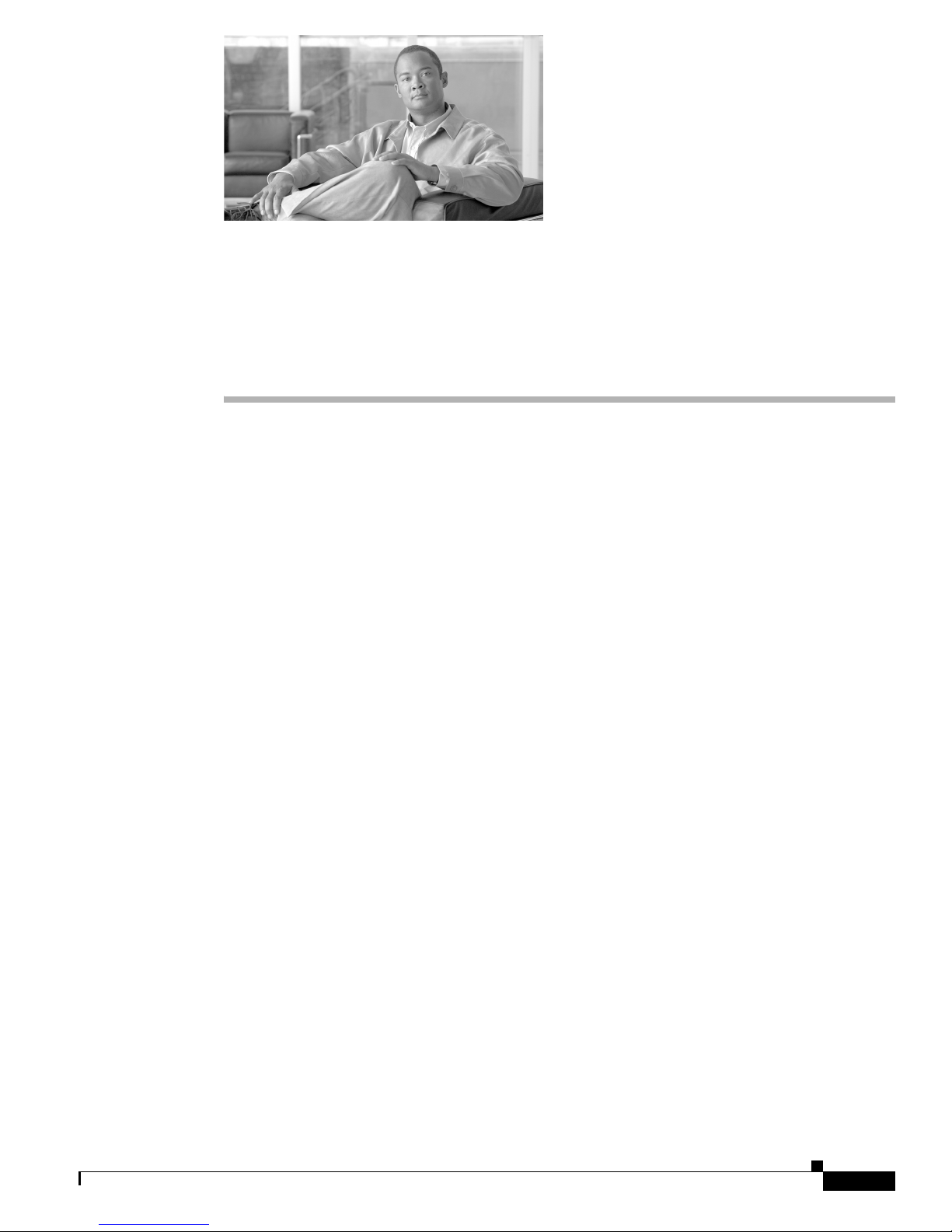
Overview
Connecting Cisco T1/E1 High-Speed WAN
Interface Cards on Cisco 1861 Integrated
Services Routers
Revised: January 10, 2008, OL-14873-01
This document describes how to connect Cisco T1/E1 high-speed WAN interface cards (HWICs) to a
network. It contains the following sections:
For an overview of Cisco interface cards used for Cisco Integrated Services Routers see the Cisco
Interface Cards for Cisco Access Routers document.
T1/E1 HWICs
This section describes T1/E1 HWICs and how to connect them to a network. It contains the following
subsections:
The 1-port T1/E1 HWIC (HWIC-1T1/E1) includes an integrated data service unit/channel service unit
(DSU/CSU). The HWIC can be configured for either full T1 services or fractionalized T1 services.
• T1/E1 HWICs, page 1
• Obtaining Documentation and Submitting a Service Request, page 4
• T1/E1 HWIC LEDs, page 1
• Supported Platforms, page 2
• Prerequisites for Connecting a T1/E1 HWIC to a Network, page 2
• Connecting a T1/E1 HWIC to a Network, page 3
T1/E1 HWIC LEDs
Figure 1 shows the T1/E1 HWIC LEDs. Tab l e 1 describes the functions.
Cisco IOS Release 12.5(1)T
1
Page 2
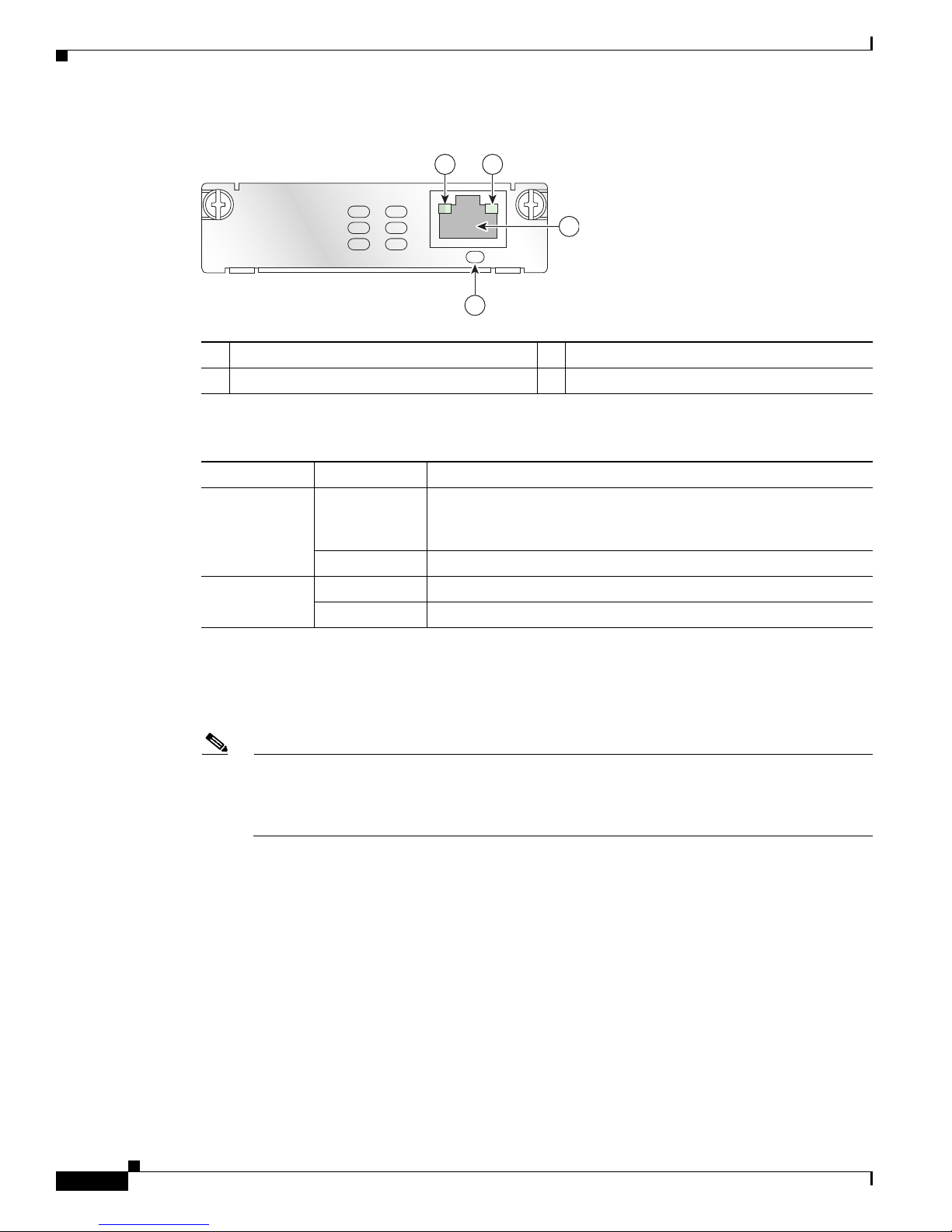
T1/E1 HWICs
Connecting Cisco T1/E1 High-Speed WAN Interface Cards on Cisco 1861 Integrated Services Routers
Figure 1 HWIC-1T1/E1 Front Panel
3 4
HWIC1T1/E1
CD/LP PO AL
1
1 T1/E1 channelized port 3 Carrier detect/loopback LED
2 Port 0 4 Alarm LED
Table 1 T1/E1 DSU/CSU HWIC LEDs and Loopback Button
Feature Color Description
CD/LP LED Green/Yellow Green—Internal DSU/CSU in the HWIC is communicating with
AL LED Yellow Remote station has an alarm condition.
Supported Platforms
The HWIC-1T1/E1 is supported on the Cisco 1861 integrated services router (ISR).
2
another DSU/CSU. This LED is on during normal operation.
Yellow—Interface card is in loopback mode
Off Normal operation.
Off Normal operation.
232077
Note Use Cisco Feature Navigator to find information about platform support and Cisco IOS software
image support. Access Cisco Feature Navigator at http://www.cisco.com/go/fn. You must have
an account on Cisco.com. If you do not have an account or have forgotten your username or
password, click Cancel at the login dialog box and follow the instructions that appear.
Prerequisites for Connecting a T1/E1 HWIC to a Network
Before connecting a T1/E1 HWIC to a network, ensure that the HWIC is installed in the router, that the
equipment is properly grounded, and that you have the proper cables for connecting the HWIC to the
network. This section describes the preparation necessary before connecting a T1/E1 HWIC to the
network.
Grounding
Ensure that the equipment you are working with is properly grounded. For instructions on grounding
your HWIC, see Installing Cisco Interface Cards in Cisco Access Routers.
Cisco IOS Release 12.5(1)T
2
Page 3

Connecting Cisco T1/E1 High-Speed WAN Interface Cards on Cisco 1861 Integrated Services Routers
Cables
Use a straight-through RJ-48C–to–RJ-48C cable to connect a T1/E1 HWIC to a network.
Connecting a T1/E1 HWIC to a Network
To connect a T1/E1 HWIC to a network, follow these steps:
Step 1 Confirm that the router is turned off.
Step 2 Connect one end of the straight-through RJ-48C–to–RJ-48C cable to the RJ-48C port on the T1/E1
HWIC, as Figure 2 shows.
Figure 2 Connecting the T1/E1 HWIC to a T1 Wall Jack
3
T1/E1 HWICs
HWIC1T1/E1
CD/LP PO AL
2
232078
1
1 T1 (RJ-48C) wall jack 3 T1 port (RJ-48C)
2 Straight-through RJ-48C–to–RJ-48C cable
Step 3
Step 4 Turn on power to the router.
Step 5 Check that the CD/LP LED comes on, which indicates that the internal DSU/CSU is communicating with
Connect the other end of the cable to the T1 wall jack.
the DSU/CSU at the T1 service provider’s central office.
Warning
To avoid electric shock, do not connect safety extra-low voltage (SELV) circuits to telephone-network
voltage (TNV) circuits. LAN ports contain SELV circuits, and WAN ports contain TNV circuits. Some
LAN and WAN ports both use RJ-45 connectors. Use caution when connecting cables.
Statement 1021
Cisco IOS Release 12.5(1)T
3
Page 4

Connecting Cisco T1/E1 High-Speed WAN Interface Cards on Cisco 1861 Integrated Services Routers
Obtaining Documentation and Submitting a Service Request
Warning
Hazardous network voltages are present in WAN ports regardless of whether power to the unit is OFF
or ON. To avoid electric shock, use caution when working near WAN ports. When detaching cables,
detach the end away from the unit first.
Statement 1026
Obtaining Documentation and Submitting a Service Request
For information on obtaining documentation, submitting a service request, and gathering additional
information, see the monthly What’s New in Cisco Product Documentation, which also lists all new and
revised Cisco technical documentation, at:
http://www.cisco.com/en/US/docs/general/whatsnew/whatsnew.html
Subscribe to the What’s New in Cisco Product Documentation as a Really Simple Syndication (RSS) feed
and set content to be delivered directly to your desktop using a reader application. The RSS feeds are a free
service and Cisco currently supports RSS version 2.0.
CCVP, the Cisco logo, and Welcome to the Human Network are trademarks of Cisco Systems, Inc.; Changing the Way We Work, Live, Play, and Learn is
a service mark of Cisco Systems, Inc.; and Access Registrar, Aironet, Catalyst, CCDA, CCDP, CCIE, CCIP, CCNA, CCNP, CCSP, Cisco, the Cisco
Certified Internetwork Expert logo, Cisco IOS, Cisco Press, Cisco Systems, Cisco Systems Capital, the Cisco Systems logo, Cisco Unity,
Enterprise/Solver, EtherChannel, EtherFast, EtherSwitch, Fast Step, Follow Me Browsing, FormShare, GigaDrive, HomeLink, Internet Quotient, IOS,
iPhone, IP/TV, iQ Expertise, the iQ logo, iQ Net Readiness Scorecard, iQuick Study, LightStream, Linksys, MeetingPlace, MGX, Networkers,
Networking Academy, Network Registrar, PIX, ProConnect, ScriptShare, SMARTnet, StackWise, The Fastest Way to Increase Your Internet Quotient,
and TransPath are registered trademarks of Cisco Systems, Inc. and/or its affiliates in the United States and certain other countries.
All other trademarks mentioned in this document or Website are the property of their respective owners. The use of the word partner does not imply a
partnership relationship between Cisco and any other company. (0711R)
© 2008 Cisco Systems, Inc. All rights reserved.
Cisco IOS Release 12.5(1)T
4
