Page 1

Catalyst 6880-X Switch Hardware Installation Guide
First Published: December 20, 2013
Last Modified: March 18, 2014
Americas Headquarters
Cisco Systems, Inc.
170 West Tasman Drive
San Jose, CA 95134-1706
USA
http://www.cisco.com
Tel: 408 526-4000
800 553-NETS (6387)
Fax: 408 527-0883
Text Part Number: OL-30827-02
Page 2
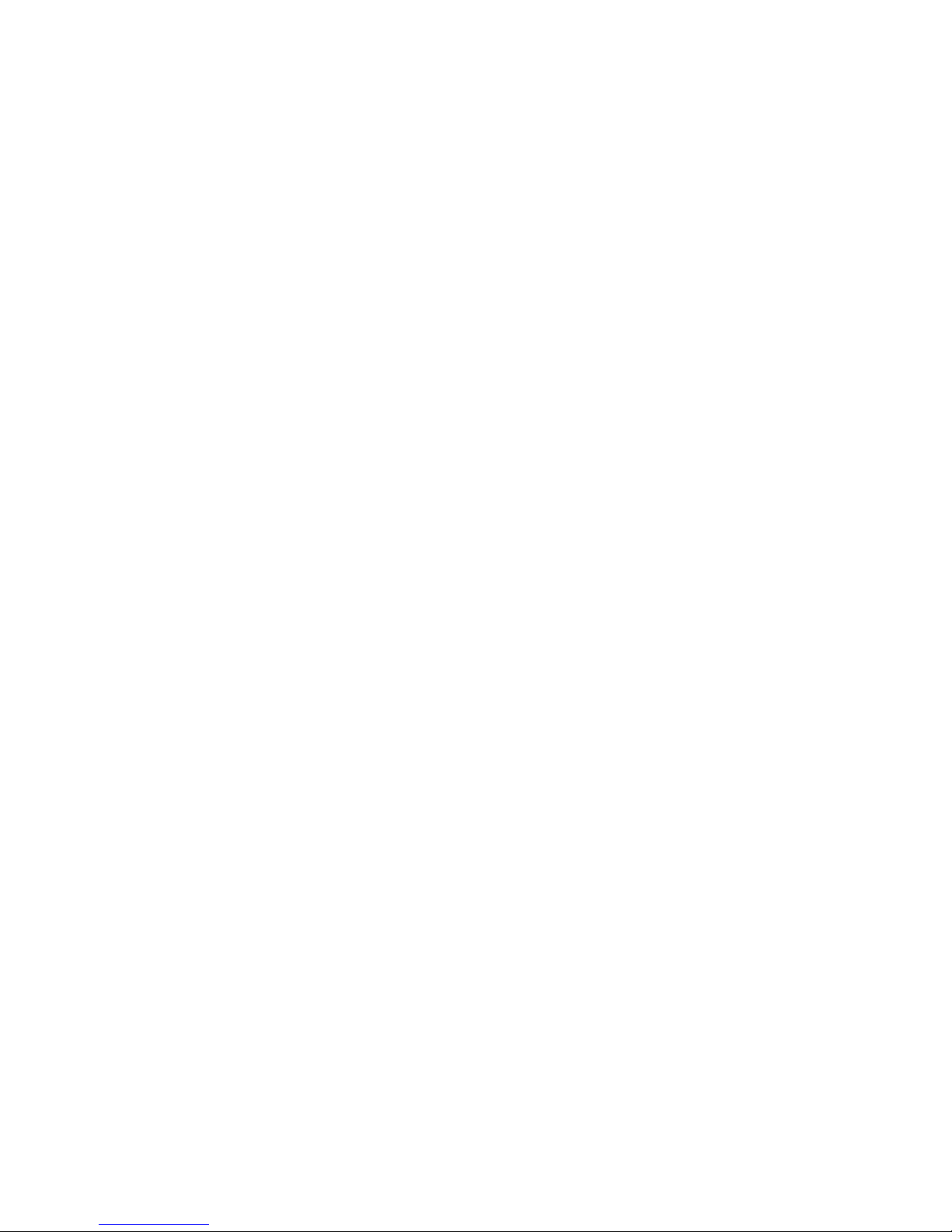
THE SPECIFICATIONS AND INFORMATION REGARDING THE PRODUCTS IN THIS MANUAL ARE SUBJECT TO CHANGE WITHOUT NOTICE. ALL STATEMENTS,
INFORMATION, AND RECOMMENDATIONS IN THIS MANUAL ARE BELIEVED TO BE ACCURATE BUT ARE PRESENTED WITHOUT WARRANTY OF ANY KIND,
EXPRESS OR IMPLIED. USERS MUST TAKE FULL RESPONSIBILITY FOR THEIR APPLICATION OF ANY PRODUCTS.
THE SOFTWARE LICENSE AND LIMITED WARRANTY FOR THE ACCOMPANYING PRODUCT ARE SET FORTH IN THE INFORMATION PACKET THAT SHIPPED WITH
THE PRODUCT AND ARE INCORPORATED HEREIN BY THIS REFERENCE. IF YOU ARE UNABLE TO LOCATE THE SOFTWARE LICENSE OR LIMITED WARRANTY,
CONTACT YOUR CISCO REPRESENTATIVE FOR A COPY.
The following information is for FCC compliance of Class A devices: This equipment has been tested and found to comply with the limits for a Class A digital device, pursuant to part 15
of the FCC rules. These limits are designed to provide reasonable protection against harmful interference when the equipment is operated in a commercial environment. This equipment
generates, uses, and can radiate radio-frequency energy and, if not installed and used in accordance with the instruction manual, may cause harmful interference to radio communications.
Operation of this equipment in a residential area is likely to cause harmful interference, in which case users will be required to correct the interference at their own expense.
The following information is for FCC compliance of Class B devices: This equipment has been tested and found to comply with the limits for a Class B digital device, pursuant to part 15
of the FCC rules. These limits are designed to provide reasonable protection against harmful interference in a residential installation. This equipment generates, uses and can radiate radio
frequency energy and, if not installed and used in accordance with the instructions, may cause harmful interference to radio communications. However, there is no guarantee that interference
will not occur in a particular installation. If the equipment causes interference to radio or television reception, which can be determined by turning the equipment off and on, users are
encouraged to try to correct the interference by using one or more of the following measures:
Reorient or relocate the receiving antenna.
•
Increase the separation between the equipment and receiver.
•
Connect the equipment into an outlet on a circuit different from that to which the receiver is connected.
•
Consult the dealer or an experienced radio/TV technician for help.
•
Modifications to this product not authorized by Cisco could void the FCC approval and negate your authority to operate the product
The Cisco implementation of TCP header compression is an adaptation of a program developed by the University of California, Berkeley (UCB) as part of UCB’s public domain version
of the UNIX operating system. All rights reserved. Copyright©1981, Regents of the University of California.
NOTWITHSTANDING ANY OTHER WARRANTY HEREIN, ALL DOCUMENT FILES AND SOFTWARE OF THESE SUPPLIERS ARE PROVIDED "AS IS" WITH ALL FAULTS.
CISCO AND THE ABOVE-NAMED SUPPLIERS DISCLAIM ALL WARRANTIES, EXPRESSED OR IMPLIED, INCLUDING, WITHOUT LIMITATION, THOSE OF
MERCHANTABILITY, FITNESS FOR A PARTICULAR PURPOSE AND NONINFRINGEMENT OR ARISING FROM A COURSE OF DEALING, USAGE, OR TRADE PRACTICE.
IN NO EVENT SHALL CISCO OR ITS SUPPLIERS BE LIABLE FOR ANY INDIRECT, SPECIAL, CONSEQUENTIAL, OR INCIDENTAL DAMAGES, INCLUDING, WITHOUT
LIMITATION, LOST PROFITS OR LOSS OR DAMAGE TO DATA ARISING OUT OF THE USE OR INABILITY TO USE THIS MANUAL, EVEN IF CISCO OR ITS SUPPLIERS
HAVE BEEN ADVISED OF THE POSSIBILITY OF SUCH DAMAGES.
Any Internet Protocol (IP) addresses and phone numbers used in this document are not intended to be actual addresses and phone numbers. Any examples, command display output, network
topology diagrams, and other figures included in the document are shown for illustrative purposes only. Any use of actual IP addresses or phone numbers in illustrative content is unintentional
and coincidental.
Cisco and the Cisco logo are trademarks or registered trademarks of Cisco and/or its affiliates in the U.S. and other countries. To view a list of Cisco trademarks, go to this URL: http://
www.cisco.com/go/trademarks. Third-party trademarks mentioned are the property of their respective owners. The use of the word partner does not imply a partnership
relationship between Cisco and any other company. (1110R)
©
2013-2014 Cisco Systems, Inc. All rights reserved.
Page 3

CONTENTS
Preface
CHAPTER 1
Preface ix
Document Conventions ix
Related Documentation xi
Obtaining Documentation and Submitting a Service Request xi
Product Overview 1
Switch Models 1
Front Panel Components 1
SFP and SFP+ Transceiver Module Ports 3
Half-Wide Modular Slots 4
Port Card Overview 5
Power Supply Slots 6
Management Port 7
USB Port Type B 7
USB Type A Port 7
Console Port 8
System Reset Button 8
Fan Tray 8
LED Indicators 8
System Status LED 9
Status LED on the Modular Port Card 9
System ID LED 9
ID LED on the Modular Port Card 10
SFP+ Port LEDs 10
Management Port LED 11
Fan Tray LEDs 12
AC-Input Power Supply LEDs 13
OL-30827-02 iii
Catalyst 6880-X Switch Hardware Installation Guide
Page 4
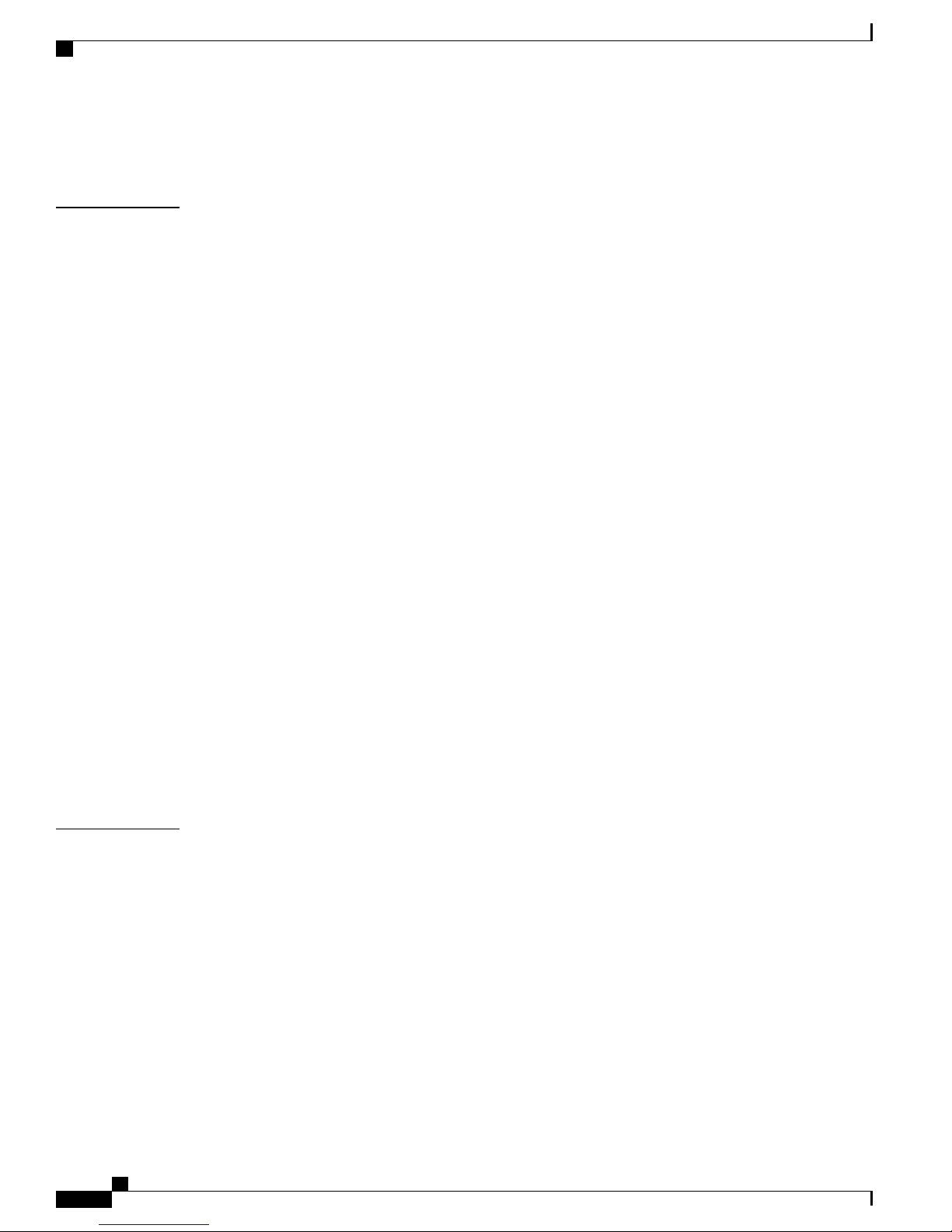
Contents
DC-Input Power Supply LEDs 14
Rear Panel 15
CHAPTER 2
Preparing for Installation 17
Safety Warnings 17
Site Requirements 17
Temperature 18
Air Flow 19
Cooling with the Fan Tray 20
Humidity 20
Altitude 21
Dust and Particles 21
Corrosion 21
EMI and Radio Frequency Interference 21
Power Source Interruptions 22
System Grounding 23
Maintaining Safety with Electricity 25
Preventing Electrostatic Discharge Damage 26
Attaching the ESD Wrist Strap 26
CHAPTER 3
Power Requirements 27
Power Connection Guidelines for AC-Powered Systems 28
Power Connection Guidelines for DC-Powered Systems 28
Cabling Requirements 29
Site Preparation Checklist 29
Installing the Switch 33
Installation Tasks 33
Safety Warnings 34
Rack-Mounting Guidelines 35
Unpacking the Switch 36
Chassis Installation Kits and Cable Guides 36
Installing the Switch Chassis 37
Installation Accessory Kits 37
L Brackets on the Chassis 37
Installing the Rack-Mount Shelf Kit 38
Catalyst 6880-X Switch Hardware Installation Guide
iv OL-30827-02
Page 5

Contents
Required Tools 38
Installing the Shelf Brackets and Shelf 38
Installing the Shelf Brackets and Shelf— 17.5 in. (44.45 cm) Opening 39
Installing the Shelf Brackets and Shelf— 17.75 in. (45.09 cm) Opening 40
Rack-Mounting the Chassis 41
Establishing the System Ground 45
Required Tools and Equipment 45
Connecting the System Ground 46
Installing the Power Supplies in the Switch Chassis 47
Installing the Port Card in the Switch Chassis 47
Connecting the Switch Console Port 47
Connecting the Uplink Ports 48
CHAPTER 4
SFP and SFP+ Transceiver Modules 48
Installing SFP and SFP+ Transceiver Modules 48
Removing SFP or SFP+ Transceiver Modules 50
Verifying Switch Chassis Installation 51
Online Diagnostics 51
Installing and Removing Power Supplies 53
Power Supply Overview 53
Installing Power Supplies 55
Before You Begin 55
Inserting the Power Supply 56
Connecting to the Power Source 57
Before You Begin 57
Connecting to an AC Power Source 58
Connecting to a DC Power Source 58
Removing Power Supplies 59
Finding the Serial Number 61
CHAPTER 5
Installing the Modular Port Card 63
Port Card Overview 63
Modular Port Card LEDs 64
Modular Port Card Installation 65
Installing a Modular Port Card 65
OL-30827-02 v
Catalyst 6880-X Switch Hardware Installation Guide
Page 6

Contents
Installing SFP and SFP+ Transceiver Modules in the Port Card 67
Removing SFP or SFP+ Modules from the Modular Port Card 68
Removing a Modular Port Card 70
Finding the Modular Port Card Serial Number 72
CHAPTER 6
APPENDIX A
APPENDIX B
Replacing the Fan Tray 73
Required Tools 73
Removing the Fan Tray 73
Installing the Fan Tray 75
Checking the Installation 76
Finding the Fan Serial Number 77
Technical Specifications 79
Switch Specifications 79
Power Supply Module Specifications 81
3000 W Power Supply AC Power Cords 82
Fan Module Specifications 90
Chassis and Module Power and Heat Values 90
Module Connectors and Cable Specifications 93
Module Connectors 93
RJ-45 Connector 93
LC Connector 94
Cables and Adapters 94
SFP Module Cables 94
Cable Pinouts 95
Console Port Adapter Pinouts 96
Console Port Mode 2 Signaling and Pinouts 97
Cleaning the Fiber-Optic Connectors 98
Guidelines 98
How to Clean the Fiber-Optic Connectors 99
APPENDIX C
APPENDIX D
Catalyst 6880-X Switch Hardware Installation Guide
vi OL-30827-02
Repacking the Switch 101
Troubleshooting 103
Page 7

Contents
Getting Started 103
Solving Problems at the System Component Level 104
Identifying Startup Problems 104
Troubleshooting the Power Supply 104
Troubleshooting the Fan Tray 105
Status LED Indicators 106
Contacting Cisco Customer Service 106
Finding the Serial Number 107
APPENDIX E
Installing the USB Drivers 109
Installing the Cisco Microsoft Windows USB Device Driver 109
Installing the Cisco Microsoft Windows XP USB Driver 109
Installing the Cisco Microsoft Windows 2000 USB Driver 110
Installing the Cisco Microsoft Windows Vista and Windows 7 USB Driver 110
Uninstalling the Cisco Microsoft Windows USB Driver 110
Uninstalling the Cisco Microsoft Windows XP and 2000 USB Driver 110
Using the Setup.exe Program 111
Using the Add or Remove Programs Utility 111
Uninstalling the Cisco Microsoft Windows Vista and Windows 7 USB Driver 111
OL-30827-02 vii
Catalyst 6880-X Switch Hardware Installation Guide
Page 8

Contents
Catalyst 6880-X Switch Hardware Installation Guide
viii OL-30827-02
Page 9

Preface
This guide describes the hardware features of the Catalyst 6880-X switch. It describes the physical and
performance characteristics of the switch, explains how to install a switch, and provides troubleshooting
information.
This guide does not describe system messages that you might receive or how to configure your switch.
See the Catalyst 6880-X software documentation on Cisco.com at this URL: http://www.cisco.com/go/
cat6800_docs
Document Conventions, page ix
•
Related Documentation, page xi
•
Obtaining Documentation and Submitting a Service Request, page xi
•
Document Conventions
This document uses the following conventions:
DescriptionConvention
^ or Ctrl
Italic font
OL-30827-02 ix
Both the ^ symbol and Ctrl represent the Control (Ctrl) key on a keyboard. For
example, the key combination ^D or Ctrl-D means that you hold down the Control
key while you press the D key. (Keys are indicated in capital letters but are not
case sensitive.)
Commands and keywords and user-entered text appear in bold font.bold font
Document titles, new or emphasized terms, and arguments for which you supply
values are in italic font.
Terminal sessions and information the system displays appear in courier font.Courier font
Bold Courier font indicates text that the user must enter.Bold Courier font
Elements in square brackets are optional.[x]
Catalyst 6880-X Switch Hardware Installation Guide
Page 10

Document Conventions
Preface
DescriptionConvention
...
|
[x | y]
{x | y}
[x {y | z}]
string
!, #
An ellipsis (three consecutive nonbolded periods without spaces) after a syntax
element indicates that the element can be repeated.
A vertical line, called a pipe, indicates a choice within a set of keywords or
arguments.
Optional alternative keywords are grouped in brackets and separated by vertical
bars.
Required alternative keywords are grouped in braces and separated by vertical
bars.
Nested set of square brackets or braces indicate optional or required choices
within optional or required elements. Braces and a vertical bar within square
brackets indicate a required choice within an optional element.
A nonquoted set of characters. Do not use quotation marks around the string or
the string will include the quotation marks.
Nonprinting characters such as passwords are in angle brackets.< >
Default responses to system prompts are in square brackets.[ ]
An exclamation point (!) or a pound sign (#) at the beginning of a line of code
indicates a comment line.
Note
Tip
Caution
Timesaver
Reader Alert Conventions
This document may use the following conventions for reader alerts:
Means reader take note. Notes contain helpful suggestions or references to material not covered in the
manual.
Means the following information will help you solve a problem.
Means reader be careful. In this situation, you might do something that could result in equipment damage
or loss of data.
Means the described action saves time. You can save time by performing the action described in the
paragraph.
Catalyst 6880-X Switch Hardware Installation Guide
x OL-30827-02
Page 11

Preface
Related Documentation
Warning
IMPORTANT SAFETY INSTRUCTIONS
This warning symbol means danger. You are in a situation that could cause bodily injury. Before you
work on any equipment, be aware of the hazards involved with electrical circuitry and be familiar with
standard practices for preventing accidents. Use the statement number provided at the end of each warning
to locate its translation in the translated safety warnings that accompanied this device. Statement 1071
SAVE THESE INSTRUCTIONS
Related Documentation
Before installing or upgrading the switch, refer to the switch release notes.Note
• Catalyst 6880-X switch documentation at: http://www.cisco.com/go/cat6800_docs
• Cisco SFP and SFP+ modules documentation, including compatibility matrixes at: http://www.cisco.com/
en/US/products/hw/modules/ps5455/tsd_products_support_series_home.html
Obtaining Documentation and Submitting a Service Request
For information on obtaining documentation, submitting a service request, and gathering additional information,
see the monthly What's New in Cisco Product Documentation, which also lists all new and revised Cisco
technical documentation, at:
http://www.cisco.com/c/en/us/td/docs/general/whatsnew/whatsnew.html
Subscribe to the What's New in Cisco Product Documentation as a Really Simple Syndication (RSS) feed
and set content to be delivered directly to your desktop using a reader application. The RSS feeds are a free
service and Cisco currently supports RSS version 2.0.
OL-30827-02 xi
Catalyst 6880-X Switch Hardware Installation Guide
Page 12

Obtaining Documentation and Submitting a Service Request
Preface
Catalyst 6880-X Switch Hardware Installation Guide
xii OL-30827-02
Page 13
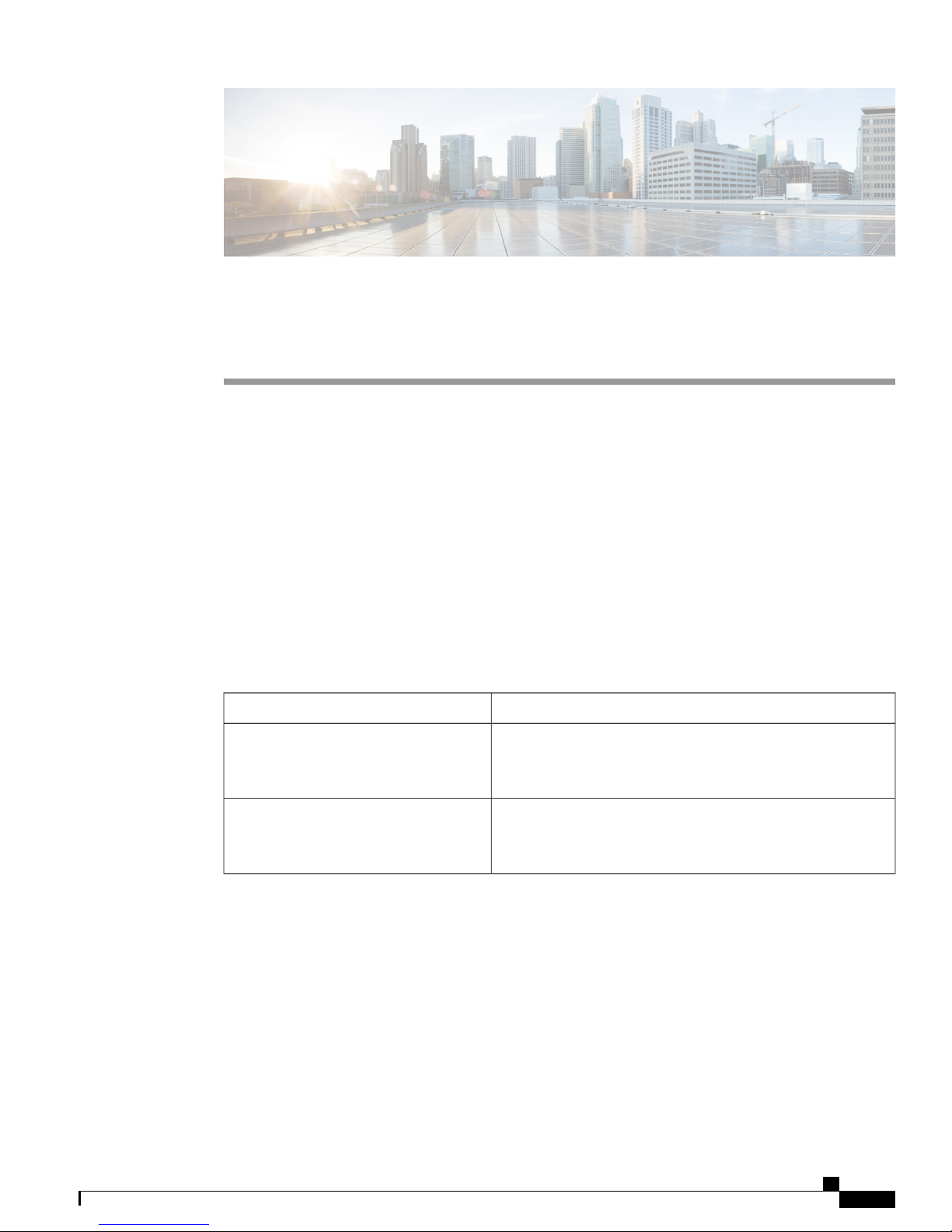
Product Overview
The Catalyst 6880-X switch is an extensible fixed-aggregation switch supporting redundant power supplies
and slots for up to four optional port card modules. The chassis has 16 fixed 10-Gigabit SFP+, 1-Gigabit
SFP, or 100BASE-FX SFP ports. Each system can be built up to 80 ports in 16-port increments.
Switch Models, page 1
•
Front Panel Components, page 1
•
Rear Panel, page 15
•
Switch Models
Table 1: Switch Models
CHAPTER 1
DescriptionSwitch Model
Catalyst 6880-X-LE
Catalyst 6880-X
Front Panel Components
This section describes the front panel components:
16 SFP+ ports or 100BASE-FX fiber-optic SFP ports
•
Half-wide modular slots
•
Power supply slots
•
OL-30827-02 1
16 10-Gigabit SFP+, 1-Gigabit SFP, or 100BASE-FX SFP ports,
four port card slots, two power supply slots. It supports standard
FIB, ACL, and NetFlow tables.
16 10-Gigabit SFP+, 1-Gigabit SFP, or 100BASE-FX SFP ports,
four port card slots, two power supply slots. It supports larger
FIB, ACL, and NetFlow tables.
Catalyst 6880-X Switch Hardware Installation Guide
Page 14

Front Panel Components
Figure 1: Catalyst 6880-X Switch
Management port
•
USB ports
•
Console port
•
System reset button
•
LEDs
•
Fan tray
•
Product Overview
Catalyst 6880-X Switch Hardware Installation Guide
2 OL-30827-02
Page 15
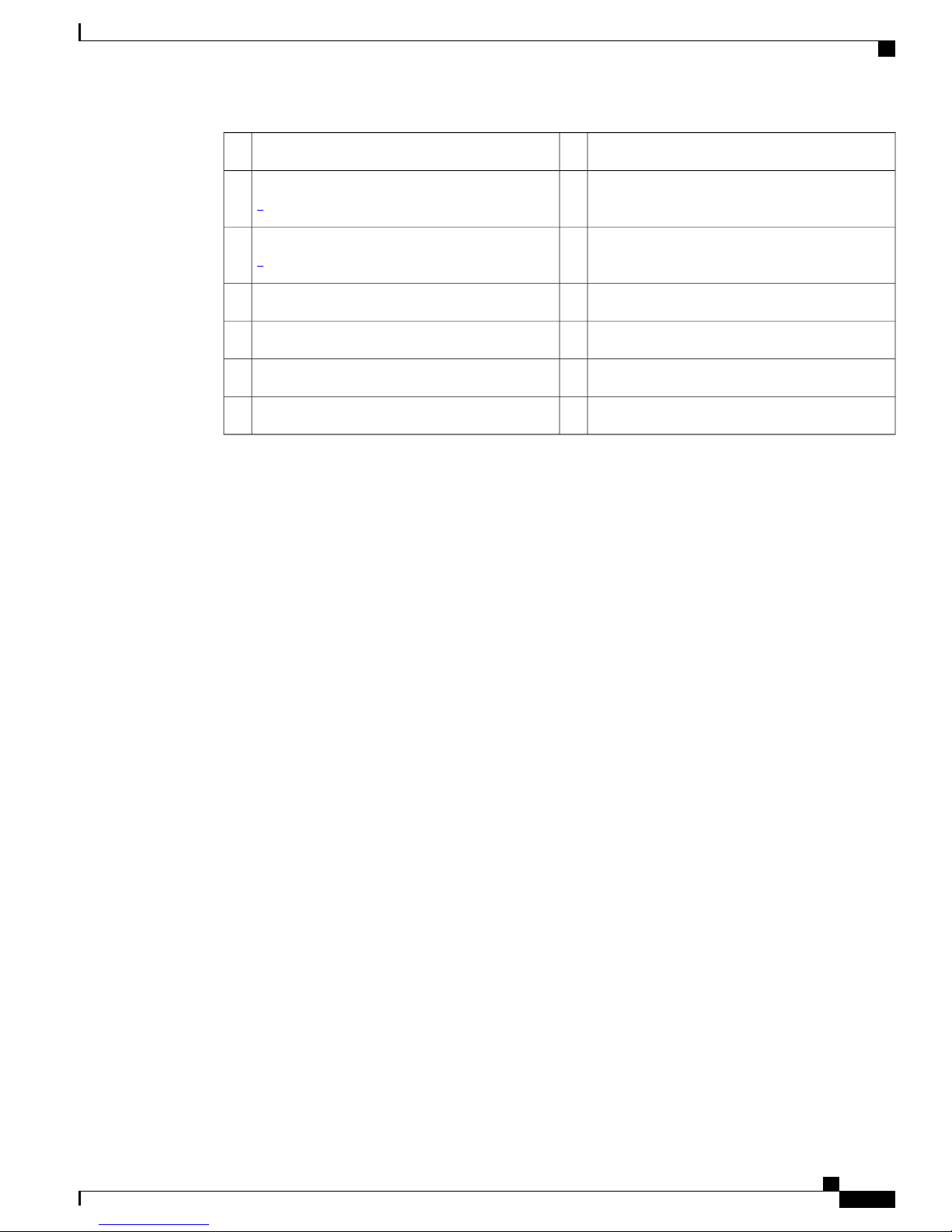
Product Overview
SFP and SFP+ Transceiver Module Ports
System ID (blue beacon LED)816 SFP+ ports or 100BaseFX fiber-optic ports1
2
1
3
2
USB port (console port con0)9Four half-wide port card modular slots
USB LED10Two power supply slots
Status LED11Management port (mgmt0)4
Fan tray12USB port (disk0)5
Handle to hold chassis13Console port (RJ-45 con0)6
Reset button7
1
The chassis is delivered with blank panels where the optional port cards can be installed.
2
Power supplies that are ordered are installed in the switch. If the second power supply is not ordered, a blank panel is installed.
Related Topics
SFP and SFP+ Transceiver Module Ports, on page 3
Half-Wide Modular Slots, on page 4
Power Supply Slots, on page 6
Management Port, on page 7
USB Port Type B, on page 7
USB Type A Port, on page 7
Console Port, on page 8
System Reset Button, on page 8
Blue Beacon Switch
Fan Tray, on page 8
SFP and SFP+ Transceiver Module Ports
The chassis contain 16 ports of 10-Gigabit Ethernet SFP+ or 100BASE-FX fiber-optic transceiver modules.
All ports support 1-Gigabit SFP, 10-Gigabit SFP+, or 100BASE-FX fiber-optic SFP modules.
The ports also support Cisco Trust Security (CTS) and virtual switch link (VSL) and can operate as an Instant
Access (AI) Parent in both 1-Gigabit and 10-Gigabit modes.
The SFP and SFP+ transceiver modules provide copper or fiber-optic connections to other devices. These
transceiver modules are field-replaceable and provide the uplink interfaces when installed in an SFP module
slot. The SFP transceiver modules have LC connectors for fiber-optic connections or RJ-45 connectors for
copper connections.
For a list of supported SFP and SFP+ modules, see the switch data sheet: http://www.cisco.com/c/en/us/
products/collateral/switches/catalyst-6880-x-switch/data_sheet_c78-728228.html.
OL-30827-02 3
Catalyst 6880-X Switch Hardware Installation Guide
Page 16

Half-Wide Modular Slots
The ports are numbered from 1 to 16 with odd-numbered ports on the upper row and even-numbered ports
on the lower row. The following figure shows how the ports and LEDs are numbered.
Figure 2: Numbering of Ports on the Chassis
2
Odd-numbered ports, left to right: 1, 3, 5, 7, 9,
11, 13, and 15
Product Overview
Even-numbered ports, left to right: 2, 4, 6, 8, 10,
3LEDs1
12, 14, and 16
Related Topics
Front Panel Components, on page 1
Half-Wide Modular Slots
The chassis has four half-wide modular slots that accept pluggable, port cards that can expand the capability
of the switch. For more detailed information about the modular port cards and their installation, see the
"Installing the Modular Port Card" chapter. The chassis is delivered with modular slot blank covers already
installed, which must remain installed if the port cards are not used. The slots are numbered as shown in the
following figure.
Figure 3: Numbering of the Port Card Slots
Catalyst 6880-X Switch Hardware Installation Guide
4 OL-30827-02
Page 17

Product Overview
Half-wide module slot number 33
Related Topics
Front Panel Components, on page 1
Port Card Overview
Each chassis supports up to four hot-swappable modular port cards that provide uplink ports to connect to
other devices. The chassis should only be operated with either a modular port card installed or a blank module
installed in the half-modular slots.
Port Card Overview
Half-wide module slot number 44Half-wide module slot number 11
Fixed port card (slot number 5)5Half-wide module slot number 22
C6880-X-LE-16P10G
C6880-X-16P10G
DescriptionPort Card Model
Multirate port card with standard tables. This module has 16
10-Gigabit, 1-Gigabit, or 100BASE-FX fiber-optic slots, which
support 1-Gigabit SFPs, 10-Gigabit SFP+, or 100BASE-FX
fiber-optic modules.
Multirate port card with XL tables. This module has 16
10-Gigabit, 1-Gigabit, or 100BASE-FX fiber-optic slots, which
support 1-Gigabit SFPs, 10-Gigabit SFP+, or 100BASE-FX
fiber-optic modules.
Blank module.C6880-X-CVR-E
OL-30827-02 5
Catalyst 6880-X Switch Hardware Installation Guide
Page 18

Power Supply Slots
Product Overview
Figure 4: Modular Port Card (C6880-X-LE-16P10G and C6880-X-16P10G)
For a list of supported SFP and SFP+ modules, see the switch data sheet:http://www.cisco.com/c/en/us/
products/collateral/switches/catalyst-6880-x-switch/data_sheet_c78-728228.html .
Power Supply Slots
The chassis has two slots that accept either two 3000 W AC-input or two 3000 W DC-input power supplies,
or one of each. The chassis is delivered with power supplies already installed in the power supply slots. If
only one power supply is ordered, then a blank cover is installed in the empty power supply slot, which must
remain installed if a power supply is not installed.
Catalyst 6880-X Switch Hardware Installation Guide
6 OL-30827-02
Extraction handle416 SFP+ or 100BASE-FX SFP ports1
Port card5Status LED2
ID (blue beacon LED)6Port LEDs3
Page 19
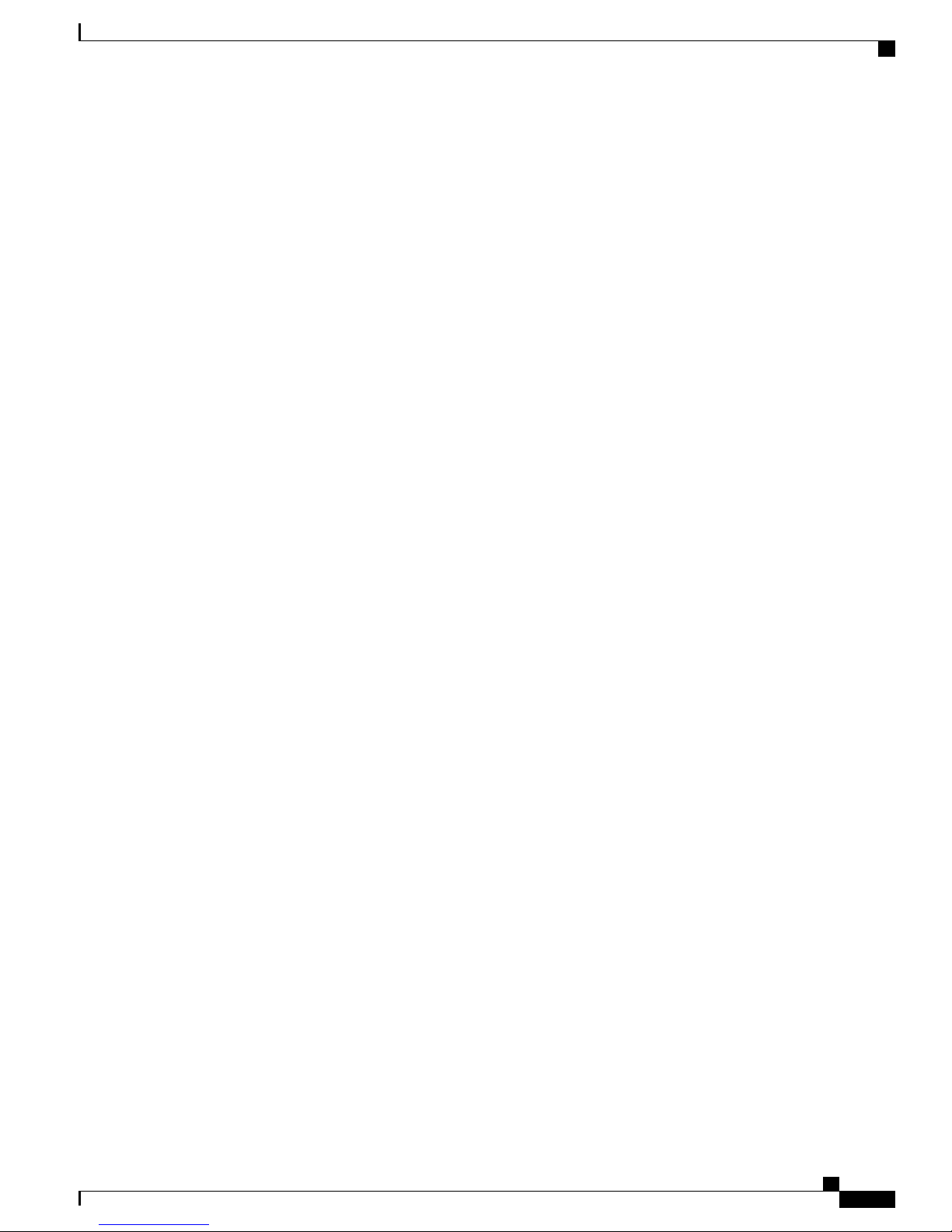
Product Overview
Related Topics
Front Panel Components, on page 1
Management Port
The management port is a 10/100/1000 copper Ethernet port directly connected to the route processor. With
an network interface card (NIC) interface, it supports TFTP image downloading, network management, SNMP,
Telnet, and SSH connections. The management port is isolated from other ports in the system; it is not part
of the EARL forwarding logic. The management port provides direct access to the CPU, even when the system
is heavily loaded.
The management port is a Layer 3 port in host mode, and only accepts traffic that terminates on the router.
This port does not route packets between itself and other ports. The port processes only the following packet
types and properly enqueues them:
•
•
Management Port
Address Resolution Protocol (ARP)
IPv4 unicast
Related Topics
USB Port Type B
The USB 2.0 port Type B serves as a second console connection to the route processor. The USB console
port connection uses a USB Type A to Type B cable. The USB console interface speeds are the same as the
RJ-45 console interface speeds. Windows PCs need a driver for the USB port.
The USB-prefer mode is the default, but it can be overridden using the command-line interface (CLI). When
this port is in USB-prefer mode, the RJ-45 console port will be disabled if both ports are connected. For more
information on using the CLI to configure the USB console interface, see the Catalyst 6500 software guide.
Related Topics
USB Type A Port
IPv6 unicast
•
Cisco Discovery Protocol (CDP)
•
Link Layer Discovery Protocol (LLDP)
•
Front Panel Components, on page 1
Front Panel Components, on page 1
The USB Type A port is the only external storage interface for this switch. The port is connected to the route
processor, which allows the Cisco IOS software to access the port. The port supports Cisco USB flash drives
with capacities from 128 MB to 8 GB (USB devices with port densities of 128 MB, 256 MB, 1 GB, 4 GB,
and 8 GB are supported). Cisco IOS software provides standard file system access to the flash device: read,
write, erase, and copy. The software also provides the ability to format the flash device with a FAT file system
(FAT32 and FAT16).
OL-30827-02 7
Catalyst 6880-X Switch Hardware Installation Guide
Page 20

Console Port
Related Topics
Front Panel Components, on page 1
Console Port
The console port is an RJ-45 port that provides universal asynchronous receiver/transmitter (UART) support
to access the route processor with a serial console running at 9600 baud rate with 8 bits for data, no parity bit,
and 1 stop bit.
Related Topics
Front Panel Components, on page 1
System Reset Button
This recessed access button is used to reset the system. Pressing the button brings down the route processor
and all port card modular slots.
Product Overview
Fan Tray
LED Indicators
Related Topics
Front Panel Components, on page 1
The fan tray is responsible for cooling the entire chassis and interfacing with environmental monitors to trigger
alarms when conditions exceed thresholds. The fan tray supports Online Insertion and Removal (OIR).
The fan tray contains four high-efficiency fans with variable speed settings and thermal sensors. If one fan
fails, the speed of the others is increased and a minor alarm is triggered. If a major fan tray failure occurs, the
system is shut down. The individual fans are not field replaceable; the entire fan tray must be replaced in the
event of a major fan tray failure. See Removing the Fan Tray, on page 73 for additional information about
the fan.
Related Topics
Front Panel Components, on page 1
You can use the switch LEDs to monitor switch activity and performance. You can also monitor the status of
each port on the fixed slot port card, the fan tray assembly, and the power supplies.
Modules inserted in the port card module slots include their own LEDs.
Related Topics
System Status LED, on page 9
System ID LED, on page 9
SFP+ Port LEDs, on page 10
Catalyst 6880-X Switch Hardware Installation Guide
8 OL-30827-02
Page 21
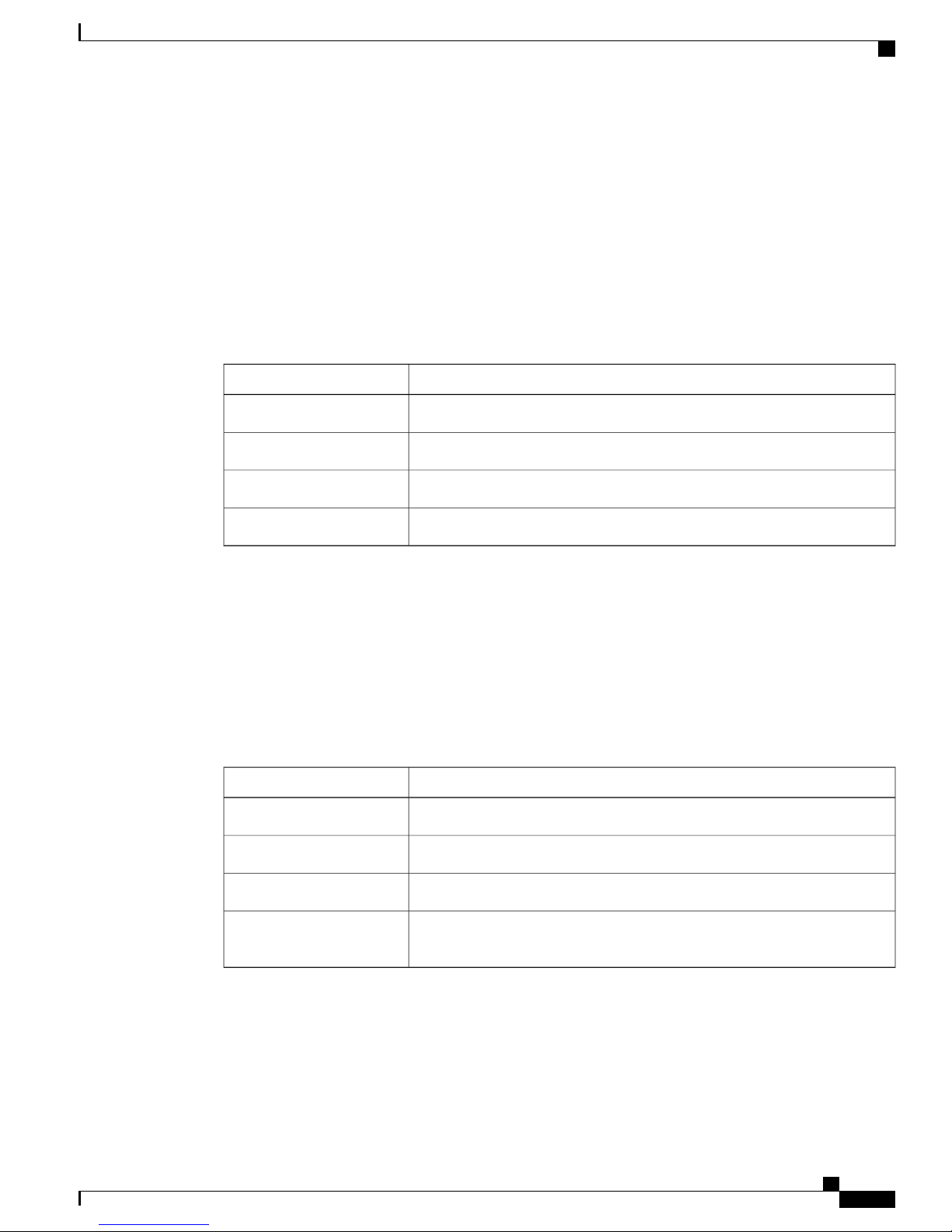
Product Overview
System Status LED
The system status LED indicates the status of the system.
Table 2: System Status LED Indicator
LED Indicators
Management Port LED, on page 11
Fan Tray LEDs, on page 12
AC-Input Power Supply LEDs, on page 13
DC-Input Power Supply LEDs, on page 14
DescriptionColor/State
System is not operational.Off
System operating normally without alarms.Green
Related Topics
LED Indicators, on page 8
Status LED on the Modular Port Card
The Status LED indicates the status of the modular port card.
Table 3: Status LED Indicator
Red
System has triggered a minor environmental alarm.Amber
System has triggered a major environmental alarm.Red
DescriptionColor/State
Port card is not operational.Off
Port card is operating normally without alarms.Green
Port card has triggered a minor environmental alarm.Amber
Port card has triggered a major environmental alarm, or the system is powering
up.
System ID LED
The System ID (blue beacon) LED can be provisioned by the operator to indicate that the switch needs
attention.
OL-30827-02 9
Catalyst 6880-X Switch Hardware Installation Guide
Page 22

LED Indicators
Table 4: System ID LED Indicator
Related Topics
LED Indicators, on page 8
ID LED on the Modular Port Card
The ID (blue beacon) LED can be provisioned by the operator to indicate that the modular port card needs
attention.
Table 5: ID LED Indicator
Product Overview
DescriptionColor/State
The system needs attention.Blinking blue
SFP+ Port LEDs
Each port on the port card is associated with an LED that indicates status.
Figure 5: Numbering of Ports and LEDs on Fixed and Modular Port Cards
1
indicates the status of the upper (odd-numbered)
port below the LEDs, and the second LED in
each pair indicates the status of the lower
(even-numbered) port.
DescriptionColor/State
The modular port card needs attention.Blinking blue
Even-numbered ports, left to right: 2, 4, 6, 8, 10,
3LEDs: The first LED in each pair of LEDs
12, 14, and 16
Odd-numbered ports, left to right: 1, 3, 5, 7, 9,
2
11, 13, and 15
Catalyst 6880-X Switch Hardware Installation Guide
10 OL-30827-02
Page 23
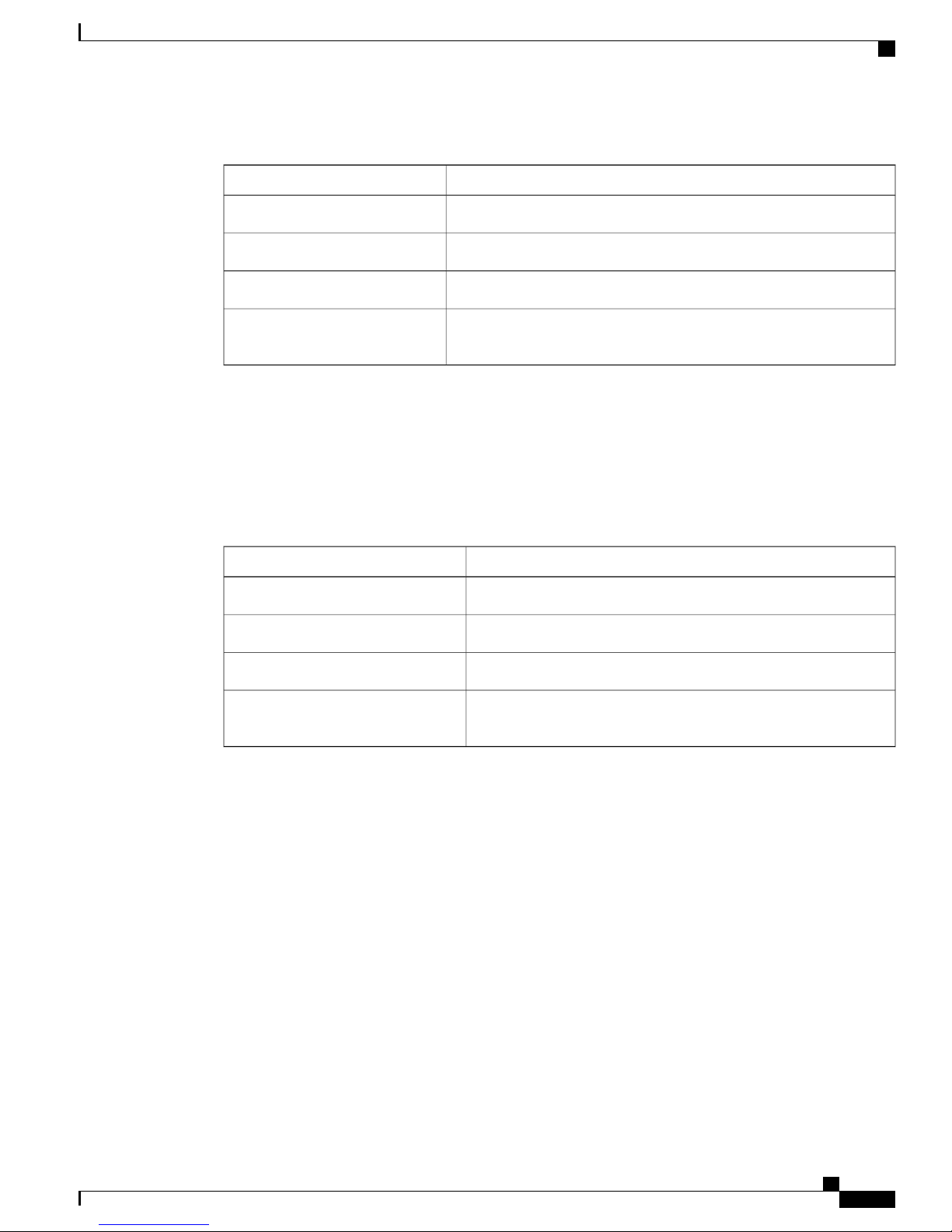
Product Overview
LED Indicators
Table 6: Fixed and Modular Card Ports LED Indicators
DescriptionColor/State
Port is not provisioned.Off
Port is provisioned, but administratively not operational.Amber
Port is linked up.Green
Alternating green and amber
Related Topics
LED Indicators, on page 8
Management Port LED
This table describes the management port LEDs.
Alternating green and amber
A port fault is detected, or the port beacon has been provisioned by the
operator.
DescriptionColor/State
Port is not provisioned.Off
Port is provisioned, but administratively not operational.Amber
Port is linked up.Green
A port fault is detected, or the port beacon has been provisioned by
the operator.
Related Topics
LED Indicators, on page 8
OL-30827-02 11
Catalyst 6880-X Switch Hardware Installation Guide
Page 24

LED Indicators
Fan Tray LEDs
Product Overview
The fan tray includes an ID LED and a Fan Status LED. The different states of the LEDs are described in the
following tables.
Figure 6: Fan Tray LED Locations
ID LED (blue beacon)2
Table 7: Fan Tray ID LED Indicator
DescriptionColor/State
The fan tray needs attention.Blinking blue
Table 8: Fan Tray Fan Status LED Indicator
DescriptionColor/State
The fan tray is not receiving power; the fans have stopped.Off
All fans are operating normally.Green
The fan tray has a failure.Red
Fan Status LED3Front panel1
Catalyst 6880-X Switch Hardware Installation Guide
12 OL-30827-02
Page 25

Product Overview
Related Topics
LED Indicators, on page 8
AC-Input Power Supply LEDs
The 3000 W AC-input power supply includes LEDs on the front of the module. The different states of the
LEDs are described in the following table.
Figure 7: AC-Input Power Supply LED Locations
LED Indicators
Table 9: AC-Input Power Supply LED Indicators
Blinking blueID
Related Topics
LED Indicators, on page 8
On/Off switch2Location of LEDs on AC-input power supply1
DescriptionColor/StateLED
AC input current is at acceptable level.Solid greenIN
AC input current is outside valid range.Blinking greenIN
DC output current is at acceptable level.Solid greenOUT
DC output current is outside valid range.Blinking greenOUT
Malfunction has occurred.Solid redFAULT
The power supply needs attention, activated
by operator.
OL-30827-02 13
Catalyst 6880-X Switch Hardware Installation Guide
Page 26
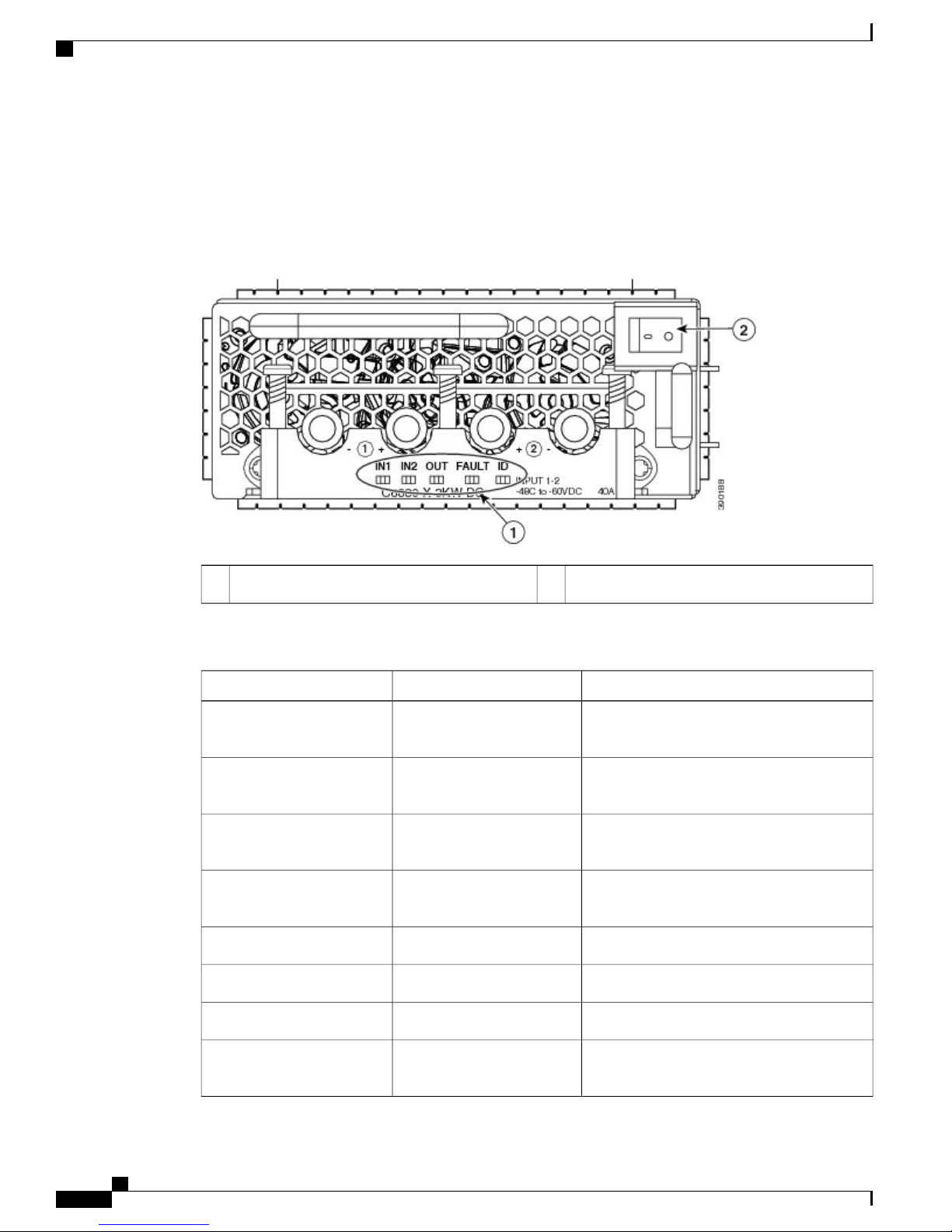
LED Indicators
DC-Input Power Supply LEDs
The 3000 W DC-input power supply includes LEDs on the front of the module. The different states of the
LEDs are described in the following table.
Figure 8: DC-Input Power Supply LED Locations
Product Overview
Table 10: DC-Input Power Supply LED Indicators
Solid greenIN1
Blinking greenIN1
Solid greenIN2
Blinking greenIN2
On/Off switch2Location of LEDs on DC-input power supply1
DescriptionColor/StateLED
Primary DC input current is at acceptable
level.
Primary DC input current is outside valid
range.
Secondary DC input current is at acceptable
level.
Secondary DC input current is outside valid
range.
Output DC current is at acceptable level.Solid greenOUT
Output DC current is outside valid range.Blinking greenOUT
Power supply unit is functioning normally.OffFAULT
Catalyst 6880-X Switch Hardware Installation Guide
14 OL-30827-02
Blinking redFAULT
The unit has failed self-diagnostic test or is
not operational.
Page 27

Product Overview
Rear Panel
DescriptionColor/StateLED
Rear Panel
Related Topics
LED Indicators, on page 8
Figure 9: Rear Panel
Blinking blueID
The power supply needs attention, activated
by operator.
OL-30827-02 15
Rear panel of the switch1
Catalyst 6880-X Switch Hardware Installation Guide
Page 28
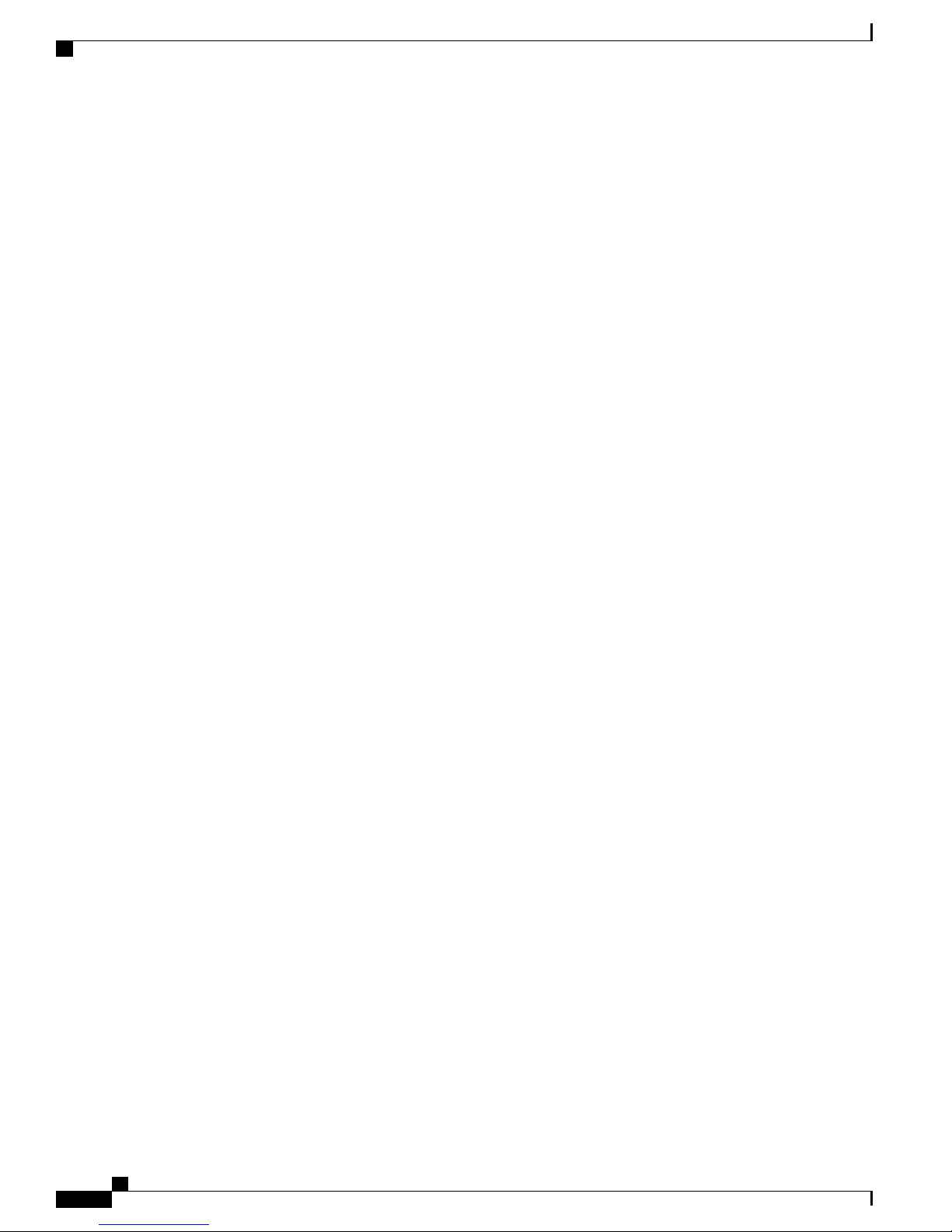
Rear Panel
Product Overview
Catalyst 6880-X Switch Hardware Installation Guide
16 OL-30827-02
Page 29

Preparing for Installation
Safety Warnings, page 17
•
Site Requirements, page 17
•
Power Requirements, page 27
•
Cabling Requirements, page 29
•
Site Preparation Checklist, page 29
•
Safety Warnings
Safety warnings appear throughout this publication in procedures that might harm you if performed incorrectly.
The warnings below are general warnings that are applicable to the entire publication.
CHAPTER 2
Warning
Warning
Only trained and qualified personnel should be allowed to install, replace, or service this equipment.
Statement 1030
This unit is intended for installation in restricted access areas. A restricted access area can be accessed
only through the use of a special tool, lock and key, or other means of security. Statement 1017
Read the installation instructions before connecting the system to the power source. Statement 1004Warning
Site Requirements
Planning a proper location for the switch and layout of the equipment rack or wiring closet is essential for
successful system operation. These sections describe some of the basic site requirements that you should be
aware of as you prepare to install your switch, including the following:
Environmental factors can adversely affect the performance and longevity of your system.
•
OL-30827-02 17
Catalyst 6880-X Switch Hardware Installation Guide
Page 30

Temperature
Preparing for Installation
Install the switch in an enclosed, secure area, ensuring that only qualified personnel have access to the
•
switch and control of the environment.
Equipment that is placed too closely together or that is inadequately ventilated may cause system
•
over-temperature conditions, leading to premature component failure.
Poor equipment placement can make chassis panels inaccessible and difficult to maintain.
•
The switch requires a dry, clean, well-ventilated, and air-conditioned environment.
•
To ensure normal operation, maintain ambient airflow. If the airflow is blocked or restricted, or if the
•
intake air is too warm, an over-temperature condition may occur. The switch environmental monitor
may then shut down the system to protect the system components.
Multiple switches can be rack mounted with little or no clearance above and below the chassis. However,
•
when mounting a switch in a rack with other equipment, or when placing it on the floor near other
equipment, ensure that the exhaust from other equipment does not blow into the air intake vent of the
switch chassis.
Temperature
Temperature extremes may cause a system to operate at reduced efficiency and cause a variety of problems,
including premature aging and failure of chips, and failure of mechanical devices. Extreme temperature
fluctuations may also cause chips to become loose in their sockets. Observe the following guidelines:
Ensure that the system is operating in an environment no colder than 32°F (0°C) or no hotter than 104°F
•
(40°C).
Ensure that the chassis has adequate ventilation.
•
Do not place the chassis within a closed-in wall unit or on top of cloth, which can act as insulation.
•
Do not place the chassis where it will receive direct sunlight, particularly in the afternoon.
•
Do not place the chassis next to a heat source of any kind, including heating vents.
•
Adequate ventilation is particularly important at high altitudes. Make sure that all the slots and openings
•
on the system remain unobstructed, especially the fan vent on the chassis.
Clean the installation site at regular intervals to avoid buildup of dust and debris, which may cause a
•
system to overheat.
If the system has been exposed to abnormally cold temperatures, allow a 2-hour warm-up period to bring
•
it to normal operating temperature before turning it on.
Failure to observe these guidelines may damage the chassis' internal components.
Note
The Catalyst 6880-X switches are equipped with internal air temperature sensors that trigger a minor alarm
at 104°F (40°C) and trigger a major alarm at 131°F (55°C).
Catalyst 6880-X Switch Hardware Installation Guide
18 OL-30827-02
Page 31

Preparing for Installation
Air Flow
Air Flow
The Catalyst 6880-X switch is designed to be installed in an environment where there is a sufficient volume
of air available to cool the baseboard and other boards in the chassis, any installed modules, and power supplies.
Any constraints placed on the free flow of air through the chassis or an elevated ambient air temperature can
cause the switch to overheat and shut down.
To maintain proper air circulation through the Catalyst 6880-X switch chassis, maintain a minimum 6-inch
(15 cm) separation between a wall and the chassis air intake or a wall and the chassis hot air exhaust. In
situations where the switch chassis are installed in adjacent racks, you should allow a minimum of 12 inches
(30.5 cm) between the air intake of one chassis and the hot air exhaust of another chassis. Failure to maintain
adequate spacing between chassis can cause the switch chassis that is drawing in the hot exhaust air to overheat
and fail.
If you are installing your Catalyst 6880-X switch in an enclosed or partially enclosed rack, we strongly
recommend that you verify that your site meets the following guidelines:
Verify that there is a minimum of 6 inches (15 cm) of clearance between the sides of the rack and both
•
the chassis air intake grill and the chassis air exhaust grill.
Verify that the ambient air temperature within the enclosed or partially enclosed rack is within the chassis
•
operating temperature limits. After installing the chassis in the rack, power up the chassis and allow the
chassis temperature to stabilize (approximately 2 hours). Measure the ambient air temperature at the
chassis air intake grill and at the chassis air exhaust grill by positioning an external temperature probe
approximately 1 inch (2.5 cm) away from the grills.
If the ambient intake air temperature is less than 104°F (40°C), the rack meets the intake air temperature
•
criterion.
If the ambient intake air temperature exceeds 104°F (40°C), the system might experience minor
◦
temperature alarms and is in danger of overheating.
If the ambient intake air temperature equals or is greater than 131°F (55°C), the system will
◦
experience a major temperature alarm and shut down.
Verify that the enclosed or partially enclosed rack allows an adequate flow of air through the switch
•
chassis as follows:
If the difference between the measured intake air temperature and the exhaust air temperature does
◦
not exceed 10°C, there is sufficient airflow in the rack.
If the difference in air temperature exceeds 10°C, there is insufficient airflow to cool the chassis.
◦
Note
The 10°C temperature differential between the intake and the exhaust must be determined
by taking measurements using external digital temperature probes. Do not use the chassis
internal temperature sensors to measure the temperature differential.
Plan ahead. Your Catalyst 6880-X switch that is installed in an enclosed or partially enclosed rack might
•
currently meet ambient air temperature and air flow requirements. However, if you add more chassis to
the rack or you add more modules to a chassis in the rack, the additional heat generated might cause the
ambient air temperature within the rack to exceed 104°F (40°C) and can cause minor alarms.
OL-30827-02 19
Catalyst 6880-X Switch Hardware Installation Guide
Page 32

Cooling with the Fan Tray
Cooling with the Fan Tray
The chassis fan tray provides cooling air for the Catalyst 6880-X switch chassis and components. If an
individual fan within the fan tray fails, the Fan Status LED turns red. Individual fans within a fan tray cannot
be replaced; you must replace the entire fan tray.
Refer to your software configuration guide for information on environmental monitoring.
Figure 10: Catalyst 6880-X Switch Internal Air Flow
Preparing for Installation
Related Topics
Installing the Fan Tray, on page 75
Humidity
High-humidity conditions may cause moisture to enter the system, and cause corrosion of internal components
and degradation of properties such as electrical resistance, thermal conductivity, physical strength, and size.
Extreme moisture buildup inside the system may result in electrical short circuit, which may cause serious
damage to the system. Each system is rated to operate at 5 to 90 percent relative humidity, with a humidity
gradation of 10 percent per hour. In storage, a system can withstand 5 to 95 percent relative humidity. Buildings
in which climate is controlled by air-conditioning in the warmer months and by heat during the colder months
usually maintain an acceptable level of humidity for system equipment. However, if a system is located in an
unusually humid location, a dehumidifier should be used to maintain the humidity within an acceptable range.
Catalyst 6880-X Switch Hardware Installation Guide
20 OL-30827-02
Page 33

Preparing for Installation
Altitude
Operating a system at high altitude (low pressure) reduces the efficiency of forced and convection cooling
and may result in electrical problems related to arcing and corona effects. This condition may also cause sealed
components with internal pressure, such as electrolytic capacitors, to fail or perform at reduced efficiency.
The Catalyst 6880-X switch is rated to operate at altitudes from 0 to 6500 feet (0 to 2000 meters) and can be
stored at altitudes of –200 to 10,000 feet (–60 to 3000 meters).
Dust and Particles
Fans cool power supplies and system components by drawing in room-temperature air and exhausting heated
air out through various openings in the chassis. However, fans also ingest dust and other particles, causing
contaminant buildup in the system and increased internal chassis temperature. A clean operating environment
can greatly reduce the negative effects of dust and other particles, which act as insulators and interfere with
the mechanical components in the system. The standards listed below provide guidelines for acceptable
working environments and acceptable levels of suspended particulate matter:
Altitude
National Electrical Manufacturers Association (NEMA) Type 1
•
International Electrotechnical Commission (IEC) IP-20
•
Corrosion
Corrosion of system connectors is a gradual process that may eventually lead to intermittent failures of electrical
circuits. The oil from a person’s fingers or prolonged exposure to high temperature or humidity may corrode
the gold-plated edge connectors and pin connectors on various components in the system. To prevent corrosion,
avoid touching contacts on boards and cards, and protect the system from extreme temperatures and moist,
salty environments.
EMI and Radio Frequency Interference
EMI and radio frequency interference (RFI) from a system can adversely affect devices such as radio and
television (TV) receivers operating near the system. Radio frequencies emanating from a system can also
interfere with cordless and low-power telephones. Conversely, RFI from high-power telephones can cause
spurious characters to appear on the system monitor. RFI is defined as any EMI with a frequency above 10
kilohertz (kHz). This type of interference can travel from the system to other devices through the power cable
and power source, or through the air in the form of transmitted radio waves. The Federal Communications
Commission (FCC) publishes specific regulations to limit the amount of EMI and RFI emitted by computing
equipment. Each system meets these FCC regulations. To reduce the possibility of EMI and RFI, follow these
guidelines:
Always operate the system with the chassis covers installed.
•
Ensure that all chassis slots are covered by a metal filler bracket and that an unused power supply bay
•
has a metal cover plate installed.
Ensure that the screws on all peripheral cable connectors are securely fastened to their corresponding
•
connectors on the back of the chassis.
OL-30827-02 21
Catalyst 6880-X Switch Hardware Installation Guide
Page 34

Power Source Interruptions
•
When wires are run for any significant distance in an electromagnetic field, interference can occur between
the field and the signals on the wires. This fact has two implications for the construction of plant wiring:
•
•
To predict and provide a remedy for strong EMI, consult experts in RFI.Note
If you use twisted-pair cable in your plant wiring with a good distribution of grounding conductors, the plant
wiring is unlikely to emit radio interference. If you exceed the recommended distances, use a high-quality
twisted-pair cable with one ground conductor for each data signal when applicable.
Preparing for Installation
Always use shielded cables with metal connector shells for attaching peripherals to the system.
Bad wiring practice can result in radio interference emanating from the plant wiring.
Strong EMI, especially when it is caused by lightning or radio transmitters, can destroy the signal drivers
and receivers in the chassis, and even create an electrical hazard by conducting power surges through
lines into equipment.
Caution
Category 5e, Category 6, and Category 6a cables can store large levels of static electricity because of the
dielectric properties of the materials used in their construction. Always ground the cables (especially in
new cable runs) to a suitable and safe earth ground before connecting them to the module.
If the wires exceed the recommended distances, or if wires pass between buildings, give special consideration
to the effect of a lightning strike in your vicinity. The electromagnetic pulse caused by lightning or other
high-energy phenomena can easily couple enough energy into unshielded conductors to destroy electronic
devices. If you have had problems of this sort in the past, you may want to consult experts in electrical surge
suppression and shielding.
Power Source Interruptions
Systems are especially sensitive to variations in voltage supplied by the AC power source. Overvoltage,
undervoltage, and transients (or spikes) can erase data from memory or even cause components to fail. To
protect against these types of problems, power cables should always be properly grounded. Also, place the
system on a dedicated power circuit (rather than sharing a circuit with other heavy electrical equipment). In
general, do not allow the system to share a circuit with any of the following:
Copy machines
•
Air conditioners
•
Vacuum cleaners
•
Space heaters
•
Power tools
•
Teletype machines
•
Laser printers
•
Facsimile machines
•
Any other motorized equipment
•
Catalyst 6880-X Switch Hardware Installation Guide
22 OL-30827-02
Page 35

Preparing for Installation
Besides these appliances, the greatest threats to a system's power supply are surges or blackouts that are caused
by electrical storms. Whenever possible, turn off the system and peripherals, if any, and unplug them from
their power sources during thunderstorms. If a blackout occurs—even a temporary one—while the system is
turned on, turn off the system immediately and disconnect it from the electrical outlet. Leaving the system on
may cause problems when the power is restored; all other appliances left on in the area may create large
voltage spikes that may damage the system.
System Grounding
You must install a system ground as part of the chassis installation process. Chassis installations that rely only
on the AC third-prong ground are insufficient to adequately ground the systems.
Proper grounding practices ensure that the buildings and the installed equipment within them have
low-impedance connections and low-voltage differentials between chassis. When you install a system ground,
you reduce or prevent shock hazards, chances of equipment damage due to transients, and the potential for
data corruption.
Without proper and complete system grounding, you run the risk of increased component damage due to ESD.
Additionally, you have a greatly increased chance of data corruption, system lockup, and frequent system
reboot situations by not using a system ground.
System Grounding
Caution
Installations that rely solely on system grounding that uses only an AC third-prong ground run a substantially
greater risk of equipment problems and data corruption than those installations that use both the AC
third-prong ground and a properly installed system ground.
The following table lists some general grounding practice guidelines.
Table 11: Grounding Practice Guidelines
Environment
Grounding RecommendationsElectromagnetic Noise
Severity Level
HighCommercial building is subjected to
direct lightning strikes.
For example, some places in the United
States, such as Florida, are prone to
more lightning strikes than other areas.
All lightning protection devices must be
installed in strict accordance with
manufacturer recommendations.
Conductors carrying lightning current
should be spaced away from power and
data lines in accordance with applicable
recommendations and codes. Best
grounding practices must be closely
followed.
HighCommercial building is located in an
area where lightning storms occur
Best grounding practices must be closely
followed.
frequently, but is not prone to direct
lightning strikes.
of information technology equipment
and industrial equipment, such as
welding.
OL-30827-02 23
Medium to HighCommercial building contains a mix
Best grounding practices must be closely
followed.
Catalyst 6880-X Switch Hardware Installation Guide
Page 36

System Grounding
Preparing for Installation
Environment
subject to natural environmental noise
or man-made industrial noise. This
building contains a standard office
environment. This installation has a
history of malfunction due to
electromagnetic noise.
subject to natural environmental noise
or man-made industrial noise. This
building contains a standard office
environment.
subject to natural environmental noise
or man-made industrial noise. This
building contains a standard office
environment.
Severity Level
MediumExisting commercial building is not
LowNew commercial building is not
LowExisting commercial building is not
Grounding RecommendationsElectromagnetic Noise
Best grounding practices must be closely
followed. Determine source and cause of
noise if possible, and mitigate as closely
as possible at the noise source or reduce
coupling from the noise source to the
victim equipment.
Best grounding practices should be
followed as closely as possible.
Electromagnetic noise problems are not
anticipated, but installing a best-practice
grounding system in a new building is
often the least expensive route, and the best
way to plan for the future.
Best grounding practices should be
followed as much as possible.
Electromagnetic noise problems are not
anticipated, but installing a best-practice
grounding system is always recommended.
Note
Note
Caution
In all situations, grounding practices must comply with Section 250 of the National Electric Code (NEC)
requirements or local laws and regulations. A 6 AWG grounding wire is preferred from the chassis to the
rack ground or directly to the common bonding network (CBN). The equipment rack should also be
connected to the CBN with a 6 AWG grounding wire.
In installations where FXS modules are installed, supplemental grounding is required.Note
Always ensure that all of the modules are completely installed and that the captive installation screws are
fully tightened. In addition, ensure that all the I/O cables and power cords are properly seated. These
practices are normal installation practices and must be followed in all installations.
Category 5e, Category 6, and Category 6a cables can store large levels of static electricity because of the
dielectric properties of the materials used in their construction. Always ground the cables (especially in
new cable runs) to a suitable and safe earth ground before connecting them to the module.
Catalyst 6880-X Switch Hardware Installation Guide
24 OL-30827-02
Page 37

Preparing for Installation
Maintaining Safety with Electricity
When working on electrical equipment, follow these guidelines:
Do not work alone if potentially hazardous conditions exist anywhere in your work space.
•
Never assume that power is disconnected from a circuit; always check the circuit before working on it.
•
Look carefully for possible hazards in your work area, such as damp floors, ungrounded power extension
•
cables, frayed or damaged power cords, and missing safety grounds.
If an electrical accident occurs, proceed as follows:
•
Use extreme caution; do not become a victim yourself.
◦
Disconnect power from the system.
◦
If possible, send another person to get medical aid. Otherwise, assess the condition of the victim
◦
and then call for help.
Determine if the person needs rescue breathing or external cardiac compressions; then take
◦
appropriate action.
Maintaining Safety with Electricity
Use the product within its marked electrical ratings and product usage instructions.
•
Install the product in compliance with local and national electrical codes.
•
If any of the following conditions occur, contact the Cisco Technical Assistance Center:
•
The power cable or plug is damaged.
◦
An object has fallen into the product.
◦
The product has been exposed to water or other liquids.
◦
The product has been dropped or shows signs of damage.
◦
The product does not operate correctly when you follow the operating instructions.
◦
Use the correct external power source. Operate the product only from the type of power source indicated
•
on the electrical ratings label. If you are not sure of the type of power source required, consult the Cisco
Technical Assistance Center or a local electrician.
Use approved power cables only. You have been provided with one or more power cables with your
•
chassis power supply that are intended for use in your country, based on the shipping location. Should
you need to purchase additional power cables, ensure that they are rated for the product and for the
voltage and current marked on the product’s electrical ratings label. The voltage and current rating of
the power cable should be greater than the ratings marked on the label.
To help prevent electrical shock, plug all the power cables into properly grounded electrical outlets.
•
These power cables are equipped with three-prong plugs to ensure proper grounding. Do not use adapter
plugs or remove the grounding prong from a power cable.
Observe power strip ratings. Make sure that the total current rating of all products that are plugged into
•
the power strip does not exceed 80 percent of the power strip rating.
Do not modify power cables or plugs yourself. Consult with a licensed electrician or your power company
•
for site modifications. Always follow your local and national wiring codes.
OL-30827-02 25
Catalyst 6880-X Switch Hardware Installation Guide
Page 38

Preventing Electrostatic Discharge Damage
Preventing Electrostatic Discharge Damage
Electrostatic discharge (ESD) damage, which can occur when modules or other FRUs are improperly handled,
results in intermittent or complete failures. Modules consist of printed circuit boards that are fixed in metal
carriers. Electromagnetic interference (EMI) shielding and connectors are integral components of the carrier.
Although the metal carrier helps to protect the board from ESD, always use an ESD grounding strap when
handling modules.
To prevent ESD damage, follow these guidelines:
Always use an ESD wrist strap and ensure that it makes maximum contact with bare skin. ESD grounding
•
straps are available with banana plugs, metal spring clips, or alligator clips. All Catalyst 6880-X chassis
are equipped with a banana plug connector (identified by the ground symbol next to the connector)
somewhere on the front panel. If you have an older Catalyst 6880-X chassis equipped with a plastic
banana plug connector, it is recommend that you use either the supplied ESD grounding wrist strap (with
a metal clip) or an ESD grounding wrist strap equipped with an alligator clip. If you have a newer Catalyst
6880-X chassis that has a bare metal hole as the banana plug connector (also identified by the ground
symbol next to the connector), we recommend that you use a personal ESD grounding strap equipped
with a banana plug.
Preparing for Installation
If you choose to use the disposable ESD wrist strap supplied with most FRUs or an ESD wrist strap
•
equipped with an alligator clip, you must attach the system ground lug to the chassis in order to provide
a proper grounding point for the ESD wrist strap.
If your chassis does not have the system ground attached, you must install the system ground. See
•
Establishing the System Ground, on page 45 for installation instructions and locations of the chassis
system ground pads.
Attaching the ESD Wrist Strap
After you install the system ground lug, follow these steps to correctly attach the ESD wrist strap:
Procedure
Step 1
Step 2
Secure the ESD wrist strap equipped with an alligator clip to your bare skin.
Grasp the spring or alligator clip on the ESD wrist strap and momentarily touch the clip to a bare metal spot
(unpainted surface) on the rack. It is recommend that you touch the clip to an unpainted rack rail so that any
built-up static charge is then safely dissipated to the entire rack.
Catalyst 6880-X Switch Hardware Installation Guide
26 OL-30827-02
Page 39

Preparing for Installation
Power Requirements
Step 3
Attach the alligator clip directly over the head of the system ground lug screw or to the system ground lug
barrel.
Figure 11: Attaching the ESD Wrist Strap to the System Ground Lug Screw
Power Requirements
When preparing your site for the switch installation, follow these requirements:
When installing two power supplies, connect each power supply to a separate input power source. If
•
you fail to do this, your system might be susceptible to total power failure due to a fault in the external
wiring or a tripped circuit breaker.
To prevent a loss of input power, be sure that the total maximum load on each source circuit is within
•
the current ratings of the wiring and breakers.
You might decide to use an uninterruptible power supply (UPS) to protect against power failures at your
•
site. Be aware when selecting a UPS that some UPS models that use ferroresonant technology can become
unstable when operating with the Catalyst 6880-X switch power supplies which use power factor
correction (PFC). This can cause the output voltage waveform to the switch to become distorted resulting
in an undervoltage situation in the system.
The AC-input power supply has a detachable power cord that allows you to connect each power supply
•
to the site power source.
You can connect the DC-input power supply to the power source with heavy-gauge wiring connected
•
to a terminal block. The wire gauge size is determined by local electrical codes and restrictions.
If you are using a 200/240 VAC power source in North America, the circuit must be protected by a
•
two-pole circuit breaker.
The source AC outlet must be within 6 feet (1.8 meters) of the system and should be easily accessible.
•
OL-30827-02 27
Catalyst 6880-X Switch Hardware Installation Guide
Page 40

Power Connection Guidelines for AC-Powered Systems
The AC power receptacles used to plug in the chassis must be the grounding type. The grounding
•
conductors that connect to the receptacles should connect to protective earth ground at the service
equipment.
Power Connection Guidelines for AC-Powered Systems
This section provides the basic guidelines for connecting the Catalyst 6880-X switch AC power supplies to
the site power source:
Each chassis power supply should have a separate, dedicated branch circuit.
•
For North America:
•
The 3000 W power supply requires a 20 A circuit.
◦
For International:
•
Circuits should be sized according to local and national codes.
◦
Preparing for Installation
If you are using a 200/240 VAC power source in North America, the circuit must be protected by a
•
two-pole circuit breaker.
The source AC outlet must be within 6 feet (1.8 meters) of the system and should be easily accessible.
•
The AC power receptacles used to plug in the chassis must be the grounding type. The grounding
•
conductors that connect to the receptacles should connect to protective earth ground at the service
equipment.
Power Connection Guidelines for DC-Powered Systems
This section provides the basic guidelines for connecting the Catalyst 6880-X switch DC-input power supplies
to the site power source:
All power connection wiring should conform to the rules and regulations in the National Electrical Code
•
(NEC), as well as any local codes.
The DC return must remain isolated from the system frame and the chassis (DC-I).
•
For DC power cables, we recommend that you use commensurately rated, high-strand-count copper
•
wire cable. Connection to the DC-input power supply requires one earth ground cable, one source DC
(–), and one source DC return (+). The length of the cables depends on your switch location. These
cables are not available from Cisco Systems. They are available from any commercial cable vendor.
The color coding of the source DC power cable leads depends on the color coding of the site DC power
•
source. Typically, green or green and yellow indicate that the cable is a ground cable. Because there is
no color code standard for source DC wiring, you must ensure that the power cables are connected to
the DC-input power supply terminal block in the proper (+) and (–) polarity. In some cases, the source
DC cable leads might have a positive (+) or a negative (–) label. This label is a relatively safe indication
of the polarity, but you must verify the polarity by measuring the voltage between the DC cable leads.
When making the measurement, the positive (+) lead and the negative (–) lead must always match the
(+) and (–) labels on the DC-input power supply terminal block.
DC power cables must be terminated by cable lugs at the power supply end.
•
Catalyst 6880-X Switch Hardware Installation Guide
28 OL-30827-02
Page 41

Preparing for Installation
The circuit breaker is considered to be the disconnect device and should be easily accessible.
•
The circuit must be protected by a dedicated two-pole circuit breaker. The circuit breaker should be
•
sized according to the power supply input rating and local or national code requirements.
For proper DC-input redundant power configurations on systems with multiple-input DC-input power
•
supplies, all pairs of source DC cables for one DC-input power supply must come from the same battery
system (A feed); all pairs of source DC cables for the second DC-input power supply must come from
a different battery system (B feed).
For DC-input power supplies with multiple inputs, each DC input must be protected by a dedicated
•
circuit breaker or a fuse. The circuit breaker or the fuse must be sized according to the power supply
input rating and local or national electrical codes.
Cabling Requirements
When running power and data cables together in overhead cable trays or subfloor cable trays, be aware of the
following caution:
Cabling Requirements
Caution
Caution
We strongly recommend that power cabling runs and other potential noise sources be located as far away
as practical from LAN cabling that terminates on Cisco equipment. In situations where this type of long
parallel cable runs exist and cannot be separated by at least 3.3 feet (1 meter), we recommend that you
shield these potential noise sources. To avoid interference, the source should be shielded by housing it in
a grounded metallic conduit.
Also be aware of the following caution concerning the use of Category 5e and Category 6 Ethernet cables:
Category 5e, Category 6, and Category 6a cables can store large levels of static electricity because of the
dielectric properties of the materials used in their construction. Always ground the cables (especially in
new cable runs) to a suitable and safe earth ground before connecting them to the module.
Site Preparation Checklist
The following table lists the site-planning activities that you should perform prior to installing the switch.
Completing each activity helps ensure a successful switch installation.
OL-30827-02 29
Catalyst 6880-X Switch Hardware Installation Guide
Page 42

Site Preparation Checklist
Table 12: Site-Planning Activities
Preparing for Installation
Time and DateVerified ByActivityTask No.
1
2
3
Space evaluation:
Space and layout
•
Floor covering
•
Impact and vibration
•
Lighting
•
Maintenance access
•
Environmental evaluation:
Ambient temperature
•
Humidity
•
Altitude
•
Atmospheric contamination
•
Airflow
•
Power evaluation:
Input power type
•
Power receptacles (Depends
•
on power supply)
Receptacle proximity to the
•
equipment
Dedicated (separate) circuits
•
for redundant power supplies
UPS for power failures
•
DC systems: Proper gauge
•
wire and lugs
4
Grounding evaluation:
Circuit breaker size
•
CO ground (AC- and
•
DC-powered systems)
Catalyst 6880-X Switch Hardware Installation Guide
30 OL-30827-02
Page 43

Preparing for Installation
Site Preparation Checklist
Time and DateVerified ByActivityTask No.
Note
5
Cable and interface equipment
evaluation:
Cable type
•
Connector type
•
Cable distance limitations
•
Interface equipment
•
(transceivers)
6
EMI evaluation:
Distance limitations for
•
signaling
Site wiring
•
RFI levels
•
For power receptacles (depends on power supply), verify that each power supply installed in the chassis
has a dedicated AC source or DC source circuit.
Note
For UPS for power failures, refer to the power supply’s kVA rating as a sizing criteria in determining the
output required by the UPS.
OL-30827-02 31
Catalyst 6880-X Switch Hardware Installation Guide
Page 44

Site Preparation Checklist
Preparing for Installation
Catalyst 6880-X Switch Hardware Installation Guide
32 OL-30827-02
Page 45

Installing the Switch
This chapter describes how to install a Catalyst 6880-X switch. Pointers within the overall chassis installation
procedures point to separate installation procedures that cover installing various components and assemblies.
Installation Tasks, page 33
•
Safety Warnings, page 34
•
Rack-Mounting Guidelines, page 35
•
Unpacking the Switch, page 36
•
Chassis Installation Kits and Cable Guides, page 36
•
Installing the Switch Chassis, page 37
•
Installation Tasks
CHAPTER 3
The process of installing the switch can be broken down into a series of tasks, which are described in the
following table.
DescriptionTask
Unpacking the switch
Connecting the chassis to system ground
Installing and cabling the power supply or supplies
Remove the switch from the packaging materials.
Note
The Catalyst 6880-X chassis can be rack-mounted.Installing the switch
Construct and attach a system ground wire from the
building (earth) ground to the system ground point
on the chassis.
Power supplies that are ordered with the switch are
installed in the switch. If ordered separately, install
the power supplies. Connect the power supplies.
Save the packaging material for later use if
you need to move the chassis.
OL-30827-02 33
Catalyst 6880-X Switch Hardware Installation Guide
Page 46

Safety Warnings
Installing the Switch
DescriptionTask
Cabling the chassis and modules to the network
Powering up the chassis
Safety Warnings
Class 1 laser product. Statement 1008Warning
Warning
This unit is intended for installation in restricted access areas. A restricted access area can be accessed
only through the use of a special tool, lock and key, or other means of security. Statement 1017
The various ports on the chassis must be connected
to the network. This process can involve only
attaching a network interface cable to the port or it
can include the installation of a transceiver of some
type in port and then attaching the network interface
cable to the transceiver.
After completing the network cabling and making
sure that system ground is connected, the power
supplies can be turned on. The system powers up and
runs through a set of built-in diagnostics.
Warning
Warning
Warning
Warning
Warning
This unit might have more than one power supply connection. All connections must be removed to
de-energize the unit. Statement 1028
Only trained and qualified personnel should be allowed to install, replace, or service this equipment.
Statement 1030
To prevent personal injury or damage to the chassis, never attempt to lift or tilt the chassis using the
handles on modules (such as power supplies, fans, or cards); these types of handles are not designed to
support the weight of the unit. Statement 1032
Hazardous voltage or energy is present on the backplane when the system is operating. Use caution when
servicing. Statement 1034
This product requires short-circuit (overcurrent) protection, to be provided as part of the building installation.
Install only in accordance with national and local wiring regulations. Statement 1045
Catalyst 6880-X Switch Hardware Installation Guide
34 OL-30827-02
Page 47

Installing the Switch
Rack-Mounting Guidelines
Warning
When installing or replacing the unit, the ground connection must always be made first and disconnected
last. Statement 1046
Installation of the equipment must comply with local and national electrical codes.. Statement 1074Warning
Warning
Invisible laser radiation may be emitted from disconnected fibers or connectors. Do not stare into beams
or view directly with optical instruments. Statement 1051
Before starting the installation procedures in this chapter, see the “Site Preparation Checklist” section on page
2-15 to verify that all site planning activities were completed.
Rack-Mounting Guidelines
The Catalyst 6880-X switch is designed to be installed in standard 19-inch racks.Note
Before rack-mounting the switch, ensure that the equipment rack complies with the following guidelines:
The width of the rack, measured between the two front-mounting strips or rails, must be one of the
•
following measurements:
Note
Warning
17.5 inches (44.45 cm)
◦
17.75 inches (45.09 cm)
◦
The depth of the rack, measured between the front- and rear-mounting strips, must be at least 19.25
•
inches (48.9 cm).
The rack must have sufficient vertical clearance to insert the chassis: 8.75 inches (22.23 cm) (5 RU)
•
Chassis height is sometimes measured in rack units (RU or just U) where 1 RU or 1 U equals 1.75 in
(44.45 mm). A typical server rack is 42 RU or 42 U in height.
If the rack is on wheels, ensure that the brakes are engaged and that the rack is stabilized.Caution
Stability hazard. The rack stabilizing mechanism must be in place, or the rack must be bolted to the floor
before you slide the unit out for servicing. Failure to stabilize the rack can cause the rack to tip over.
Statement 1048
OL-30827-02 35
Catalyst 6880-X Switch Hardware Installation Guide
Page 48

Unpacking the Switch
Installing the Switch
Warning
Note
To prevent bodily injury when mounting or servicing this unit in a rack, you must take special precautions
to ensure that the system remains stable. The following guidelines are provided to ensure your safety:
This unit should be mounted at the bottom of the rack if it is the only unit in the rack.
•
When mounting this unit in a partially filled rack, load the rack from the bottom to the top with the
•
heaviest component at the bottom of the rack.
If the rack is provided with stabilizing devices, install the stabilizers before mounting or servicing
•
the unit in the rack. Statement 1006
To maintain proper air circulation through the Catalyst switch chassis, you should maintain a recommended
separation of a minimum of 6 inches (15 cm) between a wall and the chassis air intake or a wall and the
chassis air exhaust. You should also allow a minimum separation of 12 inches (30.5 cm) between the hot
air exhaust on one chassis and the air intake on another chassis. Failure to maintain adequate air space
can cause the chassis to overheat and the system to fail.
Unpacking the Switch
Note
Do not discard the shipping container when you unpack the switch. Flatten the shipping cartons and store
them with the pallet. You will need these containers if you need to move or ship the switch in the future.
Check the contents of the accessory kit. Verify that you received all listed equipment, which should include
the following:
Grounding lug and disposable ESD strap.
•
Optional equipment that you ordered, such as console cables, transceivers, or special connectors.
•
Blank covers are installed for the port card slots and power supply slots on the chassis.
•
Rack-mount shelf kit is provided that includes brackets and a tray to support the chassis when it is
•
installed on a rack.
Chassis Installation Kits and Cable Guides
The Catalyst 6880-X chassis ships with an accessory kit, which includes chassis installation kits and cable
guides:
Standard 19-inch rack-mount L brackets (factory-installed on the chassis). Associated rack-mounting
•
hardware is included in the accessory kit.
5 RU rack-mount shelf kit is included in the accessory kit.
•
Two cable management guides are included in the accessory kit.
•
Catalyst 6880-X Switch Hardware Installation Guide
36 OL-30827-02
Page 49

Installing the Switch
Installing the Switch Chassis
Installation Accessory Kits
The Catalyst 6880-X switch chassis is designed to be installed in a standard 19-inch rack, either open or
enclosed. The chassis is shipped with the 19-inch rack-mount L brackets that are factory installed on the
left-front and right-front of the chassis. Screws are included with the accessory kit that are used to secure the
chassis in the rack enclosure.
Installing the Switch Chassis
Note
Depending on the manufacturer, the rack posts might be prethreaded to accept either 10-32 or 12-24
screws. If the rack posts are not prethreaded, you must install 10-32 or 12-24 clip nuts or cage nuts to
secure the rack-mount screws. The clip nuts or the cage nuts are not included as part of the accessory kit
and must be obtained on your own.
The accessory kit also contains the following chassis installation kits:
Rack-mount shelf kit. The rack-mount shelf kit is used to support the weight of the chassis.
•
• Cable guides— Two cable guides can be installed on the front of the chassis using the same sets of
screws that secure the chassis rack-mount brackets to the rack posts.
L Brackets on the Chassis
The Catalyst 6880-X switch chassis is shipped with two L brackets installed toward the front of each side of
the chassis, as shown in the following figure.
Figure 12: Brackets on the Catalyst 6880-X Switch Chassis
OL-30827-02 37
Catalyst 6880-X Switch Hardware Installation Guide
Page 50

Installing the Rack-Mount Shelf Kit
Left L bracket2
Installing the Rack-Mount Shelf Kit
Before installing the chassis, you should install the rack-mount shelf kit that is included as part of the accessory
kit. The rack-mount shelf kit is shipped as part of the Catalyst 6880-X switch accessory kit. It contains two
shelf brackets, a support shelf, and screws. The shelf brackets attach directly to the rack and help support the
weight of the chassis.
Required Tools
These tools and equipment are required to install the rack-mount shelf kit:
Installing the Switch
Handhold (one on each side of chassis)3Right L bracket1
Number 1 and number 2 Phillips screwdrivers
•
3/16-inch flat-blade screwdriver
•
Tape measure and level
•
Installing the Shelf Brackets and Shelf
Note
On many older equipment racks, the rack posts are prethreaded to accept either 10-32 or 12-24 screws.
Newer rack enclosure posts might not be prethreaded. These rack enclosure posts require that you install
10-32 or 12-24 clip nuts or cage nuts to secure the rack-mount screws. The clip nuts or the cage nuts are
not included as part of the accessory kit and must be obtained on your own.
Before you install the shelf brackets, determine the clearance between the insides of the left and right rails of
your rack system:
• If the distance between the insides of the rails is 17.5 inches (44.45 cm), then follow the steps in “Installing
the shelf brackets and shelf— 17.5 in. (44.45 cm) opening” section on page 3-6.
If the distance between the insides of the rails is 17.75 inches (45.09 cm), then follow the steps in
•
“Installing the shelf brackets and shelf— 17.75 in. (45.09 cm) opening” section on page 3-8.
Catalyst 6880-X Switch Hardware Installation Guide
38 OL-30827-02
Page 51

Installing the Switch
Installing the Shelf Brackets and Shelf— 17.5 in. (44.45 cm) Opening
Before You Begin
Review the following illustration and table.
Figure 13: Installing the Shelf Brackets on a Rack with a 17.5 in. (44.45 cm) Opening
Installing the Rack-Mount Shelf Kit
Procedure
Step 1
Position the support flange of the left shelf bracket on the front of the left rail, as shown in the figure.
(Alternatively, you can position the support flange of the left shelf bracket on the back of the left rail.)
Step 2
OL-30827-02 39
Secure the shelf bracket to the rack by using four screws.
Right shelf bracket4Left rail1
Support shelf5Left shelf bracket2
M4 flathead Phillips screws6Right rail3
Catalyst 6880-X Switch Hardware Installation Guide
Page 52

Installing the Rack-Mount Shelf Kit
Installing the Switch
Step 3
Position the support flange of the right shelf bracket on the front of the right rail, as shown in the figure. If
you used the alternative position for the left shelf bracket in Step 1, then use the alternative position for the
right shelf bracket. Make sure that the brackets are level with each other.
Step 4
Step 5
Secure the shelf bracket to the rack by using four screws.
Place the shelf so that it rests on the bottom flanges of the shelf brackets. Extrusions on the bottom of the
shelf should fit into openings in the flanges.
Step 6
Secure the shelf to the support flanges on the shelf brackets with two screws for each shelf bracket.
Installing the Shelf Brackets and Shelf— 17.75 in. (45.09 cm) Opening
Before You Begin
Review the following illustration and table.
Figure 14: Installing the Shelf Brackets on a Rack with a 17.75 in. (45.09 cm) Opening
Catalyst 6880-X Switch Hardware Installation Guide
40 OL-30827-02
Page 53

Installing the Switch
Rack-Mounting the Chassis
Right rail4Left rail1
Support shelf5Left shelf bracket2
Right shelf bracket3
Procedure
Step 1
Step 2
Step 3
Position the support flange of the left shelf bracket on the back of the left rail, as shown in the above figure.
Secure the shelf bracket to the rack by using four screws.
Position the support flange of the right shelf bracket on the back of the right rail, as shown in the above figure.
Make sure that the brackets are level with each other.
Step 4
Step 5
Secure the shelf bracket to the rack by using four screws.
Place the shelf so that it rests on the bottom flanges of the shelf brackets. Extrusions on the bottom of the
shelf should fit into openings in the flanges.
Step 6
Secure the shelf to the support flanges on the shelf brackets with two screws for each shelf bracket.
Rack-Mounting the Chassis
Note
The chassis are designed to be mounted in equipment racks that meet ANSI/EIA 310-D and ETS 300-119
standards.
Procedure
Step 1
Before rack-mounting the chassis, determine if you need to move the L brackets so that the chassis is installed
in one of the recommended positions:
Positioned so the front of the chassis is approximately flush with the front of the rack:
•
The chassis is shipped with the L brackets in the correct location; there is no need to move them.
◦
Positioned so approximately one fourth of the chassis protrudes in front of the rack:
•
Remove the screws in the L brackets.
◦
Reposition the L brackets to align with the first set of holes behind the holes where the L brackets
◦
were originally installed (see figure below).
Secure the brackets with the screws.
◦
OL-30827-02 41
Catalyst 6880-X Switch Hardware Installation Guide
Page 54

Rack-Mounting the Chassis
•
Figure 15: Locations of Screw Holes for Alternate Chassis Installation Positions
Installing the Switch
Positioned so approximately one half of the chassis protrudes in front of the rack:
Remove the screws in the L brackets.
◦
Reposition the L brackets to align with the second set of holes behind the holes where the L brackets
◦
were originally installed (see figure below).
Secure the brackets with the screws.
◦
Step 2
Step 3
Step 4
Screw holes for reattaching the L brackets. When
1
chassis is installed, the front of the chassis is
approximately flush with the front of the rack.
2
is installed, the front of the chassis is
approximately flush with the front of the rack.
3Right L bracket already attached. When the
the chassis is installed, approximately one quarter
of it protrudes in front of the rack.
Screw holes for reattaching the L brackets. When
4Left L bracket already attached. When the chassis
the chassis is installed, approximately one half
of it protrudes in front of the rack.
With a person standing at each side of the chassis, each person supports the chassis by placing one hand in
the handhold on the side of the chassis (see figure above) and using the other hand under the back of the
chassis for balance. Slowly lift the chassis together. Avoid sudden twists or moves to prevent injury.
Rest the back end of the chassis on the rack-mount shelf and carefully slide the chassis into the rack until the
L brackets meet the front rails of the rack system.
Locate the rack post holes that align with the chassis L bracket holes. If the rack post holes are prethreaded,
determine if the threads are 10-32 or 12-24. If the rack post holes are unthreaded, install eight or ten (four or
five on each side) either 10-32 or 12-24 clip or cage nuts over the rack post holes to accept the installation
screws.
Catalyst 6880-X Switch Hardware Installation Guide
42 OL-30827-02
Page 55

Installing the Switch
Rack-Mounting the Chassis
Step 5
Step 6
Note
Clip nuts or cage nuts are not included as part of the accessory kit that comes with the chassis. You
must obtain them yourself.
If you want to install one or both of the optional cable guide assemblies, position the cable guides so that the
cable guide mounting holes are aligned with rack-mount bracket holes and the rack post holes as shown in
figure below.
Install all eight 10-32 or 12-24 screws (four on each side) through the cable guide mounting holes, rack-mount
L bracket holes, rack post holes, and into the clip nuts to secure the cable guides and the chassis to the rack
post. Tighten the screws securely.
Figure 16: Installing the Cable Mount Guides
Cable guide1
OL-30827-02 43
Catalyst 6880-X Switch Hardware Installation Guide
Page 56

Rack-Mounting the Chassis
Figure 17: Installing the Cable Mount Guides
Installing the Switch
10-32 or 12-24 screws1
What to Do Next
After installing the chassis in its location, complete the installation process by following these procedures:
Connecting the chassis to system ground. See Establishing the System Ground, on page 45.
•
Installing and connecting the power supplies to source power. For information on how to install and
•
cable power supplies, see the Installing Power Supplies, on page 55.
Connecting to the switch console port. See Connecting the Switch Console Port, on page 47.
•
Connecting to the uplink ports.
•
Powering-up the chassis and verifying the installation. See Verifying Switch Chassis Installation, on
•
page 51.
Catalyst 6880-X Switch Hardware Installation Guide
44 OL-30827-02
Page 57

Installing the Switch
Establishing the System Ground
This section describes how to connect a system ground to the Catalyst 6880-X switch.
Establishing the System Ground
Caution
Note
Installations that rely solely on system grounding using only an AC third-prong ground run a substantially
greater risk of equipment problems and data corruption than those installations that use both the AC
third-prong ground and a properly installed system ground.
The system ground provides additional grounding for EMI shielding requirements and grounding for the low
voltage supplies (DC-DC converters) on the modules. You must observe the following system grounding
guidelines for your chassis:
You must install the system ground connection with any other rack or system power ground connections
•
that you make. The system ground connection is required if FXS modules are installed or if this equipment
is installed in a U.S. or European Central Office.
You must connect both the system ground connection and the power supply ground connection to an
•
earth ground. The system ground connection is required if FXS modules are installed or if this equipment
is installed in a U.S. or European Central Office.
When using DC-input power supplies, you must install the system (ground before you attach the source
•
DC power cables to the DC PEM. Power down the chassis before attaching the system ground.
In all situations, grounding practices must comply with Section 250 of the National Electric Code (NEC)
requirements or local laws and regulations. A 6 AWG grounding wire is preferred from the chassis to the
rack ground or directly to the common bonding network (CBN). The equipment rack should also be
connected to the CBN with 6 AWG grounding wire.
Note
The system ground serves as the primary safety ground for chassis that are equipped with DC-input power
supplies. The DC-input power supplies for these chassis do not have a separate ground.
Required Tools and Equipment
To connect the system ground, you need the following tools and materials:
• Grounding lug—A two-hole standard barrel lug. Supports up to 6 AWG wire. Supplied as part of
accessory kit.
• Grounding screws—Two M4 x 8 mm (metric) pan-head screws. Supplied as part of the accessory kit.
• Grounding wire—Not supplied as part of accessory kit. The grounding wire should be sized according
to local and national installation requirements. Depending on the power supply and system, a 12 AWG
to 6 AWG copper conductor is required for U.S. installations. Commercially available 6 AWG wire is
recommended. The length of the grounding wire depends on the proximity of the switch to proper
grounding facilities.
No. 1 Phillips screwdriver.
•
OL-30827-02 45
Catalyst 6880-X Switch Hardware Installation Guide
Page 58

Establishing the System Ground
Crimping tool to crimp the grounding wire to the grounding lug.
•
Wire-stripping tool to remove the insulation from the grounding wire.
•
Connecting the System Ground
To establish an earth ground for the chassis, you must attach a grounding cable from the chassis’ grounding
lug to the rack.
Before You Begin
Review the following illustration and table.
Figure 18: System Ground Location
Installing the Switch
Procedure
Step 1
Use a wire-stripping tool to remove approximately 0.75 inch (19 mm) of the covering from the end of the
grounding wire.
Step 2
Step 3
Insert the stripped end of the grounding wire into the open end of the grounding lug.
Crimp the grounding wire in the barrel of the grounding lug. Verify that the ground wire is securely attached
to the ground lug.
Step 4
Catalyst 6880-X Switch Hardware Installation Guide
46 OL-30827-02
Place the grounding wire lug against the grounding pad, making sure that there is solid metal-to-metal contact.
Location of system ground lug1
Page 59

Installing the Switch
Installing the Power Supplies in the Switch Chassis
Step 5
Step 6
Secure the grounding lug to the chassis with two M4 screws. Ensure that the grounding lug and the grounding
wire will not interfere with other switch hardware or rack equipment.
Prepare the other end of the grounding wire with a ring lug, and secure it to the rack with a screw.
Installing the Power Supplies in the Switch Chassis
The chassis power supplies (AC or DC) might be shipped separately from the switch chassis. Remove the
power supply from its shipping packaging, and then install and connect it to the site power by referring to
Installing Power Supplies, on page 55.
AC-input and DC-input power supplies can be mixed in a chassis.Note
Installing the Port Card in the Switch Chassis
The modular port card is optional and might be shipped separately from the switch chassis. Remove the port
card from its shipping packaging, and then install it, see the Installing a Modular Port Card, on page 65
section.
Connecting the Switch Console Port
This section describes how to connect to the supervisor engine console port from a terminal or modem. The
console port on the supervisor engine allows you to perform the following functions:
Configure the switch from the CLI.
•
Monitor network statistics and errors.
•
Configure SNMP agent parameters.
•
Download software updates to the switch, or distribute software images residing in flash memory to
•
attached devices.
The console port is located on the front panel of the chassis.
The accessory kit that shipped with your switch might contain the necessary cable and adapters (depending
on if you ordered them) to connect a terminal or modem to the console port. To connect a terminal to the
console port using the cable and adapters provided, follow these steps:
Procedure
Step 1
Step 2
Connect to the port using the RJ-45-to-RJ-45 cable and RJ-45-to-DB-25 DTE adapter or RJ-45-to-DB-9 DTE
adapter (labeled "Terminal").
Position the cable in the cable guide (if installed). Make sure there are no sharp bends in the cable.
OL-30827-02 47
Catalyst 6880-X Switch Hardware Installation Guide
Page 60

Connecting the Uplink Ports
Installing the Switch
Step 3
Check the terminal documentation to determine the baud rate. The baud rate of the terminal must match the
default baud rate (9600 baud) of the console port. Set up the terminal as follows:
9600 baud
•
8 data bits
•
No parity
•
1 stop bits
•
Connecting the Uplink Ports
SFP and SFP+ Transceiver Modules
The SFP and SFP+ transceiver modules provide copper or fiber-optic connections to other devices. These
transceiver modules are field-replaceable and provide the uplink interfaces when installed in an SFP module
slot. The SFP modules have LC connectors for fiber-optic connections or RJ-45 connectors for copper
connections.
For Cisco SFP and SFP+ transceiver modules documentation, including compatibility matrixes, refer to this
URL: http://www.cisco.com/en/US/products/hw/modules/ps5455/products_device_support_tables_list.html
Installing SFP and SFP+ Transceiver Modules
Before You Begin
For cable specifications, see Appendix B, “Connector and Cable Specifications.”
Observe these precautions:
Class 1 laser product. Statement 1008Warning
Do not remove the dust plugs from the SFP transceiver modules or the rubber caps from the fiber-optic
•
cable until you are ready to connect the cable. The plugs and caps protect the module ports and cables
from contamination and ambient light.
Removing and installing an SFP transceiver module can shorten its useful life. Do not remove and insert
•
any SFP transceiver module more often than is necessary.
To prevent ESD damage, follow your normal board and component handling procedures when connecting
•
cables to the switch and other devices.
Note
For installing SFP or SFP+ modules from the modular port card, see the Installing SFP and SFP+
Transceiver Modules in the Port Card, on page 67 section.
Catalyst 6880-X Switch Hardware Installation Guide
48 OL-30827-02
Page 61

Installing the Switch
Connecting the Uplink Ports
Procedure
Step 1
Step 2
Step 3
Step 4
Attach an ESD-preventive wrist strap to your wrist and to an earth ground surface.
Find the send (Tx) and receive (Rx) markings that identify the top of the SFP module.
On some SFP transceiver modules, the send and receive (Tx and Rx) markings might be shown by arrows
that show the direction of the connection.
If the SFP transceiver module has a bale-clasp latch, move it to the open, unlocked position.
Align the module in front of the slot opening, and push until you feel the connector snap into place.
Figure 19: Installing an SFP Module in the SFP Transceiver Module Port
Step 5
If the module has a bale-clasp latch, close it to lock the SFP transceiver module in place.
If you are inserting the SFP transceiver module in the lower ports, you need to invert the module.Note
Step 6
OL-30827-02 49
Remove the SFP dust plugs and save.
Catalyst 6880-X Switch Hardware Installation Guide
Page 62

Connecting the Uplink Ports
Installing the Switch
Step 7
Connect the SFP cables.
Figure 20: Port with SFP Transceiver Modules Installed
Removing SFP or SFP+ Transceiver Modules
Note
Step 1
Step 2
Step 3
Step 4
Step 5
Step 6
For removing SFP or SFP+ modules from the modular port card, see the Removing SFP or SFP+ Modules
from the Modular Port Card, on page 68 section.
Procedure
Attach an ESD-preventive wrist strap to your wrist and to an earth ground surface.
Disconnect the cable from the SFP transceiver module. For reattachment, note which cable connector plug is
send (Tx) and which is receive (Rx).
Insert a dust plug into the optical ports of the SFP transceiver module to keep the optical interfaces clean.
If the module has a bale-clasp latch, pull the bale out and down to eject the module. If you cannot use your
finger to open the latch, use a small, flat-blade screwdriver or other long, narrow instrument to open it.
Grasp the SFP transceiver module, and carefully remove it from the slot.
Place the SFP transceiver module in an antistatic bag or other protective environment.
Catalyst 6880-X Switch Hardware Installation Guide
50 OL-30827-02
Page 63

Installing the Switch
Verifying Switch Chassis Installation
Procedure
Verifying Switch Chassis Installation
Step 1
Step 2
Verify that all empty module slots have blank faceplates installed and that the screws holding the plates in
place are tight. The blank faceplates optimize the air flow through the chassis and contain electromagnetic
interference.
Warning
Turn on the power supply switches to power up the system. During the power-up sequence, the system performs
a series of bootup diagnostic tests.
Additional system diagnostic tests are available. These tests allow you to perform a complete sanity check on
the system prior to inserting the system into your network and to monitor the health of the system while the
system is running. Refer to the “Online Diagnostics” section on page 3-19 for further information.
When prestaging systems in a nonproduction environment, we recommend that you run all diagnostic
Tip
tests, including the disruptive tests, to prescreen the systems for any failures.
Online Diagnostics
The switch running Cisco IOS has many levels of online diagnostic capabilities. The online diagnostics are
divided into four categories:
Blank faceplates and cover panels serve three important functions: they prevent exposure to
hazardous voltages and currents inside the chassis; they contain electromagnetic interference
(EMI) that might disrupt other equipment; and they direct the flow of cooling air through the
chassis. Do not operate the system unless all cards, faceplates, front covers, and rear covers are
in place. Statement 1029
• Bootup—Bootup diagnostics automatically run during bootup, module OIR, or switchover to a backup
supervisor engine.
• Background health—Monitoring diagnostic tests are continuously run by the system to monitor system
health.
• On-demand online diagnostics—On-demand online diagnostics can be used to run any test from the
CLI. You can also run on-demand online diagnostics to perform a sanity check on the system hardware.
Some of these tests are disruptive and will impact traffic flow.You must follow the on-demand diagnostic
guidelines exactly to avoid false failures.
• Scheduled diagnostics—Scheduled diagnostics can be used to run any of the above tests at user-designated
intervals.
For complete information on the online diagnostic tests and how to run them, refer to the software configuration
guide.
OL-30827-02 51
Catalyst 6880-X Switch Hardware Installation Guide
Page 64

Online Diagnostics
Installing the Switch
Catalyst 6880-X Switch Hardware Installation Guide
52 OL-30827-02
Page 65

Installing and Removing Power Supplies
Power Supply Overview, page 53
•
Installing Power Supplies, page 55
•
Removing Power Supplies, page 59
•
Finding the Serial Number, page 61
•
Power Supply Overview
You can install two types of power supplies in the chassis:
C6880-X-3KW-AC-Input power supply
•
CHAPTER 4
OL-30827-02 53
Catalyst 6880-X Switch Hardware Installation Guide
Page 66

Power Supply Overview
Figure 21: C6880-X-3KW-AC-Input Power Supply
C6880-X-3KW-DC-Input power supply
•
Installing and Removing Power Supplies
Figure 22: C6880-X-3KW-DC-Input Power Supply
The Catalyst 6880-X switch chassis has two slots in which you can install power supplies using any of the
following combinations:
Two AC-input power supplies
•
Two DC-input power supplies
•
One AC-input power supply and one DC-input power supply
•
One AC-input power supply (leaving the blank cover on the other slot)
•
One DC-input power supply (leaving the blank cover on the other slot)
•
Catalyst 6880-X Switch Hardware Installation Guide
54 OL-30827-02
Page 67

Installing and Removing Power Supplies
Installing Power Supplies
Note
If you leave any power supply slots empty, you must ensure that the blank cover (C6800-PS-CV) is
installed in that slot to maintain the designed airflow.
This table lists the power supply models.
DescriptionPart Number
3000-W AC Power SupplyC6880-X-3KW-AC
3000-W DC Power SupplyC6880-X-3KW-DC
Blank coverC6800-PS-CVR
The power supplies can work together in either of two modes:
• Redundant Mode—Each power supply operates at approximately 50 percent of its capacity, no greater
than 60 percent and no less than 40 percent. If one power supply fails, the other power supply can provide
power for the entire system on its own. This is the default and recommended mode for production.
• Combined Mode—Each power supply provides approximately 83 percent of its capacity, providing a
combined capacity of approximately 167 percent. If one power supply fails, the other power supply
might not be able to provide power for the entire system. This is not the recommended mode for operation.
Installing Power Supplies
You follow the same steps to install the AC-input and DC-input power supplies, but you must ground them
differently.
Before You Begin
The switch chassis must be installed in a cabinet or rack that is secured to the data center.
•
Remove the power supply from its shipping container and remove any packaging.
•
You need the following additional tools and equipment:
•
Nut driver attachment for number 1 Phillips-head screwdriver or ratchet wrench with torque
◦
capability (used only for DC-input power supplies).
Crimping tool.
◦
For the DC-input power supply, you need four power cables sized to reach the DC power source
◦
or power interface unit (PIU).
◦ Grounding wire — Size this wire to meet local and national installation requirements. For U.S.
installations, you must use a 6 AWG copper conductor. For installations outside the U.S., consult
your local and national electrical codes. The length of the grounding wire depends on the proximity
of the switch to proper grounding facilities.
OL-30827-02 55
Catalyst 6880-X Switch Hardware Installation Guide
Page 68

Inserting the Power Supply
Inserting the Power Supply
To insert the power supply into the chassis, follow these steps:
Procedure
Installing and Removing Power Supplies
Step 1
Step 2
Step 3
Step 4
Step 5
Unscrew the screws that secure the blank cover on the slot in which you want to install the power supply.
Remove the blank cover and store it for future use.
Verify that the power switch on the front of the new power supply is set to standby (labelled as 0) and that
the power supply is not connected to any power sources.
Hold the handle on the power supply with one hand, place your other hand under the power supply to support
its weight, and position the power supply with its back end at the open power supply bay. See the figure for
an example (AC power supply is shown as an example, DC power supply can be installed in the same way).
Slide the unit all the way into the power supply bay until the release latch on the front of the power supply
clicks and prevents you from moving the power supply in or out of the chassis.
Figure 23: Installing the Power Supply
AC power supply1
Catalyst 6880-X Switch Hardware Installation Guide
56 OL-30827-02
Page 69

Installing and Removing Power Supplies
Connecting to the Power Source
You follow the same steps to install the AC-input and DC-input power supplies, but you must ground them
differently.
• AC-input power supply—It is automatically grounded when you connect its power cable to the power
supply and the power source.
• DC-input power supply—You do not connect the power supply directly to the earth ground.
You use one power cord for each power supply to connect the power supply to its power source. The number
of power sources you use for your power supplies depends on the mode with which you install them:
• Combined mode (no power redundancy)—Connect both power supplies to the same power source.
• Redundancy mode—Connect each power supply to a separate power source.
Before You Begin
Connecting to the Power Source
Caution
Before you connect power supplies to power sources, ensure the following:
The chassis is connected to an earth ground. See Establishing the System Ground, on page 45.
•
You have receptacles for the power sources within reach of the power supply cables.
•
If you are installing more than one DC-input power supply, each must be protected by a dedicated circuit
•
breaker or a fuse that is sized according to the power supply input rating and the local or national electrical
code requirements.
The power sources are rated as follows:
•
◦ For North American AC-input installations—20 A with 110 V or 220 V circuits.
◦ For North American DC-input installations—(–48 VDC nominal at 37 A in North America
(operating range: –40.5 to –56 VDC).
◦ For international installations—Size the circuits by local and national standards.
The power supply is already inserted into the chassis.
•
Ensure that the power source is OFF. As an added precaution, place the appropriate safety flag and lockout
devices at the source power circuit breaker, or place a piece of adhesive tape over the circuit breaker handle
to prevent accidental power restoration while you are working on the circuit.
Warning
Before performing any of the following procedures, ensure that power is removed from the DC circuit.
Statement 1003
OL-30827-02 57
Catalyst 6880-X Switch Hardware Installation Guide
Page 70

Connecting to the Power Source
Connecting to an AC Power Source
To connect to a power source, follow these steps:
Take care when connecting units to the supply circuit so that wiring is not overloaded. Statement 1018Warning
Procedure
Installing and Removing Power Supplies
Step 1
Step 2
Step 3
Ensure that the power supply switch located on the front of the power supply is set at standby (labeled as 0).
Plug the power cable into the power supply. Pull down the retention clip over the plug on the power cable.
Plug the other end of the power cable into an power source supplied by the data center.
If you are using the redundant mode, connect each power supply to a separate power source.Note
Step 4
Step 5
Turn the power switch from standby to on (from 0 to 1 as labeled on the power switch).
Verify that the power supply is receiving power and outputting DC power by checking that the INPUT and
OUTPUT power supply LEDs are on and the FAULT LED is not on or flashing. For an explanation of all the
power supply LEDs and the conditions that they indicate, see AC-Input Power Supply LEDs.
When you first activate the power supply, you can verify the functionality of the LEDs by checking
Tip
that each LED turns on for a couple of seconds.
If the Fault LED is flashing red, turn the power switch to standby (labeled as 0), check the AC power
connections on the power supply and the AC power source, and then turn the power switch back on (labeled
as 1). The Input and Output LEDs for the connected power supplies should be green and the Fault LED should
be off.
Connecting to a DC Power Source
To connect the DC power supply directly to one or two DC power sources, follow these steps:
Warning
Before performing any of the following procedures, ensure that power is removed from the DC
circuit.Statement 1003
Warning
Hazardous voltage or energy may be present on DC power terminals. Always replace cover when terminals
are not in service. Be sure uninsulated conductors are not accessible when cover is in place. Statement
1075.
Procedure
Step 1
Step 2
Ensure that the power supply switch located on the front of the power supply is set at standby (labeled as 0).
Turn off the power at the circuit breakers for the portions of the DC grid power that you are connecting to
and verify that all of the LEDs on the power supplies are off.
Catalyst 6880-X Switch Hardware Installation Guide
58 OL-30827-02
Page 71

Installing and Removing Power Supplies
Removing Power Supplies
Step 3
Step 4
Step 5
Step 6
Size the power cables to the distance between the power supply and the DC power grid. If you need to cut
the cable, cut it at the end that connects to the DC power grid, remove 0.75 inch (19 mm) of insulation from
the cut ends, and attach them to the DC power system. Be sure to connect the negative cables to negative lines
and positive cables to positive lines.
Note
For all your power connections, if you are using cables with two different colors, use one color cable
for all positive circuits and the other color for all negative circuits.
Remove the three screws that hold down the safety cover for the terminal box on the front of the DC power
supply and remove the cover.
Note
The terminal box has four slots for four power terminals (ordered as negative [-], positive [+], positive
[+], and negative [-]). Each terminal has two nuts that you use to fasten a power cable to the terminal.
Install four cables (two positive and two negative cables) in the four terminal slots as follows:
Unscrew the two nuts in each of the four terminal slots.
1
Attach and crimp each lug to the end of each power cable.
2
Attach each cable lug to the two terminal posts in each slot, fasten with two nuts, and tighten to 40 in-lb
3
(4.5 N·m).
Note
For all your power connections, if you are using cables with two different colors, use one color
cable for all positive circuits and the other color for all negative circuits.
Replace the safety cover on the terminal box and fasten with three screws.
4
Install the four cables from the DC power supply to an DC power sources as follows:
If the unconnected end of each power cable is not stripped of its insulation for the last 0.75 inches (19
1
mm), use wire strippers to remove that amount of insulation.
Attach the negative cables to the negative terminals of a DC power source, and attach the positive cables
2
to the positive terminals of the same power source.
Note
If you are using combined power mode or power supply redundancy mode, connect all the power
supplies in the chassis to the same power source. If you are using input source redundancy mode or
full redundancy mode, connect half the power supplies to one DC power source and the other half
of the power supplies to another DC power source.
Step 7
For the powered down circuits connected to the power supplies, turn on the power at the circuit breaker. The
Input 1 (IN1) and Input 2 (IN2) LEDs turn on each connected power supply.
Step 8
Turn the power switch on the connected DC power supplies from standby to on (from 0 to 1 as labelled on
the power switch for each power supply).
The LEDs should flash and then the Output LED should turn on in addition to the Input LEDs. If the FAULT
LED is on or flashing, call Cisco TAC for assistance.
Removing Power Supplies
Procedure
Step 1
Turn off the power to the power supply that you are removing, as follows:
a) Ensure that the power switch on the front of the power supply is set to standby (labeled as 0).
OL-30827-02 59
Catalyst 6880-X Switch Hardware Installation Guide
Page 72

Removing Power Supplies
b) Verify that the OUTPUT LED has turned off. If the LED is still on, return to Step 1.
c) If you are removing a DC-input power supply, ensure that the power is turned off at the power source by
Installing and Removing Power Supplies
turning off the power for that circuit, and then verify that the INPUT LEDs turn off.
Step 2
Step 3
Detach the power and ground cables, as follows:
For the AC-input power supply, unplug the power cables that are attached to the power supply and the
•
power source.
For the DC-input power supply, open the terminal box, and use a Phillips screwdriver to remove the
•
power cables from their terminals. Replace the terminal box cover. Remove the power cables from the
power source.
Remove the power supply from the chassis, as follows:
a) Press the ejector latch on the left of the power supply.
b) Pull the power supply partially out of the slot by its handle.
c) Place your other hand under the unit to support its weight.
d) Pull the power supply fully from the slot.
Caution
If you intend to operate the switch without installing another power supply in the empty slot, then
you must reinstall the blank cover over the empty power supply slot to ensure proper air flow in
the system and for safety reasons.
Catalyst 6880-X Switch Hardware Installation Guide
60 OL-30827-02
Page 73

Installing and Removing Power Supplies
Finding the Serial Number
If you contact Cisco Technical Assistance, you need to know the serial number. These figures show where
the serial number is located. You can also use the show version privileged EXEC command to see the serial
number.
Figure 24: Serial Number on the AC Power Supply
Finding the Serial Number
Figure 25: Serial Number on the DC Power Supply
OL-30827-02 61
Catalyst 6880-X Switch Hardware Installation Guide
Page 74

Finding the Serial Number
Installing and Removing Power Supplies
Catalyst 6880-X Switch Hardware Installation Guide
62 OL-30827-02
Page 75

Installing the Modular Port Card
Port Card Overview, page 63
•
Modular Port Card LEDs, page 64
•
Modular Port Card Installation , page 65
•
Installing a Modular Port Card, page 65
•
Installing SFP and SFP+ Transceiver Modules in the Port Card, page 67
•
Removing SFP or SFP+ Modules from the Modular Port Card, page 68
•
Removing a Modular Port Card, page 70
•
Finding the Modular Port Card Serial Number, page 72
•
Port Card Overview
CHAPTER 5
Each chassis supports up to four hot-swappable modular port cards that provide uplink ports to connect to
other devices. The chassis should only be operated with either a modular port card installed or a blank module
installed in the half-modular slots.
C6880-X-LE-16P10G
C6880-X-16P10G
OL-30827-02 63
DescriptionPort Card Model
Multirate port card with standard tables. This module has 16
10-Gigabit, 1-Gigabit, or 100BASE-FX fiber-optic slots, which
support 1-Gigabit SFPs, 10-Gigabit SFP+, or 100BASE-FX
fiber-optic modules.
Multirate port card with XL tables. This module has 16
10-Gigabit, 1-Gigabit, or 100BASE-FX fiber-optic slots, which
support 1-Gigabit SFPs, 10-Gigabit SFP+, or 100BASE-FX
fiber-optic modules.
Blank module.C6880-X-CVR-E
Catalyst 6880-X Switch Hardware Installation Guide
Page 76

Modular Port Card LEDs
Figure 26: Modular Port Card (C6880-X-LE-16P10G and C6880-X-16P10G)
Installing the Modular Port Card
For a list of supported SFP and SFP+ modules, see the switch data sheet:http://www.cisco.com/c/en/us/
products/collateral/switches/catalyst-6880-x-switch/data_sheet_c78-728228.html .
Modular Port Card LEDs
For information on the modular port card LEDs, see these sections :
SFP+ Port LEDs, on page 10
•
Status LED on the Modular Port Card, on page 9
•
ID LED on the Modular Port Card, on page 10
•
Catalyst 6880-X Switch Hardware Installation Guide
64 OL-30827-02
Extraction handle416 SFP+ or 100BASE-FX SFP ports1
Port card5Status LED2
ID (blue beacon LED)6Port LEDs3
Page 77

Installing the Modular Port Card
Modular Port Card Installation
Use only supported modular port cards and SFP or SFP+ modules.
Modular Port Card Installation
Note
The switch can operate without a port card, but a blank port card module (with no ports or SFP slots) is
available and must be installed when the port card module is not installed.
When installing the port cards, observe these precautions:Caution
Do not remove the dust plugs from the fiber-optic SFP or SFP+ modules or the rubber caps from
•
the fiber-optic cable until you connect the cable. The plugs and caps protect the module ports and
cables from contamination and ambient light.
To prevent ESD damage, follow your normal board and component handling procedures when
•
connecting cables to the switch and other devices.
Installing a Modular Port Card
Procedure
Step 1
Step 2
Attach an ESD-preventive wrist strap to your wrist and to an earth ground surface.
Loosen the screw counter-clockwise on the blank module, and pull out the blank module from the chassis.
Figure 27: Removing the Blank Module
OL-30827-02 65
Catalyst 6880-X Switch Hardware Installation Guide
Page 78

Installing a Modular Port Card
Installing the Modular Port Card
Step 3
Step 4
Step 5
Remove the modular port card from the protective packing.
Press the lever on the extraction handle to release the latch, and rotate the handle outwards.
Figure 28: Pressing the Lever on the Port Card
Insert the port card into the chassis. Slide the port card into the slot until the back of the port card faceplate
is flush with the chassis faceplate.
Figure 29: Installing the Modular Port Card
Step 6
Catalyst 6880-X Switch Hardware Installation Guide
66 OL-30827-02
Close the latch on the extraction handle by pressing the lever until you hear a click, and it latches.
Page 79

Installing the Modular Port Card
Installing SFP and SFP+ Transceiver Modules in the Port Card
Installing SFP and SFP+ Transceiver Modules in the Port Card
Before You Begin
You must have the port card installed to use SFP and SFP+ transceiver modules.
Class 1 laser product. Statement 1008Warning
Observe these precautions:
Do not remove the dust plugs from the SFP or SFP+ transceiver modules or the rubber caps from the
•
fiber-optic cable until you are ready to connect the cable. The plugs and caps protect the module ports
and cables from contamination and ambient light.
Removing and installing an SFP or SFP+ transceiver module can shorten its useful life. Do not remove
•
and insert any SFP or SFP+ transceiver module more often than is necessary.
Caution
Step 1
Step 2
Step 3
Step 4
Step 5
To prevent ESD damage, follow your normal board and component handling procedures when connecting
cables to the switch and other devices.
Procedure
Attach an ESD-preventive wrist strap to your wrist and to an earth ground surface.
Find the send (Tx) and receive (Rx) markings that identify the top of the SFP or SFP+ module. On some SFP
transceiver modules, the send and receive (Tx and Rx) markings might be represented by arrows that show
the direction of the connection.
If the SFP or SFP+ transceiver module has a bale-clasp latch, move it to the open, unlocked position.
Figure 30: Installing an SFP Module
Align the module in front of the slot opening, and push until you feel the connector snap into place.
If the module has a bale-clasp latch, close it to lock the SFP transceiver module in place.
Note
If you are inserting the SFP transceiver module in the lower ports, you need to invert the module as
shown above.
OL-30827-02 67
Catalyst 6880-X Switch Hardware Installation Guide
Page 80

Removing SFP or SFP+ Modules from the Modular Port Card
Installing the Modular Port Card
Step 6
Step 7
Remove the SFP or SFP+ dust plugs and save for future use.
Connect the SFP cables.
Figure 31: Connecting the SFP Cable
Removing SFP or SFP+ Modules from the Modular Port Card
Step 1
Step 2
Procedure
Attach an ESD-preventive wrist strap to your wrist and to an earth ground surface.
If the module has a bale-clasp latch, use the SFP removal tool. Use the optical cable release side of the tool
and apply pressure to release the cable latch, and disconnect the cable from the SFP transceiver module.
Figure 32: Removing the Cable from the SPF Module
Catalyst 6880-X Switch Hardware Installation Guide
68 OL-30827-02
Page 81

Installing the Modular Port Card
Removing SFP or SFP+ Modules from the Modular Port Card
Step 3
Use the bale-release latch side of the tool to lift the bale up, and remove the SFP or SFP+ module.
Figure 33: Removing the SFP Module from the Port Card
Step 4
Step 5
Grasp the SFP or SFP+ transceiver module, and carefully remove it from the slot.
Place the SFP or SFP+ transceiver module in an antistatic bag or other protective environment.
OL-30827-02 69
Catalyst 6880-X Switch Hardware Installation Guide
Page 82

Removing a Modular Port Card
Removing a Modular Port Card
Procedure
Installing the Modular Port Card
Step 1
Attach an ESD-preventive wrist strap to your wrist and to an earth ground surface.
Figure 34: Attaching an ESD Strap
Catalyst 6880-X Switch Hardware Installation Guide
70 OL-30827-02
Page 83

Installing the Modular Port Card
Removing a Modular Port Card
Step 2
Step 3
Step 4
Always remove any cables before removing the port card from the slot. Disconnect the cables from the SFP+
transceiver modules.
(Optional) Remove the SFP+ transceiver modules from the port card.
Press on the extraction handle to release the latch and rotate the handle outwards to extract the card.
Figure 35: Releasing the Latch
Step 5
Step 6
Step 7
Grasp the port card, and carefully slide it out of the slot. You can use the other hand too.
Figure 36: Removing the Port Card
Install a replacement port card or a blank module in the slot.
Place the port card that you removed in an antistatic bag or other protective environment.
You can close the latch so it locks, and use the handle to carry the port card module.Note
OL-30827-02 71
Catalyst 6880-X Switch Hardware Installation Guide
Page 84

Finding the Modular Port Card Serial Number
Finding the Modular Port Card Serial Number
If you contact Cisco Technical Assistance, you need to know the port card serial number. This figure shows
where the serial number is located. You can also use the show version privileged EXEC command to see the
serial number.
Figure 37: Serial Number on the Modular Port Card
Installing the Modular Port Card
Catalyst 6880-X Switch Hardware Installation Guide
72 OL-30827-02
Page 85

Replacing the Fan Tray
Required Tools, page 73
•
Removing the Fan Tray, page 73
•
Installing the Fan Tray, page 75
•
Checking the Installation, page 76
•
Finding the Fan Serial Number, page 77
•
Required Tools
You might need a flat-blade or number 2 Phillips-head screwdriver to loosen or tighten the captive installation
screws on the fan tray.
CHAPTER 6
Removing the Fan Tray
The fan tray is designed to be removed and replaced while the system is operating without presenting an
electrical hazard or damage to the system.
You have 120 seconds to remove and insert of the fan-tray, under specified ambient operating temperatures.Note
Warning
Step 1
OL-30827-02 73
The fans might still be turning when you remove the fan from the chassis. Keep fingers, screwdrivers,
and other objects away from the openings in the fan’s housing. Statement 263
Procedure
Locate the fan tray as shown in the figure.
Catalyst 6880-X Switch Hardware Installation Guide
Page 86

Removing the Fan Tray
Replacing the Fan Tray
Note
Make sure there is adequate slack in the network interface cables to allow the cable guide to pivot
down far enough to access the fan tray. If there is insufficient slack in the cables, the cable guide will
not pivot far enough to give you access to the fan trays.
Figure 38: Fan Tray Location
Step 2
Step 3
Location of fan tray1
Loosen the fan tray captive installation screw by turning it counterclockwise.
Grasp the fan tray, and pull it outward; gently move side to side, if necessary, to unseat the fan tray power
connector from the backplane.
Caution
When removing the fan tray, keep your hands and fingers away from the spinning fan blades. Let
the fan blades stop completely before you remove the fan tray.
Catalyst 6880-X Switch Hardware Installation Guide
74 OL-30827-02
Page 87

Replacing the Fan Tray
Installing the Fan Tray
Step 4
Pull the fan tray clear of the chassis, and set it aside.
Figure 39: Removing the Fan Tray
Installing the Fan Tray
Procedure
Step 1
Step 2
Step 3
Step 4
Hold the fan tray with the captive screw at the bottom.
Place the fan tray into the front chassis cavity so that it rests on the chassis, and then lift the fan tray up slightly,
aligning the top and bottom chassis guides.
Push the fan tray into the chassis until the power connector seats in the backplane and the captive installation
screw make contact with the chassis.
Tighten the captive installation screw.
Related Topics
Cooling with the Fan Tray , on page 20
OL-30827-02 75
Catalyst 6880-X Switch Hardware Installation Guide
Page 88

Checking the Installation
Checking the Installation
Procedure
Replacing the Fan Tray
Step 1
Step 2
Listen for the fans; you should immediately hear them operating. If you do not hear them, ensure that the fan
tray is inserted completely in the chassis and that the faceplate is flush with the switch back panel.
Verify that the FAN STATUS LED is green. If the LED is red, one or more of the fans are faulty.
If after several attempts the fans do not operate or if you experience trouble with the installation (for instance,
if the captive installation screws do not align with the chassis holes), contact a Cisco customer service
representative for assistance.
Catalyst 6880-X Switch Hardware Installation Guide
76 OL-30827-02
Page 89

Replacing the Fan Tray
Finding the Fan Serial Number
If you contact Cisco Technical Assistance, you need to know the fan serial number. This figure shows where
the serial number is located. You can also use the show version privileged EXEC command to see the serial
number.
Figure 40: Serial Number on the Fan
Finding the Fan Serial Number
OL-30827-02 77
Catalyst 6880-X Switch Hardware Installation Guide
Page 90

Finding the Fan Serial Number
Replacing the Fan Tray
Catalyst 6880-X Switch Hardware Installation Guide
78 OL-30827-02
Page 91

Technical Specifications
Switch Specifications, page 79
•
Power Supply Module Specifications, page 81
•
3000 W Power Supply AC Power Cords, page 82
•
Fan Module Specifications, page 90
•
Chassis and Module Power and Heat Values , page 90
•
Switch Specifications
APPENDIX A
SpecificationEnvironmental
Temperature, operating
Temperature, nonoperating and storage
Thermal transition
nonoperating and storage)
Certified for operation: 32° to 104°F (0° to 40°C)
Designed and tested for operation: 32° to 131°F (0°
to 55°C)
Note
Chassis unpackaged: –4° to 149°F ( –20° to 65°C)
Chassis in protective shipping package: –40° to 158°F
( –40° to 70°C)
0.9°F (0.5°C) per minute (hot to cold)
0.59°F (0.33°C) per minute (cold to hot)
5% to 90%Humidity (RH), ambient (noncondensing operating)
5% to 95%Humidity (RH), ambient (noncondensing
The Catalyst 6880-X switch is equipped with
internal air temperature sensors that generate
a minor alarm when triggered at 104°F
(40°C) and generate a major alarm when
triggered at 131 °F (55°C).
OL-30827-02 79
Catalyst 6880-X Switch Hardware Installation Guide
Page 92

Switch Specifications
Technical Specifications
SpecificationEnvironmental
Altitude, operating
Shock and vibration
Acoustic noise
Physical characteristics
Certified for operation: 0 to 6500 ft (0 to 2000 m)
Designed and tested for operation: –200 to 10,000 ft
( –60 to 3000 m)
Shock
• Operational — 5 G 30 ms, half-sine (IEC
68-2-27)
• Nonoperational — 20 G, 7.5 ms, trapezoidal
Vibration
• Operational — 3 Hz to 500 Hz
• Power Spectral Density (PSD) — 0.0005 G2/Hz
at 10 Hz and 200 Hz. 5 dB/octave roll off at
each end. 0.5 hours per axis (1.12 Grms).
67 dB. International Organization for Standardization
(ISO) 7779: Bystander position operating to an
ambient temperature of 86°F (30°C).
Dimensions
Weight
Height = 8.75 in. (22.23 cm)
•
Width = 17.35 in. (44.07 cm)
•
Depth= 23 in. (58.42 cm)
•
Chassis requires 5 rack units (RUs)
•
The Catalyst 6880-X switch is designed to
•
install in standard 19-inch equipment racks that
meet ANSI/EIA 310-D, IEC 60297, and ETS
300-199 standards.
Chassis only: 48 lb (21.77 kg)
Chassis fully configured with 1 fan tray and 2 power
supplies: 88 lb (39.92 kg)
Catalyst 6880-X Switch Hardware Installation Guide
80 OL-30827-02
Page 93

Technical Specifications
Power Supply Module Specifications
SpecificationEnvironmental
Airflow
Power Supply Module Specifications
Physical specifications
(H x W x D): 1.6 x 3.95 x 22
•
in. (4.1 x 10 x 55.9 cm)
Weight: 5 lb (2.27 kg)
•
85 to 264 VACInput voltage range
C6880-X-FAN
Note
The airflow in the Catalyst 6880-X switch
chassis is from right to left. See Site
Requirements, on page 17 for recommended
separations between walls and the chassis
air intake and air exhaust and between the
air exhaust of one chassis with the air intake
of another chassis. Failure to maintain
adequate air space can cause the chassis to
overheat and the system to fail.
C6880-X-3KW-DCC6880-X-3KW-AC
(H x W x D): 1.75 x 3.95 x
•
22 in. (4.45 x 10 x 55.9 cm)
Weight: 11 lb (5 kg)
•
• –48 VDC nominal at 37 A in
North America (operating
range: –40.5 to –56 VDC)
Input current (each input)
Power supply input receptacles
47 to 63 HzInput frequency range
20 A maximum at nominal line
voltage (110 or 220 VAC)
55 A maximum for one cycleRush-in current
International Electrotechnical
Commission (IEC) 320-C20
16APower cord rating
• –60 VDC nominal at 30 A for
international (operating
range: -55 to -72 VDC)
• 40 A maximum at –48 VDC
input voltage (total of two
inputs)
• 45 A maximum at –40V input
50A maximum cold, and 70A
maximum hot
Dual M6 studs for cable terminal
lugs (per KS TCLH!16-6-2AS; 4
each)
—
OL-30827-02 81
Catalyst 6880-X Switch Hardware Installation Guide
Page 94

3000 W Power Supply AC Power Cords
Technical Specifications
C6880-X-3KW-DCC6880-X-3KW-AC
British thermal units (BTUs)
Environmental conditions
11,440 BTU/hour at 3051W
•
output
5563 BTU/hour at 3051W
•
output
20 milliseconds (ms) minimumOutput holdup time
Operating temperature: 32 to 104°F (0 to 40°C)
•
• Storage temperature: –40 to 185°F ( –40C to 85°C)
Relative humidity operating, noncondensing: 10 to 90%
•
Relative humidity nonoperating, noncondensing: 10 to 95%
•
11,567 BTU/hour at 3051 W
•
output
5880 BTU/hour at 1551 W
•
output
8 milliseconds (ms) for half
•
load
4 milliseconds (ms) for full
•
load
3000 W Power Supply AC Power Cords
The following table lists the specifications for the AC power cords that are available for the 3000 W AC-input
power supply. The table also includes references to power cord illustrations.
All 3000 W power supply power cords:Note
Are 14 feet (4.3 meters) in length.
•
Have an IEC60320/C19 appliance connector at one end.
•
Table 13: 3000 W Power Supply AC Power Cords
Locale
AC Source Plug
Type
IRAM 2073Argentina
AU20S3Australia, New Zealand
Cordset
Rating
16 A, 250
VAC
16 A, 250
VAC
Power Cord Part Number and Reference
Illustration
Figure 41: CAB-IR2073-C19-AR= (Argentina)
, on page 85
Figure 42: CAB-AC-16A-AUS= (Australia, New
Zealand), on page 85
Catalyst 6880-X Switch Hardware Installation Guide
82 OL-30827-02
Page 95

Technical Specifications
3000 W Power Supply AC Power Cords
Locale
China
(Nonlocking Plug) 200
to 240 VAC Operation
AC Source Plug
Type
EN60320 / C19Brazil
GB16CPeople's Republic of
CEE 7/7Continental Europe
EN60320/C19India
IEC 309International
SI16S3Israel
CEI 23-16/7Italy
NEMA 6-20Japan, North America
Cordset
Rating
16 A, 250
VAC
16 A, 250
VAC
16 A, 250
VAC
16 A, 250
VAC
16 A, 250
VAC
16 A, 250
VAC
VAC
16 A, 250
VAC
Power Cord Part Number and Reference
Illustration
Figure 43: UCSB-CABL-C19-BRZ= (Brazil),
on page 85
Figure 44: CAB-AC16A-CH= (People's
Republic of China), on page 85
Figure 45: CAB-AC-2500W-EU= (Continental
Europe), on page 86
Figure 46: CAB-SABS-C19-IND= (India), on
page 86
Figure 47: CAB-AC-2500W-INT=
(International), on page 86
Figure 48: CAB-AC-2500W-ISRL= (Israel),
on page 87
Figure 49: CAB-7513ACI= (Italy), on page 8716 A, 250
Figure 50: CAB-AC-2500W-US1= (Japan, North
America [Nonlocking Plug] 200 to 240 VAC
operation), on page 87
NEMA L6-20Japan, North America
(Locking Plug)200 to
240 VAC Operation
NEMA 5-20Japan, North America
100 to 120 VAC
operation
3
NEMA L5 -20North America
Power Distribution Unit
4
(PDU)
IEC 60320 C19
IEC 60320 C20
IEC 884-1South Africa
Switzerland
SEV 5934-2
Type 23
3
The 3000 W power supply operating on 110 VAC delivers 1400 W.
16 A, 250
VAC
20 A, 125
VAC
20 A, 125
VAC
16 A, 250
VAC
16 A, 250
VAC
16 A, 250
VAC
Figure 51: CAB-AC-C6K-TWLK= (Japan,
North America [Locking Plug] 200 to 240 VAC
operation), on page 88
Figure 52: CAB-7513AC= (Japan, North
America100 to120 VAC operation), on page
89
Figure 53: CAB- L520P - C19 -US= (North
America), on page 89
Figure 54: CAB-C19-CBN= (PDU), on page
89
Figure 55: CAB-7513ACSA (South Africa), on
page 89
Figure 56: CAB-ACS-16= (Switzerland), on
page 90
OL-30827-02 83
Catalyst 6880-X Switch Hardware Installation Guide
Page 96

Technical Specifications
3000 W Power Supply AC Power Cords
4
The PDU power cable is designed for users who power their switch from a PDU. The end of the cable that plugs into the chassis power supply has a C19
connector; the other end of the cable that connects to the PDU has a C20 connector .
Catalyst 6880-X Switch Hardware Installation Guide
84 OL-30827-02
Page 97

Technical Specifications
3000 W Power Supply AC Power Cords
AC Power Cord Illustrations
Figure 41: CAB-IR2073-C19-AR= (Argentina)
Figure 42: CAB-AC-16A-AUS= (Australia, New Zealand)
Figure 43: UCSB-CABL-C19-BRZ= (Brazil)
Figure 44: CAB-AC16A-CH= (People's Republic of China)
OL-30827-02 85
Catalyst 6880-X Switch Hardware Installation Guide
Page 98

3000 W Power Supply AC Power Cords
Figure 45: CAB-AC-2500W-EU= (Continental Europe)
Technical Specifications
Figure 46: CAB-SABS-C19-IND= (India)
Figure 47: CAB-AC-2500W-INT= (International)
Catalyst 6880-X Switch Hardware Installation Guide
86 OL-30827-02
Page 99

Technical Specifications
3000 W Power Supply AC Power Cords
Figure 48: CAB-AC-2500W-ISRL= (Israel)
Figure 49: CAB-7513ACI= (Italy)
Figure 50: CAB-AC-2500W-US1= (Japan, North America [Nonlocking Plug] 200 to 240 VAC operation)
OL-30827-02 87
Catalyst 6880-X Switch Hardware Installation Guide
Page 100

3000 W Power Supply AC Power Cords
Figure 51: CAB-AC-C6K-TWLK= (Japan, North America [Locking Plug] 200 to 240 VAC operation)
Technical Specifications
Catalyst 6880-X Switch Hardware Installation Guide
88 OL-30827-02
