Page 1

Catalyst 6800IA Switch Hardware Installation Guide
First Published: 2013-09-23
Last Modified: 2014-07-28
Americas Headquarters
Cisco Systems, Inc.
170 West Tasman Drive
San Jose, CA 95134-1706
USA
http://www.cisco.com
Tel: 408 526-4000
800 553-NETS (6387)
Fax: 408 527-0883
Text Part Number: OL-30278-02
Page 2
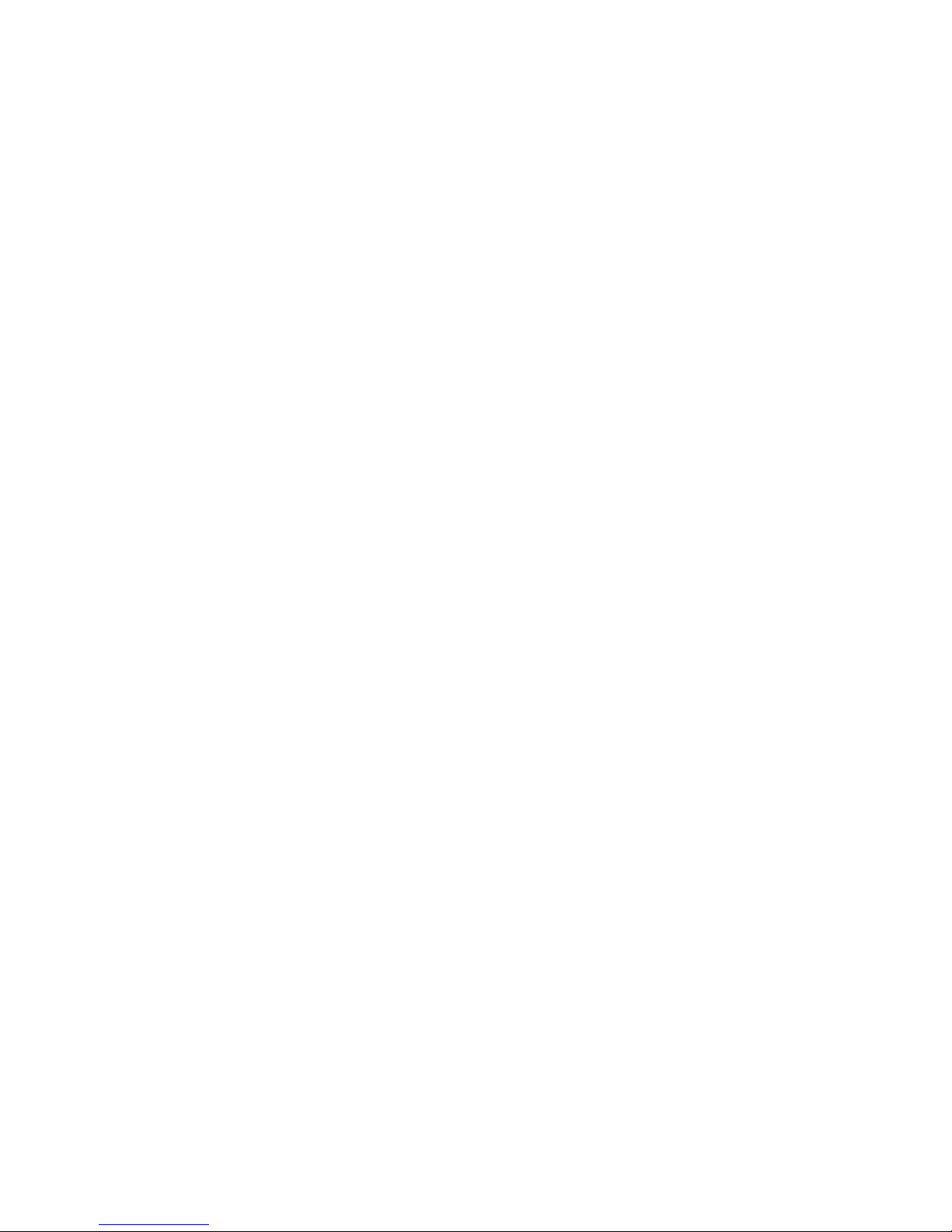
THE SPECIFICATIONS AND INFORMATION REGARDING THE PRODUCTS IN THIS MANUAL ARE SUBJECT TO CHANGE WITHOUT NOTICE. ALL STATEMENTS,
INFORMATION, AND RECOMMENDATIONS IN THIS MANUAL ARE BELIEVED TO BE ACCURATE BUT ARE PRESENTED WITHOUT WARRANTY OF ANY KIND,
EXPRESS OR IMPLIED. USERS MUST TAKE FULL RESPONSIBILITY FOR THEIR APPLICATION OF ANY PRODUCTS.
THE SOFTWARE LICENSE AND LIMITED WARRANTY FOR THE ACCOMPANYING PRODUCT ARE SET FORTH IN THE INFORMATION PACKET THAT SHIPPED WITH
THE PRODUCT AND ARE INCORPORATED HEREIN BY THIS REFERENCE. IF YOU ARE UNABLE TO LOCATE THE SOFTWARE LICENSE OR LIMITED WARRANTY,
CONTACT YOUR CISCO REPRESENTATIVE FOR A COPY.
The following information is for FCC compliance of Class A devices: This equipment has been tested and found to comply with the limits for a Class A digital device, pursuant to part 15
of the FCC rules. These limits are designed to provide reasonable protection against harmful interference when the equipment is operated in a commercial environment. This equipment
generates, uses, and can radiate radio-frequency energy and, if not installed and used in accordance with the instruction manual, may cause harmful interference to radio communications.
Operation of this equipment in a residential area is likely to cause harmful interference, in which case users will be required to correct the interference at their own expense.
The following information is for FCC compliance of Class B devices: This equipment has been tested and found to comply with the limits for a Class B digital device, pursuant to part 15
of the FCC rules. These limits are designed to provide reasonable protection against harmful interference in a residential installation. This equipment generates, uses and can radiate radio
frequency energy and, if not installed and used in accordance with the instructions, may cause harmful interference to radio communications. However, there is no guarantee that interference
will not occur in a particular installation. If the equipment causes interference to radio or television reception, which can be determined by turning the equipment off and on, users are
encouraged to try to correct the interference by using one or more of the following measures:
Reorient or relocate the receiving antenna.
•
Increase the separation between the equipment and receiver.
•
Connect the equipment into an outlet on a circuit different from that to which the receiver is connected.
•
Consult the dealer or an experienced radio/TV technician for help.
•
Modifications to this product not authorized by Cisco could void the FCC approval and negate your authority to operate the product
The Cisco implementation of TCP header compression is an adaptation of a program developed by the University of California, Berkeley (UCB) as part of UCB’s public domain version
of the UNIX operating system. All rights reserved. Copyright©1981, Regents of the University of California.
NOTWITHSTANDING ANY OTHER WARRANTY HEREIN, ALL DOCUMENT FILES AND SOFTWARE OF THESE SUPPLIERS ARE PROVIDED "AS IS" WITH ALL FAULTS.
CISCO AND THE ABOVE-NAMED SUPPLIERS DISCLAIM ALL WARRANTIES, EXPRESSED OR IMPLIED, INCLUDING, WITHOUT LIMITATION, THOSE OF
MERCHANTABILITY, FITNESS FOR A PARTICULAR PURPOSE AND NONINFRINGEMENT OR ARISING FROM A COURSE OF DEALING, USAGE, OR TRADE PRACTICE.
IN NO EVENT SHALL CISCO OR ITS SUPPLIERS BE LIABLE FOR ANY INDIRECT, SPECIAL, CONSEQUENTIAL, OR INCIDENTAL DAMAGES, INCLUDING, WITHOUT
LIMITATION, LOST PROFITS OR LOSS OR DAMAGE TO DATA ARISING OUT OF THE USE OR INABILITY TO USE THIS MANUAL, EVEN IF CISCO OR ITS SUPPLIERS
HAVE BEEN ADVISED OF THE POSSIBILITY OF SUCH DAMAGES.
Any Internet Protocol (IP) addresses and phone numbers used in this document are not intended to be actual addresses and phone numbers. Any examples, command display output, network
topology diagrams, and other figures included in the document are shown for illustrative purposes only. Any use of actual IP addresses or phone numbers in illustrative content is unintentional
and coincidental.
Cisco and the Cisco logo are trademarks or registered trademarks of Cisco and/or its affiliates in the U.S. and other countries. To view a list of Cisco trademarks, go to this URL: http://
www.cisco.com/go/trademarks. Third-party trademarks mentioned are the property of their respective owners. The use of the word partner does not imply a partnership
relationship between Cisco and any other company. (1110R)
©
2013 – 2014 Cisco Systems, Inc. All rights reserved.
Page 3

CONTENTS
Preface
CHAPTER 1
Preface vii
Document Conventions vii
Related Documentation ix
Obtaining Documentation and Submitting a Service Request ix
Product Overview 1
Switch Models 1
Front Panel 2
PoE and PoE+ Ports 3
10/100/1000 Ports 3
Management Ports 3
SFP+ Module Slots 4
LEDs 4
System LED 6
RPS LED 6
IRPS LED 6
Master LED 7
Port LEDs and Modes 7
STACK LED 9
Console LEDs 10
Ethernet Management Port LED 11
Rear Panel 11
FlexStack-Plus Ports and LEDs 13
RPS Connector 13
Cisco RPS 2300 14
AC Power Connector 14
Power Supply Modules (Applies to the Catalyst 6800IA-48FPDR Switches) 14
OL-30278-02 iii
Catalyst 6800IA Switch Hardware Installation Guide
Page 4

Contents
CHAPTER 2
Switch Installation 17
Safety Warnings 17
Tools and Equipment 20
Installation Guidelines 20
Verifying Switch Operation 21
Planning and Installing a Switch Stack (Optional) 21
Stack Guidelines 21
Stack Cabling 22
Stack Bandwidth and Partitioning Examples 25
Power-On Sequence for Switch Stacks 26
Installing the Switch 26
Rack-Mounting 26
Attaching the Rack-Mount Brackets 28
Mounting in a Rack 29
Wall-Mounting 31
Attaching the Brackets for Wall-Mounting 31
Attaching the RPS Connector Cover 31
Mounting on a Wall 32
Installing the Switch on a Table or Shelf 34
After Switch Installation 34
Connecting FlexStack-Plus modules (Optional) 34
Removing a FlexStack Cable 35
Installing the Power Cord Retainer (Optional) 36
Installing SFP Modules 38
Installing an SFP or SFP+ Module 38
Removing an SFP Module 40
Connecting to SFP and SFP+ Modules 40
Connecting to Fiber-Optic SFP and SFP+ Modules 40
Connecting to 1000BASE-T SFP 41
10/100/1000 PoE and PoE+Port Connections 43
10/100/1000 Port Connections 44
Auto-MDIX Connections 44
Where to Go Next 44
Catalyst 6800IA Switch Hardware Installation Guide
iv OL-30278-02
Page 5

Contents
CHAPTER 3
CHAPTER 4
Power Supply Installation 45
Power Supply Module Overview 45
Installation Guidelines 47
Installing or Replacing an AC Power Supply 48
Finding the Serial Number 49
Troubleshooting 51
Diagnosing Problems 51
Switch POST Results 51
Switch LEDs 51
Switch Connections 51
Bad or Damaged Cable 51
Ethernet and Fiber-Optic Cables 52
Link Status 52
10/100/1000 Port Connections 52
10/100/1000 PoE+ Port Connections 53
APPENDIX A
APPENDIX B
SFP and SFP+ Module 53
Interface Settings 53
Ping End Device 54
Spanning Tree Loops 54
Switch Performance 54
Speed, Duplex, and Autonegotiation 54
Autonegotiation and Network Interface Cards 54
Cabling Distance 55
Finding the Serial Number 55
Technical Specifications 57
Environmental Specifications 57
Specifications for the Catalyst 6800IA Switches 58
Connector and Cable Specifications 61
Connector Specifications 61
10/100/1000 Ports (Including PoE) 61
SFP Module Connectors 62
OL-30278-02 v
Catalyst 6800IA Switch Hardware Installation Guide
Page 6

Contents
Cables and Adapters 62
SFP Module Cables 62
Cable Pinouts 64
Console Port Adapter Pinouts 65
Catalyst 6800IA Switch Hardware Installation Guide
vi OL-30278-02
Page 7

Preface
Document Conventions, page vii
•
Related Documentation, page ix
•
Obtaining Documentation and Submitting a Service Request, page ix
•
Document Conventions
This document uses the following conventions:
DescriptionConvention
^ or Ctrl
Italic font
...
|
[x | y]
Both the ^ symbol and Ctrl represent the Control (Ctrl) key on a keyboard. For
example, the key combination ^D or Ctrl-D means that you hold down the Control
key while you press the D key. (Keys are indicated in capital letters but are not
case sensitive.)
Commands and keywords and user-entered text appear in bold font.bold font
Document titles, new or emphasized terms, and arguments for which you supply
values are in italic font.
Terminal sessions and information the system displays appear in courier font.Courier font
Bold Courier font indicates text that the user must enter.Bold Courier font
Elements in square brackets are optional.[x]
An ellipsis (three consecutive nonbolded periods without spaces) after a syntax
element indicates that the element can be repeated.
A vertical line, called a pipe, indicates a choice within a set of keywords or
arguments.
Optional alternative keywords are grouped in brackets and separated by vertical
bars.
OL-30278-02 vii
Catalyst 6800IA Switch Hardware Installation Guide
Page 8

Document Conventions
Preface
DescriptionConvention
Note
{x | y}
Required alternative keywords are grouped in braces and separated by vertical
bars.
[x {y | z}]
Nested set of square brackets or braces indicate optional or required choices
within optional or required elements. Braces and a vertical bar within square
brackets indicate a required choice within an optional element.
string
A nonquoted set of characters. Do not use quotation marks around the string or
the string will include the quotation marks.
Nonprinting characters such as passwords are in angle brackets.< >
Default responses to system prompts are in square brackets.[ ]
!, #
An exclamation point (!) or a pound sign (#) at the beginning of a line of code
indicates a comment line.
Reader Alert Conventions
This document may use the following conventions for reader alerts:
Means reader take note. Notes contain helpful suggestions or references to material not covered in the
manual.
Tip
Caution
Timesaver
Warning
Means the following information will help you solve a problem.
Means reader be careful. In this situation, you might do something that could result in equipment damage
or loss of data.
Means the described action saves time. You can save time by performing the action described in the
paragraph.
IMPORTANT SAFETY INSTRUCTIONS
This warning symbol means danger. You are in a situation that could cause bodily injury. Before you
work on any equipment, be aware of the hazards involved with electrical circuitry and be familiar with
standard practices for preventing accidents. Use the statement number provided at the end of each warning
to locate its translation in the translated safety warnings that accompanied this device. Statement 1071
SAVE THESE INSTRUCTIONS
Catalyst 6800IA Switch Hardware Installation Guide
viii OL-30278-02
Page 9

Preface
Related Documentation
Related Documentation
Cisco SFP modules documentation, including compatibility matrixes, located at:
•
http://www.cisco.com/en/US/products/hw/modules/ps5455/tsd_products_support_series_home.html
Cisco Validated Designs documents at this URL:
•
http://www.cisco.com/go/designzone
Obtaining Documentation and Submitting a Service Request
For information on obtaining documentation, submitting a service request, and gathering additional information,
see the monthly What's New in Cisco Product Documentation, which also lists all new and revised Cisco
technical documentation, at:
http://www.cisco.com/c/en/us/td/docs/general/whatsnew/whatsnew.html
Subscribe to the What's New in Cisco Product Documentation as a Really Simple Syndication (RSS) feed
and set content to be delivered directly to your desktop using a reader application. The RSS feeds are a free
service and Cisco currently supports RSS version 2.0.
OL-30278-02 ix
Catalyst 6800IA Switch Hardware Installation Guide
Page 10
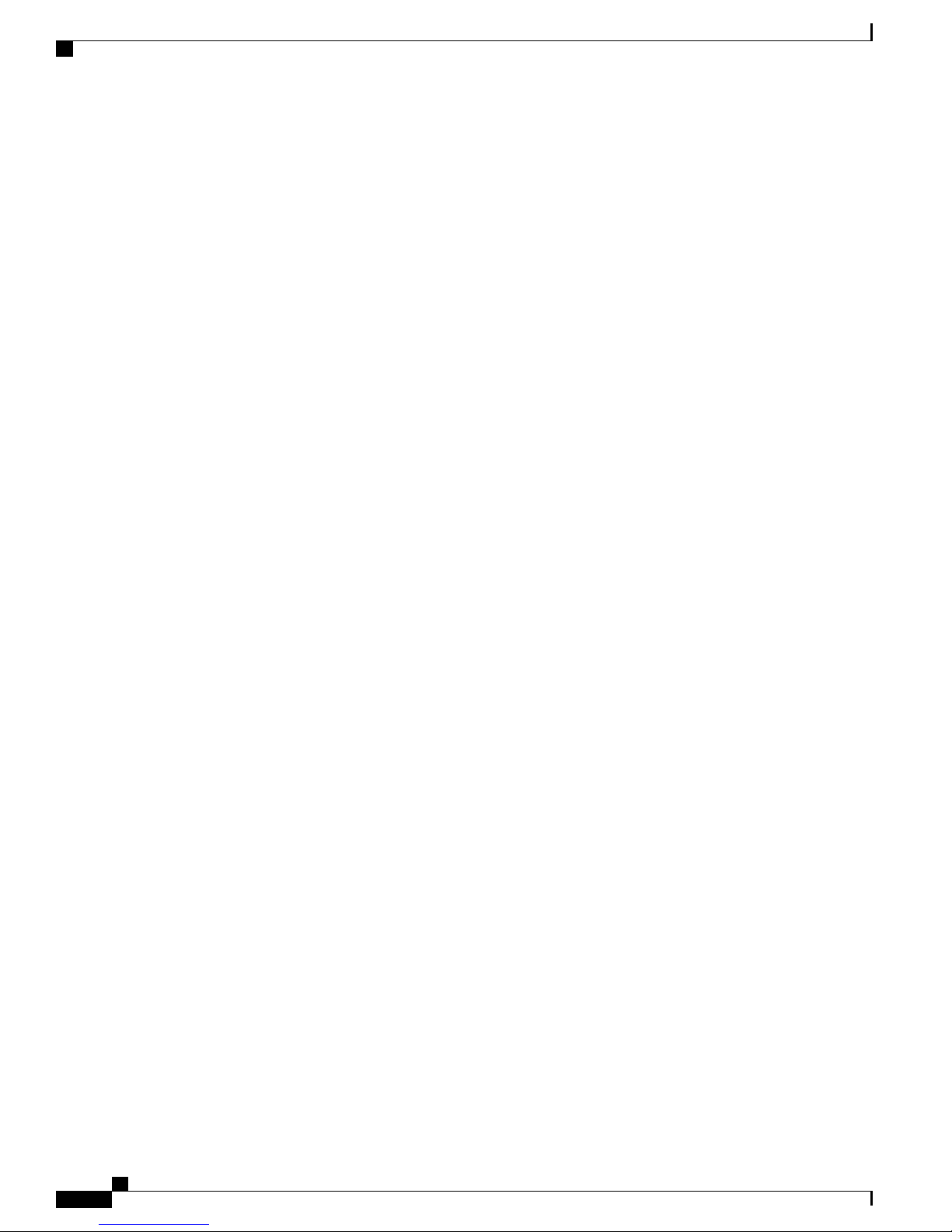
Obtaining Documentation and Submitting a Service Request
Preface
Catalyst 6800IA Switch Hardware Installation Guide
x OL-30278-02
Page 11

Product Overview
The Catalyst 6800IA switches are Ethernet switches to which you can connect devices such as Cisco IP
Phones, Cisco Wireless Access Points, workstations, and other network devices such as servers, routers, and
other switches.
The switches support stacking through the Cisco FlexStack technology. Unless otherwise noted, the term
switch refers to a standalone switch and to a switch stack.
This chapter contains these topics:
Switch Models, page 1
•
Front Panel, page 2
•
Rear Panel, page 11
•
Switch Models
CHAPTER 1
Table 1: Catalyst 6800IA Switch Models and Descriptions
Catalyst
6800IA-48FPDR
6800IA-48FPD
6800IA-48TD
1
SFP+ = 10-Gigabit uplink.
OL-30278-02 1
DescriptionSwitch Model
48 10/100/1000 Power over Ethernet Plus (PoE+) ports (PoE budget of 740 W) and 2
small form-factor pluggable (SFP)+1module slots, 1025-W power supply.
48 10/100/1000 PoE+ ports (PoE budget of 740 W) and 2 SFP+ module slots.Catalyst
48 10/100/1000 ports and 2 SFP+ module slots.Catalyst
Catalyst 6800IA Switch Hardware Installation Guide
Page 12
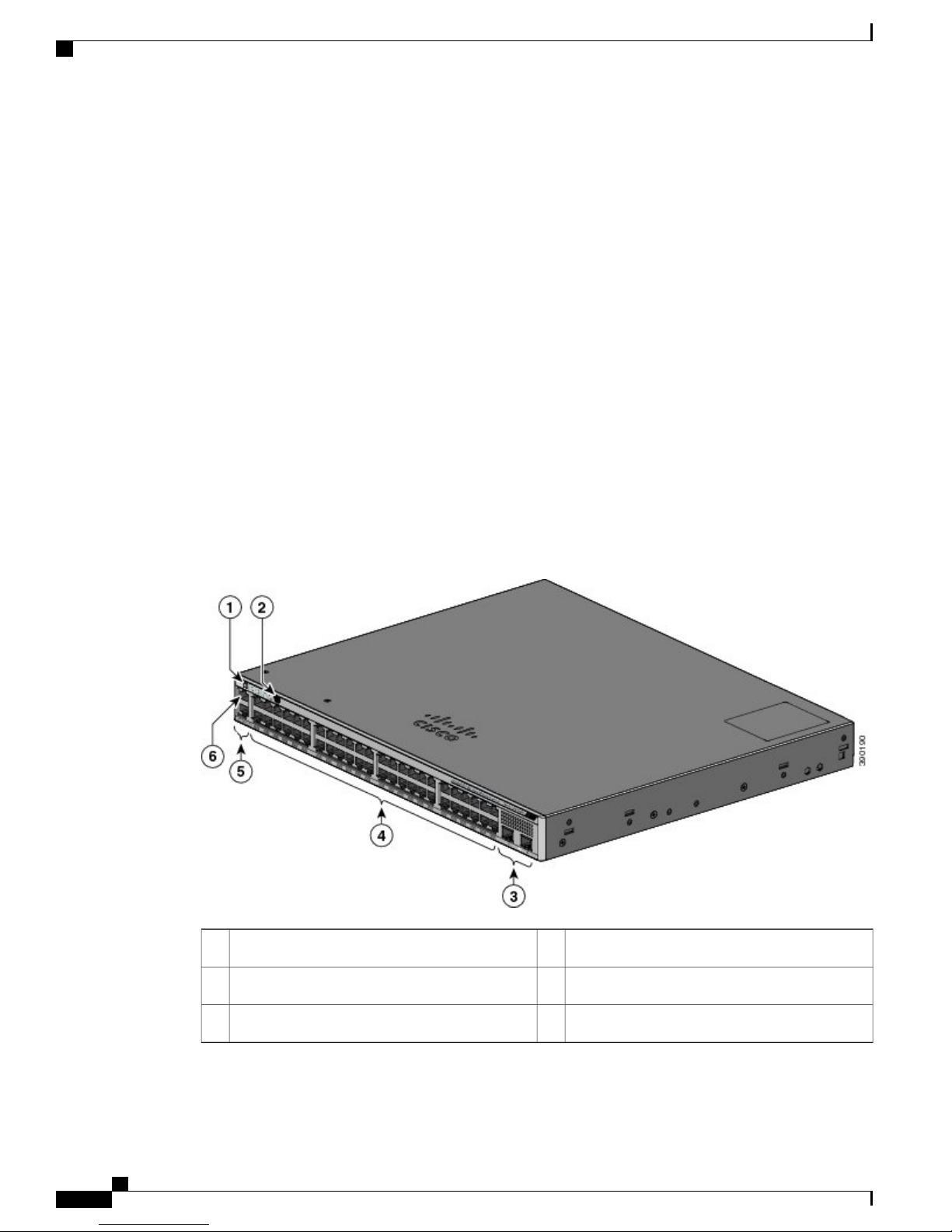
Front Panel
Front Panel
This section describes the front panel components:
48 downlink ports of one of these types:
•
10/100/1000
◦
10/100/1000 PoE+
◦
SFP+ ports
•
USB mini-Type B (console) port
•
Ethernet management port
•
RJ-45 console port
•
LEDs
•
Mode button
•
Product Overview
The Catalyst 6800IA-48FPD switch is shown here as an example. Other switches have similar components.
Figure 1: Catalyst 6800IA-48FPD Front Panel
10/100/1000 PoE+ ports4Mode button and switch LEDs1
Catalyst 6800IA Switch Hardware Installation Guide
2 OL-30278-02
RJ-45 console port5USB mini-Type B (console) port2
Ethernet management port6SFP+ module slots3
Page 13
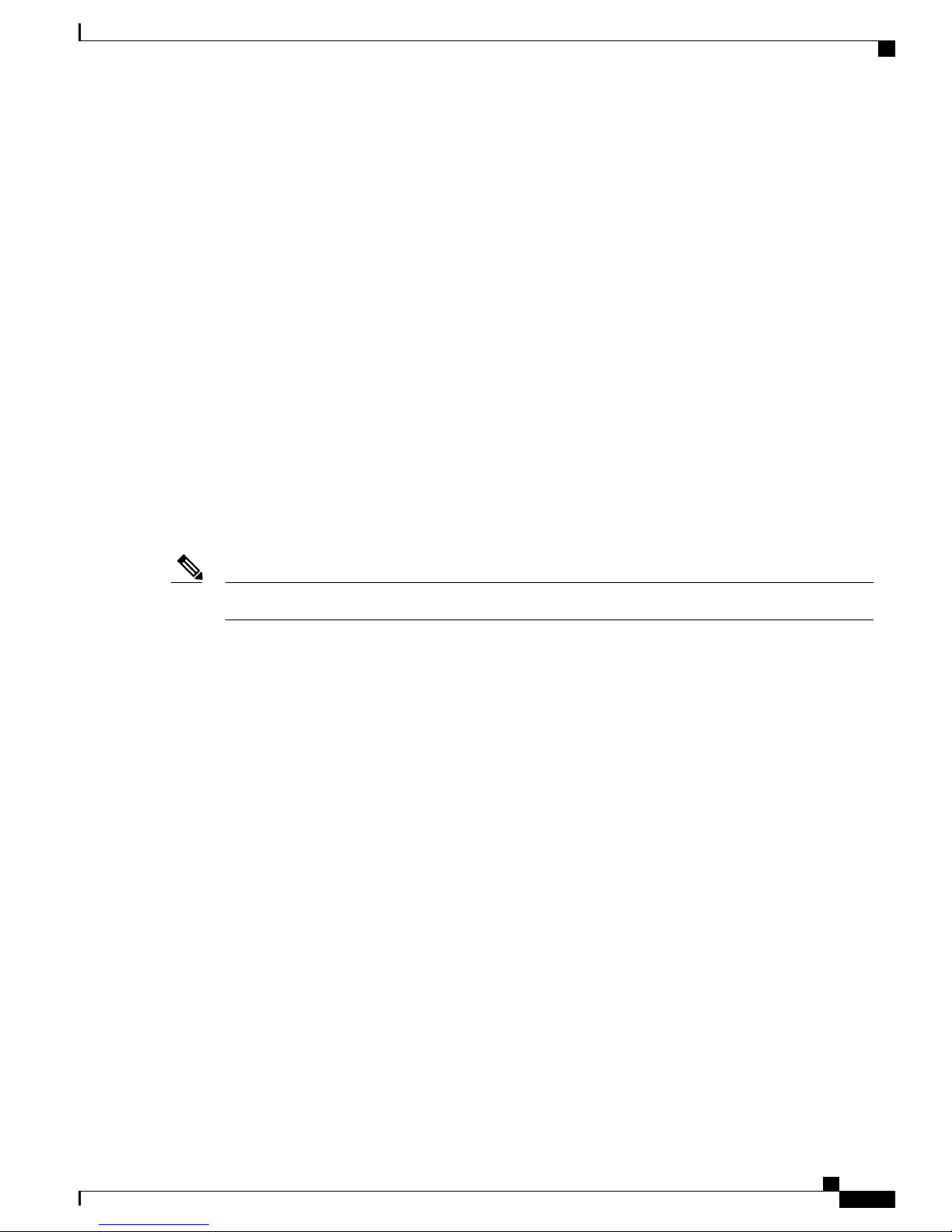
Product Overview
PoE and PoE+ Ports
The ports provide PoE+ support for devices compliant with IEEE 802.3af, IEEE 802.3at, and ePoE and also
provide Cisco prestandard PoE support for Cisco IP Phones and Cisco Aironet Access Points.
The maximum switch power output is 740 W. Intelligent power management allows flexible power allocation
across all ports.
For switches with a 740 W power budget, you can budget the PoE and PoE+:
15.4 W of PoE output on 48 ports
•
30 W of PoE+ on 24 ports
•
On a per-port basis, you control whether or not a port automatically provides power when an IP phone or an
access point is connected.
The PoE ports use RJ-45 connectors with Ethernet pinouts. The maximum cable length is 328 feet (100 meters).
The 10BASE-T, 100BASE-TX, 1000BASE-T traffic requires Category 5, Category 5e, or Category 6 unshielded
twisted pair (UTP) cable. The 10BASE-T traffic can use Category 3 or Category 4 UTP cable.
Cisco intelligent power management capabilities include enhanced power negotiation, power reservation, and
per-port power policing. For information about configuring and monitoring PoE ports, see the switch software
configuration guide on Cisco.com.
PoE and PoE+ Ports
The output of the PoE circuit has been evaluated as a Limited Power Source (LPS) per IEC 60950-1.Note
10/100/1000 Ports
The 10/100/1000 ports use RJ-45 connectors with Ethernet pinouts. The maximum cable length is 328 feet
(100 meters). The 10BASE-T, 100BASE-TX, 1000BASE-T traffic requires Category 5 or Category 5e twisted
pair (UTP) cable. The 10BASE-T traffic can use Category 3 or Category 4 UTP cable.
Management Ports
The management ports connect the switch to a PC running Microsoft Windows or to a terminal server.
Ethernet management port.
•
RJ-45 console port (EIA/TIA-232).
•
USB mini-Type B console port (5-pin connector).
•
The 10/100 Ethernet management port connection uses a standard RJ-45 crossover or straight-through cable.
The RJ-45 console port connection uses the supplied RJ-45-to-DB-9 female cable. The USB console port
connection uses a USB Type A to 5-pin mini-Type B cable. The USB console interface speeds are the same
as the RJ-45 console interface speeds.
OL-30278-02 3
Catalyst 6800IA Switch Hardware Installation Guide
Page 14

SFP+ Module Slots
Product Overview
If you use the USB mini-Type B console port, the Cisco Windows USB device driver must be installed on
any PC connected to the console port (for operation with Microsoft Windows). Mac OS X or Linux do not
require special drivers.
The 4-pin mini-Type B connector resembles the 5-pin mini-Type B connectors. They are not compatible. Use
only the 5-pin mini-Type B.
This illustration shows a 5-pin mini-Type B USB port.
Figure 2: USB Mini-Type B Port
With the Cisco Windows USB device driver, you can connect and disconnect the USB cable from the console
port without affecting Windows HyperTerminal operations.
The console output always goes to both the RJ-45 and the USB console connectors, but the console input is
active on only one of the console connectors at any one time. The USB console takes precedence over the
RJ-45 console. When a cable is connected into the USB console port, the RJ-45 console port becomes inactive.
Conversely, when the USB cable is disconnected from the USB console port, the RJ-45 port becomes active.
You can use the command-line interface (CLI) to configure an inactivity timeout which reactivates the RJ-45
console if the USB console has been activated and no input activity has occurred on the USB console for a
specified time.
After the USB console deactivates due to inactivity, you cannot use the CLI to reactivate it. Disconnect and
reconnect the USB cable to reactivate the USB console. For information on using the CLI to configure the
USB console interface, see the software guide.
SFP+ Module Slots
The switch has two 10-Gigabit SFP+ module slots that support both SFP and SFP+ modules.
For Cisco SFP and SFP+ modules documentation, including compatibility matrixes, refer to this URL: http:/
/www.cisco.com/en/US/products/hw/modules/ps5455/products_device_support_tables_list.html
LEDs
You can use the switch LEDs to monitor switch activity and its performance.
Catalyst 6800IA Switch Hardware Installation Guide
4 OL-30278-02
Page 15

Product Overview
LEDs
This figure shows the switch LEDs and the Mode button that you use to select a port mode.
Figure 3: Switch LEDs and Mode Button for the Catalyst 6800IA Switches
OL-30278-02 5
STACK LED7RPS2or IRPS3LED1
8SPEED LED2
PoE LED
4
USB mini-Type B console port LED9STAT LED3
MGMT LED10SYS LED4
CONSOLE LED11Mode button5
Port LEDs12Master LED6
Catalyst 6800IA Switch Hardware Installation Guide
Page 16

LEDs
2
RPS = redundant power system
3
IRPS = inline redundant power system
4
only on switch models that support PoE.
System LED
Table 2: System LED
Product Overview
System StatusColor
System is not powered on.Off
System is operating normally.Green
POST in progress.Blinking green
System is receiving power but is not functioning properly.Amber
RPS LED
System is sleep mode.Blinking amber
The RPS LED is only available on switch models that have an RPS port (Catalyst 6800IA-48FPD and
6800IA-48TD switches).
Table 3: RPS LED
RPS StatusColor
RPS is off or not properly connected.Off
RPS is connected and can provide back-up power.Green
Blinking green
RPS is connected but is unavailable. It is providing power to another device (redundancy
has been allocated to the other device).
The RPS is in standby mode or in a fault condition. See the RPS documentation.Amber
Blinking amber
The power supply in a switch has failed, and the RPS is providing power to the switch
(redundancy has been allocated to this device).
IRPS LED
The IRPS LED is only available on the Catalyst 6800IA-48FPDR switch.
Catalyst 6800IA Switch Hardware Installation Guide
6 OL-30278-02
Page 17

Product Overview
Master LED
LEDs
Table 4: IRPS LED
RPS StatusColor
Second power supply is not present.Off
Both power supplies are present and operating.Green
The second power supply is present, but the input is not connected.Amber
The second power supply is present, but the signal is faulty.Blinking amber
This table describes the master LEDs.
Table 5: Master LED
Amber
Port LEDs and Modes
The port and module slots each has a port LED. As a group or individually, the LEDs show information about
the switch and about the ports.
Table 6: Port Mode LEDs
STACK
DescriptionPort Mode
Switch is not the stack master.Off
Switch is the stack master or a standalone switch.Green
An error occurred when the stack was electing the stack master switch, or another type of
stack error occurred.
DescriptionPort ModeMode LED
The port status. This is the default mode.Port statusSTAT
The port operating speed: 10, 100, 1000 Mb/s, or 10 Gb/s.Port speedSPEED
Stack member status
Stack port status
The stack member status.
The stack port status.
OL-30278-02 7
The PoE status.PoE port powerPoE
Catalyst 6800IA Switch Hardware Installation Guide
Page 18

LEDs
Product Overview
To select or change a mode, press the Mode button until the desired mode is highlighted. When you change
port modes, the meanings of the port LED colors also change.
Table 7: Meanings of LED Colors in Different Modes
MeaningPort LED ColorPort Mode
STAT (port
status)
OffPoE
Green
Alternating
green and amber
Blinking amber
PoE is off. If the powered device is receiving power from an AC power
source, the port LED is off even if the powered device is connected to
the switch port.
PoE is on. The port LED is green only when the switch port is providing
power.
PoE is denied because providing power to the powered device will
exceed the switch power capacity.
PoE is off due to a fault.
Noncompliant cabling or powered devices can cause a PoE port fault.
Use only standard-compliant cabling to connect Cisco prestandard IP
Phones and wireless access points or IEEE 802.3af-compliant devices.
You must remove any cable or device that causes a PoE fault.
PoE for the port is disabled. (PoE is enabled by default.)Amber
No link or port was administratively shut down.Off
Link present.Green
Activity. Interface is sending or receiving data.Blinking green
Alternating
green-amber
Amber
Catalyst 6800IA Switch Hardware Installation Guide
8 OL-30278-02
Link fault. Error frames can affect connectivity, and errors such as
excessive collisions, cyclic redundancy check (CRC) errors, and
alignment and jabber errors are monitored for a link-fault indication.
Port is blocked by Spanning Tree Protocol (STP) and is not forwarding
data.
After a port is reconfigured, the port LED can remain amber for up to
30 seconds as STP searches the switch for possible loops.
Port is blocked by STP and is sending and receiving packets.Blinking amber
Page 19

Product Overview
LEDs
MeaningPort LED ColorPort Mode
10/100/1000 portsSPEED
Port is operating at 10 Mb/s.Off
Port is operating at 100 Mb/s.Green
Port is operating at 1000 Mb/s.Blinking green
SFP+ module ports
Port is not operating.Off
Port is operating at 10 Gb/s.Blinking green
Port is operating at 1 Gb/s.Green
Note
STACK LED
STACK (stack
No stack member has that member number.Off
member)
Stack member number.Blinking green
Member numbers of other stack member switches.Green
If your switches are stacked and you press the Mode button on any switch, all the switches display the same
selected mode. For example, if you press the Mode button on the stack master to display SPEED, all the other
stack members display SPEED.
If you press the Mode button for more than 3 seconds on any switch or the stack master, the switch enters
the Express Setup mode which will reset and reboot the FEX or the FEX stack. Express Setup is enabled
by default and you must disable it to prevent the switch from accidentally entering the Express Setup
mode. To disable Express Setup, Contact Cisco TAC.
Even if PoE mode is not selected, this LED still shows PoE problems if they are detected.
The STACK LED shows the sequence of member switches in a stack. Up to five switches can be members
of a stack. The first five port LEDs show the switch member number. For example, if you press the Mode
button and select Stack, the port LED 1 blinks green. The LEDs for port 2 and 3 are solid green, as these
represent the member numbers of other stack members. The other port LEDs are off because there are no
more members in the stack.
OL-30278-02 9
Catalyst 6800IA Switch Hardware Installation Guide
Page 20

LEDs
Product Overview
This figure shows the LEDs on the first switch, which is stack member number 1.
Figure 4: STACK LED
Console LEDs
Stack member 33Stack member 11
Stack member 22
When you select the STACK LED, the respective STACK LEDs are green when the stack ports (on the switch
rear panel) are up, and the respective Stack LEDs are amber when the ports are down. SFP+ module port
LEDs 1 and 2 on the switch show the status for stack ports 1 and 2, respectively.
If the port LEDs are green on all the switches in the stack, the stack is operating at full bandwidth. If any port
LED is not green, the stack is not operating at full bandwidth.
The console LEDs show which console port is in use. If you connect a cable to a console port, the switch
automatically uses that port for console communication. If you connect two console cables, the USB console
port has priority.
Table 8: RJ-45 and USB Console LEDs
DescriptionColorLED
GreenRJ-45 console port
RJ-45 console port is active.
When this LED is on, the USB console port LED is off.
Catalyst 6800IA Switch Hardware Installation Guide
10 OL-30278-02
The port is not active, and the USB console port is active.Off
Page 21
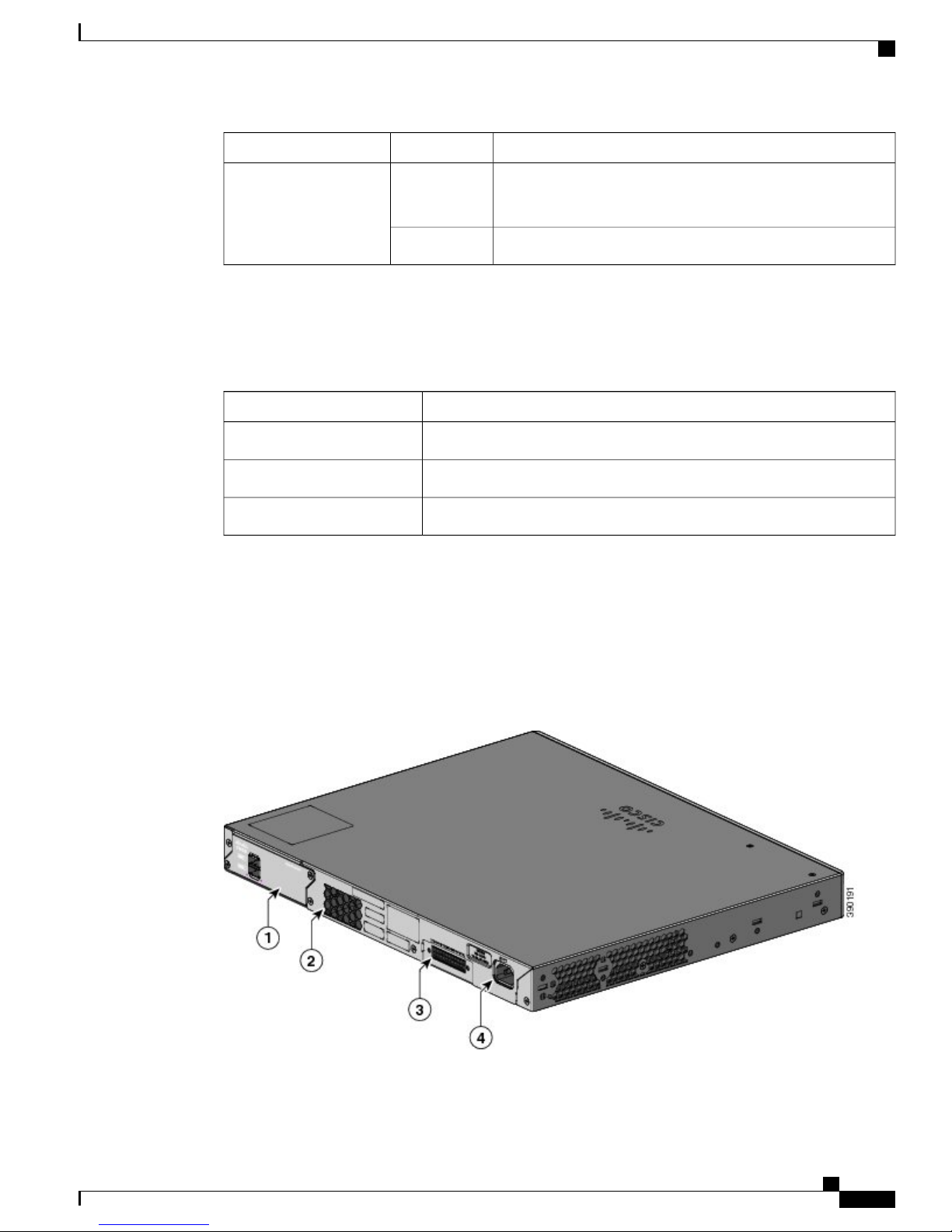
Product Overview
Rear Panel
DescriptionColorLED
Ethernet Management Port LED
Table 9: Ethernet Management Port LED
Rear Panel
GreenUSB console port
DescriptionColor
Active link to PC.Green
Inactive link.Off
POST failure.Amber
USB console port is active.
When this LED is on, the RJ-45 console port LED is off.
The port is not active, and the RJ-45 console port is active.Off
The rear panel of the Catalyst 6800IA-48FPD and 6800IA-48TD switches have FlexStack-Plus ports, a fan
exhaust, an RPS connector, and an AC power connector.
Figure 5: Catalyst 6800IA Switch Rear Panel
OL-30278-02 11
Catalyst 6800IA Switch Hardware Installation Guide
Page 22

Rear Panel
Product Overview
RPS Connector3FlexStack-Plus ports1
AC power connector4Fan Exhaust2
The rear panel of the Catalyst 6800IA-48FPDR switches have FlexStack-Plus ports and power supply module
slots.
Figure 6: Catalyst 6800IA Switch Rear Panel
PS OK LED4FlexStack-Plus ports1
AC power connector on the power supply module5Power supply slot (with blank module)2
AC OK LED3
Catalyst 6800IA Switch Hardware Installation Guide
12 OL-30278-02
Page 23
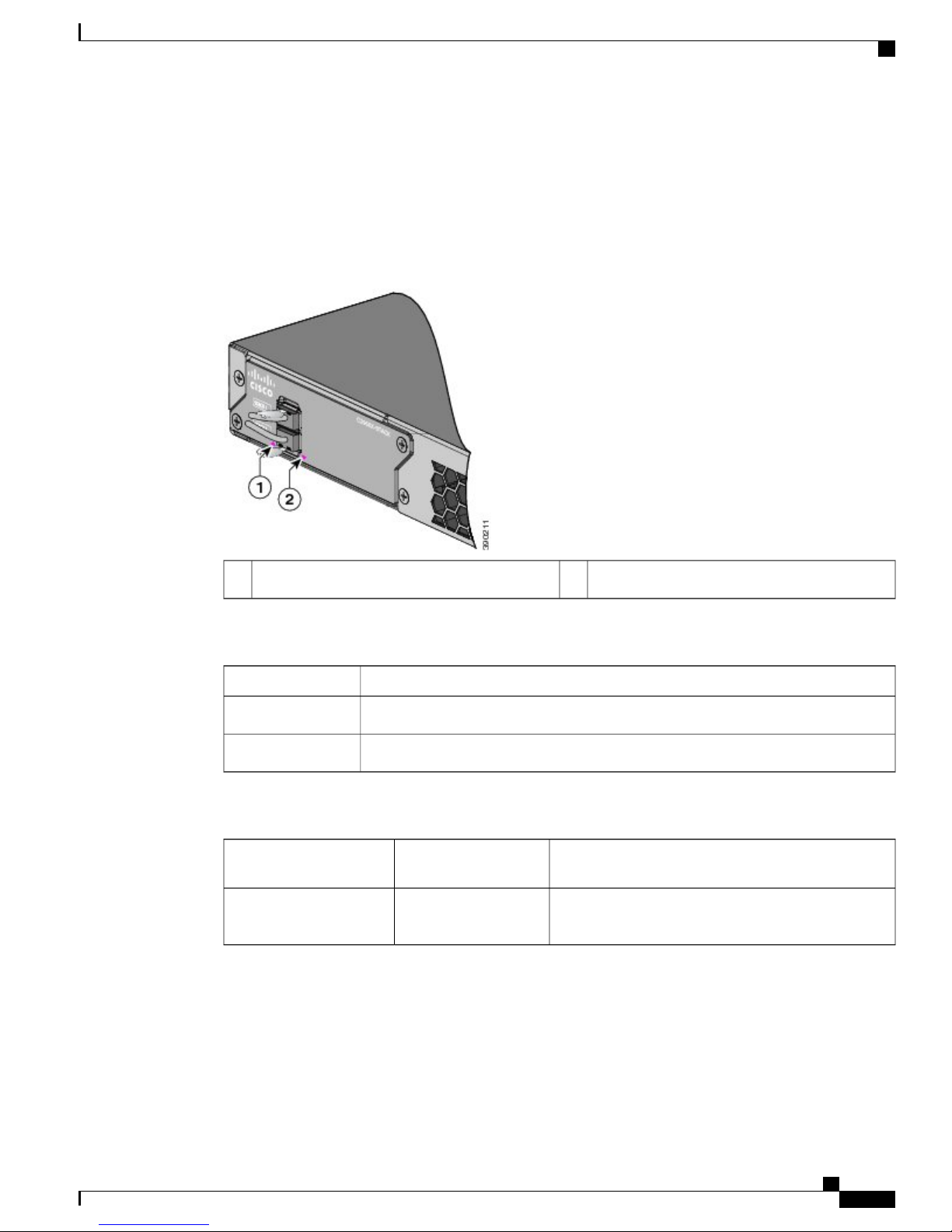
Product Overview
FlexStack-Plus Ports and LEDs
The Catalyst 6800IA switches support stacking with the FlexStack-Plus ports on the switch rear panel and a
0.5-meter FlexStack cable.
Figure 7: FlexStack-Plus Ports
FlexStack-Plus Ports and LEDs
Table 10: FlexStack-Plus Port LEDs
Table 11: Stack Configurations
RPS Connector
Switch
6800IA switches
LED for Stack port 22LED for Stack port 11
DescriptionColor
Port is active, cable is attached.Green
The port is not active, no cable is attached.Off
BandwidthNumber of Switches in
the Stack
80 G3Stack with Catalyst
The Cisco RPS 2300 (model PWR-RPS2300) supports the Catalyst 6800IA-48FPD and 6800IA-48TD switches
.
OL-30278-02 13
Catalyst 6800IA Switch Hardware Installation Guide
Page 24

AC Power Connector
Attach only the following Cisco RPS model to the RPS receptacle: RPS2300. Statement 370Warning
Connect the switch and the redundant power system to different AC power sources.
Use this cable for the RPS: CAB-RPS2300-E.
Cisco RPS 2300
The Cisco RPS 2300 is a redundant power system that can support six external network devices and provide
power to one or two failed devices at a time. It senses when the internal power supply of a connected device
fails and provides power to the failed device, preventing loss of network traffic. For more information, see
the Cisco Redundant Power System 2300 Hardware Installation Guide on Cisco.com at this URL: http://
www.cisco.com/en/US/products/ps7148/prod_installation_guides_list.html
The Cisco RPS 2300 has two output levels: –52 V and 12 V with a total maximum output power of 2300 W.
All supported and connected switches can simultaneously communicate with the RPS 2300. You can configure
these RPS 2300 features through the switch software:
Product Overview
Enable RPS active or standby mode for each connected switch
•
Configure switch priority for RPS support
•
List the connected switches and the power-supply module sizes
•
Obtain reports when a switch is powered by the RPS
•
Obtain status reports for the RPS power-supply module
•
Read and monitor backup, failure, and exception history
•
AC Power Connector
This applies to the Catalyst 6800IA-48FPD and Catalyst 6800IA-48TD switches.Note
The switch is powered through the internal power supply. The internal power supply is an autoranging unit
that supports input voltages between 100 and 240 VAC. Use the supplied AC power cord to plug it into an
AC power outlet.
Power Supply Modules (Applies to the Catalyst 6800IA-48FPDR Switches)
The switch operates with either one or two active power supply modules. You can use two AC modules, or
one module and a blank cover.
Table 12: Power Supply Model Numbers and Description
Catalyst 6800IA Switch Hardware Installation Guide
14 OL-30278-02
DescriptionPart Number
1025-W AC power supply module.PWR-C2-1025WAC=
Page 25

Product Overview
Power Supply Modules (Applies to the Catalyst 6800IA-48FPDR Switches)
The 1025-W power supply module is an autoranging unit that supports input voltages between 115 and 240
VAC. All power supply modules have internal fans. All switches ship with a blank cover in the second power
supply slot.
Table 13: Available PoE with Different Combinations of Power Supplies
Primary Power
Supply
PWR-C2-1025WAC=
Secondary Power
Supply
—
Available Power for
PoE+
Switch Power
Redundancy
No740 W
Available PoE
Power when One PS
Fails
—
740 WYes740 WPWR-C2-1025WAC=PWR-C2-1025WAC=
OL-30278-02 15
Catalyst 6800IA Switch Hardware Installation Guide
Page 26

Power Supply Modules (Applies to the Catalyst 6800IA-48FPDR Switches)
Product Overview
Catalyst 6800IA Switch Hardware Installation Guide
16 OL-30278-02
Page 27

Switch Installation
Safety Warnings, page 17
•
Tools and Equipment, page 20
•
Installation Guidelines, page 20
•
Verifying Switch Operation, page 21
•
Planning and Installing a Switch Stack (Optional), page 21
•
Installing the Switch, page 26
•
Connecting FlexStack-Plus modules (Optional), page 34
•
Installing the Power Cord Retainer (Optional), page 36
•
Installing SFP Modules, page 38
•
Connecting to SFP and SFP+ Modules, page 40
•
10/100/1000 PoE and PoE+Port Connections, page 43
•
CHAPTER 2
10/100/1000 Port Connections, page 44
•
Where to Go Next, page 44
•
Safety Warnings
This section includes the basic installation caution and warning statements. Read this section before you start
the installation procedure. Translations of the warning statements appear in the RCSI guide on Cisco.com.
Warning
OL-30278-02 17
Before working on equipment that is connected to power lines, remove jewelry (including rings, necklaces,
and watches). Metal objects will heat up when connected to power and ground and can cause serious burns
or weld the metal object to the terminals. Statement 43
Catalyst 6800IA Switch Hardware Installation Guide
Page 28

Safety Warnings
Switch Installation
Warning
Warning
Warning
Warning
Warning
Do not stack the chassis on any other equipment. If the chassis falls, it can cause severe bodily injury and
equipment damage. Statement 48
This product must be connected to a power-over-ethernet (PoE) IEEE 802.3af compliant power source or
an IEC60950 compliant limited power source. Statement 353
Read the wall-mounting instructions carefully before beginning installation. Failure to use the correct
hardware or to follow the correct procedures could result in a hazardous situation to people and damage
to the system. Statement 378
Attach only the following Cisco external power system to the switch: PWR-RPS2300 Statement 387
Do not work on the system or connect or disconnect cables during periods of lightning activity. Statement
1001
Read the installation instructions before connecting the system to the power source. Statement 1004Warning
Warning
Warning
To prevent bodily injury when mounting or servicing this unit in a rack, you must take special precautions
to ensure that the system remains stable. The following guidelines are provided to ensure your safety:
This unit should be mounted at the bottom of the rack if it is the only unit in the rack.
•
When mounting this unit in a partially filled rack, load the rack from the bottom to the top with the
•
heaviest component at the bottom of the rack.
If the rack is provided with stabilizing devices, install the stabilizers before mounting or servicing
•
the unit in the rack.
Statement 1006
Class 1 laser product. Statement 1008Warning
This unit is intended for installation in restricted access areas. A restricted access area can be accessed
only through the use of a special tool, lock and key, or other means of security. Statement 1017
Catalyst 6800IA Switch Hardware Installation Guide
18 OL-30278-02
Page 29

Switch Installation
Safety Warnings
Warning
Warning
Warning
Warning
Warning
The plug-socket combination must be accessible at all times, because it serves as the main disconnecting
device. Statement 1019
This equipment must be grounded. Never defeat the ground conductor or operate the equipment in the
absence of a suitably installed ground conductor. Contact the appropriate electrical inspection authority
or an electrician if you are uncertain that suitable grounding is available. Statement 1024
This unit might have more than one power supply connection. All connections must be removed to
de-energize the unit. Statement 1028
Only trained and qualified personnel should be allowed to install, replace, or service this equipment.
Statement 1030
Ultimate disposal of this product should be handled according to all national laws and regulations. Statement
1040
Warning
Warning
Warning
Warning
For connections outside the building where the equipment is installed, the following ports must be connected
through an approved network termination unit with integral circuit protection: 10/100/1000 Ethernet.
Statement 1044
When installing or replacing the unit, the ground connection must always be made first and disconnected
last. Statement 1046
To prevent the system from overheating, do not operate it in an area that exceeds the maximum
recommended ambient temperature of: <113°F (45°C). Statement 1047
This warning symbol means danger. You are in a situation that could cause bodily injury. Before you
work on any equipment, be aware of the hazards involved with electrical circuitry and be familiar with
standard practices for preventing accidents. Use the statement number provided at the end of each warning
to locate its translation in the translated safety warnings that accompanied this device. Statement 1071
OL-30278-02 19
Catalyst 6800IA Switch Hardware Installation Guide
Page 30

Tools and Equipment
Switch Installation
Warning
Warning
Voltages that present a shock hazard may exist on Power over Ethernet (PoE) circuits if interconnections
are made using uninsulated exposed metal contacts, conductors, or terminals. Avoid using such
interconnection methods, unless the exposed metal parts are located within a restricted access location
and users and service people who are authorized within the restricted access location are made aware of
the hazard. A restricted access area can be accessed only through the use of a special tool, lock and key
or other means of security. Statement 1072
No user-serviceable parts inside. Do not open. Statement 1073Warning
Installation of the equipment must comply with local and national electrical codes. Statement 1074Warning
To prevent airflow restriction, allow clearance around the ventilation openings to be at least: 3 inches (7.6
cm). Statement 1076
Hot surface. Statement 1079Warning
Tools and Equipment
Obtain these necessary tools:
A Number-2 Phillips screwdriver to rack-mount the switch
•
Installation Guidelines
When determining where to install the switch, verify that these guidelines are met:
Clearance to the switch front and rear panel meets these conditions:
•
Front-panel LEDs can be easily read.
◦
Access to ports is sufficient for unrestricted cabling.
◦
AC power cord can reach from the AC power outlet to the connector on the switch rear panel.
◦
Cabling is away from sources of electrical noise, such as radios, power lines, and fluorescent lighting
•
fixtures. Make sure that the cabling is safely away from other devices that might damage the cables.
Airflow around the switch and through the vents is unrestricted.
•
Temperature around the unit does not exceed 113°F (45°C). If the switch is installed in a closed or
•
multirack assembly, the temperature around it might be greater than normal room temperature.
Catalyst 6800IA Switch Hardware Installation Guide
20 OL-30278-02
Page 31

Switch Installation
Humidity around the switch does not exceed percent.
•
Altitude at the installation site is not greater than 10,000 feet.
•
For 10/100/1000 fixed ports, the cable length from a switch to a connected device cannot exceed 328
•
feet (100 meters).
Cooling mechanisms, such as fans and blowers in the switch, can draw dust and other particles causing
•
contaminant buildup inside the chassis, which can result in system malfunction. You must install this
equipment in an environment as free from dust and foreign conductive material (such as metal flakes
from construction activities) as is possible.
Verifying Switch Operation
Before you install the switch in a rack, on a wall, or on a table or shelf, power on the switch and verify that
it passes POST.
To power on the switch, plug one end of the AC power cord into the switch AC power connector, and plug
the other end into an AC power outlet.
As the switch powers on, it begins the POST, a series of tests that runs automatically to ensure that the switch
functions properly. LEDs can blink during the test. POST lasts approximately 1 minute. The SYST LED
blinks green, and the other LEDs remain solid green.
When the switch completes POST successfully, the SYST LED remains green. The RPS LED remains green
for some time and then reflects the switch operating status. The other LEDs turn off and then reflect the switch
operating status. If a switch fails POST, the SYST LED turns amber.
POST failures are usually fatal. Call Cisco technical support representative if your switch fails POST.
After a successful POST, unplug the power cord from the switch and install the switch in a rack, on a wall,
on a table, or on a shelf.
Verifying Switch Operation
If your configuration has an RPS, connect the switch and the RPS to different AC power sources. See the
Cisco RPS documentation for information.
Note
Warning
When you connect the RPS to the switch, put the RPS in standby mode. Set the RPS to active mode during
normal operation.
Attach only the following Cisco external power system to the switch: Cisco XPS 2200 Statement 387
Planning and Installing a Switch Stack (Optional)
Stack Guidelines
Order the appropriate cable from your Cisco sales representative. The length of FlexStack cable depends
•
on your configuration. These are the different sizes available:
OL-30278-02 21
Catalyst 6800IA Switch Hardware Installation Guide
Page 32

Stack Cabling
Stack Cabling
Switch Installation
CAB-STK-E-0.5M= (0.5-meter cable)
◦
CAB-STK-E-1M= (1-meter cable)
◦
CAB-STK-E-3M= (3-meter cable)
◦
Make sure that you have access to the switch rear panel and to the rear of the rack.
•
Stacking using FlexStack-Plus Modules
These figures show the switches stacked in a vertical rack or on a table. The connections are redundant.A
Catalyst 6800IA-48FPD switch is shown in the examples, the Catalyst 6800IA-48FPDR switch can be stacked
the same way.
Figure 8: Stacking Switches with the 0.5-meter FlexStack Cable
Figure 9: Stacking Switches with 0.5-meter and 3-meter FlexStack Cables
Stacking using FlexStack-Extended Modules
This section explains the supported stacking topologies using FlexStack-Extended Modules.
Catalyst 6800IA Switch Hardware Installation Guide
22 OL-30278-02
Page 33

Switch Installation
Stack Cabling
The following topology is created by stacking switches with FlexStack-Extended Fiber modules that are
deployed across different floors of a building. The SFP+ module ports are connected using fiber cables.
Figure 10: Stacking with FlexStack-Extended Fiber Modules Across Floors of a Building
The following topology is created by stacking switches with FlexStack-Extended Fiber modules that are
deployed across multiple buildings of a campus and different floors of a building.
Figure 11: Stacking with FlexStack-Extended Fiber Modules Across Floors and Buildings
Using FlexStack-Extended Hybrid module, you can combine existing stack of switches and new switches
spread across multiple wiring closets into one single stack. To achieve this, the copper port on the
FlexStack-Extended Hybrid module should be connected to the FlexStack-Plus port on a switch in your
OL-30278-02 23
Catalyst 6800IA Switch Hardware Installation Guide
Page 34

Stack Cabling
Switch Installation
existing network. The fiber port on the Cisco FlexStack-Extended Fiber module can be used to connect
switches over long distances. You can stack up to eight switches.
Figure 12: Extending Traditional FlexStack-Plus Stacks using FlexStack-Extended Modules
The following image shows a mixed stack network using FlexStack-Plus, FlexStack-Extended Fiber and
Hybrid modules. This is one of the supported topologies using FlexStack modules. Typically, fiber modules
are used to extend a network for long distance communication across buildings or floors in a building.
Figure 13: Mixed Stacking with FlexStack Modules
Catalyst 6800IA Switch Hardware Installation Guide
24 OL-30278-02
Page 35

Switch Installation
Stack Bandwidth and Partitioning Examples
This figure shows a stack that provides full bandwidth with redundant connections.
Figure 14: Stack with Full Bandwidth Connections
This figure shows a stack with incomplete stack cabling connections. This stack provides only half bandwidth
and does not have redundant connections.
Figure 15: Stack with Half Bandwidth Connections
Stack Bandwidth and Partitioning Examples
This figure shows a stack with a bad FlexStack cable in link B. This stack provides only half bandwidth and
does not have redundant connections.
Figure 16: Stack with a Failover Condition
OL-30278-02 25
Catalyst 6800IA Switch Hardware Installation Guide
Page 36

Power-On Sequence for Switch Stacks
This figure shows a stack with a bad link B. This stack partitions into two stacks, and switch 1 and switch 3
are stack masters.
Figure 17: Partitioned Stack with a Failover Condition
Power-On Sequence for Switch Stacks
Switch Installation
Consider these guidelines before you power on the switches in a stack:
The sequence in which the switches are first powered on might affect the switch that becomes the stack
•
master.
If you want a particular switch to be the stack master, power on that switch first. This switch becomes
•
the stack master and remains the stack master until a master reelection. After 2 minutes, power on the
other stack switches.
If you have no preference as to which switch becomes the stack master, power on all the switches in the
•
stack within a 1-minute timeframe. These switches participate in the stack master election. Switches
powered on after the 1-minute timeframe do not participate in the election.
Power off a switch before you add it to or remove it from an existing switch stack.
•
For conditions that can cause a stack master reelection or to manually elect the stack master, see the Catalyst
2960-X Switch Stacking Configuration Guide on Cisco.com.
Installing the Switch
Rack-Mounting
Installation in other than 19-inch racks requires a bracket kit not included with the switch.
Catalyst 6800IA Switch Hardware Installation Guide
26 OL-30278-02
Page 37

Switch Installation
Rack-Mounting
Warning
To prevent bodily injury when mounting or servicing this unit in a rack, you must take special precautions
to ensure that the system remains stable. The following guidelines are provided to ensure your safety:
This unit should be mounted at the bottom of the rack if it is the only unit in the rack.
•
When mounting this unit in a partially filled rack, load the rack from the bottom to the top with the
•
heaviest component at the bottom of the rack.
If the rack is provided with stabilizing devices, install the stabilizers before mounting or servicing
•
the unit in the rack.
Statement 1006
This figure shows the standard 19-inch brackets and other optional mounting brackets. You can order the
optional brackets from your Cisco sales representative.
Figure 18: Rack-Mounting Brackets
OL-30278-02 27
23-inch brackets319-inch brackets1
24-inch brackets4ETSI brackets2
Catalyst 6800IA Switch Hardware Installation Guide
Page 38

Rack-Mounting
Attaching the Rack-Mount Brackets
Procedure
Use two Phillips flat-head screws (for Catalyst 6800IA-48FPD and 6800IA-48TD) or four Phillips flat-head
screws (for Catalyst 6800IA-48FPDR) to attach the long side of the bracket to each side of the switch.
Figure 19: Attaching Brackets for 19-inch Racks (Catalyst 6800IA-48FPD and 6800IA-48TD)
Switch Installation
Figure 20: Attaching Brackets for 19-inch Racks (Catalyst 6800IA-48FPDR)
Catalyst 6800IA Switch Hardware Installation Guide
28 OL-30278-02
Page 39

Switch Installation
Rack-Mounting
Mounting in a Rack
Procedure
Step 1
Step 2
OL-30278-02 29
Use the four supplied Phillips machine screws to attach the brackets to the rack.
Use the black Phillips machine screw to attach the cable guide to the left or right bracket.
Mid-mounting position3Front-mounting position1
Rear-mounting position4Number-8 Phillips flat-head screws (48-2927-01)2
Catalyst 6800IA Switch Hardware Installation Guide
Page 40

Rack-Mounting
Switch Installation
Catalyst 6800IA Switch Hardware Installation Guide
30 OL-30278-02
Number-12 Phillips pan-head screws
4Cable guide1
(48-0523-01) or Number-10 Phillips pan-head
screws (48-0627-01)
Mid-mounting position5Phillips machine screw, black (48-0654-01)2
Rear-mounting position6Front-mounting position3
Page 41

Switch Installation
Wall-Mounting
Wall-Mounting
Warning
Read the wall-mounting instructions carefully before beginning installation. Failure to use the correct
hardware or to follow the correct procedures could result in a hazardous situation to people and damage
to the system. Statement 378
Attaching the Brackets for Wall-Mounting
Procedure
Step 1
Step 2
Attach a 19-inch bracket to one side of the switch.
Follow the same steps to attach the second bracket to the opposite side.
Figure 21: Attaching the 19-inch Brackets for Wall-Mounting
Number-8 phillips flat-head screws (48-2927-01)1
Attaching the RPS Connector Cover
Warning
OL-30278-02 31
If an RPS is not connected to the switch, install an RPS connector cover on the back of the switch. Statement
265
Catalyst 6800IA Switch Hardware Installation Guide
Page 42

Wall-Mounting
Switch Installation
Procedure
If you are not using an RPS with your switch, use the two Phillips pan-head screws to attach the RPS connector
cover to the back of the switch.
Figure 22: Attaching the RPS Connector Cover
RPS connector cover2
Mounting on a Wall
For the best support of the switch and cables, make sure that the switch is attached securely to wall studs or
to a firmly attached plywood-mounting backboard. Mount the switch with the front panel facing down.
Warning
Read the wall-mounting instructions carefully before beginning installation. Failure to use the correct
hardware or to follow the correct procedures could result in a hazardous situation to people and damage
to the system. Statement 378
RPS connector3Phillips pan-head screws (48-0482-01)1
Catalyst 6800IA Switch Hardware Installation Guide
32 OL-30278-02
Page 43

Switch Installation
Wall-Mounting
Following safety regulations, wall-mount the switch with its front panel facing down.Caution
Figure 23: Mounting on a Wall
1
When you complete the switch installation, see After Switch Installation, on page 34 for information on
switch configuration.
OL-30278-02 33
User-supplied screws (for example, you can use # 6 wood screws with a washer head 1-inch
long).
Catalyst 6800IA Switch Hardware Installation Guide
Page 44

Installing the Switch on a Table or Shelf
Installing the Switch on a Table or Shelf
Procedure
Switch Installation
Step 1
Step 2
Step 3
Step 4
To install the switch on a table or shelf, locate the adhesive strip with the rubber feet in the mounting-kit
envelope.
Attach the four rubber feet to the four circular etches on the bottom of the chassis.
Place the switch on the table or shelf near an AC power source.
When you complete the switch installation, see After Switch Installation, on page 34for information on
switch configuration.
After Switch Installation
Install the power cord retainer (optional).
•
Connect to the front-panel ports.
•
Connecting FlexStack-Plus modules (Optional)
Always use a Cisco-approved FlexStack cable to connect the switches.
This is only supported on the stack-capable switches.Note
Caution
Use only approved cables, and connect only to other Catalyst 6800IA switches. Equipment might be
damaged if connected to other nonapproved Cisco cables or equipment.
Procedure
Step 1
Step 2
Catalyst 6800IA Switch Hardware Installation Guide
34 OL-30278-02
Remove the dust covers from the FlexStack cables, and store them for future use.
Insert one end of the FlexStack cable into the stack port of the first switch. Insert the other end of the cable
into the stack port on the other switch. Make sure that you insert the cables in completely until you feel them
snap into place.
Page 45

Switch Installation
Removing a FlexStack Cable
Note
When you connect the FlexStack cable to the STACK 1 port, the tab should be above the connector.
When you connect the FlexStack cable to the STACK 2 port, the tab should be below the connector.
Step 3
Replace the dust covers when you remove the FlexStack cables from the connectors.
Caution
Removing and installing the FlexStack cable can shorten its useful life. Do not remove and insert
the cable more often than is absolutely necessary.
Removing a FlexStack Cable
Procedure
Step 1
Step 2
To remove a FlexStack cable, grasp the tab on the cable connector and gently pull straight out.
When you remove the FlexStack cables from the connectors, replace the dust covers to protect them from
dust.
Caution
Removing and installing the FlexStack cable can shorten its useful life. Do not remove and insert
the cable more often than is absolutely necessary.
OL-30278-02 35
Catalyst 6800IA Switch Hardware Installation Guide
Page 46

Installing the Power Cord Retainer (Optional)
Installing the Power Cord Retainer (Optional)
This section applies only to the Catalyst 6800IA-48FPD and 6800IA-48TD switches.Note
The power cord retainer is optional (part number [PWR-CLP=]). You can order it when you order your switch,
or you can order it later from your Cisco representative.
Procedure
Switch Installation
Step 1
Step 2
Choose the sleeve size of the power cord retainer based on the thickness of the cord. The smaller sleeve can
be snapped off and used for thin cords.
Slide the retainer around the AC power cord, and pass it around the loop on the switch.
Figure 24: Inserting the Retainer Through the Lanced Loop
Sleeve for thinner power cords3AC power cord1
Loop4Power cord retainer2
Catalyst 6800IA Switch Hardware Installation Guide
36 OL-30278-02
Page 47

Switch Installation
Installing the Power Cord Retainer (Optional)
Step 3
Slide the retainer through the first latch.
Figure 25: Sliding the Retainer Through the Latch
Latch3AC power cord1
Smaller sleeve for thin power cords2
Step 4
Slide the retainer through the other latches to lock it.
Figure 26: Locking the Retainer
Latches3AC power cord1
Sleeve for thin power cords2
OL-30278-02 37
Catalyst 6800IA Switch Hardware Installation Guide
Page 48

Installing SFP Modules
Switch Installation
Step 5
Step 6
(Optional) Use the small sleeve for thin power cords. Use the small sleeve to provide greater stability for thin
cords. Detach the sleeve, and slide it over the power cord.
Figure 27: Sleeve Around the Power Cord
AC power cord2Sleeve for thin power cords1
Secure the AC power cord by pressing on the retainer.
Figure 28: Securing the Power Cord in the Retainer
Installing SFP Modules
Installing an SFP or SFP+ Module
Before You Begin
When installing SFP or SFP+ modules, observe these guidelines:
Catalyst 6800IA Switch Hardware Installation Guide
38 OL-30278-02
Page 49

Switch Installation
Installing an SFP or SFP+ Module
Do not remove the dust plugs from the modules or the rubber caps from the fiber-optic cable until you
•
are ready to connect the cable. The plugs and caps protect the module ports and cables from contamination
and ambient light.
To prevent ESD damage, follow your normal board and component handling procedures when connecting
•
cables to the switch and other devices.
Step 1
Step 2
Step 3
Step 4
Step 5
Step 6
Step 7
Caution
Removing and installing an SFP or SFP+ module can shorten its useful life. Do not
remove and insert any module more often than is absolutely necessary.
Procedure
Attach an ESD-preventive wrist strap to your wrist and to a bare metal surface.
Find the send (TX) and receive (RX) markings on the module top.
On some SFP or SFP+ modules, the send and receive (TX and RX) markings might be replaced by arrows
that show the direction of the connection.
If the module has a bale-clasp latch, move it to the open, unlocked position.
Align the module in front of the slot opening, and push until you feel the connector snap into place.
If the module has a bale-clasp latch, close it.
For fiber-optic SFP or SFP+ modules, remove the dust plugs and save.
Connect the SFP cables.
Figure 29: Installing an SFP Module
OL-30278-02 39
Catalyst 6800IA Switch Hardware Installation Guide
Page 50

Removing an SFP Module
Removing an SFP Module
Connecting to SFP and SFP+ Modules
Connecting to Fiber-Optic SFP and SFP+ Modules
Class 1 laser product. Statement 1008Warning
Switch Installation
Caution
Step 1
Step 2
Step 3
Do not remove the rubber plugs from the SFP or SFP+ module port or the rubber caps from the fiber-optic
cable until you are ready to connect the cable. The plugs and caps protect the SFP module ports and cables
from contamination and ambient light. Before connecting to the SFP module, be sure that you understand
the port and cabling stipulations.
Procedure
Remove the rubber plugs from the module port and fiber-optic cable, and store them for future use.
Insert one end of the fiber-optic cable into the SFP or SFP+ module port.
Insert the other cable end into a fiber-optic receptacle on a target device.
Figure 30: Connecting to a Fiber-Optic SFP Module Port
Step 4
Catalyst 6800IA Switch Hardware Installation Guide
40 OL-30278-02
Observe the port status LED.
Page 51

Switch Installation
The LED turns green when the switch and the target device have an established link.
The LED turns amber while the STP discovers the network topology and searches for loops. This process
takes about 30 seconds, and then the port LED turns green.
If the LED is off, the target device might not be turned on, there might be a cable problem, or there might be
problem with the adapter installed in the target device.
Connecting to 1000BASE-T SFP
When connecting to a 1000BASE-T device, be sure to use a four twisted-pair, Category 5 or higher cable.
Connecting to 1000BASE-T SFP
Note
The automatic medium-dependent interface crossover (auto-MDIX) feature is enabled by default. For
configuration information for this feature, see the switch software configuration guide or the switch
command reference on Cisco.com.
To prevent ESD damage, follow your normal board and component handling procedures.Caution
OL-30278-02 41
Catalyst 6800IA Switch Hardware Installation Guide
Page 52

Connecting to 1000BASE-T SFP
Procedure
Switch Installation
Step 1
Step 2
Connect one end of the cable to the SFP module port. Insert a four twisted-pair, straight-through cable when
you connect to servers, workstations, and routers. Insert a four twisted-pair, crossover cable when you connect
to switches or repeaters.
Connect the other end of the cable to an RJ-45 connector on the other device.
Figure 31: Connecting to a 1000BASE-T SFP Module
RJ-45 connector1
Step 3
Observe the port status LED.
The LED turns green when the switch and the other device have an established link.
•
The LED turns amber while the STP discovers the network topology and searches for loops. This process
•
takes about 30 seconds, and then the port LED turns green.
If the LED is off, the other device might not be turned on, there might be a cable problem, or there might
•
be a problem with the adapter in the other device.
Step 4
Catalyst 6800IA Switch Hardware Installation Guide
42 OL-30278-02
If necessary, reconfigure and restart the switch or other device.
Page 53

Switch Installation
10/100/1000 PoE and PoE+Port Connections
The ports provide PoE support for devices compliant with IEEE 802.3af and 802.3at (PoE+), and also provide
Cisco prestandard PoE support for Cisco IP Phones and Cisco Aironet Access Points.
On a per-port basis, you can control whether or not a port automatically provides power when an IP phone
or an access point is connected.
To access an advanced PoE planning tool, use the Cisco Power Calculator available on Cisco.com at this
URL: http://tools.cisco.com/cpc/launch.jsp
You can use this application to calculate the power supply requirements for a specific PoE configuration. The
results show output current, output power, and system heat dissipation.
10/100/1000 PoE and PoE+Port Connections
Warning
Caution
Caution
Step 1
Step 2
Voltages that present a shock hazard may exist on Power over Ethernet (PoE) circuits if interconnections
are made using uninsulated exposed metal contacts, conductors, or terminals. Avoid using such
interconnection methods, unless the exposed metal parts are located within a restricted access location
and users and service people who are authorized within the restricted access location are made aware of
the hazard. A restricted access area can be accessed only through the use of a special tool, lock and key
or other means of security. Statement 1072
Category 5e and Category 6 cables can store high levels of static electricity. Always ground the cables to
a suitable and safe earth ground before connecting them to the switch or other devices.
Noncompliant cabling or powered devices can cause a PoE port fault. Use only standard-compliant cabling
to connect Cisco prestandard IP Phones and wireless access points, IEEE 802.3af, or 802.3at (PoE+)
compliant devices. You must remove any cable or device that causes a PoE fault.
Procedure
Connect one end of the cable to the switch PoE port.
Connect the other end of the cable to an RJ-45 connector on the other device. The port LED turns on when
both devices have established link.
The port LED is amber while STP discovers the topology and searches for loops. This process takes about
30 seconds, and then the port LED turns green. If the LED is off, the other device might not be turned on,
there might be a cable problem, or there might be a problem with the adapter in the other device.
Step 3
Step 4
Reconfigure and reboot the connected device, if needed.
Repeat Steps 1 through 3 to connect each device.
Note
Many legacy powered devices, including older Cisco IP phones and access points that do not fully
support IEEE 802.3af, might not support PoE when connected to the switches by a crossover cable.
OL-30278-02 43
Catalyst 6800IA Switch Hardware Installation Guide
Page 54

10/100/1000 Port Connections
10/100/1000 Port Connections
The switch 10/100/1000 port configuration changes to operate at the speed of the attached device. If the
attached ports do not support autonegotiation, you can manually set the speed and duplex parameters.
Connecting devices that do not autonegotiate or that have the speed and duplex parameters manually set can
reduce performance or result in no linkage.
To maximize performance, choose one of these methods for configuring the Ethernet ports:
Let the ports autonegotiate both speed and duplex.
•
Set the interface speed and duplex parameters on both ends of the connection.
•
Auto-MDIX Connections
The autonegotiation and the auto-MDIX features are enabled by default on the switch.
With autonegotiation, the switch port configurations change to operate at the speed of the attached device. If
the attached device does not support autonegotiation, you can manually set the switch interface speed and
duplex parameters.
With auto-MDIX, the switch detects the required cable type for copper Ethernet connections and configures
the interface accordingly.
If auto-MDIX is disabled, use the guidelines in this table to select the correct cable.
Switch Installation
Table 14: Recommended Ethernet Cables (When Auto-MDIX is Disabled)
Device
5
100BASE-TX and 1000BASE-T traffic requires twisted four-pair, Category 5 or higher. 10BASE-T traffic can use Category 3 cable or higher.
5
Straight-Through CableCrossover Cable
NoYesSwitch to switch
NoYesSwitch to hub
YesNoSwitch to computer or server
YesNoSwitch to router
YesNoSwitch to IP phone
Where to Go Next
Refer to the "Instant Access" chapter in the Release 15.1SY Supervisor Engine 2T Software Configuration
Guide.
Catalyst 6800IA Switch Hardware Installation Guide
44 OL-30278-02
Page 55

Power Supply Installation
This chapter applies only to the Catalyst 6800IA-48FPDR switch. It contains these topics:
Power Supply Module Overview, page 45
•
Installation Guidelines, page 47
•
Installing or Replacing an AC Power Supply, page 48
•
Finding the Serial Number, page 49
•
Power Supply Module Overview
The switch operates with either one or two active power supply modules. You can use two AC modules, or
one module and a blank cover.
Table 15: Power Supply Model Numbers and Description
CHAPTER 3
The 1025-W power supply module is an autoranging unit that supports input voltages between 115 and 240
VAC. All power supply modules have internal fans. All switches ship with a blank cover in the second power
supply slot.
OL-30278-02 45
DescriptionPart Number
1025-W AC power supply modulePWR-C2-1025WAC=
Catalyst 6800IA Switch Hardware Installation Guide
Page 56

Power Supply Module Overview
Each AC power supply module has a power cord for connection to an AC power outlet.
Figure 32: PWR-C2-1025WAC Power Supply
Power Supply Installation
AC power cord connector4AC OK LED1
Release latch5PS OK LED2
Power supply6AC power cord retainer3
If no power supply is installed in a power supply slot, install a power supply slot cover.
Figure 33: Power Supply Slot Cover
Catalyst 6800IA Switch Hardware Installation Guide
46 OL-30278-02
Page 57

Power Supply Installation
Installation Guidelines
Retainer clips2Release handles1
The power supply modules have two status LEDs.
DescriptionPS OKDescriptionAC OK
Green
Installation Guidelines
Observe these guidelines when removing or installing a power supply module:
Do not force the power supply module into the slot. This can damage the pins on the switch if they are
•
not aligned with the module.
A power supply that is only partially connected to the switch can disrupt the system operation.
•
Remove power from the power-supply module before removing or installing the module.
•
The power supply is hot-swappable.
•
present.
OffNo AC input power.Off (AC LED is off)
Output is disabled, or
input is outside operating
range.
Power output to switch.GreenAC input power is
Output has failed.Red
Caution
Do not operate the switch with one power-supply module slot empty. For proper chassis cooling, both
module slots must be populated, with either a power supply or a blank module.
Warning
Blank faceplates and cover panels serve three important functions: they prevent exposure to hazardous
voltages and currents inside the chassis; they contain electromagnetic interference (EMI) that might disrupt
other equipment; and they direct the flow of cooling air through the chassis. Do not operate the system
unless all cards, faceplates, front covers, and rear covers are in place. Statement 1024
Warning
Do not reach into a vacant slot or chassis while you install or remove a module. Exposed circuitry could
constitute an energy hazard. Statement 206
Warning
Only trained and qualified personnel should be allowed to install, replace, or service this equipment.
Statement 1030
OL-30278-02 47
Catalyst 6800IA Switch Hardware Installation Guide
Page 58

Installing or Replacing an AC Power Supply
Power Supply Installation
Warning
If a Cisco external power system is not connected to the switch, install the provided connector cover on
the back of the switch. Statement 386
Installing or Replacing an AC Power Supply
Procedure
Step 1
Step 2
Step 3
Step 4
Step 5
Turn off the power at its source.
Remove the power cord from the power cord retainer.
Remove the power cord from the power connector.
Press the release latch at the right side of the power supply module inward and slide the power supply out.
Do not leave the power-supply slot open for more than 90 seconds while the switch is operating.Note
Warning
This unit might have more than one power supply connection. All connections must be removed
to de-energize the unit. Statement 1028
Insert the new power supply into the power-supply slot, and gently push it into the slot. The 1025-W
power-supply module extends inches from the switch rear panel.
Figure 34: Inserting the AC-Power Supply in the Switch
Catalyst 6800IA Switch Hardware Installation Guide
48 OL-30278-02
Page 59

Power Supply Installation
Finding the Serial Number
Step 6
Step 7
Step 8
Step 9
(Optional) Make a loop in the power cord and thread it through the power cord retainer.
Figure 35: AC-Power Supply with Power Cord Retainer
Connect the power cord to the power supply and to an AC power outlet. Turn on the power at the power
source.
Confirm that the power supply AC OK and PS OK LEDs are green.
Repeat the steps to install a second power supply.
When you install the second power supply the LEDs on the power supply might blink momentarily.Note
Finding the Serial Number
If you contact Cisco Technical Assistance, you need to know the switch serial number. You can also use the
show version privileged EXEC command to see the switch serial number.
Figure 36: 1025-W AC Power Supply Serial Number
OL-30278-02 49
Catalyst 6800IA Switch Hardware Installation Guide
Page 60

Finding the Serial Number
Power Supply Installation
Catalyst 6800IA Switch Hardware Installation Guide
50 OL-30278-02
Page 61

Troubleshooting
This chapter contains these topics:
Diagnosing Problems, page 51
•
Finding the Serial Number, page 55
•
Diagnosing Problems
The LEDs on the front panel provide troubleshooting information about the switch. They show POST failures,
port-connectivity problems, and overall switch performance. You can also get statistics from Device Manager,
from the CLI, or from an SNMP workstation.
Switch POST Results
CHAPTER 4
POST failures are usually fatal. Contact your Cisco technical support representative if your switch does not
pass POST.
Switch LEDs
If you have physical access to the switch, look at the port LEDs for troubleshooting information about the
switch. See the LED section for a description of the LED colors and their meanings.
Switch Connections
Bad or Damaged Cable
Always examine the cable for marginal damage or failure. A cable might be just good enough to connect at
the physical layer, but it could corrupt packets as a result of subtle damage to the wiring or connectors. You
can identify this situation because the port has many packet errors or the port constantly flaps (loses and
regains link).
OL-30278-02 51
Catalyst 6800IA Switch Hardware Installation Guide
Page 62

Switch Connections
Examine or exchange the copper or fiber-optic cable with a known, good cable.
•
Look for broken or missing pins on cable connectors.
•
Rule out any bad patch panel connections or media convertors between the source and the destination.
•
If possible, bypass the patch panel, or eliminate faulty media convertors (fiber-optic-to-copper).
Try the cable in another port or interface, if possible, to see if the problem follows the cable.
•
Remove and inspect the stack cable and stack port for bent pins or damaged connectors. If the cable is
•
bad, replace it with a known good cable.
Ethernet and Fiber-Optic Cables
Make sure that you have the correct cable for the connection.
For Ethernet, use Category 3 copper cable for 10 Mb/s UTP connections. Use either Category 5, Category
•
5e, or Category 6 UTP for 10/100/1000 Mb/s connections.
For fiber-optic cables, verify that you have the correct cable for distance and port type. Ensure that the
•
connected device ports match and use the same type of encoding, optical frequency, and fiber type.
Troubleshooting
For copper connections, determine if a crossover cable was used when a straight-through was required
•
or the reverse. Enable auto-MDIX on the switch, or replace the cable.
Link Status
Verify that both sides have link. A single broken wire or a shutdown port can cause one side to show link
even though the other side does not have link.
A port LED that is on does not guarantee that the cable is fully functional. The cable might have encountered
physical stress that causes it to function at a marginal level. If the port LED does not turn on:
Connect the cable from the switch to a known good device.
•
Ensure that both ends of the cable are connected to the correct ports.
•
Verify that both devices have power.
•
Verify that you are using the correct cable type.
•
Check for loose connections. Sometimes a cable appears to be seated, but is not. Disconnect the cable
•
and then reconnect it.
10/100/1000 Port Connections
A port appears to malfunction:
Use the Mode button to show the status for all ports.
•
Use the show interfaces privileged EXEC command to see if the port is error-disabled, disabled, or
•
shutdown. Reenable the port if necessary.
Catalyst 6800IA Switch Hardware Installation Guide
52 OL-30278-02
Page 63

Troubleshooting
10/100/1000 PoE+ Port Connections
A powered device connected to a PoE port does not receive power:
Use the Mode button to show the PoE status for all ports.
•
Use the show interfaces privileged EXEC command to see if the port is in error-disabled, disabled, or
•
shutdown. Reenable the port if necessary.
Verify that the power supply installed in the switch meets the power requirements of your connected
•
devices.
Verify that there is sufficient PoE power budget to provide power to the attached device. Use the show
•
power inline global configuration command to check on the available PoE power budget.
Verify the cable type. Many legacy powered devices, including older Cisco IP phones and access points
•
that do not fully support IEEE 802.3af, might not support PoE when connected to the switch by a
crossover cable. Replace the crossover cable with a straight-through cable.
Switch Connections
Caution
SFP and SFP+ Module
Use only Cisco SFP or SFP+ modules in the switch. Each Cisco module has an internal serial EEPROM that
is encoded with security information. This encoding provides a way for Cisco to identify and validate that the
module meets the requirements for the switch.
Inspect the SFP module. Exchange the suspect module with a known good module. Verify that the
•
module is supported on this platform. (The switch release notes on Cisco.com list the SFP modules that
the switch supports.)
Use the show interfaces privileged EXEC command to see if the port or module is error-disabled,
•
disabled, or shutdown. Reenable the port if needed.
Make sure that all fiber-optic connections are properly cleaned and securely connected.
•
Interface Settings
Verify that the interface is not disabled or powered off. If an interface is manually shut down on either side
of the link, it does not come up until you reenable the interface. Use the show interfaces privileged EXEC
command to see if the interface is error-disabled, disabled, or shutdown on either side of the connection. If
needed, reenable the interface.
Noncompliant cabling or powered devices can cause a PoE port fault. Use only
standard-compliant cabling to connect Cisco prestandard IP Phones and wireless access
points or IEEE 802.3af-compliant devices. You must remove any cable or device that
causes a PoE fault.
OL-30278-02 53
Catalyst 6800IA Switch Hardware Installation Guide
Page 64

Switch Performance
Ping End Device
Ping from the directly connected switch first, and then work your way back port by port, interface by interface,
trunk by trunk, until you find the source of the connectivity issue. Make sure that each switch can identify
the end device MAC address in its Content-Addressable Memory (CAM) table.
Spanning Tree Loops
STP loops can cause serious performance issues that look like port or interface problems.
A unidirectional link can cause loops. It occurs when the traffic sent by the switch is received by its neighbor,
but the traffic from the neighbor is not received by the switch. A broken fiber-optic cable, other cabling
problems, or a port issue could cause this one-way communication.
You can enable UniDirectional Link Detection (UDLD) on the switch to help identify unidirectional link
problems.
Troubleshooting
Switch Performance
Speed, Duplex, and Autonegotiation
If the port statistics show a large amount of alignment errors, frame check sequence (FCS), or late-collisions
errors, this might mean a speed or duplex mismatch.
A common issue with speed and duplex occurs when duplex and speed settings are mismatched between two
switches, between a switch and a router, or between the switch and a workstation or server. Mismatches can
happen when manually setting the speed and duplex or from autonegotiation issues between the two devices.
To maximize switch performance and to ensure a link, follow one of these guidelines when changing the
duplex or the speed settings.
Let both ports autonegotiate both speed and duplex.
•
Manually set the speed and duplex parameters for the interfaces on both ends of the connection.
•
If a remote device does not autonegotiate, use the same duplex settings on the two ports. The speed
•
parameter adjusts itself even if the connected port does not autonegotiate.
Autonegotiation and Network Interface Cards
Problems sometimes occur between the switch and third-party network interface cards (NICs). By default,
the switch ports and interfaces autonegotiate. Laptops or other devices are commonly set to autonegotiate,
yet sometimes autonegotiation issues occur.
To troubleshoot autonegotiation problems, try manually setting both sides of the connection. If this does not
solve the problem, there could be a problem with the firmware or software on your NIC. You can resolve this
by upgrading the NIC driver to the latest version.
Catalyst 6800IA Switch Hardware Installation Guide
54 OL-30278-02
Page 65

Troubleshooting
Cabling Distance
If the port statistics show excessive FCS, late-collision, or alignment errors, verify that the cable distance
from the switch to the connected device meets the recommended guidelines.
Finding the Serial Number
If you contact Cisco Technical Assistance, you need to know the switch serial number. You can also use the
show version privileged EXEC command to see the switch serial number.
Figure 37: Serial Number Location for the Catalyst 6800IA-48FPD and 6800IA-48TD Switches
Finding the Serial Number
Figure 38: Serial Number Location for the Catalyst 6800IA-48FPDR Switches
OL-30278-02 55
Catalyst 6800IA Switch Hardware Installation Guide
Page 66

Finding the Serial Number
Troubleshooting
Catalyst 6800IA Switch Hardware Installation Guide
56 OL-30278-02
Page 67

Technical Specifications
This appendix contains these topics:
Environmental Specifications, page 57
•
Specifications for the Catalyst 6800IA Switches, page 58
•
Environmental Specifications
This table describes the environmental specifications.
Table 16: Environmental Specifications for All Switches
Environmental Ranges
APPENDIX A
Operating temperature
6
Storage temperature
6
Minimum ambient temperature for cold start is 32°F (0°C)
Table 17: Environmental and Physical Specification for the AC Power Supply for the Catalyst 6800IA-48FPDR Switches
Power Requirements
23 to 113°F (–5 to 45°C) up to 5,000 ft (1500 m)
23 to 104°F (–5 to 40°C) up to 10,000 ft (3000 m)
–40 to 158°F (–40 to 70°C) up to 15,000 ft (4500 m)
10 to 95% (noncondensing)Relative humidity
Up to 15,000 ft (4500 m)Storage altitude
23 to 113°F (–5 to 45°C)Operating temperature
–40 to 158°F (–40 to 70°C)Storage temperature
OL-30278-02 57
Catalyst 6800IA Switch Hardware Installation Guide
Page 68

Specifications for the Catalyst 6800IA Switches
Technical Specifications
10-95% (non-condensing)Relative humidity
Up to 10,000 ft (3,000 m)Altitude
PWR-C2-1025WAC: 3.4 lb (1.6 kg)Weight
Dimensions
PWR-C2-1025WAC: 1.58 x 11.72 x 3.75 in. (3.5 x 29.8 x 9.53 cm)
Note
Dimensions shown exclude the extraction handle, which measures
1.55 in. (3.9 cm).
Specifications for the Catalyst 6800IA Switches
Table 18: Physical Specifications for the Catalyst 6800IA-48FPDR Switches
Physical Dimensions
Weight
Table 19: Power Specifications for the PWR-C2-1025WAC (Catalyst 6800IA-48FPDR Switches)
Power Requirements
11.3 lb (5.1 kg)
Note
Weight does not include power
supplies.
1.75 x 16.05 x 17.5 in. (4.45 x 40.77 x 44.5 cm)Dimensions (H x D x W)
1025 WMaximum output power
1025 W, 115-240 VAC, (autoranging) 50-60 HzInput voltage and Frequency
Input current
Output ratings
7
12–6 A
+12 V @ 20.83 A, –54 V@14.6 A
3801 BTUs per hour, 1114 WTotal input BTU
3497 BTUs per hour, 1025 WTotal output BTU
7
The total input and total output BTU ratings refer to input power to the power supply and output power to the switch. The BTU
ratings are based on 115 VAC for the 1025-W power supply.
Table 20: Catalyst 6800IA-48FPD Switch Specifications
Power Requirements
Catalyst 6800IA Switch Hardware Installation Guide
58 OL-30278-02
Page 69

Technical Specifications
Specifications for the Catalyst 6800IA Switches
AC input voltage
9 to 4 A, 50 to 60 Hz, 100 to 240 VAC (autoranging)
+12 V @ 4 A, –53 V @ 15 ADC input voltage for RPS 2300
8
9
149 W, 508 BTUs per hourPower consumption
0.89 KVAPower rating
30 W-per-port maximum, 740-W switch maximumPoE+
Physical Dimensions
Weight
12.9 lb (5.8 kg)
1.75 x 14.50 x 17.5 in. (4.45 x 36.83 x 44.5 cm)Dimensions (H x D x W)
8
Power consumption values for the power consumed internally by the switch at 120 VAC 60 Hz.
9
Power rating values for the switch input power.
Table 21: Catalyst 6800IA-48TD Switch Specifications
Power Requirements
AC input voltage
1 to 0.5 A, 50 to 60 Hz, 100 to 240 VAC (autoranging)
+12 V @ 4 A, –53 V @ 8 ADC input voltage for RPS 2300
Power consumption
11
10
47 W, 161 BTUs per hour
0.049 KVAPower rating
Physical Dimensions
Weight
9.6 lb (4.3 kg)
1.75 x 11 x 17.50 in. (4.45 x 27.94 x 44.5 cm)Dimensions (H x D x W)
10
Power consumption values for the power consumed internally by the switch at 120 VAC 60 Hz.
11
Power rating values for the switch input power.
OL-30278-02 59
Catalyst 6800IA Switch Hardware Installation Guide
Page 70

Specifications for the Catalyst 6800IA Switches
Technical Specifications
Catalyst 6800IA Switch Hardware Installation Guide
60 OL-30278-02
Page 71

Connector and Cable Specifications
This appendix contains these topics:
Connector Specifications, page 61
•
Cables and Adapters, page 62
•
Connector Specifications
10/100/1000 Ports (Including PoE)
All 10/100/1000 ports use standard RJ-45 connectors and Ethernet pinouts.
Figure 39: 10/100/1000 Port Pinouts
APPENDIX B
OL-30278-02 61
Catalyst 6800IA Switch Hardware Installation Guide
Page 72

SFP Module Connectors
SFP Module Connectors
Figure 40: Duplex LC Cable Connector
Figure 41: Simplex LC Cable Connector
Connector and Cable Specifications
Figure 42: Copper SFP Module LC Connector
Cables and Adapters
SFP Module Cables
For cabling specifications, refer to the following notes:
Catalyst 6800IA Switch Hardware Installation Guide
62 OL-30278-02
Page 73

Connector and Cable Specifications
Cisco SFP and SFP+ Transceiver Module Installation Notes
•
Cisco 40-Gigabit QSFP+ Transceiver Modules Installation Note
•
Each port must match the wave-length specifications on the other end of the cable, and the cable must not
exceed the stipulated cable length. Copper 1000BASE-T SFP module transceivers use standard four twisted-pair,
Category 5 cable at lengths up to 328 feet (100 meters).
SFP Module Cables
OL-30278-02 63
Catalyst 6800IA Switch Hardware Installation Guide
Page 74

Cable Pinouts
Cable Pinouts
Connector and Cable Specifications
Figure 43: Four Twisted-Pair Straight-Through Cable Schematic
Figure 44: Four Twisted-Pair Semi-Cross Cable Schematic
Figure 45: Two Twisted-Pair Straight-Through Cable Schematic
Figure 46: Two Twisted-Pair Crossover Cable Schematic
Catalyst 6800IA Switch Hardware Installation Guide
64 OL-30278-02
Page 75

Connector and Cable Specifications
Identifying a Crossover Cable
To identify a crossover cable, compare the two modular ends of the cable. Hold the cable ends side-by-side,
with the tab at the back. The wire connected to the pin on the outside of the left plug should be a different
color from the wire connected to the pin on the inside of the right plug.
Figure 47: Identifying a Crossover Cable
Console Port Adapter Pinouts
Console Port Adapter Pinouts
The RS-232 console port uses an 8-pin RJ-45 connector. Use an RJ-45-to-DB-9 adapter cable to connect the
switch console port to a console PC. You need to provide a RJ-45-to-DB-25 female DTE adapter to connect
the switch console port to a terminal.
Table 22: Console Port Signaling with a DB-9 Adapter
Console DeviceRJ-45-to-DB-9 Terminal AdapterSwitch Console Port (DTE)
SignalDB-9 PinSignal
CTS8RTS
DSR6DTR
RxD2TxD
GND5GND
GND5GND
OL-30278-02 65
Catalyst 6800IA Switch Hardware Installation Guide
Page 76

Console Port Adapter Pinouts
Table 23: Console Port Signaling with a DB-25 Adapter
Connector and Cable Specifications
Console DeviceRJ-45-to-DB-9 Terminal AdapterSwitch Console Port (DTE)
SignalDB-9 PinSignal
TxD3RxD
DTR4DSR
RTS7CTS
Console DeviceRJ-45-to-DB-25 Terminal AdapterSwitch Console Port (DTE)
SignalDB-25 PinSignal
CTS5RTS
DSR6DTR
RxD3TxD
GND7GND
GND7GND
TxD2RxD
DTR20DSR
RTS4CTS
Catalyst 6800IA Switch Hardware Installation Guide
66 OL-30278-02
