Page 1
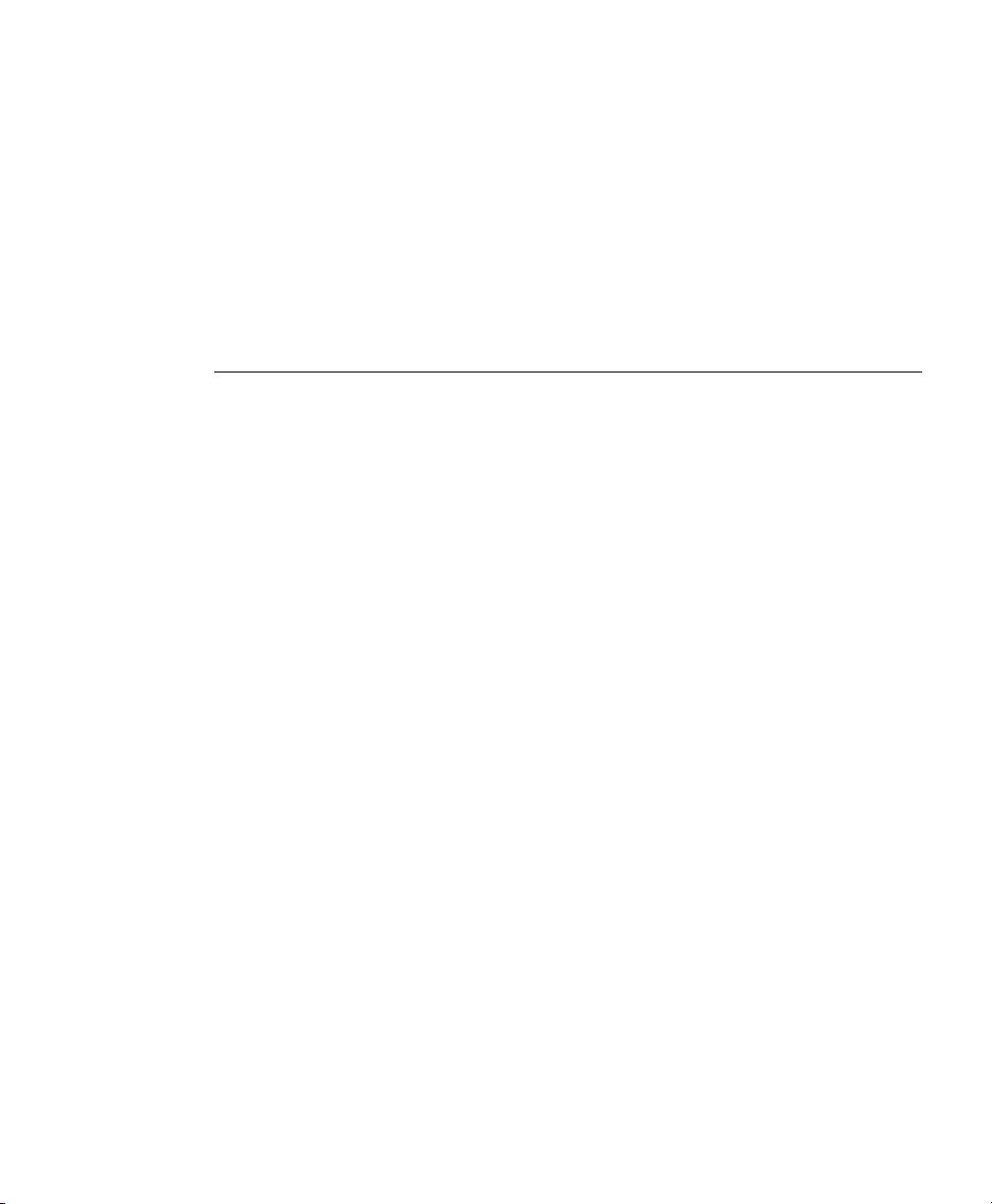
Cisco 805 Router Hardware
Installation Guide
Corporate Headquarters
Cisco Systems, Inc.
170 West Tasman Drive
San Jose, CA 95134-1706
USA
http://www.cisco.com
Tel:
408 526-4000
800 553-NETS (6387)
Fax:
408 526-4100
Customer Order Number: DOC-786372=
Text Part Number: 78-6372-02
Page 2
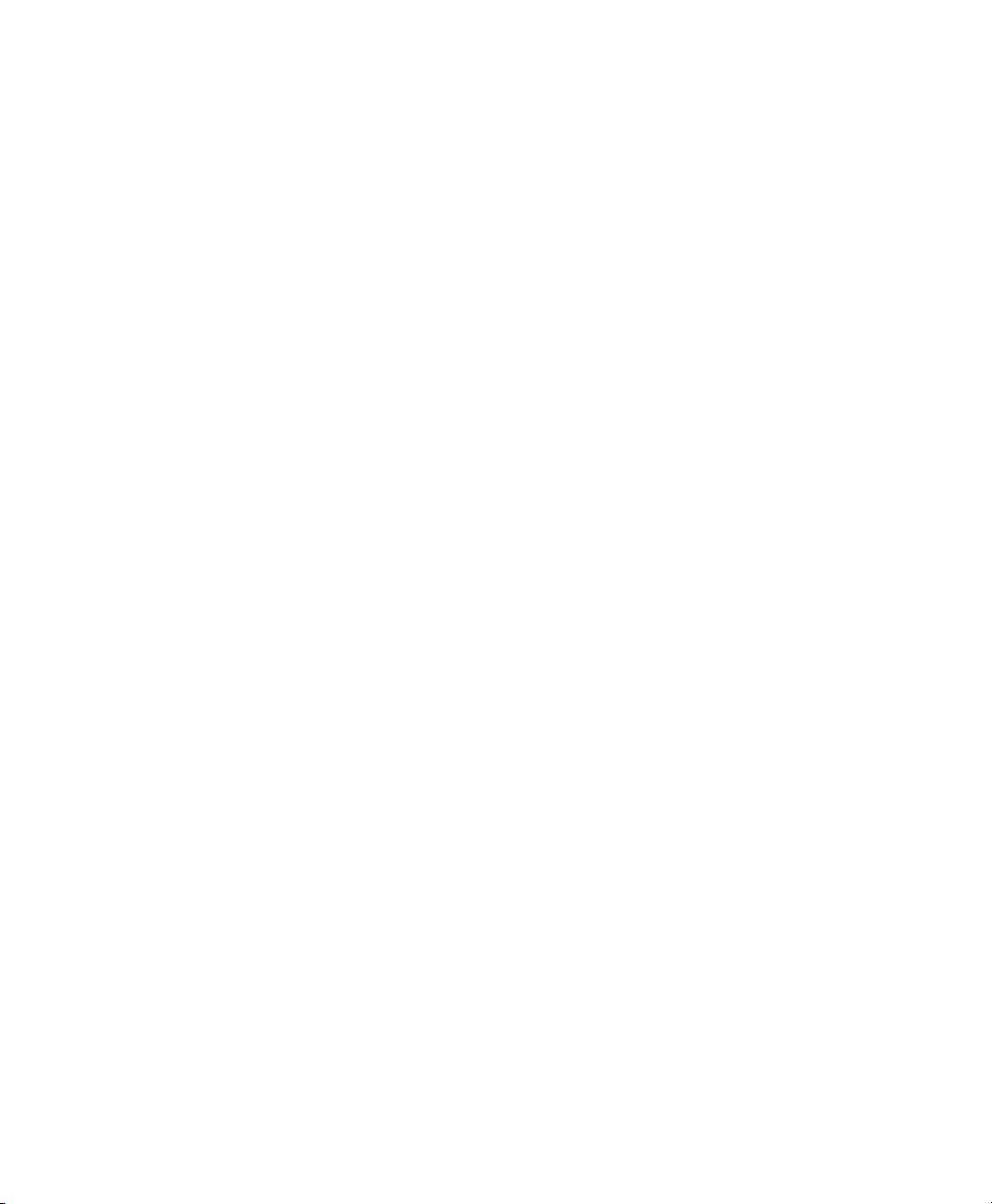
THE SPECIFICATIONS AND INFORMATION REGARDING THE PRODUCTS IN THIS MANUAL ARE SUBJECT TO CHANGE WITHOUT
NOTICE. ALL STATEMENTS, INFORMATION, AND RECOMMENDATIONS IN THIS MANUAL ARE BELIEVED TO BE ACCURATE BUT ARE
PRESENTED WITHOUT WARRANTY OF ANY KIND, EXPRESS OR IMPLIED. USERS MUST TAKE FULL RESPONSIBILITY FOR THEIR
APPLICATION OF ANY PRODUCTS.
THE SOFTWARE LICENSE AND LIMITED WARRANTY FOR THE ACCOMPANYING PRODUCT ARE SET FORTH IN THE INFORMATION
PACKET THAT SHIPPED WITH THE PRODUCT AND ARE INCORPORATED HEREIN BY THIS REFERENCE. IF YOU ARE UNABLE TO
LOCATE THE SOFTWARE LICENSE OR LIMITED WARRANTY, CONTACT YOUR CISCO REPRESENTATIVE FOR A COPY.
The following information is for FCC compliance of Class A devices: This equipment has been tested and found to comply with the limits for a Class A
digital device, pursuant to part 15 of the FCC rules. These limits are designed to provide reasonable protection against harmful interference when the
equipment is operated in a commercial environment. This equipment generates, uses, and can radiate radio-frequency energy and, if not installed and used
in accordance with the instruction manual, may cause harmful interference to radio communications. Operation of this equipment in a residential area is
likely to cause harmful interference, in which case users will be required to correct the interference at their own expense.
The following information is for FCC compliance of Class B devices: The equipment described in this manual generates and may radiate radio-frequency
energy. If it is not installed in accordance with Cisco’s installation instructions, it may cause interference with radio and tel evision reception. This equipment
has been tested and found to comply with the limits for a Class B digital device in accordance with the specifications in part 15 of the FCC rules. These
specifications are designed to provide reasonable protection against such interference in a residential installation. However, there is no guarantee that
interference will not occur in a particular installation.
Modifying the equipment without Cisco’s written authorization may result in the equipment no longer complying with FCC requirements for Class A or
Class B digital devices. In that event, your right to use the equipment may be limited by FCC regulations, and you may be required to correct any interference
to radio or television communications at your own expense.
You can determine whether your equipment is causing interference by turning it off. If the interference stops, it was probably caused by the Cisco equipment
or one of its peripheral devices. If the equipment causes interference to radio or television reception, try to correct the interference by using one or more of
the following measures:
• Turn the television or radio antenna until the interference stops.
• Move the equipment to one side or the other of the television or radio.
• Move the equipment farther away from the television or radio.
• Plug the equipment into an outlet that is on a different circuit from the television or radio. (That is, make certain the equipment and the television or radio
are on circuits controlled by different circuit breakers or fuses.)
Modifications to this product not authorized by Cisco Systems, Inc. could void the FCC approval and negate your authority to operate the product.
The Cisco implementation of TCP header compression is an adaptation of a program developed by the University of California, Berkeley (UCB) as part of
UCB’s public domain version of the UNIX operating system. All rights reserved. Copyright © 1981, Regents of the University of California.
NOTWITHSTANDING ANY OTHER WARRANTY HEREIN, ALL DOCUMENT FILES AND SOFTWARE OF THESE SUPPLIERS ARE
PROVIDED “AS IS” WITH ALL FAULTS. CISCO AND THE ABOVE-NAMED SUPPLIERS DISCLAIM ALL WARRANTIES, EXPRESSED
OR IMPLIED, INCLUDING, WITHOUT LIMITATION, THOSE OF MERCHANTABILITY, FITNESS FOR A PARTICULAR PURPOSE AND
NONINFRINGEMENT OR ARISING FROM A COURSE OF DEALING, USAGE, OR TRADE PRACTICE.
IN NO EVENT SHALL CISCO OR ITS SUPPLIERS BE LIABLE FOR ANY INDIRECT, SPECIAL, CONSEQUENTIAL, OR INCIDENTAL
DAMAGES, INCLUDING, WITHOUT LIMITATION, LOST PROFITS OR LOSS OR DAMAGE TO DATA ARISING OUT OF THE USE OR
INABILITY TO USE THIS MANUAL, EVEN IF CISCO OR ITS SUPPLIERS HAVE BEEN ADVISED OF THE POSSIBILITY OF SUCH DAMAGES.
CCSP, CCVP, the Cisco Square Bridge logo, Follow Me Browsing, and StackWise are trademarks of Cisco Systems, Inc.; Changing the Way We Work,
Live, Play, and Learn, and iQuick Study are service marks of Cisco Systems, Inc.; and Access Registrar, Aironet, ASIST, BPX, Catalyst, CCDA, CCDP,
CCIE, CCIP, CCNA, CCNP, Cisco, the Cisco Certified Internetwork Expert logo, Cisco IOS, Cisco Press, Cisco Systems, Cisco Systems Capital, the
Cisco Systems logo, Cisco Unity, Empowering the Internet Generation, Enterprise/Solver, EtherChannel, EtherFast, EtherSwitch, Fast Step, FormShare,
GigaDrive, GigaStack, HomeLink, Internet Quotient, IOS, IP/TV, iQ Expertise, the iQ logo, iQ Net Readiness Scorecard, LightStream, Linksys,
MeetingPlace, MGX, the Networkers logo, Networking Academy, Network Registrar, Pac ke t , PIX, Post-Routing, Pre-Routing, ProConnect, RateMUX,
ScriptShare, SlideCast, SMARTnet, StrataView Plus, TeleRouter, The Fastest Way to Increase Your Internet Quotient, and TransPath are registered
trademarks of Cisco Systems, Inc. and/or its affiliates in the United States and certain other countries.
All other trademarks mentioned in this document or Website are the property of their respective owners. The use of the word partner does not imply a
partnership relationship between Cisco and any other company. (0502R)
Cisco 805 Router Hardware Installation Guide
Copyright © 2005 Cisco Systems, Inc. All rights reserved.
Page 3
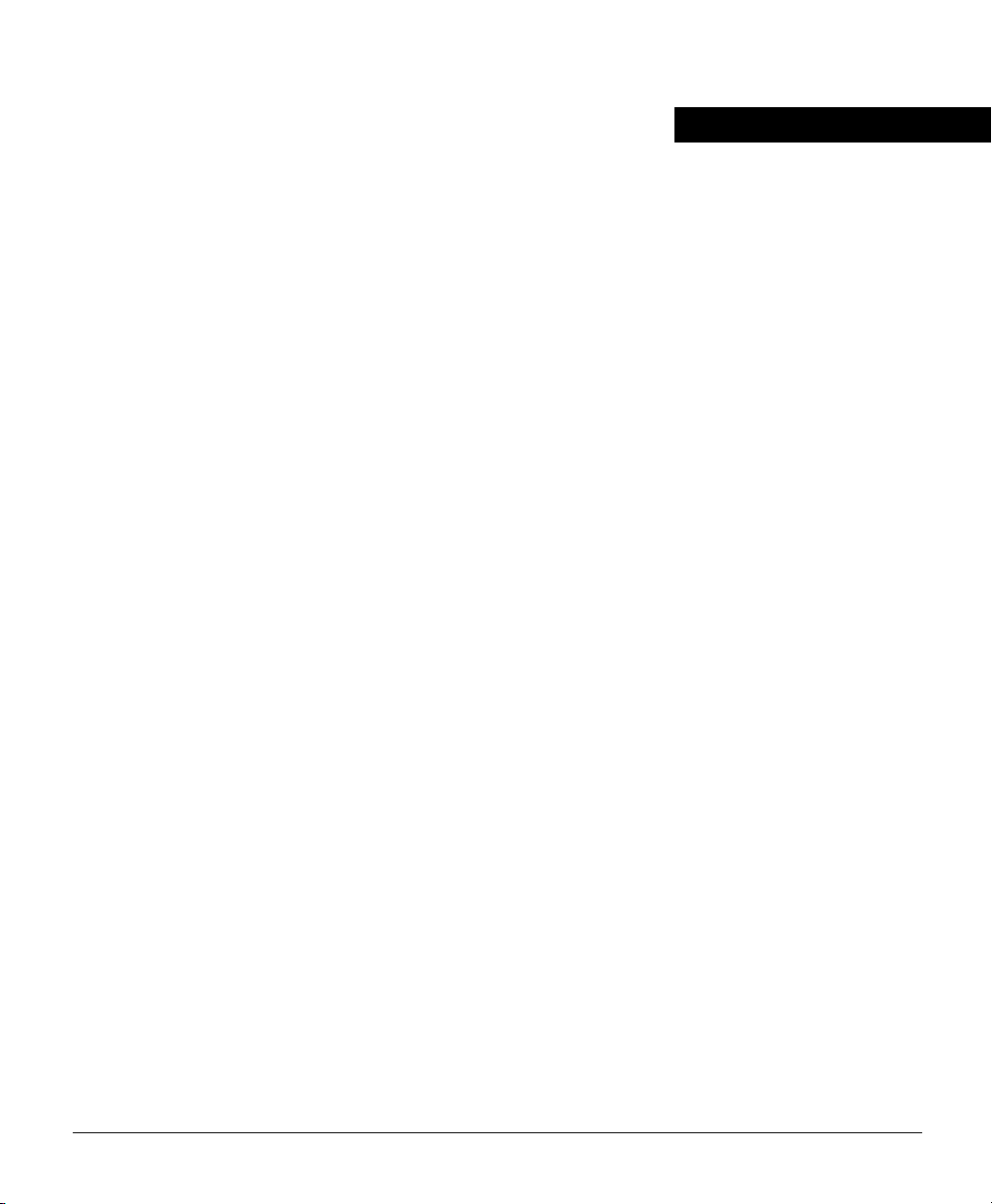
About This Guide v
Audience v
Organization v
Conventions vi
Terms and Acronyms viii
Related Documentation xi
Chapter 1 Product Overview 1-1
Features 1-1
Front Panel 1-3
Back Panel 1-3
LEDs 1-5
Chapter 2 Installing the Cisco 805 Router 2-1
Safety 2-1
Warnings 2-1
ESD 2-3
CONTENTS
Required Equipment 2-4
Unpacking the Box 2-5
Installing the Router 2-6
Connecting an Ethernet Device 2-6
Connecting a Hub 2-7
Connecting a Server, PC, or Workstation 2-8
Connecting a Serial Device 2-10
Connecting a Terminal or PC 2-12
Connecting the Power Supply 2-13
Mounting the Router 2-14
Mounting the Router on a Table 2-14
Mounting the Router on a Wall 2-14
Verifying Installation 2-17
Contents iii
Page 4
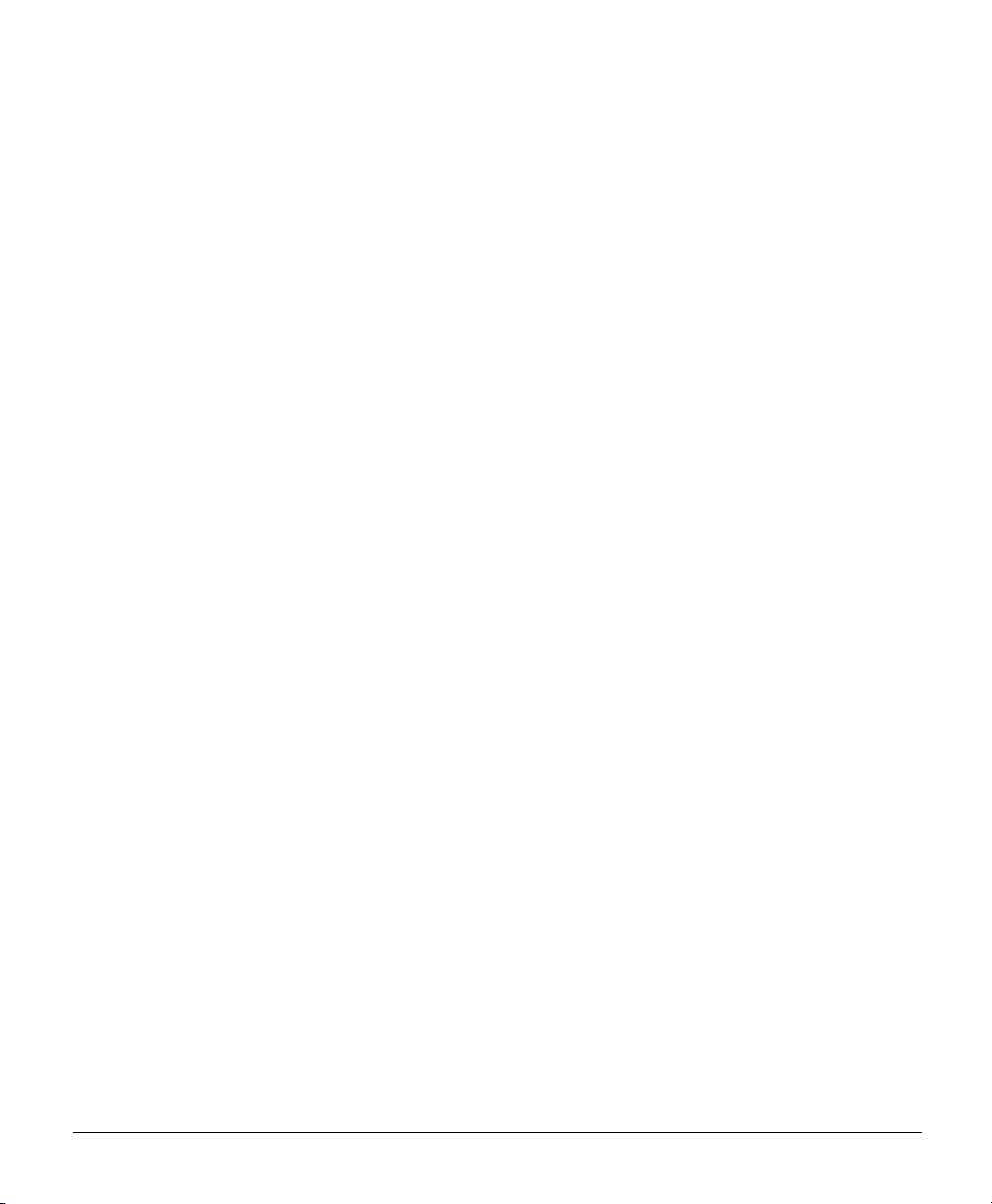
Where to Go Next 2-17
Chapter 3 Troubleshooting 3-1
Problems During First Startup 3-2
Problems After Router is Running 3-3
Before You Call Your Cisco Reseller 3-5
Appendix A Selecting a Serial Cable A-1
How to Select a Serial Cable A-1
DTE or DCE A-2
Signaling Standards A-4
Connector Gender A-4
Serial Connection Example A-5
Serial Cable Part Numbers A-6
Appendix B Technical Specifications B-1
Appendix C Connector and Cable Specifications C-1
Connector Specifications C-1
Cable Specifications C-4
Index
iv
Cisco 805 Router Hardware Installation Guide
Page 5

About This Guide
This preface discusses the audience, organization, conventions, and terms and acronyms
used in this guide. It also discusses related documentation and how to access electronic
documentation.
Audience
This guide is intended for service technicians who have no experience installing routers.
The goal of these technicians is to connect the router to the network as quickly as possible.
This guide provides conceptual information on topics, such as serial cables, that you need
to understand to successfully install your router. Conceptual information is usually in a
separate section or appendix, such as Appendix A, “Selecting a Serial Cable,” so that
technicians who are not interested or already understand the topic can skip this information.
Organization
This guide contains the following information:
• Product Overview—Describes the Cisco 805 router and its features.
• Installing the Cisco 805 Router—Provides information on safety, required equipment,
unpacking the box, connecting and mounting the router, and verifying the router
connections.
• Troubleshooting—Describes problems with the router and how to identify and solve
them.
About This Guide v
Page 6
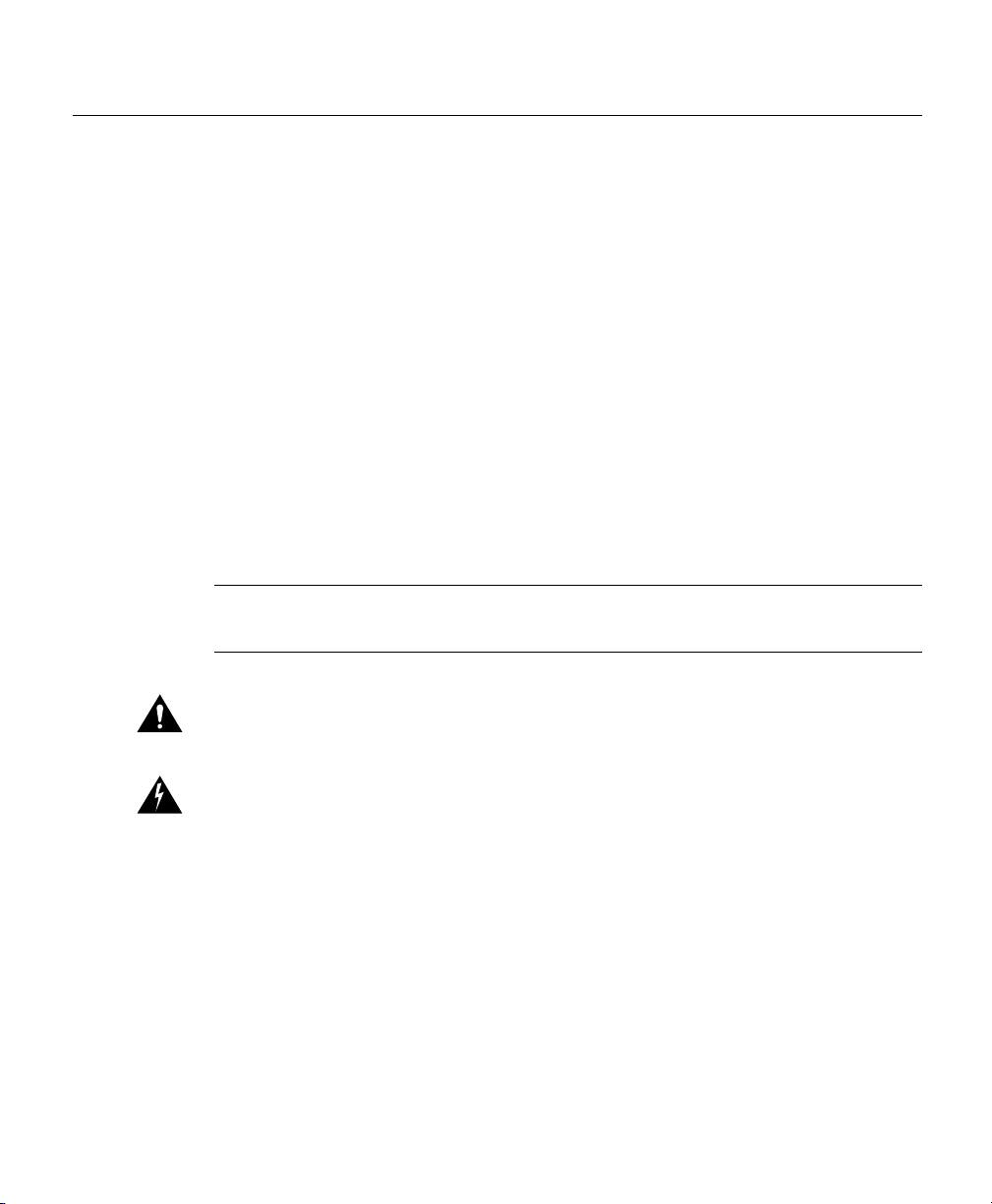
Conventions
• Selecting a Serial Cable—Explains how to select a serial cable to connect your serial
device to the router serial port. It also provides Cisco part numbers for cables that you
can order.
• Technical Specifications—Provides physical dimensions, environmental operating
ranges, and power specifications for the router.
• Connector and Cable Specifications—Contains port connector pinouts and
specifications for cables that you might need to provide.
• A wall-mount template is provided at the back of this manual. For more information,
see the “Mounting the Router on a Wall” section in Chapter 2, “Installing the Cisco 805
Router.”
Conventions
This section describes the conventions used in this guide.
Note Means reader take note. Notes contain helpful suggestions or references to
additional information and material.
Caution This symbol means reader be careful. In this situation, you might do
something that could result in equipment damage or loss of data.
Warning This warning symbol means danger. You are in a situation that could
cause bodily injury. Before you work on any equipment, be aware of the hazards
involved with electrical circuitry and be familiar with standard practices for
preventing accidents. To see translations of the warnings that appear in this
publication, refer to the Regulatory Compliance and Safety Information document
that accompanied this device.
Waarschuwing Dit waarschuwingssymbool betekent gevaar. U verkeert in een situatie
die lichamelijk letsel kan veroorzaken. Voordat u aan enige apparatuur gaat werken, dient
u zich bewust te zijn van de bij elektrische schakelingen betrokken risico's en dient u op de
hoogte te zijn van standaard maatregelen om ongelukken te voorkomen. Voor vertalingen
vi
Cisco 805 Router Hardware Installation Guide
Page 7
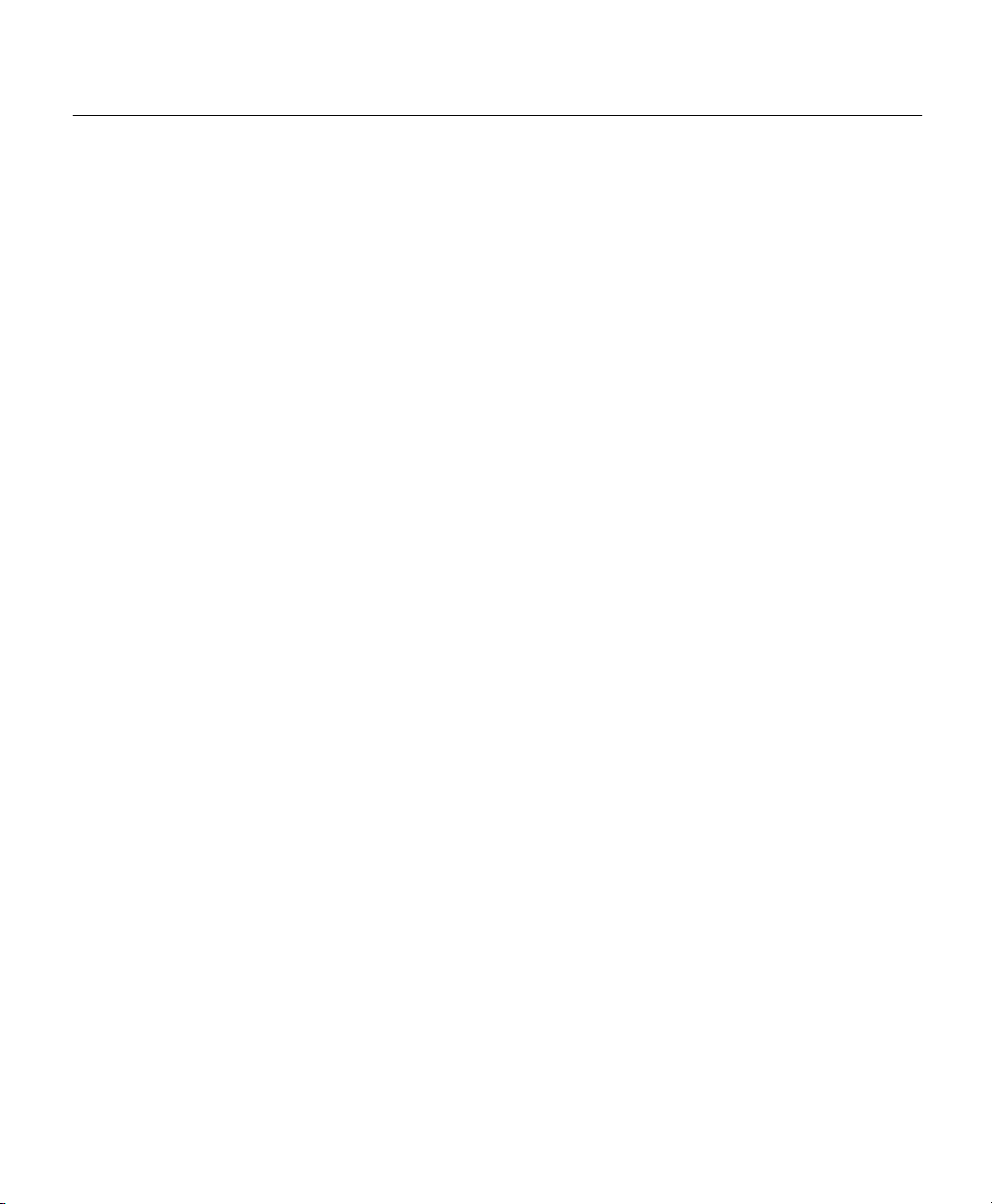
Conventions
van de waarschuwingen die in deze publicatie verschijnen, kunt u het document Regulatory
Compliance and Safety Information (Informatie over naleving van veiligheids- en andere
voorschriften) raadplegen dat bij dit toestel is ingesloten.
Varoitus Tämä varoitusmerkki merkitsee vaaraa. Olet tilanteessa, joka voi johtaa
ruumiinvammaan. Ennen kuin työskentelet minkään laitteiston parissa, ota selvää
sähkökytkentöihin liittyvistä vaaroista ja tavanomaisista onnettomuuksien
ehkäisykeinoista. Tässä julkaisussa esiintyvien varoitusten käännökset löydät laitteen
mukana olevasta Regulatory Compliance and Safety Information -kirjasesta (määräysten
noudattaminen ja tietoa turvallisuudesta).
Attention Ce symbole d'avertissement indique un danger. Vous vous trouvez dans une
situation pouvant causer des blessures ou des dommages corporels. Avant de travailler sur
un équipement, soyez conscient des dangers posés par les circuits électriques et
familiarisez-vous avec les procédures couramment utilisées pour éviter les accidents. Pour
prendre connaissance des traductions d’avertissements figurant dans cette publication,
consultez le document Regulatory Compliance and Safety Information (Conformité aux
règlements et consignes de sécurité) qui accompagne cet appareil.
Warnung Dieses Warnsymbol bedeutet Gefahr. Sie befinden sich in einer Situation, die
zu einer Körperverletzung führen könnte. Bevor Sie mit der Arbeit an irgendeinem Gerät
beginnen, seien Sie sich der mit elektrischen Stromkreisen verbundenen Gefahren und der
Standardpraktiken zur Vermeidung von Unfällen bewußt. Übersetzungen der in dieser
Veröffentlichung enthaltenen Warnhinweise finden Sie im Dokument Regulatory
Compliance and Safety Information (Informationen zu behördlichen Vorschriften und
Sicherheit), das zusammen mit diesem Gerät geliefert wurde.
Avvertenza Questo simbolo di avvertenza indica un pericolo. La situazione potrebbe
causare infortuni alle persone. Prima di lavorare su qualsiasi apparecchiatura, occorre
conoscere i pericoli relativi ai circuiti elettrici ed essere al corrente delle pratiche standard
per la prevenzione di incidenti. La traduzione delle avvertenze riportate in questa
pubblicazione si trova nel documento Regulatory Compliance and Safety Information
(Conformità alle norme e informazioni sulla sicurezza) che accompagna questo dispositivo.
Advarsel Dette varselsymbolet betyr fare. Du befinner deg i en situasjon som kan føre til
personskade. Før du utfører arbeid på utstyr, må du vare oppmerksom på de faremomentene
som elektriske kretser innebærer, samt gjøre deg kjent med vanlig praksis når det gjelder å
unngå ulykker. Hvis du vil se oversettelser av de advarslene som finnes i denne
publikasjonen, kan du se i dokumentet Regulatory Compliance and Safety Information
(Overholdelse av forskrifter og sikkerhetsinformasjon) som ble levert med denne enheten.
About This Guide vii
Page 8
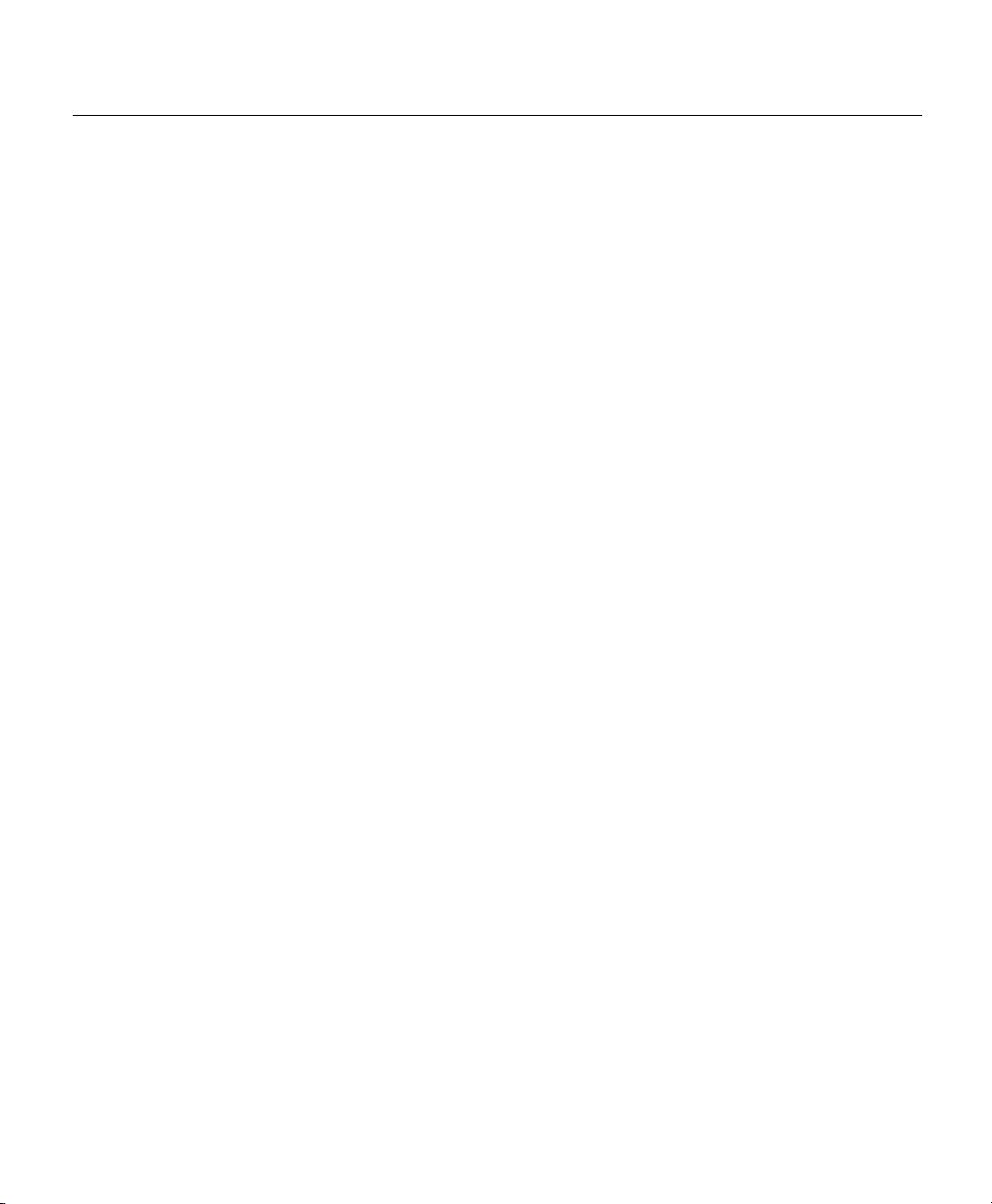
Terms and Acronyms
Aviso Este símbolo de aviso indica perigo. Encontra-se numa situação que lhe poderá
causar danos físicos. Antes de começar a trabalhar com qualquer equipamento, familiarizese com os perigos relacionados com circuitos eléctricos, e com quaisquer práticas comuns
que possam prevenir possíveis acidentes. Para ver as traduções dos avisos que constam
desta publicação, consulte o documento Regulatory Compliance and Safety Information
(Informação de Segurança e Disposições Reguladoras) que acompanha este dispositivo.
¡Advertencia! Este símbolo de aviso significa peligro. Existe riesgo para su integridad
física. Antes de manipular cualquier equipo, considerar los riesgos que entraña la corriente
eléctrica y familiarizarse con los procedimientos estándar de prevención de accidentes. Para
ver una traducción de las advertencias que aparecen en esta publicación, consultar el
documento titulado Regulatory Compliance and Safety Information (Información sobre
seguridad y conformidad con las disposiciones reglamentarias) que se acompaña con este
dispositivo.
Varning! Denna varningssymbol signalerar fara. Du befinner dig i en situation som kan
leda till personskada. Innan du utför arbete på någon utrustning måste du vara medveten om
farorna med elkretsar och känna till vanligt förfarande för att förebygga skador. Se
förklaringar av de varningar som förkommer i denna publikation i dokumentet Regulatory
Compliance and Safety Information (Efterrättelse av föreskrifter och
säkerhetsinformation), vilket medföljer denna anordning.
Terms and Acronyms
This section describes terms and acronyms that are used in this guide.
10BaseT
The 10-Mbps baseband Ethernet specification that uses two pairs of twisted-pair cabling
(Category 3, 4, or 5): one pair for transmitting data and the other for receiving data.
asynchronous modem
Connect this device to router serial port for dial-up connection.
carrier detect
Signal that indicates whether the serial interface is active.
viii
Cisco 805 Router Hardware Installation Guide
Page 9
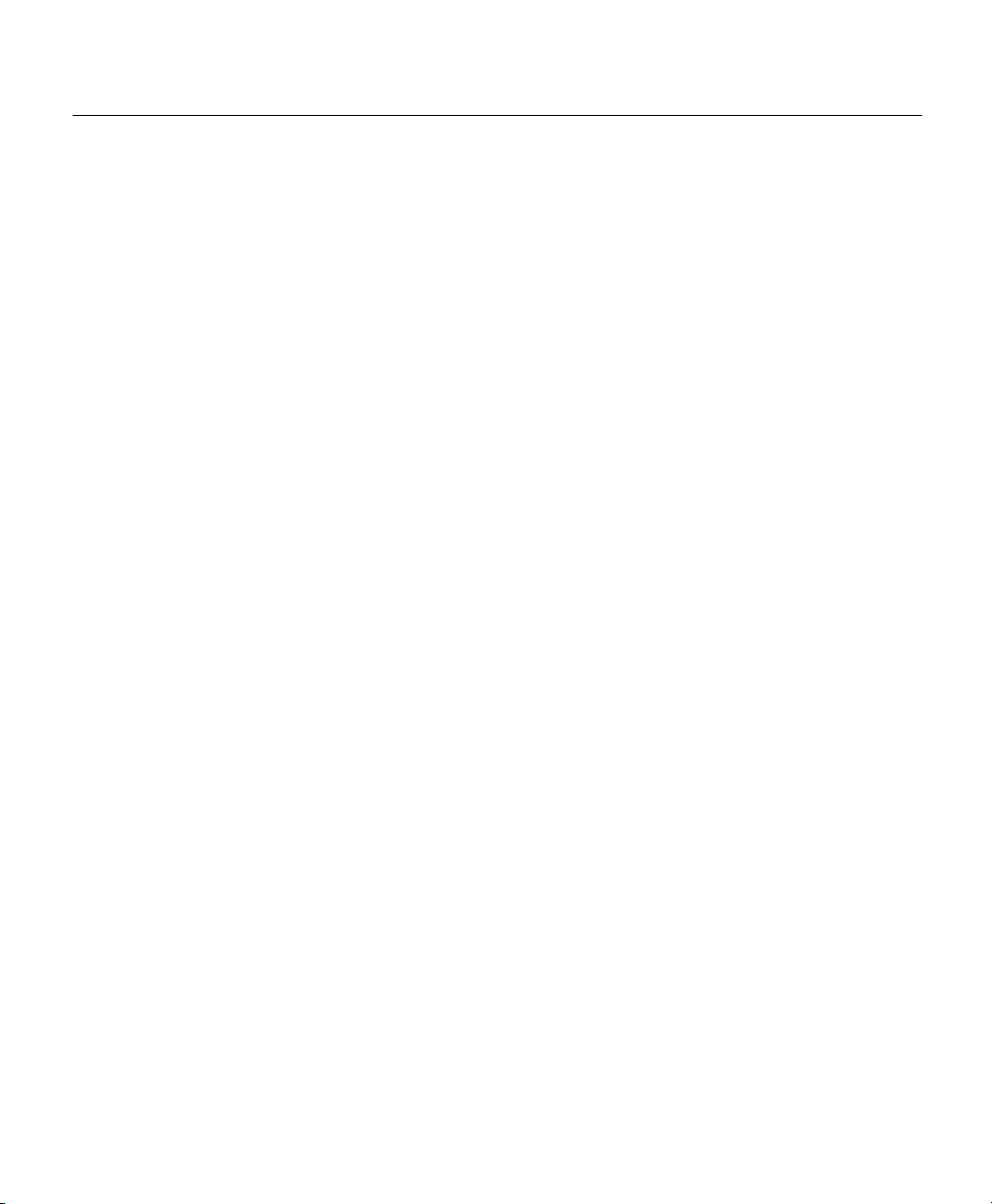
Terms and Acronyms
crossover Ethernet cable
A cable that wires a pin to its opposite pin; for example, Receive+ is wired to Transmit+.
This cable connects two similar devices, such as a data terminal equipment (DTE) and
data communications equipment (DCE) device.
CSU/DSU
Channel service unit/data service unit. Connect this type of device to router serial port
for synchronous leased-line, Frame Relay, or X.25 connection.
DCE
Data communications equipment. This type of equipment provides a physical
connection to the network and forwards traffic. A synchronous DCE also provides a
clocking signal used to synchronize data transmission between DCE and DTE devices,
while an asynchronous DCE does not provide a clocking signal. For more information,
see the “DTE or DCE” section in Appendix A, “Selecting a Serial Cable.”
DTE
Data terminal equipment. This type of equipment connects to a data network through a
DCE device, such as a modem, and typically uses clocking signals generated by the
DCE. For more information, see the “DTE or DCE” section in Appendix A, “Selecting
a Serial Cable.”
DRAM
Dynamic RAM. Dynamic RAM that stores information that must be refreshed
periodically in capacitors.
Flash memory
The nonvolatile storage that can be electrically erased and reprogrammed so that data
can be stored, booted, and rewritten as necessary.
HUB/NO HUB button
With this button, you can connect hubs, servers, PCs, and workstations using the yellow
Ethernet (straight-through) cable instead of using a crossover Ethernet cable, which you
would need to supply. This button identifies the device that you connect to the router
Ethernet port using the yellow Ethernet cable. Setting the button to HUB (in) indicates
that you are connecting a hub; setting the button to NO HUB (out) indicates that you are
connecting a server, PC, or workstation. For information on how the setting of an
About This Guide ix
Page 10
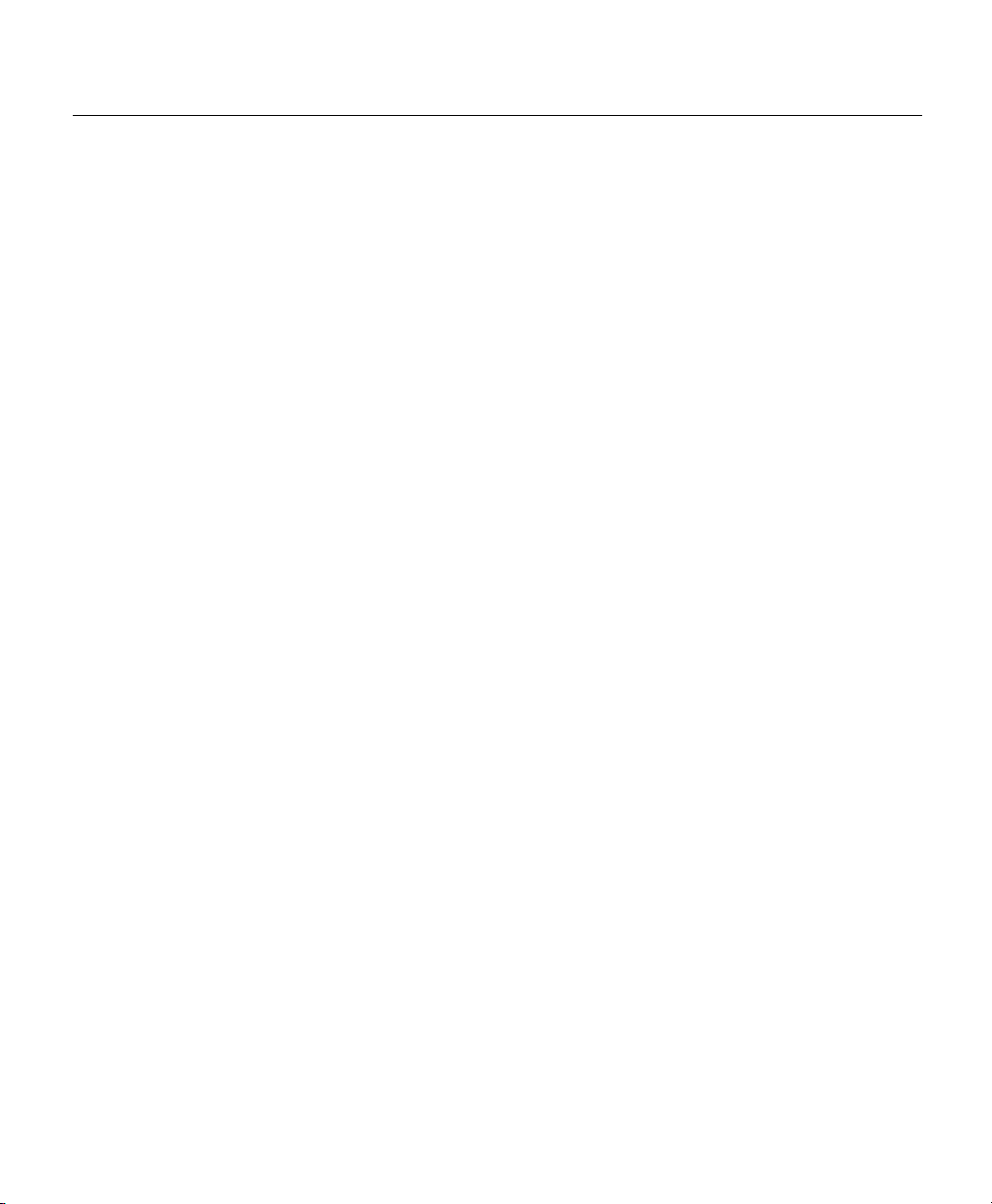
Terms and Acronyms
link
MDI
MDI-X
NIC
SELV
equivalent hub button can affect the setting of this router button, refer to the
“Connecting an Ethernet Device” section in Chapter 2, “Installing the Cisco 805
Router.”
Indicates that a connection between the router and an Ethernet device exists.
Media-dependent interface. A port on a Ethernet network device used to connect the
device to the Ethernet network, usually through a hub or switch.
Media-dependent interface, crossover. A port on an Ethernet hub, such as the Cisco
1528 Micro Hub 10/100, that connects the Ethernet network devices through the MDI
port to create a network.
Network interface card. A board that provides network communication capabilities to
and from a computer system. Also called an adapter.
Safety extra-low voltage. A secondary circuit that under normal conditions has a voltage
less than 42.4V peak or 42 Vdc. Under a single fault condition, this circuit should not
exceed these values for longer than 0.2 seconds and should not exceed 71V peak or
120 Vdc.
straight-through Ethernet cable
A cable that wires a pin to its equivalent pin. This cable typically connects a router to a
hub. A straight-through Ethernet cable is the most common cable used.
TNV
Telecommunications network voltage. A secondary circuit that under normal operating
conditions, carriers telecommunication signals. Telecommunications signals are a
steady state, varying amplitude, or intermittent voltage or current intended for use on a
telecommunications network. A telecommunications network is considered a
metallically terminated circuit intended to carry telecommunication signals for voice,
x
Cisco 805 Router Hardware Installation Guide
Page 11
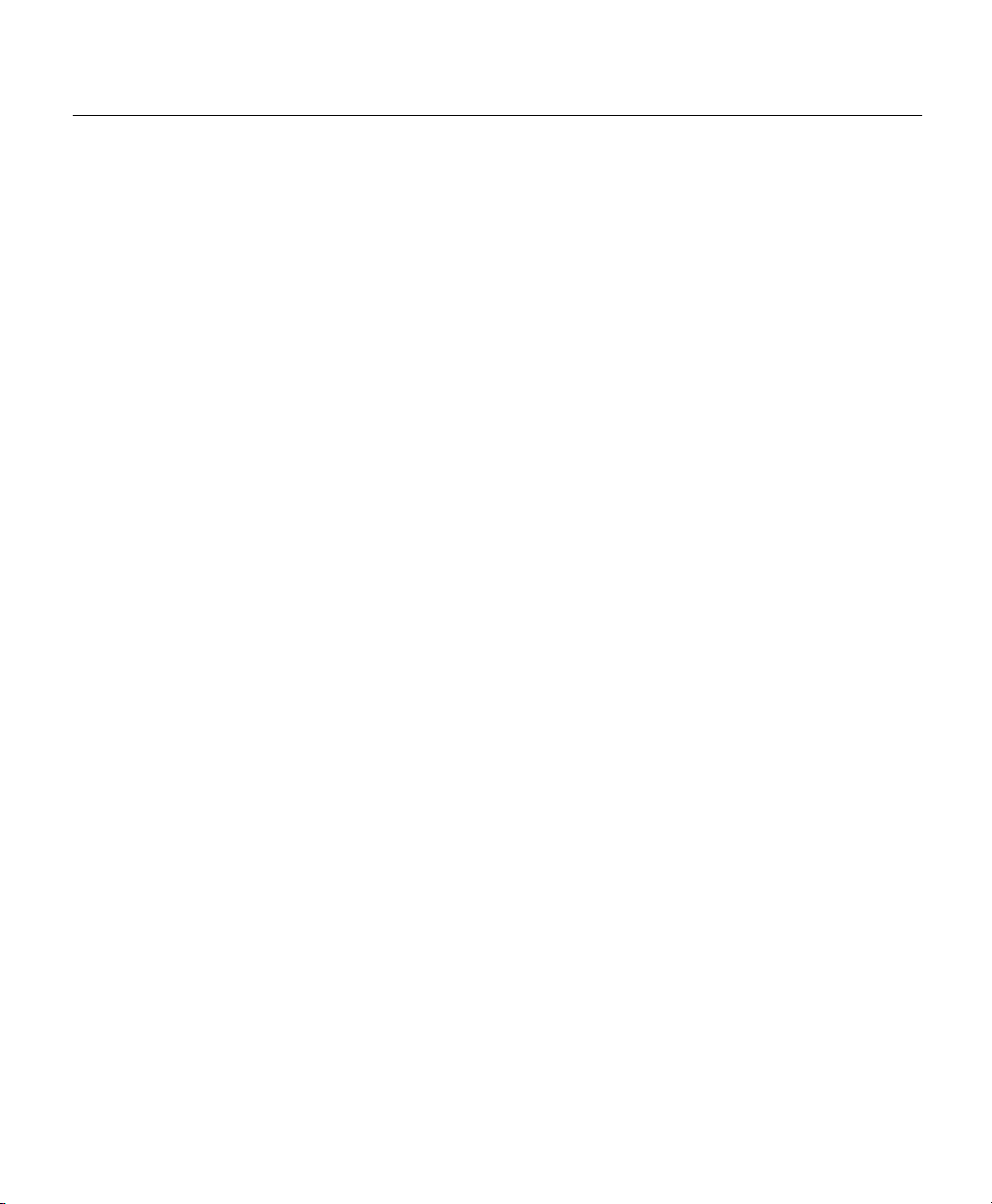
Related Documentation
data, or other communication. These networks might be publicly or privately owned.
They might be subjected to overvoltages due to atmospheric discharges or power line
failures.
Related Documentation
In addition to this Cisco 805 Router Hardware Installation Guide, the Cisco 805
documentation set includes the following:
• Quick Start Guide—Setting Up the Cisco 805 Router
• Cisco 805 Router Software Configuration Guide
Obtaining Documentation
Cisco documentation and additional literature are available on Cisco.com. Cisco also provides several
ways to obtain technical assistance and other technical resources. These sections explain how to obtain
technical information from Cisco Systems.
Cisco.com
You can access the most current Cisco documentation at this URL:
http://www.cisco.com/univercd/home/home.htm
You can access the Cisco website at this URL:
http://www.cisco.com
You can access international Cisco websites at this URL:
http://www.cisco.com/public/countries_languages.shtml
About This Guide xi
Page 12
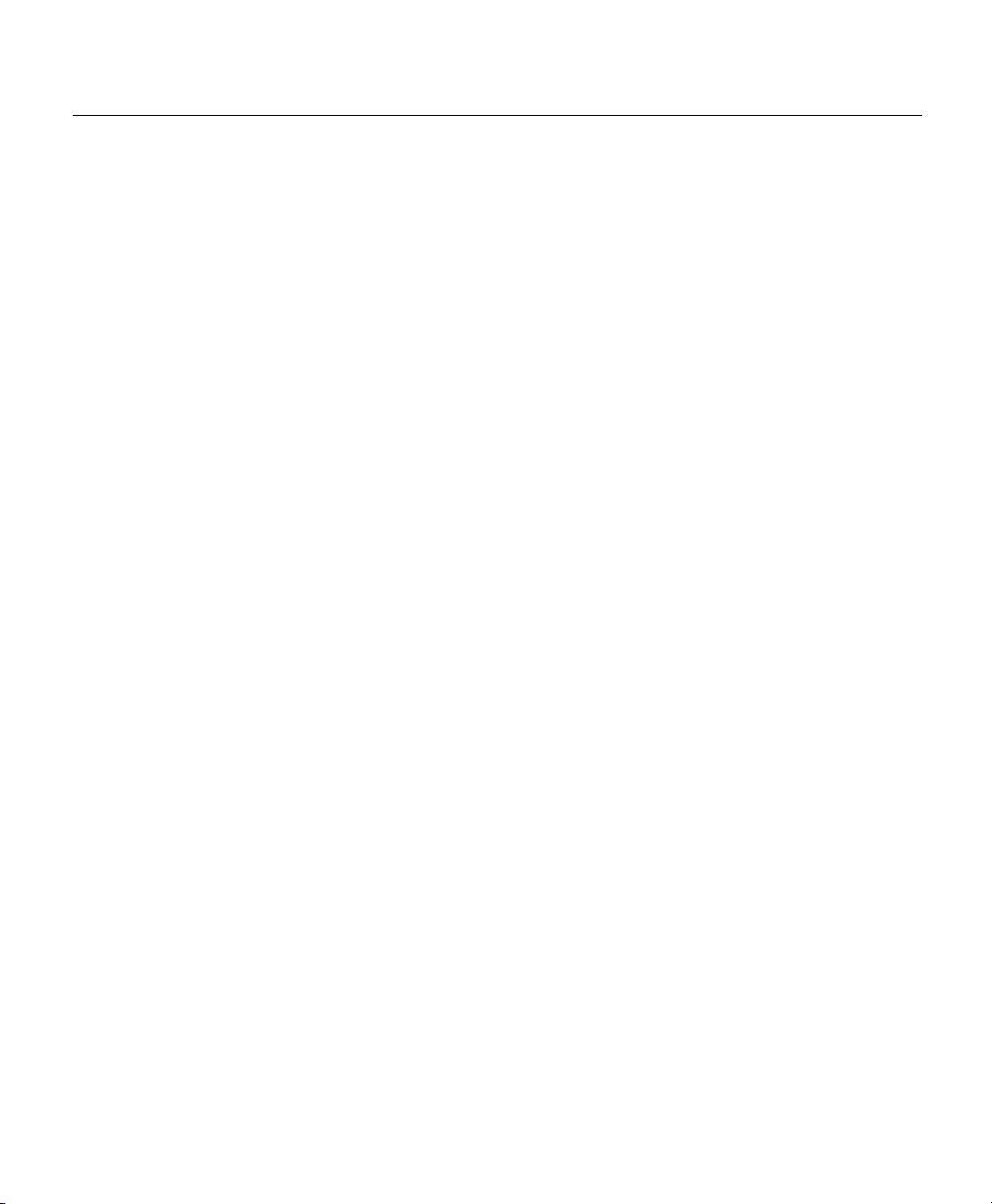
Related Documentation
Documentation DVD
Cisco documentation and additional literature are available in a Documentation DVD package, which
may have shipped with your product. The Documentation DVD is updated regularly and may be more
current than printed documentation. The Documentation DVD package is available as a single unit.
Registered Cisco.com users (Cisco direct customers) can order a Cisco Documentation DVD (product
number DOC-DOCDVD=) from the Ordering tool or Cisco Marketplace.
Cisco Ordering tool:
http://www.cisco.com/en/US/partner/ordering/
Cisco Marketplace:
http://www.cisco.com/go/marketplace/
Ordering Documentation
You can find instructions for ordering documentation at this URL:
http://www.cisco.com/univercd/cc/td/doc/es_inpck/pdi.htm
You can order Cisco documentation in these ways:
• Registered Cisco.com users (Cisco direct customers) can order Cisco product documentation from
the Ordering tool:
http://www.cisco.com/en/US/partner/ordering/
• Nonregistered Cisco.com users can order documentation through a local account representative by
calling Cisco Systems Corporate Headquarters (California, USA) at 408 526-7208 or, elsewhere in
North America, by calling 1 800 553-NETS (6387).
Documentation Feedback
You can send comments about technical documentation to bug-doc@cisco.com.
xii
Cisco 805 Router Hardware Installation Guide
Page 13
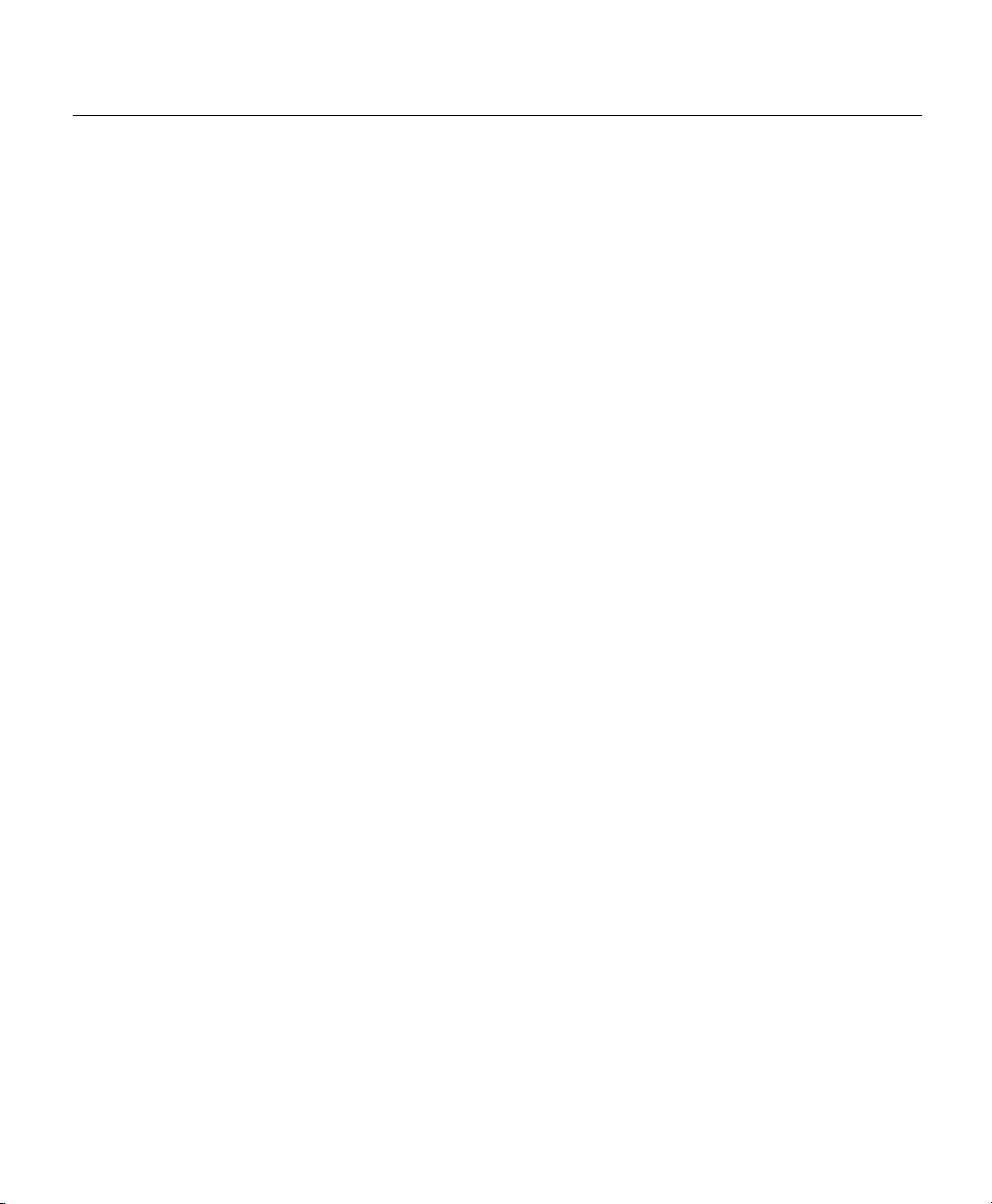
Related Documentation
You can submit comments by using the response card (if present) behind the front cover of your
document or by writing to the following address:
Cisco Systems
Attn: Customer Document Ordering
170 West Tasman Drive
San Jose, CA 95134-9883
We appreciate your comments.
Cisco Product Security Overview
Cisco provides a free online Security Vulnerability Policy portal at this URL:
http://www.cisco.com/en/US/products/products_security_vulnerability_policy.html
From this site, you can perform these tasks:
• Report security vulnerabilities in Cisco products.
• Obtain assistance with security incidents that involve Cisco products.
• Register to receive security information from Cisco.
A current list of security advisories and notices for Cisco products is available at this URL:
http://www.cisco.com/go/psirt
If you prefer to see advisories and notices as they are updated in real time, you can access a Product
Security Incident Response Team Really Simple Syndication (PSIRT RSS) feed from this URL:
http://www.cisco.com/en/US/products/products_psirt_rss_feed.html
Reporting Security Problems in Cisco Products
Cisco is committed to delivering secure products. We test our products internally before we release them,
and we strive to correct all vulnerabilities quickly. If you think that you might have identified a
vulnerability in a Cisco product, contact PSIRT:
• Emergencies— security-alert@cisco.com
• Nonemergencies—psirt@cisco.com
About This Guide xiii
Page 14
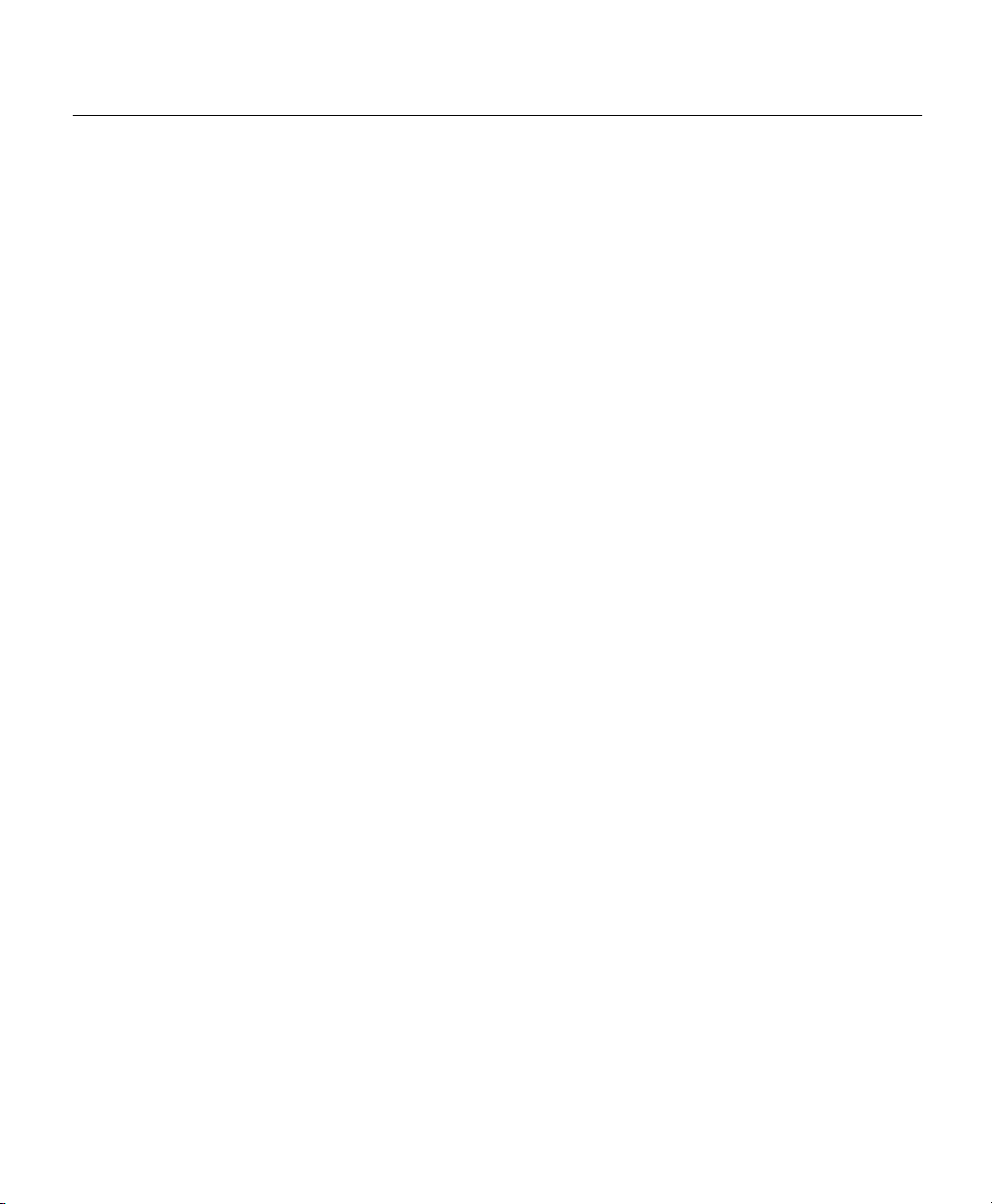
Related Documentation
Tip We encourage you to use Pretty Good Privacy (PGP) or a compatible product to
encrypt any sensitive information that you send to Cisco. PSIRT can work from
encrypted information that is compatible with PGP versions 2.x through 8.x.
Never use a revoked or an expired encryption key. The correct public key to use in your correspondence
with PSIRT is the one that has the most recent creation date in this public key server list:
http://pgp.mit.edu:11371/pks/lookup?search=psirt%40cisco.com&op=index&exact=on
In an emergency, you can also reach PSIRT by telephone:
• 1 877 228-7302
• 1 408 525-6532
Obtaining Technical Assistance
For all customers, partners, resellers, and distributors who hold valid Cisco service contracts, Cisco
Technical Support provides 24-hour-a-day, award-winning technical assistance. The Cisco Technical
Support Website on Cisco.com features extensive online support resources. In addition, Cisco Technical
Assistance Center (TAC) engineers provide telephone support. If you do not hold a valid Cisco service
contract, contact your reseller.
Cisco Technical Support Website
The Cisco Technical Support Website provides online documents and tools for troubleshooting and
resolving technical issues with Cisco products and technologies. The website is available 24 hours a day,
365 days a year, at this URL:
http://www.cisco.com/techsupport
Access to all tools on the Cisco Technical Support Website requires a Cisco.com user ID and password.
If you have a valid service contract but do not have a user ID or password, you can register at this URL:
http://tools.cisco.com/RPF/register/register.do
xiv
Cisco 805 Router Hardware Installation Guide
Page 15
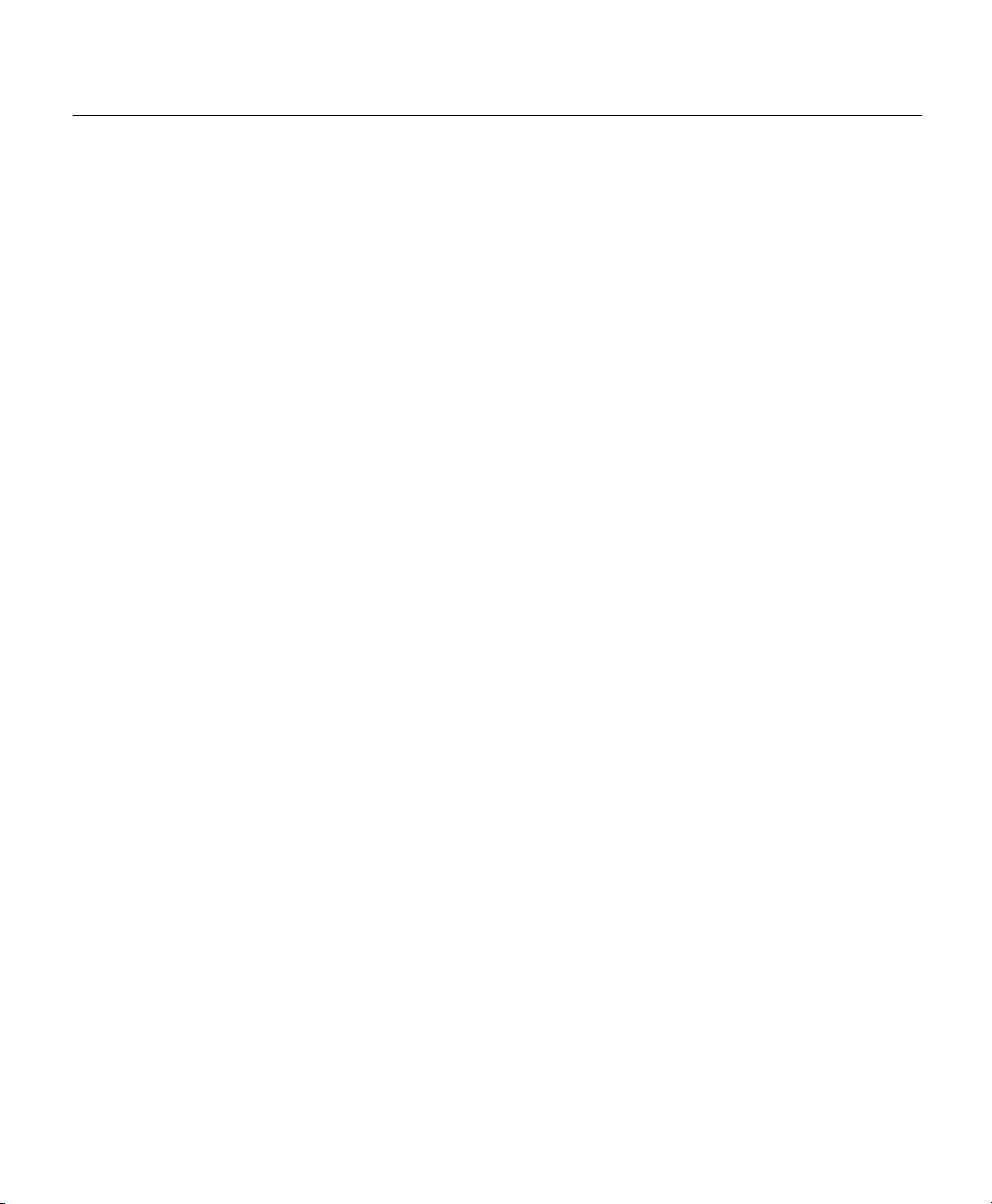
Related Documentation
Note Use the Cisco Product Identification (CPI) tool to locate your product serial
number before submitting a web or phone request for service. You can access the
CPI tool from the Cisco Technical Support Website by clicking the Too l s &
Resources link under Documentation & Tools. Choose Cisco Product
Identification Tool from the Alphabetical Index drop-down list, or click the
Cisco Product Identification Tool link under Alerts & RMAs. The CPI tool
offers three search options: by product ID or model name; by tree view; or for
certain products, by copying and pasting show command output. Search results
show an illustration of your product with the serial number label location
highlighted. Locate the serial number label on your product and record the
information before placing a service call.
Submitting a Service Request
Using the online TAC Service Request Tool is the fastest way to open S3 and S4 service requests. (S3
and S4 service requests are those in which your network is minimally impaired or for which you require
product information.) After you describe your situation, the TAC Service Request Tool provides
recommended solutions. If your issue is not resolved using the recommended resources, your service
request is assigned to a Cisco TAC engineer. The TAC Service Request Tool is located at this URL:
http://www.cisco.com/techsupport/servicerequest
For S1 or S2 service requests or if you do not have Internet access, contact the Cisco TAC by telephone.
(S1 or S2 service requests are those in which your production network is down or severely degraded.)
Cisco TAC engineers are assigned immediately to S1 and S2 service requests to help keep your business
operations running smoothly.
To open a service request by telephone, use one of the following numbers:
Asia-Pacific: +61 2 8446 7411 (Australia: 1 800 805 227)
EMEA: +32 2 704 55 55
USA: 1 800 553-2447
For a complete list of Cisco TAC contacts, go to this URL:
http://www.cisco.com/techsupport/contacts
About This Guide xv
Page 16
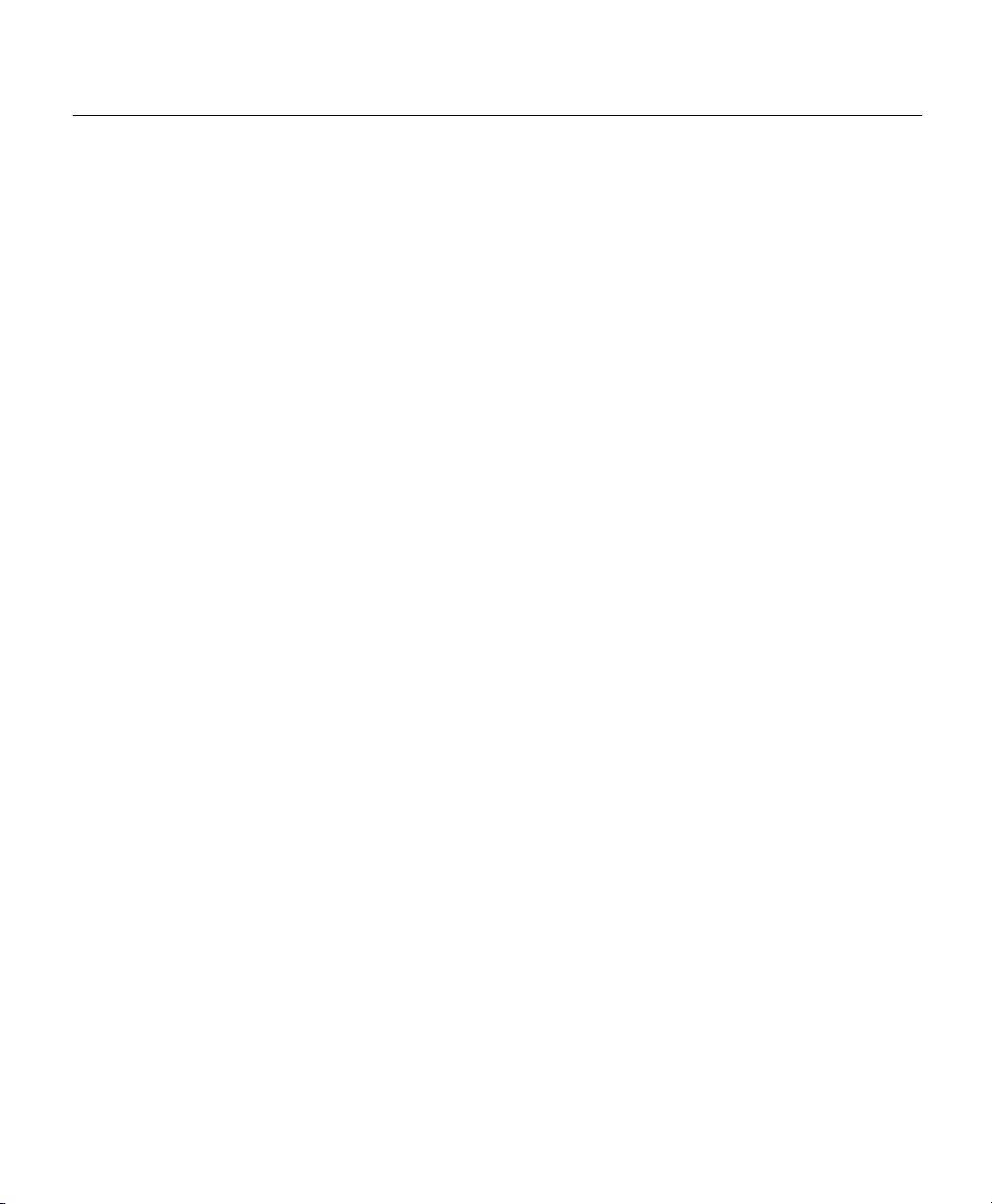
Related Documentation
Definitions of Service Request Severity
To ensure that all service requests are reported in a standard format, Cisco has established severity
definitions.
Severity 1 (S1)—Your network is “down,” or there is a critical impact to your business operations. You
and Cisco will commit all necessary resources around the clock to resolve the situation.
Severity 2 (S2)—Operation of an existing network is severely degraded, or significant aspects of your
business operation are negatively affected by inadequate performance of Cisco products. You and Cisco
will commit full-time resources during normal business hours to resolve the situation.
Severity 3 (S3)—Operational performance of your network is impaired, but most business operations
remain functional. You and Cisco will commit resources during normal business hours to restore service
to satisfactory levels.
Severity 4 (S4)—You require information or assistance with Cisco product capabilities, installation, or
configuration. There is little or no effect on your business operations.
Obtaining Additional Publications and Information
Information about Cisco products, technologies, and network solutions is available from various online
and printed sources.
• Cisco Marketplace provides a variety of Cisco books, reference guides, and logo merchandise. Visit
Cisco Marketplace, the company store, at this URL:
http://www.cisco.com/go/marketplace/
• Cisco Press publishes a wide range of general networking, training and certification titles. Both new
and experienced users will benefit from these publications. For current Cisco Press titles and other
information, go to Cisco Press at this URL:
http://www.ciscopress.com
• Packet magazine is the Cisco Systems technical user magazine for maximizing Internet and
networking investments. Each quarter, Packet delivers coverage of the latest industry trends,
technology breakthroughs, and Cisco products and solutions, as well as network deployment and
xvi
Cisco 805 Router Hardware Installation Guide
Page 17
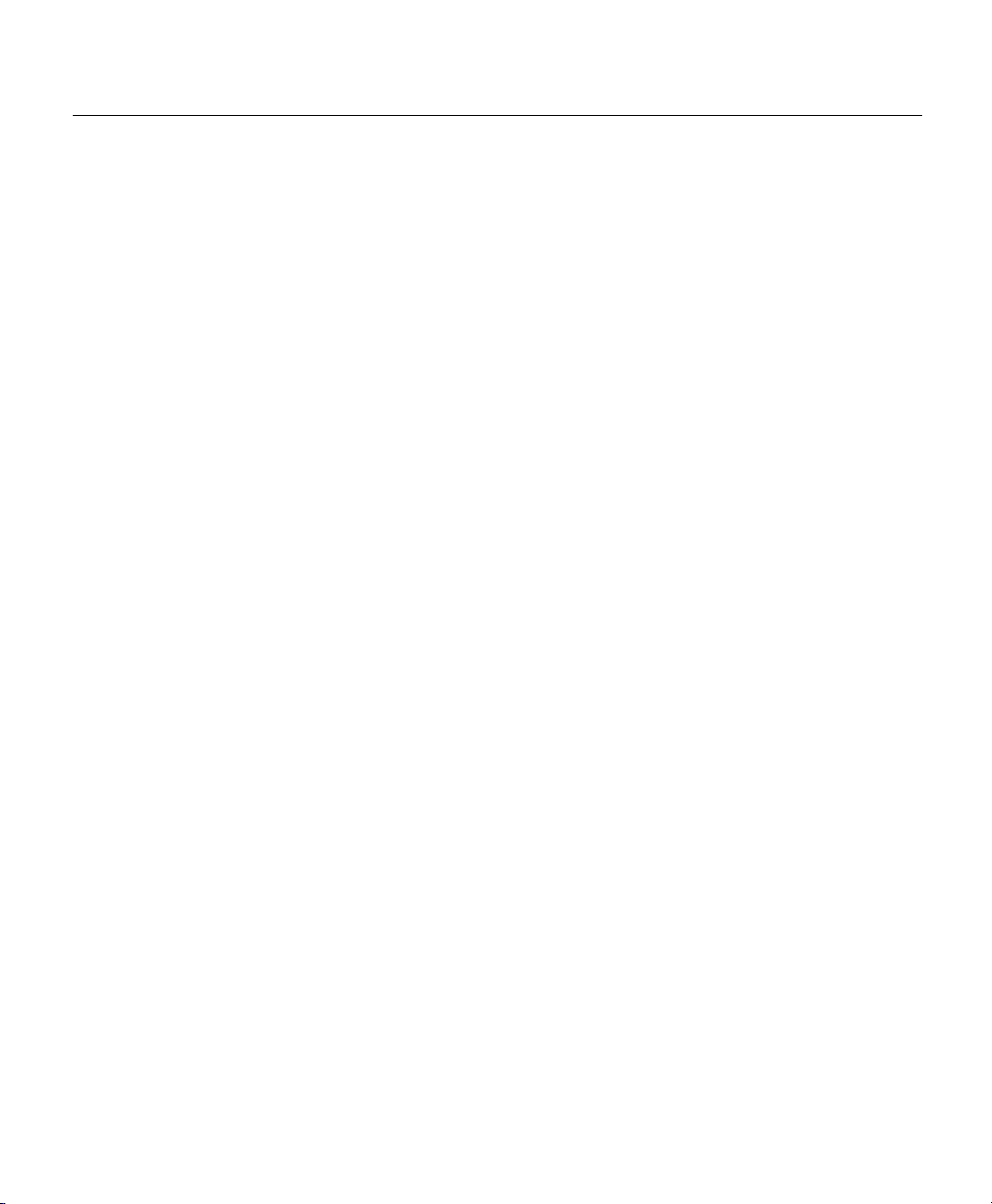
Related Documentation
troubleshooting tips, configuration examples, customer case studies, certification and training
information, and links to scores of in-depth online resources. You can access Packet magazine at
this URL:
http://www.cisco.com/packet
• iQ Magazine is the quarterly publication from Cisco Systems designed to help growing companies
learn how they can use technology to increase revenue, streamline their business, and expand
services. The publication identifies the challenges facing these companies and the technologies to
help solve them, using real-world case studies and business strategies to help readers make sound
technology investment decisions. You can access iQ Magazine at this URL:
http://www.cisco.com/go/iqmagazine
• Internet Protocol Journal is a quarterly journal published by Cisco Systems for engineering
professionals involved in designing, developing, and operating public and private internets and
intranets. You can access the Internet Protocol Journal at this URL:
http://www.cisco.com/ipj
• World-class networking training is available from Cisco. You can view current offerings at
this URL:
http://www.cisco.com/en/US/learning/index.html
About This Guide xvii
Page 18
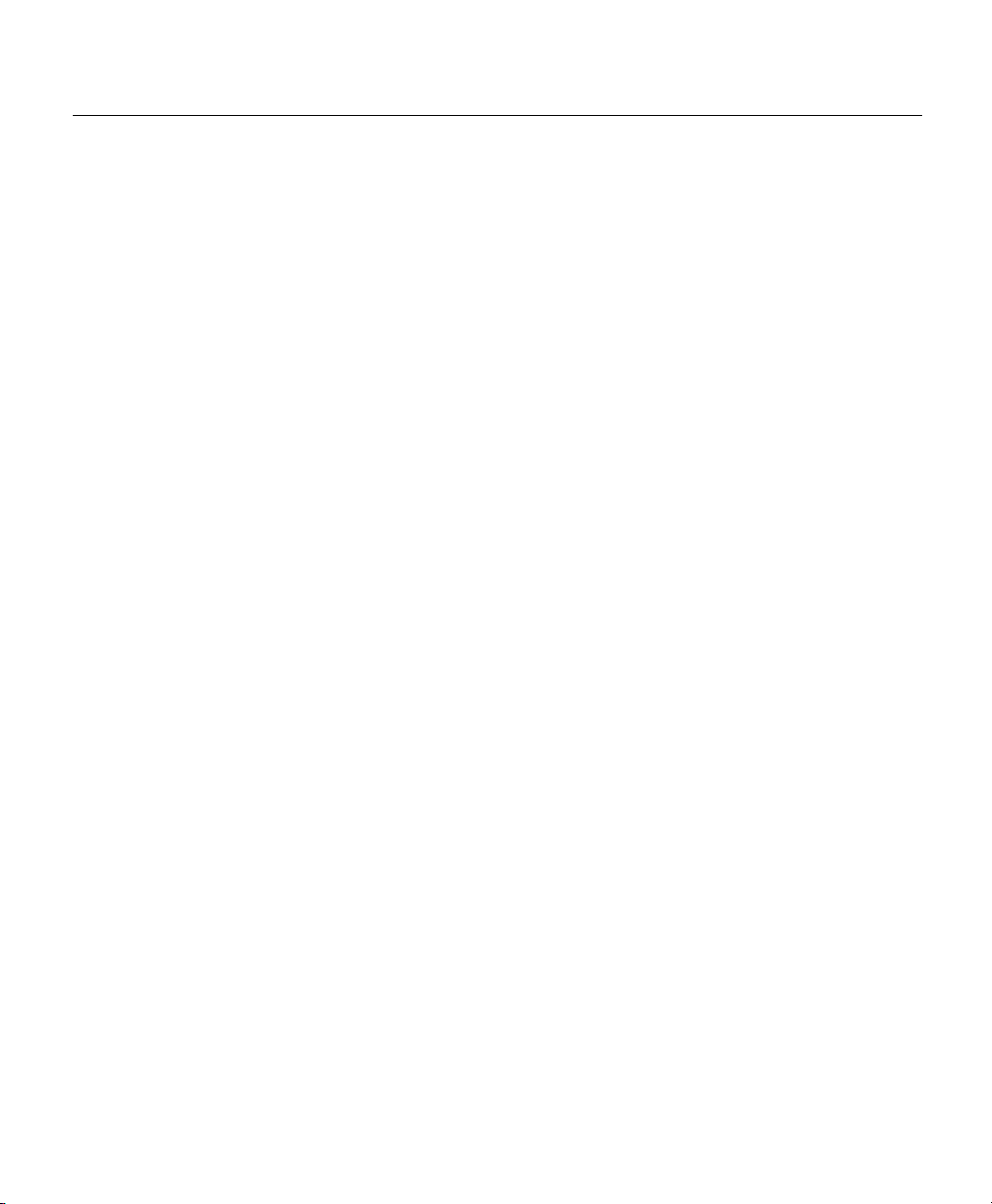
Related Documentation
xviii
Cisco 805 Router Hardware Installation Guide
Page 19
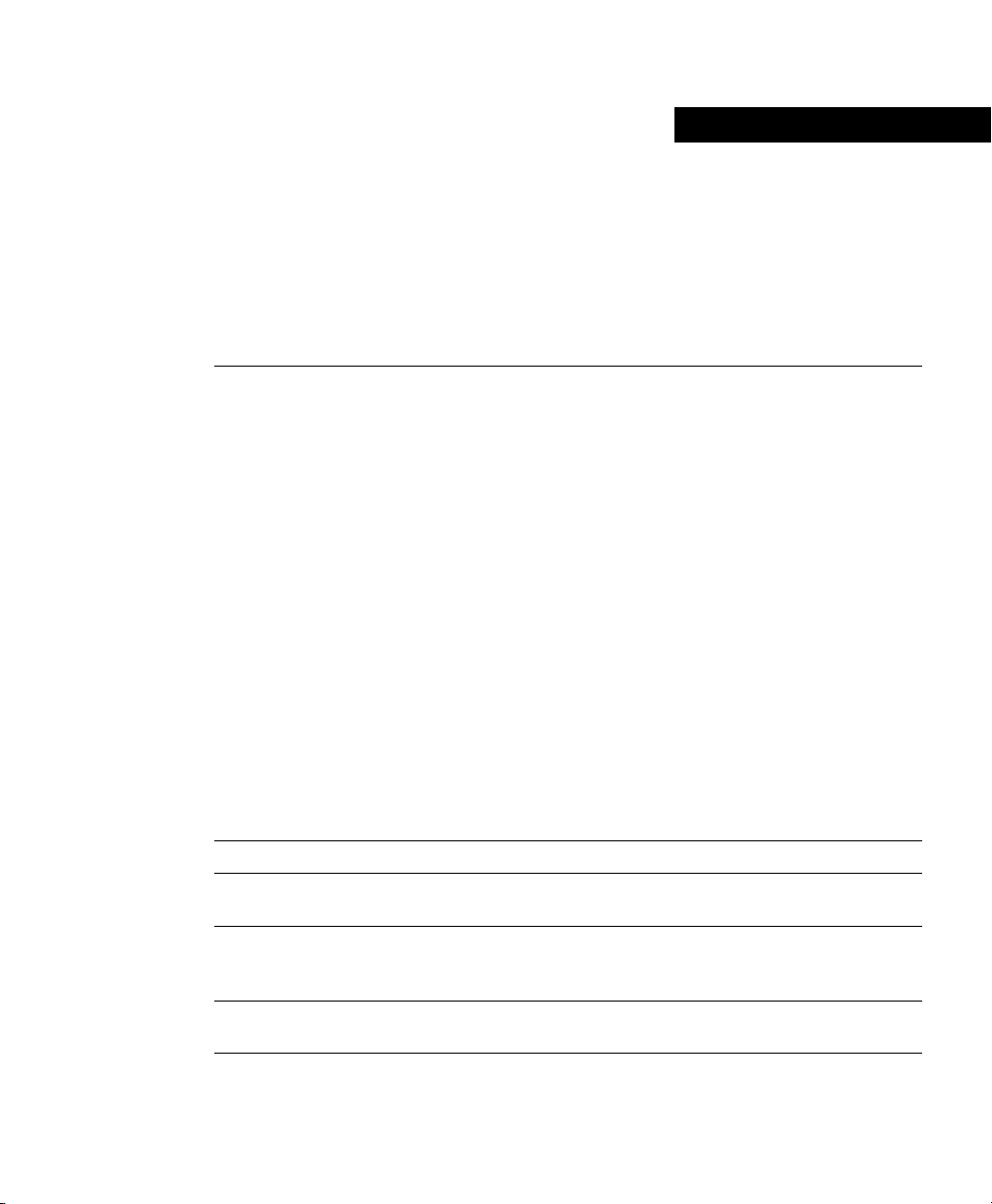
CHAPTER
1
Product Overview
The Cisco 805 router can connect a remote office to a corporate office or a small
professional office to an Internet service provider (ISP).
In the remote-office-to-corporate-office network, the remote office is typically a small
professional office that is part of a larger corporation, such as a real estate office. Although
a majority of its data might exist at the remote office itself, the remote office might also
need to exchange data with its larger corporate office. As a result, the remote office needs
a connection to the corporate office.
In the small-office-to-ISP network, the small office is typically a small, independent
professional office, such as a small architectural firm that needs to access information from
the Internet.
Features
Table 1-1 summarizes the features of the Cisco 805 router.
Table 1-1 Cisco 805 Feature Summary
Feature Description
10BaseT Ethernet port Provides connection to a 10BaseT (10 Mbps) Ethernet network.
Compatible with a 10/100-Mbps device.
Serial port Provides connection to EIA/TIA-232, EIA/TIA-449, EIA/TIA-530,
EIA/TIA-530A, X.21, and V.35 data terminal equipment (DTE) or
data communications equipment (DCE).
RJ-45 Console port Provides connection to terminal or PC for software configuration
and for router troubleshooting.
Product Overview 1-1
Page 20
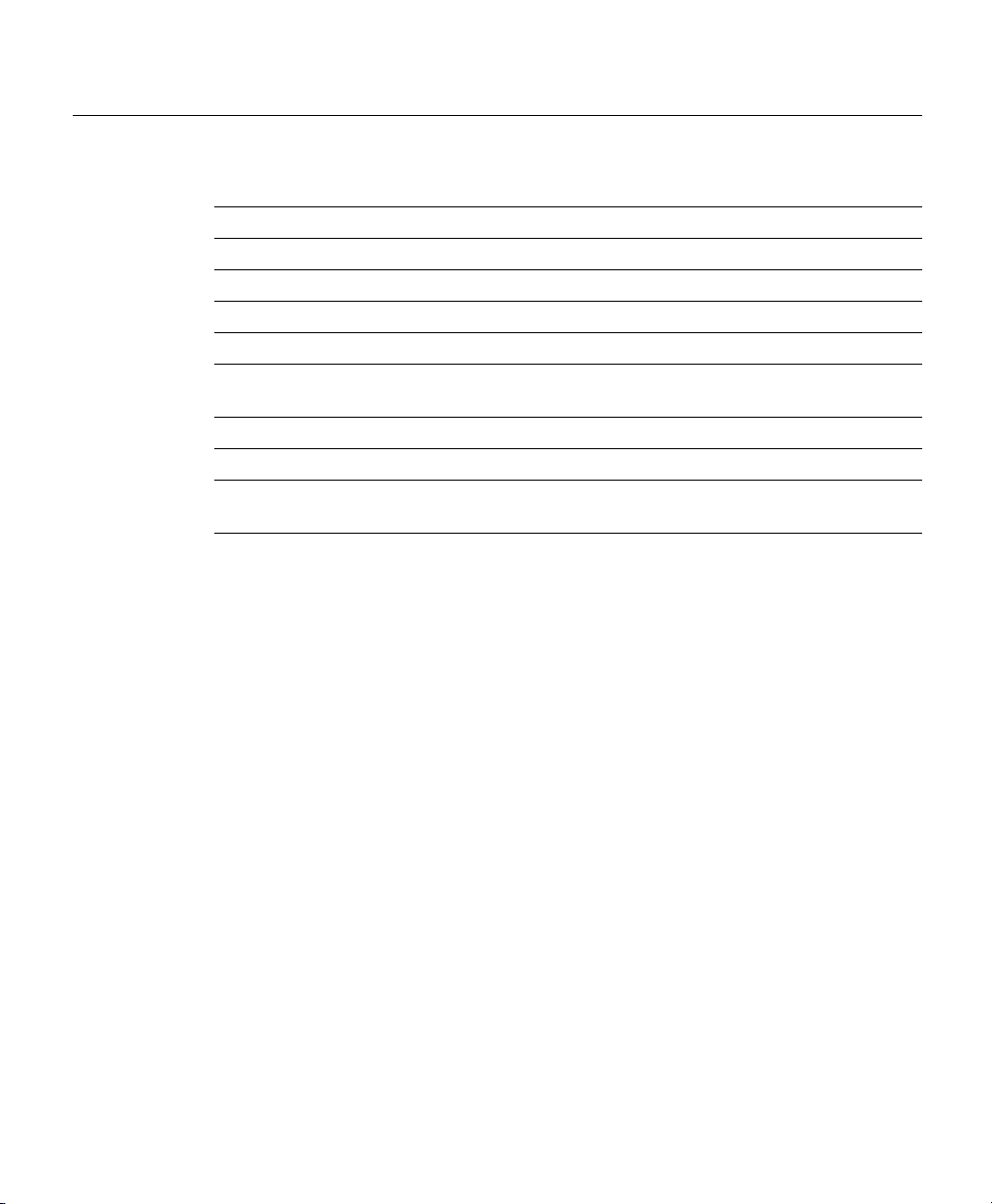
Features
Table 1-1 Cisco 805 Feature Summary (continued)
Feature Description
Flash memory Router provides 4 MB of Flash memory.
Dynamic RAM (DRAM) Router provides 8 MB of DRAM.
1
1
Ease of installation Color-coded ports and cables reduce the chance of error.
Cisco IOS software Router supports a subset of Cisco IOS software.
Cisco 805 Fast Step
software
Provides a Windows 95, Windows 98, and Windows NT software
tool for basic Cisco 805 configuration.
Cable lock Provides a way to physically secure router.
Locking power connector Locks power connector in place.
Wall-mount feature Brackets on router bottom provide a way to mount router on wall or
vertical surface.
1 An additional 4 or 8 MB of Flash memory and DRAM can be added at the factory or later. You can order
upgrade kits and have qualified personnel add the memory. The Cisco product number for the 4-MB Flash
memory upgrade kit is MEM805-4U8F, for the 8-MB Flash memory upgrade kit it is MEM805-4U12F, for
the 4-MB DRAM upgrade kit it is MEM805-8U12D, and for the 8-MB DRAM upgrade kit it is
MEM805-8U16D. (Because of the height of the actual DRAM component, you must order the additional
DRAM from Cisco.)
1-2
Cisco 805 Router Hardware Installation Guide
Page 21

Front Panel
Figure 1-1 describes the Cisco 805 front panel.
Figure 1-1 Cisco 805 Front Panel
OK LED
Indicates
router
has power.
LAN LEDs
Indicate packets
are sent to or
received from
Ethernet port.
Front Panel
WAN LEDs
Indicate packets
are sent to or
received from
serial port.
17281
For more details, see the “LEDs” section later in this chapter.
Back Panel
Figure 1-2 describes the Cisco 805 back panel.
If the symbol of suitability ( ) appears above a port, you can connect the port directly to a
public network that follows the European Union standards.
If the symbol of suitability with an overlaid cross ( ) appears above a port, you must not
connect the port to a public network that follows the European Union standards.
Connecting the port to this type of public network can cause severe injury or damage your
router.
Product Overview 1-3
Page 22

Back Panel
Figure 1-2 Cisco 805 Back Panel
LINK LED
Indicates state
of Ethernet port.
On when connected.
Serial port
Connects modem
or CSU/DSU.
Cisco 805
SERIAL
Power switch
l = On
= Standby or no power output
Cable lock
Physically
secures
Ethernet port
Connects Ethernet
network device.
HUB
ETHERNET
NO HUB
LINK
10 BASE T
CONSOLE
Console port
Connects PC or
terminal.
router.
Locking power
HUB/NO HUB button
(for Ethernet port)
Identifies device
connector
Connects power
supply.
connected to Ethernet
port and determines
Ethernet cable.
With the HUB/NO HUB button, you can connect hubs, servers, PCs, and workstations
using the yellow Ethernet (straight-through) cable instead of using a crossover Ethernet
cable, which you would need to supply. This button identifies the device that you
connect to the router Ethernet port using the yellow Ethernet cable. Setting the button
to HUB (in) indicates that you are connecting a hub; setting the button to NO HUB (out)
indicates that you are connecting a server, PC, or workstation. The default setting of this
button is HUB. If you reset the button to NO HUB, the router Ethernet connector crosses
over the signals transmitted to and received from the yellow Ethernet cable. For
information on how the setting of an equivalent hub button can affect the setting of this
router button, refer to the “Connecting an Ethernet Device” section in Chapter 2,
“Installing the Cisco 805 Router.”
17282
1-4
Cisco 805 Router Hardware Installation Guide
Page 23

LEDs
Table 1-2 summarizes the function of each LED. All LEDs are on the router front panel
except for the LINK LED, which is on the router back panel.
Table 1-2 LED Functions
Corresponding
LED
OK Power Green On when power is supplied to the router and when the router
LAN Ethernet Green On when the Ethernet interface is up.
RXD
(Received)
TXD
(Transmitted)
CD
(Carrier detect)
RXD
(Received)
TXD
(Transmitted)
LINK Ethernet Green On when Ethernet device is connected.
Port/Component Color Function
completes the self-test procedure and begins operating.
Off when the Ethernet interface has been shut down.
Ethernet Green Blinks when the Ethernet port receives a packet.
Ethernet Green Blinks when the Ethernet port sends a packet.
Serial Orange On when the serial interface is up and a carrier signal is detected.
Off when a carrier signal is not detected.
Serial Orange Blinks when the serial port receives a packet.
Serial Orange Blinks when the serial port sends a packet.
Off when the connection has a problem. Refer to the Chapter 3,
“Troubleshooting.”
LEDs
Product Overview 1-5
Page 24

LEDs
1-6
Cisco 805 Router Hardware Installation Guide
Page 25

Safety
CHAPTER
2
Installing the Cisco 805 Router
This chapter provides information on the following topics:
• Safety
• Required Equipment
• Unpacking the Box
• Installing the Router
• Where to Go Next
This section contains information on warnings associated with using your router and on
electrostatic discharge (ESD).
Warnings
Before installing the router, read the following warnings:
Warning Only trained and qualified personnel should be allowed to install or
replace this equipment.
Warning Read the installation instructions before you connect the system to its
power source.
Installing the Cisco 805 Router 2-1
Page 26

Safety
Warning Before working on a system that has a standby/on switch, turn the
power to standby and unplug the power cord.
Warning Before working on equipment that is connected to power lines, remove
jewelry (including rings, necklaces, and watches). Metal objects will heat up when
connected to power and ground and can cause serious burns or weld the metal
object to the terminals.
Warning Ultimate disposal of this product should be handled according to all
national laws and regulations.
Warning If the symbol of suitability with an overlaid cross ( ) appears above a
port, you must not connect the port to a public network that follows the European
Union standards. Connecting the port to this type of public network can cause
severe injury or damage your router.
Warning To avoid electric shock, do not connect safety extra-low voltage
(SELV) circuits to telephone-network voltage (TNV) circuits. LAN ports contain
SELV circuits, and WAN ports contain TNV circuits. Some LAN and WAN ports
both use RJ-45 connectors. Use caution when connecting cables.
2-2
Figure 2-1 shows the Cisco 805 router ports that include SELV circuits. For a definition of
SELV and TNV, see “Terms and Acronyms” in “About this Guide.”
Cisco 805 Router Hardware Installation Guide
Page 27

Figure 2-1 SELV Circuit Ports
SELV circuits
HUB
ETHERNET
NO HUB
LINK
CONSOLE
Cisco 805
ESD
Includes
ESD
10 BASE T
SERIAL
24848
ESD is a transfer of electrostatic charge between bodies of different electrostatic potentials,
such as an operator and a piece of electrical equipment. It occurs when electronic
components are improperly handled, and it can damage equipment and impair electrical
circuitry. Electrostatic discharge is more likely to occur with the combination of synthetic
fibers and dry atmosphere.
Always use the following ESD-prevention guidelines when removing and replacing
components:
• Connect the chassis to earth ground with a wire that you provide.
• Wear an ESD-preventive wrist strap that you provide, ensuring that it makes good skin
contact.
• Do not touch any exposed contact pins or connector shells of uncabled router ports.
• If cables are connected at one end only, do not touch the exposed pins at the unconnected
end of the cable.
Note This device is intended for use in residential and commercial environments only.
Installing the Cisco 805 Router 2-3
Page 28

Required Equipment
Caution Periodically check the resistance value of the antistatic strap, which
should be between 1 and 10 megohms (Mohms).
Required Equipment
You need to provide the following equipment:
• The hub, server, workstation, or PC that you plan to connect to the Ethernet port. The
server, workstation, or PC must have a 10- or 10/100-Mbps network interface card
(NIC).
• The asynchronous modem or channel service unit/data service unit (CSU/DSU) that you
plan to connect to the serial port.
• The serial cable that connects the router to the serial device. For information on
selecting and ordering the serial cable, refer to Appendix A, “Selecting a Serial Cable.”
• The terminal or PC with which you plan to configure the software or troubleshoot the
router.
• If you plan to mount your router on a wall or other vertical surface, two number-six,
3/4-inch (M3.5 x 20 mm) screws. If the wall to which you plan to mount your router is
drywall, you must also provide two hollow wall-anchors (1/8 inch with 5/16-inch drill
bit or M3 with 8-mm drill bit) to secure the screws.
2-4
Cisco 805 Router Hardware Installation Guide
Page 29

Unpacking the Box
The items that come with your router are listed below. All these items are in the accessory
kit that is inside the box that your router came in. If any of the items is missing or damaged,
contact your customer service representative.
• Power cord (black)
• Desktop power supply
• Console cable (light blue)
• DB-9-to-RJ-45 adapter for use with light blue console cable
• DB-25-to-RJ-45 adapter for use with light blue console cable
• Ethernet cable (yellow)
• Product documentation
Note A serial cable does not ship with the router. For information on selecting and
ordering the serial cable, refer to Appendix A, “Selecting a Serial Cable.”
Unpacking the Box
Installing the Cisco 805 Router 2-5
Page 30

Installing the Router
Installing the Router
To install the router, perform the following tasks in the following order:
1 Connect an Ethernet device.
2 Connect a serial device.
3 Connect a terminal or PC (for software configuration or router troubleshooting).
4 Connect the power supply.
5 Mount the router.
6 Verify the router installation.
Connecting an Ethernet Device
You can connect the following devices to the Ethernet port:
• A hub
• A server, PC, or workstation with a 10- or 10/100-Mbps NIC
Table 2-1 lists the Ethernet devices you can connect to the router with the yellow Ethernet
cable and the appropriate settings of the router HUB/NO HUB button and the hub
equivalent of the HUB/NO HUB button. The default setting of the router HUB/NO HUB
button is HUB (in).
2-6
Cisco 805 Router Hardware Installation Guide
Page 31

Table 2-1 Connecting Ethernet Devices
Connecting an Ethernet Device
Network Device Connected to Router
Hub with equivalent to router HUB/NO HUB
button
Hub with equivalent to router HUB/NO HUB
button
Hub without equivalent to router HUB/NO
HUB button
Server, PC, or workstation NO HUB (out) –
1 Hub vendors choose different names for the button controlling cable selection. This table uses the Cisco 1528
Connecting a Hub
Before connecting a hub, refer to Table 2-1 to determine how to set the router
HUB/NO HUB button and the hub equivalent of the HUB/NO HUB button if applicable.
Follow the steps in Figure 2-3 to connect a hub.
Router HUB/NO HUB
Button Setting
HUB (in) MDI (in)
NO HUB (out) MDI-X (out)
NO HUB (out) MDI-X (out)
Micro Hub 10/100 with an MDI/MDI-X button as an example. Determine the button name and setting for
your particular hub. Refer to your hub documentation for details.
Hub Button
Setting
1
Installing the Cisco 805 Router 2-7
Page 32

Installing the Router
Figure 2-2 Connecting a Hub
1. Set HUB/NO HUB button.
HUB
ETHERNET
NO HUB
LINK
CONSOLE
10 BASE T
2. Connect yellow
cable to yellow
Ethernet port.
Cisco 805
Cisco 805 router
SERIAL
Cisco 1528 Micro Hub 10/100
1X
2X
ETHERNET
SPEED
100BaseTX
10BaseT
LED
1
SOLID
2
BLINK
5
6
3X
6X 7X
4X
8X
3
4
7 8
MDI MDI-X
Connecting a Server, PC, or Workstation
Before connecting the server, PC, or workstation, do the following:
• Make sure that the device has a 10- or 10/100-Mbps NIC.
• Refer to Table 2-1 to determine how to set the router HUB/NO HUB button.
Follow the steps in Figure 2-4 to connect a server, PC, or workstation.
2-8
Cisco 805 Router Hardware Installation Guide
3. Connect other
end of cable
to hub.
4. If applicable, check
setting of hub
equivalent of router
HUB/NO HUB button.
17284
Page 33

Connecting an Ethernet Device
Figure 2-3 Connecting a Server, PC, or Workstation
1. Set HUB/NO HUB button.
HUB
ETHERNET
NO HUB
LINK
CONSOLE
10 BASE T
2. Connect yellow
cable to yellow
Ethernet port.
Cisco 805
SERIAL
Cisco 805 router
PC
ETH
OK
LAN
SER 0
AUX
17285
3. Connect other end of cable
to server, PC, or workstation.
Installing the Cisco 805 Router 2-9
Page 34

Installing the Router
Connecting a Serial Device
You can connect any one of several serial devices to the router serial port. For more
information, see the “DTE or DCE” section in Appendix A, “Selecting a Serial Cable.”
Table 2-2 describes the devices most commonly connected to the router serial port and how
these devices are used.
Table 2-2 Connecting a Serial Device
Serial Device WAN Options
Asynchronous modem Asynchronous dial-up
line
Channel service
unit/data service unit
(CSU/DSU)
• Synchronous leased
line
•Frame Relay
•X.25
WAN Encapsulation
(Framing) Network Type
Point-to-Point Protocol
(PPP)
• For synchronous leased
line: High-Level Data
Link Control (HDLC) or
PPP
• Frame Relay
•X.25
• Remote office to corporate office
• Small office to Internet service
provider (ISP)
• Remote office to corporate office
• Small office to ISP
2-10
Note A serial cable does not ship with the router. For information on selecting and
ordering the serial cable, refer to Appendix A, “Selecting a Serial Cable.”
Follow the steps in Figure 2-5 to connect a modem or CSU/DSU.
Caution The Cisco 805 router does not support the Australian IUT requirement,
which specifies that the router must communicate for 1/2 hour after a power
failure. If a power failure occurs, the Cisco 805 router stops communicating with
other devices.
Cisco 805 Router Hardware Installation Guide
Page 35

Figure 2-4 Connecting a Modem or CSU/DSU
Cisco 805 router
HUB
ETHERNET
NO HUB
LINK
10 BASE T
Cisco 805
CONSOLE
SERIAL
1. Connect appropriate
end of serial cable to
dark blue serial port.
Modem or CSU/DSU
Connecting a Serial Device
2. Connect other end
of cable to modem
or CSU/DSU.
17286
Installing the Cisco 805 Router 2-11
Page 36

Installing the Router
Connecting a Terminal or PC
You can connect either a terminal or PC from which you can configure the software or
troubleshoot problems with the router. Follow the steps in Figure 2-6.
Figure 2-5 Connecting Terminal or PC
HUB
ETHERNET
NO HUB
LINK
10 BASE T
3
1. Connect light blue cable
to light blue Console port.
CONSOLE
Cisco 805
SERIAL
Cisco 805 router
3. Connect DB-9 or
DB-25 connector
to terminal or PC.
2-12
2. Connect other end of cable to
either DB-9-to-RJ-45 adapter
or DB-25-to-RJ-45 adapter.
Cisco 805 Router Hardware Installation Guide
DB-X-to-RJ-45
adapter
17287
Page 37

Connecting the Power Supply
Follow the steps in Figure 2-7 to connect the power supply.
Warning The device is designed to work with TN power systems.
Warning This product relies on the building’s installation for short-circuit
(overcurrent) protection. Ensure that a fuse or circuit breaker no larger than
120 VAC, 15A U.S. (240 VAC, 16A international) is used on the phase conductors
(all current-carrying conductors).
Warning This equipment is intended to be grounded. Ensure that the host is
connected to earth ground during normal use.
Figure 2-6 Connecting the Power Supply
Connecting the Power Supply
1. Press power switch
to STANDBY ( ).
HUB
ETHERNET
NO HUB
LINK
10 BASE T
CONSOLE
3
2. Connect power
supply cable.
Desktop power supply
Cisco 805
SERIAL
3. Connect power cord
to power supply.
Cisco 805 router
5. Press power switch
to ON ( ).
4. Connect other end
of power cord to
electrical outlet.
17288
Installing the Cisco 805 Router 2-13
Page 38

Installing the Router
Mounting the Router
You can mount the router on one of the following surfaces:
• Table or other horizontal surface
• Wall or other vertical surface
Mounting the Router on a Table
You can mount your router on a table or other horizontal surface. Use the following
guidelines:
• Do not cover or obstruct the router vents, which are located on the router sides.
• You can stack a maximum of five routers on top of one another. (The router has a curved
ridge on the enclosure top that mates with a curved indentation on the enclosure bottom.
When stacking one of these routers on top of another, this mating feature ensures that
the routers are securely stacked.)
Mounting the Router on a Wall
You can mount your router on a wall or other vertical surface by using the molded mounting
brackets on the router bottom and two number-six, 3/4-inch (M3.5 x 20 mm) screws. You
must provide the screws. Figure 2-8 shows the mounting brackets.
2-14
Caution If the wall to which you mount your router is drywall, use two hollow
wall-anchors (1/8 inch with 5/16-inch drill bit or M3 with 8-mm drill bit) to secure
the screws. If the screws are not properly anchored, the strain of the network cable
connections could pull the router from the wall.
Cisco 805 Router Hardware Installation Guide
Page 39

Figure 2-7 Wall-Mounting Brackets (Bottom of Router)
Front panel of router
Mounting the Router
Mounting
bracket
Bottom
of router
5
7 in. (19.35 cm)
8
Mounting
bracket
11671
When mounting the router, the following conditions must be met:
• Because you will use the front panel LEDs as status and problem indicators, the router
front panel must face upward and be easily visible.
• The back panel must face downward to reduce strain on the cable connections.
• The power supply must rest on a horizontal surface, such as the floor or a table. If the
power supply is not supported, it might place strain on the power supply cable and cause
it to disconnect from the connector on the router back panel.
To mount the router, follow the steps in Figure 2-9. The last page of this manual provides a
template for measuring the distance between the screws.
Installing the Cisco 805 Router 2-15
Page 40

Installing the Router
Figure 2-8 Mounting the Router on a Wall
1. Secure two screws 7 in.
(19.35 cm) apart in a wall
1
and in. (0.32 cm) from
8
5
8
the wall.
Wall
7 in. (19.35 cm)
Wall-mount
screw
1
in. (0.32 cm)
8
Wall
Screw
2. Hang router on screws.
Wall-mount
screw
5
8
Front
panel
Mounting
brackets
Maximum distance
6 ft (18 m)
2-16
3. Place power supply
on horizontal surface.
Cisco 805 Router Hardware Installation Guide
17289
Page 41

Verifying Installation
Verify the power, Ethernet, and serial connections by checking the LEDs. Table 2-3
describes the normal pattern for each LED and what to do if you get an abnormal pattern.
Table 2-3 Verifying Installation
Normal
LED
OK On Power is supplied to the
LINK On (LINK LED is located on
CD
(Carrier
detect)
1 For information on how the setting of the router HUB/NO HUB button might be affected by the setting of an
equivalent hub button, see the “Connecting an Ethernet Device” section earlier in this chapter.
2 You must configure the serial interface before this LED turns on. For more information on configuring the
serial interface, see the Cyclone 805 Router Software Configuration Guide.
Pattern Explanation If Abnormal Pattern
On Serial interface is up, and
router. Router completes
self-test procedure and
begins operating.
router back panel.)
Ethernet device is connected.
carrier signal is detected.
2
Verifying Installation
If off, refer to Chapter 3,
“Troubleshooting.”
If off, toggle the HUB/NO HUB button (if
set to HUB [in], reset to NO HUB [out] or
vice versa).
“Troubleshooting.”
If off for a long time, refer to Chapter 3,
“Troubleshooting.”
1
If still off, refer to Chapter 3,
Where to Go Next
You have completed the hardware installation and are ready to configure the software.
Cisco strongly recommends that you use the Cisco 805 Fast Step software. Use the
Cisco 805 Fast Step CD-ROM that ships with the Cisco 805 router and Cisco 805 Fast Step
online help. If you decide to use the command-line interface (CLI) to configure the
software, refer to the Cisco 805 Router Software Configuration Guide.
Installing the Cisco 805 Router 2-17
Page 42

Where to Go Next
2-18
Cisco 805 Router Hardware Installation Guide
Page 43

CHAPTER
3
Troubleshooting
This chapter describes problems that could occur with the Cisco 805 router hardware,
reasons for the problems, and steps to solve the problems. The problems are grouped into
the following states:
• During first startup
• After first startup
• After router has been up and running
For more information on problems that could occur with the software, refer to the
Cisco 805 Router Software Configuration Guide.
Troubleshooting 3-1
Page 44

Problems During First Startup
Problems During First Startup
Table 3-1 lists problems that could occur the first time you turn on the power switch.
Table 3-1 Problems During First Startup
Symptom Problem Solutions
All LEDs, including
OK LED, are off.
No connection to
Ethernet device.
(The LINK LED on
the back panel is
off.)
No connection to
serial device. (The
CD LED on the front
panel is off for a
long time.)
No power to router. Perform the following tasks in the following order:
1 Make sure that the power switch is set to ON.
2 Make sure that all connections to and from the power supply
are secure.
3 Make sure that the power outlet has power.
4 If the problem continues after these checks, the power supply
might be faulty. Contact your Cisco reseller.
• A cable-related
problem:
— Improperly
connected cable.
— Damaged cable.
• Improperly set router
HUB/NO HUB button
or hub equivalent of
HUB/NO HUB button.
• Improperly functioning
network interface card
(NIC) on server, PC, or
workstation.
• Wrong cable. • To make sure you are using the correct cable, refer to
Perform the following tasks in the following order:
1 To make sure you have cabled the device correctly, refer to
Figure 2-3 or Figure 2-4 in Chapter 2, “Installing the Cisco
805 Router.”
2 Make sure the connectors at both ends of the cable are
securely seated.
3 Make sure the cable is not physically damaged. If it is, order
another cable from Cisco or replace it with a similar cable.
• To make sure you have set buttons correctly, refer to Table 2-1
in Chapter 2, “Installing the Cisco 805 Router.”
• Run the NIC diagnostic supplied by the vendor to make sure it
is functioning properly. If it is not, replace it.
• If the problem continues after these checks, call your Cisco
reseller.
Appendix A, “Selecting a Serial Cable.”
3-2
Cisco 805 Router Hardware Installation Guide
Page 45

Table 3-1 Problems During First Startup (continued)
Symptom Problem Solutions
• Improperly connected
cable.
• Improperly functioning
modem or channel
service unit/data
service unit
(CSU/DSU).
• Router improperly
configured as a DTE or
DCE.
• To make sure that you have cabled properly, refer to Figure 2-5
in Chapter 2, “Installing the Cisco 805 Router.”
• Make sure the connectors at both ends of the cable are securely
seated.
• Refer to the documentation that accompanies your modem or
CSU/DSU.
• By default, the router is configured as a DTE. Check the
setting of the clock rate command to determine if it is set
properly. If a clock rate speed is not specified, the router is
configured as a DTE. If a clock rate speed is specified, the
router is configured as a DCE.
Problems After Router is Running
Table 3-2 lists problems that could occur after the router has been up and running.
Problems After Router is Running
Table 3-2 Problems After Router is Running
Symptom Problem Solutions
Problems with Ethernet
connection. (The LINK LED on
the back panel is off.)
• A cable-related problem:
— Disconnected cable.
— Damaged cable.
Perform the following tasks in the following
order:
1 Make sure the connectors at both ends of the
cable are secure.
2 Make sure the cable is not physically damaged.
If it is damaged, order another cable from
Cisco or replace it with a similar cable.
Troubleshooting 3-3
Page 46

Problems After Router is Running
Table 3-2 Problems After Router is Running (continued)
Symptom Problem Solutions
Connection to the serial device is
intermittent or lost. (The CD LED
on the front panel is off.)
• Improperly functioning
NIC on server, PC, or
workstation.
• A cable-related problem:
— Disconnected cable.
— Damaged cable.
• CSU/DSU configuration has been lost or
changed.
• Problem with serial line
or WAN service.
• Serial interface has been
shut down.
• Run the NIC diagnostic supplied by the vendor
to make sure it is functioning properly. If it is
not, replace it.
• If the problem continues after these checks, call
your Cisco reseller.
• Make sure the connectors at both ends of the
cable are secure.
• Make sure the cable is not physically damaged.
If it is damaged, order another cable from Cisco
or replace it with a similar cable.
• Check CSU/DSU configuration. If necessary,
reconfigure CSU/DSU so that its settings match
original provisioning parameters provided by
your WAN service provider.
• Contact your serial line or WAN service provider to determine if there is a problem.
• Check router configuration to determine if the
serial interface has been shut down. If this
applies, enter the no shutdown command in
serial interface configuration mode to bring the
serial interface up. For information on the software command modes, refer to Chapter 2,
“Cisco IOS Basic Skills” in the Cisco 805
Router Software Configuration Guide.
3-4
Cisco 805 Router Hardware Installation Guide
Page 47

Before You Call Your Cisco Reseller
Some of the solutions in this chapter instruct you to contact your Cisco reseller. Before you
do so, have the following information ready:
• Router model and serial number (on the back panel)
• Maintenance agreement or warranty information
• Date you received your router
• Brief description of the problem
• Brief description of the steps you have taken to solve the problem
Before You Call Your Cisco Reseller
Troubleshooting 3-5
Page 48

Before You Call Your Cisco Reseller
3-6
Cisco 805 Router Hardware Installation Guide
Page 49

Selecting a Serial Cable
This appendix provides the following information:
• How to select a serial cable to connect your serial device
• Cisco part numbers for serial cables that you can order
How to Select a Serial Cable
To select a serial cable, you must answer the following questions about the serial device that
you plan to connect to the router serial port:
• Is this device a data terminal equipment (DTE) or data communications equipment
(DCE) device?
APPENDIX
A
• What signaling standard does the serial connector on the device require?
• Is the serial connector on the device male or female?
Note The Cisco 805 Router serial interface is a basic serial interface.
The following sections provide information to help you answer these questions.
Selecting a Serial Cable A-1
Page 50

How to Select a Serial Cable
DTE or DCE
There are two types of devices that can communicate over a serial interface: DCE and DTE.
A DCE provides a physical connection to a network and forwards traffic. A DTE connects
to a network through a DCE device. Typically, a DTE device is connected to a DCE device
(or vice versa) rather than another DTE device.
Check the documentation that ships with your serial device to determine if it is a DTE or
DCE device. If you cannot find the information in the serial device documentation, refer to
Table A-1. This table summarizes serial devices that can be connected to the router serial
port and whether the device is considered a DTE or DCE device. The Cisco 805 router is a
DTE device by default. Table A-2 describes the type of cable needed to connect a DTE or
DCE device to your router.
Table A-1 DTE and DCE Devices
Serial Device DTE DCE Selectable DTE or DCE
Modems (asynchronous and synchronous) X
Channel service unit/data service unit
(CSU/DSU)
Multiplexers X
Ter minals X
Routers X
Hubs X
Switches X
Access server X
1 These serial devices usually have a jumper, switch, or software command that selects the DTE or DCE mode.
1
X
A-2
Table A-2 Cable Type Needed to Connect Serial Devices
Serial Device Type Cable Type Needed
DTE DCE
Cisco 805 Router Hardware Installation Guide
Page 51

Table A-2 Cable Type Needed to Connect Serial Devices
Serial Device Type Cable Type Needed
DCE DTE
DTE or DCE
Selecting a Serial Cable A-3
Page 52

How to Select a Serial Cable
Signaling Standards
Several standards define the signaling over the serial connectors on the router and serial
device, the serial cable, and the cable connectors. You can connect a serial device with the
following types of connectors to the router serial port:
• EIA/TIA-232
• EIA/TIA-449
• EIA/TIA-530
• EIA/TIA-530A
• X.21
• V. 3 5
Check the documentation that ships with your serial device to determine the type of serial
connector on your serial device.
Connector Gender
If pins protrude from the base of a connector, the connector is male. If the connector has
holes to accept the pins, the connector is female.
A-4
A DTE device typically has a male connector, while a DCE device typically has a female
connector.
Examine the serial connector on your serial device to determine its gender.
Cisco 805 Router Hardware Installation Guide
Page 53

Serial Connection Example
Figure A-1 shows a typical serial connection for the Cisco 805 router. In this example, the
router, which is a DTE device, is connected to a CSU/DSU or modem, which are DCE
devices.
Figure A-1 Serial Connection Example
Serial Connection Example
Cisco 805
router
V.35 DTE cable
DTE
device
The CSU/DSU or modem and its serial connector have the following characteristics:
CSU/DSU
or modem
DCE device
(provides clocking)
18958
• DCE device
• V. 3 5
• Female
Because the serial devices are DCE, you should use a DTE cable to connect the router and
the CSU/DSU or modem. (For more information on the cable type needed to connect a
serial device, refer to Table A-2.)
Given these characteristics, the appropriate serial cable to connect the router and the
CSU/DSU or modem is a DTE V.35 male cable.
Note Some CSU/DSUs have a proprietary serial connector that will not mate with a Cisco
serial cable. If this situation occurs, you must provide an adapter (pigtail) cable that makes
the proprietary serial connector compatible with the Cisco serial connector. The gender of
the adapter cable should match the gender of the proprietary serial connector.
Selecting a Serial Cable A-5
Page 54

Serial Cable Part Numbers
Serial Cable Part Numbers
Table A-3 summarizes serial cables that you can order from Cisco.
Table A-3 Cisco Serial Cables
Mode Signaling Gender Part Number
DCE EIA/TIA-232 Female CAB-SS-232FC
DTE EIA/TIA-232 Male CAB-SS-232MT
DCE EIA/TIA-449 Female CAB-SS-449FC
DTE EIA/TIA-449 Male CAB-SS-449MT
DCE EIA/TIA-530 Female CAB-SS-530FC
DTE EIA/TIA-530 Male CAB-SS-530MT
DCE EIA/TIA-530A Female CAB-SS-530AFC
DTE EIA/TIA-530A Male CAB-SS-530AMT
DCE X.21 Female CAB-SS-X21FC
DTE X.21 Male CAB-SS-X21MT
DCE V.35 Female CAB-SS-V35FC
DTE V.35 Female CAB-SS-V35FT
DCE V.35 Male CAB-SS-V35MC
DTE V.35 Male CAB-SS-V35MT
A-6
Cisco 805 Router Hardware Installation Guide
Page 55

APPENDIX
Technical Specifications
Table B-1 outlines the technical specifications for the Cisco 805 router.
Table B-1 Technical Specifications
Description Design Specification
Physical Dimensions
Dimensions (H x W x D) 2.0 x 9.7 x 8.3 in. (5.1 x 24.6 x 21.1 cm)
Weight (does not include desktop power supply) 1.5 lbs (0.66 kg)
Environmental Operating Ranges
Nonoperating temperature –4 to 149°F (–20 to 65°C)
Nonoperating humidity 5 to 95%, relative humidity
Nonoperating altitude 0 to 15,000 ft (4570 m)
Operating temperature 32 to 104°F (0 to 40°C)
Operating humidity 10 to 85%, relative humidity
Operating altitude 0 to 10,000 ft (3000 m)
Powe r
AC input voltage 100 to 240 VAC
Frequency 50 to 60 Hz
Power consumption 20W
B
Technical Specifications B-1
Page 56

For information on regulatory compliance, refer to the Regulatory Compliance and Safety
Information for the Cisco 805 Router document that shipped with your router.
Warning Ultimate disposal of this product should be handled according to all
national laws and regulations.
B-2
Cisco 805 Router Hardware Installation Guide
Page 57

Connector and Cable Specifications
This appendix provides connector and cable specifications for the Cisco 805 router.
Connector Specifications
This section provides pinouts for the following connectors:
• Ethernet—Table C-1
• Console—Table C-2
• Serial (basic)—Table C-3
• Power—Table C-4
Function 1 in Table C-1 describes how the connector functions when the HUB/NO HUB
button is in the HUB (in) position. Function 2 describes how the connector functions when
the HUB/NO HUB button is in the NO HUB (out) position.
APPENDIX
C
Table C-1 Ethernet Connector Pinouts (RJ-45)
Pin Function 1 Function 2
1 Transmit+ Receive+
2 Transmit– Receive–
3 Receive+ Transmit+
4 Unused Unused
5 Unused Unused
6 Receive– Transmit–
Connector and Cable Specifications C-1
Page 58

Connector Specifications
Table C-1 Ethernet Connector Pinouts (RJ-45) (continued)
Pin Function 1 Function 2
7 Unused Unused
8 Unused Unused
Table C-2 Console Connector Pinouts (RJ-45)
Pin Function
1 Request to send
2 Data terminal ready
3Transmit
4 Ground
5 Ground
6 Receive
7 Data set ready
8 Clear to send
C-2
Cisco 805 Router Hardware Installation Guide
Page 59

Connector Specifications
Table C-3 Serial Connector Pinouts (SCSI)
Pin Function Pin Function
1 O_Transmit/receive+ 14 O_Transmit/receive-
2 O_Transmit clock echo/receive clock+ 15 O_Transmit clock echo/receive clock-
3 B_Transmit clock/transmit clock+ 16 B_Transmit clock/transmit clock-
4 I_Receive clock/transmit clock echo+ 17 I_Receive clock/transmit clock echo-
5 I_Receive/transmit+ 18 I_Receive/transmit-
6 B_Data carrier detect/data carrier detect+ 19 B_Data carrier detect/data carrier detect-
7 O_Data terminal ready/data set ready+ 20 O_Data terminal ready/data set ready-
8 O_Request to send/clear to send+ 21 MODE2
9 O_Request to send/clear to send- 22 MODE1
10 I_Clear to send/request to send- 23 MODE0
11 I_Clear to send/request to send+ 24 MODEDCE
12 I_Data set ready/data terminal ready+ 25 I_Data set ready/data terminal ready-
13 B_Local loopback/local loopback+ 26 Ground
Table C-4 Power Connector Pinouts
Pin Function
1+5V
2 +12V
3 -12V
4 Return
5 Remote on/off control
6 Return
Connector and Cable Specifications C-3
Page 60

Cable Specifications
Cable Specifications
Table C-5 provides Ethernet cable specifications.
Table C- 5 E t h er net Cable Specifications
Type Category Shielding
10BaseT 3, 4, or 5 Unshielded twisted-pair (UTP)
The maximum distance for the Ethernet cable is 328 ft (100 m).
C-4
Cisco 805 Router Hardware Installation Guide
Page 61

INDEX
A
accessory kit 2-5
adapter, included 2-5
altitude specifications B-1
B
brackets illustrated 2-15
C
cable lock illustrated 1-4
cables
Ethernet 1-4
included with router 2-5
not included with router 2-5
pinouts C-1
serial 2-10
ordering A-6
selecting A-1
cabling
pinouts C-1
specifications C-4
caution statements, defined vi
CD LED 1-3, 1-5, 2-17
CD RXD LED 1-3, 1-5
CD TXD LED 1-3, 1-5
Cisco 805 Fast Step software 2-17
Cisco reseller, contacting 3-5
configuring software 2-17
connecting
Ethernet devices 2-6
hub 2-7
PC 2-8, 2-12
power supply 2-13
serial device 2-10
server 2-8
terminal 2-12
workstation 2-8
connector pinouts C-1
console port illustrated 1-4
consumption specifications B-1
conventions, hazard vi
D
DRAM, adding 1-2
E
electrostatic discharge (ESD), preventing 2-3
equipment, you provide 2-4
Ethernet cables, types 1-4
Ethernet devices, connecting 2-6
Ethernet port illustrated 1-4
European Union standards 1-3, 2-2
F
Fast Step software, Cisco 805 2-17
features summary 1-1
flash memory, adding 1-2
frequency specifications B-1
front panel illustrated 1-3
H
hazard statements, defined vi
Index 1
Page 62

hub, connecting 2-7
HUB/NO HUB button
illustrated 1-4
settings 1-4, 2-6
humidity specifications B-1
I
installation, verifying 2-17
installing the router 2-6
L
power connector illustrated 1-4
power problems 3-2
power specifications B-1
power supply
connecting 2-13
power switch illustrated 1-4
R
router
unpacking 2-5, ?? to 2-5
router damage, preventing 2-3
LAN LED 1-3, 1-5
LAN RXD LED 1-3, 1-5
LAN TXD LED 1-3, 1-5
LINK LED 1-5, 2-17
M
mounting router 2-14
O
OK LED 1-3, 1-5, 2-17
ordering serial cable A-6
P
panel, front, illustrated 1-3
PC, connecting 2-8, 2-12
physical specifications B-1
port connector pinouts C-1
S
safety warnings 2-1
selecting serial cable A-1
serial cable 2-10
ordering A-6
selecting A-1
serial device, connecting 2-10
serial port illustrated 1-4
server, connecting 2-8
specifications
cabling C-4
system B-1
startup problems 3-2
T
table mounting 2-14
temperature specifications B-1
terminal, connecting 2-12
troubleshooting 3-1
Cisco 805 Router Hardware Installation GuideIndex 2
Page 63

U
unpacking the router 2-5, ?? to 2-5
V
voltage specifications B-1
W
wall brackets illustrated 2-15
wall mounting 2-14, 2-16
warning statements, defined vi
warnings, installation 2-1
workstation, connecting 2-8
Index 3
Page 64

Cisco 805 Router Hardware Installation GuideIndex 4
