Page 1
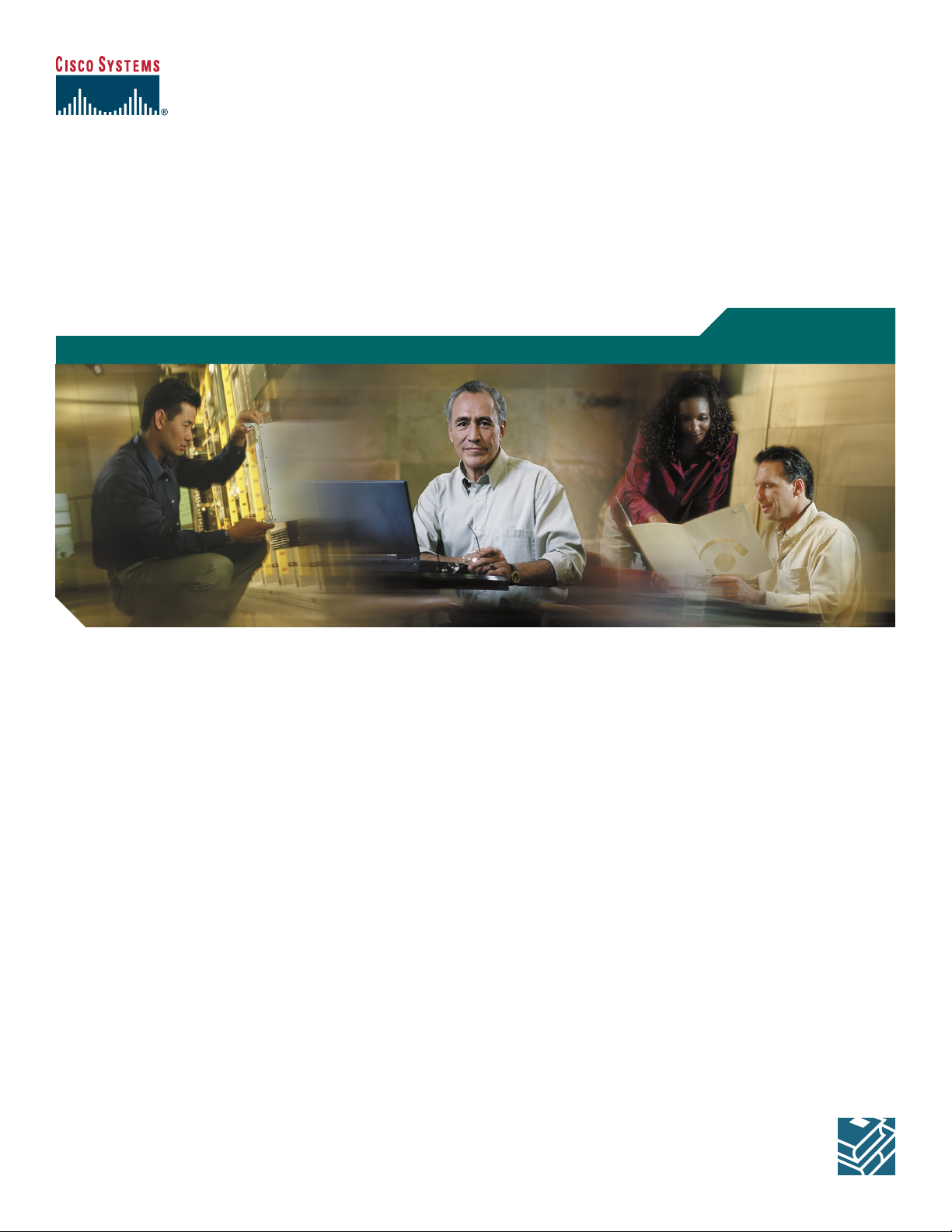
Quick Start Guide
Cisco 800 Series Router Cabling and Setup
1 Cisco One-Year Limited Hardware Warranty Terms
2 Overview
3 Parts List
4 Verify the PC Setup
5 Connect the Cisco 800 Series Router to a PC
6 Connect the Cisco 800 Series Router to a Hub
7 Connect an ISDN Line
8 Connect Telephone, Fax Machine, or Modem
9 Connect the Power and Turn On the Router
10 Verifying the LEDs
11 Obtaining Documentation
12 Documentation Feedback
13 Cisco Product Security Overview
14 Obtaining Technical Assistance
15 Obtaining Additional Publications and Information
Page 2
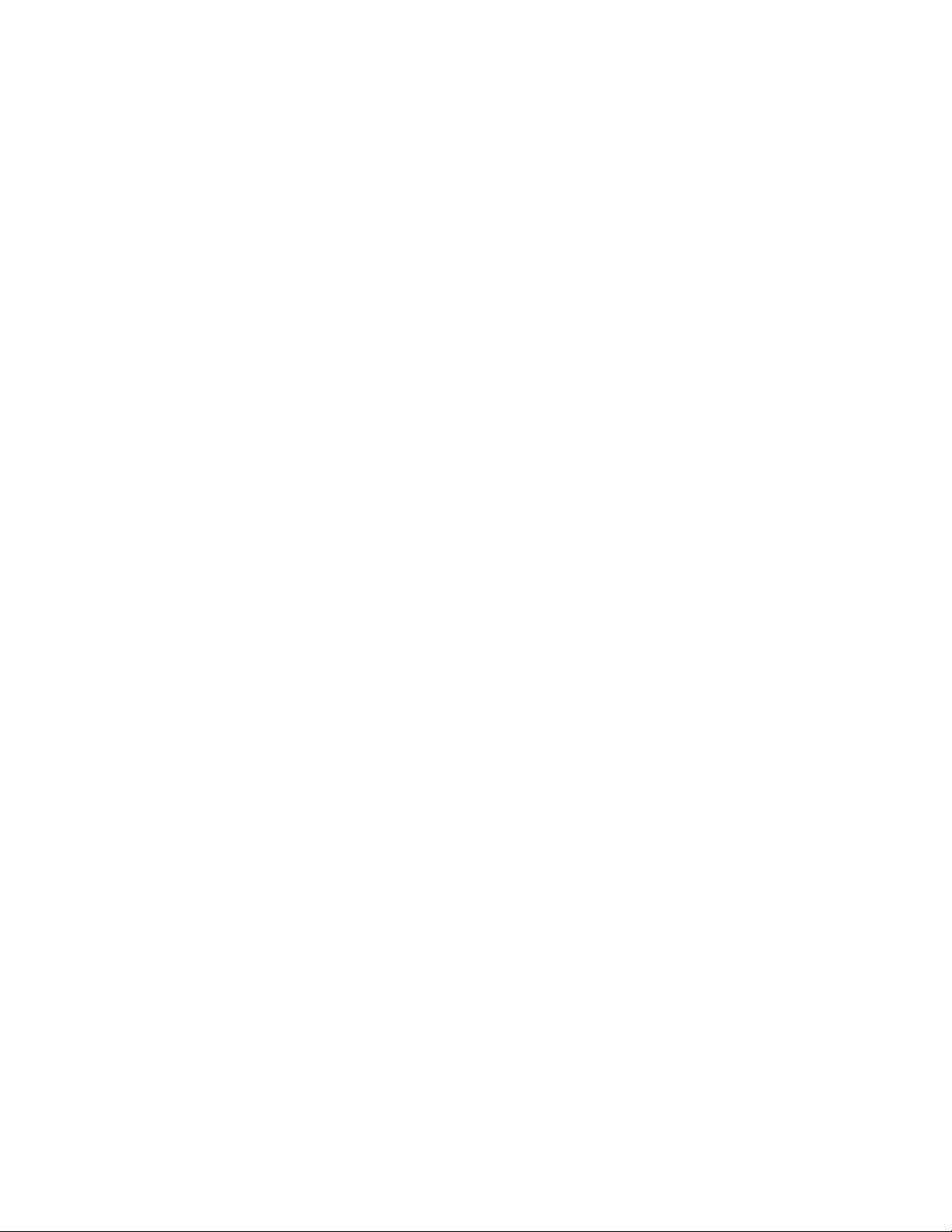
1 Cisco One-Year Limited Hardware Warranty Terms
There are special terms applicable to your hardware warranty and various services that you can use during the warranty period.
Your formal Warranty Statement, including the warranties and license agreements applicable to Cisco software, is available on
Cisco.com. Follow these steps to access and download the Cisco Information Packet and your warranty and license agreements
from Cisco.com.
1. Launch your browser, and go to this URL:
http://www.cisco.com/univercd/cc/td/doc/es_inpck/cetrans.htm
The Warranties and License Agreements page appears.
2. To read the Cisco Information Packet, follow these steps:
a. Click the Information Packet Number field, and make sure that the part number 78-5235-03A0 is highlighted.
b. Select the language in which you would like to read the document.
c. Click Go.
The Cisco Limited Warranty and Software License page from the Information Packet appears.
d. Read the document online, or click the PDF icon to download and print the document in Adobe Portable Document
Format (PDF).
Note You must have Adobe Acrobat Reader to view and print PDF files. You can download the reader from Adobe’s
website: http://www.adobe.com
3. To read translated and localized warranty information about your product, follow these steps:
a. Enter this part number in the Warranty Document Number field:
78-10747-01C0
b. Select the language in which you would like to view the document.
c. Click Go.
The Cisco warranty page appears.
d. Read the document online, or click the PDF icon to download and print the document in Adobe Portable Document
Format (PDF).
You can also contact the Cisco service and support website for assistance:
http://www.cisco.com/public/Support_root.shtml.
Duration of Hardware Warranty
One (1) Year
Replacement, Repair, or Refund Policy for Hardware
Cisco or its service center will use commercially reasonable efforts to ship a replacement part within ten (10) working days after
receipt of a Return Materials Authorization (RMA) request. Actual delivery times can vary, depending on the customer location.
Cisco reserves the right to refund the purchase price as its exclusive warranty remedy.
To Receive a Return Materials Authorization (RMA) Number
Contact the company from whom you pu rchased the product. If you purchased the product directly from Cisco, contact your Cisco
Sales and Service Representative.
2
Page 3
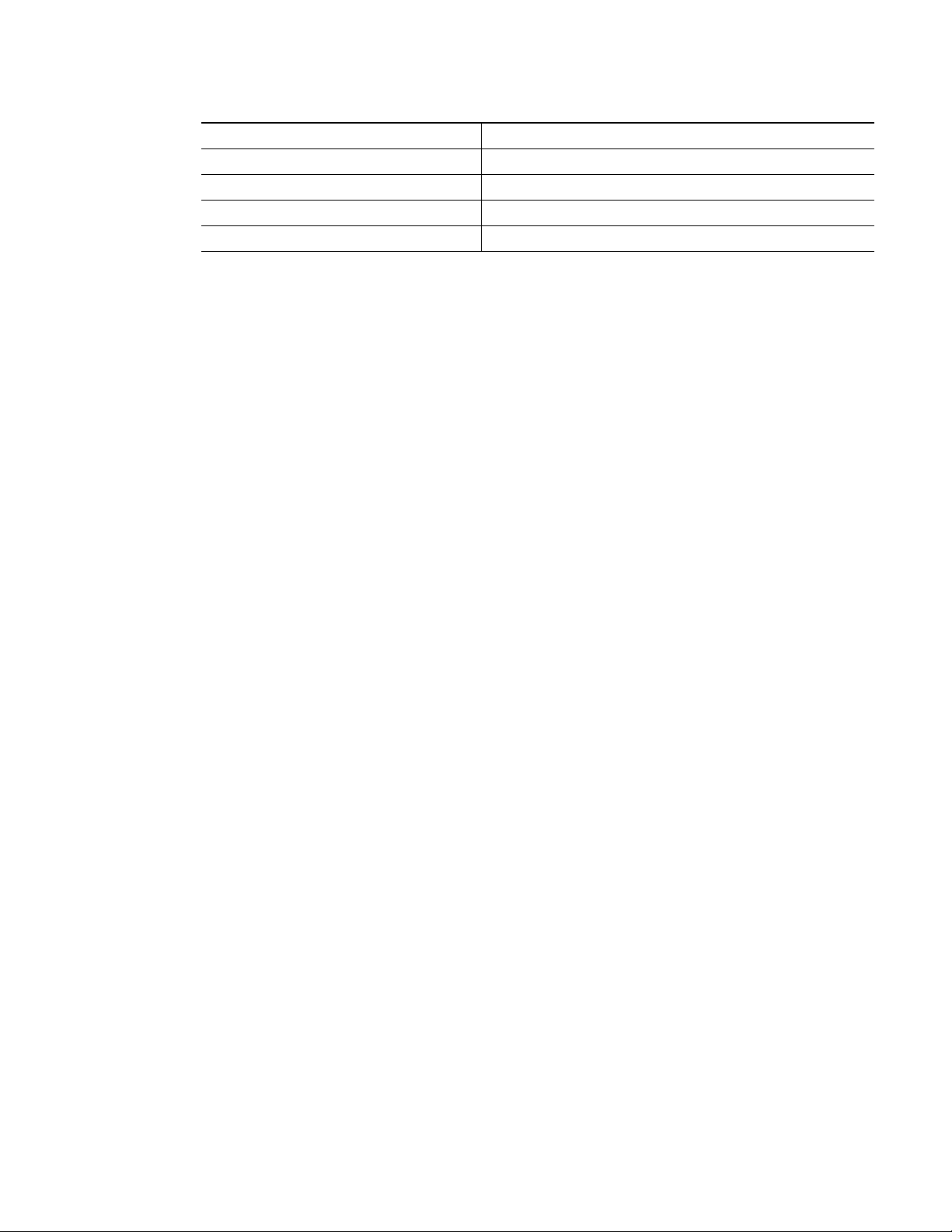
Complete the information below, and keep it for reference.
Company product purchased from
Company telephone number
Product model number
Product serial number
Maintenance contract number
2 Overview
This document describes the basic process of cabling and configuring the Internet access device, the Cisco 800 series router. For
advanced cabling information, refer to the Cisco 800 Series Router Hardware Installation Guide. For advanced configuration
information, refer to the Cisco 800 Series Router Software Configuration Guide. These documents are available on Cisco.com.
3 Parts List
The shipment of your Cisco 800 series router includes the following items:
• One Cisco 800 series router
• One yellow Ethernet cable
• One orange ISDN S/T cable (Cisco 801 and Cisco 803 only)
• One red ISDN U cable (Cisco 802 and Cisco 804 only)
• One RJ-45-to-RJ-11 adapter cable (for use with the red ISDN U cable)
• One blue console cable
• One DB-9-to-RJ-45 adapter (for use with the blue console cable)
• One DB-25-to-RJ-45 adapter (for use with the blue console cable)
• One black power supply
• One black power supply cord
• Product Documentation
4 Verify the PC Setup
Before you begin, verify that each computer that will be connected to the router has a network interface card (NIC) installed
and that Transmission Control Protocol/Internet Protocol (TCP/IP) has been loaded and configured. For more information on
how to configure TCP/IP, refer to the PC Configuration Instructions to Establish Cisco Router-to-PC Communications, which
is available on Cisco.com.
3
Page 4
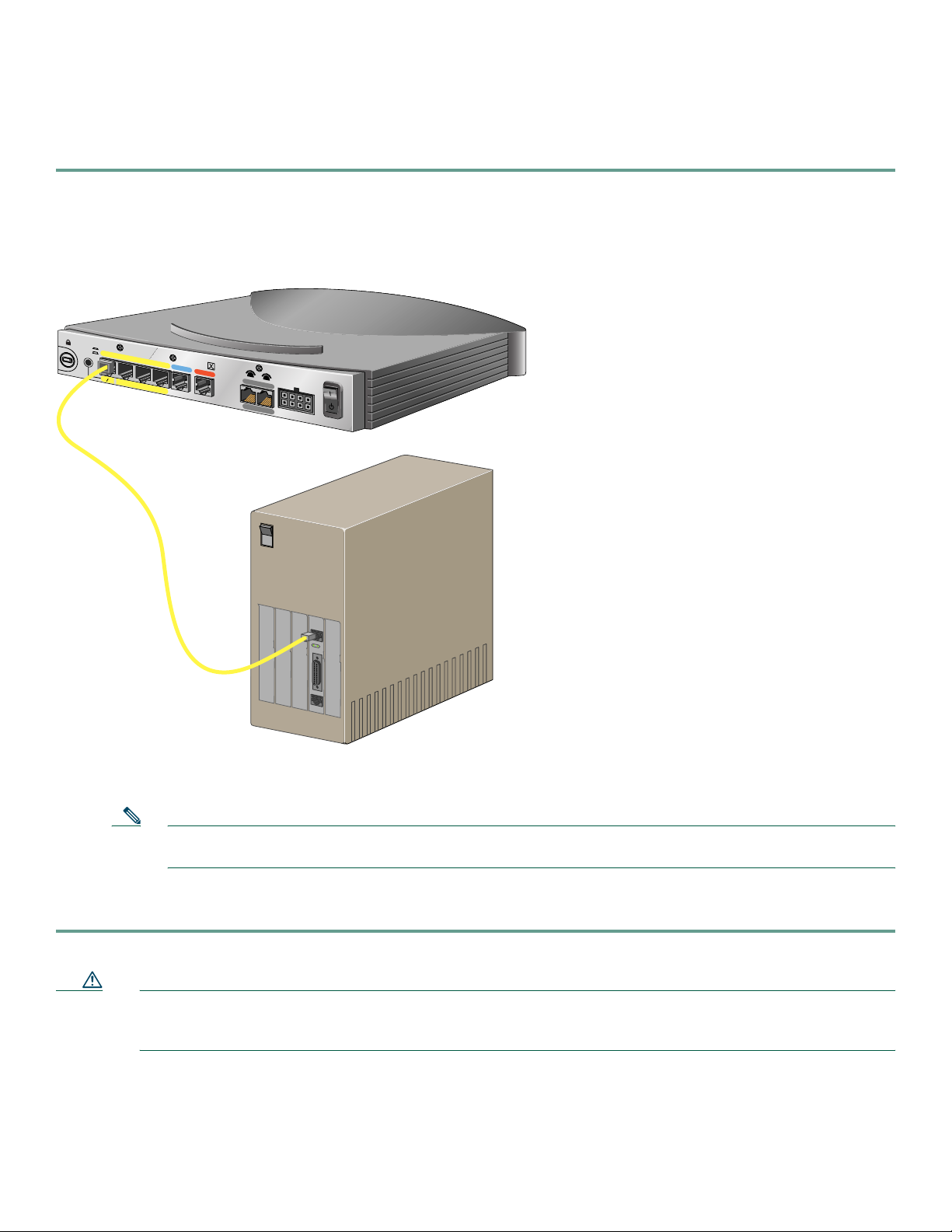
5 Connect the Cisco 800 Series Router to a PC
Follow these steps to connect the Cisco 800 series router to a PC:
Step 1 Connect the yellow Ethernet cable from the yellow Ethernet port (Cisco 801 and 802 routers) or from the yellow
Ethernet port with the number 0 (Cisco 803 and 804 routers) on the back panel of the router to the Ethernet po rt on
the NIC on the computer.
Figure 1 Connecting a Cisco 800 Series Router to a PC
HUB
NO HUB
ETHERNET 10 BASE T
0
1
Cisco 803
CONSOLE
2
ISDN S/T
3
Cisco 803 router
PHONE
1
2
PC
AUXAUX
OK
LAN
SER 0
Step 2 Verify that the HUB/NO HUB switch on the left side of the back panel has been set to the NO HUB position (out). If
the button is in, press it to set it to the out position.
Note The HUB/NO HUB button corresponds to the Ethernet port on Cisco 801 and 802 routers and to Eth ernet
port 0 on Cisco 803 and 804 routers.
Step 3 For Cisco 803 and 804 routers, connect additional computers to the Cisco 800 series router by conne cting Ethernet
cables from the Ethernet ports labeled with the numbers 1, 2, and 3 to the Ethernet ports on the computers.
Caution Always connect the yellow cable or Ethernet cable that you supply to the yellow ports on the router . Do not connect
the cable to an ISDN S/T or U port or to a Network Termination 1 (NT1) device. Accidently connecting the cabl e
to the wrong port can damage your router.
4
Page 5
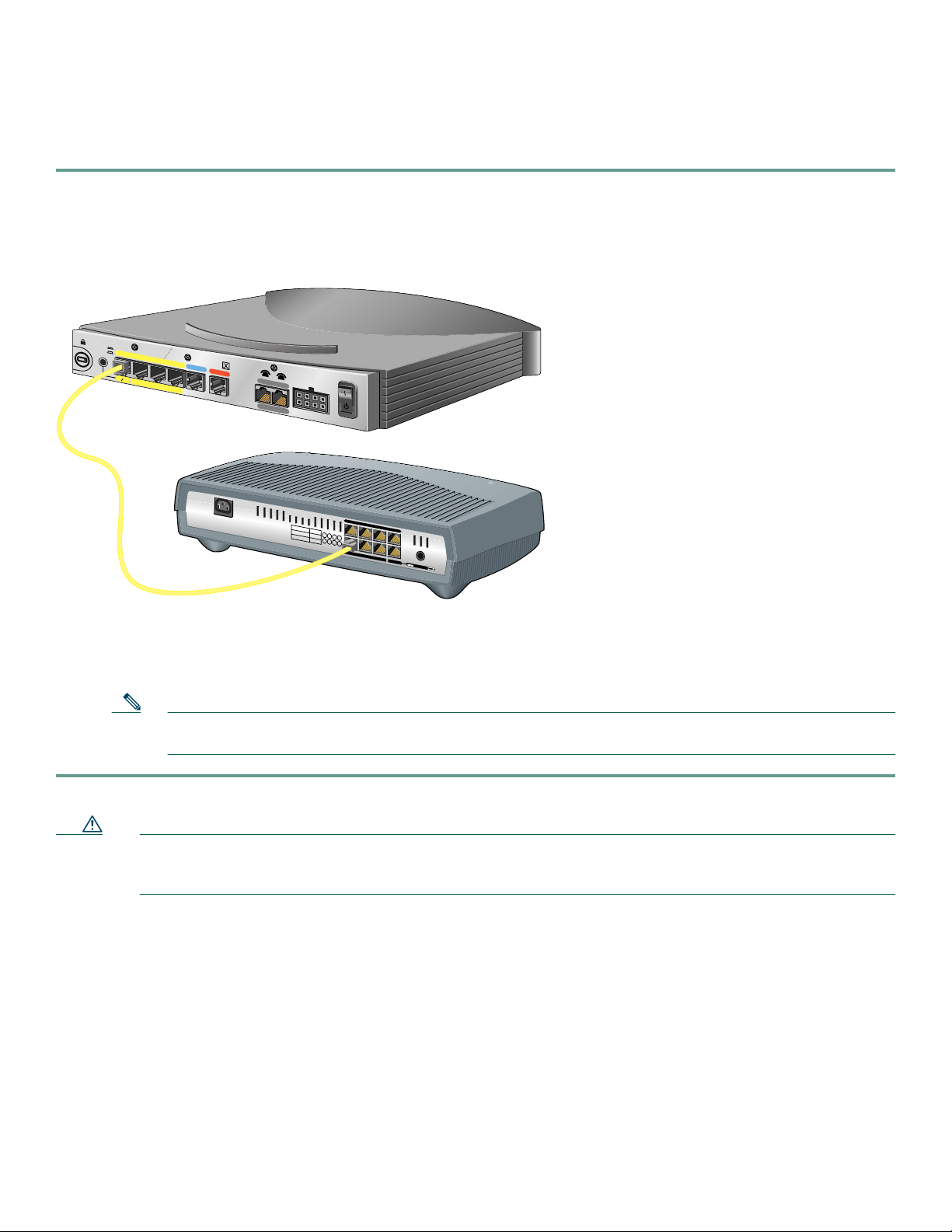
6 Connect the Cisco 800 Series Router to a Hub
Follow these steps to connect the Cisco 800 series router to a hub:
Step 1 Connect the yellow Ethernet cable from the yellow Ethernet port (Cisco 801 and 802 routers) or from the yellow
Ethernet port with the number 0 (Cisco 803 and 804 routers) on the back panel of the router to the Ethernet po rt on
the hub.
Figure 2 Connecting a Cisco 800 Series Router to a Hub
HUB
NO HUB
ETHERNET 10 BASE T
0
1
Cisco 803 router
Cisco 803
CONSOLE
2
ISDN S/T
3
PHONE
1
2
1X
2X
10/100
SPEED
100BaseTX
10BaseT
LED
1
SOLID
2
BLINK
5
6
3X 4X
3
4
7
8
5X
6X 7X
8X
MDI MDI-X
Cisco 1528 Micro Hub 10/100
Step 2 Verify that the HUB/NO HUB switch on the left side of the back panel has been set to the HUB position (in). If the
button is out, press it to set it to the in position.
Note The HUB/NO HUB button corresponds to the Ethernet port on Cisco 801 and 802 routers and to Eth ernet
port 0 on Cisco 803 and 804 routers.
Caution Always connect the yellow cable or Ethernet cable that you supply to the yellow ports on the router . Do not connect
the cable to an ISDN S/T or U port or to a Network Termination 1 (NT1) device. Accidently connecting the cabl e
to the wrong port can damage your router.
5
Page 6

7 Connect an ISDN Line
Refer to the section corresponding to your router model and follow the steps to connect the Cisco 800 series router to an ISDN
line.
• Option A—Connecting Cisco 801 and Cisco 803 Routers
• Option B—Connecting Cisco 802 and Cisco 804 Routers
Caution Always connect the orange cable to the orange ISDN S/T port and the red cable to the red ISDN U port on the
router. Do not connect either cable to the yellow Ethernet port. Accidently connecting these cables to the wrong
port can damage your router.
Option A—Connecting Cisco 801 and Cisco 803 Routers
This section describes how to connect Cisco 801 and Cisco 803 routers outside of North America. For information on
connecting these routers in North America, see the Cisco 800 Series Routers Hardware Installation Guide.
Figure 3 Connecting an 801 or 803 Router to an ISDN Line
HUB
NO HUB
ETHERNET 10 BASE T
0
1
Cisco 803
CONSOLE
2
ISDN S/T
3
PHONE
1
2
Cisco 803 router
ISDN wall jack
Step 1 Connect the orange cable to the orange ISDN S/T port.
Step 2 Connect the other end of the cable to the ISDN wall jack.
6
Page 7

C
Option B—Connecting Cisco 802 and Cisco 804 Routers
Figure 4 Connecting an 802 or 804 Router to an ISDN Line
HUB
NO HUB
ETHERNET 10 BASE T
0
1
isco 804 router
Cisco 804
CONSOLE
2
3
ISDN U
PHONE
1
2
ISDN wall jack
RJ-45-to-RJ-11
adapter cable
Step 1 Connect the red cable to the red ISDN U port.
Step 2 Connect the other end of the cable to the ISDN wall jack. If your wall jack has an RJ-11 connector, attach the
RJ-45-to-RJ-11 adapter cable to the red cable, and then connect the RJ-11 connector to the ISDN wall jack.
7
Page 8

C
8 Connect Telephone, Fax Machine, or Modem
If you have a Cisco 803 or Cisco 804 router, you can connect a touch-tone telephone, fax machine, or modem. Use the cables
provided with these devices.
The gray PHONE 1 and PHONE 2 ports are RJ-11 connectors. If you are outside of North America, you must buy and attach
adapters that allow your telephones, faxes, or modems to be connected to these RJ-11 connectors. In some countries, these
adapters need additional electronics to convert the telephones, faxes, or modems to work properly with the router phone ports.
For example, in the United Kingdom, you must buy an adapter that also provides a master socket, which causes incoming calls
to ring the connected devices. For information on recommended master sockets, see the Cisco 800 Series Routers Hardware
Installation Guide.
Caution Do not connect the router telephone ports to the telephone wall jack. These ports are not meant for direct
connection to the public network. This connection can damage your router.
Figure 5 Connecting an 800 Series Router to a Telephone
HUB
NO HUB
ETHERNET 10 BASE T
0
1
isco 804 router
Cisco 804
CONSOLE
2
3
ISDN U
PHONE
1
2
Analog telephone
Step 1 Connect one end of the telephone cable to the gray PHONE 1 or PHONE 2 port. If you are connecting only one device,
use the PHONE 1 port.
Step 2 Connect the other end of the cable to your device.
8
Page 9

Desktop power supply
T
9 Connect the Power and Turn On the Router
Follow these steps to connect power to the Cisco 800 series router and turn it on.
Figure 6 Connecting the Power to an 800 Series Router
HUB
o electrical outlet
NO HUB
ETHERNET 10 BASE T
0
1
Cisco 803
CONSOLE
2
ISDN S/T
3
PHONE
1
2
Step 1 Make sure the router power is off.
Step 2 Set the power switch to the STANDBY ( ) position.
Step 3 Connect the power supply cable to the 8-pin connector on the router.
Step 4 Connect the power cord to the desktop power supply.
Step 5 Connect the other end of the power cord to an electrical outlet.
Step 6 Turn ON the router. Press the power switch to on (|).
10 Verifying the LEDs
Verify the power connection and all other connections (links) by checking the LEDs in the table below. If the LEDs are not on,
see the troubleshooting information in the Cisco 800 Series Routers Hardware Installation Guide.
Power/Link LEDs To Check Normal Patterns
Power OK On
To hub, server, PC, or workstation Cisco 801 or Cisco 802 back panel:
LINK LED
Cisco 803 or Cisco 804 front panel:
LKØ, LK1, LK2, and LK3 LEDs
To ISDN network using ISDN S/T port LINE, CH1, or CH2 On. CH1 or CH2 is on only when the router
To ISDN network using ISDN U port NT1, LINE, CH1, or CH2 On.
To telephone, fax, or modem PH1 or PH2
You can also pick up the handset and
listen for a dial tone.
On
has an active voice or data connection.
CH1 or CH2 is on only when the router
has an active voice or data connection.
On. PH1 or PH2 is on only when telephone,
fax, or modem is in use.
9
Page 10

11 Obtaining Documentation
Cisco documentation and additional literature are available on Cisco.com. Cisco also provides several ways to obtain technical
assistance and other technical resources. These sections explain how to obtain technical information from Cisco Systems.
Cisco.com
You can access the most current Cisco documentation at this URL:
http://www.cisco.com/univercd/home/home.htm
You can access the Cisco website at this URL:
http://www.cisco.com
You can access international Cisco websites at this URL:
http://www.cisco.com/public/countries_languages.shtml
Documentation DVD
Cisco documentation and additional literature are available in a Documentation DVD package, which may have shipped with
your product. The Documentation DVD is updated regularly and may be more current than printed documentation. The
Documentation DVD package is available as a single unit.
Registered Cisco.com users (Cisco direct customers) can order a Cisco Documentation DVD (product number
DOC-DOCDVD=) from the Ordering tool or Cisco Marketplace.
Cisco Ordering tool:
http://www.cisco.com/en/US/partner/ordering/
Cisco Marketplace:
http://www.cisco.com/go/marketplace/
Ordering Documentation
You can find instructions for ordering documentation at this URL:
http://www.cisco.com/univercd/cc/td/doc/es_inpck/pdi.htm
You can order Cisco documentation in these ways:
• Registered Cisco.com users (Cisco direct customers) can order Cisco product documentation from the Ordering tool:
http://www.cisco.com/en/US/partner/ordering/
• Nonregistered Cisco.com users can order documentation through a local account representative by calling Cisco Systems
Corporate Headquarters (California, USA) at 408 526-7208 or, elsewhere in North America, by calling 1 800 553-NETS
(6387).
12 Documentation Feedback
You can send comments about technical documentation to bug-doc@cisco.com.
You can submit comments by us i n g the response card (if present) behind the front cover of your document or by writing to the
following address:
Cisco Systems
Attn: Customer Document Ordering
170 West Tasman Drive
San Jose, CA 95134-9883
We appreciate your comments.
10
Page 11

13 Cisco Product Security Overview
Cisco provides a free online Security Vulnerability Policy portal at this URL:
http://www.cisco.com/en/US/products/products_security_vulnerability_policy.html
From this site, you can perform these tasks:
• Report security vulnerabilities in Cisco products.
• Obtain assistance with security incidents that involve Cisco products.
• Register to receive security information from Cisco.
A current list of security advisories and notices for Cisco products is available at this URL:
http://www.cisco.com/go/psirt
If you prefer to see advisories and notices as they are updated in real time, you can access a Product Security Incident Response
Team Really Simple Syndication (PSIRT RSS) feed from this URL:
http://www.cisco.com/en/US/products/products_psirt_rss_feed.html
Reporting Security Problems in Cisco Products
Cisco is committed to delivering secure products. W e test our products internally before we release them, and we strive to correct
all vulnerabilities quickly. If you think that you might have identified a vulnerability in a Cisco product, contact P SIRT:
• Emergencies —security-alert@cisco.com
• Nonemergencies—psirt@cisco.com
Tip W e encourage you to use Pretty Good Privacy (PGP) or a compatible product to encrypt any sensitive information that
you send to Cisco. PSIRT can work from encrypted information that is compatible with PGP versions 2.x through 8.x.
Never use a revoked or an expired encryption key. The correct public key to use in your correspondence with PSIRT is the one
that has the most recent creation date in this public key server list:
http://pgp.mit.edu:11371/pks/lookup?search=psirt%40cisco.com&op=index&exact=on
In an emergency, you can also reach PSIRT by telephone:
• 1 877 228-7302
• 1 408 525-6532
14 Obtaining Technical Assistance
For all customers, partners, resellers, and distributors who hold valid Cisco service contracts, Cisco T echnical Support provides
24-hour-a-day, award-winning technical assistance. The Cisco Technical Support Website on Cisco.com features ex tensive
online support resources. In addition, Cisco Technical Assistance Center (TAC) engineers provide telephone support. If you do
not hold a valid Cisco service contract, contact your reseller.
Cisco Technical Support Website
The Cisco Technical Support Website provides online documents and tools for troubleshooting and resolving technical issues
with Cisco products and technologies. The website is available 24 hours a day, 365 days a year, at this URL:
http://www.cisco.com/techsupport
Access to all tools on the Cisco T echnical Support W ebsite requires a Cisco.com user ID and password. If you have a valid service
contract but do not have a user ID or password, you can register at this URL:
http://tools.cisco.com/RPF/register/register.d o
11
Page 12

Note Use the Cisco Product Identification (CPI) tool to locate your product serial number before submitting a web or phone
request for service. You can access the CPI tool from the Cisco Technical Support Website by clicking the Tools &
Resources link under Documentation & Tools. Choose Cisco Product Identification Tool from the Alphabetical Index
drop-down list, or click the Cisco Product Identification Tool link under Alerts & RMAs. The CPI tool offers three
search options: by product ID or model name; by tree view; or for certain products, by copying and pasting show
command output. Search results show an illustration of your product with the serial number label location highlighted.
Locate the serial number label on your product and record the information before placing a service call.
Submitting a Service Request
Using the online TAC Service Request Tool is the fastest way to open S3 and S4 service requests. (S3 and S4 service requests are
those in which your network is minimally impaired or for which you require pro duct information.) After you describe y our
situation, the TAC Service Request Tool provides recommended solutions. If your issue is not resolved using the recommended
resources, your service request is assigned t o a Cisco TAC engineer. The TAC Service Request Tool is located at this URL:
http://www.cisco.com/techsupport/servicerequest
For S1 or S2 service requests or if you do not have Internet access, contact the Cisco TAC by telephone. (S1 or S2 service requests
are those in which your production network is down or severely degraded.) Cisco TAC engineers are assigned immediately to
S1 and S2 service requests to help keep your business operations running smoothly.
To open a service request by telephone, use one of the following numbers:
Asia-Pacific: +61 2 8446 7411 (Australia: 1 800 805 227)
EMEA: +32 2 704 55 55
USA: 1 800 553-2447
For a complete list of Cisco TAC contacts, go to this URL:
http://www.cisco.com/techsupport/contacts
Definitions of Service Request Severity
To ensure that all service requests are reported in a standard format, Cisco has established severity definiti ons.
Severity 1 (S1)—Your network is “down,” or there is a critical impact to your business operations. You and Cisco will commit
all necessary resources around the cl ock to resolv e the si tuation.
Severity 2 (S2)—Operation of an existing network is severely degraded, or significant aspects o f your business opera tion are
negatively affected by inadequate performance of Cisco products. You and Cisco will commit full-time resources during normal
business hours to resolve the situation.
Severity 3 (S3)—Operational performance of your network is impaired, but most business operations remain functional. You
and Cisco will commit resources during normal business hours to restore service to satisfactory levels.
Severity 4 (S4)—You require information or assistance with Cisco product capa bilities, installati on, or co nfiguration. There is
little or no effect on your business operations.
15 Obtaining Additional Publications and Information
Information about Cisco products, technologies, and network solutions is available from various online and printed sources.
• Cisco Marketplace provides a variety of Cisco books, reference guides, and logo merchandise. Visit Cisco Marketplace, the
company store, at this URL:
http://www.cisco.com/go/marketplace/
• Cisco Press publishes a wide range of general networking, training and certification titles. Both new and experienced users
will benefit from these publications. For current Cisco Press titles and other information, go to Cisco Press a t this URL:
http://www.ciscopress.com
12
Page 13

• Packet magazine is the Cisco Systems technical user magazine for maximizing Internet and networkin g investments. Ea ch
quarter , Packet delivers coverage of the latest industry trends, technology breakthroughs, and Cisco products and solutions,
as well as network deployment and troubleshooting tips, configuration examples, customer case studies, certification and
training information, and links to scores of in-depth online resources. You can access Packet magazine at this URL:
http://www.cisco.com/packet
• iQ Magazine is the quarterly publication from Cisco Systems designed to help growing companies learn how they can use
technology to increase revenue, streamline their business, and expand services. The publication identifi es the challenges
facing these companies and the technologies to help solve them, using real-world case studies and business strategies to help
readers make sound technology investment decisions. You can access iQ Magazine at this URL:
http://www.cisco.com/go/iqmagazine
• Internet Protocol Journal is a quarterly journal published by Cisco Systems for engineering professionals involved in
designing, developing, and operating public and private internets and intranets. You can access the Internet Protocol Journal
at this URL:
http://www.cisco.com/ipj
• World-class networking training is available from Cisco. You can view current offerings at this URL:
http://www.cisco.com/en/US/learning/index.html
13
Page 14

15
14
Page 15

Page 16

Corporate Headquarters
Cisco Systems, Inc.
170 West Tasman Drive
San Jose, CA 95134-1706
USA
www.cisco.com
Tel: 408 526-4000
800 553-NETS (6387)
Fax: 408 526-4100
European Headquarters
Cisco Systems International BV
Haarlerbergpark
Haarlerbergweg 13-19
1101 CH Amsterdam
The Netherlands
www-europe.cisco.com
Tel: 31 0 20 357 1000
Fax: 31 0 20 357 1100
Americas Headquarters
Cisco Systems, Inc.
170 West Tasman Drive
San Jose, CA 95134-1706
USA
www.cisco.com
Tel: 408 526-7660
Fax: 408 527-0883
Asia Pacific Headquarters
Cisco Systems, Inc.
168 Robinson Road
#28-01 Capital Tower
Singapore 068912
www.cisco.com
Tel: +65 6317 7777
Fax: +65 6317 7799
Cisco Systems has more than 200 offices in the following countries. Addresses, phone numbers, and fax numbers are listed on the
Cisco Website at www.cisco.com/go/offices
Argentina • Australia • Austria • Belgium • Brazil • Bulgaria • Canada • Chile • China PRC • Colombia • Costa Rica • Croatia • Cyprus • Czech Republic • Denmark
Dubai,UAE • Finland • France • Germany • Greece • Hong Kong SAR • Hungary • India • Indonesia • Ireland • Israel • Italy • Japan • Korea • Luxembourg • Malaysia
Mexico • The N etherlands • New Zealand • Norway • Peru • Philippines • Poland • Portugal • Puerto Rico • Romania • Russia • Sau di Arabia • Scotland • Singapore
Slovakia • Slovenia • South Africa • Spain • Sweden • Switzerland • Taiwan • Thailand • Turkey • Ukraine • United Kingdom • United S t a t e s • Venezuela • Vietnam • Zimbabwe
CCSP, CCVP, the Cisco Square Bridge logo, Follow Me Browsing, and StackWise are trademarks of Cisco Systems, Inc.; Changing the Way We Work, Live, Play, and Learn, and iQuick Study are service marks
of Cisco Systems, Inc.; and Access Registrar, Aironet, ASIST, BPX, Catalyst, CCDA, CCDP, CCIE, CCIP, CCNA, CCNP, Cisco, the Cisco Certified Internetwork Expert logo, Cisco IOS, Cisco Press, Cisco
Systems, Cisco Systems Capital, the Cisco Systems logo, Cisco Unity, Empowering the Internet Generation, Enterprise/Solver, EtherChannel, EtherFast, EtherSwitch, Fast Step, FormShare, GigaDrive, GigaStack,
HomeLink, Internet Quotient, IOS, IP/TV, iQ Expertise, the iQ logo, iQ Net Readiness Scorecard, LightStream, Linksys, MeetingPlace, MGX, the Networkers logo, Networking Academy, Network Registrar,
Packet, PIX, Post-Routing, Pre-Routing, ProConnect, RateMUX, ScriptShare, SlideCast, SMARTnet, StrataView Plus, TeleRouter, The Fastest Way to Increase Your Internet Quotient, and TransPath are
registered trademarks of Cisco Systems, Inc. and/or its affiliates in the United States and certain other countries.
All other trademarks mentioned in this document or Website are the property of their respective owners. The use of the word partner does not imply a partnership relationship between Cisco and any other
company. (0502R)
© 2005 Cisco Systems, Inc. All rights reserved.
Printed in the USA on recycled paper containing 10% postconsumer waste.
78-5374-05
DOC-785374=
