Page 1
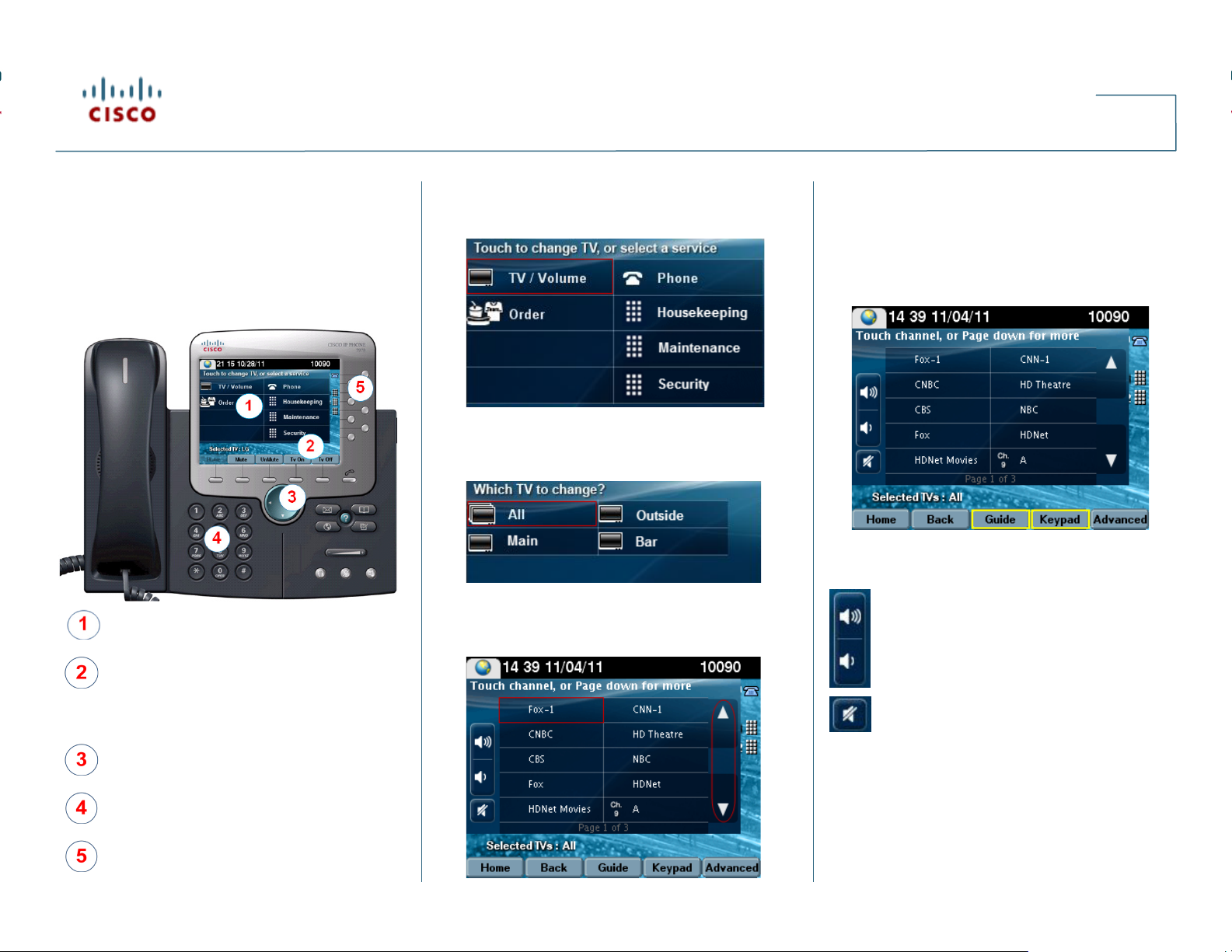
Using the Cisco Unified IP Phone 7975 with Cisco StadiumVision
TV Control
Quick Start
WE LC O ME
In your luxury suite, the Cisco Unified IP Phone 7975
can be used to control the TVs and to place calls. It has
a touch screen, softkeys (which change depending on
the screen contents and your site’s implementation), a
navigation pad, and a phone keypad.
Use the touch screen to select the TVs or
select a service.
Use the softkeys to:
• Navigate.
• Mute or unmute all TVs with single touch.
• Turn on and off all TVs with single touch.
The navigation pad is not used with Cisco
StadiumVision Director TV control services.
Use the keypad to dial a phone number or
enter a channel number.
CONTROLLING TVS
To control the TVs, touch TV/Volume.
SELECTING A DIS P LAY
The TVs are typically identified by location. Touch the
label of the TV you want to control or touch All.
SELECTING A C HANNEL
Touch desired channel, or touch the Page Up or Page
Down arrows to see additional channels.
NOTE: The Back softkey will take you back to the
previous operational screen. To scroll through multiple
listing pages, use the Page Up or Down arrows.
As an alternative, you can touch Guide to view the
channel guide on the associated TV, or touch Ke ypad
and enter a desired channel number.
ADJ US TING THE VOLUME
To adjust the volume, touch the following buttons:
To increase the volume on the selected
TV(s).
To decrease the volume on the selected
TV(s).
To toggle between mute and unmute on the
selected TV(s).
.
Use the line buttons to select a phone line (if
multiple), speed dial, or go to a defined URL.
Page 2
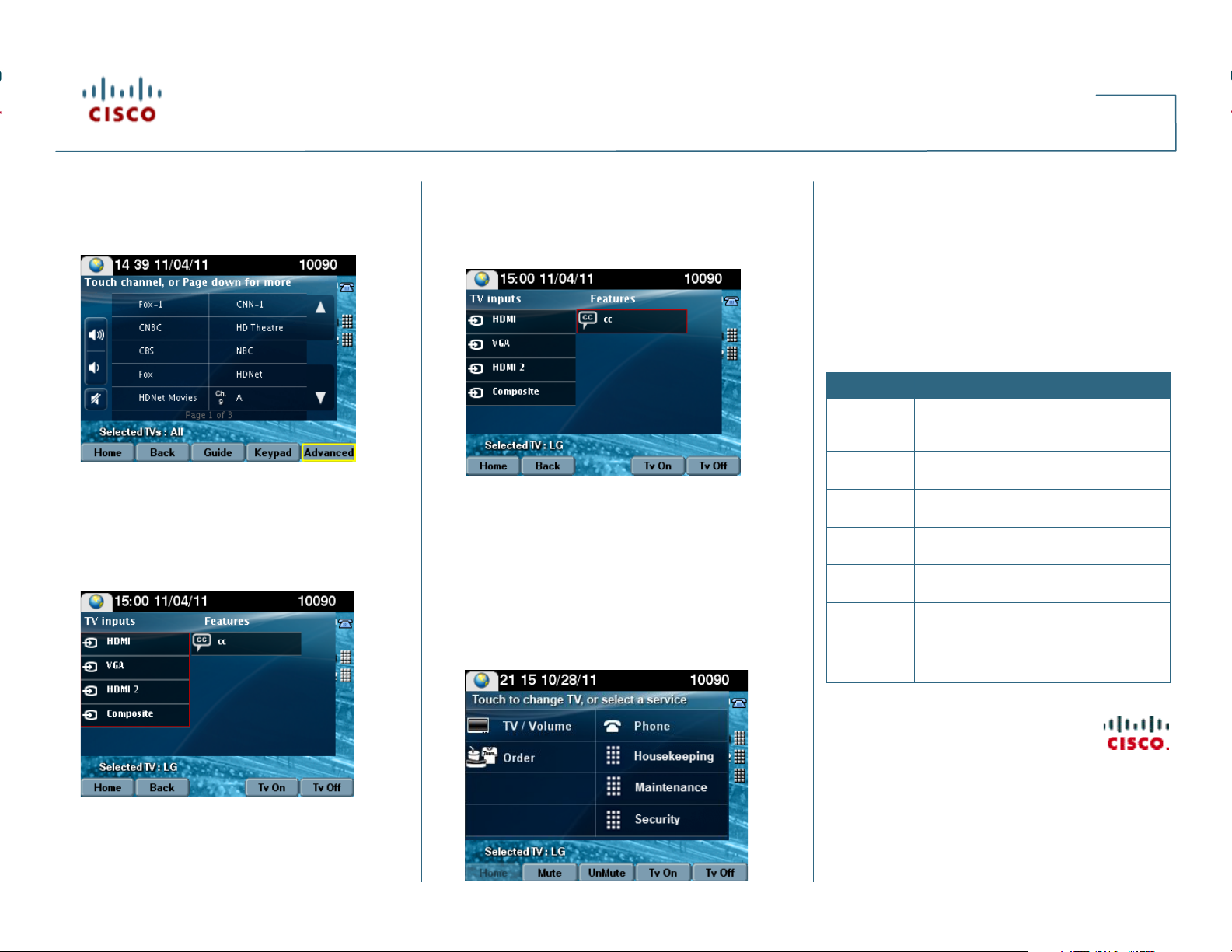
Using the Cisco Unified IP Phone 7975 with Cisco StadiumVision
TV Control
Quick Start
USING ADVANCED FUNCTIO NS
To access advanced functions such as controls for
external inputs and closed captioning, touch Advanced.
TV Inputs
If the TV has been configured to allow external input
devices, such as a DVD player or personal computer,
the TV inputs list will display a listing of available
sources. Touch the desired input.
Closed Captioning
Many of the available channels may provide closed
captions that can be displayed on the TV. To turn
closed captioning on (or off), touch cc.
NOTE: Depending on your configuration, there might be
multiple Closed Captioning options.
P LAC IN G A P HONE CALL
To place a phone call, simply pick up the handset and
dial the desired number.
Alternatively, you can:
• Touch the Phone symbol on the touch screen and
dial the number on the displayed touch panel.
• Touch the desired speed dial (availability may vary).
If the suite is equipped with multiple phone lines and
you wish to place a call on a line other than the primary
line, simply touch the line button associated with the
desired line and dial the number using the keypad.
USING S O F TKE YS
The softkeys on the phone are located at the bottom of
the touch screen and provide access to functions, which
vary depending on the screen currently being displayed.
So ft ke y Function
Advanced
Back
Guide
Ho m e
Ke yp ad
Mu t e or
Un Mu te
Tv On or
Tv Off
Access the advanced features (external
input, closed captioning) for the selected
TV.
Go back to the previous operational
screen.
Display the channel guide on the
designated TV.
Return to the home screen (Display
Control).
Select a channel by entering a number
using the keypad.
Mute or unmute the volume on all TVs.
Turn power on or off for all TVs.
Americas Headquarters
Cisco Systems, Inc.
170 West Tasman Drive
San Jose, CA 95134-1706
USA
http://www.cisco.com
Tel: 408 526-4000
800 553-NETS (6387)
Fax: 408 527-0883
