Page 1
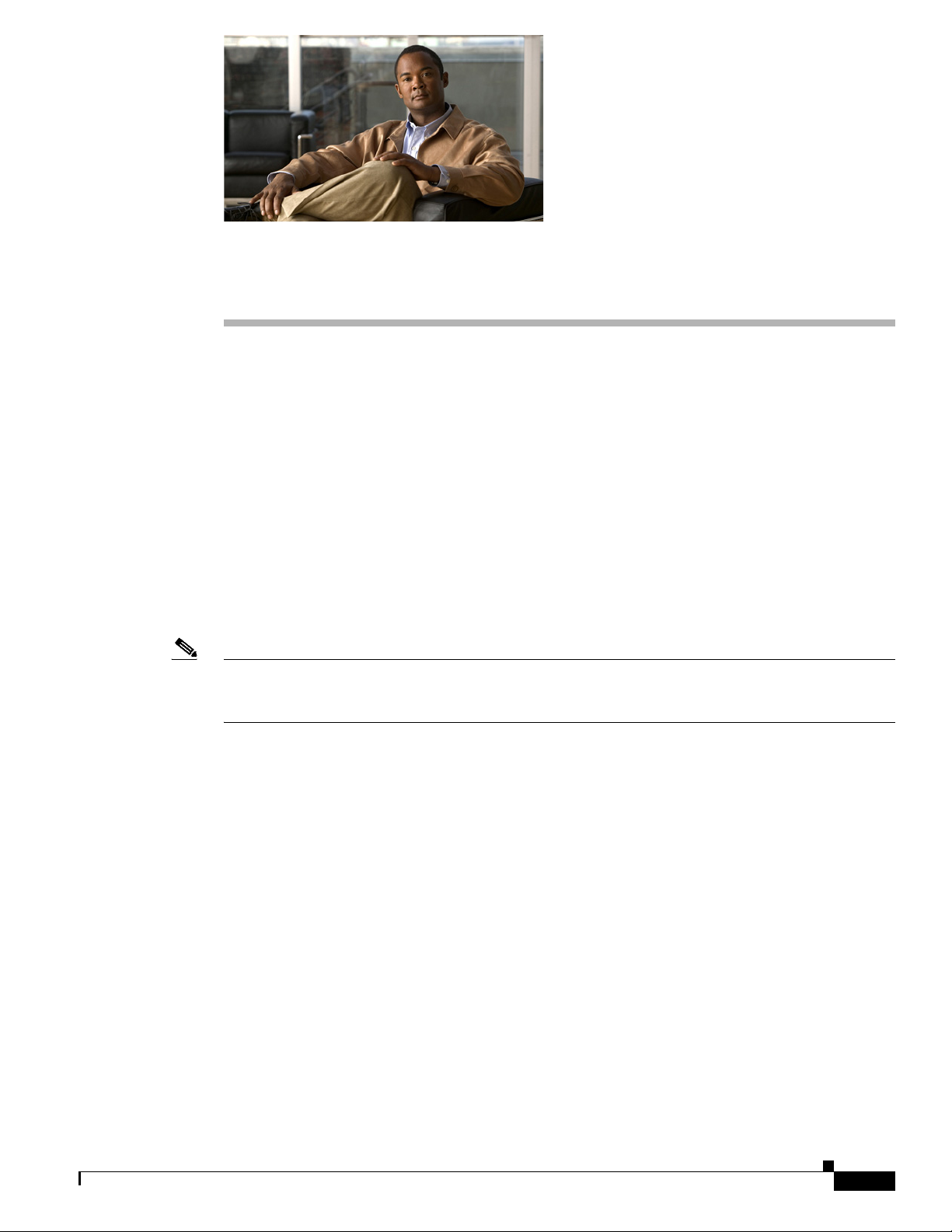
CHAP T E R
3
Setting Up the Cisco Unified IP Phone
This chapter includes the following topics, which help you install the Cisco Unified IP Phone 7965G and
7945G on an IP telephony network:
• Before You Begin, page 3-1
• Understanding the Cisco Unified IP Phone 7965G and 7945G Components, page 3-2
• Installing the Cisco Unified IP Phone, page 3-5
• Attaching a Cisco Unified IP Phone Expansion Module, page 3-8
• Adjusting the Placement of the Cisco Unified IP Phone, page 3-9
• Verifying the Phone Startup Process, page 3-12
• Configuring Startup Network Settings, page 3-13
• Configuring Security on the Cisco Unified IP Phone, page 3-13
Note Before you install a Cisco Unified IP phone, you must decide how to configure the phone in your
network. Then you can install the phone and verify its functionality. For more information, see
Chapter 2, “Preparing to Install the Cisco Unified IP Phone on Your Network.”
Before You Begin
Before installing the Cisco Unified IP Phone, review the requirements in these sections:
• Network Requirements, page 3-1
• Cisco Unified Communications Manager Configuration, page 3-2
Network Requirements
For the Cisco Unified IP Phone 7965G and 7945G to successfully operate as a Cisco Unified IP Phone
endpoint in your network, your network must meet these requirements:
• Working Voice over IP (VoIP) network:
–
VoIP configured on your Cisco routers and gateways
–
Cisco Unified Communications Manager Release 7.0 or higher installed in your network and
configured to handle call processing
OL-15427-01
Cisco Unified IP Phone 7965G and 7945G Administration Guide for Cisco Unified Communications Manager 7.0
3-1
Page 2
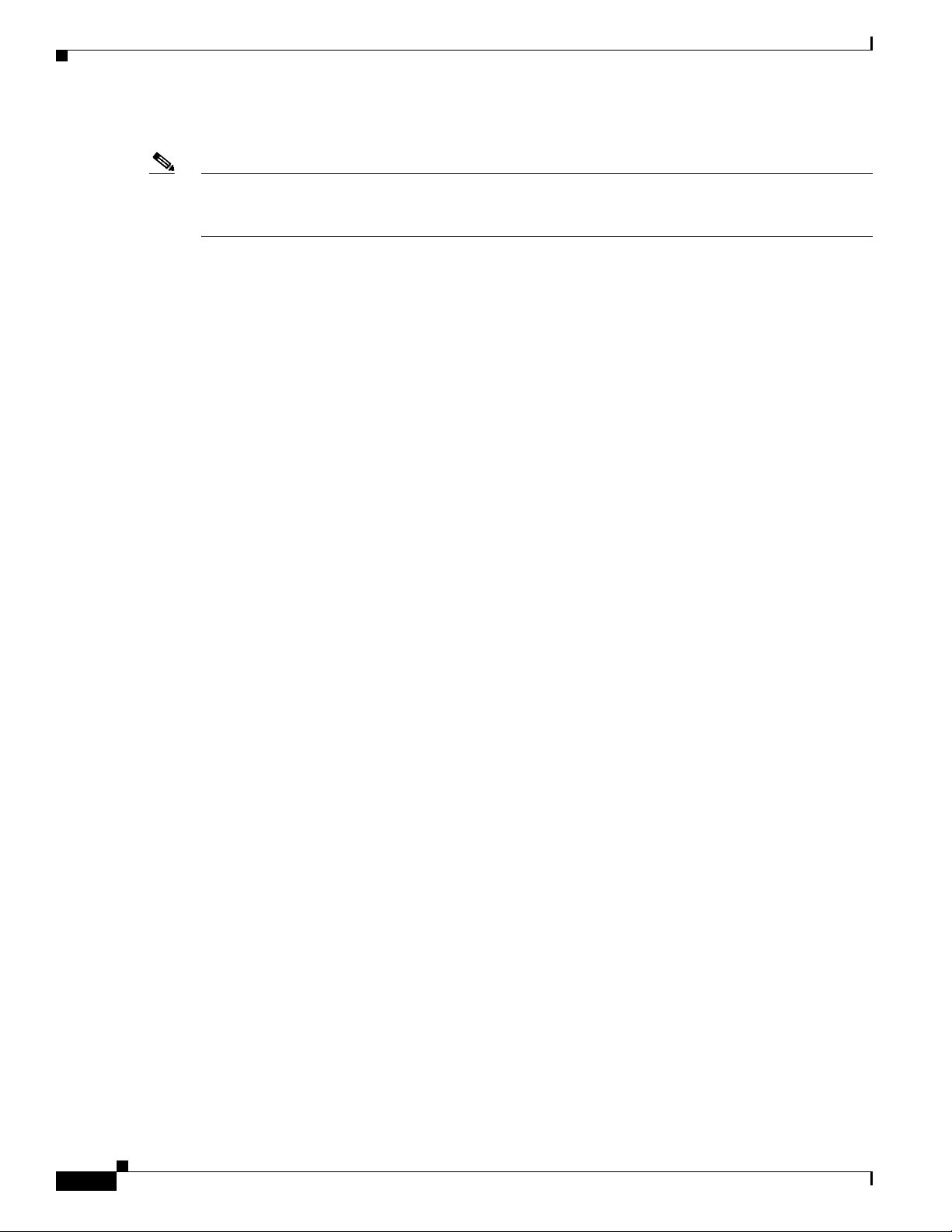
Chapter 3 Setting Up the Cisco Unified IP Phone
Understanding the Cisco Unified IP Phone 7965G and 7945G Components
• IP network that supports DHCP or manual assignment of IP address, gateway, and subnet mask
Note The Cisco Unified IP Phone displays the date and time from Cisco Unified Communications Manager.
If the Cisco Unified Communications Manager server is located in a different time zone than the phones,
the phones will not display the correct local time.
Cisco Unified Communications Manager Configuration
The Cisco Unified IP Phone requires Cisco Unified Communications Manager to handle call
processing. Refer to Cisco Unified Communications Manager Administration Guide or to
context-sensitive help in the Cisco Unified Communications Manager application to ensure that
Cisco Unified Communications Manager is set up properly to manage the phone and to properly route
and process calls.
If you plan to use auto-registration, verify that it is enabled and properly configured in
Cisco Unified Communications Manager before connecting any Cisco Unified IP Phone to the network.
For information about enabling and configuring auto-registration, refer to Cisco
Unified Communications Manager Administration Guide. Also, see the “Adding Phones to the Cisco
Unified Communications Manager Database” section on page 2-8.
You must use Cisco Unified Communications Manager to configure and assign telephony features to the
Cisco Unified IP Phones. See the “Telephony Features Available for the Phone” section on page 5-2 for
details.
In Cisco Unified Communications Manager, you can add users to the database and associate them with
specific phones. In this way, users gain access to web pages that allow them to configure items such as
call forwarding, speed dialing, and voice messaging system options. See the “Adding Users to Cisco
Unified Communications Manager” section on page 5-17 for details.
Understanding the Cisco Unified IP Phone 7965G and 7945G
Components
The Cisco Unified IP Phone 7965G and 7945G include these components on the phone or as accessories
for the phone:
• Network and Access Ports, page 3-2
• Handset, page 3-3
• Speakerphone, page 3-3
• Headset, page 3-3
Network and Access Ports
3-2
The back of the Cisco Unified IP Phone includes these ports:
• Network port—Labeled 10/100/1000 SW on the Cisco Unified IP Phone 7965G and 7945G
• Access port—Labeled 10/100/1000 PC on the Cisco Unified IP Phone 7965G and 7945G
Cisco Unified IP Phone 7965G and 7945G Administration Guide for Cisco Unified Communications Manager 7.0
OL-15427-01
Page 3
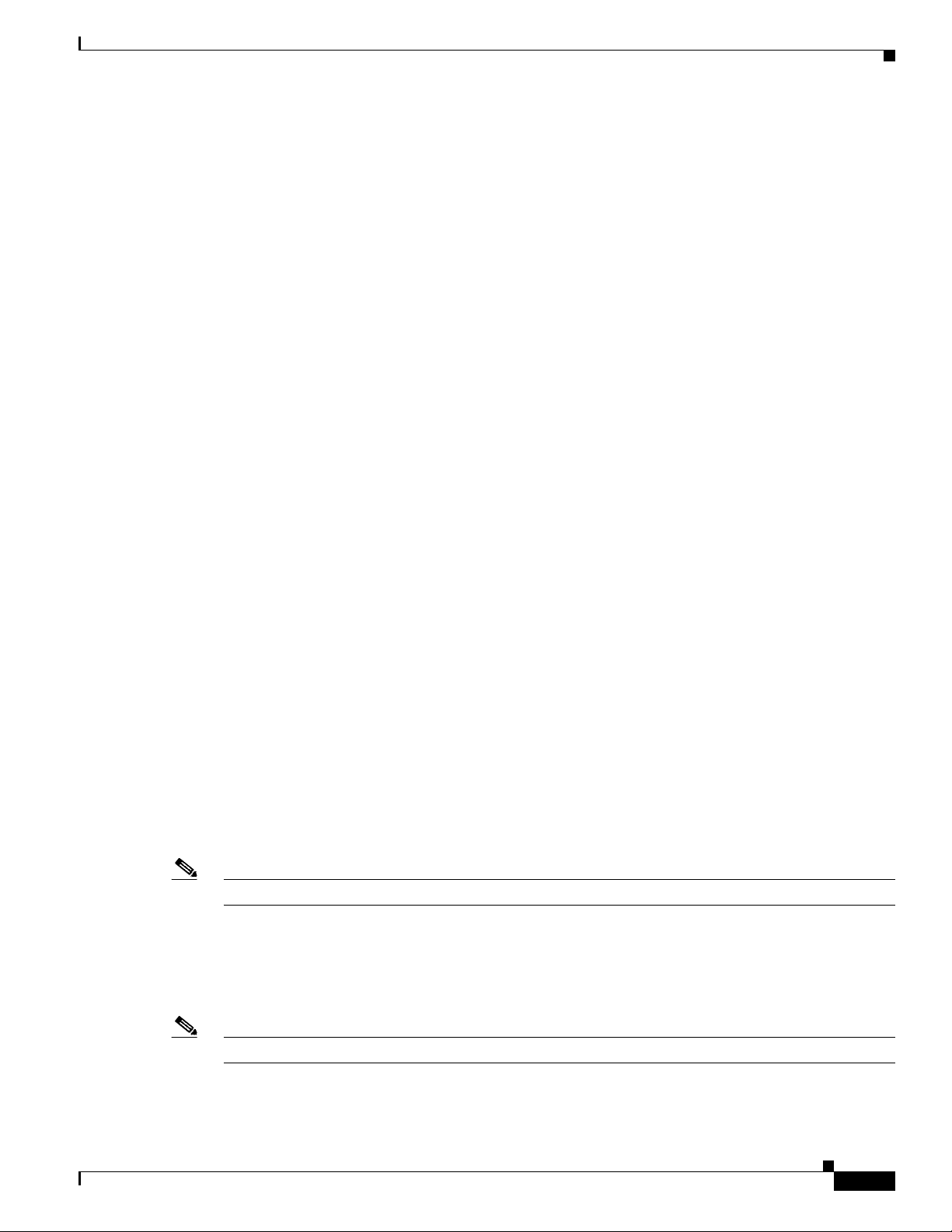
Chapter 3 Setting Up the Cisco Unified IP Phone
You can use either Category 3/5/5e/6 cabling for 10 Mbps connections, but you must use Category 5/5e/6
for 100 Mbps connections and Category 5e/6 for 1000 Mbps connections.
Use the SW network port to connect the phone to the network. You must use a straight-through cable on
this port. The phone can also obtain inline power from a switch over this connection. See the “Providing
Power to the Phone” section on page 2-3 for details.
Use the PC access port to connect a network device, such as a computer, to the phone. You must use a
straight-through cable on this port.
Handset
The wideband-capable handset is designed especially for use with a Cisco Unified IP Phone. It includes
a light strip that indicates incoming calls and voice messages waiting.
To connect a handset to the Cisco Unified IP Phone, plug the cable into the handset and into the Handset
port on the back of the phone.
Speakerphone
Understanding the Cisco Unified IP Phone 7965G and 7945G Components
Headset
By default, the wideband-capable speakerphone is enabled on the Cisco Unified IP Phone.
You can disable the speakerphone by using Cisco Unified Communications Manager Administration. To
do so, choose Device > Phone and locate the phone you want to modify. In the Phone Configuration
window for the phone, check the Disable Speakerphone check box.
Although Cisco Systems performs limited internal testing of third-party headsets for use with the
Cisco Unified IP Phones, Cisco does not certify or support products from headset (or handset) vendors.
Cisco recommends the use of good quality external devices, for example, headsets hat are screened
against unwanted radio frequency (RF) and audio frequency (AF) signals. Depending on the quality of
headsets and their proximity to other devices, such as mobile phones and two-way radios, some audio
noise or echo may still occur. An audible hum or buzz may be heard by either the remote party or by both
the remote party and the Cisco Unified IP Phone user. Humming or buzzing sounds can be caused by a
range of outside sources; for example, electric lights, electric motors, or large PC monitors. See Using
External Devices, page 3-5.
Note In some cases, hum may be reduced or eliminated by using a local power cube or power injector.
These environmental and hardware inconsistencies in the locations where Cisco Unified IP Phones are
deployed means that there is not a single headset solution that is optimal for all environments.
Cisco recommends that customers test headsets in their intended environment to determine performance
before making a purchasing decision and deploying en mass.
OL-15427-01
Note Cisco Unified IP Phone 7965G and 7945G support wideband headsets.
Cisco Unified IP Phone 7965G and 7945G Administration Guide for Cisco Unified Communications Manager 7.0
3-3
Page 4
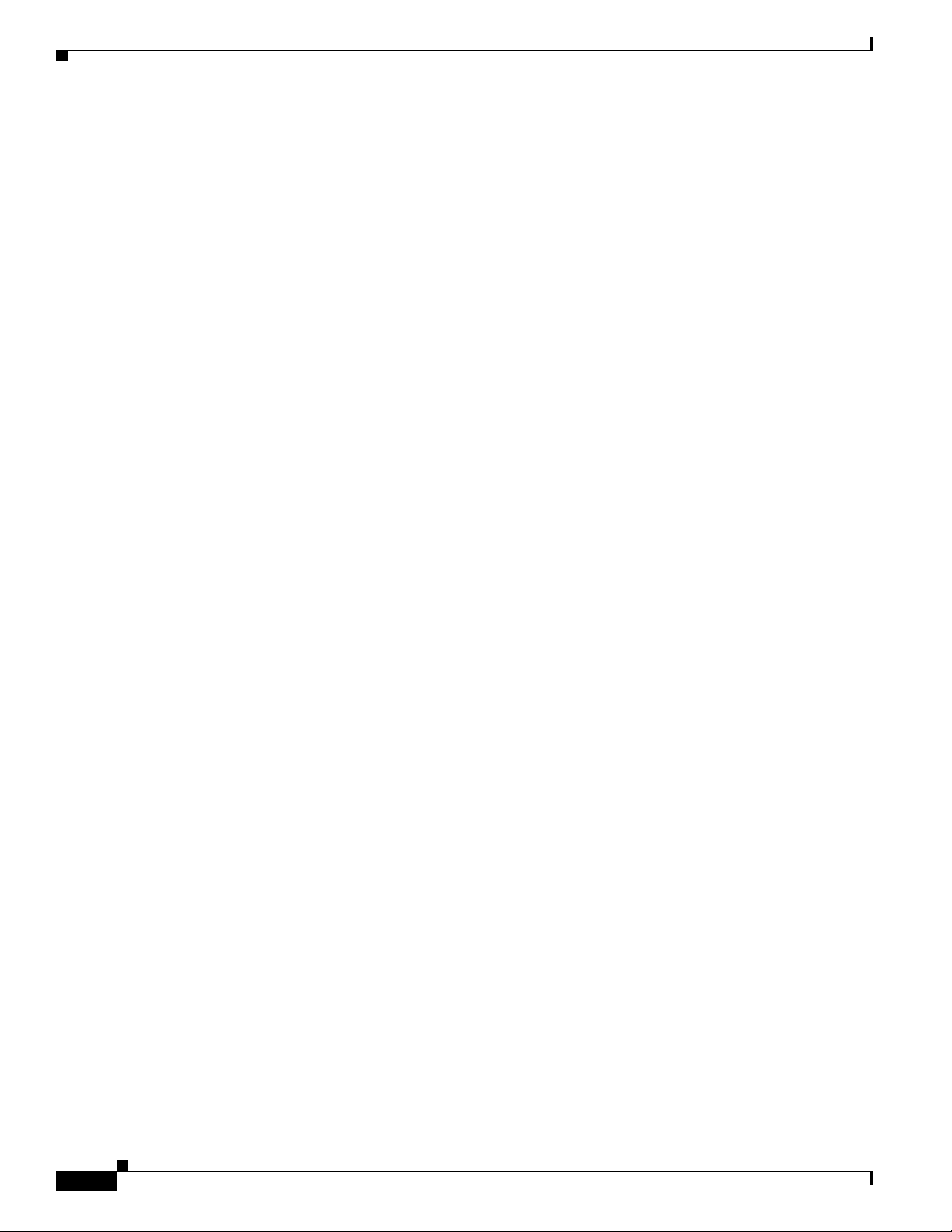
Understanding the Cisco Unified IP Phone 7965G and 7945G Components
Audio Quality Subjective to the User
Beyond the physical, mechanical and technical performance, the audio portion of a headset must sound
good to the user and the party on the far end. Sound quality is subjective and Cisco cannot guarantee the
performance of any headsets. However, a variety of headsets from leading headset manufacturers have
been reported to perform well with Cisco Unified IP Phones. See manufacturer’s sites for details.
For information about wireless headsets that work in conjunction with the wireless headset remote
hookswitch control feature, go to the following URL: http://www.cisco.com/pcgi-bin/ctdp/Search.pl
1. Choose IP Communications from the Enter Solution drop-down list box. The Select a Solution
Category drop-down list box displays.
2. Choose IP Phone Headsets to see a list of Technology Development Program partners.
If you want to search for a particular Technology Development Program partner, enter the partner’s name
in the Enter Company Name box.
Connecting a Headset
To connect a wired headset to the Cisco Unified IP Phone, plug it into the Headset port on the back of
the phone. Press the Headset button on the phone to place and answer calls using the headset.
You can use the wired headset with all of the features on the Cisco Unified IP Phone, including the
Volume and Mute buttons. Use these buttons to adjust the ear piece volume and to mute the speech path
from the headset microphone.
The wireless headset remote hookswitch control feature allows you to use a wireless headset with the
Cisco Unified IP Phone. Refer to the wireless headset documentation for information about connecting
the headset and using the features.
Chapter 3 Setting Up the Cisco Unified IP Phone
Disabling a Headset
You can disable the headset through the Cisco Unified Communications Manager Administration. If you
do so, you also will disable the speakerphone.
To disable the headset from Cisco Unified Communications Manager Administration, choose Device >
Phone and locate the phone that you want to modify. In the Phone Configuration window for the phone,
check the Disable Speakerphone and Headset check box.
Enabling a Wireless Headset
By default, the wireless headset remote hookswitch control feature is disabled. You can enable it through
the Cisco Unified Communications Manager Administration application. To do so, choose Device >
Phone and locate the phone you want to modify. In the Phone Configuration window for the phone,
select Enable for the Headset Hookswitch Control option.
On the phone, you can verify that the feature is enabled by choosing Settings > Device Configuration
> Media Configuration, and verifying that the Headset Hookswitch Control setting displays Enabled.
3-4
Cisco Unified IP Phone 7965G and 7945G Administration Guide for Cisco Unified Communications Manager 7.0
OL-15427-01
Page 5
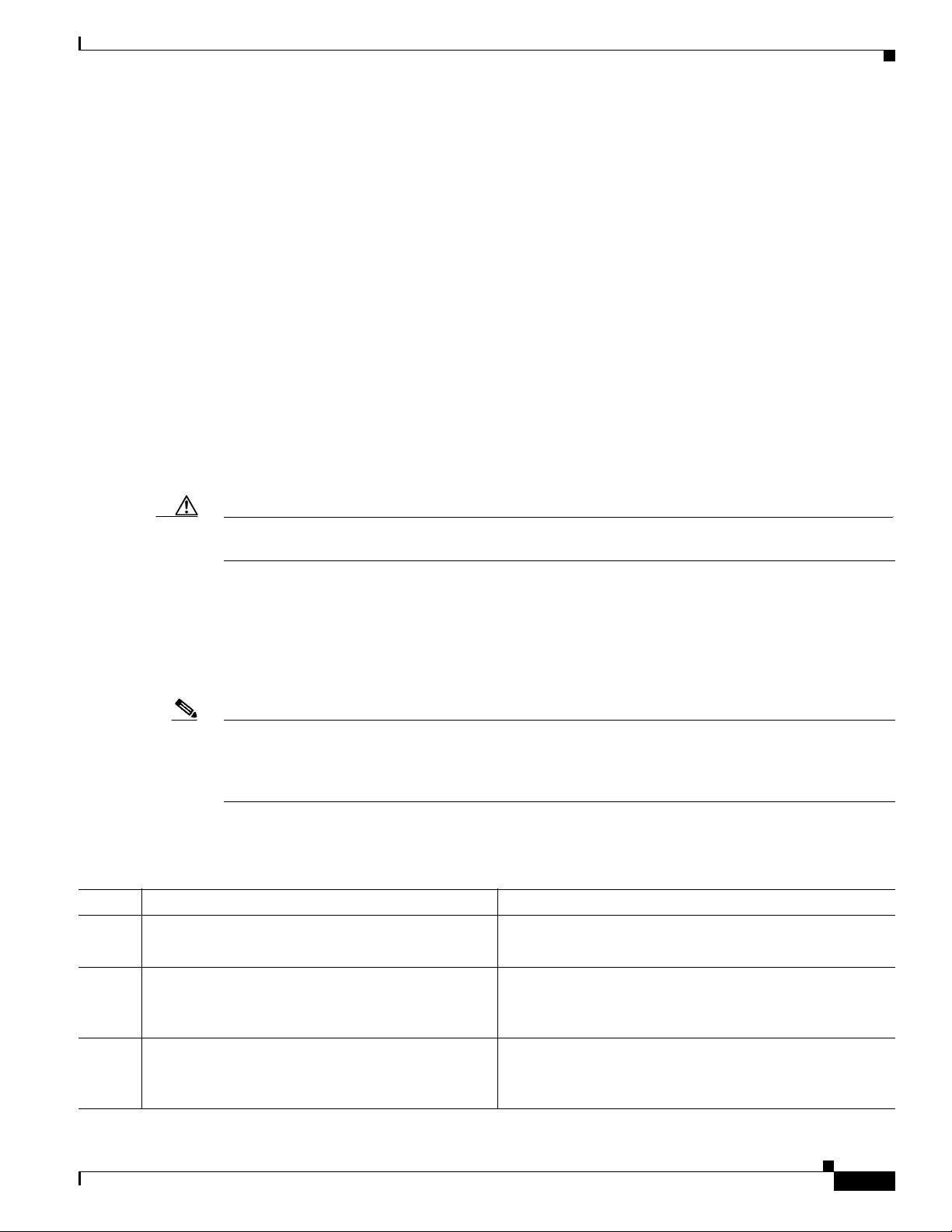
Chapter 3 Setting Up the Cisco Unified IP Phone
Using External Devices
The following information applies when you use external devices with the Cisco Unified IP Phone:
Cisco recommends the use of good quality external devices that are shielded (screened) against
unwanted radio frequency (RF) and audio frequency (AF) signals.
Depending on the quality of these devices and their proximity to other devices such as mobile phones or
two-way radios, some audio noise may still occur. In these cases, Cisco recommends that you take one
or more of the following actions:
• Move the external device away from the source of the RF or AF signals.
• Route the external device cables away from the source of the RF or AF signals.
• Use shielded cables for the external device, or use cables with a better shield and connector.
• Shorten the length of the external device cable.
• Apply ferrites or other such devices on the cables for the external device.
Cisco cannot guarantee the performance of the system because Cisco has no control over the quality of
external devices, cables, and connectors. The system will perform adequately when suitable devices are
attached using good quality cables and connectors.
Installing the Cisco Unified IP Phone
Caution In European Union countries, use only external headsets that are fully compliant with the EMC Directive
[89/336/EC].
Installing the Cisco Unified IP Phone
You must connect the Cisco Unified IP Phone to the network and to a power source before using it. See
Figure 3-1 for a graphical representation of the connections.
Note Before you install a phone, even if it is new, upgrade the phone to the current firmware image.
Before using external devices, read the “Using External Devices” section on page 3-5 for safety and
performance information.
To install a Cisco Unified IP Phone, perform the following steps:
Table 3-1 Installing the Cisco Unified IP Phone 7965G and 7945G
Task Purpose Related Topics
1. Connect the handset to the Handset port. —
2. Connect a headset to the Headset port.
Optional. You can add a headset later if you do not
connect one now.
3. Connect a wireless headset.
Optional. You can add a wireless headset later if you
do not want to connect one now.
See the “Headset” section on page 3-3 for supported
headsets.
Refer to the wireless headset documentation for
information.
OL-15427-01
Cisco Unified IP Phone 7965G and 7945G Administration Guide for Cisco Unified Communications Manager 7.0
3-5
Page 6

Installing the Cisco Unified IP Phone
Table 3-1 Installing the Cisco Unified IP Phone 7965G and 7945G (continued)
Task Purpose Related Topics
4. Connect the power supply to the Cisco DC Adapter
port.
Optional.
5. Connect a straight-through Ethernet cable from the
switch to the 10/100/1000 SW port.
Each Cisco Unified IP Phone ships with one Ethernet
cable in the box.
You can use either Category 3/5/5e/6 cabling for 10
Mbps connections, but you must use Category 5/5e/6
for 100 Mbps connections and Category 5e/6 for 1000
Mbps connections.
6. Connect a straight-through Ethernet cable from
another network device, such as a desktop computer,
to the 10/100/1000 PC port.
See the “Providing Power to the Phone” section on page 2-3.
See the “Network and Access Ports” section on page 3-2 for
guidelines.
See the “Network and Access Ports” section on page 3-2 for
guidelines.
Chapter 3 Setting Up the Cisco Unified IP Phone
Optional. You can connect another network device
later if you do not connect one now.
You can use either Category 3/5/5e/6 cabling for 10
Mbps connections, but you must use Category 5/5e/6
for 100 Mbps connections and Category 5e/6 for 1000
Mbps connections.
3-6
Cisco Unified IP Phone 7965G and 7945G Administration Guide for Cisco Unified Communications Manager 7.0
OL-15427-01
Page 7

Chapter 3 Setting Up the Cisco Unified IP Phone
Figure 3-1 Cisco Unified IP Phone 7965G and 7945G Rear Cable Connections
8
1
9
AUX
10/100 SW 10/100 PC
+
DC48V
Installing the Cisco Unified IP Phone
2
3
4
5
6
7
185045
Cisco Unified IP Phone 7965G and 7945G Rear Cable Connections:
1
DC adaptor port (DC48V)
2
AC-to-DC power supply
3
AC power cord
4
Network port (10/100 SW)
5
Access port (10/100 PC)
6
Handset port
7
Headset port
8
Footstand button
9
Auxiliary port (AUX)
Related Topics
• Before You Begin, page 3-1
• Attaching a Cisco Unified IP Phone Expansion Module
• Adjusting the Placement of the Cisco Unified IP Phone, page 3-9
• Configuring Startup Network Settings, page 3-13
OL-15427-01
Cisco Unified IP Phone 7965G and 7945G Administration Guide for Cisco Unified Communications Manager 7.0
3-7
Page 8

Chapter 3 Setting Up the Cisco Unified IP Phone
Attaching a Cisco Unified IP Phone Expansion Module
Attaching a Cisco Unified IP Phone Expansion Module
Cisco Unified IP Phone Expansion Modules can be attached to a Cisco Unified IP Phone 7965G to
extend the number of line appearances or speed dial buttons. You can customize the button templates for
the Cisco Unified IP Phone Expansion Module to determine the number of line appearances and speed
dial buttons. See the “Modifying Phone Button Templates” section on page 5-15 for details.
Note Cisco Unified IP Phone Expansion Modules are not supported on the Cisco Unified IP Phone 7945G.
You can attach one or more Cisco Unified IP Phone Expansion Modules to the Cisco Unified
IP Phone 7965G by using one of the following methods:
• When you initially add the phone to Cisco Unified Communications Manager, by selecting 7914
14-Button Line Expansion Module for the Cisco Unified IP Phone Expansion Module 7914,
7915 12-Button Line Expansion Module or 7915 24-Button Line Expansion Module for the
Cisco Unified IP Phone Expansion Module 7915, or 7916 12-Button Line Expansion Module or
7916 24-Button Line Expansion Module for the Cisco Unified IP Phone Expansion Module 7916 in
the Module 1 or Module 2 fields, and choosing the appropriate expansion module firmware. See
Step 6 in the following procedure.
• After the phone is configured in Cisco Unified Communications Manager.
To configure a Cisco Unified IP Phone Expansion Module on the Cisco Unified IP Phone, follow these
steps:
Procedure
Step 1 Log in to Cisco Unified Communications Manager Administration.
Cisco Unified Communications Manager Administration window displays.
Step 2 From the menu, choose Device > Phone.
The Find and List Phone page appears. You can search for one or more phones that you want to configure
for the Cisco Unified IP Phone Expansion Module 7914.
Step 3 Select and enter your search criteria and click Find.
The Find and List Phone window displays showing a list of the phones that match your search criteria.
Step 4 Click the IP Phone that you want to configure for the Cisco Unified IP Phone Expansion Module 7914.
The Phone Configuration window displays.
Step 5 Scroll to the Expansion Module Information section.
Step 6 To add support for one expansion module, in the Module 1 field, choose 7914 14-Button Line
Expansion Module for the Cisco Unified IP Phone Expansion Module 7914, 7915 12-Button Line
Expansion Module or 7915 24-Button Line Expansion Module for the Cisco Unified IP Phone
Expansion Module 7915, or 7916 12-Button Line Expansion Module or 7916 24-Button Line
Expansion Module for the Cisco Unified IP Phone Expansion
Module 7916.
To add support for a second expansion module, in the Module 2 field, choose 7914 14-Button Line
Expansion Module for the Cisco Unified IP Phone Expansion Module 7914, 7915 12-Button Line
Expansion Module or 7915 24-Button Line Expansion Module for the Cisco Unified IP Phone
3-8
Cisco Unified IP Phone 7965G and 7945G Administration Guide for Cisco Unified Communications Manager 7.0
OL-15427-01
Page 9

Chapter 3 Setting Up the Cisco Unified IP Phone
Expansion Module 7915, or 7916 12-Button Line Expansion Module or 7916 24-Button Line
Expansion Module for the Cisco Unified IP Phone Expansion
Module 7916.
In the Firmware Load Information section, there are two fields that specify the firmware load for
Modules 1 and 2. You can leave these fields blank to use the default firmware load.
Note If you are running the SCCP protocol, you can configure a maximum of 42 lines on your phone.
For example, if you configure two 24-line Cisco Unified IP Phone Expansion Modules, you will
have a total of 56 lines (48 lines from the modules in addition to the 8 lines on the phone).
However, only the first 42 lines will be available for use.
In the Firmware Load Information section, there are two fields that specify the firmware load for
Modules 1 and 2. You can leave these fields blank to use the default firmware load.
Step 7 Click the Save icon.
A message displays asking you to reset the phone for the changes to take effect. Click OK.
Step 8 Click Reset for the changes to take effect.
Adjusting the Placement of the Cisco Unified IP Phone
Note Refer users to their Cisco Unified Communications Manager User Options web pages, so they can
configure speed dial buttons and program buttons to access phone services on the Cisco Unified IP
Phone Expansion Module. See the “How Users Subscribe to Services and Configure Phone Features”
section on page A-3 for more details.
Related Topics
• Before You Begin, page 3-1
• Adjusting the Placement of the Cisco Unified IP Phone, page 3-9
• Configuring Startup Network Settings, page 3-13
Adjusting the Placement of the Cisco Unified IP Phone
The Cisco Unified IP Phone includes an adjustable footstand. When placing the phone on a desktop
surface, you can adjust the tilt height to several different angles in 7.5 degree increments from flat to 60
degrees. You can also mount these phones to the wall by using the footstand or by using the optional
locking wall mount kit.
Adjusting Cisco Unified IP Phone Footstand and Phone Height
You can adjust the footstand adjustment plate on the Cisco Unified IP Phone to the height that provides
optimum viewing of the phone screen. See Figure 3-3 for more information.
OL-15427-01
Procedure
Step 1 Push in the footstand adjustment button.
Cisco Unified IP Phone 7965G and 7945G Administration Guide for Cisco Unified Communications Manager 7.0
3-9
Page 10

Adjusting the Placement of the Cisco Unified IP Phone
Step 2 Adjust the footstand to the desired height.
Securing the Phone with a Cable Lock
You can secure the Cisco Unified IP Phone 7965G and 7945G to a desktop by using a laptop cable lock.
The lock connects to the security slot on the back of the phone, and the cable can be secured to a desktop.
The security slot can accommodate a lock up to 20 mm. Compatible laptop cable locks include the
Kensington laptop cable lock and laptop cable locks from other manufacturers that can fit into the
security slot on the back of the phone.
See Figure 3-2.
Figure 3-2 Connecting a Cable Lock to the Cisco Unified IP Phone 7965G and 7945G
Chapter 3 Setting Up the Cisco Unified IP Phone
Mounting the Phone to the Wall
You can mount the Cisco Unified IP Phone on the wall by using the footstand as a mounting bracket or
you can use special brackets available in a Cisco Unified IP Phone wall mount kit. (Wall mount kits must
be ordered separately from the phones.) If you attach the phone to a wall by using the standard footstand
and not the wall mount kit, you need to supply the following tools and parts:
• Screwdriver
• Screws to secure the Cisco Unified IP phone to the wall
Cisco Unified IP Phone 7965G and 7945G Administration Guide for Cisco Unified Communications Manager 7.0
3-10
OL-15427-01
Page 11

Chapter 3 Setting Up the Cisco Unified IP Phone
See Figure 3-3 for a graphical representation of the phone parts.
Before You Begin
To ensure that the handset attaches securely to a wall-mounted phone, remove the handset wall hook
from the handset rest, rotate the hook 180 degrees, and reinsert the hook. Turning the hook exposes a lip
on which the handset catches when the phone is vertical. For an illustrated procedure, refer to Installing
the Wall Mount Kit for the Cisco Unified IP Phone at:
http://www.cisco.com/en/US/products/hw/phones/ps379/prod_installation_guides_list.html
To mount the phone on the wall using the standard footstand, follow these steps:
Caution Use care not to damage wires or pipes located inside the wall when securing screws to wall studs.
Procedure
Step 1 Push in the footstand adjustment button.
Step 2 Adjust the footstand so it is flat against the back of the phone.
Step 3 Insert two screws into a wall stud, matching them to the two screw holes on the back of the footstand.
The keyholes fit standard phone jack mounts.
Adjusting the Placement of the Cisco Unified IP Phone
Step 4 Hang the phone on the wall.
Figure 3-3 Parts Used in Wall Mounting the Cisco Unified IP Phone
1 Footstand adjustment button—Raises and lowers adjustment plate
2 Wall mounting screw holes
3 Adjustment plate—Raises and lowers phone vertically
OL-15427-01
Cisco Unified IP Phone 7965G and 7945G Administration Guide for Cisco Unified Communications Manager 7.0
3-11
Page 12

Verifying the Phone Startup Process
Verifying the Phone Startup Process
After the Cisco Unified IP Phone has power connected to it, the phone begins its startup process by
cycling through these steps.
1. These buttons flash on and off in sequence:
–
Headset. (Only if the handset is off-hook when the phone powers up. Hang up the handset within
3 seconds to have the phone launch its secondary load. To continue with the primary load, leave
the handset off-hook.)
–
Mute.
–
Speaker.
2. Some or all of the line keys flash orange.
Caution If the line keys flash red in sequence after flashing yellow, do not power down the phone until the
sequence of red flashes completes. This sequence can take several minutes to complete.
3. Some or all of the line keys flash green.
Normally, this sequence takes just a few seconds. However, if the phone flash memory is erased or
the phone load is corrupted, the sequence of green flashes will continue while the phone begins a
software update procedure. If the phone performs this procedure, the following buttons light to
indicate progress:
Chapter 3 Setting Up the Cisco Unified IP Phone
–
Headset—Phone is waiting for the network and completing CDP and DHCP configuration. (A
DHCP server must be available in your network.)
–
Mute—Phone is downloading images from the TFTP server.
–
Speaker—Phone is writing images to its flash memory.
4. The phone screen displays the Cisco Systems, Inc., logo screen.
5. These messages display as the phone starts:
–
Verifying load (if the phone load does not match the load on the TFTP server). If this message
displays, the phone start up again and repeats step 1 through step 4 above.
–
Configuring IP.
–
Updating CTL.
–
Updating Locale.
–
Configuring Unified CM List.
–
Registering.
6. The main phone screen displays:
–
Current date and time
–
Primary directory number
–
Additional directory numbers and speed dial numbers, if configured
–
Softkeys
If the phone successfully passes through these stages, it has started up properly. If the phone does not
start up properly, see the “Resolving Startup Problems” section on page 9-1.
3-12
Cisco Unified IP Phone 7965G and 7945G Administration Guide for Cisco Unified Communications Manager 7.0
OL-15427-01
Page 13

Chapter 3 Setting Up the Cisco Unified IP Phone
Configuring Startup Network Settings
If you are not using DHCP in your network, you must configure these network settings on the
Cisco Unified IP Phone after installing the phone on the network:
• IP address
• IP subnet information
• Default gateway IP address
• TFTP server IP address
You may also configure these optional settings as necessary:
• Domain name
• DNS server IP address
Collect this information and see the instructions in Chapter 4, “Configuring Settings on the Cisco
Unified IP Phone.”
Configuring Startup Network Settings
Configuring Security on the Cisco Unified IP Phone
The security features protect against several threats, including threats to the identity of the phone and to
data. These features establish and maintain authenticated communication streams between the phone and
the Cisco Unified Communications Manager server, and digitally sign files before they are delivered.
For more information about the security features, see the “Understanding Security Features for Cisco
Unified IP Phones” section on page 1-9. Also, refer to Cisco Unified Communications Manager Security
Guide.
A Locally Significant Certificate (LSC) installs on phones after you perform the necessary tasks that are
associated with the Certificate Authority Proxy Function (CAPF). You can use
Cisco Unified Communications Manager Administration to configure an LSC, as described in
Cisco Unified Communications Manager Security Guide.
Alternatively, you can initiate the installation of an LSC from the Security Configuration menu on the
phone. This menu also lets you update or remove an LSC.
Before you begin, make sure that the appropriate Cisco Unified Communications Manager and the
CAPF security configurations are complete:
• The CTL file should have a CAPF certificate.
• The CAPF certificate must exist in the /usr/local/cm/.security/certs folder in every server in the
cluster.
• The CAPF is running and configured.
Refer to Cisco Unified Communications Manager Security Guide for more information.
To configure an LSC on the phone, perform the following procedure. Depending on how you have
configured the CAPF, this procedure installs an LSC, updates an existing LSC, or removes an existing
LSC.
OL-15427-01
Procedure
Step 1 Obtain the CAPF authentication code that was set when the CAPF was configured.
Step 2 From the phone, press the Settings > Security Configuration.
Cisco Unified IP Phone 7965G and 7945G Administration Guide for Cisco Unified Communications Manager 7.0
3-13
Page 14

Configuring Security on the Cisco Unified IP Phone
Note You can control access to the Settings Menu by using the Settings Access field in the
Cisco Unified Communications Manager Administration Phone Configuration window. For
more information, see Cisco Unified Communications Manager Administration Guide.
Step 3 Press **# to unlock settings on the Security Configuration menu. (See the “Unlocking and Locking
Options” section on page 4-3 for information using locking and unlocking options.)
Note If a Settings Menu password has been provisioned, SIP phones present an “Enter password”
prompt after you enter **#.
Step 4 Scroll to LSC and press the Update softkey.
The phone prompts for an authentication string.
Step 5 Enter the authentication code and press the Submit softkey.
The phone begins to install, update, or remove the LSC, depending on how the CAPF was configured.
During the procedure, a series of messages appears in the LSC option field in the Security Configuration
menu, so you can monitor progress. When the procedure completes successfully, the phone will display
Installed or Not Installed.
The LSC install, update, or removal process can take a long time to complete. You can stop the process
at any time by pressing the Stop softkey from the Security Configuration menu. (Settings must be
unlocked before you can press this softkey.)
Chapter 3 Setting Up the Cisco Unified IP Phone
When the phone successfully completes the installation procedure, it displays “Success.” If the phone
displays, “Failure,” the authorization string may be incorrect or the phone may not enabled for
upgrading. Refer to error messages generated by the CAPF and take appropriate actions.
You can verify that an LSC is installed on the phone by choosing Settings > Model Information and
ensuring that the LSC setting shows Installed.
Related Topic
• Understanding Security Features for Cisco Unified IP Phones, page 1-9
3-14
Cisco Unified IP Phone 7965G and 7945G Administration Guide for Cisco Unified Communications Manager 7.0
OL-15427-01
