Page 1
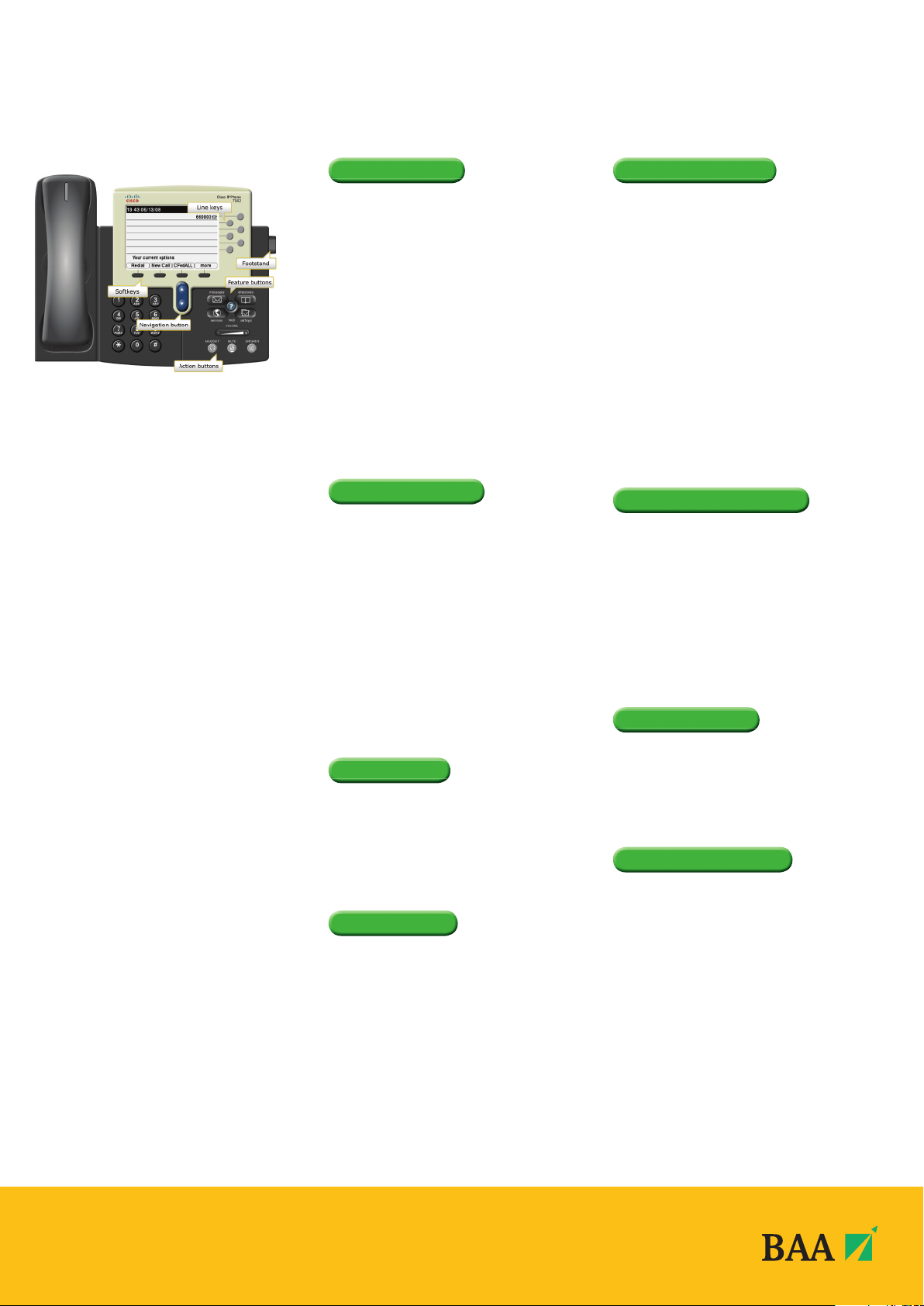
MAKE A CALL
There are a number of ways to make a call. Please
choose one of the following:
• Lift handset and dial number required (9 for
outside line).
• Press the line key displaying your extension number, and
then dial number.
• Press Speaker key then dial number.
• Press NewCall softkey and dial number.
• With handset down enter the phone number, then
press the Dial softkey.
Note: As you begin dialling the number, the screen will
display any previously dialled matching numbers. If shown,
select the number required using the Navigation button
and press the Dial softkey or lift handset.
• If using a headset, press the NewCall softkey and
dial number.
Note: If you make a mistake while entering a phone
number, press << to erase one or more digits.
• Press the EndCall softkey to exit the dialling attempt.
ANSWER A CALL
The light strip at the top of the handset blinks red
when the phone rings:
• Lift handset.
• For handsfree mode, press Speaker button or press the
orange fl ashing line key.
• If using a headset, press Headset button or
Answer softkey.
To answer a second call when displayed on
your handset:
• Press Answer softkey and the fi rst call will be placed
on hold.
You can now switch between the two calls if required:
• Press Hold softkey on the second call.
• Use the Navigation button to highlight the fi rst call,
press Resume softkey.
END A CALL
Choose one of the following options to end your call:
• Replace the handset.
• Press the EndCall softkey and replace the handset.
• If on handsfree, press the Speaker button or the
EndCall softkey.
• If using a headset, press the Headset button or the
EndCall softkey.
HOLD A CALL
When connected to a caller:
• Press the Hold softkey.
• To retrieve the call, press the Resume softkey.
• If multiple calls are on hold, use the Navigation button
to select the caller you wish to retrieve and press the
Resume softkey.
Note: Caller will hear repeated beep whilst on hold.
TRANSFER A CALL
Once connected to a call:
• Press Transfer softkey. This places the call on hold.
You may wish to announce the call prior to transferring to
check the person you are transferring the call to wishes to
accept the call.
Announced call transfer
• Dial the required number.
• When the person answers, announce the call.
• Press the Transfer softkey to connect the callers and
hang up.
Note: If the person does not wish to accept the call, press
EndCall softkey and Resume to retrieve the original caller.
Unannounced call transfer
• Dial the required number.
• When dialled number rings, press the Transfer softkey
and hang up.
Note: If you make a mistake while entering a number,
press << softkey to delete digits.
REDIAL LAST NUMBER
To redial the most recently dialled number:
• Press the Redial softkey and lift handset to speak to
caller when answered.
To redial a number from Placed call Log:
• Press Directories button.
• Use the Navigation button to highlight the placed calls
menu and the Select softkey.
• Use the Navigation button to view numbers
previously dialled.
• Highlight the number required then press Dial softkey or
lift the handset.
PICK UP A CALL
When you hear an extension ringing within your pick
up group your handset will display the extension
number. To pick up the call:
• With handset down, press more then the Pickup
softkey, call will ring on your handset, press Answer
softkey or lift handset to connect to caller.
CALL FORWARDING
To forward all calls to another number with the
handset down:
• Press the CFwdALL softkey. You will hear two beeps.
• Enter the number you wish to forward your calls to or
press speed dial key if programmed.
Note: If you wish to forward your calls to an external
number, remember to place 9 in front of required number
for line access. You will know that your call forward is
successful as an animated arrow appears above the phone
icon in the upper right corner of the LCD screen, and the
screen displays forwarding number.
• To cancel the call forwarding, press the CFwdALL softkey.
Forward all calls to Voicemail with the handset down:
• Press the CFwdALL softkey. You will hear two beeps.
• Press Messages button.
You will know that your call forward is successful as an
animated arrow appears above the phone icon in the upper
right corner of the LCD screen, and the screen displays the
message ‘Forwarded to voicemail’
• To cancel the call forwarding, press the CFwdALL softkey.
CISCO 7962 HANDSET USER GUIDE
ALL BAA TELEPHONE
EXTENSION NUMBERS
ARE NOW 6 DIGITS.
The old BAA 5 digit extension numbers will
no longer work.
Add the following prefi x to the existing
extension number:
Aberdeen 68
BSC 64
Edinburgh 68
Gatwick 69
Glasgow 62
Heathrow 6
Southampton 60
Stansted 61
Page 2
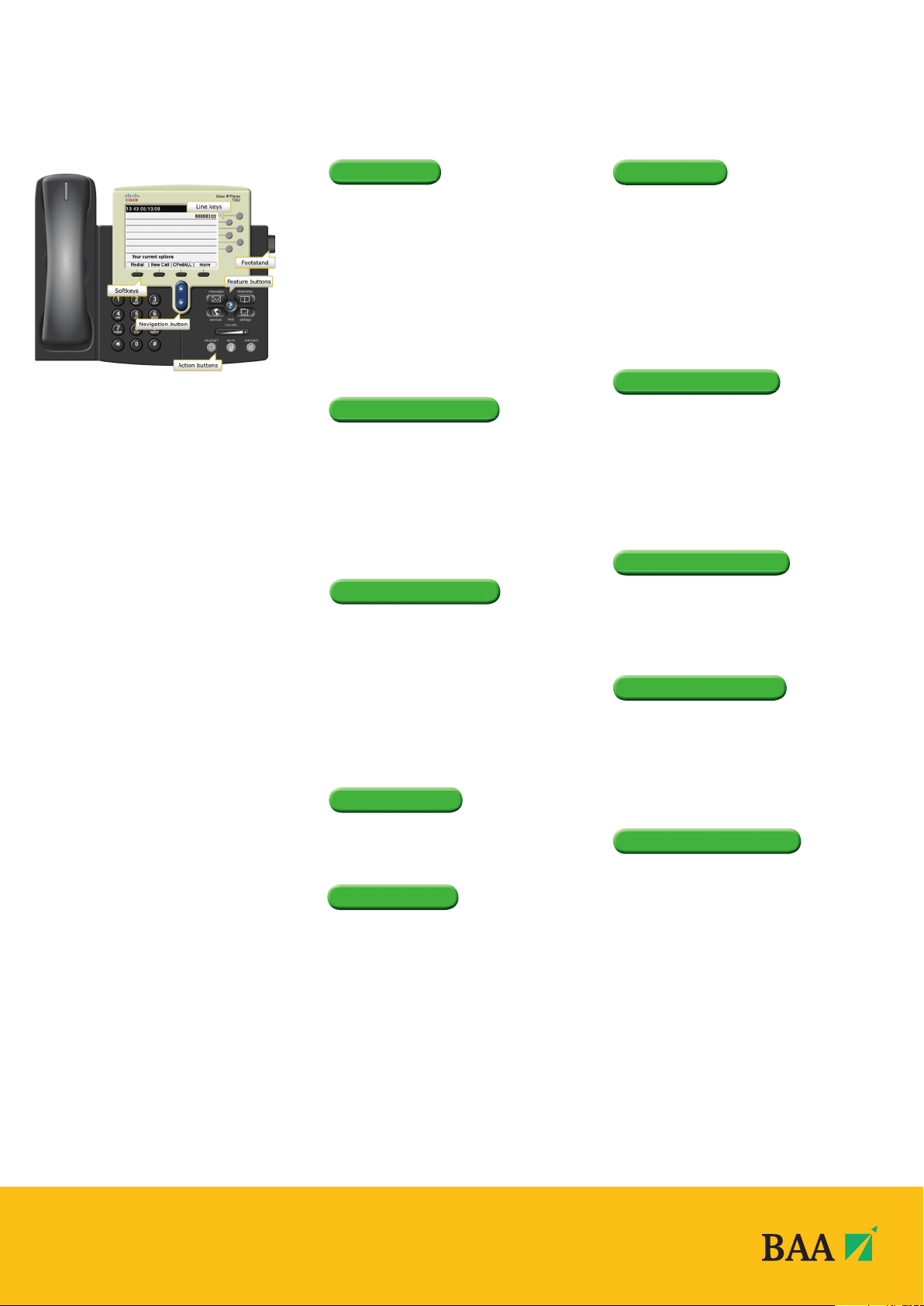
CALLBACK
You can choose to set up an automatic redial when a
busy extension becomes available:
• On hearing a busy tone, press the Callback softkey.
• Press Exit softkey to set callback or Cancel if
not required.
The system will make you aware when the required extension
becomes available by initiating a ‘Callback’ ringtone on
your handset.
• To initiate the call to the required extension, press Dial
softkey and lift the handset to speak.
DIRECT TRANSFER
With 2 calls on your handset on hold:
• Highlight one and press Resume softkey (Advise
the caller they are going to be transferred).
• Use the Navigation button to highlight the second
call still on hold, press DirTrfr softkey to connect them
together and drop you from the call.
If you want to stay on the line with the callers, use Join
softkey to create a conference call.
IMMEDIATE DIVERT
Only available to handsets with Voicemail
If a call is ringing on your line but you are unable to
answer the call you can choose to divert the call directly to
your voicemail:
• Press the iDivert softkey.
VOLUME CONTROL
To adjust the handset, speakerphone or headset volume:
• During a call, press the Volume button + -
• Press Save softkey to apply the new volume level to
future calls.
To adjust the ring volume:
• Press the Volume button + - while the handset is in
its cradle.
HANDSET CONTRAST
• Press the Settings button.
• Highlight User Preferences and press the
Select softkey.
• Highlight Contrast and press the Select softkey.
• Press the Up and Down softkeys to adjust contrast and
press the Save softkey.
• Press the Exit softkey to return to the normal screen.
CALL LOGS
To View Missed, Received or Placed Calls:
• Press the Directories button
• Use the Navigation button to highlight either the
Missed, Received or Placed calls menu option followed
by the Select softkey.
• Use the Navigation button to scroll through call log
entries – the date and time of call will be displayed.
• Should you wish to return a call, use the navigation
button to Highlight the number required and press the
Dial softkey or lift handset to connect.
Note: If the number you wish to dial is external press the
EditDial softkey, place a 9 in front of the number and press
the Dial softkey or Lift handset to connect.
CONFERENCE CALL
When connected to a call:
• Press the more softkey and then the Confrn softkey to
open a new line, this will place the fi rst person on hold.
• Place a call to another number.
• When the call connects, press the Confrn softkey again
to join the new person to the call.
• This can be repeated for up to 7 callers.
Note: Only the person who started the conference call can
add or remove callers.
CONFERENCE LIST
To view a list of conference participants, during the
conference call:
• Press the more softkey.
• Press ConfList softkey to view list of conference participants.
• The initiator of the conference may select a participant
and remove them from the call by pressing Remove
softkey. The attendee list is automatically updated
on the initiator handset.
• Press Exit softkey to return to normal screen.
Note: Conference call attendees viewing the conference list
can press the Update softkey to view remaining participants.
MUTE A CALL
A caller on mute hears silence:
• Press the Mute button.
• To turn off mute, press the Mute button again.
PARK A CALL
You can choose to ‘park’ a call and pick it up from
another extension:
• With a call in progress, press more softkey.
• Press Park softkey.
• Make a note of the Call Park number displayed and
replace the handset.
• Go to the handset you wish to pick the call up on.
• Lift handset and dial the Call Park number and you will
be connected immediately to the parked call.
To support your usage of the
new telephony system, BAA have
developed an online eHelp system, to
walk you through performing specifi c
tasks on your new handset.
To access eHelp go to
www.baa.com/telecoms
or BAA Intranet - IT pages
CISCO 7962 HANDSET USER GUIDE
