Page 1
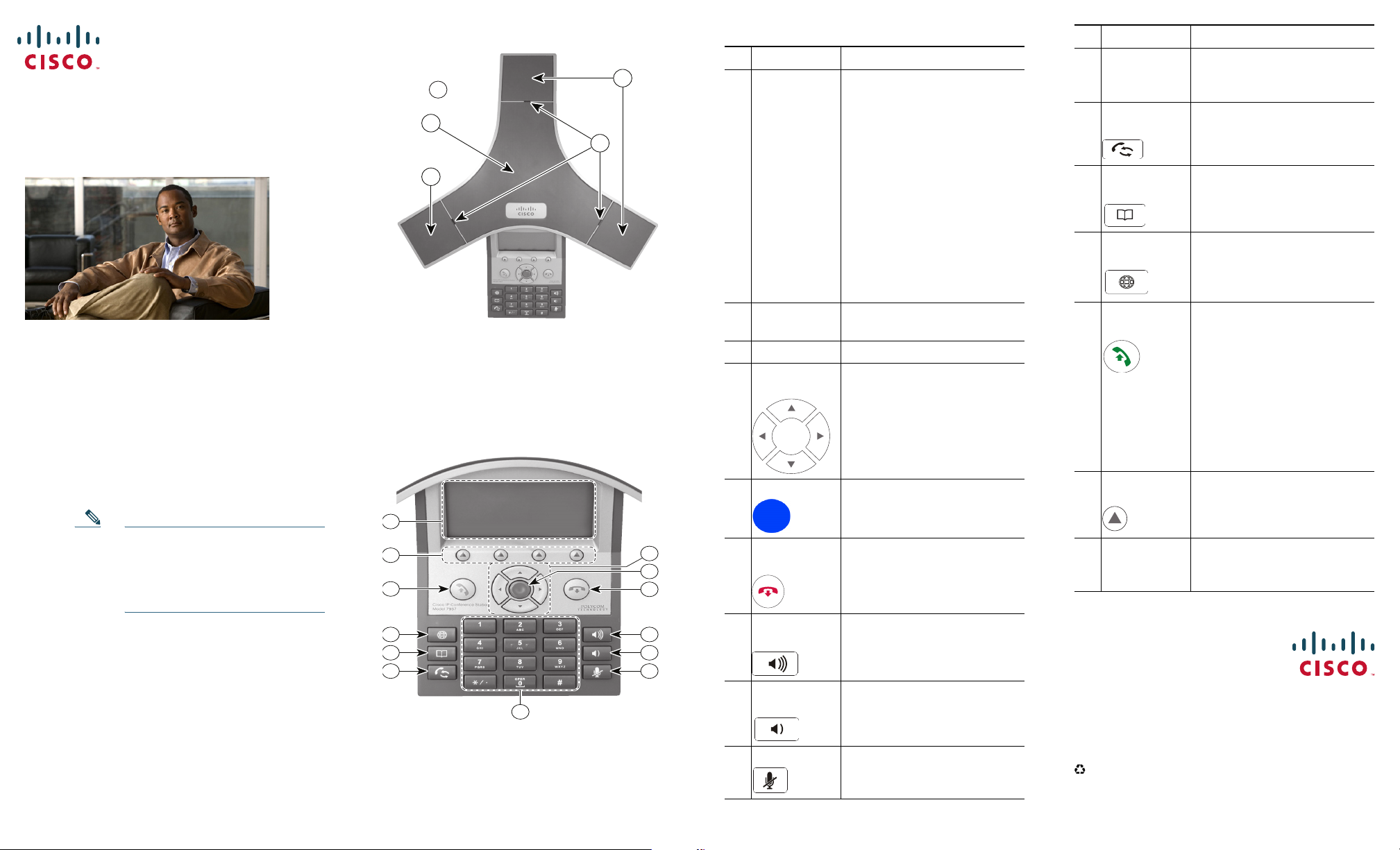
QUICK REFERENCE
2
3
2
1
1
185261
10
9
8
7
6
5
4
16
15
14
13
12
11
Cisco Unified IP Conference Station 7937 for Cisco Communications Manager Express
This quick reference is intended for Cisco
Unified IP phone users who are already
familiar with their phones.
Note Because of differences in phone
Using the Quick Reference Card
• Complete numbered items in sequence.
• Choose only one bulleted item.
• Bold terms identify soft keys.
models and features, not all
procedures and soft keys
described here apply to all
phones.
Feature Function
1 LED
Indicators
Three multi-color LED
indicators provide call status
information:
•Off: Ready, Call State Off
•Solid amber: Powering On
•Solid red: Powering On,
Mute, or Voice Message
•Flashing red: Hold
•Solid green: Dial Tone,
Dialing, or Connected
•Flashing green: Incoming
Call (Ringing/Connecting),
or Receiving
2 Microphones Three internal unidirectional
microphones
3 Speaker Internal Speaker
4 Navigation
Button
Allows the user to scroll
through menus and highlight
items.
5 Select Button Activates the currently
highlighted screen menu
option
6 On-hook
Ends Current Call.
Button
7 Volume Up
Button
Raises the volume of the
speaker (off-hook) and the
ringer (on-hook).
8 Volume
Down Button
Lowers the volume of the
speaker (off-hook) and the
ringer (on-hook).
9 Mute Button Toggles the Mute feature.
Feature Function
10 Keypad Allows the user to dial phone
numbers, enter letters, and
choose menu items
11 Redial
Button
12 Directories
Button
Dials the most recent number
you called
Toggles the Directories menu.
Allows the user to access
speed dials and directories.
13 Application
Button
Toggles the Applications
menu. Allows the user to
access the Messages, Settings,
and Services menus
14 Off-hook
Button
Allows the user to go
off-hook to:
• Invoke a dial tone
• Obtain a dial tone to
initiate a call
• Initiate a call after you
enter a phone number
• Answer an incoming call
• View certain soft keys
15 Soft keys
Button
Allows the user to select soft
key options that display on
the screen.
16 Conference
Station
Displays conference station
menus and features.
Screen
Americas Headquarters
Cisco Systems, Inc.
170 West Tasman Drive
San Jose, CA 95134-1706
USA
http://www.cisco.com
Tel: 408 526-4000
800 553-NETS (6387)
Fax: 408 527-0883
Cisco, Cisco Systems, the Cisco logo, and the Cisco Systems logo are registered trademarks or
trademarks of Cisco Systems, Inc. and/or its affiliates in the United States and certain other countries.
All other trademarks mentioned in this document or Website are the property of their respect ive
owners. The use of the word partner does not imply a partnersh ip relationship between Cisco and any
other company. (0705R)
© 2008 Cisco Systems, Inc. All rights re served.
Printed in the USA on recycled paper containing 10% postconsumer w aste.
DOC-7818594-01
78-18594-01
Page 2
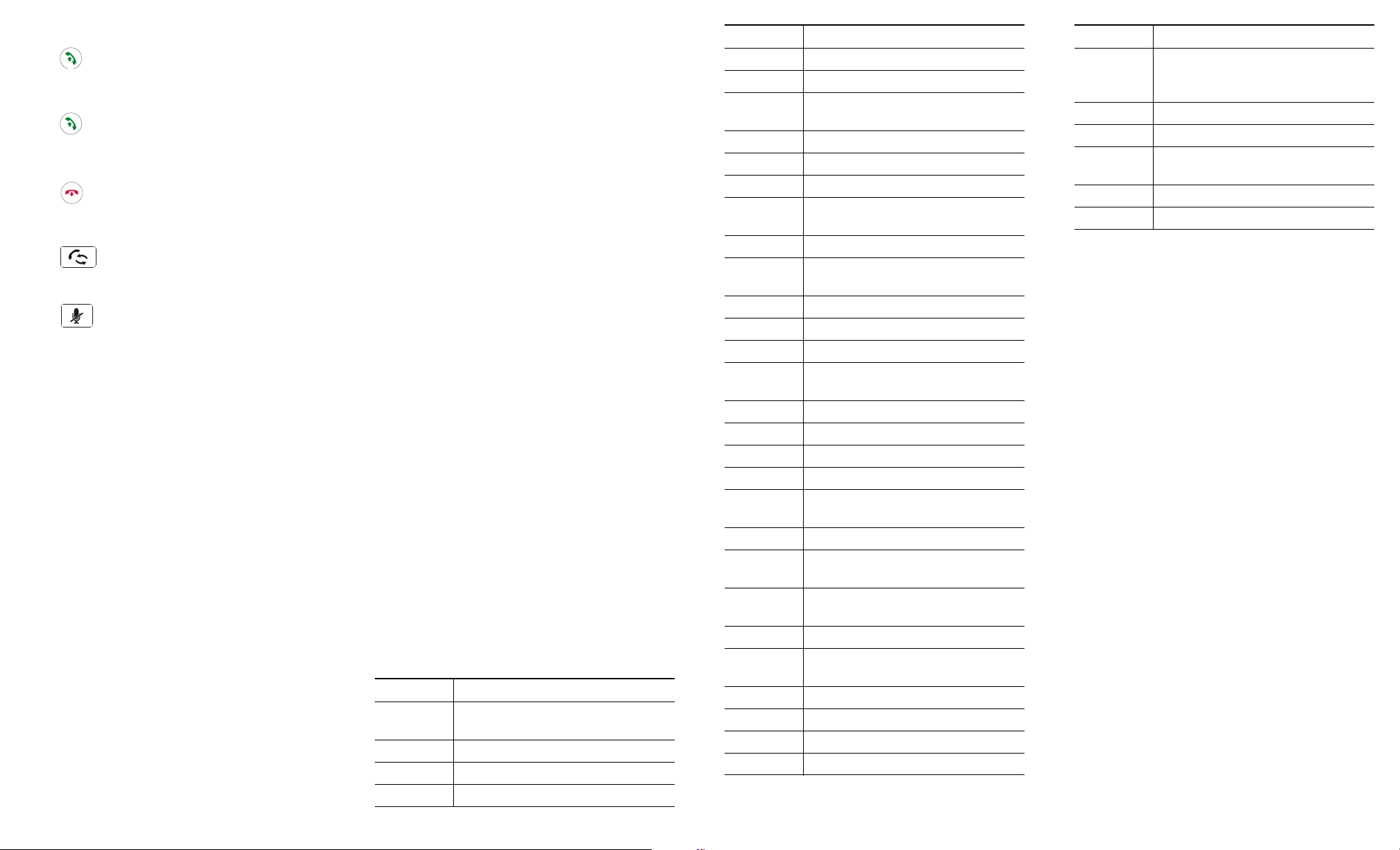
Place a call
Press either before or after dialing a number
Answer a call
Press , or press Answer.
End a call
Press , or press EndCall.
Redial a number
Press , or press Redial.
Mute your phone
Press.
Hold/Resume a call
Press Hold to hold a call.
Press Resume to resume a call.
Live Record a Call
1. Press LiveRcd. This puts the other party
on-hold and initiates a call to the configured
live record number.
2. Press LiveRcd again to stop recording.
Transfer a Call
1. Press Trn s fr.
2. Dial “transfer to” number.
3. Wait for answer and announce caller.
4. Press Trn s fr to transfer the call or press End
Call to hang up. Press Resume to reconnect to
the first caller.
Transfer to Voice Mail
1. Press Trn sf VM .
2. Enter the recipient’s extension number and
press Trn s fV M again.
Forward All Calls
1. Press the CFwdALL. You will hear a
confirmation beep.
2. Dial the number to which you want to forward
all of your calls.
3. Press the pound key (#).
The phone display will be updated to show
that the call is forwarded.
4. To cancel call forwarding, press the CFwdALL
soft key.
Place a Conference Call
1. During a call, press more and then Confrn to
open a new line and put the first party on hold.
2. Place a call to another number.
3. When call connects, press Confrn again to add
the new party to the existing call with the first
party.
Ad Hoc Conference Call
1. From a connected call, press Confrn. (press the
more soft key to see Confrn.)
2. Enter the participant’s phone number.
3. Wait for the call to connect.
4. Press Confrn again to add the participant to
your call.
5. Repeat to add additional participants.
Soft Key: List
The following is a comprehensive list of soft keys
offered on the Cisco Unified IP Phone 7937
Conference Station. Functionality will vary
depending on your system configuration.
Soft Key Function
<< Erases digits/characters that were
entered incorrectly.
Answer Answers the incoming call.
Call Dials the selected phone number.
Cancel Cancels the last selection.
Soft Key Function
CFwdALL Forwards all calls.
Conf Adds a party to a conference call.
CallBack Receive notification when a busy
extension becomes available
Clear Delete records or settings
ConfList View conference participants
Corp Dir Displays the local directory.
Details Receive information on all placed,
received, or missed calls
Dial Dials a phone number.
Down Decrease the display screen contrast
settings
EditDial Edit a number in a call log.
EndCall Ends the current call.
Exit Return to the previous screen
GPickUp Answer a call ringing in another
group
Hold Puts the active call on hold.
LiveRecord Records a call.
MeetMe Host a Meet-Me conference
more Displays additional soft keys
Msg Allows you to check or listen to
voicemails
New Call Make a new call
Off Toggle off the display screen
backlight
On Toggle on the display screen
backlight
PickUp Answer a call ringing in your group
Redial Redial the most recently dialed
number.
Resume Returns to a call on hold.
Save Saves your entry.
Search Starts the search in the directory.
Select Choose a menu item or call
Soft Key Function
Submit Confirms the UserID and Password
entered for Personal Directory
access
Tra n sfer Transfer a call.
Tra n sVM Transfer to Voicemail.
Up Increases the display screen contrast
setting.
Update Refresh display screen content.
View/Edit Enables view and edit capabilities.
