Page 1
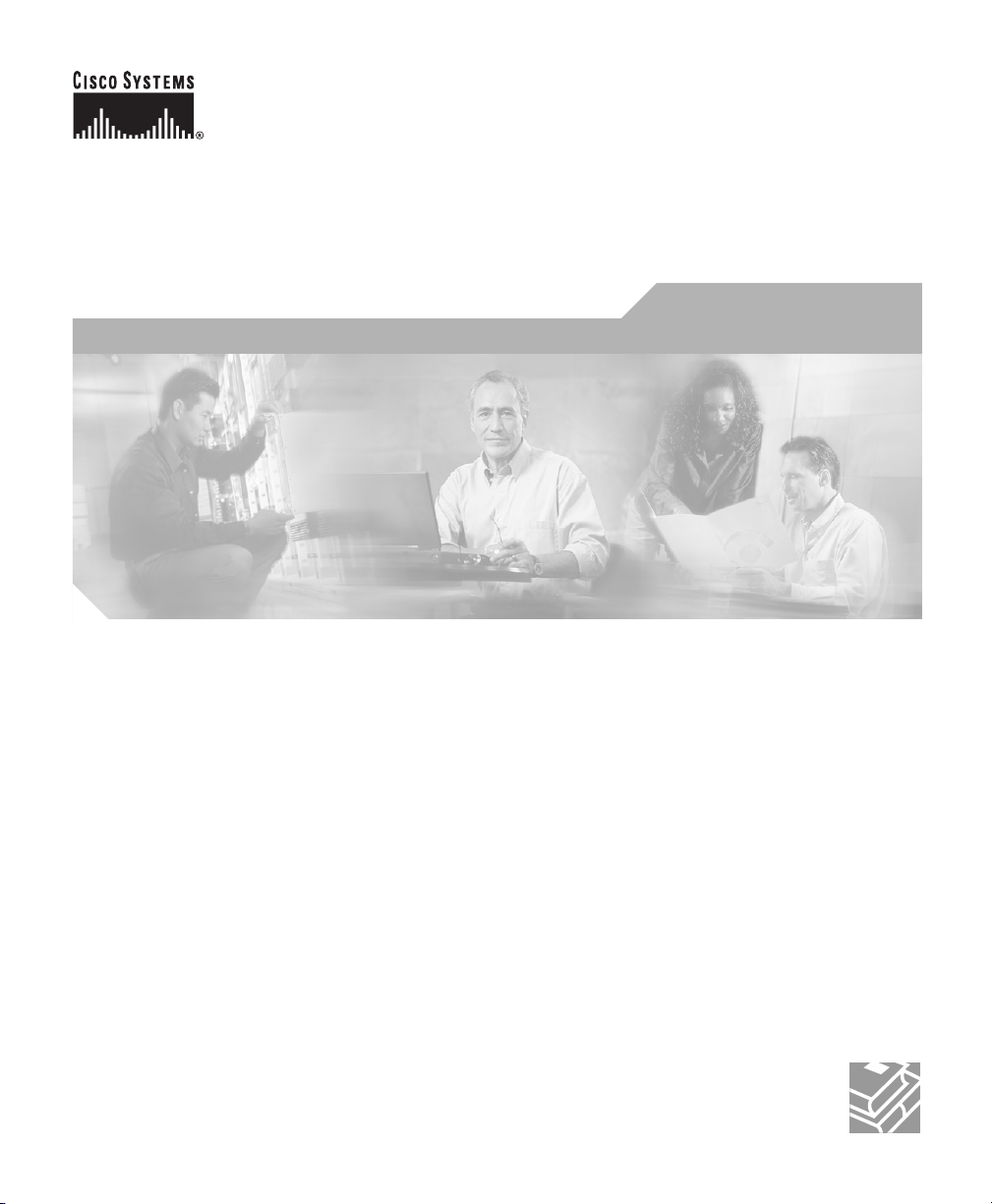
Cisco IP Conference Station 7936
Administration Guide
(Cisco Model Number CP-7936)
Corporate Headquarters
Cisco Systems, Inc.
170 West Tasman Drive
San Jose, CA 95134-1706
USA
http://www.cisco.com
Tel: 408 526-4000
800 553-NETS (6387)
Fax: 408 526-4100
Text Part Number: OL-4746-01
Page 2
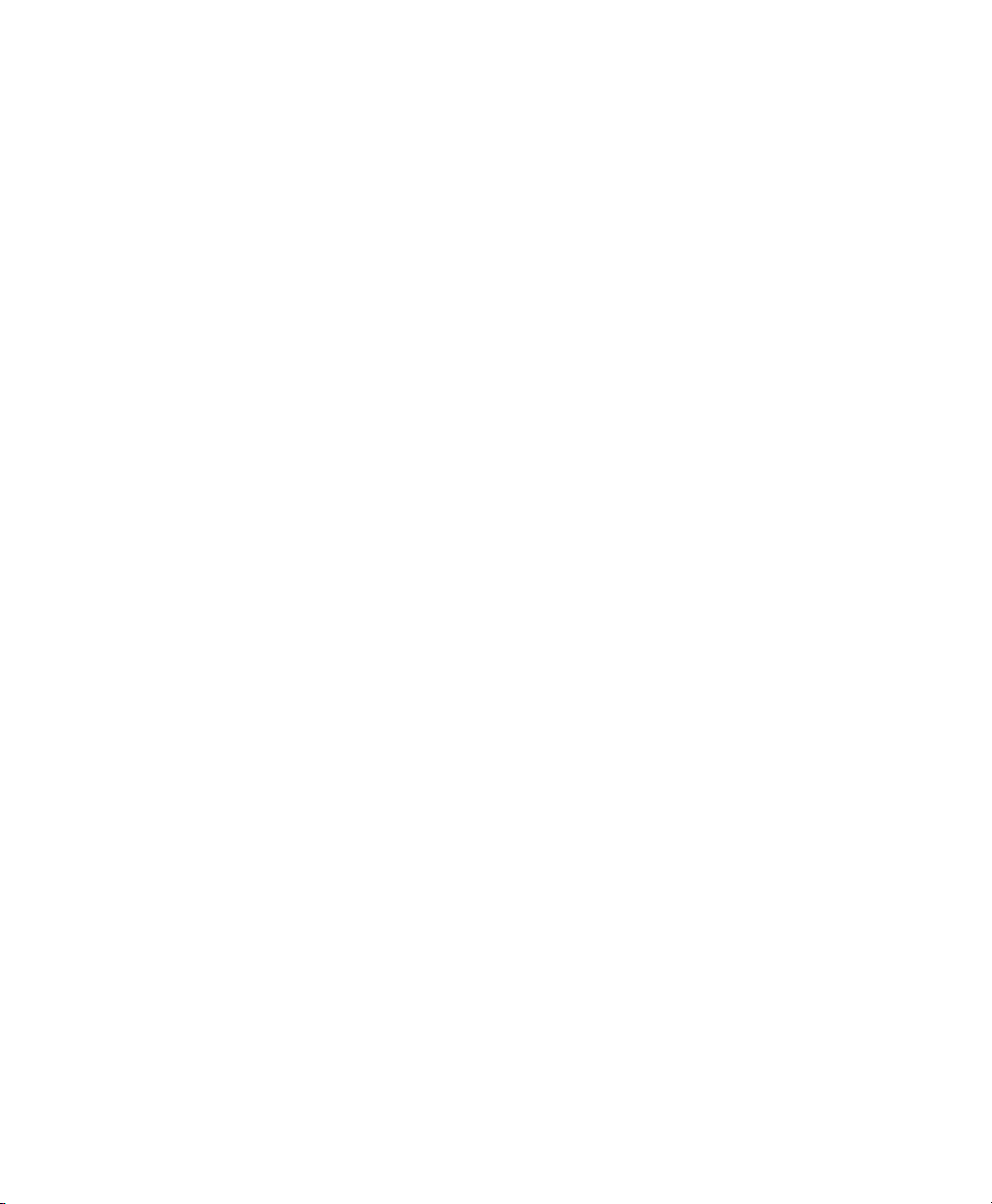
THE SPECIFICATIONS AND INFORMATION REGARDING THE PRODUCTS IN THIS MANUAL ARE SUBJECT TO CHANGE WITHOUT
NOTICE. ALL STATEMENTS, INFORMATION, AND RECOMMENDATIONS IN THIS MANUAL ARE BELIEVED TO BE ACCURATE BUT
ARE PRESENTED WITHOUT WARRANTY OF ANY KIND, EXPRESS OR IMPLIED. USERS MUST TAKE FULL RESPONSIBILITY FOR
THEIR APPLICATION OF ANY PRODUCTS.
THE SOFTWARE LICENSE AND LIMITED WARRANTY FOR THE ACCOMPANYING PRODUCT ARE SET FORTH IN THE INFORMATION
PACKET THAT SHIPPED WITH THE PRODUCT AND ARE INCORPORATED HEREIN BY THIS REFERENCE. IF YOU ARE UNABLE TO
LOCATE THE SOFTWARE LICENSE OR LIMITED WARRANTY, CONTACT YOUR CISCO REPRESENTATIVE FOR A COPY.
The following information is for FCC compliance of Class B devices: The equipment described in this manual generates and may radiate
radio-frequency energy. If it is not installed in accordance with Cisco’s installation instructions, it may cause interference with radio and television
reception. This equipment has been tested and found to comply with the limits for a Class B digital device in accordance with the specifications in
part 15 of the FCC rules. These specifications are designed to provide reasonable protection against such interference in a residential installation.
However, there is no guarantee that interference will not occur in a particular installation.
Modifying the equipment without Cisco’s written authorization may result in the equipment no longer complying with FCC requirements for Class
A or Class B digital devices. In that event, your right to use the equipment may be limited by FCC regulations, and you may be required to correct
any interference to radio or television communications at your own expense.
You can determine whether your equipment is causing interference by turning it off. If the interference stops, it was probably caused by the Cisco
equipment or one of its peripheral devices. If the equipment causes interference to radio or television reception, try to correct the interference by
using one or more of the following measures:
• Turn the television or radio antenna until the interference stops.
• Move the equipment to one side or the other of the television or radio.
• Move the equipment farther away from the television or radio.
• Plug the equipment into an outlet that is on a different circuit from the television or radio. (That is, make certain the equipment and the television
or radio are on circuits controlled by different circuit breakers or fuses.)
Modifications to this product not authorized by Cisco Systems, Inc. could void the FCC approval and negate your authority to operate the product.
The Cisco implementation of TCP header compression is an adaptation of a program developed by the University of California, Berkeley (UCB) as
part of UCB’s public domain version of the UNIX operating system. All rights reserved. Copyright © 1981, Regents of the University of California.
NOTWITHSTANDING ANY OTHER WARRANTY HEREIN, ALL DOCUMENT FILES AND SOFTWARE OF THESE SUPPLIERS ARE
PROVIDED “AS IS” WITH ALL FAULTS. CISCO AND THE ABOVE-NAMED SUPPLIERS DISCLAIM ALL WARRANTIES, EXPRESSED
OR IMPLIED, INCLUDING, WITHOUT LIMITATION, THOSE OF MERCHANTABILITY, FITNESS FOR A PARTICULAR PURPOSE AND
NONINFRINGEMENT OR ARISING FROM A COURSE OF DEALING, USAGE, OR TRADE PRACTICE.
IN NO EVENT SHALL CISCO OR ITS SUPPLIERS BE LIABLE FOR ANY INDIRECT, SPECIAL, CONSEQUENTIAL, OR INCIDENTAL
DAMAGES, INCLUDING, WITHOUT LIMITATION, LOST PROFITS OR LOSS OR DAMAGE TO DATA ARISING OUT OF THE USE OR
INABILITY TO USE THIS MANUAL, EVEN IF CISCO OR ITS SUPPLIERS HAVE BEEN ADVISED OF THE POSSIBILITY OF SUCH
DAMAGES.
CCIP, CCSP, the Cisco Ar row logo, the Cisco Powered Network mark, Cisco Unity, Follow Me Browsing, FormSh are, and StackWise are trademarks
of Cisco Systems, Inc.; Changing the Way We Work, Live, Play, and Learn, and iQuick Study are service marks of Cisco Systems, Inc.; and Aironet,
ASIST, BPX, Catalyst, CCDA, CCDP, CCIE, CCNA, CCNP, Cisco, the Cisco Certified Internetwork Expert logo, Cisco IOS, the Cisco IOS logo,
Cisco Press, Cisco Systems, Cisco Systems Capital, the Cisco Systems logo, Empowering the Internet Generation, Enterprise/Solver, EtherChannel,
EtherSwitch, Fast Step, GigaStack, Internet Quotient, IOS, IP/TV, iQ Expertise, the iQ logo, iQ Net Readiness Scorecard, LightStream, MGX,
MICA, the Networkers logo, Networking Academy, Network Registrar, Packet, PIX, Post-Routing, Pre-Routing, RateMUX, Registrar, ScriptShare,
SlideCast, SMARTnet, StrataView Plus, Stratm, SwitchProbe, TeleRouter, The Fastest Way to Increase Your Internet Quotient, TransPath, and VCO
are registered trademarks of Cisco Systems, Inc. and/or its affiliates in the U.S. and certain other countries.
All other trademarks mentioned in this document or Web site are the property of their respective owners. The use of the word partner does not imply
a partnership relationship between Cisco and any other company. (0304R)
Cisco IP Conference Station 7936 Administration Guide
Copyright © 2003 Cisco Systems, Inc. All rights reserved.
Page 3
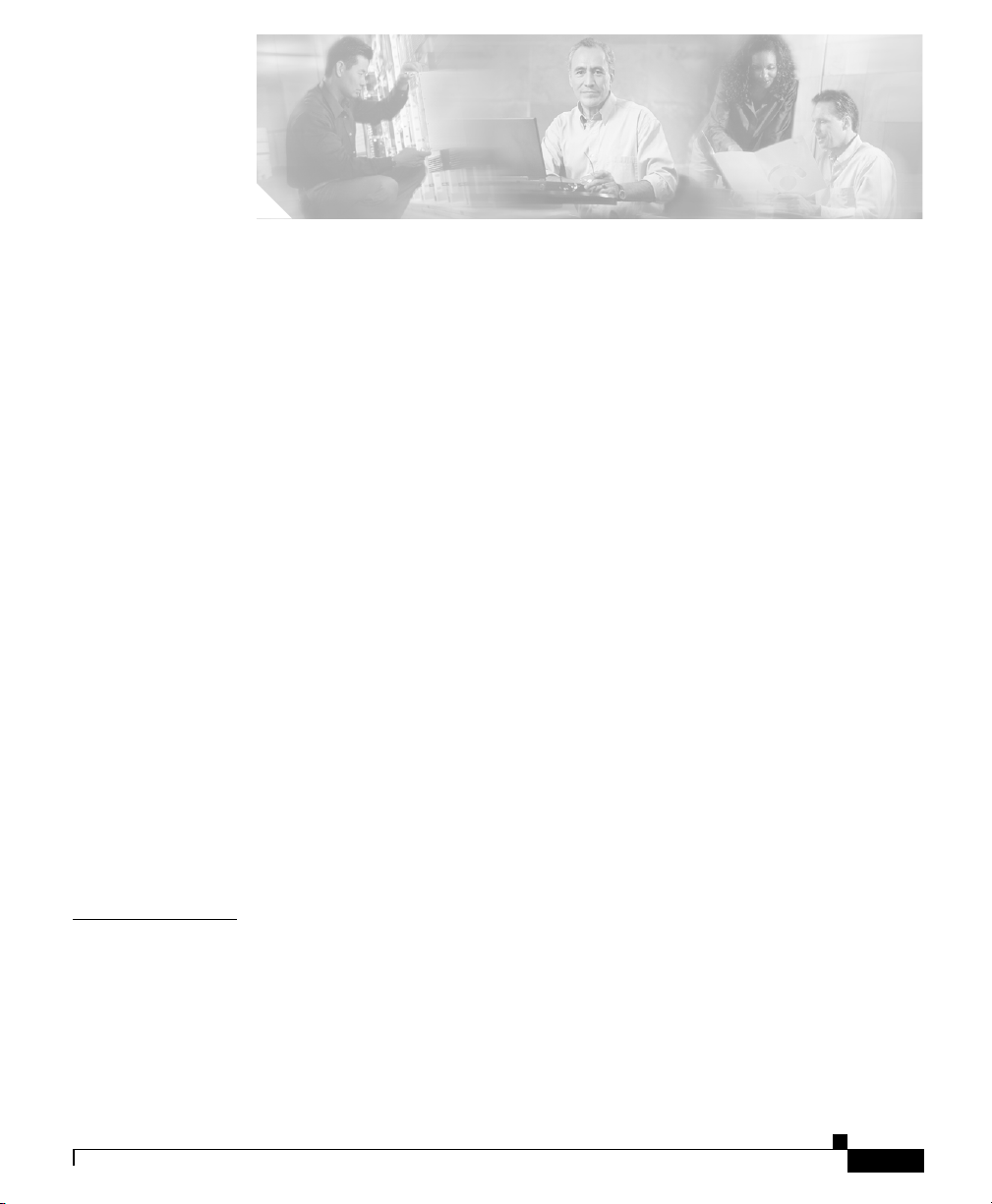
Preface ix
About this Guide ix
Audience ix
Objectives x
How to Use this Guide x
Related Documentation xi
Document Conventions xi
Statement 1071—Warning Definition xiii
Obtaining Documentation xvii
Cisco.com xvii
Documentation CD-ROM xviii
Ordering Documentation xviii
CONTENTS
CHAPTER
OL-4746-01
Documentation Feedback xviii
Obtaining Technical Assistance xix
Cisco TAC Website xix
Opening a TAC Case xix
TAC Case Priority Definitions xx
Obtaining Additional Publications and Information xxi
1 Overview of the Cisco IP Conference Station 7936 1-1
Networking Protocols 1-2
Supported Features 1-4
Available Connections 1-4
Understanding Interactions with Other Cisco IP Telephony Products 1-5
Cisco IP Conference Station7936 Administration Guide
iii
Page 4
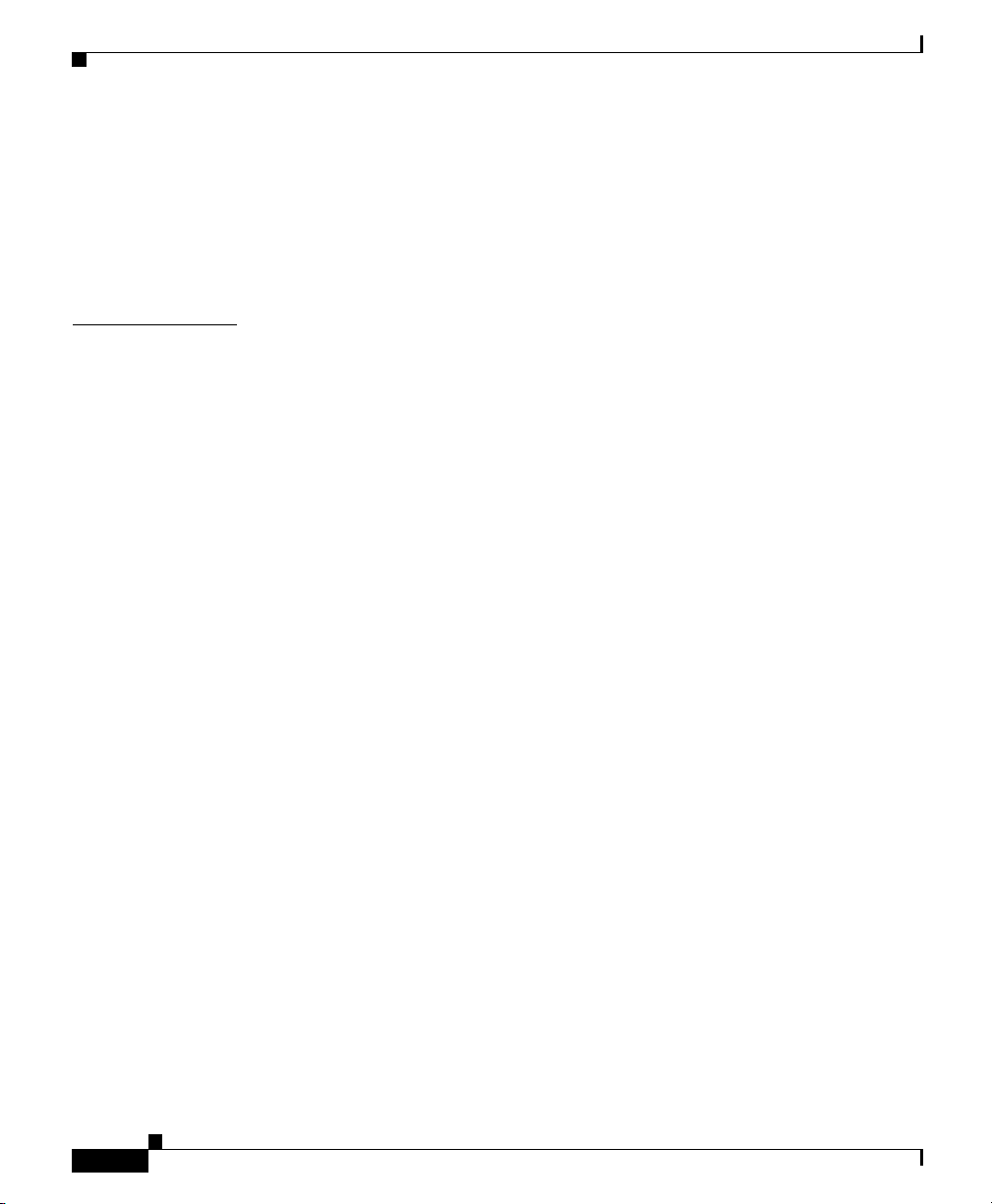
Contents
Understanding How the IP Conference Station Interacts with
Cisco CallManager
Understanding the Startup Process 1-5
Installation and Set-up Requirements for the
Cisco IP Conference Station 7936
1-5
1-7
CHAPTER
2 Installing the Cisco IP Conference Station 7936 2-1
Preparing to Install 2-1
Setting the Default Device Load 2-2
Adding a New Device 2-2
Using Auto-Registration 2-4
Adding IP Conference Stations Manually 2-5
Using DHCP 2-5
Assigning Static IP Addresses 2-6
Installing the Cisco IP Conference Station 7936 2-6
Before You Begin 2-7
Package Contents 2-7
Network Requirements 2-7
Cisco CallManager Configuration 2-8
Safety Notices 2-8
Statement 1071—Warning Definition 2-9
Statement 1007—TN and IT Power Systems 2-13
Installing and Connecting to the Network 2-16
Verifying the Startup Process 2-19
Configuring Startup Network Settings 2-21
Guidelines for Best Performance 2-21
Conference Room Setup Examples 2-22
iv
Using the Cisco IP Conference Station 7936 2-24
IP Conference Station 7936 Features and Functions 2-24
Using the Keyboard Commands 2-29
Cisco IP Conference Station 7936 Administration Guide
OL-4746-01
Page 5
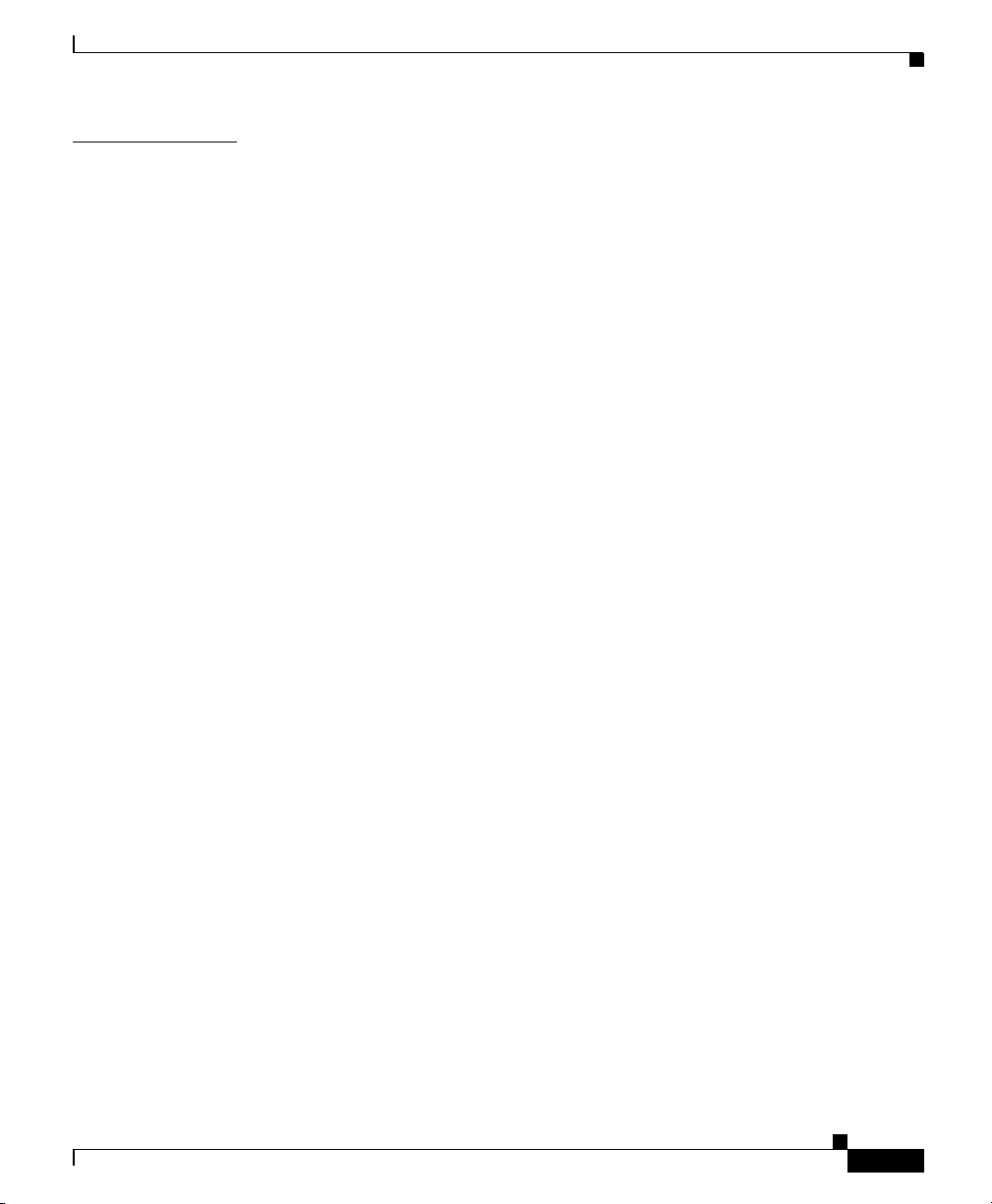
Contents
CHAPTER
3 Configuring the Cisco IP Conference Station 7936 3-1
Administrator Options 3-2
Verifying System Settings 3-3
Accessing Network Configuration Settings 3-7
Changing DHCP Settings 3-8
Enabling DHCP 3-8
Disabling DHCP 3-9
Configuring IP Settings 3-9
Assigning a Static IP Address 3-10
Assigning a Subnet Mask 3-10
Assigning a Default Gateway 3-11
Assigning a Domain Name 3-12
Assigning DNS Servers 3-12
Configuring VLAN Options 3-13
Configuring Alternate TFTP Options 3-13
Using an Alternate TFTP Server 3-14
Configuring the HTTP Port 3-14
Verifying Firmware Version Information 3-15
OL-4746-01
Resetting the IP Conference Station 3-16
Erasing the Local Configuration 3-16
Default Settings 3-17
Upgrading the Application Load 3-20
Changing the Ethernet Port Configuration 3-22
Changing the Administrator Password 3-23
Using the Diagnostics Menu 3-24
Changing the Settings Menu 3-24
Changing the Contrast Setting 3-24
Changing the Backlight Setting 3-25
Changing the Ring Type Setting 3-25
Cisco IP Conference Station7936 Administration Guide
v
Page 6
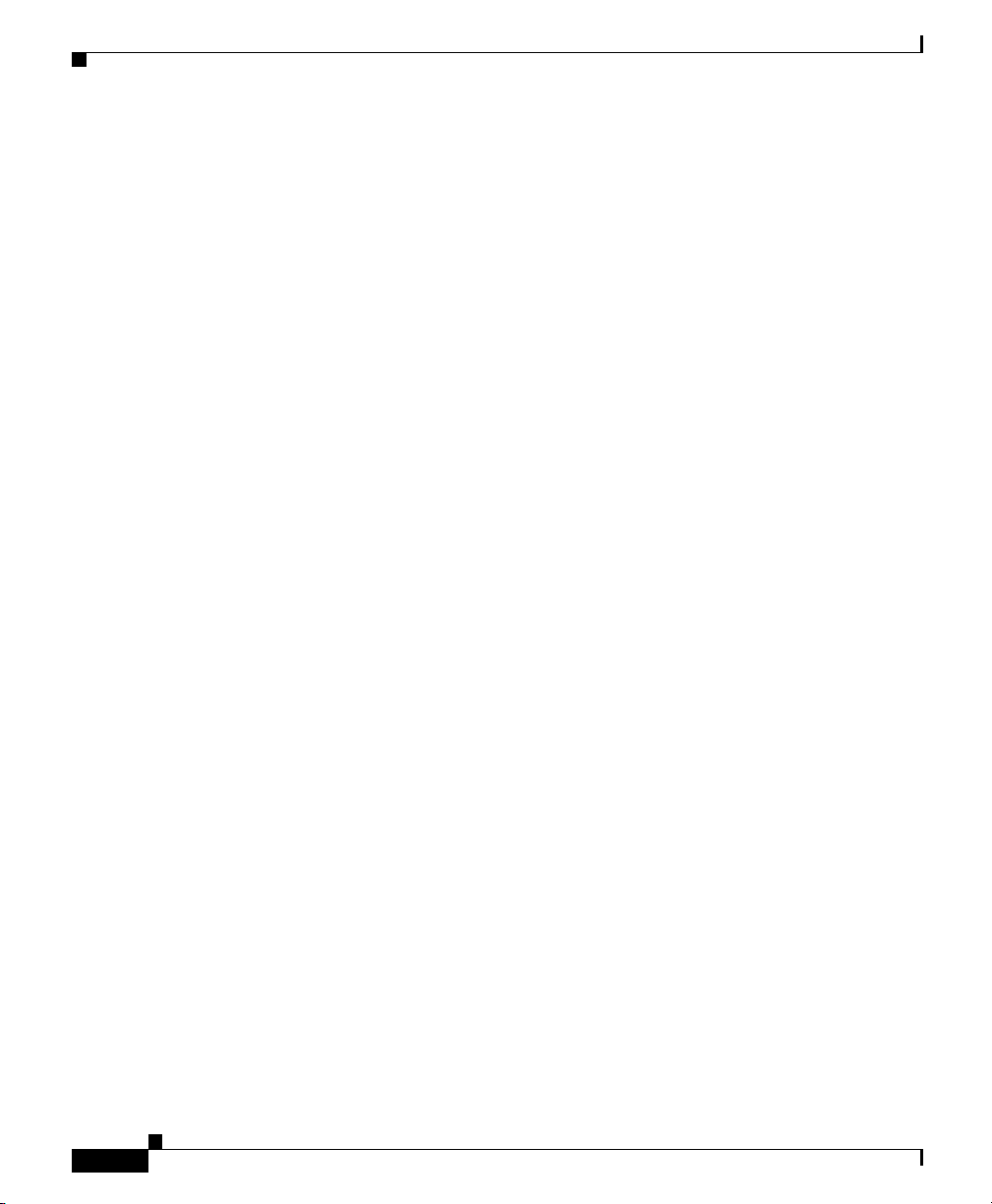
Contents
Changing the Time Format Setting 3-26
Changing the Date Format Setting 3-26
Configuring a Corporate Directory 3-26
Configuring Cisco CallManager 3-27
Using the Corporate Directory 3-27
Searching for Corporate Users 3-27
Configuring a Local Directory 3-29
Using the Phone Book 3-30
Opening the Phone Book 3-30
Adding an Entry 3-30
Editing an Entry 3-31
Additional Features 3-31
Meet-me Conference 3-31
Call Park 3-32
Call Transfer 3-32
Call Forwarding 3-32
Call Pickup and Group Pickup 3-32
vi
Cisco IP Conference Station 7936 Web Interface 3-33
Description of the Web Interface 3-33
Using the Web Interface 3-33
Information Available on All Web Pages 3-34
Administrator Settings 3-35
System Information 3-35
Network Setup 3-37
Phone Book 3-38
Sounds 3-39
Time & Date 3-40
Diagnostics 3-41
Passwords/HTTP Port Change 3-41
Restore Factory Defaults 3-43
Cisco IP Conference Station 7936 Administration Guide
OL-4746-01
Page 7
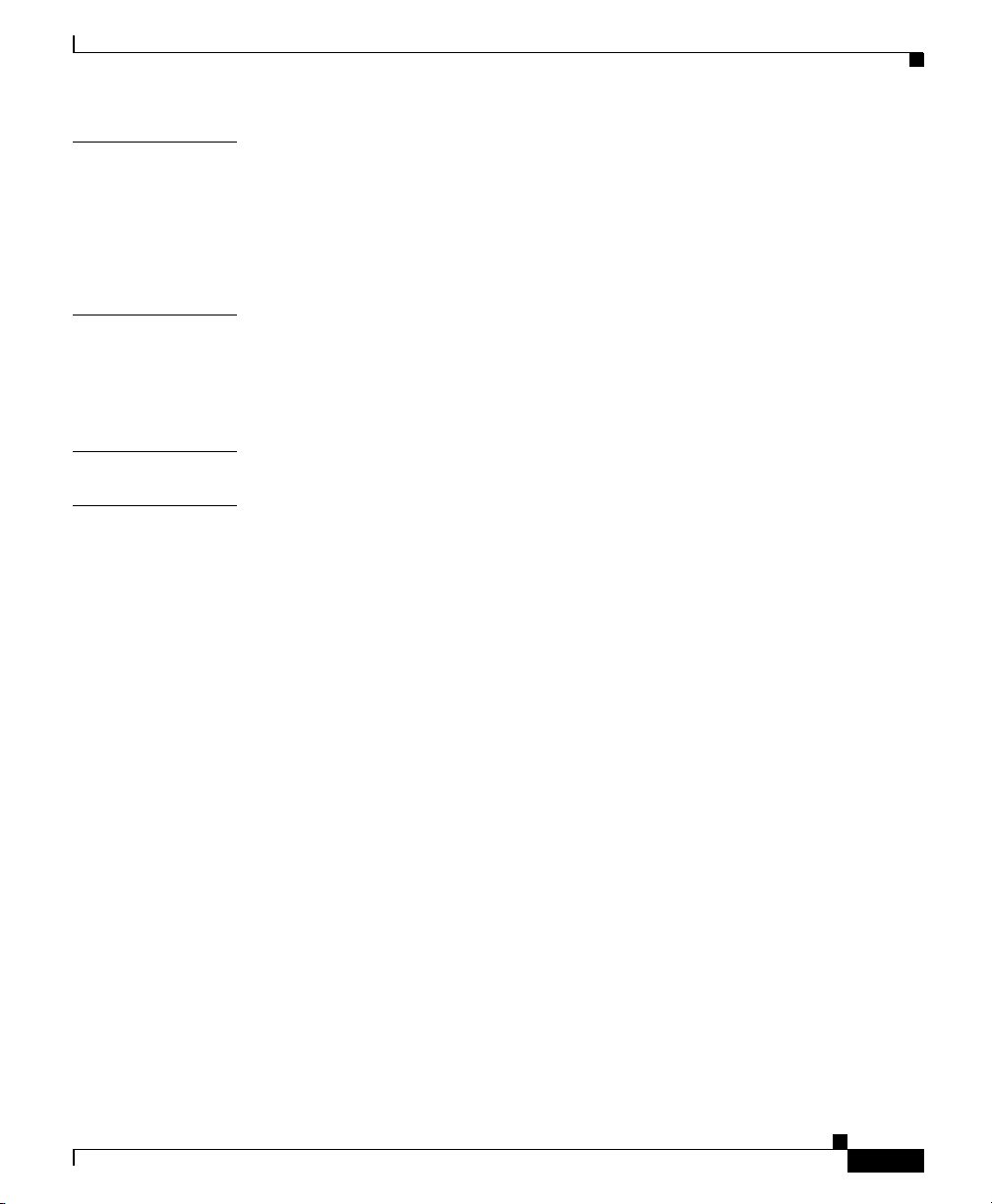
Contents
CHAPTER
APPENDIX
APPENDIX
I
NDEX
4 Troubleshooting the Cisco IP Conference Station 7936 4-1
Viewing Network Statistics 4-1
Using Ping 4-2
Other Troubleshooting Information 4-3
A Technical Specifications for the Cisco IP Conference Station 7936 A-1
Physical and Operating Environment Specifications A-1
Cable Specifications A-2
B Translated Safety Warnings B-1
OL-4746-01
Cisco IP Conference Station7936 Administration Guide
vii
Page 8
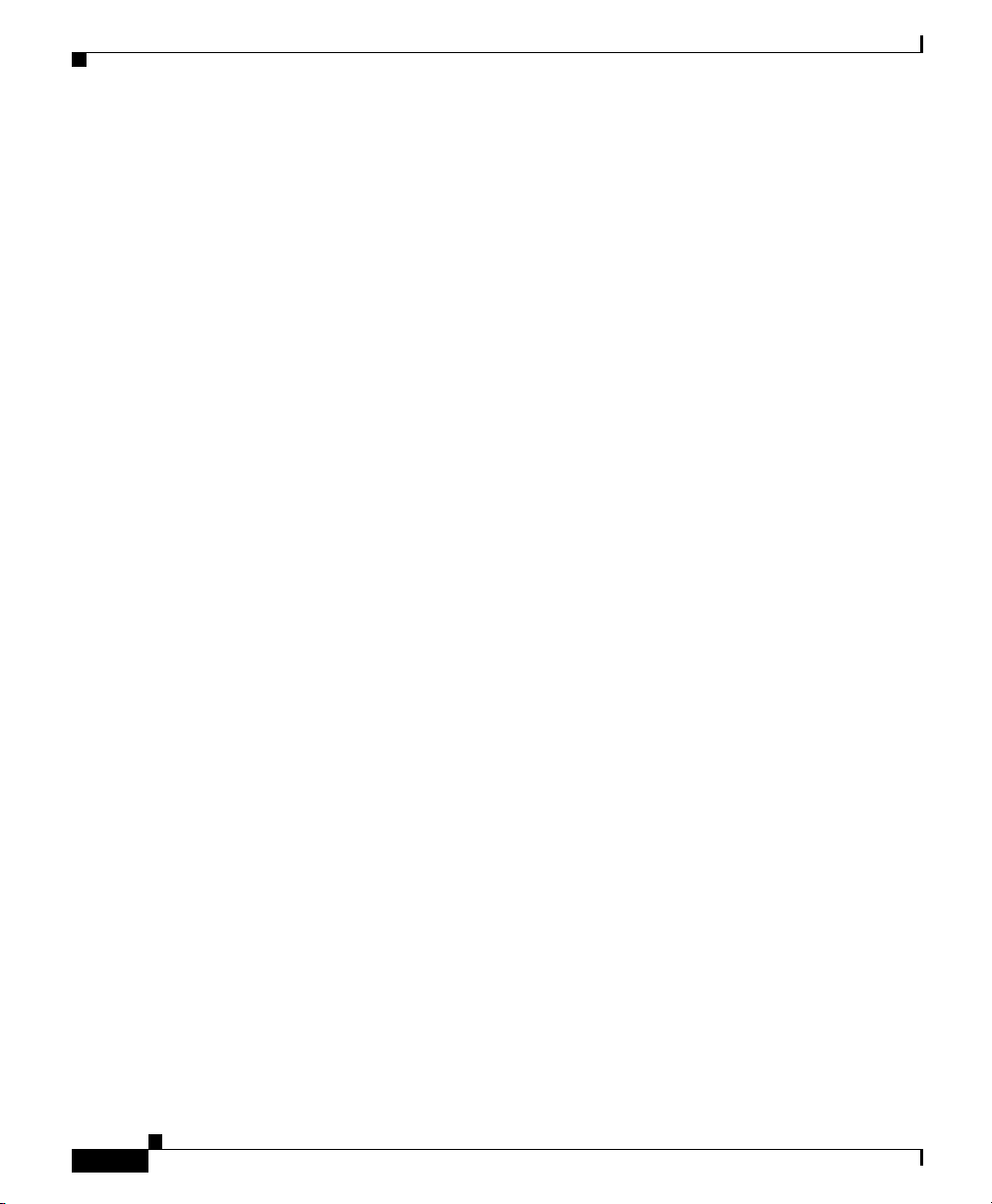
Contents
viii
Cisco IP Conference Station 7936 Administration Guide
OL-4746-01
Page 9
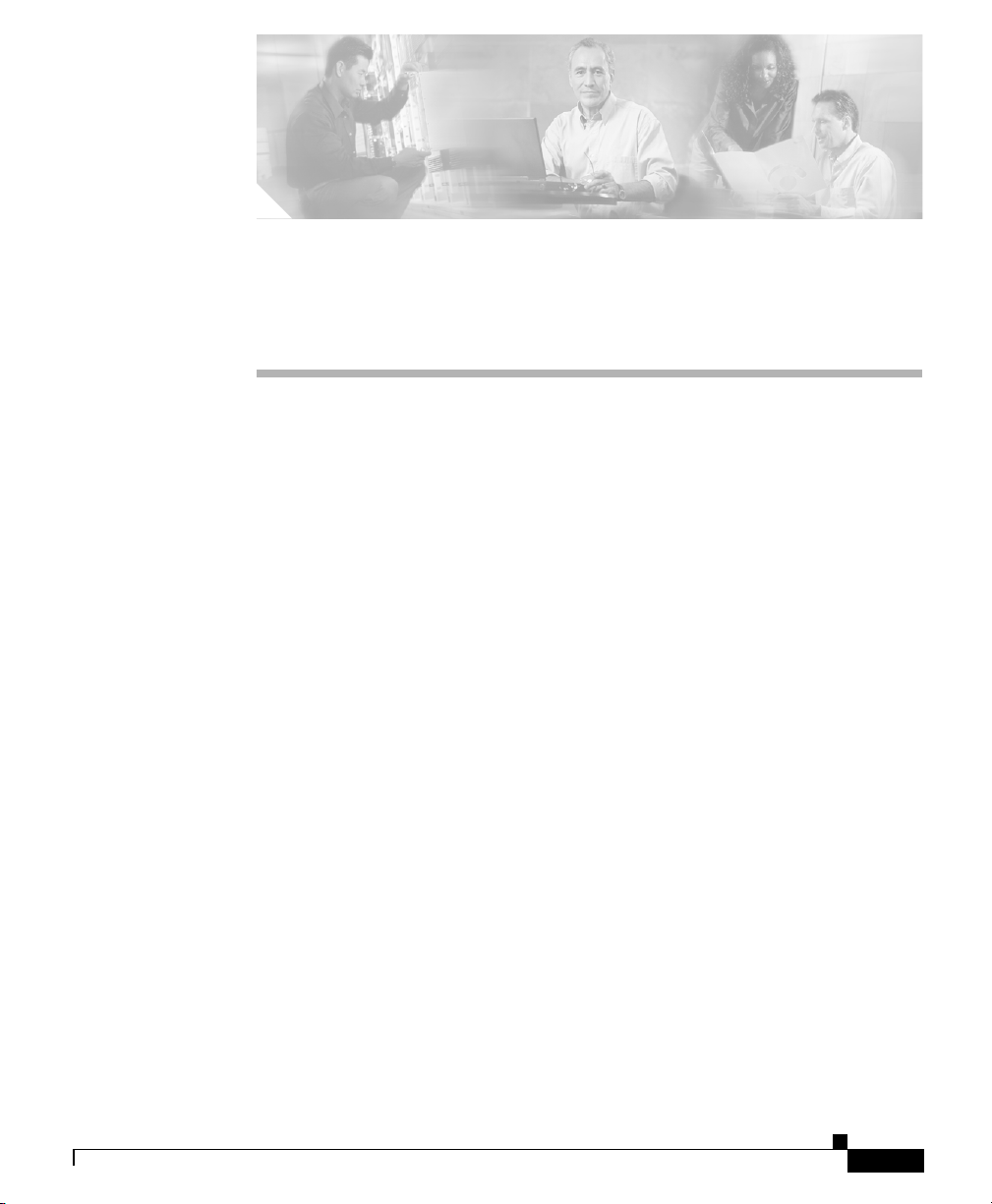
Preface
About this Guide
The Cisco IP Conference Station 7936 Administration Guide provides you with
the information you need to understand, install, configure, and manage a
Cisco IP Conference Station 7936
network.
Audience
(Cisco model number CP-7936) on your
OL-4746-01
Network engineers, system administrators, or telecom engineers should review
this guide to learn the steps required to properly set up the IP Conference Station
on the network.
The tasks described in this guide are administration-level tasks and are not
intended for end users of the IP Conference Station. Many of these tasks involve
configuring network settings and affect the IP Conference Station’s ability to
function on the network.
These tasks require familiarity with Cisco CallManager since there is close
interaction between the Cisco IP Conference Station 7936 and
Cisco CallManager.
Cisco IP Conference Station7936 Administration Guide
ix
Page 10
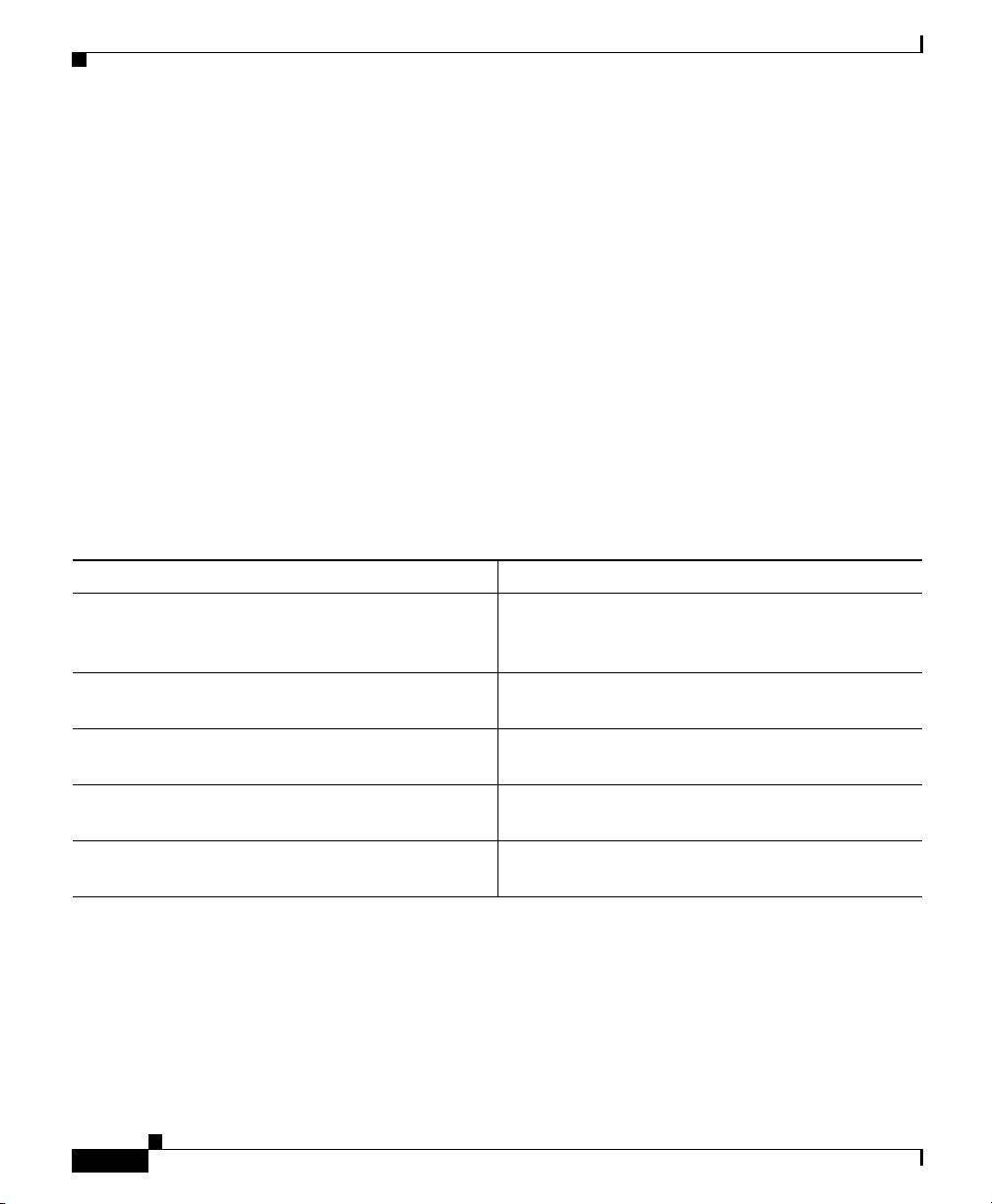
Objectives
Objectives
This guide provides all the necessary steps to make the
Cisco IP Conference Station 7936 operational on the Voice over IP (VoIP)
network. It does not provide detailed information about procedures performed on
Cisco CallManager or other network devices. Refer to the Cisco CallManager
documentation for information about configuring Cisco CallManager, and to the
reference material that accompanied other network devices at your site for
information about configuring those devices.
How to Use this Guide
Locate the task you want to perform and then refer to the corresponding chapter
in this guide.
To do this See
Review networking protocols, features, and
connections; understand interactions with other
Cisco IP Telephony products
Install the Cisco IP Conference Station 7936 Chapter 2, “Installing the
Configure the Cisco IP Conference Station 7936 Chapter 3, “Configuring the
Troubleshoot and run diagnostics on the Cisco IP
Conference Station 7936
Review technical specifications of the Cisco IP
Conference Station 7936
Chapter 1, “Overview of the
Cisco IP Conference Station 7936”
Cisco IP Conference Station 7936”
Cisco IP Conference Station 7936”
Chapter 4, “Troubleshooting the
Cisco IP Conference Station 7936”
Appendix A, “Technical Specifications for the
Cisco IP Conference Station 7936”
Preface
Cisco IP Conference Station 7936 Administration Guide
x
OL-4746-01
Page 11
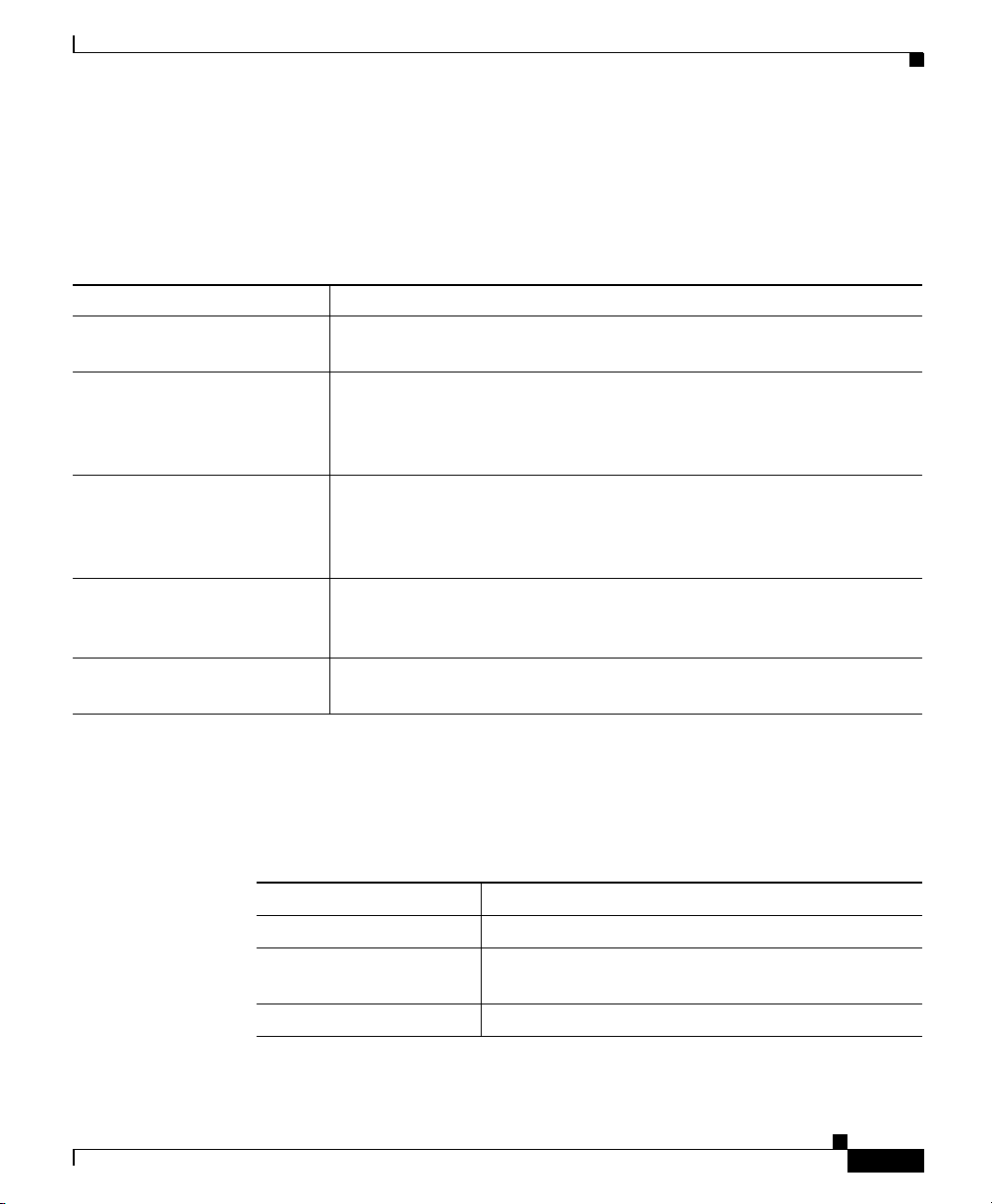
Preface
Related Documentation
For more information about the IP Conference Station or Cisco CallManager,
refer to the following publications.
Document Name Location
Cisco IP Conference Station
7936 Phone Guide
Guidelines for Using
External Microphones with
the Cisco IP Conference
Station 7936
Regulatory Compliance and
Safety Information for the
Cisco IP Conference Station
7936
Release Notes for the
Cisco IP Conference Station
7936
Cisco CallManager
documentation
http://www.cisco.com/univercd/cc/td/doc/product/voice/c_ipphon/index.htm
http://www.cisco.com/univercd/cc/td/doc/product/voice/c_ipphon/index.htm
http://www.cisco.com/univercd/cc/td/doc/product/voice/c_ipphon/index.htm
http://www.cisco.com/univercd/cc/td/doc/product/voice/c_ipphon/index.htm
http://www.cisco.com/univercd/cc/td/doc/product/voice/c_callmg/index.htm
Related Documentation
Document Conventions
This guide uses the following conventions.
Convention Description
boldface font Commands and keywords are in boldface.
italic font Arguments for which you supply values are in
[ ] Elements in square brackets are optional.
OL-4746-01
italics.
Cisco IP Conference Station7936 Administration Guide
xi
Page 12
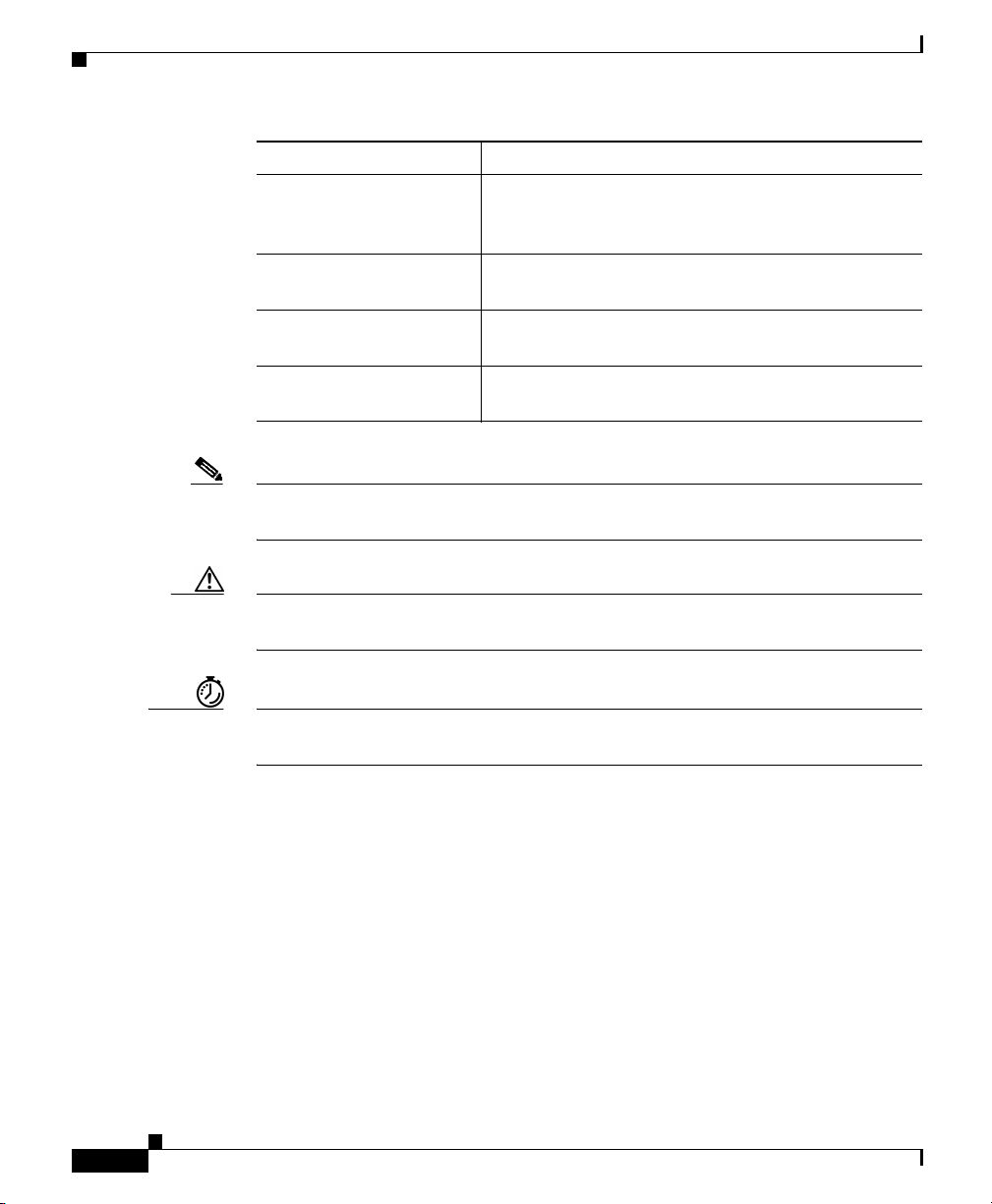
Document Conventions
Note Means reader take note. Notes contain helpful suggestions or references to
Caution Means reader be careful. In this situation, you might do something that could
Preface
Convention Description
string A nonquoted set of characters. Do not use quotation
marks around the string or the string will include the
quotation marks.
screen font Terminal sessions and information the system
displays are in
boldface screen font Information you must enter is in boldface screen
font.
italic screen font Arguments for which you supply values are in italic
screen font.
material not covered in the publication.
result in equipment damage or loss of data.
screen font.
Timesaver This symbol means the described action saves time. You can save time by
performing the action described in the paragraph.
Warnings use the following conventions.
Cisco IP Conference Station 7936 Administration Guide
xii
OL-4746-01
Page 13
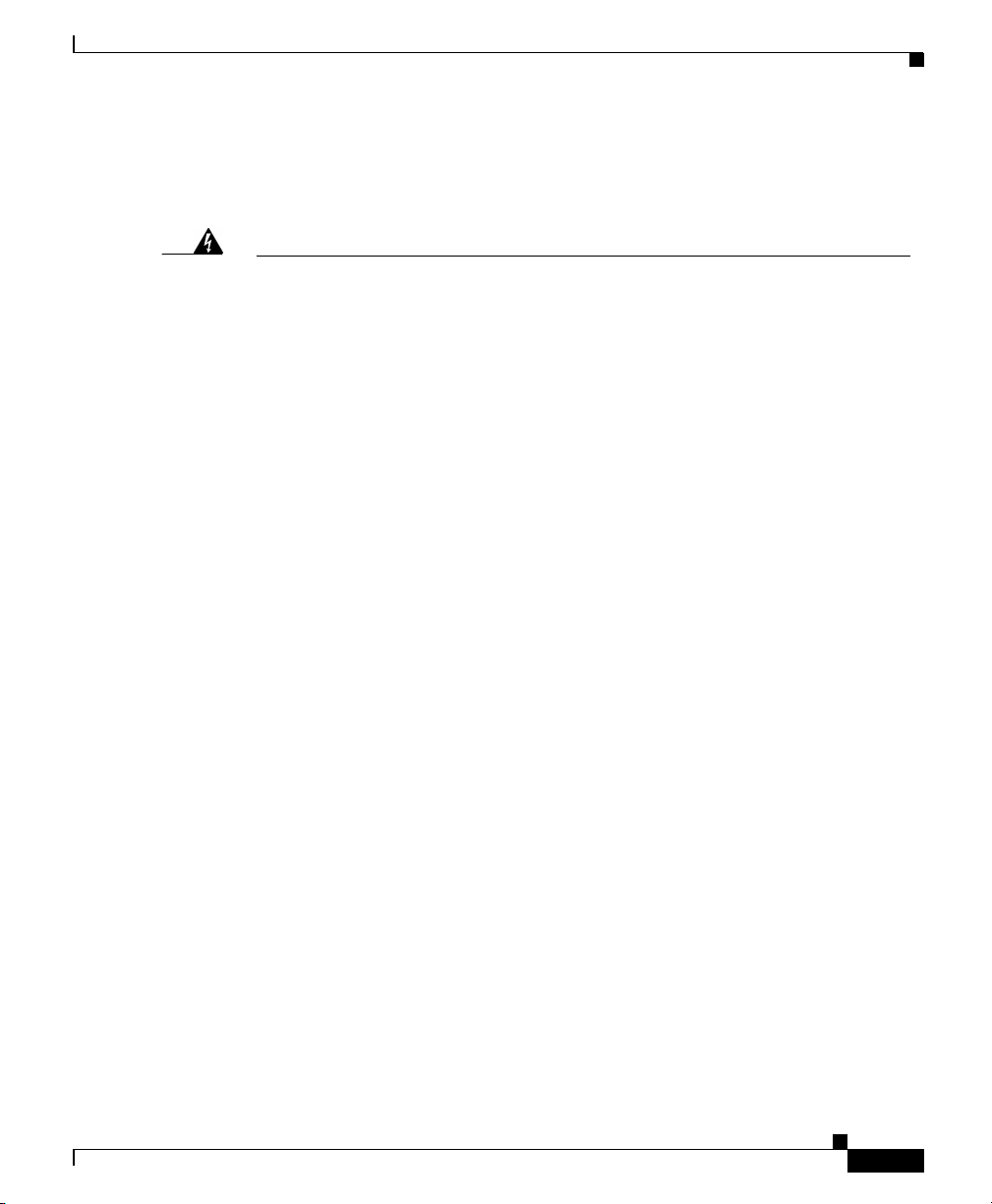
Preface
Statement 1071—Warning Definition
Document Conventions
Warning
Waarschuwing
Varoitus
IMPORTANT SAFETY INSTRUCTIONS
This warning symbol means danger. You are in a situation that could cause
bodily injury. Before you work on any equipment, be aware of the hazards
involved with electrical circuitry and be familiar with standard practices for
preventing accidents. Use the statement number provided at the end of each
warning to locate its translation in the translated safety warnings that
accompanied this device.
SAVE THESE INSTRUCTIONS
BELANGRIJKE VEILIGHEIDSINSTRUCTIES
Dit waarschuwingssymbool betekent gevaar. U verkeert in een situatie die
lichamelijk letsel kan veroorzaken. Voordat u aan enige apparatuur gaat
werken, dient u zich bewust te zijn van de bij elektrische schakelingen
betrokken risico's en dient u op de hoogte te zijn van de standaard praktijken
om ongelukken te voorkomen. Gebruik het nummer van de verklaring
onderaan de waarschuwing als u een vertaling van de waarschuwing die bij
het apparaat wordt geleverd, wilt raadplegen.
BEWAAR DEZE INSTRUCTIES
TÄRKEITÄ TURVALLISUUSOHJEITA
Tämä varoitusmerkki merkitsee vaaraa. Tilanne voi aiheuttaa ruumiillisia
vammoja. Ennen kuin käsittelet laitteistoa, huomioi sähköpiirien
käsittelemiseen liittyvät riskit ja tutustu onnettomuuksien yleisiin
ehkäisytapoihin. Turvallisuusvaroitusten käännökset löytyvät laitteen
mukana toimitettujen käännettyjen turvallisuusvaroitusten joukosta
varoitusten lopussa näkyvien lausuntonumeroiden avulla.
OL-4746-01
SÄILYTÄ NÄMÄ OHJEET
Cisco IP Conference Station7936 Administration Guide
xiii
Page 14
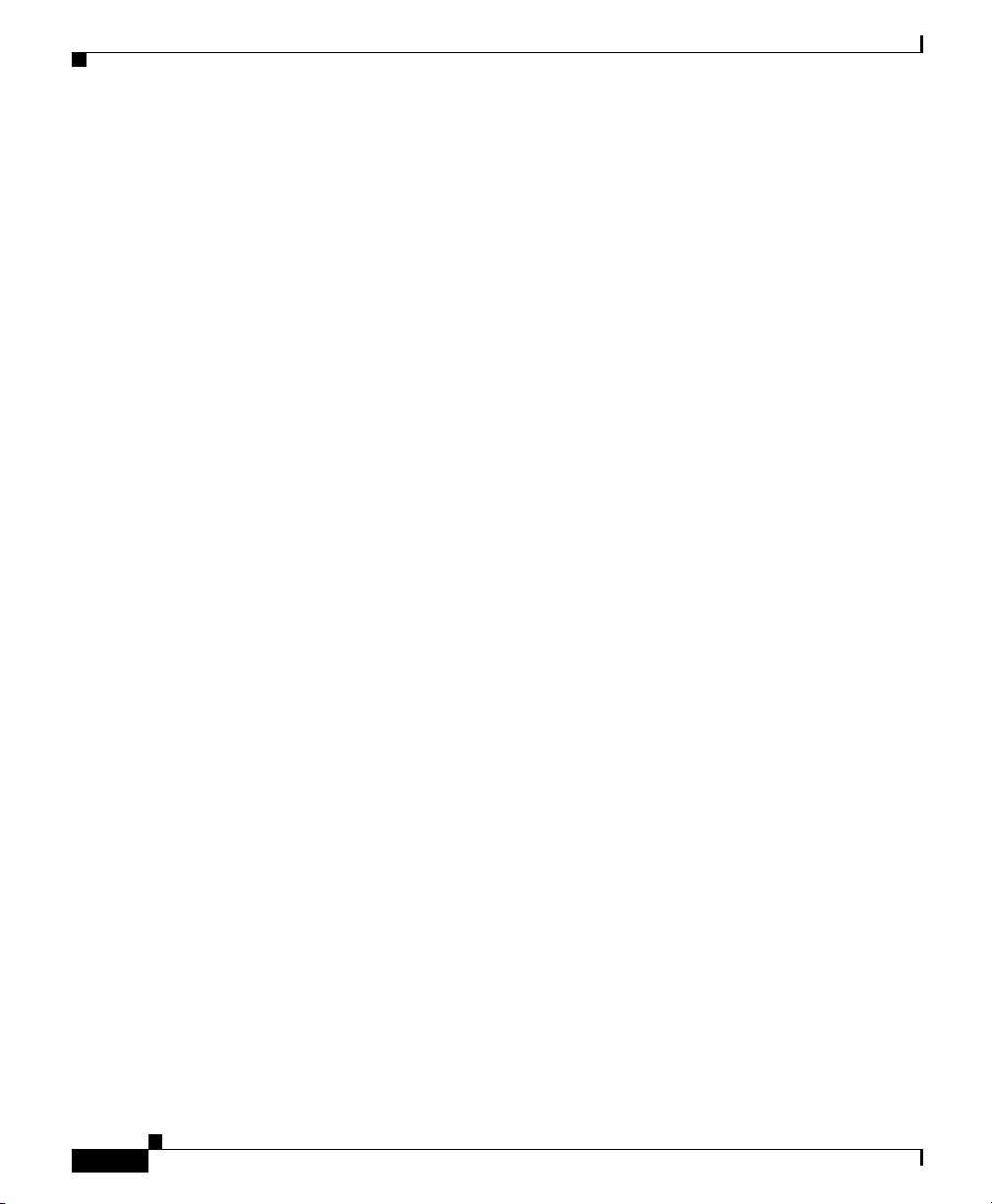
Document Conventions
Preface
Attention
Warnung
Avvertenza
IMPORTANTES INFORMATIONS DE SÉCURITÉ
Ce symbole d'avertissement indique un danger. Vous vous trouvez dans une
situation pouvant entraîner des blessures ou des dommages corporels. Avant
de travailler sur un équipement, soyez conscient des dangers liés aux circuits
électriques et familiarisez-vous avec les procédures couramment utilisées
pour éviter les accidents. Pour prendre connaissance des traductions des
avertissements figurant dans les consignes de sécurité traduites qui
accompagnent cet appareil, référez-vous au numéro de l'instruction situé à la
fin de chaque avertissement.
CONSERVEZ CES INFORMATIONS
WICHTIGE SICHERHEITSHINWEISE
Dieses Warnsymbol bedeutet Gefahr. Sie befinden sich in einer Situation, die
zu Verletzungen führen kann. Machen Sie sich vor der Arbeit mit Geräten mit
den Gefahren elektrischer Schaltungen und den üblichen Verfahren zur
Vorbeugung vor Unfällen vertraut. Suchen Sie mit der am Ende jeder Warnung
angegebenen Anweisungsnummer nach der jeweiligen Übersetzung in den
übersetzten Sicherheitshinweisen, die zusammen mit diesem Gerät
ausgeliefert wurden.
BEWAHREN SIE DIESE HINWEISE GUT AUF.
IMPORTANTI ISTRUZIONI SULLA SICUREZZA
xiv
Questo simbolo di avvertenza indica un pericolo. La situazione potrebbe
causare infortuni alle persone. Prima di intervenire su qualsiasi
apparecchiatura, occorre essere al corrente dei pericoli relativi ai circuiti
elettrici e conoscere le procedure standard per la prevenzione di incidenti.
Utilizzare il numero di istruzione presente alla fine di ciascuna avvertenza per
individuare le traduzioni delle avvertenze riportate in questo documento.
CONSERVARE QUESTE ISTRUZIONI
Cisco IP Conference Station 7936 Administration Guide
OL-4746-01
Page 15
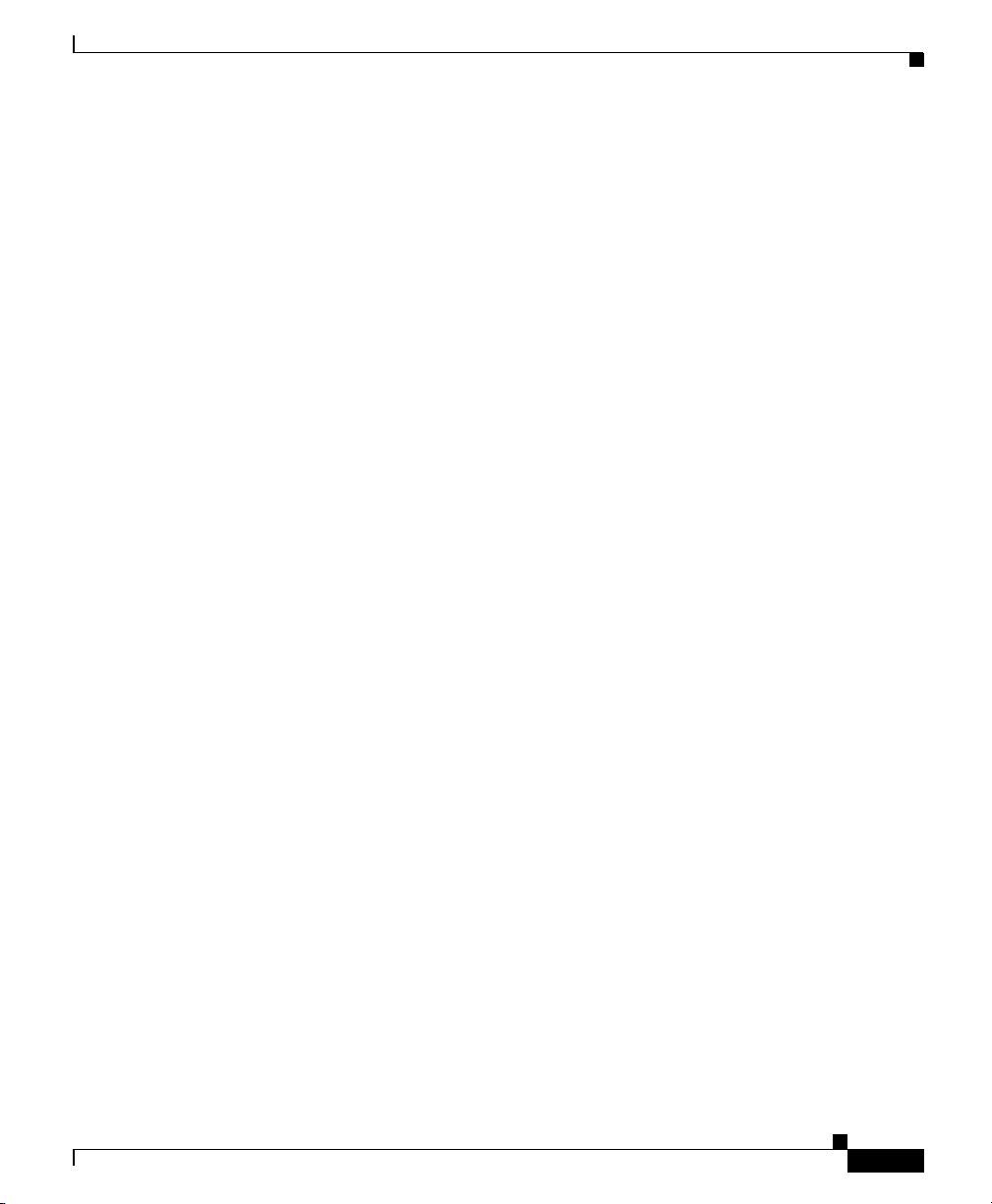
Preface
Document Conventions
Advarsel
Aviso
¡Advertencia!
VIKTIGE SIKKERHETSINSTRUKSJONER
Dette advarselssymbolet betyr fare. Du er i en situasjon som kan føre til skade
på person. Før du begynner å arbeide med noe av utstyret, må du være
oppmerksom på farene forbundet med elektriske kretser, og kjenne til
standardprosedyrer for å forhindre ulykker. Bruk nummeret i slutten av hver
advarsel for å finne oversettelsen i de oversatte sikkerhetsadvarslene som
fulgte med denne enheten.
TA VARE PÅ DISSE INSTRUKSJONENE
INSTRUÇÕES IMPORTANTES DE SEGURANÇA
Este símbolo de aviso significa perigo. Você está em uma situação que poderá
ser causadora de lesões corporais. Antes de iniciar a utilização de qualquer
equipamento, tenha conhecimento dos perigos envolvidos no manuseio de
circuitos elétricos e familiarize-se com as práticas habituais de prevenção de
acidentes. Utilize o número da instrução fornecido ao final de cada aviso para
localizar sua tradução nos avisos de segurança traduzidos que acompanham
este dispositivo.
GUARDE ESTAS INSTRUÇÕES
INSTRUCCIONES IMPORTANTES DE SEGURIDAD
Este símbolo de aviso indica peligro. Existe riesgo para su integridad física.
Antes de manipular cualquier equipo, considere los riesgos de la corriente
eléctrica y familiarícese con los procedimientos estándar de prevención de
accidentes. Al final de cada advertencia encontrará el número que le ayudará
a encontrar el texto traducido en el apartado de traducciones que acompaña
a este dispositivo.
OL-4746-01
GUARDE ESTAS INSTRUCCIONES
Cisco IP Conference Station7936 Administration Guide
xv
Page 16
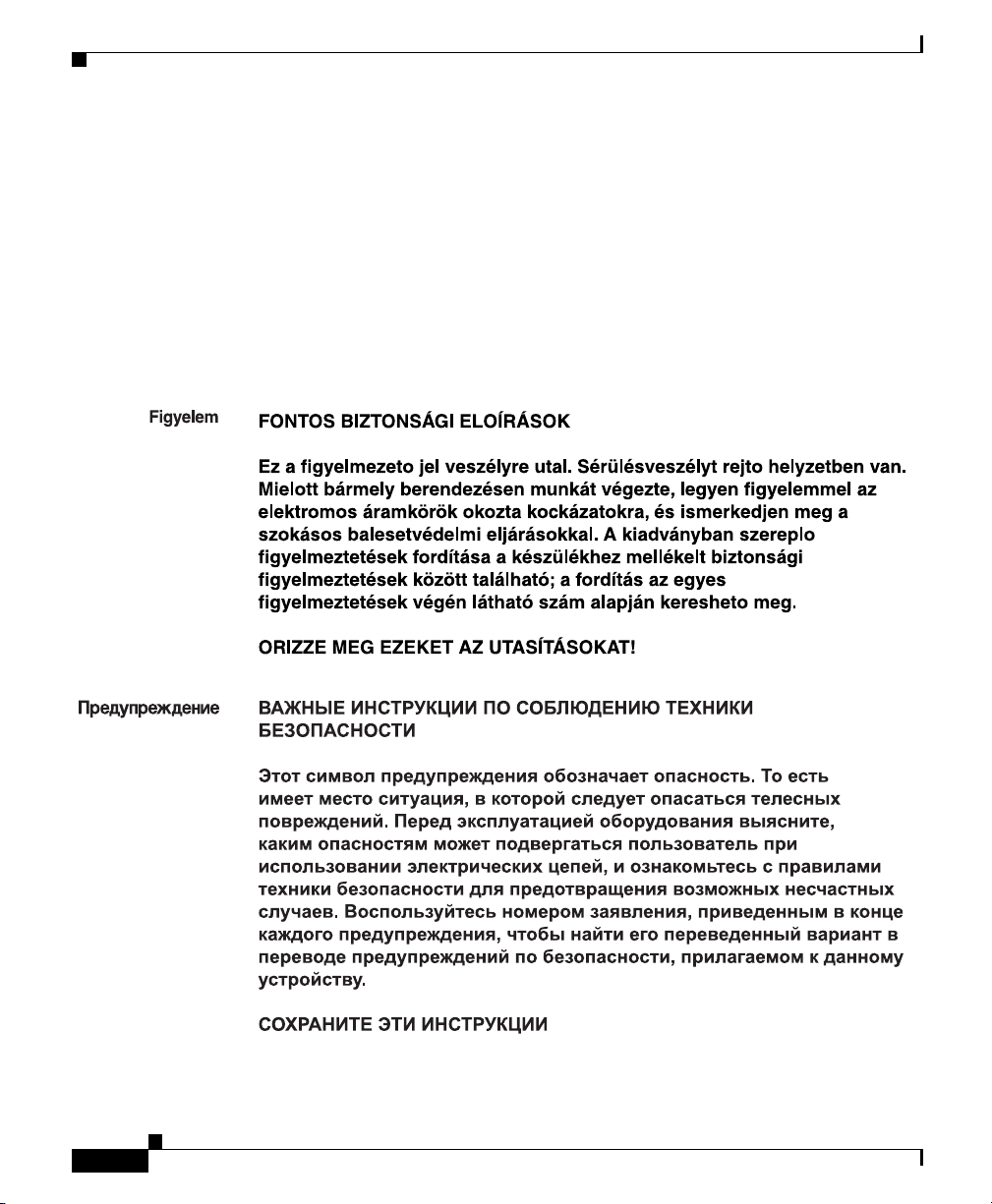
Document Conventions
Preface
Varning!
VIKTIGA SÄKERHETSANVISNINGAR
Denna varningssignal signalerar fara. Du befinner dig i en situation som kan
leda till personskada. Innan du utför arbete på någon utrustning måste du vara
medveten om farorna med elkretsar och känna till vanliga förfaranden för att
förebygga olyckor. Använd det nummer som finns i slutet av varje varning för
att hitta dess översättning i de översatta säkerhetsvarningar som medföljer
denna anordning.
SPARA DESSA ANVISNINGAR
xvi
Cisco IP Conference Station 7936 Administration Guide
OL-4746-01
Page 17
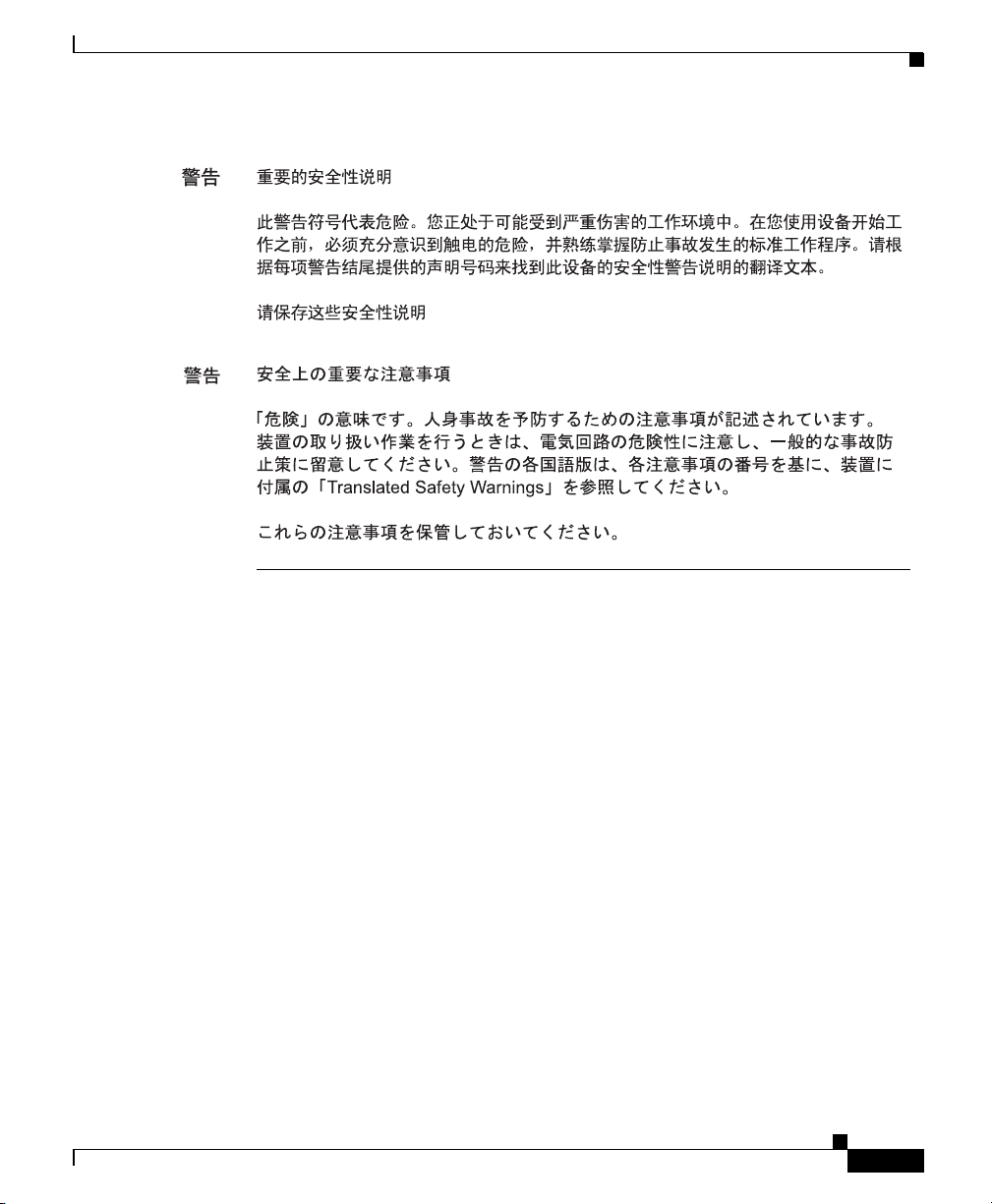
Preface
Obtaining Documentation
Obtaining Documentation
Cisco provides several ways to obtain documentation, technical assistance, and
other technical resources. These sections explain how to obtain technical
information from Cisco Systems.
Cisco.com
You can access the most current Cisco documentation on the World Wide Web at
this URL:
http://www.cisco.com/univercd/home/home.htm
You can access the Cisco website at this URL:
http://www.cisco.com
International Cisco websites can be accessed from this URL:
http://www.cisco.com/public/countries_languages.shtml
Cisco IP Conference Station7936 Administration Guide
OL-4746-01
xvii
Page 18
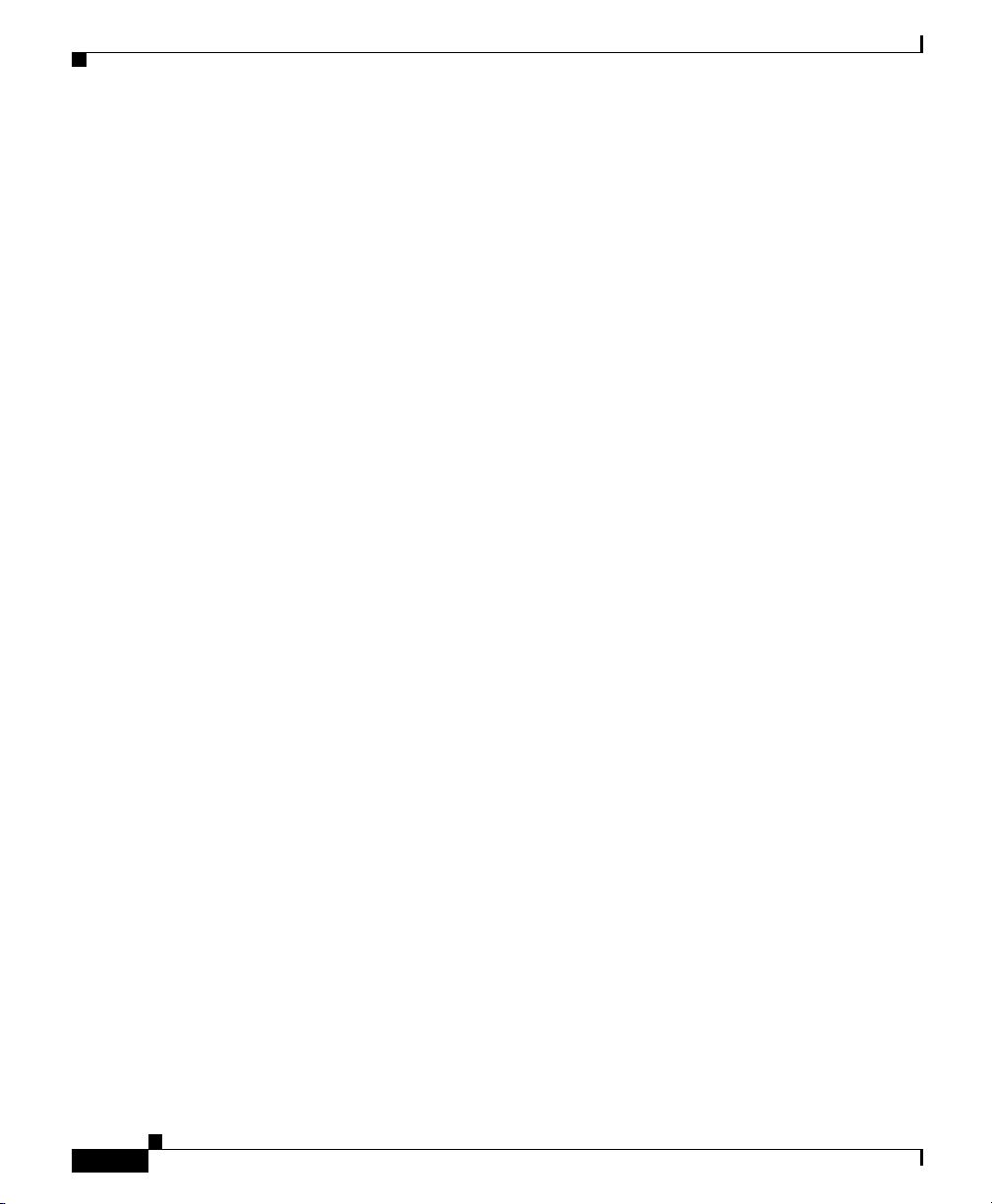
Documentation Feedback
Documentation CD-ROM
Cisco documentation and additional literature are available in a Cisco
Documentation CD-ROM package, which may have shipped with your product.
The Documentation CD-ROM is updated regularly and may be more current than
printed documentation. The CD-ROM package is available as a single unit or
through an annual or quarterly subscription.
Registered Cisco.com users can order a single Documentation CD-ROM (product
number DOC-CONDOCCD=) through the Cisco Ordering tool:
http://www.cisco.com/en/US/partner/ordering/ordering_place_order_ordering_t
ool_launch.html
All users can order annual or quarterly subscriptions through the online
Subscription Store:
http://www.cisco.com/go/subscription
Click Subscriptions & Promotional Materials in the left navigation bar.
Preface
Ordering Documentation
You can find instructions for ordering documentation at this URL:
http://www.cisco.com/univercd/cc/td/doc/es_inpck/pdi.htm
You can order Cisco documentation in these ways:
• Registered Cisco.com users (Cisco direct customers) can order Cisco product
documentation from the Networking Products MarketPlace:
http://www.cisco.com/en/US/partner/ordering/index.shtml
• Nonregistered Cisco.com users can order documentation through a local
account representative by calling Cisco Systems Corporate Headquarters
(California, USA) at 408 526-7208 or, elsewhere in North America, by
calling 800 553-NETS (6387).
Documentation Feedback
You can submit e-mail comments about technical documentation to
bug-doc@cisco.com.
Cisco IP Conference Station 7936 Administration Guide
xviii
OL-4746-01
Page 19

Preface
You can submit comments by using the response card (if present) behind the front
cover of your document or by writing to the following address:
Cisco Systems
Attn: Customer Document Ordering
170 West Tasman Drive
San Jose, CA 95134-9883
We appreciate your comments.
Obtaining Technical Assistance
For all customers, partners, resellers, and distributors who hold valid Cisco
service contracts, the Cisco Technical Assistance Center (TAC) provides
24-hour-a-day, award-winning technical support services, online and over the
phone. Cisco.com features the Cisco TAC website as an online starting point for
technical assistance. If you do not hold a valid Cisco service contract, please
contact your reseller.
Obtaining Technical Assistance
Cisco TAC Website
The Cisco TAC website provides online documents and tools for troubleshooting
and resolving technical issues with Cisco products and technologies. The Cisco
TAC website is available 24 hours a day, 365 days a year. The Cisco TAC website
is located at this URL:
http://www.cisco.com/tac
Accessing all the tools on the Cisco TAC website requires a Cisco.com user ID
and password. If you have a valid service contract but do not have a login ID or
password, register at this URL:
http://tools.cisco.com/RPF/register/register.do
Opening a TAC Case
Using the online TAC Case Open Tool is the fastest way to open P3 and P4 cases.
(P3 and P4 cases are those in which your network is minimally impaired or for
which you require product information.) After you describe your situation, the
OL-4746-01
Cisco IP Conference Station7936 Administration Guide
xix
Page 20

Obtaining Technical Assistance
TAC Case Open Tool automatically recommends resources for an immediate
solution. If your issue is not resolved using the recommended resources, your case
will be assigned to a Cisco TAC engineer. The online TAC Case Open Tool is
located at this URL:
http://www.cisco.com/tac/caseopen
For P1 or P2 cases (P1 and P2 cases are those in which your production network
is down or severely degraded) or if you do not have Internet access, contact Cisco
TAC by telephone. Cisco TAC engineers are assigned immediately to P1 and P2
cases to help keep your business operations running smoothly.
To open a case by telephone, use one of the following numbers:
Asia-Pacific: +61 2 8446 7411 (Australia: 1 800 805 227)
EMEA: +32 2 704 55 55
USA: 1 800 553-2447
For a complete listing of Cisco TAC contacts, go to this URL:
http://www.cisco.com/warp/public/687/Directory/DirTAC.shtml
Preface
TAC Case Priority Definitions
To ensure that all cases are reported in a standard format, Cisco has established
case priority definitions.
Priority 1 (P1)—Your network is “down” or there is a critical impact to your
business operations. You and Cisco will commit all necessary resources around
the clock to resolve the situation.
Priority 2 (P2)—Operation of an existing network is severely degraded, or
significant aspects of your business operation are negatively affected by
inadequate performance of Cisco products. You and Cisco will commit full-time
resources during normal business hours to resolve the situation.
Priority 3 (P3)—Operational performance of your network is impaired, but most
business operations remain functional. You and Cisco will commit resources
during normal business hours to restore service to satisfactory levels.
Priority 4 (P4)—You require information or assistance with Cisco product
capabilities, installation, or configuration. There is little or no effect on your
business operations.
Cisco IP Conference Station 7936 Administration Guide
xx
OL-4746-01
Page 21
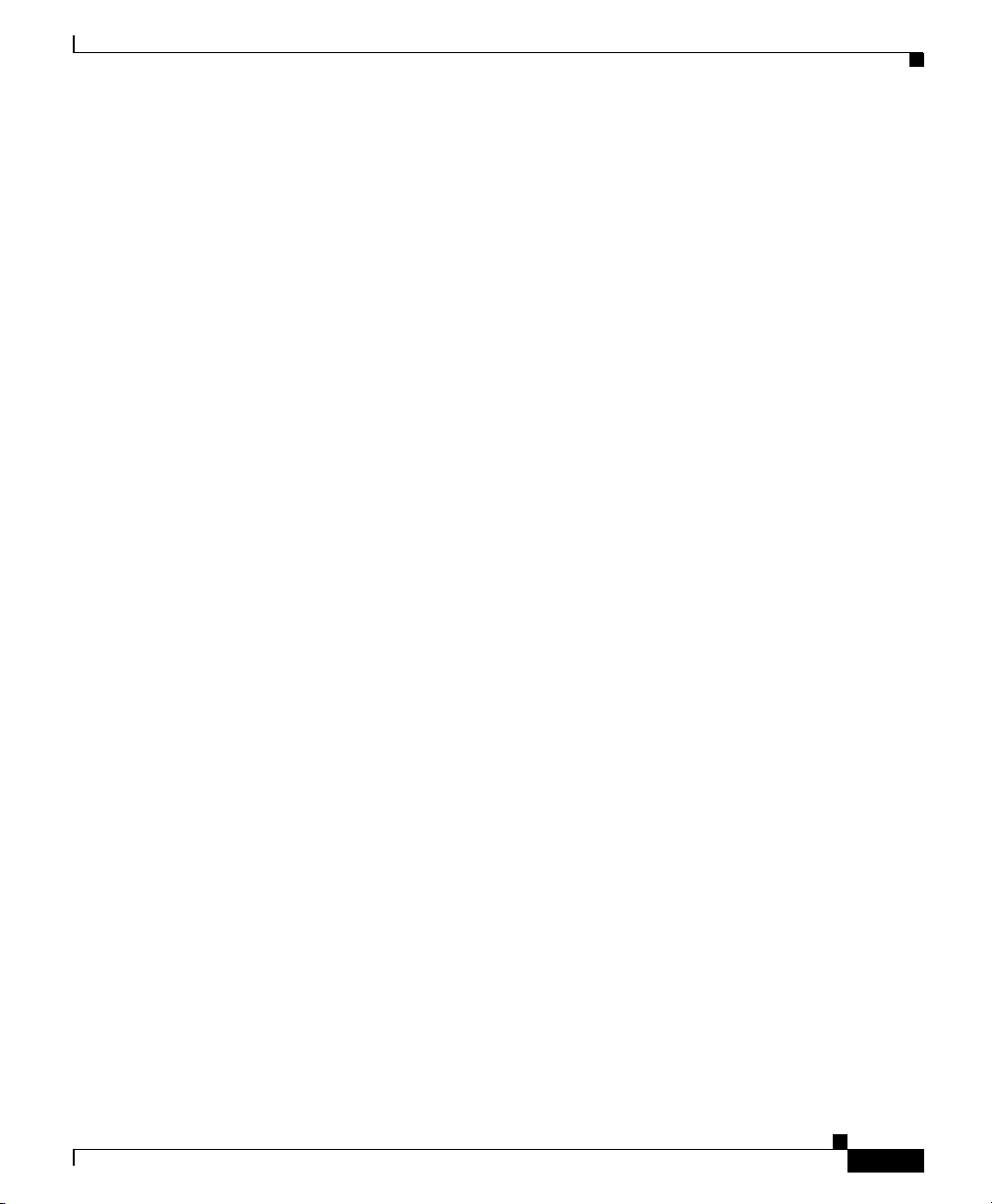
Preface
Obtaining Additional Publications and Information
Obtaining Additional Publications and Information
Information about Cisco products, technologies, and network solutions is
available from various online and printed sources.
• The Cisco Product Catalog describes the networking products offered by
Cisco Systems, as well as ordering and customer support services. Access the
Cisco Product Catalog at this URL:
http://www.cisco.com/en/US/products/products_catalog_links_launch.html
• Cisco Press publishes a wide range of general networking, training and
certification titles. Both new and experienced users will benefit from these
publications. For current Cisco Press titles and other information, go to Cisco
Press online at this URL:
http://www.ciscopress.com
• Packet magazine is the Cisco quarterly publication that provides the latest
networking trends, technology breakthroughs, and Cisco products and
solutions to help industry professionals get the most from their networking
investment. Included are networking deployment and troubleshooting tips,
configuration examples, customer case studies, tutorials and training,
certification information, and links to numerous in-depth online resources.
You can access Packet magazine at this URL:
OL-4746-01
http://www.cisco.com/packet
• iQ Magazine is the Cisco bimonthly publication that delivers the latest
information about Internet business strategies for executives. You can access
iQ Magazine at this URL:
http://www.cisco.com/go/iqmagazine
• Internet Protocol Journal is a quarterly journal published by Cisco Systems
for engineering professionals involved in designing, developing, and
operating public and private internets and intranets. You can access the
Internet Protocol Journal at this URL:
http://www.cisco.com/en/US/about/ac123/ac147/about_cisco_the_internet_
protocol_journal.html
• Training—Cisco offers world-class networking training. Current offerings in
network training are listed at this URL:
http://www.cisco.com/en/US/learning/index.html
Cisco IP Conference Station7936 Administration Guide
xxi
Page 22
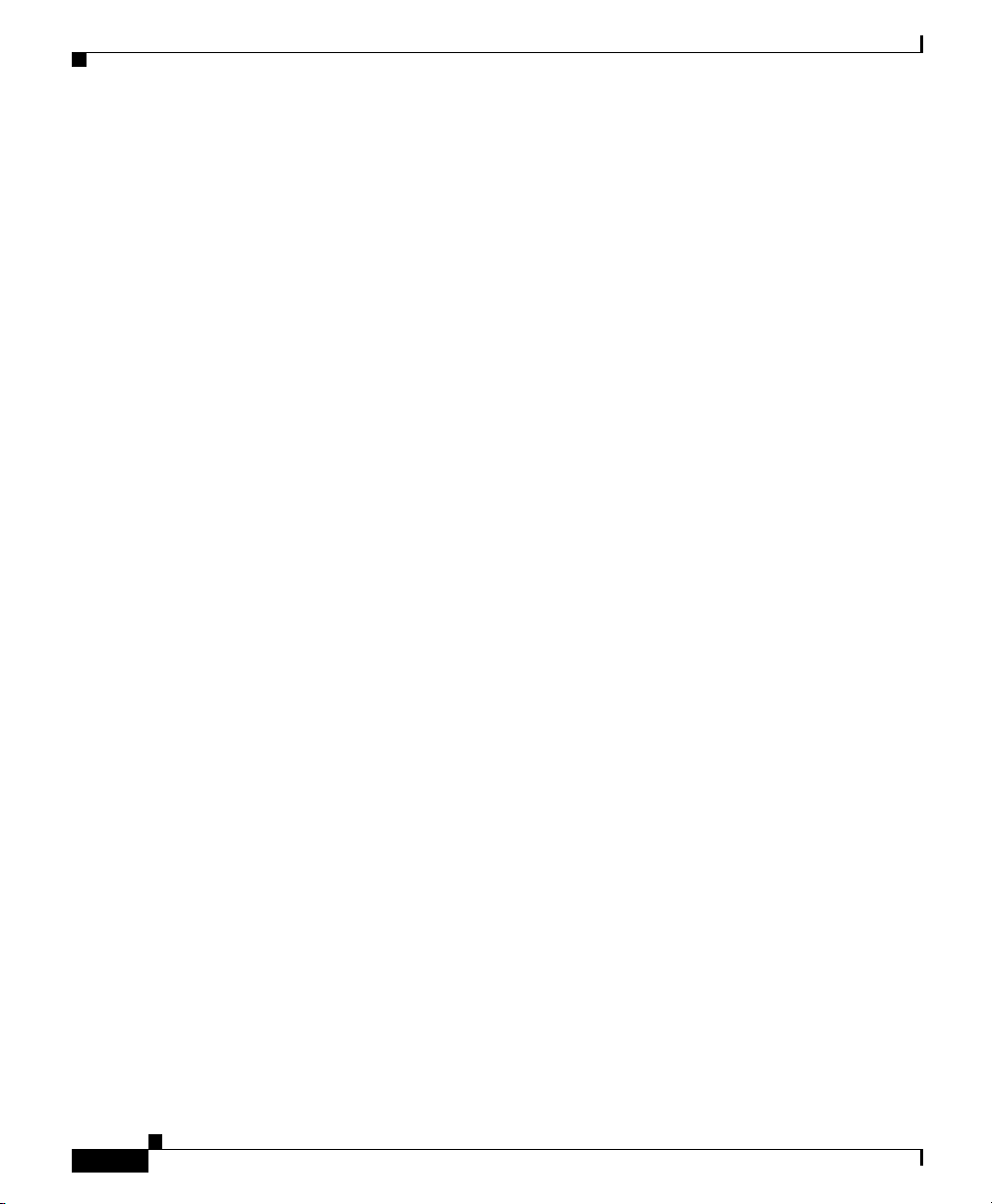
Obtaining Additional Publications and Information
Preface
xxii
Cisco IP Conference Station 7936 Administration Guide
OL-4746-01
Page 23
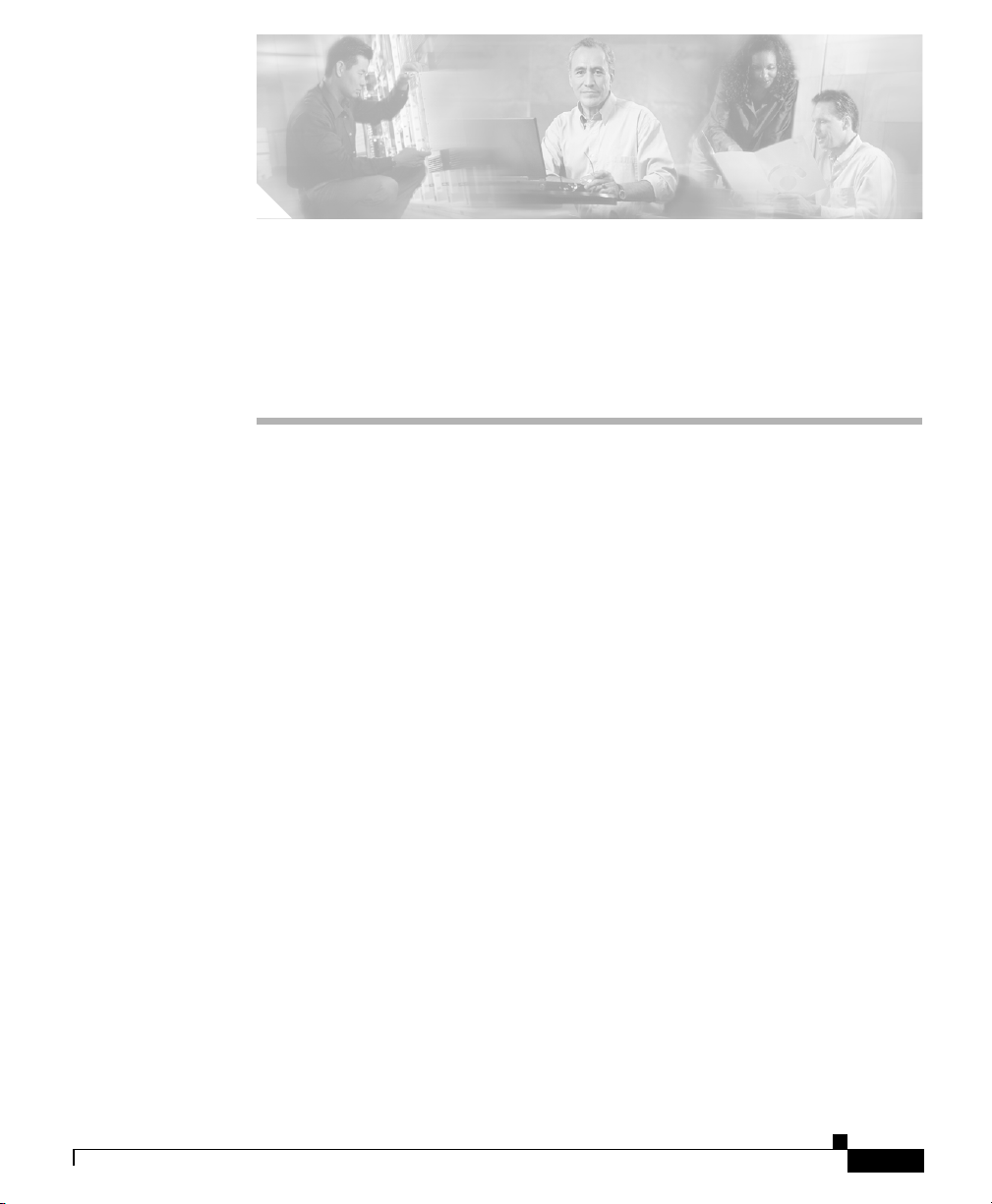
CHAPTER
1
Overview of the
Cisco IP Conference Station 7936
The Cisco IP Conference Station 7936 is an IP-based, hands-free conference
station that uses Voice over IP (VoIP) technology. The IP Conference Station
replaces a traditional analog conferencing unit by providing business
conferencing features, such as Call Hold, Call Resume, Call Transfer, Call
Release, Call Pickup, Group Pickup, Redial, Mute, and Conference, over an IP
network. Support for G.711 and G.729a audio compression is included.
The IP Conference Station works with several other key Cisco IP Telephony
components, including Cisco CallManager.
The following topics in this chapter provide information about the
IP Conference Station and its interaction with other key components of the VoIP
network.
OL-4746-01
• Networking Protocols, page 1-2
• Supported Features, page 1-4
• Available Connections, page 1-4
• Understanding Interactions with Other Cisco IP Telephony Products,
page 1-5
• Understanding the Startup Process, page 1-5
• Installation and Set-up Requirements for the Cisco IP Conference Station
7936, page 1-7
Cisco IP Conference Station7936 Administration Guide
1-1
Page 24
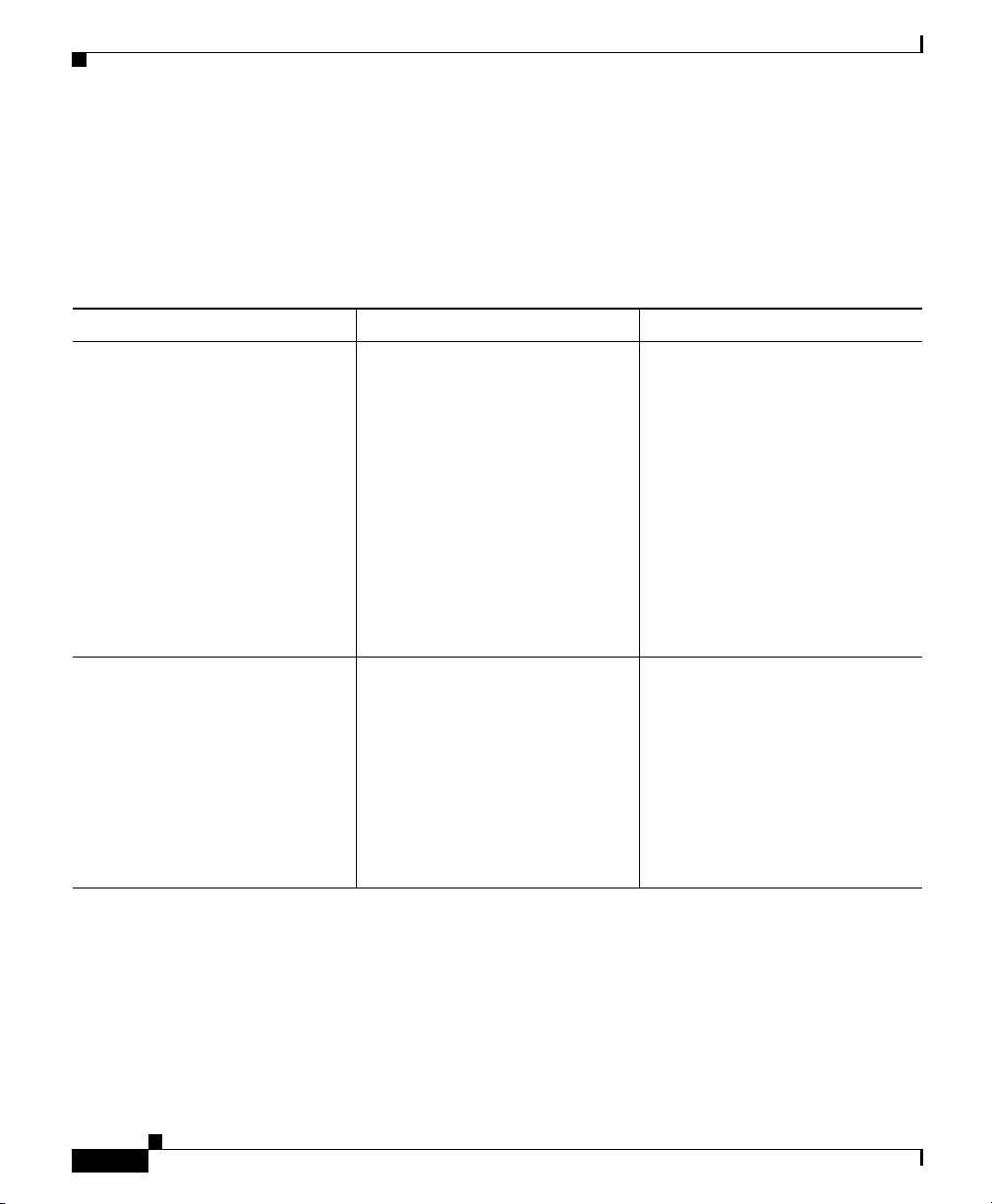
Chapter 1 Overview of the Cisco IP Conference Station 7936
Networking Protocols
Networking Protocols
The IP Conference Station supports several industry-standard and Cisco
networking protocols required for voice communication. See the following table
for an overview of the supported networking protocols.
Networking Protocol Purpose Usage Notes
Cisco Discovery Protocol (CDP) CDP is a device-discovery
protocol that runs on all
Cisco-manufactured equipment.
Using CDP, a device can
advertise its existence to other
devices and receive information
about other devices in the
network.
Dynamic Host Configuration
Protocol (DHCP)
DHCP dynamically allocates and
assigns an IP address to network
devices.
DHCP enables you to connect
the IP phone into the network
and become operational without
manually assigning an IP address
and configuring additional
required network parameters.
The IP Conference Station uses
CDP to communicate
configuration information to the
Cisco Catalyst switch. With
CDP, each device sends periodic
messages to a multicast address
and in turn listens to the periodic
messages sent by other devices.
This allows devices on the
network to discover one another
and learn information such as
protocols used, protocol
addresses, and so on.
DHCP is enabled by default. If
disabled, you must manually
configure the IP address, subnet
mask, gateway, and TFTP server
on each station.
1-2
Cisco IP Conference Station 7936 Administration Guide
OL-4746-01
Page 25
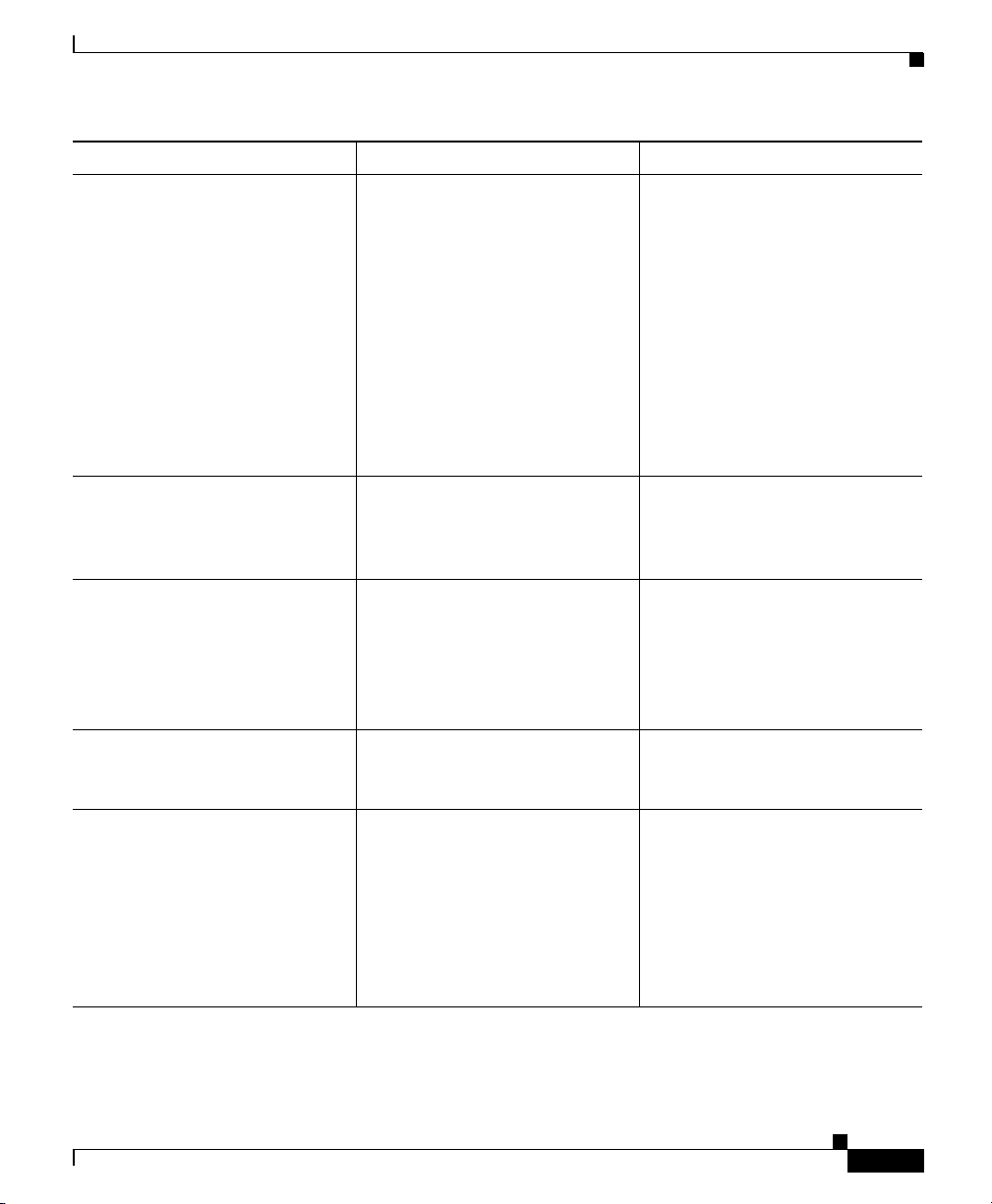
Chapter 1 Overview of the Cisco IP Conference Station 7936
Networking Protocol Purpose Usage Notes
Internet Protocol (IP) IP is a messaging protocol that
addresses and sends packets
across the network.
Real-Time Transport (RTP) RTP is a standard for
transporting real-time data, such
as interactive voice and video
over data networks.
Skinny Client Control Protocol
(SCCP)
Skinny Client Control Protocol.
A Cisco protocol using lowbandwidth messages that allows
communication between IP
devices and the
Cisco CallManager.
Transmission Control Protocol
(TCP)
Trivial File Transfer Protocol
(TFTP)
TCP is a a connection-oriented
transport protocol.
TFTP allows you to transfer files
over the network.
On the IP Conference Station,
TFTP enables you to obtain a
configuration file specific to the
IP Conference Station type.
To communicate using IP,
network devices must have an
assigned IP address, subnet, and
gateway.
IP addresses, subnets, and
gateways identifications are
automatically assigned if you are
using the IP Conference Station
with DHCP. If you are not using
DHCP, you must manually
assign these properties to each
station locally.
The IP Conference Station can
collect and process RTP traffic
from routers, hubs, and switches.
The IP Conference Station uses
SCCP to communicate with the
Cisco CallManager.
The IP Conference Station uses
TCP to connect to
Cisco CallManager.
TFTP requires a TFTP server in
your network, which can be
automatically identified from the
DHCP server. If more than one
TFTP server is running in your
network, you must manually
assign a TFTP server to each
station locally.
Networking Protocols
OL-4746-01
Cisco IP Conference Station7936 Administration Guide
1-3
Page 26
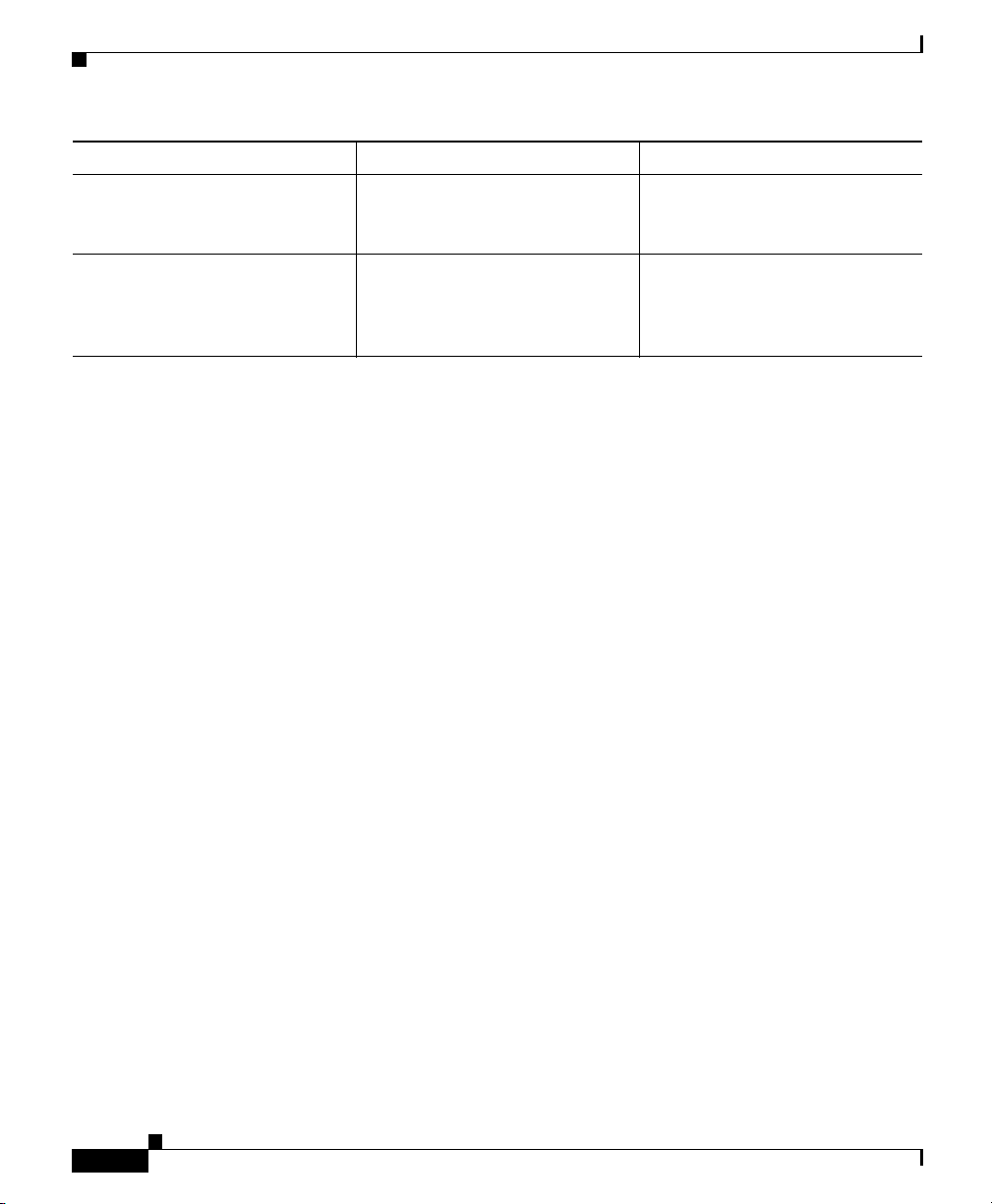
Chapter 1 Overview of the Cisco IP Conference Station 7936
Supported Features
Networking Protocol Purpose Usage Notes
User Datagram Protocol (UDP) UDP is a connectionless
messaging protocol for delivery
of data packets.
Voice over IP (VoIP) VoIP enables you to transfer
voice communications over a
data network using the Internet
Protocol.
The IP Conference Station
receives and processes UDP
messages.
The IP Conference Station
connects to the PSTN through a
VoI P g atew ay.
Supported Features
The IP Conference Station functions much like the traditional analog
conferencing unit allowing you to set up and place conference calls and receive
calls. The IP Conference Station also supports features such as call hold, redial,
and mute.
In addition to these traditional telephony features, the IP Conference Station also
includes features enabling you to administer and monitor it as an IP networking
device. On the IP Conference Station, you can locally configure features such as
DHCP, TFTP, and IP settings.You can also integrate the IP Conference Station
with the corporate Lightweight Directory Access Protocol 3 (LDAP3) standard
directory to enable users to search for co-workers’ contact information directly
from the IP Conference Station. From Cisco CallManager, you can modify
additional settings, which are viewable from the IP Conference Station’s network
configuration settings. Use this guide for information about configuring these
settings.
Available Connections
The IP Conference Station includes the following connections for accessing the
data network and providing power to the station:
• Power Interface Module (PIM) for connection between the
IP Conference Station and the network.
• A single RJ-45 connector for accessing the data network and connecting to
the PIM, which provides power to the IP Conference Station.
Cisco IP Conference Station 7936 Administration Guide
1-4
OL-4746-01
Page 27
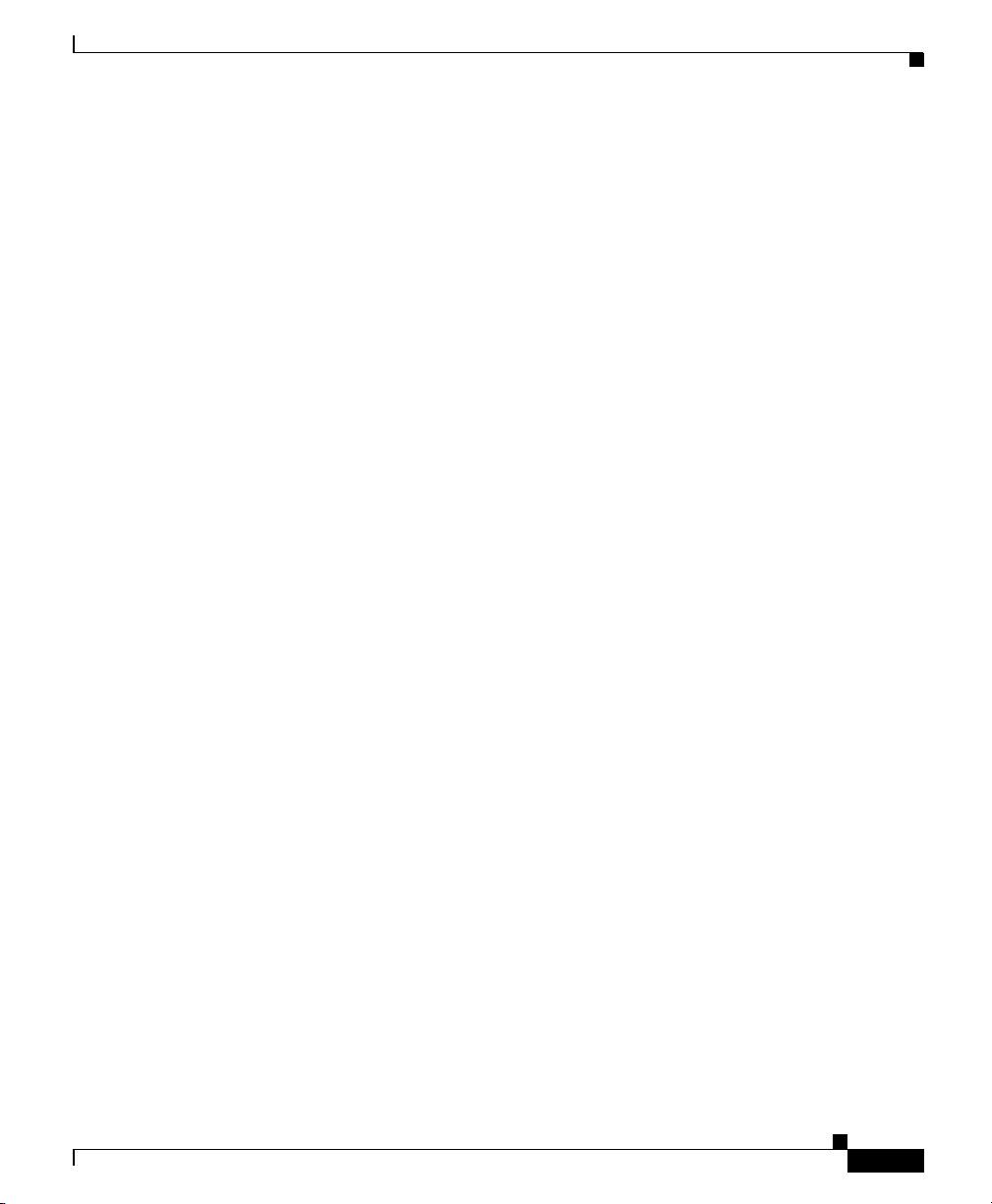
Chapter 1 Overview of the Cisco IP Conference Station 7936
Understanding Interactions with Other Cisco IP Telephony Products
• Universal power supply for connection to a standard electrical power outlet
in the wall.
Understanding Interactions with Other
Cisco IP Telephony Products
To function in the IP telephony network, the IP Conference Station must be
connected to a networking device, such as a Cisco Catalyst switch, in order to
obtain network connectivity. The IP Conference Station must also be registered
with a Cisco CallManager system in order to make and receive calls.
Understanding How the IP Conference Station Interacts with
Cisco CallManager
Cisco CallManager is an open and industry-standard call processing system.
Cisco CallManager software runs on a Windows 2000 server and sets up and tears
down calls between phones, integrating traditional PBX functionality with the
corporate IP network. Cisco CallManager manages the components of the
IP telephony system, the conference stations, the phones, access gateways, and
the resources necessary for such features as call conferencing and route planning.
For information about configuring Cisco CallManager to work with the IP devices
described in this chapter, refer to the Cisco CallManager Administration Guide
and the Cisco CallManager System Guide.
Understanding the Startup Process
When connecting to the VoIP network, the IP Conference Station goes through a
standard startup process.
Cisco IP Conference Station7936 Administration Guide
OL-4746-01
1-5
Page 28
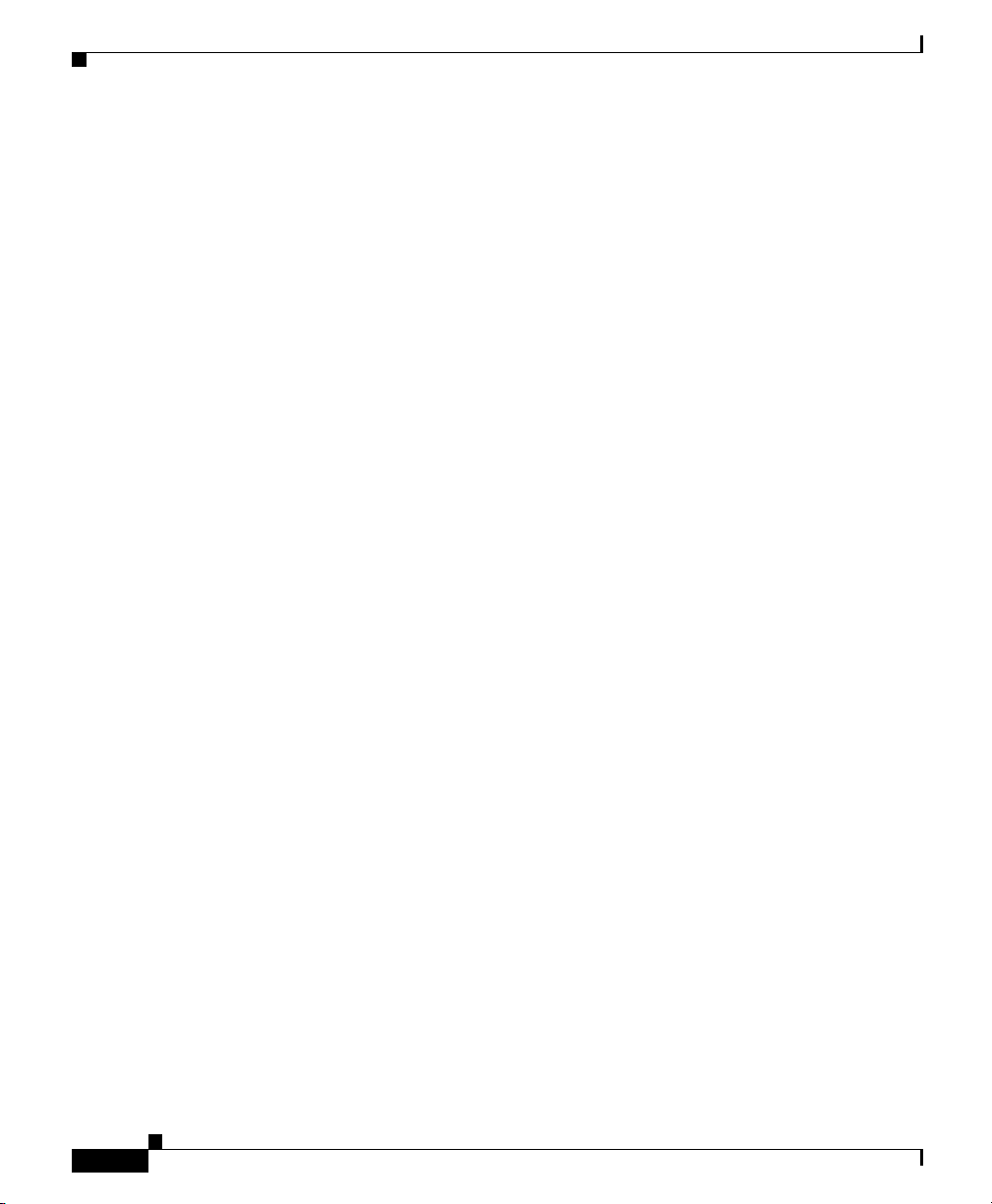
Understanding the Startup Process
Loading the Stored Station Image
The IP Conference Station has non-volatile Flash memory in which it stores
firmware images and user-defined preferences. At startup, the
IP Conference Station runs a bootstrap loader that loads a station image stored in
Flash memory. Using this image, the station initializes its software and hardware.
Configuring VLAN
If the IP Conference Station is connected to a Cisco Catalyst switch, the switch
next informs the conference station of the voice virtual local area network
(VLAN) defined on the switch. The IP Conference Station needs to know its
VLAN membership before it can proceed with the Dynamic Host Configuration
Protocol (DHCP) request for an IP address.
Obtaining an IP Address
If the IP Conference Station is using DHCP to obtain an IP address, the station
queries the DHCP server to obtain one.
Accessing TFTP Server
In addition to assigning an IP address, the DHCP server also points the
IP Conference Station to a TFTP server. You must configure option 150 on the
DHCP server for the TFTP information to be passed from the server to the client.
Chapter 1 Overview of the Cisco IP Conference Station 7936
1-6
If the IP Conference Station has a statically-defined IP address, you must
manually configure the IP address of an alternate TFTP server; the
IP Conference Station uses this alternate TFTP server to receive its information.
Requesting the Configuration File
Configuration files (.cnf file format) for each telephony device, which define
connection parameters for Cisco CallManager, are stored on the TFTP server.
If you have enabled auto-registration in Cisco CallManager, the
IP Conference Stations access a default configuration file (XMLDefault.cnf.xml)
from the TFTP server. If you have manually entered the IP Conference Stations
into the Cisco CallManager database, each station accesses an .xml file
corresponding to its device name.
Cisco IP Conference Station 7936 Administration Guide
OL-4746-01
Page 29
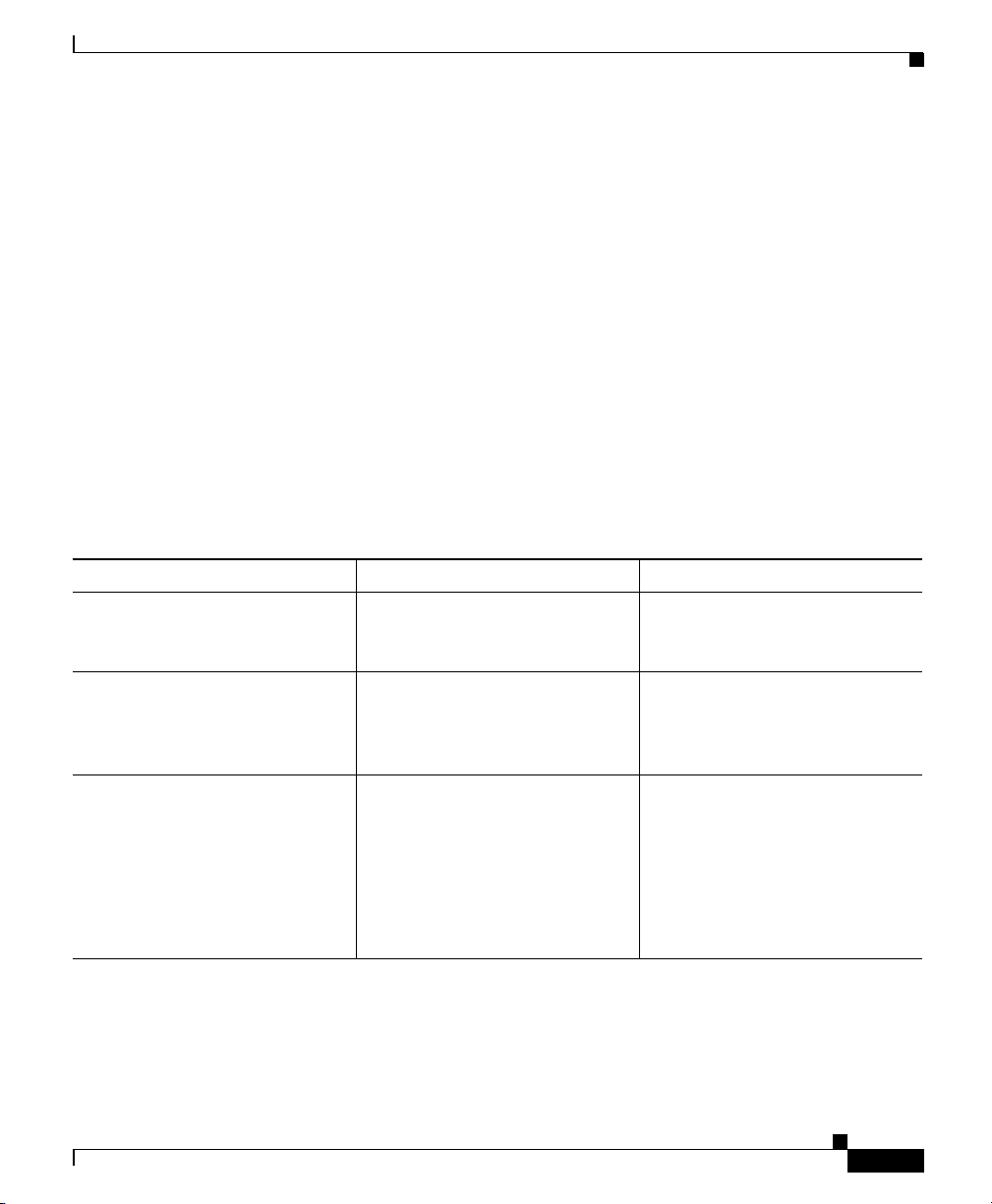
Chapter 1 Overview of the Cisco IP Conference Station 7936
Installation and Set-up Requirements for the Cisco IP Conference Station 7936
Contacting Cisco CallManager
The configuration file defines how the IP Conference Station communicates with
Cisco CallManager. After obtaining the file from the TFTP server, the station next
attempts to make a TCP connection to the highest-priority Cisco CallManager on
the list.
Installation and Set-up Requirements for the
Cisco IP Conference Station 7936
To install and configure the IP Conference Station, you must configure some
network settings, set up Cisco CallManager, and manually configure changes on
the IP Conference Station.
Refer to the following table for information about these procedures.
Task Purpose For More Information
Configure routers, gateways, and
switches to handle voice
communication
Configure Cisco CallManager Supports call processing and
Decide whether to use
auto-registration for your
IP Conference Stations or
manually add them to the
Cisco CallManager database
Sets up the IP telephony
network.
handling in the network.
Determines how the
IP Conference Station is added
to the Cisco CallManager
database and how a directory
number is assigned.
See the documentation included
with these devices.
See the Cisco CallManager
documentation or online help in
the Cisco CallManager
application.
• See the “Preparing to
Install” section on page 2-1.
• See the Cisco CallManager
documentation or online
help in the
Cisco CallManager
application.
OL-4746-01
Cisco IP Conference Station7936 Administration Guide
1-7
Page 30
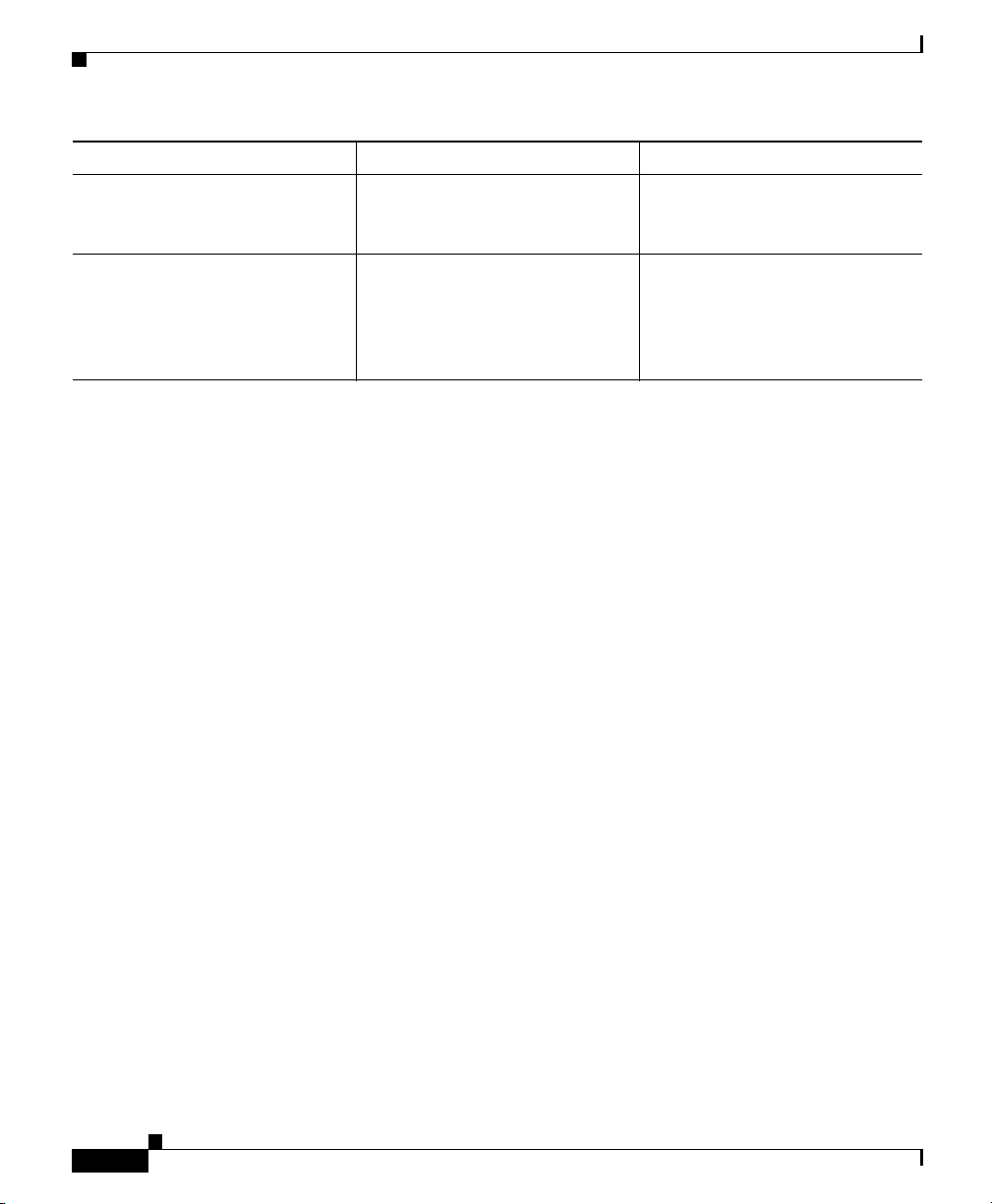
Chapter 1 Overview of the Cisco IP Conference Station 7936
Installation and Set-up Requirements for the Cisco IP Conference Station 7936
Task Purpose For More Information
Connect the
IP Conference Station to the
network
Manually configure network
settings on the
IP Conference Station
Adds the IP Conference Station
to the network.
Sets IP settings if not using
DHCP in the network and
assigns a TFTP server.
See the “Installing and
Connecting to the Network”
section on page 2-16.
See the ““Configuring Startup
Network Settings” section on
page 2-21 and the “Accessing
Network Configuration
Settings” section on page 3-7.
1-8
Cisco IP Conference Station 7936 Administration Guide
OL-4746-01
Page 31

Installing the
Cisco IP Conference Station 7936
Before you install your Cisco IP Conference Station, you must first assess your
network configuration (such as the use of DHCP or static addressing).
Refer to the appropriate topics in this chapter to understand how to install and
configure the IP Conference Station.
• Preparing to Install, page 2-1
• Installing the Cisco IP Conference Station 7936, page 2-6
• Using the Cisco IP Conference Station 7936, page 2-24
Preparing to Install
CHAPTER
2
OL-4746-01
Before you begin installing the IP Conference Station, you must configure
Cisco CallManager for the conference stations and decide how you want the
stations to be added to the Cisco CallManager database.
You can choose to auto-register the stations with Cisco CallManager, or you can
add the stations manually. Because Cisco CallManager handles the call
processing on the network, this is a critical step.
Cisco IP Conference Station7936 Administration Guide
2-1
Page 32

Preparing to Install
Setting the Default Device Load
Follow these steps to set the default device load for the IP Conference Station in
Cisco CallManager:
Step 1 Copy the IP Conference Station load to the C:\Program Files\Cisco\TFTPPath
directory on the Cisco CallManager server.
Step 2 Start Cisco CallManager Administration.
Step 3 Choose System > Device Defaults.
Step 4 In the Device Defaults Configuration window, scroll down to the Cisco 7936
Device Type.
Step 5 Set the Load Information to the load in the C:\Program Files\Cisco\TFTPPath
directory.
Step 6 Scroll back to the top of the page and click Update.
Chapter 2 Installing the Cisco IP Conference Station 7936
Adding a New Device
Follow these steps to add the IP Conference Station as a new device in
Cisco CallManager:
Step 1 Choose Device > Add a New Device.
The Add a New Device page displays.
Step 2 Choose Phone from the Device Type drop-down list box, and click Next.
The Add a New Phone page displays.
Step 3 Choose the Cisco 7936 phone type and click Next. (Once you select a phone type,
you cannot modify it.)
The Phone Configuration page displays.
Step 4 Enter the required fields as described in the following table.
Cisco IP Conference Station 7936 Administration Guide
2-2
OL-4746-01
Page 33

Chapter 2 Installing the Cisco IP Conference Station 7936
Field Description
MAC Address Enter the Media Access Control (MAC) address that
identifies the Cisco IP Conference Station 7936. The
value contains 12 hexadecimal characters.
The MAC address is located on the bottom of the
IP Conference Station.
You can also display the MAC address when the
IP Conference Station is powered on by pressing the
Menu button and navigating to the Admin Setup menu.
Press Select, enter the administrator password (the
default is **#), and press the Enter softkey. Select
System Info and scroll through the system information to
find the MAC address.
Device Pool Choose the device pool to which you want this
IP Conference Station assigned. The device pool defines
sets of common characteristics for devices, such as
region, date/time group, Cisco CallManager group, and
calling search space for auto-registration.
The value you choose overrides the default value for this
type of device.
Phone Button
Temp late
Choose the appropriate phone button template. The
phone button template determines the configuration of
buttons on a phone and identifies which feature (line,
speed dial, and so on) is used for each button.
Preparing to Install
OL-4746-01
Step 5 At the top of the page, click Insert.
Step 6 Add a directory number to this IP Conference Station.
If you need instructions, refer to the “Directory Number Configuration Settings”
topic in the Cisco CallManager Administration online help.
Step 7 Reset the IP Conference Station to apply the new settings.
Cisco IP Conference Station7936 Administration Guide
2-3
Page 34

Preparing to Install
Using Auto-Registration
Use auto-registration to automatically add an IP Conference Station to the
network and assign a directory number to it. The directory number assigned is the
next available sequential number within the device pool assigned to the
conference station type in Cisco CallManager.
When you enable auto-registration in Cisco CallManager, the
IP Conference Station begins the automatic startup process to obtain a directory
number after the station is connected to the network.
You can also use auto-registration to quickly register all stations with the
Cisco CallManager database. You can then modify any settings, such as the
directory numbers, from the Cisco CallManager application.
The following procedure provides an overview of the steps you must perform in
Cisco CallManager:
Step 1 Start Cisco CallManager Administration.
Step 2 Enable auto-registration in Cisco CallManager by selecting
System > Cisco CallManager.
Chapter 2 Installing the Cisco IP Conference Station 7936
2-4
Step 3 From the list of Cisco CallManagers, select the Cisco CallManager where you
want to check auto-registration.
Step 4 Verify that the “Auto-registration Disabled on this Cisco CallManager” setting is
not selected.
Step 5 Install the station by following the instructions in the “Installing the
Cisco IP Conference Station 7936” section on page 2-6.
Step 6 To modify settings, return to Cisco CallManager Administration and select
Device > Phone.
Enter search criteria for the new IP Conference Station and click Find. You
should see the MAC address for the new IP Conference Station.
Note Refer to the Cisco CallManager Administration documentation or online help in
the Cisco CallManager Administration application for additional information.
Cisco IP Conference Station 7936 Administration Guide
OL-4746-01
Page 35

Chapter 2 Installing the Cisco IP Conference Station 7936
Adding IP Conference Stations Manually
If you want to assign specific directory numbers to your IP Conference Stations
without using auto-registration, you must manually add each station to the
Cisco CallManager database.
If you are not using Dynamic Host Configuration Protocol (DHCP) in your
network, you must also manually configure the IP settings and Trivial File
Transfer Protocol (TFTP) server on each station.
Alternatively, you can use DHCP, and manually set the TFTP server. In this case,
wait for the station to start up using DHCP, and then re-assign the TFTP server.
Using DHCP
If you are using DHCP in your network without auto-registration, you must
manually add the IP Conference Station to the Cisco CallManager database.
The following procedure provides an overview of the steps you must perform;
refer to the Cisco CallManager documentation or online help for additional
information.
Preparing to Install
OL-4746-01
Step 1 Start Cisco CallManager Administration.
Step 2 Add an IP Conference Station to Cisco CallManager by selecting
Device > Add a New Device.
The Add a New Device page displays.
Step 3 Choose Phone from the Device Type drop-down list box, and click Next.
The Add a New Phone page displays.
Step 4 Choose the Cisco 7936 phone type and click Next.
The Phone Configuration page displays.
Step 5 Enter the required fields.
Step 6 Install the station by following the instructions in the “Installing the
Cisco IP Conference Station 7936” section on page 2-6.
Cisco IP Conference Station7936 Administration Guide
2-5
Page 36

Installing the Cisco IP Conference Station 7936
Assigning Static IP Addresses
If you do not use DHCP in your network, you must manually configure static IP
addresses for each station.
The following procedure provides an overview of the steps you must perform;
refer to the Cisco CallManager documentation or online help for additional
information.
Step 1 Start Cisco CallManager Administration.
Step 2 Add a station to Cisco CallManager by selecting Device > Add a New Device.
The Add a New Device page displays.
Step 3 Choose Phone from the Device Type drop-down list box, and click Next.
The Add a New Phone page displays.
Step 4 Choose the Cisco 7936 phone type and click Next.
The Phone Configuration page displays.
Step 5 Enter the required fields.
Chapter 2 Installing the Cisco IP Conference Station 7936
Step 6 Install the IP Conference Station by following the instructions in the “Installing
the Cisco IP Conference Station 7936” section on page 2-6.
Step 7 Configure the IP settings by following the instructions in the “Configuring IP
Settings” section on page 3-9.
Step 8 Configure the TFTP server by following the instructions in the “Configuring
Alternate TFTP Options” section on page 3-13.
Installing the Cisco IP Conference Station 7936
Before installing an IP Conference Station, be sure to verify that your network
meets the necessary requirements in the “Network Requirements” section on
page 2-7 and that Cisco CallManager is properly configured.
Most importantly, review the safety precautions in the “Safety Notices” section
on page 2-8 and the Regulatory Compliance and Safety Information for the
Cisco IP Conference Station 7936.
Cisco IP Conference Station 7936 Administration Guide
2-6
OL-4746-01
Page 37

Chapter 2 Installing the Cisco IP Conference Station 7936
Before You Begin
Before you begin the installation of the IP Conference Station, review the
following sections:
• “Package Contents” section on page 2-7
• “Network Requirements” section on page 2-7
• “Cisco CallManager Configuration” section on page 2-8
• “Safety Notices” section on page 2-8
Package Contents
Review the following list to be sure that you have received all of the necessary
items to install the IP Conference Station.
• One Cisco IP Conference Station 7936 unit
• One 6-foot CAT 5 Cable
• One 25-foot CAT 5 Cable
Installing the Cisco IP Conference Station 7936
• One Power Interface Module (PIM)
• One Power Supply Unit (a country-specific power cord must be ordered
separately)
• Optional External Microphone Kit (with two external microphones), ordered
separately
• One Documentation Roadmap
• One Cisco IP Conference Station 7936 Phone Guide
• One Regulatory Compliance and Safety Information Guide
Network Requirements
For the IP Conference Station to successfully operate as an IP conference station
endpoint in your network, your network must meet the following requirements:
• Working VoIP (VoIP) Network
OL-4746-01
–
VoIP configured on your Cisco routers and gateways
Cisco IP Conference Station7936 Administration Guide
2-7
Page 38

Installing the Cisco IP Conference Station 7936
–
Cisco CallManager installed in your network and configured for call
processing
• IP network that supports DHCP or manual configuration of IP address,
gateway, and subnet mask
• TFTP Server
Cisco CallManager Configuration
The IP Conference Station requires Cisco CallManager to handle call processing.
Note Refer to the Cisco CallManager documentation or online help to ensure that the
Cisco CallManager is properly set up to manage the IP Conference Station and to
properly route and process calls.
If you plan to use auto-registration, verify that it is enabled and properly
configured in Cisco CallManager before connecting your IP Conference Station
to the network. See the “Using Auto-Registration” section on page 2-4 for details.
Chapter 2 Installing the Cisco IP Conference Station 7936
Safety Notices
Note Refer to Regulatory Compliance and Safety Information for the
Cisco IP Conference Station 7936 Administration Guide
2-8
These are the safety considerations for using the IP Conference Station. Read
these notices before you install or use the IP Conference Station.
Cisco IP Conference Station 7936 for international agency compliance, safety,
and statutory information for the Cisco IP Conference Station 7936.
OL-4746-01
Page 39

Chapter 2 Installing the Cisco IP Conference Station 7936
Statement 1071—Warning Definition
Installing the Cisco IP Conference Station 7936
Warning
Waarschuwing
Varoitus
IMPORTANT SAFETY INSTRUCTIONS
This warning symbol means danger. You are in a situation that could cause
bodily injury. Before you work on any equipment, be aware of the hazards
involved with electrical circuitry and be familiar with standard practices for
preventing accidents. Use the statement number provided at the end of each
warning to locate its translation in the translated safety warnings that
accompanied this device.
SAVE THESE INSTRUCTIONS
BELANGRIJKE VEILIGHEIDSINSTRUCTIES
Dit waarschuwingssymbool betekent gevaar. U verkeert in een situatie die
lichamelijk letsel kan veroorzaken. Voordat u aan enige apparatuur gaat
werken, dient u zich bewust te zijn van de bij elektrische schakelingen
betrokken risico's en dient u op de hoogte te zijn van de standaard praktijken
om ongelukken te voorkomen. Gebruik het nummer van de verklaring
onderaan de waarschuwing als u een vertaling van de waarschuwing die bij
het apparaat wordt geleverd, wilt raadplegen.
BEWAAR DEZE INSTRUCTIES
TÄRKEITÄ TURVALLISUUSOHJEITA
Tämä varoitusmerkki merkitsee vaaraa. Tilanne voi aiheuttaa ruumiillisia
vammoja. Ennen kuin käsittelet laitteistoa, huomioi sähköpiirien
käsittelemiseen liittyvät riskit ja tutustu onnettomuuksien yleisiin
ehkäisytapoihin. Turvallisuusvaroitusten käännökset löytyvät laitteen
mukana toimitettujen käännettyjen turvallisuusvaroitusten joukosta
varoitusten lopussa näkyvien lausuntonumeroiden avulla.
OL-4746-01
SÄILYTÄ NÄMÄ OHJEET
Cisco IP Conference Station7936 Administration Guide
2-9
Page 40

Installing the Cisco IP Conference Station 7936
Chapter 2 Installing the Cisco IP Conference Station 7936
Attention
Warnung
Avvertenza
IMPORTANTES INFORMATIONS DE SÉCURITÉ
Ce symbole d'avertissement indique un danger. Vous vous trouvez dans une
situation pouvant entraîner des blessures ou des dommages corporels. Avant
de travailler sur un équipement, soyez conscient des dangers liés aux circuits
électriques et familiarisez-vous avec les procédures couramment utilisées
pour éviter les accidents. Pour prendre connaissance des traductions des
avertissements figurant dans les consignes de sécurité traduites qui
accompagnent cet appareil, référez-vous au numéro de l'instruction situé à la
fin de chaque avertissement.
CONSERVEZ CES INFORMATIONS
WICHTIGE SICHERHEITSHINWEISE
Dieses Warnsymbol bedeutet Gefahr. Sie befinden sich in einer Situation, die
zu Verletzungen führen kann. Machen Sie sich vor der Arbeit mit Geräten mit
den Gefahren elektrischer Schaltungen und den üblichen Verfahren zur
Vorbeugung vor Unfällen vertraut. Suchen Sie mit der am Ende jeder Warnung
angegebenen Anweisungsnummer nach der jeweiligen Übersetzung in den
übersetzten Sicherheitshinweisen, die zusammen mit diesem Gerät
ausgeliefert wurden.
BEWAHREN SIE DIESE HINWEISE GUT AUF.
IMPORTANTI ISTRUZIONI SULLA SICUREZZA
2-10
Questo simbolo di avvertenza indica un pericolo. La situazione potrebbe
causare infortuni alle persone. Prima di intervenire su qualsiasi
apparecchiatura, occorre essere al corrente dei pericoli relativi ai circuiti
elettrici e conoscere le procedure standard per la prevenzione di incidenti.
Utilizzare il numero di istruzione presente alla fine di ciascuna avvertenza per
individuare le traduzioni delle avvertenze riportate in questo documento.
CONSERVARE QUESTE ISTRUZIONI
Cisco IP Conference Station 7936 Administration Guide
OL-4746-01
Page 41

Chapter 2 Installing the Cisco IP Conference Station 7936
Installing the Cisco IP Conference Station 7936
Advarsel
Aviso
¡Advertencia!
VIKTIGE SIKKERHETSINSTRUKSJONER
Dette advarselssymbolet betyr fare. Du er i en situasjon som kan føre til skade
på person. Før du begynner å arbeide med noe av utstyret, må du være
oppmerksom på farene forbundet med elektriske kretser, og kjenne til
standardprosedyrer for å forhindre ulykker. Bruk nummeret i slutten av hver
advarsel for å finne oversettelsen i de oversatte sikkerhetsadvarslene som
fulgte med denne enheten.
TA VARE PÅ DISSE INSTRUKSJONENE
INSTRUÇÕES IMPORTANTES DE SEGURANÇA
Este símbolo de aviso significa perigo. Você está em uma situação que poderá
ser causadora de lesões corporais. Antes de iniciar a utilização de qualquer
equipamento, tenha conhecimento dos perigos envolvidos no manuseio de
circuitos elétricos e familiarize-se com as práticas habituais de prevenção de
acidentes. Utilize o número da instrução fornecido ao final de cada aviso para
localizar sua tradução nos avisos de segurança traduzidos que acompanham
este dispositivo.
GUARDE ESTAS INSTRUÇÕES
INSTRUCCIONES IMPORTANTES DE SEGURIDAD
Este símbolo de aviso indica peligro. Existe riesgo para su integridad física.
Antes de manipular cualquier equipo, considere los riesgos de la corriente
eléctrica y familiarícese con los procedimientos estándar de prevención de
accidentes. Al final de cada advertencia encontrará el número que le ayudará
a encontrar el texto traducido en el apartado de traducciones que acompaña
a este dispositivo.
OL-4746-01
GUARDE ESTAS INSTRUCCIONES
Cisco IP Conference Station7936 Administration Guide
2-11
Page 42

Installing the Cisco IP Conference Station 7936
Chapter 2 Installing the Cisco IP Conference Station 7936
Varning!
VIKTIGA SÄKERHETSANVISNINGAR
Denna varningssignal signalerar fara. Du befinner dig i en situation som kan
leda till personskada. Innan du utför arbete på någon utrustning måste du vara
medveten om farorna med elkretsar och känna till vanliga förfaranden för att
förebygga olyckor. Använd det nummer som finns i slutet av varje varning för
att hitta dess översättning i de översatta säkerhetsvarningar som medföljer
denna anordning.
SPARA DESSA ANVISNINGAR
2-12
Cisco IP Conference Station 7936 Administration Guide
OL-4746-01
Page 43

Chapter 2 Installing the Cisco IP Conference Station 7936
Installing the Cisco IP Conference Station 7936
Statement 1007—TN and IT Power Systems
Warning
Waarschuwing
Varoitus
Attention
Warnung
OL-4746-01
This equipment has been designed for connection to TN and IT power systems.
Deze apparatuur is ontworpen voor verbindingen met TN en IT
energiesystemen.
Tämä laitteisto on suunniteltu yhdistettäväksi TN- ja
IT-sähkövoimajärjestelmiin.
Ce matériel a été conçu pour être connecté à des systèmes d'alimentation TN
et IT.
Dieses Gerät ist so konstruiert, daß es an TN- und IT-Stromsysteme
angeschlossen werden kann.
Cisco IP Conference Station7936 Administration Guide
2-13
Page 44

Installing the Cisco IP Conference Station 7936
Chapter 2 Installing the Cisco IP Conference Station 7936
Avvertenza
Advarsel
Aviso
¡Advertencia!
Varning!
Questa apparecchiatura è stata progettata per collegamenti a sistemi di
alimentazione TN e IT.
Dette utstyret er utformet for å kunne kobles til TN- og IT-strømsystemer.
Este equipamento foi criado para ligações a sistemas de corrente TN e IT.
Este equipo se ha diseñado para ser conectado a sistemas de alimentación
tipo TN o IT.
Denna utrustning har konstruerats för anslutning till elkraftssystem av TN- och
IT-typ.
2-14
Warning
Read the installation instructions before you connect the system to its power
source.
Warning
Only trained and qualified personnel should be allowed to install, replace, or
service this equipment.
Cisco IP Conference Station 7936 Administration Guide
OL-4746-01
Page 45

Chapter 2 Installing the Cisco IP Conference Station 7936
Installing the Cisco IP Conference Station 7936
Warning
Warning
Warning
Warning
Warning
Ultimate disposal of this product should be handled according to all national
laws and regulations.
Do not work on the system or connect or disconnect cables during periods of
lightning activity.
To avoid electric shock, do not connect safety extra low voltage (SELV) circuits
to telephone network voltage (TNV) circuits. LAN ports contain SELV circuits,
and WAN ports contain TNV circuits. Some LAN and WAN ports both use RJ-45
connectors. Use caution when connecting cables.
This product relies on the building's installation for short-circuit (overcurrent)
protection. Ensure that a fuse or circuit breaker no larger than 120 VAC, 15 A U.S.
(240 VAC, 10 A international) is used on the phase conductors (all
current-carrying conductors).
The plug-socket combination must be accessible at all times because it serves
as the main disconnecting device.
OL-4746-01
Caution The Cisco IP Conference Station 7936 is inoperable during a power outage if it is
not supported by a UPS (uninterruptible power supply) when using a local power
supply unit. This affects your ability to reach 911.
Caution Using a cell, mobile, or GSM phone, or two-way radio in close proximity to a
Cisco IP Phone might cause interference. For more information, refer to the
manufacturer's documentation of the interfering device.
Cisco IP Conference Station7936 Administration Guide
2-15
Page 46

Installing the Cisco IP Conference Station 7936
Using External Devices with Your Cisco IP Phone
The following information applies when you use external devices with the
Cisco IP Phone:
• Depending on the quality of these devices and their proximity to other
devices such as mobile phones or two-way radios, some audio noise may
still occur. In these cases, Cisco recommends that you take one or more of
the following actions:
–
Move the external device away from the source of the RF or AF signals.
–
Route the external device cables away from the source of the RF or AF
signals.
–
Use screened cables for the external device, or use cables with a better
screen and connector.
–
Shorten the length of the external device cable.
–
Apply ferrites or other such devices on the cables for the external
device.
• Cisco cannot guarantee the performance of the system because Cisco has no
control over the quality of external devices, cables, and connectors. The
system will perform adequately when suitable devices are attached using
good quality cables and connectors.
Chapter 2 Installing the Cisco IP Conference Station 7936
Caution In European Union countries, use only external speakers, microphones, and
headsets that are fully compliant with the EMC Directive [89/336/EC].
Installing and Connecting to the Network
You must connect the IP Conference Station to the network and to a power source
before using it.
Refer to Figure 2-1 on page 2-17 and Figure 2-2 on page 2-18 when you are
installing the IP Conference Station.
• Figure 2-1 shows the various components and power and cable connections
used on the Cisco IP Conference Station 7936.
• Figure 2-2 shows the optional, external microphones and their connection to
the external microphone jacks on the underside of the Cisco IP Conference
Station 7936.
Cisco IP Conference Station 7936 Administration Guide
2-16
OL-4746-01
Page 47

Chapter 2 Installing the Cisco IP Conference Station 7936
Installing the Cisco IP Conference Station 7936
Figure 2-1 Cisco IP Conference Station 7936—Components and Connections
1
4
3
2
5
6
Foot
pad
10
+
+
8
9
7
99373
1 Power outlet in the wall 6 RJ-45 port on the bottom of the
IP Conference Station
2 Power supply 7 Free end of the 25-foot CAT 5 cable
3 Power supply power cord 8 LAN connection on PIM
4 PIM 9 25-foot CAT 5 cable connection on PIM
5 LAN connection 10 DC adapter port on PIM for power supply unit
OL-4746-01
Cisco IP Conference Station7936 Administration Guide
2-17
Page 48

Installing the Cisco IP Conference Station 7936
Note Daisy-chaining Cisco IP Conference Stations to other Cisco IP Phones is not a
supported configuration and will not work.
Figure 2-2 External Microphone Connections on the
Cisco IP Conference Station 7936
Chapter 2 Installing the Cisco IP Conference Station 7936
2
2
1
105036
1 Connect one end of the external microphone cable to the jack on the
underside of the external microphone.
2 Connect the other end of the external microphone cable to the external
microphone jack on the underside of the IP Conference Station 7936.
1
2-18
Cisco IP Conference Station 7936 Administration Guide
OL-4746-01
Page 49
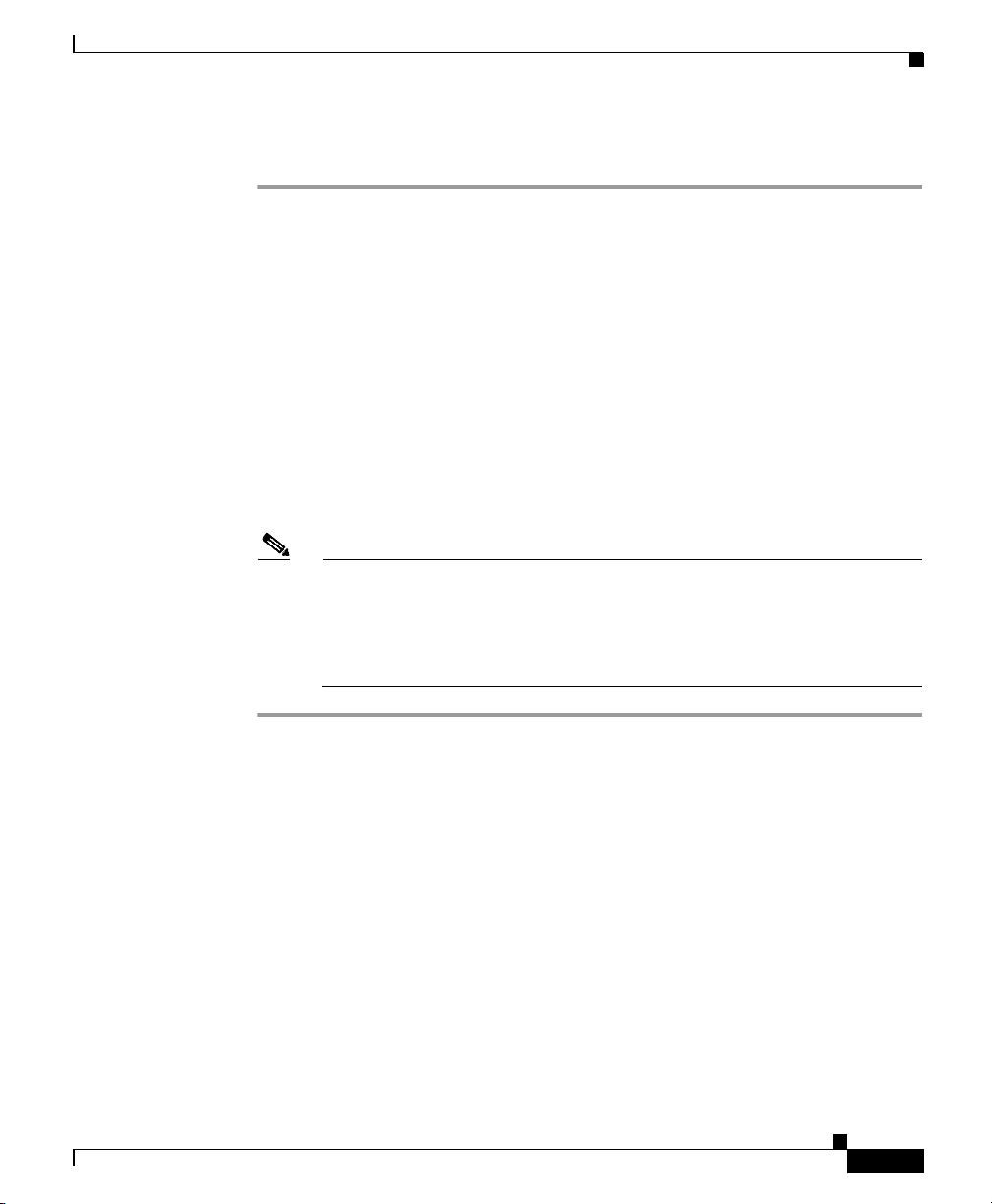
Chapter 2 Installing the Cisco IP Conference Station 7936
Follow these steps to install an IP Conference Station:
Step 1 Place the IP Conference Station on a flat surface, for example, a conference room
table or desktop.
Step 2 Connect one end of the 6-foot CAT 5 cable to your data network port and connect
the other end to the network (LAN) port on the PIM.
Step 3 Connect the free end of the 25-foot CAT 5 cable to the RJ-45 port on the bottom
of the IP Conference Station. (The cable is pre-plugged into the PIM.)
Step 4 Connect the power supply unit to the AC adapter port on the PIM, and plug the
other end into a standard electrical power outlet in the wall.
Step 5 If you are using the External Microphone Kit, connect each of the microphone
extensions to the microphone jacks installed on the underside of the Cisco IP
Conference Station 7936. See Figure 2-2 on page 2-18 for an illustration of this
connection.
Note If you do not correctly connect the cables, PIM, and the power supply, the
IP Conference Station will not work.
Installing the Cisco IP Conference Station 7936
Use of non-Cisco certified components may not work and may void the
IP Conference Station product warranty.
Verifying the Startup Process
After the IP Conference Station has been connected to power for at least
15 seconds, it begins its startup process by cycling through the following steps.
OL-4746-01
Cisco IP Conference Station7936 Administration Guide
2-19
Page 50

Chapter 2 Installing the Cisco IP Conference Station 7936
Installing the Cisco IP Conference Station 7936
Sequence Step LCD Screen Message Display
Startup—The startup process occurs about
15 seconds after you power up the device.
Configuring IP Address—These messages appear
when the protocol is configuring the IP address.
Trivial File Transfer Protocol (TFTP)
configuration—This message appears when
connectivity is established with the TFTP server.
Cisco CallManager configuration—This message
appears when connectivity is established with the
Cisco CallManager.
Cisco CallManager registration—This message
appears while the device is registering with the
Cisco CallManager.
Initialization complete Press the Phone Key to get a dial tone
Cisco Systems, Inc.
Polycom Technology
Copyright 2003
Configuring IP...
Press Menu to Reconfigure
Station IP: IP address
Contacting: TFTP Server
Opening: Cisco CallManager IP address
Registering...
2-20
Note The startup process may take several minutes, and some of these messages may
not appear due to the access speed of your network.
After the IP Conference Station has successfully registered with the
Cisco CallManager, the following information appears in the LCD screen display:
• Date and Time
• IP Address
• Local number
• The message “Press the Phone Key to get a dial tone”
• Corp Dir and Ph Book softkeys
If the IP Conference Station successfully passes through these steps, it has started
properly.
Cisco IP Conference Station 7936 Administration Guide
OL-4746-01
Page 51

Chapter 2 Installing the Cisco IP Conference Station 7936
Configuring Startup Network Settings
If you are not using DHCP in your network, you must manually configure the
following network settings on the IP Conference Station after installing the
station on the network:
• IP address
• IP subnet mask
• Default gateway IP address
• TFTP server IP address
Collect the necessary information and follow the procedures described in
Chapter 3, “Configuring the Cisco IP Conference Station 7936”.
Guidelines for Best Performance
Follow these guidelines to ensure optimum performance with the
IP Conference Station 7936 and the external microphones.
Installing the Cisco IP Conference Station 7936
OL-4746-01
Note See the “Conference Room Setup Examples” section on page 2-22 for an
illustration of proper equipment placement for different conference room
configurations.
• Use the IP Conference Station in closed offices and conference rooms up to
20 feet by 20 feet (without external microphones) and 20 feet by 30 feet (with
external microphones).
• Place the IP Conference Station 7936 base on a flat surface and make sure
that it is clear from any reflective surfaces.
• Maintain a minimum distance of four feet between each external microphone
and the IP Conference Station 7936 base and other objects.
• Make sure that all microphones are acoustically unobstructed.
• Position the external microphones toward the areas that need to be covered,
and so that the main pickup direction is pointed away from the
IP Conference Station 7936.
Cisco IP Conference Station7936 Administration Guide
2-21
Page 52

Installing the Cisco IP Conference Station 7936
• Seat all conference participants the same distance from the
IP Conference Station 7936.
• Speak at normal conversation levels and direct your voice toward the
IP Conference Station 7936.
• Do not move or handle the IP Conference Station 7936 base or the external
microphones while on a call, and do not shuffle papers near the equipment.
• Minimize background noise from air conditioning units, fans, or other
equipment in the office or conference room.
Conference Room Setup Examples
See Figure 2-3 on page 2-23 for examples of proper placement of the
IP Conference Station 7936 base and external microphones in different
conference room configurations.
Chapter 2 Installing the Cisco IP Conference Station 7936
2-22
Cisco IP Conference Station 7936 Administration Guide
OL-4746-01
Page 53

Chapter 2 Installing the Cisco IP Conference Station 7936
Figure 2-3 Cisco IP Conference Station Base and External Microphone
Placement
Installing the Cisco IP Conference Station 7936
OL-4746-01
105064
Cisco IP Conference Station7936 Administration Guide
2-23
Page 54

Chapter 2 Installing the Cisco IP Conference Station 7936
Using the Cisco IP Conference Station 7936
Using the Cisco IP Conference Station 7936
The Cisco IP Conference Station 7936 features two outboard microphone jacks to
enable the use of optional, external microphones. Along with its enhanced speaker
design, the IP Conference Station is ideal for use in larger-sized conference rooms
to facilitate conference calling. (You can order the IP Conference Station without
external microphones for use in smaller offices and conference rooms.)
The IP Conference Station 7936 supports a maximum of two calls on a single
line. The phone’s control panel includes 25 keys; an LCD provides for
information display.
When you press the Phone key on the IP Conference Station 7936, the phone goes
off-hook and a dial tone is heard. The dial sequence begins, and three LEDs are
turned on (green) to indicate an active state. If a call is received while you are on
an active call, a call waiting tone is played.
A backlight illuminates the LCD screen on the IP Conference Station 7936. This
backlight is turned on whenever a key is pressed. The backlight is turned off when
the IP Conference Station 7936 is not used or when a call exceeds one minute. If
a second call is received when a call is in progress and the backlight is turned off,
the light will be turned back on.
The IP Conference Station 7936 includes three context-sensitive keys, a menu
access and exit key, and scroll and select keys. The following functions are
accessible via these keys:
• Call interface
• Configuration interface
• Additional call functions (functions that are not accessible through the
softkeys)
• Phone Book access (a local phone book is available to store up to 20 numbers)
IP Conference Station 7936 Features and Functions
See Figure 2-4 on page 2-25 for an explanation of the features and functions of
the Cisco IP Conference Station 7936
Cisco IP Conference Station 7936 Administration Guide
2-24
.
OL-4746-01
Page 55

Chapter 2 Installing the Cisco IP Conference Station 7936
Figure 2-4 Cisco IP Conference Station 7936—Features and Functions
Using the Cisco IP Conference Station 7936
1
2
3
OL-4746-01
12
11
10
4
5
6
9
8
Cisco IP Conference Station7936 Administration Guide
7
99374
2-25
Page 56

Chapter 2 Installing the Cisco IP Conference Station 7936
Using the Cisco IP Conference Station 7936
1 LEDs Provide call status indicators.
Call State Off—All LEDs off.
Powering On—Red LEDs on.
Ready—All LEDs off.
Dial Tone On—Green LEDs on.
Dialing—Green LEDs blinking.
Connected—Green LEDs on.
Mute—Red LEDs blinking.
Hold—Red LEDs on.
Incoming Call—Green LEDs blink with ring.
Ringing/Connecting—Green LEDs blinking.
2 LCD screen Provides a status indicator that reads “Press the Phone Key to get a
dial tone” when the IP Conference Station is online and fully
operational. In the main display, the LCD screen shows the date and
time, IP address, and local phone number assigned to the
IP Conference Station. Also displays the IP Conference Station
system status, including configuration and all administrative
settings. The LCD screen is backlit.
3 Scroll buttons Allow you to scroll through the menus or through an open list in the
LCD screen.
4 Select button Selects a menu option or list item that is highlighted.
Cisco IP Conference Station 7936 Administration Guide
2-26
OL-4746-01
Page 57

Chapter 2 Installing the Cisco IP Conference Station 7936
Using the Cisco IP Conference Station 7936
5 Softkeys Answer—Picks up the current call.
CFwdAll—Redirects all of your incoming calls to another number.
Confrn—Adds a party to a conference call.
Corp Dir—Lets you search a corporate directory for a number to
call.
EndCall— Ends a call and returns to the resting display or to the
active call list.
GrpPickUp—Lets you pick up a call within your group or another
group.
Hold—Puts the active call on hold.
PickUp—Lets you pick up a call within your group.
Ph Book—Opens the Phone Book.
NewCall—Lets you dial a new number.
Redial—Redials the last number that you called.
Resume—Returns to the selected held call.
Transfer—Transfers the current call.
6 Volume buttons Increase or decrease the volume of the call, speaker, ringer, or dial
tone, depending on which sound is currently active.
7 Mute button Turns call muting on or off.
8 Dialing pad Allows you to dial phone numbers, add or edit Phone Book entries,
and enter other input depending on the menu selected.
Cisco IP Conference Station7936 Administration Guide
OL-4746-01
2-27
Page 58

Chapter 2 Installing the Cisco IP Conference Station 7936
Using the Cisco IP Conference Station 7936
9 Redial button Automatically redials the last dialed number.
10 Phone button Allows you to get a dial tone, answer an incoming call, and hang up
a call.
11 Exit button Returns to the main LCD screen display from a menu, a list, or the
Phone Book.
Exit
12 Menu button Opens the main menu on the IP Conference Station. The main menu
includes the following selections:
Menu
Call Functions—Opens the call function options, including Meet
Me, Park, Pick-up, Group Pick-up, and Transfer.
Phone Book—Opens the Phone Book.
2-28
Settings—Opens the Settings options, including Contrast, Back
Light, Language, Ringer, Time Format, and Date Format.
Admin Setup—Opens Admin Setup.
Cisco IP Conference Station 7936 Administration Guide
OL-4746-01
Page 59

Chapter 2 Installing the Cisco IP Conference Station 7936
Using the Cisco IP Conference Station 7936
Using the Keyboard Commands
The following keyboard commands are available for use on the
Cisco IP Conference Station 7936.
Keyboard Command Accessible State Feature Description
**# In menu screens. Use this command to access the Administrator
menus.
**#** In resting mode and two
levels of menu screens.
For example, you could use
this keyboard command
from the Main menu
(first level) or from the
Admin Setup menu
(second level).
**1 In resting mode. This command restores the default
**5 In resting mode. This command displays a list of LCD tests.
**6 In resting mode. This command displays the MAC address of the
**4 In resting mode. Use this command to enable a Telnet connection
**7 In resting mode. Use this command to invoke the digital signal
Use this command to restart the
IP Conference Station.
configuration of the IP Conference Station. A
confirmation screen is displayed before
execution.
IP Conference Station.
to the phone. Telnet will be enabled until the
phone is reset.
processor (DSP) state information display.
Note To see the DSP information, this must be
done prior to a call being made.
Once you are in a call, press the Select key to
display; the DSP information will be displayed
for the remainder of the call.
<Select, Select> During an active call. This command displays the active call statistics
and the codec that is in use.
Cisco IP Conference Station7936 Administration Guide
OL-4746-01
2-29
Page 60

Using the Cisco IP Conference Station 7936
Chapter 2 Installing the Cisco IP Conference Station 7936
2-30
Cisco IP Conference Station 7936 Administration Guide
OL-4746-01
Page 61

CHAPTER
3
Configuring the
Cisco IP Conference Station 7936
The Cisco IP Conference Station 7936 is a network device and includes
configurable network settings. You must configure many of these settings before
the IP Conference Station is accessible and usable for your users.
Refer to the following topics in this chapter for information about configuring
your IP Conference Station 7936.
• Administrator Options, page 3-2
• Verifying System Settings, page 3-3
• Accessing Network Configuration Settings, page 3-7
• Verifying Firmware Version Information, page 3-15
• Resetting the IP Conference Station, page 3-16
OL-4746-01
• Erasing the Local Configuration, page 3-16
• Upgrading the Application Load, page 3-20
• Changing the Ethernet Port Configuration, page 3-22
• Changing the Administrator Password, page 3-23
• Using the Diagnostics Menu, page 3-24
• Changing the Settings Menu, page 3-24
• Configuring a Corporate Directory, page 3-26
• Configuring a Local Directory, page 3-29
Cisco IP Conference Station7936 Administration Guide
3-1
Page 62

Chapter 3 Configuring the Cisco IP Conference Station 7936
Administrator Options
• Additional Features, page 3-31
• Cisco IP Conference Station 7936 Web Interface, page 3-33
Administrator Options
The following administrator options are available via the LCD menu. These
configuration options are also available via the Cisco IP Conference Station 7936
web interface. See the “Cisco IP Conference Station 7936 Web Interface” section
on page 3-33 for additional information.
Note Administrator options are password-protected.
LCD Menu Item Description
Admin Setup—Access this menu as follows:
1. Press the Menu button.
2. Press the Up or Down scroll button to select
the Admin Setup menu.
3. Press the Select button.
The Admin Setup menu provides access to
administrator menus. Administrator options are
password-protected.
4. Enter the administrator password (the default
administrator password is **#).
Network Setup—Access the Network Setup menu
parameters by following the procedure above and
selecting Network Setup.
Tip Press the Menu button to return to the
Admin Setup menu options, if desired.
Diagnostics—Access the Diagnostics menu by
following the procedure above and selecting
Diagnostics.
Cisco IP Conference Station 7936 Administration Guide
3-2
The Network Setup menu allows you to configure
certain network parameters, such as DHCP,
domain names, static IP addressing and more.
See the “Accessing Network Configuration
Settings” section on page 3-7 for additional
information.
The Diagnostics menu allows you to test
connectivity and to check network statistics.
OL-4746-01
Page 63

Chapter 3 Configuring the Cisco IP Conference Station 7936
LCD Menu Item Description
Ethernet Port Configuration—Access the Ethernet
Port Configuration menu by following the
procedure above and selecting Ethernet Port
Config.
Restore Defaults—Access the Restore Defaults
menu by following the procedure above and
selecting Restore Defaults. Alternatively, you can
restore the default configuration by pressing **1
from the phone’s resting display menu.
Change Passcode—Access the Change Passcode
menu by following the procedure above and
selecting Change Passcode.
HTTP Port Change—Access the HTTP Port
Change menu by following the procedure above
and selecting HTTP Port Change.
The Ethernet Port Configuration menu allows you
to change the configuration of the Ethernet port.
See the “Changing the Ethernet Port
Configuration” section on page 3-22 for
additional information.
The Restore Defaults menu allows you to restore
the configuration of the IP Conference Station to
the original factory settings.
See the “Default Settings” section on page 3-17
for additional information.
The Change Passcode menu allows you to change
the administrator password used on the phone.
See the “Changing the Administrator Password”
section on page 3-23 for additional information.
The HTTP Port Change menu allows you to
change the HTTP port. The default HTTP port is
80.
Verifying System Settings
System Info—Access the System Information
menu by following the procedure above and
selecting System Information.
Verifying System Settings
The IP Conference Station contains detailed information about its current system
settings. This information is useful when troubleshooting or when making
changes to any system settings.
Cisco IP Conference Station7936 Administration Guide
OL-4746-01
See the “Configuring the HTTP Port” section on
page 3-14 for additional information.
The System Information menu allows you to view
configuration information. See the “Ve ri f yi ng
System Settings” section on page 3-3 for
additional information.
3-3
Page 64

Chapter 3 Configuring the Cisco IP Conference Station 7936
Verifying System Settings
Timesaver You can also use the Cisco IP Conference Station 7936 web interface to view
system settings. See the “Cisco IP Conference Station 7936 Web Interface”
section on page 3-33.
Follow these steps to verify system settings:
Step 1 Press the Menu button.
Step 2 Press the Up or Down scroll button to select the Admin Setup menu.
Step 3 Press the Select button.
Step 4 Enter the administrator password. (The default administrator password is **#.)
Step 5 Press the Enter softkey.
Step 6 Press the Up or Down scroll button to select System Info and then press the Select
button.
Step 7 Press the Up or Down scroll button to scroll through the system information
described in the following table.
System Setting Description Usage Notes
Language Displays the language selection for
English is the default language.
the IP Conference Station.
Local number This is the local phone number or
extension that is assigned to the
Conference calls are initiated using this
number.
IP Conference Station.
DHCP Indicates whether Dynamic Host
Configuration Protocol (DHCP) is
enabled or disabled.
MAC Address Indicates the unique Media Access
Control (MAC) address of the
IP Conference Station.
Cisco IP Conference Station 7936 Administration Guide
DHCP is enabled by default; it can be
disabled through the Admin Setup >
Network Setup configuration menus.
This address is the hardware address
associated with the phone. It cannot be
configured.
3-4
OL-4746-01
Page 65

Chapter 3 Configuring the Cisco IP Conference Station 7936
System Setting Description Usage Notes
IP Address This is the IP address assigned to
the IP Conference Station.
IP Mask Indicates the subnet mask used by
the IP Conference Station.
Router 1 Identifies the default gateway used
by the IP Conference Station.
Host Name Identifies the unique host name
assigned to the
IP Conference Station.
Domain Identifies the domain in which the
IP Conference Station resides.
DNS Address Identifies the Domain Name
System (DNS) server address for
the IP Conference Station.
Op VLAN ID Indicates the Virtual Local Area
Network (VLAN) in which the
IP Conference Station is a
member.
Adm VLAN ID Indicates the administrative VLAN
in which the IP Conference Station
is a member.
The IP address identifies the
IP Conference Station on the network.
This address is set automatically if DHCP
is enabled.
This IP address is set automatically if
DHCP is enabled.
This IP address is set automatically if
DHCP is enabled.
This address is assigned through
Cisco CallManager.
This domain name may be assigned
through the DHCP server.
This IP address may be assigned through
the DHCP server.
The VLAN ID is assigned to the
IP Conference Station via
Cisco Discovery Protocol (CDP).
The administrative VLAN ID is assigned
to the IP Conference Station by the
system administrator. See the
“Configuring VLAN Options” section on
page 3-13.
Verifying System Settings
OL-4746-01
Note This setting is ignored, if the
VLAN ID is assigned via CDP.
Cisco IP Conference Station7936 Administration Guide
3-5
Page 66

Chapter 3 Configuring the Cisco IP Conference Station 7936
Verifying System Settings
System Setting Description Usage Notes
CallManag er 1 (CM1)
Address,
CallManag er 2 (CM2)
Address,
CallManag er 3 (CM3)
Address
Identifies the Cisco CallManager
systems that are available for
processing calls from this
IP Conference Station.
One of the Cisco CallManager
addresses will be displayed on the
screen as active (A) and the other
will be displayed as standby (S).
Main TFTP,
Secondary TFTP,
Tertiary TFTP
Indicates the Trivial File Transfer
Protocol (TFTP) Server IP
addresses used by the
IP Conference Station to obtain
configuration files and the
conference station’s firmware.
Alt TFTP Addr Indicates an Alternate TFTP
Server address used by the
IP Conference Station to obtain
configuration files and firmware.
Alt TFTP Indicates whether or not an
Alternate TFTP Server is enabled
(yes/no).
Boot Load ID Indicates the current load ID of the
phone’s firmware.
App Load ID Indicates the current load ID of the
phone’s software.
HW (hardware)
Revision
SW (software)
Ve rs io n
Indicates the hardware revision
level.
Indicates the firmware version
loaded on the
IP Conference Station.
Dial Tone Indicates the dial tone setting on
the IP Conference Station.
These IP addresses are set automatically
by Cisco CallManager.
The IP addresses are set automatically if
DHCP is enabled.
Note Secondary and tertiary TFTP
servers are supported if they are
configured using DHCP
option 150.
This IP address must be manually set.
Note Secondary and tertiary TFTP
servers are supported if they are
configured using DHCP
option 150.
This configuration must be manually set.
This is set automatically by the
IP Conference Station.
This is set automatically by the
IP Conference Station.
This number is set automatically by the
IP Conference Station.
This number is set automatically by the
IP Conference Station.
The default is Tone 1.
3-6
Cisco IP Conference Station 7936 Administration Guide
OL-4746-01
Page 67

Chapter 3 Configuring the Cisco IP Conference Station 7936
Accessing Network Configuration Settings
System Setting Description Usage Notes
Ringer Indicates the ringer sound setting
on the IP Conference Station.
Time Indicates the time setting on the
IP Conference Station.
Date Indicates the date setting on the
IP Conference Station.
Codec Indicates the compression setting
on the IP Conference Station.
Net Config Indicates the Ethernet port
configuration on the
IP Conference Station.
Net Speed Indicates the Ethernet port speed
configuration on the
IP Conference Station.
HTTP Port Indicates the HTTP port through
which users access the web
interface.
There are five ringer sounds. You can also
shut off the ringer sound, in which case
Ring Off would display on the LCD
screen. The default ringer is Pro Ring.
There are two time format
settings—12 hour and 24 hour.
There are two date format
settings—MM/DD/YY and DD/MM/YY.
This is set automatically by the
IP Conference Station.
This setting may be configured for full- or
half-duplex (FDX or HDX).
This configuration may be set to
10 Mbps, 100 Mbps, or Auto. The default
is set to Auto.
The default HTTP port is 80. This port
number may be set to any number. If you
change the default value, users will have
to append the port number as a suffix to
the IP address of the IP Conference
Station when they access the web
interface.
Accessing Network Configuration Settings
You must log in through the Admin Setup menu in order to access the
IP Conference Station network settings.
Follow these steps to access the network settings:
Step 1 Press the Menu button.
Step 2 Press the Up or Down scroll button to select the Admin Setup menu.
Step 3 Press the Select button.
Cisco IP Conference Station7936 Administration Guide
OL-4746-01
3-7
Page 68

Accessing Network Configuration Settings
Step 4 Enter the administrator password. (The default administrator password is **#.)
Step 5 Press the Enter softkey.
Step 6 Press the Up or Down scroll button to select Network Setup, and then press the
Select button.
You can now access and change certain network parameters, including DHCP,
static IP addressing, IP mask, DNS, Administrative VLAN, and Alternate TFTP.
Timesaver You can also use the Cisco IP Conference Station 7936 web interface to change
network options. See the “Cisco IP Conference Station 7936 Web Interface”
section on page 3-33.
Changing DHCP Settings
DHCP automatically assigns IP addresses to devices when you connect them to
the network. Follow the appropriate procedures in this section to enable or disable
DHCP.
Chapter 3 Configuring the Cisco IP Conference Station 7936
Enabling DHCP
Step 1 From the Network Setup menu, press the Up or Down scroll button to select
Step 2 Press the Enable softkey to enable DHCP.
Step 3 Press the Save softkey.
Cisco IP Conference Station 7936 Administration Guide
3-8
DHCP is enabled by default.
Follow these steps to reset DHCP if it becomes disabled:
DHCP.
If DHCP is disabled, the option displays as:
DHCP Disabled
OL-4746-01
Page 69

Chapter 3 Configuring the Cisco IP Conference Station 7936
A warning message, such as the following, should be displayed:
Warning: You have requested a change that requires validation of these
fields. Please verify.
Step 4 Press the Confirm softkey to confirm your change.
Step 5 Press the Exit button to return to the resting display menu.
Disabling DHCP
If you are not using DHCP in your network, you can disable DHCP.
Disabling DHCP will enable configuration of a static IP address and Router IP
address.
Follow these steps to disable DHCP before you manually assign an IP address to
an IP Conference Station:
Step 1 From the Network Setup menu, press the Up or Down scroll button to select
DHCP.
Accessing Network Configuration Settings
If DHCP is enabled, the option displays as:
DHCP Enabled
Step 2 Press the Disable softkey to disable DHCP.
Step 3 Press the Save softkey.
Step 4 Press the Ye s softkey to save your changes, or press No to cancel.
Step 5 Press the Exit button to return to the resting display menu.
Configuring IP Settings
Use these guidelines, along with the information in the following sections, to
manually configure the IP settings on your IP Conference Station.
• You can use 0.0.0.0 for the subnet mask only if the default gateway is also
0.0.0.0.
OL-4746-01
Cisco IP Conference Station7936 Administration Guide
3-9
Page 70
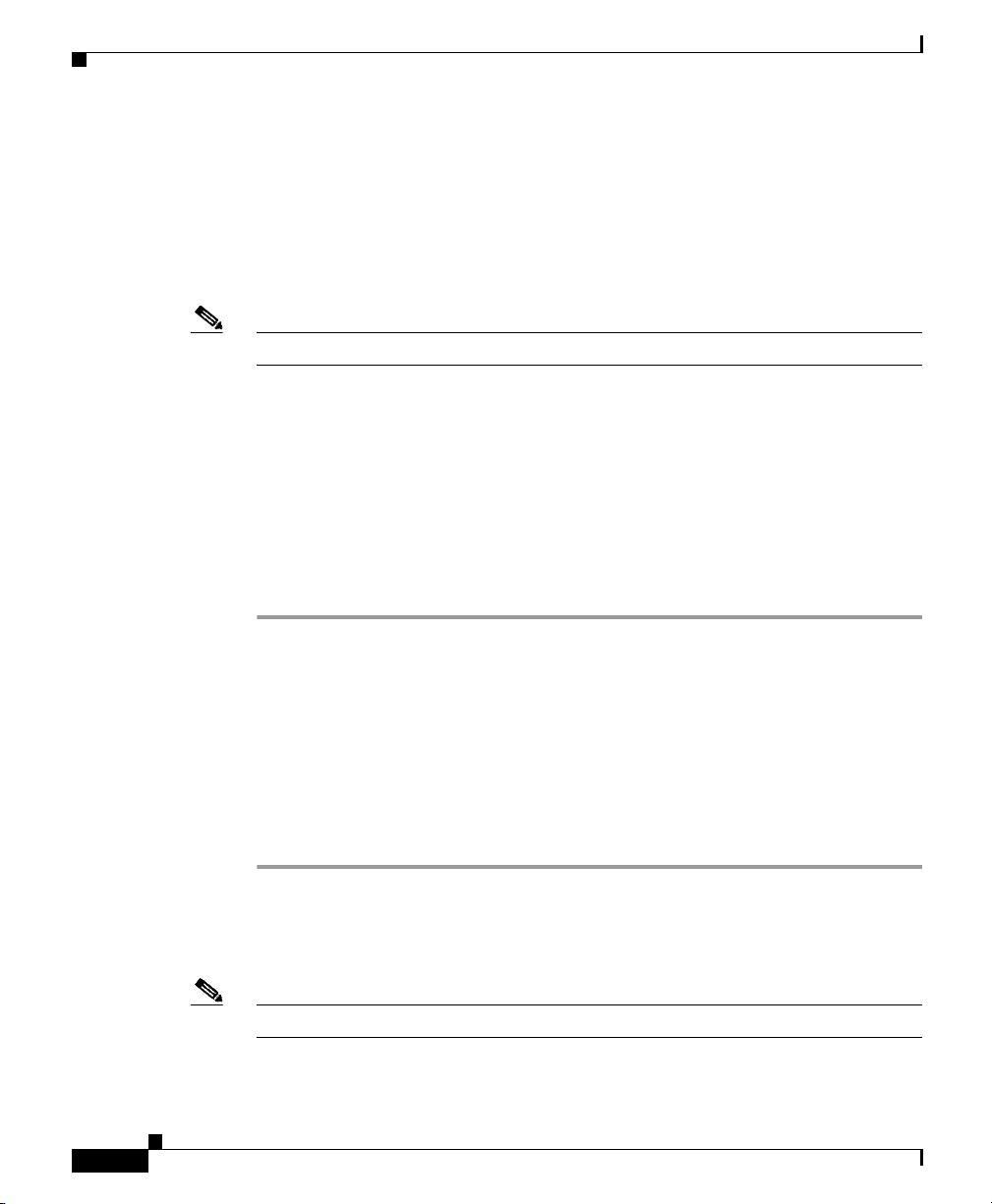
Accessing Network Configuration Settings
• Ensure the TFTP server has an IP address.
• Ensure the default gateway IP address is on the same subnet as the host IP
address.
Assigning a Static IP Address
Note You can only manually assign an IP address if DHCP is disabled.
The IP address is the unique logical address identifying each host computer, or
node, on a TCP/IP network. An IP address is a 32-bit number expressed as four
decimal numbers from 0 to 255 separated by periods.
Each IP address has two parts:
• Network ID—identifies all hosts that are on the same physical network.
• Host ID—identifies a specific host on a network.
Follow these steps to manually configure an IP address:
Chapter 3 Configuring the Cisco IP Conference Station 7936
Step 1 Press the Up or Down scroll button to select IP address.
The current IP address is displayed.
Step 2 Use the < softkey to delete the current IP address.
Step 3 Use the dialing pad to enter a new IP address.
Use the . softkey to enter periods (.) and the < softkey to correct any mistakes.
Step 4 Press the Save softkey to save your changes.
Step 5 Press the Confirm softkey to confirm your change.
Assigning a Subnet Mask
Note You can only manually assign a subnet mask if DHCP is disabled.
Cisco IP Conference Station 7936 Administration Guide
3-10
OL-4746-01
Page 71

Chapter 3 Configuring the Cisco IP Conference Station 7936
The subnet mask is used to partition the IP address into a network and a host
identifier. The subnet mask is used to mask a portion of the IP address so that
TCP/IP can distinguish the network ID from the host ID.
Follow these steps to manually configure a subnet mask:
Step 1 Press the Up or Down scroll button to select IP Mask.
The current IP Mask is displayed.
Step 2 Use the < softkey to delete the current subnet mask.
Step 3 Use the dialing pad to enter a new subnet mask.
Use the . softkey to enter periods (.) and the < softkey to correct any mistakes.
Step 4 Press the Save softkey to save your changes.
Step 5 Press the Confirm softkey to confirm your change.
Assigning a Default Gateway
Accessing Network Configuration Settings
OL-4746-01
Note You can only manually assign a default gateway if DHCP is disabled.
When you manually assign an IP address to an IP Conference Station, you can
assign the default gateway to be used.
Follow these steps to manually configure a default gateway:
Step 1 Press the Up or Down scroll button to select Router 1.
The current router IP address is displayed.
Step 2 Use the < softkey to delete the current IP address.
Step 3 Use the dialing pad to enter a new IP address.
Use the . softkey to enter periods (.) and the < softkey to correct any mistakes.
Step 4 Press the Save softkey to save your changes.
Step 5 Press the Confirm softkey to confirm your change.
Cisco IP Conference Station7936 Administration Guide
3-11
Page 72

Accessing Network Configuration Settings
Assigning a Domain Name
The domain name is the name of the Domain Name System (DNS) domain in
which the IP Conference Station is located.
DNS is used on the Internet for translating names of network nodes into addresses.
For detailed information about DNS, refer to Understanding the Domain Name
System.
Follow these steps to manually configure a domain name:
Step 1 Press the Up or Down scroll button to select Domain.
The current domain is displayed.
Step 2 Use the dialing pad to enter a new domain name.
To enter letters, use the numbers associated with a particular letter.
For example, the 2 key has the letters ABC. For a lower case “a,” press 2 twice.
Press the 2 key repeatedly to scroll through the available letters and numbers.
Pause after the selected letter appears on the display.
Press the < softkey to correct any mistakes. Press the .sp-_ softkey to use a period
(.), space, dash (-), or underscore (_) character.
Chapter 3 Configuring the Cisco IP Conference Station 7936
Step 3 Press the Save softkey to save your changes.
Assigning DNS Servers
DNS allows users to specify remote computers by host names, which are character
strings with a mnemonic value, rather than by IP addresses, which are strings of
numbers.
The IP Conference Station uses DNS servers to resolve the host name of TFTP
servers, Cisco CallManager systems, and web server host names when the system
is configured to use names rather than IP addresses.
Follow these steps to manually configure a DNS server:
Step 1 Press the Up or Down scroll button to select DNS.
Step 2 Use the dialing pad to enter a new DNS server address.
Cisco IP Conference Station 7936 Administration Guide
3-12
OL-4746-01
Page 73

Chapter 3 Configuring the Cisco IP Conference Station 7936
Use the . softkey to enter periods (.). Use the < softkey to correct any mistakes.
Step 3 Press the Save softkey to save your changes.
Configuring VLAN Options
You can change the administrative VLAN used by the IP Conference Station.
However, if you have an auxiliary VLAN assigned on the Cisco Catalyst switch,
that setting overrides any changes made on the IP Conference Station.
Follow these steps to manually configure the administrative VLAN ID on the
IP Conference Station:
Step 1 Press the Up or Down scroll button to select Adm VLAN.
Step 2 Press the < softkey to erase the current VLAN ID.
Step 3 Use the dialing pad to enter a new VLAN ID (0 - 4095).
Step 4 Press the Save softkey to save your changes.
Accessing Network Configuration Settings
Configuring Alternate TFTP Options
If DHCP is enabled in your network, the IP address of the TFTP Server that is to
be used by the IP Conference Station is automatically assigned. This setting
cannot be changed; however, you can override the TFTP Server setting by
manually configuring an alternate TFTP Server that is to be used by the
IP Conference Station to obtain configuration files and firmware.
If DHCP is disabled in your network, you must manually configure an alternate
TFTP server to be used by the IP Conference Station.
To configure an alternate TFTP Server, see the “Using an Alternate TFTP Server”
section on page 3-14.
Cisco IP Conference Station7936 Administration Guide
OL-4746-01
3-13
Page 74

Accessing Network Configuration Settings
Using an Alternate TFTP Server
If you want to override the TFTP Server setting that the IP Conference Station
received through DHCP, you must manually enable an alternate TFTP Server.
(Use this option if you want to point your IP Conference Station to a specific
TFTP Server.)
Note Secondary and tertiary TFTP servers are supported if they are configured using
DHCP option 150.
Follow these steps to enable an alternate TFTP Server:
Step 1 Press the Up or Down scroll button to select Alt TFTP.
If the IP Conference Station is not using an alternate TFTP Server, the option
displays as:
Alt TFTP NO.
Step 2 Press the Ye s softkey.
Chapter 3 Configuring the Cisco IP Conference Station 7936
The Alternate TFTP option reads
Step 3 Press the Save softkey to save your change.
Step 4 Press the Down scroll button to select Alt TFTP Addr.
Use the dialing pad to enter a new Alternate TFTP Server address.
Use the . softkey to enter periods (.), and the < softkey to correct any mistakes.
Step 5 Press the Save softkey to save your changes.
Configuring the HTTP Port
For increased security, you might want to change the HTTP Port number. Follow
these steps to set the HTTP Port:
Step 1 Press the Menu button.
Step 2 Press the Up or Down scroll button to select the Admin Setup menu.
Cisco IP Conference Station 7936 Administration Guide
3-14
Yes.
OL-4746-01
Page 75

Chapter 3 Configuring the Cisco IP Conference Station 7936
Step 3 Press the Select button.
Step 4 Enter the administrator password. (The default administrator password is **#.)
Step 5 Press the Enter softkey.
Step 6 Press the Up or Down scroll button to select HTTP Port Change, and then press
the Select button.
Step 7 In the HTTP Port field, enter a new HTTP port number.
Note The default value is 80. You can enter any number. Users will have to use
this number suffixed to the IP address of the IP Conference Station when
they access the web interface.
Step 8 Press the Save softkey to save your changes.
Step 9 Restart the IP Conference Station.
Verifying Firmware Version Information
Verifying Firmware Version Information
You can obtain information about the firmware version installed on the
IP Conference Station.
Follow these steps to verify the firmware version on an IP Conference Station:
Step 1 Press the Menu button.
Step 2 Press the Up or Down scroll button to select the Admin Setup menu.
Step 3 Press the Select button.
Step 4 Enter the administrator password. (The default administrator password is **#.)
Step 5 Press the Enter softkey.
Step 6 Press the Up or Down scroll button to select System Information.
Step 7 Press the Select button.
Cisco IP Conference Station7936 Administration Guide
OL-4746-01
3-15
Page 76

Chapter 3 Configuring the Cisco IP Conference Station 7936
Resetting the IP Conference Station
Step 8 Press the Up or Down scroll button to select SW Version.
The firmware version number is displayed.
Resetting the IP Conference Station
Follow this step to reset the IP Conference Station.
• Press * * # * * on the dialing pad while the phone is in resting mode.
The message
The IP Conference Station re-starts and goes through the startup process.
Caution If you reset the IP Conference Station, any changes made that have not been saved
are lost and set back to the previous settings.
Restarting appears in the LCD screen.
Erasing the Local Configuration
If you want to erase all locally-stored configuration options, you can do so by
restoring all settings to their factory default values, including enabling DHCP.
Caution Erasing the local configuration removes all user-defined changes made locally on
the IP Conference Station, including the Phone Book. If you choose this option,
these settings are set back to their original, default values.
Follow these steps to restore the default settings:
Step 1 Press the Menu button.
Step 2 Press the Up or Down scroll button to select the Admin Setup menu.
3-16
Step 3 Press the Select button.
Step 4 Enter the administrator password (the default administrator password is **#), and
press the Enter softkey.
Cisco IP Conference Station 7936 Administration Guide
OL-4746-01
Page 77

Chapter 3 Configuring the Cisco IP Conference Station 7936
Step 5 Press the Down scroll button to select Restore Defaults.
Step 6 Press the Select button.
The following message appears:
All settings and data will be lost, including the Phone Book entries.
Press Yes to confirm or No to exit.
Step 7 Press the Ye s softkey to confirm the restore, or press the No softkey to exit.
A message appears confirming that the settings have been restored to the defaults
and the IP Conference Station will restart.
Note You must hang up all calls before you can restart the
IP Conference Station.
Default Settings
Erasing the Local Configuration
The IP Conference Station default settings are detailed in the following table.
Setting (Default Value) Valid Options
Administrator password
-YN
(**#)
End-user password
-YN
(7936)
CM1 address
-NNSet by
(no default)
CM2 address
-NNSet by
(no default)
CM3 address
-NNSet by
(no default)
OL-4746-01
Administratorcontrolled
Usercontrolled Notes
Cisco CallManager
(via the .cnf.xml file)
Cisco CallManager
(via the .cnf.xml file)
Cisco CallManager
(via the .cnf.xml file)
Cisco IP Conference Station7936 Administration Guide
3-17
Page 78

Erasing the Local Configuration
Chapter 3 Configuring the Cisco IP Conference Station 7936
Setting (Default Value) Valid Options
Main TFTP Server address
- N N Set by DHCP server
(no default)
Secondary TFTP Server
- N N Set by DHCP server
address
(no default)
Tertiary TFTP Server
- N N Set by DHCP server
address
(no default)
Alternate TFTP Server
- Y N Selectable
address
(no default)
Alternate TFTP Server
Yes/No Y N Selectable
(No)
DHCP
Enable/Disable Y N
(Enable)
Ethernet port
configuration
(Auto)
Autosensing
100-Mbps FDX
100-Mbps HDX
10-Mbps FDX
Administratorcontrolled
Usercontrolled Notes
Y N Selectable
HTTP Port
(port number 80)
IP Address
(no default)
IP Subnet Mask
(no default)
Router 1
(no default)
Domain name
(no default)
Cisco IP Conference Station 7936 Administration Guide
3-18
10-Mbps HDX
1 - 442 Y N Selectable
- Y N Can be statically
assigned or DHCP
-YN
- Y N This IP address is set
automatically if
DHCP is enabled
- Y N Assigned by the
DHCP server
OL-4746-01
Page 79

Chapter 3 Configuring the Cisco IP Conference Station 7936
Erasing the Local Configuration
Setting (Default Value) Valid Options
DNS address
(no default)
Admin VLAN ID
(blank)
1
Op VLAN ID
IP address of the
DNS server
0 - 4095 Y N Configurable VLAN
- N N Assigned by CDP
(no default)
Language
English Y Y In the current release,
(English)
Compression
(no default)
LCD screen contrast
G.711 a-law/u-law;
G.729a
Levels 1 - 15 Y Y User selectable
(level 6)
Backlight
On/Off Y Y User selectable
(on)
Local number
-NNSet by
(no default)
Phone Book
(no default)
Ringer
(Pro Ring)
Maximum of 20
entries
Pro, Biz, Euro,
Chirp, Bell, Ringer
Off
Dial tone
Tone 1 Y Y In the current release,
(Tone 1)
Vo l u m e
Levels 1- 29 Y Y User selectable
(level 21)
Time of day
-NNSet by
(no default)
Time of day format
(12-hour)
12-hour
24-hour
Administratorcontrolled
Usercontrolled Notes
Y N Assigned by the
DHCP server
ID
English is the only
available option
NNSet by
Cisco CallManager
Cisco CallManager
YY
Y Y User selectable
Tone 1 is the only
available option
Cisco CallManager
Y Y User selectable
OL-4746-01
Cisco IP Conference Station7936 Administration Guide
3-19
Page 80

Upgrading the Application Load
Chapter 3 Configuring the Cisco IP Conference Station 7936
Setting (Default Value) Valid Options
Administratorcontrolled
Usercontrolled Notes
Date (no default) - N N Set by
Cisco CallManager
Date format
(MM/DD/YY)
MM/DD/YY or
DD/MM/YY
Y Y User selectable
Boot load ID - N N Embedded in the
Application load, and
set by the
IP Conference Station
Application load ID - Set by
Cisco CallManager
1. If the Administrative VLAN is not configured, this option is blank.
Upgrading the Application Load
You can upgrade the application load on the IP Conference Station only from
Cisco CallManager.
Follow these steps to upgrade the application load:
3-20
Step 1 Download the new application load from the Software Download Center at
http://www.cisco.com/cgi-bin/tablebuild.pl/ip-7900se.
An example of the format used for the application load ID is:
cmterm_7936.3-3-2-0
Step 2 Copy the new load to the C:\Program Files\Cisco\TFTPPath directory.
Step 3 Start Cisco CallManager Administration.
Step 4 Choose System > Device Defaults.
Step 5 In the Device Defaults Configuration window, scroll down to the Cisco 7936
Device Type.
Step 6 Change the Load Information to the new load that you downloaded.
Cisco IP Conference Station 7936 Administration Guide
OL-4746-01
Page 81

Chapter 3 Configuring the Cisco IP Conference Station 7936
Upgrading the Application Load
Step 7 Click Update.
Step 8 Reset all of the IP Conference Stations so that they receive the new load.
When the application load is being updated, messages similar to the following
appear on the IP Conference Station LCD screen.
Message Text for Successful Upgrade Message Text for Unsuccessful Upgrade
Rebooting
(when reset through Cisco CallManager), or
Restarting
(when reset by pressing **#**)
Cisco Systems, Inc.
Polycom Technology
Copyright 2003
Configuring IP
Press Menu to Reconfigure
Station IP: (IP address)
Contacting: (TFTP Server)
Upgrading...(percentage) done
DO NOT POWER OFF
Upgrading 100% done
Rebooting
Cisco Systems, Inc.
Polycom Technology
Copyright 2003
Configuring IP
Press Menu to Reconfigure
Station IP: (IP address)
Contacting: (TFTP Server)
Opening: CM IP address; Registering
Rebooting
(when reset through Cisco CallManager), or
Restarting
(when reset by pressing **#**)
Cisco Systems, Inc.
Polycom Technology
Copyright 2003
Configuring IP
Press Menu to Reconfigure
Station IP: (IP address)
Contacting: (TFTP Server)
Upgrading...(percentage) done
DO NOT POWER OFF
Upgrading 0% done
File not found in TFTP Server
USING EXISTING VERSION
or
Error in upgrade file format
USING EXISTING VERSION
or
Bad Checksum in upgrade file
USING EXISTING VERSION
OL-4746-01
Cisco IP Conference Station7936 Administration Guide
3-21
Page 82

Chapter 3 Configuring the Cisco IP Conference Station 7936
Changing the Ethernet Port Configuration
Changing the Ethernet Port Configuration
Follow these steps to change the Ethernet port configuration options:
Timesaver You can also use the Cisco IP Conference Station 7936 web interface to change
options. See the “Cisco IP Conference Station 7936 Web Interface” section on
page 3-33.
Step 1 Press the Menu button.
Step 2 Press the Up or Down scroll button to select the Admin Setup menu.
Step 3 Press the Select button.
Step 4 Enter the administrator password. (The default administrator password is **#.)
Step 5 Press the Enter softkey.
Step 6 Press the Up or Down scroll button to select Ethernet Port Config and then press
the Select button.
3-22
Step 7 To change the speed setting:
a. Select one of the following:
• AUTO
• 10 Mbps - Full Duplex
• 10 Mbps - Half Duplex
• 100 Mbps - Full Duplex
• 100 Mbps - Half Duplex
• Press the Change softkey to save your selection.
The following warning message appears on the LCD screen:
The change you have requested will cause the IP Conference Station
to restart. Press the Confirm softkey or the Cancel softkey to
exit the menu.
Step 8 Press the Confirm softkey to confirm the change.
Cisco IP Conference Station 7936 Administration Guide
OL-4746-01
Page 83

Chapter 3 Configuring the Cisco IP Conference Station 7936
Changing the Administrator Password
Step 9 Press the Menu button to return to the Admin Setup menu options.
The IP Conference Station automatically restarts.
Changing the Administrator Password
Follow these steps to change the administrator password:
Timesaver You can also use the Cisco IP Conference Station 7936 web interface to change
options. See the “Cisco IP Conference Station 7936 Web Interface” section on
page 3-33.
Step 1 Press the Menu button.
Step 2 Press the Up or Down scroll button to select the Admin Setup menu.
Step 3 Press the Select button.
Step 4 Enter the administrator password. (The default administrator password is **#.)
OL-4746-01
Step 5 Press the Enter softkey.
Step 6 Press the Up or Down scroll button to select Change Passcode and then press the
Select button.
a. Use the dialing pad to enter the new password in the Passcode field.
Use the < softkey to correct any mistakes.
b. Re-enter the new password in the Confirm field.
Step 7 Press the Save softkey to save the new password, or press the Cancel softkey to
exit without saving.
Cisco IP Conference Station7936 Administration Guide
3-23
Page 84

Chapter 3 Configuring the Cisco IP Conference Station 7936
Using the Diagnostics Menu
Using the Diagnostics Menu
You can use the Diagnostics menu to view network statistics on the
IP Conference Station and to ping another device’s IP address.
For detailed information about viewing network statistics on the
IP Conference Station, see the “Viewing Network Statistics” section on page 4-1.
For detailed information about using the Diagnostics menu to ping another device
from the IP Conference Station, see the “Using Ping” section on page 4-2.
See Chapter 4, “Troubleshooting the Cisco IP Conference Station 7936” for
additional troubleshooting information.
Changing the Settings Menu
Follow the steps in the sections below to change settings on the
IP Conference Station, such as the contrast, backlight, ring type, time format, and
date format.
Changing the Contrast Setting
Follow these steps to change the contrast setting on the IP Conference Station:
Step 1 Press the Menu button.
Step 2 Select Settings and then press the Select button.
Step 3 Press the Up or Down scroll button to select Contrast.
Step 4 Press the “+” or the “-” softkey to lighten or darken the contrast on the LCD
screen.
Step 5 Press the Exit button to exit this menu.
Cisco IP Conference Station 7936 Administration Guide
3-24
OL-4746-01
Page 85

Chapter 3 Configuring the Cisco IP Conference Station 7936
Changing the Backlight Setting
Follow these steps to change the backlight setting on the IP Conference Station:
Step 1 Press the Menu button.
Step 2 Select Settings and then press the Select button.
Step 3 Press the Up or Down scroll button to select Backlight.
Step 4 Press the On or Off softkey to turn the backlight on or off on the LCD screen.
Step 5 Press the Exit button to exit this menu.
Changing the Ring Type Setting
Follow these steps to change the ring type setting on the IP Conference Station:
Changing the Settings Menu
OL-4746-01
Step 1 Press the Menu button.
Step 2 Select Settings and then press the Select button.
Step 3 Press the Up or Down scroll button to select Ringer.
Step 4 Press the Change softkey.
Step 5 Press the Up or Down scroll button to select a ring type entry, and then press the
Listen softkey to hear your selection.
There are five ringer sounds. You can also shut off the ringer sound, in which case
Ring Off would display on the LCD screen. The default ringer is Pro Ring.
If you want to select a different ringer type, repeat Step 5.
Step 6 Press the Save softkey to save the ringer type.
Step 7 Press the Exit button to exit this menu.
Cisco IP Conference Station7936 Administration Guide
3-25
Page 86

Configuring a Corporate Directory
Changing the Time Format Setting
Follow these steps to change the time format setting on the IP Conference Station:
Step 1 Press the Menu button.
Step 2 Select Settings and then press the Select button.
Step 3 Press the Up or Down scroll button to select Time Format.
Step 4 Select the time format you want to use.
There are two time format settings—12 hour and 24 hour.
Step 5 Press the Exit button to exit this menu.
Changing the Date Format Setting
Follow these steps to change the date format setting on the IP Conference Station:
Chapter 3 Configuring the Cisco IP Conference Station 7936
Step 1 Press the Menu button.
Step 2 Select Settings and then press the Select button.
Step 3 Press the Up or Down scroll button to select Date Format.
Step 4 Select the date format you want to use.
There are two date format settings—MM/DD/YY and DD/MM/YY.
Step 5 Press the Exit button to exit this menu.
Configuring a Corporate Directory
You can access a directory of employee names and phone numbers on the
IP Conference Station. Before users can access the directory, you must configure
the directory on Cisco CallManager.
Cisco IP Conference Station 7936 Administration Guide
3-26
OL-4746-01
Page 87

Chapter 3 Configuring the Cisco IP Conference Station 7936
Configuring Cisco CallManager
To use the corporate directory, you must have users entered into a Lightweight
Directory Access Protocol (LDAP) directory configured with Cisco CallManager.
Follow these steps to configure the directory:
Step 1 Open Cisco CallManager
Step 2 Select User > Global Directory.
Search for users in the system.
Step 3 To add a new user, click Add a New User.
Add any desired users.
Refer to the online help in the Cisco CallManager Administration application for
details, or refer to the Cisco CallManager Administration Guide and the
Cisco CallManager System Guide.
Configuring a Corporate Directory
Using the Corporate Directory
After the corporate directory is configured in Cisco CallManager, you can use this
feature on the IP Conference Station.
Searching for Corporate Users
You can search the corporate directory on the IP Conference Station by name and
by phone number.
Search by Name
Follow these steps to search the corporate directory by name:
Step 1 Press the Corp Dir softkey.
The search screen displays. You can search by First Name or Last Name, or both.
OL-4746-01
Cisco IP Conference Station7936 Administration Guide
3-27
Page 88

Configuring a Corporate Directory
Step 2 Using the keypad, enter the search criteria, namely First Name and Last Name.
Press the Up or Down scroll button to select a field.
When searching by name, you can enter one or more characters to broaden or
narrow your search.
When entering letters, select the appropriate number key for the letter you want,
and press that key the equivalent number of times for the correct letter. For
example, to enter a B, press the 2 key two times, and to enter a C, press the 2 key
three times.
Use the < softkey to go backward while entering search data.
To cancel a search, press the Cancel softkey.
Step 3 Press the Search softkey to start the search.
The message “Searching...” flashes on the LCD screen display.
Step 4 After the search results display, use the Up or Down scroll button to select an
entry.
If the search results include more than 32 entries, you can press the more >>
softkey followed by the Next softkey to display the next group of entries.
Chapter 3 Configuring the Cisco IP Conference Station 7936
To go back to the previous group entries, press the more >> softkey followed by
the Back softkey.
To return to the Search screen, press the more >> softkey followed by the
NewSearch softkey.
Step 5 Press the Dial softkey to call the number. To edit the number before calling, press
the EditDial softkey.
Step 6 To exit the directory, press the Cancel softkey or the Exit button.
Search by Phone Number
Follow these steps to search the corporate directory by phone number:
Step 1 Press the Corp Dir softkey.
The search screen displays.
Step 2 Press the Up or Down scroll button to select the Number field.
Cisco IP Conference Station 7936 Administration Guide
3-28
OL-4746-01
Page 89

Chapter 3 Configuring the Cisco IP Conference Station 7936
Using the keypad, enter the number. When searching by number, you can enter
one or more digits to broaden or narrow your search.
Use the < softkey to go backward while entering search data.
To cancel a search, press the Cancel softkey.
Step 3 Press the Search softkey to start the search.
The message “Searching...” flashes on the LCD screen display.
Step 4 After the search results display, use the Up or Down scroll button to select an
entry.
If the search results include more than 32 entries, you can press the more >>
softkey followed by the Next softkey to display the next group of entries.
To go back to the previous group entries, press the more >> softkey followed by
the Back softkey.
To return to the Search screen, press the more >> softkey followed by the
NewSearch softkey.
Step 5 Press the Dial softkey to call the number. To edit the number before calling, press
the EditDial softkey.
Step 6 To exit the directory, press the Cancel softkey or the Exit button.
Configuring a Local Directory
Configuring a Local Directory
The Phone Book is a convenient way to store frequently dialed conference call
numbers.
Timesaver You can also use the Cisco IP Conference Station 7936 web interface to access
the Phone Book. See the “Cisco IP Conference Station 7936 Web Interface”
section on page 3-33.
Cisco IP Conference Station7936 Administration Guide
OL-4746-01
3-29
Page 90

Configuring a Local Directory
Using the Phone Book
You can use the phone book as a directory for your frequently called conference
numbers.
Opening the Phone Book
• Press the Ph Book softkey.
Adding an Entry
Follow these steps to add an entry in the phone book:
Step 1 To add an entry in the phone book, press the New Entry softkey.
Step 2 Using the Dialing pad, enter the last name, first name, and phone number for the
new entry. Press the Up or Down scroll button to select the Last, First, or Number
fields.
Chapter 3 Configuring the Cisco IP Conference Station 7936
3-30
When entering letters, select the appropriate number key for the letter you want,
and press that key the equivalent number of times for the correct letter. For
example, to enter a B, press the 2 key two times, and to enter a C, press the 2 key
three times.
Use the < softkey to go backward while entering data.
Step 3 Press the Save softkey to save the new entry, or press the Exit softkey to exit
without saving.
Note You can add a maximum of 20 entries to the phone book.
Cisco IP Conference Station 7936 Administration Guide
OL-4746-01
Page 91

Chapter 3 Configuring the Cisco IP Conference Station 7936
Editing an Entry
Follow these steps to edit an entry in the phone book:
Step 1 To edit an entry in the phone book, press the Up or Down scroll button to select
an entry. Press the View/Edit softkey.
You can change or clear the selected entry using the Change or Clr Entry
softkeys respectively. Press the < softkey to go backward when changing an entry.
Step 2 Press the Save softkey to save your changes, or press the Exit softkey to exit
without saving.
Step 3 Press the Menu button to return to the main menu, or press the Exit button to
return to the resting display.
Additional Features
Additional Features
Additional features supported on the IP Conference Station include Meet-me
conference, Call Park, Call Transfer, Call Forwarding, and Call Pickup and Group
Pickup.
Note Refer to the Cisco CallManager Administration documentation or online help in
the Cisco CallManager Administration application for information about
configuring these additional features.
Refer to the Cisco IP Conference Station 7936 Phone Guide for detailed steps on
how to use these features.
Meet-me Conference
The IP Conference Station supports Meet-me conferences. A Meet-me
conference allows other callers to dial into the conference call. A Meet-me
conference requires a special conference number.
OL-4746-01
Cisco IP Conference Station7936 Administration Guide
3-31
Page 92

Additional Features
Call Park
The IP Conference Station allows you to store or “park” a call at a specified
number and then use any other phone in the Cisco CallManager system (for
example, a phone in someone else’s office or in a conference room) to retrieve the
call. Call Park numbers need to be configured.
Call Transfer
The IP Conference Station supports the use of call transfer. This feature allows
you to transfer the current call to another phone number.
Call Forwarding
The IP Conference Station supports call forwarding to redirect all of your
incoming calls to another number. You can set up this feature on your
IP Conference Station by using the CFwdAll softkey. Or, you can log in to the
Cisco CallManager User Options web page to set up call forwarding when you are
away from the IP Conference Station. Refer to the Cisco IP Conference
Station 7936 Phone Guide for additional information.
Chapter 3 Configuring the Cisco IP Conference Station 7936
Call Pickup and Group Pickup
The IP Conference Station allows you to answer a call that comes in on a
telephone extension other than on your IP Conference Station. When you hear an
incoming call ringing on another phone, you can redirect the call to your
IP Conference Station by using the call pickup feature.
There are two types of call pickup available on the IP Conference Station.
• Call Pickup—pick up incoming calls within your own group. The appropriate
call pickup group number is dialed automatically when you choose this
feature.
• Group Pickup—pick up incoming calls within your own group or in other
groups. You must dial the appropriate call pickup group number when using
this feature.
Cisco IP Conference Station 7936 Administration Guide
3-32
OL-4746-01
Page 93

Chapter 3 Configuring the Cisco IP Conference Station 7936
Cisco IP Conference Station 7936 Web Interface
Call Pickup and Group Pickup are optional features that you can configure; the
IP Conference Station does not support these features by default.
Cisco IP Conference Station 7936 Web Interface
Some of the features and functions of the IP Conference Station can be configured
through the Cisco IP Conference Station 7936 web interface.
Description of the Web Interface
The Cisco IP Conference Station 7936 web interface appears in your web
browser as a tri-pane window. The browser menu and toolbar appear at the top of
the window, the table of contents links appear in the left navigation pane, and the
linked information and configuration fields appear in the right pane. A banner also
appears in the top right corner of the right pane and remains persistent through all
the pages in the web interface. The banner information includes: software version,
protocol type, boot load ID, application load ID, IP address, MAC address, and
local number.
Note The content of the web interface is different for administrators and end-users.
Both the administrator and end-user views require login passwords.
Using the Web Interface
Follow these steps to access the Cisco IP Conference Station 7936 web interface:
Step 1 Open your web browser.
Step 2 In the address field enter:
http://IP address of the IP Conference Station:<HTTP port number>
Configuration information applies to the specific IP Conference Station
associated with the IP address you enter.
OL-4746-01
Cisco IP Conference Station7936 Administration Guide
3-33
Page 94

Cisco IP Conference Station 7936 Web Interface
Note If you changed the HTTP port number, you need to use that number as a
suffix to the IP address. If you did not change the HTTP port number, then
you do not need to enter a suffix.
The web interface appears, and the initial login page is displayed.
Step 3 To log in as the administrator, enter the administrator password and click Login.
The default administrator password is **#.
Note When logged in to the IP Conference Station web pages, the web pages
will time out after approximately 20 minutes of inactivity. You will then
have to log back in.
Step 4 To log off, click Administrator Logout.
Chapter 3 Configuring the Cisco IP Conference Station 7936
Information Available on All Web Pages
The top right portion of the Cisco IP Conference Station 7936 web interface
includes a separate section that displays consistent information for all of the web
pages.
This section contains the following information; example text appears next to
each item in the list:
• Software Version: 3.3(2.00)
• Protocol Type: SCCP
• Boot Load ID: PC0503031418
• Application Load ID: CMTERM_7936.3-3-2-0
• IP Address: 10.1.1.11
• MAC Address: 00c742655892
• Local Number: 2022
Cisco IP Conference Station 7936 Administration Guide
3-34
OL-4746-01
Page 95

Chapter 3 Configuring the Cisco IP Conference Station 7936
Administrator Settings
The Administrator Settings include the following web pages:
• System Information
• Network Setup
• Phone Book
• Sounds
• Time & Date
• Diagnostics
• Passwords/HTTP Port Change
• Restore Factory Defaults
Each page is described in the sections that follow.
System Information
Cisco IP Conference Station 7936 Web Interface
OL-4746-01
The System Information web page is the default page and provides the following
read-only configuration information.
General settings, including:
• Language
• Local number
• DHCP
• IP Address
• IP Mask
• Router 1 Address
• Host Name
• Domain Name
• DNS Address
• Operational VLAN ID
• Admin VLAN ID
Cisco IP Conference Station7936 Administration Guide
3-35
Page 96

Cisco IP Conference Station 7936 Web Interface
• CallManager 1 Address
• CallManager 2 Address
• CallManager 3 Address
• Main TFTP Address
• Secondary TFTP Address
• Tertiary TFTP Address
• Alternate TFTP Address
• Alternate TFTP
• HTTP Port
• Hardware Revision
• Software Version
Sound settings, including:
• Dial Tone
• Ringer
Chapter 3 Configuring the Cisco IP Conference Station 7936
3-36
Time/Date settings, including:
• Time
• Date
Compression information, including:
• Supported Codecs
• Current Call
• Dynamic Jitter Buffer
• Silence Suppression
Network Configuration settings, including
• Ethernet Port Configuration Mode
• Ethernet Port Configuration Speed
Cisco IP Conference Station 7936 Administration Guide
OL-4746-01
Page 97

Chapter 3 Configuring the Cisco IP Conference Station 7936
Network Setup
The Network Setup web page lets you change the following settings.
• DHCP
• Domain Name and DNS Server IP address
• Admin VLAN ID
• Alternate TFTP Servers
• Ethernet Configuration
DHCP
You can enable or disable DHCP for the IP Conference Station. When DHCP is
enabled, the network dynamically assigns the IP address to the
IP Conference Station.
Note If you disable DHCP, you must manually set the IP address, IP mask, and Router
for each IP Conference Station.
Cisco IP Conference Station 7936 Web Interface
OL-4746-01
Domain Name and DNS Server IP Address
You can set the Domain Name and the DNS Server IP Address for the
IP Conference Station.
Administrative VLAN ID
You can set the Administrative VLAN ID for the IP Conference Station. The
VLAN ID should be a number between 0 and 4095.
TFTP Servers
You can set the alternate TFTP Server for the IP Conference Station.
Ethernet Configuration
You can set Ethernet port configuration and the Ethernet port speed for the
IP Conference Station.
Cisco IP Conference Station7936 Administration Guide
3-37
Page 98

Cisco IP Conference Station 7936 Web Interface
Phone Book
The Phone Book web page lets you quickly add, delete, and edit entries. You can
also dial numbers from the Phone Book.
On the Phone Book web page, you can view entries by alphabetical sequence or
by numbers only.
Opening the Phone Book
To open the Phone Book web page, do the following:
• Click Phone Book in the navigation pane.
• To view the entries by alphabetic sequence, click one of the letter
combinations, for example to view entries beginning with the letter “D”, click
DEF.
• To view the entries by phone number, click Numbers Only.
Adding an Entry
Chapter 3 Configuring the Cisco IP Conference Station 7936
Step 1 Click the Add button.
Step 2 Enter the phone number, last and first name, and company name.
Step 3 Click Add New Entry.
Deleting an Entry
Step 1 Select the entry you want to delete.
Cisco IP Conference Station 7936 Administration Guide
3-38
Follow these steps to add an entry in the phone book:
Note The Phone number and last name are required entries.
Repeat these steps to add other entries to the phone book. You can add a maximum
of 20 entries in the phone book.
Follow these steps to delete an entry in the phone book:
OL-4746-01
Page 99

Chapter 3 Configuring the Cisco IP Conference Station 7936
Step 2 Click the Delete button.
Step 3 Confirm the deletion by clicking the Delete button again.
Editing an Entry
Follow these steps to edit an entry in the phone book:
Step 1 Select the entry you want to change.
Step 2 Click the Edit button.
Make any changes to the entry.
Step 3 Click the Update button to save your changes.
Dialing a Number in the Phone Book
To dial a number in the phone book, do the following:
Cisco IP Conference Station 7936 Web Interface
• Select the entry you want and click Dial.
The following message appears on the web page:
Your call attempt from the web is successful!
Note You can only dial one call from the Phone Book web page at a time. Multiple calls
from the Phone Book web page are not supported.
Sounds
The Sounds web page lets you select the ringer sound and the dial tone.
Opening the Sounds Web Page
To open the Sounds web page, do the following:
• Click Sounds in the navigation pane.
OL-4746-01
Cisco IP Conference Station7936 Administration Guide
3-39
Page 100

Cisco IP Conference Station 7936 Web Interface
Changing the Ringer Sound
Follow these steps to change the ringer sound:
Step 1 Select a ringer sound from the drop-down list.
There are five ringer sounds: Pro, Biz, Euro, Chirp, Bell, and also Ringer Off.
Note Selecting Ringer Off shuts off the ringer sound on the
IP Conference Station.
Step 2 Click Set Ringer.
Step 3 Click Test Ring er to hear the Sound you selected.
Time & Date
Normally, the time and date is automatically set from the Cisco CallManager.
Chapter 3 Configuring the Cisco IP Conference Station 7936
The Time & Date web page lets you manually change the time and date formats
that appear on the LCD screen on the IP Conference Station.
Opening the Time & Date Web page
To open the Time & Date web page:
• Click Time & Date in the navigation pane.
Changing the Time and Date Formats
Follow these steps to change the time format:
Step 1 Select the 12-hour clock option button for 12-hour time format, or select the
24-hour clock option button for 24-hour time format.
Step 2 Click Change to save your changes.
Cisco IP Conference Station 7936 Administration Guide
3-40
OL-4746-01
