Page 1
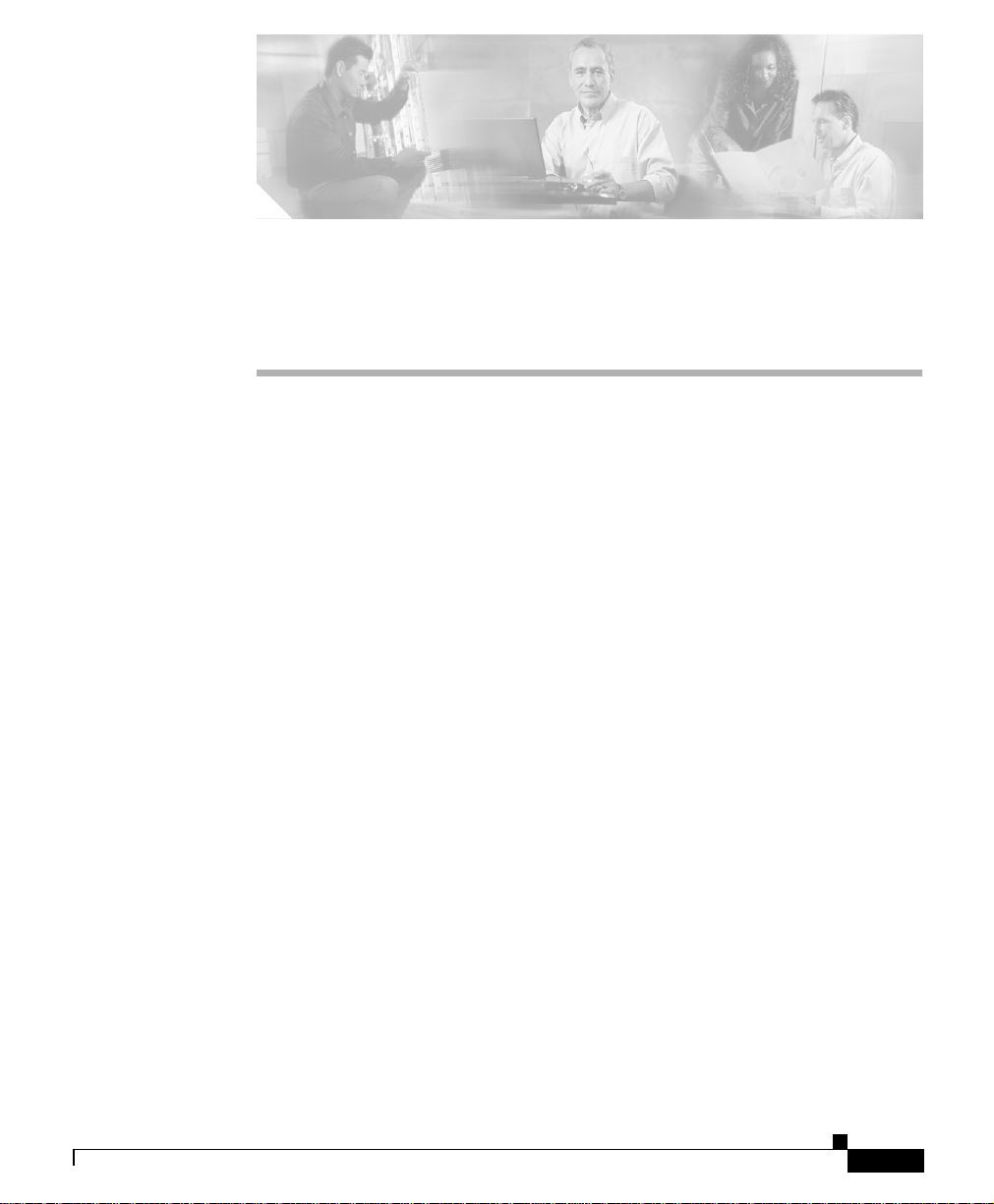
CHAPTER
40
Cisco IP Phones
Cisco IP Phones as full-featured telephones can plug directly into your IP
network. H.323 clients, CTI ports, and Cisco IP Communicator comprise
software-based devices that you configure similarly to the Cisco IP Phones.
Cisco CallManager Administration allows you to configure phone features such
as call forwarding and call waiting for your phone devices. You can also create
phone button templates to assign a common button configuration to a large
number of phones.
After you have added the phones, you can associate users with them. By
associating a user with a phone, you give that user control over that device.
This section covers the following topics:
• Supported Cisco IP Phones, page 40-2
• H.323 Clients and CTI Ports, page 40-10
• Cisco IP Communicator, page 40-11
• Phone Button Templates, page 40-11
• Softkey Templates, page 40-19
OL-7135-01
• Softkey Template Operation, page 40-23
• Methods for Adding Phones, page 40-24
• Directory Numbers, page 40-25
• Phone Features, page 40-33
• Phone Association, page 40-40
• Phone Administration Tips, page 40-40
Cisco CallManager System Guide
40-1
Page 2
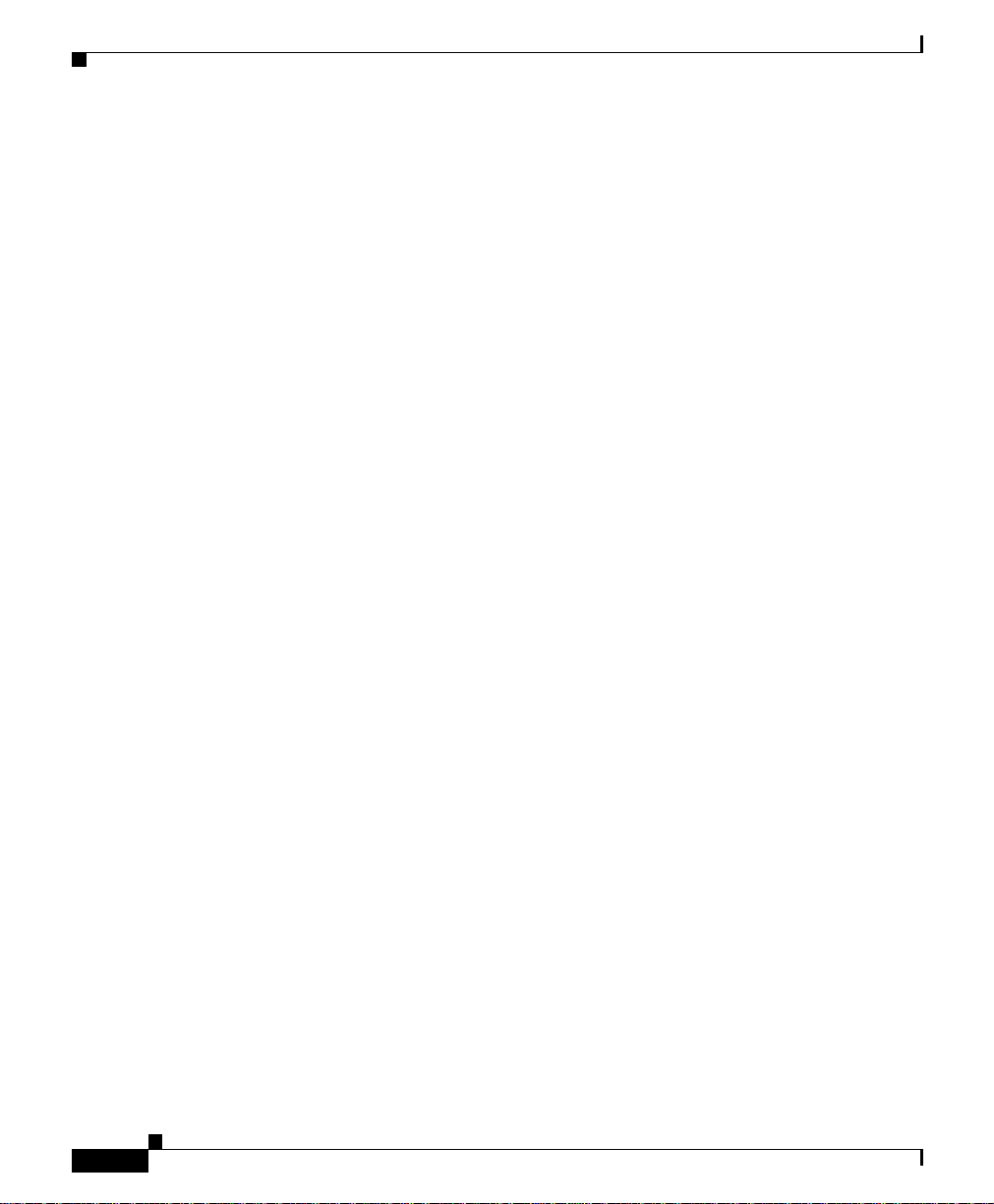
Supported Cisco IP Phones
• Phone Failover and Fallback, page 40-47
• Phone Configuration Checklist, page 40-48
• Where to Find More Information, page 40-49
Supported Cisco IPPhones
Table 40-1 provides an overviewofthe features that are available on the following
Cisco IP Phones that Cisco CallManager supports:
• Cisco IP Phone 7900 family
• Cisco IP Phone 7914 expansion module
• Cisco IP Conference Station 7935 and 7936
• Cisco IP Phone model 30 VIP
• Cisco IP Phone model 12 series
Not all Cisco IP Phone models support all features and services. For the latest
information on features and services that support these phone models, refer to the
following documentation:
• Phone administration or user documentation that supports the phone model
and this version of Cisco CallManager
• Firmware release notes for your phone model
• Cisco CallManager release notes
Chapter 40 Cisco IP Phones
40-2
Cisco CallManager System Guide
OL-7135-01
Page 3
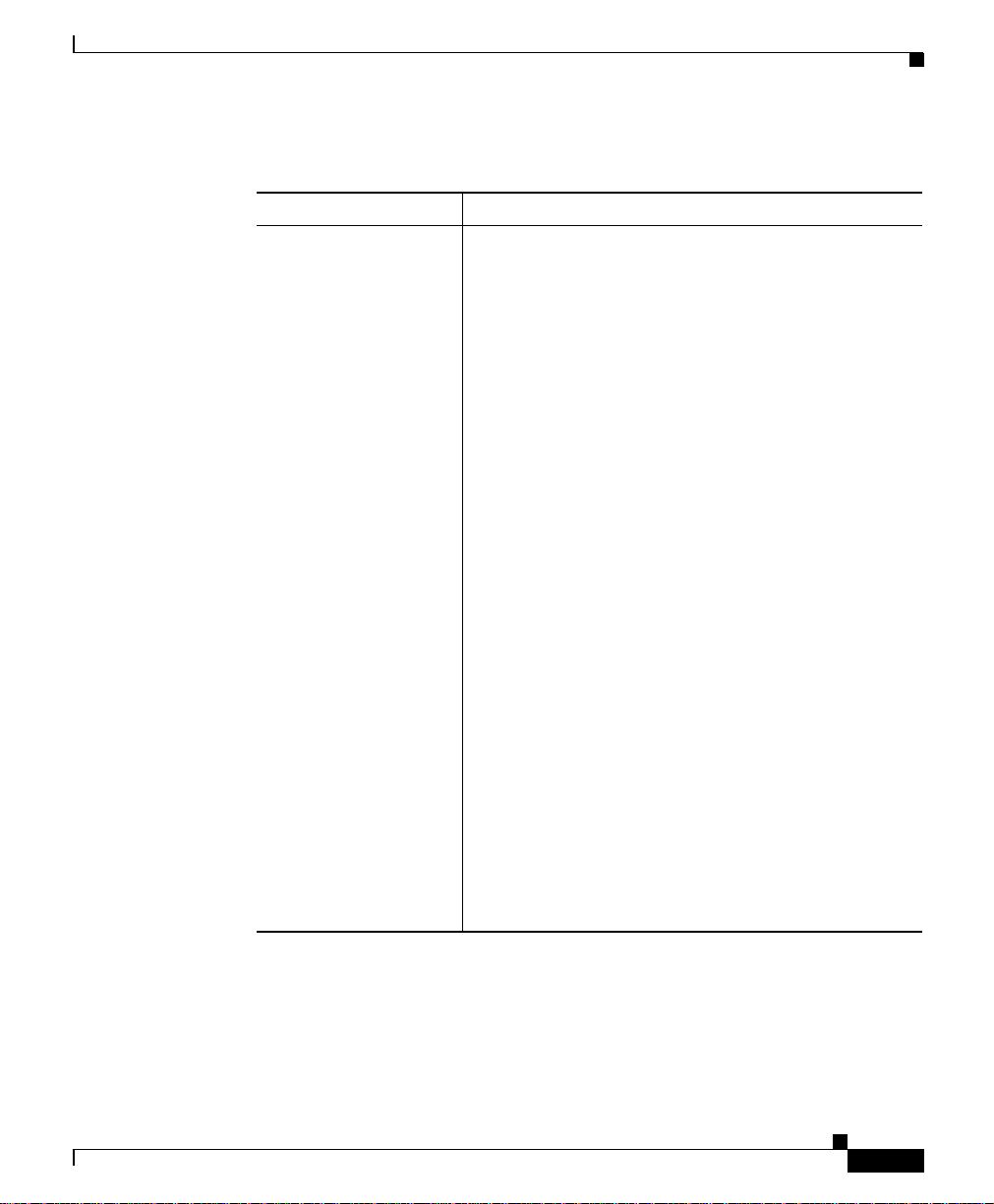
Chapter 40 Cisco IP Phones
Table 40-1 Supported Cisco IP Phones and Features
Cisco IP Phone Model Description
Cisco IP Phone 7970 The Cisco IP Phone model 7970, a full-featured,
Supported Cisco IP Phones
eight-line business set, supports the following
features:
• A backlit, color touchscreen display for easy
access to call details and features.
• Four fixed feature buttons:
–
Messages—accessing voice-messaging
messages
–
Settings—adjusting phone settings
–
Services—accessing services
–
Directories—accessing call logs and
directories
• A Help (?) button for immediate assistance with
calling features
• Eight programmable buttons to use as Line
buttons, speed dial buttons, or for other phone
services
• Five softkeys for accessing additional call details
and functionality (softkeys change depending on
the call state for a total of 16 softkeys)
• An internal, two-way, full-duplex speakerphone
and microphone mute
The 7970G-GE is the gigabit ethernet version of the
7970. Phones 7970G, 7960G and 7940G are the
non-gigabit version.
OL-7135-01
Cisco CallManager System Guide
40-3
Page 4
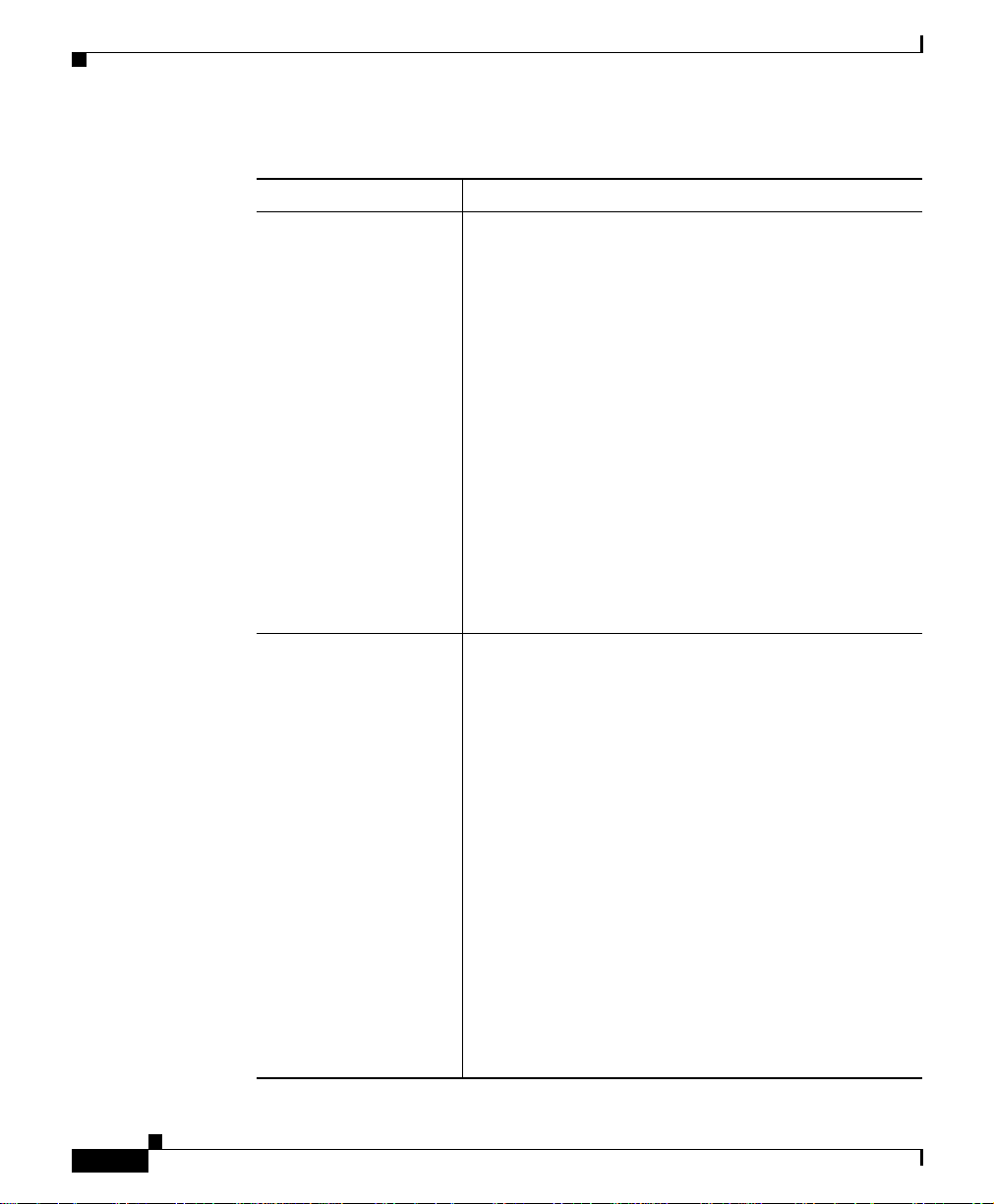
Supported Cisco IP Phones
Table 40-1 Supported Cisco IP Phones and Features (continued)
Chapter 40 Cisco IP Phones
Cisco IP Phone Model Description
Cisco IP Phone 7960 The Cisco IP Phone model 7960, a full-featured,
six-line business set, supports the following features:
• A help (?) button
• Six programmable line, speed-dial, or feature
buttons
• Four fixed buttons for accessing voice-messaging
messages, adjusting phone settings, accessing
services, and accessing directories
• Four softkeys for accessing additional call details
and functionality (softkeys change depending on
the call state for a total of 16 softkeys)
• A large LCD display that shows call details and
softkey functions
• An internal, two-way, full-duplex speakerphone
and microphone mute
Cisco IP Phone 7940 The Cisco IP Phone model 7940, a two-line business
set with features similar to the Cisco IP Phone model
7960, includes the following features:
• A help (?) button
• Two programmable line, speed-dial, or feature
buttons
• Four fixed buttons for accessing voice-messaging
messages, services, and directories, and adjusting
phone settings
• Four softkeys for accessing additional call details
and functionality (softkeys change depending
upon the call state for a total of 16 softkeys)
• A large LCD display that shows call details and
softkey functions
• An internal, two-way, full-duplex speakerphone
and microphone mute
40-4
Cisco CallManager System Guide
OL-7135-01
Page 5
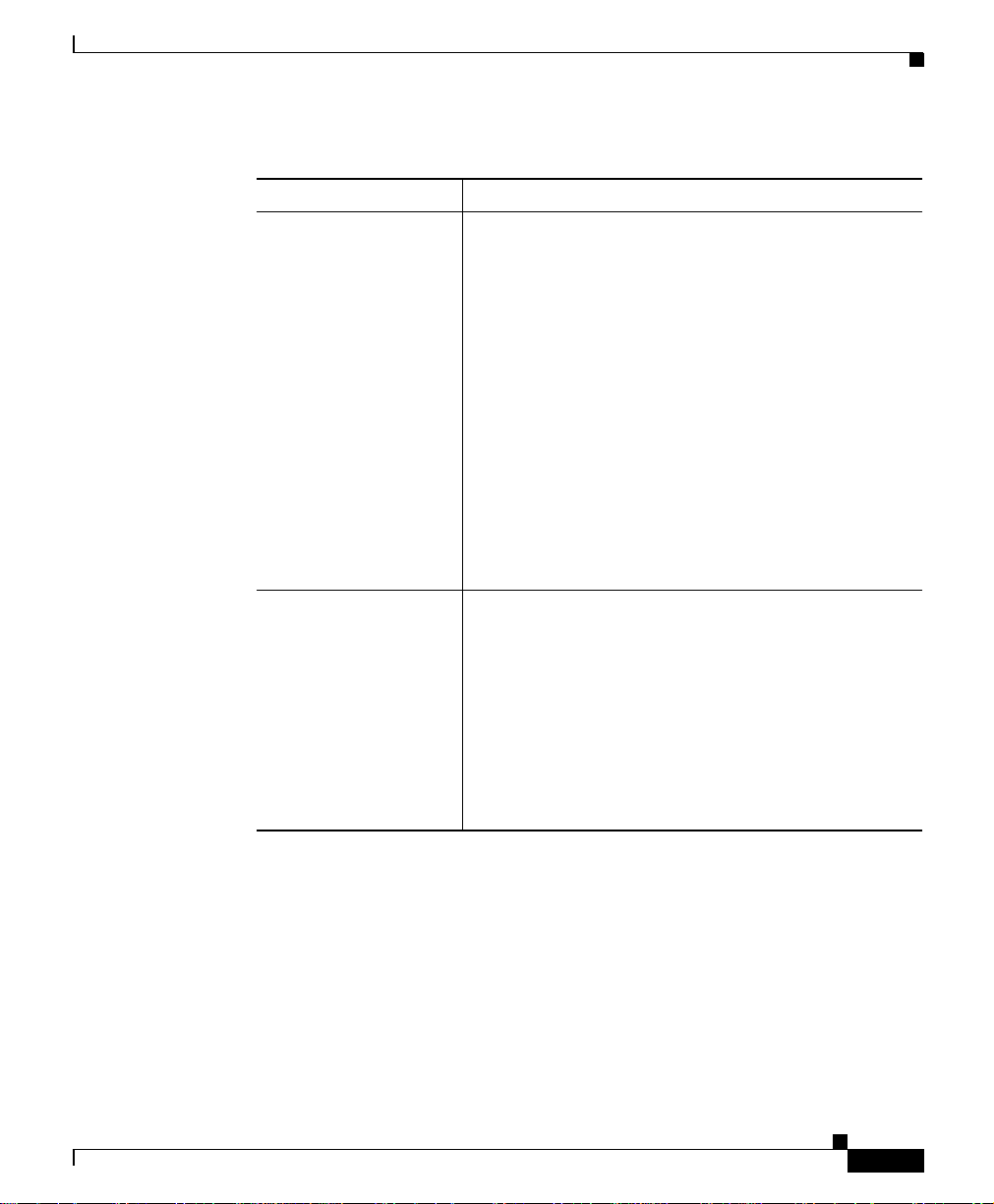
Chapter 40 Cisco IP Phones
Table 40-1 Supported Cisco IP Phones and Features (continued)
Cisco IP Phone Model Description
Cisco IP Phone 7920 The Cisco Wireless IP Phone 7920, which is an
Cisco IP Phone 7912G The Cisco IP Phone 7912G, which is a single-line
Supported Cisco IP Phones
easy-to-use IEEE 802.11b wireless IP phone, provides
comprehensive voice communication in conjunction
with Cisco CallManager and Cisco Aironet (r) 1200,
1100, 350, and 340 series of Wi-Fi (IEEE 802.11b)
access points. Features include:
• A pixel-based display for intuitive access to
calling features.
• Two soft keys that dynamically present calling
options to the user.
• A four-way rocker switch allowing easy
movement through the displayed information.
• Volumecontrol for easy decibel-level adjustments
of the handset and ringer when in use.
phone that supports a maximum of two calls at the
same time, provides basic-feature functionality for
individuals who conduct low to medium telephone
traffic.
This model, which supports inline power, provides an
integrated 10/100 Ethernet switch for connectivity to a
collocated PC.
This model offers four dynamic softkeys.
OL-7135-01
Cisco CallManager System Guide
40-5
Page 6
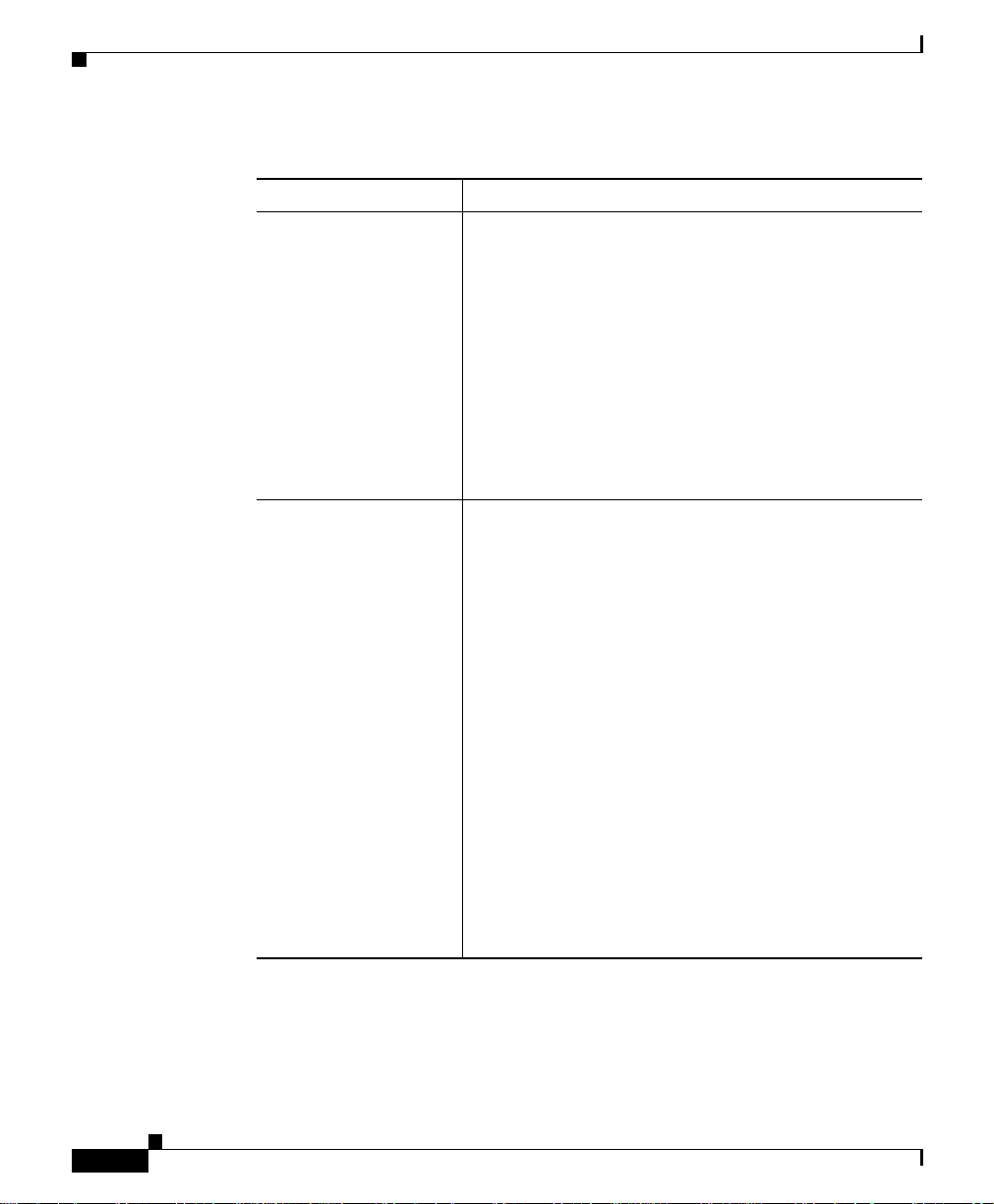
Supported Cisco IP Phones
Table 40-1 Supported Cisco IP Phones and Features (continued)
Chapter 40 Cisco IP Phones
Cisco IP Phone Model Description
Cisco IP Phone 7914
Expansion Module
Cisco IP Phone 7914 Expansion Module extends the
functionality of the Cisco IP Phone 7960 by providing
14 additional buttons. To configure these buttons as
lines or speed dials, use Phone Button Template
Configuration.
The Cisco IP Phone 7914 Expansion Module includes
an LCD to identify the function of the button and the
line status.
You can daisy chain two Cisco IP Phone 7914
Expansion Modules to provide 28 additional lines or
speed-dial and feature buttons.
Cisco IP Phone 7910 The Cisco IP Phone 7910, a single-line, basic-feature
phone that is designed primarily for common-use areas
with medium telephone traffic such as lobbies or
breakrooms, includes the following features:
• Four dedicated feature buttons for Line, Hold,
Transfer, and Settings
• Six programmable feature buttons that you can
configure through phone button templates in
Cisco CallManager
Available features include Call Park, Redial,
Speed Dial, Call Pickup, Conference, Forward
All, Message Waiting, and Meet-Me Conference.
• A two-line LCD display (24 characters per line)
that indicates the directory number, call status,
date, and time
• An internal speaker that is designed for hands-free
dialing.
40-6
Cisco CallManager System Guide
OL-7135-01
Page 7
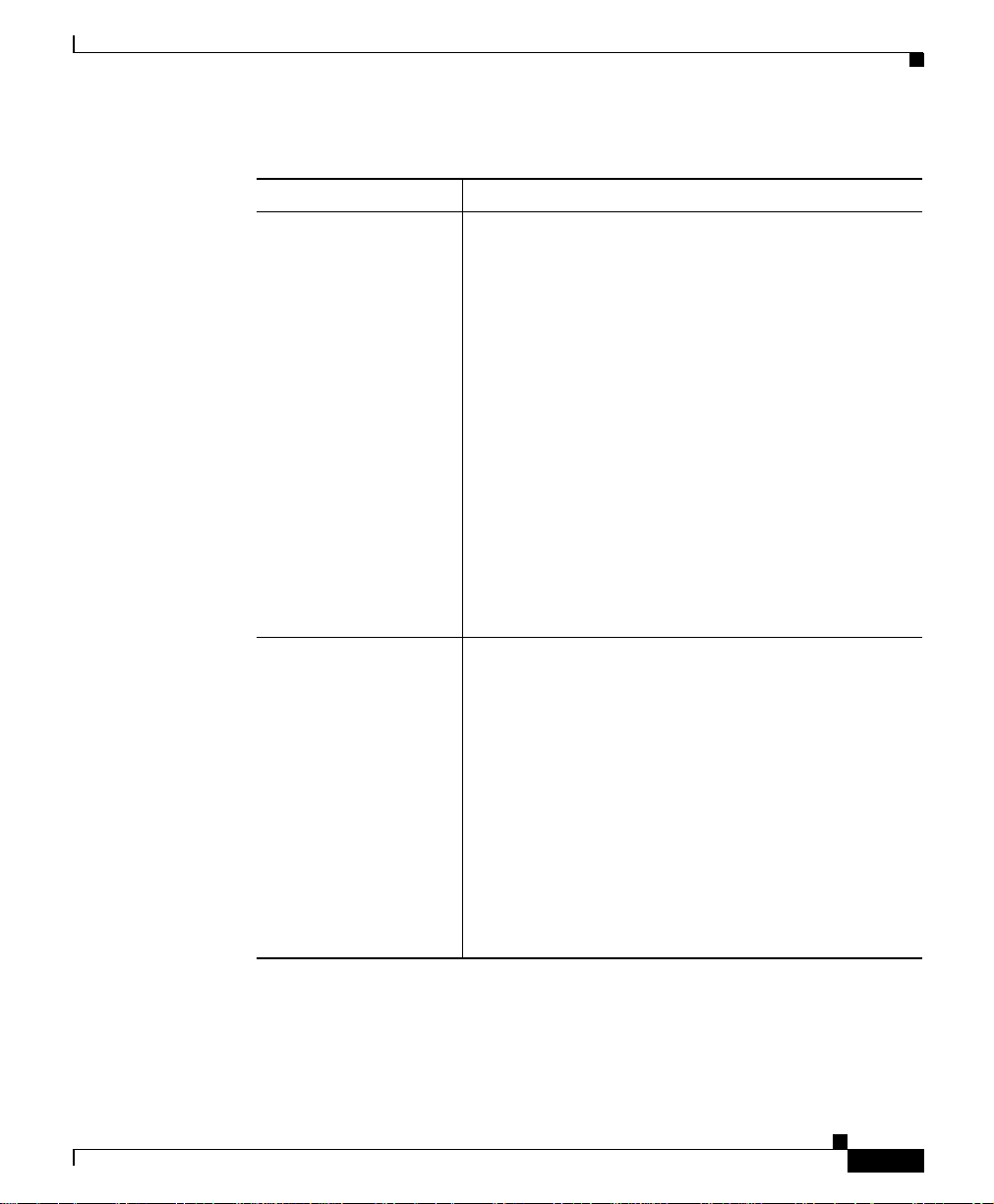
Chapter 40 Cisco IP Phones
Table 40-1 Supported Cisco IP Phones and Features (continued)
Cisco IP Phone Model Description
Cisco IP Phone 7905G The Cisco IP Phone 7905G, a low-cost, single-line,
Cisco IP Phone model
7902G
Supported Cisco IP Phones
basic-feature phone that is designed primarily for
common-use areas such as cafeterias, break rooms,
lobbies, and manufacturing floors, includes the
following features:
• LCD that displays features such as time, date,
phone number, caller ID, call status, and softkey
tabs
• Four softkeys that engage any of the functions that
display on the corresponding LCD screen tabs.
Softkey functions change depending on the status
of the phone
• Three dedicated buttons for Hold, Menu, and
Navigation
• An internal speaker that is designed for hands-free
dialing
The Cisco IP Phone 7902G provides a cost-effective,
entry-level IP phone for a lobby, laboratory,
manufacturing floor, or another area where only basic
calling capability is required. The single-line Cisco IP
Phone 7902G includes the following features:
• Fixed feature keys that provide one-touch access
to the redial, transfer, conference, and voice-mail
access features
• Three dedicated buttons for hold, menu, and
volume control
• Inline power which allows the phone to receive
power over the LAN
OL-7135-01
Cisco CallManager System Guide
40-7
Page 8
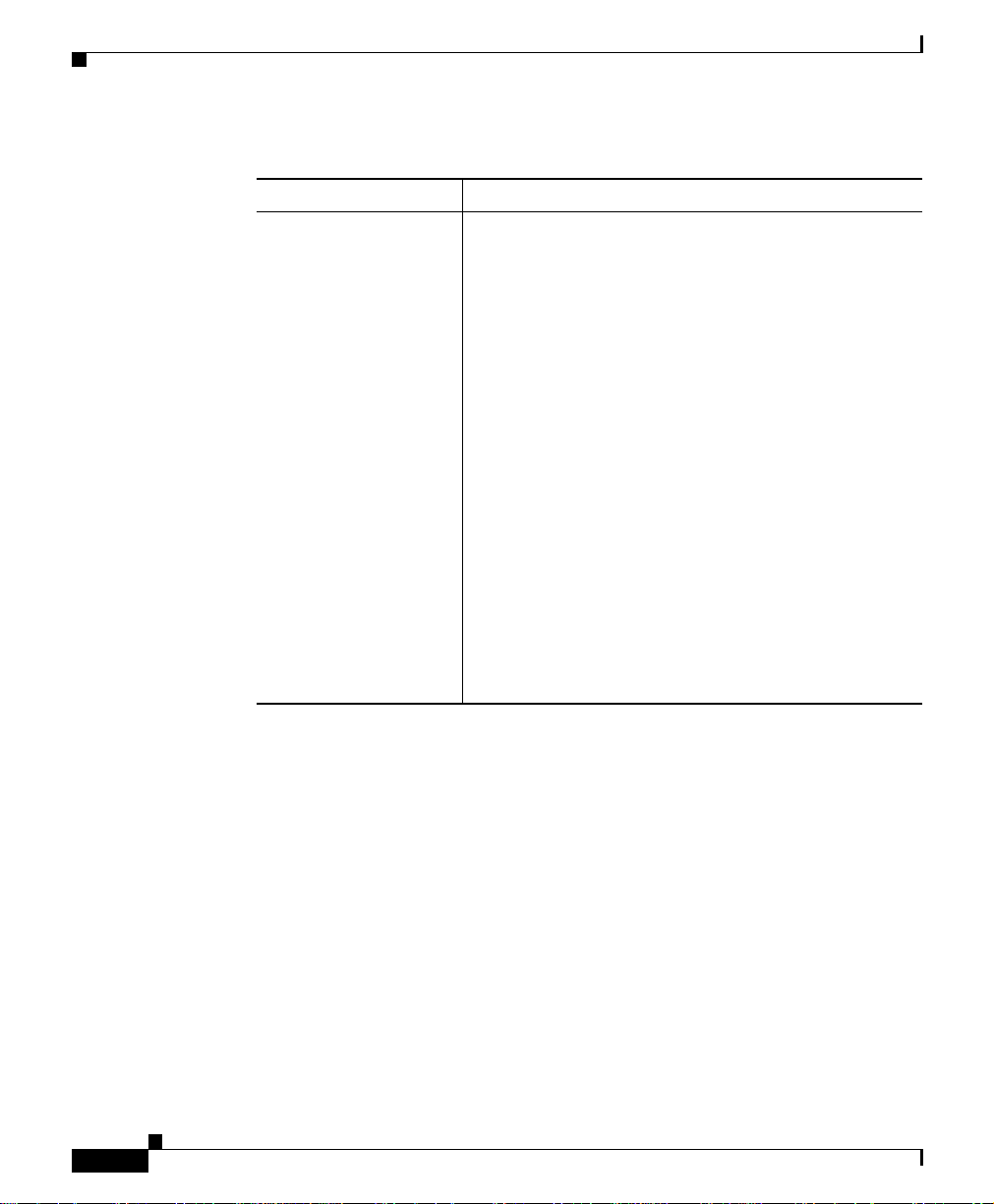
Supported Cisco IP Phones
Table 40-1 Supported Cisco IP Phones and Features (continued)
Cisco IP Phone Model Description
Cisco IP Conference
Station 7936
The Cisco IP Conference Station 7936, a full-featured,
IP-based, hands-free conference station for use on
desktops and offices and in small-to medium-sized
conference rooms, includes the following features:
• Three softkeys and menu navigation keys that
guide a user through call features and functions
AvailablefeaturesincludeCallPark,CallPickUp,
Group Call Pick Up, Transfer, and Conference
(Ad Hoc and Meet-Me).
• An LCD display that indicates the date and time,
calling party name, calling party number, digits
dialed, feature, and line status
• A digitally tuned speaker and three microphones
that allow conference participants to move around
while speaking
• Microphone mute
• Ability to add external microphones to support
larger rooms
Chapter 40 Cisco IP Phones
40-8
Cisco CallManager System Guide
OL-7135-01
Page 9
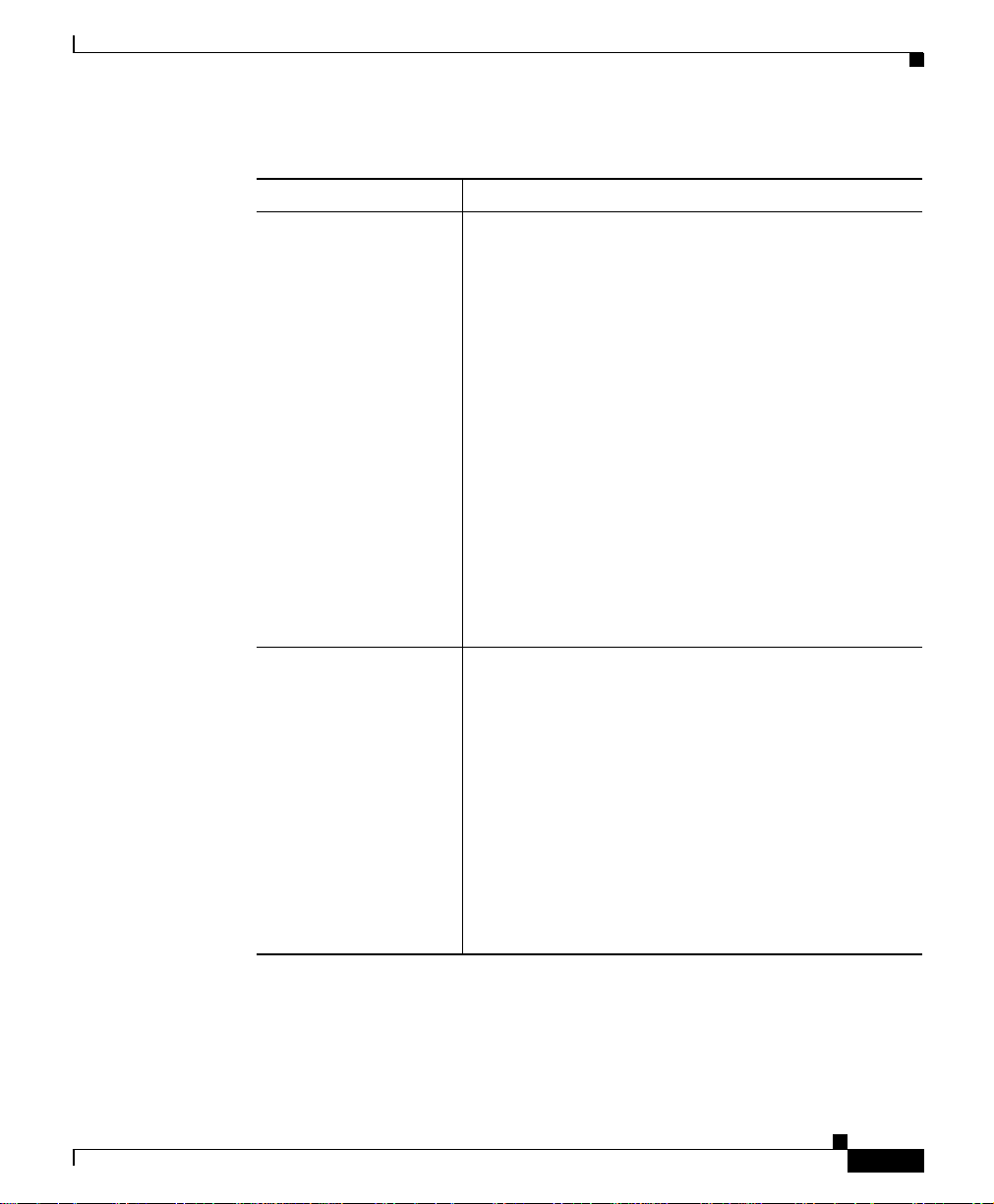
Chapter 40 Cisco IP Phones
Table 40-1 Supported Cisco IP Phones and Features (continued)
Cisco IP Phone Model Description
Cisco IP Conference
Station 7935
Cisco IP Phone 12 SP+ The Cisco IP Phone model 12 SP+ offers many of the
Supported Cisco IP Phones
The Cisco IP Conference Station 7935, a full-featured,
IP-based, hands-free conference station for use on
desktops and offices and in small-to medium-sized
conference rooms, includes the following features:
• Three softkeys and menu navigation keys that
guide a user through call features and functions
AvailablefeaturesincludeCallPark,CallPickUp,
Group Call Pick Up, Transfer, and Conference
(Ad Hoc and Meet-Me).
• An LCD display that indicates the date and time,
calling party name, calling party number, digits
dialed, feature, and line status
• A digitally tuned speaker and three microphones
that allow conference participants to move around
while speaking
• Microphone mute
same features as PBX or POTS telephones. This IP
phone includes the following features:
• 12 programmable line and feature buttons
• An LED that is associated with each of the 12
feature and line buttons to indicate feature and line
status
• A two-line LCD display (20 characters per line)
for call status and identification
• An internal, two-way speakerphone and
microphone mute
OL-7135-01
Cisco CallManager System Guide
40-9
Page 10
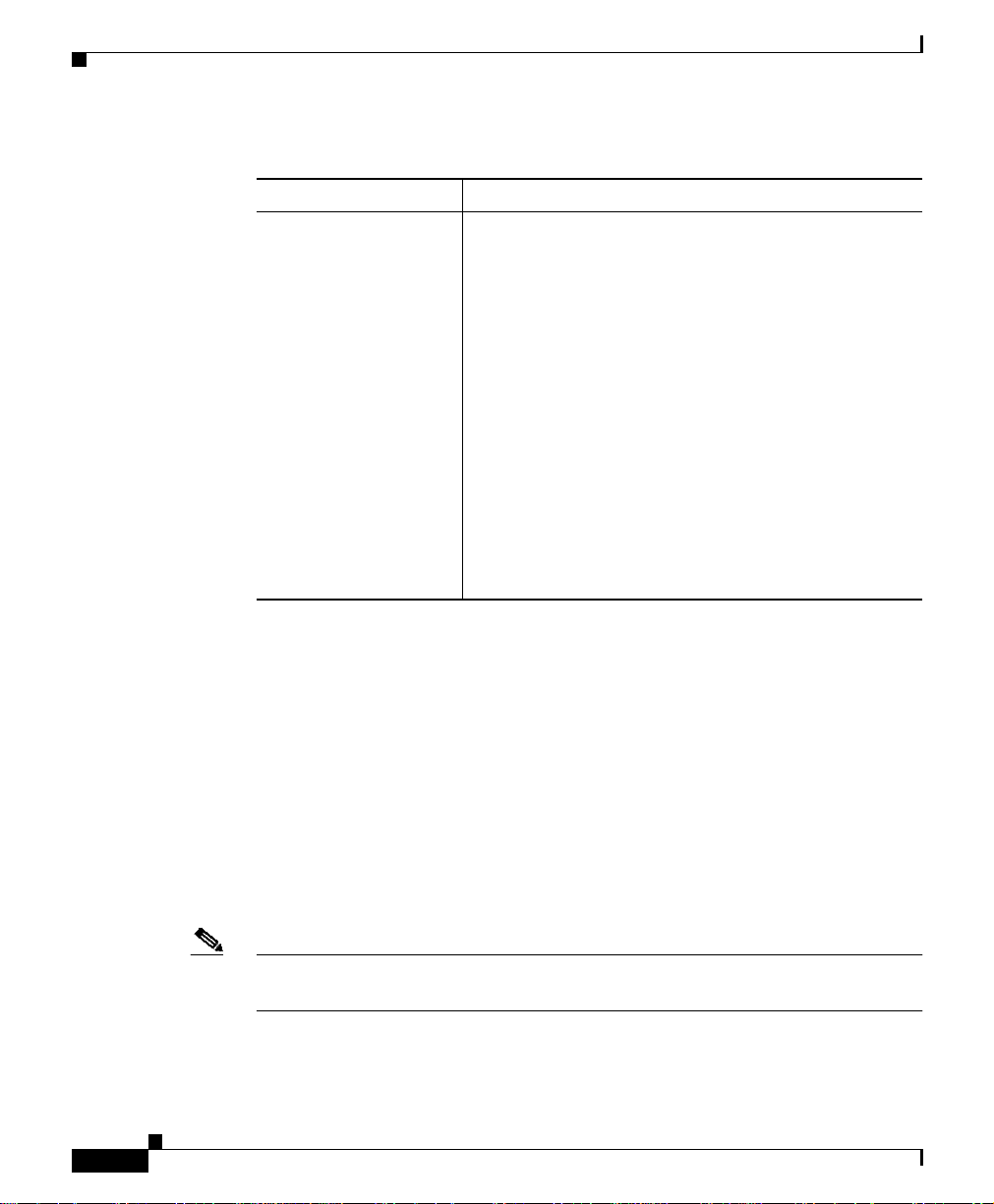
H.323 Clients and CTI Ports
Table 40-1 Supported Cisco IP Phones and Features (continued)
Chapter 40 Cisco IP Phones
Cisco IP Phone Model Description
Cisco IP Phone 30 VIP The Cisco IP Phone model 30 VIP offers many of the
same features as PBX or POTS telephones. This IP
phone includes the following features:
• 26 programmable line and feature buttons
• An LED that is associated with each of the 26
feature and line buttons to indicate feature and line
status
• A two-line LCD for displaying date and time,
calling party name, calling party number, and
digits dialed
• An internal, two-way speakerphone with
microphone mute
• Dedicated feature buttons for Transfer, Hold, and
Redial
H.323 Clients and CTI Ports
Cisco CallManager Administration enables you to configure software-based
devices such as H.323 clients and CTI ports. Software-based Cisco CallManager
applications such as Cisco SoftPhone, Cisco AutoAttendant, and Cisco IP
Interactive Voice Response (IVR) use CTI ports that are virtual devices.
H.323 clients include Microsoft NetMeeting devices.
You configure H.323 clients and CTI ports through the Phone Configuration
window in Cisco CallManager Administration like you do phones, but they often
require fewer configuration settings.
Note Cisco recommends that you do not configure CTI ports or devices that use TAPI
applications in a line group.
For information on H.323 clients and shared line appearances, see the “Shared
Line Appearance” section on page 40-26.
Cisco CallManager System Guide
40-10
OL-7135-01
Page 11
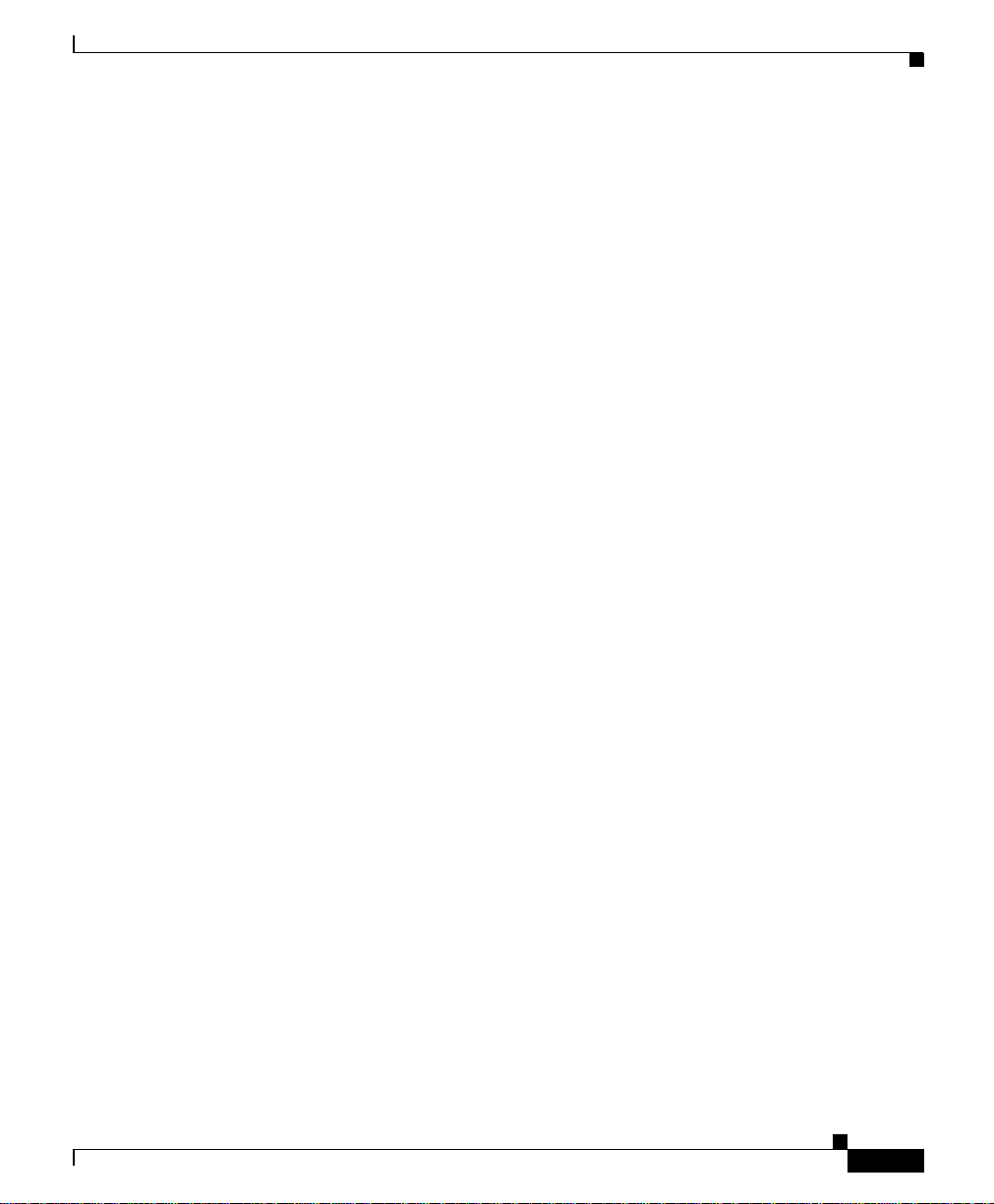
Chapter 40 Cisco IP Phones
For instructions on how to configure H.323 clients and CTI ports, refer to
“Cisco IP Phone Configuration” in the Cisco CallManager Administration Guide.
Cisco IP Communicator
Cisco IP Communicator is a software-based application that allows users to place
and receive phone calls using their personal computers. Cisco IP Communicator
depends upon the Cisco CallManager call processing system to provide telephony
features and Voice-over-IP capabilities.
This interaction with Cisco CallManager means that Cisco IP Communicator
providesthesamefunctionality as a full-featured Cisco IP Phone, while providing
the portability of a desktop application. Additionally, it means that you administer
Cisco IP Communicator as a phone device by using the Cisco CallManager
Administration Phone Configuration window.
Phone Button Templates
Cisco IP Communicator
OL-7135-01
Cisco CallManagerincludesseveraldefaultphonebutton templates. When adding
phones, you can assign one of these templates to the phones or create a new
template.
Creating and using templates provides a fast way to assign a common button
configurationto a large number of phones. For example, if users in your company
do not use the conference feature, you can create a template that reassigns this
button to a different feature, such as speed dial.
To create a template, you must make a copy of an existing template and assign the
template a unique name. You can make changes to the custom templates that you
created, and you can change the labels of the default phone button templates. You
cannot change the function of the buttons in the default templates. You can rename
existing templates and modify them to create new ones, update custom templates
to add or remove features, lines, or speed dials, and delete custom templates that
are no longer being used. When you update a template, the change affects all
phones that use the template.
Renaming a template does not affect the phones that use that template. All
Cisco IP Phones that use this template continue to use this template after it is
renamed.
Cisco CallManager System Guide
40-11
Page 12
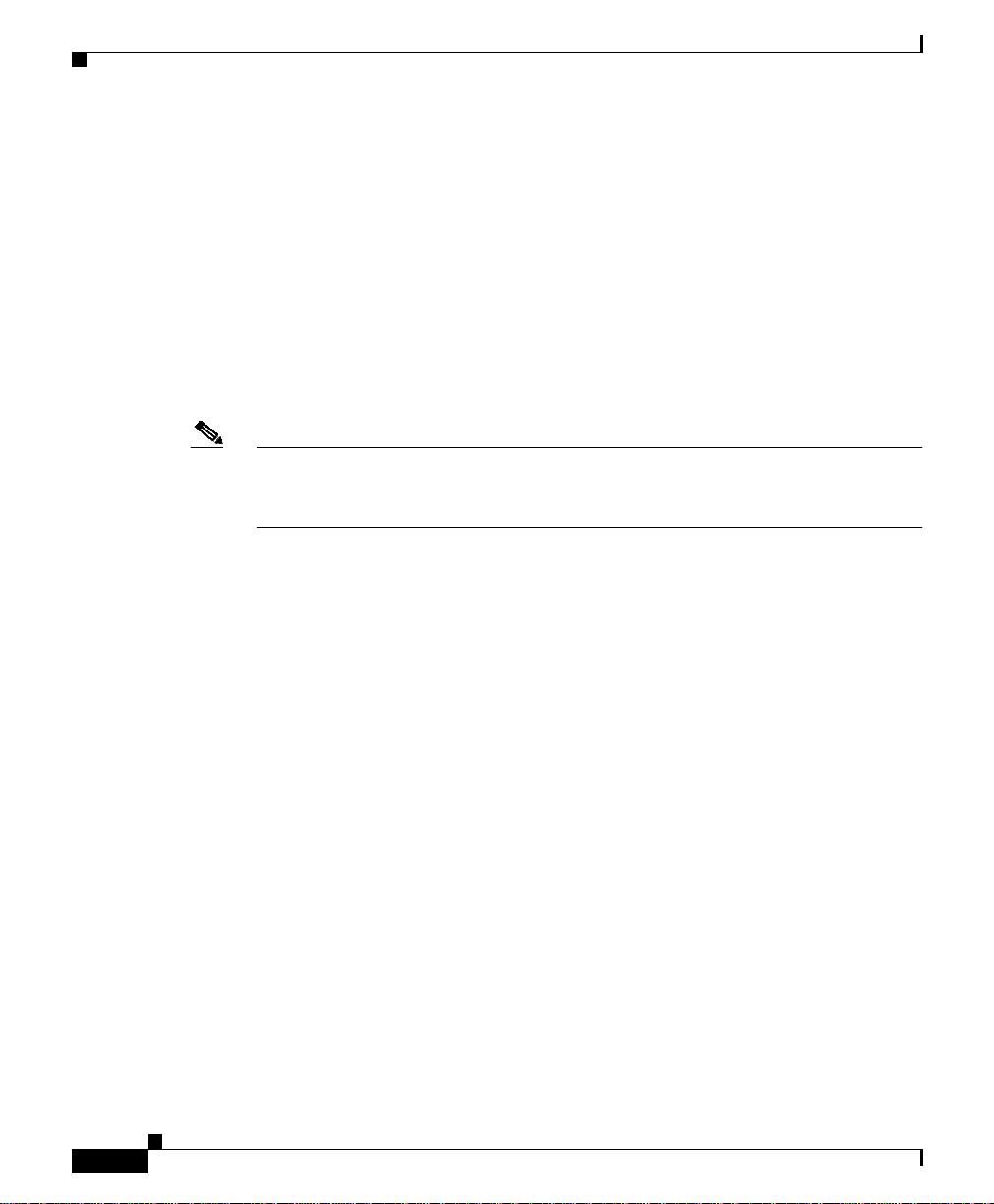
Phone Button Templates
Note The standard phone button template for the Cisco IP Phone Model 7960, which
Chapter 40 Cisco IP Phones
Make sure that all phones have at least one line that is assigned to each phone.
Normally, this assignment specifies button 1. Phones can have additional lines
that are assigned, depending on the Cisco IP Phone model. Phones also generally
have several features, such as speed dial, that are assigned to the remaining
buttons.
You can delete phone templates that are not currently assigned to any phone in
your system if they are not the only template for a given phone model. You cannot
delete a template that is assigned to one or more devices or the default template
for a model (specified in the Device Defaults Configuration window). You must
reassign all Cisco IP Phones that are using the template that you want to delete to
a different phone button template before you can delete the template.
supports the Cisco IP Phone Model 7914 Expansion Module, includes buttons for
both devices (up to 34 buttons).
Use the Dependency Records link on the Phone Button Template Configuration
window to view the devices that are using a particular template.
Cisco CallManager does not directly control all features on Cisco IP Phones
through phone button templates. Refer to the Cisco IP Phone Administration
Guide for Cisco CallManager and other phone documentation for detailed
information about individual Cisco IP Phone 7900 family models.
Default Phone Button Templates
Although all Cisco IP Phones support similar features, you implement these
features differently on various models. For example, some models configure
features such as Hold or Transfer by using phone button templates; other models
have fixed buttons or onscreen program keys for these features that are not
configurable. Also, the maximum number of lines or speed dials that are
supported differs for some phone models. These differences require different
phone button templates for specific models.
Each Cisco IP Phone model comes with a default phone button template. You can
use the default templates as is to quickly configure phones. You can also copy and
modify the templates to create custom templates.
Cisco CallManager System Guide
40-12
OL-7135-01
Page 13
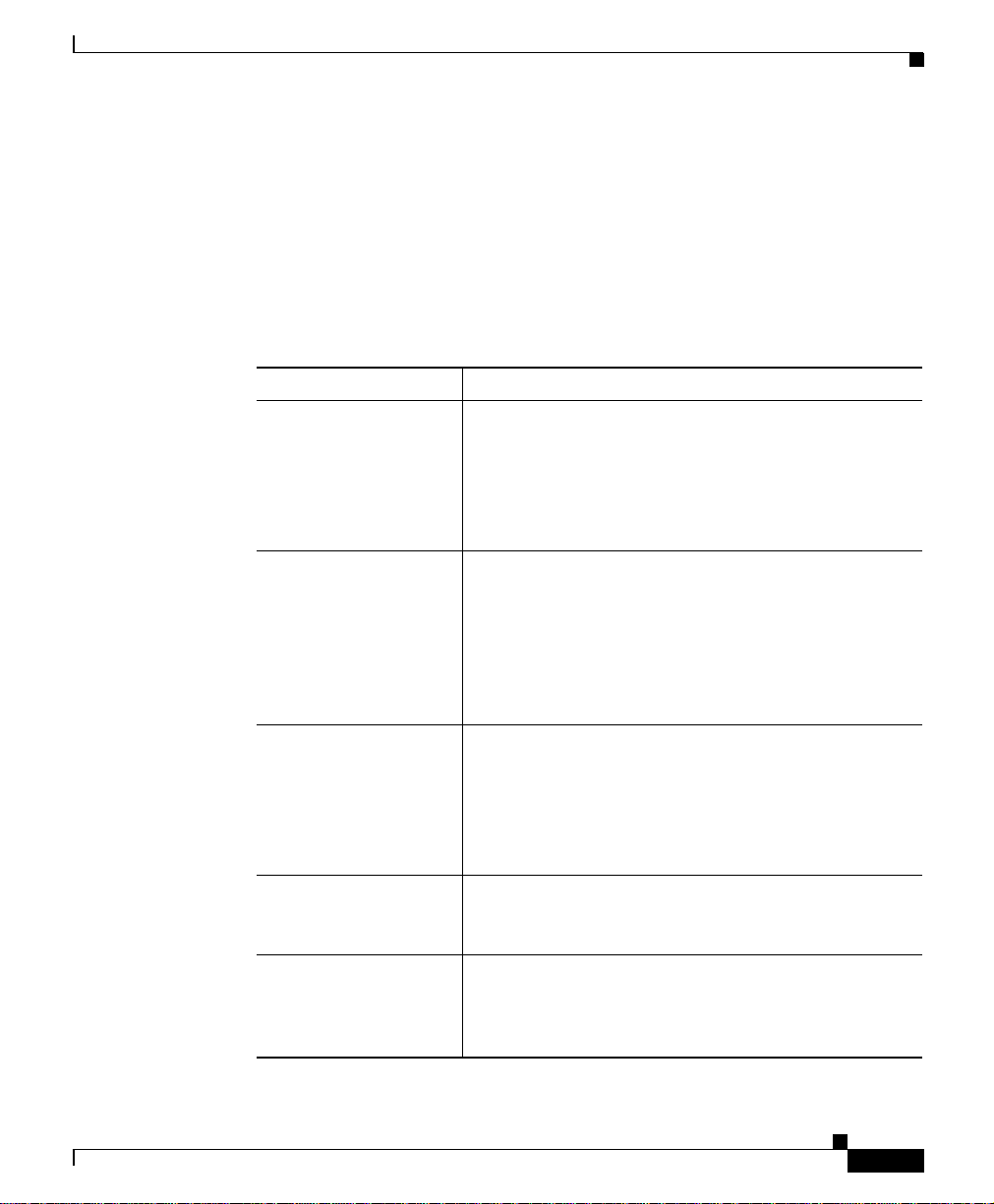
Chapter 40 Cisco IP Phones
Custom templates enable you to make features available on some or all phones,
restrict the use of certain features to certain phones, configure a different number
of lines or speed dials for some or all phones, and so on, depending on how the
phone will be used. For example, you may want to create a custom template that
can be applied to phones that will be used in conference rooms. Table 40-2
provides descriptions of the default phone button template for each
Cisco IP Phone model.
Table 40-2 Default Phone Button Templates Listed by Model
Cisco IP Phone Model Default Phone Button Template Description
Cisco IP Phone 7970 The default Cisco IP Phone 7970 template uses
Cisco IP Phone 7960 The default Cisco IP Phone 7960 template uses
Cisco IP Phone 7940 The Cisco IP Phone 7940 comes with a preconfigured
Cisco IP Phone 7920 The default phone button template for the Cisco IP
Cisco IP Phone 7912 The default phone button template for the
Phone Button Templates
buttons 1 and 2 for lines and assigns buttons 3 through
8 as speed dials. Access other phone features, such as
call park, call forward, redial, hold, resume, voice
messaging system, conferencing, and so on using
softkeys on the Cisco IP Phone 7970.
buttons 1 and 2 for lines and assigns buttons 3 through
34 as speed dials or lines or for the featuresprivacy and
service URL. Access other phone features, such as
abbreviated dial, call park, call forward, redial, hold,
resume, call back, conferencing, and so on, by using
softkeys on the Cisco IP Phone 7960.
one-line phone button template (button 1 for line 1 and
button 2 for speed dial). Access phone features, such
as abbreviated dial, call park, call forward, redial,
hold, resume, call back, conferencing, and so on, by
using softkeys on the Cisco IP Phone 7940.
Phone 7920 uses buttons 1 and 2 for lines and assigns
buttons 3 through 6 for speed dials.
Cisco IP Phone 7912 uses button 1 for line 1, buttons
2 through 5 for speed dial, button 6 for Hold, and
button 7 for Settings.
OL-7135-01
Cisco CallManager System Guide
40-13
Page 14
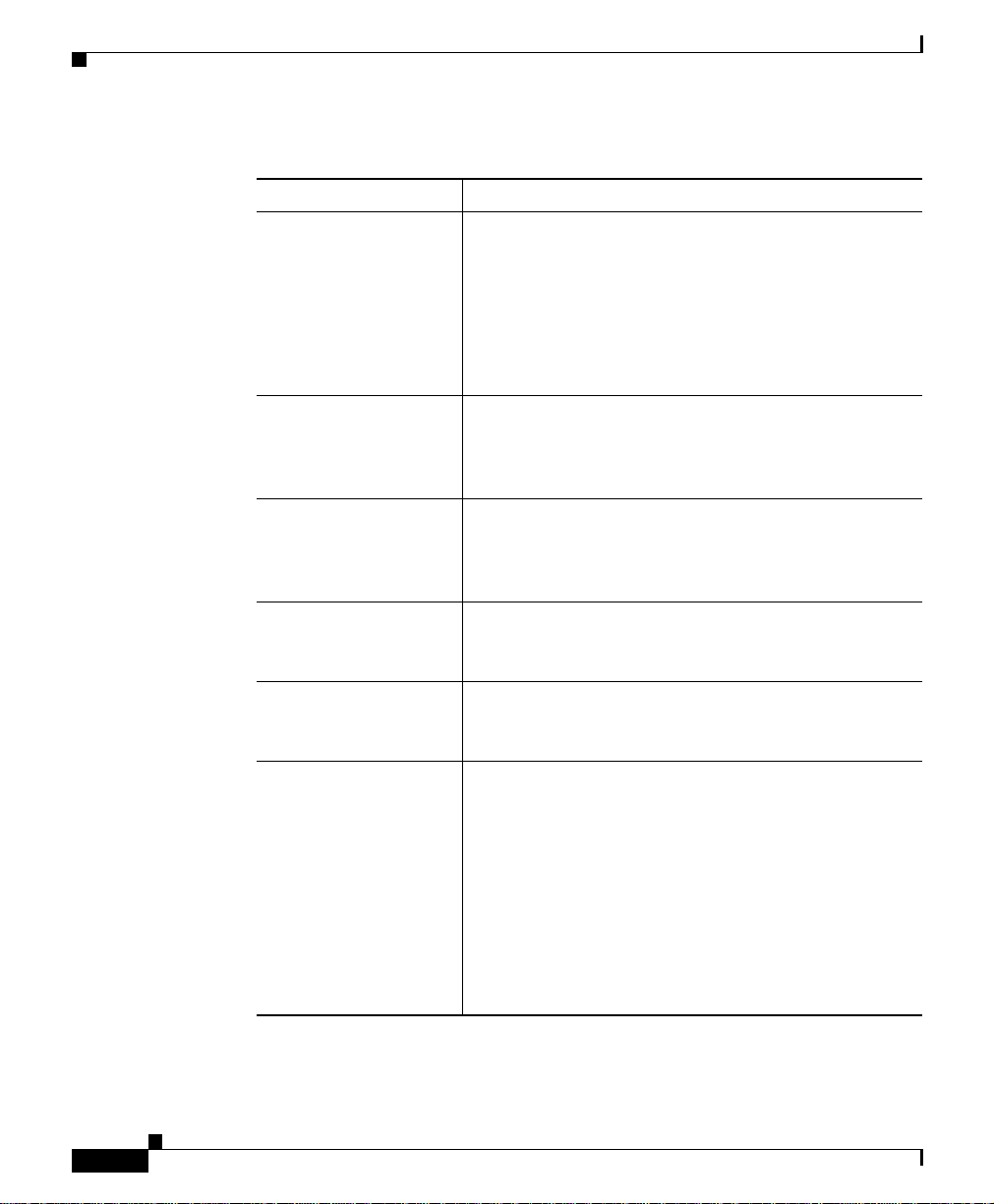
Phone Button Templates
Chapter 40 Cisco IP Phones
Table 40-2 Default Phone Button Templates Listed by Model (continued)
Cisco IP Phone Model Default Phone Button Template Description
Cisco IP Phone 7910 The default phone button template for the
Cisco IP Phone 7910 uses button 1 for message
waiting, button 2 for conference, button 3 for
forwarding, buttons 4 and 5 for speed dial, and button
6 for redial.
The Cisco IP Phone 7910 includes fixed buttons for
Line, Hold, Transfer, and Settings.
Cisco IP Phone 7905 The default phone button template for the
Cisco IP Phone 7905 uses button 1 for line 1, buttons
2 through 5 for speed dial, button 6 for Hold, and
button 7 for Settings.
Cisco IP Phone 7902 The default phone button template for the
Cisco IP Phone 7902 uses button 1 for line 1, buttons
2 through 5 for speed dial, button 6 for Hold, and
button 7 for Settings.
Cisco IP Conference
Station 7936
The default phone button template, which is not
configurable,fortheCisco IPConference Station 7936
uses button 1 for line 1.
Cisco IP Conference
Station 7935
The default phone button template, which is not
configurable,for theCisco IPConference Station 7935
uses button 1 for line 1.
Cisco IP Phone 30 SP+ The default Cisco IP Phone model 30 SP+ template
uses buttons 1 through 4 for lines, and button 5 for call
park; button 6 through 8 and 17 through 21 remain
undefined, and button 9 through 13 and 22 through 25
apply for speed dial; button 14 applies for message
waiting indicator,button 15 for forward, and button 16
for conference.
Note For only the Cisco IP Phone model 30 SP+,
assign button 26 for automatic echo
cancellation (AEC).
40-14
Cisco CallManager System Guide
OL-7135-01
Page 15
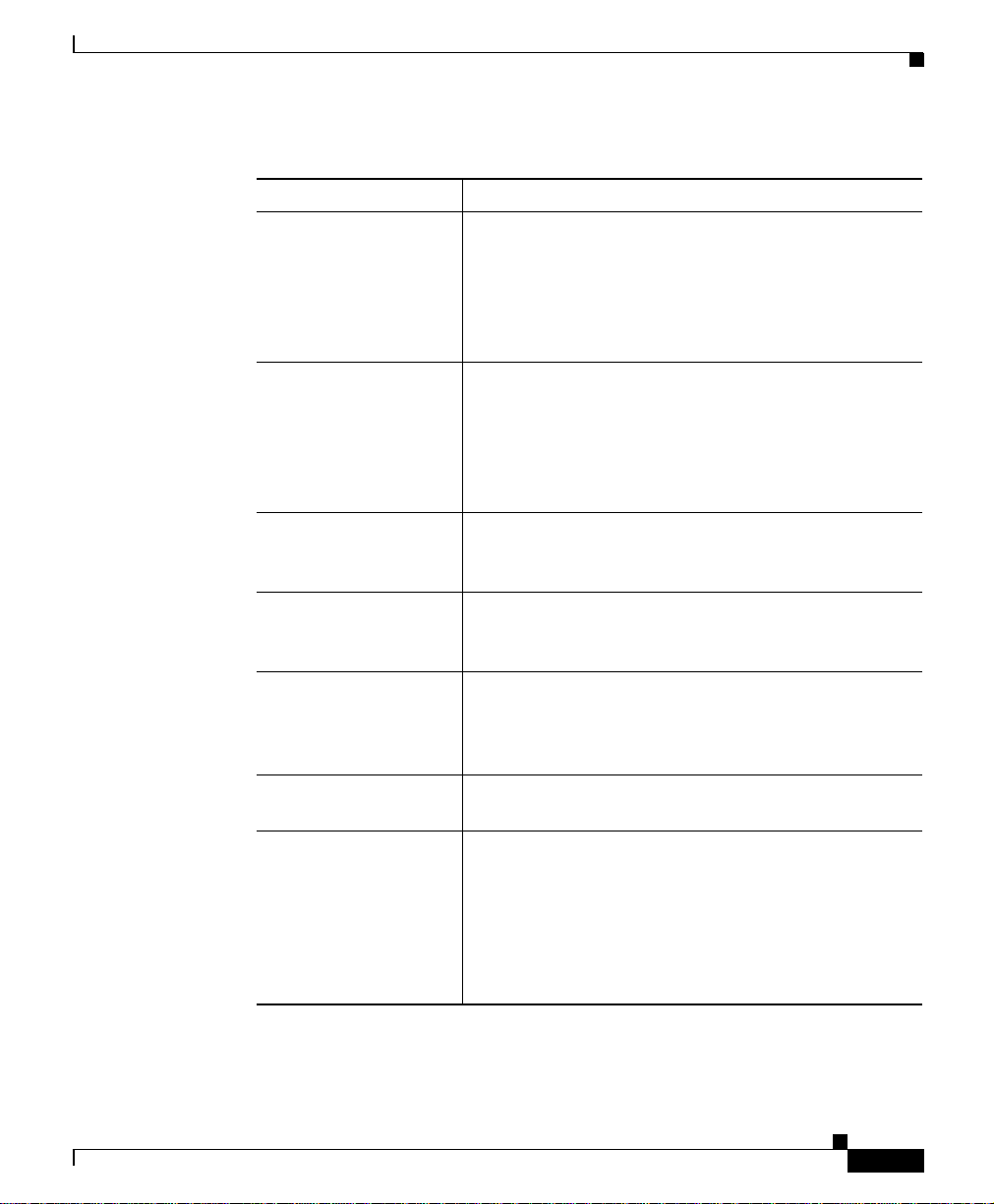
Chapter 40 Cisco IP Phones
Table 40-2 Default Phone Button Templates Listed by Model (continued)
Cisco IP Phone Model Default Phone Button Template Description
Cisco IP Phone 30 VIP The default Cisco IP Phone model 30 VIP template
Cisco IP Phone
12 Series, including
the 12 S, 12 SP, and
12 SP+
Cisco VGC Virtual
Phone
Cisco ATA 186 (and
188)
Cisco IPMA Assistant
7960
ISDN BRI Phone The default phone button template for the ISDN BRI
Cisco IP
Communicator
Phone Button Templates
uses buttons 1 through 4 for lines, button 5 for call
park, button 6 through 13 and 22 through 26 for speed
dial, button 14 for message waiting indicator,
button 15 for call forward, and button 16 for
conference.
The default Cisco IP Phone 12 Series template uses
buttons 1 and 2 for lines, button 3 for redial, buttons 4
through 6 for speed dial, button 7 for hold, button8 for
transfer, button 9 for forwarding, button 10 for call
park, button 11 for message waiting, and button 12 for
conference.
The default phone button template for the Cisco VGC
Virtual Phone uses button 1 for a line and buttons 2
through 10 for speed dials.
The default phone button template for the
Cisco ATA 186 and Cisco ATA 188 uses button 1 for
a line and buttons 2 through 10 for speed dials.
The default phone button template for the Cisco IPMA
Assistant uses button 1 and buttons 7 through 12 for
lines, buttons 2 through 6 and buttons 17 through 34
for speed dials.
phone uses button 1 for line 1.
The default Cisco IP Communicator template uses
buttons 1 and 2 for lines and assigns buttons 3 through
8 as speed dials. Access other phone features, such as
call park, call forward, redial, hold, resume, voice
messaging system, conferencing, and so on using
softkeys (by configuring the softkey template to the
phone).
OL-7135-01
Cisco CallManager System Guide
40-15
Page 16

Chapter 40 Cisco IP Phones
Phone Button Templates
Guidelines for Customizing Phone Button Templates
Use the following guidelines when you are creating custom phone button
templates:
• Make sure that phone users receive a quick reference card or getting started
guide that describes the most basic features of the custom template. If you
create a custom template for employees in your company to use, make sure
that it includes the followingfeatures and that you describe them on the quick
reference card that you create for your users.
–
Cisco IP Phone 7970, 7960, 7940—Line (one or more)
–
Cisco IP Phone 7912—Line, speed dial, hold, and settings
–
Cisco IP Phone 7910—Forward all
–
Cisco IP Phone 7905 and 7902—Line, speed dial, hold, and settings
–
Cisco IP Phone model 12 SP+—Line (one or more), hold, call park, and
forward all
–
Cisco IP Phone model 30 VIP—Line (one or more), call park, and
forward all
–
Cisco VGC Virtual Phone and Cisco ATA 186 (and 188)—Line and
speed dials
• Consider the nature of each feature to determine how to configure your phone
button template. You might want to assign multiple buttons to speed dial and
line; however, you usually require only one of the other phone button features
that are described in Table 40-3.
40-16
Cisco CallManager System Guide
OL-7135-01
Page 17

Chapter 40 Cisco IP Phones
Table 40-3 Phone Button Feature Description
Feature Description
AEC If you are configuring a template for the
Answer/release In conjunction with a headset apparatus, the user can
Auto answer If this feature is programmed on the template, activating
Call park In conjunction with a call park number or range, when
Phone Button Templates
Cisco IP Phone model 30 VIP, you must include one
occurrence of this feature and assign it to button 26.
Auto echo cancellation (AEC) reduces the amount of
feedback that the called party receives when the calling
party is using a speakerphone. Users should press the
AEC button on a Cisco IP Phone model 30 SP+ when
they are using speakerphone. Users do not need to press
this button when speakerphone is not in use. This
feature requires no configuration for it to work.
press a button on the headset apparatus to answer and
release (disconnect) calls.
this button causes the speakerphone to go off hook
automatically when an incoming call is received.
Note You configure this feature for some phones
models through the Phone Button Template
window. You configure this feature for some
phone models in the Phone Configuration
window.
the user presses this button, call park places the call at a
directory number for later retrieval.You must havea call
park number or range that is configuredin the system for
this button to work, and you should provide that number
or range to your users, so they can dial in to the
number(s) to retrieve calls.
OL-7135-01
Cisco CallManager System Guide
40-17
Page 18

Phone Button Templates
Chapter 40 Cisco IP Phones
Table 40-3 Phone Button Feature Description (continued)
Feature Description
Conference Users can initiate an ad hoc conference and add
participants by pressing the Conference button. (Users
can also use the Join softkey to initiate an ad hoc
conference.)
Only the person who initiates an ad hoc conference
needs a conference button. You must make sure that an
ad hoc conference bridge device is configured in
Cisco CallManager Administration for this button to
work. See Conference Bridges for more information.
Forward all Users press this button to forward all calls to the
designated directory number. Users can designate
forward all in the Cisco IP Phone Configuration
windows, or you can designate a forward all number for
each user in Cisco CallManager Administration.
Hold Userspress thisbutton to place an activecall on hold. To
retrieve a call on hold, users press the flashing line
button or lift the handset and press the flashing line
button for the call on hold. The caller on hold receives a
tone every 10 seconds to indicate the hold status or
music (if the Music On Hold feature is configured). The
hold tone feature requires no configuration to work.
Line Users press this button to dial a number or to answer an
incoming call. You must have added directory numbers
on the user phone for this button to work.
Meet-Me conference When users press this button, they initiate a meet-me
conference, and they expect other invited users to dial in
to the conference. Only the person who initiates a
meet-me conference needs a meet-me button. You must
make sure that a meet-me conference device is
configured in Cisco CallManager Administration for
this button to work.
Message waiting Users press this button to connect to the
voice-messaging system.
None Use None to leave a button unassigned.
40-18
Cisco CallManager System Guide
OL-7135-01
Page 19

Chapter 40 Cisco IP Phones
Table 40-3 Phone Button Feature Description (continued)
Feature Description
Redial Users press this button to redial the last number that was
Privacy Users press this button to activate/deactivate privacy.
Service URL Users press this button to access a Cisco IP Phone
Speed-dial Users press this button to speed dial a specifiednumber.
Transfer Users press this button to transfer an active call to
Softkey Templates
dialed on the Cisco IP Phone. This feature requires no
configuration to work.
Service such as personal fast dials, stock quotes, or
weather.
System administrators can designate speed-dial
numbers in Cisco CallManager Administration. Users
can designate speed-dial numbers in the Cisco IP Phone
User Options Menu.
another directory number. This feature requires no
configuration to work.
Softkey Templates
Use softkey templates to manage softkeys that are associated with applications
such as Cisco IPMA or call-processing features such as Cisco Call Back on the
Cisco IP Phones. The administrator uses the Softkey Template Configuration
windows in Cisco CallManager Administration to create and update softkey
templates.
Cisco CallManager supports two types of softkey templates: standard and
nonstandard. Standard softkey templates in the Cisco CallManager database
contain the recommended selection and positioning of the softkeys for an
application. Cisco CallManager provides the following standard softkey
templates:
• Standard User
• Standard Feature
• Standard IPMA Assistant
OL-7135-01
Cisco CallManager System Guide
40-19
Page 20

Softkey Templates
Note The default process does not assign a softkey template to the Cisco IP Phone. The
Chapter 40 Cisco IP Phones
• Standard IPMA Manager
• Standard IPMA Shared Mode Manager
administrator must assign standard or nonstandard softkey templates to the
Cisco IP Phone by assigning the templates individually to each phone or by
assigning the device pool to each phone.
The administrator creates a nonstandard softkey template by using the Softkey
Template Configuration windows in Cisco CallManager Administration. To
create a nonstandard softkey template, the administrator copies a standard softkey
template and makes changes. The administrator can add and remove applications
that are associated with any nonstandard softkey template. Additionally, the
administrator can configure softkey sets for each call state for a nonstandard
softkey template.
The Softkey Template Configuration window lists the standard and nonstandard
softkey templates and uses different icons to differentiate between standard and
nonstandard templates.
The administrator assigns softkey templates in the following Cisco CallManager
Administration configuration windows:
• Device Pool Configuration
• Phone Configuration (Cisco IP Phones 7905, 7912, 7920, 7940, 7960, 7970)
• User Device Profile Configuration
Add Application
The administrator can add a standard softkey template that is associated with a
Cisco application to a nonstandard softkey template. When the administrator
clicks the Add Application button from the Softkey Template Configuration
window, a separate window displays and allows the administrator to choose the
standard softkey template that is to be added to the end of the nonstandard softkey
template. Duplicate softkeys get deleted from the end of the set that is moving to
the front of the set.
Cisco CallManager System Guide
40-20
OL-7135-01
Page 21

Chapter 40 Cisco IP Phones
Tip To refresh the softkeys for an application in the nonstandard softkey template,
choose the standard softkey template that is already associated with the
nonstandard softkey template. For example, if the administrator originally copied
the Standard User template and deleted some buttons, choose the Standard User
softkeytemplate by clicking on the Add Application button. This adds the buttons
that are included in the chosen softkey template.
The number of softkeys in any givencall state cannot exceed16. An error message
displays, and the add application procedure stops when the maximum number of
softkeysis reached. The administrator must manually remove some softkeys from
the call state before trying to add another application to the template.
The Delete Application button allows the administrator to delete application
softkey templates that are associated with a nonstandard softkey template. Only
the softkeys that are associated with the application get deleted. When softkeys
are commonly shared between applications, they remain in the softkey template
until the last application that shares the softkeys is removed from the softkey
template.
Softkey Templates
Configure Softkey Layout
The administrator can configure softkey sets for each call state for a nonstandard
softkey template. When the administrator clicks the Configure Softkey Layout
link from the Softkey Template Configuration window, the Softkey Layout
Configuration window displays.
The Softkey Layout Configuration window contains the following fields:
• Call states—Lists the different call states of a Cisco IP Phone. You cannot
add, update, or delete call states. The highlighted call state indicates the
chosen call state and the softkeys that are available for that call state.
Table 40-4 lists the call states.
OL-7135-01
Cisco CallManager System Guide
40-21
Page 22

Softkey Templates
Chapter 40 Cisco IP Phones
Table 40-4 Call States
Call State Description
Connected Displays when call is connected
Connected
Consultation call for conference in connected call state
Conference
Connected Transfer Consultation call for transfer in connected call state
Digits After First Off-hook call state after user enters the first digit
Off Hook Dial tone presented to phone
Off Hook With
Feature
Off-hook call state for transfer or conference
consultation call
On Hold Call on hold
On Hook Displays when no call exists for that phone
Remote In Use Another device that shares the same line uses call.
Ring In Call received and ringing
Ring Out Call initiated and the destination ringing
40-22
• Unselected softkeys—Lists softkeys that are associated with a call state. This
fieldlists the unselected, optional softkeys when the call state is highlighted.
The softkeys that are listed in this field get added to the chosen softkeys field
by using the right arrows. You can add the Undefinedsoftkey more than once
in the chosen softkey list. Choosing Undefined results in a blank softkey on
the Cisco IP Phone.
• Selected softkeys—Lists softkeys that are associated with the chosen call
state. This field lists the chosen softkeys when the call state is highlighted.
The maximum number of softkeys in this field cannot exceed 16. See
Figure 40-1 for a sample softkey layout.
Note Cisco recommends that a softkey remain in the same position for each call state.
This provides the user with consistency and ease of use; for example, the More
softkey always appears in the fourth softkey position from the left for each call
state.
Cisco CallManager System Guide
OL-7135-01
Page 23

Chapter 40 Cisco IP Phones
Figure 40-1 Sample Softkey Layout
Softkey Template Operation
1
2
3
4
5
Softkey 1 Softkey 2 Softkey 3 More
Softkey 4 Softkey 5 Softkey 6 More
Softkey 7 Softkey 8 Softkey 9 More
Softkey 10 Softkey 11 Softkey 12 More
Softkey 13 Softkey 14 Softkey 15 More
Softkey 16
6 1
Softkey Template Operation
For applications such as Cisco IPMA to support softkeys, ensure softkeys and
softkey sets are configured in the database for each device that uses the
application.
OL-7135-01
More
68893
Cisco CallManager System Guide
40-23
Page 24

Methods for Adding Phones
You can mix application and call-processing softkeys in any softkey template. A
static softkey template associates with a device in the database. When a device
registers with Cisco CallManager, the static softkey template gets read from the
database into call processing and then gets passed to the device to be used
throughout the session (until the device is no longer registered or is reset). When
a device resets, it may get a different softkey template or softkey layout because
of updates that the administrator makes.
Softkeys support a field called application ID. An application, such as Cisco
IPMA, activates/deactivates application softkeys by sending a request to the
device through the Cisco CTIManager and call processing with a specific
application ID.
When a user logs into the Cisco IPMA service and chooses an assistant for the
service, the application sends a request to the device, through Cisco CTIManager
and call processing, to activate all its softkeys with its application ID.
At any time, several softkey sets may display on a Cisco IP Phone (one set of
softkeys for each call).
The softkey template that is associated with a device (such as a Cisco IP Phone)
in the database designates the one that is used when the device registers with call
processing. Perform the association of softkey templates and devices by using
Softkey Template configuration in Cisco CallManager Administration. See
“Softkey Template Configuration” in the Cisco CallManager Administration
Guide.
Chapter 40 Cisco IP Phones
Methods for Adding Phones
You can automatically add phones to the Cisco CallManager database by using
auto-registration, manually by using the phone configuration windows, or in
groups with the Bulk Administration Tool (BAT).
By enabling auto-registration before you begin installing phones, you can
automatically add a Cisco IP Phone to the Cisco CallManager database when you
connect the phone to your IP telephony network. For information on enabling
auto-registration, refer to “Enabling Auto-Registration” in the
Cisco CallManager Administration Guide. During auto-registration,
Cisco CallManager assigns the next available sequential directory number to the
phone. In many cases, you might not want to use auto-registration; for example,
Cisco CallManager System Guide
40-24
OL-7135-01
Page 25

Chapter 40 Cisco IP Phones
if you want to assign a specific directory number to a phone or if you plan to
implement authentication or encryption, as described in Cisco CallManager
Security Guide 4.1.
Tip Cisco CallManager automatically disables auto-registration if you configure the
clusterwide security mode for authentication and encryption through the
Cisco CTL client.
If you do not use auto-registration, you must manually add phones to the
Cisco CallManager database or use the Bulk Administration Tool (BAT). BAT, a
plug-in application, enables system administrators to perform batch add, modify,
and delete operations on large numbers of Cisco IP Phones. Refer to the Bulk
Administration Tool Guide for Cisco CallManager for detailed instructions on
using BAT.
Directory Numbers
Directory Numbers
OL-7135-01
Using Directory Number Configuration in Cisco CallManager Administration,
you can configure and modify directory numbers (lines) that are assigned to
phones. Keep in mind, however, that directory numbers do not always associate
with devices (see the “Managing Directory Numbers” section on page 40-30).
You can configure up to 200 calls for a line on a device in a cluster, with the
limiting factor being the device. As youconfigure the number of calls for one line,
the calls available for another line decrease. Cisco IP Phones that support the
multicall display (such as a Cisco IP Phone 7960) support up to 200 calls per DN
and 2 calls per DN for non-multicall display devices (such as Cisco IP Phone
7905).
The Cisco IP Phone displays the following information about each line:
• Unique call identifier (from 1 to 200). This identifier is consistent across all
multicall display devices that have a shared line appearance.
• Call select status, an icon which shows the state of the currently selected call.
• Call information such as calling party or called party.
• Call state icon such as connected or hold.
• Duration of a call
Cisco CallManager System Guide
40-25
Page 26

Directory Numbers
For configuration information, see “Adding a Directory Number” in the
Cisco CallManager Administration Guide.
Shared Line Appearance
You can set up one or more lines with a shared line appearance. A
Cisco CallManager system considers a directory number to be a shared line if it
appears on more than one device in the same partition. For example, if directory
number 9600 on phone A is in the partition called Dallas and on phone B in the
partition called Texas, then that directory number is not a shared line appearance.
(The directory number 9600 for phone A and phone B must be in the same
partition; for example, Dallas.)
In a shared line appearance, for example, you can set up a shared line, so a
directory number appears on line 1 of a manager phone and also on line 2 of an
assistant phone. Another example of a shared line would be a single incoming 800
number that is set up to appear as line 2 on every sales representative phone in an
office. You can also choose to update a directory number and have the updates
apply to all devices that share the directory number.
The following information provides tips and lists the restrictions for using shared
line appearances with Cisco CallManager:
Chapter 40 Cisco IP Phones
40-26
Shared Line Tips
• You create a shared line appearance by assigning the same directory number
and partition to different devices.
• If other devices share a line, the words Shared Line display in red next to the
directory number in the Directory Number Configuration window in
Cisco CallManager Administration.
• If you change the Calling Search Space or Call Forward and Pickup settings
on any device that uses the shared line, the changes apply to all devices that
use that shared line.
• To stop sharing a line appearance on a device, change the directory number
or partition name for the line and update the directory number in the
Directory Number Configuration window in Cisco CallManager
Administration.
• In the case of a shared line appearance, Remove From Device removes the
directory number on the current deviceonly and does not affect other devices.
Cisco CallManager System Guide
OL-7135-01
Page 27

Chapter 40 Cisco IP Phones
Directory Numbers
• Cisco IPMA with shared line support allows managers and assistants to share
lines (refer to Cisco IP Manager Assistant With Shared Line Support in the
Cisco CallManager Features and Services Guide).
• Most devices with a shared line appearance can make or receive new calls or
resume held calls at the same time. Incoming calls display on all devices that
share a line, and anyone can answer the call. Only one call is active at a time
on a device. For limitations, see the “Shared Line Restrictions” section on
page 40-29.
• Call information (such as calling party or called party) displays on all devices
sharing a line. If the Privacy feature is turned on by one of the devices, other
devices sharing the line will not see outbound calls made from the devicethat
turned privacy on. Inbound calls to the shared line will still be seen by all
devices
• Devices with shared line appearances can initiate independent transfer
transactions.
• Devices with shared line appearances can initiate independent conference
transactions.
• Devices with shared line appearance support the Call Forward Busy Trigger
and the Maximum Number of Calls settings. Youcan configureCall Forward
Busy Trigger per line appearance, but the configuration cannot exceed the
maximum number call setting for that directory number.
The following example demonstrates how three Cisco IP Phones with the
same shared line appearance, directory number 2000, use Call Forward Busy
Trigger and Maximum Number of Calls settings. This example assumes that
two calls occur. The following values have been configured for the devices:
–
Cisco IP Phone 1—Configured for a maximum call value of 1 and busy
trigger value of 1
–
Cisco IP Phone 2—Configured for a maximum call value of 1 and busy
trigger value of 1
–
Cisco IP Phone 3—Configured a for maximum call value of 2 and busy
trigger value of 2
When User 1 dials directory number 2000 for the first call, all three devices
ring. The user for the Cisco IP Phone 3 picks up the call, and the Cisco IP
Phones 1 and 2 go to remote in use. When the user for Cisco IP Phone 3 puts
OL-7135-01
Cisco CallManager System Guide
40-27
Page 28

Directory Numbers
Chapter 40 Cisco IP Phones
the call on hold, user can retrieve the call from the Cisco IP Phone 1 or
Cisco IP Phone 2. When User 2 dials directory number 2000 for the second
call, only Cisco IP Phone 2 and Cisco IP Phone 3 ring.
The following example demonstrates how an H.323 client, MGCP POTS
Phone, and Cisco IP Phone with the same shared line appearance, directory
number 2000, can use the Call Forward Busy Trigger and the Maximum
Number of Calls settings. This example assumes that two calls occur. The
following values have been configured for the devices:
–
H.323 client—Configuredfor a maximum call value of 1 and busytrigger
value of 1
–
MGCP POTS Phone—Configured for a maximum call value of 1 and
busy trigger value of 1
–
Cisco IP Phone—Configured for a maximum call value of 2 and busy
trigger value of 2
When User 1 dials directory number 2000 for the first call, all three devices
ring. The user for the Cisco IP Phone picks up the call; when the user for
Cisco IP Phone puts the call on hold, the user(s) for H323 client and MGCP
POTS Phone cannot retrieve the call. If User 2 dials directory number 2000
for the second call, only the Cisco IP Phone rings. Users for the MCGP POTS
Phone or the H.323 Client cannot answer the call.
Forinformation on MaximumNumber of Calls setting,refer to the“Directory
Number Configuration Settings” in the Cisco CallManager Administration
Guide.
The check box, Update Directory Number of All Devices Sharing this Line,
in the Directory Number Configurationwindow,determines whether a shared
directory number gets updated to all devices sharing the number.Refer to the
“Update Directory Number of All Devices Sharing this Line” section on
page 40-30 for more information.
A shared line phone should not be able to interact with the call that it rejects,
due to the limitation of the maximum number of calls per DN or for other
reasons. For example, A and A’ share the same DN. A’ and A have the
maximum number of calls set to 1 and 2, respectively.When C and D call the
share line DN, A’ answers these two calls. A can only interact with the first
call, as it rejects the second call due to its own maximum number of calls per
DN limitation. For this reason, Cisco recommends that the same value be
configured for the maximum number of calls for all shared line MCID
40-28
Cisco CallManager System Guide
OL-7135-01
Page 29

Chapter 40 Cisco IP Phones
Shared Line Restrictions
Directory Numbers
devices.For N number of devices sharing thesame line, both Maximum Calls
setting and Busy Trigger setting must be set to N. Thisallows each shared line
user to receive at least one call.
The shared line phone should not interact with the call that it does not receive
(because the Line Control does not maintain call information). So, a newly
registered device will not recognize any existing calls on that line. The newly
registered device cannot resume any held call if the call started before this
device was registered with the Line Control. For example, A and A’ share the
same line, A is powered down (or logged out for the extension mobility user),
and A’s receives an active call. After phone A is on and it registers with
Cisco CallManager, A should not see the existing active call in this line.
If shared line phones’ calls should interact with each other, Cisco
recommends that you set the maximum number of calls for all shared lines
MCID devices to 2*N, where N is the number of shared line devices.
• Do not use shared lines for Cisco CallManager Attendant Console pilot points
or hunt group members. The phone that acts as the attendant console supports
shared lines.
• Do not use shared line appearances on any Cisco IP Phone that requires
auto-answer capability and do not turn on auto answer for a shared line
appearance.
• Do not configure shared line appearances on the primary lines of the phones;
for example, if two phones have a shared line appearance, only one of the
phones should have the primary line configured as shared (the other phone
should have the secondary line configured as shared).
• Barge and Privacy work with shared lines only.
• Cisco recommends that you do not configure shared lines for Cisco IP
Phones, H.323 clients, and MGCP POTS phones; likewise, Cisco
recommends that you do not configure shared lines for H.323 clients and
MGCP POTS phones. If you configure the same shared line appearance for a
H.323 client, a MGCP POTS phone, for example,NetMeeting, and a Cisco IP
Phone, you cannot use the hold/resume feature on the H.323 client or MGCP
POTS Phone.
OL-7135-01
Cisco CallManager System Guide
40-29
Page 30

Directory Numbers
Managing Directory Numbers
Directory numbers associate with devicessuch as phones, route points, CTI ports,
and H.323 clients. Administrators manage directory numbers from the Directory
Number Configuration and Route Plan Report windows in Cisco CallManager
Administration. Use the Directory Number Configuration window to add, update,
and remove directory numbers from a device, route point, or port. Use the Route
Plan Report window to delete or update unassigned directory numbers from
Cisco CallManager database.
Note Do not associate a directory number with a CTI route point or CTI port if the
directory number is a member of a line group.
The Directory Number Configuration window contains two check boxes: Active
and Update Directory Number of All Device Sharing this Line.
Active Check Box
The Active check box, which only displays for unassigned directory numbers,
determines whether the directory number gets loaded and used by
Cisco CallManager.By checking the check box, the directory number gets loaded
and used by Cisco CallManager. For example, the directory number belonged to
an employee who left the company. The directory number had certain settings
configured, like call forwarding to voice messaging. By leaving the directory
number active, a call that is intended for the directory number will get forwarded.
This eliminates the need to reconfigure another employee to have the same call
forwarding options. If the check box is not checked, then the directory number
will not get loaded by Cisco CallManager, resulting in settings configured for that
DN to not be used (for example, call forward destinations) and callers will not get
their call forwarded properly.
Chapter 40 Cisco IP Phones
40-30
Update Directory Number of All Devices Sharing this Line
This check box determines whether a shared directory number gets updated to all
devices sharing the number. By checking the check box, all devices sharing the
directory number will receivethe directory number change. By leaving the check
box unchecked, only the current device displayed inthe windowgets the directory
number changed and all other devices sharing the directory number remain
unchanged.
Cisco CallManager System Guide
OL-7135-01
Page 31

Chapter 40 Cisco IP Phones
Directory Numbers
Note This check box only applies to the actual directory number and partition. It does
not apply to the other device settings such as voice-messaging profile, call
forwarding options, or MLPP. If any of these settings are changed for a shared
line, then all devices get changed.
For directory number configuration and update information, see “Configuring
Directory Numbers” in the Cisco CallManager Administration Guide. For
information about deleting and updating unassigned directory numbers, see
“Deleting Unassigned Directory Numbers” and “Updating Unassigned Directory
Numbers” in the Cisco CallManager Administration Guide.
Making and Receiving Multiple Calls Per Directory Number
Cisco CallManager supports various behaviors when users make and receive
multiple calls per DN: Transfer/Direct Transfer and Conference/Join.
Transfer allows different line appearances in one device to initiate independent
transfer transactions and allowsmultiple transfer transactions per line appearance
per device.
Conference allows differentline appearancesin one deviceto initiateindependent
conference transactions and allows multiple conference transactions per line
appearance per device.
Note Devices that do not support multicall display, such as Cisco IP Phone Model
7910, cannot transfer or conference two existing calls together.
Transfer and Conference Behavior
If only one active call exists on the directory number, the first invocation of a
feature results in putting the active call on hold and initiating a new call by using
the same directory number. When the new call gets set up, the second invocation
of the same feature starts the feature operation. The first invocation of
Transfer/Conference will always initiate a new call by using the same directory
number, after putting the active call on hold.
OL-7135-01
Cisco CallManager System Guide
40-31
Page 32

Directory Numbers
Direct Transfer and Join Behavior
The following information describes Direct Transfer and Join behavior:
• Direct Transfer joins two established calls (call is in hold or in connected
state) into one call and drops the feature initiator from the call. Direct
Transfer does not initiate a consultation call and does not put the active call
on hold.
• Join does not create a consultation call and does not put the active call on
hold. To implement Join, choose at least two calls and then press the Join
softkey on one of the calls. Join can include more than two calls, which
results in a call with more than three parties. Join supports up to 16
participants in a call. To choose an active or held call highlight the call and
press the “Select” softkey. A selected call has a checked indicator shown next
to it on the phone. The call that initiates the Join gets automatically included,
even if not selected.
Onhook Call Transfer
Chapter 40 Cisco IP Phones
40-32
Modifications to the Call Transfer feature add the onhook (hangup) action as a
possible last step to complete a call transfer. The Transfer On-hook Enabled
service parameter, which enables onhook call transfer, must be set to True for
onhook call transfer to succeed. If the serviceparameter isset toFalse, the onhook
action ends the secondary call to the third party.
In the existing implementation, if user B has an active call on a particular line
(from user A) and user B has not reached the maximum number of calls on this
line, the Cisco IP Phone provides a Transfer softkey to user B. If user B presses
the Transfer softkey (or Transfer button, if available) once, user B receives dial
tone and can make a secondary call: user B dials the number of a third party (user
C). Cisco CallManager provides a Transfer softkey to user B again. If user B
presses the Transfer softkey again (or Transfer button, if available), the transfer
operation completes.
With the new onhook call transfer implementation, user B can hang up after
dialing user C’s number, and the transfer completes. Both the existing and new
implementations work in both the case of a blind transfer (user B disconnects
before user C answers) and also in the case of a consult transfer (user B waits for
user C to answer and announces the call from user A).
Cisco CallManager System Guide
OL-7135-01
Page 33

Chapter 40 Cisco IP Phones
The previous implementation remains unchanged: user B can press the Transfer
softkey twice to complete the transfer.
Phone Features
Cisco CallManager enables you to configure the following phone features on
Cisco IP Phones: barge, privacy release, call back, call waiting, call forward, call
park, call pickup, immediate divert, malicious call identification, quality report
tool, service URL, and speed dial and abbreviated dial.
Barge and Privacy
The Barge and Privacy features work together. Both features work with shared
lines only.
Bargeadds a user to a call thatis in progress. Pressing the Barge of cBarge softkey
automatically adds the user (initiator) to the shared line call (target), and the users
currently on the call receive a tone. Barge supports built-in conference and shared
conference bridges.
Privacyallow a user to allow or disallow other users of shared-line devicesto view
its call information or to allow another user to barge into its active calls.
For more information about Barge and Privacy, refer to Barge and Privacy in the
Cisco CallManager Features and Services Guide.
Phone Features
OL-7135-01
Call Back
The Cisco Call Back feature allows you to receive call back notification on your
Cisco IP Phone when a called party line becomes available. To receive call back
notification, a user presses the CallBack softkey while receiving a busy or
ringback tone. You can activate call back notification on a line on a
Cisco IP Phones within the same Cisco CallManager cluster as your phone. You
cannot activate call back notification if the called party has forwarded all calls to
another extension.
Formore information about the Call Back feature, refer to the Cisco CallManager
Features and Services Guide and the user guide for the specific Cisco IP Phone.
Call Forward
Call forward allows a user to configure a Cisco IP Phone, so all calls that are
destined for it ring another phone. Three types of call forward exist:
Cisco CallManager System Guide
40-33
Page 34

Phone Features
Chapter 40 Cisco IP Phones
• Call forward all—Forwards all calls.
• Call forward busy—Forwards calls only when the line is in use and busy
trigger setting is reached.
• Call forward no answer—Forwards calls when the phone is not answered
after the configured no answer ring duration.
The administrator can configure call forward information display options to the
original dialed number or the redirected dialed number,or both. The administrator
can enable or disable the calling line ID (CLID) and calling name ID (CNID). The
display option gets configured for each line appearance.
The call forward busy trigger gets configured for each line appearance in a cluster
and cannot exceed the maximum number of calls that are configured for a line
appearance. The call forward busy trigger determines how many active calls there
are on a line before the call forward busy setting gets activated (for example, 10
calls).
The call forward no answer ring duration gets configuredfor each lineappearance
in a cluster, and the default specifies 12 seconds. The call forward no answer ring
duration determines how long a phone rings before the call forward no answer
setting gets activated.
40-34
Tip Keep the busy trigger slightly lower than the maximum number of calls, so that
users have the ability to make outgoing calls and perform transfers.
Configure call forward in the Directory Number Configuration window in
Cisco CallManager Administration.
Call Park
Call park allows a user to place a call on hold, so anyone who is configured to use
call park on the Cisco CallManager system can retrieve it.
For example, if a user is on an active call at extension 1000, the user can park the
call to a call parkextension suchas 1234, and another use can dial 1234 to retrieve
the call.
To use call park, you must add the call park extension (in this case, 1234) in
Cisco CallManager Administration when you are configuring phone features. For
more information about call park, refer to Call Park in the Cisco CallManager
Features and Services Guide.
Cisco CallManager System Guide
OL-7135-01
Page 35

Chapter 40 Cisco IP Phones
Call Pickup
Cisco CallManager provides the following types of call pickup:
All three types of call pickup can operate automatically or manually.If the service
parameter, AutoCallPickupEnabled, is enabled, the Cisco CallManager
automatically connects you to the incoming call after you press one of the
following softkeys on the phone:
After the call pickup feature is automated, you need to use only one keystroke for
a call connection except for group call pickup. You dial the DN of that other
pickup group after you press the GPickup softkey on the phone.
Phone Features
• Call pickup—Allows you to answer another ringing phone in your designated
call pickup group.
• Group call pickup—Allows you to answer incoming calls in another pickup
group.
• Other group call pickup—Allows you to answer incoming calls in a pickup
group that is associated with your own group.
• Pickup—For call pickup (calls in your own pickup group)
• GPickup—For group call pickup (calls in another pickup group)
• OPickup—For other group call pickup (calls in a pickup group that is associated
with your own pickup group)
OL-7135-01
Note CTI applications supports monitoring the party whose call is picked up. CTI
applications does not support monitoring the pickup requester or the destination
of the call that is picked up. Hence, Cisco IPMA does not support auto call pickup
(one-touch call pickup).
You configure the call pickup feature when you are configuring phone features in
Cisco CallManager.
When adding a line, you can indicate the call pickup group. The call pickup group
indicates a number that can be dialed to answer calls to this directory number (in
the specified partition). For more information about call pickup, refer to the “Call
Pickup” section on page 31-1 and the “Pickup Group Configuration” chapter of
the Cisco CallManager Administration Guide.
Cisco CallManager System Guide
40-35
Page 36

Phone Features
Chapter 40 Cisco IP Phones
Call Select
The Select softkey allows a user to select a call for feature activation, or to lock
the call from other devices that share the same line appearance. Pressing the
Select softkey on a selected call deselects the call.
When the call gets selected by a device, it gets put in the Remote-In-Use state on
all other devicesthat sharethe line appearance.No call inthe Remote-In-Usestate
can be selected. In other words, selecting a call instance will lock it from other
devices that share the same line appearance.
Selected calls are identified by a special display symbol.
Call Waiting
Call waiting lets users receive a second incoming call on the same line without
disconnecting the firstcall. When the second call arrives, the user receives a brief
call waiting indicator tone, which is configured with the Ring Setting (Phone
Active) in the Directory Number Configuration window.
Configure call waiting in the Directory Number Configuration window in
Cisco CallManager Administration by setting the busy trigger (greater than 2) and
maximum number of calls.
40-36
Tip To configure call waiting for phones with no display (such as the
Cisco IP Phone Model 30 VIP) set the busy trigger to 2 and the maximumnumber
of calls to 2.
Conference List
The conference list feature provides a list of participant directory numbers thatare
in an ad hoc conference. The name of the participant displays if it is configured
in Cisco CallManager Administration.
Any participant can invokethe conference list feature on the phone and can view
the participants. The conference controller can invoke the conference list feature
and can view and remove any participant in the conference by using the Remove
softkey.
Cisco CallManager System Guide
OL-7135-01
Page 37

Chapter 40 Cisco IP Phones
Direct Transfer
Using the DirTrfrand Select softkeys, a user can transfer any two established calls
removing the calls from the IP phone. For more information about Direct
Transfer, see the “Making and Receiving Multiple Calls Per Directory Number”
section on page 40-31.
Immediate Divert
The Immediate Divert feature allows you to immediately divert a call to a
voice-messaging system. Managers and assistants, or anyone who shares lines,
use this feature. When the call gets diverted, the line becomes available to make
or receive new calls.
Access the Immediate Divert feature by using the iDivert softkey. Configure this
softkey by using the Softkey Template Configuration window of
Cisco CallManager Administration. The softkey template getsassigned to phones
that are in the Cisco CallManager system.
For more information about Immediate Divert, refer to Immediate Divert in the
Cisco CallManager Features and Services Guide.
Join
Using the Join softkey, a user can join up to 15 established calls (for a total of 16)
to create a conference. For more information about Join, see the “Making and
Receiving Multiple Calls Per Directory Number” section on page 40-31.
Phone Features
OL-7135-01
Malicious Call Identification (MCID)
The MCID feature provides a useful method for tracking troublesome or
threatening calls. When a user receives this type of call, the Cisco CallManager
system administrator can assign a new softkey template that adds the Malicious
Call softkey to the user’s phone. For POTS phones that are connected to a SCCP
gateway, users can use a hookflash and enter a feature code of *39 to invoke the
MCID feature.
For more information about MCID, refer to the “Malicious Call Identification”
chapter in the Cisco CallManager Features and Services Guide.
Cisco CallManager System Guide
40-37
Page 38

Phone Features
Chapter 40 Cisco IP Phones
Quality Report Tool
The Quality Report Tool (QRT), a voice-quality and general problem-reporting
tool for Cisco IP Phones, allows users to easily and accurately report audio and
other general problems with their IP phone. QRT gets loaded as part of the
Cisco CallManager installation, and the Cisco Extended Functions (CEF) service
supports it.
As system administrator, you enable QRT functionality by creating, configuring,
and assigning a softkey template to associate the QRT softkey on a user’s IP
phone. You can choose from two different user modes, depending upon the level
of user interaction that you want with QRT. You then define how the feature will
work in your system by configuring system parameters and setting up
Cisco CallManager Serviceability tools. You can create, customize, and view
phone problem reports by using the QRT Viewer application.
Support for the QRT feature extends to any model IP phone that includes the
following capabilities:
• Support for softkey templates
• Support for IP phone services
• Controllable by CTI
• Contains an internal HTTP server
40-38
Note For more information, refer to the following URL for the appropriate
Cisco IP Phone guide for your phone model:
http://www.cisco.com/univercd/cc/td/doc/product/voice/c_ipphon/index.htm.
When users experience problems with their IP phones, they can report the type of
problem and other relevant statistics by pressing the QRT softkey on the
Cisco IP Phone during one of the following call states:
• Connected
• Connected Conference
• Connected Transfer
• On Hook
Cisco CallManager System Guide
OL-7135-01
Page 39

Chapter 40 Cisco IP Phones
From a supported call state, and using the appropriate problem classification
category, a user can then choose the reason code that best describes the problem
that is being reported for the IP phone. A customized phone problem report
provides you with the specific information.
For detailed information about configuring and using the Quality Report Tool
feature, refer to Quality Report Tool in the Cisco CallManager Features and
Services Guide. For more information about configuring and using the
QRT Viewer, refer to the Cisco CallManager Serviceability Administration
Guide.
For information about the user interface, refer to the appropriate Cisco IP Phone
Guide for your model IP phone and the Cisco IP Phone Administration Guide for
Cisco CallManager.
Service URL
You can also configure a Cisco IP Phone Service URL, such as the Extension
Mobility service, to a phone button.When the buttongets pressed, theservice gets
invoked.
To configure a service URL on a phone button for the user, the administrator
performs the following steps:
1. Using Cisco IP Phone Services Configuration, create a service.
2. UsingPhone Button Configuration, create a custom phone button template to
3. Using Phone Configuration, add the custom phone button template to each
4. Using Phone Configuration, subscribe to each appropriate service.
5. Using Phone Configuration, add the service URL button.
6. Notify the users to configure services for their phone by using the
Phone Features
include the service URL feature.
phone that requires the service URL button.
Add/Update your Service URL Buttons link on the User Options Menu.
OL-7135-01
Speed Dial and Abbreviated Dial
Cisco CallManager supports the configuration of up to 99 speed-dial entries,
which are accessed through phone buttons and abbreviated dialing.
When the user configures up to 99 speed-dialentries, part of the speed-dial entries
can be assigned to the speed-dial buttons on the IP phone; the remaining
speed-dial entries are used for abbreviated dialing. When a user starts dialing
Cisco CallManager System Guide
40-39
Page 40

Phone Association
digits, the AbbrDial softkey displays, and the user can access any speed-dial entry
by entering the appropriate index. For information about configuring speed dials,
see “Configuring Speed-Dial Buttons” in the Cisco CallManager Administration
Guide.
Phone Association
Users can control some devices, such as phones. Applications that are identified
as users control other devices, such as CTI ports. When users have control of a
phone, they can control certain settings for that phone, such as speed dial and call
forwarding. For more information on associating phones with users, refer to
“Associating Devices to a User” in the Cisco CallManager Administration Guide.
Phone Administration Tips
The following sections contain information that might help you configure phones
in the Cisco CallManager Administration.
Chapter 40 Cisco IP Phones
Phone Search
Note Be aware that the phone search is not case sensitive.
Cisco CallManager System Guide
40-40
The following sections describe how to modify your search to locate a phone. If
you have thousands of Cisco IP Phones in your network, you might need to limit
your search to find the phone that you want. If you are unable to locate a phone,
you may need to expand your search to include more phones.
Searching by MAC Address
To search for a phone by its MAC address, choose Device Name and ends with,
and enter the last four or five characters in the MAC address.
OL-7135-01
Page 41

Chapter 40 Cisco IP Phones
Searching by Description
If you enter a user name and/or extension in the Description field when you are
adding the phone, you can search by using that value in the Find and List Phones
window.
Searching by Device Type
To search for a phone by its device type, choose Device Type and either enter a
device type or choose a device type from the drop-down list box below the Find
button.
Searching by Call Pickup Group
To search for a phone by its call pickup group, choose Call Pickup Group and
choose a call pickup group name, then click the Find button. Alternatively, click
the Find button only.
Searching by Directory Number
To search for a phone by its directory number (DN), choose Directory Number
and either enter a search criteria (such as begins with or ends with) or click the
Find button.
Phone Administration Tips
OL-7135-01
Note Some directory numbers do not associate with phones. To search for those
directory numbers, which are called unassigned DN, use the Route Plan Report
window.
Searching by Using Wildcard Characters
To search by using wildcard searches, check the Allow wildcard check box.
Wildcard searches are checked by default. Refer to the following example for a
description of how Cisco CallManager uses the wildcard search on a directory
number.
Note In the Find and List Phones window, Cisco CallManager recognizes only SQL
wildcards. The asterisk (*) is nota recognized SQL wildcard. Use the percent sign
(%) to search for any variable-length string of characters.
Cisco CallManager System Guide
40-41
Page 42

Phone Administration Tips
Chapter 40 Cisco IP Phones
Example
Create phones with directory numbers that are all digits and another directory
number that contains an expression:
• DN 2001
• DN 2002
• DN 2003
• DN 300[123]
Perform a search for a Directory Number that ends with [123] and Allow
wildcards check box checked. The result of the search includes 2001, 2002, and
2003 (because it uses 123 as the wildcard search). If you perform the same search
with Allow wildcards check box unchecked, the result of the search includes only
300[123] (the exact pattern). Table 40-5 lists the wildcard search strings that
Cisco CallManager allows in the Find and List Phones window.
Table 40-5 Wildcard Search Strings
Wildcard Character Description Example
_ (underscore) Any single character. Where au_fname LIKE
“_ean” finds all
four-letter first names
that end with ean (Dean,
Sean, Jean).
[ ] Any single character
within the specified
range ([a-f]) or set
([abcdef]).
Where au_lname LIKE
“[CP] arsen” findsauthor
last names ending with
arsen and beginning with
any single character
between C and P; for
example,Carsen, Larsen,
Karsen.
40-42
Cisco CallManager System Guide
OL-7135-01
Page 43

Chapter 40 Cisco IP Phones
Table 40-5 Wildcard Search Strings
Wildcard Character Description Example
[^] Any single character not
% Any number of
Searching by Calling Search Space
If you choose calling search space, the options that are available in the database
display, you can choose one of these options from the drop-down list box below
the Find button.
within the specified
range ([^a-f]) or set
([^abcdef]).
characters.
Phone Administration Tips
Where au_lname LIKE
“de[^l]” lists all author
last names beginning
with de and where the
following letter is not l.
The expression SEP%
finds all phones that
begin with SEP, such as
SEP111, SEP2222,
SEP33333, and so forth.
OL-7135-01
Searching by Device Pool
If you choose device pool, the options that are available in the database display
(for example, default), you can choose one of these options from the drop-down
list box below the Find button.
Searching by LSC Status
If you choose LSC status, the options that are available in the database display
(for example, operation pending), you can choose one of these options from the
drop-down list box below the Find button.
Searching by Device Security Mode
If you choose device security mode, the options that are available in the database
display (for example, use system default), you can choose one of these options
from the drop-down list box below the Find button.
Finding All Phones in the Database
To find all phones that are registered in the database, choose Device Name from
the list of fields; choose “is not empty” from the list of patterns; then, click the
Find button.
Cisco CallManager System Guide
40-43
Page 44

Phone Administration Tips
Note The list in the Find and List Phones window does not include analog
phones and fax machines that are connected to gateways (such as a
Cisco VG200). This list shows only phones that are configured in
Cisco CallManager Administration.
Messages Button
By performing the followingactions, you can configure a voice-messaging access
number for the messages button on Cisco IP Phone models 7970, 7960, and 7940,
so users can access the voice-messaging system by simply pressing the messages
button:
1. Configure the voice-mail pilot number by choosing Feature > Voice Mail >
2. Configure the voice-mail profile by choosing Feature > Voice Mail >
3. Choose the appropriate profile from the Voice Mail Profile field on the
Chapter 40 Cisco IP Phones
Voice Mail Pilot.
Voice Mail Profile.
Directory Number Configuration window. By default, this field uses the
default voice-mail profile that uses the default voice-mail pilot number
configuration.
40-44
Note Typically,you can edit the default voice-mailpilot and default voice-mail profiles
to configure voice-messaging service for your site.
For more information on configuring a voice-messaging service, see Voice Mail
Connectivity to Cisco CallManager, page 26-1.
Note For the Cisco IP Phone models 12 SP+ and 30 VIP, you can use phone button
templates to configure a button with the message-waiting feature for access to a
voice-messaging service.
Cisco CallManager System Guide
OL-7135-01
Page 45

Chapter 40 Cisco IP Phones
Directories Button
The Cisco IP Phone models 7970, 7960, and 7940 can display a directory of
employee names and phone numbers. Although you access this directory from the
directories button on the IP phone, you must configure it before users can access
it. To use the corporate directory, you must enter users into a Lightweight
Directory Access Protocol (LDAP) directory that is configured with
Cisco CallManager.
The URL Directories enterprise parameter defines the URL that points to the
global directory for display on Cisco IP Phone models 7970, 7960, and 7940
phones. The XML device configuration file for the phone stores this URL.
Tip If you are using IP addresses rather than DNS for name resolution, make sure that
the URL Directories enterprise parameter value uses the IP address of the server
for the hostname.
If the phone URL was not updated correctly after the URL Directories enterprise
parameter was changed, try stopping and restarting the Cisco TFTP service; then,
reset the phone.
Phone Administration Tips
Cisco CallManager User Options
Cisco IP Phone users can access the Cisco CallManager User Options through
their web browser, so they can configure a variety of features on their phone.
Some of the configurable features include call forward, speed dial, and personal
address book. By setting enterprise parameters as either True or False,
administrators can configure which features are made available to users; for
example, the administrator can set the Show Speed Dial Settings enterprise
parameter to False and users would not be able to configure speed dials on their
phones.
MaxPhonesFallBackQueueDepth Service Parameter
The Cisco CallManager service uses the MaxPhonesFallBackQueueDepth
service parameter to control the number of phones to queue on the higher priority
Cisco CallManager when that Cisco CallManager is available for registration.
Cisco CallManager System Guide
OL-7135-01
40-45
Page 46

Phone Administration Tips
Chapter 40 Cisco IP Phones
The default specifies 10 phones per second. If a primary Cisco CallManager were
to fail, the phones will fail overto the secondary Cisco CallManager. The failover
process happens as fast as possible, using the priority queues to regulate the
number of devices that are currently registering.
When the primary Cisco CallManager recovers, the phones get returned to that
Cisco CallManager; however,you do not need to remove a phone from a working
Cisco CallManager, in this case the secondary, as fast as possible because the
phone is on a working system. The queue depth gets monitored (using the
MaxPhonesFallBackQueueDepthservice parameter setting) to determine whether
the phone that is requesting registration gets registered now or later. If the queue
depth is greater than 10 (default), the phone stays where it is and tries later to
register to the primary Cisco CallManager.
In the Service Parameters Configuration window, you can modify the
MaxPhonesFallBackQueueDepth service parameter. If the performance value is
set too high (the maximum is 500), phone registrations could slow the
Cisco CallManager real-time response. If the value is set too low (the minimum
is 1), the total time for a large group of phones to return to the primary
Cisco CallManager will be long.
Dependency Records
If you need to find out what directory numbers a specific phone is using or what
phones a directory number is assigned to, click the Dependency Records link that
is provided on the Cisco CallManager Administration Phone Configuration or
Directory Number Configuration window. The Dependency Records Summary
window displays information about directory numbers that are using the phone.
To find out more information about the directory number, click the directory
number and the Dependency Records Details windowdisplays. If the dependency
records are not enabled for the system, the dependency records summary window
displays a message.
For more information about Dependency Records, refer to “Accessing
Dependency Records” and “Removing a Directory Number from a Phone” in the
Cisco CallManager Administration Guide.
Cisco CallManager System Guide
40-46
OL-7135-01
Page 47

Chapter 40 Cisco IP Phones
Phone Failover and Fallback
This section describes how phones fail over and fail back if the
Cisco CallManager to which they are registered becomes unreachable. This
section also covers conditions that can affect calls that are associated with a
phone, such as reset or restart.
Cisco CallManager Fails or Becomes Unreachable
The activeCisco CallManager designation applies to the Cisco CallManager from
which the phone receivescall-processing services. The active Cisco CallManager
usually serves as the primary Cisco CallManager for that phone (unless the
primary is not available).
If the active Cisco CallManager fails or becomes unreachable, the phone attempts
to register with the next available Cisco CallManager in the Cisco CallManager
Group that is specified for the device pool to which the phone belongs.
The phone device reregisters with the primary Cisco CallManager as soon as it
becomes available after a failure. See the “MaxPhonesFallBackQueueDepth
Service Parameter” section on page 40-45 for information about phone
registration during failover.
Phone Failover and Fallback
OL-7135-01
Note Phones do not failover or fallback while a call is in progress.
Phone is Reset
If a call is in progress, the phone does not reset until the call finishes.
Cisco CallManager System Guide
40-47
Page 48

Chapter 40 Cisco IP Phones
Phone Configuration Checklist
Phone Configuration Checklist
Table 40-6 provides steps to manually configure a phone in Cisco CallManager
Administration. If you are using auto-registration, Cisco CallManager adds the
phone and automatically assigns the directory number.
Table 40-6 Phone Configuration Checklist
Configuration Steps Procedures and Related Topics
Step 1
Step 2
Step 3
Step 4
Gather the following information about the phone:
• Model
• MAC address
• Physical location of the phone
• Cisco CallManager user to associate with the phone
• Partition, calling search space, and location
Phone Search, page 40-40
information, if used
• Number of lines and associated DNs to assign to the
phone
Add and configure the phone. Adding a Phone,
Cisco CallManager
Administration Guide
Add and configurelines (DNs) on the phone. You can also
configure phone features such as call park, call forward,
and call pickup.
Configure speed-dial buttons.
You can configure speed-dial buttons for phones if you
want to provide speed-dial buttons for users or if you are
Adding a Directory Number,
Cisco CallManager
Administration Guide
Configuring Speed-Dial
Buttons, Cisco CallManager
Administration Guide
configuringphones that do not have a specificuser who is
assigned to them. Users can change the speed-dial
settings on their phones by using Cisco IP Phone User
Options.
40-48
Cisco CallManager System Guide
OL-7135-01
Page 49

Chapter 40 Cisco IP Phones
Phone Configuration Checklist
Table 40-6 Phone Configuration Checklist (continued)
Configuration Steps Procedures and Related Topics
Step 5
Configure Cisco IP Phone services.
You can configure services for Cisco IP Phone models
7970, 7960, 7940, 7912, 7905, and Cisco IP
Configuring Cisco IP Phones,
Cisco CallManager
Administration Guide
Communicator if you want to provide services for users
or if you are configuring phones that do not have a
specific user who is assigned to them. Users can change
the services on their phones by using the Cisco IP Phone
User Options.
Step 6
Customize phone buttontemplates and softkey templates,
if required. Configure templates for each phone.
Adding Phone Button
Templates, Cisco CallManager
Administration Guide
Configuring Cisco IP Phones,
Cisco CallManager
Administration Guide
Adding Nonstandard Softkey
Templates, Cisco CallManager
Administration Guide
Step 7
Assign services to phone buttons, if required. Adding a Cisco IP Phone
Service to a Phone Button,
Cisco CallManager
Administration Guide
Step 8
Step 9
Provide power, install, verify network connectivity, and
configure network settings for the Cisco IP Phone.
Cisco IP Phone Administration
Guide for Cisco CallManager
Associate user with the phone (if required). Associating Devices to a User,
Cisco CallManager
Administration Guide
Step 10
Make calls with the Cisco IP Phone. Refer to the user guide for your
Cisco IP Phone.
OL-7135-01
Cisco CallManager System Guide
40-49
Page 50

Where to Find More Information
Where to Find More Information
Related Topics
• Voice Mail Connectivity to Cisco CallManager, page 26-1
• Call Pickup, page 31-1
• Enabling Auto-Registration, Cisco CallManager Administration Guide
• Configuring Cisco IP Phones, Cisco CallManager Administration Guide
• Associating Devices to a User, Cisco CallManager Administration Guide
• Phone Button Template Configuration, Cisco CallManager Administration
Guide
• Service Parameters Configuration, Cisco CallManager Administration Guide
• Barge and Privacy, Cisco CallManager Features and Services Guide
• Call Park, Cisco CallManager Features and Services Guide
• Immediate Divert, Cisco CallManager Features and Services Guide
• Quality Report Tool, Cisco CallManager Features and Services Guide
Chapter 40 Cisco IP Phones
40-50
Additional Cisco CallManager Documentation
• Phone administration documentation that supports yourphone model and this
version of Cisco CallManager
• Cisco IP Phone user documentation, including Getting Started documents
• Firmware release notes for your phone model
• Bulk Administration Tool Guide for Cisco CallManager
• Cisco IP Manager Assistant User Guide
• Cisco IP Communicator Administration Guide
Cisco CallManager System Guide
OL-7135-01
