Page 1
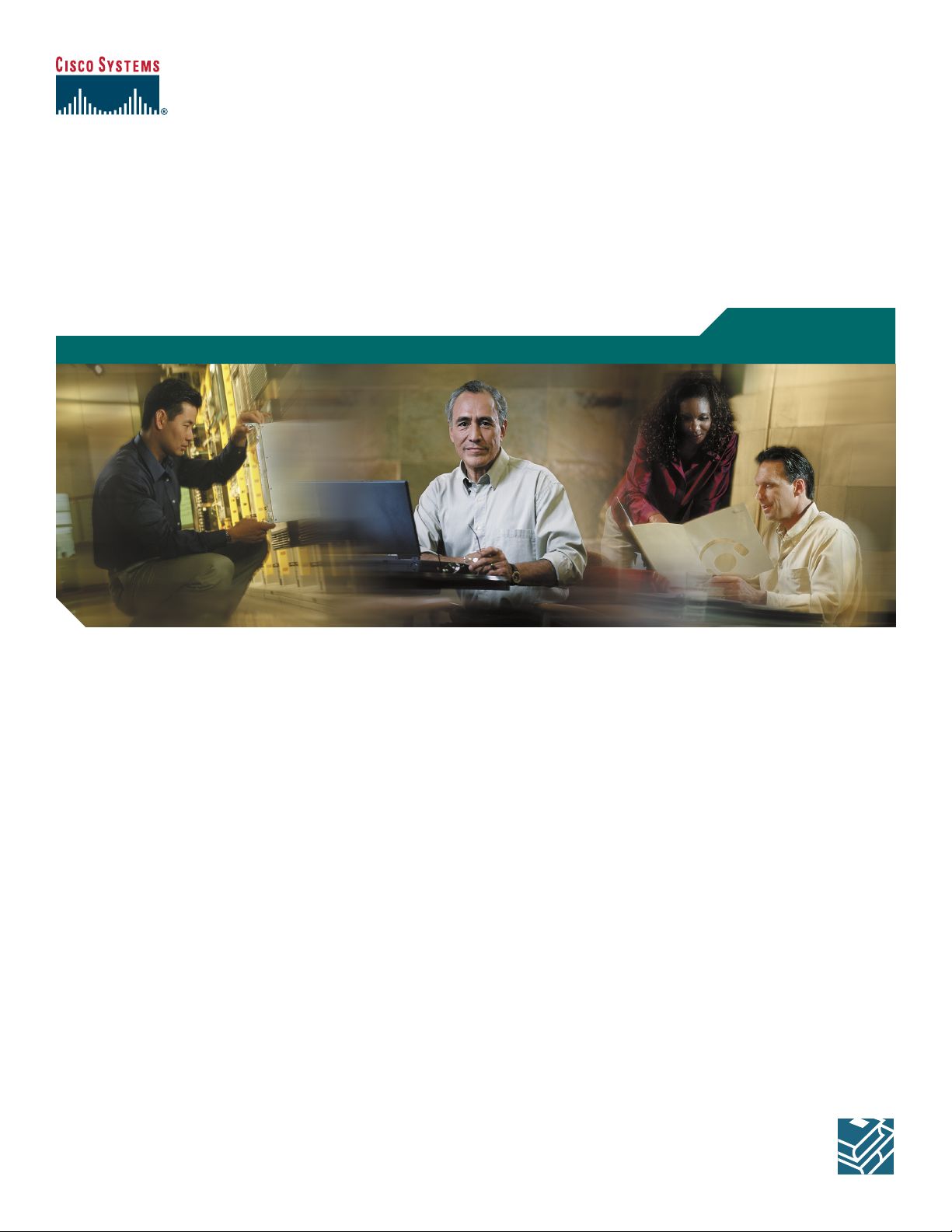
Cisco Unified IP Phone Guide 7931G (SCCP)
Cisco Unified Communications Manager Express
1 Overview
2 Operating Your Phone
3 Phone Features and Functions List
User Guide
Page 2
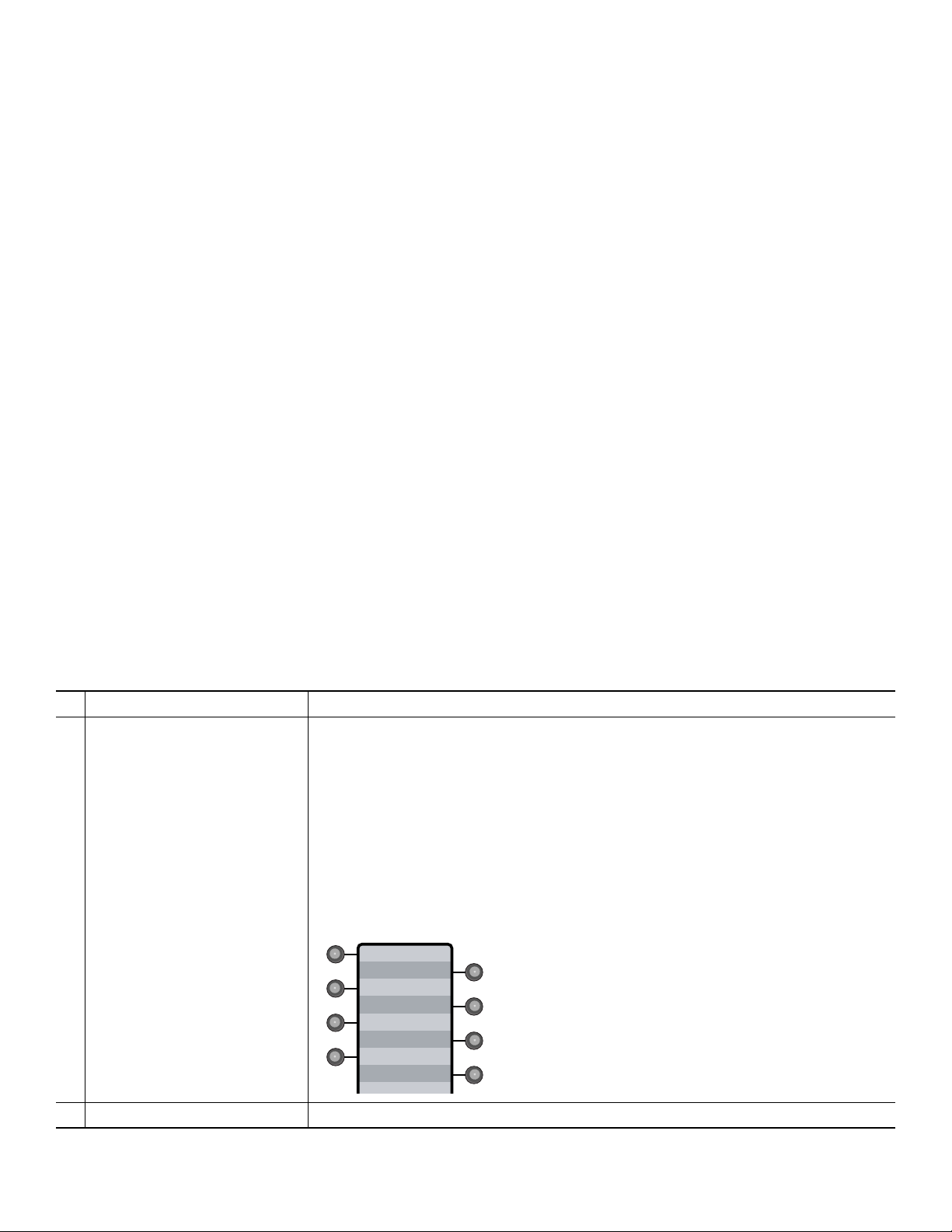
1 Overview
This guide provides phone, soft key, and features descriptions for the Cisco Unified IP Phone 7931G Skinny Client Control
Protocol (SCCP) keyset phone.
Physical Layout
The Cisco Unified IP Phone 7931 includes 24 buttons that can be assigned to lines and call features. A 3-color LED provides
call status information for each line.
Feature Description
Line and call feature button Opens a new line and accesses call features. A 3-color LED provides call status
1
information:
• Flashing green: Call is placed on hold by you.
• Steady green: Line is in use by you.
• Flashing red: Call is placed on hold by the other user on a shared line.
• Steady red: Line is in use by the other user on a shared line.
• Flashing amber: Line is ringing.
• Off: Line is available.
The line buttons are numbered 24-1 from top to bottom. The numbers do not appear
on the phone.
24
23
22
21
20
19
18
17
170131
Paper label Allows you to identify each button with line or feature information.
2
2
Page 3
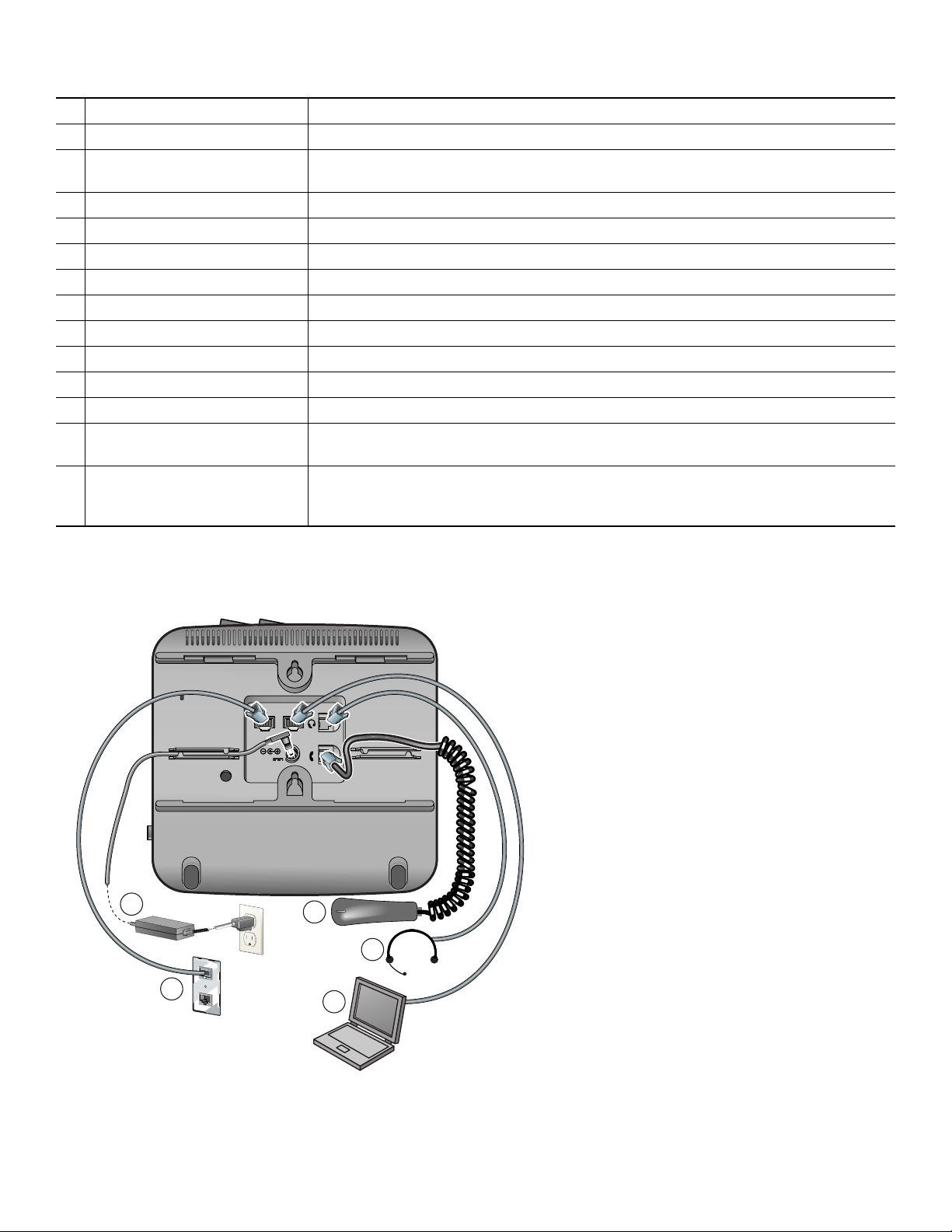
Feature Description
Soft keys Engage the functions displayed on the corresponding LCD tabs.
3
Hold button Places calls on hold. Press the line button, flashing green or red, to retrieve a call on
4
hold.
Transfer button Connects a call to another number.
5
Redial button Connects to the last dialed number.
6
Keypad Functions like a traditional telephone keypad.
7
Mute button Toggles mute on and off.
8
Volume button Increases or decreases handset, headset, ringer, or speakerphone volume.
9
Speaker button Toggles the speaker on and off.
10
Handset Functions like a traditional handset.
11
Handset indicator light Flashes for an incoming call and remains on when there is a message waiting.
12
LCD screen Displays information such as line/call status, phone number, and soft key tabs.
13
Cisco Unified IP phone model
14
Shows the Cisco Unified IP phone model number.
type
4-waynavigationpadandSelect
15
button
Scrolls through text and selects features that are displayed on the LCD screen. View
directory numbers, lines, and features assigned to each line button. The Select button is
at the center of the navigation pad.
Connecting Your Phone
10/100 SW 10/100 PC
DC48V
1
2
5
4
3
170686
3
Page 4
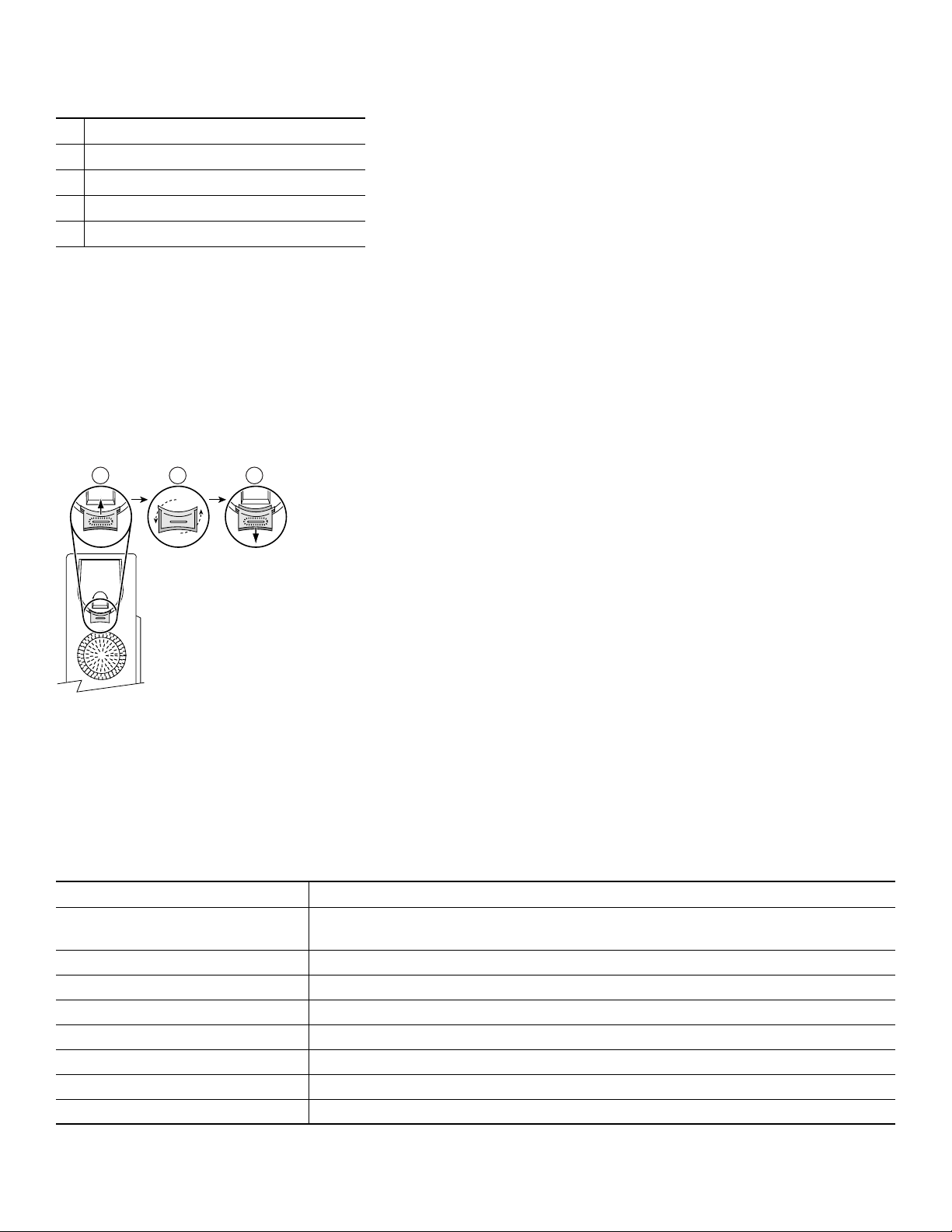
DC adapter port (DC48V)
1
Network port
2
PC port
3
Headset port
4
Handset port
5
Adjusting the Handset Rest
When you connect your phone, you can adjust the handset rest so that the receiver will not slip out of the cradle. Use the
following method to adjust the handset:
1. Set the handset aside and pull the square plastic tab from the handset rest.
2. Rotate the tab 180 degrees.
3. Slide the tab back into the handset rest. An extension protrudes from the top of the rotated tab. Return the handset to the
handset rest.
1 2 3
120521
Soft Key Descriptions
Your Cisco Unified IP phone is equipped with soft keys that point to feature options displayed along the bottom of the LCD
screen. Soft keys change according to the state of the phone.
The following is a comprehensive list of soft keys offered on the Cisco Unified IPPhone 7931. Functions vary according to your
system configuration.
Soft Key Description
<< or >> Use these soft keys to move the cursor to the left or right. Moving the cursor to the left
can erase information that you have entered.
Acct Consult your system administrator on the use of this soft key.
Callback Notifies callers that the called line is free.
Cancel Cancels the last selection.
CFwdALL Forwards all calls.
Clear Clears directory history.
Confrn Connects callers to a conference call.
Delete Deletes current number.
4
Page 5
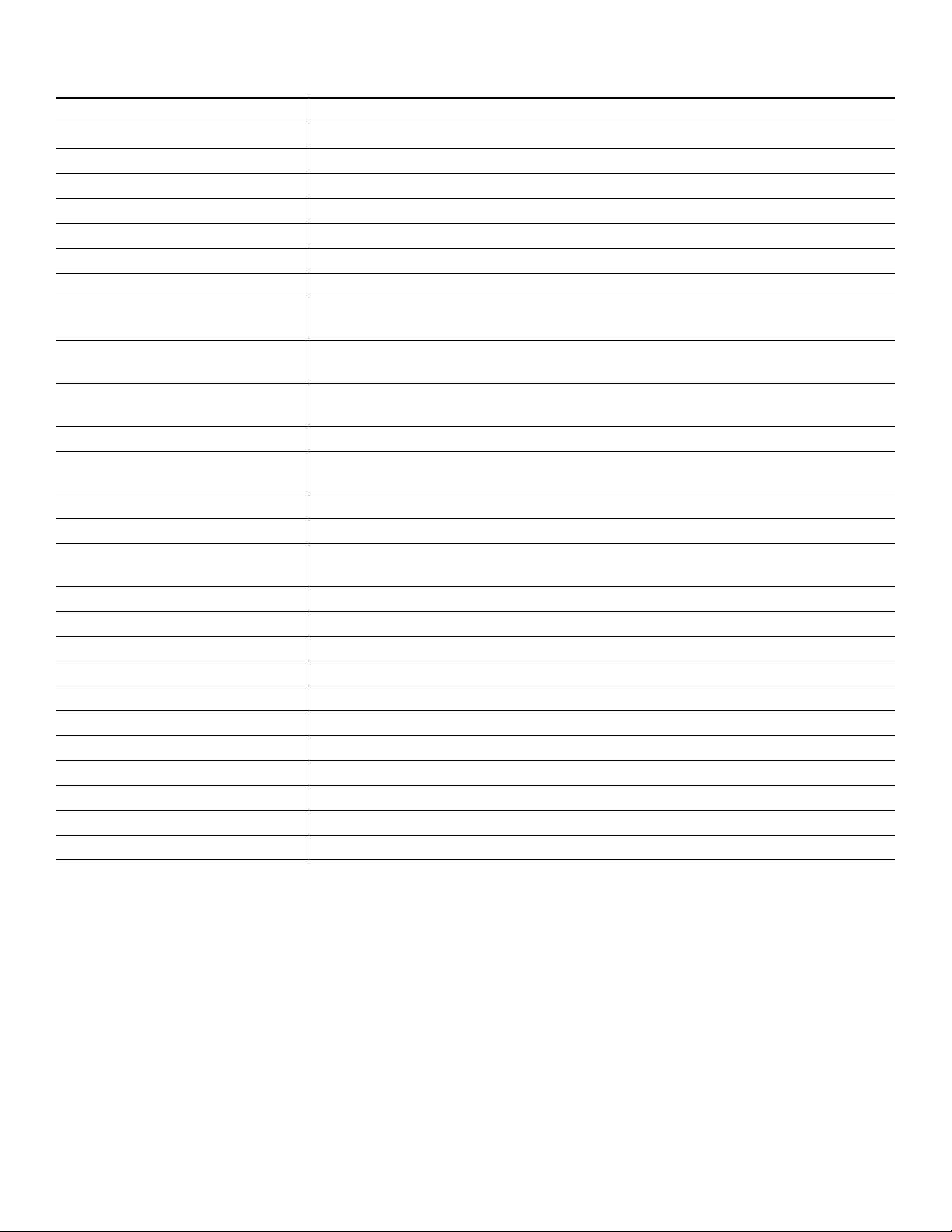
Soft Key Description
Dial Dials the displayed number.
Directories Provides access to phone directories.
DND Activates the Do-Not-Disturb feature.
Down Decreases the LCD screen contrast.
EditDial Selects a number and activates the cursor for editing.
EndCall Ends the current call.
Exit Exits from the current selection or screen.
Flash Provides hookflash functionality for three-way calling and call-waiting services
provided by the PSTN or Centrex service.
GPickUp Selectively picks up calls coming into a phone number that is a member of a pickup
group.
Login Provides PIN-controlled access to restricted phone features. Contact your system
administrator for additional instructions.
Message Dials the local voice-mail system.
more Scrolls through additionalsoft key options (for example, use themore soft keyto locate
the DND soft key).
NewCall Opens a new line on the speakerphone to place a call.
Ok Confirms the selection.
Park Forwards calls to a location from which the call can be retrieved by anyone in the
system.
PickUp Selectively picks up calls coming into another extension.
Play Plays the ring sound sample.
Redial Redials the last number dialed.
Restore Consult your system administrator on the use of this soft key.
Resume Returns to an active call.
Save Saves the last change.
Search Initiates a search in the local directory.
Select Selects the highlighted option.
Settings Provides access to phone settings such as display contrast, ring volume, and ring type.
Trnsfer Transfers selected calls to another number.
Up Increases the LCD screen contrast.
5
Page 6
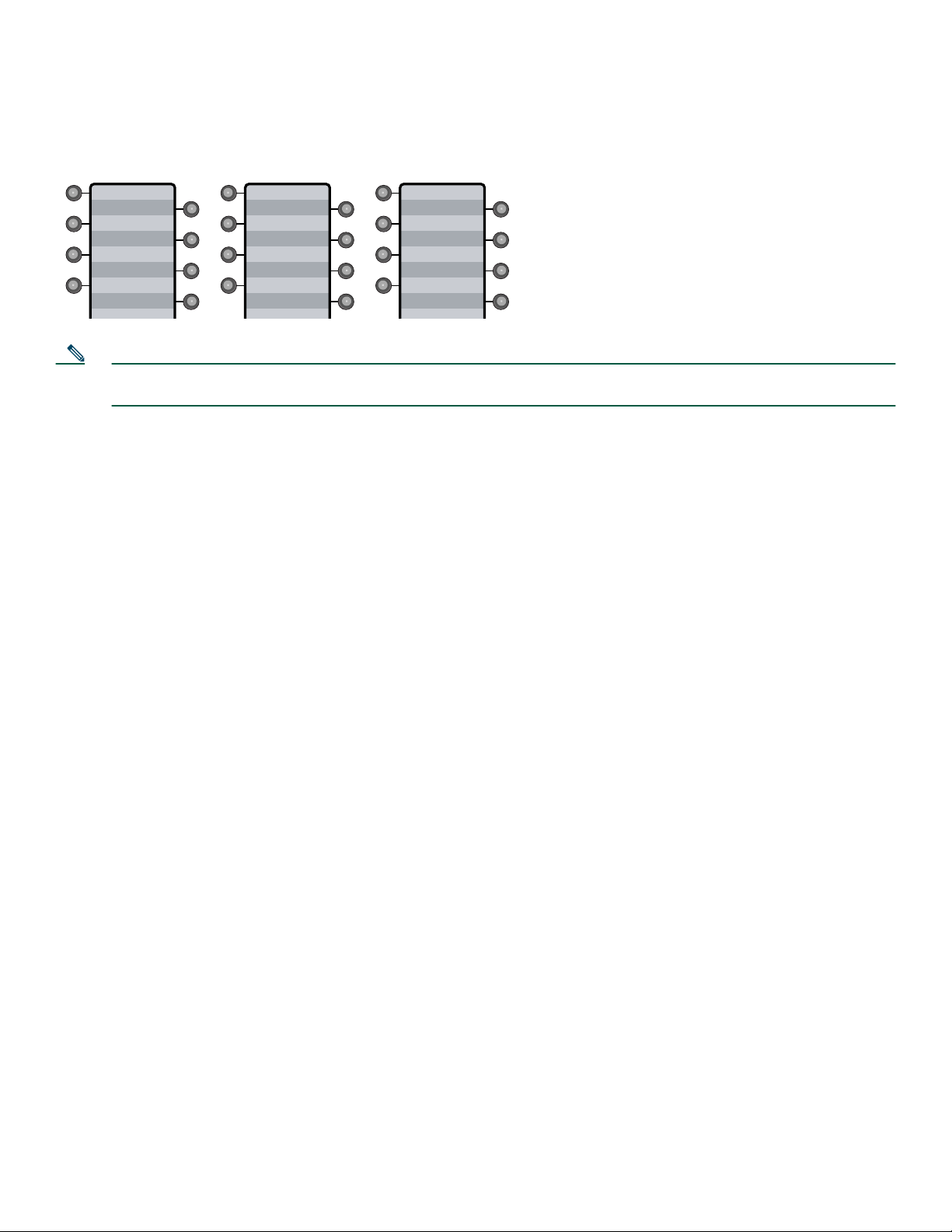
2 Operating Your Phone
Your Phone can be configured in a variety of ways. A typical line button configuration is Applications on line button 24 and
Headset on line button 23. To activate and deactivate the headset, for example, press line button 23.
555-1234
5-3456
5-2345
Sales
Eng
Mkt
Applications
Headset
Directories
Messages
5-3456
5-2345
Applications
Headset
5-3456
5-2345
170132
Note During on-hook dialing, use the backspace (<<) soft key to erase characters that were entered incorrectly. Backspace
does not work if you have lifted the handset and dialed a number using the keypad.
This section includes:
• Basic: Place a Call, page 7
• Speakerphone: Place a Call, page 7
• Headset: Place a Call, page 7
• Answer a Call, page 7
• End a Call, page 7
• Redial a Number, page 7
• Hold a Call, page 8
• Mute a Call, page 8
• Manage Call Waiting, page 8
• Retrieve Voice-Mail Messages, page 8
• Using the Navigation Pad and Select Button, page 8
• I-Hold, page 9
• Directory Transfer, page 10
• Busy Monitored Line, page 10
• Divert Incoming Calls, page 10
• Park a Call, page 10
• Call-Blocking (Toll Bar) Override, page 10
• Transfer a Call, page 11
• Forward All Calls, page 11
• Pick Up Calls, page 11
• Conference Calls, page 12
• Place a Call from Your Local Directory, page 14
• Program Personal Speed-Dial Buttons, page 14
• Place a Call from Your System Speed-Dial Directory, page 14
• View Call History, page 15
• Place a Call from Call History, page 15
• Clear Call History, page 15
• Use Audio Paging, page 15
• Use the Intercom Feature, page 15
6
Page 7

• Activate Do Not Disturb, page 16
• Setting and Adjusting Your Cisco Unified IP Phone, page 9
Basic: Place a Call
To place a call, use one of the following methods:
• Lift the handset and dial the number. If you cannot hear a dial tone, choose an available line by pressing the line key.
• Dial the number and then lift the handset.
• Press the line button for your extension, dial the number, and then lift the handset.
• Press any available button, dial the number, and then lift the handset.
• Press the New Call soft key, dial the number, and then lift the handset.
• Press a speed-dial button and then lift the handset.
• If you have selected a number from a directory, press the Dial soft key, and then lift the handset.
Speakerphone: Place a Call
To place a call using the speakerphone, use one of the following methods:
• Press the speakerphone button and perform the steps for placing a basic call, and do not lift the handset.
• Perform the steps for placing a basic call and do not lift the handset.
To switch to handset operation, just lift the handset.
Headset: Place a Call
To place a call using a headset, press the heasdset button, then perform the steps for placing a basic call, and do not lift the
handset.
To switch to handset operation, just lift the handset.
Answer a Call
To answer a call, use one of the following methods:
• Lift the handset.
• If you are using a headset, press the line button to select between incoming calls.
• To use the speakerphone, press the line button (flashing amber), the Answer soft key, or the Speaker button.
End a Call
To end a call, use one of the following methods:
• Hang up the handset.
• If you are using a headset, press the EndCall soft key.
• If you are using the speakerphone, press the Speaker button or the EndCall soft key.
Redial a Number
To redial the most recently dialed number, use one of the following methods:
• Lift the handset and press the Redial button.
• Press a line button and then press redial.
• Press the Redial button to dial using the speakerphone.
7
Page 8

Hold a Call
To place a call on hold while on the call, press the dedicated Hold button. Calls placed on hold by you flash green. Calls placed
on hold by others flash red.
To retrieve a held call, press the flashing line button or press the Resume soft key. If multiple calls on multiple lines are on hold,
press the line button for the line that you want to pick up. The active call on the other line is automatically put on hold.
Note Because the hold feature can generate music or beeps, avoid using hold when dialed into a remote conference system.
Mute a Call
To mute a call while on a call, press the Mute button. The Mute button lights, indicating that the other party cannot hear you.
To deactivate the mute function, do one of the following:
• Press the Mute button again.
• Lift the handset if you are using mute along with speakerphone.
Note The Mute feature does not generate music or beeps.
Manage Call Waiting
The 7931G is designed to work as a key system telephone with each button handling one call. Call waiting calls are normally
presented on aseparate line button.A new callcan be answered by pressing the ringing button. The current call is automatically
put on hold.You can toggle between callersby pressing the flashingline button; the current callis placed on hold automatically.
If you are on a call when a second call comes in, you hear a call-waiting tone or see a flashing indicator light on the handset
rest, depending on the configuration of your phone, and the call appears on a separate line button.
To answer the new call, press the Answer soft key to answer the call. The call on the other line is automatically put on hold.
To return to the original call, press the line button of the original call to reconnect to it.
For calls on a separate line, press the Line button for the incoming call. The call on the other line is automatically put on hold.
To return to the original call, press the Line button associated with the original call.
Retrieve Voice-Mail Messages
To access voice messages, use the following method:
1. Obtain dial tone.
• Dial the extension number of the voice mail system.
• Press the speed dial button for the voice mail system. The speed dial button may already be programmed for this.
• Press line button 21 if configured as the Message key.
Note When you have one or more new messages, if you have the message-waiting indicator (MWI) configured, the light on
your handset is lit.
Using the Navigation Pad and Select Button
Use the navigation pad up and down arrows to move the cursor or currently highlighted text. Use the select button, located in
the center of thenavigationpad, to choose thecurrently highlighted text. Usetheleft and right arrowsto change the information
displayed for line and features buttons from normal to detailed.
The Select button provides additional functionality depending on the context. If you navigate to any line in the LCD (pressing
the up and down arrows on the navigation pad) and the corresponding:
• Button is mapped as a line button and the line is idle, pressing Select initiates a new call.
8
Page 9

• Button is mapped as a line button and there is a call on the line, pressing Select changes the display between normal and
detailed.
• Button is mapped as a line button and there is a call on hold, pressing Select resumes the call.
• Button is mapped as a feature, pressing Select invokes the feature.
Setting and Adjusting Your Cisco Unified IP Phone
Adjust the Volume for the Current Call
To adjust the handset, speakerphone, or headset volume for the current call, use the following method:
1. During a call, press the Up or Down Volume button.
2. Press the Save soft key to apply the new volume level to future calls.
Adjust the Ring Volume
To adjust the ring volume, press the Up or Down Volume button while the phone is idle or ringing and the handset is on hook.
Select the Ring Type
To change the ring type, use the following method:
1. Press line button 24 to access the Applications Menu key (default). If you are not sure of which button is configured as the
Applications Menu key, use the Navigation button to display all button configurations.
2. Use the Navigation pad to choose Settings, or press keypad digit 3.
3. Press 2 for Ring Type, or use the Navigation pad to access Ring Type and press the Select button.
4. Use the Navigation pad to scroll through the list of ring types. Press the Play soft key to hear samples.
5. Highlight the ring you want, and then press the Select button.
6. Press the Save soft key to save the setting, or press Cancel to exit to the previous menu without changing the setting.
7. Press the Exit soft key to return to the main directory menu.
Adjust the Display Contrast
To adjust the contrast in your LCD display, use the following method:
1. Press line button 24 to access the Applications Menu key (default). If you are not sure of which button is configured as the
Applications Menu key, use the Navigation button to display all button configurations.
2. Use the Navigation pad to choose Settings, or press keypad digit 3.
3. Use the Down or Up soft key to change the contrast.
4. Press the Save or Exit soft key.
5. Press the Ok soft key to select your contrast setting.
6. Press the Save soft key to save the setting, or press Cancel to exit to the previous menu without changing the setting.
7. Press the Exit soft key to return to the main directory menu.
I-Hold
The I-Hold feature provides a visual indication of calls on hold on a shared line. A flashing green line-button LED indicates a
locally held call and a flashing red line-button LED indicates that the other user has put a call on hold.
9
Page 10

Directory Transfer
You can transfer a caller to a selected directory number. To transfer a call directly to a selected directory number, use the
following method:
1. Obtain dial tone.
2. Choose one of the following:
• Press line button 22 if it is configured as Directories (default).
• Press the Applications line button 24 and either navigate to Directories or press keypad digit 2.
3. Search for the requested name.
4. When the requested name is selected in the Directory, press the Dial soft key.
5. Press the Transfer button.
Busy Monitored Line
To transfer a call to a busy monitored line, press the transfer button and then the line button.
Divert Incoming Calls
To forward any incoming call to the call forward destination for each line configured on the phone, for example forward to
voice mail, press the DND key.
Note If the call-forward destination is not set, pressing the DND soft key disables the ringer.
Park a Call
Call park allowsa phone user to place a call on hold ata designated parkingspot from whichthe call canbe retrieved byanyone
on the system.
To park a call, press the Park soft key. The Cisco Unified Communications Manager Express system automatically selects an
available call part slot and displays the number on the Cisco Unified IP phone screen.
To park a call to aspecificcall part slot, press the transfer buttonfollowed by the call part slot number provided by your system
administrator.
To retrieve a parked call, use one of the following methods:
• Dial the call part slot number.
• If your phone receives a call park notification, press the PickUp soft key followed by the asterisk (*).
• Press the PickUp soft key followed by the call part slot number.
Note Contact your system administrator for available call park directory numbers.
Call-Blocking (Toll Bar) Override
Call blocking preventsunauthorized use of phones. It is implemented bymatching a patternof specified digits duringa specified
time and dayof week or date. The call-blocking override featureallows individual phoneusers to override the call blocking that
has been defined.
To place calls when call-blocking is enabled, use the following method:
1. Press the Login soft key on the Cisco Unified IP phone.
2. Enter the PIN that is associated with the phone.
Note Contact your local system administrator for your personal identification number (PIN).
10
Page 11

Transfer a Call
To Transfer a selected call to another number, use one of the following methods:
• Blind transfer—Immediately redirects the call without allowing you to speak to the transfer recipient (the person to whom
you are transferring the call).
• Consult transfer—Redirects the call after first allowing you to speak to the transfer recipient.
To transfer a call, perform the following steps:
1. During a call, press the Trnsfer soft key or the Transfer button. The call is placed on hold.
2. Dial the number to which you want to transfer the call.
3. To make a blind transfer:
–
Hang up the handset or press the Trnsfer soft key after you hear the line ringing.
4. To make a consult transfer:
–
Wait for the call to be answered. Speak to the transfer recipient. Then press the Trnsfer button or hang up the handset.
–
To cancel your consult call-transfer attempt, press the EndCall soft key.
5. If the transfer fails, or to return to the original call, press the Resume soft key.
Forward All Calls
To forward all incoming calls to another number, use the following method:
1. Press the CFwdALL soft key. You hear a confirmation beep.
2. Dial the number to which you want to forward all your calls. Dial the number exactly as you would if you were placing a
call to that number. Remember to include locally required prefix numbers.
The phone display is updated to show that calls are to be forwarded.
3. Press the pound key (#) or the EndCall soft key.
Note To forward calls to a speed-dial number, use the soft key and button sequence of the CFwdALL soft key plus a
speed-dial button, followed by the EndCall soft key.
To cancel call forwarding, use one of the following methods:
• Select the line that has call forwarding set.
• Press the CFwdALL soft key, then hang-up.
Pick Up Calls
To pick up a call that is on hold or a call that is ringing at another extension, use the following method:
1. Press the PickUp soft key.
2. Dial the extension number of the Cisco Unified IP phone that you want to pick up. Control ofthe call is transferred to your
phone.
To selectively pick up a call coming in to a number that belongs to a pickup group, use one of the following methods:
• Press the GPickUp soft key. If there is only one pickup group defined in the entire Cisco UnifiedCommunications Manager
Express system, control of the call is transferred to your phone.
• If the ringing telephone and your phone are in the same pickup group, press the asterisk (*) to transfer control of the call
to your phone.
• If the ringing telephone and your phone are in different pickup groups, dial the pickup group number where the phone is
ringing to transfer control of the call to your phone.
11
Page 12

Conference Calls
Your Cisco Unified IP Phone provides three types of conference calls: Standard, Meet-Me, and Ad Hoc conference calls.
Standard Conference Calls
A standard conference call involves three parties.
You can create a standard conference in different ways, depending on your needs and the soft keys available on your phone:
• Confrn—Use this soft key to establish a standard conference by calling each participant. Standard conference calling is a
default feature available on most phones.
• Join—Use this soft key to establish a standard conference by joining several calls already on one line.
• cBarge—Use this soft key to add yourself to an existing call on a shared line and to turn the call into a standard conference
call. This feature is available only on phones that use shared lines.
Meet-Me Conference Calls
A Meet-Me conference call involves up to eight parties.
You can create a Meet-Me conference by calling the Meet-Me phone number at a specified time.
Ad Hoc Conference Calls
An Ad Hoc conference call involves up to 32 parties.
You can create an Ad Hoc conference call the same way you do a standard conference call.
Place a Conference Call
To place a conference call, use the following method:
1. During a call, press the More soft key and then the Confrn soft key to open a new line and put the first party on hold.
2. Place a call to another number.
3. When the call connects, press Confrn again to add the new party to the call.
To establish a conferencecall between second- and third-partycalls already present on a phone, using separateline buttons, one
active and the other on hold, use the following method:
1. Press the Confrn soft key on the phone.
2. Press the Line button of the call you want to add to the three-party conference.
End a Conference Call
To end the conference call, hang up the handset, or press the EndCall soft key.
Note If configured, after the conference call initiator disconnects, the conference call is terminated.
Alternate Methods to End a Conference Call
Call initiators may use one of the methods below. Functions vary according to your system configuration.
• To end the conference and remain connected to the most recent call, press the Confrn soft key. The older call is placed on
hold.
• To disconnect from the conference, hang up the handset. The other parties remain on the conference call.
12
Page 13

Meet-Me Conference Call
Meet-Me conferencing allows you to start or join a conference by dialing the conference number,and supports up to 32 parties.
To start a Meet-Me conference, use the following method:
1. Obtain a Meet-Me phone number from your system administrator.
2. Distribute the number to participants.
3. Obtain a dial tone, then press the more > MeetMe soft keys.
4. Dial the Meet-Me conference number. Participants can now join the conference by dialing in.
Note You hear a busy tone if you call the conference before the initiator has joined. If this happens, try your call again.
To end a Meet-Me conference, all participants must hang up. The conference does not automatically end when the conference
initiator disconnects.
Ad Hoc Conference Call
Ad hoc conferences are created when one party calls another, then either party decides to add another party to the call. This is
the default behavior. Your system can be configured so that only the conference creator can add parties to the conference.
The default is that the conference is maintained as long as three parties remain in the conference. Any party can hang up and
the conference is maintained. Your system can be configured so that the conference drops when the creator hangs up. Your
system can also be configured so that the conference drops when the last local party hangs up.
Ad Hoc conferencing supports up to eight parties.
Start a Conference Call
To add new participants to an existing conference, use the following method:
1. From a connected call, press Confrn. (You may need to press the more soft key to see Confrn.)
2. Enter the participant’s phone number.
3. Wait for the call to connect.
4. Press Confrn again to add the participant to your call.
5. Repeat to add additional participants.
View a List of Participants
To view a list of conference participants, use the following method:
1. Highlight an active conference.
2. Press ConfList. Participants are listed in the order in which they join the conference with the most recent additions at the
top.
To get an updated list of participants, while viewing the conference list, press Update.
To see who started the conference, while viewing the conference list, locate the person listed at the bottom of the list with an
asterisk (*) next to the name.
To drop the last party added to the conference, press RmLstC. You can remove participants only if you initiated the conference
call.
Remove Participants
To remove any conference participant, use the following method:
1. Highlight the participant’s name.
2. Press Remove. You can remove participants only if you initiated the conference.
To end your participation in a conference, hang up or press EndCall.
13
Page 14
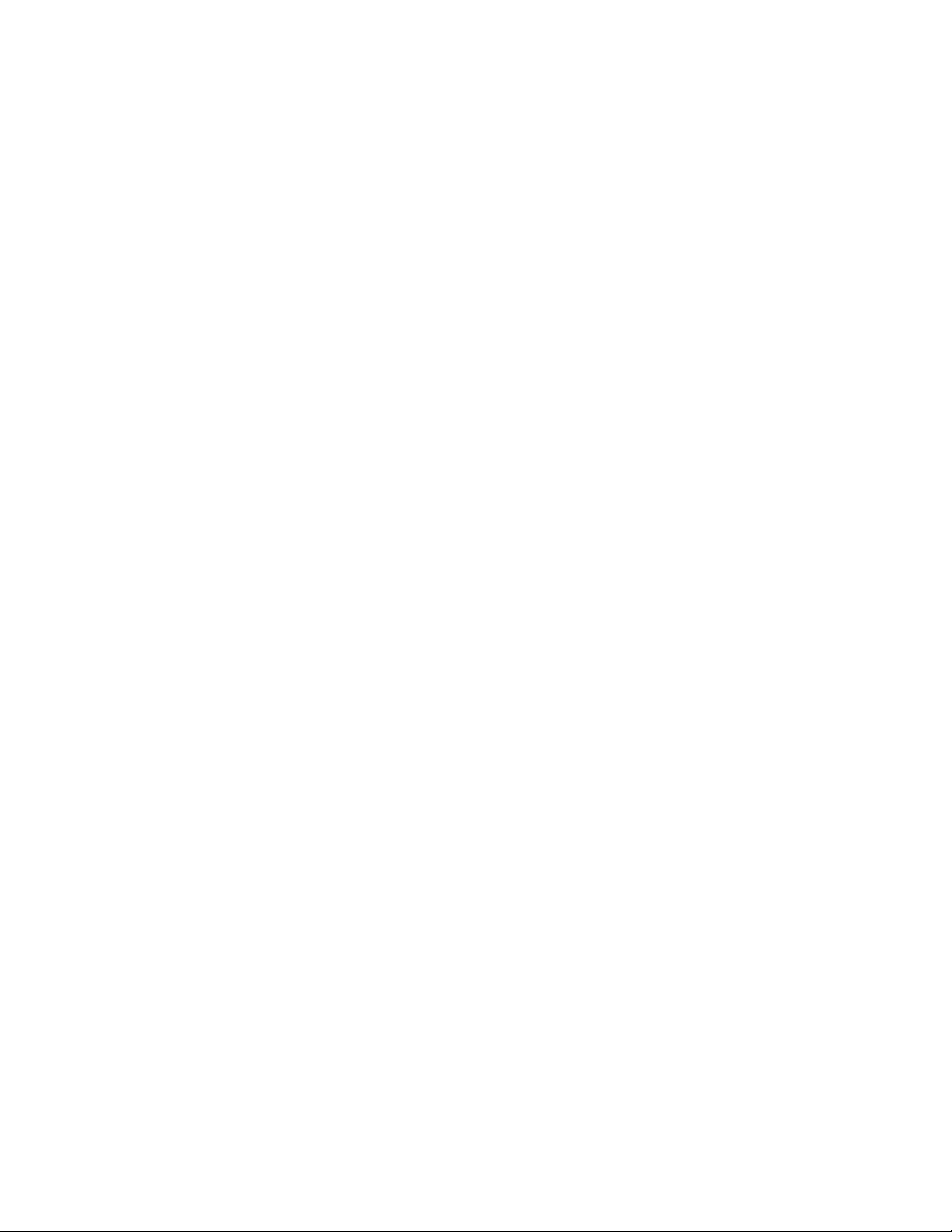
Place a Call from Your Local Directory
To access the local phone directory established by the system administrator, use the following method:
1. Press Menu, navigate to locate Directories, and then press the Select button.
2. Press 4 on the keypad or navigate to the Local Directory.
3. Use the Navigation pad to select the Last, First, or Number field search option.
4. Use the keypad to enter the last name or first name for the entry.
To enter characters, press the number key of the letter you want until you access that letter. For example, to enter a B, press
the 2 key two times, to enter a C, press the 2 key three times. Pressing a key repeatedly cycles through the letters for that
key. Use the backspace (<<) soft key to make corrections while entering characters.
5. Press the Search soft key to find your selection.
6. If your search results in multiple listings, use the Navigation pad to hilight the correct number, then press the Select button.
7. Press the Dial soft key to dial the selected number.
Program Personal Speed-Dial Buttons
Your system administrator can assign speed dial numbers to your phone. You may not be able to program every speed dial
number.
To program personal speed-dial buttons, use the following method:
1. Select an available phone line by lifting the handset, by pressing the NewCall soft key, or by pressing a line button. Listen
for the dial tone.
2. Press the pound key (#).
3. Press the speed-dial button that you want to program. A short beep confirms that you are starting to program this button.
4. Enter the speed-dial number. The digits appear on the phone display. Use the backspace (<<) soft key to erase digits that
were entered incorrectly.
To remove a speed-dial number without replacing it with a new one, press the pound key (#).
5. Press the same speed-dial button a second time to indicate that you have finished entering the speed-dial digits and to store
the new speed-dial number.
6. To continue, press a new speed-dial button and repeat the process. Hang up the handset to finish.
Place a Call from Your System Speed-Dial Directory
To place a call from your system speed-dial directory, use the following method:
1. Obtain dial tone.
2. Press the Applications line button 24, navigate to Directories, or press keypad digit 2.
Or press line button 22 if it is configured as Directories (default).
3. Use the Navigation pad to scroll through the options. Use the Select button to select speed-dial options.
–
Press 5 for the Local Speed Dial.
–
Press 6 for the Personal Speed Dial. (Functions vary depending on your system configuration.)
4. Use the Navigation pad to scroll through the speed-dial phone list.
5. To dial the selected phone number, press the Select button, or enter the entry number on the keypad.
6. Press the Exit soft key to return to the previous directory menu.
14
Page 15

View Call History
To view recent missed, received, or placed calls, use the following method:
1. Press Menu, navigate to locate Directories, and then press the Select button.
2. Use one of the methods below to choose a call list:
–
Use the Navigation pad to scroll to scroll to the desired call list and press the Select button.
–
Press 1 on the keypad for Missed Calls.
–
Press 2 on the keypad for Received Calls.
–
Press 3 on the keypad for Placed Calls.
3. Press the Exit soft key to return to the previous directory menu.
Place a Call from Call History
To place a call to a number in the call history list, use the following method:
1. Use the Navigation pad to scroll through the call history list.
2. Use the Select button to select a phone number. The digits appear on the phone display.
3. To dial the number as it appears on the phone display, press the Dial soft key.
To edit the number on the phone display before dialing, use the following method:
1. Press the EditDial soft key to place the cursor at the beginning of the number on the phone display.
2. Use the keypad to edit the digits as needed. Use the backspace (<<) soft key to erase digits that were entered incorrectly.
3. Press the Dial soft key to place the call.
Clear Call History
To clear all numbers in the directory histories, press the Clear soft key.
Note The Clear soft key clears all call history lists. Selective clearing of call history lists is not supported.
Use Audio Paging
Audio paging provides a one-way voice path to the phones that have been designated to receive paging. It does not have a
press-to-answer option like the intercom feature.
To use the paging function for paging a group, use the following method:
1. Select an available phone line by lifting the handset. Listen for the dial tone.
2. Dial the designated paging group number.
Each idle IP phone that has been configured with the paging number answers automatically in speakerphone mode, and the
phone displays the caller ID.
3. When you finish speaking your message and hang up, the phones are returned to their idle states.
Use the Intercom Feature
Cisco Unified Communications Manager Express supports intercom functionality for one-way and press-to-answer voice
connections using a dedicated pair of intercoms on two phones that speed-dial each other. A line button is assigned for use as
the intercom button.
The called IP phone automatically answers the call in speakerphone mode with mute activated. A beep sounds to alert the
recipient to the incoming call.
To respond to an intercom call, press the Mute button, or lift the handset.
15
Page 16

Activate Do Not Disturb
For visual call alerting and information without audible ringing, use Do Not Disturb (DND). Calls receive normal
call-forward-busy and no-answer treatment.
To activate the Do-Not-Disturb feature, use the following method:
1. Press the more soft key to locate the DND soft key.
2. Press the DND soft key. A display text message indicates that the phone is in Do-Not-Disturb mode.
Note If DND is not set, pressing the DND soft key when a line is ringing forwards the call to the call-forward destination
set on the phone for that call only. If the call-forward destination is not set, pressing the DND soft key disables the
ringer.
To deactivate the Do-Not-Disturb feature, repeat Steps 1 and 2.
16
Page 17

3 Phone Features and Functions List
The following list provides a quick reference to the features and functions for the Cisco Unified 7931G IP phone.
Activate Do Not Disturb (DND) 16
Adjust the Display Contrast 9
Adjust the Ring Volume 9
Adjust the Volume for the Current Call 9
Answer a Call 7
Basic: Place a Call, page 7
Busy Monitored Line 10
Call-Blocking (Toll Bar) Override 10
Clear Call History 15
Directory Transfer 10
Divert Incoming Calls 10
End a Call 7
End a Conference Call 12
Forward All Calls 11
Headset: Place a Call, page 7
Hold a Call 8
I-Hold 9
Manage Call Waiting 8
Mute a Call 8
Park a Call 10
Pick Up Calls 11
Place a Call from Call History 15
Place a Call from Your Local Directory 14
Place a Call from Your System Speed-Dial Directory 14
Place a Conference Call 12
Program Personal Speed-Dial Buttons 14
Redial a Number 7
Retrieve Voice-Mail Messages 8
Select the Ring Type 9
Speakerphone: Place a Call, page 7
Transfer a Call 11
Use Audio Paging 15
Use the Intercom Feature 15
Use the Navigation Pad and Select Button 8
View Call History 15
17
Page 18

18
Page 19

Corporate Headquarters
r,
,
t
e
Cisco Systems, Inc.
170 West Tasman Drive
San Jose, CA 95134-1706
USA
www.cisco.com
Tel: 408 526-4000
800 553-NETS (6387)
Fax: 408 526-4100
European Headquarters
Cisco Systems International BV
Haarlerbergpark
Haarlerbergweg 13-19
1101 CH Amsterdam
The Netherlands
www-europe.cisco.com
Tel: 31 0 20 357 1000
Fax: 31 0 20 357 1100
Americas Headquarters
Cisco Systems, Inc.
170 West Tasman Drive
San Jose, CA 95134-1706
USA
www.cisco.com
Tel: 408 526-7660
Fax: 408 527-0883
Asia Pacific Headquarters
Cisco Systems, Inc.
168 Robinson Road
#28-01 Capital Tower
Singapore 068912
www.cisco.com
Tel: +65 6317 7777
Fax: +65 6317 7799
Cisco Systems has more than 200 offices in the following countries. Addresses, phone numbers, and fax numbers are listed on the
Cisco Web site at www.cisco.com/go/offices
Argentina • Australia • Austria • Belgium • Brazil • Bulgaria • Canada • Chile • China PRC • Colombia • Costa Rica • Croatia • Cyprus • Czech Republic • Denmark
Dubai, UAE • Finland • France • Germany • Greece • Hong Kong SAR • Hungary • India • Indonesia • Ireland • Israel • Italy • Japan • Korea • Luxembourg • Malaysia
Mexico • TheNetherlands • New Zealand • Norway • Peru • Philippines • Poland • Portugal • Puerto Rico • Romania • Russia • Saudi Arabia • Scotland • Singapore
Slovakia • Slovenia • South Africa • Spain • Sweden • Switzerland • Taiwan • Thailand • Turkey • Ukraine • United Kingdom • United States • Venezuela • Vietnam
Zimbabwe
CCVP, the Cisco logo, and the Cisco Square Bridge logo are trademarks of Cisco Systems, Inc.; Changing the Way We Work, Live, Play, and Learn is a service mark of Cisco Systems, Inc.; and Access Registra
Aironet, BPX, Catalyst, CCDA, CCDP, CCIE, CCIP, CCNA, CCNP, CCSP, Cisco, the Cisco Certified Internetwork Expert logo, Cisco IOS, Cisco Press, Cisco Systems, Cisco Systems Capital, the Cisco Systems logo
Cisco Unity, Enterprise/Solver, EtherChannel, EtherFast, EtherSwitch, Fast Step, Follow Me Browsing, FormShare, GigaDrive, HomeLink, Internet Quotient, IOS, iPhone, IP/TV, iQ Expertise, the iQ logo, iQ Ne
Readiness Scorecard, iQuick Study, LightStream, Linksys, MeetingPlace, MGX, Networking Academy, Network Registrar, Packet, PIX, ProConnect, ScriptShare, SMARTnet, StackWise, The Fastest Way to Increas
Your Internet Quotient, and TransPath are registered trademarks of Cisco Systems, Inc. and/or its affiliates in the United States and certain other countries.
All other trademarks mentioned in this document or Website are the property of their respective owners. The use of the word partner does not imply a partnership relationship between Cisco and any other company.
(0705R)
Page 20

20
