Page 1

Send documentation comments to nexus5kdocs@cisco.com
Cisco Nexus 5000 Series Hardware
Installation Guide
November 2008
Americas Headquarters
Cisco Systems, Inc.
170 West Tasman Drive
San Jose, CA 95134-1706
USA
http://www.cisco.com
Tel: 408 526-4000
800 553-NETS (6387)
Fax: 408 527-0883
Text Part Number: OL-15902-01
Page 2

Send documentation comments to nexus5kdocs@cisco.com
THE SPECIFICATIONS AND INFORMATION REGARDING THE PRODUCTS IN THIS MANUAL ARE SUBJECT TO CHANGE WITHOUT NOTICE. ALL
STATEMENTS, INFORMATION, AND RECOMMENDATIONS IN THIS MANUAL ARE BELIEVED TO BE ACCURATE BUT ARE PRESENTED WITHOUT
WARRANTY OF ANY KIND, EXPRESS OR IMPLIED. USERS MUST TAKE FULL RESPONSIBILITY FOR THEIR APPLICATION OF ANY PRODUCTS.
THE SOFTWARE LICENSE AND LIMITED WARRANTY FOR THE ACCOMPANYING PRODUCT ARE SET FORTH IN THE INFORMATION PACKET THAT
SHIPPED WITH THE PRODUCT AND ARE INCORPORATED HEREIN BY THIS REFERENCE. IF YOU ARE UNABLE TO LOCATE THE SOFTWARE LICENSE
OR LIMITED WARRANTY, CONTACT YOUR CISCO REPRESENTATIVE FOR A COPY.
The following information is for FCC compliance of Class A devices: This equipment has been tested and found to comply with the limits for a Class A digital device, pursuant
to part 15 of the FCC rules. These limits are designed to provide reasonable protection against harmful interference when the equipment is operated in a commercial
environment. This equipment generates, uses, and can radiate radio-frequency energy and, if not installed and used in accordance with the instruction manual, may cause
harmful interference to radio communications. Operation of this equipment in a residential area is likely to cause harmful interference, in which case users will be required
to correct the interference at their own expense.
The following information is for FCC compliance of Class B devices: The equipment described in this manual generates and may radiate radio-frequency energy. If it is not
installed in accordance with Cisco’s installation instructions, it may cause interference with radio and television reception. This equipment has been tested and found to
comply with the limits for a Class B digital device in accordance with the specifications in part 15 of the FCC rules. These specifications are designed to provide reasonable
protection against such interference in a residential installation. However, there is no guarantee that interference will not occur in a particular installation.
Modifying the equipment without Cisco’s written authorization may result in the equipment no longer complying with FCC requirements for Class A or Class B digital
devices. In that event, your right to use the equipment may be limited by FCC regulations, and you may be required to correct any interference to radio or television
communications at your own expense.
You can determine whether your equipment is causing interference by turning it off. If the interference stops, it was probably caused by the Cisco equipment or one of its
peripheral devices. If the equipment causes interference to radio or television reception, try to correct the interference by using one or more of the following measures:
• Turn the television or radio antenna until the interference stops.
• Move the equipment to one side or the other of the television or radio.
• Move the equipment farther away from the television or radio.
• Plug the equipment into an outlet that is on a different circuit from the television or radio. (That is, make certain the equipment and the television or radio are on circuits
controlled by different circuit breakers or fuses.)
Modifications to this product not authorized by Cisco Systems, Inc. could void the FCC approval and negate your authority to operate the product.
The Cisco implementation of TCP header compression is an adaptation of a program developed by the University of California, Berkeley (UCB) as part of UCB’s public
domain version of the UNIX operating system. All rights reserved. Copyright © 1981, Regents of the University of California.
NOTWITHSTANDING ANY OTHER WARRANTY HEREIN, ALL DOCUMENT FILES AND SOFTWARE OF THESE SUPPLIERS ARE PROVIDED “AS IS” WITH
ALL FAULTS. CISCO AND THE ABOVE-NAMED SUPPLIERS DISCLAIM ALL WARRANTIES, EXPRESSED OR
LIMITATION, THOSE OF MERCHANTABILITY, FITNESS FOR A PARTICULAR PURPOSE AND NONINFRINGEMENT OR ARISING FROM A COURSE OF
DEALING, USAGE, OR TRADE PRACTICE.
IN NO EVENT SHALL CISCO OR ITS SUPPLIERS BE LIABLE FOR ANY INDIRECT, SPECIAL, CONSEQUENTIAL, OR INCIDENTAL DAMAGES, INCLUDING,
WITHOUT LIMITATION, LOST PROFITS OR LOSS OR DAMAGE TO DATA ARISING OUT OF THE USE OR INABILITY TO USE THIS MANUAL, EVEN IF CISCO
OR ITS SUPPLIERS HAVE BEEN ADVISED OF THE POSSIBILITY OF SUCH DAMAGES.
CCDE, CCENT, Cisco Eos, Cisco Lumin, Cisco StadiumVision, the Cisco logo, DCE, and Welcome to the Human Network are trademarks; Changing the Way We Work,
Live, Play, and Learn is a service mark; and Access Registrar, Aironet, AsyncOS, Bringing the Meeting To You, Catalyst, CCDA, CCDP, CCIE, CCIP, CCNA, CCNP, CCSP,
CCVP, Cisco, the Cisco
Collaboration Without Limitation, EtherFast, EtherSwitch, Event Center, Fast Step, Follow Me Browsing, FormShare, GigaDrive, HomeLink, Internet Quotient, IOS, iPhone,
iQ Expertise, the iQ logo, iQ Net Readiness Scorecard, iQuick Study, IronPort, the IronPort
Networking Academy, Network Registrar, PCNow, PIX, PowerPanels, ProConnect, ScriptShare, SenderBase, SMARTnet, Spectrum Expert, StackWise, The Fastest Way to
Increase Your Internet Quotient, TransPath, WebEx, and the WebEx
other countries.
All other trademarks mentioned in this document or Website are the property of their respective owners. The use of the word partner does not imply a partnership relationship
between Cisco and any other company. (0804R)
Any Internet Protocol (IP) addresses used in this document are not intended to be actual addresses. Any examples, command display output, and figures included in the
document are shown for illustrative purposes only. Any use of actual IP addresses in illustrative content is unintentional and coincidental.
Cisco Nexus 5000 Series Hardware Installation Guide
© 2008 Cisco Systems, Inc. All rights reserved.Send documentation comments to nexus5kdocs@cisco.com
Certified Internetwork Expert logo, Cisco IOS, Cisco Press, Cisco Systems, Cisco Systems Capital, the Cisco Systems logo, Cisco Unity,
logo, LightStream, Linksys, MediaTone, MeetingPlace, MGX, Networkers,
logo are registered trademarks of Cisco Systems, Inc. and/or its affiliates in the United States and certain
IMPLIED, INCLUDING, WITHOUT
Page 3

Send documentation comments to nexus5kdocs@cisco.com
CONTENTS
iii
Preface vii
Audience vii
Organization vii
Conventions viii
Related Documentation i-xiv
Obtaining Documentation, Obtaining Support, and Security Guidelines i-xiv
CHAPTER
1 Product Overview 1-1
Nexus 5020 Switch 1-1
Features 1-1
Chassis 1-2
Expansion Modules 1-5
Fibre Channel Plus Ethernet Expansion Module 1-5
Ethernet Expansion Module 1-6
N5K-M1008 1-7
Ports 1-8
Power Supply 1-9
Fan Module 1-10
LED Descriptions 1-12
Supported SFP Transceivers 1-14
SFP+ Transceivers 1-14
SFP+ Copper Cables 1-14
SFP Fiber Channel Transceivers 1-15
Nexus 5010 Switch 1-15
Features 1-16
Chassis 1-16
Expansion Modules 1-20
N5K-M1404 1-20
N5K-M1600 1-21
N5K-M1008 1-22
Ports 1-23
Power Supply 1-25
Fan Module 1-26
OL-15902-01
Cisco Nexus 5000 Series Hardware Installation Guide
iii
Page 4

Contents
Send documentation comments to nexus5kdocs@cisco.com
LED Descriptions 1-27
Port Level LED’s 1-28
Supported SFP Transceivers 1-28
SFP+ Transceivers 1-29
SFP+ Copper Cables 1-29
SFP Fiber Channel Transceivers 1-29
CHAPTER
2 Installing the Cisco Nexus 5000 Switch 2-1
Preparing for Installation 2-2
Installation Options 2-2
Airflow Considerations 2-2
Chassis Weight 2-2
Installation Guidelines 2-3
Required Equipment 2-4
Unpacking and Inspecting the Switch 2-4
Installing the Cisco Nexus 5020 Chassis in a Cabinet or Rack 2-5
Installing the Cisco Nexus 5010 Chassis in a Cabinet or Rack 2-8
Grounding the System 2-10
Proper Grounding Practices 2-10
Preventing Electrostatic Discharge Damage 2-12
Establishing the System Ground 2-14
Required Tools and Equipment 2-14
Grounding the Chassis 2-15
Starting the Switch 2-17
Removing and Installing Components 2-18
Removing and Installing Expansion Modules 2-19
Installing an Expansion Module 2-19
Removing an Expansion Module 2-20
Removing and Installing Power Supplies 2-21
Removing a Power Supply 2-21
Installing a Power Supply 2-22
Removing and Installing the Fan Module 2-23
Removing a Fan Module 2-24
Installing a Fan Module 2-25
Removing the Cisco Nexus 5000 Switch 2-25
iv
Repacking the Cisco Nexus 5000 Switch for Return Shipment 2-26
Cisco Nexus 5000 Series Hardware Installation Guide
OL-15902-01
Page 5

Contents
Send documentation comments to nexus5kdocs@cisco.com
CHAPTER
3 Connecting the Cisco Nexus 5000 Switch 3-1
Preparing for Network Connections 3-2
Connecting to the Console Port 3-2
Connecting to the Ethernet Connector Port 3-3
Connecting to an Ethernet Port 3-4
Removing and Installing SFP+ Transceivers 3-4
Installing an SFP+ Transceiver 3-4
Removing an SFP+ Transceiver 3-4
Removing and Installing Cables into SFP+ Transceivers 3-6
Installing a Cable into an SFP+ Transceiver 3-6
Removing a Cable from an SFP+ Transceiver 3-6
Maintaining SFP+ Transceivers and Cables 3-7
Connecting to a Fibre Channel Port 3-7
Removing and Installing SFP Transceivers 3-7
Installing an SFP Transceiver 3-7
Removing an SFP Transceiver 3-8
Removing and Installing Cables into SFP Transceivers 3-9
Installing a Cable into an SFP Transceiver 3-9
Removing a Cable from an SFP Transceiver 3-10
Maintaining SFP Transceivers and Fiber-Optic Cables 3-11
APPENDIX
APPENDIX
A Cabinet and Rack Requirements A-1
General Requirements for Cabinets and Racks A-1
Requirements Specific to Perforated Cabinets A-2
Requirements Specific to Solid-Walled Cabinets A-3
Requirements Specific to Standard Open Racks A-3
Cable Management Guidelines A-3
B Switch Specifications B-1
Expansion Module Specifications B-2
Power Specifications B-2
Specifications for the Cisco Nexus 5020 Power Supply B-2
Specifications for the Cisco Nexus 5010 Power Supply B-3
Power Supply LED Indicators B-3
Transceiver Specifications B-4
Environmental Conditions and Power Requirement Specifications for SFP+ Transceivers B-4
General Specifications for Cisco Fibre Channel SFP Transceivers B-4
Environmental Conditions and Power Requirements Specification for SFP Transceivers B-5
OL-15902-01
Cisco Nexus 5000 Series Hardware Installation Guide
v
Page 6

Contents
Send documentation comments to nexus5kdocs@cisco.com
APPENDIX
APPENDIX
APPENDIX
C Accessory Kit for the Cisco Nexus 5020 Switch C-1
Accessory Kit for the Cisco Nexus 5010 Switch C-1
Console Cable C-2
Cable RJ-45 Connector Pinouts C-2
Console Port C-3
Console Port Pinouts C-3
Supported Power Cords and Plugs C-4
Power Cords C-4
AC Power Cord Illustrations C-5
Jumper Power Cord C-10
D Site Preparation Checklist D-1
Contact and Site Information D-3
Chassis and Module Information D-4
E Overview E-1
SNMP Traps E-1
I
NDEX
Switch Hardware Best Practices E-1
Installation Best Practices E-2
Initialization Best Practices E-2
Switch Operation Best Practices E-2
E-2
vi
Cisco Nexus 5000 Series Hardware Installation Guide
OL-15902-01
Page 7

Send documentation comments to nexus5kdocs@cisco.com
Audience
Preface
This preface describes the audience, organization, and conventions of the Cisco Nexus 5000 Series
Hardware Installation Guide. It also provides information on how to obtain related documentation.
To use this installation guide, you must be familiar with electronic circuitry and wiring practices and
preferably be an electronic or electromechanical technician.
Organization
This guide is organized as follows:
Chapter Title Description
Chapter 1 Product Overview Provides an overview of the Cisco Nexus 5000 switches and
Chapter 2 Installing the Cisco
Chapter 3 Connecting the
Appendix A Cabinet and Rack
Appendix B Technical
Appendix C Cable and Port
Nexus 5000 Switch
Cisco Nexus 5000
Switch
Installation
Specifications
Specifications
their components.
Describes how to install the Cisco Nexus 5000 switches, and
how to install modules, power supplies, and fan assemblies.
Describes how to connect the Cisco Nexus 5000 switches,
including the modules.
Provides guidelines for selecting an enclosed cabinet, the
procedure for installing a switch using the optional and EIA
Shelf Bracket Kit.
Lists specifications for the Cisco Nexus 5000 switches and
components including modules, power supplies, and
transceivers.
Lists cable and port specifications for the Cisco Nexus 5000
switches.
OL-15902-01
Cisco Nexus 5000 Series Hardware Installation Guide
vii
Page 8

Send documentation comments to nexus5kdocs@cisco.com
Conventions
This document uses the following conventions for notes, cautions, and safety warnings.
Notes and Cautions contain important information that you should be aware of.
Note Means reader take note. Notes contain helpful suggestions or references to material that are not covered
in the publication.
Chapter Title Description
Appendix D Site Planning and
Provides site planning and maintenance records.
Maintenance
Records
Appendix E Troubleshooting
Hardware
Provides installation troubleshooting information for the Cisco
Nexus 5000 switches.
Components
Preface
Caution Means reader be careful. You are capable of doing something that might result in equipment damage or
Warning
Waarschuwing
loss of data.
Safety warnings appear throughout this publication in procedures that, if performed incorrectly, can
cause physical injuries. A warning symbol precedes each warning statement.
IMPORTANT SAFETY INSTRUCTIONS
This warning symbol means danger. You are in a situation that could cause bodily injury. Before you
work on any equipment, be aware of the hazards involved with electrical circuitry and be familiar
with standard practices for preventing accidents. Use the statement number provided at the end of
each warning to locate its translation in the translated safety warnings that accompanied this
device.
SAVE THESE INSTRUCTIONS
BELANGRIJKE VEILIGHEIDSINSTRUCTIES
Dit waarschuwingssymbool betekent gevaar. U verkeert in een situatie die lichamelijk letsel kan
veroorzaken. Voordat u aan enige apparatuur gaat werken, dient u zich bewust te zijn van de bij
elektrische schakelingen betrokken risico's en dient u op de hoogte te zijn van de standaard
praktijken om ongelukken te voorkomen. Gebruik het nummer van de verklaring onderaan de
waarschuwing als u een vertaling van de waarschuwing die bij het apparaat wordt geleverd, wilt
raadplegen.
Statement 1071
viii
BEWAAR DEZE INSTRUCTIES
Cisco Nexus 5000 Series Hardware Installation Guide
OL-15902-01
Page 9

Preface
Send documentation comments to nexus5kdocs@cisco.com
Varoitus
Attention
Warnung
TÄRKEITÄ TURVALLISUUSOHJEITA
Tämä varoitusmerkki merkitsee vaaraa. Tilanne voi aiheuttaa ruumiillisia vammoja. Ennen kuin
käsittelet laitteistoa, huomioi sähköpiirien käsittelemiseen liittyvät riskit ja tutustu
onnettomuuksien yleisiin ehkäisytapoihin. Turvallisuusvaroitusten käännökset löytyvät laitteen
mukana toimitettujen käännettyjen turvallisuusvaroitusten joukosta varoitusten lopussa näkyvien
lausuntonumeroiden avulla.
SÄILYTÄ NÄMÄ OHJEET
IMPORTANTES INFORMATIONS DE SÉCURITÉ
Ce symbole d'avertissement indique un danger. Vous vous trouvez dans une situation pouvant
entraîner des blessures ou des dommages corporels. Avant de travailler sur un équipement, soyez
conscient des dangers liés aux circuits électriques et familiarisez-vous avec les procédures
couramment utilisées pour éviter les accidents. Pour prendre connaissance des traductions des
avertissements figurant dans les consignes de sécurité traduites qui accompagnent cet appareil,
référez-vous au numéro de l'instruction situé à la fin de chaque avertissement.
CONSERVEZ CES INFORMATIONS
WICHTIGE SICHERHEITSHINWEISE
Dieses Warnsymbol bedeutet Gefahr. Sie befinden sich in einer Situation, die zu Verletzungen führen
kann. Machen Sie sich vor der Arbeit mit Geräten mit den Gefahren elektrischer Schaltungen und
den üblichen Verfahren zur Vorbeugung vor Unfällen vertraut. Suchen Sie mit der am Ende jeder
Warnung angegebenen Anweisungsnummer nach der jeweiligen Übersetzung in den übersetzten
Sicherheitshinweisen, die zusammen mit diesem Gerät ausgeliefert wurden.
Avvertenza
Advarsel
BEWAHREN SIE DIESE HINWEISE GUT AUF.
IMPORTANTI ISTRUZIONI SULLA SICUREZZA
Questo simbolo di avvertenza indica un pericolo. La situazione potrebbe causare infortuni alle
persone. Prima di intervenire su qualsiasi apparecchiatura, occorre essere al corrente dei pericoli
relativi ai circuiti elettrici e conoscere le procedure standard per la prevenzione di incidenti.
Utilizzare il numero di istruzione presente alla fine di ciascuna avvertenza per individuare le
traduzioni delle avvertenze riportate in questo documento.
CONSERVARE QUESTE ISTRUZIONI
VIKTIGE SIKKERHETSINSTRUKSJONER
Dette advarselssymbolet betyr fare. Du er i en situasjon som kan føre til skade på person. Før du
begynner å arbeide med noe av utstyret, må du være oppmerksom på farene forbundet med
elektriske kretser, og kjenne til standardprosedyrer for å forhindre ulykker. Bruk nummeret i slutten
av hver advarsel for å finne oversettelsen i de oversatte sikkerhetsadvarslene som fulgte med denne
enheten.
TA VARE PÅ DISSE INSTRUKSJONENE
OL-15902-01
Cisco Nexus 5000 Series Hardware Installation Guide
ix
Page 10

Send documentation comments to nexus5kdocs@cisco.com
Preface
Aviso
¡Advertencia!
Varning!
INSTRUÇÕES IMPORTANTES DE SEGURANÇA
Este símbolo de aviso significa perigo. Você está em uma situação que poderá ser causadora de
lesões corporais. Antes de iniciar a utilização de qualquer equipamento, tenha conhecimento dos
perigos envolvidos no manuseio de circuitos elétricos e familiarize-se com as práticas habituais de
prevenção de acidentes. Utilize o número da instrução fornecido ao final de cada aviso para
localizar sua tradução nos avisos de segurança traduzidos que acompanham este dispositivo.
GUARDE ESTAS INSTRUÇÕES
INSTRUCCIONES IMPORTANTES DE SEGURIDAD
Este símbolo de aviso indica peligro. Existe riesgo para su integridad física. Antes de manipular
cualquier equipo, considere los riesgos de la corriente eléctrica y familiarícese con los
procedimientos estándar de prevención de accidentes. Al final de cada advertencia encontrará el
número que le ayudará a encontrar el texto traducido en el apartado de traducciones que acompaña
a este dispositivo.
GUARDE ESTAS INSTRUCCIONES
VIKTIGA SÄKERHETSANVISNINGAR
Denna varningssignal signalerar fara. Du befinner dig i en situation som kan leda till personskada.
Innan du utför arbete på någon utrustning måste du vara medveten om farorna med elkretsar och
känna till vanliga förfaranden för att förebygga olyckor. Använd det nummer som finns i slutet av
varje varning för att hitta dess översättning i de översatta säkerhetsvarningar som medföljer denna
anordning.
SPARA DESSA ANVISNINGAR
Cisco Nexus 5000 Series Hardware Installation Guide
x
OL-15902-01
Page 11

Preface
Send documentation comments to nexus5kdocs@cisco.com
Aviso
Advarsel
INSTRUÇÕES IMPORTANTES DE SEGURANÇA
Este símbolo de aviso significa perigo. Você se encontra em uma situação em que há risco de lesões
corporais. Antes de trabalhar com qualquer equipamento, esteja ciente dos riscos que envolvem os
circuitos elétricos e familiarize-se com as práticas padrão de prevenção de acidentes. Use o
número da declaração fornecido ao final de cada aviso para localizar sua tradução nos avisos de
segurança traduzidos que acompanham o dispositivo.
GUARDE ESTAS INSTRUÇÕES
VIGTIGE SIKKERHEDSANVISNINGER
Dette advarselssymbol betyder fare. Du befinder dig i en situation med risiko for
legemesbeskadigelse. Før du begynder arbejde på udstyr, skal du være opmærksom på de
involverede risici, der er ved elektriske kredsløb, og du skal sætte dig ind i standardprocedurer til
undgåelse af ulykker. Brug erklæringsnummeret efter hver advarsel for at finde oversættelsen i de
oversatte advarsler, der fulgte med denne enhed.
GEM DISSE ANVISNINGER
OL-15902-01
Cisco Nexus 5000 Series Hardware Installation Guide
xi
Page 12

Send documentation comments to nexus5kdocs@cisco.com
Preface
xii
Cisco Nexus 5000 Series Hardware Installation Guide
OL-15902-01
Page 13

Preface
Send documentation comments to nexus5kdocs@cisco.com
OL-15902-01
Cisco Nexus 5000 Series Hardware Installation Guide
xiii
Page 14

Related Documentation
Send documentation comments to nexus5kdocs@cisco.com
Related Documentation
The documentation set for the Cisco Nexus 5000 Series includes the following documents:
• Cisco Nexus 5000 Series Release Notes for NX-OS Releases
• Cisco Nexus 5000 Series Fabric Manager Configuration Guide
• Cisco Nexus 5000 Series Fabric Manager Online Help
• Cisco Nexus 5000 Series CLI Configuration Guide
• Cisco Nexus 5000 Series Command Reference
• Cisco Nexus 5000 Series MIB Quick Reference
• Cisco Nexus 5000 Series System Messages Guide
• Cisco Nexus 5000 Series Troubleshooting Guide
• Cisco Nexus 5000 Series XML Management Interface Guide
• Cisco Nexus 5000 Series Hardware Installation Guide
• Regulatory Compliance and Safety Information for the Cisco Nexus 5000 Series
Preface
Obtaining Documentation, Obtaining Support, and Security Guidelines
For information on obtaining documentation, obtaining support, providing documentation feedback,
security guidelines, and also recommended aliases and general Cisco
What’s
New in Cisco Product Documentation, which also lists all new and revised Cisco technical
documentation, at:
http://www.cisco.com/en/US/docs/general/whatsnew/whatsnew.html
documents, see the monthly
xiv
Cisco Nexus 5000 Series Hardware Installation Guide
OL-15902-01
Page 15

Send documentation comments to nexus5kdocs@cisco.com
Product Overview
This chapter describes the Nexus 5000 series switches and contains these sections:
• Nexus 5020 Switch, page 1-1
• Nexus 5010 Switch, page 1-15
Nexus 5020 Switch
This section describes the Cisco Nexus 5020 switch and its components. This section includes the
following topics:
• Features, page 1-1
• Chassis, page 1-2
• Ports, page 1-8
• Expansion Modules, page 1-5
• Power Supply, page 1-9
CHAPTER
1
Features
OL-15902-01
• Fan Module, page 1-10
• LED Descriptions, page 1-12
• Supported SFP Transceivers, page 1-14
The Cisco Nexus 5020 switch is a 2 RU, top-of-rack switch that provides Ethernet and Fibre Channel
consolidation in a single physical cable. The Fibre Channel over Ethernet (FCoE) protocol is used to
consolidate Ethernet and Fibre Channel traffic onto the same physical connection between the server and
the switch. As a top-of-rack switch, all the servers in the rack connect to the Cisco Nexus 5020 switch,
and it connects to the LAN or SAN.
The Cisco Nexus 5020 switch is a part of a family of switches that provide 10-Gigabit Ethernet and FCoE
ports and both 10-Gigabit Ethernet and native 1-, 2-, and 4-Gbps Fibre Channel ports. The switches
provide consolidated I/O connectivity to both production Ethernet LANs and Fibre Channel SANs in a
cost-effective, high-performance, low-latency Ethernet switch.
The Cisco Nexus 5020 switch has the following features:
• Forty fixed 10-Gigabit Ethernet server connection ports on the back of the switch
Cisco Nexus 5000 Series Hardware Installation Guide
1-1
Page 16

Chapter 1 Product Overview
Nexus 5020 Switch
Send documentation comments to nx5000-docfeedback@cisco.com
• Two slots for optional 10-Gigabit expansion modules or Fibre Channel interfaces on the back of the
switch
• Two slots on the front of the switch for hot swap-capable power supplies
• Five slots on the front of the switch for hot swap-capable fan modules, each of which houses two
fans, that provide front-to-back cooling for the switch
Chassis
The Cisco Nexus 5020 chassis is 2 RU (3.47 inches) tall, 17.3 inches wide, and 30.0 inches deep. It is
designed to be mounted in a standard 19-inch rack. The switch has two power supplies and five fans
modules on the front of the switch. Ports are at the rear of the switch. The airflow is front to back.
Figure 1-1 shows the front of the Cisco Nexus 5020 switch.
Figure 1-1 Cisco Nexus 5020 Switch Front View
1-2
1
2
1 Two power supplies 2 Five fan modules
Figure 1-2 shows a close-up view of the front of the switch.
Cisco Nexus 5000 Series Hardware Installation Guide
186260
OL-15902-01
Page 17

Chapter 1 Product Overview
Nexus 5020 Switch
Send documentation comments to nx5000-docfeedback@cisco.com
Figure 1-2 Cisco Nexus 5020 Switch Front View Close-up
1 2 3
186261
1 Two power supplies 3 System status LED
2 Five fan modules
The rear of the Cisco Nexus 5020 chassis has 40 fixed 10-Gigabit Ethernet ports, 2 slots for optional
expansion modules, an Ethernet connector with 2 cross-connect ports and 2 management ports, a console
port, and 2 AC power connectors.
Figure 1-3 shows the rear of the Cisco Nexus 5020 switch.
Figure 1-3 Cisco Nexus 5020 Switch Rear View
1
2
3 4
5
6
1 System status LED 4 40 fixed 10-Gigabit Ethernet ports
2 Ethernet connector with two cross-connect
ports on the left (top and bottom), and two
network management ports on the right (top
5 Expansion modules, shown here with two
4-port Fibre Channel plus 4-port 10-Gigabit
Ethernet expansion modules
and bottom)
3 Console port 6 AC power connectors
186265
OL-15902-01
Cisco Nexus 5000 Series Hardware Installation Guide
1-3
Page 18

Chapter 1 Product Overview
Nexus 5020 Switch
Send documentation comments to nx5000-docfeedback@cisco.com
Figure 1-4 shows a close-up view of the rear of the Cisco Nexus 5020 chassis.
Figure 1-4 Cisco Nexus 5020 Switch Rear View Close-up
5
1
2 4 63
1 System status LED 4 Slot 1, with 40 fixed 10-Gigabit Ethernet ports
(highlighted in red).
2 Ethernet connector with two cross-connect
ports on left side, and two network
management1 (top) and management2
5 Slot 2 for an optional expansion module;
shown here with a 4-port Fibre Channel plus
4-port 10-Gigabit Ethernet expansion module
(bottom) ports on the right side
3 Console port 6 Slot 3 for an optional expansion module;
shown here with a 4-port Fibre Channel plus
4-port 10-Gigabit Ethernet expansion module
The Ethernet connector port exposes four Ethernet ports that are in a 2x2 stacked RJ-45 jack. Figure 1-5
shows a close-up view of the Ethernet connector port.
Figure 1-5 Ethernet Connector Port
7
186263
1-4
1 2
186385
1 Internal cross connect ports 2 Network management ports
Cisco Nexus 5000 Series Hardware Installation Guide
OL-15902-01
Page 19

Chapter 1 Product Overview
Nexus 5020 Switch
Send documentation comments to nx5000-docfeedback@cisco.com
Tabl e 1-1 lists the LED descriptions for all Ethernet LEDs.
Ta b l e 1-1 Ethernet LED Descriptions
LED Status Description
Left Off No link
Solid green Physical link
Right Off No activity
Blinking green Activity
Expansion Modules
Expansion modules allow Cisco Nexus 5000 switches to be configured as cost-effective 10-Gigabit
Ethernet switches and as I/O consolidation platforms with native Fibre Channel connectivity. The Cisco
Nexus 5020 switch has two slots that can be used for the following optional expansion modules:
• Fibre Channel plus Ethernet expansion module with four 10-Gigabit Ethernet Cisco Data Center
Ethernet and FCoE ports and four 1-, 2-, and 4-Gbps Fibre Channel ports
• Ethernet expansion module with six ports of 10-Gigabit Ethernet Cisco Data Center Ethernet and
FCoE
The chassis supports hot swapping of the expansion modules.
Fibre Channel Plus Ethernet Expansion Module
The Fibre Channel plus Ethernet expansion module supports four SFP+ transceiver modules and four 1-,
2-, 4-Gbps Fibre Channel transceivers. The Fibre Channel plus Ethernet expansion module is a
field-replaceable unit (FRU).
Figure 1-6 Fibre Channel Plus Ethernet Expansion Module
Figure 1-6 shows the Fibre Channel plus Ethernet expansion module.
OL-15902-01
186384
Figure 1-7 shows the front of the Fibre Channel plus Ethernet expansion module. Figure 1-11 shows how
ports are numbered on the Fibre Channel plus Ethernet expansion module.
Cisco Nexus 5000 Series Hardware Installation Guide
1-5
Page 20

Chapter 1 Product Overview
Nexus 5020 Switch
Send documentation comments to nx5000-docfeedback@cisco.com
Figure 1-7 Front of the Fibre Channel Plus Ethernet Expansion Module f
1 3
1 Four 10-Gigabit Ethernet ports 3 Four 1-, 2-, 4-Gbps Fibre Channel ports
2 Module LED
See Figure 1-11 for an illustration how ports are grouped and numbered on the Fibre Channel plus
Ethernet expansion module.
Ethernet Expansion Module
The Ethernet expansion module supports six 10-Gigabit Ethernet ports, four of which will have
encryption capability. The Ethernet expansion is a field-replaceable unit (FRU).
Ethernet expansion module.
10 GIGABIT ETHERNET
1234 1234
1/2/4G FIBRE CHANNEL
2
186258
Figure 1-8 shows the
1-6
Figure 1-8 Ethernet Expansion Module
12
2
1 & 3 Six 10-Gigabit Ethernet ports 2 Module LED
Cisco Nexus 5000 Series Hardware Installation Guide
1 3
10 GIGABIT ETHERNET
4
3
5
6
186259
OL-15902-01
Page 21

Chapter 1 Product Overview
Nexus 5020 Switch
Send documentation comments to nx5000-docfeedback@cisco.com
See Figure 1-12 for an illustration of how ports are grouped and numbered on the Ethernet expansion
module.
N5K-M1008
The N5K-M1008 GEM supports 8 1/2/4G Fiber Channel, SFP based uplink connection. Figure 1-25
shows the N5K-M1008 GEM.
Figure 1-9 N5K-M1008 GEM
Figure 1-10 Front of the N5K-M1008 GEM
1
1
3
2
4
2
189953
8
7
6
5
189954
OL-15902-01
1 Eight 1-, 2-, 4-Gbps Fibre Channel ports 2 LED
Cisco Nexus 5000 Series Hardware Installation Guide
1-7
Page 22

Chapter 1 Product Overview
Nexus 5020 Switch
Send documentation comments to nx5000-docfeedback@cisco.com
Ports
Each individual port on the Cisco Nexus 5020 switch is numbered, and groups of ports are numbered
based on their function. The ports are numbered top to bottom and left to right. The 40 fixed ports form
group 1 and are named 1/port_number. Ports 1 through 32 are unencrypted Ethernet ports. Of these, ports
1 through 16 are 10-Gigabit Ethernet and 1-Gigabit Ethernet capable ports. Ports 33 through 40 are
encryption-capable Ethernet ports.
Group 2 includes the ports in the top-most expansion module. Group 2 ports 1 through 4 are encrypted
Ethernet ports. Group 2 ports 5 through 8 are Fibre Channel ports.
Group 3 includes the ports in the bottom-most expansion module. Group 3 ports 1 through 4 are
encrypted Ethernet ports. Group 3 ports 5 through 8 are Fibre Channel ports.
Figure 1-11 shows how ports are numbered and grouped by function for both the fixed ports and the
Fibre Channel plus Ethernet expansion module ports.
Figure 1-11 Port Numbering of Fixed Ports and Fibre Channel Plus Ethernet Expansion Module
Ports
A B C D E
1-8
A Group 1/ports 1 through 16: 10-Gigabit
Ethernet and 1-Gigabit Ethernet capable
unencrypted ports
B Group 1/ports 1 through 32: Unencrypted
Ethernet ports
C Group 1/ports 33 through 40: Encrypted
Ethernet ports
Figure 1-12 shows how ports are numbered and grouped by function for both the fixed ports and the
Ethernet expansion module ports.
Cisco Nexus 5000 Series Hardware Installation Guide
186386
D Groups 2 and 3/ ports 1 through 4: Encrypted
Ethernet ports
E Groups 2 and 3/ ports 5 through 8: Fibre
Channel ports
OL-15902-01
Page 23

Chapter 1 Product Overview
Nexus 5020 Switch
Send documentation comments to nx5000-docfeedback@cisco.com
Figure 1-12 Port Numbering of Fixed Ports and the Ethernet Expansion Module
A B C D E
186387
Power Supply
A Group 1/ports 1 through 16: 10-Gigabit
Ethernet and 1-Gigabit Ethernet capable
D Groups 2 and 3/ ports 1 through 4: Encrypted
Ethernet ports
Encrypted ports
B Group 1/ports 1 through 32: Unencrypted
Ethernet ports
E Groups 2 and 3/ ports 5 through 6:
Unencrypted Ethernet ports
C Group 1/ports 33 through 40: Encrypted
Ethernet ports
The Cisco Nexus 5020 switch uses a front-end power supply. The chassis has slots for two power
supplies. Two power supplies can be used for redundancy, but the Cisco Nexus 5020 switch is fully
functional with one power supply.
Figure 1-13 shows the power supply, which has two LEDs: one for
power status and one for failure condition.
Figure 1-13 Power Supply for the Cisco Nexus 5020 Switch
OL-15902-01
1
2
Cisco Nexus 5000 Series Hardware Installation Guide
186264
1-9
Page 24

Chapter 1 Product Overview
Nexus 5020 Switch
Send documentation comments to nx5000-docfeedback@cisco.com
1 Green power LED indicates the power status. 2 Amber fail LED indicates a failure condition.
Tabl e 1-2 table describes the status of the two power supply LEDs.
Ta b l e 1-2 Power Supply LED Descriptions
Power Supply Condition Power LED Status Fail LED Status
No AC power to all power supplies. Off Off
Power supply failure, including over voltage, over current,
over temperature, and fan failure.
Power supply warning events where the power supply
continues to operate. These events include high
temperature, high power, and slow fan.
AC present, 3.3 voltage standby (VSB) on, and the power
supply unit is off.
Power supply on and OK. On Off
Off On
Off 1 Hz Blinking
1 Hz blinking Off
Fan Module
If one power supply is installed in the chassis, but the other power supply slot is empty, a blank filler
panel should be used to cover the empty slot.
Figure 1-14 Blank Power Supply Filler Panel
Figure 1-14 shows a blank power supply filler panel.
186854
The Cisco Nexus 5020 switch has five fans modules. Figure 1-15 shows the fan module.
1-10
Cisco Nexus 5000 Series Hardware Installation Guide
OL-15902-01
Page 25

Chapter 1 Product Overview
Nexus 5020 Switch
Send documentation comments to nx5000-docfeedback@cisco.com
Figure 1-15 Cisco Nexus 5020 Fan Module
1
186263
1 Fan module LED
The bicolor fan module LED indicates fan tray health. Green indicates normal operation, while amber
indicates a fan failure.
OL-15902-01
Cisco Nexus 5000 Series Hardware Installation Guide
1-11
Page 26

Chapter 1 Product Overview
Nexus 5020 Switch
Send documentation comments to nx5000-docfeedback@cisco.com
LED Descriptions
Tabl e 1-3 describes the LEDs for the Cisco Nexus 5020 switch.
Ta b l e 1-3 LEDs for the Cisco Nexus 5020 Switch
LED Location Function Color Status Description
Chassis Front and back
of chassis
Chassis
power and
health
Green Solid on All diagnostics pass. The
module is operational.
Off The module is not receiving
power.
Amber On The module is booting or
running diagnostics.
An over temperature condition
has occurred. The temperature
threshold has been exceeded
by a small value during
environmental monitoring.
Blinking An over temperature condition
has occurred. The temperature
threshold has been exceeded
by a large value during
environmental monitoring.
If the module fails during
initial reset, the LED
continues to blink and the
module does not come online.
Fan module Fan modules
(front)
Fan
module
health
indicator
The module has runtime
failure and is brought offline.
Green Solid on All diagnostics pass. The
module is operational.
Off The module is not receiving
power.
Amber Solid on The module is booting or
running diagnostics.
Amber Blinking If the module fails during
initial reset, the LED
continues to blink and the
module does not come online.
The module has runtime
failure and is brought offline.
1-12
Cisco Nexus 5000 Series Hardware Installation Guide
OL-15902-01
Page 27

Chapter 1 Product Overview
Nexus 5020 Switch
Send documentation comments to nx5000-docfeedback@cisco.com
Table 1-3 LEDs for the Cisco Nexus 5020 Switch (continued)
LED Location Function Color Status Description
Power supply Power supply
(front)
Module Back of chassis Indicator
Power
supply
health
of a fault
with any
expansion
module
Green Solid on Power supply is on and okay.
Off No AC power to the power
supply.
Amber Solid on Power supply failures, over
voltage, over current, over
temperature.
1 Hz
Blinking
AC is present, 3.3 VSB on, and
the power supply is off.
Off Operating normally.
Green On All diagnostics pass. The
module is operational.
Off The module is not receiving
power.
Amber Solid on The module is booting or
running diagnostics.
Port LED Back of the
chassis
Indicates
LED status
An over temperature condition
has occurred. The temperature
threshold has been exceeded
by a small value during
environmental monitoring.
Blinking An over temperature condition
has occurred. The temperature
threshold has been exceeded
by a large value during
environmental monitoring.
If the module fails during
initial reset, the LED
continues to blink and the
module does not come online.
The module has runtime
failure and is brought offline
Green Off The port is not active or the link
is not connected.
Solid on The port is active. The link is
connected and operational.
Amber Solid on The module or port is disabled
through the CLI command or
the module is initializing.
Blinking The port is faulty and has been
disabled.
OL-15902-01
Cisco Nexus 5000 Series Hardware Installation Guide
1-13
Page 28

Chapter 1 Product Overview
Nexus 5020 Switch
Send documentation comments to nx5000-docfeedback@cisco.com
Supported SFP Transceivers
The Cisco Nexus 5020 switch supports both SFP+ Ethernet transceivers and SFP Fibre Channel
transceivers.
SFP+ Transceivers
The enhanced Small-Form-Factor Pluggable (SFP+) 10-Gigabit Ethernet transceiver module is a
bidirectional device with a transmitter and receiver in the same physical package. It has a 20-pin
connector on the electrical interface and duplex LC connector on the optical interface.The Cisco Nexus
5020 switch supports the SFP-10G-SR transceiver.
Model Description
SFP-10G-SR 10-Gigabit Ethernet—short range SFP+ module
Figure 1-16 shows the SFP-10G-SR transceiver.
Figure 1-16 SFP+ 10-Gigabit Ethernet Transceiver Module
SFP+ Copper Cables
Copper cables are available for use with the 10-Gigabit Ethernet SFP+ module. The cables come in the
following lengths:
• 1m, 30AWG
• 3m, 28-30 AWG
187492
1-14
• 5m, 26-28 AWG
• 7m, 24-26 AWG
Cisco Nexus 5000 Series Hardware Installation Guide
OL-15902-01
Page 29

Chapter 1 Product Overview
Nexus 5010 Switch
Send documentation comments to nx5000-docfeedback@cisco.com
Model Description
SFP-H10GB-CU1M 10GBASE-CU SFP+ Cable 1 Meter
SFP-H10GB-CU3M 10GBASE-CU SFP+ Cable 3 Meter
SFP-H10GB-CU5M 10GBASE-CU SFP+ Cable 5 Meter
SFP-H10GB-CU7M 10GBASE-CU SFP+ Cable 7 Meter
SFP Fiber Channel Transceivers
The Cisco Nexus 5020 switch also supports the following SFP Fibre Channel transceiver:
Model Description
DS-SFP-FC4G-SW 4-Gbps/2-Gbps/1-Gbps Fibre Channel—short
wavelength SFP module
Nexus 5010 Switch
This section describes the Cisco Nexus 5010 switch and its components. This section includes the
following topics:
• Features, page 1-16
• Chassis, page 1-16
• Ports, page 1-23
• Expansion Modules, page 1-20
• Power Supply, page 1-25
• Fan Module, page 1-26
• LED Descriptions, page 1-27
• Supported SFP Transceivers, page 1-28
OL-15902-01
Cisco Nexus 5000 Series Hardware Installation Guide
1-15
Page 30

Chapter 1 Product Overview
Nexus 5010 Switch
Send documentation comments to nx5000-docfeedback@cisco.com
Features
The Cisco Nexus 5010 switch is a 1RU, top-of-rack switch that provides Ethernet and Fibre Channel
consolidation in a single physical cable. The Fibre Channel over Ethernet (FCoE) protocol is used to
consolidate Ethernet and Fibre Channel traffic onto the same physical connection between the server and
the switch. As a top-of-rack switch, all the servers in the rack connect to the Cisco Nexus 5010 switch,
and it connects to the LAN or SAN.
The Cisco Nexus 5010 switch is a part of a family of switches that provide 10-Gigabit Ethernet and FCoE
ports and both 10-Gigabit Ethernet and native 1-, 2-, and 4-Gbps Fibre Channel ports. The switches
provide consolidated I/O connectivity to both production Ethernet LANs and Fibre Channel SANs in a
cost-effective, high-performance, low-latency Ethernet switch.
The Cisco Nexus 5010 switch has the following features:
• One slot on the back of the switch for an optional uplink Gatos Expansion Module [GEM]. There
are several modules which can be accommodated in this slot. Three such modules are N5K-M1404,
N5K-M1600 and N5K-M1008.
• Twenty to twenty-eight ports on the back of the switch depending on which GEM is installed. This
is because twenty ports on Cisco Nexus 5010 switch belong to the base switch. Additionally, one
module can be inserted which can be of 6 or 8 ports.
• Two slots on the front of the switch for hot swap-capable power supplies.
• Two slots on the front of the switch for fan modules. Each fan module houses six fans. The
combination of six fans per module and two modules provides the switch with a total of 12-fans.
Chassis
The Cisco Nexus 5010 chassis is 1 RU, 1.72 inches tall, 17.3 inches wide and 30.0 inches deep. It is
designed to be mounted in a standard 19-inch rack. The switch has two power supplies and two fans
modules on the front of the switch. Ports are at the rear of the switch. The airflow is front to back.
Figure 1-17 shows the front of the Cisco Nexus 5010 switch.
Figure 1-17 Cisco Nexus 5010 Switch Front View
1
2
189949
1-16
Cisco Nexus 5000 Series Hardware Installation Guide
OL-15902-01
Page 31

Chapter 1 Product Overview
Nexus 5010 Switch
Send documentation comments to nx5000-docfeedback@cisco.com
1 Two power supplies 2 Two fan modules
Figure 1-18 shows a close-up view of the front of the switch.
Figure 1-18 Cisco Nexus 5010 Switch Front View Close-up
1
2
3
189950
1 Two power supplies 3 System status LED
2 Two fan modules
The rear of the Cisco Nexus 5010 chassis has 20 fixed 10-Gigabit Ethernet ports, 1 slot for an optional
expansion module, an Ethernet connector with 2 cross-connect ports and 2 management ports, a console
port, and 2 AC power connectors.
Figure 1-19 Cisco Nexus 5010 Switch Rear View
Figure 1-19 shows the rear of the Cisco Nexus 5010 switch.
OL-15902-01
1
2
3 4
5
189951
6
Cisco Nexus 5000 Series Hardware Installation Guide
1-17
Page 32

Chapter 1 Product Overview
Nexus 5010 Switch
Send documentation comments to nx5000-docfeedback@cisco.com
1 System status LED 4 20 fixed 10-Gigabit Ethernet ports
2 Ethernet connector with two cross-connect
ports on the left (top and bottom), and two
network management ports on the right (top
and bottom)
3 Console port 6 AC power connectors
5 Expansion modules
1-18
Cisco Nexus 5000 Series Hardware Installation Guide
OL-15902-01
Page 33

Chapter 1 Product Overview
Nexus 5010 Switch
Send documentation comments to nx5000-docfeedback@cisco.com
Figure 1-20 shows a close-up view of the rear of the Cisco Nexus 5010 chassis.
Figure 1-20 Cisco Nexus 5010 Switch Rear View Close-up
1
189952
3
2
4
5
6
1 System status LED 4 Slot 1, with 20 fixed 10-Gigabit Ethernet ports
(highlighted in red).
2 Ethernet connector with two cross-connect
5 Slot 2 for an optional expansion module
ports on left side, and two network
management1 (top) and management2
(bottom) ports on the right side
3 Console port 6 AC power connectors
The Ethernet connector port exposes four Ethernet ports that are in a 2x2 stacked RJ-45 jack. Figure 1-21
shows a close-up view of the Ethernet connector port.
Figure 1-21 Ethernet Connector Port
1 2
OL-15902-01
186385
1 Internal cross connect ports 2 Network management ports
Cisco Nexus 5000 Series Hardware Installation Guide
1-19
Page 34

Chapter 1 Product Overview
Nexus 5010 Switch
Send documentation comments to nx5000-docfeedback@cisco.com
Tabl e 1-4 lists the LED descriptions for all Ethernet LEDs.
Ta b l e 1-4 Ethernet LED Descriptions
LED Status Description
Left Off No link
Solid green Physical link
Right Off No activity
Blinking green Activity
Expansion Modules
Expansion modules allow Cisco Nexus 5000 switches to be configured as cost-effective 10-Gigabit
Ethernet switches and as I/O consolidation platforms with native Fibre Channel connectivity. The Cisco
Nexus 5010 switch has one slot for an optional uplink Gatos Expansion Module (GEM). There are
several modules which can be accommodated in this slot. Three such modules are N5K-M1404,
N5K-M1600 and N5K-M1008.
• N5K-M1404 provides 4 10G SFP+, and 4 Fiber Channel 1/2/4G SFP based uplink connections. The
10GE ports are encryption capable.
N5K-M1404
• M5K-M1600 provides 6 10G SFP+ based uplink connections.
• N5K-M1008 provides 8 1/2/4G Fiber Channel, SFP based uplink connection.
The chassis supports hot swapping of the expansion modules.
The N5K-M1404 GEM supports four SFP+ transceiver modules and four 1-, 2-, 4-Gbps Fibre Channel
transceivers. The Fibre Channel plus Ethernet expansion module is a field-replaceable unit (FRU).
Figure 1-22 shows the Fibre Channel plus Ethernet expansion module.
Figure 1-22 N5K-M1404 Gatos Expansion Module
1-20
186384
Cisco Nexus 5000 Series Hardware Installation Guide
OL-15902-01
Page 35
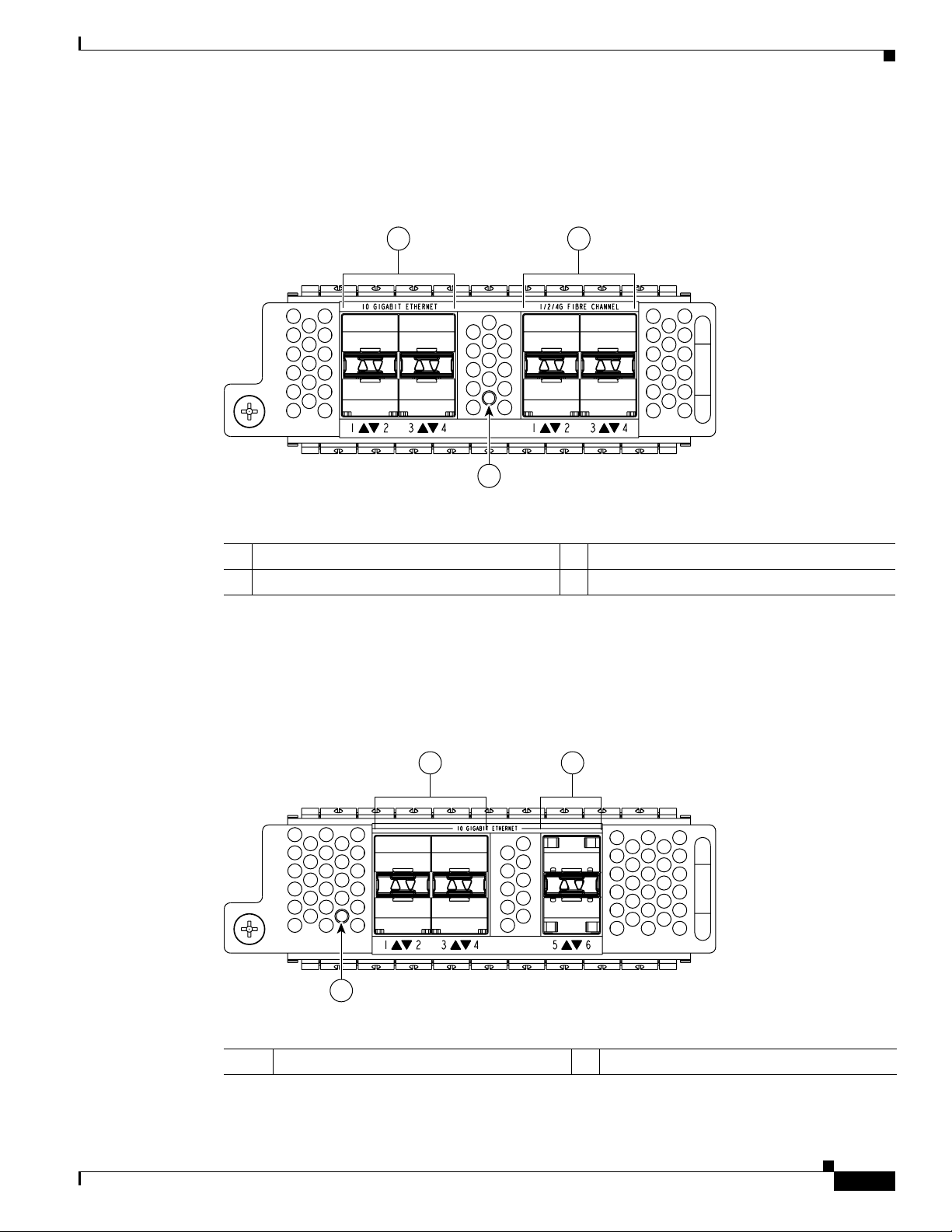
Chapter 1 Product Overview
Nexus 5010 Switch
Send documentation comments to nx5000-docfeedback@cisco.com
Figure 1-23 shows the front of the Fibre Channel plus Ethernet expansion module. Figure 1-11 shows
how ports are numbered on the Fibre Channel plus Ethernet expansion module.
Figure 1-23 Front of the N5K-M1404 GEM
1 3
N5K-M1600
10 GIGABIT ETHERNET
1234 1234
1/2/4G FIBRE CHANNEL
186258
2
1 Four 10-Gigabit Ethernet ports 3 Four 1-, 2-, 4-Gbps Fibre Channel ports
2 Module LED
The N5K-M1600 GEM supports 6 10G SFP+ based uplink connections. Figure 1-24 shows the
N5K-M1600 GEM.
Figure 1-24 N5K-M1600 GEM
OL-15902-01
1 3
10 GIGABIT ETHERNET
12
4
3
5
6
2
1 & 3 Six 10-Gigabit Ethernet ports 2 Module LED
Cisco Nexus 5000 Series Hardware Installation Guide
186259
1-21
Page 36

Chapter 1 Product Overview
Nexus 5010 Switch
Send documentation comments to nx5000-docfeedback@cisco.com
See Figure 1-12 for an illustration of how ports are grouped and numbered on the Ethernet expansion
module.
N5K-M1008
The N5K-M1008 GEM supports 8 1/2/4G Fiber Channel, SFP based uplink connection. Figure 1-25
shows the N5K-M1008 GEM.
Figure 1-25 N5K-M1008 GEM
Figure 1-26 Front of the N5K-M1008 GEM
1
1
3
2
4
2
189953
8
7
6
5
189954
1-22
1 Eight 1-, 2-, 4-Gbps Fibre Channel ports 2 LED
Cisco Nexus 5000 Series Hardware Installation Guide
OL-15902-01
Page 37

Chapter 1 Product Overview
Nexus 5010 Switch
Send documentation comments to nx5000-docfeedback@cisco.com
Ports
Each individual port on the Cisco Nexus 5010 switch is numbered, and groups of ports are numbered
based on their function. The ports are numbered top to bottom and left to right.
There are 20-28 ports on the Cisco Nexus 5010 switch, depending on which GEM is installed.
The 20 fixed ports form group 1 and are named 1/port_number. Ports 1 through 16 are unencrypted
Ethernet ports. Of these, ports 1 through 8 are 10-Gigabit Ethernet and 1-Gigabit Ethernet capable ports.
Ports 17 through 20 are encryption-capable Ethernet ports.
Group 2 includes the ports in the GEM module. Group 2 ports 1 through 4 are encrypted Ethernet ports.
Group 2 ports 5 through 8 are Fibre Channel ports.
Figure 1-27 shows how ports are numbered and grouped by function with the N5K-M1404 GEM
installed.
Figure 1-27 Port Numbering of the Cisco Nexus 5010 switch configured with the N5K-M1404 GEM
A B C D E
1234567
9101112131415
1
8
A Group 1/ports 1 through 8: 10-Gigabit
Ethernet and 1-Gigabit Ethernet capable
171819
123
2
16
20
4
D Group 2 ports 1 through 4: Encrypted
Ethernet ports
567
8
unencrypted ports
B Group 1/ports 1 through 16: Unencrypted
Ethernet ports
E Group 2 ports 5 through 8: Fibre Channel
ports
C Group 1/ports 17 through 20: Encrypted
Ethernet ports
Figure 1-28 shows how ports are numbered and grouped by function with the N5K-M1600 GEM
installed.
192241
OL-15902-01
Cisco Nexus 5000 Series Hardware Installation Guide
1-23
Page 38

Chapter 1 Product Overview
Nexus 5010 Switch
Send documentation comments to nx5000-docfeedback@cisco.com
Figure 1-28 Port Numbering of the Cisco Nexus 5010 switch configured with the N5K-M1600 GEM
A B C D E
1234567
9101112131415
1
8
A Group 1/ports 1 through 8: 10-Gigabit
Ethernet and 1-Gigabit Ethernet capable
171819
123
2
16
20
D Group 2 ports 1 through 4: Encrypted
Ethernet ports
5
4
6
192242
unencrypted ports
B Group 1/ports 1 through 16: Unencrypted
Ethernet ports
E Group 2 ports 5 and 8: Unencrypted Ethernet
ports
C Group 1/ports 17 through 20: Encrypted
Ethernet ports
Figure 1-29 shows how ports are numbered and grouped by function with the N5K-M1008 GEM
installed.
Figure 1-29 Port Numbering of the Cisco Nexus 5010 switch configured with the N5K-M1008 GEM
1-24
A B C D
1234567
1
8
Cisco Nexus 5000 Series Hardware Installation Guide
9101112131415
171819
1234567
2
16
20
8
192243
OL-15902-01
Page 39

Chapter 1 Product Overview
Nexus 5010 Switch
Send documentation comments to nx5000-docfeedback@cisco.com
Power Supply
A Group 1/ports 1 through 8: 10-Gigabit
Ethernet and 1-Gigabit Ethernet capable
D Group 2 ports 1 through 8: Fibre Channel
ports
unencrypted ports
B Group 1/ports 1 through 16: Unencrypted
Ethernet ports
C Group 1/ports 17 through 20: Encrypted
Ethernet ports
The Cisco Nexus 5010 switch uses a front-end power supply. The chassis has slots for two power
supplies. Two power supplies can be used for redundancy, but the Cisco Nexus 5010 switch is fully
functional with one power supply.
Figure 1-30 shows the power supply, which has two LEDs: one for
power status and one for failure condition.
Figure 1-30 Power Supply for the Cisco Nexus 5010 Switch
1
2
189955
1 Amber fail LED indicates a failure condition. 2 Green power LED indicates the power status.
Tabl e 1-5 table describes the status of the two power supply LEDs.
Ta b l e 1-5 Power Supply LED Descriptions
Power Supply Condition Power LED Status Fail LED Status
No AC power to all power supplies. Off Off
Power supply failure, including over voltage, over current,
Off On
over temperature, and fan failure.
OL-15902-01
Cisco Nexus 5000 Series Hardware Installation Guide
1-25
Page 40

Chapter 1 Product Overview
Nexus 5010 Switch
Send documentation comments to nx5000-docfeedback@cisco.com
Table 1-5 Power Supply LED Descriptions (continued)
Power Supply Condition Power LED Status Fail LED Status
Power supply warning events where the power supply
continues to operate. These events include high
temperature, high power, and slow fan.
AC present, 3.3 voltage standby (VSB) on, and the power
supply unit is off.
Power supply on and OK. On Off
If one power supply is installed in the chassis, but the other power supply slot is empty, a blank filler
panel should be used to cover the empty slot.
Figure 1-31 Blank Power Supply Filler Panel
Figure 1-31 shows a blank power supply filler panel.
Off 1 Hz Blinking
1 Hz blinking Off
Fan Module
186854
The Cisco Nexus 5010 switch has slots for two fans modules. Each fan module houses six fans. The
combination of 6-fans per module and 2-modules provides the switch with a total of 12-fans.
Figure 1-32
shows the fan module.
1-26
Cisco Nexus 5000 Series Hardware Installation Guide
OL-15902-01
Page 41

Chapter 1 Product Overview
Nexus 5010 Switch
Send documentation comments to nx5000-docfeedback@cisco.com
Figure 1-32 Cisco Nexus 5010 Fan Module
The bicolor fan module LED indicates fan tray health. Green indicates normal operation, while amber
indicates a fan failure.
LED Descriptions
Tabl e 1-6 describes the LEDs for the Cisco Nexus 5010 switch.
Ta b l e 1-6 LEDs for the Cisco Nexus 5010 Switch
LED Location Function Color Status Description
Power LED Front of
1
1 Fan module LED
Chassis
Chassis
Power/Hea
lth
189956
Green Solid On System is and on operation
normally
Off Switch is powered off
Amber On Fault condition
OL-15902-01
Fan Tray Status
Fan
trays (front)
Fan tray
heath
indicator
(multi color)
Green Solid On
Amber Solid On
Cisco Nexus 5000 Series Hardware Installation Guide
Fan tray operating
normally
Fan failure within the fan
tray
1-27
Page 42

Chapter 1 Product Overview
Nexus 5010 Switch
Send documentation comments to nx5000-docfeedback@cisco.com
Table 1-6 LEDs for the Cisco Nexus 5010 Switch (continued)
LED Location Function Color Status Description
PSU Status
Indicators
GEM Cards
Health Indicator
Power supply
(front)
back of chassis
PSU Health
(multi color)
An indicator
to show
there is a
fault with
any one of
the GEM
card
Green OFF No AC power to power supply
Solid On Power supply on and OK
Amber Solid On
1 Hz
blinking
OFF Operating normally
Green On
Amber Solid on
Power supply failures, over voltage, over current, over temperature
AC present, 3.3VSB on,
PSU is off
GEM card is operating
normally
A fault has occurred on
the GEM card.
Port Level LED’s
There are twenty to twenty-six port activity LEd’s on switch depending on whether the GEM is a Fibre
Channel or 10GE. The table summarizes the behavior of the port LED’s.
Link State LED State Notes
Link Down OFF
POST failed on port AMBER blinking yellow
Administrative disabled AMBER_ON
Link Up,
port in STP forwarding
state
Supported SFP Transceivers
The Cisco Nexus 5010 switch supports both SFP+ Ethernet transceivers and SFP Fibre Channel
transceivers.
Depending on the product you look at, the
LED could be off, or solid amber.
GREEN_ON Blinks based on network activity
1-28
Cisco Nexus 5000 Series Hardware Installation Guide
OL-15902-01
Page 43

Chapter 1 Product Overview
Nexus 5010 Switch
Send documentation comments to nx5000-docfeedback@cisco.com
SFP+ Transceivers
The enhanced Small-Form-Factor Pluggable (SFP+) 10-Gigabit Ethernet transceiver module is a
bidirectional device with a transmitter and receiver in the same physical package. It has a 20-pin
connector on the electrical interface and duplex LC connector on the optical interface.The Cisco Nexus
5010 switch supports the following SFP+ optical transceivers:
• SR
• DCR, SR-Lite (shorter reach than SR)
• LRM (for uplink only)
• LR (for uplink only)
Model Description
SFP-10G-SR 10-Gigabit Ethernet—short range SFP+ module
SFP-10G-LR 10-Gigabit Ethernet—long range SFP+ module
SFP+ Copper Cables
Copper cables are available for use with the 10-Gigabit Ethernet SFP+ module. The cables come in the
following lengths:
• 1m, 30AWG
• 3m, 28-30 AWG
• 5m, 26-28 AWG
• 7m, 24-26 AWG
Model Description
SFP-H10GB-CU1M 10GBASE-CU SFP+ Cable 1 Meter
SFP-H10GB-CU3M 10GBASE-CU SFP+ Cable 3 Meter
SFP-H10GB-CU5M 10GBASE-CU SFP+ Cable 5 Meter
SFP-H10GB-CU7M 10GBASE-CU SFP+ Cable 7 Meter
SFP Fiber Channel Transceivers
The Cisco Nexus 5010 switch supports the multimode 850nm 4Gbps SFP with 150m reach.
OL-15902-01
Model Description
DS-SFP-FC4G-SW 4 Gbps Fibre Channel-SW SFP, LC
DS-SFP-FC4G-LW 4 Gbps Fibre Channel-L W SFP, LC, (10km
Reach)
Cisco Nexus 5000 Series Hardware Installation Guide
1-29
Page 44

Chapter 1 Product Overview
Nexus 5010 Switch
Send documentation comments to nx5000-docfeedback@cisco.com
1-30
Cisco Nexus 5000 Series Hardware Installation Guide
OL-15902-01
Page 45

Send documentation comments to nexus5kdocs@cisco.com
CHAPTER
2
Installing the Cisco Nexus 5000 Switch
This chapter describes how to install the Cisco Nexus 5000 switch, and it includes the following
information:
• Preparing for Installation, page 2-2
• Installing the Cisco Nexus 5020 Chassis in a Cabinet or Rack, page 2-5
• Grounding the System, page 2-10
• Grounding the Chassis, page 2-15
• Starting the Switch, page 2-17
• Removing and Installing Components, page 2-18
• Repacking the Cisco Nexus 5000 Switch for Return Shipment, page 2-26
Note Before you install, operate, or service the system, read the Regulatory Compliance and Safety
Information for the Cisco Nexus 5000 Family for important safety information.
OL-15902-01
Warning
Warning
Warning
IMPORTANT SAFETY INSTRUCTIONS
This warning symbol means danger. You are in a situation that could cause bodily injury. Before you
work on any equipment, be aware of the hazards involved with electrical circuitry and be familiar
with standard practices for preventing accidents. Use the statement number provided at the end of
each warning to locate its translation in the translated safety warnings that accompanied this device.
Statement 1071
SAVE THESE INSTRUCTIONS
This unit is intended for installation in restricted access areas. A restricted access area can be
accessed only through the use of a special tool, lock and key, or other means of security.
Statement 1017
Only trained and qualified personnel must be allowed to install, replace, or service this equipment.
Statement 1030
Cisco Nexus 5000 Series Hardware Installation Guide
2-1
Page 46

Preparing for Installation
Send documentation comments to nexus5kdocs@cisco.com
Note Each new switch requires a license. For information on licensing, see the Cisco Nexus 5000 Series CLI
Configuration Guide.
Preparing for Installation
This section includes the following topics:
• Installation Options, page 2-2
• Installation Guidelines, page 2-3
• Required Equipment, page 2-4
• Unpacking and Inspecting the Switch, page 2-4
Installation Options
Chapter 2 Installing the Cisco Nexus 5000 Switch
The Cisco Nexus 5000 switch can be installed using the following methods:
• In an open EIA rack, using the following items:
–
The rack-mount kit shipped with the switch
–
The EIA Shelf Bracket Kit (an optional kit, purchased separately)
• In a perforated or solid-walled EIA cabinet, using:
–
The rack-mount kit shipped with the switch
–
The EIA Shelf Bracket Kit (an optional kit, purchased separately)
For instructions on installing the switch using the rack-mount kit shipped with the switch, see the
“Installing the Cisco Nexus 5020 Chassis in a Cabinet or Rack” section on page 2-5.
Note The optional EIA Shelf Bracket Kit is not provided with the switch. To order the kit, contact your switch
provider.
Airflow Considerations
Airflow through the Cisco Nexus 5000 switch is from front to back. Air enters the chassis through the
fan trays and power supplies mounted at the front of the chassis and exits the chassis through
perforations on the rear of the chassis. To ensure proper airflow, follow these guidelines:
• Maintain ambient airflow throughout the data center to ensure normal operation.
• Consider the heat dissipation of all equipment when determining air-conditioning requirements.
Chassis Weight
When lifting the system, follow these guidelines:
Cisco Nexus 5000 Series Hardware Installation Guide
2-2
When evaluating airflow requirements, take into consideration that hot air generated by equipment
at the bottom of the rack can be drawn in the intake ports of the equipment above.
OL-15902-01
Page 47
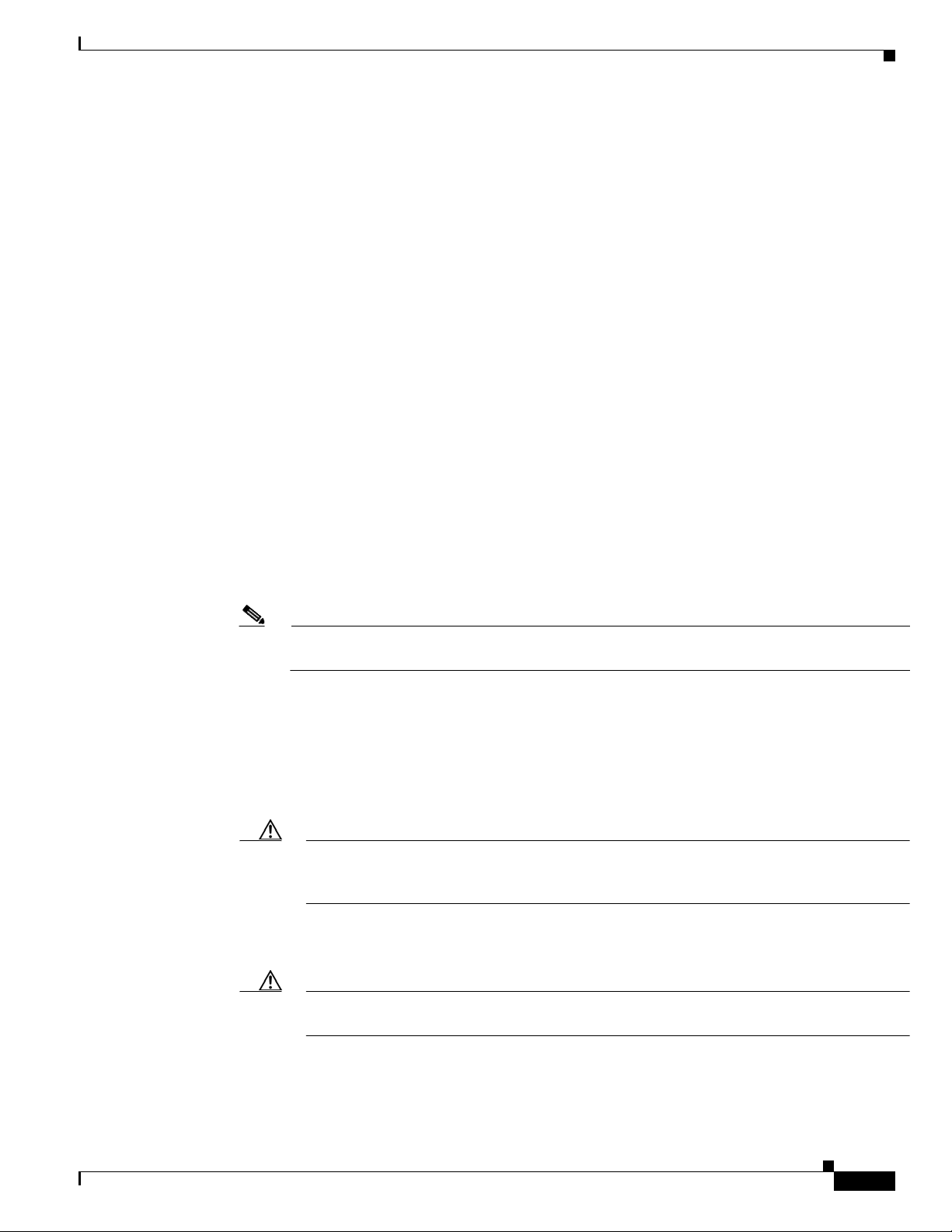
Chapter 2 Installing the Cisco Nexus 5000 Switch
Preparing for Installation
Send documentation comments to nexus5kdocs@cisco.com
• Disconnect all power and external cables before lifting the system.
• Have two people to lift the system. The Nexus 5020 weighs 50 lb (22.680 kg) and the Nexus 5010
weighs 35 lb.
• Ensure that your footing is solid and the weight of the system is evenly distributed between your
feet.
• Lift the system slowly, keeping your back straight. Lift with your legs, not with your back. Bend at
the knees, not at the waist.
Installation Guidelines
When installing the Cisco Nexus 5000 switch, follow these guidelines:
• Plan your site configuration and prepare the site before installing the chassis. Appendix D, “Site
Planning and Maintenance Records,” lists the recommended site planning tasks.
• Record the information listed in Appendix D, “Site Planning and Maintenance Records,” as you
install and configure the switch.
• Ensure that there is adequate space around the switch to allow for servicing the switch and for
adequate airflow (
• Ensure that the air-conditioning meets the heat dissipation requirements listed in Appendix B,
“Technical Specifications.”
• Ensure that the cabinet or rack meets the requirements listed in Appendix A, “Cabinet and Rack
Installation.”
Appendix B, “Technical Specifications,” lists airflow requirements).
Note Jumper power cords are available for use in a cabinet. See the “Jumper Power Cord” section on
page C-10.
• Ensure that the chassis is adequately grounded. If the switch is not mounted in a grounded rack, we
recommend connecting both the system ground on the chassis and the power supply ground to an
earth ground.
• Ensure that the site power meets the power requirements listed in Appendix B, “Technical
Specifications.” If available, you can use an uninterruptible power supply (UPS) to protect against
power failures.
Caution Avoid UPS types that use ferroresonant technology. These UPS types can become unstable
with systems such as the Cisco Nexus 5000 switch, which can have substantial current draw
fluctuations because of fluctuating data traffic patterns.
• Ensure that circuits are sized according to local and national codes. For North America, the power
supply requires a 15-A or 20-A circuit.
Caution To prevent loss of input power, ensure the total maximum loads on the circuits supplying
power to the switch are within the current ratings for the wiring and breakers.
OL-15902-01
Cisco Nexus 5000 Series Hardware Installation Guide
2-3
Page 48

Preparing for Installation
Send documentation comments to nexus5kdocs@cisco.com
• Use the following screw torques when installing the switch:
–
–
–
–
–
Required Equipment
Before beginning the installation, ensure that the following items are ready:
• Number 1 and number 2 Phillips screwdrivers with torque capability
• 3/16-in. flat-blade screwdriver
• Tape measure and level
• ESD wrist strap or other grounding device
• Antistatic mat or antistatic foam
Chapter 2 Installing the Cisco Nexus 5000 Switch
Captive screws: 4 in-lb
M3 screws: 4 in-lb
M4 screws: 12 in-lb
10-32 screws: 20 in-lb
12-24 screws: 30 in-lb
The following additional items (not found in the accessory kit) are required to ground the chassis:
• Grounding cable (6 AWG recommended), sized according to local and national installation
requirements; the required length depends on the proximity of the Cisco Nexus 5000 switch to
proper grounding facilities
• Crimping tool large enough to accommodate girth of lug
• Wire-stripping tool
Unpacking and Inspecting the Switch
Caution When handling switch components, wear an ESD strap and handle modules by the carrier edges only.
An ESD socket is provided on the chassis. For the ESD socket to be effective, the chassis must be
grounded through the power cable, the chassis ground, or the metal-to-metal contact with a grounded
rack.
Tip Keep the shipping container in case the chassis requires shipping in the future.
Note The switch is thoroughly inspected before shipment. If any damage occurred during transportation or
any items are missing, contact your customer service representative immediately.
2-4
To inspect the shipment, follow these steps:
Step 1 Compare the shipment to the equipment list provided by your customer service representative and verify
that you have received all items, including the following:
• Print documentation
Cisco Nexus 5000 Series Hardware Installation Guide
OL-15902-01
Page 49

Chapter 2 Installing the Cisco Nexus 5000 Switch
Installing the Cisco Nexus 5020 Chassis in a Cabinet or Rack
Send documentation comments to nexus5kdocs@cisco.com
• Grounding lug kit
• Rack-mount kit
• ESD wrist strap
• Cables with connectors
• Any optional items ordered
Step 2 Check for damage and report any discrepancies or damage to your customer service representative. Have
the following information ready:
• Invoice number of shipper (see packing slip)
• Model and serial number of the damaged unit
• Description of damage
• Effect of damage on the installation
Installing the Cisco Nexus 5020 Chassis in a Cabinet or Rack
This section describes how to use the rack-mount kit provided with the switch to install the Cisco Nexus
5020 switch into a cabinet or rack that meets the requirements described in
Appendix A, “Cabinet and
Rack Installation.” All Cisco Nexus 5020 switch switches use the same installation procedure.
Caution If the rack is on wheels, ensure that the brakes are engaged or that the rack is otherwise stabilized.
Tabl e 2-1 lists the items contained in the rack-mount kit provided with the switch.
Ta b l e 2-1 Cisco Nexus 5020 Switch Rack-Mount Kit
Quantity Part Description
2 Rack-mount brackets
16 M4x0.7 x 8-mm Phillips countersunk screws
2 Rack-mount guides
12 10-32 Rack Nuts
12 10-32 x 3/4-inch Phillips countersunk screws
2 Slider rails
OL-15902-01
Cisco Nexus 5000 Series Hardware Installation Guide
2-5
Page 50

Chapter 2 Installing the Cisco Nexus 5000 Switch
Installing the Cisco Nexus 5020 Chassis in a Cabinet or Rack
Send documentation comments to nexus5kdocs@cisco.com
To install the switch in a cabinet or rack using the rack-mount kit provided with the switch, follow these
steps:
Step 1 Install the front rack-mount brackets as follows:
a. Position a front rack-mount bracket against the chassis and align the screw holes as shown in
Figure 2-1. Then attach the front rack-mount bracket to the chassis with six of the M4 screws.
b. Repeat with the other front rack-mount bracket on the other side of the switch.
Figure 2-1 Attaching Front Rack-Mount Bracket to the Cisco Nexus 5020 switch
1
2 3
186363
1 Front rack-mount bracket 3 Slider rail
2 Rack-mount guides
Step 2 Install the rack-mount guides on the switch as follows:
a. Position one of the rack-mount brackets against the side of the switch and align the screw holes as
shown in
b. Repeat with the other rack-mount bracket on the other side of the switch.
Step 3 Attach the slider rails to the rack as shown in Figure 2-2. Use two 12-24 screws or two 10-32 screws,
Figure 2-1. Then attach the bracket to the switch with two of the flat-head M4 screws.
depending on the rack rail thread type. For racks with square holes, insert the 12-24 cage nuts in position
behind the mounting holes in the slider rails.
a. Repeat with the other slider rail on the other side of the rack.
b. Use the tape measure and level to verify that the rails are horizontal and at the same height.
2-6
Cisco Nexus 5000 Series Hardware Installation Guide
OL-15902-01
Page 51

Chapter 2 Installing the Cisco Nexus 5000 Switch
Installing the Cisco Nexus 5020 Chassis in a Cabinet or Rack
Send documentation comments to nexus5kdocs@cisco.com
Figure 2-2 Installing the Slider Rails
186412
Step 4 Insert the switch into the rack:
a. Using both hands, position the switch with the back of the switch between the front posts of the rack.
b. Align the two rack-mount guides on either side of the switch with the slider rails installed in the
rack. Slide the rack-mount glides onto the slider rails, and then gently slide the switch all the way
into the rack. See
Figure 2-3. If the switch does not slide easily, try realigning the rack-mount glides
on the slider rails.
Figure 2-3 Sliding the Chassis Into the Rack
186413
OL-15902-01
Cisco Nexus 5000 Series Hardware Installation Guide
2-7
Page 52

Chapter 2 Installing the Cisco Nexus 5000 Switch
Installing the Cisco Nexus 5010 Chassis in a Cabinet or Rack
Send documentation comments to nexus5kdocs@cisco.com
Step 5 Stabilize the switch in the rack by attaching the front rack-mount brackets to the front rack-mounting
rails:
a. Insert two screws (12-24 or 10-32, depending on rack type) through the cage nuts and the holes in
one of the front rack-mount brackets and into the threaded holes in the rack-mounting rail. See
Figure 2-4.
b. Repeat for the front rack-mount bracket on the other side of the switch.
Figure 2-4 Attaching the Switch to the Rack
186414
Installing the Cisco Nexus 5010 Chassis in a Cabinet or Rack
This section describes how to use the rack-mount kit provided with the switch to install the Cisco Nexus
5010 switch into a cabinet or rack that meets the requirements described in
Rack Installation.” All Cisco Nexus 5000 switches use the same installation procedure.
Caution If the rack is on wheels, ensure that the brakes are engaged or that the rack is otherwise stabilized.
Tabl e 2-1 lists the items contained in the rack-mount kit provided with the switch.
Ta b l e 2-2 Cisco Nexus 5010 Switch Rack-Mount Kit
Quantity Part Description
2 Rack-mount brackets
12 M4x0.7 x 8-mm Phillips countersunk screws
2 Rack-mount guides
10 10-32 Rack Nuts
10 10-32 x 3/4-inch Phillips countersunk screws
2 Slider rails
Appendix A, “Cabinet and
2-8
Cisco Nexus 5000 Series Hardware Installation Guide
OL-15902-01
Page 53

Chapter 2 Installing the Cisco Nexus 5000 Switch
Installing the Cisco Nexus 5010 Chassis in a Cabinet or Rack
Send documentation comments to nexus5kdocs@cisco.com
To install the switch in a cabinet or rack using the rack-mount kit provided with the switch, follow these
steps:
Step 1 Install the front rack-mount brackets as follows:
a. Position a front rack-mount bracket against the chassis and align the screw holes as shown in
Figure 2-1. Then attach the front rack-mount bracket to the chassis with six of the M4 screws.
b. Repeat with the other front rack-mount bracket on the other side of the switch.
Figure 2-5 Attaching Front Rack-Mount Bracket to the Cisco Nexus 5010 switch
3
273161
2
1
1 Front rack-mount bracket 3 Slider rail
2 Rack-mount guides
Step 2 Install the rack-mount guides on the switch as follows:
a. Position one of the rack-mount brackets against the side of the switch and align the screw holes. This
procedure is the same as that for the Cisco Nexus 5020 switch. See
Figure 2-1. Then attach the
bracket to the switch with two of the flat-head M4 screws.
b. Repeat with the other rack-mount bracket on the other side of the switch.
Step 3 Attach the slider rails to the rack. This procedure is the same as that for the Cisco Nexus 5020 switch.
See
Figure 2-2. Use two 12-24 screws or two 10-32 screws, depending on the rack rail thread type. For
racks with square holes, insert the 12-24 cage nuts in position behind the mounting holes in the slider
rails.
a. Repeat with the other slider rail on the other side of the rack.
OL-15902-01
b. Use the tape measure and level to verify that the rails are horizontal and at the same height.
Cisco Nexus 5000 Series Hardware Installation Guide
2-9
Page 54

Chapter 2 Installing the Cisco Nexus 5000 Switch
Grounding the System
Send documentation comments to nexus5kdocs@cisco.com
Figure 2-6 Installing the Slider Rails
186412
Step 4 Insert the switch into the rack:
a. Using both hands, position the switch with the back of the switch between the front posts of the rack.
b. Align the two rack-mount guides on either side of the switch with the slider rails installed in the
rack. Slide the rack-mount glides onto the slider rails, and then gently slide the switch all the way
into the rack. This procedure is the same as that for the Cisco Nexus 5020 switch. See
If the switch does not slide easily, try realigning the rack-mount glides on the slider rails.
Step 5 Stabilize the switch in the rack by attaching the front rack-mount brackets to the front rack-mounting
rails:
a. Insert two screws (12-24 or 10-32, depending on rack type) through the cage nuts and the holes in
one of the front rack-mount brackets and into the threaded holes in the rack-mounting rail. This
procedure is the same as that for the Cisco Nexus 5020 switch. See
b. Repeat for the front rack-mount bracket on the other side of the switch.
Grounding the System
This section describes the need for system grounding and explains how to prevent damage from
electrostatic discharge.
Proper Grounding Practices
Figure 2-3.
Figure 2-4.
2-10
Grounding is one of the most important parts of equipment installation. Proper grounding practices
ensure that the buildings and the installed equipment within them have low-impedance connections and
low-voltage differentials between chassis. When you properly ground systems during installation, you
reduce or prevent shock hazards, equipment damage due to transients, and data corruption.
lists some general grounding practice guidelines.
Cisco Nexus 5000 Series Hardware Installation Guide
Tabl e 2-3
OL-15902-01
Page 55

Chapter 2 Installing the Cisco Nexus 5000 Switch
Grounding the System
Send documentation comments to nexus5kdocs@cisco.com
Ta b l e 2-3 Proper Grounding Guidelines
Electromagnetic Noise Severity
Environment
Commercial building is
subjected to direct lightning
strikes.
For example, some places in the
United States, such as Florida,
are subject to more lightning
strikes than other areas.
Commercial building is located
in an area where lightning
storms frequently occur but is
not subject to direct lightning
strikes.
Commercial building contains a
mix of information technology
equipment and industrial
equipment, such as welding.
Existing commercial building is
not subject to natural
environmental noise or
man-made industrial noise. This
building contains a standard
office environment. This
installation has a history of
malfunction due to
electromagnetic noise.
New commercial building is not
subject to natural environmental
noise or man-made industrial
noise. This building contains a
standard office environment.
Existing commercial building is
not subject to natural
environmental noise or
man-made industrial noise. This
building contains a standard
office environment.
Level
Grounding Recommendations
High All lightning protection devices
must be installed in strict
accordance with manufacturer
recommendations. Conductors
carrying lightning current
should be spaced away from
power and data lines in
accordance with applicable
recommendations and codes.
Best grounding
recommendations must be
closely followed.
High Best grounding
recommendations must be
closely followed.
Medium to high Best grounding
recommendations must be
closely followed.
Medium Determine source and cause of
noise if possible, and mitigate as
closely as possible at the noise
source or reduce coupling from
the noise source to the affected
equipment. Best grounding
recommendations must be
closely followed.
Low Electromagnetic noise problems
are not anticipated, but
installing a grounding system in
a new building is often the least
expensive route and the best way
to plan for the future. Best
grounding recommendations
should be followed as closely as
possible.
Low Electromagnetic noise problems
are not anticipated, but
installing a grounding system is
always recommended. Best
grounding recommendations
should be followed as much as
possible.
OL-15902-01
Cisco Nexus 5000 Series Hardware Installation Guide
2-11
Page 56

Grounding the System
Send documentation comments to nexus5kdocs@cisco.com
Note In all situations, grounding practices must comply with local National Electric Code (NEC)
requirements or local laws and regulations.
Note Always ensure that all of the modules are completely installed and that the captive installation screws
are fully tightened. In addition, ensure that all I/O cables and power cords are properly seated. These
practices are normal installation practices and must be followed in all installations.
Preventing Electrostatic Discharge Damage
Electrostatic discharge (ESD) damage, which can occur when modules or other FRUs are improperly
handled, results in intermittent or complete failures. Modules consist of printed circuit boards that are
fixed in metal carriers. Electromagnetic interference (EMI) shielding and connectors are integral
components of the carrier. Although the metal carrier helps to protect the board from ESD, always use
an ESD grounding strap when handling modules.
For preventing ESD damage, follow these guidelines:
Chapter 2 Installing the Cisco Nexus 5000 Switch
• Always use an ESD wrist strap and ensure that it makes maximum contact with bare skin.
• ESD grounding straps are available with banana plugs, metal spring clips, or alligator clips. All
Cisco Nexus 5000 Series chassis are equipped with a banana plug connector (identified by the
ground symbol next to the connector) somewhere on the front panel. We recommend that you use a
personal ESD grounding strap equipped with a banana plug.
• If you choose to use the disposable ESD wrist strap supplied with most FRUs or an ESD wrist strap
equipped with an alligator clip, you must attach the system ground lug to the chassis in order to
provide a proper grounding point for the ESD wrist strap.
Note This system ground is also referred to as the network equipment building system (NEBS) ground.
• If your chassis does not have the system ground attached, you must install the system ground lug.
See
“Establishing the System Ground” section on page 2-14 for installation instructions and
location of the chassis system ground pads.
Note You do not need to attach a supplemental system ground wire to the system ground lug; the lug provides
a direct path to the bare metal of the chassis.
After you install the system ground lug, follow these steps to correctly attach the ESD wrist strap:
Step 1 Attach the ESD wrist strap to bare skin as follows:
a. If you are using the ESD wrist strap supplied with the FRUs, open the wrist strap package and
unwrap the ESD wrist strap. Place the black conductive loop over your wrist and tighten the strap
so that it makes good contact with your bare skin.
b. If you are using an ESD wrist strap equipped with an alligator clip, open the package and remove
the ESD wrist strap. Locate the end of the wrist strap that attaches to your body and secure it to your
bare skin.
2-12
Cisco Nexus 5000 Series Hardware Installation Guide
OL-15902-01
Page 57

Chapter 2 Installing the Cisco Nexus 5000 Switch
Grounding the System
Send documentation comments to nexus5kdocs@cisco.com
Step 2 Grasp the spring or alligator clip on the ESD wrist strap and momentarily touch the clip to a bare metal
spot (unpainted surface) on the rack. We recommend that you touch the clip to an unpainted rack rail so
that any built-up static charge is then safely dissipated to the entire rack.
Step 3 Attach either the spring clip or the alligator clip to the ground lug screw as follows (See Figure 2-7.):
a. If you are using the ESD wrist strap that is supplied with the FRUs, squeeze the spring clip jaws
open, position the spring clip to one side of the system ground lug screw head, and slide the spring
clip over the lug screw head so that the spring clip jaws close behind the lug screw head.
Note The spring clip jaws do not open wide enough to fit directly over the head of the lug screw or
the lug barrel.
b. If you are using an ESD wrist strap that is equipped with an alligator clip, attach the alligator clip
directly over the head of the system ground lug screw or to the system ground lug barrel.
The following illustration displays how to attach the ESD Wrist Strap to the System Ground Lug Screw
for the 5020 switch. Follow the same procedure for the 5010 switch.
Figure 2-7 Attaching the ESD Wrist Strap to the System Ground Lug Screw
5
1
2
3
4
186482
1 ESD ground strap 3 Side view of grounding lug (clip slid behind
screw)
2 Clip and grounding lug 4 Clip installed (behind screw)
5 System ground connector
OL-15902-01
Cisco Nexus 5000 Series Hardware Installation Guide
2-13
Page 58

Grounding the System
Send documentation comments to nexus5kdocs@cisco.com
In addition, follow these guidelines when handling modules:
• Handle carriers by available handles or edges only; avoid touching the printed circuit boards or
connectors.
• Place a removed component board-side-up on an antistatic surface or in a static-shielding container.
If you plan to return the component to the factory, immediately place it in a static-shielding
container.
• Never attempt to remove the printed circuit board from the metal carrier.
Caution For safety, periodically check the resistance value of the antistatic strap. The measurement should be
between 1 and 10 megohm (Mohm).
Establishing the System Ground
This section describes how to connect a system ground to the Cisco Nexus 5000 switch.
Chapter 2 Installing the Cisco Nexus 5000 Switch
Note This system ground is also referred to as the network equipment building system (NEBS) ground.
You must use the system (NEBS) ground on AC-powered systems if you are installing this equipment in
a U.S. or European Central Office.
The system (NEBS) ground provides additional grounding for EMI shielding requirements and
grounding for the low-voltage supplies (DC-DC converters) on the modules, and is intended to satisfy
the Telcordia Technologies NEBS requirements for supplemental bonding and grounding connections.
You must observe the following system grounding guidelines for your chassis:
• You must install the system (NEBS) ground connection with any other rack or system power ground
connections that you make. The system ground connection is required if this equipment is installed
in a U.S. or European Central Office.
• You must connect both the system (NEBS) ground connection and the power supply ground
connection to an earth ground. The system (NEBS) ground connection is required if this equipment
is installed in a U.S. or European Central Office.
• You do not need to power down the chassis because the Cisco Nexus 5020 switch is equipped with
AC-input power supplies.
Required Tools and Equipment
To connect the system ground, you need the following tools and materials:
• Grounding lug—A two-hole standard barrel lug. Supports up to 6 AWG wire. Supplied as part of
accessory kit.
• Grounding screws—Two M4 x 8mm (metric) pan-head screws. Supplied as part of the accessory kit.
• Grounding wire—Not supplied as part of accessory kit. The grounding wire should be sized
according to local and national installation requirements. Depending on the power supply and
system, a 12 AWG to 6 AWG copper conductor is required for U.S. installations. Commercially
available 6 AWG wire is recommended. The length of the grounding wire depends on the proximity
of the switch to proper grounding facilities.
2-14
• No. 1 Phillips screwdriver.
Cisco Nexus 5000 Series Hardware Installation Guide
OL-15902-01
Page 59

Chapter 2 Installing the Cisco Nexus 5000 Switch
Send documentation comments to nexus5kdocs@cisco.com
• Crimping tool to crimp the grounding wire to the grounding lug.
• Wire-stripping tool to remove the insulation from the grounding wire.
Grounding the Chassis
The chassis has a grounding pad with two threaded M4 holes for attaching a grounding lug. Figure 2-8
shows the system ground location on the Cisco Nexus 5020 switch. It is identical for the Cisco Nexus
5010 switch.
Grounding the Chassis
Warning
Caution We recommend grounding the chassis, even if the rack is already grounded.
Caution All power supplies must be grounded. The receptacles of the AC power cables used to provide power to
When installing or replacing the unit, the ground connection must always be made first and
disconnected last.
Statement 1046
the chassis must be the grounding type, and the grounding conductors should connect to protective earth
ground at the service equipment.
OL-15902-01
Cisco Nexus 5000 Series Hardware Installation Guide
2-15
Page 60

Chapter 2 Installing the Cisco Nexus 5000 Switch
Grounding the Chassis
Send documentation comments to nexus5kdocs@cisco.com
Figure 2-8 Location of System Ground on a Cisco Nexus 5000 Switch
Warning
2
1
3
6
5
4
1 ESD socket (on switch) 4 Screws, M4, with square cone
washers
2 ESD plug 5 NRTL listed grounding lug
3 Grounding cable 6 Close-up of grounding pad on
switch
When installing or replacing the unit, the ground connection must always be made first and
disconnected last.
Statement 1046
186483
2-16
Caution Grounding the chassis is required if you are using DC power supplies, even if the rack is already
grounded. A grounding pad with two threaded M4 holes is provided on the chassis for attaching a
grounding lug. The ground lug must be NRTL listed. In addition, the copper conductor (wires) must be
used and the copper conductor must comply with NEC code for ampacity.
To attach the grounding lug and cable to the chassis, follow these steps:
Step 1 Use a wire-stripping tool to remove approximately 0.75 inches (19 mm) of the covering from the end of
the grounding cable.
Step 2 Insert the stripped end of the grounding cable into the open end of the grounding lug.
Step 3 Use the crimping tool to secure the grounding cable in the grounding lug.
Cisco Nexus 5000 Series Hardware Installation Guide
OL-15902-01
Page 61

Chapter 2 Installing the Cisco Nexus 5000 Switch
Send documentation comments to nexus5kdocs@cisco.com
Step 4 Remove the adhesive label from the grounding pad on the chassis.
Step 5 Place the grounding lug against the grounding pad so that there is solid metal-to-metal contact, and insert
the two M4 screws with washers through the holes in the grounding lug and into the grounding pad.
Step 6 Ensure that the lug and cable do not interfere with other equipment.
Step 7 Prepare the other end of the grounding cable and connect it to an appropriate grounding point in your
site to ensure adequate earth ground.
Starting the Switch
This section provides instructions for powering up the switch and verifying component installation.
Note Do not connect the Ethernet port to the LAN until the initial switch configuration has been performed.
For instructions on configuring the switch, see the Cisco Nexus 5000 Series CLI Configuration Guide.
For instructions on connecting to the console port, see the
page 3-2.
Starting the Switch
“Connecting to the Console Port” section on
Warning
When installing or replacing the unit, the ground connection must always be made first and
disconnected last.
Statement 1046
To power up the switch and verify hardware operation, follow these steps:
Step 1 Verify that empty power supply slots have filler panels installed, the faceplates of all modules are flush
with the front of the chassis, and the captive screws of the power supplies, fan module, and all expansion
modules are tight.
Step 2 Verify that the power supply and the fan modules are installed.
Note Depending on the outlet receptacle on your power distribution unit, you may need the optional
jumper power cord to connect the Cisco Nexus 5000 switch to your outlet receptacle. See the
“Jumper Power Cord” section on page C-10.
Step 3 Ensure that the switch is adequately grounded as described in the “Grounding the System” section on
page 2-10, and that the power cables are connected to outlets that have the required AC power voltages
(see the “Power Specifications” section on page B-2).
Step 4 Connect the power cable to an AC power source. The switch should power on as soon as you connect the
power cable.
Step 5 Listen for the fans; they should begin operating when the power cable is plugged in.
OL-15902-01
Cisco Nexus 5000 Series Hardware Installation Guide
2-17
Page 62

Chapter 2 Installing the Cisco Nexus 5000 Switch
Removing and Installing Components
Send documentation comments to nexus5kdocs@cisco.com
Step 6 After the switch boots, verify that the LED operation is as follows:
• Fan module—Status LED is green.
• Power supply—Status LED is green.
• After initialization, the system status LED is green, indicating that all chassis environmental
monitors are reporting that the system is operational. If this LED is orange or red, then one or more
environmental monitor is reporting a problem.
• The Link LEDs for the Ethernet connector should not be on unless the cable is connected.
Note The link LEDs for the Fibre Channel ports remain yellow until the ports are enabled, and the
LED for the Ethernet connector port remains off until the port is connected.
Step 7 Try removing and reinstalling a component that is not operating correctly. If it still does not operate
correctly, contact your customer service representative for a replacement.
Note If you purchased this product through a Cisco reseller, contact the reseller directly for technical
support. If you purchased this product directly from Cisco, contact Cisco Technical Support at
this URL: http://www.cisco.com/warp/public/687/Directory/DirTAC.shtml.
Step 8 Verify that the system software has booted and the switch has initialized without error messages.
If any problems occur, see Appendix E, “Troubleshooting Hardware Components”. If you cannot resolve
an issue, contact your customer service representative.
Step 9 Complete the worksheets provided in Appendix D, “Site Planning and Maintenance Records” for future
reference.
Note A setup utility automatically launches the first time you access the switch and guides you through the
basic configuration. For instructions on how to configure the switch and check module connectivity, see
the Cisco Nexus 5000 Series CLI Configuration Guide or the Cisco Nexus 5000 Series Fabric Manager
Configuration Guide.
Removing and Installing Components
This section includes the following topics:
• Removing and Installing Expansion Modules, page 2-19
• Removing and Installing Power Supplies, page 2-21
• Removing and Installing the Fan Module, page 2-23
2-18
• Removing the Cisco Nexus 5000 Switch, page 2-25
Caution To prevent ESD damage, wear grounding wrist straps during these procedures and handle modules by
the carrier edges only.
Cisco Nexus 5000 Series Hardware Installation Guide
OL-15902-01
Page 63

Chapter 2 Installing the Cisco Nexus 5000 Switch
Send documentation comments to nexus5kdocs@cisco.com
Removing and Installing Expansion Modules
Caution To prevent ESD damage, wear grounding wrist straps during these procedures and handle expansion
modules by the carrier edges only.
Note Install the Cisco Nexus 5000 switch in the rack before installing expansion modules. For information
about installing the chassis, see the
section on page 2-5 or “Installing the Cisco Nexus 5010 Chassis in a Cabinet or Rack” section on
page 2-8
This section includes the following topics:
• Installing an Expansion Module, page 2-19
• Removing an Expansion Module, page 2-20
Installing an Expansion Module
“Installing the Cisco Nexus 5020 Chassis in a Cabinet or Rack”
Removing and Installing Components
To install an expansion module, follow these steps:
Step 1 Grasp the handle of the module and place your other hand under the module to support it.
Step 2 Gently slide the module into the opening until you cannot push it any further.
Step 3 Tighten the captive screw on the front of the module.
Figure 2-9 shows the positioning of an expansion module in the 5020 chassis.
OL-15902-01
Cisco Nexus 5000 Series Hardware Installation Guide
2-19
Page 64

Chapter 2 Installing the Cisco Nexus 5000 Switch
Removing and Installing Components
Send documentation comments to nexus5kdocs@cisco.com
Figure 2-9 Positioning the Module in the Cisco Nexus 5020 Chassis
Figure 2-10 shows the positioning of an expansion module in the 5010 chassis.
Figure 2-10 Positioning the Module in the Cisco Nexus 5010 Chassis
186598
273162
Removing an Expansion Module
To remove an expansion module from the chassis, follow these steps:
Cisco Nexus 5000 Series Hardware Installation Guide
2-20
OL-15902-01
Page 65

Chapter 2 Installing the Cisco Nexus 5000 Switch
Send documentation comments to nexus5kdocs@cisco.com
Step 1 Disconnect any network interface cables attached to the module.
Step 2 Loosen the captive screw on the module.
Step 3 Remove the module from the chassis by grasping the handle on the right side of the module and sliding
the module part of the way out of the slot. Place your other hand under the module to support the weight
of it. Do not touch the module circuitry.
Step 4 Place the module on an antistatic mat or antistatic foam if not immediately reinstalling it in another slot.
Step 5 Install a filler panel to keep dust out of the chassis and maintain consistent airflow if the slot will remain
empty.
Removing and Installing Power Supplies
The Cisco Nexus 5000 switch supports two front-end power supplies, but it may be used with one power
supply.
This section includes the following topics:
Removing and Installing Components
• Removing a Power Supply, page 2-21
Note You can replace a faulty power supply while the system is operating provided the other power supply is
functioning.
Removing a Power Supply
Caution If you are using the Cisco Nexus 5000 switch with one power supply, removing the power supply will
cause the switch to shut down. If you are using two power supplies and you remove one of them, the
switch will continue to operate.
To remove a power supply, follow these steps:
Step 1 Grasp the power supply handle with your left hand.
Step 2 Push against the release latch with your left thumb and slide the power supply out of the chassis. See
Figure 2-11 and Figure 2-12.
Step 3 Place your right hand under the power supply to support it while you slide it out of the chassis.
OL-15902-01
Cisco Nexus 5000 Series Hardware Installation Guide
2-21
Page 66

Chapter 2 Installing the Cisco Nexus 5000 Switch
Removing and Installing Components
Send documentation comments to nexus5kdocs@cisco.com
Step 4 Install a blank power supply filler panel if the power supply bay is to remain empty.
Figure 2-11 Removing the Power Supply for the Cisco Nexus 5020 switch
Figure 2-12 Removing the Power Supply for the 5010
Installing a Power Supply
To install a power supply, follow these steps:
273163
2-22
Step 1 Ensure that the system (earth) ground connection has been made. For ground connection instructions,
see the
Cisco Nexus 5000 Series Hardware Installation Guide
“Grounding the System” section on page 2-10.
OL-15902-01
Page 67

Chapter 2 Installing the Cisco Nexus 5000 Switch
Removing and Installing Components
Send documentation comments to nexus5kdocs@cisco.com
Step 2 If the power supply bay has a filler panel, press the latches on the sides of the filler panel, and then slide
it out of the power supply bay.
Step 3 Hold the power supply by the handle and position it so that the release latch is on the right, and then slide
it into the power supply bay, ensuring that the power supply is fully seated in the bay.
Step 4 Plug the power cable into the AC inlet connector at the rear of the chassis.
Note Depending on the outlet receptacle on your power distribution unit, you may need the optional
jumper power cord to connect the Cisco Nexus 5000 switch to your outlet receptacle. See the
“Jumper Power Cord” section on page C-10.
Step 5 Connect the other end of the power cable to an AC power source.
Caution In a system with dual power supplies, connect each power supply to a separate power source.
In case of a power source failure, the second source will most likely still be available.
Step 6 Verify power supply operation by checking that the power supply LED is green
Removing and Installing the Fan Module
The fan module is designed to be removed and replaced while the system is operating without presenting
an electrical hazard or damage to the system, provided the replacement is performed promptly.
This section includes the following topics:
• Figure 2-14Fan Module for the Cisco Nexus 5010 switch, page 2-24
• Installing a Fan Module, page 2-25
OL-15902-01
Cisco Nexus 5000 Series Hardware Installation Guide
2-23
Page 68

Chapter 2 Installing the Cisco Nexus 5000 Switch
Removing and Installing Components
Send documentation comments to nexus5kdocs@cisco.com
Figure 2-13 shows a fan module partially installed in the Cisco Nexus 5020 switch.
Figure 2-13 Fan Module for the Cisco Nexus 5020 switch
186596
Figure 2-14shows a fan module partially installed in the Cisco Nexus 5010 switch.
Figure 2-14 Fan Module for the Cisco Nexus 5010 switch
Removing a Fan Module
273164
2-24
Warning
When removing the fan tray, keep your hands and fingers away from the spinning fan blades. Let the
fan blades completely stop before you remove the fan tray.
Cisco Nexus 5000 Series Hardware Installation Guide
Statement 258
OL-15902-01
Page 69

Chapter 2 Installing the Cisco Nexus 5000 Switch
Send documentation comments to nexus5kdocs@cisco.com
To remove a fan module, follow these steps:
Step 1 Loosen the captive screws on the fan module by turning them counterclockwise, using a flat-blade or
number
Step 2 Grasp the handle of fan module and pull it outward.
Step 3 Pull the fan module clear of the chassis.
2 Phillips screwdriver if required.
Installing a Fan Module
To install a fan module, follow these steps:
Step 1 Hold the fan module with the LED at the bottom.
Step 2 Place the fan module into the front chassis cavity so it rests on the chassis, and then push the fan module
into the chassis as far as it can go and the captive screw makes contact with the chassis, and tighten the
captive screw.
Step 3 Listen for the fans if the switch is powered on. You should immediately hear them operating. If you do
not hear them, ensure that the fan module is inserted completely in the chassis and the faceplate is flush
with the outside surface of the chassis.
Step 4 Verify that the LED is green. If the LED is not green, one or more fans are faulty. If this occurs, contact
your customer service representative for a replacement part.
Removing and Installing Components
Note If you purchased this product through a Cisco reseller, contact the reseller directly for technical support.
If you purchased this product directly from Cisco, contact Cisco Technical Support at this URL:
http://www.cisco.com/warp/public/687/Directory/DirTAC.shtml.
Removing the Cisco Nexus 5000 Switch
Caution The slider rail and front rack-mount brackets do not have a stop mechanism when sliding in and out. If
the front of the chassis is unfastened from the rack and the chassis slides forward on the slider rails, it
may slip off the end of the rails and fall out of the rack.
To remove the Cisco Nexus 5000 switch from a rack, follow these steps:
Step 1 Ensure that the weight of the Cisco Nexus 5000 switch is fully supported and that the switch is being
held by another person.
Step 2 Disconnect the power cord and the console cables.
Step 3 Disconnect all cables that are connected to SFP+ transceivers.
Step 4 Remove the screws fastening the front rack-mount brackets to the mounting rails.
OL-15902-01
Cisco Nexus 5000 Series Hardware Installation Guide
2-25
Page 70

Chapter 2 Installing the Cisco Nexus 5000 Switch
Repacking the Cisco Nexus 5000 Switch for Return Shipment
Send documentation comments to nexus5kdocs@cisco.com
Step 5 Gently slide the Cisco Nexus 5000 switch towards you, off of the slider rails and out of the rack.
Repacking the Cisco Nexus 5000 Switch for Return Shipment
If you need to return the Cisco Nexus 5000 switch, remove the switch from the rack by following the
steps in
possible, use the original packing materials and container to repack the switch. Contact your Cisco
customer service representative to arrange for return shipment to Cisco.
“Removing the Cisco Nexus 5000 Switch” section on page 2-25, and repack it for shipment. If
2-26
Cisco Nexus 5000 Series Hardware Installation Guide
OL-15902-01
Page 71

Send documentation comments to nexus5kdocs@cisco.com
CHAPTER
3
Connecting the Cisco Nexus 5000 Switch
The Cisco Nexus 5000 switch provides the following types of ports:
• Console port —An RS-232 port that you can use to create a local management connection.
• Ethernet ports, both encrypted and unencrypted—These ports can be used to connect to a LAN.
• Fibre Channel ports—These ports can be used to connect to a SAN.
Caution When running power and data cables in overhead or subfloor cable trays, Cisco Systems strongly
recommends that power cables and other potential noise sources must be located as far away as practical
from network cabling that terminates on Cisco Systems equipment. In situations where long parallel
cable runs cannot be separated by at least 3.3 ft (1
potential noise sources by housing them in a grounded metallic conduit.
This chapter includes the following topics:
• Preparing for Network Connections, page 3-2
• Connecting to the Console Port, page 3-2
• Connecting to the Ethernet Connector Port, page 3-3
m), Cisco Systems recommends shielding any
OL-15902-01
• Connecting to an Ethernet Port, page 3-4
• Connecting to a Fibre Channel Port, page 3-7
Cisco Nexus 5000 Series Hardware Installation Guide
3-1
Page 72

Preparing for Network Connections
Send documentation comments to nexus5kdocs@cisco.com
Preparing for Network Connections
When preparing your site for network connections to the Cisco Nexus 5000 switch, consider the
following for each type of interface, and gather all the required equipment before connecting the ports:
• Cabling required for each interface type
• Distance limitations for each signal type
• Additional interface equipment required
Connecting to the Console Port
The console port is an RS-232 port with an RJ-45 interface. (See Figure 3-1.) The console port is an
asynchronous (async) serial port; any device connected to this port must be capable of asynchronous
transmission.
We recommend using this port to create a local management connection to set the IP address and other
initial configuration settings before connecting the switch to the network for the first time.
Chapter 3 Connecting the Cisco Nexus 5000 Switch
Caution The console port can be used to connect to a modem. If you do not connect it to a modem, connect it
either before powering the switch on or after the switch has completed the boot process.
Figure 3-1 shows how to connect to the console port on the Cisco Nexus 5020 switch. The process is
identical for the Cisco Nexus 5010 switch.
Figure 3-1 Connecting to the Console Port on a Cisco Nexus 5000 Switch
186705
3-2
You can use the console port to perform the following:
• Configure the Cisco Nexus 5000 switch from the CLI.
• Monitor network statistics and errors.
• Configure SNMP agent parameters.
• Download software updates.
Cisco Nexus 5000 Series Hardware Installation Guide
OL-15902-01
Page 73
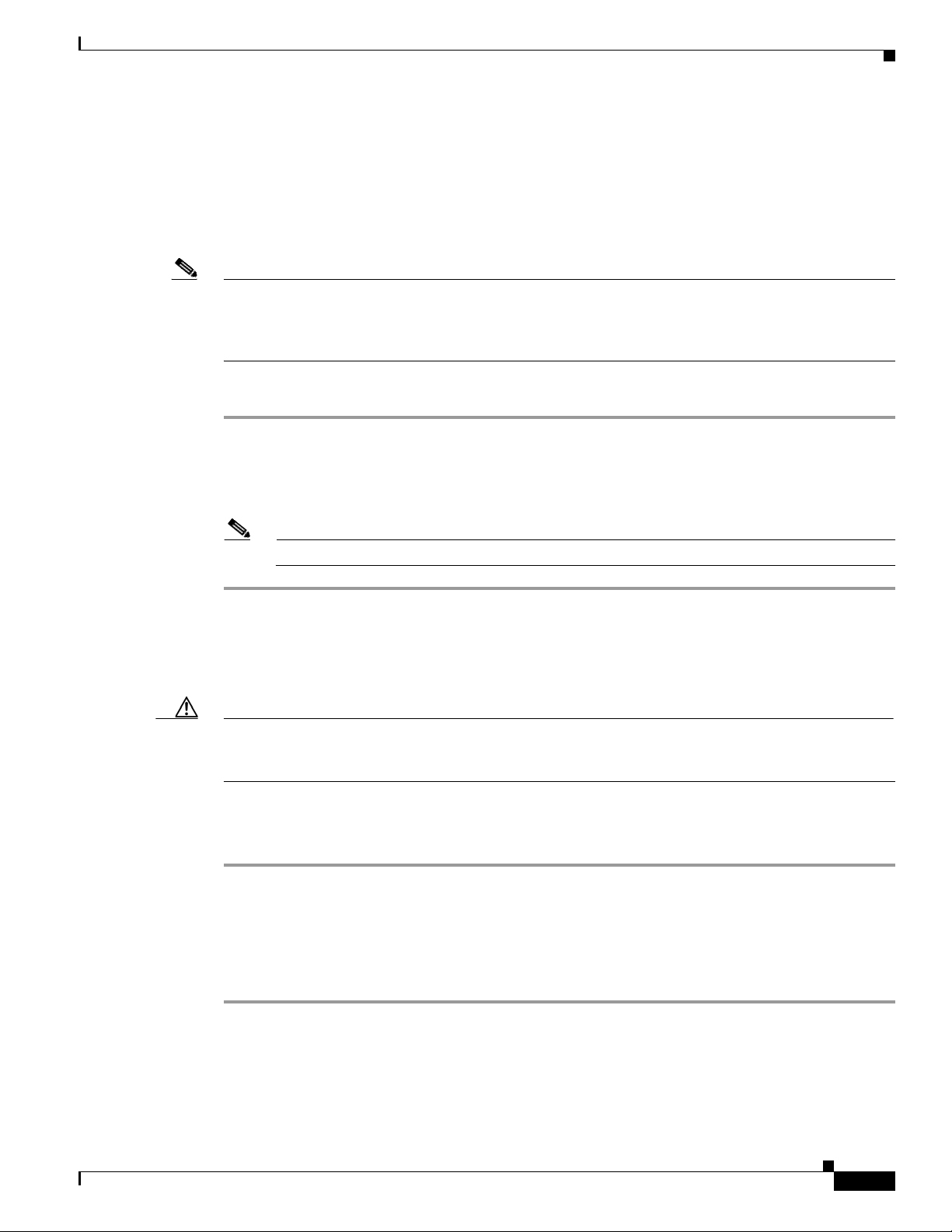
Chapter 3 Connecting the Cisco Nexus 5000 Switch
Connecting to the Ethernet Connector Port
Send documentation comments to nexus5kdocs@cisco.com
You can use the console port to perform the following:
• Configure the Cisco Nexus 5010 switch from the CLI.
• Monitor network statistics and errors.
• Configure SNMP agent parameters.
• Download software updates.
Note To connect the console port to a computer terminal, the computer must support VT100 terminal
emulation. The terminal emulation software (frequently an application such as HyperTerminal or
Procomm Plus) makes communication between the Cisco Nexus 5000 switch and a computer possible
during setup and configuration.
To connect the console port to a computer terminal, follow these steps:
Step 1 Configure the terminal emulator program to match the following default port characteristics: 9600 baud,
8 data bits, 1 stop bit, no parity.
Step 2 Connect the RJ-45 connector of the console cable to the console port (see Figure 3-1) and the DB-9
connector to the computer serial port.
Note For configuration instructions, see the Cisco Nexus 5000 Series CLI Configuration Guide.
Connecting to the Ethernet Connector Port
Caution To prevent an IP address conflict, do not connect the management port to the network until the initial
configuration is complete. For configuration instructions, see the Cisco Nexus 5000 Series Switch
Configuration Guide.
The Ethernet connector port has an RJ-45 interface.
To connect the Ethernet connector port to an external hub, switch, or router, follow these steps:
Step 1 Connect the appropriate modular cable to the Ethernet connector port:
• Use modular, RJ-45, straight-through UTP cables to connect the Ethernet connector port to an
Ethernet switch port or hub.
• Use a cross-over cable to connect to a router interface.
Step 2 Connect the other end of the cable to the device.
OL-15902-01
Cisco Nexus 5000 Series Hardware Installation Guide
3-3
Page 74

Connecting to an Ethernet Port
Send documentation comments to nexus5kdocs@cisco.com
Connecting to an Ethernet Port
Use an SFP+ transceiver to connect to an Ethernet port, as described in this section.
Removing and Installing SFP+ Transceivers
Caution Excessively removing and installing an SFP transceiver can shorten its life. Do not remove and insert
SFP transceivers more often unless it is absolutely necessary. We recommend disconnecting cables
before installing or removing SFP transceivers to prevent damage to the cable or transceiver.
This section describes the proper method for installing and removing an SFP+ transceiver.
Installing an SFP+ Transceiver
To install an SFP+ transceiver, follow these steps:
Chapter 3 Connecting the Cisco Nexus 5000 Switch
Step 1 Attach an ESD-preventive wrist strap and follow its instructions for use.
Step 2 Remove the dust cover from the port cage.
Step 3 Remove the dust cover from the port end of the transceiver.
Step 4 Insert the transceiver into the port:
• If the transceiver has a Mylar tab, position the transceiver with the tab on the bottom, and then gently
insert the transceiver into the port until it clicks into place.
• If the transceiver has a bale clasp, position the transceiver with the clasp on the bottom, close the
clasp by pushing it up over the transceiver, and then gently insert the transceiver into the port until
it clicks into place.
Caution If the transceiver does not install easily, ensure that it is correctly positioned and the tab or
clasp are in the correct position before continuing.
Note If you cannot install the cable into the transceiver, insert or leave the dust plug in the cable end
of the transceiver.
Removing an SFP+ Transceiver
3-4
To remove an SFP+ transceiver, follow these steps:
Step 1 Attach an ESD-preventive wrist strap and follow its instructions for use.
Step 2 If a cable is installed in the transceiver:
a. Record the cable and port connections for later reference.
Cisco Nexus 5000 Series Hardware Installation Guide
OL-15902-01
Page 75

Chapter 3 Connecting the Cisco Nexus 5000 Switch
Connecting to an Ethernet Port
Send documentation comments to nexus5kdocs@cisco.com
b. Press the release latch on the cable, grasp the connector near the connection point, and gently pull
the connector from the transceiver.
c. Insert a dust plug into the cable end of the transceiver.
Caution If the transceiver does not remove easily in the next step, push the transceiver completely in
and then ensure that the latch is in the correct position before continuing.
Step 3 Remove the transceiver from the port:
• If the transceiver has a Mylar tab latch, gently pull the tab straight out (do not twist), and then pull
the transceiver out of the port.
• If the transceiver has a bale clasp latch, open the clasp by pressing it downwards, and then pull the
transceiver out of the port.
Note If you have difficulty removing a bale clasp SFP+ transceiver, you should reseat it by returning
the bale clasp to the up position. Press the SFP+ transceiver inward and upward into the cage.
Next, lower the bale clasp and pull the SFP+ transceiver straight out with a slight upward lifting
force (see Figure 3-2). Be careful not to damage the port cage during this process.
Figure 3-2 Alternate Removal Method for Bale Clasp SFP+ Transceivers
186903
Step 4 Insert a dust cover into the port end of the transceiver and place the transceiver on an antistatic mat or
into a static shielding bag if you plan to return it to the factory.
Step 5 If another transceiver is not being installed, protect the optical cage by inserting a clean cover.
OL-15902-01
Cisco Nexus 5000 Series Hardware Installation Guide
3-5
Page 76

Chapter 3 Connecting the Cisco Nexus 5000 Switch
Connecting to an Ethernet Port
Send documentation comments to nexus5kdocs@cisco.com
Removing and Installing Cables into SFP+ Transceivers
Caution To prevent damage to the copper cables, do not place more tension on them than the rated limit and do
not bend to a radius of less than 1 inch if there is no tension in the cable, or 2 inches if there is tension
in the cable.
Installing a Cable into an SFP+ Transceiver
Caution To prevent possible damage to the cable or transceiver, install the transceiver in the port before installing
the cable in the transceiver.
To install a cable into a transceiver, follow these steps:
Step 1 Attach an ESD-preventive wrist strap and follow its instructions for use.
Step 2 Remove the dust cover from the connector on the cable.
Step 3 Remove the dust cover from the cable end of the transceiver.
Step 4 Align the cable connector with the transceiver and insert the connector into the transceiver until it clicks
into place.
Caution If the cable does not install easily, ensure that it is correctly positioned before continuing.
For instructions on verifying connectivity, see the Cisco Nexus 5000 Switch Configuration Guide.
Removing a Cable from an SFP+ Transceiver
Caution When pulling a cable from a transceiver, grip the body of the connector. Do not pull on the jacket sleeve,
because this action can compromise the fiber-optic termination in the connector.
Caution If the cable does not remove easily, ensure that any latch present on the cable has been released before
continuing.
To remove the cable, follow these steps:
3-6
Step 1 Attach an ESD-preventive wrist strap and follow its instructions for use.
Step 2 Press the release latch on the cable, grasp the connector near the connection point, and gently pull the
connector from the transceiver.
Step 3 Insert a dust plug into the cable end of the transceiver.
Cisco Nexus 5000 Series Hardware Installation Guide
OL-15902-01
Page 77

Chapter 3 Connecting the Cisco Nexus 5000 Switch
Send documentation comments to nexus5kdocs@cisco.com
Step 4 Insert a dust plug onto the end of the cable.
Maintaining SFP+ Transceivers and Cables
SFP+ transceivers must be kept clean and dust-free to maintain high signal accuracy and prevent damage
to the connectors. Attenuation (loss of light) is increased by contamination and should be below 0.35 dB.
Consider the following maintenance guidelines:
• SFP+ transceivers are static sensitive. To prevent ESD damage, wear an ESD-preventive wrist strap
that is connected to the chassis.
• Do not remove and insert a transceiver more often than is necessary. Repeated removals and
insertions can shorten its useful life.
• Keep all optical connections covered when not in use. If they become dusty, clean before using to
prevent dust from scratching the fiber-optic cable ends.
• Do not touch ends of connectors to prevent fingerprints and other contamination.
• Clean regularly; the required frequency of cleaning depends upon the environment. In addition,
clean connectors if they are exposed to dust or accidentally touched. Both wet and dry cleaning
techniques can be effective; refer to your site’s fiber-optic connection cleaning procedure.
Connecting to a Fibre Channel Port
• Inspect routinely for dust and damage. If damage is suspected, clean and then inspect fiber ends
under a microscope to determine if damage has occurred.
Connecting to a Fibre Channel Port
Use an SFP transceiver to connect to an Fibre Channel port.
Removing and Installing SFP Transceivers
Caution Excessively removing and installing an SFP transceiver can shorten its life. Do not remove and insert
SFP transceivers more often unless it is absolutely necessary. Cisco recommends disconnecting cables
before installing or removing SFP transceivers to prevent damage to the cable or transceiver.
This section describes the proper method for installing and removing an SFP transceiver.
Installing an SFP Transceiver
To install an SFP transceiver, follow these steps:
OL-15902-01
Step 1 Attach an ESD-preventive wrist strap and follow its instructions for use.
Cisco Nexus 5000 Series Hardware Installation Guide
3-7
Page 78

Chapter 3 Connecting the Cisco Nexus 5000 Switch
Connecting to a Fibre Channel Port
Send documentation comments to nexus5kdocs@cisco.com
Step 2 Remove the dust cover from the port cage.
Step 3 Remove the dust cover from the port end of the transceiver.
Step 4 Insert the transceiver into the port:
• If the transceiver has a Mylar tab, position the transceiver with the tab on the bottom, and then gently
insert the transceiver into the port until it clicks into place.
• If the transceiver has a bale clasp, position the transceiver with the clasp on the bottom, close the
clasp by pushing it up over the transceiver, and then gently insert the transceiver into the port until
it clicks into place.
Caution If the transceiver does not install easily, ensure that it is correctly positioned and the tab or
clasp are in the correct position before continuing.
Note If you cannot install the cable into the transceiver, insert or leave the dust plug in the cable end
of the transceiver.
Removing an SFP Transceiver
To remove an SFP transceiver, follow these steps:
Step 1 Attach an ESD-preventive wrist strap and follow its instructions for use.
Step 2 If a cable is installed in the transceiver:
a. Record the cable and port connections for later reference.
b. Press the release latch on the cable, grasp the connector near the connection point, and gently pull
the connector from the transceiver.
c. Insert a dust plug into the cable end of the transceiver.
Caution If the transceiver does not remove easily in the next step, push the transceiver completely in
and then ensure that the latch is in the correct position before continuing.
Step 3 Remove the transceiver from the port:
• If the transceiver has a Mylar tab latch, gently pull the tab straight out (do not twist), and then pull
the transceiver out of the port.
• If the transceiver has a bale clasp latch, open the clasp by pressing it downwards, and then pull the
transceiver out of the port.
3-8
Note If you have difficulty removing a bale clasp SFP transceiver, you should reseat the SFP by
returning the bale clasp to the up position. Press the SFP inward and upward into the cage. Next,
lower the bale clasp and pull the SFP straight out with a slight upward lifting force (see
Figure 3-3). Be careful not to damage the port cage during this process.
Cisco Nexus 5000 Series Hardware Installation Guide
OL-15902-01
Page 79

Chapter 3 Connecting the Cisco Nexus 5000 Switch
Connecting to a Fibre Channel Port
Send documentation comments to nexus5kdocs@cisco.com
Figure 3-3 Alternate Removal Method for Bale Clasp SFP Transceivers
186903
Step 4 Insert a dust cover into the port end of the transceiver and place the transceiver on an antistatic mat or
into a static-shielding bag if you plan to return it to the factory.
Step 5 If another transceiver is not being installed, protect the optical cage by inserting a clean cover.
Removing and Installing Cables into SFP Transceivers
Caution To prevent damage to the fiber-optic cables, do not place more tension on them than the rated limit and
do not bend to a radius of less than 1 inch if there is no tension in the cable, or 2 inches if there is tension
in the cable.
Installing a Cable into an SFP Transceiver
Caution To prevent possible damage to the cable or transceiver, install the transceiver in the port before installing
the cable in the transceiver.
To install a cable into a transceiver, follow these steps:
OL-15902-01
Step 1 Attach an ESD-preventive wrist strap and follow its instructions for use.
Step 2 Remove the dust cover from the connector on the cable.
Step 3 Remove the dust cover from the cable end of the transceiver.
Step 4 Align the cable connector with the transceiver and insert the connector into the transceiver until it clicks
into place. (See
Figure 3-4).
Cisco Nexus 5000 Series Hardware Installation Guide
3-9
Page 80

Chapter 3 Connecting the Cisco Nexus 5000 Switch
Connecting to a Fibre Channel Port
Send documentation comments to nexus5kdocs@cisco.com
Figure 3-4 Connecting the LC-Type Cable to a Fibre Channel Port
LC plug
SFP module
91681
Caution If the cable does not install easily, ensure that it is correctly positioned before continuing.
For instructions on verifying connectivity, see the Cisco Nexus 5000 Series CLI Configuration Guide.
Removing a Cable from an SFP Transceiver
Caution When pulling a cable from a transceiver, grip the body of the connector. Do not pull on the jacket sleeve,
because this action can compromise the fiber-optic termination in the connector.
Caution If the cable does not remove easily, ensure that any latch present on the cable has been released before
continuing.
To remove the cable, follow these steps:
Step 1 Attach an ESD-preventive wrist strap and follow its instructions for use.
Step 2 Press the release latch on the cable, grasp the connector near the connection point, and gently pull the
connector from the transceiver.
Step 3 Insert a dust plug into the cable end of the transceiver.
Step 4 Insert a dust plug onto the end of the cable.
3-10
Cisco Nexus 5000 Series Hardware Installation Guide
OL-15902-01
Page 81

Chapter 3 Connecting the Cisco Nexus 5000 Switch
Send documentation comments to nexus5kdocs@cisco.com
Maintaining SFP Transceivers and Fiber-Optic Cables
SFP transceivers and fiber-optic cables must be kept clean and dust-free to maintain high signal accuracy
and prevent damage to the connectors. Attenuation (loss of light) is increased by contamination and
should be below 0.35 dB.
Consider the following maintenance guidelines:
• SFP transceivers are static sensitive. To prevent ESD damage, wear an ESD-preventive wrist strap
that is connected to the chassis.
• Do not remove and insert a transceiver more often than is necessary. Repeated removals and
insertions can shorten its useful life.
• Keep all optical connections covered when not in use. If they become dusty, clean before using to
prevent dust from scratching the fiber-optic cable ends.
• Do not touch ends of connectors to prevent fingerprints and other contamination.
• Clean regularly; the required frequency of cleaning depends upon the environment. In addition,
clean connectors if they are exposed to dust or accidentally touched. Both wet and dry cleaning
techniques can be effective; refer to your site’s fiber-optic connection cleaning procedure.
Connecting to a Fibre Channel Port
• Inspect routinely for dust and damage. If damage is suspected, clean and then inspect fiber ends
under a microscope to determine if damage has occurred.
OL-15902-01
Cisco Nexus 5000 Series Hardware Installation Guide
3-11
Page 82

Chapter 3 Connecting the Cisco Nexus 5000 Switch
Connecting to a Fibre Channel Port
Send documentation comments to nexus5kdocs@cisco.com
3-12
Cisco Nexus 5000 Series Hardware Installation Guide
OL-15902-01
Page 83

Send documentation comments to nexus5kdocs@cisco.com
Cabinet and Rack Installation
This appendix provides the requirements for cabinet and rack installation and includes the following
sections:
• Cabinet and Rack Requirements, page A-1.
• Cable Management Guidelines, page A-3
Cabinet and Rack Requirements
This section provides the requirements for the following types of cabinets and racks, assuming an
external ambient air temperature range of 0 to 104
• Standard perforated cabinets
• Solid-walled cabinets with a roof fan tray (bottom to top cooling)
• Standard open racks
APPENDIX
o
F (0 to 40oC):
A
Note If you are selecting an enclosed cabinet, we recommend one of the thermally validated types: standard
perforated or solid-walled with a fan tray.
Note Do not use racks that have obstructions (such as power strips), because the obstructions could impair
access to field-replaceable units (FRUs).
General Requirements for Cabinets and Racks
The cabinet or rack must be one of the following types:
• Standard 19-in. (48.3 cm) (four-post EIA cabinet or rack, with mounting rails that conform to
English universal hole spacing per section 1 of ANSI/EIA-310-D-1992. See the
Specific to Perforated Cabinets” section on page A-2 and the “Requirements Specific to
Solid-Walled Cabinets” section on page A-3.
The cabinet or rack must also meet the following requirements:
• The minimum vertical rack space per 5020 chassis must be two RU (rack units), equal to 3.50 inches
(8.9 cm).
Cisco Nexus 5000 Series Hardware Installation Guide
OL-15902-01
“Requirements
A-1
Page 84

Appendix A Cabinet and Rack Installation
Cabinet and Rack Requirements
Send documentation comments to nexus5kdocs@cisco.com
• The minimum vertical rack space per 5010 chassis must be one RU (rack unit), equal to 1.75 inches
(4.4 cm).
• The width between the rack-mounting rails must be at least 17.75 inches (45.1 cm) if the rear of the
switch is not attached to the rack. For four-post EIA racks, this is the distance between the two front
rails.
• For four-post EIA cabinets (perforated or solid-walled):
–
The minimum spacing for the bend radius for fiber-optic cables should have the front-mounting
rails of the cabinet offset from the front door by a minimum of 3
minimum of 5
inches (12.7 cm) if cable management brackets are installed on the front of the
chassis.
–
The distance between the outside face of the front mounting rail and the outside face of the back
mounting rail should be 23.5 to 34.0 inches (59.7
to 86.4 cm) to allow for rear-bracket
installation.
–
A minimum of 2.5 inches (6.4 cm) of clear space should exist between the side edge of the
chassis and the side wall of the cabinet. No sizeable flow obstructions should be immediately
in the way of chassis air intake or exhaust vents.
inches (7.6 cm), and a
Note Optional jumper power cords are available for use in a cabinet. See the “Jumper Power Cord”
section on page C-10.
Requirements Specific to Perforated Cabinets
A perforated cabinet is defined here as a cabinet with perforated front and rear doors and solid side walls.
In addition to the requirements listed in the
page A-1, perforated cabinets must meet the following requirements:
• The front and rear doors must have at least a 60 percent open area perforation pattern, with at least
15 square inches of open area per rack unit of door height.
• The roof should be perforated with at least a 20 percent open area.
• The cabinet floor should be open or perforated to enhance cooling.
A perforated cabinet that conforms to these requirements is available from Rittal Corporation:
Rittal Corporation
One Rittal Place
Springfield, OH 45504
Contact: (800) 477–4220
Cabinet P/N: Rittal 9969427
Cabinet description: PS-DK/OEM Cabinet Assembly, (78.7 in.) 1998 mm X 23.6 in. (600 mm) X
39.4 in. (1000
mm) (H x W x D) (42 RU)
“General Requirements for Cabinets and Racks” section on
A-2
Cisco Nexus 5000 Series Hardware Installation Guide
OL-15902-01
Page 85

Appendix A Cabinet and Rack Installation
Send documentation comments to nexus5kdocs@cisco.com
Requirements Specific to Solid-Walled Cabinets
A solid-walled cabinet is defined here as a cabinet with solid front and rear doors and solid side walls.
In addition to the requirements listed in the
page A-1, solid-walled cabinets must meet the following requirements:
• A roof-mounted fan tray and an air cooling scheme in which the fan tray pulls air in at the bottom
of the cabinet and exhausts it out the top, with a minimum of 500 cubic feet per minute of airflow
exiting the cabinet roof through the fan tray.
• Nonperforated (solid and sealed) front and back doors and side panels so that air travels predictably
from bottom to top.
• A recommended cabinet depth of 36 to 42 inches (91.4 to 106.7 cm) to allow the doors to close and
for adequate airflow.
• A minimum of 150 sq. inches (968 sq. cm) of open area at the floor air intake of the cabinet.
• The lowest piece of equipment should be installed a minimum of 1.75 inches (4.4 cm) above the
floor openings to prevent blocking the floor intake.
“General Requirements for Cabinets and Racks” section on
Cable Management Guidelines
Requirements Specific to Standard Open Racks
In addition to the requirements listed in the “General Requirements for Cabinets and Racks” section on
page A-1, if mounting the chassis in an open rack (no side panels or doors), ensure that the rack meets
the following requirements:
• The minimum vertical rack space per chassis must be two RU (rack unit), equal to 3.47 inches (8.8
cm).
• The horizontal distance between the chassis and any adjacent chassis should be 6 inches(15.2 cm),
and the distance between the chassis air vents and any walls should be 2.5 inches (6.4
Cable Management Guidelines
To help with cable management, you might want to allow additional space in the rack above and below
the chassis to make it easier to route as many as 56 fiber or copper cables through the rack.
cm).
OL-15902-01
Cisco Nexus 5000 Series Hardware Installation Guide
A-3
Page 86

Appendix A Cabinet and Rack Installation
Cable Management Guidelines
Send documentation comments to nexus5kdocs@cisco.com
A-4
Cisco Nexus 5000 Series Hardware Installation Guide
OL-15902-01
Page 87

Send documentation comments to nexus5kdocs@cisco.com
Technical Specifications
This appendix includes the following sections:
• Switch Specifications, page B-1
• Expansion Module Specifications, page B-2
• Power Specifications, page B-2
• Transceiver Specifications, page B-4
Note Specifications for cables and connectors are provided in Appendix C, “Cable and Port Specifications.”
Switch Specifications
Tabl e B-1 lists the physical specifications for the Cisco Nexus 5020 switch.
Ta b l e B-1 Physical Specification for the Cisco Nexus 5020 Switch
APPENDIX
B
OL-15902-01
Description Specification
Dimensions (H x W x D) 3.47 in (8.8 cm) x 17.3 in (43.9 cm) x 30.0 in
(76.2
cm)
Weight (with two power supplies and two
expansion modules installed)
Tabl e B-2 lists the physical specifications for the Cisco Nexus 5010 switch.
Ta b l e B-2 Physical Specification for the Cisco Nexus 5010 Switch
Description Specification
Dimensions (H x W x D) 1.72 in x 17.3 in (43.9 cm) x 30.0 in (76.2 cm)
Weight (with two power supplies and one
expansion module installed)
Tabl e B-3 lists the environmental specifications for the Cisco Nexus 5000 switch.
50 lb (22.680 kg)
35 lb (15.875 kg)
Cisco Nexus 5000 Series Hardware Installation Guide
B-1
Page 88

Expansion Module Specifications
Send documentation comments to nexus5kdocs@cisco.com
Ta b l e B-3 Environmental Specifications for the Cisco Nexus 5020 Switch
Description Specification
Temperature, operating 32 to 104°F (0 to 40°C)
Temperature, nonoperating -40 to 158°F (-40 to 70°C)
Humidity (RH), noncondensing 5 to 95%
Altitude 0 to 10000 ft (0 to 3000 m)
Expansion Module Specifications
Ta b l e B-4 Physical Specifications for the Cisco Nexus 5020 Switch Expansion Modules
Description Specification
Weight 1 lb (0.5 kg)
Appendix B Technical Specifications
Power Specifications
This section includes the following topics:
• Specifications for the Cisco Nexus 5020 Power Supply, page B-2
• Specifications for the Cisco Nexus 5010 Power Supply, page B-3
• Power Supply LED Indicators, page B-3
Specifications for the Cisco Nexus 5020 Power Supply
Tabl e B-5 lists the specifications for the Cisco Nexus 5020 power supply.
Ta b l e B-5 Specifications for the Cisco Nexus 5020 Power Supply
Description Specification
AC-input voltage (VinHigh) Minimum = 90 Vrms
Rated = 100 to 240 Vrms
Maximum = 264 Vrms
AC-input frequency (VinFrequency) Minimum = 47 Hz
Rated = 50 to 60 Hz
Maximum = 63 Hz
Maximum power 750 W
Typical power 480 W
Power supply output voltage 12 V
Dimensions (H x W x D) 1.57 in (0.039m) x 4.00 in (0.101m) x 13.00 in (.330m)
B-2
Cisco Nexus 5000 Series Hardware Installation Guide
OL-15902-01
Page 89

Appendix B Technical Specifications
Send documentation comments to nexus5kdocs@cisco.com
The current power supply in the Nexus 5020 has a label for 200-240V. However, it has since been certified to support 110V input
as well. As a result, both 110V and 220V inputs are supported and the labels on the chassis moving forwards will reflect this
capability. A new software release will be required to support this capability.
Specifications for the Cisco Nexus 5010 Power Supply
The power supplies connect to the system through panel mount connectors and connectors attach to the
baseboard through cables. There are total of 3 connectors on the baseboard, two for power delivery, and
one for power supply control signals.
supply.
Ta b l e B-6 Specifications for the Cisco Nexus 5010 Power Supply
Description Specification
Rated power 550W
Input voltage 90-264 VAC
Frequency 47-63Hz
PSU Control Interface I2C
ROHS Compliant Yes
Size (W x H x D) 2.75 x 1.57 x 13.7 (in)
Cubic Inches 59
Power Density 9.3 W / in3
Operating Temperature 0 oC to 50 oC
Cooling Internal fans to cool the supply
Input connector AC connector in the chassis
Output connector DC output connector in the back
Hot plug capable Yes
Supply Indicators
Tabl e B-6 lists the specifications for the Cisco Nexus 5010 power
Supply Health: Green indicates supply is good and Amber
indicates a fault.
AC good indicator: Green indicating AC is present and
is within the supply spec
Power Specifications
Power Supply LED Indicators
Tabl e B-7 lists the LED indicators for the LED on the front of the power supply.
Ta b l e B-7 Power Supply LED Indicators
Condition Power LED Status (Green) Fail LED Status (Amber)
No AC power to the power supplies Off Off
Power supply failure (includes over
voltage, over current, over
temperature, and fan failure)
OL-15902-01
Off On
Cisco Nexus 5000 Series Hardware Installation Guide
B-3
Page 90

Transceiver Specifications
Send documentation comments to nexus5kdocs@cisco.com
Table B-7 Power Supply LED Indicators
Condition Power LED Status (Green) Fail LED Status (Amber)
Power supply warning events where
the power supply continues to operate
(high temperature, high power, and
slow fan)
AC present / 3.3 voltage standby
(VSB) on, and power supply unit off
Power supply On and OK On Off
Transceiver Specifications
Tabl e B-8 lists general specifications for the 10-Gigabit Ethernet SFP+ transceiver module.
Ta b l e B-8 General Specifications for the 10-Gigabit Ethernet SFP+ Transceiver Module
Description Short Range
Connector type LC
Wav eleng th 850 nm
Core size 50 microns 62.5 microns
Cable distance 300 m 33 m
Appendix B Technical Specifications
Off 1 Hz blinking
1 Hz blinking Off
Environmental Conditions and Power Requirement Specifications for SFP+ Transceivers
Tabl e B-9 lists the environmental conditions and power requirement specifications for the 10-Gigabit
Ethernet SFP+ transceiver module.
Ta b l e B-9 Environmental Conditions and Power Requirement Specifications for the 10-Gigabit
Ethernet SFP+ Transceiver Module
Parameter Symbol Min. Max. Unit
Storage temperature T
Case temperature T
Relative humidity RH
Module supply voltage VCCT,R 3.1 3.5 V
S
C
-40 ºC
0 70 ºC
General Specifications for Cisco Fibre Channel SFP Transceivers
Tabl e B-10 lists the general specifications for Cisco Fibre Channel SFP transceivers at 4 Gbps.
B-4
Cisco Nexus 5000 Series Hardware Installation Guide
OL-15902-01
Page 91

Appendix B Technical Specifications
Transceiver Specifications
Send documentation comments to nexus5kdocs@cisco.com
Ta b l e B-10 General Specifications for Cisco Fibre Channel SFP Transceivers at 4 Gbps
Description Short Wavelength
Connector type LC
Wav eleng th 850 nm
Fibre type MMF
Core size 50 microns 62.5 microns
Cable distance
1
328.08 yd (300 m) 164.04 yd (150 m)
Transmit power -9 to -2.5 dBM
1. Approximate; actual distance may vary depending on fiber quality and other factors.
Environmental Conditions and Power Requirements Specification for SFP Transceivers
Tabl e B-11 provides the maximum environmental and electrical ratings for Cisco Fibre Channel SFP
transceivers.
Ta b l e B-11 Environmental Conditions and Power Requirements Specifications for SFP
Transceivers
Parameter Symbol Min. Max. Unit
Storage temperature
Case temperature1,
Relative humidity
Module supply voltage
1. Absolute maximum ratings are those values beyond which damage to the device may occur if these limits are
exceeded for other than a short period of time.
2. Functional performance is not intended, device reliability is not implied, and damage to the device may occur over
an extended period of time between absolute maximum ratings and the recommended operating conditions.
1
2
1
1
T
S
T
C
-40 85 ºC
0 70 ºC
RH 5 95 %
VCCT,R 3.1 3.5 V
OL-15902-01
Cisco Nexus 5000 Series Hardware Installation Guide
B-5
Page 92

Appendix B Technical Specifications
Transceiver Specifications
Send documentation comments to nexus5kdocs@cisco.com
B-6
Cisco Nexus 5000 Series Hardware Installation Guide
OL-15902-01
Page 93

Send documentation comments to nexus5kdocs@cisco.com
APPENDIX
Cable and Port Specifications
This appendix provides cable and port specifications, and includes the following sections:
• Accessory Kit for the Cisco Nexus 5020 Switch, page C-1
• Accessory Kit for the Cisco Nexus 5010 Switch, page C-1
• Console Port, page C-3
• Supported Power Cords and Plugs, page C-4
• Jumper Power Cord, page C-10
Accessory Kit for the Cisco Nexus 5020 Switch
The Cisco Nexus 5020 switch accessory kit includes the following items:
• 2 slider rails
• 2 rack-mount guides
C
• 2 rack-mount brackets
• 16 M4 x 0.7 x 8-mm Phillips countersunk screws
• 12 10-32 rack nuts
• 12 10-32 x 3/4-inch Phillips countersunk screws
• 1 console cable with an RJ-45-RS-232 adapter and a DB9 adapter
• 1 ground lug kit
• 1 ESD wrist strap
Note Additional parts can be ordered from your customer service representative.
Accessory Kit for the Cisco Nexus 5010 Switch
The Cisco Nexus 5010 switch accessory kit includes the following items:
• 2 slider rails
• 2 rack-mount guides
• 2 rack-mount brackets
OL-15902-01
Cisco Nexus 5000 Series Hardware Installation Guide
C-1
Page 94

Console Cable
Send documentation comments to nexus5kdocs@cisco.com
• 12 M4 x 0.7 x 8-mm Phillips countersunk screws
• 10 10-32 rack nuts
• 10 10-32 x 3/4-inch Phillips countersunk screws
• 1 console cable with an RJ-45-RS-232 adapter and a DB9 adapter
• 1 ground lug kit
• 1 ESD wrist strap
Note Additional parts can be ordered from your customer service representative.
Console Cable
The console cable has a RJ-45, RS-232 connector on one end and a DB9 connector on the other end. See
Figure C-1.
Figure C-1 Console Cable
Appendix C Cable and Port Specifications
Cable RJ-45 Connector Pinouts
Tabl e C-1 lists the pinouts for the RJ-45 connector on the console cable.
Ta b l e C-1 Cable Connector Pinouts
Signal Name P1, P1-45 Pins P2, DB-9 Pins Signal Name
RTS 1 8 CTS
DTR 2 6 DSR
TXD 3 2 ZXD
GND 4 5 GND
GND 5 5 GND
ZXD 6 3 TXD
Cisco Nexus 5000 Series Hardware Installation Guide
C-2
187491
OL-15902-01
Page 95

Appendix C Cable and Port Specifications
Send documentation comments to nexus5kdocs@cisco.com
Table C-1 Cable Connector Pinouts
Signal Name P1, P1-45 Pins P2, DB-9 Pins Signal Name
DSR 7 4 DTR
CTS 8 7 RTS
Console Port
The console port is an asynchronous RS-232 serial port with an RJ-45 connector.
Console Port Pinouts
Tabl e C-2 lists the pinouts for the console port on the Cisco Nexus 5020 switch.
Ta b l e C-2 Console Port Pinouts
Console Port
Pin Signal
1 RTS
2 DTR
3 TxD
4 GND
5 GND
6 RxD
7 DSR
8 CTS
Tabl e C-3 lists the pinouts for the console port on the Cisco Nexus 5010 switch.
Ta b l e C-3 Console Port Pinouts
Pin Signal
1 RTS
2 DTR
3 TxD
4 GND
5 GND
6 RxD
7 DSR
8 CTS
OL-15902-01
Cisco Nexus 5000 Series Hardware Installation Guide
C-3
Page 96

Supported Power Cords and Plugs
Send documentation comments to nexus5kdocs@cisco.com
Supported Power Cords and Plugs
Each power supply has a separate power cord. Standard power cords or jumper power cords are available
for connection to a power distribution unit having IEC 60320 C19 outlet receptacles. The jumper power
cords, for use in cabinets, are available as an optional alternative to the standard power cords.
Power Cords
The standard power cords have an IEC C19 connector on the end that plugs into the switch. The optional
jumper power cords have an IEC C19 connector on the end that plugs into the switch, and an IEC C20
connector on the end that plugs into an IEC C19 outlet receptacle.
Note Only the regular power cords or jumper power cords provided with the switch are supported.
Tabl e C-4 lists the power cords for the Cisco Nexus 5020 switch and provides their lengths in feet and
meters.
Appendix C Cable and Port Specifications
Ta b l e C-4 Power Cords for the Cisco Nexus 5020 Switch
Length
Description
SFS-250V-10A-AR
Power Cord, 250 VAC 10 A IRAM 2073 Plug
Argentina
CAB-9K10A-AU
250 VAC 10 A 3112 Plug,
Australia
SFS-250V-10A-CN
Power Cord, 250 VAC 10 A GB 2009 Plug
China
CAB-9K10A-EU
Power Cord, 250 VAC 10 A M 2511 Plug
Europe
SFS-250V-10A-ID
Power Cord, 250 VAC 16A EL-208 Plug
South Africa, United Arab Emerits, India
SFS-250V-10A-IS
Power Cord, 250 VAC 10 A SI32 Plug
Israel
CAB-9K10A-IT
Power Cord, 250 VAC 10 A CEI 23-16 Plug
Italy
CAB-9K10A-SW
Power Cord, 250 VAC 10 A MP232 Plug
Switzerland
Feet Meters
8.2 2.5 Figure C-2
8.2 2.5 Figure C-3
8.2 2.5 Figure C-4
8.2 2.5 Figure C-5
8.2 2.5 Figure C-6
8.2 2.5 Figure C-7
8.2 2.5 Figure C-8
8.2 2.5 Figure C-9
Power Cord Reference
Illustration
C-4
Cisco Nexus 5000 Series Hardware Installation Guide
OL-15902-01
Page 97
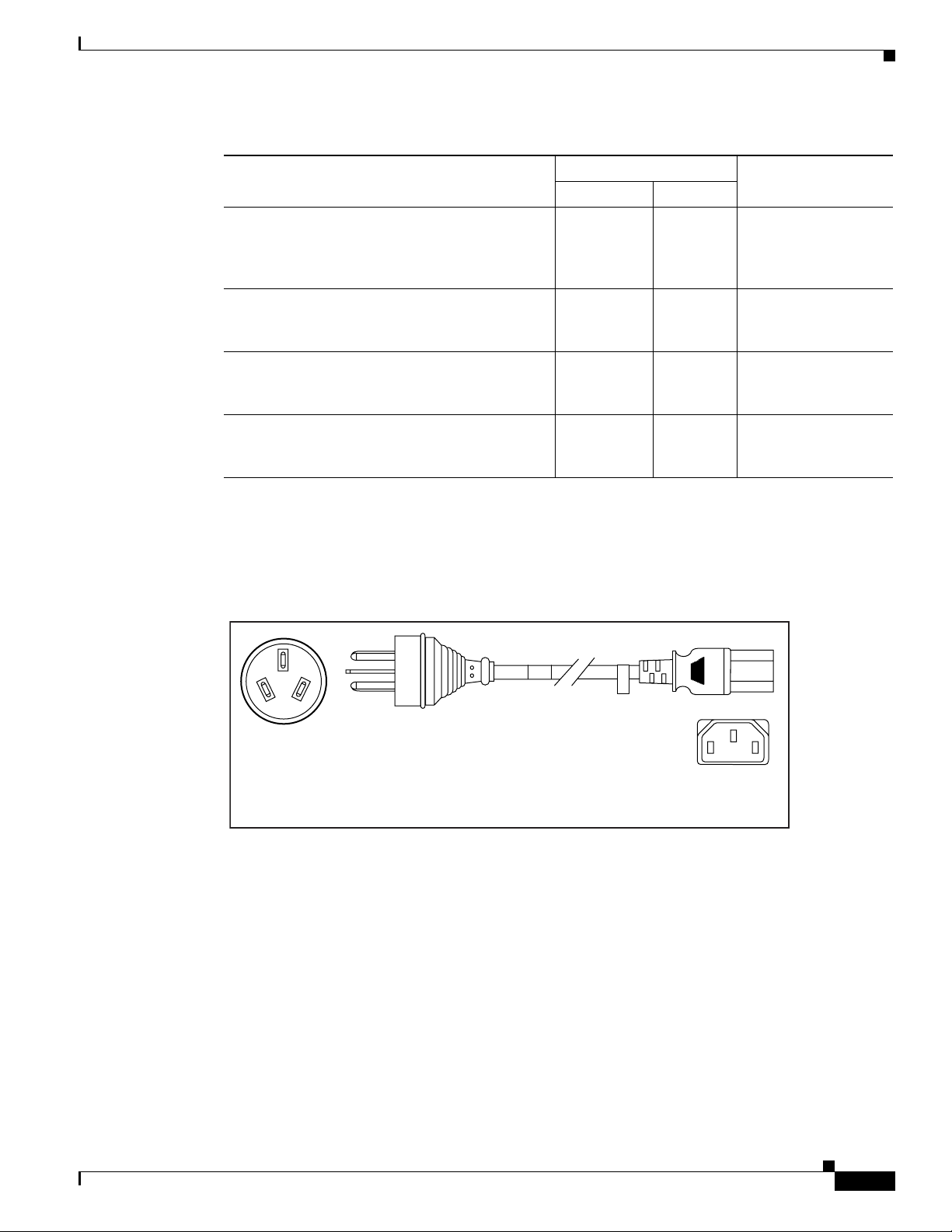
Appendix C Cable and Port Specifications
Supported Power Cords and Plugs
Send documentation comments to nexus5kdocs@cisco.com
Table C-4 Power Cords for the Cisco Nexus 5020 Switch (continued)
Description
CAB-9K10A-UK
Power Cord, 250 VAC 10 A BS1363 Plug (13 A
fuse)
United Kingdom
CAB-AC-250V/13A
Power Cord, 250 VAC 13 A IEC60320 Plug
North America
CAB-N5K6A-NA
Power Cord, 250 VAC 13 A NEMA 6-15 Plug,
North America
CAB-C13-C14-JMPR
Cabinet Jumper Power Cord, 250 VAC 13 A,
C14-C15 Connectors
AC Power Cord Illustrations
This section contains the AC power cord illustrations.
Figure C-2 SFS-250V-10A-AR
Length
Power Cord Reference
IllustrationFeet Meters
8.2 2.5 Figure C-10
6.6 2.0 Figure C-11
8.2 2.5 Figure C-12
2.2 0.7 Figure C-16
Plug:
EL 219
(IRAM 2073)
2500 mm
Cordset rating: 10 A, 250/500 V MAX
Length: 8.2 ft
Connector:
EL 701
(IEC60320/C13)
186571
OL-15902-01
Cisco Nexus 5000 Series Hardware Installation Guide
C-5
Page 98

Appendix C Cable and Port Specifications
Supported Power Cords and Plugs
Send documentation comments to nexus5kdocs@cisco.com
Figure C-3 CAB-9K10A-AU
Cordset rating: 10 A, 250 V/500V
Length: 2500mm
Plug:
EL 206
A.S. 3112-2000)
Figure C-4 SFS-250V-10A-CN
Plug:
EL 218
(CCEE GB2009)
Figure C-5 CAB-9K10A-EU
Cordset rating 10A, 250V
(2500 mm)
Connector:
EL 701C
(IEC 60320/C15)
Connector:
EL 701
(IEC60320/C13)
186581
186573
C-6
Plug:
M2511
Cisco Nexus 5000 Series Hardware Installation Guide
Cordset rating: 10A/16 A, 250 V
Length: 8 ft 2 in. (2.5 m)
Connector:
VSCC15
186576
OL-15902-01
Page 99

Appendix C Cable and Port Specifications
Supported Power Cords and Plugs
Send documentation comments to nexus5kdocs@cisco.com
Figure C-6 SFS-250V-10A-ID
OVE
Plug:
EL 208
Figure C-7 SFS-250V-10A-IS
-212
EL
16A
250V
Plug:
EL 212
(SI-32)
Cordset rating 16A, 250V
(2500mm)
Connector:
EL 701
187490
Cordset rating 10A, 250V/500V MAX
(2500 mm)
Connector:
EL 701B
(IEC60320/C13)
186574
OL-15902-01
Figure C-8 CAB-9K10A-IT
Plug:
I/3G
(CEI 23-16)
Cordset rating: 10 A, 250 V
Length: 8 ft 2 in. (2.5 m)
Cisco Nexus 5000 Series Hardware Installation Guide
Connector
C15M
(EN60320/C15 )
113375
C-7
Page 100

Appendix C Cable and Port Specifications
Supported Power Cords and Plugs
Send documentation comments to nexus5kdocs@cisco.com
Figure C-9 CAB-9K10A-SW
Cordset rating: 10 A, 250 V
Plug:
MP232-R
Figure C-10 CAB-9K10A-UK
Length: 2500mm
Connector:
VSCC15 BKR
186578
Cordset rating: 10 A, 250 V/500 V MAX
Plug:
EL 210
(BS 1363A) 13 AMP fuse
Figure C-11 CAB-AC-250V/13A
Plug:
EL312MoldedTwistlock
(NEMA L6-20)
Length: 2500mm
Connector:
EL 701C
(EN 60320/C15)
186580
Cordset rating 13A, 250V
(6.6 feet) (79±2m)
Connector:
EL 701
(IEC60320/C13)
186568
C-8
Figure C-12 CAB-N5K6A-NA
Cisco Nexus 5000 Series Hardware Installation Guide
OL-15902-01
