Page 1
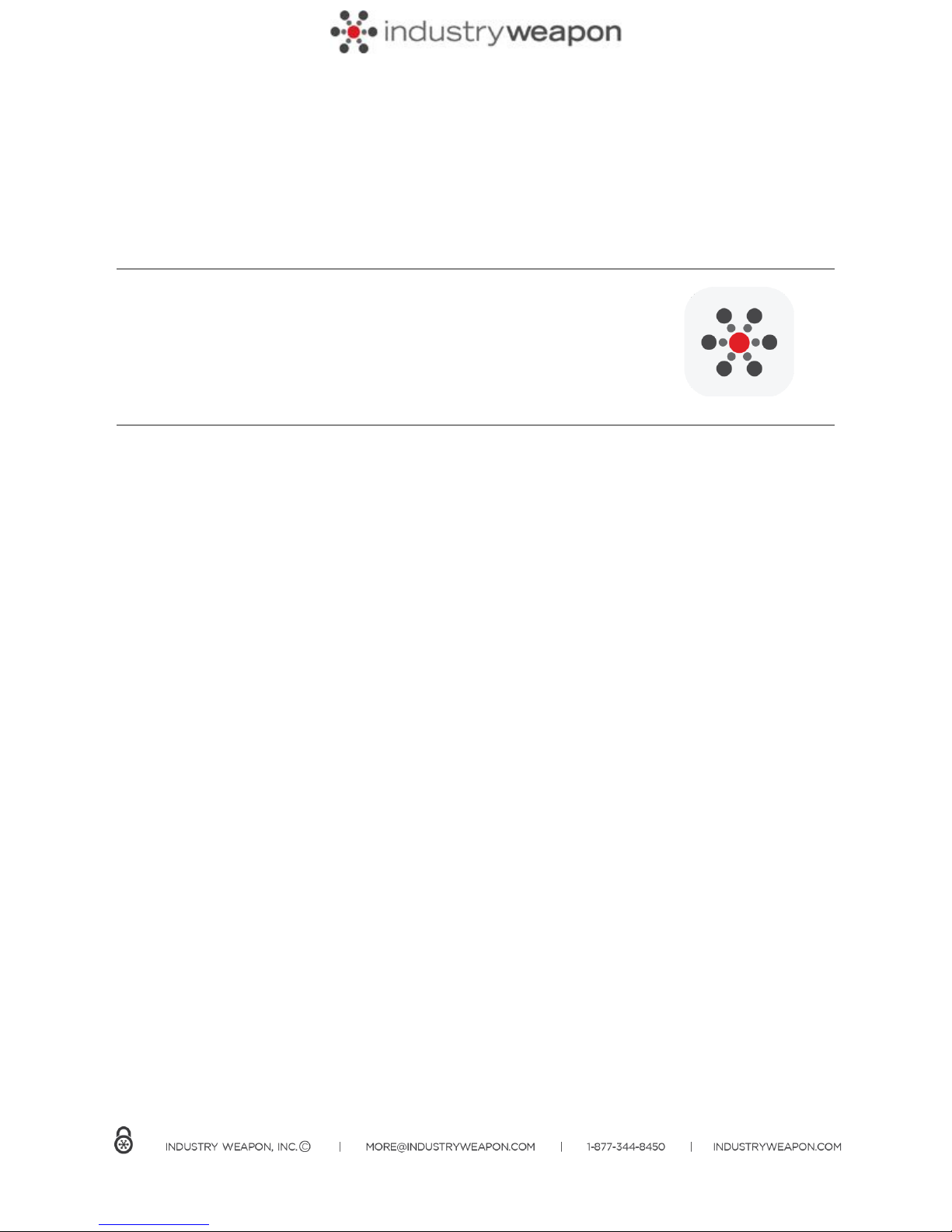
Cisco 4310
User Manual
Table of Contents
Configure DMP IP Address and Account
Setup Cisco's DMP Admin
Setup DMP Settings
Setup Internal Storage - Read & Write
Adding your device into CommandCenterHD
Page 2

Configure DMP IP Address and Account
1. Plug HDMI cable into Display/TV & then into DMP
2. Plug Ethernet cable into DMP and then into network wall outlet (Requires DHCP)
3. Plug DMP into the power source
4. Turn on the Display/TV
5. Turn on the DMP & you should see a Cisco Welcome Screen for only 30 Seconds (if missed, restart
DMP)
6. Take note of the DMP IP Address (write it down, take a picture, utilize your superior memory bank,
etc.).
By default, the Cisco DMP is set to DHCP. Please make sure that your network has DHCP enabled for the
initial setup on the DMPs. If your network does not support DHCP, you can plug the DMP into a standard
router to get the initial IP Address.
Setup Cisco's DMP Admin
1. Enter the DMP IP Address from Cisco Welcome Screen (ex. - http://171.71.227.181)
2. When you go to your DMP IP Address, you will be asked to enter Username and Password
(Username = admin, Password =default)
a. The DMP may ask you to create a new password to access the device. If your DMP prompts
for this, enter a new password and write it down. It is easier to use this same password when
setting up all DMPs on your network. Also, you will need this password later on in the setup
process.
Click on left navigation links, update settings below:
i. Select Network
1. Set Dynamic IP Addressing to Disabled (Only leave this option set to
enabled if you have reserved the DHCP address for your device. If the
DMP's IP changes, its communication with CCHD with be severed.)
2. Enter appropriate network configuration data in the field below. (skip this
step is a DHCP IP has been reserved and the DHCP drop down is set to
enabled).
3. Click Apply at the bottom of the configuration page
3. To make changes permanent, click Save Configuration and Restart DMP at the bottom of the
configuration page
DMP IP Addresses are unique to your player and cannot be used more than once.
Page 3

Setup DMP Settings
1. Select Flash
2. Update Splash Screen Display Time to 10000
3. Set Max Screen Width and Height
4. Click Apply
5. Click Save Configuration and Restart DMP
720p = 1366 pixels (width) x 768 pixels (height)
1080p = 1920 pixels (width) x 1080 pixels (height)
Setup Internal Storage - Read and Write
1. Click on Internal Storage
2. Set to Read and Write
3. Click Apply
4. Click Save Configuration and Restart DMP
Adding your device into CommandCenterHD
1. Login to CommandCenterHD
2. Hover over Dashboard on the top orange bar and select Devices in the dropdown
3. Click Add Digital Signage Player
4. Create Device Name (ex. – Location of DMP "Lobby, Conference")
5. Select a Device Model (Located on bottom of DMP)
Options: 4305G, 4310G, 4400G, IP Phone
6. Select Firmware
Options: 5.4, 5.3, 5.2, 5.1, 5.0, 4.X
7. Set player status to active
8. Select a Zone
9. Enter your Device IP Address
10. Enter Zip Code of DMP Location
11. Select Time Zone of DMP Location
12. Select DMP Channel
Page 4

13. Select Orientation based on the settings you defines during the DMP setup ie Horizontal displays
have a browser rotation of 0, vertical display have a browser rotation of 270. Option is not supported
on the 4310.
14. Select Type to Live
15. Select your resolution
a. Most typical option is 1920x1080
16. Click Save
Questions?
Email Industry Weapon Support at support@industryweapon.com or call us at 877-607-0562.
