Page 1

Cisco 3825 Mobile Wireless Edge Router Software Configuration Guide
August 14, 2008
Americas Headquarters
Cisco Systems, Inc.
170 West Tasman Drive
San Jose, CA 95134-1706
USA
http://www.cisco.com
Tel: 408 526-4000
800 553-NETS (6387)
Fax: 408 527-0883
Text Part Number: OL-15667-03
Page 2
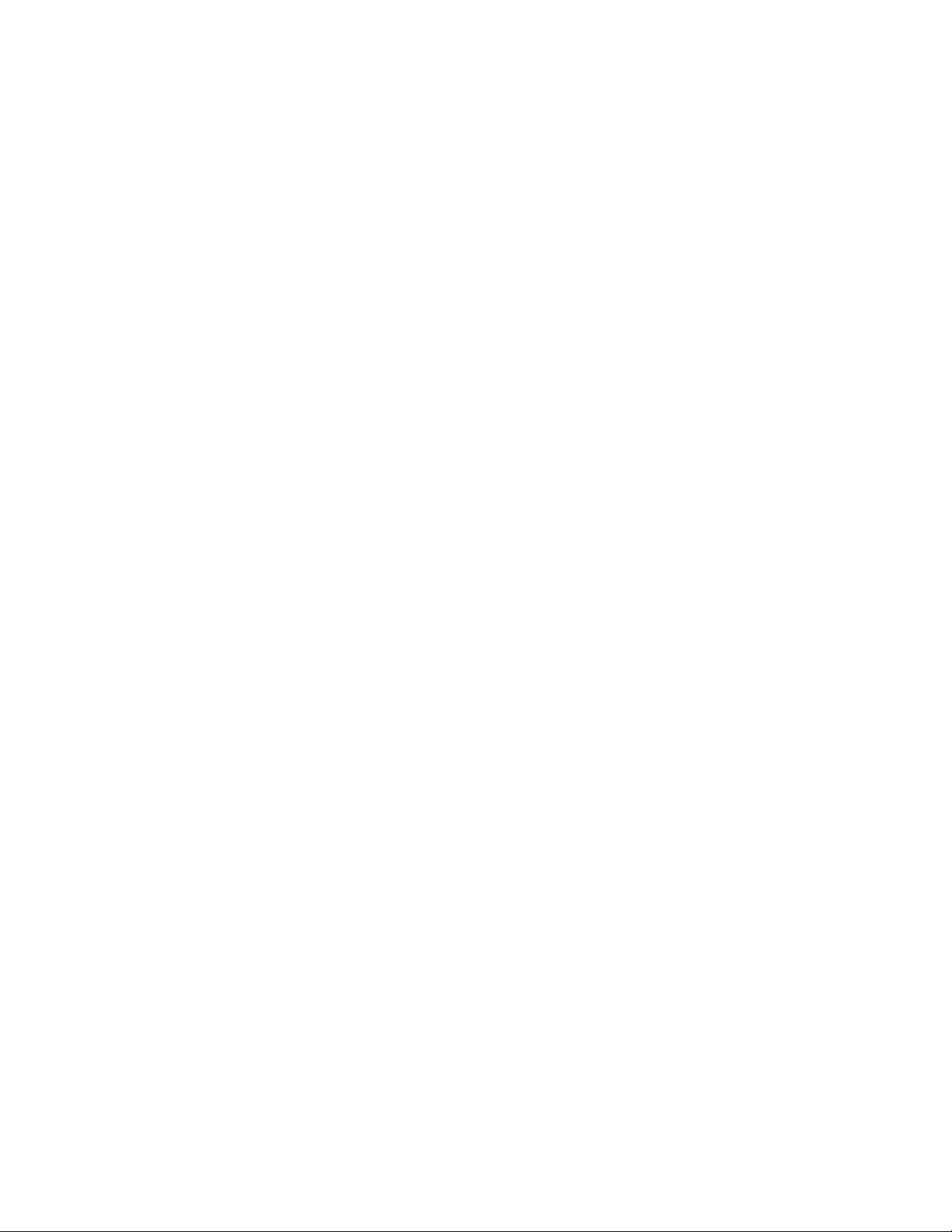
THE SPECIFICATIONS AND INFORMATION REGARDING THE PRODUCTS IN THIS MANUAL ARE SUBJECT TO CHANGE WITHOUT NOTICE. ALL
STATEMENTS, INFORMATION, AND RECOMMENDATIONS IN THIS MANUAL ARE BELIEVED TO BE ACCURATE BUT ARE PRESENTED WITHOUT
WARRANTY OF ANY KIND, EXPRESS OR IMPLIED. USERS MUST TAKE FULL RESPONSIBILITY FOR THEIR APPLICATION OF ANY PRODUCTS.
THE SOFTWARE LICENSE AND LIMITED WARRANTY FOR THE ACCOMPANYING PRODUCT ARE SET FORTH IN THE INFORMATION PACKET THAT
SHIPPED WITH THE PRODUCT AND ARE INCORPORATED HEREIN BY THIS REFERENCE. IF YOU ARE UNABLE TO LOCATE THE SOFTWARE LICENSE
OR LIMITED WARRANTY, CONTACT YOUR CISCO REPRESENTATIVE FOR A COPY.
The following inform ation is for FCC compliance of Class A devices: This equipment has been tested and found to comply with the limits for a Class A digital device, pursuant
to part 15 of the FCC rules. These limits are designed to provide reasonable protection against harmful interference when the equipment is operated in a commercial
environment. This equipment generates, uses, and can radiate radio-frequency energy and, if not installed and used in accordance with the instruction manual, may cause
harmful interference to radio communications. Operation of this equipment in a residential area is likely to cause harmful interference, in which case users will be required
to correct the interference at their own expense.
The following information is for FCC compliance of Class B devices: The equipment described in this manual generates and may radiate radio-frequency energy. If it is not
installed in accordance with Cisco’s installation instructions, it may cause interference with radio and television reception. This equipment has been tested and found to
comply with the limits for a Class B digital device in accordance with the specifications in part 15 of the FCC rules. These specifications are designed to provide reasonable
protection against such interference in a residential installation. However, there is no guarantee that interference will not occur in a particular installation.
Modifying the equipment without Cisco’s written authorization may result in the equipment no longer complying with FCC requirements for Class A or Class B digital
devices. In that event, your right to use the equipment may be limited by FCC regulations, and you may be required to correct any interference to radio or television
communications at your own expense.
You can determine whether your equipment is causing interference by turning it off. If the interference stops, it was probably caused by the Cisco equipment or one of its
peripheral devices. If the equipment causes interference to radio or television reception, try to correct the interference by using one or more of the following measures:
• Turn the television or radio antenna until the interference stops.
• Move the equipment to one side or the other of the television or radio.
• Move the equipment farther away from the television or radio.
• Plug the equipment into an outlet that is on a different circuit from the television or radio. (That is, make certain the equipment and the television or radio are on circuits
controlled by different circuit breakers or fuses.)
Modifications to this product not authorized by Cisco Systems, Inc. could void the FCC approval and negate your authority to operate the product.
The Cisco implementation of TCP header compression is an adaptation of a program developed by the University of California, Berkeley (UCB) as part of UCB’s public
domain version of the UNIX operating system. All rights reserved. Copyright © 1981, Regents of the University of California.
NOTWITHSTANDING ANY OTHER WARRANTY HEREIN, ALL DOCUMENT FILES AND SOFTWARE OF THESE SUPPLIERS ARE PROVIDED “AS IS” WITH
ALL FAULTS. CISCO AND THE ABOVE-NAMED SUPPLIERS DISCLAIM ALL WARRANTIES, EXPRESSED OR
LIMITATION, THOSE OF MERCHANTABILITY, FITNESS FOR A PARTICULAR PURPOSE AND NONINFRINGEMENT OR ARISING FROM A COURSE OF
DEALING, USAGE, OR TRADE PRACTICE.
IN NO EVENT SHALL CISCO OR ITS SUPPLIERS BE LIABLE FOR ANY INDIRECT, SPECIAL, CONSEQUENTIAL, OR INCIDENTAL DAMAGES, INCLUDING,
WITHOUT LIMITATION, LOST PROFITS OR LOSS OR DAMAGE TO DATA ARISING OUT OF THE USE OR INABILITY TO USE THIS MANUAL, EVEN IF CISCO
OR ITS SUPPLIERS HAVE BEEN ADVISED OF THE POSSIBILITY OF SUCH DAMAGES.
IMPLIED, INCLUDING, WITHOUT
CCDE, CCENT, Cisco Eos, Cisco Lumin, Cisco Nexus, Cisco StadiumVision, Cisco TelePresence, the Cisco logo, DCE, and Welcome to the Human Network are
trademarks; Changing the Way We Work, Live, Play, and Learn and Cisco Store are service marks; and Access Registrar, Aironet, AsyncOS, Bringing the Meeting To You,
Catalyst, CCDA, CCDP, CCIE, CCIP, CCNA, CCNP, CCSP, CCVP, Cisco, the Cisco
Cisco
Systems Capital, the Cisco Systems logo, Cisco Unity, Collaboration Without Limitation, EtherFast, EtherSwitch, Event Center, Fast Step, Follow Me Browsing,
FormShare, GigaDrive, HomeLink, Internet Quotient, IOS, iPhone, iQ Expertise, the iQ logo, iQ
LightStream, Linksys, MediaTone, MeetingPlace, MeetingPlace Chime Sound, MGX, Networkers, Networking Academy, Network Registrar, PCNow, PIX, PowerPanels,
ProConnect, ScriptShare, SenderBase, SMARTnet, Spectrum Expert, StackWise, The Fastest Way to Increase Your Internet Quotient, TransPath, WebEx, and the
WebEx
logo are registered trademarks of Cisco Systems, Inc. and/or its affiliates in the United States and certain other countries.
All other trademarks mentioned in this document or Website are the property of their respective owners. The use of the word partner does not imply a partnership relationship
between Cisco and any other company. (0807R)
Cisco 3825 Mobile Wireless Edge Router Software Configuration Guide
Copyright © 2005-2008 Cisco Systems, Inc.
All rights reserved.
Certified Internetwork Expert logo, Cisco IOS, Cisco Press, Cisco Systems,
Net Readiness Scorecard, iQuick Study, IronPort, the IronPort logo,
Page 3
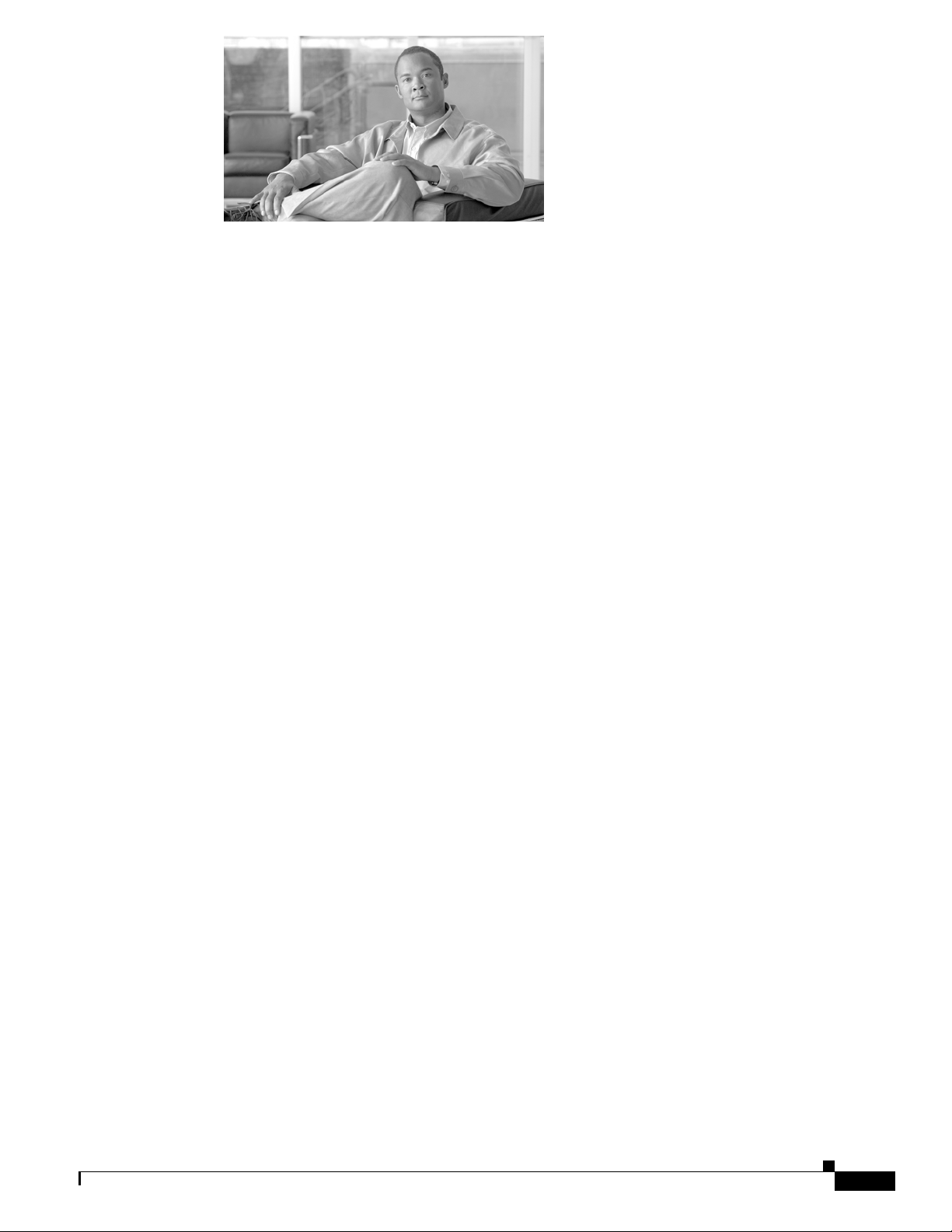
CONTENTS
Preface vii
Document Revision History vii
Objectives vii
Audience viii
Organization viii
Conventions viii
Related Documentation ix
Obtaining Documentation, Obtaining Support, and Security Guidelines x
Overview of the Cisco 3825 Mobile Wireless Edge Router 1-1
Introduction 1-1
RAN-Optimization Implementation 1-2
Cisco Abis and Iub Optimization over IP Implementation 1-2
Intelligent Cell Site IP Services 1-5
Cisco IOS Software Features 1-6
Software features for the RAN-O Implementation 1-6
MIB Support 1-10
Limitations and Restrictions 1-11
RAN-O Implementation Limitations and Restrictions 1-12
UMTS Iub and GSM Abis Implementation Limitations and Restrictions 1-12
New Features in Cisco IOS Release 12.4(16)MR2 1-13
Keyword ignore-vpi-vci Added to xconnect Command 1-13
New Features in Cisco IOS Release 12.4(16)MR1 1-13
Emulation of TDM Circuit via MPLS/IP (PWE3/TDM) 1-14
Transportation of ATM Service via MPLS/IP (PWE3/ATM) 1-17
Transportation of ATM Service via L2TPv3 1-20
Asymmetric PWE3 1-22
Ethernet over MPLS 1-23
PWE3 over MLPPP 1-24
PWE3 Redundancy 1-24
Maximum Number of Supported ATM Ports 1-26
ATM Cell Switching 1-26
New Features in Cisco IOS Release 12.4(16)MR 1-27
GSMmux—Global System for Mobile Communication (GSM) Abis Optimization over IP 1-27
OL-15667-03
Cisco 3825 Mobile Wireless Edge Router Software Configuration Guide
iii
Page 4
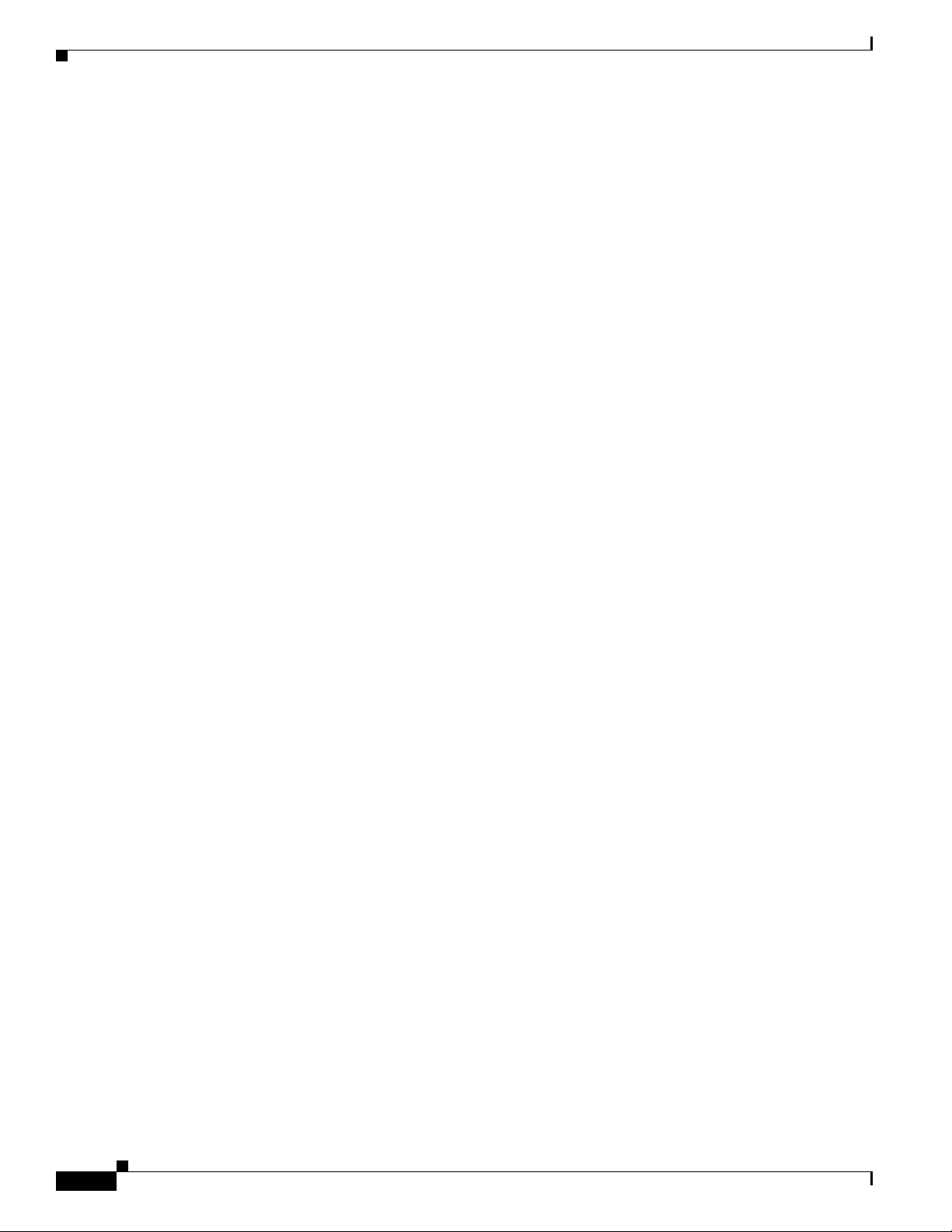
Contents
UMTSmux—Universal Mobile Telecommunication System (UMTS) Iub Optimization over IP 1-27
UMTS Congestion Management Control 1-28
Inverse Multiplexing over ATM (IMA) 1-29
Permanent Virtual Circuit (PVC) Routing 1-30
UMTS QoS 1-33
Cisco IOS Software Basics 2-1
Getting Help 2-1
Understanding Command Modes 2-2
Undoing a Command or Feature 2-3
Saving Configuration Changes 2-3
Where to Go Next 2-3
First-Time Configuration 3-1
Understanding Boot Images 3-1
Understanding the Cisco 3825 Router Interface Numbering 3-1
Slot and Port Numbering 3-2
Setup Command Facility 3-3
Before Starting Your Router 3-3
Using the Setup Command Facility 3-4
Configuring Global Parameters 3-4
Completing the Configuration 3-7
Configuring the Cisco 3825 Mobile Wireless Edge Router in a RAN-O Solution with the
Command-Line Interface 4-1
Before You Begin 4-2
Verifying the Version of Cisco IOS Software 4-2
Clocking Requirements for Cisco 3825 Router 4-2
Clock-Related Commands 4-3
Show Controller Command 4-5
Configuration Sequence 4-6
Configuring the Hostname and Password 4-6
Verifying the Hostname and Password 4-7
Configuring Gigabit Ethernet Interfaces 4-8
Configuring the Backhaul Links 4-9
Extended Availability Drop and Insert (EADI) 4-20
Configuring GSM-Abis Links 4-20
Configuring UMTS Links 4-24
Configuring Redundancy 4-28
iv
Cisco 3825 Mobile Wireless Edge Router Software Configuration Guide
OL-15667-03
Page 5
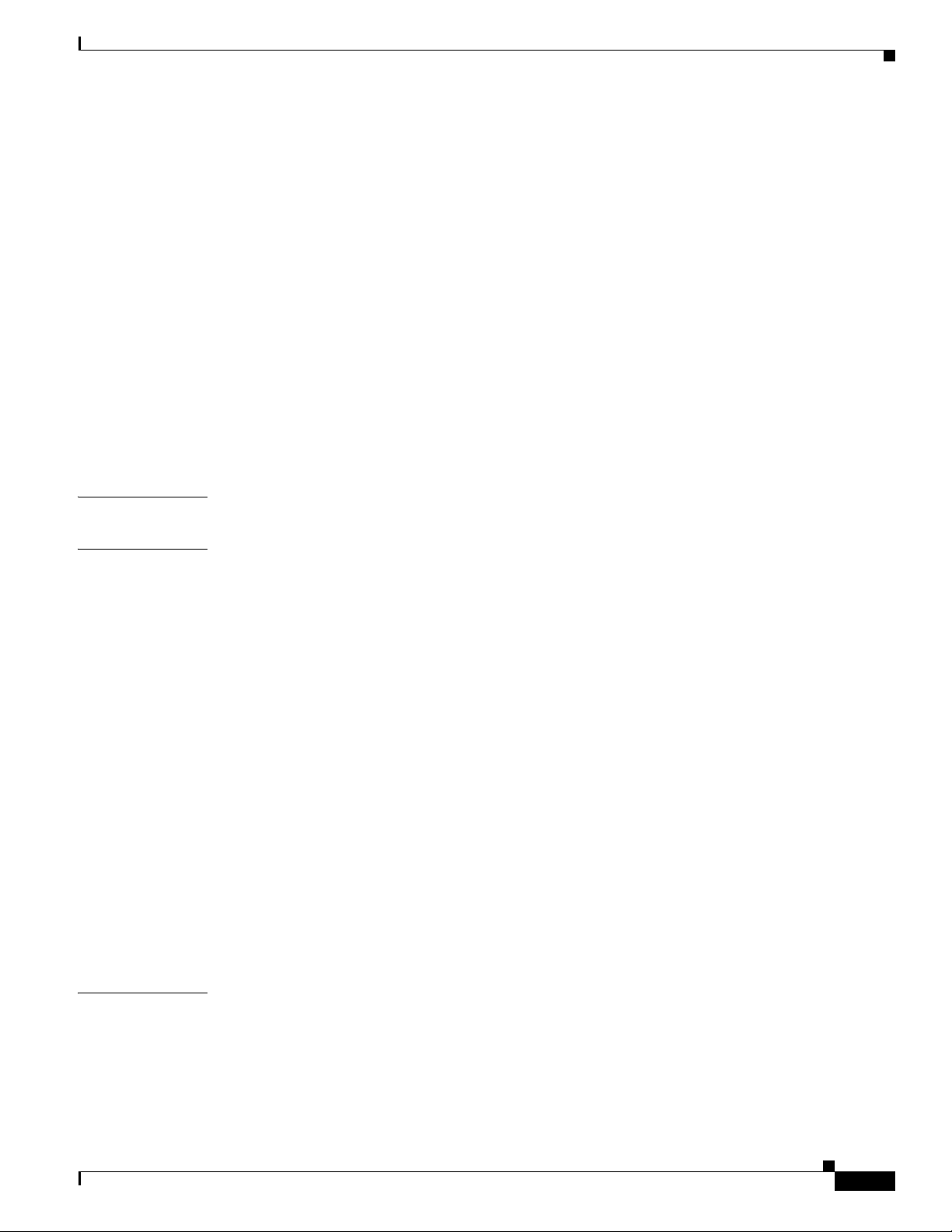
Configuring for SNMP Support 4-33
Configuring Inverse Multiplexing over ATM (IMA) 4-37
Configuring PVC Routing (HSDPA Offload) 4-41
Configuring UMTS QoS 4-46
Configuring UMTS Congestion Management Control 4-55
Configuring Satellite Support 4-58
Configuring Graceful Degradation 4-59
Saving Configuration Changes 4-61
Example Configurations 4-61
Monitoring and Managing the Cisco 3825 Router 4-69
Enabling the Cisco 3825 Router for Remote Network Management 4-69
Show Commands for Monitoring the Cisco 3825 Router 4-71
Where to Go Next 4-73
Contents
APPENDIX
APPENDIX
A Cisco 3825 Mobile Wireless Edge Router RAN-O Command Reference A-1
B Configuration Examples B-1
Overview B-1
Asymmetric PWE3 Configuration B-2
Ethernet over MPLS—VLAN and Port Mode Configuration B-15
PWE3 over MLPPP Configuration B-21
PWE3 Redundancy Configuration B-30
TDM over MPLS Configuration B-36
ATM over MPLS Configurations B-41
ATM over L2TPv3 Configuration B-48
GSM Only Configuration B-55
UMTS Only Configuration without IMA B-59
Combined GSM and UMTS Configuration B-63
GSM and UMTS with IMA Configuration B-68
GSM and UMTS with IMA and PVC Routing (HSDPA Offload) Configuration B-74
GSM Only Configuration via Satellite B-80
GSM Congestion Management B-83
UMTS Congestion Management B-84
I
NDEX
OL-15667-03
Cisco 3825 Mobile Wireless Edge Router Software Configuration Guide
v
Page 6
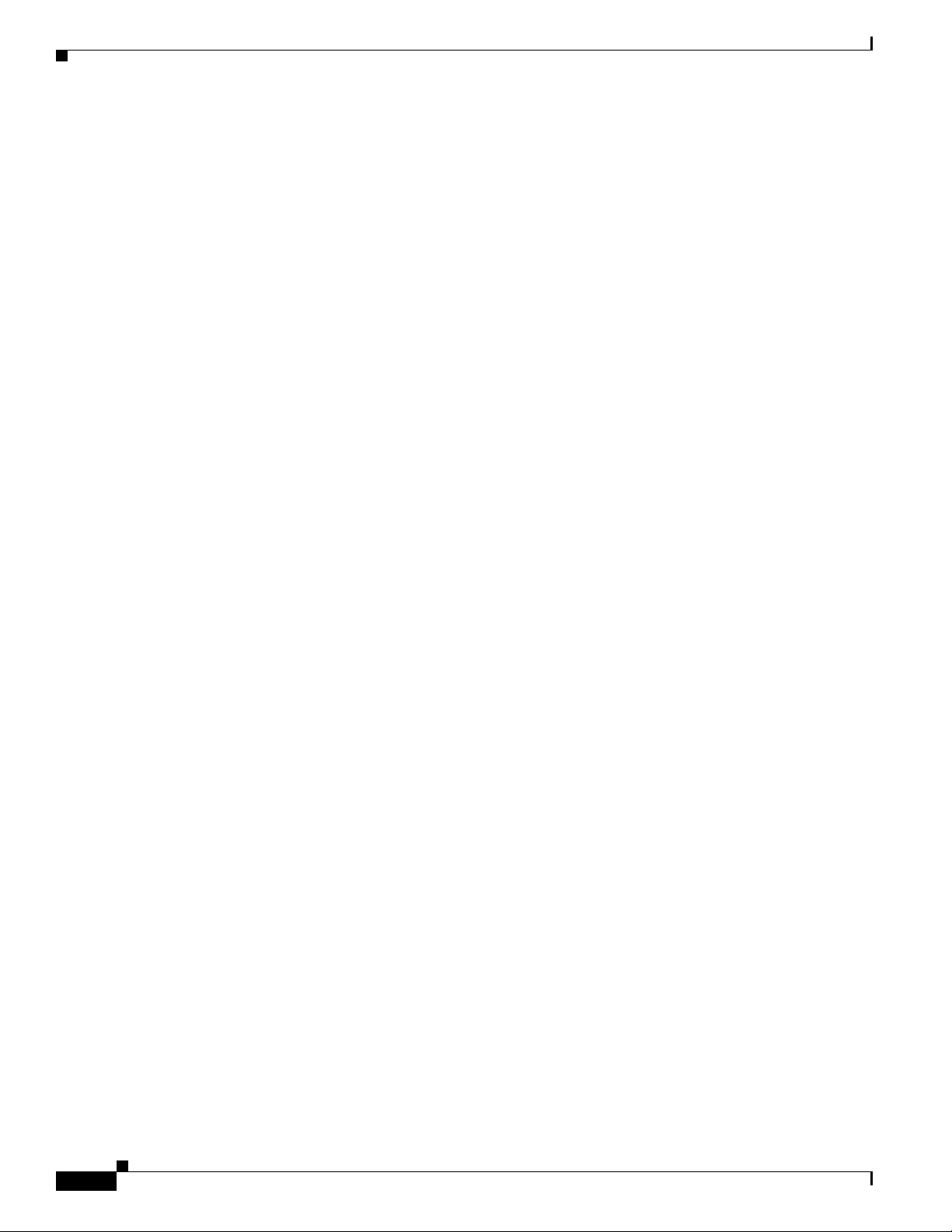
Contents
vi
Cisco 3825 Mobile Wireless Edge Router Software Configuration Guide
OL-15667-03
Page 7
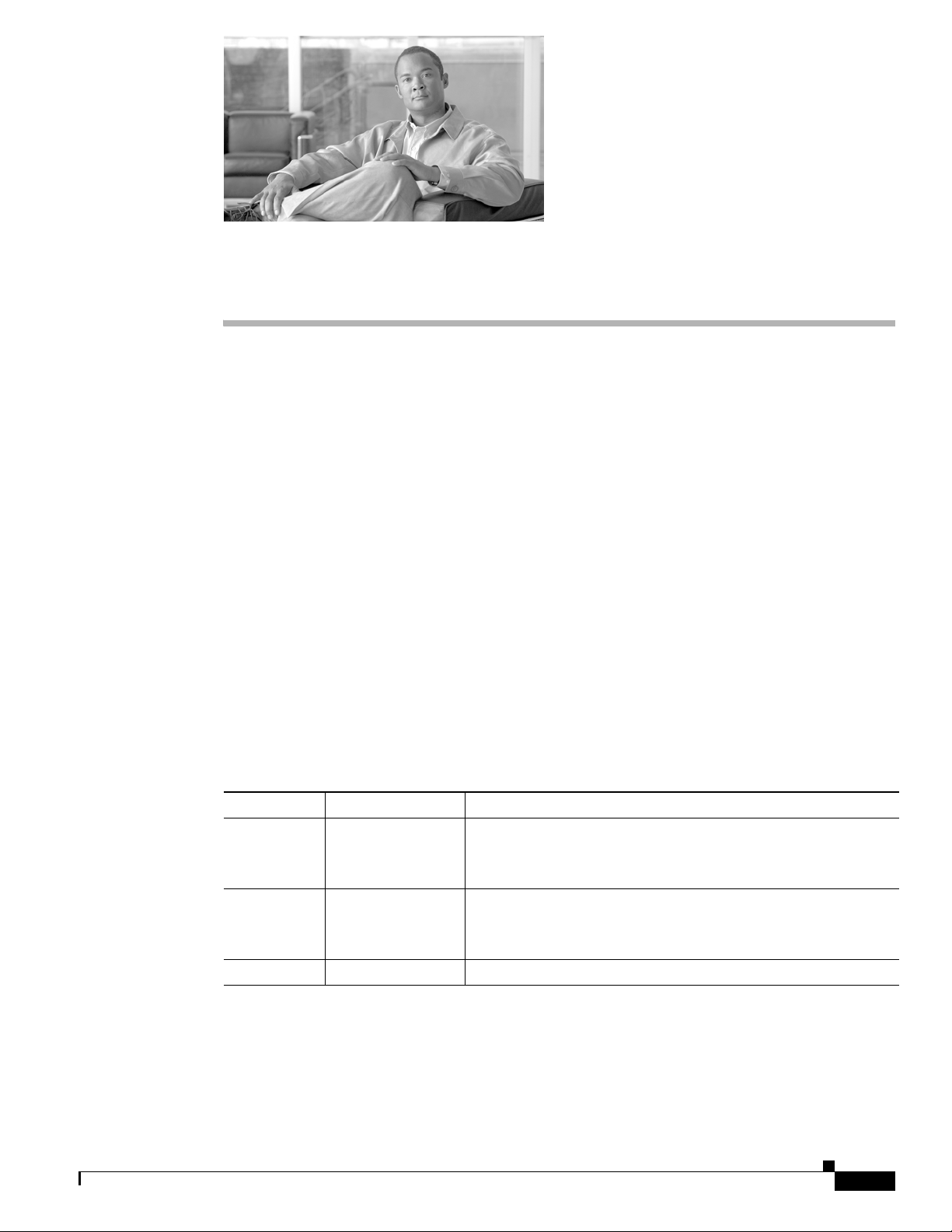
Preface
This preface describes the objectives, audience, organization, and conventions of this software
configuration guide.
This preface contains the following sections:
• Document Revision History, page vii
• Objectives, page vii
• Audience, page viii
• Organization, page viii
• Conventions, page viii
• Related Documentation, page ix
• Obtaining Documentation, Obtaining Support, and Security Guidelines, page x
Document Revision History
The Document Revision History table below records technical changes to this document. The table
shows the document revision number for the change, the date of the change, and a brief summary of the
change. Note that not all Cisco documents use a Document Revision History table.
Revision Date Change Summary
OL-15667-03 August 14, 2008 Provided the following information for Cisco IOS 12.4(19)MR):
OL-15667-02 April 1, 2008 Introduced the following features with Cisco IOS 12.4(16)MR2:
OL-15667-01 March 6, 2008 Initial release.
Described use of the ima group-id command, which the user can
employ to configure the IMA Group ID on an IMA interface.
Keyword ignore-vpi-vci added to the xconnect command for n:1
VCC cell mode PW
Objectives
OL-15667-03
This guide explains how to configure features that enable the Cisco 3825 Mobile Wireless Edge Router to
be implemented in an IP Radio Access Network-Optimization (RAN-O) environment.
Cisco 3825 Mobile Wireless Edge Router Software Configuration Guide
vii
Page 8
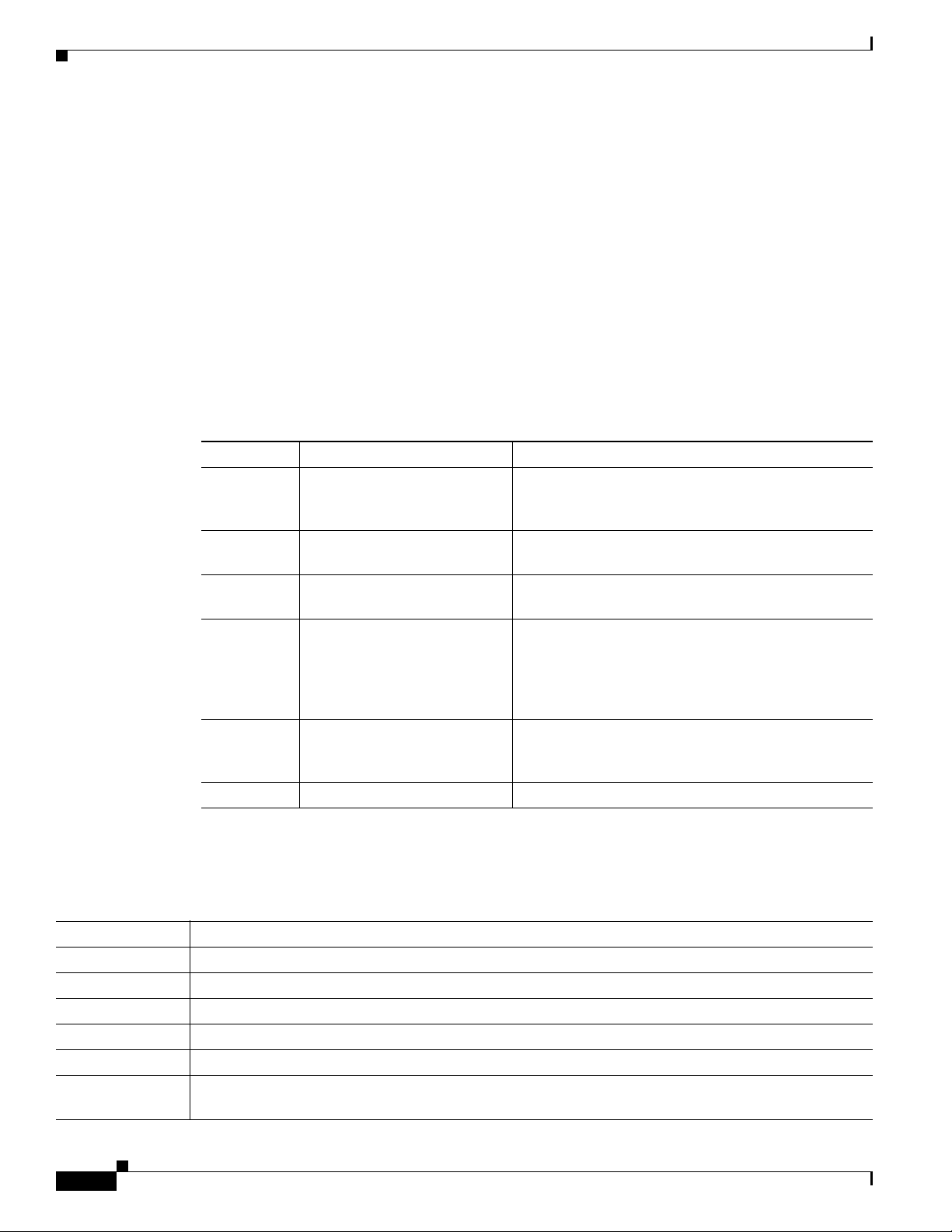
Audience
This publication is designed for the person who will be responsible for configuring the router. This guide
is intended for the following audiences:
• Customers with technical networking background and experience
• System administrators who are familiar with the fundamentals of router-based internet working, but
• System administrators who are responsible for installing and configuring internetworking
Organization
The major sections of this software configuration guide are listed in the following table:
Chapter Title Description
Chapter 1 Overview of the
Chapter 2 Cisco IOS Software Basics Describes what you need to know about the Cisco IOS
Chapter 3 First-Time Configuration Describes how to use the setup command facility to
Chapter 4 Configuring the
Appendix A Cisco 3825 Mobile Wireless
Appendix B Configuration Examples Provides examples of configurations.
who may not be familiar with Cisco
equipment, and who are familiar with Cisco
Cisco 3825 Mobile Wireless
Edge Router
Cisco 3825 Mobile Wireless
Edge Router in a RAN-O
Solution with the
Command-Line Interface
Edge Router RAN-O
Command Reference
IOS software
Preface
IOS software
Describes the purpose of the Cisco 3825 router and its
unique software features.
software.
configure basic attributes of your router.
Describes how to use the Cisco IOS software CLI to
configure basic router functionality in a RAN-O
environment.
Provides information about new and changed
commands.
Conventions
This publication uses the following conventions to convey instructions and information.
Convention Description
boldface font Commands and keywords.
italic font Variables for which you supply values.
[ ] Keywords or arguments that appear within square brackets are optional.
{x | y | z} A choice of required keywords appears in braces separated by vertical bars. You must select one.
screen font
boldface screen
font
Cisco 3825 Mobile Wireless Edge Router Software Configuration Guide
viii
Examples of information displayed on the screen.
Examples of information you must enter.
OL-15667-03
Page 9

Preface
Convention Description
< > Nonprinting characters, for example passwords, appear in angle brackets.
[ ] Default responses to system prompts appear in square brackets.
Note Means reader take note. Notes contain helpful suggestions or references to material not covered in the
manual.
Timesaver Means the described action saves time. You can save time by performing the action described in the
paragraph.
Tip Means the following information will help you solve a problem. The tips information might not be
troubleshooting or even an action, but could be useful information, similar to a Timesaver.
Caution Means reader be careful. In this situation, you might do something that could result in equipment
damage or loss of data.
Related Documentation
The following list includes documentation related to your product by implementation.
Cisco Mobile Wireless RAN Optimization
• Cisco 3825 Mobile Wireless Edge Router Documents
–
Cisco 3800 Series Hardware Installation
• Cisco Interface Cards Installation Guides
–
Quick Start Guide: Interface Cards
–
Cisco Interface Cards Installation Guide
–
Cisco 2-port T1/E1-RAN Installation Instructions
• Cisco Network Modules Installation Guides
–
Network Modules Quick Start Guide
–
Cisco Network Modules Hardware Installation Guide
• Release Notes
OL-15667-03
–
Release Notes for the Cisco 3825 Mobile Wireless Edge Router
Note To obtain the latest information, access the online documentation.
Cisco 3825 Mobile Wireless Edge Router Software Configuration Guide
ix
Page 10
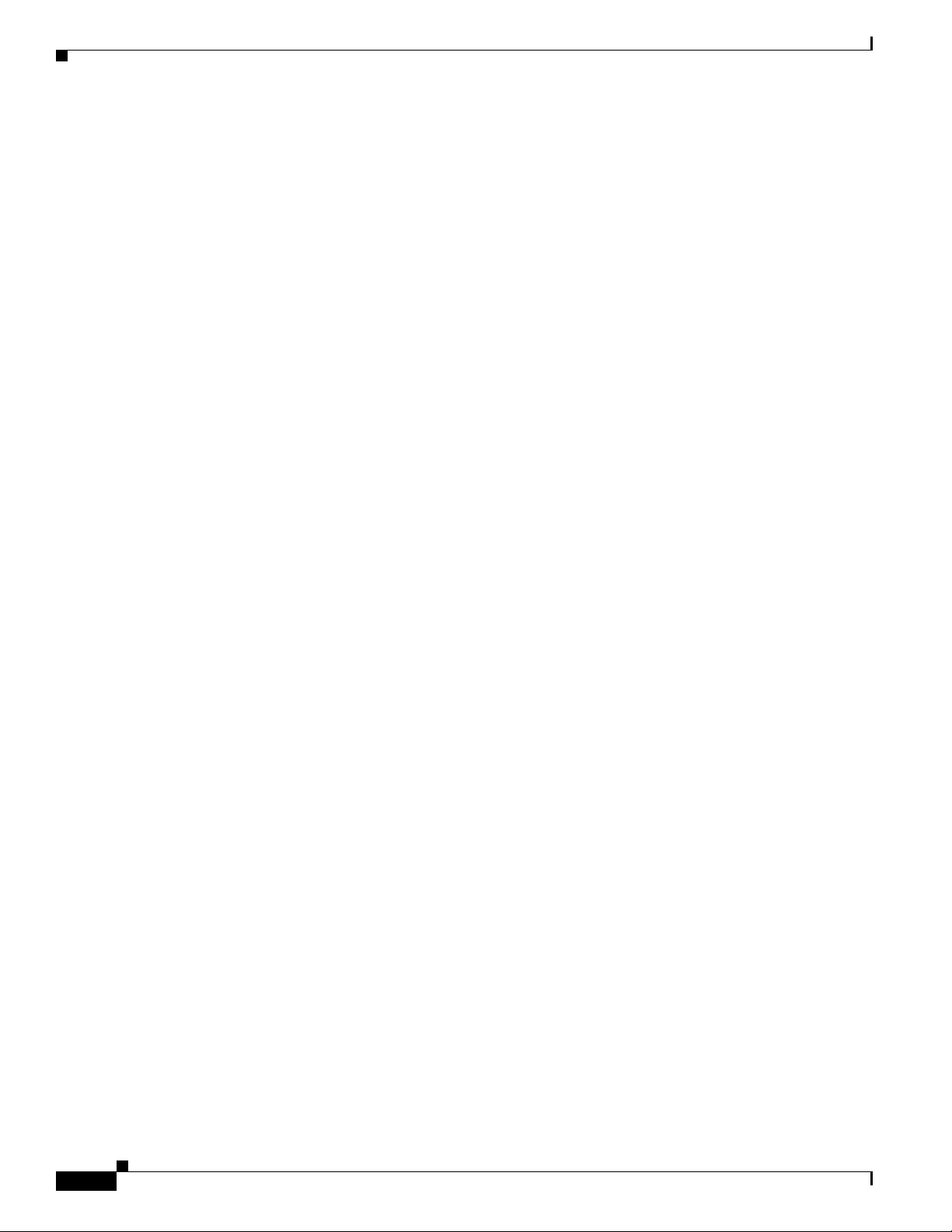
Obtaining Documentation, Obtaining Support, and Security
Guidelines
For information on obtaining documentation, obtaining support, providing documentation feedback,
security guidelines, and also recommended aliases and general Cisco
What’s
New in Cisco Product Documentation, which also lists all new and revised Cisco technical
documentation, at:
http://www.cisco.com/en/US/docs/general/whatsnew/whatsnew.html
documents, see the monthly
Preface
Cisco 3825 Mobile Wireless Edge Router Software Configuration Guide
x
OL-15667-03
Page 11
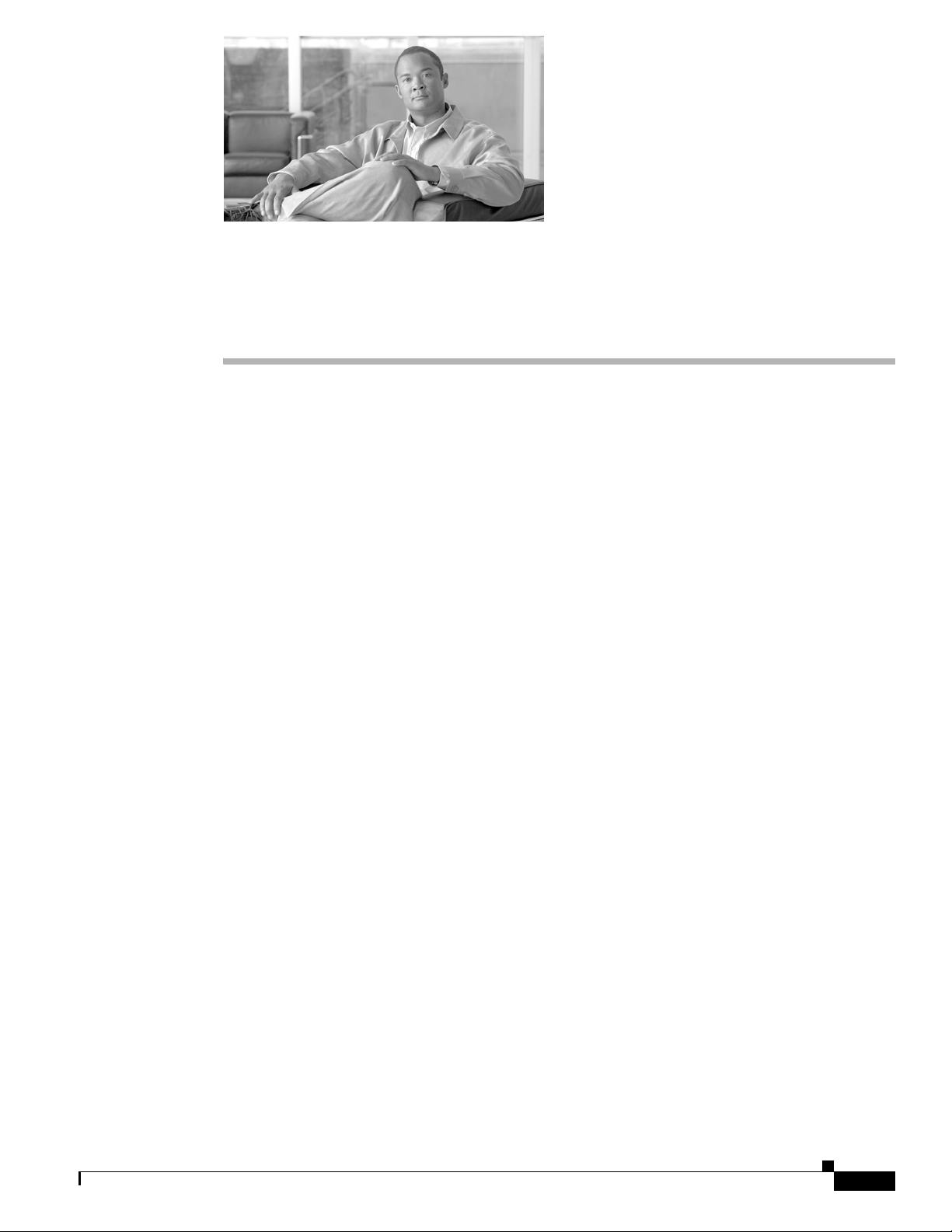
CHA PTER
1
Overview of the Cisco 3825 Mobile Wireless Edge Router
The Cisco 3825 Mobile Wireless Edge Router is a networking platform optimized for use in mobile
wireless networks; specifically designed to be used at the cell site edge as a part of a 2G, 3G or 4G Radio
Access Network
platform specializing in 2/2.5G Global System for Mobile Communication (GSM) and 3G Universal
Mobile Telecommunication System (UMTS) RAN backhaul transport and optimization.
The Cisco 3825 router offers high performance at a low cost while meeting the critical requirements for
deployment in cell sites, including small size, high availability, and
DC input power flexibility.
This chapter includes the following sections:
• Introduction, page 1-1
• Cisco IOS Software Features, page 1-6
(RAN). The Cisco 3825 Mobile Wireless Edge Router is a general purpose router
Introduction
• MIB Support, page 1-10
• Limitations and Restrictions, page 1-11
• New Features in Cisco IOS Release 12.4(16)MR2, page 1-13
• New Features in Cisco IOS Release 12.4(16)MR1, page 1-13
• New Features in Cisco IOS Release 12.4(16)MR, page 1-27
A typical RAN is composed of thousands of Base Transceiver Stations (BTSs)/Node Bs, hundreds of
Base Station Controllers/Radio Network Controllers (BSCs/RNCs), and several Mobile Switching
Centers (MSCs). The BTSs/Node Bs and BSCs/RNCs are often separated by large geographic distances,
with the BTSs/Node Bs located in cell sites uniformly distributed throughout a region, and the BSCs,
RNCs, and MSCs located at suitably chosen central offices (COs) and/or Mobile Telephone Switching
Offices (MTSOs). The traffic generated by a BTS/Node B is transported to the corresponding BSC/RNC
across a network, referred to as the backhaul network, which is often a hub-and-spoke topology with
hundreds of BTSs/Node Bs connected to a given BSC/RNC by point-to-point time-division multiplexing
(TDM) trunks. These TDM trunks may be leased line T1/E1s or their logical equivalents, such as
microwave links or satellite channels. The interface between the BTS and BSC in GSM and Code
OL-15667-03
Cisco 3825 Mobile Wireless Edge Router Software Configuration Guide
1-1
Page 12
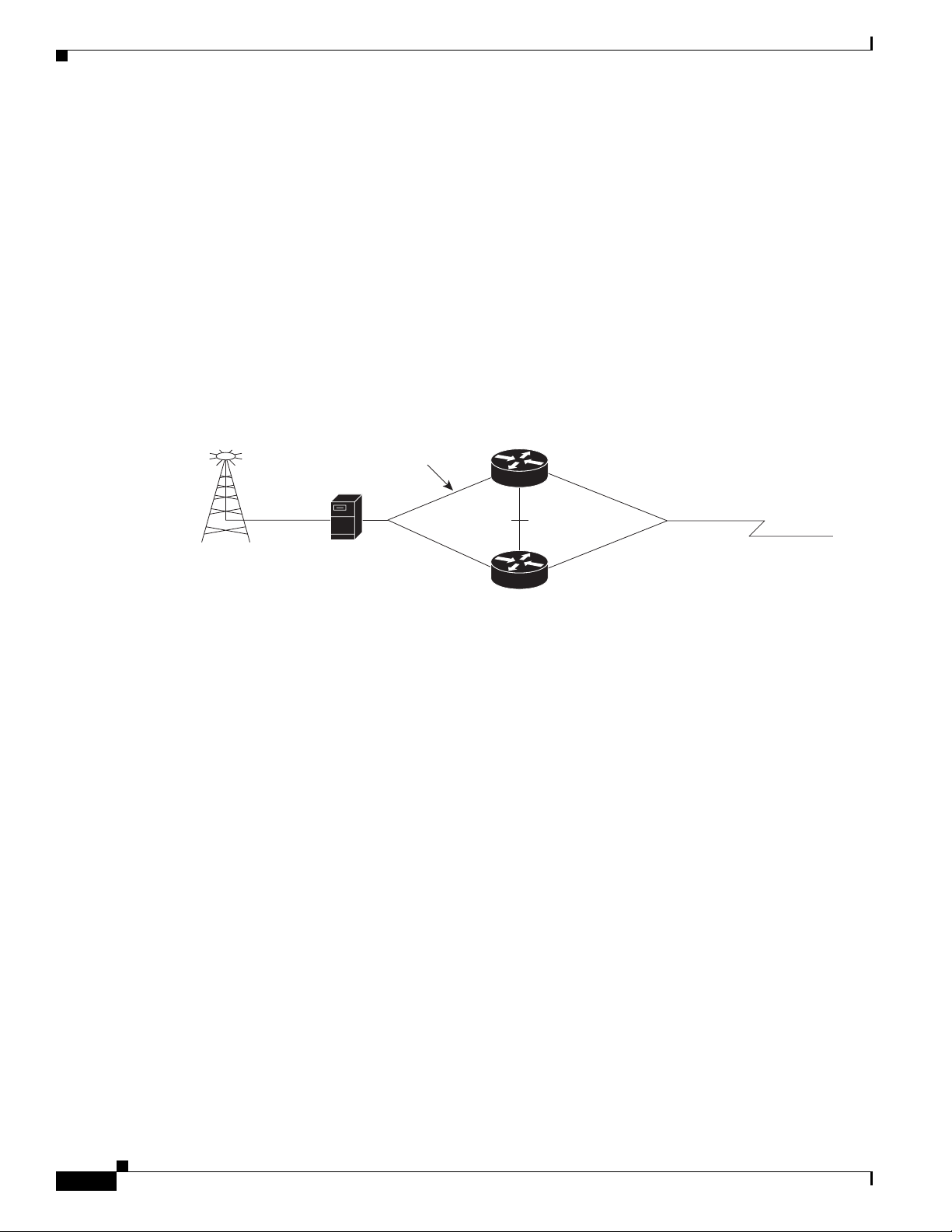
Introduction
Division Multiple Access (CDMA) systems is called the Abis interface. The interface between the Node
B and RNC in a UMTS system is called the Iub interface (see
for sample configurations.
RAN-Optimization Implementation
In RAN-Optimization (RAN-O), the Cisco 3825 router extends IP connectivity to the cell site and BTS.
The router provides bandwidth-efficient IP transport of GSM and UMTS voice and data bearer traffic,
as well as maintenance, control, and signaling traffic, over the leased line backhaul network between the
BTS and leased line termination and aggregation node via compression (cRTP/cUDP) and packet
multiplexing (Multilink PPP).
Figure 1-1 shows an example of the placement of and connections for the Cisco 3825 router in RAN-O.
Figure 1-1 Example of Cisco 3825 Router in a RAN-O
T1/E1
Chapter 1 Overview of the Cisco 3825 Mobile Wireless Edge Router
Appendix B, “Configuration Examples”,
Active
GSM
BTS or
UMTS
Node-B
Cisco MWR pair
Standby
The BTS site consists of a pair of Cisco 3825 routers. The pair of routers provides an active router and
a standby router for redundancy. A failure of the active router causes the standby router to take over as
the active router for the BTS site.
Each pair of Cisco 3825 routers at the BTS site is identical in hardware configuration. The two routers
connect to each other through the Gigabit Ethernet (GE) interfaces. The individual backhaul links to a
Cisco
3825 router are cabled from a single T1/E1 termination block in the BTS, connecting to both the
active and standby routers by means of a Y cable. The redundancy design to control the active/standby
transitions of the router pair leverages Hot Standby Router Protocol (HSRP) to control the relays on the
Cisco
2-port T1/E1-RAN interface card, Cisco product number VWIC-2T1/E1-RAN (for more
information, see Cisco 2-port T1/E1-RAN Installation Instructions) in each router to ensure that the relays
on the active router are closed while the relays on the standby router are open, thus avoiding double
termination of the T1 (or E1).
Cisco Abis and Iub Optimization over IP Implementation
T1/E1 backhaul link to
IP RAN aggregation node
203231
1-2
One solution that mobile wireless operators find of value is Cisco’s ability to optimize RAN backhaul
efficiency (see
Figure 1-2). For example, Cisco’s GSM Abis Optimization solution increases the T1/E1
bandwidth efficiency by as much as 50%. This means the current traffic loads can be carried using half
as many T1/E1 trunks as are presently used. This allows more voice and data calls to be carried over the
existing RAN backhaul network, eliminating the need for the operator to add expensive new T1/E1
trunks as traffic demands grow. It will also allow a number of existing trunks to be decommissioned,
putting an end to their recurring costs.
Cisco 3825 Mobile Wireless Edge Router Software Configuration Guide
OL-15667-03
Page 13
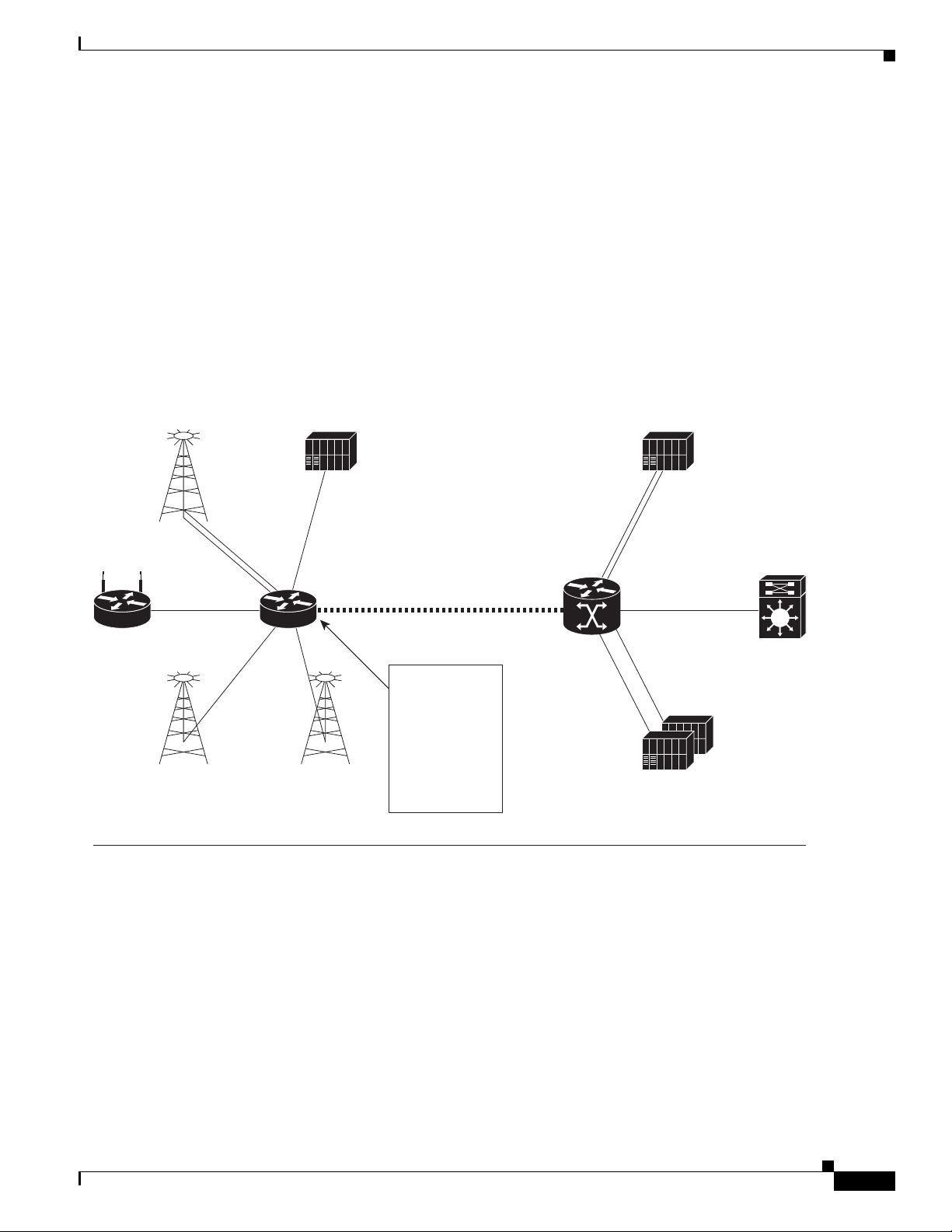
Chapter 1 Overview of the Cisco 3825 Mobile Wireless Edge Router
Another equally important benefit is that substantial excess capacity is now available in the existing
RAN backhaul network. The operator can reallocate this recovered bandwidth to carry traffic from other
radios, such as UMTS Node Bs, GPRS, EDGE, 1xEV-DO, PWLANs, and other data overlays. This
capability reduces the deployment and operating costs for new technologies, since the operator avoids
the up-front and recurring costs of supplementing backhaul capacity. It also accelerates time to revenue
from deployments of new radio technologies since there is no need for the operator to wait for additional
microwave licenses or leased lines to be supplied.
Compliance with 3GPP2 and 3GPP R5 and R6 transport standards is another appealing aspect of Cisco’s
RAN-O solution. Cisco converts today’s CDMA transport networks into 3GPP2-compliant IP RAN
transport networks, and GSM and R4/R99 UMTS transport networks into R5/R6 IP RAN transport
networks now—and adds multi-radio backhaul compression as well. This means operators can enjoy the
benefits of IP transport in their CDMA, GSM, and R4/R99 UMTS RANs today.
Figure 1-2 Example of Cisco 3825 Router in a GSM Abis and UMTS Iub Optimization over IP
Introduction
GSM BTS
PWLAN
WCDMA-TDD
WiMAX
(802.16/20)
UMTS Node B
100Base-T
(R4/R99)
HSDPA
IP-PBX BSC
IP
TDM
AT M
RNC
IP-PBX
Cisco
Mobile
Exchange
Internet
Edge
TDM
Cisco
MWR
Optimized Abis/lub over IP
IP
AT M
UMTS Node B
(RS/R6)
Cell Site Access Network BSC/RNC Site Mobile
T1/E1
Mobile IP/FA
VoIP
Content Caching
Multi VPN
IP Multicasting
QoS
PPP
DHCP
Routing
Cisco
ONS 15454
203232
Cisco GSM Abis Optimization over IP
The Cisco GSM Abis Optimization over IP technology improves T1/E1 bandwidth efficiency by 33% to
50%, corresponding to a GSM voice call capacity gain of 50-100% per T1/E1, depending on the nature
of the traffic on the interface.
In a GSM RAN, the interface between the BTS and BSC is a 3GPP reference interface called the Abis
interface. The physical trunk connecting a BTS and BSC is typically a T1 or E1 circuit, and carries 24
(T1) or 32 (E1) separate 64 kbps DS0 channels. One or two of these DS0 channels is used to carry control
and signaling traffic, while the remainder are used to carry bearer traffic—voice and data from mobile
OL-15667-03
Cisco 3825 Mobile Wireless Edge Router Software Configuration Guide
1-3
Page 14
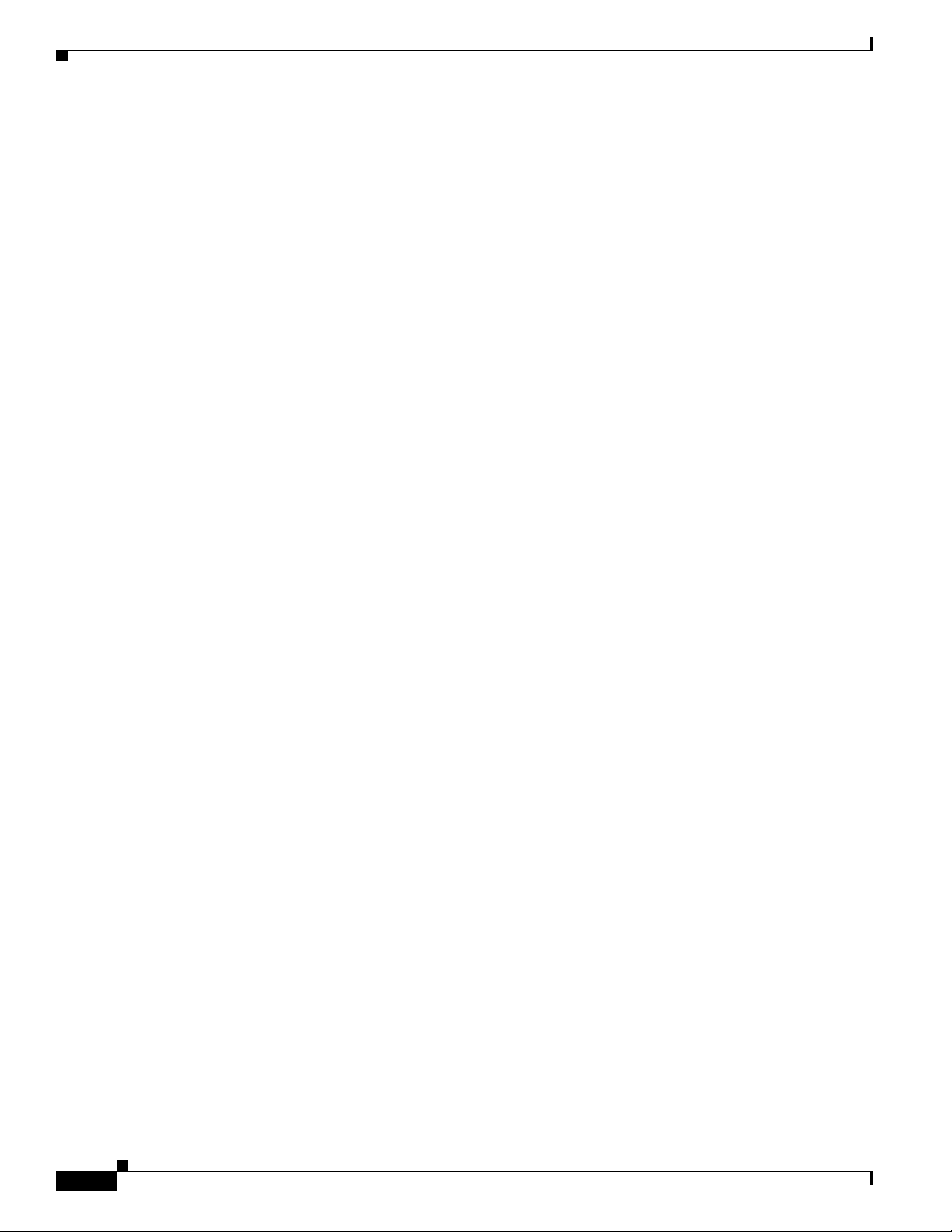
Introduction
Chapter 1 Overview of the Cisco 3825 Mobile Wireless Edge Router
users. Each DS0 bearer channel carries up to four sub-multiplexed 16 kbps channels, termed sub-rate
DS0s. The voice and data bearer traffic is carried over the sub-rate DS0s in Transcoder and Rate Adaptor
Unit (TRAU) frames in accordance with 3GPP TS 08.60 v8.2.1, “In-band control of transcoders and rate
adaptors for Enhanced Full Rate (EFR) and full rate traffic channels.” There are several types of TRAU
frames: full-rate (FR) or enhanced full-rate (EFR) GSM vocoder frames; Adaptive Multi-Rate (AMR)
vocoder frames; silent speech frames; and OAM frames. When a sub-rate DS0 is assigned to a call,
TRAU frames are generated in accordance with 3GPP TS 08.60 v8.2.1, “In-band control of transcoders and
rate adaptors for EFR and full rate traffic channels.” When a sub-rate DS0 is idle, that is, not assigned to a
call, a repeating idle pattern is transmitted in accordance with 3GPP TS 08.54 v8.0.1, “Base Station
Controller-Base Transceiver Station (BSC-BTS) interface; Layer 1 structure of physical circuits.”
The transcoder and rate adaptation control function that specifies the TRAU frames provides several
opportunities to optimize the Abis interface, and thus optimize the backhaul bandwidth efficiency. For
example, when Discontinuous Transmission (DTX) is employed over the air interface, the TRAU frames
that are transported on the Abis interface contain standardized redundant bit patterns, known as idle
(silent) speech frames (FR and EFR) or “no data” frames (AMR), whenever a voice user is silent
(typically 40-60% of the time). As another example, bearer channels that are not assigned to calls each
carry known idle bit patterns on the Abis interface as mentioned previously. Thus, even though no radio
transmissions are made during silent and idle periods, redundant information is nevertheless transported
across the backhaul network thereby unnecessarily consuming precious bandwidth.
Cisco Pseudowire Emulation Edge-to-Edge (PWE3)
PWE3 is a mechanism that emulates the essential attributes of a service, such as ATM or EI/T1 (see
Figure 1-3). The required functions of pseudowires (PWs) include encapsulating service-specific Packet
Data Units (PDUs) arriving at an ingress port and carrying them across a path or tunnel, managing their
timing and order, and any other operations required to emulate the behavior and characteristics of the
service as efficiently as possible.
PW is perceived as an unshared link or circuit of the chosen service. However, there may be deficiencies
that impede some applications from being carried on a PW. These limitations should be fully described
in the appropriate service-specific documents and applicability statements.
Cisco supports standards-based PWE3 as defined by:
• Structure-agnostic TDM over Packet (SAToP), page 1-16
• Structure-aware TDM CESoPSN, page 1-16
• Transportation of ATM Service via MPLS/IP (PWE3/ATM), page 1-17
• Transportation of ATM Service via L2TPv3, page 1-20
A PW is a connection between two provider edge (PE) devices, which connects two attachment circuits
(ACs). An AC can be an ATM virtual path identifier/virtual channel identifier (VPI/VCI) or an T1/E1
link.
1-4
Cisco 3825 Mobile Wireless Edge Router Software Configuration Guide
OL-15667-03
Page 15
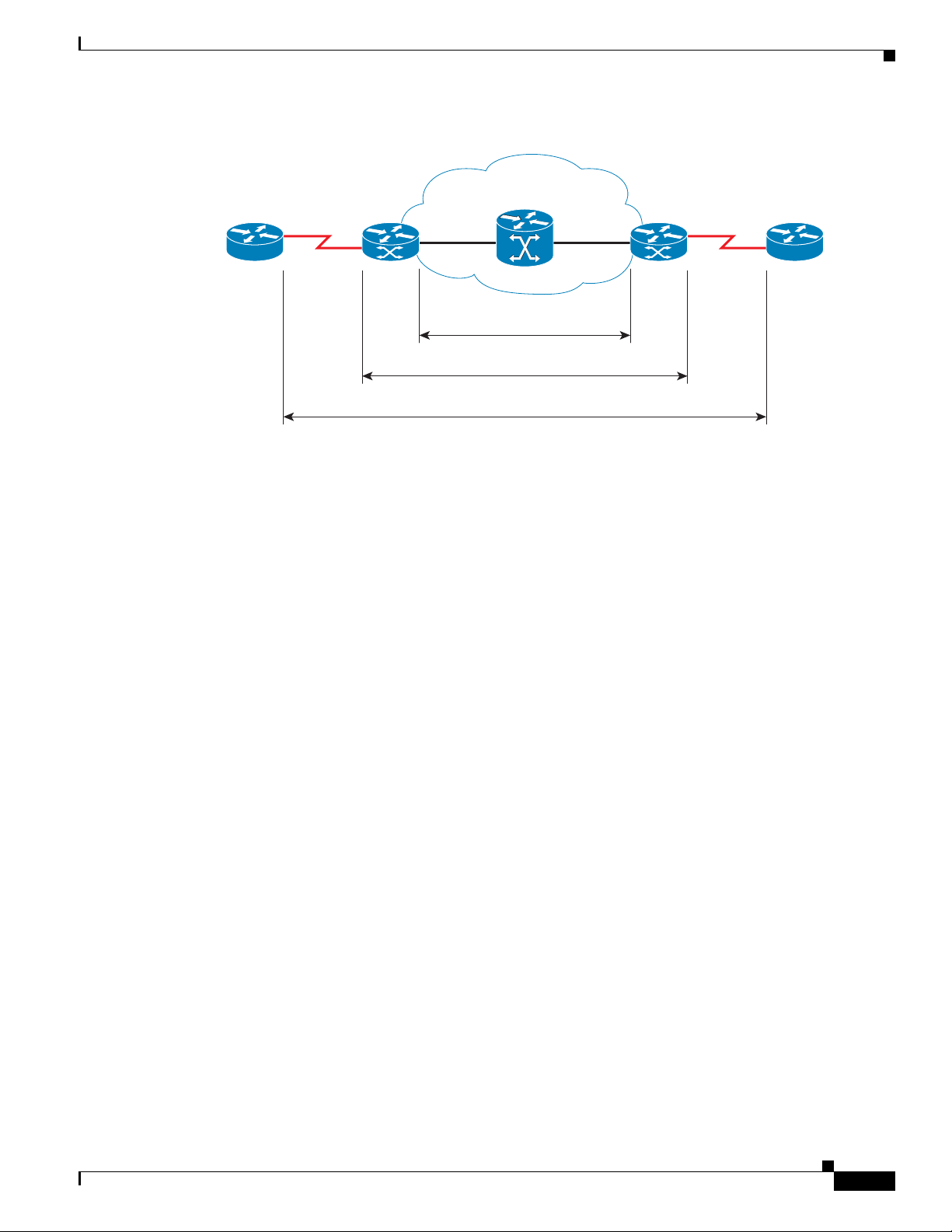
Chapter 1 Overview of the Cisco 3825 Mobile Wireless Edge Router
Figure 1-3 Example of Cisco 3825 Router in a PWE3f
ATM/TDM ATM/TDMxconnectxconnect
Introduction
MPLS/IP or L2TPv3
Pseudowire
Cisco Iub Optimization over IP
The Cisco Iub Optimization over IP technology for R4/R99 (ATM) UMTS RANs improves bandwidth
efficiency by as much as 15 to 40%, corresponding to a UMTS voice call capacity gain of 18 to 67%,
depending on the type of Iub header and ATM Adaptation Layer traffic sub-cell multiplexing
performance. For R5/R6 IP UMTS RANs, Cisco provides compression and low-overhead encryption.
Intelligent Cell Site IP Services
Cisco’s RAN-O solutions also open up the possibility to deliver new profit-enhancing services. This is
achieved through the rich set of IP networking features supported in Cisco IOS Software that are now
extended to the cell site (see
Cell Site Points-of-Presence (POPs)
Since many cell sites are located in and around downtown areas, hotels, airports, and convention centers,
they make attractive sites for co-locating public wireless LAN (PWLAN) access points and other
wireless data overlays. Many of these wireless data radios are IP-based. IP networking features, like
Mobile IP, VoIP, IP Multicast, Virtual Private Network (VPN), and content caching, enable delivery of
new revenue-generating services over these radios. Cisco also provides a wide range of low-latency
IP-based quality of service (QoS) and traffic shaping models to allow flexible mixing of multiple traffic
types across the same backhaul network. Thus, the cell site becomes a physical point of presence or POP
from which to offer hotspot services, or voice and wired Internet service provider (ISP) services to
nearby enterprises and residences. The corresponding traffic “rides for free” on the spare backhaul
bandwidth made available by Cisco’s Abis and Iub Optimization solutions.
Emulated Circuit
201865
Figure 1-4 on page 1-6).
OL-15667-03
Cisco 3825 Mobile Wireless Edge Router Software Configuration Guide
1-5
Page 16
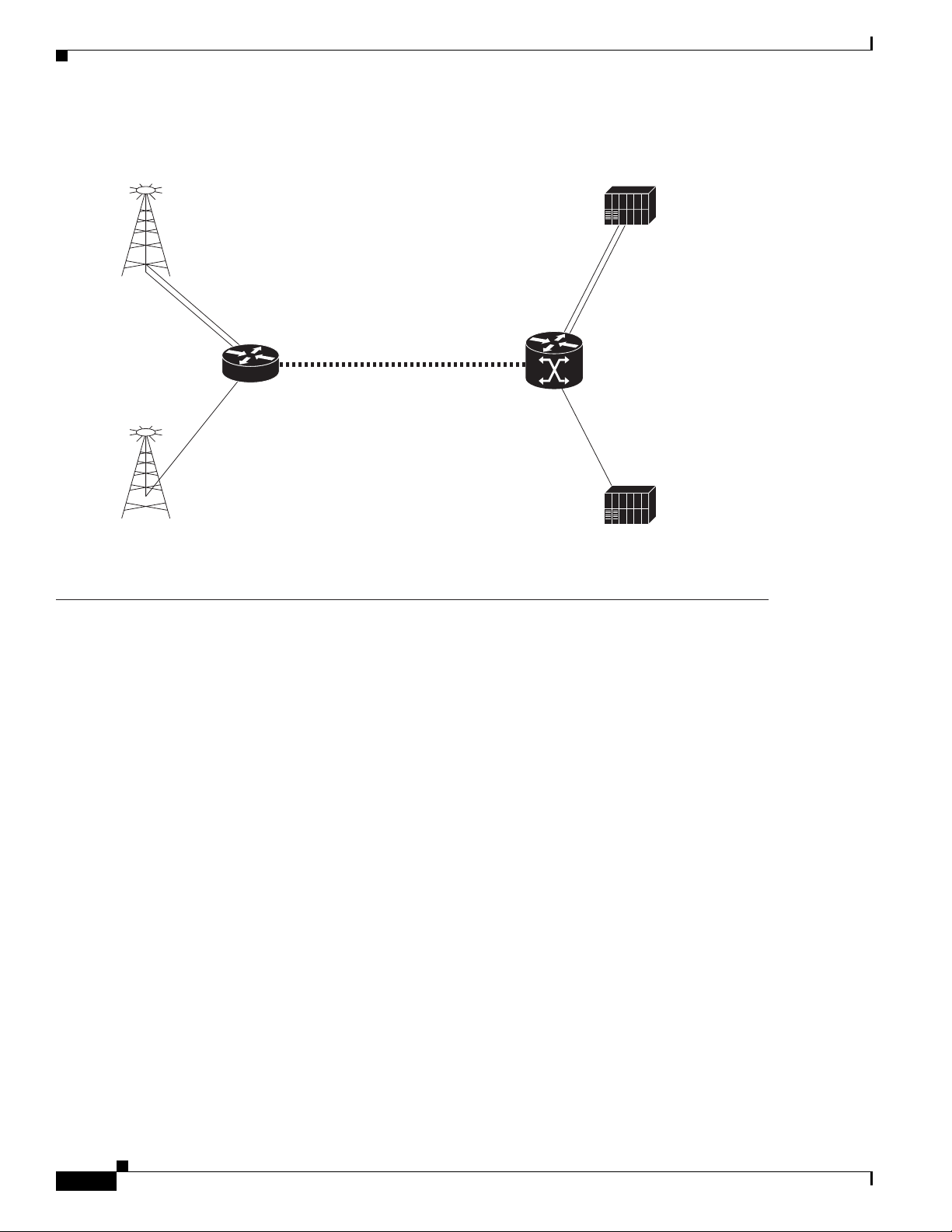
Cisco IOS Software Features
GSM/GPRS/
Figure 1-4 Example of Cisco 3825 Router in a Cell Site POP
Chapter 1 Overview of the Cisco 3825 Mobile Wireless Edge Router
EDGE BTS
UMTS Node B
(R4/R99)
BSC
TDM
Cisco
MWR
Optimized Abis and lub over IP
ATM
(AAL2/AAL5)
Cell Site Access Network BSC/RNC Site Mobile
T1/E1
Cisco
ONS 15454
TDM
ATM
RNC
Internet
Edge
203233
Cisco IOS Software Features
There is one version of software available for the Cisco 3825 router. This version of the software is
required for implementing the Cisco
3825 router in a Radio Access Network-Optimization (RAN-O)
configuration.
Software features for the RAN-O Implementation
The software required for implementing the Cisco 3825 router consists the Cisco IOS software running
on the MIPs-based portion of the Cisco
Cisco IOS software functions added to the Cisco 3825 router for the RAN-O implementation include:
• Redundancy logic—For monitoring Hot Standby Router Protocol (HSRP) information to determine
the active and standby router and control T1 termination.
• Failover logic—To force a switchover for hardware failures or an over-temperature condition.
• Relay control—To open and close the T1/E1 interfaces on the active and standby routers.
• Diagnostic functions—To monitor the “health” of the standby Cisco 3825 router.
Cisco 3825 Mobile Wireless Edge Router Software Configuration Guide
1-6
3825 router hardware.
OL-15667-03
Page 17

Chapter 1 Overview of the Cisco 3825 Mobile Wireless Edge Router
Software Features
Standard Cisco IOS software features supported in the Cisco 3825 router for the RAN-O
implementation include:
Simple Services
• DHCP
• PPP
• NAT
• OSPF
• RIP
Intelligent Services
• QoS
• VPN
• IP Multicast
• Mobile IP/FA
Cisco IOS Software Features
• content caching
• MPLS
• L2TPv3
Other Services
• ACFC and PFC Handling During PPP Negotiation
• HSRP
• NTP
• SNMP
Redundancy Support
In a RAN-O application, to ensure availability, the backhaul links to a Cisco 3825 router are redundantly
cabled to the Cisco 2-port T1/E1-RAN card. This card, designed specifically for the
Cisco
These relays allow “Y” cabling for router redundancy where the T1/E1 link is not redundant and default
to open. The relays are controlled by HSRP/redundancy protocol between the two routers connected to
the same T1/E1.
Note If you choose to use the Cisco 3825 router in a non-redundant configuration, you must close the relays
on the card using the standalone subcommand. Also, redundancy parameters are processed when the
router is booted up. These parameters cannot be changed “on the fly.”
MWR 1941-DC-A router and Cisco 3825 router includes relays that activate the T1/E1 ports.
HSRP
OL-15667-03
Cisco’s HSRP is used to control which router is active and which is standby. HSRP uses a priority
scheme to determine which HSRP-configured router is to be the default active router. Priority is
determined first by the configured priority value, then by the IP address. In each case, a higher value is
of greater priority.
Cisco 3825 Mobile Wireless Edge Router Software Configuration Guide
1-7
Page 18
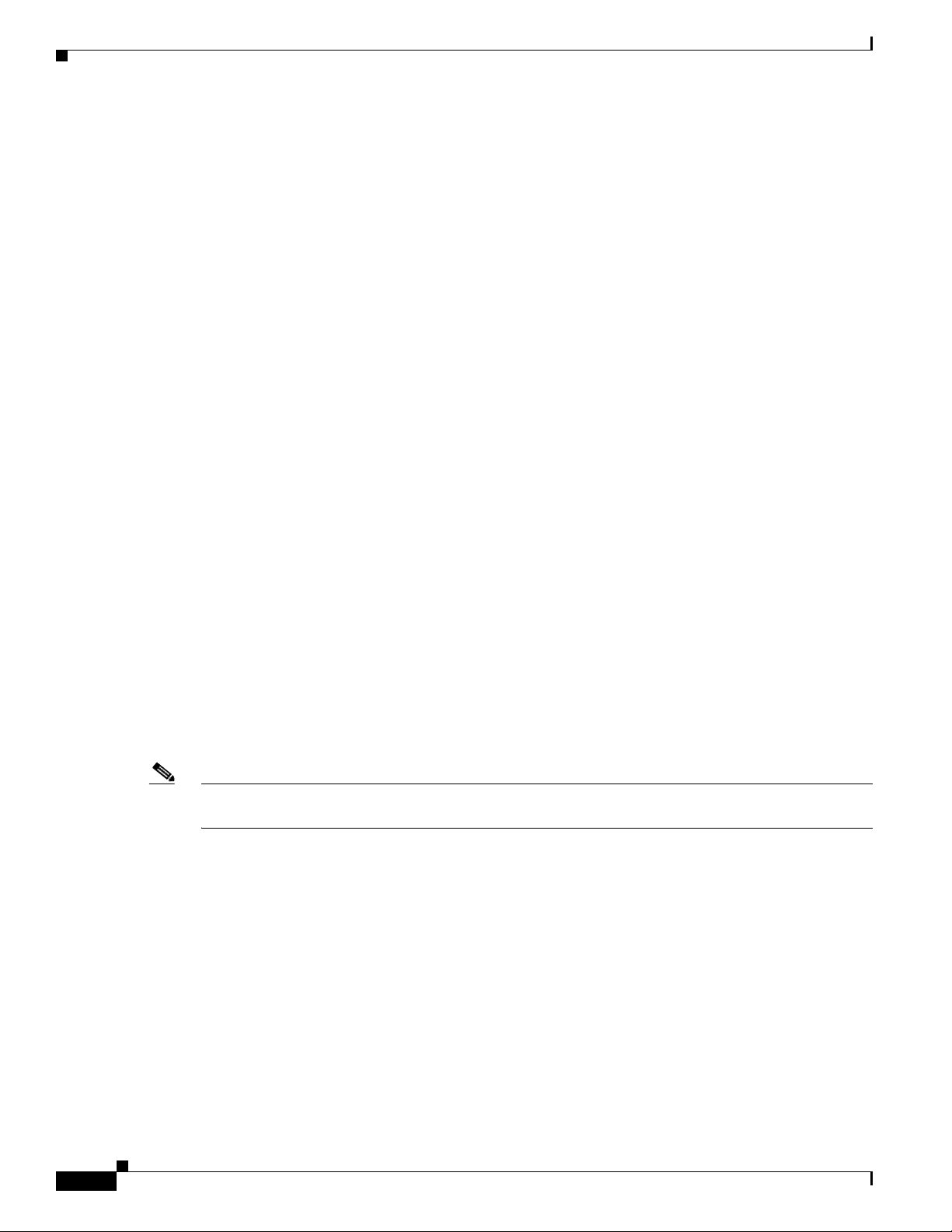
Chapter 1 Overview of the Cisco 3825 Mobile Wireless Edge Router
Cisco IOS Software Features
Configuration Statements for CISCO-IP-RAN-BACKHAUL-MIB
This section contains detailed information on how to enable notifications provided by the
CISCO-IP-RAN-BACKHAUL-MIB.
With Cisco IOS Release 12.4(16)MR1, the Cisco 3825 router supports the following MIB:
CISCO-IP-RAN-BACKHAUL-MIB
This MIB is compatible with Cisco Mobile Wireless Transport Manager (MWTM) 5.0 or later. It
provides information on the optimization on the optimization of the following traffic types:
• GSM—providing information between a BTS and the corresponding BSC
• UMTS—providing information on optimization between a Node Band the corresponding RNC.
NOTIFICATIONS
ciscoIpRanBackHaulGsmAlarm
Provides information alarms associated with Global System for Mobile Communications (GSM)-Abis
interfaces. Only enables GSM Abis. See
RAN-O Command Reference” for more information.
conf t
snmp-server enable traps ipran alarm-gsm
Appendix A, “Cisco 3825 Mobile Wireless Edge Router
ciscoIpRanBackHaulUmtsAlarm
Provides information alarms associated with Universal Mobile Telecommunications System
(UMTS)-Iub interfaces. Only enables UMTS Iub. See
Appendix A, “Cisco 3825 Mobile Wireless Edge
Router RAN-O Command Reference” for more information.
conf t
snmp-server enable traps ipran alarm-umts
ciscoIpRanBackHaulRcvdUtil + ciscoIpRanBackHaulSentUtil
Provides information on backhaul utilization. Only enables backhaul utilization. See Appendix A,
“Cisco 3825 Mobile Wireless Edge Router RAN-O Command Reference” for more information.
conf t
snmp-server enable traps ipran util
Note The snmp-server enable traps ipran util command is obsolete. CLI accepts the command to maintain
compatibility.
To specify all notifications, specify the component name. See Appendix A, “Cisco 3825 Mobile
Wireless Edge Router RAN-O Command Reference” for more information.
conf t
snmp-server enable traps ipran
The following configuration statements are used to provide additional information about device and
control generation of notifications:
ipran-mib ?
backhaul-notify-interval Interval for backhaul utilization (Obsolete.
Provided only to maintain compatibility.)
location Location of device
snmp-access Specify type snmp connectivity
1-8
Cisco 3825 Mobile Wireless Edge Router Software Configuration Guide
OL-15667-03
Page 19
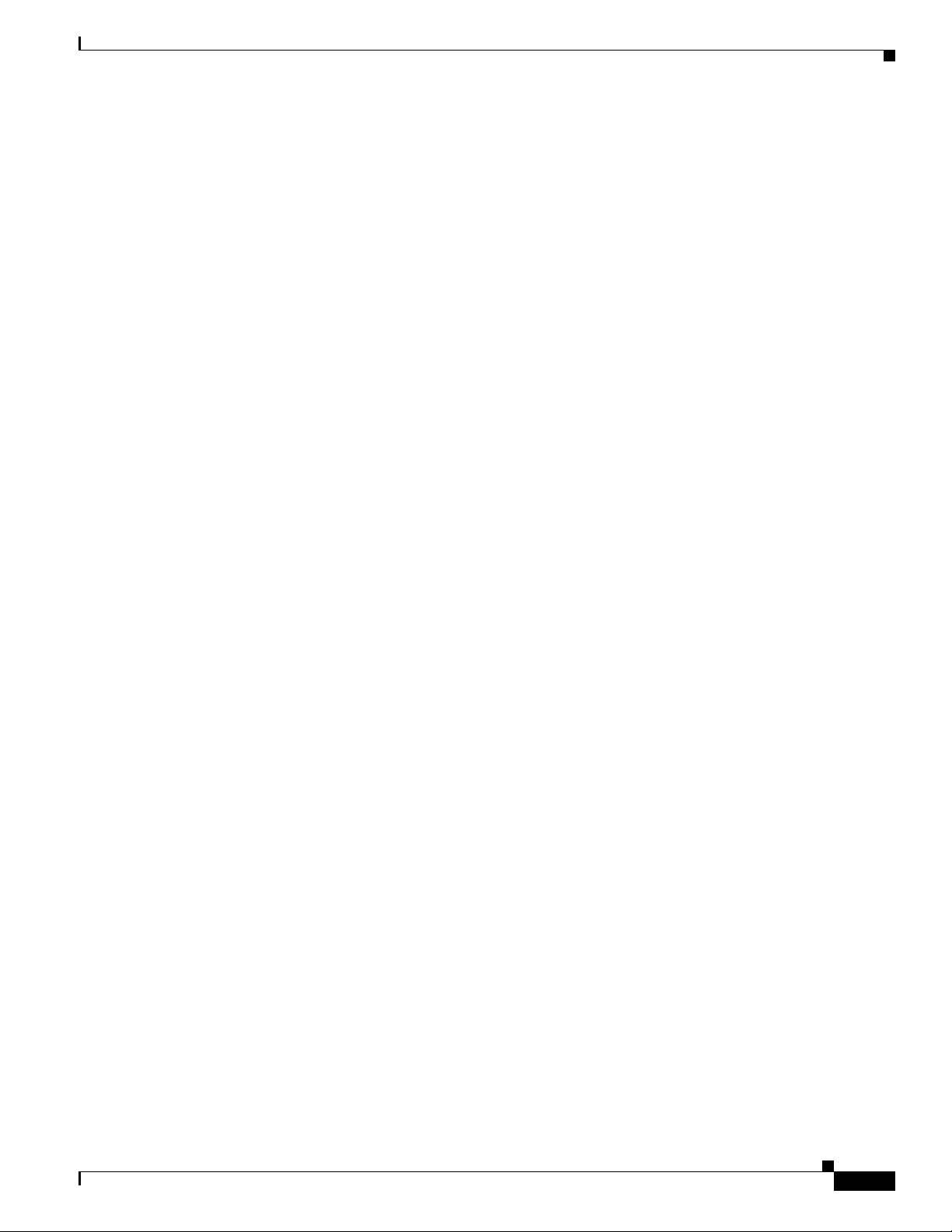
Chapter 1 Overview of the Cisco 3825 Mobile Wireless Edge Router
ipran-mib ?
threshold-acceptable Acceptable utilization threshold (Obsolete.
threshold-overloaded Overloaded utilization threshold (Obsolete.
threshold-warning Warning utilization threshold (Obsolete. Provided
ipran-mib backhaul-notify-interval
For more information on these commands, see Appendix A, “Cisco 3825 Mobile Wireless Edge Router
RAN-O Command Reference”.
Cisco IOS Software Features
Provided only to maintain compatibility.)
Provided only to maintain compatibility.)
only to maintain compatibility.)
OL-15667-03
Cisco 3825 Mobile Wireless Edge Router Software Configuration Guide
1-9
Page 20
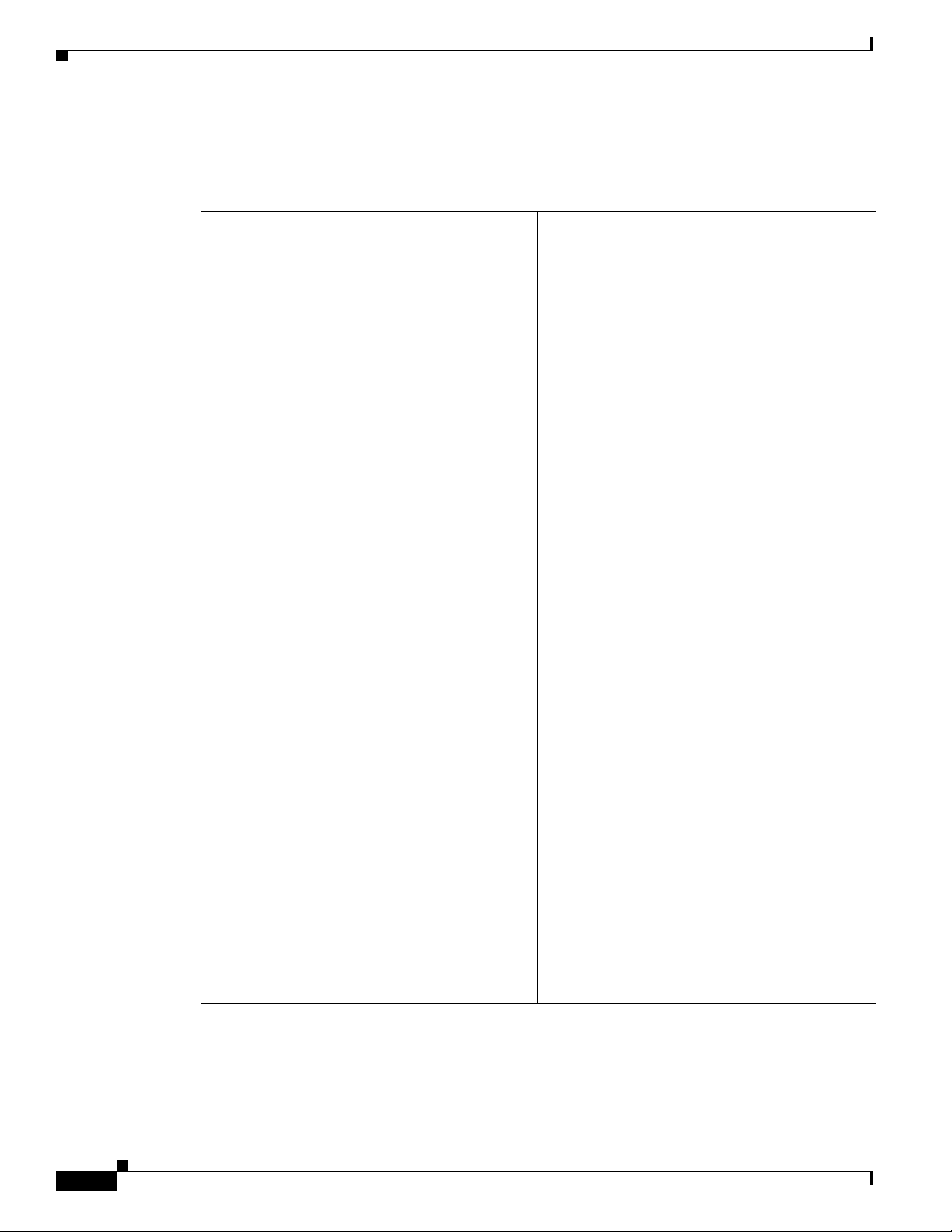
MIB Support
MIB Support
The Cisco 3825 router supports the following MIBs:
Chapter 1 Overview of the Cisco 3825 Mobile Wireless Edge Router
• ADSL-DMT-LINE-MIB
• ADSL-LINE MIB
• ATM-MIB
• BRIDGE-MIB
• CISCO-AAA-SERVER-MIB
• CISCO-AAL5-MIB
• CISCO-ACCESS-ENVMON-MIB
• CISCO-ATM-EXT-MIB
• CISCO-ATM-PVCTRAP-EXTN-MIB
• CISCO-BULK-FILE-MIB
• CISCO-CALL-APPLICATION-MIB
• CISCO-CALL-HISTORY-MIB
• CISCO-CAR-MIB
• CISCO-CAS-IF-MIB
• CISCO-CCME-MIB
• CISCO-CDP-MIB
• CISCO-CIRECUIT-INTERFACE-MIB
• CISCO-CLASS-BASED-QOS-MIB
• CISCO-CONFIG-MAN-MIB
• CISCO-IETF-ATM2-PVCTRAP-MIB-EXTN
• CISCO-IETF-ATM2-PVCTRAP-MIB
• CISCO-IETF-NAT-MIB
• CISCO-IETF-PW-MIB
• CISCO-IETF-PW-MPLS-MIB
• CISCO-IETF-PW-TC-MIB
• CISCO-IF-EXTENSION-MIB
• CISCO-IMAGE-MIB
• CISCO-IP-RAN-BACKHAUL-MIB
• CISCO-IPMROUTE-MIB
• CISCO-MEMORY-POOL-MIB
• CISCO-MVPN-MIB
• CISCO-NBAR-PROTOCOL-DISCOVERY-MIB
• CISCO-NETFLOW-MIB
• CISCO-NTP-MIB
• CISCO-PIM-MIB
• CISCO-PING-MIB
• CISCO-POP-MGMT-MIB
• CISCO-PPPOE-MIB
1-10
• CISCO-DIAL-CONTROL-MIB
• CISCO-DSL-CPE-MIB
• CISCO-ENTITY-ASSET-MIB
• CISCO-ENTITY-EXT-MIB
• CISCO-ENTITY-VENDORTYPE-OLD-MIB
• CISCO-ENVMON-MIB
• CISCO-FLASH-MIB
• CISCO-FRAME-RELAY-MIB
• CISCO-FTP-CLIENT-MIB
• CISCO-HSRP-MIB
• CISCO-ICSUDSU-MIB
Cisco 3825 Mobile Wireless Edge Router Software Configuration Guide
• CISCO-PROCESS-MIB
• CISCO-QUEUE-MIB
• CISCO-RTTMON-MIB
• CISCO-SAA-APM-MIB
• CISCO-SMI
• CISCO-SNAPSHOT-MIB
• CISCO-SNMP--TARGET-EXT-MIB
• CISCO-SRST-MIB
• CISCO-STACKMAKER-MIB
• CISCO-SYSLOG-MIB
• CISCO-TC
OL-15667-03
Page 21
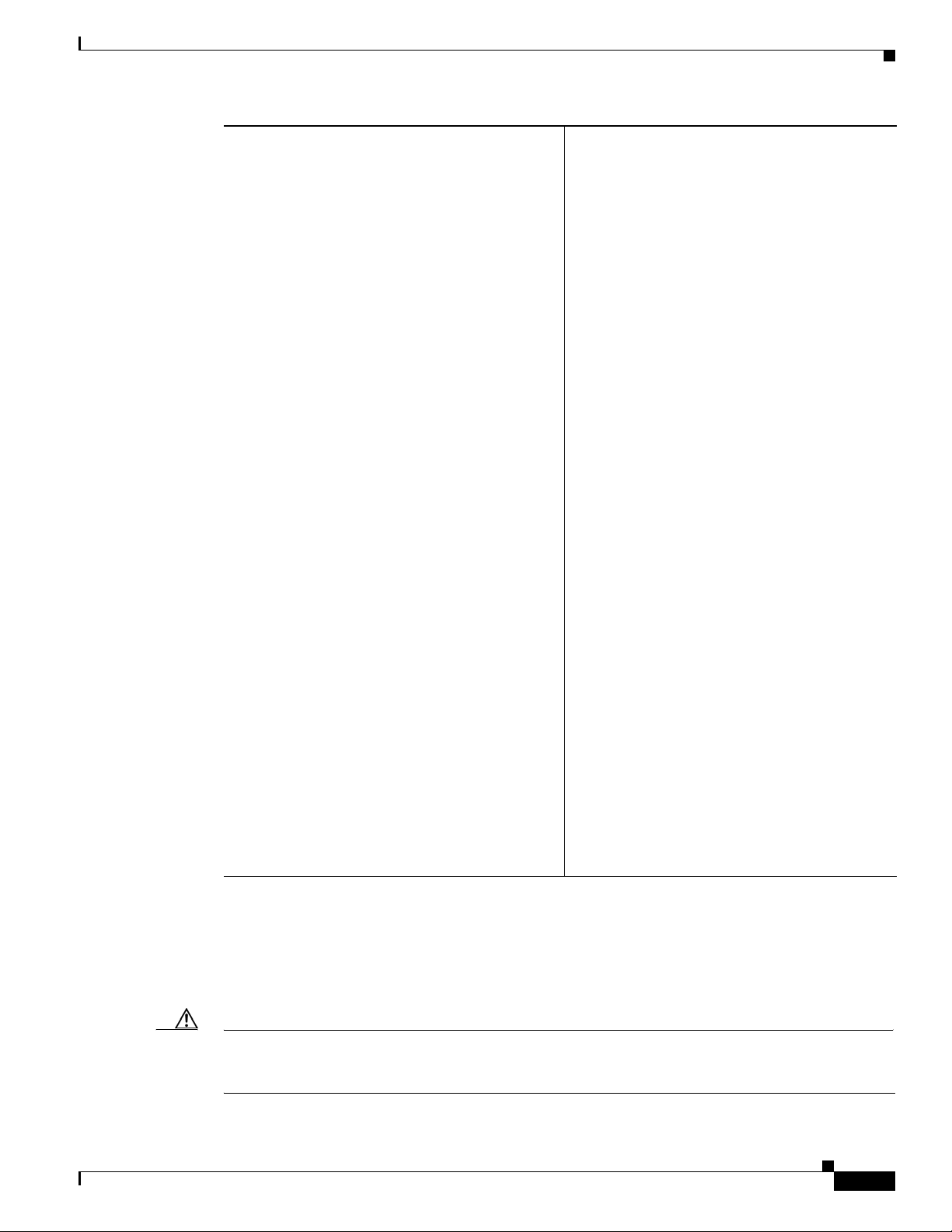
Chapter 1 Overview of the Cisco 3825 Mobile Wireless Edge Router
Limitations and Restrictions
• CISCO-TCP-MIB
• CISCO-VLAN-IFTABLE-RELATIONSHIP-
MIB
• CISCO-VLAN-MEMBERSHIP-MIB
• CISCO-VOICE-ANALOG-IF-MIB
• CISCO-VOICE-ATM-DIAL-CONTROL-MIB
• CISCO-VOICE-COMMON-DIAL-CONTROL-
MIB
• CISCO-VOICE-DIAL-CONTROL-MIB
• CISCO-VOICE-DNIS-MIB
• CISCO-VOICE-ENABLED-LINK-MIB
• CISCO-VOICE-FR-DIAL-CONTROL-MIB
• CISCO-VOICE-IF-MIB
• CISCO-VOICE-NUMBER-EXPANSION-MIB
• CISCO-VOICE-URI-CLASS-MIB
• CISCO-VPDN-MGMT-EXT-MIB
• CISCO-VPDN-MGMT-MIB
• CISCO-VTP-MIB
• DIAL-CONTROL-MIB
• DS1-MIB
• DS3-MIB
• ETHERLIKE-MIB
• EVENT-MIB
• EXPRESSION-MIB
• IF-MIB
• IGMP-MIB
• IMA-MIB
• INT-SERV-GUARANTEED-MIB
• INT-SERV-MIB
• IP-FORWARD-MIB
• ISDN-MIB
• MSDP-MIB
• OLD-CISCO-CHASSIS-MIB
• OLD-CISCO-FLASH-MIB
• OLD-CISCO-INTERFACES-MIB
• OLD-CISCO-IP-MIB
• OLD-CISCO-SYS-MIB
• OLD-CISCO-TCP-MIB
• OLD-CISCO-TS-MIB
• OSPF-MIB
• OSPF-TRAP-MIB
• PIM-MIB
• RFC1213-MIB
• RFC1231-MIB
• RFC1315-MIB
• RFC1406-MIB
• RMON-MIB
• RS-232-MIB
• RSVP-MIB
• SMON-MIB
• SNMP-TARGET-MIB
• SONET-MIB
• TCP-MIB
• UDP-MIB
• VRRP-MIB
• XGCP-MIB
Limitations and Restrictions
The following restrictions applies when using the Cisco 2-port T1/E1-RAN interface card in the
Cisco
3825 router:
Caution The Cisco 3825 router does not support online insertion and removal (OIR) of the
Cisco
2-port T1/E1-RAN interface card. Any attempt to perform OIR on a card in a powered up router
might cause damage to the card.
OL-15667-03
Cisco 3825 Mobile Wireless Edge Router Software Configuration Guide
1-11
Page 22
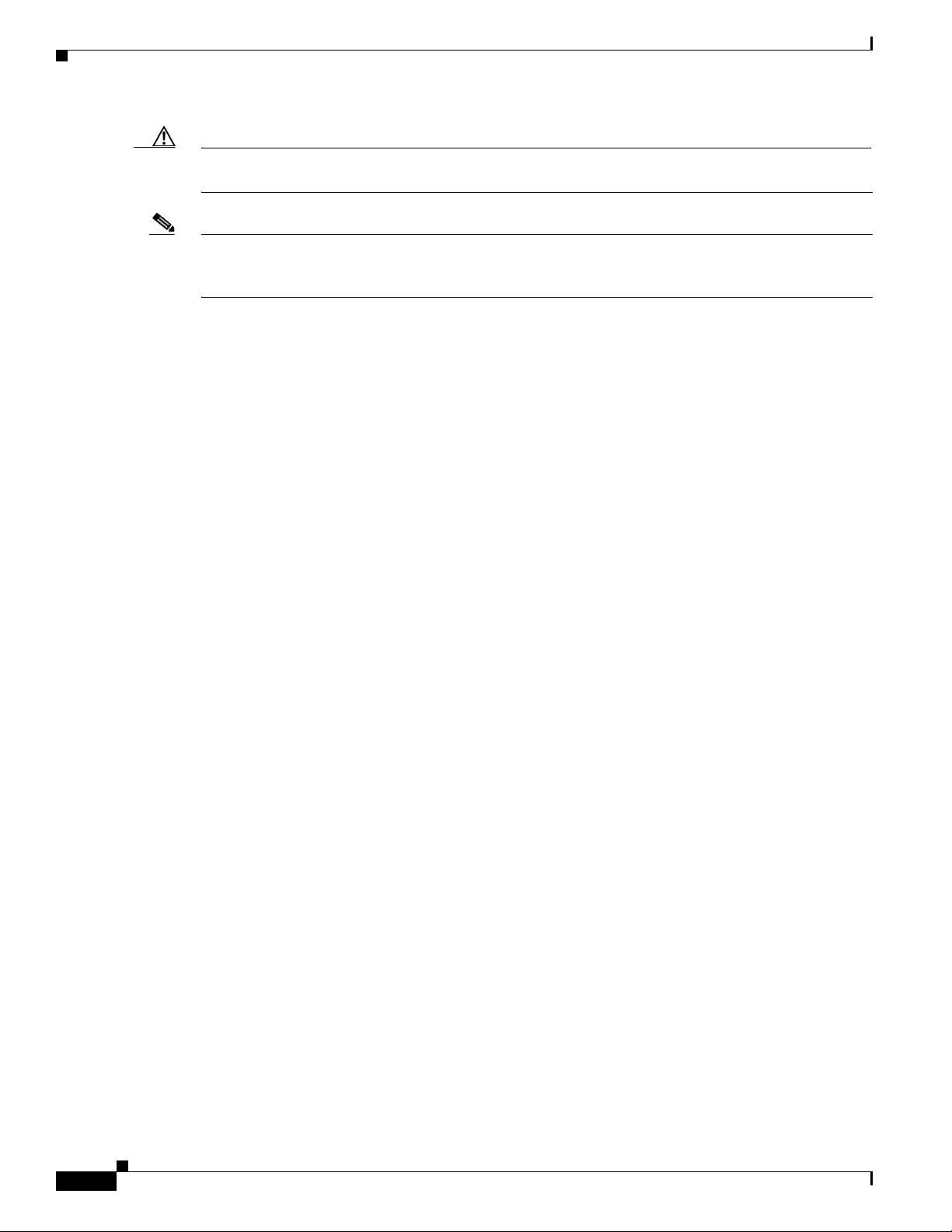
Chapter 1 Overview of the Cisco 3825 Mobile Wireless Edge Router
Limitations and Restrictions
Caution The Cisco 3825 router does not support OIR of network modules. Any attempt to perform OIR on a card
in a powered up router might cause damage to the card.
Note The Cisco NM-2W network interface module only is only supported on the Cisco 3825 router on
shorthaul with or without Inverse Multiplexing over ATM (IMA). It is not supported on the Cisco
router on shorthaul with GSM.
RAN-O Implementation Limitations and Restrictions
The following list of restrictions applies when implementing the Cisco 3825 router in a Radio Access
Network-Optimization (RAN-O) configuration.
Hardware not Supported on the Cisco 3825 Router
Use of additional voice/WAN interface card (VWIC) cards. The only supported VWIC is the Cisco
2-port T1/E1-RAN.
3825
UMTS Iub and GSM Abis Implementation Limitations and Restrictions
The following list of restrictions applies when implementing the UMTS Iub or GSM Abis application in
a RAN-O configuration.
Hardware not Supported for UMTS Iub
The Cisco MWR 1941-DC router does not support UMTS Iub as it does not include the Advanced
Integration Module (AIM) slot connector on the motherboard. Only the Cisco
and Cisco
3825 router are supported for UMTS Iub.
Hardware not Supported for GSM Abis
The Network Interface Module (NM-2W) does not support GSM Abis as the HDLC Controller channel
does not interface with the NM-2W. GSM Abis is only supported through the Cisco 2-port T1/E1-RAN
card through the four voice/WAN interface card (VWIC) ports on the Cisco
on page 1-13).
MWR 1941-DC-A router
3825 router (see Figure 1-5
1-12
Cisco 3825 Mobile Wireless Edge Router Software Configuration Guide
OL-15667-03
Page 23
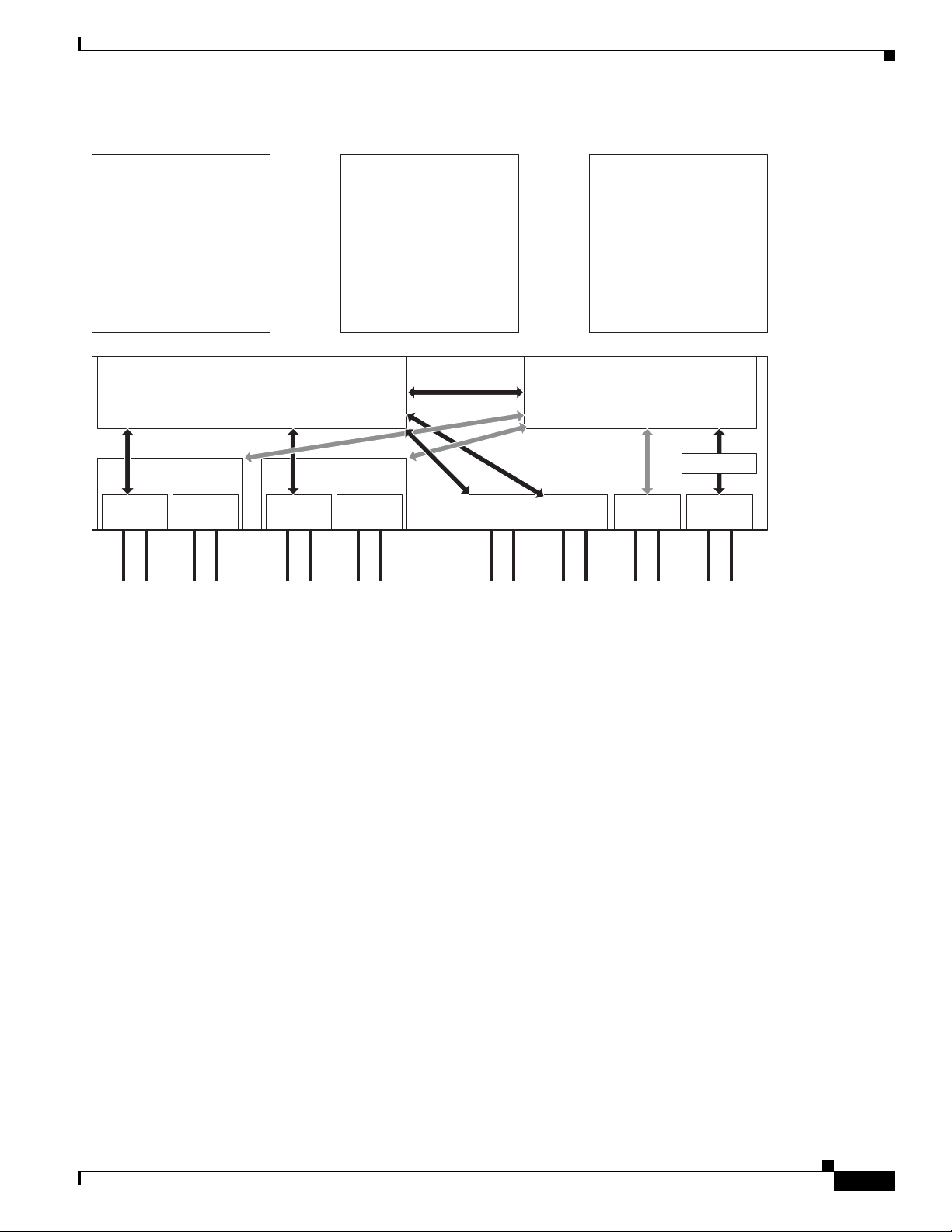
Chapter 1 Overview of the Cisco 3825 Mobile Wireless Edge Router
New Features in Cisco IOS Release 12.4(16)MR2
Figure 1-5 Example of Cisco 3825 Router VWIC and NM-2W Configuration Options Block Diagram
GSM
• VWIC-2T1/E1-RAN
used for T1/E1
• *MUST* reside in one
of four WIC slots to
traverse HDLC Ctrl
(8 GSM E1 max)
NM - 2W
RAN WIC RAN WIC
UMTS
lub
AIM-ATM-8
Module on
Motherboard
RAN WIC RAN WIC RAN WICRAN WICRAN WICRAN WIC
UMTS
IP
lub
NM - 2W
UMTS
• VWIC-2T1/E1-RAN
used for T1/E1
• VWIC FPGA unused
for UMTS
• Direct routing to
AIM-ATM
IP
UMTS
lub
UMTS
lub
IP
• VWIC-2T1/E1-RAN
used for T1/E1
• VWIC FPGA unused
for IP
• Direct routing to
IOS CPU
IOS CPU
HDLC Ctrl
IP
280206
GSM
Abis
New Features in Cisco IOS Release 12.4(16)MR2
With Cisco IOS Release 12.4(16)MR2, the Cisco MWR 1941-DC-A router supports the following
feature:
• Keyword ignore-vpi-vci Added to xconnect Command, page 1-13
Keyword ignore-vpi-vci Added to xconnect Command
With the ignore-vpi-vci keyword configured, the MWR ignores the VPI/VCI value in the PW packet and
does a blind rewrite with the local configured AC-side PVC's VPI/VCI value. This applies only when
the xconnect command is configured under the PVC, which is the N:1 with N=1 special case. It does not
apply when the xconnect command is configured under the subinterface, which supports N>1.
The xconnect command with keyword ignore-vpi-vci results in the PVC mapping being done in a
cooperative way if the MWR works the same way as the receiving router. Without this command, the
MWR checks the VPI/VCI value inside PW packet for matches against the local configured PVC or
PVC-mapping. With the ignore-vpi-vci keyword configured, the MWR ignores the VPI/VCI header
inside the received PW packet and does a blind rewrite with the local configured AC-side PVC's
VPI/VCI value.
New Features in Cisco IOS Release 12.4(16)MR1
OL-15667-03
With Cisco IOS Release 12.4(16)MR1, the Cisco 3825 router supports the following:
Cisco 3825 Mobile Wireless Edge Router Software Configuration Guide
1-13
Page 24
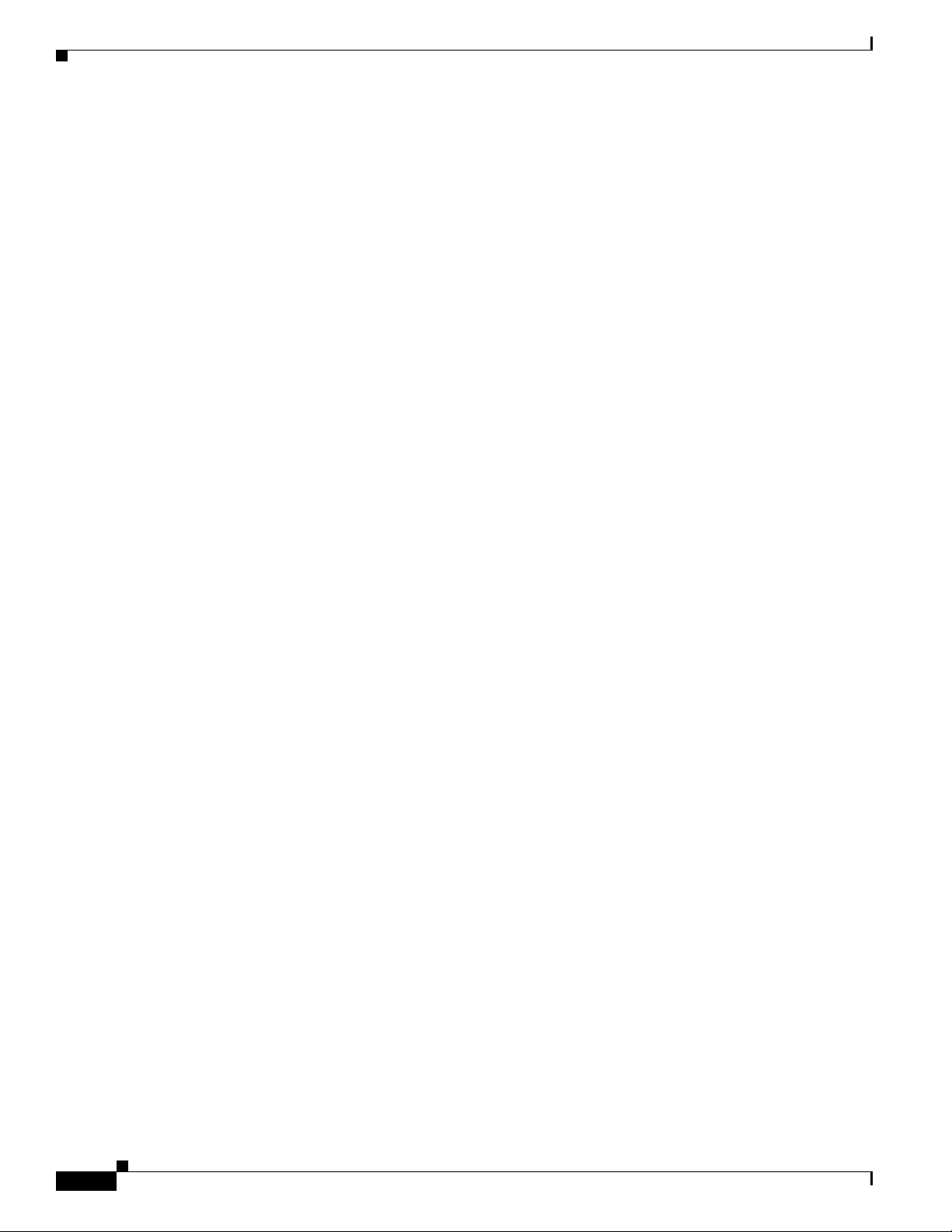
New Features in Cisco IOS Release 12.4(16)MR1
• Emulation of TDM Circuit via MPLS/IP (PWE3/TDM), page 1-14
–
Structure-agnostic TDM over Packet (SAToP), page 1-16
–
Structure-aware TDM CESoPSN, page 1-16
• Transportation of ATM Service via MPLS/IP (PWE3/ATM), page 1-17
–
Transparent Cell Transport Service/ATM Port Mode, page 1-17
–
ATM N-to-One VCC Cell Mode, page 1-17
–
ATM AAL5 CPCS-SDU Mode, page 1-18
–
ATM One-to-One VCC Cell Mode, page 1-18
• Transportation of ATM Service via L2TPv3, page 1-20
–
ATM Port Cell Relay Service, page 1-20
–
ATM VCC Cell Relay Service, page 1-20
–
ATM AAL5-SDU Mode, page 1-21
• Asymmetric PWE3, page 1-22
• Ethernet over MPLS, page 1-23
Chapter 1 Overview of the Cisco 3825 Mobile Wireless Edge Router
–
VLAN Mode, page 1-23
–
Port Mode, page 1-23
• PWE3 over MLPPP, page 1-24
• PWE3 Redundancy, page 1-24
–
TDM PWE3 Redundancy, page 1-25
–
ATM PWE3 Redundancy, page 1-25
–
Ethernet PWE3 Redundancy, page 1-25
• Maximum Number of Supported ATM Ports, page 1-26
• ATM Cell Switching, page 1-26
Emulation of TDM Circuit via MPLS/IP (PWE3/TDM)
PWE3 is a mechanism that emulates the essential attributes of a T1/E1 line over a packet-switched
network (PSN). This evolutionary technology allows you to migrate all packet networks from legacy
TDM networks, yet provides transport for legacy applications. PWE3/TDM emulates T1/E1
unstructured and structured lines, including NxDS0 circuits over a Multiprotocol Label Switching
(MPLS) infrastructure.
Configuration for provisioning and creating the PW is done through the existing xconnect interface.
A new command cem-group has been added to this feature to create a circuit emulation (CEM) channel
from one or more time slots of T1/E1.
The group-number keyword identifies the group number used for this channel.
1-14
• For T1 controller, the range is 0-23. (24 cem-groups id)
• For E1 controller, the range is 0-30. (30 cem-groups id)
Use the unframed keyword to specify that a single CEM channel is being created, including all time slots
with no framing structure defined. If time slots are defined, the PWE3 circuit is circuit emulation service
over packet-switched network (CESoPSN).
Cisco 3825 Mobile Wireless Edge Router Software Configuration Guide
OL-15667-03
Page 25
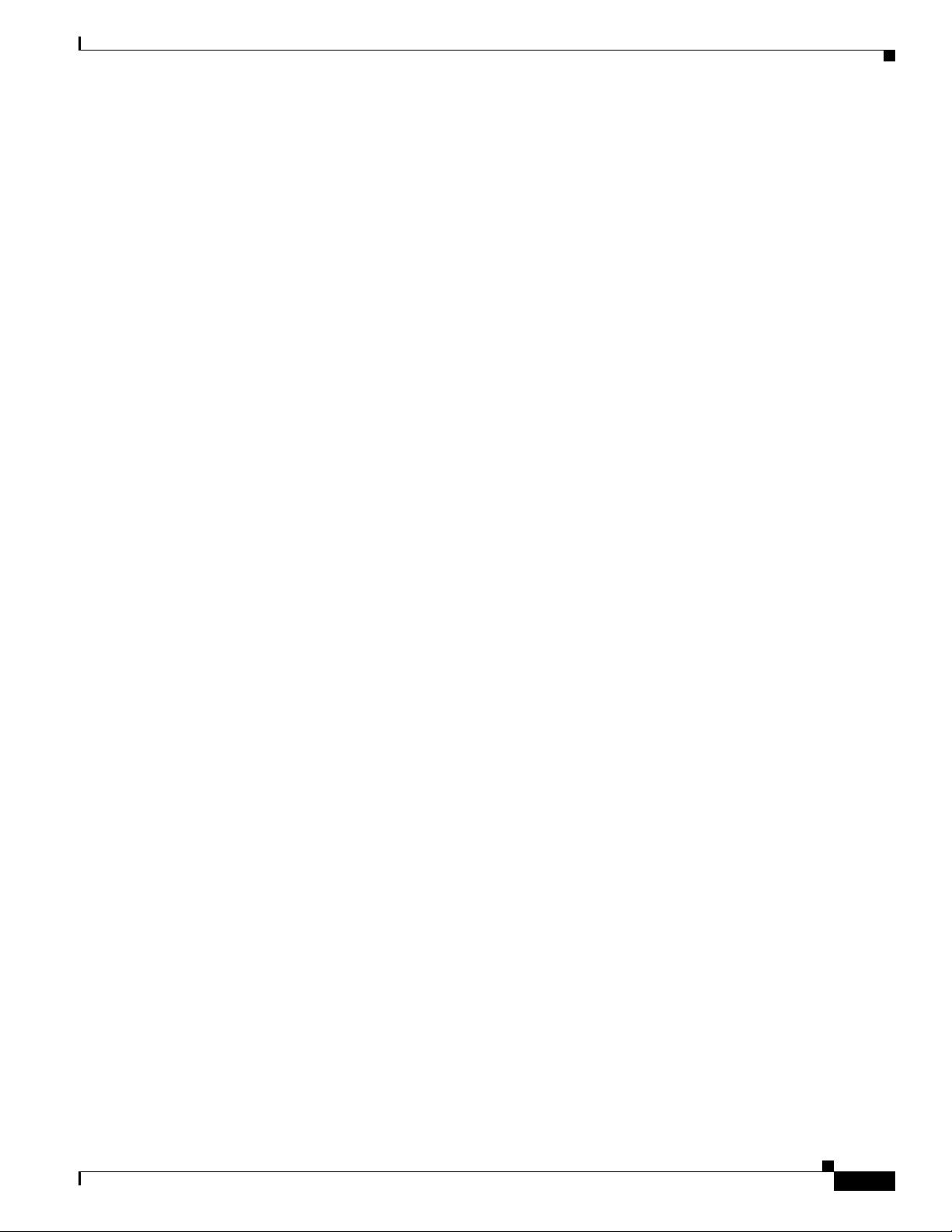
Chapter 1 Overview of the Cisco 3825 Mobile Wireless Edge Router
Use the time slots keyword and the timeslot-range argument to specify the time slots to be included in
the CEM channel. The list of time slots may include commas and hyphens with no spaces between the
numbers, commas, and hyphens.
The following example illustrates the use of the cem-group command:
SATOP
controller el 0/0/0
cem-group 0 unframed
int cem 0/0/0
cem 0
xconnect 10.10.10.10 200 encap mpls
CESoPSN
controller e1 0/0/1
cem-group 0 timeslots 1-31
int cem 0/0/1
cem 0
xconnect 10.10.10.10 200 encap mpls
New Features in Cisco IOS Release 12.4(16)MR1
A new command sample-rate has been added to this feature to specify in milliseconds the rate that
hardware samples data on the attached circuit.
The default is 1 ms. The sample-rate command translates into the payload-size that is sent over the
circuit.
• 32-time slots at 1 ms = 256-bytes (32-time slots * 8-bytes/timeslot/ms)
• 24-time slots at 2 ms = 384-bytes (24-time slots * 16-bytes/timeslot/ms)
• 10-time slots at 1 ms = 80-bytes (10-time slots * 8-bytes/timeslot/ms)
The following example illustrates the use of the sample-rate command:
interface CEM0/0/0
no ip address
cem 0
sample-rate 2
xconnect 10.10.10.10 200 encapsulation mpls
A new command dejitter-buffer has been added to this feature to specify the size of the dejitter-buffer
used to compensate for the network jitter.
• Use the size argument to specify the size of the buffer in milliseconds.
• Size can vary from 4 - 500 ms; default is 4 ms.
The following example illustrates the use of the dejitter-buffer command:
interface CEM0/0/0
no ip address
cem 0
dejitter-buffer 10
xconnect 10.10.10.10 200 encapsulation mpls
OL-15667-03
A new command idle-pattern has been added to this feature to specify the data pattern transmitted on
the T1/E1 when missing packets are detected on the PWE3 circuit.
The default idle-pattern command is 0xFF.
Cisco 3825 Mobile Wireless Edge Router Software Configuration Guide
1-15
Page 26
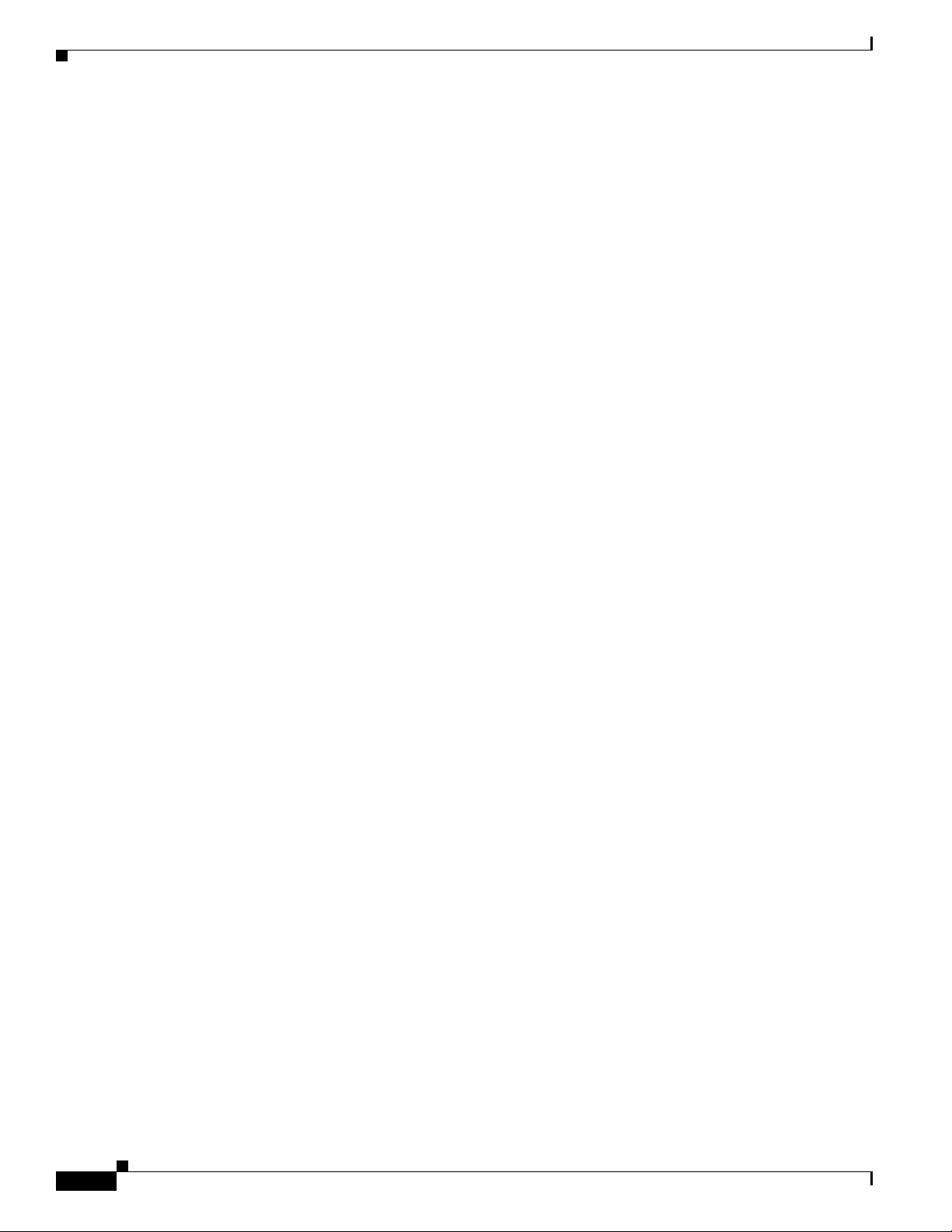
New Features in Cisco IOS Release 12.4(16)MR1
The following example illustrates the use of the idle-pattern command:
interface CEM0/0/0
no ip address
cem 0
idle-pattern 0x55
xconnect 10.10.10.10 200 encapsulation mpls
A new command shutdown has been added to this feature to administratively shut down the CEM
channel.
Default: cem channel is created in a “no shut” state.
The following example illustrates the use of the shutdown command:
interface CEM0/0/0
no ip address
cem 0
shutdown
xconnect 10.10.10.10 200 encapsulation mpls
A new command class cem has been added to this feature to allow CEM interface parameters to be
configured in a class and applied to CEM interfaces together. This command works in the same manner
for CEM interfaces as the pseudowire-class command does for xconnect.
Chapter 1 Overview of the Cisco 3825 Mobile Wireless Edge Router
The following example illustrates the use of the class cem command:
class cem mycemclass
dejitter-buffer 10
sample-rate 2
interface CEM0/0/0
no ip address
cem 0
xconnect 10.10.10.10 200 encapsulation mpls
cem class mycemclass
Structure-agnostic TDM over Packet (SAToP)
SAToP encapsulates TDM bit-streams (T1, E1, T3, E3) as PWs over PSNs. It disregards any structure
that may be imposed on streams, in particular the structure imposed by the standard TDM framing.
The protocol used for emulation of these services does not depend on the method in which attachment
circuits are delivered to the PEs. For example, a T1 attachment circuit is treated in the same way
regardless of whether it is delivered to the PE on copper, multiplexed in a T3 circuit, mapped into a
virtual tributary of a SONET/SDH circuit, or carried over an ATM network using unstructured ATM
circuit emulation service (CES) [ATM-CES]. Termination of any specific “carrier layers” used between
the PE and CEM is performed by an appropriate network service provider (NSP).
Structure-aware TDM CESoPSN
1-16
CESoPSN encapsulates structured (NxDS0) TDM signals as PWs over PSNs. It complements similar
work for structure-agnostic emulation of TDM bit-streams, such as PWE3-SAToP.
Emulation of NxDS0 circuits saves PSN bandwidth and supports DS0-level grooming and distributed
cross-connect applications. It also enhances resilience of CE devices to the effects of loss of packets in
the PSN.
Cisco 3825 Mobile Wireless Edge Router Software Configuration Guide
OL-15667-03
Page 27
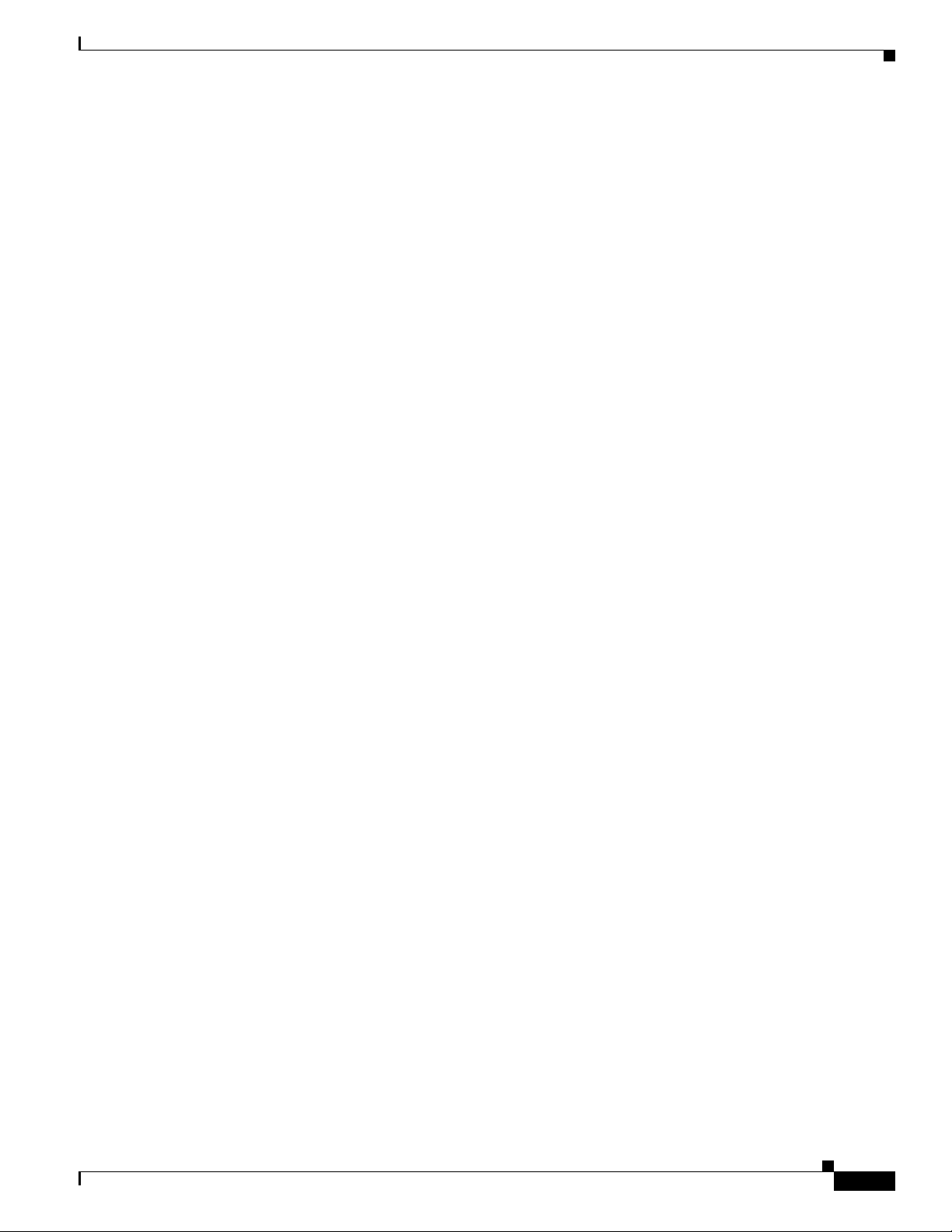
Chapter 1 Overview of the Cisco 3825 Mobile Wireless Edge Router
New Features in Cisco IOS Release 12.4(16)MR1
Transportation of ATM Service via MPLS/IP (PWE3/ATM)
An ATM PW is used to carry ATM cells over an MPLS network. It is an evolutionary technology that
allows you to migrate all packet networks from legacy ATM networks, yet provides transport for legacy
applications.
Configuration for provisioning and creating the PW is done through the existing xconnect command.
The following PW modes are supported in this release:
• Transparent Cell Transport Service/ATM Port Mode, page 1-17
• ATM N-to-One VCC Cell Mode, page 1-17
• ATM AAL5 CPCS-SDU Mode, page 1-18
• ATM VCC Cell Relay Service, page 1-20
The following examples illustrates how different modes of PWs are configured.
Transparent Cell Transport Service/ATM Port Mode
ATM port mode maps the entire ATM interface to a PW. Use the xconnnect command under the interface
mode to configure a port mode PW.
A sample configuration is written as follows:
interface ATM0/0/0
no ip address
scrambling-payload
atm mcpt-timers 1000 2000 3000
no atm ilmi-keepalive
atm cell-packing 28 mcpt-timer 3
xconnect 99.99.99.99 100 encapsulation mpls sequencing both
pvc 1/35 l2transport
encapsulation aal0
!
pvc 1/36 l2transport
encapsulation aal0
!
pvc 1/37 l2transport
encapsulation aal0
!
ATM N-to-One VCC Cell Mode
ATM N:1 VCC cell relay mode maps one or more permanent virtual circuits (PVCs) to one PW. There
are two ways to configure N:1 VCC in cell relay mode:
1. When only one PVC needs to be mapped to a PW, configure the xconnect command under the PVC
mode to configure a N:1 VCC cell relay mode PW.
A sample configuration is written as follows:
interface ATM0/0/1
no ip address
load-interval 30
scrambling-payload
atm mcpt-timers 1000 2000 3000
no atm ilmi-keepalive
pvc 0/101 l2transport
encapsulation aal0
cell-packing 28 mcpt-timer 3
OL-15667-03
Cisco 3825 Mobile Wireless Edge Router Software Configuration Guide
1-17
Page 28
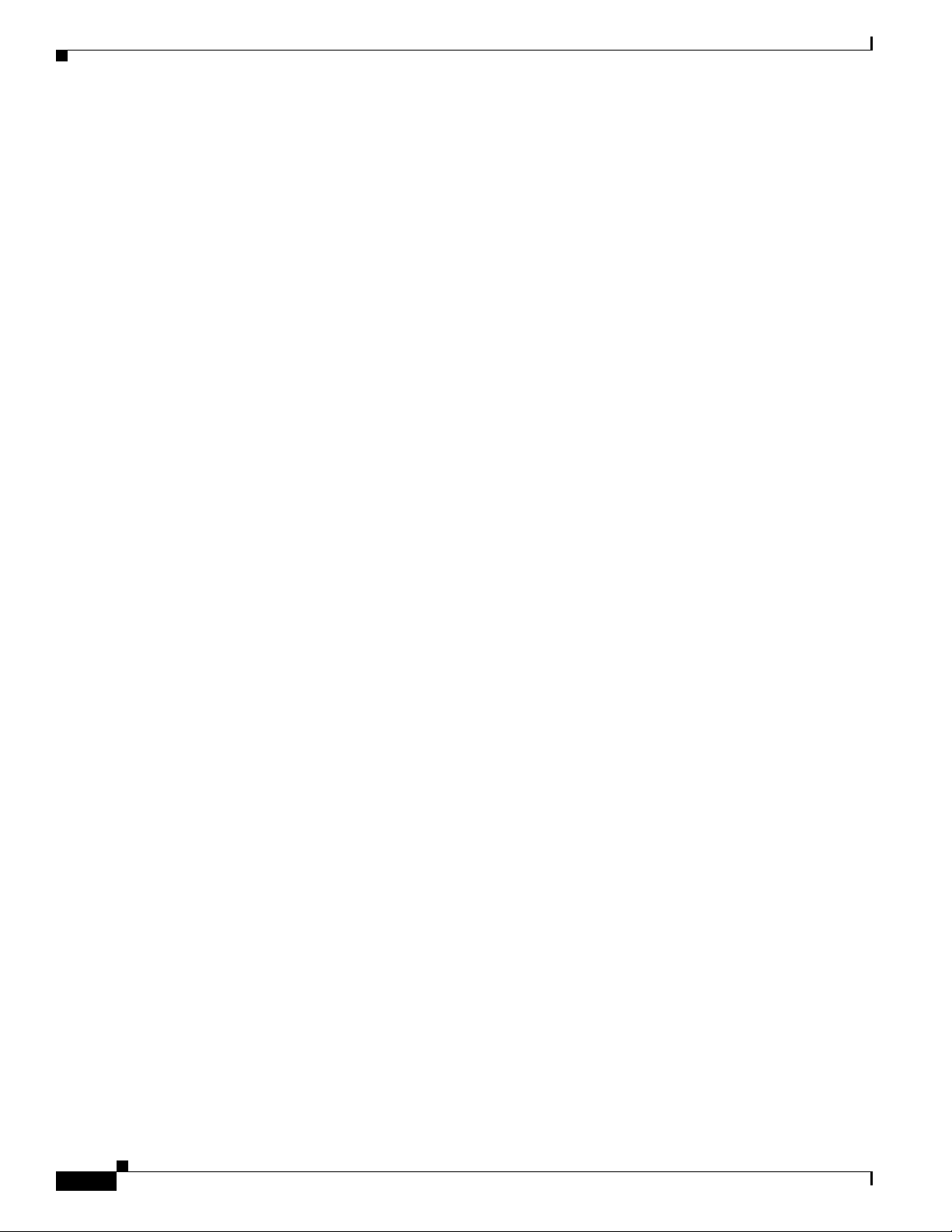
New Features in Cisco IOS Release 12.4(16)MR1
xconnect 99.99.99.99 1101 encapsulation mpls sequencing both
!
2. When more than one PVC needs to be mapped to a PW, configure the xconnect command under the
subinterface mode to configure N:1 VCC cell in relay mode PW. All PVCs configured under this
subinterface are mapped to the PW.
A sample configuration is written as follows:
interface ATM0/0/1.1 multipoint
no snmp trap link-status
atm cell-packing 28 mcpt-timer 3
xconnect 99.99.99.99 1200 encapsulation mpls sequencing both
pvc 1/35 l2transport
encapsulation aal0
!
pvc 1/36 l2transport
encapsulation aal0
!
pvc 1/37 l2transport
encapsulation aal0
ATM AAL5 CPCS-SDU Mode
Chapter 1 Overview of the Cisco 3825 Mobile Wireless Edge Router
ATM adaptation layer 5 (AAL5) SDU mode maps one AAL5 type PVC to a PW. Use the xconnect
command under an AAL5 encapsulation type PVC to configure AAL5 SDU mode PW.
A sample configuration is written as follows:
interface ATM0/0/1
no ip address
load-interval 30
scrambling-payload
no atm ilmi-keepalive
pvc 0/100 l2transport
encapsulation aal5
xconnect 99.99.99.99 1100 encapsulation mpls sequencing both
!
ATM One-to-One VCC Cell Mode
ATM 1:1 VCC cell relay mode maps one PVC to a PW. Use a one-to-one keyword in the xconnect
command mode to specify a 1:1 VCC relay mode PW.
A sample configuration is written as follows:
interface ATM0/0/1
no ip address
load-interval 30
scrambling-payload
atm mcpt-timers 1000 2000 3000
no atm ilmi-keepalive
pvc 0/102 l2transport
encapsulation aal0
cell-packing 28 mcpt-timer 3
xconnect 99.99.99.99 1102 encapsulation mpls sequencing both one-to-one
!
1-18
Cisco 3825 Mobile Wireless Edge Router Software Configuration Guide
OL-15667-03
Page 29
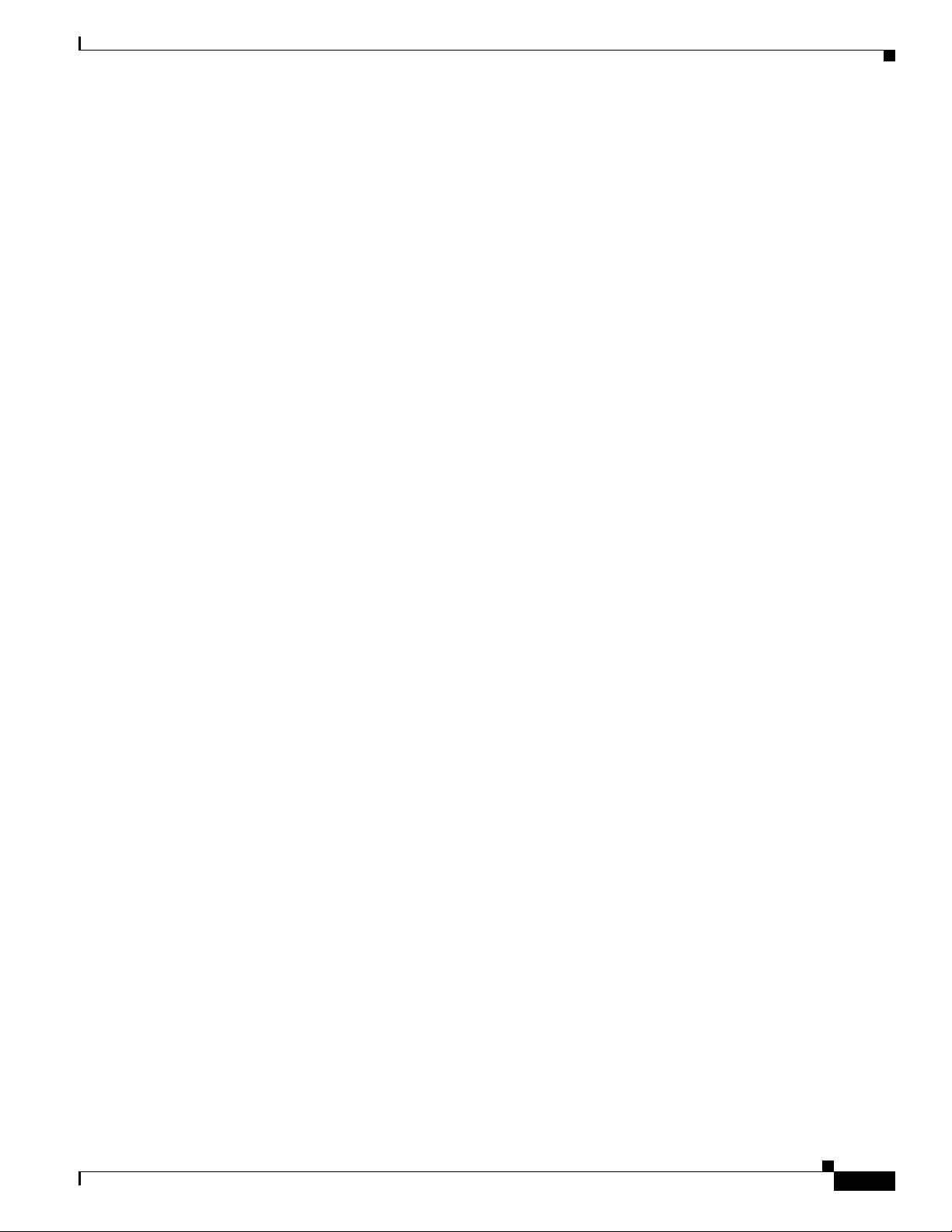
Chapter 1 Overview of the Cisco 3825 Mobile Wireless Edge Router
Cell Packing
Cell packing or concatenation supports Port, N:1 VCC cell, or 1:1 VCC cell mode. Cell packing can be
configured with a parameter of a maximum number of cells and a parameter of cell packing timer.
“atm mcpt-timers [timer1] [timer2] [timer3]” can be used under the interface mode to configure three
cell packing timer values. Timer values are in microseconds, and the granularity is 1,000 microseconds,
namely 1 millisecond. The timer value is referenced by the “atm cell-packing …” and “cell-packing
…” commands.
The sample below configures cell packing for ATM port modes. It specifies a maximum number of cells
as 28 and a cell packing timer as 3,000 microseconds.
interface ATM0/0/0
no ip address
scrambling-payload
atm mcpt-timers 1000 2000 3000
no atm ilmi-keepalive
atm cell-packing 28 mcpt-timer 3
xconnect 99.99.99.99 100 encapsulation mpls sequencing both
pvc 1/35 l2transport
encapsulation aal0
!
pvc 1/36 l2transport
encapsulation aal0
!
pvc 1/37 l2transport
encapsulation aal0
!
New Features in Cisco IOS Release 12.4(16)MR1
PVC Mapping
The sample below configures cell packing for the N:1 VCC cell relay mode PW. It specifies a maximum
number of cells as 20 and a cell packing timer as 4,000 microseconds.
interface ATM0/0/1
no ip address
load-interval 30
scrambling-payload
atm mcpt-timers 2000 3000 4000
no atm ilmi-keepalive
pvc 0/101 l2transport
encapsulation aal0
cell-packing 20 mcpt-timer 3
xconnect 99.99.99.99 1101 encapsulation mpls sequencing both
The pw-pvc command configures PVC mapping or rewrites for PW-configured PVCs. It specifies the
PW-side vpi/vci value used in sending and receiving PW packets for specified PVCs.
The following example illustrates the use of the pw-pvc command:
pvc 0/40 l2transport
encapsulation aal0
pw-pvc 1/40
xconnect 1.1.1.1 40 encapsulation mpls
OL-15667-03
Cisco 3825 Mobile Wireless Edge Router Software Configuration Guide
1-19
Page 30
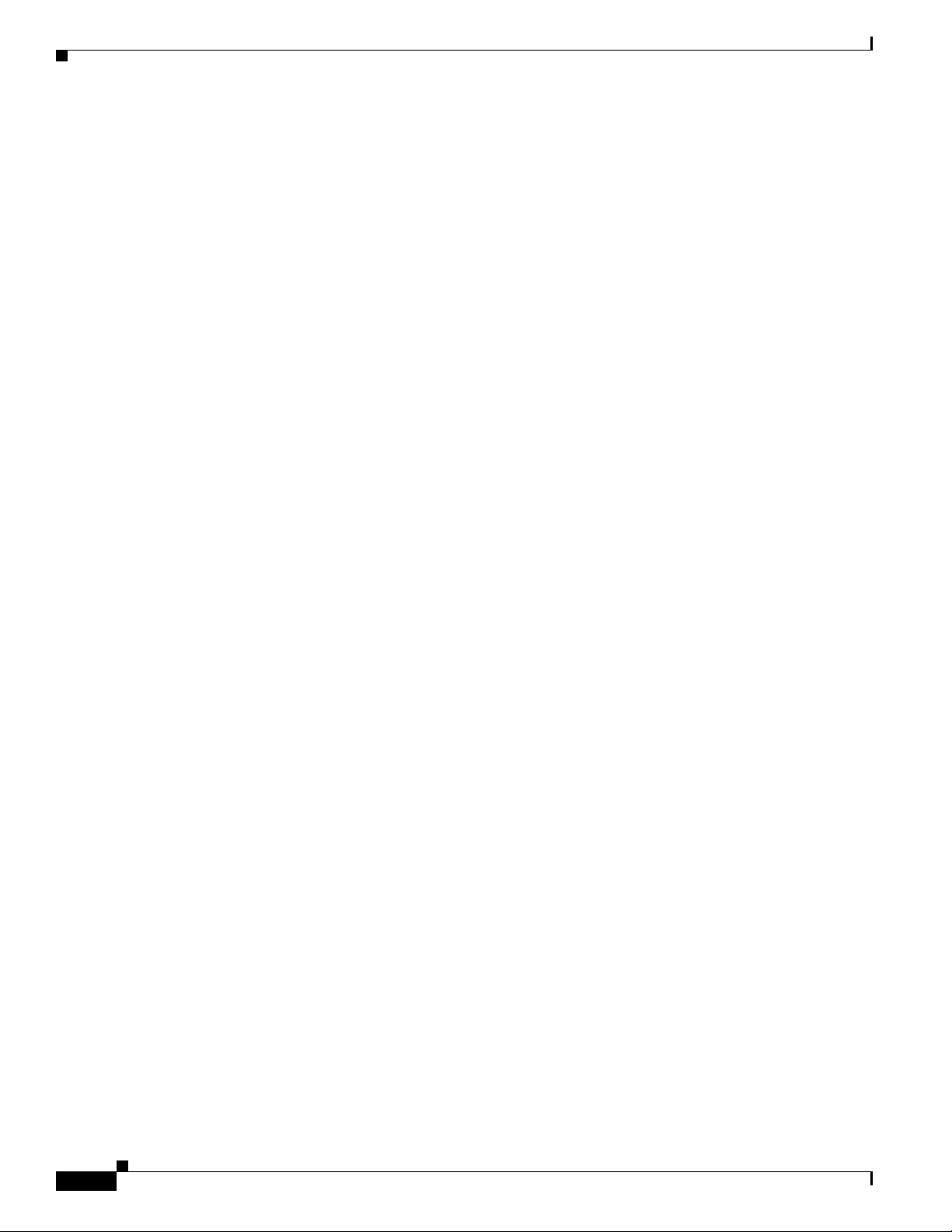
New Features in Cisco IOS Release 12.4(16)MR1
Transportation of ATM Service via L2TPv3
This service transports ATM services over IP networks. It allows you to migrate all PSNs from ATM
legacy networks while still providing ATM legacy services.
The following PW modes are supported in this release:
• ATM Port Cell Relay Service, page 1-20
• ATM VCC Cell Relay Service, page 1-20
• ATM AAL5-SDU Mode, page 1-21
Configuring Layer 2 Tunnel Protocol version 3 (L2TPv3)-based PWs is very similar to configuring
MPLS-based PWs, except that a pseudowire-class command is required to be configured for
L2TPv3-based PWs.
A sample configuration of the L2TPv3 pseudowire-class command is written as follows:
pseudowire-class l2tp
encapsulation l2tpv3
sequencing both
ip local interface Loopback0
Chapter 1 Overview of the Cisco 3825 Mobile Wireless Edge Router
ATM Port Cell Relay Service
ATM port mode maps the entire ATM interface to a PW. Use the xconnnect command under the interface
mode to configure a port mode PW. The ATM interface maps to the PW.
A sample configuration is written as follows:
interface ATM0/0/0
no ip address
scrambling-payload
atm mcpt-timers 1000 2000 3000
no atm ilmi-keepalive
atm cell-packing 28 mcpt-timer 3
xconnect 99.99.99.99 100 pw-class l2tp
pvc 1/35 l2transport
encapsulation aal0
!
pvc 1/36 l2transport
encapsulation aal0
!
pvc 1/37 l2transport
encapsulation aal0
!
!
ATM VCC Cell Relay Service
ATM N:1 VCC cell relay mode maps one or more PVCs to one PW. There are two ways to configure N:1
VCC in cell relay mode:
1. When only one PVC needs to be mapped to the PW, configure the xconnect command under the
PVC mode to configure a N:1 VCC cell relay mode PW.
1-20
A sample configuration is written as follows:
interface ATM0/0/1
no ip address
load-interval 30
scrambling-payload
Cisco 3825 Mobile Wireless Edge Router Software Configuration Guide
OL-15667-03
Page 31

Chapter 1 Overview of the Cisco 3825 Mobile Wireless Edge Router
atm mcpt-timers 1000 2000 3000
no atm ilmi-keepalive
pvc 0/101 l2transport
encapsulation aal0
cell-packing 28 mcpt-timer 3
xconnect 99.99.99.99 1101 pw-class l2tp
!
2. When more than one PVC needs to be mapped to a PW, configure the xconnect command under the
subinterface mode to configure a N:1 VCC cell relay mode PW. All PVCs configured under this
subinterface are mapped to the PW.
A sample configuration is written as follows:
interface ATM0/0/1.1 multipoint
no snmp trap link-status
atm cell-packing 28 mcpt-timer 3
xconnect 99.99.99.99 1200 pw-class l2tp
pvc 1/35 l2transport
encapsulation aal0
pw-pvc 2/135
!
pvc 1/36 l2transport
encapsulation aal0
pw-pvc 2/136
!
pvc 1/37 l2transport
encapsulation aal0
pw-pvc 2/137
!
!
New Features in Cisco IOS Release 12.4(16)MR1
ATM AAL5-SDU Mode
ATM AAL5-SDU mode maps one AAL5 type PVC to a PW. Use the xconnect command under an AAL5
encapsulation type PVC to configure a AAL5-SDU mode PW.
A sample configuration is written as follows:
Cell Packing
Cell packing or concatenation supports Port, N:1 VCC cell, or 1:1 VCC cell mode. Cell packing can be
configured with a parameter of a maximum number of cells and a parameter of cell packing timer.
“atm mcpt-timers [timer1] [timer2] [timer3]” can be used under the interface mode to configure three
cell packing timer values. Timer values are in microseconds, and the granularity is 1,000 microseconds,
namely 1 millisecond. The timer value is referenced by the “atm cell-packing …” and “cell-packing
…” commands.
interface ATM0/0/1
no ip address
load-interval 30
scrambling-payload
atm mcpt-timers 1000 2000 3000
no atm ilmi-keepalive
pvc 0/100 l2transport
encapsulation aal5
xconnect 99.99.99.99 1100 pw-class l2tp
!
OL-15667-03
Cisco 3825 Mobile Wireless Edge Router Software Configuration Guide
1-21
Page 32

New Features in Cisco IOS Release 12.4(16)MR1
The sample below configures cell packing for ATM port modes. It specifies a max number of cells as 28
and a cell packing timer as 3,000 microseconds.
interface ATM0/0/0
no ip address
scrambling-payload
atm mcpt-timers 1000 2000 3000
no atm ilmi-keepalive
atm cell-packing 28 mcpt-timer 3
xconnect 99.99.99.99 100 pw-class l2tp
pvc 1/35 l2transport
encapsulation aal0
!
pvc 1/36 l2transport
encapsulation aal0
!
pvc 1/37 l2transport
encapsulation aal0
!
The sample below configures cell packing for the N:1 VCC cell relay mode. It specifies a maximum
number of cells as 20 and a cell packing timer as 4,000 microseconds.
interface ATM0/0/1
no ip address
load-interval 30
scrambling-payload
atm mcpt-timers 2000 3000 4000
no atm ilmi-keepalive
pvc 0/101 l2transport
encapsulation aal0
cell-packing 20 mcpt-timer 3
xconnect 99.99.99.99 1101 pw-class l2tp
Chapter 1 Overview of the Cisco 3825 Mobile Wireless Edge Router
PVC Mapping
The pw-pvc command configures PVC mapping or rewrites for PW-configured PVCs. It specifies the
PW-side vpi/vci value used in sending and receiving specific PVCs.
The following example illustrates the use of PW packets for the pw-pvc command:
pvc 0/40 l2transport
encapsulation aal0
pw-pvc 1/40
xconnect 1.1.1.1 40 pw-class l2tp
Asymmetric PWE3
This feature uses two different MPLS enabled IP routes in uplink and downlink directions for creating
an asymmetric backhaul path between two Mobile Wireless Routers (MWRs) acting as provider edge
(PE) routers.
For ATM over L2TPV3, this feature uses two different IP routes in uplink and downlink directions for
creating an asymmetric backhaul path between two MWRs acting as end points for an L2TPV3 tunnel.
No special configuration is needed for this feature apart from configuring the IP routes and having
multiple backhaul paths available between two MWRs.
For a configuration example, see the “Asymmetric PWE3 Configuration” section on page B-2 in
Appendix B.
1-22
Cisco 3825 Mobile Wireless Edge Router Software Configuration Guide
OL-15667-03
Page 33

Chapter 1 Overview of the Cisco 3825 Mobile Wireless Edge Router
Ethernet over MPLS
The Ethernet over MPLS feature allows you to transport Ethernet traffic over MPLS networks. This
feature can be configured in the following two ways:
VLAN Mode
A VLAN is a switched network that is logically segmented by functions, project teams, or applications
regardless of the physical location of users.
To connect two VLAN networks in different locations, configure the PE routers at each end of the MPLS
backbone and add a point-to-point virtual connection (VC). Only two PE routers at the ingress and egress
points of the MPLS backbone have dedicated VCs to transport Layer 2 VLAN traffic.
Ethernet over MPLS in VLAN mode transports Ethernet traffic from a source 802.1Q VLAN to a
destination 802.1Q VLAN over a core MPLS network.
The following example configures Ethernet in VLAN mode:
Router> enable
Router# configure terminal
Router(config)# interface gigabitethernet 0/0.1
Router(config-subif)# encapsulation dot1q 100
Router(config-subif)# xconnect 10.0.0.1 123 encapsulation mpls
New Features in Cisco IOS Release 12.4(16)MR1
Port Mode
Note Ethernet over MPLS in VLAN mode must be configured on subinterfaces.
Port mode allows a frame coming into an interface to be packed into an MPLS packet and transported
over the MPLS backbone to an egress interface. The entire Ethernet frame without the preamble or a
frame check sequence (FCS) is transported as a single packet.
To configure in port mode, use the xconnect command in the interface configuration mode and specify
the destination address and the VC ID. The syntax of the xconnect command is the same for all other
transport types. Each interface is associated with one unique PW VC label.
When configuring Ethernet over MPLS in port mode, use the following guidelines:
–
The pseudowire (PW) VC type is set to Ethernet.
–
Port mode and Ethernet VLAN mode are mutually exclusive. If you enable a main interface for
port-to-port transport, you cannot also enter commands on a subinterface.
The command output in the following example shows two VCs for Ethernet over MPLS:
Router# show mpls l2transport vc
Local intf Local circuit Dest address VC ID Status
------------- -------------------- --------------- ---------- ---------Fa0/0.1 Eth VLAN 2 10.1.1.1 2 UP
Fa0/1 Ethernet 10.1.1.1 8 UP
OL-15667-03
VC 2 is in Ethernet VLAN mode. VC 8 is in Ethernet port mode.
Cisco 3825 Mobile Wireless Edge Router Software Configuration Guide
1-23
Page 34

New Features in Cisco IOS Release 12.4(16)MR1
If you issue the show mpls l2transport vc detail command, the output is similar to the following:
Router# show mpls l2transport vc detail
Local interface: Fa0/0.1 up, line protocol up, Eth VLAN 2 up
Destination address: 10.1.1.1, VC ID: 2, VC status: up
.
.
.
Local interface: Fa0/1 up, line protocol up, Ethernet up
Destination address: 10.1.1.1, VC ID: 8, VC status: up
PWE3 over MLPPP
PWE3 over MLPPP (Multi-Link Point-to-Point Protocol) enables PWE3 establishment over multilink
backhaul. With this feature it is possible to use multilink as an MPLS or L2TPV3 (for ATM over
L2TPv3) enabled backhaul between two MWRs acting as PE routers. This feature does not need any
special configuration apart from enabling MPLS on MLPPP and using an MLPPP ip address for ip
routing between two MWRs acting as PE routers.
Existing command MPLS IP has been added to this feature to enable MPLS forwarding of IPv4 packets
along normally routed paths for a designated interface.
The following example illustrates that label switching is enabled on a designated Ethernet interface:
Router# configure terminal
Router(config)# interface multilink1
Router(config-if)# mpls ip
Chapter 1 Overview of the Cisco 3825 Mobile Wireless Edge Router
PWE3 Redundancy
The PWE3 Redundancy feature enables you to configure your network to detect a failure in the network
and reroute the Layer 2 (L2) service to another endpoint that can continue to provide service. This
feature provides the ability to recover from a failure of the PE router or the link between the PE and the
CE router.
Existing command backup peer has been added to this feature to specify a redundant peer for a PW VC.
Existing command backup delay has been added to this feature to specify how long a backup PW VC
should wait before resuming operation after the primary PW VC goes down.
Existing command xconnect logging redundancy has been added to this feature to enable system
message log (syslog) reporting of the status of the xconnect redundancy group.
The following example enables syslog reporting of the status of the xconnect redundancy group and
shows the messages that are generated during switchover events:
Router(config)# xconnect logging redundancy
Activating the Primary Member
00:01:07: %XCONNECT-5-REDUNDANCY: Activating primary member 10.55.55.2:1000
Activating the Backup Member:
00:01:05: %XCONNECT-5-REDUNDANCY: Activating secondary member 10.55.55.3:1001
1-24
Cisco 3825 Mobile Wireless Edge Router Software Configuration Guide
OL-15667-03
Page 35

Chapter 1 Overview of the Cisco 3825 Mobile Wireless Edge Router
TDM PWE3 Redundancy
The following examples illustrate the use of the backup peer command:
PW Redundancy Without PW Class
interface CEM0/0/0
no ip address
cem 0
xconnect 2.2.2.2 100 encapsulation mpls
backup peer 2.2.2.2 200
backup delay 20 20
PW Redundancy With PW Class
pseudowire-class pw_redundancy
encapsulation mpls
interface CEM0/0/0
no ip address
cem 0
xconnect 2.2.2.2 100 encapsulation mpls
backup peer 2.2.2.2 200 pw-class pw_redundancy
backup delay 20 20
New Features in Cisco IOS Release 12.4(16)MR1
ATM PWE3 Redundancy
The following examples illustrate the use of the backup delay command:
PW Redundancy Without PW Class
interface ATM0/0/0
no ip address
xconnect 2.2.2.2 300 encapsulation mpls
backup peer 2.2.2.2 400
backup delay 20 20
PW Redundancy With PW Class
pseudowire-class pw_redundancy
encapsulation mpls
interface ATM0/0/0
no ip address
xconnect 2.2.2.2 300 encapsulation mpls
backup peer 2.2.2.2 400 pw-class pw_redundancy
backup delay 20 20
Ethernet PWE3 Redundancy
The following examples illustrate the use of the xconnect logging redundancy command:
PW Redundancy Without PW Class
interface GigabitEthernet 0/0
xconnect 2.2.2.2 500 encapsulation mpls
backup peer 2.2.2.2 600
backup delay 20 20
OL-15667-03
Cisco 3825 Mobile Wireless Edge Router Software Configuration Guide
1-25
Page 36

New Features in Cisco IOS Release 12.4(16)MR1
PW Redundancy With PW Class
pseudowire-class pw_redundancy
encapsulation mpls
interface GigabitEthernet 0/0
xconnect 2.2.2.2 500 encapsulation mpls
backup peer 2.2.2.2 600 pw-class pw_redundancy
backup delay 20 20
Maximum Number of Supported ATM Ports
This enhancement increases the maximum number of supported ATM ports on the Cisco 3825 router.
The maximum number of ATM ports supported on the AIM-ATM-8 depends on the slot in which the
AIM-ATM-8 is installed:
• AIM-ATM-8 installed in slot 0—maximum of 12 ATM ports supported
• AIM-ATM-8 installed in slot 1—maximum of 8 ATM ports supported
The ATM-AIM module still supports a maximum of 4 ATM ports.
Chapter 1 Overview of the Cisco 3825 Mobile Wireless Edge Router
ATM Cell Switching
This feature provides PVC-to-PVC cell switching on the Cisco 3825 router.
The feature includes PVC remapping within either an AIM-ATM module or AIM-ATM-8 module. Also,
the feature is available for PVC-to-PVC switching between ATM interfaces and/or ATM IMA groups.
Note that PVC values must be above the well-known virtual path identifier/virtual channel identifier
(VPI/VCI) range (0/32).
The following configuration snippet shows a connection from ATM0/0/0 to ATM0/0/1. The PVC is
mapped from 0/32 to 0/33 and vice versa.
controller E1 0/0/0
mode atm aim 1
!
controller E1 0/0/1
mode atm aim 1
!
interface ATM0/0/0
pvc 0/32 12transport
!
interface ATM0/0/1
pvc 0/33 12transport
!
connection NAME a0/0 0/32 a0/1 0/33
1-26
Cisco 3825 Mobile Wireless Edge Router Software Configuration Guide
OL-15667-03
Page 37

Chapter 1 Overview of the Cisco 3825 Mobile Wireless Edge Router
New Features in Cisco IOS Release 12.4(16)MR
Privileged EXEC commands of interest include:
Router# show connection ?
all
elements
id
name
port
All Connections
Show Connection Elements
ID Number
Connection Name
Port Number
New Features in Cisco IOS Release 12.4(16)MR
With Cisco IOS Release 12.4(16)MR, the Cisco 3825 router supports the following:
• GSMmux—Global System for Mobile Communication (GSM) Abis Optimization over IP,
page 1-27
• UMTSmux—Universal Mobile Telecommunication System (UMTS) Iub Optimization over IP,
page 1-27
• UMTS Congestion Management Control, page 1-28
• Inverse Multiplexing over ATM (IMA), page 1-29
• Permanent Virtual Circuit (PVC) Routing, page 1-30
• UMTS QoS, page 1-33
GSMmux—Global System for Mobile Communication (GSM) Abis Optimization
over IP
The Cisco GSM Abis Optimization and Iub Optimization solutions can optimize the excess capacity that
exists in the current RAN backhaul network. This eliminates the need to add new T1/E1 trunks to meet
growing demand and can even allow a number of existing trunks to be decommissioned.
The Cisco GSM Abis Optimization over IP technology improves T1/E1 bandwidth efficiency by 33% to
50%, corresponding to a GSM voice call capacity gain of 50-100% per T1/E1, depending on the nature
of the traffic on the interface.
UMTSmux—Universal Mobile Telecommunication System (UMTS) Iub
Optimization over IP
The Cisco Iub Optimization over IP technology for R4/R99 (ATM) UMTS RANs improves bandwidth
efficiency by as much as 15 to 40%, corresponding to a UMTS voice call capacity gain of 18 to 67%,
depending on the type of Iub header and ATM Adaptation Layer traffic sub-cell multiplexing
performance. For R5/R6 IP UMTS RANs, Cisco provides compression and low-overhead encryption.
OL-15667-03
Cisco 3825 Mobile Wireless Edge Router Software Configuration Guide
1-27
Page 38

New Features in Cisco IOS Release 12.4(16)MR
UMTS Congestion Management Control
The purpose of Congestion management control is to protect the most important traffic when congestion
happens. Typically signaling and voice traffic are configured as the highest priority in QoS, and usually
you do not expect these two types of combined traffic to congest the backhaul. But, if it does happen,
some traffic will be dropped. The QoS on the Cisco
and voice traffic, which means the packets will drop randomly. Dropping signaling traffic could have
much more severe results than voice traffic. If the RNC and Node B lose signaling communication, the
Node B device could be reset. Signaling traffic needs to be passed through during this time. Congestion
management control throttles any other traffic but the signaling traffic, thus leaving the backhaul
resource for signaling traffic.
Typically, UMTS Congestion Management Control protects the most important PVC traffic (usually
signalling pvc) during backhaul congestion. Each PVC can be configured with a congestion priority.
There are nine congestion control priority levels, protected and priority 2- 9. The protected priority has
the highest priority and priority 9 has the lowest priority.
When congestion happens, all other PVC traffic except protected PVC(s) traffic will be throttled to save
the backhaul resource for the protected PVC traffic. If after a certain period (200 ms) and there is no
congestion reported, a recovery mechanism is triggered. Recovery gradually includes back throttled
PVC traffic in the order of their congestion control priority level (priority 2 being first and 9 being last).
Recovery will unthrottle the traffic gradually every until all traffic is recovered or congestion happens
again.
It is recommended that you configure UMTS QoS as your first line of defense when congestion happens
so that the low priority/best effort traffic be dropped by the QoS during congestion. Congestion control
will be triggered when combining priority traffic (signalling and voice) congested backhaul, and it will
throttle relatively less important traffic (voice) to protect most important traffic (signaling) based on the
congestion control priority configuration.
Chapter 1 Overview of the Cisco 3825 Mobile Wireless Edge Router
3825 router does not differentiate between signaling
With UMTS Congestion Management Control, you can configure the UMTS congestion based on
priority. Two new commands (umts-iub congestion priority and umts-iub congestion-control) are
added using the PVC Configuration mode and Interface Configuration mode, respectively (see
Appendix A, “Cisco 3825 Mobile Wireless Edge Router RAN-O Command Reference”).
interface ATM0/IMA0
no ip address
atm bandwidth dynamic
atm umts-iub
no atm ilmi-keepalive
pvc 2/1 qsaal
umts-iub congestion priority protected
!
pvc 2/2
encapsulation aal0
umts-iub congestion priority protected
!
pvc 3/1
encapsulation aal0
umts-iub congestion priority 4
!
pvc 3/2
encapsulation aal0
umts-iub congestion priority 5
!
pvc 3/100
encapsulation aal2
!
umts-iub congestion-control
umts-iub set dscp 8
1-28
Cisco 3825 Mobile Wireless Edge Router Software Configuration Guide
OL-15667-03
Page 39

Chapter 1 Overview of the Cisco 3825 Mobile Wireless Edge Router
umts-iub set peering dscp 8
umts-iub local 20.20.20.21 6666
umts-iub remote 20.20.20.20 6666
One new CLI Show command show umts congestion atm slot/port has been added to this feature and
a new field has been added to the show umts-iub peering command (see
“Cisco 3825 Mobile Wireless Edge Router RAN-O Command Reference”).
The following example illustrates the use of show umts congestion atm.
Router# show umts congestion atm 0/ima0
UMTS-Iub(ATM0/IMA0):
Congestion: ON
Throttled ATM cells: 415801
Last congestion time: Mar 13 18:09:49.858 duration: 0h 0m 53s
The following example illustrates the use of show atm umts-iub peering command with the new
Congestion Control status field. In this example, it shows it On.
Router# show umts-iub peering atm 0/ima0
UMTS-Iub(ATM0/IMA0): Peering Information
UMTS-Iub(ATM0/IMA0 - ATM0/IMA1): Local (20.20.20.21:6666) States:
UMTS-Iub(ATM0/IMA0 - ATM0/IMA1): Connect State: OPEN
UMTS-Iub(ATM0/IMA0 - ATM0/IMA1): Redundancy State: ACTIVE
UMTS-Iub(ATM0/IMA0 - ATM0/IMA1): Congestion Control: ON
UMTS-Iub(ATM0/IMA0 - ATM0/IMA1): Version: 4
UMTS-Iub(ATM0/IMA0 - ATM0/IMA1): Alarm State:
UMTS-Iub(ATM0/0 - ATM0/2): RX(NO ALARM) TX(NO ALARM)
UMTS-Iub(ATM0/1 - ATM0/3): RX(NO ALARM) TX(NO ALARM)
UMTS-Iub(ATM0/IMA0 - ATM0/IMA1): Remote (20.20.20.20:6666) States:
UMTS-Iub(ATM0/IMA0 - ATM0/IMA1): Version: 4
UMTS-Iub(ATM0/IMA0 - ATM0/IMA1): Alarm State:
UMTS-Iub(ATM0/0 - ATM0/2): RX(NO ALARM) TX(NO ALARM)
UMTS-Iub(ATM0/1 - ATM0/3): RX(NO ALARM) TX(NO ALARM)
New Features in Cisco IOS Release 12.4(16)MR
Appendix A,
Inverse Multiplexing over ATM (IMA)
Inverse Multiplexing over ATM (IMA) interface as a shorthaul enables you to configure existing UMTS
commands on IMA interfaces. No new commands are added for this new feature. Only previously
existing Cisco IOS commands have been added for this feature (see the
Multiplexing over ATM (IMA)” section on page 4-37 and Appendix A, “Cisco 3825 Mobile Wireless
Edge Router RAN-O Command Reference”).
When operating in the IMA environment, a sample ATM configuration is written as follows:
interface ATM0/0/0
no ip address
no atm ilmi-keepalive
ima-group 0
scrambling-payload
interface ATM0/0/1
no ip address
no atm ilmi-keepalive
ima-group 0
scrambling-payload
“Configuring Inverse
OL-15667-03
Cisco 3825 Mobile Wireless Edge Router Software Configuration Guide
1-29
Page 40

New Features in Cisco IOS Release 12.4(16)MR
interface ATM0/IMA0
no ip address
atm bandwidth dynamic
atm umts-iub
no atm ilmi-keepalive
pvc 2/1
encapsulation aal0
!
pvc 2/2
encapsulation aal0
!
umts-iub local 20.20.20.21 6666
umts-iub remote 20.20.20.20 6666
Note The above sample configuration has one IMA shorthaul with two member links (atm0/0/0 and atm
0/0/1).
The output for the show umts-iub peering command has also changed and will look like the following:
Router#show umts peer
UMTS-Iub(ATM0/IMA0 - ATM0/IMA0): Peering Information
UMTS-Iub(ATM0/IMA0 - ATM0/IMA0): Local (20.20.20.21:6666) States:
UMTS-Iub(ATM0/IMA0 - ATM0/IMA0): Connect State: OPEN
UMTS-Iub(ATM0/IMA0 - ATM0/IMA0): Redundancy State: ACTIVE
UMTS-Iub(ATM0/IMA0 - ATM0/IMA0): Version: 4
UMTS-Iub(ATM0/IMA0 - ATM0/IMA0): Alarm State:
UMTS-Iub(ATM0/0/0 - ATM0/0/0): RX(NO ALARM) TX(NO ALARM)
UMTS-Iub(ATM0/0/1 - ATM0/0/1): RX(NO ALARM) TX(NO ALARM)
UMTS-Iub(ATM0/IMA0 - ATM0/IMA0): Remote (20.20.20.20:6666) States:
UMTS-Iub(ATM0/IMA0 - ATM0/IMA0): Version: 4
UMTS-Iub(ATM0/IMA0 - ATM0/IMA0): Alarm State:
UMTS-Iub(ATM0/0/0 - ATM0/0/0): RX(NO ALARM) TX(NO ALARM)
UMTS-Iub(ATM0/0/1 - ATM0/0/1): RX(NO ALARM) TX(NO ALARM)
Chapter 1 Overview of the Cisco 3825 Mobile Wireless Edge Router
Note In the previous output, the local shorthaul/interface name appears before the dash (–), and the remote
shorthaul/interface name appears after the dash (–).
Permanent Virtual Circuit (PVC) Routing
PVC Routing allows you to offload PVC traffic from a physical ATM shorthaul to an alternate backhaul.
For each alternate backhaul, you will need to create a logical shorthaul by creating an ATM
sub-interface. Traffic from the PVCs configured under this logical shorthaul will go through the
corresponding alternate backhaul. Three new commands are added using the Sub-interface
Configuration mode for this new feature: atm umts, umts local, and umts remote (see the
PVC Routing (HSDPA Offload)” section on page 4-41 and Appendix A, “Cisco 3825 Mobile Wireless
Edge Router RAN-O Command Reference”).
A sample configuration is written as follows:
interface ATM0/IMA0
no ip address
atm umts-iub
no atm ilmi-keepalive
pvc 2/1
encapsulation aal0
!
pvc 2/2
“Configuring
1-30
Cisco 3825 Mobile Wireless Edge Router Software Configuration Guide
OL-15667-03
Page 41

Chapter 1 Overview of the Cisco 3825 Mobile Wireless Edge Router
encapsulation aal0
!
umts-iub local 20.20.20.21 6666
umts-iub remote 20.20.20.20 6666
interface ATM0/IMA0.1 multipoint
atm umts-iub
pvc 1/200
encapsulation aal0
!
umts-iub local 192.168.10.2
umts-iub remote 192.168.10.1
In the above sample, traffic for PVC 1/200 will be off-loaded to the alternate backhaul (192.168.10.2 --
192.168.10.1). The new output of a show umts peer command will look like the following:
Router#show umts peer
UMTS-Iub(ATM0/IMA0 - ATM0/IMA0): Peering Information
UMTS-Iub(ATM0/IMA0 - ATM0/IMA0): Local (20.20.20.21:6666) States:
UMTS-Iub(ATM0/IMA0 - ATM0/IMA0): Connect State: OPEN
UMTS-Iub(ATM0/IMA0 - ATM0/IMA0): Redundancy State: ACTIVE
UMTS-Iub(ATM0/IMA0 - ATM0/IMA0): Version: 4
UMTS-Iub(ATM0/IMA0 - ATM0/IMA0): Alarm State:
UMTS-Iub(ATM0/0/0 - ATM0/0/0): RX(NO ALARM) TX(NO ALARM)
UMTS-Iub(ATM0/0/1 - ATM0/0/1): RX(NO ALARM) TX(NO ALARM)
UMTS-Iub(ATM0/IMA0 - ATM0/IMA0): Remote (20.20.20.20:6666) States:
UMTS-Iub(ATM0/IMA0 - ATM0/IMA0): Version: 4
UMTS-Iub(ATM0/IMA0 - ATM0/IMA0): Alarm State:
UMTS-Iub(ATM0/0/0 - ATM0/0/0): RX(NO ALARM) TX(NO ALARM)
UMTS-Iub(ATM0/0/1 - ATM0/0/1): RX(NO ALARM) TX(NO ALARM)
New Features in Cisco IOS Release 12.4(16)MR
UMTS-Iub(ATM0/IMA0.1 - ATM0/IMA.1): Peering Information
UMTS-Iub(ATM0/IMA0.1 - ATM0/IMA.1): Local (192.168.10.2:6666) States:
UMTS-Iub(ATM0/IMA0.1 - ATM0/IMA.1): Connect State: OPEN
UMTS-Iub(ATM0/IMA0.1 - ATM0/IMA.1): Redundancy State: ACTIVE
UMTS-Iub(ATM0/IMA0.1 - ATM0/IMA.1): Version: 4
UMTS-Iub(ATM0/IMA0.1 - ATM0/IMA.1): Remote (192.168.10.1:6666) States:
UMTS-Iub(ATM0/IMA0.1 - ATM0/IMA.1): Version: 4
Note In the previous output, the local shorthaul/interface name appears before the dash (–), and the remote
shorthaul/interface name appears after the dash (–).
Router#show umts pvc
UMTS-Iub(ATM0/IMA0): PVC matching
Peering state: OPEN
Local PVCs:
PVC(2/1): has MATCHING remote PVC.
PVC(2/2): has MATCHING remote PVC.
Remote PVCs:
PVC(2/1): has MATCHING local PVC.
PVC(2/2): has MATCHING local PVC.
OL-15667-03
Cisco 3825 Mobile Wireless Edge Router Software Configuration Guide
1-31
Page 42

New Features in Cisco IOS Release 12.4(16)MR
UMTS-Iub(ATM0/IMA0.1): PVC matching
Peering state: OPEN
Local PVCs:
PVC(1/200): has MATCHING remote PVC.
Remote PVCs:
PVC(1/200): has MATCHING local PVC.
Lisa#show umts packet
UMTS-Iub(ATM0/IMA0): packets:
rxUMTS_count ================ 468845
txUMTS_count ================ 276847
rxUMTS_bytes ================ 22504560
txUMTS_bytes ================ 13288656
rxBackhaul_packets ========== 58216
txBackhaul_packets ========== 88884
rxBackhaul_bytes ============ 14687104
txBackhaul_bytes ============ 24824360
Last cleared 00:50:39
UMTS-Iub(ATM0/IMA0.1): packets:
rxUMTS_count ================ 126173
txUMTS_count ================ 126173
rxUMTS_bytes ================ 6056304
txUMTS_bytes ================ 6056304
rxBackhaul_packets ========== 28405
txBackhaul_packets ========== 28777
rxBackhaul_bytes ============ 6532571
txBackhaul_bytes ============ 7596968
Last cleared 00:08:08
Chapter 1 Overview of the Cisco 3825 Mobile Wireless Edge Router
Behavior Changes
The following behavior changes will be apparent when using this PVC Routing feature.
1. When the no atm umts command is applied to a base ATM interface, the command will
un-configure the ATM UMTS mode for all the sub-interfaces under that ATM interface.
2. When the no atm umts command is applied to an ATM sub-interface, the command will
un-configure the ATM UMTS mode only for that sub-interface.
3. Alarms are carried over the primary backhaul only, while the primary peering will have the alarm
information. The following is a sample output:
UMTS-Iub(ATM0/IMA0 - ATM0/IMA0): Peering Information
UMTS-Iub(ATM0/IMA0 - ATM0/IMA0): Local (20.20.20.21:6666) States:
UMTS-Iub(ATM0/IMA0 - ATM0/IMA0): Connect State: OPEN
UMTS-Iub(ATM0/IMA0 - ATM0/IMA0): Redundancy State: ACTIVE
UMTS-Iub(ATM0/IMA0 - ATM0/IMA0): Version: 4
UMTS-Iub(ATM0/IMA0 - ATM0/IMA0): Alarm State:
UMTS-Iub(ATM0/0/0 - ATM0/0/0): RX(NO ALARM) TX(NO ALARM)
UMTS-Iub(ATM0/0/1 - ATM0/0/1): RX(NO ALARM) TX(NO ALARM)
UMTS-Iub(ATM0/IMA0 - ATM0/IMA0): Remote (20.20.20.20:6666) States:
UMTS-Iub(ATM0/IMA0 - ATM0/IMA0): Version: 4
UMTS-Iub(ATM0/IMA0 - ATM0/IMA0): Alarm State:
UMTS-Iub(ATM0/0/0 - ATM0/0/0): RX(NO ALARM) TX(NO ALARM)
UMTS-Iub(ATM0/0/1 - ATM0/0/1): RX(NO ALARM) TX(NO ALARM)
1-32
Cisco 3825 Mobile Wireless Edge Router Software Configuration Guide
OL-15667-03
Page 43

Chapter 1 Overview of the Cisco 3825 Mobile Wireless Edge Router
UMTS-Iub(ATM0/IMA0.1 - ATM0/IMA.1): Peering Information
UMTS-Iub(ATM0/IMA0.1 - ATM0/IMA.1): Local (192.168.10.2:6666) States:
UMTS-Iub(ATM0/IMA0.1 - ATM0/IMA.1): Connect State: OPEN
UMTS-Iub(ATM0/IMA0.1 - ATM0/IMA.1): Redundancy State: ACTIVE
UMTS-Iub(ATM0/IMA0.1 - ATM0/IMA.1): Version: 4
UMTS-Iub(ATM0/IMA0.1 - ATM0/IMA.1): Remote (192.168.10.1:6666) States:
UMTS-Iub(ATM0/IMA0.1 - ATM0/IMA.1): Version: 4
Note In the previous output, the local shorthaul/interface name appears before the dash (–), and the remote
shorthaul/interface name appears after the dash (–).
4. An admin shutdown of the base ATM interface will shut down all the peering instances, including
the primary peering and all the sub-interface peering(s). (In other words, they will move to the
CLOSED state).
5. An admin shutdown of an ATM sub-interface will shut down only the peering for that
sub-interface. (In other words, the admin shutdown of the ATM sub-interface will make the PVCs
on that sub-interface inactive, but it won’t change the status of the PVCs on the other end of the
shorthaul, Node B or RNC.)
6. When the primary backhaul goes down and the primary peering goes down, the primary peering will
start sending Alarm Indication Signals (AISs) on the shorthaul, and; therefore, bring down the
shorthaul like before. So all shorthaul traffic will stop, including the PVC traffic off-loaded to the
alternate backhaul(s). (In this situation, the sub-interface peering connection state will stay OPEN
as long as the alternate backhaul doesn’t go down).
New Features in Cisco IOS Release 12.4(16)MR
UMTS QoS
7. When an alternate or sub-interface backhaul goes down, the sub-interface peering will go down, but
it won’t bring down the shorthaul or start any alarms on the T1/E1 link. So primary backhaul traffic
won’t be affected. (In this case, the sub-interface’s state will not be changed since the sub-interface
is only the logical interface and changing its state will not generate any notification to the Node B
or RNC at the ATM level. If the Node B/RNC wants to be able to detect an alternate backhaul down
situation, configure the OAM-CC on the PVCs that are off-loaded to the alternate/sub-interface
backhaul).
8. Cannot configure the qsaal type PVC under the ATM sub-interface, which means the AAL5 type
traffic cannot be off-loaded to the alternate backhaul unless they are configured as the AAL0 type
on the Cisco
3825 router.
Three new commands are added using the Interface Configuration mode for this new feature: umts-iub
set dscp, umts-iub set peering dscp, and gsm-abis set dscp and one new ATM-VC Interface
Configuration command: umts-iub set dscp (see the
“Configuring UMTS QoS” section on page 4-46
and Appendix A, “Cisco 3825 Mobile Wireless Edge Router RAN-O Command Reference”). These new
commands allow you to perform the following:
• UMTS Shorthaul Interface
–
Set the default description value to tag the backhaul packet including peering and data generated
from the shorthaul in a UMTS Iub configuration.
–
Set the description value in the UMTS Iub configuration such that it overwrites the default value
defined previously. It is also used to tag the peering backhaul packet.
OL-15667-03
Cisco 3825 Mobile Wireless Edge Router Software Configuration Guide
1-33
Page 44

New Features in Cisco IOS Release 12.4(16)MR
• PVC of a UMTS Shorthaul Interface
–
Set the description value in the UMTS Iub configuration such that it overwrites the default value
defined previously. It is also used to tag the backhaul packet generated from traffic from the
PVC.
• GSM Shorthaul Interface
–
Set the description value in such a way as to tag all the backhaul packets generated from the
shorthaul in the GSM Abis interface.
A sample configuration is written as follows:
class-map match-any llq-class
match ip dscp cs2
!
policy-map llq-policy
class llq-class
priority percent 99
class class-default
bandwidth remaining percent 1
queue-limit 45
!
interface ATM0/0/0
no ip address
atm umts-iub
no atm ilmi-keepalive
pvc 2/1
encapsulation aal0
umts-iub set dscp 16
!
pvc 2/2
encapsulation aal0
!
umts-iub set dscp 8
umts-iub set peering dscp 16
umts-iub local 20.20.20.21 6666
umts-iub remote 20.20.20.20 6666
!
Chapter 1 Overview of the Cisco 3825 Mobile Wireless Edge Router
1-34
interface ATM0/0/1
no ip address
atm umts-iub
no atm ilmi-keepalive
pvc 2/1
encapsulation aal0
umts-iub set dscp 16
!
pvc 2/2
encapsulation aal0
!
umts-iub set dscp 8
umts-iub set peering dscp 16
umts-iub local 20.20.20.21 8888
umts-iub remote 20.20.20.20 8888
interface Multilink2
ip address 20.20.20.21 255.255.255.0
ip tcp header-compression ietf-format
load-interval 30
no keepalive
no cdp enable
ppp pfc local request
ppp pfc remote apply
Cisco 3825 Mobile Wireless Edge Router Software Configuration Guide
OL-15667-03
Page 45

Chapter 1 Overview of the Cisco 3825 Mobile Wireless Edge Router
ppp acfc local request
ppp acfc remote apply
ppp multilink
ppp multilink interleave
ppp multilink group 2
ppp multilink fragment delay 0 1
ppp multilink multiclass
max-reserved-bandwidth 100
service-policy output llq-policy
hold-queue 50 out
ip rtp header-compression ietf-format
In the above sample, PVC 2/1 of ATM0/0/0 and ATM0/0/1 will go to the priority queue and PVC 2/2 of
ATM0/0/0 and ATM0/0/1 will be considered the best effort traffic and will go to the Weighted Fair
Queue.
Note Defining the dscp value under the PVC affects the way the ATM cells are bundled together as a backhaul.
The more dscp values that are defined, the more limitations on how the ATM cells can be bundled. This,
as a result, could affect backhaul efficiency. We recommend that you define at most two different dscp
values for each shorthaul. One for llq traffic, and the other for best effort traffic.
New Features in Cisco IOS Release 12.4(16)MR
OL-15667-03
Cisco 3825 Mobile Wireless Edge Router Software Configuration Guide
1-35
Page 46

New Features in Cisco IOS Release 12.4(16)MR
Chapter 1 Overview of the Cisco 3825 Mobile Wireless Edge Router
1-36
Cisco 3825 Mobile Wireless Edge Router Software Configuration Guide
OL-15667-03
Page 47

CHA PTER
2
Cisco IOS Software Basics
This chapter describes what you need to know about the Cisco IOS software before you configure the
router by using the CLI. This chapter includes the following topics:
• Getting Help, this page
• Understanding Command Modes, page 2-2
• Undoing a Command or Feature, page 2-3
• Saving Configuration Changes, page 2-3
• Where to Go Next, page 2-3
Understanding this information will save you time as you begin to use the CLI. If you have never used
the Cisco
“First-Time Configuration.”
If you are already familiar with the Cisco IOS software, proceed to Chapter 3, “First-Time
Configuration”.
IOS software or if you need a refresher, read this chapter before you proceed to Chapter 3,
Getting Help
Use the question mark (?) and arrow keys to help you enter commands:
• For a list of available commands, enter a question mark:
• To complete a command, enter a few known characters followed by a question mark (with no space):
• For a list of command variables, enter the command followed by a space and a question mark:
• To redisplay a command that you previously entered, press the Up Arrow key. Continue to press the
OL-15667-03
Router> ?
Router> s?
Router> show ?
Up Arrow key to see more commands.
Cisco 3825 Mobile Wireless Edge Router Software Configuration Guide
2-1
Page 48

Understanding Command Modes
Understanding Command Modes
The Cisco IOS user interface is used in various command modes. Each command mode permits you to
configure different components on your router. The commands available at any given time depend on
which command mode you are in. Entering a question mark (?) at a prompt displays a list of commands
available for that command mode.
Ta b l e 2-1 Common Command Modes
Command Mode Access Method
User EXEC Log in.
Privileged EXEC From user EXEC mode,
enter the enable
command.
Global configuration From the privileged
EXEC mode, enter the
configure terminal
command.
Interface configuration From the global
configuration mode,
enter the interface type
number command, such
as interface
0/0/0.
Table 2-1 lists the most common command modes.
serial
Chapter 2 Cisco IOS Software Basics
Router Prompt
Displayed
Router>
Router#
Router (config)#
Router (config-if)#
Exit Method
Use the logout command.
To exit to user EXEC
mode, use the disable,
exit, or logout command.
To exit to privileged
EXEC mode, use the exit
or end command, or press
Ctrl-Z.
To exit to global
configuration mode, use
the exit command.
To exit directly to
privileged EXEC mode,
press Ctrl-Z.
Timesaver Each command mode restricts you to a subset of commands. If you have trouble entering a command,
check the prompt and enter the question mark (?) to see a list of available commands. You might be in
the wrong command mode or be using an incorrect syntax.
In the following example, notice how the prompt changes after each command to indicate a new
command mode:
Router> enable
Password:
Router# configure terminal
Router (config)# interface serial 0/0/0
Router (config-if)# line 0
Router (config-line)# controller t1 0
Router (config-controller)# exit
Router (config)# exit
Router#
%SYS-5-CONFIG_I: Configured from console by console
<enable password>
The last message is normal and does not indicate an error. Press Return to get the Router# prompt.
Note You can press Ctrl-Z in any mode to immediately return to enable mode (Router#), instead of entering
exit, which returns you to the previous mode.
2-2
Cisco 3825 Mobile Wireless Edge Router Software Configuration Guide
OL-15667-03
Page 49

Chapter 2 Cisco IOS Software Basics
Undoing a Command or Feature
If you want to undo a command that you entered or if you want to disable a feature, enter the keyword
no before most commands; for example, no ip routing.
Saving Configuration Changes
Yo u m u s t e n t e r t h e copy running-config startup-config command to save your configuration changes
to NVRAM, so that the changes are not lost if there is a system reload or power outage. For example:
Router# copy running-config startup-config
Building configuration...
It might take a few minutes to save the configuration to nonvolatile random-access memory (NVRAM).
After the configuration has been saved, the following message appears:
[OK]
Router#
Undoing a Command or Feature
Where to Go Next
Now that you know some Cisco IOS software basics, you can begin to configure the router by using the
CLI.
Remember the following:
• You can use the question mark (?) and arrow keys to help you enter commands.
• Each command mode restricts you to a set of commands. If you have difficulty entering a command,
check the prompt and then enter the question mark (?) to see a list of available commands. You might
be in the wrong command mode or be using the incorrect syntax.
• To disable a feature, enter the keyword no before the command; for example, no ip routing.
• You need to save your configuration changes to NVRAM so that the changes are not lost if there is
a system reload or power outage.
Proceed to Chapter 3, “First-Time Configuration,” for first time configuration. Otherwise, proceed to
Chapter 4, “Configuring the Cisco 3825 Mobile Wireless Edge Router in a RAN-O Solution with the
Command-Line Interface,” to begin configuring the router.
OL-15667-03
Cisco 3825 Mobile Wireless Edge Router Software Configuration Guide
2-3
Page 50

Where to Go Next
Chapter 2 Cisco IOS Software Basics
2-4
Cisco 3825 Mobile Wireless Edge Router Software Configuration Guide
OL-15667-03
Page 51

First-Time Configuration
This chapter contains information with which you should be familiar before you begin to configure your
router for the first time, including information about understanding boot images, interface numbering,
and what you should do before you turn on your router. This chapter also describes how to use the setup
command facility to configure your Cisco
This chapter includes the following sections:
• Setup Command Facility, page 3-3
• Configuring Global Parameters, page 3-4
• Completing the Configuration, page 3-7
Understanding Boot Images
The first file on the compact flash device in slot0: must be the Cisco IOS software image that you want
to use. If it is not, the Cisco
3825 router will not be able to boot.
CHA PTER
3825 Mobile Wireless Edge Router.
3
Understanding the Cisco 3825 Router Interface Numbering
Each network interface on a Cisco 3825 router is identified by a slot number, subslot number, and a port
number.
Figure 3-1 on page 3-2 shows an example of interface numbering on a Cisco 3825 router:
• A Cisco 2-port T1/E1-RAN interface card in each of the four Cisco 2-port T1/E1-RAN slots (labeled
HWIC0, HWIC1, HWIC2, and HWIC3) [high-speed WIC]
• Two built-in Gigabit Ethernet (GE) interfaces (labeled GE 0/0 and GE 0/1)
Cisco 3825 Mobile Wireless Edge Router Software Configuration Guide
OL-15667-03
3-1
Page 52

Understanding the Cisco 3825 Router Interface Numbering
Figure 3-1 Cisco 3825 Router Slot and Port Numbers
Chapter 3 First-Time Configuration
Network module
(NME) slot 2
NM
D
-
ESW
-
36
3
5
x
G
E
1
1
0
/
1
0
0
/
1
0
0
0
B
a
s
e
T
x
17x
Network module
(NME) slot 1
Slot and Port Numbering
The Cisco 3825 router chassis contains the following LAN and WAN interface types:
• One Small Form Pulggable (SFP) port—industry standard Gigabit interface convertor
FastEthernet Ports
High-speed WIC
HWIC1
Removable
face plate
(HWIC) slots
HWIC2HWIC3
HWIC0
Console
port
Auxiliary
port
Gigabit Ethernet
(GIGE) ports
GE 0/0
GE 0/1
280205
Small Form Pluggable
(SFP) port
• Two built-in Gigabit Ethernet LAN interfaces (labeled GE 0/0 and GE 0/1)
• Four slots for installing Cisco 2-port T1/E1-RAN interface cards (labeled HWIC0, HWIC1,
HWIC2, and HWIC3)
• Two slots for installing NM-2W network modules (supports up to four additional
Cisco
2-port T1/E1-RAN interface cards)
Note A removable face plate allows for installation of a double-wide NMD network module into NME
slot 2.
The logical slot numbers are as follows:
• 0 for all built-in Cisco 2-port T1/E1-RAN interface card slots
• 1 for the lower network module slot
• 2 for the upper network module slot
The numbering format is:
<Interface type> <Slot number> / <Subslot number> / <Port number>
For example:
Serial 0/0/0 (HWIC slot 0)
Serial 1/0/0 (NM slot 1)
3-2
Cisco 3825 Mobile Wireless Edge Router Software Configuration Guide
OL-15667-03
Page 53

Chapter 3 First-Time Configuration
Interface (port) numbers begin at logical 0 for each interface type; ports are numbered from right to left.
• The two built-in Gigabit Ethernet 10/100/1000 logical interfaces are GE 0/0 and GE 0/1.
• The logical slot number for all Cisco 2-port T1/E1-RAN interfaces in the built-in
Cisco
HWIC3 slot designations are for physical slot identification only.) Interfaces in the
Cisco
for each interface type, regardless of the physical slot in which the Cisco
interface cards are installed.
For example, if you have a Cisco 2-port T1/E1-RAN interface card in two of the 2-port T1/E1-RAN
interface card slots (physical slots HWIC0 and HWIC1), then the logical interfaces are:
–
–
However, if you install a Cisco 2-port T1/E1-RAN interface card in physical slot HWIC1 (leaving
slot HWIC0 empty), the logical interfaces in slot HWIC1 are Serial 0/0/0 and Serial 0/0/1. If you
later add a Cisco
shift. The configuration that you created for logical interfaces Serial 0/0/0 and Serial 0/0/1 will now
be applied to the Cisco
a new configuration for the interfaces that you previously configured on HWIC1 (which will now
be Serial 0/1/0 and Serial 0/1/1).
• The slot number of the Cisco 2-port T1/E1-RAN interfaces installed in slot 1 using an NM-2W
network module is always logical 1, and the interfaces are always numbered from the right to left.
Setup Command Facility
2-port T1/E1-RAN interface card slot is always 0. (The HWIC0, HWIC1, HWIC2, and
2-port T1/E1-RAN interface cards are numbered from right to left, starting with logical 0/0/0
2-port T1/E1-RAN
Serial 0/0/0 and Serial 0/0/1 in physical slot HWIC0
Serial 0/1/0 and Serial 0/1/1 in physical slot HWIC1
2-port T1/E1-RAN interface card to slot HWIC0, the interface numbering will
2-port T1/E1-RAN interface card in slot HWIC0, and you will need to create
Setup Command Facility
The setup command facility prompts you for information that is needed to start a router functioning
quickly. The facility steps you through a basic configuration, including LAN interfaces.
If you prefer to configure the router manually or if you wish to configure a module or interface that is
not included in the setup command facility, proceed to “
familiarize yourself with the command-line interface (CLI) and then proceed to Chapter 4, “Configuring
the Cisco 3825 Mobile Wireless Edge Router in a RAN-O Solution with the Command-Line Interface”
for instructions on configuring your Cisco 3825 router.
Before Starting Your Router
Before you power on your router and begin using the setup command facility, follow these steps:
Step 1 Set up the hardware and connect the console and network cables as described in the “Connecting Cables
to Cisco
Step 2 Configure your PC terminal emulation program for 9600 baud, 8 data bits, no parity, and 1 stop bit.
3800 Series Routers” section of the Cisco 3800 Series Hardware Installation guide.
Chapter 2, “Cisco IOS Software Basics” to
OL-15667-03
Cisco 3825 Mobile Wireless Edge Router Software Configuration Guide
3-3
Page 54

Configuring Global Parameters
Using the Setup Command Facility
The setup command facility is displayed in your PC terminal emulation program window.
To create a basic configuration for your router, do the following:
• Complete the steps in the “Configuring Global Parameters” section on page 3-4.
• Complete the steps in the “Completing the Configuration” section on page 3-7.
Note If you make a mistake while using the setup command facility, you can exit the facility and run it again.
Press Ctrl-C, and type setup at the enable mode prompt (1900#).
Configuring Global Parameters
Step 1 Power on the router.
Messages will begin to appear in your terminal emulation program window.
Chapter 3 First-Time Configuration
Caution Do not press any keys on the keyboard until the messages stop. Any keys that you press during this time
will be interpreted as the first command entered after the messages stop, which might cause the router
to power off and start over. Wait a few minutes. The messages will stop automatically.
The messages look similar to the following:
Note The messages vary, depending on the Cisco IOS software image and interface modules in your
router. The screen displays in this section are for reference only and might not match the
messages on your console.
rommon 1 >boot
program load complete, entry point: 0x8000f000, size: 0xc0c0
Initializing ATA monitor library.......
program load complete, entry point: 0x80010000, size: 0x2888ab0
Self decompressing the image :
############################################################################
[OK]
Smart Init is enabled
smart init is sizing iomem
ID MEMORY_REQ TYPE
00042A 0X010D78F3 C3825 motherboard
0000D6 0X000D8A10 FE Port Module, 2 WAN
0000D6 0X000D8A10 FE Port Module, 2 WAN
0X00288860 Onboard PVDM2 SIMM
000587 0X0030FEF2 ATM AIM-8 with SAR only, no DSPs
000587 0X0030FEF2 ATM AIM-8 with SAR only, no DSPs
TOTAL: 0X02922B7F
0X000021B8 OnboardUSB
0X00660670 public buffer pools
0X0078F000 public particle pools
3-4
Cisco 3825 Mobile Wireless Edge Router Software Configuration Guide
OL-15667-03
Page 55

Chapter 3 First-Time Configuration
If any of the above Memory requirements
are “UNKNOWN”, you may be using an unsupported
configuration or there is a software problem and
system operation may be compromised.
Rounded IOMEM up to: 42Mb.
Using 8 percent iomem. [42Mb/512Mb]
Restricted Rights Legend
Use, duplication, or disclosure by the Government is
subject to restrictions as set forth in subparagraph
(c) of the Commercial Computer Software - Restricted
Rights clause at FAR sec. 52.227-19 and subparagraph
(c) (1) (ii) of the Rights in Technical Data and Computer
Software clause at DFARS sec. 252.227-7013.
cisco Systems, Inc.
170 West Tasman Drive
San Jose, California 95134-1706
Cisco IOS Software, 3800 Software (C3825-IPRANK9-M), Version 12.4(16)MR1, RELEASE SOFTWARE
(fc1)
Technical Support: http://www.cisco.com/techsupport
Copyright (c) 1986-2008 by Cisco Systems, Inc.
Compiled Thu 10-Jan-08 14:09 by prod_rel_team
Image text-base: 0x600010930, data-base: 0x62C1F030
Configuring Global Parameters
This product contains cryptographic features and is subject to United
States and local country laws governing import, export, transfer and
use. Delivery of Cisco cryptograhpic products does not imply
third-party authority to import, export, distribute or use encryption.
Importers, exporters, distributors and users are responsible for
compliance with U.S. and local country laws. By using this product you
agree to comply with applicable laws and regulations. If you are unable
to comply with U.S. and local laws, return this product immediately.
A summary of U.S. laws governing Cisco cryptographic products may be found at:
http://www.cisco.com/wwl/export/crypto/tool/stqrg.html
If you require further assistance please contact us by sending email to
export@cisco.com.
Cisco 3825 (revision 1.0) with 481280K/43008K bytes of memory.
Processor board ID FHK0902F51G
2 Gigabit Ethernet interfaces
16 Channelized (E1 or T1)/PRI ports
2 ATM/Voice AIMs
DRAM configuration is 64 bits wide with parity disabled.
479K bytes of NVRAM.
125440K bytes of ATA System CompactFlash (Read/Write)
Step 2 When the following message appears, enter yes to begin the initial configuration dialog:
Basic management setup configures only enough connectivity
for management of the system, extended setup will ask you
to configure each interface on the system
OL-15667-03
Would you like to enter basic management setup? [yes/no]:yes
Configuring global parameters:
Cisco 3825 Mobile Wireless Edge Router Software Configuration Guide
3-5
Page 56

Configuring Global Parameters
Step 3 Enter a hostname for the router (this example uses 3825-1):
Configuring global parameters:
Enter host name [Router]: 3825-1
Step 4 Enter an enable secret password. This password is encrypted (more secure) and cannot be seen when
viewing the configuration:
The enable secret is a password used to protect access to
privileged EXEC and configuration modes. This password, after
entered, becomes encrypted in the configuration.
Enter enable secret: ciscoenable
Note When you enter the enable secret password, it will be seen while you type the password. After entering
it, it becomes encrypted in the configuration.
Step 5 Enter an enable password that is different from the enable secret password. This password is not
encrypted (less secure) and can be seen when viewing the configuration:
The enable password is used when you do not specify an
enable secret password, with some older software versions, and
some boot images.
Enter enable password: ciscoenable
Step 6 Enter the virtual terminal password, which prevents unauthenticated access to the router through ports
other than the console port:
The virtual terminal password is used to protect
access to the router over a network interface.
Enter virtual terminal password: ciscoterminal
Chapter 3 First-Time Configuration
Step 7 Respond to the following prompts as appropriate for your network:
Configure SNMP Network Management? [yes]:
Community string [public]: public
Step 8 The summary of interfaces is displayed. This list varies, depending on what network modules, if any, are
installed in your router.
Current interface summary
Any interface listed with OK? value “NO” does not have a valid configuration
Interface IP-Address OK? Method Status Protocol
GigabitEthernet0/0 unassigned NO unset up up
GigabitEthernet0/1 unassigned NO unset up up
Step 9 Specify the interface to be used to connect to the network management system.
Enter interface name used to connect to the
management network from the above interface summary: GigabitEthernet0/0
3-6
Cisco 3825 Mobile Wireless Edge Router Software Configuration Guide
OL-15667-03
Page 57

Chapter 3 First-Time Configuration
Step 10 Configure the specified interface as prompted.
Configuring interface GigabitEthernet0/0:
Use the 100 Base-TX (RJ-45) connector? [yes]: yes
Operate in full-duplex mode? [no]: yes
Configure IP on this interface? [yes]:yes
IP address for this interface: 178.18.44.233
Subnet mask for this interface [255.255.0.0] : 255.255.255.128
Class B network ia 178.18.0.0, 25 subnet bits; mask is /25
Completing the Configuration
When you have provided all the information prompted for by the setup command facility, the
configuration appears. Messages will be displayed that are similar to the following:
The following configuration command script was created:
!
hostname 3825-1
enable secret 5 $1$5fH0$Z6Pr5EgtR5iNJ2nBg3i6y1 enable password ciscoenable line vty 0 4
password ciscoenablesnmp-server community public !
no ip routing
Completing the Configuration
!
interface GigabitEthernet0/0
no shutdown
media-type 100BaseX
full-duplex
ip address 178.18.44.233 255.255.255.128
!
interface GigabitEthernet0/1
shutdown
no ip address
!
end
To complete your router configuration, do the following:
Step 1 A setup command facility prompt asks whether you want to save this configuration.
[0] Go to the IOS command prompt without saving this config.
[1] Return back to the setup without saving this config.
[2] Save this configuration to nvram and exit.
Enter your selection [2]: 2
Building configuration...
[OK]
Use the enabled mode 'configure' command to modify this configuration.
Press RETURN to get started!
OL-15667-03
Cisco 3825 Mobile Wireless Edge Router Software Configuration Guide
3-7
Page 58

Completing the Configuration
If you answer no, the configuration information that you entered is not saved, and you return to the router
enable prompt. Type setup to return to the System Configuration Dialog.
If you answer yes, the configuration is saved, and you return to the EXEC prompt.
Step 2 When the messages stop displaying on your screen, press Return to get the command line prompt.
The 3825-1> prompt indicates that you are now at the CLI and you have just completed a basic router
configuration. However, this is not a complete configuration. You must configure additional parameters
by using the Cisco IOS software CLI as described in
Wireless Edge Router in a RAN-O Solution with the Command-Line Interface.”
Chapter 3 First-Time Configuration
Chapter 4, “Configuring the Cisco 3825 Mobile
3-8
Cisco 3825 Mobile Wireless Edge Router Software Configuration Guide
OL-15667-03
Page 59

CHA PTER
4
Configuring the Cisco 3825 Mobile Wireless Edge Router in a RAN-O Solution with the Command-Line Interface
This chapter describes how to use the Cisco IOS software CLI to configure the Cisco 3825 Mobile
Wireless Edge Router in a Radio Access Network-Optimization (RAN-O) solution and includes the
following sections:
• Before You Begin, page 4-2
• Verifying the Version of Cisco IOS Software, page 4-2
• Clocking Requirements for Cisco 3825 Router, page 4-2
• Show Controller Command, page 4-5
• Configuration Sequence, page 4-6
• Configuring the Hostname and Password, page 4-6
• Configuring Gigabit Ethernet Interfaces, page 4-8
• Configuring the Backhaul Links, page 4-9
• Configuring GSM-Abis Links, page 4-20
• Configuring UMTS Links, page 4-24
• Configuring Redundancy, page 4-28
• Configuring for SNMP Support, page 4-33
• Configuring Inverse Multiplexing over ATM (IMA), page 4-37
• Configuring PVC Routing (HSDPA Offload), page 4-41
• Configuring UMTS QoS, page 4-46
• Configuring UMTS Congestion Management Control, page 4-55
• Configuring Satellite Support, page 4-58
• Configuring Graceful Degradation, page 4-59
• Saving Configuration Changes, page 4-61
• Example Configurations, page 4-61
• Monitoring and Managing the Cisco 3825 Router, page 4-69
• Where to Go Next, page 4-73
OL-15667-03
Cisco 3825 Mobile Wireless Edge Router Software Configuration Guide
4-1
Page 60

Before You Begin
For sample configurations, see Appendix B, “Configuration Examples”.
For additional configuration topics, see the Cisco IOS configuration guide and command reference
publications. These publications are available on the Documentation DVD that came with your router,
available online at Cisco.com, or as printed copies that you can order separately.
Note If you skipped Chapter 2, “Cisco IOS Software Basics,” and you have never configured a Cisco router,
return to Chapter 2 and read it now. The chapter contains important information that you need to
successfully configure your router.
Before You Begin
Before you configure the Cisco 3825 router in a RAN-O solution, you should be aware of the following
caveats:
• A Cisco IOS Release 12.4(16)MR1 or later, “c3825-iprank9-mz” image must be installed on the
Cisco
3825 router.
• If you are using the Cisco 3825 in a redundant configuration and are attaching the router to a device
that uses spanning tree, configure port first on the device to avoid problems with Hot Standby Router
Protocol (HSRP) at start up.
Chapter 4 Configuring the Cisco 3825 Mobile Wireless Edge Router in a RAN-O Solution with the Command-Line
• In case of competing equal priorities, HSRP uses the IP address to determine the active router.
Therefore, you should ensure that the order of the IP addresses of the T1/E1 interfaces on the active
router corresponds to the order of the IP addresses of the T1/E1 interfaces on the standby router.
Verifying the Version of Cisco IOS Software
To implement the Cisco 3825 router in a RAN-O solution, Cisco IOS Release 12.4(16)MR or later must
be installed on the router. To verify the version of Cisco
The show version command displays the configuration of the system hardware, the software version, the
names and sources of the configuration files, and the boot images.
IOS software, use the show version command.
Clocking Requirements for Cisco 3825 Router
Network clocking is the means by which a clock signal is generated or derived and distributed through
a network and its individual nodes for the purpose of ensuring synchronized network operation.
Network clocking is an important consideration in the RAN-O networks. A solid network clocking
design is essential to the successful deployment of any RAN-O network. The purpose of this section is
to describe the use of network clocking for RAN-O networks using the Cisco
for an example of clocking using the Cisco 3825 router).
3825 router (see Figure 4-1
4-2
Cisco 3825 Mobile Wireless Edge Router Software Configuration Guide
OL-15667-03
Page 61

Chapter 4 Configuring the Cisco 3825 Mobile Wireless Edge Router in a RAN-O Solution with the Command-Line
Clocking Requirements for Cisco 3825 Router
Figure 4-1 Clocking Example
Clocking ----------------------------------------------->
BSC---z___MWR_A---z___MWR_B---z____BTS
The Base Station Controller (BSC) is responsible for providing the clock source into the network to
which the connected devices must synchronize its transmit clocks.
The BSC provides the clock source to the Cisco 3825 router, which is distributed to the participating
serial/ATM ports.
Clock-Related Commands
The following sections describe the uses of the clock-related commands:
• Network-Clock-Participate Command
• Network-Clock-Select Command
• Clock Source Command
Network-Clock-Participate Command
The network-clock-participate command allows the ports on a specified network module or
voice/WAN interface card (VWIC) or high-speed WAN interface card to use the network clock for
timing. For example:
mwr2(config)#network-clock-participate ?
92853
aim AIM Module
slot Network Module Slot
wic WIC Module
Use “
aim”
Use “
keyword to identify Advanced Integration Module
wic”
keyword to specify the voice/WAN interface card
Network-Clock-Select Command
The network-clock-select command names a source to provide timing for the network clock and to
specify the selection priority for this clock source.
To ensure that the router uses the correct interface as the primary (highest priority) clock source, this
command must be present to configure the clocking priority for the system. To establish the clocking
hierarchy (in case the primary source goes down), the same command needs to be repeated with a
different priority for each interface:
network-clock-select 1 e1 0/0/0
network-clock-select 2 e1 0/0/1
OL-15667-03
Cisco 3825 Mobile Wireless Edge Router Software Configuration Guide
4-3
Page 62

Clocking Requirements for Cisco 3825 Router
Clock Source Command
The clock source command configures the source for synchronization of the interface transmit clock.
Configure clock source line if the router is deriving its clock externally from the connected device.
Configure clock source internal if the router provides the master clock (for example, either the internal
clock or the network clock).
The show network-clocks command allows verification of the clocking configuration.
mwr2#sh network-clocks
Network Clock Configuration
-------------------------- Priority Clock Source Clock State Clock Type
1 E1 0/0/0 GOOD E1
10 Backplane GOOD PLL
Current Primary Clock Source
-------------------------- Priority Clock Source Clock State Clock Type
1 E1 0/0/0 GOOD E1
Chapter 4 Configuring the Cisco 3825 Mobile Wireless Edge Router in a RAN-O Solution with the Command-Line
The previous output of show network-clocks corresponds to the following configuration (see Figure 4-2
for description of how the clocking is done):
no network-clock-participate slot 1
network-clock-participate wic 0
network-clock-participate wic 1
network-clock-participate wic 2
no network-clock-participate aim 0
no network-clock-participate aim 1
network-clock-select 1 E1 0/0/0
controller E1 0/0/0
clock source line
channel-group 0 timeslots 1-31 speed 64
Figure 4-2 Clocking Example
Clocking ----------------------------------------------->
BSC---z___MWR_A---z___MWR_B---z____BTS
0/1/0 0/0/0 0/0/0 0/1/0
1. The BSC provides clock synchronization to the MWR_A router.
2. The MWR_A router receives clock from the BSC via port 0/1/0 and distributes to port 0/0/0.
92854
4-4
3. The MWR_B router receives clock from the MWR_A router via port 0/0/0 and distributes to port
0/1/0.
4. The Base Transceiver STATION (BTS) receives clock synchronization from the MWR_B router.
5. The clock synchronization from the BSC is propagated through the network to the BTS.
Cisco 3825 Mobile Wireless Edge Router Software Configuration Guide
OL-15667-03
Page 63

Chapter 4 Configuring the Cisco 3825 Mobile Wireless Edge Router in a RAN-O Solution with the Command-Line
Example Configurations
The following examples show two sample configurations:
Configuration Sample #1
network-clock-participate wic 0
network-clock-participate wic 1
network-clock-select 1 E1 0/1/0
controller E1 0/0/0
clock source internal
channel-group 0 timeslots 1-31 speed 64
controller E1 0/1/0
clock source line
channel-group 0 timeslots 1-31 speed 64
Configuration Sample #2
network-clock-participate wic 0
network-clock-participate wic 1
network-clock-select 1 E1 0/0/0
Show Controller Command
controller E1 0/0/0
clock source line
channel-group 0 timeslots 1-31 speed 64
controller E1 0/1/0
clock source internal
channel-group 0 timeslots 1-31 speed 64
Show Controller Command
Use the show controller command to detect any clocking issues. For example, Slip Secs may indicate a
clocking issue (see following example).
mwr1#sh contr e1 0/1/0
E1 0/2 is up.
Applique type is Channelized E1 - balanced
No alarms detected.
alarm-trigger is not set
Version info Firmware: 20050421, FPGA: 13, spm_count = 0
Daughter card FPGA version: 0x16, source: Bundled
Framing is NO-CRC4, Line Code is HDB3, Clock Source is Line.
CRC Threshold is 320. Reported from firmware is 320.
VWIC relays are closed
Link noise monitor disabled
Data in current interval (330 seconds elapsed):
0 Line Code Violations, 0 Path Code Violations
243 Slip Secs, 0 Fr Loss Secs, 0 Line Err Secs, 0 Degraded Mins
OL-15667-03
Note The last line of the previous example shows 243 Slip Secs indicating a possible clocking issue.
Cisco 3825 Mobile Wireless Edge Router Software Configuration Guide
4-5
Page 64

Chapter 4 Configuring the Cisco 3825 Mobile Wireless Edge Router in a RAN-O Solution with the Command-Line
Configuration Sequence
Configuration Sequence
The Summary of Steps section provides the recommended primary configuration sequence for the
Cisco 3825 router in a RAN-O solution. These steps have configuration sub-steps or tasks within the
primary steps or tasks.
Note The installation of the Cisco 3825 router and the Cisco 2-port T1/E1-RAN interface card should be
completed before attempting the configuration (see the
more information).
The configuration sequence of the Cisco 3825 router for the RAN-O solution assumes that you will have
already had some familiarity with the configuration of Cisco routers. It is also assumed that you are
familiar with your own network configurations and that you are familiar with the CLI used in configuring
Cisco routers.
Note For correct CLI syntax and format, see the “Cisco 3825 Mobile Wireless Edge Router RAN-O Command
Reference” section on page A-1.
“Related Documentation” section on page ix for
Summary of Steps
Perform the following tasks to configure the Cisco 3825 router in a RAN-O solution.
1. Configuring the Hostname and Password
2. Verifying the Hostname and Password, page 4-7
3. Configuring Gigabit Ethernet Interfaces, page 4-8
4. Enabling the GE Interface, page 4-9
5. Configuring the Backhaul Links, page 4-9
6. Configuring the PPP Backhaul Interfaces, page 4-19
7. Configuring GSM-Abis Links, page 4-20
8. Configuring UMTS Links, page 4-24
9. Configuring Redundancy, page 4-28
10. Configuring for SNMP Support, page 4-33
11. Saving Configuration Changes, page 4-61
Configuring the Hostname and Password
Two important configuration tasks that you might want to perform first are to configure the hostname
and to set an encrypted password. Configuring a host name allows you to distinguish multiple Cisco
routers from each other. Setting an encrypted password allows you to prevent unauthorized configuration
changes.
4-6
Note In the following procedure, press the Return key after each step unless otherwise noted. At any time,
you can exit the privileged level and return to the user level by entering disable at the Router# prompt.
Cisco 3825 Mobile Wireless Edge Router Software Configuration Guide
OL-15667-03
Page 65

Chapter 4 Configuring the Cisco 3825 Mobile Wireless Edge Router in a RAN-O Solution with the Command-Line
To configure a hostname and to set an encrypted password, follow these steps:
Step 1 Enter enable mode.
Router> enable
The Password prompt appears. Enter your password.
Password: password
You have entered the enable mode when the prompt changes to Router#.
Step 2 Enter global configuration mode.
Router# configure terminal
Enter configuration commands, one per line. End with CNTL/Z.
You have entered global configuration mode when the prompt changes to Router(config)#.
Router(config)#
Step 3 Change the name of the router to a meaningful name. Substitute your hostname for Router.
Router(config)#
hostname Router
Configuration Sequence
Router(config)#
Enter an enable secret password. This password provides access to the privileged EXEC mode. When
you type enable at the EXEC prompt (
configuration mode. Enter your secret password.
Router(config)# enable secret
Step 4 Exit back to global configuration mode.
Router(config)# exit
secret password
Verifying the Hostname and Password
To verify that you have correctly configured the hostname and password, follow these steps
Step 1 Enter the show config command:
Router# show config
Using 1888 out of 126968 bytes
!
version XX.X
.
.
.
!
hostname Router
!
enable secret 5 $1$60L4$X2JYOwoDc0.kqa1loO/w8/
.
.
.
Router>), you must enter the enable secret password to access the
OL-15667-03
Cisco 3825 Mobile Wireless Edge Router Software Configuration Guide
4-7
Page 66

Chapter 4 Configuring the Cisco 3825 Mobile Wireless Edge Router in a RAN-O Solution with the Command-Line
Configuration Sequence
Check the hostname and encrypted password, which are displayed near the top of the command output.
Step 2 Exit global configuration mode and attempt to reenter it, using the new enable password:
Router# exit
.
.
.
Router con0 is now available
Press RETURN to get started.
Router> enable
Password:
Router#
password
Configuring Gigabit Ethernet Interfaces
To configure the Gigabit Ethernet (GE) interface on the Cisco 3825 router, complete the following tasks:
• Configuring the GE Interface IP Address
• Setting the Speed and Duplex Mode, page 4-8
• Enabling the GE Interface, page 4-9
Configuring the GE Interface IP Address
Use the following instructions to perform a basic GE IP Address configuration: specifying the port
adapter and aligning an IP address and subnet mask of the interface.
Note In the following procedure, press the Return key after each step unless otherwise noted. At any time,
you can exit the privileged level and return to the user level by entering disable at the Router# prompt.
To configure the GE interface, follow these steps, while in the global configuration mode:
Step 1 Specify the port adapter type and the location of the interface to be configured.
Router(config)# interface gigabitethernet
The slot represents the main fixed slots and is always 0 and the port is the number of the port (0 or 1).
Step 2 Assign an IP address and subnet mask to the interface.
Router(config-if)# ip address
slot/port
ip_address subnet_mask
Setting the Speed and Duplex Mode
The GE ports of the Cisco 3825 router can run in full- or half- duplex mode and at 1000 Mbps, 100 Mbps,
or 10 Mbps. The Cisco
speed and duplex mode with the corresponding interface at the other end of the connection.
Auto-negotiation is the default setting for the speed and transmission mode.
Cisco 3825 Mobile Wireless Edge Router Software Configuration Guide
4-8
3825 router has an auto-negotiation feature that allows the router to negotiate the
OL-15667-03
Page 67

Chapter 4 Configuring the Cisco 3825 Mobile Wireless Edge Router in a RAN-O Solution with the Command-Line
When configuring an interface speed and duplex mode, follow these guidelines:
• If both ends of the line support auto-negotiation, we highly recommend the default auto negotiation
settings.
• When auto-negotiation is turned on for either speed or duplex mode, it auto- negotiates both speed
and the duplex mode.
• If one interface supports auto-negotiation, and the interface at the other end does not, configure the
duplex mode and speed on both interfaces. If you use the auto-negotiation setting on the supported
side, the duplex mode setting will be set at half-duplex.
Note In the following procedure, press the Return key after each step unless otherwise noted. At any time,
you can exit the privileged level and return to the user level by entering disable at the Router# prompt.
To configure speed and duplex operation, follow these steps, while in the interface configuration mode:
Step 1 Specify the duplex operation.
Router(config-if)# duplex [auto | half | full]
Configuration Sequence
Step 2 Specify the speed.
Router(config-if)# speed [auto | 1000 | 100 | 10]
Enabling the GE Interface
Note In the following procedure, press the Return key after each step unless otherwise noted. At any time,
you can exit the privileged level and return to the user level by entering disable at the Router# prompt.
Once you have configured the GE interface, enable it, by following this step, while in the interface
configuration mode:
Step 1 Enable the interface.
Router(config-if)# no shutdown
Configuring the Backhaul Links
OL-15667-03
To configure the backhaul links, complete the following tasks:
• Configuring the Card Type for the Cisco 2-port T1/E1-RAN, this page
• Configuring E1 Controllers, page 4-11
• Configuring T1 Controllers, page 4-12
Cisco 3825 Mobile Wireless Edge Router Software Configuration Guide
4-9
Page 68

Chapter 4 Configuring the Cisco 3825 Mobile Wireless Edge Router in a RAN-O Solution with the Command-Line
Configuration Sequence
• Configuring Network Clocking Support, page 4-14
• Configuring Multilink Backhaul Interface, page 4-15
• Configuring the PPP Backhaul Interfaces, page 4-19
Configuring the Card Type for the Cisco 2-port T1/E1-RAN
Use the following instructions to perform a basic Card Type configuration: enabling the router, enabling
an interface, and specifying the card type. You might also need to enter other configuration commands,
depending on the requirements for your system configuration and the protocols you plan to route on the
interface.
Note In the following procedure, press the Return key after each step unless otherwise noted. At any time,
you can exit the privileged level and return to the user level by entering disable at the Router# prompt.
To select and configure a card type for the Cisco 2-port T1/E1-RAN card, follow these steps:
Step 1 Enter the enable mode.
Router> enable
Step 2 Enter the password.
Password:
password
You have entered the enable mode when the prompt changes to Router#.
Step 3 Enter the global configuration mode.
Router# configure terminal
Enter configuration commands, one per line. End with CNTL/Z.
Router(config)#
You have entered the global configuration mode when the prompt changes to Router(config)#.
Note To see a list of the configuration commands available to you, enter ? at the prompt or press the
Help key while in the configuration mode.
Step 4 Set the card type for the Cisco 2-port T1/E1-RAN card.
Router(config-if)# card type {e1 | t1}
slot subslot
Where:
• slot—Slot number of the interface.
• subslot—Specifies the VWIC/HWIC slot number.
4-10
For example, the following command configures the Cisco 2-port T1/E1-RAN card in the Cisco 3825
router slot 0, VWIC/HWIC slot 0 as an E1:
Router(config)# card type e1 0 0
When the command is used for the first time, the configuration takes effect immediately. A subsequent
change in the card type will not take effect unless you enter the reload command or reboot the router.
Cisco 3825 Mobile Wireless Edge Router Software Configuration Guide
OL-15667-03
Page 69

Chapter 4 Configuring the Cisco 3825 Mobile Wireless Edge Router in a RAN-O Solution with the Command-Line
Note When you are using the card type command to change the configuration of an installed card, you must
enter the no card type {e1 | t1} slot subslot command first. Then enter the card type {e1 | t1} slot
subslot command for the new configuration information.
Configuring E1 Controllers
Use the following instructions to perform a basic E1 controller configuration: specifying the E1
controller, entering the clock source, specifying the channel-group, configuring the serial interface,
configuring PPP encapsulation, and enabling keepalive packets. You might also need to enter other
configuration commands, depending on the requirements for your system configuration and the
protocols you plan to route on the interface.
Note In the following procedure, press the Return key after each step unless otherwise noted. At any time,
you can exit the privileged level and return to the user level by entering disable at the Router# prompt.
Configuration Sequence
To configure the E1 controllers, follow these steps, while in the global configuration mode:
Step 1 Specify the controller that you want to configure. Controller E1 0/0/0 maps to the first port of the
Cisco
2-port T1/E1-RAN interface card in slot 0. Controller E1 0/0/1 maps to the second port of the
Cisco
2-port T1/E1-RAN interface card in slot 0.
Router(config)# controller e1
slot
/subslot/
port
For example, the following command specifies the E1 controller as the first port of the
Cisco
2-port T1/E1-RAN interface card in slot 0:
Router(config)# controller e1 0/0/0
You have entered the controller configuration mode when the prompt changes to
Router(config-controller)#.
Step 2 Enter the clocking source.
Router(config-controller)# clock source {line [primary] | internal}
Where:
• line—Specifies the E1 line from which the clocking is taken.
• internal—Specifies internal clocking.
• primary—Primary clock source.
For example, the following command configures the clock source for the E1 controller:
Router(config-controller)# clock source line
OL-15667-03
Note When you are using the clock source {line [primary] | internal} command to change the
configuration of an installed card, you must enter the no clock source {line [primary]
|internal} command first. Then enter the clock source {line {primary] | internal} command for
the new configuration information.
Cisco 3825 Mobile Wireless Edge Router Software Configuration Guide
4-11
Page 70

Configuration Sequence
Step 3 Specify the channel-group and time slots to be mapped. Once you configure a channel-group, the serial
interface is automatically created.
Router(config-controller)# channel-group
Where:
• channel-no—ID number to identify the channel group. The valid range is 0 to 30.
• timeslot-list—Timeslots (DS0s) to include in this channel group. The valid timeslots are 1 to 31.
• speed {64}—The speed of the DS0: 64 kbps.
For example, the following command configures the channel-group and time slots for the E1 controller:
Router(config-controller)# channel-group 0 timeslots 1-31 speed 64
Note When you are using the channel-group channel-no timeslots timeslot-list {64} command to
Step 4 Exit the controller configuration mode.
Router(config-controller)# exit
Chapter 4 Configuring the Cisco 3825 Mobile Wireless Edge Router in a RAN-O Solution with the Command-Line
channel-no
change the configuration of an installed card, you must enter the no channel-group channel-no
timeslots timeslot-list speed {64} command first. Then enter the channel-groupchannel-no
timeslots timeslot-list {64} command for the new configuration information.
timeslots
timeslot-list
speed {64}
Step 5 Configure the serial interface. Specify the E1 slot, subslot, port number, and channel-group.
Router(config)# interface serial
Router(config-if)#
Note To see a list of the configuration commands available to you, enter ? at the prompt or press the
Help key while in the configuration mode.
Step 6 To configure PPP encapsulation, enter the following command:
Router(config-if)# encapsulation ppp
Step 7 Enable keepalive packets on the interface and specify the number of times keepalive packets will be sent
without a response before bringing down the interface:
Router(config-if)# keepalive [
Step 8 Return to Step 1 to configure the second port on the Cisco 2-port T1/E1-RAN interface card and the
ports on any additional Cisco 2-port T1/E1-RAN interface cards.
Step 9 Exit the interface configuration mode.
Router(config-if)# exit
Configuring T1 Controllers
slot
/subslot/
period [retries
port
]]
:channel
4-12
Use the following instructions to perform a basic T1 controller configuration: specifying the T1
controller, specifying the framing type, specifying the line code form, specifying the channel-group and
time slots to be mapped, configuring the cable length, configuring the serial interface, configuring PPP
Cisco 3825 Mobile Wireless Edge Router Software Configuration Guide
OL-15667-03
Page 71

Chapter 4 Configuring the Cisco 3825 Mobile Wireless Edge Router in a RAN-O Solution with the Command-Line
encapsulation, and enabling keepalive packets. You might also need to enter other configuration
commands, depending on the requirements for your system configuration and the protocols you plan to
route on the interface.
Note In the following procedure, press the Return key after each step unless otherwise noted. At any time,
you can exit the privileged level and return to the user level by entering disable at the Router# prompt.
To configure the T1 interfaces, follow these steps, while in the global configuration mode:
Step 1 Specify the controller that you want to configure. Controller T1 0/0/0 maps to the first port of the
Cisco
2-port T1/E1-RAN interface card in slot 0. Controller T1 0/0/1 maps to the second port of the
Cisco
2-port T1/E1-RAN interface card in slot 0.
Router(config)# controller t1
Step 2 Specify the framing type.
Router(config-controller)# framing esf
Step 3 Specify the line code format.
Router(config-controller)# linecode b8zs
slot
/subslot/
port
Configuration Sequence
Step 4 Specify the channel-group and time slots to be mapped. Once you configure a channel-group, the serial
interface is automatically created.
Note The default speed of the channel-group is 56.
Router(config-controller)# channel-group 0 timeslots 1-24 speed 56
Step 5 Configure the cable length.
Router(config-controller)# cablelength
feet
Note Although you can specify a cable length from 0 to 450 feet, the hardware recognizes only two ranges: 0
to 49 feet and 50 to 450 feet. For example, entering 35 feet uses the 0 to 49 range. If you later change
the cable length to 40 feet, there is no need for reconfiguration because 40 is within the 0 to 49 range.
However, if you change the cable length to 50, the 50 to 450 range must be used. The actual number that
you enter is stored in the configuration file.
Step 6 Exit controller configuration mode.
Router(config-controller)# exit
Step 7 Configure the serial interface. Specify the T1 slot (always 0), subslot, port number, and channel-group.
Router(config)# interface serial
slot/subslot/port
:channel
Step 8 Enter the following command to configure PPP encapsulation.
Router(config-if)# encapsulation ppp
Step 9 Enable keepalive packets on the interface and specify the number of times that keepalive packets will be
sent without a response the interface is brought down:
Router(config-if)# keepalive [
period [retries
]]
OL-15667-03
Cisco 3825 Mobile Wireless Edge Router Software Configuration Guide
4-13
Page 72

Chapter 4 Configuring the Cisco 3825 Mobile Wireless Edge Router in a RAN-O Solution with the Command-Line
Configuration Sequence
Step 10 Return to Step 1 to configure the second port on the Cisco 2-port T1/E1-RAN interface card and the
ports on any additional Cisco 2-port T1/E1-RAN interface cards.
Step 11 Exit to the global configuration mode.
Router(config-if)# exit
Configuring Network Clocking Support
To allow the ports on the Cisco 2-port T1/E1-RAN interface card to use the network clock for timing,
use the network-clock-participate command in the global configuration mode. To restrict the device to
use only its own clock signals, use the no form of this command.
Note In the following procedure, press the Return key after each step unless otherwise noted. At any time,
you can exit the privileged level and return to the user level by entering disable at the Router# prompt.
To configure the Cisco 2-port T1/E1-RAN interface card, follow these steps, while in the global
configuration mode:
Step 1 Continuing with configuration of the E1, configure the network clock timing by entering:
Router(config)# network-clock-participate [wic | aim | slot
wic-slot
]
Where:
• wic wic-slot—Configures the Cisco 2-port T1/E1-RAN interface card slot number on the
Cisco
3825 router. Valid values are 0 or 1.
• aim—Configures the Advanced Integration Module (AIM) for Asynchronous Transfer Mode (ATM)
(AIM-ATM or AIM-ATM-8) daughter card built-in on the motherboard of the Cisco
• slot—Configures the NM-2W network interface module in the network module slot located on the
Cisco
3825 router.
3825 router.
For example, the following command configures the Cisco 2-port T1/E1-RAN interface card to use the
network clock on the 2-port T1/E1-RAN in the router chassis in slot 0:
Router(config)# network-clock-participate wic 0
Step 2 To name a source to provide timing for the network clock and to specify the selection priority for this
clock source, use the network-clock-select command in global configuration mode. To cancel the
network clock selection, use the no form of this command.
Step 3 To specify the selection priority for the clock source, enter:
Router(config)# network-clock-select
priority
{e1}
slot
/subslot/
port
Where:
• priority—Selection priority for the clock source (1 is the highest priority). The clock with the
highest priority is selected to drive the system time-division multiplexing (TDM) clocks. When the
higher-priority clock source fails, the next-higher-priority clock source is selected.
4-14
• e1—Specifies that the slot is configured as E1.
• slot—Slot number identifying the controller that is the clock source.
Cisco 3825 Mobile Wireless Edge Router Software Configuration Guide
OL-15667-03
Page 73

Chapter 4 Configuring the Cisco 3825 Mobile Wireless Edge Router in a RAN-O Solution with the Command-Line
• subslot—Subslot number identifying the controller that is the clock source.
• port—Port number identifying the controller that is the clock source.
For example, the following command specifies the clock source for E1, slot 0, subslot 0, port 0:
Router(config)# network-clock-select 1 e1 0/0/0
Configuring Multilink Backhaul Interface
A multilink interface is a special virtual interface that represents a multilink PPP bundle. The multilink
interface coordinates the configuration of the bundled link, and presents a single object for the aggregate
links. However, the individual PPP links that are aggregated must also be configured. Therefore, to
enable multilink PPP on multiple serial interfaces, you first need to set up the multilink interface, and
then configure each of the serial interfaces and add them to the same multilink interface.
Note In the following procedure, press the Return key after each step unless otherwise noted. At any time,
you can exit the privileged level and return to the user level by entering disable at the Router# prompt.
Configuration Sequence
The Cisco 3825 router can support up to 16 E1 or T1 interfaces through the multilink interface.
Complete the following configuration tasks for a multilink backhaul interface.
• Creating a Multilink Bundle, this page
• Configuring PFC, page 4-16
• Configuring ACFC, page 4-17
• Enable Multilink and Identify the Multilink Interface, page 4-17
• Enable Real-Time Transport Protocol (RTP) Header-Compression, page 4-18
Creating a Multilink Bundle
To create a multilink bundle, follow these steps, while in the global configuration mode:
Step 1 Create a multilink bundle and enter the interface configuration mode:
Router(config)# interface multilink
Where group-number is the number of the multilink bundle.
For example, the following command creates a multilink bundle 5:
Router(config)# interface multilink5
Router(config-if)#
To remove a multilink bundle, use the no form of this command.
group-number
OL-15667-03
Note To see a list of the configuration commands available to you, enter ? at the prompt or press the
Help key while in the configuration mode.
Cisco 3825 Mobile Wireless Edge Router Software Configuration Guide
4-15
Page 74

Configuration Sequence
Step 2 Assign an IP address to the multilink interface.
Router(config-if)# ip address
Where:
• address—The IP address.
• subnet mask—Network mask of IP address.
For example, the following command creates an IP address and subnet mask:
Router(config-if)# ip address 10.10.10.2 255.255.255.0
Handling PFC and ACFC
Use the following instructions to perform Protocol Field Compression (PFC) and Address and Control
Field Compression (ACFC) handling during PPP negotiation to be configured. By default, PFC/ACFC
handling is not enabled.
Chapter 4 Configuring the Cisco 3825 Mobile Wireless Edge Router in a RAN-O Solution with the Command-Line
address [subnet mask]
Configuring PFC
Step 1 To configure how the router handles PFC in its outbound configuration requests, enter the following
Step 2 To configure how the router handles the PFC option in configuration requests received from a remote
Note The recommended PFC and ACFC handling in the Cisco 3825 router is: acfc local request, acfc remote
apply, pfc local request, and pfc remote apply.
To configure PFC handling during PPP negotiation, follow these steps, while in the interface
configuration mode:
command:
Router(config-if)# ppp pfc local {request | forbid}
Where:
• request—The PFC option is included in outbound configuration requests.
• forbid—The PFC option is not sent in outbound configuration requests, and requests from a remote
peer to add the PFC option are not accepted.
For example, the following command creates how the router handles PFC:
Router(config-if)# ppp pfc local request
peer, enter the following command:
Router(config-if)# ppp pfc remote {apply | reject | ignore}
4-16
Cisco 3825 Mobile Wireless Edge Router Software Configuration Guide
OL-15667-03
Page 75

Chapter 4 Configuring the Cisco 3825 Mobile Wireless Edge Router in a RAN-O Solution with the Command-Line
Where:
• apply—PFC options are accepted and ACFC may be performed on frames sent to the remote peer.
• reject—PFC options are explicitly ignored.
• ignore—PFC options are accepted, but ACFC is not performed on frames sent to the remote peer.
For example, the following command allows PFC options to be accepted:
Router(config)# ppp pfc remote apply
Configuring ACFC
To configure ACFC handling during PPP negotiation, follow these steps, while in the interface
configuration mode:
Step 1 To configure how the router handles ACFC in its outbound configuration requests, enter the following
command:
Router(config-if)# ppp acfc local {request | forbid}
Configuration Sequence
Where:
• request—The ACFC option is included in outbound configuration requests.
• forbid—The ACFC option is not sent in outbound configuration requests, and requests from a
remote peer to add the ACFC option are not accepted.
For example, the following command creates how the router handles ACFC:
Router(config-if)# ppp acfc local request
Step 2 To configure how the router handles the ACFC option in configuration requests received from a remote
peer, enter the following command:
Router(config-if)# ppp acfc remote {apply | reject | ignore}
Where:
• apply—ACFC options are accepted and ACFC may be performed on frames sent to the remote peer.
• reject—ACFC options are explicitly ignored.
• ignore—ACFC options are accepted, but ACFC is not performed on frames sent to the remote peer.
For example, the following command allows ACFC options to be accepted:
Router(config-if)# ppp acfc remote apply
Enable Multilink and Identify the Multilink Interface
OL-15667-03
To enable multilink and identify the multilink interface, follow these steps, while in the interface
configuration mode:
Step 1 Enable multilink PPP operation.
Router(config-if)# ppp multilink
Cisco 3825 Mobile Wireless Edge Router Software Configuration Guide
4-17
Page 76

Configuration Sequence
Step 2 Specify an identification number for the multilink interface.
Router(config-if)# ppp multilink group
Where group-number is the multilink group number.
For example, the following command restricts (identifies) the multilink interface, 5, that can be
negotiated:
Router(config-if)# ppp multilink group 5
Step 3 Enable keepalive packets on the interface and specify the number of times the keepalive packets will be
sent without a response before bringing down the interface.
Router(config-if)# keepalive [
Where:
• period—(Optional) Integer value in seconds greater than 0. The default is 10.
• retries—(Optional) Specifies the number of times that the device will continue to send keepalive
For example, the following command restricts (identifies) the multilink interface, 5, that can be
negotiated:
Router(config-if)# keepalive 1 5
Chapter 4 Configuring the Cisco 3825 Mobile Wireless Edge Router in a RAN-O Solution with the Command-Line
group-n
period [retries
packets without response before bringing the interface down. Integer value greater than 1 and less
than 255. If omitted, the value that was previously set is used; if no value was specified previously,
the default of 5 is used.
umber
]]
Enable Real-Time Transport Protocol (RTP) Header-Compression
To enable RTP Header Compression, follow these steps, while in the interface configuration mode:
Step 1 Enable RTP header-compression.
Router(config-if)# ip rtp header-compression [passive | iphc-format | ietf-format]
[periodic-refresh]
Where:
• passive—(Optional) Compresses outgoing RTP packets only if incoming RTP packets on the same
interface are compressed. If you do not specify the passive keyword, all RTP packets are
compressed. This option is not applicable on PPP links.
• iphc-format—(Optional) Indicates that the IP Header Compression (IPHC) format of header
compression will be used.
• ietf-format—(Optional) Indicates that the Internet Engineering Task Force (IETF) format of header
compression will be used.
• periodic-refresh—(Optional) Indicates that the compressed IP header will be refreshed
periodically.
For example, the following command enables RTP header-compression in the Internet IETF format by
suppressing the IP ID in the RTP/UDP header compression:
Router(config-if)# ip rtp header-compression ietf-format ignore-id
4-18
Cisco 3825 Mobile Wireless Edge Router Software Configuration Guide
OL-15667-03
Page 77

Chapter 4 Configuring the Cisco 3825 Mobile Wireless Edge Router in a RAN-O Solution with the Command-Line
Configuring the PPP Backhaul Interfaces
Use the following instructions to perform a basic backhaul interface configuration: enabling an interface,
configuring PPP encapsulation, enabling multilink PPP operation, and specifying an ID number for the
multilink interface. You might also need to enter other configuration commands, depending on the
requirements for your system configuration and the protocols you plan to route on the interface.
Note In the following procedure, press the Return key after each step unless otherwise noted. At any time,
you can exit the privileged level and return to the user level by entering disable at the Router# prompt.
To continue the configuration of the backhaul links for the E1 controllers, follow these steps, while in
the global configuration mode:
Step 1 Configure the serial interface. Specify the E1 slot, subslot, port number, and channel-group.
Router(config)# interface serial
Where:
• slot—Slot number of the interface.
slot
/subslot/
port
:channel-group
Configuration Sequence
• subslot—Subslot number of the interface.
• port—Port number of the interface.
• channel-group—ID number to identify the channel group.
For example, the following command identifies the serial interface located in slot 0, subslot 0, port 0,
channel-group 0:
Router(config)# interface serial0/0/0:0
Router(config-if)#
Note To see a list of the configuration commands available to you, enter ? at the prompt or press the
Help key while in the configuration mode.
Step 2 Do not assign an IP address and subnet mask to the interface.
Router(config-if)# no ip address
Step 3 To configure PPP encapsulation, enter the following command:
Router(config-if)# encapsulation ppp
Step 4 Enable multilink PPP operation.
Router(config-if)# ppp multilink
Step 5 Specify an identification number for the multilink interface.
Router(config-if)# ppp multilink group
ip_address subnet_mask
group-n
umber
OL-15667-03
Where group-number is the multilink group number.
For example, the following command restricts (identifies) the multilink interface, 5, that can be
negotiated:
Router(config-if)# ppp multilink group 5
Cisco 3825 Mobile Wireless Edge Router Software Configuration Guide
4-19
Page 78

Chapter 4 Configuring the Cisco 3825 Mobile Wireless Edge Router in a RAN-O Solution with the Command-Line
Configuration Sequence
Step 6 Enable keepalive packets on the interface and specify the number of times the keepalive packets will be
sent without a response before bringing down the interface.
Router(config-if)# keepalive [
period
]
Where period is an optional integer value in seconds greater than 0. The default is 10.
For example, the following command indicates the number of times the keepalive packets will be sent
as 1:
Router(config-if)# keepalive 1
Extended Availability Drop and Insert (EADI)
EADI capabilities must be disabled on the Cisco 3825 router (using the disable-eadi global
configuration command) to avoid a double-termination situation upon router reboot when the
Cisco
3825 router is being used in a redundant configuration.
To disable EADI, follow these steps, while in the global configuration mode:
Step 1 Disable EADI.
Router(config)# disable eadi
Configuring GSM-Abis Links
Note The following is an example of configuring an E1 on the Cisco 2-port T1/E1-RAN interface card in a
Cisco 3825 router.
Use the following instructions to perform a basic Global System for Mobile Communications
(GSM)-Abis configuration on the Cisco
router, by entering the following Cisco IOS commands at the router prompt (see the
Cisco 3825 Router Interface Numbering” section on page 3-1 for information about slot and port
numbering on the Cisco 3825 router). You might also need to enter other configuration commands,
depending on the requirements for your system configuration and the protocols you plan to route on the
interface.
Note In the following procedure, press the Return key after each step unless otherwise noted. At any time,
you can exit the privileged level and return to the user level by entering disable at the Router# prompt.
2-port T1/E1-RAN interface card located in the Cisco 3825
“Understanding the
4-20
To configure the GSM-Abis attributes, follow these steps while in the global configuration mode:
Step 1 Set the card type for the Cisco 2-port T1/E1-RAN interface card.
Cisco 3825 Mobile Wireless Edge Router Software Configuration Guide
OL-15667-03
Page 79

Chapter 4 Configuring the Cisco 3825 Mobile Wireless Edge Router in a RAN-O Solution with the Command-Line
Note This configuration assumes that the Cisco 2-port T1/E1-RAN interface card is installed in all
three Cisco
and HWIC3) of the Cisco 3825 router.
2-port T1/E1-RAN interface card slots (physical slots HWIC0, HWIC1, HWIC2,
Configuration Sequence
Router(config)# card type {e1 | t1}
slot subslot
Where:
• e1—Card type E1.
• t1—Cart type T1.
• slot—Slot number of the interface.
• subslot—Specifies the Cisco 2-port T1/E1-RAN interface card (serial slot) port number.
For example, there is no Cisco 2-port T1/E1-RAN interface card located in the Cisco 3825 router serial
slot 0 (physical slot HWIC0). So, the interface card is located in physical slot HWIC1. As a result, the
following command configures the Cisco
router serial slot 0 (physical slot HWIC1), first port of the Cisco
2-port T1/E1-RAN interface card located in the Cisco 3825
2-port T1/E1-RAN interface card as a
E1:
Router(config)# card type e1 0 1
When the command is used for the first time, the configuration takes effect immediately. A subsequent
change in the card type will not take effect unless you enter the reload command or reboot the router
Step 2 Specify the controller that you want to configure by entering the controller configuration mode.
Controller E1 0/0/0 maps to the first port of the Cisco
Cisco
3825 router serial slot 0 (physical slot HWIC0). Controller E1 0/0/1 maps to the second port of
the Cisco
2-port T1/E1-RAN interface card located in the Cisco 3825 router serial slot 0 (physical slot
2-port T1/E1-RAN interface card located in the
HWIC0).
Note If you install a Cisco 2-port T1/E1-RAN interface card in the Cisco 3825 router in physical slot
HWIC1 (leaving physical slot HWIC0 empty), the logical interfaces in physical slot HWIC1
become Serial 0/0/0 and Serial 0/0/1. If you later add a Cisco
2-port T1/E1-RAN interface card
to physical slot HWIC0, the interface numbering shifts. The configuration that you created for
logical interfaces Serial 0/0/0 and Serial 0/0/1 will now be applied to the
Cisco
2-port T1/E1-RAN interface card in physical slot HWIC0, and you will need to create a
new configuration for the logical interfaces that you previously configured on HWIC1 (which
will now be Serial 0/1/0 and Serial 0/1/1). For more information about interface numbering, see
Understanding the Cisco 3825 Router Interface Numbering, page 3-1.
Router(config)# controller e1
slot
/subslot/
port
Where:
• slot—Number of the serial slot the 2-port T1/E1-RAN card is located in the Cisco 3825 router.
• subslot—Number of the serial subslot the 2-port T1/E1-RAN card is located in the Cisco 3825
router.
• port—Number of the serial port the 2-Port T1/E1-RAN card is using.
OL-15667-03
Cisco 3825 Mobile Wireless Edge Router Software Configuration Guide
4-21
Page 80

Configuration Sequence
With a Cisco 2-port T1/E1-RAN interface card located in the Cisco 3825 router slot 0 (physical slot
HWIC0), for example, the following command specifies the E1 controller as the first port of the
Cisco
Router(config)# controller e1 0/1/0
Router(config-controller)#
Step 3 Enter the clocking source (see Clocking Requirements for Cisco 3825 Router, page 4-2 for more
information).
Router(config-controller)# clock source {line [primary] | internal}
Where:
• line—Specifies the E1 line from which the clocking is taken.
• internal—Specifies internal clocking.
• primary—Primary clock source.
For example, the following command configures the clock source for the E1 controller:
Router(config-controller)# clock source internal
Chapter 4 Configuring the Cisco 3825 Mobile Wireless Edge Router in a RAN-O Solution with the Command-Line
2-port T1/E1-RAN interface card located in the Cisco 3825 router slot 0 (physical slot HWIC0):
Note When you are using the clock source {line [primary] | internal} command to change the configuration
of an installed card, you must enter the no clock source {line [primary] |internal} command first. Then
enter the clock source {line {primary] | internal} command for the new configuration information.
Step 4 Specify the channel-group and time slots to be mapped. Once you configure a channel-group, the serial
interface is automatically created.
Router(config-controller)# channel-group
channel-no
timeslots
timeslot-list
speed {64}
Where:
• channel-no—ID number to identify the channel group. The valid range is 0 to 30.
• timeslot-list—Timeslots (DS0s) to include in this channel group. The valid timeslots are 1 to 31.
• speed {64}—The speed of the DS0: 64 kbps.
For example, the following command configures the channel-group and time slots for the E1 controller:
Router(config-controller)# channel-group 0 timeslots 1-31 speed 64
Note When you are using the channel-group channel-no timeslots timeslot-list {64} command to change the
configuration of an installed card, you must enter the no channel-group channel-no timeslots
timeslot-list speed {64} command first. Then enter the channel-group channel-no timeslots timeslot-list
{64} command for the new configuration information.
Step 5 Exit back to global configuration mode.
Router(config-controller)# exit
4-22
Step 6 To Configure the GSM-Abis interface, first specify the serial interface that you want to configure by
entering the interface configuration mode.
Router(config)# interface serial
slot
/subslot/
port:channel-group
Where:
• slot—Number of the slot being configured.
• subslot—Number of the subslot being configured.
Cisco 3825 Mobile Wireless Edge Router Software Configuration Guide
OL-15667-03
Page 81

Chapter 4 Configuring the Cisco 3825 Mobile Wireless Edge Router in a RAN-O Solution with the Command-Line
• port—Number of the port being configured.
• channel-group—Specifies the E1 channel group number defined with the channel-group controller
configuration command.
For example, the following command enables the serial interface on VWIC-2/HWIC-2, port 0:
Router(config)# interface serial 0/1/0:0
Router(config-if)#
Note To see a list of the configuration commands available to you, enter ? at the prompt or press the
Help key while in the configuration mode.
Step 7 Enter the following command to configure GSM-Abis interface encapsulation in the interface
configuration mode.
Router(config-if)# encapsulation gsm-abis
Where gsm-abis is the type of interface layer.
For example, the following command enables encapsulation on the GSM-ABIS interface layer:
Router(config-if)# encapsulation gsm-abis
Configuration Sequence
Step 8 To configure the local parameters required to establish an Internet Protocol/User Datagram Protocol
(IP/UDP) backhaul connection, enter the following command including the IP address and port you want
to establish the IP/UDP backhaul connection from in the interface configuration mode.
Router(config-if)# gsm-abis local
ip-address port
Where:
• ip-address—The IP address for the entry you wish to establish.
• port—The port you want to use for the entry you wish to establish.
For example, the following command configures the gsm-abis local parameters to an IP address of
10.10.10.2 located on port 5502:
Router(config-if)# gsm-abis local 10.10.10.2 5502
Step 9 To configure the remote parameters required to establish an IP/UDP backhaul connection, enter the
following command including the IP address and port you want to establish the IP/UDP backhaul
connection to in the interface configuration mode.
Router(config-if)# gsm-abis remote
ip-address port
Where:
• ip-address—The IP address for the entry you wish to establish.
• port—The port you want to use for the entry you wish to establish.
For example, the following command configures the gsm-abis remote parameters to an IP address of
10.10.10.1 located on port 5502:
Router(config-if)# gsm-abis remote 10.10.10.1 5502
OL-15667-03
Cisco 3825 Mobile Wireless Edge Router Software Configuration Guide
4-23
Page 82

Chapter 4 Configuring the Cisco 3825 Mobile Wireless Edge Router in a RAN-O Solution with the Command-Line
Configuration Sequence
Step 10 Return to Step 1 to configure the next port of the Cisco 2-port T1/E1-RAN interface card and any other
ports on additional Cisco
Step 11 Exit the interface configuration mode.
Router(config-if)# exit
Configuring UMTS Links
Note The following is an example of configuring an E1 on the Cisco 2-port T1/E1-RAN interface card in a
Cisco 3825 router.
Use the following instructions to perform a basic Universal Mobile Telecommunications System
(UMTS)-Iub configurational on the Cisco
router, enter the following Cisco IOS commands at the router prompt (see the
Cisco 3825 Router Interface Numbering” section on page 3-1 for information about slot and port
numbering on the Cisco 3825 router). You might also need to enter other configuration commands,
depending on the requirements for your system configuration and the protocols you plan to route on the
interface.
2-port T1/E1-RAN interface cards.
2-port T1/E1-RAN interface card located in the Cisco 3825
“Understanding the
Note In the following procedure, press the Return key after each step unless otherwise noted. At any time,
you can exit the privileged level and return to the user level by entering disable at the Router# prompt.
To configure the UMTS-Iub attributes, follow these steps beginning in the global configuration mode:
Step 1 Set the card type for the Cisco 2-port T1/E1-RAN interface card.
Note This configuration assumes that the Cisco 2-port T1/E1-RAN interface card is installed in all
three Cisco
2-port T1/E1-RAN interface card slots (physical slots HWIC0, HWIC1, HWIC2,
and HWIC3) of the Cisco 3825 router.
• e1—Card type E1.
• t1—Cart type T1.
• slot—Slot number of the interface.
• subslot—Specifies the Cisco 2-port T1/E1-RAN interface card (serial slot) port number.
Router(config)# card type {e1 | t1}
slot subslot
For example, there is no Cisco 2-port T1/E1-RAN interface card located in the Cisco 3825 router serial
slot 0 (physical slot HWIC0). So, the interface card is located in physical slot HWIC1. As a result, the
following command configures the Cisco
router serial slot 0 (physical slot HWIC1), the first port of the Cisco
2-port T1/E1-RAN interface card located in the Cisco 3825
2-port T1/E1-RAN interface card
as a E1:
Router(config)# card type e1 0 1
4-24
Cisco 3825 Mobile Wireless Edge Router Software Configuration Guide
OL-15667-03
Page 83

Chapter 4 Configuring the Cisco 3825 Mobile Wireless Edge Router in a RAN-O Solution with the Command-Line
When the command is used for the first time, the configuration takes effect immediately. A subsequent
change in the card type will not take effect unless you enter the reload command or reboot the router
Step 2 Specify the controller that you want to configure by entering the controller configuration mode.
Controller E1 0/0/0 maps to the first port of the Cisco
Cisco
3825 router serial slot 0 (physical slot HWIC0). Controller E1 0/0/1 maps to the second port of
the Cisco
2-port T1/E1-RAN interface card located in the Cisco 3825 router serial slot 0 (physical slot
HWIC0).
Note If you install a Cisco 2-port T1/E1-RAN interface card in the Cisco 3825 router in physical slot
HWIC1 (leaving physical slot HWIC0 empty), the logical interfaces in physical slot HWIC1
become Serial 0/0/0 and Serial 0/0/1. If you later add a Cisco
to physical slot HWIC0, the logical interface numbering shifts. The configuration that you
created for interfaces Serial 0/0/0 and Serial 0/0/1 will now be applied to the
Cisco
2-port T1/E1-RAN interface card in physical slot HWIC0, and you will need to create a
new configuration for the logical interfaces that you previously configured on HWIC1 (which
will now be Serial 0/1/0 and Serial 0/1/1). For more information about interface numbering, see
Understanding the Cisco 3825 Router Interface Numbering, page 3-1.
2-port T1/E1-RAN interface card located in the
Configuration Sequence
2-port T1/E1-RAN interface card
Router(config)# controller e1
slot
/subslot/
port
Where:
• slot—Number of serial slot the Cisco 2-port T1/E1-RAN interface card located in the Cisco 3825
router.
• subslot—Number of serial subslot the Cisco 2-port T1/E1-RAN interface card located in the
Cisco
3825 router.
• port—Number of the serial port the Cisco 2-Port T1/E1-RAN interface card is using.
With a Cisco 2-port T1/E1-RAN interface card located in the Cisco 3825 router slot 0 (physical slot
HWIC0), for example, the following command specifies the E1 controller as the first port of the
Cisco
2-port T1/E1-RAN interface card located in the Cisco 3825 router serial slot 0 (physical slot
HWIC0):
Router(config)# controller e1 0/2/0
Router(config-controller)#
Step 3 Configure the AIM for ATM card to be used for ATM traffic on the previously specified E1 controller.
Router(config-controller)# mode atm aim
aim-slot
Where aim-slot sets the mode of the E1 controller in the AIM slot.
For example, the following command sets the mode of the E1 controller in AIM slot 1:
Router(config-controller)# mode atm aim 1
Step 4 Enter the clocking source.
Router(config-controller)# clock source {line [primary] | internal}
OL-15667-03
Where:
• line—Specifies the E1 line from which the clocking is taken.
• internal—Specifies internal clocking.
• primary—Primary clock source.
Cisco 3825 Mobile Wireless Edge Router Software Configuration Guide
4-25
Page 84

Configuration Sequence
For example, the following command configures the clock source for the E1 controller:
Router(config-controller)# clock source internal
Note When you are using the clock source {line [primary] | internal} command to change the configuration
of an installed card, you must enter the no clock source {line [primary] |internal} command first. Then
enter the clock source {line {primary] | internal} command for the new configuration information.
Step 5 Exit the controller configuration mode.
Router(config-controller)# exit
Step 6 Configure the network clock support for the Cisco 2-port T1/E1-RAN interface card.
Router(config)# network-clock-participate wic
Where number is the slot number of the Cisco 2-port T1/E1-RAN interface card which is installed on
the Cisco
For example, the following command enables the Cisco 2-port T1/E1-RAN interface card in logical
slot
Router(config)# network-clock-participate wic 1
Chapter 4 Configuring the Cisco 3825 Mobile Wireless Edge Router in a RAN-O Solution with the Command-Line
number
3825 router.
2 (physical slot HWIC1) of the Cisco 3825 router to use the network clock for its timing:
Step 7 Configure the network clock support for the AIM for ATM card interface.
Router(config)# network-clock-participate aim
number
Where number is the slot number of the AIM for ATM card interface installed in the Cisco 3825 router.
For example, the following command enables the AIM for ATM card interface in physical slot 1 of the
Cisco
3825 router to use the network clock for its timing:
Router(config)# network-clock-participate aim 1
Step 8 To configure the UMTS-Iub interface, first specify the ATM interface by entering the interface
configuration mode.
Router(config)# interface ATM
slot/subslot/port
Where:
• slot—Specifies the slot number of the VWIC/HWIC previously assigned to the AIM for ATM card.
• subslot—Specifies the subslot number of the VWIC/HWIC previously assigned to the AIM for ATM
card.
• port—Specifies the port on the VWIC/HWIC previously assigned to the AIM for ATM card.
For example, the following command configures the VWIC/HWIC in logical slot 0 (physical slot 0),
subslot 0, port 1 located on the motherboard of the Cisco
Router(config)# interface ATM0/2/0
Router(config-if)#
3825 router to be used for ATM traffic:
4-26
Note To see a list of the configuration commands available to you, enter ? at the prompt or press the
Help key while in the configuration mode.
Step 9 To create an ATM path on the UMTS Iub interface, enter the following command:
Router(config-if)# atm umts-iub
Cisco 3825 Mobile Wireless Edge Router Software Configuration Guide
OL-15667-03
Page 85

Chapter 4 Configuring the Cisco 3825 Mobile Wireless Edge Router in a RAN-O Solution with the Command-Line
Step 10 To configure the local parameters required to establish an IP/UDP backhaul connection, enter the
following command including the IP address and port you want to establish the IP/UDP backhaul
connection from.
Router(config-if)# umts-iub local
Step 11 To configure the remote parameters required to establish an IP/UDP backhaul connection, enter the
following command including the IP address and port you want to establish the IP/UDP backhaul
connection from.
Router(config-if)# umts-iub remote
Step 12 Create an ATM permanent virtual circuit (PVC):
Router(config-if)# pvc [
name] vpi/vci
Where:
• name—(Optional) specifies the name of the ATM PVC interface you create.
• vpi—Specifies the ATM network virtual path identifier (VPI) of this PVC.
• vci—Specifies the ATM network virtual channel identifier (VCI) of this PVC.
• qsaal—(Optional) specifies the Q.2931 signaling ATM adaptation layer (QSAAL) encapsulation
type.
ip-address port
ip-address port
[qsaal]
Configuration Sequence
Note Typically AAL5 PVCs are defined using qsaal encapsulation. However, if the traffic profile is
such that the AAL5 packets exceed normal signaling (272 bytes) payload size, it is
recommended that the PVC be defined using AAL0.
This is commonly true for OAM PVCs and synchronization PVCs. NodeB Application Part
(NBAP) and Access Link Control Application Part (ALCAP) PVCs can be defined using qsaal
encapsulation.
For example, the following command specifies the ATM PVC interface with a VPI of 0 and a VCI of 100:
Router(config-if)# pvc 0/100
Note PVC definitions should match those on the NodeB and use the following definitions:
NBAP signaling–use qsaal
ALCAP signaling–use qsaal
AAL2 bearer–use encapsulation aal0
All other PVCs should use encapsulation aal0
Class of service should be defined to match the NodeB PVC class of service definitions. For
instance, if the NodeB has defined a PVC with CBR, the PVC on the Cisco
use the same CBR definitions.
3825 router should
OAM can be defined on the PVCs as well. If the NodeB has OAM enabled on its PVC, OAM
should be defined on the PVCs of the Cisco 3825 router as well.
OL-15667-03
Step 13 Configure the ATM adaptation layer (AAL) and encapsulation type to AAL0 encapsulation.
Router(config-if)# encapsulation
aal-encap
Cisco 3825 Mobile Wireless Edge Router Software Configuration Guide
4-27
Page 86

Configuration Sequence
Where aal-encap specifies the ATM adaptation layer (AAL) and encapsulation type.
For example, the following command specifies the AAL as AAL0:
Router(config-if)# encapsulation aal0
Step 14 Create another ATM permanent virtual circuit (PVC):
Router(config-if)# pvc [
Where:
• name—(Optional) specifies the name of the ATM PVC interface you create.
• vpi—Specifies the ATM network virtual path identifier (VPI) of this PVC.
• vci—Specifies the ATM network virtual channel identifier (VCI) of this PVC.
• qsaal—(Optional) specifies theQ.2931 signaling ATM adaptation layer (QSAAL) encapsulation
For example, the following command specifies the ATM PVC interface with a VPI of 0, a VCI of 100,
and a QSAAL:
Router(config-if)# pvc 0/200 qsaal
Step 15 Return to Step 1 to configure the second port of the Cisco 2-port T1/E1-RAN interface card and the ports
on additional Cisco
type.
Chapter 4 Configuring the Cisco 3825 Mobile Wireless Edge Router in a RAN-O Solution with the Command-Line
name] vpi/vci
2-port T1/E1-RAN interface cards.
[qsaal]
Step 16 Exit the interface configuration mode.
Router(config-if)# exit
Configuring Redundancy
The Cisco 3825 router can be used either in a redundant configuration (preferable) or as a standalone
device.
Note Before implementing redundancy, you must disable extended availability drop-and-insert (EADI)
capabilities on the router using the diable-eadi command in the global configuration mode.
Redundant Cisco 3825 Routers
Use the following instructions to configure the Cisco 3825 router for redundancy. For redundancy, the
Cisco
3825 router makes use of the existing HSRP feature. However, additional controls are needed for
the Cisco
revertive loopback interfaces as well as the backhaul and shorthaul interfaces. You might also need to
enter other configuration commands, depending on the requirements for your system configuration and
the protocols you plan to route on the interface.
3825 router. In a redundant configuration, the router must track the status of the health and
4-28
Note In the following procedure, press the Return key after each step unless otherwise noted. At any time,
you can exit the privileged level and return to the user level by entering disable at the Router# prompt.
Cisco 3825 Mobile Wireless Edge Router Software Configuration Guide
OL-15667-03
Page 87

Chapter 4 Configuring the Cisco 3825 Mobile Wireless Edge Router in a RAN-O Solution with the Command-Line
To configure a Cisco 3825 router for use in a redundant configuration, follow these steps while in the
global configuration mode:
Step 1 First configure the shorthaul loopback interfaces (loopback 103).
Note The loopback interface is software-only, virtual interface that emulates an interface that is
always up. The interface number is the number of the loopback interface that you want to create
or configure.
Configuration Sequence
Router(config)# interface loopback
interface
For example, the following command specifies the loopback interface for shorthaul as 103:
Router(config)# interface loopback Loopback103
Step 2 Enter the ip address and subnet mask for the shorthall loopback interface:
Router (config-if)# ip address
Step 3 Exit the interface configuration mode.
Router (config-if)# exit
Step 4 To go to the redundancy mode, enter the redundancy command:
Router(config)# redundancy
Step 5 In the redundancy mode, enter the y-cable mode:
Router(config-r)# mode y-cable
Step 6 To enable the GSM redundancy, enter the standby gsm-redundancy command:
Router(config-r)# standby gsm-redundancy
Step 7 Specify the interface to be used for backhauling.
Router(config-r-y)# standby use-interface
ip_address subnet_mask
interface
backhaul
OL-15667-03
Note The interface that you specify for the backhaul must be a Multi-Link Point-to-Point Protocol
(MLPPP) interface. If you want to use a serial interface as the backhaul, you must first configure
that interface to be part of an MLPPP bundle. The interface that you specify for the backhaul
interface should match one of those that you configured and tracked in the
Multilink Backhaul Interface” section on page 4-15.
For example, the following command specifies the multilink interface for backhaul:
Router(config-r-y)# standby use-interface Multilink5 backhaul
Step 8 Specify the interface to be used for shorthaul.
Router(config-r-y)# standby use-interface
Note The interface that you specify for the shorthaul interface should match the one that you
configured in the Step 1.
Cisco 3825 Mobile Wireless Edge Router Software Configuration Guide
interface
“Configuring
shorthaul
4-29
Page 88

Configuration Sequence
For example, the following command specifies the loopback interface for shorthaul:
Router(config-r-y)# standby use-interface Loopback103 shorthaul
Step 9 Exit the y-cable configuration mode.
Router(config-r-y)# exit
Step 10 Exit the redundancy configuration mode.
Router(config-r)# exit
Step 11 Specify the Gigabit Ethernet interface to be configured (see “Configuring Gigabit Ethernet Interfaces”
section on page 4-8 for more details).
Router(config)# interface gigabitethernet
The slot represents the main fixed slot and is always 0 and the port is the number of the port (0 or 1).
For example, the following command specifies the Gigabit Ethernet interface in slot 0 on port l:
Router(config)# interface gigabitethernet 0/1
Router(config-if)#
Step 12 Enable HSRP, and assign an IP address to the virtual router. This address is the same for both the active
and standby routers.
Chapter 4 Configuring the Cisco 3825 Mobile Wireless Edge Router in a RAN-O Solution with the Command-Line
slot/port
Note In redundant configurations, the Cisco 3825 router uses HSRP to control the active and standby routers.
To use HSRP, you must configure the standby priority attributes and the IP address of the virtual router.
Priority is determined first by the configured priority value, and the IP address. In each case, a higher
value has greater priority.
Router(config-if)# standby [
group-number] ip-address
[secondary]
Where:
• group-number—(Optional) Group number on the interface to which the timers apply. The default
is
0.
• ip-address—(Optional) IP address of the Hot Standby router interface.
• secondary—(Optional) Indicates the IP address is a secondary Hot Standby router interface. Useful
on interfaces with primary and secondary addresses; you can configure primary and secondary
HSRP addresses.
For example, the following command specifies the hot standby group 1 with the IP address as 55.0.0.10:
Router(config-if)# standby 1 ip 55.0.0.10
Step 13 To configure the time between “hello packets” and the time before other routers declare the active Hot
Standby or standby router to be down, use the standby timers command in interface configuration mode.
To restore the timers to their default values, use the no form of this command. Indicate the hot standby
group and timers to be configured.
Router(config-if)# standby [group-number] timers [msec]
hellotime
[msec]
holdtime
4-30
Where:
• group-number—(Optional) Group number on the interface to which the timers apply. The default is
0.
• msec—(Optional) Interval in milliseconds. Millisecond timers allow for faster failover.
Cisco 3825 Mobile Wireless Edge Router Software Configuration Guide
OL-15667-03
Page 89

Chapter 4 Configuring the Cisco 3825 Mobile Wireless Edge Router in a RAN-O Solution with the Command-Line
• hellotime—Hello interval (in seconds). This is an integer from 1 to 254. The default is 3 seconds. If
the msec option is specified, hello interval is in milliseconds. This is an integer from 15 to 999.
• holdtime—Time (in seconds) before the active or standby router is declared to be down. This is an
integer from x to 255. The default is 10 seconds. If the msec option is specified, holdtime is in
milliseconds. This is an integer from y to 3000.
Where:
–
x is the hellotime + 50 milliseconds, then rounded up to the nearest 1 second
–
y is greater than or equal to 3 times the hellotime and is not less than 50 milliseconds.
For example, the following command specifies the hot standby group 1 with the timers set between 1
and 3 seconds:
Router(config-if)# standby 1 timers 1 3
Step 14 To configure HSRP preemption and preemption delay, use the standby preempt command in interface
configuration mode. To restore the default values, use the no form of this command.
Note Without preemption, a standby router will transition to the active state only if HSPR “hello
packets” cease. In a RAN-O solution, you may sometimes want a switchover to occur in the
absence of a router GE failure; therefore, you need to configure preemption.
Configuration Sequence
Router(config-if)# standby [group-number] preempt [delay{minimum
delay
}]
delay
|reload
delay
|sync
Where:
• group-number—(Optional) Group number on the interface to which the other arguments in this
command apply.
• delay—(Optional) Required if either the minimum, reload, or sync keywords are specified.
• minimum delay—(Optional) Specifies the minimum delay period in delay seconds. The delay
argument causes the local router to postpone taking over the active role for delay (minimum)
seconds since that router was last restarted. The range is from 0 to 3600 seconds (1 hour). The
default is 0 seconds (no delay).
• reload delay—(Optional) Specifies the preemption delay period after a reload only. This delay
period applies only to the first interface-up event after the router has reloaded.
• sync delay—(Optional) Specifies the maximum synchronization period for IP redundancy clients in
delay seconds.
For example, the following command specifies the hot standby group 1 with preempt:
Router(config-if)# standby 1 preempt
Note The default group number is 0. The default delay is 0 seconds; if the router wants to preempt, it will do
so immediately. By default, the router that comes up later becomes the standby.
OL-15667-03
Cisco 3825 Mobile Wireless Edge Router Software Configuration Guide
4-31
Page 90

Configuration Sequence
Step 15 To configure the name of the standby group, use the standby name command in interface configuration
mode. To disable the name, use the no form of this command.
Router(config-if)# standby [
Where:
• group-number—Specifies the standby group number.
• group-name—Specifies the name of the standby group.
For example, the following command specifies the hot standby group name as one:
Router(config-if)# standby 1 name_one
Note Typically, only one GE is used in a RAN-O solution. So, the command must be standby 1
Caution If you omit the group-name or if you enter a group name that does not begin with one or two, the
configuration will fail and there will be a mismatch in the information displayed by the show
redundancy and show standby commands.
Chapter 4 Configuring the Cisco 3825 Mobile Wireless Edge Router in a RAN-O Solution with the Command-Line
group-number
name_one.
] name [
group-name
]
Step 16 To configure HSRP to track an object and change the Hot Standby priority based on the state of the
object, use the standby track command in interface configuration mode. To remove the tracking, use
the no form of this command.
Note When you use the Cisco 3825 router in a RAN-O solution, you must configure the GE interface
to track the multilink interface and the loopback interface.
Router(config-if)# standby [group-number] track
[
interface-priority
]
interface-type interface-number
Where:
• group-number—(Optional) Group number to which the tracking applies.
• interface-type—Interface type (combined with interface number) that will be tracked.
• interface-number—Interface number (combined with interface type) that will be tracked.
• interface-priority—(Optional) Amount by which the Hot Standby priority for the router is
decremented (or incremented) when the interface goes down (or comes back up). The default value
is 10.
For example, the following command specifies the hot standby group 1 to track Loopback 103 interface:
Router(config-if)# standby 1 track Loopback103
4-32
Note In redundant configurations, you should issue standby track commands for both the health
interface (loopback101), the revertive interface (loopback102), the backhaul interface
(multilink1), and shorthaul interface (loopback 103). The decrement values must be as follows:
10 for the multilink, GE, and health interfaces; 5 for the revertive interface.
Cisco 3825 Mobile Wireless Edge Router Software Configuration Guide
OL-15667-03
Page 91

Chapter 4 Configuring the Cisco 3825 Mobile Wireless Edge Router in a RAN-O Solution with the Command-Line
Step 17 Continue to configure HSRP to track Multilink1 and Loopback103 if needed.
Step 18 Specify a priority of 100.
Router(config-if)# standby
Note If you are using the Cisco 3825 in a redundant configuration, you must also set the keepalives under the
GE interface to 1.
group
priority 100
Router(config-if)# keepalive 1
Standalone Cisco 3825 Router
The Cisco 3825 router has relays that work with a special y-cable for redundancy and that are controlled
by HSRP. You can, however, use the Cisco
Cisco
3825 in a redundant configuration, you should not configure HSRP and you must manually control
the relays of the Cisco
2-port T1/E1-RAN card.
3825 as a standalone device. If you choose not to use the
Configuration Sequence
To manually set the relays to open or closed, follow these steps, while in the global configuration mode:
Step 1 To go to the redundancy mode, enter redundancy mode:
Router(config)# redundancy
Step 2 In the redundancy mode, enter the y-cable mode:
Router(config-r)# mode y-cable
Step 3 Specify that the router is to be used as a standalone device. This command closes the relays.
Router(config-r-y)# standalone
Step 4 Exit y-cable configuration mode.
Router(config-r-y)# exit
To verify the status of the relays on an Cisco 3825 router, use the show controllers command.
Configuring for SNMP Support
Use the following instructions to configure for Simple Network Management Protocol (SNMP) support:
setting up the community access, establishing a message queue for each trap host, enabling the router to
send SNMP traps, enabling SNMP traps for alarms, and enabling SNMP traps for a specific environment.
You might also need to enter other configuration commands, depending on the requirements for your
system configuration and the protocols you plan to route on the interface.
OL-15667-03
Note In the following procedure, press the Return key after each step unless otherwise noted. At any time,
you can exit the privileged level and return to the user level by entering disable at the Router# prompt.
Cisco 3825 Mobile Wireless Edge Router Software Configuration Guide
4-33
Page 92

Configuration Sequence
To configure a Cisco 3825 for SNMP, follow these steps while in the global configuration mode:
Step 1 To set up the community access string to permit access to the SNMP, use the snmp-server community
command. The no form of this command removes the specified community string.
Router(config)# snmp-server community
Where:
• string—Community string that acts like a password and permits access to the SNMP protocol.
• view view-name—(Optional) Name of a previously defined view. The view defines the objects
• ro—(Optional) Specifies read-only access. Authorized management stations are only able to
• rw—(Optional) Specifies read-write access. Authorized management stations are able to both
• number—(Optional) Integer from 1 to 99 that specifies an access list of IP addresses that are allowed
For example, the following command sets up the community access string as xxxxx with read-only
access:
Router(config)# snmp-server community xxxxx RO
Chapter 4 Configuring the Cisco 3825 Mobile Wireless Edge Router in a RAN-O Solution with the Command-Line
string
[view
available to the community.
retrieve MIB objects.
retrieve and modify MIB objects.
to use the community string to gain access to the SNMP agent.
view-name
] [ro | rw] [
number
]
Step 2 To establish the message queue length for each trap host, use the snmp-server queue-length command.
Router(config)# snmp-server queue-length
length
Where length is the integer that specifies the number of trap events that can be held before the queue
must be emptied.
For example, the following command establishes the number of trap events to 100:
Router(config)# snmp-server queue-length 100
Step 3 To enable the router to send SNMP traps or informs (SNMP notifications), use the snmp-server enable
traps command. Use the no form of this command to disable SNMP notifications.
Router(config)# snmp-server enable traps [
notification-type
] [
notification-option
]
Where:
• notification-type—snmp [authentication]—Enables RFC 1157 SNMP notifications. Note that use
of the authentication keyword produces the same effect as not using the authentication keyword.
Both the snmp-server enable traps snmp and snmp-server enable traps snmp authentication
forms of this command will globally enable (or, if using the no form, disable) the following SNMP
traps:
–
authentication failure
–
linkup
–
linkdown
–
coldstart
4-34
–
warmstart
Cisco 3825 Mobile Wireless Edge Router Software Configuration Guide
OL-15667-03
Page 93

Chapter 4 Configuring the Cisco 3825 Mobile Wireless Edge Router in a RAN-O Solution with the Command-Line
• notification-option—(Optional) atm pvc [interval seconds] [fail-interval seconds]—The optional
interval seconds keyword/argument combination specifies the minimum period between successive
traps, in the range from 1 to 3600. Generation of PVC traps is dampened by the notification interval
in order to prevent trap storms. No traps are sent until the interval lapses. The default interval is 30.
The optional fail-interval seconds keyword/argument combination specifies the minimum period for
storing the failed time stamp, in the range from 0 to 3600. The default fail-interval is 0.
envmon [voltage | shutdown | supply | fan | temperature]—When the envmon keyword is used,
you can enable a specific environmental notification type, or accept all notification types from the
environmental monitor system. If no option is specified, all environmental notifications are enabled.
The option can be one or more of the following keywords: voltage, shutdown, supply, fan, and
temperature.
isdn [call-information | isdn u-interface]—When the isdn keyword is used, you can specify the
call-information keyword to enable an SNMP ISDN call information notification for the ISDN MIB
subsystem, or you can specify the isdnu-interface keyword to enable an SNMP ISDN U interface
notification for the ISDN U interface MIB subsystem.
repeater [health | reset]—When the repeater keyword is used, you can specify the repeater option.
If no option is specified, all repeater notifications are enabled. The option can be one or more of the
following keywords:
Configuration Sequence
–
health—Enables IETF Repeater Hub MIB (RFC 1516) health notification.
–
reset—Enables IETF Repeater Hub MIB (RFC 1516) reset notification.
For example, the following command enables traps for SNMP link down, link up, coldstart and
warmstart:
Router(config)# snmp-server enable traps snmp linkdown linkup coldstart warmstart
Step 4 To enable SNMP traps for all IP-RAN notifications, enter:
Router(config)# snmp-server enable traps ipran
Note Besides enabling SNMP traps for all IP-RAN notifications, you can also enable traps for
IP-RAN GSM alarms, UMTS alarms, and general information about the backhaul utilization
(see
Appendix A, “Cisco 3825 Mobile Wireless Edge Router RAN-O Command Reference” for
descriptions on how to use these SNMP commands.
Step 5 To enable SNMP traps for a specific environment, enter:
Router(config)# snmp-server enable traps envmon
Step 6 To specify the recipient of an SNMP notification operation, use the snmp-server host command. To
remove the specified host, use the no form of this command.
Router(config)# snmp-server host
noauth | priv]}]
community-string
host-addr
[udp-port port] [
[traps | informs] [version {1 | 2c | 3 [auth |
notification-type
]
OL-15667-03
Where:
• host-addr—Name or Internet address of the host (the targeted recipient).
• traps—(Optional) Send SNMP traps to this host. This is the default.
• informs—(Optional) Send SNMP informs to this host.
Cisco 3825 Mobile Wireless Edge Router Software Configuration Guide
4-35
Page 94

Configuration Sequence
• version—(Optional) Version of the SNMP used to send the traps. Version 3 is the most secure
• community-string—Password-like community string sent with the notification operation. Though
Chapter 4 Configuring the Cisco 3825 Mobile Wireless Edge Router in a RAN-O Solution with the Command-Line
model, as it allows packet encryption with the priv keyword. If you use the version keyword, one of
the following must be specified:
–
1—SNMPv1. This option is not available with informs.
–
2c—SNMPv2C.
–
3—SNMPv3. The following three optional keywords can follow the version 3 keyword:
–auth (Optional). Enables Message Digest 5 (MD5) and Secure Hash Algorithm (SHA) packet
authentication
–noauth (Default). The noAuthNoPriv security level. This is the default if the [auth | noauth |
priv] keyword choice is not specified.
–priv (Optional). Enables Data Encryption Standard (DES) packet encryption (also called
“privacy”).
you can set this string using the snmp-server host command by itself, we recommend you define
this string using the snmp-server community command before using the snmp-server host
command.
• udp-port port—UDP port of the host to use. The default is 162.
• notification-type—(Optional) Type of notification to be sent to the host. If no type is specified, all
notifications are sent. The notification type can be one or more of the following keywords:
–
aaa_server—Enable SNMP AAA Server traps.
–
atm—Enable SNMP atm Server traps.
–
ccme—Enable SNMP ccme traps.
–
cnpd—Enable NBAR Protocol Discovery traps.
–
config—Enable SNMP config traps.
–
config-copy—Enable SNMP config-copy traps.
–
cpu—Allow cpu related traps.
–
dial—Enable SNMP dial control traps.
–
dnis—Enable SNMP DNIS traps.
–
ds0-busyout—Enable ds0-busyout traps.
–
ds1—Enable SNMP DS1 traps.
–
ds1-loopback—Enable ds1-loopback traps.
–
ds3—Enable SNMP DS3 traps.
–
dsp—Enable SNMP dsp traps.
–
eigrp—Enable SNMP EIGRP traps.
–
entity—Enable SNMP entity traps.
4-36
–
envmon—Enable SNMP environmental monitor traps.
–
flash—Enable SNMP FLASH notifications.
–
frame-relay—Enable SNMP frame-relay traps.
–
hsrp—Enable SNMP HSRP traps.
–
icsudsu—Enable SNMP ICSUDSU traps.
Cisco 3825 Mobile Wireless Edge Router Software Configuration Guide
OL-15667-03
Page 95

Chapter 4 Configuring the Cisco 3825 Mobile Wireless Edge Router in a RAN-O Solution with the Command-Line
–
ipmulticast—Enable SNMP ipmulticast traps.
–
ipran—Enable IP-RAN Backhaul traps.
–
ipsla—Enable SNMP IP SLA traps.
–
isdn—Enable SNMP isdn traps.
–
12tun—Enable SNMP L2 tunnel protocol traps.
–
mpls—Enable SNMP MPLS traps.
–
msdp—Enable SNMP MSDP traps.
–
mvpn—Enable Multicast Virtual Private Networks traps.
–
ospf—Enable OSPF traps.
–
pim—Enable SNMP PIM traps.
–
pppoe—Enable SNMP pppoe traps.
–
pw—Enable SNMP PW traps.
–
rsvp—Enable RSVP flow change traps.
–
snmp—Enable SNMP traps.
Configuration Sequence
–
srst—Enable SNMP srst traps.
–
syslog—Enable SNMP syslog traps.
–
tty—Enable TCP connection traps.
–
voice—Enable SNMP voice traps.
–
vrrp—Enable SNMP vrrp traps.
–
vtp—Enable SNMP VTP traps.
–
xgcp—Enable XGCP protocol traps.
For example, the following command specifies a recipient of the SNMP operation with a host-address
of 10.20.30.40 with a version SNMP of SNMPv2C:
Router(config)# snmp-server host 10.20.30.40 version 2c
Step 7 Exit the global configuration mode.
Router(config)# exit
Configuring Inverse Multiplexing over ATM (IMA)
A new feature, Inverse Multiplexing over ATM (IMA) interface as a shorthaul has been implemented in
Cisco IOS Release 12.4(4)MR. With this feature, you can now configure existing UMTS commands on
IMA interfaces. No new commands are added for this new feature. Only previously existing Cisco IOS
commands have been added for this feature (see
RAN-O Command Reference” for detailed command information).
Appendix A, “Cisco 3825 Mobile Wireless Edge Router
OL-15667-03
Inverse multiplexing provides the capability to transmit and receive a single high-speed data stream over
multiple slower-speed physical links. In inverse multiplexing over ATM (IMA), the originating stream
of ATM cells is divided so that complete ATM cells are transmitted in round-robin order across the set
of ATM links. IMA is supported on the Cisco 2-port T1/E1-RAN card on the Cisco
Cisco 3825 Mobile Wireless Edge Router Software Configuration Guide
3825 router.
4-37
Page 96

Configuration Sequence
Note With Cisco IOS Release 12.4(16)MR1 and later, the Cisco 3825 router supports the AIM-ATM-8 card.
The Cisco
to 8 ATM ports for AIM with the AIM-ATM-8 card installed in slot 1.
The AIM for ATM card (AIM-ATM) supports up to four independent ATM links.
To determine which AIM for ATM card is installed in your router, use the show diagnostics command
in privileged EXEC mode.
To configure a Cisco 3825 router for IMA, follow these steps while in the global configuration mode:
Step 1 Enter interface configuration mode and specify the location of the interface.
Router(config)# interface atm
Where:
• slot—Specifies the slot number of the VWIC/HWIC previously assigned to the AIM for ATM
Chapter 4 Configuring the Cisco 3825 Mobile Wireless Edge Router in a RAN-O Solution with the Command-Line
3825 router supports up to 12 ATM ports with the AIM-ATM-8 card installed in slot 0 and up
slot
/subslot/
(
Step 2 of the “Configuring UMTS Links” procedure on page 4-24).
port
• subslot—Specifies the subslot number of the VWIC/HWIC previously assigned to the AIM for ATM
card (
Step 2 of the “Configuring UMTS Links” procedure on page 4-24).
• port—Specifies the port on the VWIC/HWIC previously assigned to the AIM for ATM card (Step 3
of the “Configuring UMTS Links” procedure on page 4-24).
For example, the following command configures the VWIC/HWIC in logical slot 0 (physical slot 0),
subslot 0, port 1 located on the motherboard of the Cisco
Router(config)# interface ATM0/2/0
Router(config-if)#
Note To see a list of the configuration commands available to you, enter ? at the prompt or press the
3825 router to be used for ATM traffic:
Help key while in the configuration mode.
Step 2 Disable the IP address configuration for the physical layer interface. This and other protocol parameters
should be configured on the IMA interface.
Router(config-if)# no ip address
Step 3 Disable the Interim Local Management Interface (ILMI) keepalive parameters.
Router(config-if)# no atm ilmi-keepalive
Step 4 Specify the link that is included in an IMA group.
Router(config-if)# ima-group
group-number
4-38
Where group-number specifies the group number of the IMA group.
For example, the following command specifies the group number of the IMA group as 0:
Router(config-if)# ima-group 0
Step 5 Randomize the ATM cell payload frames.
Router(config-if)# scrambling-payload
Step 6 Perform Steps 1 to 5 to add another member link.
Cisco 3825 Mobile Wireless Edge Router Software Configuration Guide
OL-15667-03
Page 97

Chapter 4 Configuring the Cisco 3825 Mobile Wireless Edge Router in a RAN-O Solution with the Command-Line
Step 7 Specify the slot location and port of IMA interface group.
Router(config-if)# interface ATM
Where:
• slot—Specifies the slot location of the ATM IMA port adapter.
• group-number—Specifies the group number of the IMA group.
For example, the following command specifies the slot number as 0 and the group number as 0:
Router(config-if)# interface ATM0/IMA0
Note Should you desire, the optional ima group-id command can be used to explicitly configure the IMA
Group ID for the IMA interface. You cannot configure the same IMA Group ID on two different IMA
interfaces; therefore, if you configure an IMA Group ID with the system-selected default ID already
configured on an IMA interface, the system toggles the IMA interface to make the user-configured IMA
Group ID the effective IMA Group ID. At the same, the system toggles the original IMA interface to
select a different IMA Group ID.
Step 8 Disable the IP address configuration for the physical layer interface.
Router(config-if)# no ip address
slot
/IMA
<group-number>
Configuration Sequence
Step 9 Specify the ATM bandwith as dynamic.
Router(config-if)# atm bandwith dynamic
Step 10 Create an ATM path on the UMTS Iub interface, enter the following command:
Router(config-if)# atm umts-iub
Step 11 Disable the Interim Local Management Interface (ILMI) keepalive parameters.
Router(config-if)# no atm ilmi-keepalive
Step 12 Create an ATM PVC:
Router(config-if)# pvc [
name] vpi/vci
[qsaal]
Where:
• name—(Optional) specifies the name of the ATM PVC interface you create.
• vpi—Specifies the ATM network virtual path identifier (VPI) of this PVC.
• vci—Specifies the ATM network virtual channel identifier (VCI) of this PVC.
• qsaal—(Optional) specifies theQ.2931 signaling ATM adaptation layer (QSAAL) encapsulation
type.
Note Typically AAL5 PVCs are defined using qsaal encapsulation. However, if the traffic profile is
such that the AAL5 packets exceed normal signaling (272 bytes) payload size, it is
recommended that the PVC be defined using AAL0.
This is commonly true for OAM PVCs and synchronization PVCs. NodeB Application Part
(NBAP) and Access Link Control Application Part (ALCAP) PVCs can be defined using qsaal
encapsulation.
OL-15667-03
Cisco 3825 Mobile Wireless Edge Router Software Configuration Guide
4-39
Page 98

Configuration Sequence
For example, the following command specifies the ATM PVC interface with a VPI of 2and a VCI of 1:
Router(config-if)# pvc 2/1
Note PVC definitions should match those on the NodeB and use the following definitions:
Step 13 Configure the AAL and encapsulation type to AAL0 encapsulation.
Router(config-if)# encapsulation
Chapter 4 Configuring the Cisco 3825 Mobile Wireless Edge Router in a RAN-O Solution with the Command-Line
NBAP signaling–use qsaal
ALCAP signaling–use qsaal
AAL2 bearer–use encapsulation aal0
All other PVCs should use encapsulation aal0
Class of service should be defined to match the NodeB PVC class of service definitions. For
instance, if the NodeB has defined a PVC with CBR, the PVC on the Cisco
use the same CBR definitions.
OAM can be defined on the PVCs as well. If the NodeB has OAM enabled on its PVC, OAM
should be defined on the PVCs of the Cisco 3825 router as well.
aal-encap
3825 router should
Where aal-encap specifies the AAL and encapsulation type.
For example, the following command specifies the AAL as AAL0:
Router(config-if)# encapsulation aal0
Step 14 Perform Steps 12 and 13 to add another ATM PVC.
Step 15 To configure the local parameters required to establish an IP/UDP backhaul connection, enter the
following command including the IP address and port you want to establish the IP/UDP backhaul
connection from.
Router(config-if)# umts-iub local
ip-address port
For example, the following command configures the umts-iub local interface with an IP address and port
of 20.20.20.21 6666:
Router(config-if)# umts-iub local 20.20.20.21 6666
Step 16 To configure the remote parameters required to establish an IP/UDP backhaul connection, enter the
following command including the IP address and port you want to establish the IP/UDP backhaul
connection from.
Router(config-if)# umts-iub remote
ip-address port
For example, the following command configures the umts-iub remote interface with an IP address and
port of 20.20.20.20 6666:
Router(config-if)# umts-iub remote 20.20.20.20 6666
4-40
Step 17 Exit the interface configuration mode.
Router(config-if)# exit
Cisco 3825 Mobile Wireless Edge Router Software Configuration Guide
OL-15667-03
Page 99

Chapter 4 Configuring the Cisco 3825 Mobile Wireless Edge Router in a RAN-O Solution with the Command-Line
Configuring PVC Routing (HSDPA Offload)
A new feature, PVC Routing has been implemented in Cisco IOS Release 12.4(4)MR. With this feature,
you can now off load PVC traffic from a physical ATM shorthaul to an alternate backhaul. For each
alternate backhaul, you will need to create a logical shorthaul by creating an ATM sub-interface. Traffic
from the PVCs configured under this logical shorthaul will go through the corresponding alternate
backhaul. Three new commands are added using the Sub-interface Configuration mode for this new
feature: atm umts, umts local, and umts remote (see
Router RAN-O Command Reference” for detailed command information).
To configure a Cisco 3825 router for PVC Routing, follow these steps while in the global configuration
mode:
Step 1 First, add the Gigabit Ethernet interfaces by specifying the port adapter type and the location of the
interface to be configured.
Router(config)# interface gigabitethernet
The slot represents the main fixed slot and is always 0 and the port is the number of the port (0 or 1).
For example, the following command specifies the slot number as 0 and the port number as 0:
Router(config)# interface gigabitethernet 0/0
Appendix A, “Cisco 3825 Mobile Wireless Edge
slot/port
Configuration Sequence
Step 2 Assign an IP address and subnet mask to the interface.
Router(config-if)# ip address
ip_address subnet_mask
For example, the following command specifies the IP address 192.168.1.1 and subnet mask
255.255.255.0:
Router(config-if)# interface ip address 192.168.1.1 255.255.255.0
Step 3 Specify the duplex operation.
Router(config-if)# duplex [auto | half | full]
For example, the following command specifies the duplex operation as auto:
Router(config-if)# duplex auto
Step 4 Specify the speed.
Router(config-if)# speed [auto | 1000 | 100 | 10]
For example, the following command specifies the speed as auto:
Router(config-if)# speed auto
Step 5 Exit the interface configuration mode.
Router(config-if)# exit
Step 6 Enter interface configuration mode and specify the location of the interface.
Router(config)# interface atm
slot
/subslot/
port
OL-15667-03
Where:
• slot—Specifies the slot number of the VWIC/HWIC previously assigned to the AIM for ATM
(
Step 2 of the “Configuring UMTS Links” procedure on page 4-24).
• subslot—Specifies the subslot number of the VWIC/HWIC previously assigned to the AIM for ATM
card (
Step 2 of the “Configuring UMTS Links” procedure on page 4-24).
Cisco 3825 Mobile Wireless Edge Router Software Configuration Guide
4-41
Page 100

Configuration Sequence
• port—Specifies the port on the VWIC/HWIC previously assigned to the AIM for ATM card (Step 3
For example, the following command configures the VWIC/HWIC in logical slot 0 (physical slot 0) port
1 located on the motherboard of the Cisco
Router(config)# interface ATM0/2/0
Router(config-if)#
Step 7 Disable the IP address configuration for the physical layer interface. This and other protocol parameters
should be configured on the IMA interface.
Router(config-if)# no ip address
Step 8 Disable the Interim Local Management Interface (ILMI) keepalive parameters.
Router(config-if)# no atm ilmi-keepalive
Step 9 Specify the link that is included in an IMA group.
Router(config-if)# ima-group
Where group-number specifies the group number of the IMA group.
For example, the following command specifies the group number of the IMA group as 0:
Router(config-if)# ima-group 0
Chapter 4 Configuring the Cisco 3825 Mobile Wireless Edge Router in a RAN-O Solution with the Command-Line
of the “Configuring UMTS Links” procedure on page 4-24).
3825 router to be used for ATM traffic:
group-number
Step 10 Randomize the ATM cell payload frames.
Router(config-if)# scrambling-payload
Step 11 Specify the slot location and port of IMA interface group.
Router(config-if)# interface ATM
slot
/IMA
<group-number>
Where:
• slot—Specifies the slot location of the ATM IMA port adapter.
• group-number—Specifies the group number of the IMA group.
For example, the following command specifies the slot number as 0 and the group number as 0:
Router(config-if)# interface ATM0/IMA0
Note Should you desire, the optional ima group-id command can be used to explicitly configure the IMA
Group ID for the IMA interface. You cannot configure the same IMA Group ID on two different IMA
interfaces; therefore, if you configure an IMA Group ID with the system-selected default ID already
configured on an IMA interface, the system toggles the IMA interface to make the user-configured IMA
Group ID the effective IMA Group ID. At the same, the system toggles the original IMA interface to
select a different IMA Group ID.
Step 12 Create an ATM path on the UMTS Iub interface, enter the following command:
Router(config-if)# atm umts-iub
4-42
Step 13 Disable the ILMI keepalive parameters.
Router(config-if)# no atm ilmi-keepalive
Step 14 Create an ATM PVC:
Router(config-if)# pvc [
Cisco 3825 Mobile Wireless Edge Router Software Configuration Guide
name] vpi/vci
[qsaal]
OL-15667-03
