Page 1
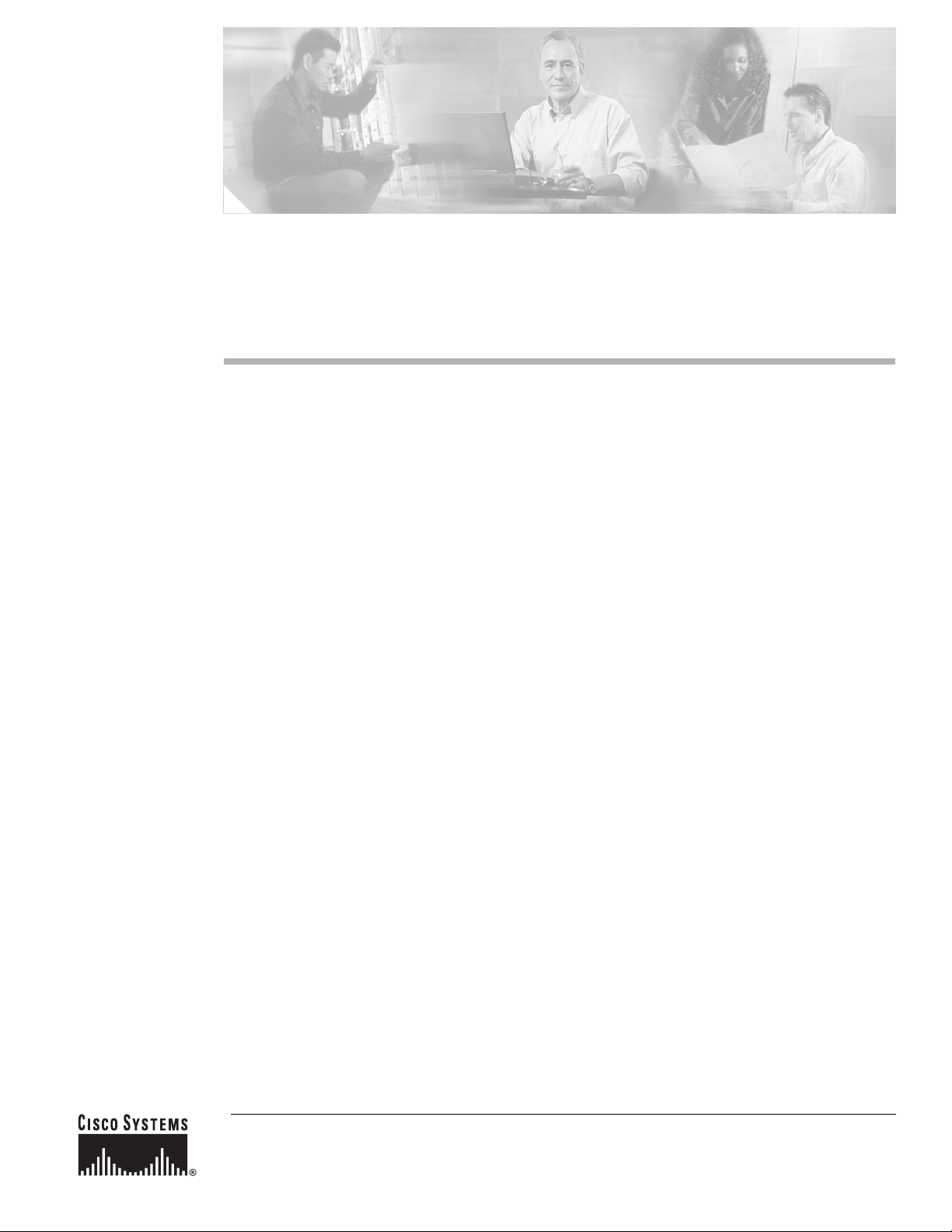
Installation Notes for Catalyst 3750-E and
Catalyst 3560-E Switch Fan Modules
This document provides the removal and installation procedure for the fan module used with the
Catalyst 3750-E and Catalyst 3560-E switches.
For more information about using the fan module, see the Catalyst 3750-E and Catalyst 3560-E Switch
Hardware Installation Guide on Cisco.com.
For translations of the safety warnings that appear in this publication, see the Regulatory Compliance
and Safety Information for the Catalyst 3750-E and Catalyst 3560-E Switch that shipped with the switch
and also available on Cisco.com.
Contents
This document includes these sections:
• Product Overview, page 2
• Fan Module Installation, page 2
• Technical Specifications, page 4
• Related Publications, page 5
• Obtaining Documentation, page 6
• Documentation Feedback, page 7
• Cisco Product Security Overview, page 7
• Obtaining Technical Assistance, page 8
• Obtaining Additional Publications and Information, page 9
Corporate Headquarters:
Cisco Systems, Inc., 170 West Tasman Drive, San Jose, CA 95134-1706 USA
© 2006 Cisco Systems, Inc. All rights reserved.
Page 2
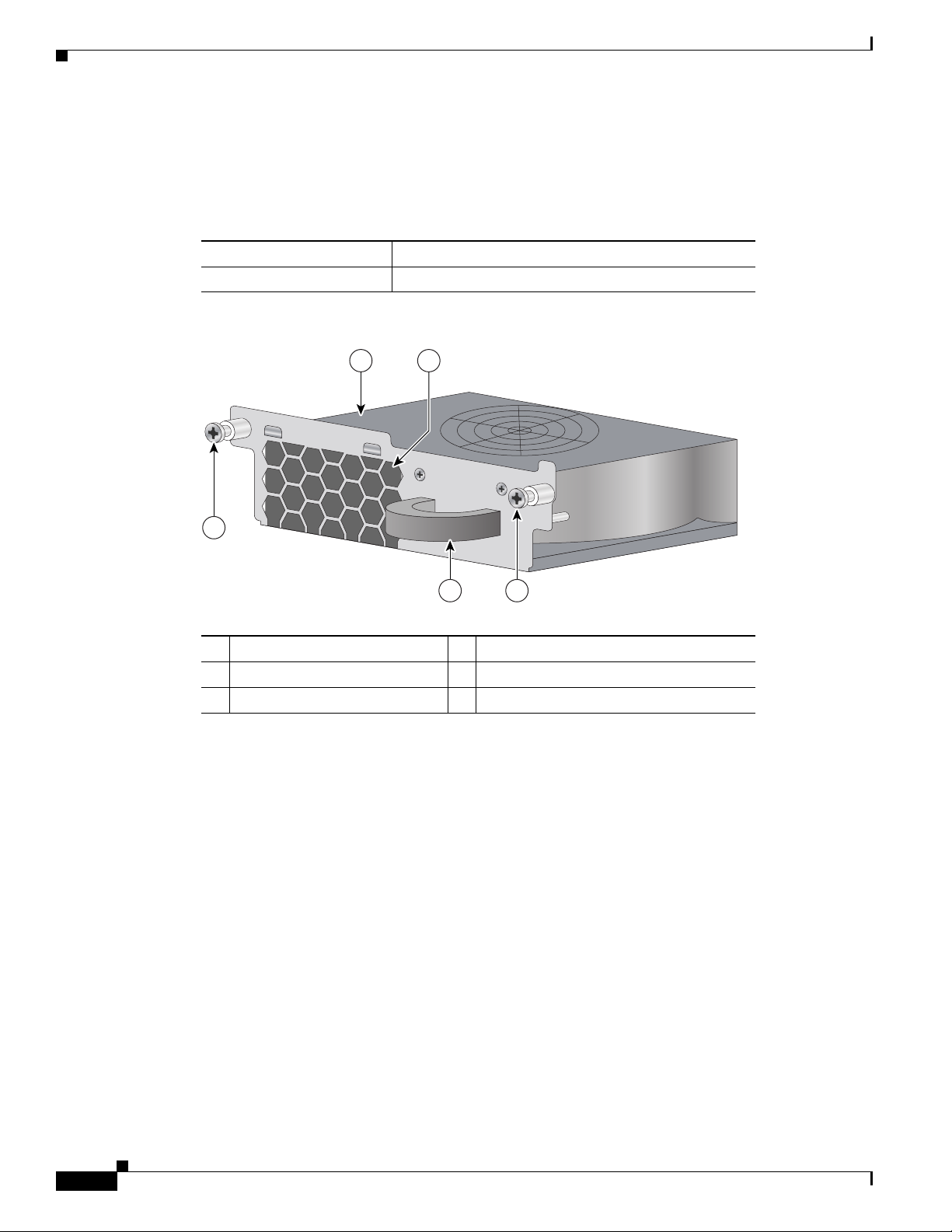
Product Overview
Product Overview
Table 1 describes the fan module and part number, and Figure 1 shows the fan module.
Table 1 Fan Module Part Number and Description
Part number Description
C3K-BLWR-60CFM Fan module
Figure 1 Fan Module
5
1 Fan module 4 Extraction handle
2 Exhaust vent 5 Captive screw
3 Captive screw
Fan Module Installation
This section describes how to remove and install a new or replacement fan module in a Catalyst 3750-E
or Catalyst 3560-E switch. See these sections:
1
2
200060
4 3
• Tools and Equipment, page 3
• Installation Guidelines, page 3
• Installing a Fan Module, page 3
Installation Notes for Catalyst 3750-E and Catalyst 3560-E Switch Fan Modules
2
78-17571-01
Page 3
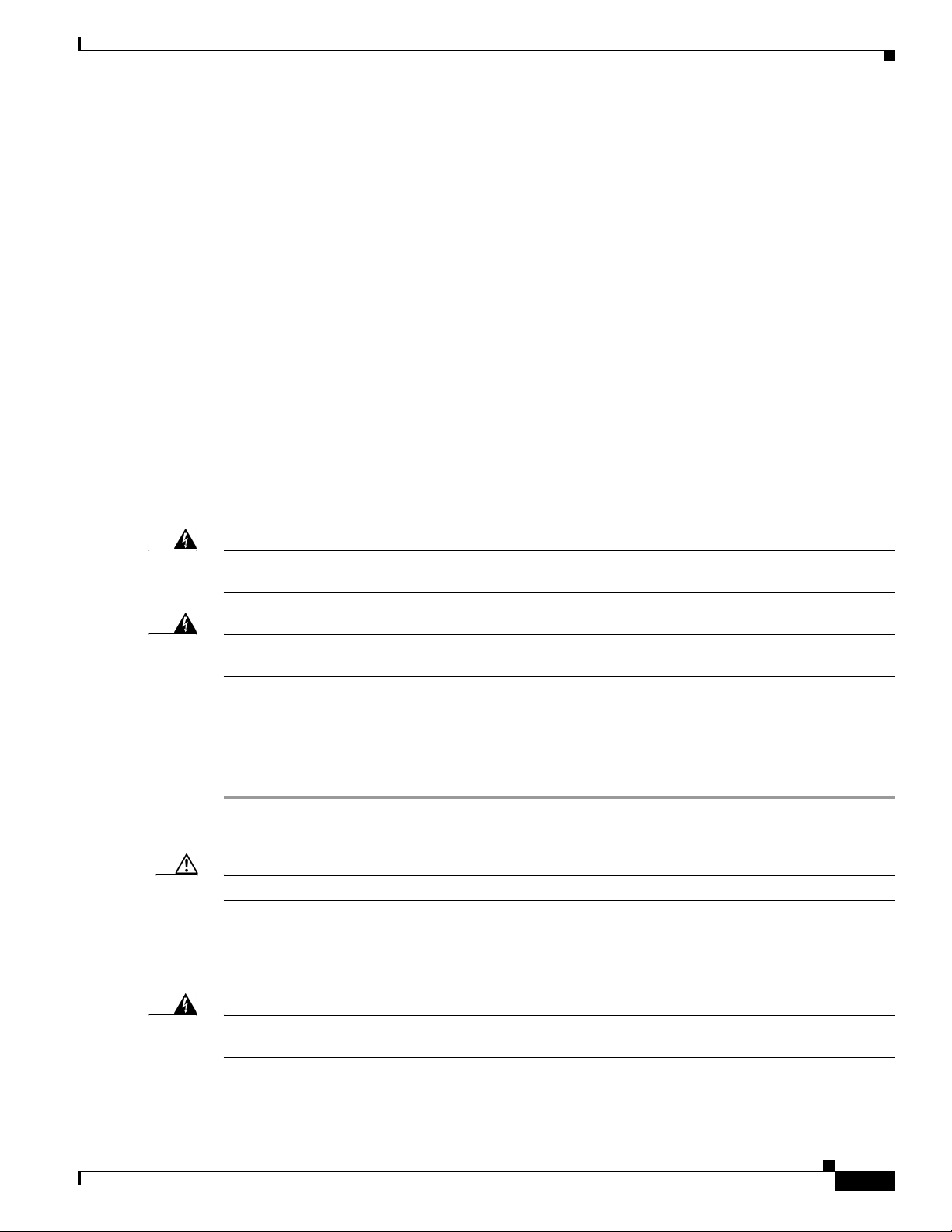
Tools and Equipment
Obtain these necessary tools and equipment:
Ratcheting torque screwdriver with a number-2 Phillips head that exerts up to 15 pound-force inches
(lbf-in.) or 240 ounce-force inches (ozf-in.) of pressure.
Installation Guidelines
Observe these guidelines when removing or installing a fan module:
• Do not force the fan module into the slot. This can damage the pins on the switch if they are not
aligned with the module.
• A fan module that is only partially connected to the switch can disrupt the system operation.
• The switch supports hot swapping of the fan module. You can remove and replace the module
without interrupting normal switch operation.
• When replacing the fan module, complete the replacement procedure within 2 minutes to avoid
overheating the switch.
• Make sure that all fan module captive screws are tightened before moving the switch.
Fan Module Installation
Warning
Warning
Only trained and qualified personnel should be allowed to install, replace, or service this equipment.
Statement 1030
Do not work on the system or connect or disconnect cables during periods of lightning activity.
Statement 1001
Installing a Fan Module
To remove and install a fan module, follow these steps:
Step 1 Use a number-2 Phillips screwdriver to loosen the two captive screws that secure the fan module to the
switch chassis.
Caution You should replace the fan module within 2 minutes to avoid overheating the switch.
Step 2 Remove the fan module from the fan slot by pulling on the extraction handle.
Step 3 Insert the new fan module into the fan slot, and gently push the module into the slot (Figure 2). When
correctly inserted, the fan module is flush with the switch rear panel.
78-17571-01
Warning
Do not reach into a vacant slot or chassis while you install or remove a module or a fan. Exposed
circuitry could constitute an energy hazard.
Installation Notes for Catalyst 3750-E and Catalyst 3560-E Switch Fan Modules
Statement 206
3
Page 4

Technical Specifications
Figure 2 Inserting the Fan Module
AC OK
PS OK
100-240
~
V
1.0-5A
50-6
0 HZ
200101
Step 4
Align the two captive screws with the screw holes in the switch rear panel. Using a ratcheting torque
screwdriver, torque each screw to 5 lbf-in. (80 ozf-in.).
Technical Specifications
Table 2 Fan Module Environmental and Physical Specifications
Environmental Ranges
Operating temperature 23 to 113° F (–5 to 45° C)
Storage temperature –40 to 158° F (–40 to 70° C)
Relative humidity 10 to 95% (noncondensing)
Altitude Up to 10,000 ft (3049 m)
Physical Specification
Dimensions (H x D x W) 1.68 x 6.8 x 5.74 in. (4.27 x 17.27 x 14.58 cm)
Operating Specification
Airflow 60 cubic feet per minute (CFM)
Installation Notes for Catalyst 3750-E and Catalyst 3560-E Switch Fan Modules
4
78-17571-01
Page 5

Related Publications
Table 3 Standards and Certifications
Description Specification
Safety Certifications UL60950-1
C-UL to CAN/CSA 22.2 No.60950-1
TUV/GS to EN 60950-1
CB to IEC 60950-1 with all country deviations
AS/NZS 60950-1
CE Marking
NOM (through partners and distributors)
Electromagnetic Compatibility
Certifications
Environmental Reduction of Hazardous Substances (ROHS) 5
Noise Specifications Office Product Spec: 48dBA at 30 degrees C (refer to ISO 7779)
Telco CLEI code
FCC Part 15 Class A
EN55022 Class A (CISPR22)
EN55024 (CISPR24)
CE
VCCI Class A
AS/NZS CISPR22 Class A
MIC
China EMC certifications
GOST
Related Publications
You can order printed copies of documents with a DOC-xxxxxx= number. For more information, see the
“Obtaining Documentation” section on page 6.
These documents provide complete information about the switch and are available on Cisco.com:
• Regulatory Compliance and Safety Information for the Catalyst 3750-E and Catalyst 3560-E Switch
(order number DOC-7817569=)
• Catalyst 3750-E and Catalyst 3560-E Switch Hardware Installation Guide (not orderable but
available on Cisco.com)
• Catalyst 3750-E Switch Getting Started Guide (order number DOC-7817568=)
• Catalyst 3560-E Switch Getting Started Guide (order number DOC-7817617=)
• Release Notes for the Catalyst 3750-E and Catalyst 3560-E Switch (not orderable but available on
Cisco.com)
• Catalyst 3750-E and Catalyst 3560-E Switch Software Configuration Guide (not orderable but
available on Cisco.com)
• Catalyst 3750-E and Catalyst 3560-E Switch Command Reference (not orderable but available on
Cisco.com)
• Catalyst 3750-E and Catalyst 3560-E Switch System Message Guide (not orderable but available on
Cisco.com)
• Catalyst 3750-E and Catalyst 3560-E Switch Stack Compatibility Guide (not orderable but available
on Cisco.com)
78-17571-01
Installation Notes for Catalyst 3750-E and Catalyst 3560-E Switch Fan Modules
5
Page 6

Obtaining Documentation
• Cisco Redundant Power System 2300 Hardware Installation Guide (order number DOC-7817647=)
• Cisco Redundant Power System 2300 Compatibility Matrix (not orderable but available on
Cisco.com)
Obtaining Documentation
Cisco documentation and additional literature are available on Cisco.com. Cisco also provides several
ways to obtain technical assistance and other technical resources. These sections explain how to obtain
technical information from Cisco Systems.
Cisco.com
You can access the most current Cisco documentation at this URL:
http://www.cisco.com/techsupport
You can access the Cisco website at this URL:
http://www.cisco.com
You can access international Cisco websites at this URL:
http://www.cisco.com/public/countries_languages.shtml
Product Documentation DVD
The Product Documentation DVD is a comprehensive library of technical product documentation on a
portable medium. The DVD enables you to access multiple versions of installation, configuration, and
command guides for Cisco hardware and software products. With the DVD, you have access to the same
HTML documentation that is found on the Cisco website without being connected to the Internet.
Certain products also have .PDF versions of the documentation available.
The Product Documentation DVD is available as a single unit or as a subscription. Registered Cisco.com
users (Cisco direct customers) can order a Product Documentation DVD (product number
DOC-DOCDVD= or DOC-DOCDVD=SUB) from Cisco Marketplace at this URL:
http://www.cisco.com/go/marketplace/
Ordering Documentation
Registered Cisco.com users may order Cisco documentation at the Product Documentation Store in the
Cisco Marketplace at this URL:
http://www.cisco.com/go/marketplace/
Nonregistered Cisco.com users can order technical documentation from 8:00 a.m. to 5:00 p.m.
(0800 to 1700) PDT by calling 1 866 463-3487 in the United States and Canada, or elsewhere by
calling 011 408 519-5055. You can also order documentation by e-mail at
tech-doc-store-mkpl@external.cisco.com or by fax at 1 408 519-5001 in the United States and Canada,
or elsewhere at 011 408 519-5001.
Installation Notes for Catalyst 3750-E and Catalyst 3560-E Switch Fan Modules
6
78-17571-01
Page 7

Documentation Feedback
You can rate and provide feedback about Cisco technical documents by completing the online feedback
form that appears with the technical documents on Cisco.com.
You can submit comments about Cisco documentation by using the response card (if present) behind the
front cover of your document or by writing to the following address:
Cisco Systems
Attn: Customer Document Ordering
170 West Tasman Drive
San Jose, CA 95134-9883
We appreciate your comments.
Cisco Product Security Overview
Cisco provides a free online Security Vulnerability Policy portal at this URL:
http://www.cisco.com/en/US/products/products_security_vulnerability_policy.html
Documentation Feedback
From this site, you will find information about how to:
• Report security vulnerabilities in Cisco products.
• Obtain assistance with security incidents that involve Cisco products.
• Register to receive security information from Cisco.
A current list of security advisories, security notices, and security responses for Cisco products is
available at this URL:
http://www.cisco.com/go/psirt
To see security advisories, security notices, and security responses as they are updated in real time, you
can subscribe to the Product Security Incident Response Team Really Simple Syndication (PSIRT RSS)
feed. Information about how to subscribe to the PSIRT RSS feed is found at this URL:
http://www.cisco.com/en/US/products/products_psirt_rss_feed.html
Reporting Security Problems in Cisco Products
Cisco is committed to delivering secure products. We test our products internally before we release them,
and we strive to correct all vulnerabilities quickly. If you think that you have identified a vulnerability
in a Cisco product, contact PSIRT:
• For Emergencies only— security-alert@cisco.com
An emergency is either a condition in which a system is under active attack or a condition for which
a severe and urgent security vulnerability should be reported. All other conditions are considered
nonemergencies.
• For Nonemergencies — psirt@cisco.com
78-17571-01
In an emergency, you can also reach PSIRT by telephone:
• 1 877 228-7302
• 1 408 525-6532
Installation Notes for Catalyst 3750-E and Catalyst 3560-E Switch Fan Modules
7
Page 8
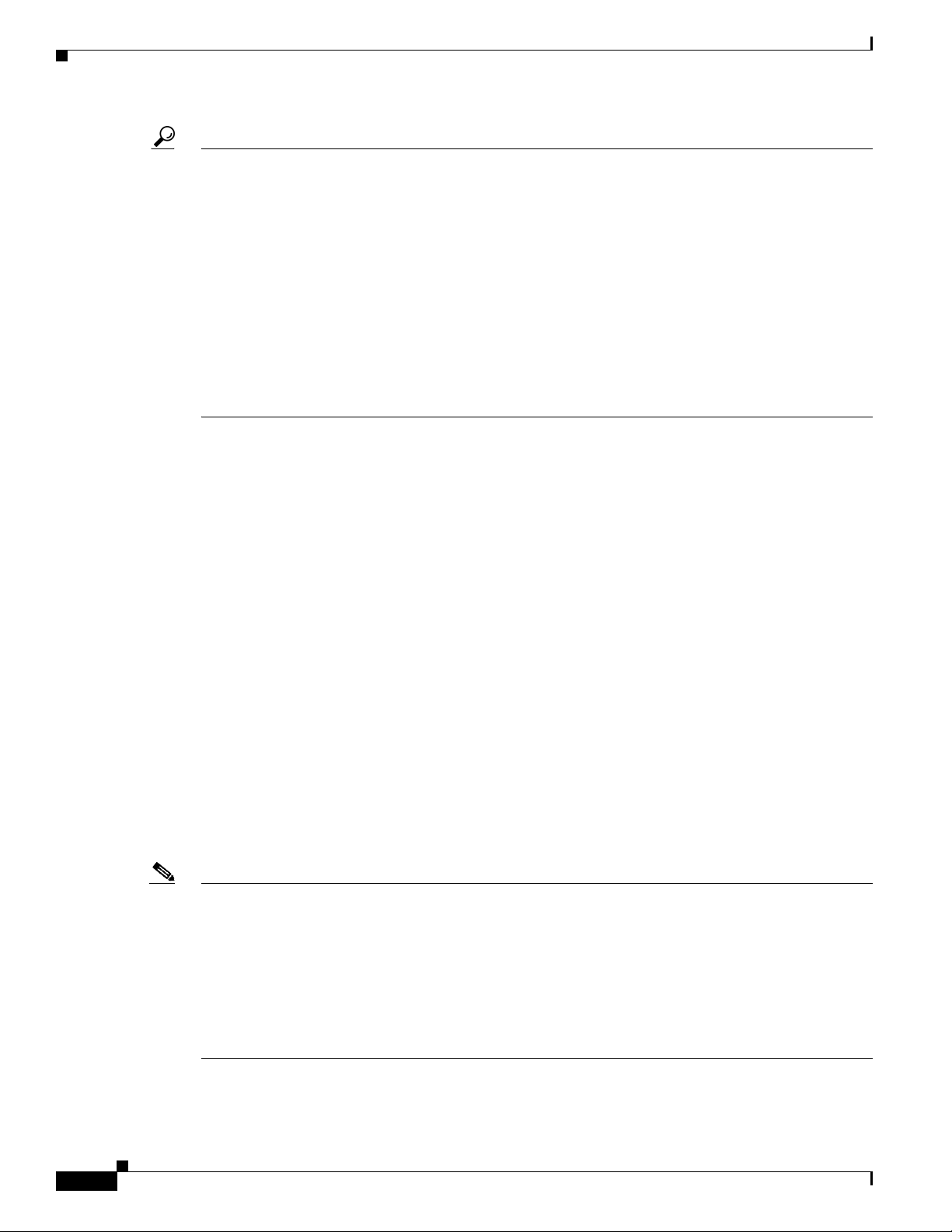
Obtaining Technical Assistance
Tip We encourage you to use Pretty Good Privacy (PGP) or a compatible product (for example, GnuPG) to
encrypt any sensitive information that you send to Cisc o . PSIRT can work w i t h information that has been
encrypted with PGP versions 2.x through 9.x.
Never use a revoked or an expired encryption key. The correct public key to use in your correspondence
with PSIRT is the one linked in the Contact Summary section of the Security Vulnerability Policy page
at this URL:
http://www.cisco.com/en/US/products/products_security_vulnerability_policy.html
The link on this page has the current PGP key ID in use.
If you do not have or use PGP, contact PSIRT at the aforementioned e-mail addresses or phone numbers
before sending any sensitive material to find other means of encrypting the data.
Obtaining Technical Assistance
Cisco Technical Support provides 24-hour-a-day award-winning technical assistance. The Cisco
Technical Support & Documentation website on Cisco.com features extensive online support resources.
In addition, if you have a valid Cisco service contract, Cisco Technical Assistance Center (TAC)
engineers provide telephone support. If you do not have a valid Cisco service contract, contact your
reseller.
Cisco Technical Support & Documentation Website
The Cisco Technical Support & Documentation website provides online documents and tools for
troubleshooting and resolving technical issues with Cisco products and technologies. The website is
available 24 hours a day, at this URL:
http://www.cisco.com/techsupport
Access to all tools on the Cisco Technical Support & Documentation website requires a Cisco.com user
ID and password. If you have a valid service contract but do not have a user ID or password, you can
register at this URL:
http://tools.cisco.com/RPF/register/register.do
Note Use the Cisco Product Identification (CPI) tool to locate your product serial number before submitting
a web or phone request for service. You can access the CPI tool from the Cisco Technical Support &
Documentation website by clicking the Tools & Resources link under Documentation & Tools. Choose
Cisco Product Identification Tool from the Alphabetical Index drop-down list, or click the Cisco
Product Identification Tool link under Alerts & RMAs. The CPI tool offers three search options: by
product ID or model name; by tree view; or for certain products, by copying and pasting show command
output. Search results show an illustration of your product with the serial number label location
highlighted. Locate the serial number label on your product and record the information before placing a
service call.
Installation Notes for Catalyst 3750-E and Catalyst 3560-E Switch Fan Modules
8
78-17571-01
Page 9
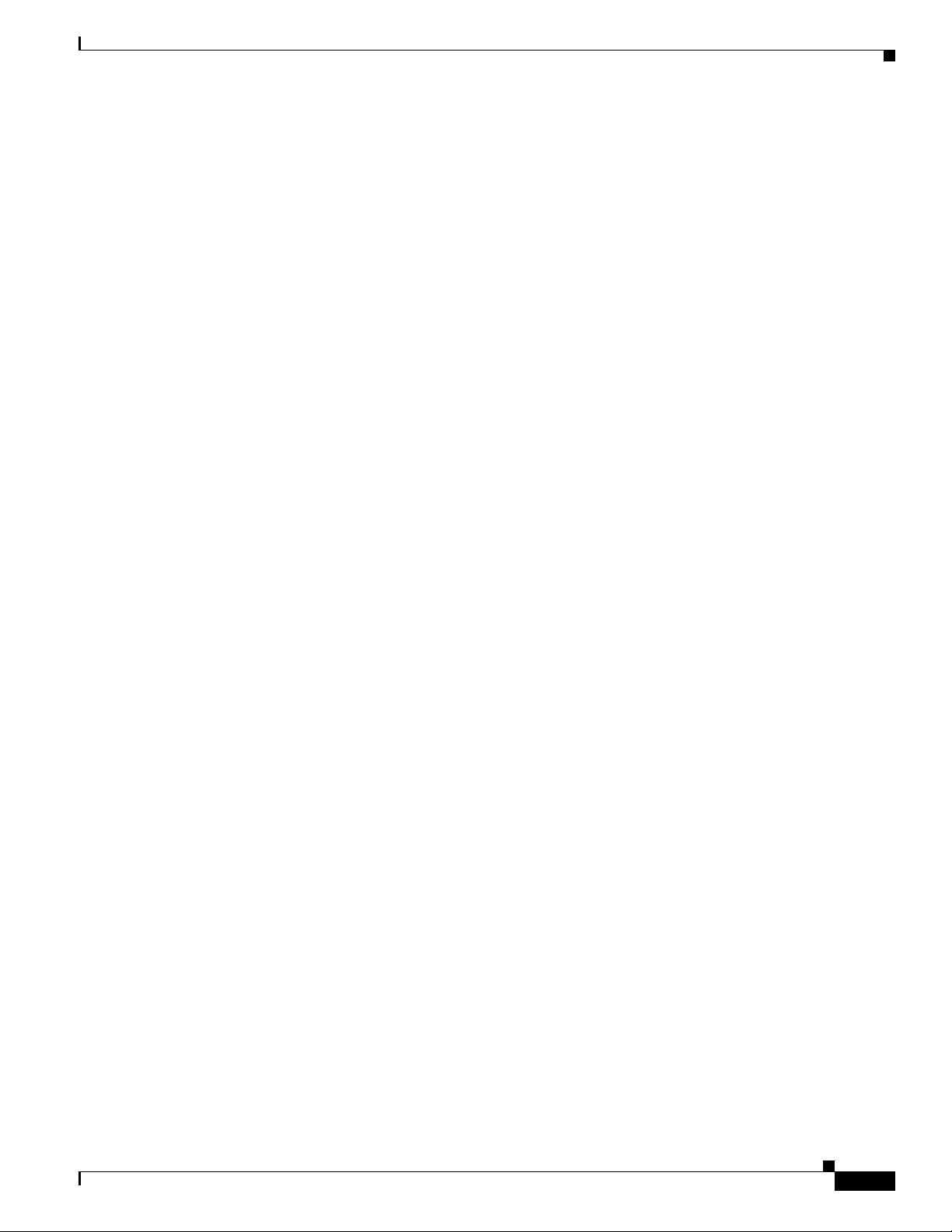
Submitting a Service Request
Using the online TAC Service Request Tool is the fastest way to open S3 and S4 service requests. (S3
and S4 service requests are those in which your network is minimally impaired or for which you require
product information.) After you describe your situation, the TAC Service Request Tool provides
recommended solutions. If your issue is not resolved using the recommended resources, your service
request is assigned to a Cisco engineer. The TAC Service Request Tool is located at this URL:
http://www.cisco.com/techsupport/servicerequest
For S1 or S2 service requests, or if you do not have Internet access, contact the Cisco TAC by telephone.
(S1 or S2 service requests are those in which your production network is down or severely degraded.)
Cisco engineers are assigned immediately to S1 and S2 service requests to help keep your business
operations running smoothly.
To open a service request by telephone, use one of the following numbers:
Asia-Pacific: +61 2 8446 7411 (Australia: 1 800 805 227)
EMEA: +32 2 704 55 55
USA: 1 800 553-2447
For a complete list of Cisco TAC contacts, go to this URL:
http://www.cisco.com/techsupport/contacts
Obtaining Additional Publications and Information
Definitions of Service Request Severity
To ensure that all service requests are reported in a standard format, Cisco has established severity
definitions.
Severity 1 (S1)—An existing network is down, or there is a critical impact to your business operations.
You and Cisco will commit all necessary resources around the clock to resolve the situation.
Severity 2 (S2)—Operation of an existing network is severely degraded, or significant aspects of your
business operations are negatively affected by inadequate performance of Cisco products. You and Cisco
will commit full-time resources during normal business hours to resolve the situation.
Severity 3 (S3)—Operational performance of the network is impaired, while most business operations
remain functional. You and Cisco will commit resources during normal business hours to restore service
to satisfactory levels.
Severity 4 (S4)—You require information or assistance with Cisco product capabilities, installation, or
configuration. There is little or no effect on your business operations.
Obtaining Additional Publications and Information
Information about Cisco products, technologies, and network solutions is available from various online
and printed sources.
• The Cisco Product Quick Reference Guide is a handy, compact reference tool that includes brief
product overviews, key features, sample part numbers, and abbreviated technical specifications for
many Cisco products that are sold through channel partners. It is updated twice a year and includes
the latest Cisco offerings. To order and find out more about the Cisco Product Quick Reference
Guide, go to this URL:
http://www.cisco.com/go/guide
78-17571-01
Installation Notes for Catalyst 3750-E and Catalyst 3560-E Switch Fan Modules
9
Page 10

Obtaining Additional Publications and Information
• Cisco Marketplace provides a variety of Cisco books, reference guides, documentation, and logo
merchandise. Visit Cisco Marketplace, the company store, at this URL:
http://www.cisco.com/go/marketplace/
• Cisco Press publishes a wide range of general networking, training and certification titles. Both new
and experienced users will benefit from these publications. For current Cisco Press titles and other
information, go to Cisco Press at this URL:
http://www.ciscopress.com
• Internet Protocol Journal is a quarterly journal published by Cisco Systems for engineering
professionals involved in designing, developing, and operating public and private internets and
intranets. You can access the Internet Protocol Journal at this URL:
http://www.cisco.com/ipj
• Networking products offered by Cisco Systems, as well as customer support services, can be
obtained at this URL:
http://www.cisco.com/en/US/products/index.html
• Networking Professionals Connection is an interactive website for networking professionals to share
questions, suggestions, and information about networking products and technologies with Cisco
experts and other networking professionals. Join a discussion at this URL:
http://www.cisco.com/discuss/networking
• World-class networking training is available from Cisco. You can view current offerings at
this URL:
http://www.cisco.com/en/US/learning/index.html
This document is to be used in conjunction with the documents listed in the “Related Publications” section.
CCVP, the Cisco Logo, and the Cisco Square Bridge logo are trademarks of Cisco Systems, Inc.; Changing the Way We Work, Live, Play, and Learn
is a service mark of Cisco Systems, Inc.; and Access Registrar, Aironet, BPX, Catalyst, CCDA, CCDP, CCIE, CCIP, CCNA, CCNP, CCSP, Cisco,
the Cisco Certified Internetwork Expert logo, Cisco IOS, Cisco Press, Cisco Systems, Cisco Systems Capital, the Cisco Systems logo, Cisco Unity,
Enterprise/Solver, EtherChannel, EtherFast, EtherSwitch, Fast Step, Follow Me Browsing, FormShare, GigaDrive, GigaStack, HomeLink, Internet
Quotient, IOS, IP/TV, iQ Expertise, the iQ logo, iQ Net Readiness Scorecard, iQuick Study, LightStream, Linksys, MeetingPlace, MGX, Networking
Academy, Network Registrar, Packet, PIX, ProConnect, RateMUX, ScriptShare, SlideCast, SMARTnet, StackWise, The Fastest Way to Increase
Your Internet Quotient, and TransPath are registered trademarks of Cisco Systems, Inc. and/or its affiliates in the United States and certain other
countries.
All other trademarks mentioned in this document or Website are the property of their respective owners. The use of the word partner does not imply
a partnership relationship between Cisco and any other company. (0609R)
Any Internet Protocol (IP) addresses used in this document are not intended to be actual addresses. Any examples, command display output, and
figures included in the document are shown for illustrative purposes only. Any use of actual IP addresses in illustrative content is unintentional and
coincidental.
© 2006 Cisco Systems, Inc. All rights reserved.
Printed in China PRC
10
Installation Notes for Catalyst 3750-E and Catalyst 3560-E Switch Fan Modules
78-17571-01
