Page 1
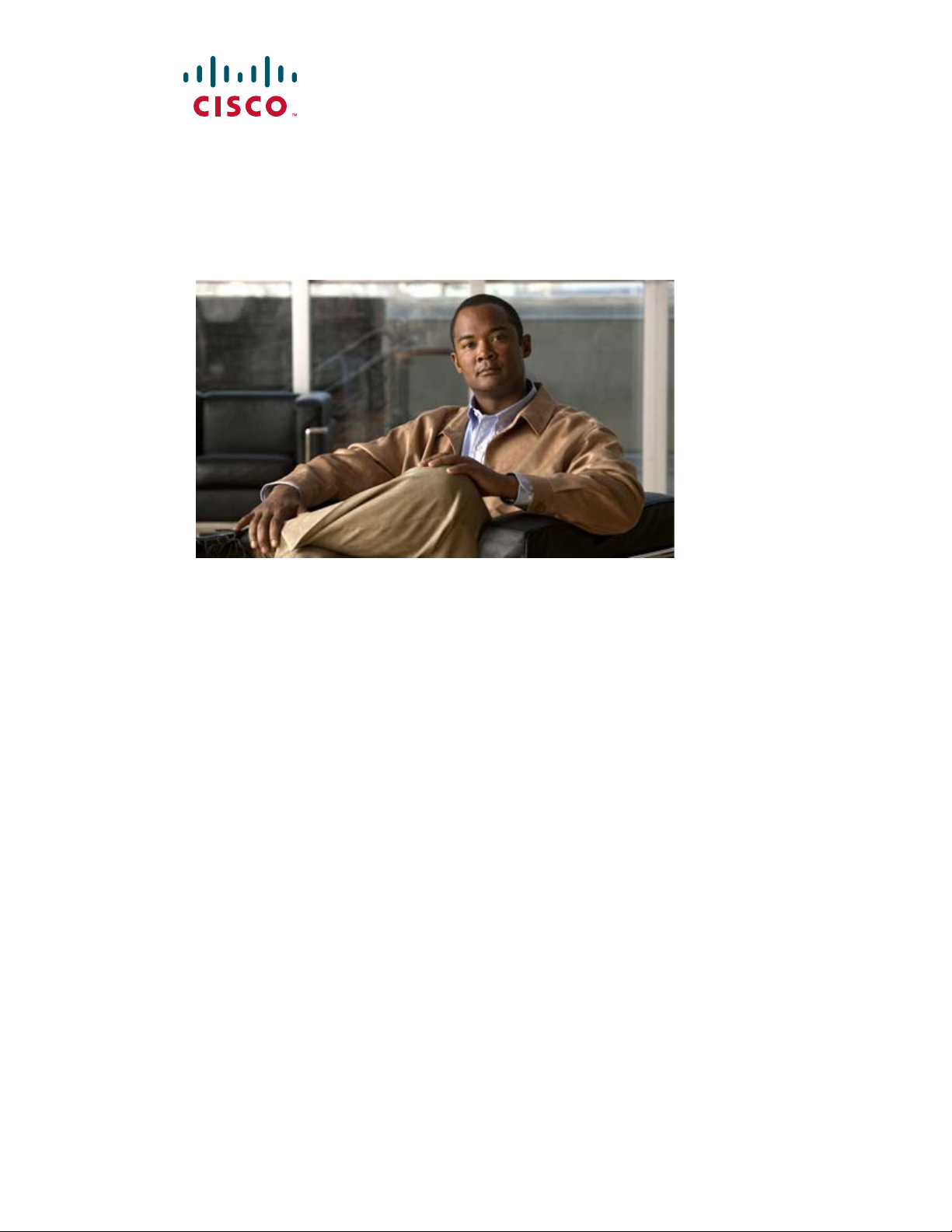
Catalyst 3750 Metro Switch
Hardware Installation Guide
April 2012
Americas Headquarters
Cisco Systems, Inc.
170 West Tasman Drive
San Jose, CA 95134-1706
USA
http://www.cisco.com
Tel: 408 526-4000
800 553-NETS (6387)
Fax: 408 527-0883
Text Part Number: OL-9160-02
Page 2
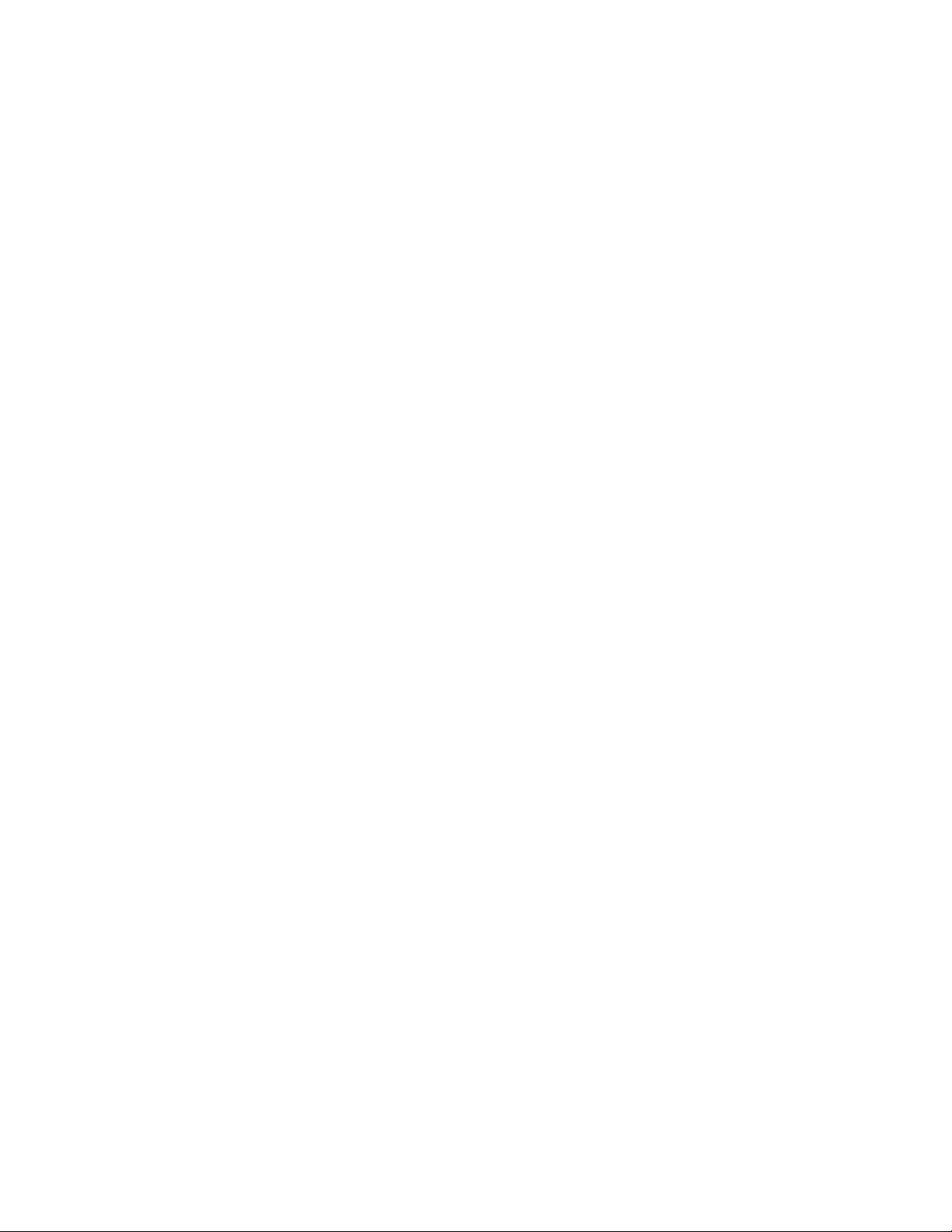
THE SPECIFICATIONS AND INFORMATION REGARDING THE PRODUCTS IN THIS MANUAL ARE SUBJECT TO CHANGE WITHOUT NOTICE. ALL
STATEMENTS, INFORMATION, AND RECOMMENDATIONS IN THIS MANUAL ARE BELIEVED TO BE ACCURATE BUT ARE PRESENTED WITHOUT
WARRANTY OF ANY KIND, EXPRESS OR IMPLIED. USERS MUST TAKE FULL RESPONSIBILITY FOR THEIR APPLICATION OF ANY PRODUCTS.
THE SOFTWARE LICENSE AND LIMITED WARRANTY FOR THE ACCOMPANYING PRODUCT ARE SET FORTH IN THE INFORMATION PACKET THAT
SHIPPED WITH THE PRODUCT AND ARE INCORPORATED HEREIN BY THIS REFERENCE. IF YOU ARE UNABLE TO LOCATE THE SOFTWARE LICENSE
OR LIMITED WARRANTY, CONTACT YOUR CISCO REPRESENTATIVE FOR A COPY.
The following information is for FCC compliance of Class A devices: This equipment has been tested and found to comply with the limits for a Class A digital device, pursuant
to part 15 of the FCC rules. These limits are designed to provide reasonable protection against harmful interference when the equipment is operated in a commercial
environment. This equipment generates, uses, and can radiate radio-frequency energy and, if not installed and used in accordance with the instruction manual, may cause
harmful interference to radio communications. Operation of this equipment in a residential area is likely to cause harmful interference, in which case users will be required
to correct the interference at their own expense.
The following information is for FCC compliance of Class B devices: The equipment described in this manual generates and may radiate radio-frequency energy. If it is not
installed in accordance with Cisco’s installation instructions, it may cause interference with radio and television reception. This equipment has been tested and found to
comply with the limits for a Class B digital device in accordance with the specifications in part 15 of the FCC rules. These specifications are designed to provide reasonable
protection against such interference in a residential installation. However, there is no guarantee that interference will not occur in a particular installation.
Modifying the equipment without Cisco’s written authorization may result in the equipment no longer complying with FCC requirements for Class A or Class B digital
devices. In that event, your right to use the equipment may be limited by FCC regulations, and you may be required to correct any interference to radio or television
communications at your own expense.
You can determine whether your equipment is causing interference by turning it off. If the interference stops, it was probably caused by the Cisco equipment or one of its
peripheral devices. If the equipment causes interference to radio or television reception, try to correct the interference by using one or more of the following measures:
• Turn the television or radio antenna until the interference stops.
• Move the equipment to one side or the other of the television or radio.
• Move the equipment farther away from the television or radio.
• Plug the equipment into an outlet that is on a different circuit from the television or radio. (That is, make certain the equipment and the television or radio are on circuits
controlled by different circuit breakers or fuses.)
Modifications to this product not authorized by Cisco Systems, Inc. could void the FCC approval and negate your authority to operate the product.
The Cisco implementation of TCP header compression is an adaptation of a program developed by the University of California, Berkeley (UCB) as part of UCB’s public
domain version of the UNIX operating system. All rights reserved. Copyright © 1981, Regents of the University of California.
NOTWITHSTANDING ANY OTHER WARRANTY HEREIN, ALL DOCUMENT FILES AND SOFTWARE OF THESE SUPPLIERS ARE PROVIDED “AS IS” WITH
ALL FAULTS. CISCO AND THE ABOVE-NAMED SUPPLIERS DISCLAIM ALL WARRANTIES, EXPRESSED OR IMPLIED, INCLUDING, WITHOUT
LIMITATION, THOSE OF MERCHANTABILITY, FITNESS FOR A PARTICULAR PURPOSE AND NONINFRINGEMENT OR ARISING FROM A COURSE OF
DEALING, USAGE, OR TRADE PRACTICE.
IN NO EVENT SHALL CISCO OR ITS SUPPLIERS BE LIABLE FOR ANY INDIRECT, SPECIAL, CONSEQUENTIAL, OR INCIDENTAL DAMAGES, INCLUDING,
WITHOUT LIMITATION, LOST PROFITS OR LOSS OR DAMAGE TO DATA ARISING OUT OF THE USE OR INABILITY TO USE THIS MANUAL, EVEN IF CISCO
OR ITS SUPPLIERS HAVE BEEN ADVISED OF THE POSSIBILITY OF SUCH DAMAGES.
CCDE, CCENT, Cisco Eos, Cisco StadiumVision, the Cisco logo, DCE, and Welcome to the Human Network are trademarks; Changing the Way We Work, Live, Play, and
Learn is a service mark; and Access Registrar, Aironet, AsyncOS, Bringing the Meeting To You, Catalyst, CCDA, CCDP, CCIE, CCIP, CCNA, CCNP, CCSP, CCVP, Cisco,
the Cisco Certified Internetwork Expert logo, Cisco IOS, Cisco Press, Cisco Systems, Cisco Systems Capital, the Cisco Systems logo, Cisco Unity, Collaboration Without
Limitation, Enterprise/Solver, EtherChannel, EtherFast, EtherSwitch, Event Center, Fast Step, Follow Me Browsing, FormShare, GigaDrive, HomeLink, Internet Quotient,
IOS, iPhone, iQ Expertise, the iQ logo, iQ Net Readiness Scorecard, iQuick Study, IronPort, the IronPort logo, LightStream, Linksys, MediaTone, MeetingPlace, MGX,
Networkers, Networking Academy, Network Registrar, PCNow, PIX, PowerPanels, ProConnect, ScriptShare, SenderBase, SMARTnet, Spectrum Expert, StackWise, The
Fastest Way to Increase Your Internet Quotient, TransPath, WebEx, and the WebEx logo are registered trademarks of Cisco Systems, Inc. and/or its affiliates in the United
States and certain other countries.
All other trademarks mentioned in this document or Website are the property of their respective owners. The use of the word partner does not imply a partnership relationship
between Cisco and any other company. (0803R)
Catalyst 3750 Metro Switch Hardware Installation Guide
© 2006–2012 Cisco Systems, Inc. All rights reserved.
Page 3
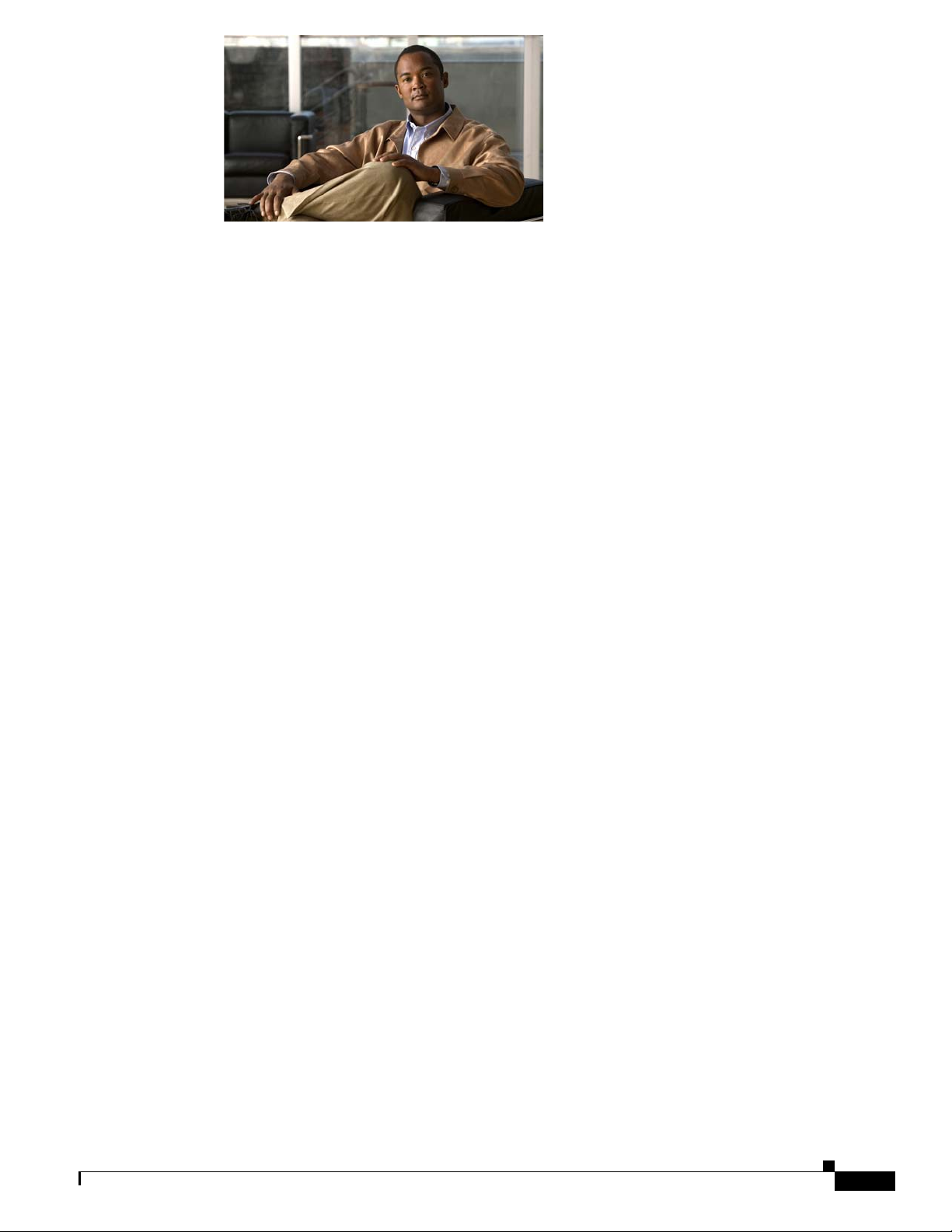
CONTENTS
Preface vii
Audience i-vii
Purpose i-vii
Organization i-vii
Conventions i-viii
Related Publications i-ix
Obtaining Documentation and Submitting a Service Request ix
Product Overview 1-1
Features 1-1
Front Panel Description 1-2
Console Port 1-3
10/100 and 10/100/1000 Ports 1-3
SFP Module Slots 1-3
LEDs 1-4
System LED 1-4
Power LEDs 1-5
Master LED 1-5
Port LEDs and Modes 1-5
OL-9160-02
Rear Panel Description 1-7
Power Connectors 1-7
Power Supply Connector 1-7
Management Options 1-7
Network Configurations 1-8
Switch Installation 2-1
Preparing for Installation 2-1
Warnings 2-1
Installation Guidelines 2-4
Verifying Package Contents 2-5
Verifying Switch Operation 2-5
Connecting a PC or Terminal to the Console Port 2-6
Powering On the Switch and Running POST 2-7
Catalyst 3750 Metro Switch Hardware Installation Guide
iii
Page 4
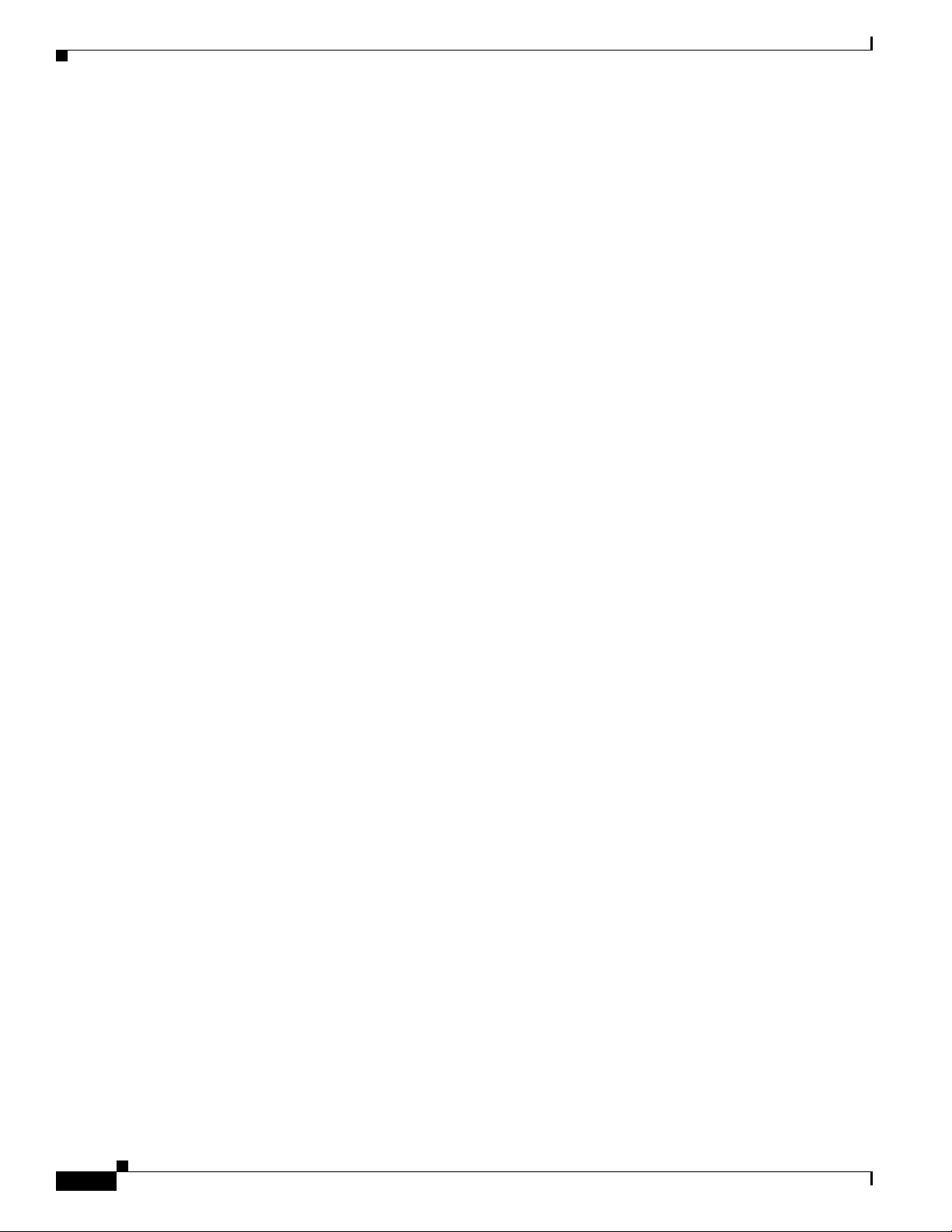
Contents
Powering Off the Switch and Disconnecting the Console Port 2-7
Installing the Switch 2-7
Rack-Mounting 2-7
Removing Screws from the Switch 2-8
Attaching Brackets to the Switch 2-8
Mounting the Switch in a Rack 2-11
Attaching the Cable Guide 2-12
Wall-Mounting 2-12
Attaching the Brackets to the Switch for Wall-Mounting 2-12
Mounting the Switch on a Wall 2-13
Table- or Shelf-Mounting 2-14
Installing and Removing SFP Modules 2-14
Installing SFP Modules into SFP Module Slots 2-15
Removing SFP Modules from SFP Module Slots 2-16
Connecting to the 10/100 Ports 2-17
Connecting to an SFP Module 2-18
Connecting to a Fiber-Optic SFP Module 2-19
Connecting to 1000BASE-T SFP Modules 2-20
Where to Go Next 2-21
Connecting the Power Supply 3-1
Connecting to AC Power 3-1
Removing the AC Power Supply 3-3
Connecting to DC Power 3-4
Preparing for Installation 3-4
Grounding the Switch 3-5
Preparing the Ground Wire 3-5
Connecting the Grounding Wire to Earth Ground 3-7
Installing the DC Power Supply in the Switch 3-7
Wiring the DC-Input Power Source 3-9
Removing the DC Power Supply 3-12
Connecting to Both AC and DC Power in the Switch 3-13
Troubleshooting 4-1
iv
Diagnosing Problems 4-1
Verify Switch POST Results 4-2
Monitor Switch LEDs 4-2
Catalyst 3750 Metro Switch Hardware Installation Guide
OL-9160-02
Page 5
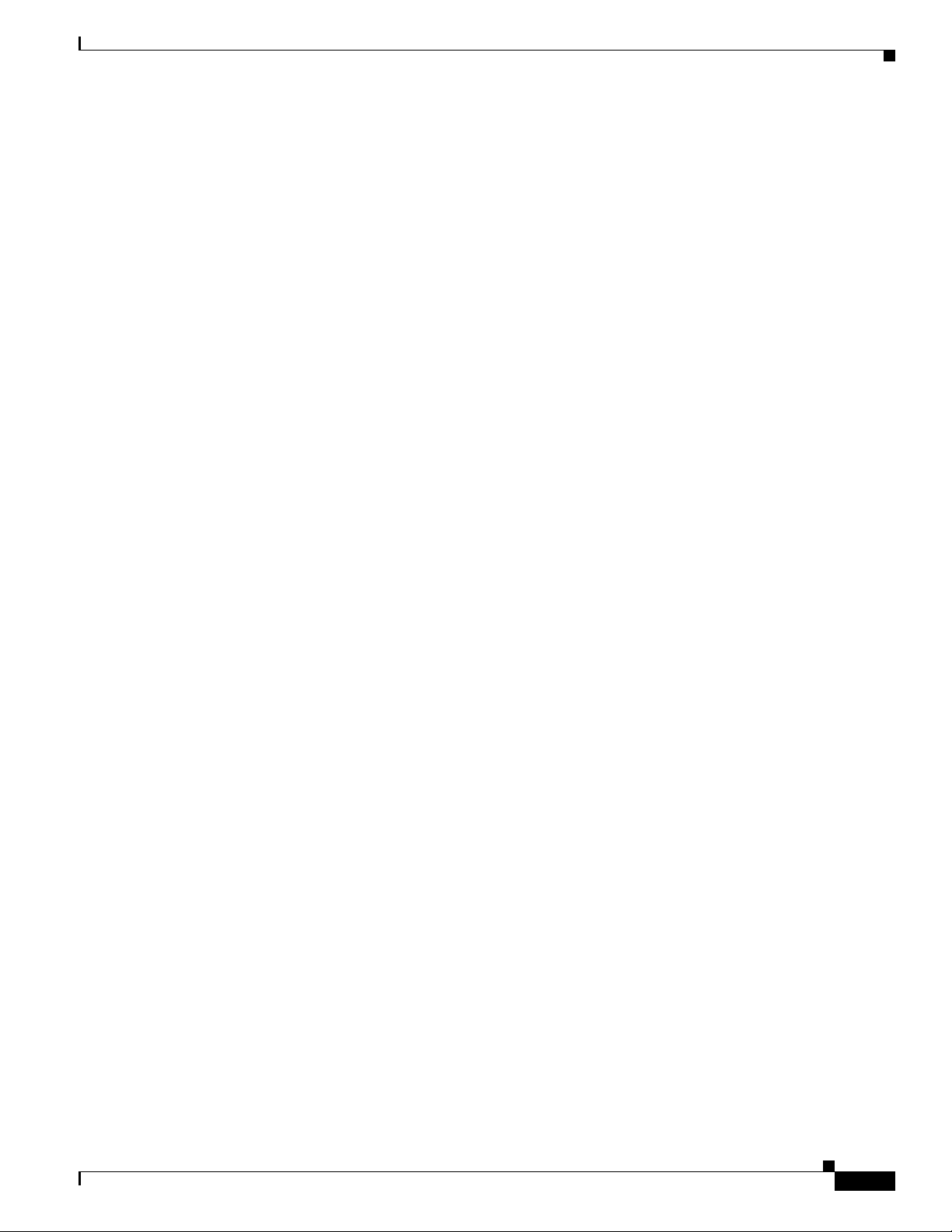
Verify Switch Connections 4-2
Bad or Damaged Cable 4-2
Ethernet and Fiber Cables 4-3
Link Status 4-3
Transceiver Module Port Issues 4-3
Port and Interface Settings 4-3
Ping the End Device 4-4
Spanning Tree Loops 4-4
Monitor Switch Performance 4-4
Speed, Duplex, and Autonegotiation 4-4
Autonegotiation and NIC Cards 4-5
Cabling Distance 4-5
Clearing the Switch IP Address and Configuration 4-5
Finding the Switch Serial Number 4-6
Contents
Technical Specifications A-1
Connector and Cable Specifications B-1
Connector Specifications B-1
10/100 Ports B-1
Connecting to 10BASE-T- and 100BASE-TX-Compatible Devices B-2
100BASE-FX Ports B-2
Connecting to 1000BASE-T Devices B-3
SFP Module Ports B-4
Console Port B-4
Cable and Adapter Specifications B-5
SFP Module Cable Specifications B-5
Two Twisted-Pair Cable Pinouts B-6
Four Twisted-Pair Cable Pinouts for 10/100 Ports B-7
Identifying a Crossover Cable B-8
Four Twisted-Pair Cable Pinouts for 1000BASE-T Ports B-8
Adapter Pinouts B-9
Configuring the Switch with the CLI-Based Setup Program C-1
OL-9160-02
Taking Out What You Need C-2
Connecting to the Console Port C-3
Starting the Terminal-Emulation Software C-3
Connecting to a Power Source C-4
Catalyst 3750 Metro Switch Hardware Installation Guide
v
Page 6
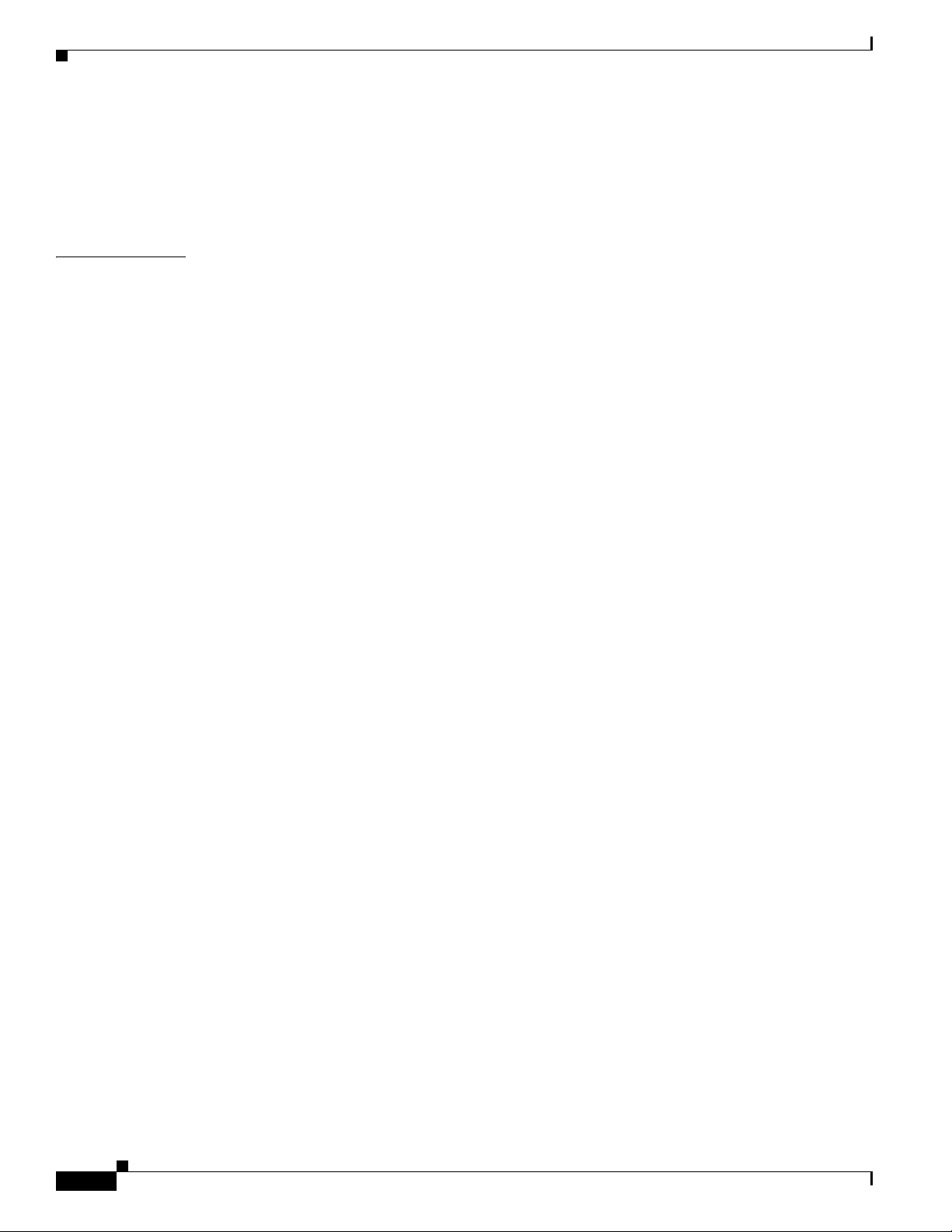
I
NDEX
Contents
Entering the Initial Configuration Information C-4
IP Settings C-4
Completing the Setup Program C-5
Connecting to an Ethernet Port C-7
vi
Catalyst 3750 Metro Switch Hardware Installation Guide
OL-9160-02
Page 7
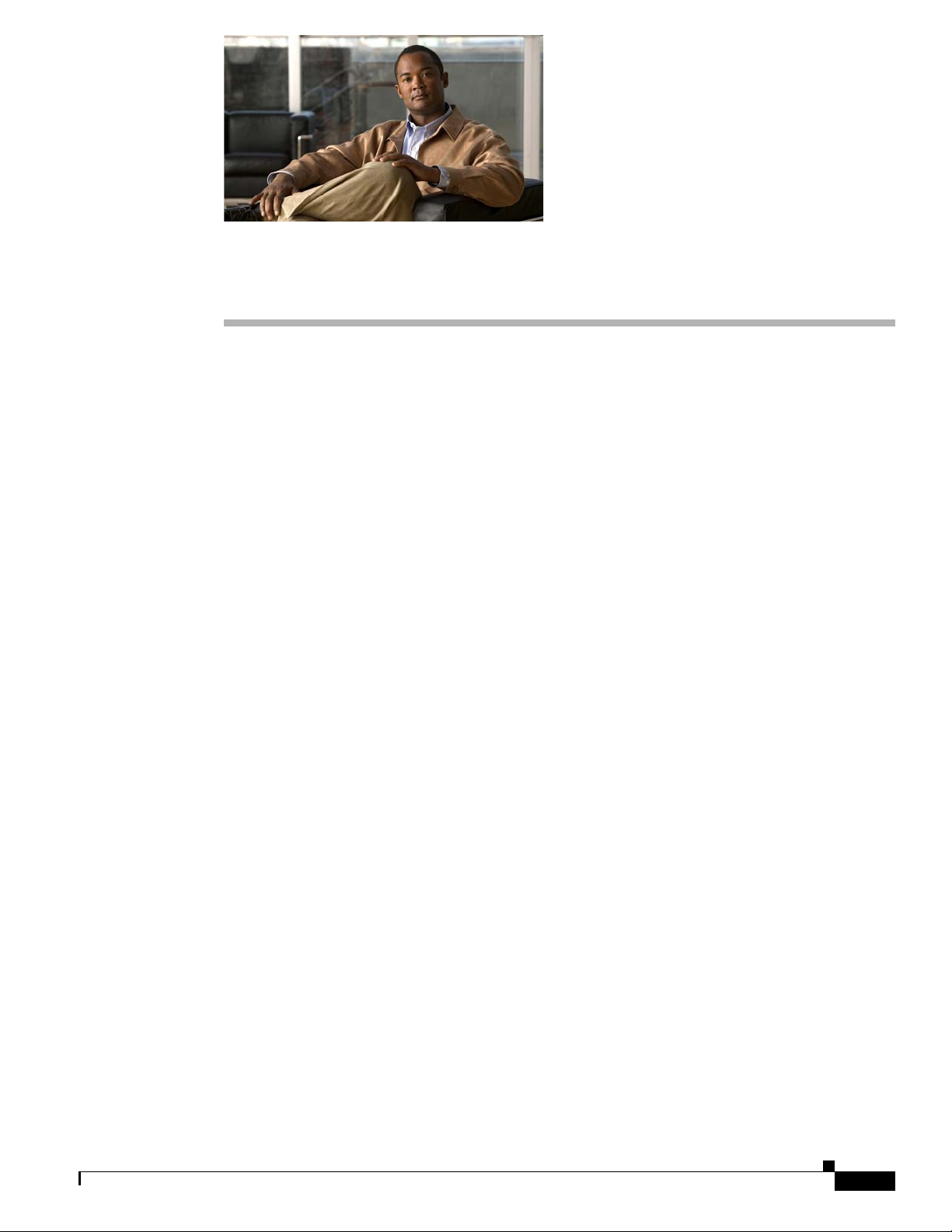
Audience
Preface
This guide is for the networking or computer technician responsible for installing the Catalyst 3750
Metro switch. We assume that you are familiar with the concepts and terminology of Ethernet and local
area networking. If you are interested in more training and education in these areas, learning
opportunities including training courses, self-study options, seminars, and career certifications programs
are available on the Cisco Training & Events web page:
http://www.cisco.com/web/learning/index.html
Purpose
This guide documents the hardware features of the Catalyst 3750 Metro switch. It describes the physical
and performance characteristics of the switch, explains how to install it, and provides troubleshooting
information.
This guide does not describe system messages that you might receive or how to configure your switch.
For more information, see the switch software configuration guide, the switch command reference, and
the switch system message guide on the Cisco.com Product Documentation home page. For information
about the standard Cisco IOS Release 12.1 or 12.2 commands, see the Cisco IOS documentation set from
the Cisco.com home page by choosing Support > Documentation > Product and Support
Documentation/Cisco IOS Software.
Organization
This guide is organized into these chapters:
Chapter 1, “Product Overview,” is a physical and functional overview of the switch. This chapter
describes the switch ports, the standards they support, and the switch LEDs.
Chapter 2, “Switch Installation,” includes procedures on how to power on the switch; how to install the
switch in a rack, on a wall, on a table, or shelf; and how to make port connections.
Chapter 3, “Connecting the Power Supply,” describes how to connect the AC and DC power supply units
and how to remove the units.
Chapter 4, “Troubleshooting,” describes how to identify and resolve some of the problems that might
arise when you install the switch and how to identify the serial number when it is necessary to call
technical support for help.
OL-9160-02
Catalyst 3750 Metro Switch Hardware Installation Guide
vii
Page 8
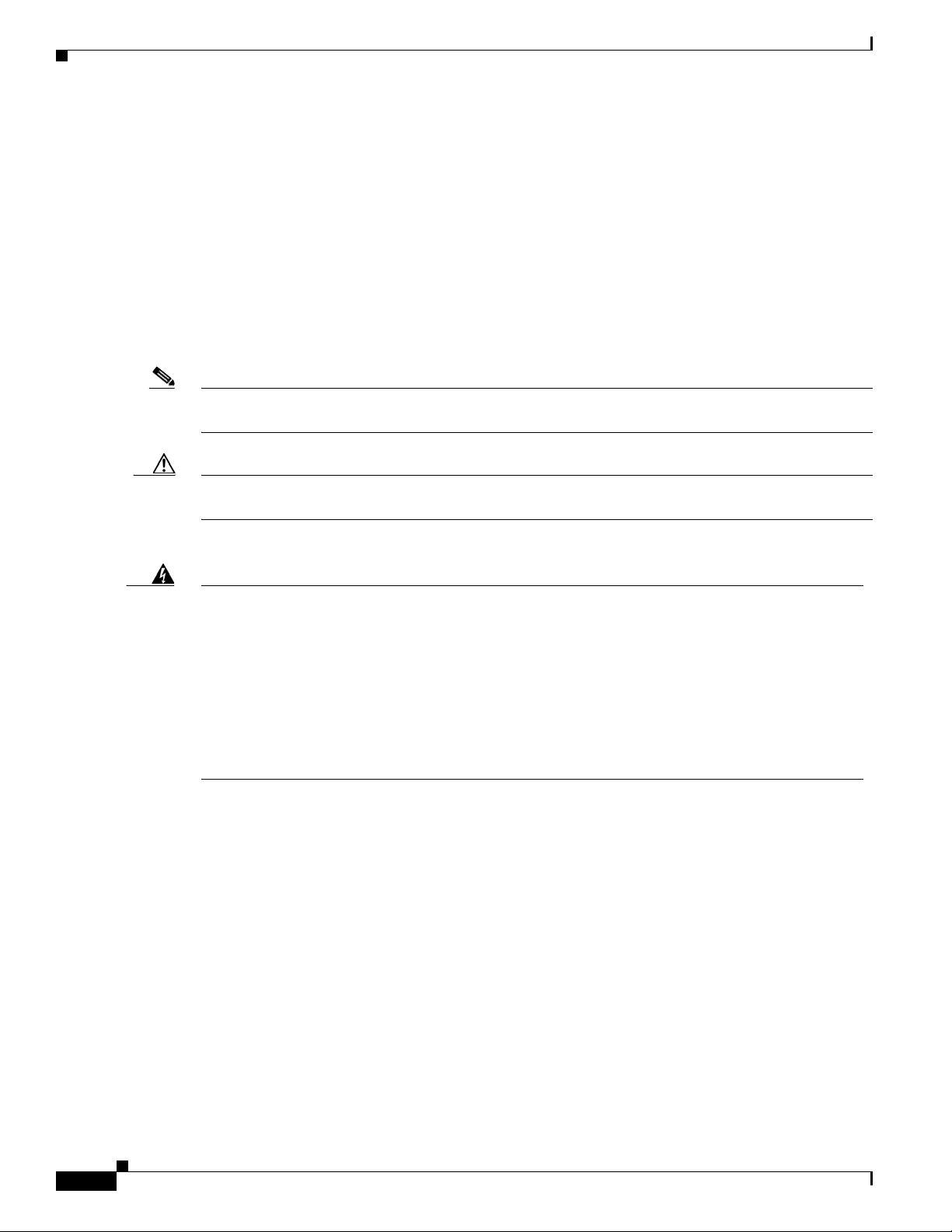
Conventions
Appendix A, “Technical Specifications,” lists the physical and environmental specifications for the
switch and the regulatory agency approvals.
Appendix B, “Connector and Cable Specifications,” describes the connectors, cables, and adapters that
you use to connect to the switch.
Appendix C, “Configuring the Switch with the CLI-Based Setup Program,” provides a quick
step-by-step installation and setup procedure for a switch.
Conventions
This document uses these conventions and symbols for notes, cautions, and warnings:
Note Means reader take note. Notes contain helpful suggestions or references to materials not contained in
this manual.
Caution Means reader be careful. In this situation, you might do something that could result in equipment
damage or loss of data.
Preface
Warning
IMPORTANT SAFETY INSTRUCTIONS
This warning symbol means danger. You are in a situation that could cause bodily injury. Before you
work on any equipment, be aware of the hazards involved with electrical circuitry and be familiar
with standard practices for preventing accidents. Use the statement number provided at the end of
each warning to locate its translation in the translated safety warnings that accompanied this
device.
SAVE THESE INSTRUCTIONS
Statement 1071
The safety warnings for this product are translated into several languages in the Regulatory Compliance
and Safety Information for the Catalyst 3750 Metro Switch that ships with the product. The EMC
regulatory statements are also included in that guide.
viii
Catalyst 3750 Metro Switch Hardware Installation Guide
OL-9160-02
Page 9
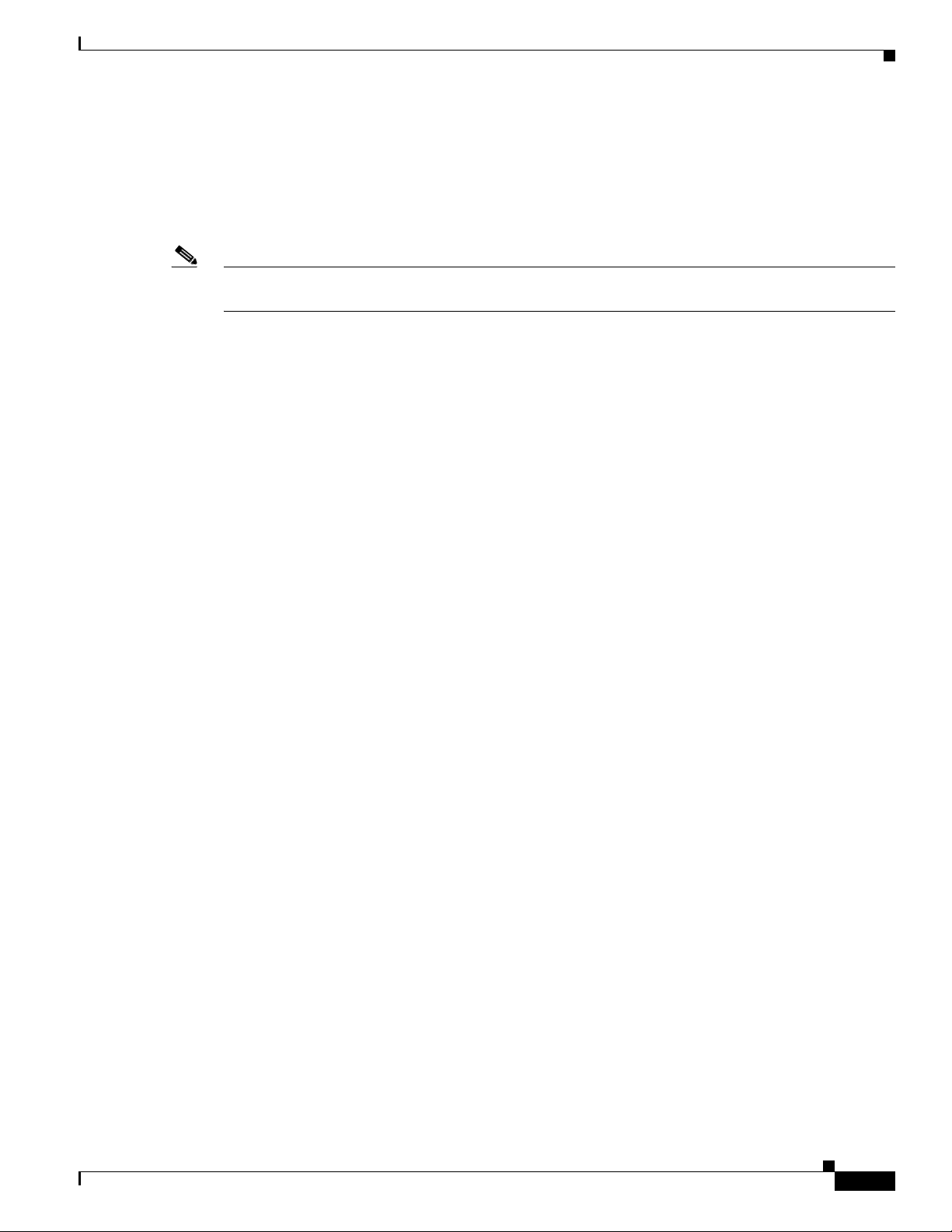
Preface
Related Publications
These documents provide complete information about the switch and are available from this
Cisco.com site:
http://www.cisco.com/en/US/products/hw/switches/ps5532/tsd_products_support_series_home.html
Note Before installing, configuring, or upgrading the switch, see the release notes on Cisco.com for the latest
information.
• Release Notes for the Catalyst 3750 Metro Switch
• Catalyst 3750 Metro Switch Getting Started Guide
• Regulatory Compliance and Safety Information for the Catalyst 3750 Metro Switch
• Catalyst 3750 Metro Switch Software Configuration Guide
• Catalyst 3750 Metro Switch Command Reference
• Catalyst 3750 Metro Switch System Message Guide
Related Publications
• Catalyst 3750 Metro Switch Hardware Installation Guide
These compatibility matrix documents are available from this Cisco.com site:
http://www.cisco.com/en/US/products/hw/modules/ps5455/products_device_support_tables_list.html
• Cisco Gigabit Ethernet Transceiver Modules Compatibility Matrix
• Cisco 100-Megabit Ethernet SFP Modules Compatibility Matrix
• Cisco CWDM SFP Transceiver Compatibility Matrix
• Cisco Small Form-Factor Pluggable Modules Compatibility Matrix
• Compatibility Matrix for 1000BASE-T Small Form-Factor Pluggable Modules
Obtaining Documentation and Submitting a Service Request
For information on obtaining documentation, submitting a service request, and gathering additional
information, see the monthly What’s New in Cisco Product Documentation, which also lists all new and
revised Cisco technical documentation, at:
http://www.cisco.com/en/US/docs/general/whatsnew/whatsnew.html
Subscribe to the What’s New in Cisco Product Documentation as a Really Simple Syndication (RSS) feed
and set content to be delivered directly to your desktop using a reader application. The RSS feeds are a free
service and Cisco currently supports RSS version 2.0.
OL-9160-02
Catalyst 3750 Metro Switch Hardware Installation Guide
ix
Page 10
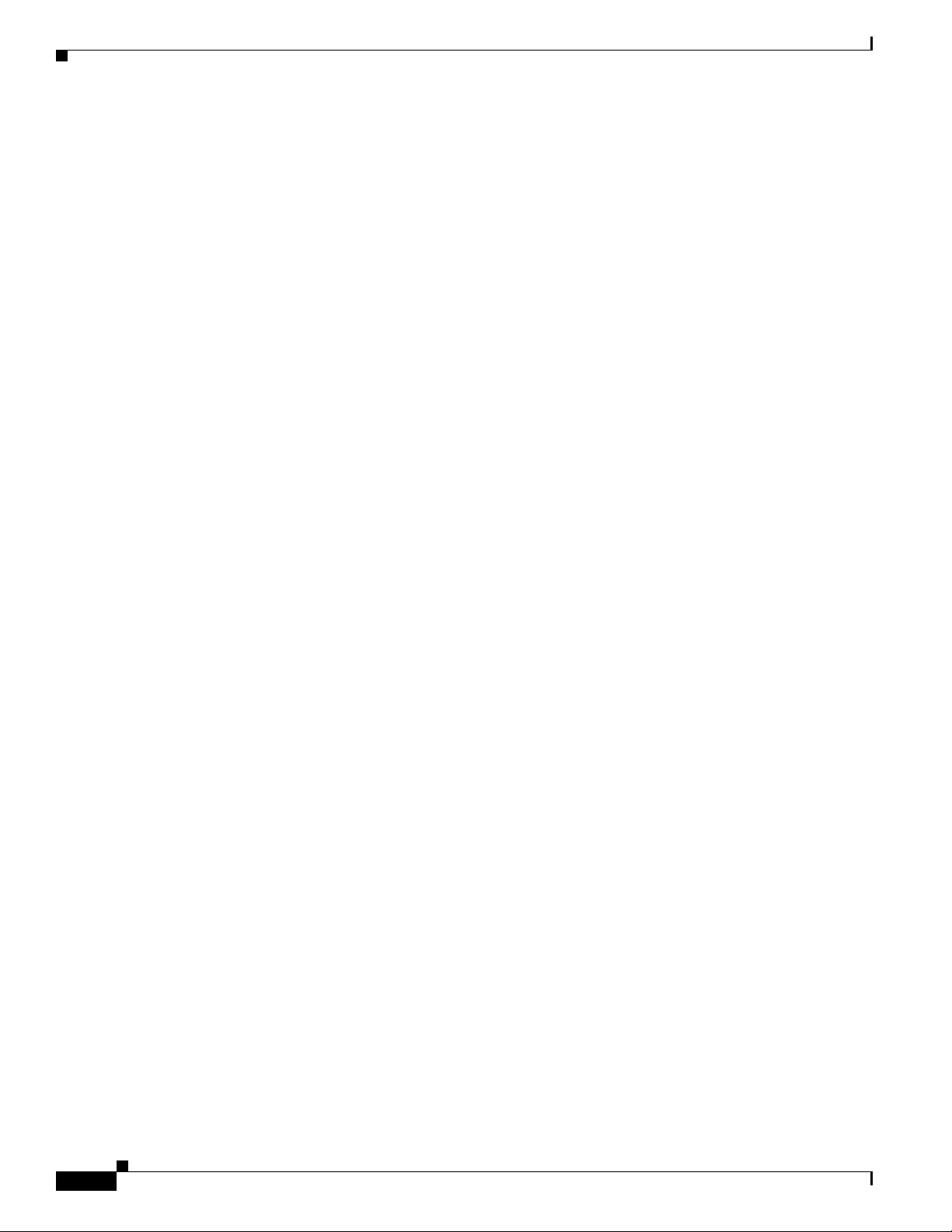
Related Publications
Preface
Catalyst 3750 Metro Switch Hardware Installation Guide
x
OL-9160-02
Page 11
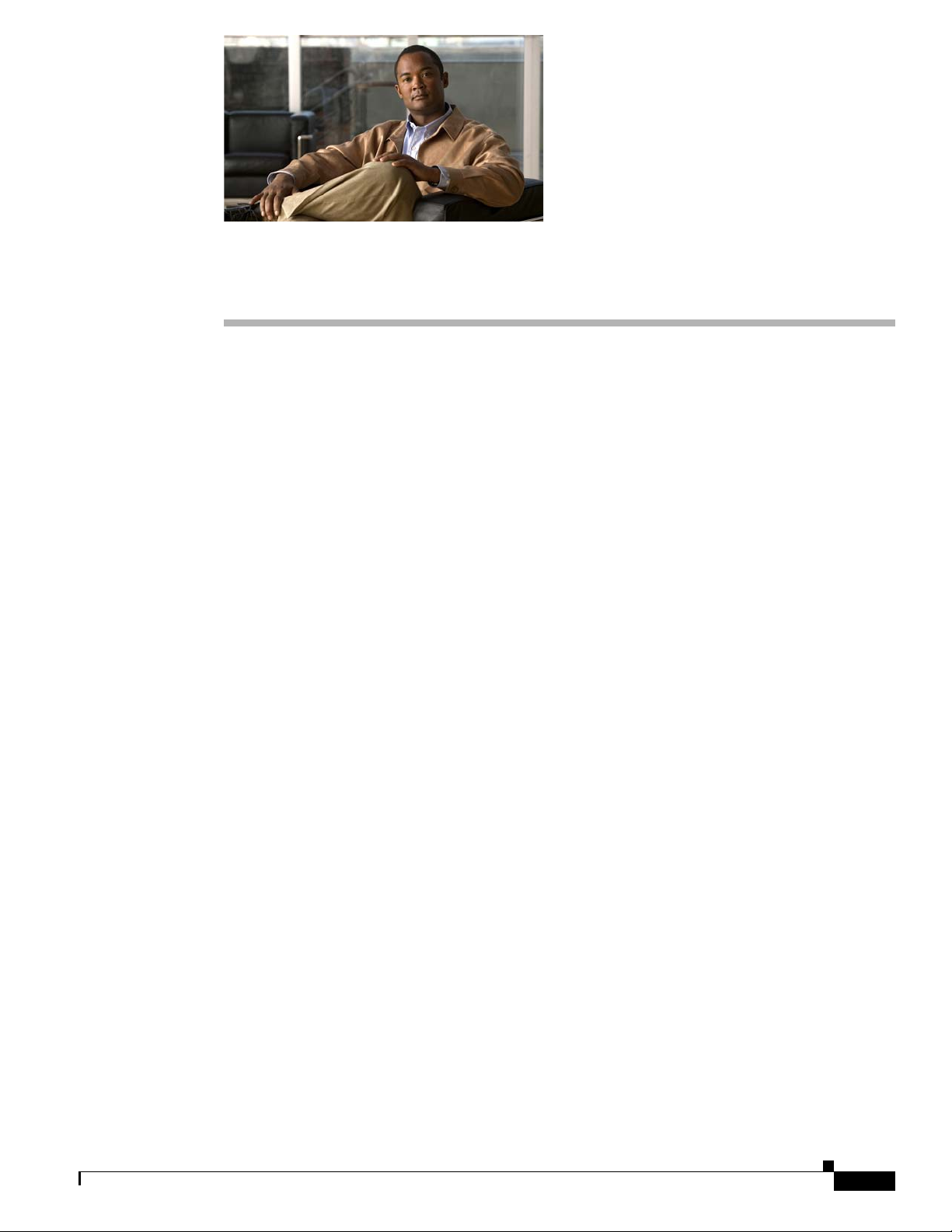
Features
CHAP T ER
1
Product Overview
The Catalyst 3750 Metro switch, also referred to as the switch, is a stackable metro Ethernet switch that
can be used as customer-located equipment (CLE) to connect to enterprise customer routers or switches.
You can connect other devices to the switch, including Cisco IP phones, a Cisco Wireless Access Point,
workstations, servers, and PCs. This chapter provides a functional overview of the switch.
These topics are included:
• Features, page 1-1
• Front Panel Description, page 1-2
• Rear Panel Description, page 1-7
• Management Options, page 1-7
You can deploy the switch as an aggregation switch. You can aggregate Ethernet traffic from other
network devices with 10BASE-T, 100BASE-TX, and 1000BASE small-form factor pluggable (SFP)
modules (1000BASE-T, 1000BASE-BX, 1000BASE-SX, 1000BASE-LX/LH, or 1000BASE-ZX SFP
modules). Refer to the switch software configuration guide for examples that show how you might
deploy Catalyst 3750 Metro switches in your network.
These are the switch features:
• Hardware
–
24 10/100 Ethernet ports
–
4 small form-factor pluggable (SFP) module slots. Two are standard SFP module ports, and two
are enhanced-services SFP module ports. The enhanced-services ports support multiprotocol
label switching (MPLS), hierachical quality of service (QoS), and enhanced 802.1Q tunneling.
For information about port numbering, see the “Front Panel Description” section on page 1-2.
–
2 power supply slots that support AC or DC input
For instructions on installing power supply units, see Chapter 3, “Connecting the Power
Supply.”
• The switch supports these SFP modules:
–
100BASE-FX (only in the standard SFP module ports)
–
1000BASE-BX
–
1000BASE-LX
OL-9160-02
Catalyst 3750 Metro Switch Hardware Installation Guide
1-1
Page 12
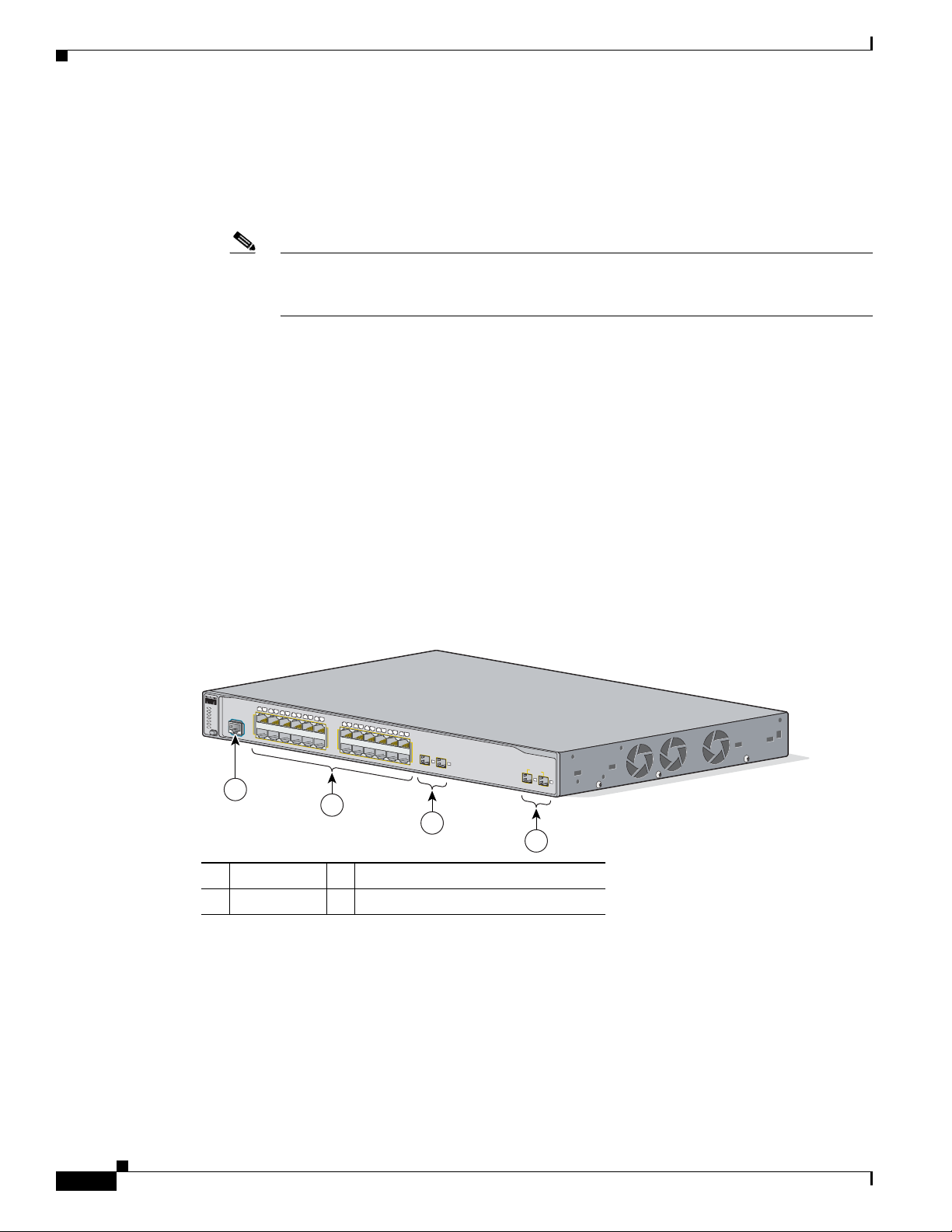
Front Panel Description
SYST
RPS
MASTR
STAT
DUPLX
SPEED
STACK
M
O
D
E
1
2
3
4
5
6
7
8
9
10
1
1
1
2
1
3
1
4
1
5
1
6
1
7
1
8
1
9
2
0
2
1
2
2
2
3
2
4
Catalyst 3750 Metro
series
97424
1X
2X
11X
12X
13X
14X
23X
24X
1
2
1
2
4
2
3
C
O
N
S
O
L
E
1
ES PORTS
–
1000BASE-SX
–
1000BASE-T
–
1000BASE-ZX
–
Coarse wavelength-division multiplexing (CWDM)
Note When you install 1000BASE-T SFP modules in the standard ports, they can operate at 10,
100, or 1000 Mb/s in full-duplex mode. When you install 1000BASE-T SFP modules in the
enhanced-services ports, they operate only at 1000 Mb/s.
• Configuration
–
For 10/100 ports, autonegotiates the speed and the duplex settings
–
For standard ports, autonegotiates the speed and the duplex settings
• Power redundancy through an optional second power supply
Front Panel Description
Chapter 1 Product Overview
The switch FastEthernet ports are numbered 1 through 24 (in software they are numbered
fastethernet1/0/1 to fastethernet1/0/24). These ports are grouped into pairs. The first member of the pair
(port 1) is above the second member (port 2) on the far left, as shown in Figure 1-1. Port 3 is above port 4,
and so on.
Figure 1-1 Catalyst 3750 Metro Switch Front Panel
1 Console port 3 Standard SFP module ports
2 10/100 ports 4 Enhanced-services SFP module ports
The standard SFP module ports are numbered 1 and 2 (left to right). In software, they are numbered
gigabitethernet1/0/1 and gigabitethernet1/0/2. The enhanced-services SPF module ports are numbered 1
and 2 (left to right). In software, they are numbered gigabitethernet 1/1/1 and gigabitethernet 1/1/2.
1-2
Catalyst 3750 Metro Switch Hardware Installation Guide
OL-9160-02
Page 13
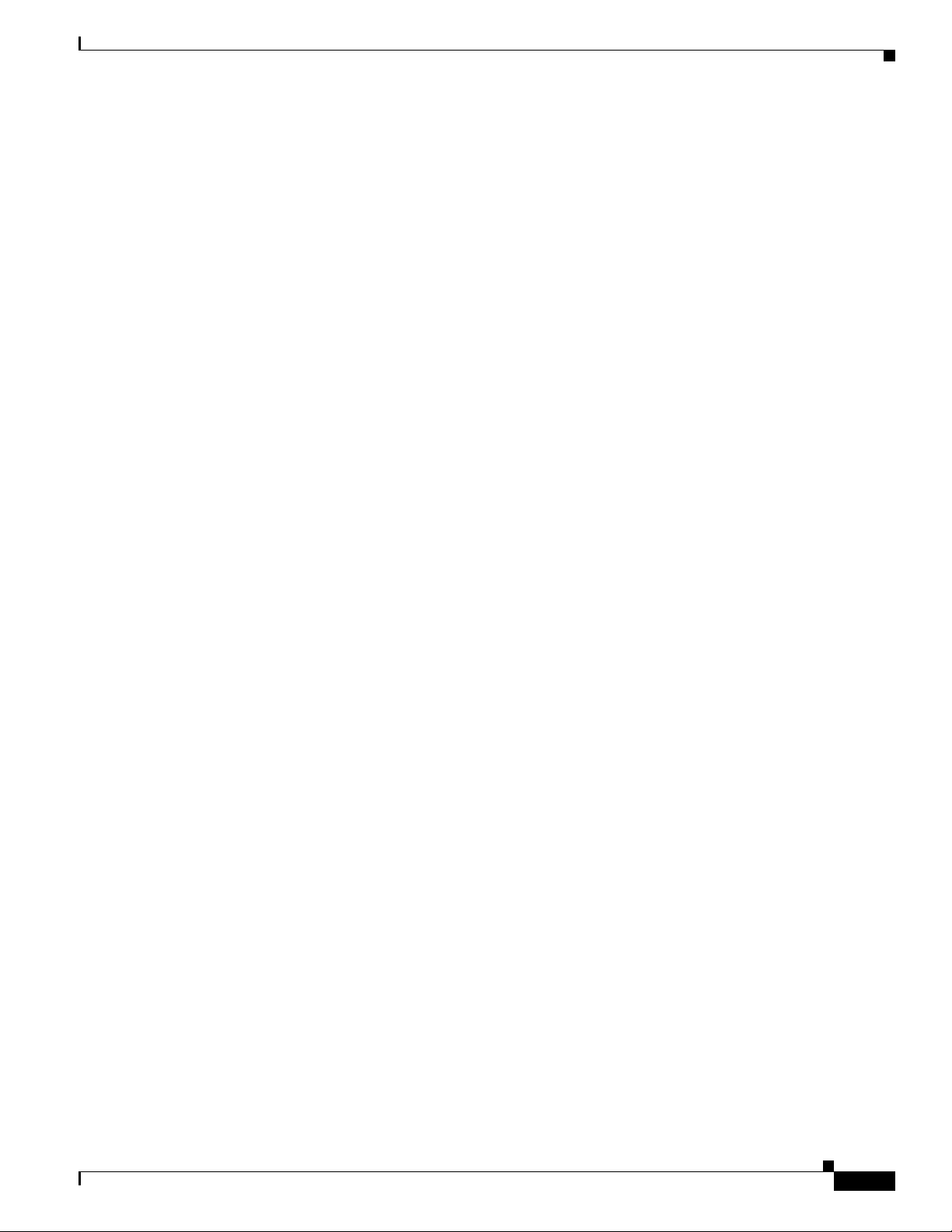
Chapter 1 Product Overview
Console Port
You can connect the switch to a PC through the console port by using the supplied RJ-45-to-DB-9 female
cable. If you want to connect the switch console port to a terminal, you need to provide an
RJ-45-to-DB-25 female DTE adapter. You can order a kit (part number ACS-DSBUASYN=) containing
that adapter from Cisco. For console port and adapter pinout information, see Appendix B, “Connector
and Cable Specifications.”
10/100 and 10/100/1000 Ports
You can set the 10/100 ports on the switch to operate in any combination of half duplex, full duplex,
10 Mb/s or 100 Mb/s. You can set the standard 1000BASE-T SFP module ports to operate in 10, 100, or
1000 Mb/s in full duplex. The 1000BASE-T SFP module operates only at 1000 Mb/s in the
enhanced-services ports. You can also set these ports for speed and duplex autonegotiation in compliance
with IEEE 802.3ab. (The default setting is autonegotiate.)
When you set the port for autonegotiation, it identifies the speed and duplex settings of the attached
device and advertises its own capabilities. If the connected device also supports autonegotiation, the
switch port negotiates the best connection (that is, the fastest line speed that both devices support and
full-duplex transmission if the attached device supports it) and configures itself accordingly. In all cases,
the attached device must be within 100 meters (328 feet).
100BASE-TX and 1000BASE-T traffic requires a Category 5 or higher cable. 10BASE-T traffic can use
Category 3 or Category 4 cables. When you connect the switch to workstations, servers, routers, and
Cisco IP Phones, be sure that the cable is a straight-through cable. When you connect the switch to
switches or hubs, use a crossover cable. When you use a straight-through or crossover cable for
1000BASE-T connections, be sure to use a twisted four-pair, Category 5 or higher cable for proper
operation. Pinouts for the cables are described in Appendix B, “Connector and Cable Specifications.”
You can use the mdix auto interface configuration command to enable the automatic crossover feature.
When the automatic crossover feature is enabled, the switch detects the required cable type and
configures the interfaces accordingly. Therefore, you can use either a crossover or a straight-through
cable for all connections to an Ethernet port on the switch.
Front Panel Description
The automatic crossover feature is disabled by default. For configuration information for this feature,
refer to the switch software configuration guide or the switch command reference.
SFP Module Slots
The switch uses Gigabit Ethernet SFP modules to establish fiber-optic connections. These transceiver
modules are field-replaceable, providing the uplink interfaces when inserted in an SFP module slot.
You can use the SFP modules for Gigabit uplink connections to other switches. You use fiber-optic
cables with or MT-RJ LC or MT-RJ connectors to connect to a fiber-optic SFP module. You use Category
5 or higher cable with RJ-45 connectors to connect to a copper SFP module.
When you install 1000BASE-T SFP modules in the standard ports, they can operate at 10, 100, or 1000
Mb/s in full-duplex mode. When you install 1000BASE-T SFP modules in the enhanced-services ports,
they operate only at 1000 Mb/s. The switch supports 100BASE-FX SFP modules only in standard ports.
See the “Features” section on page 1-1 for a list of SFP modules that the switch supports.
Refer to the Release Notes for the Catalyst 3750 Metro Switch for the most current list of Cisco
SFP module options that the switch supports. For more information about these SFP modules, refer to
your SFP module documentation.
OL-9160-02
Catalyst 3750 Metro Switch Hardware Installation Guide
1-3
Page 14
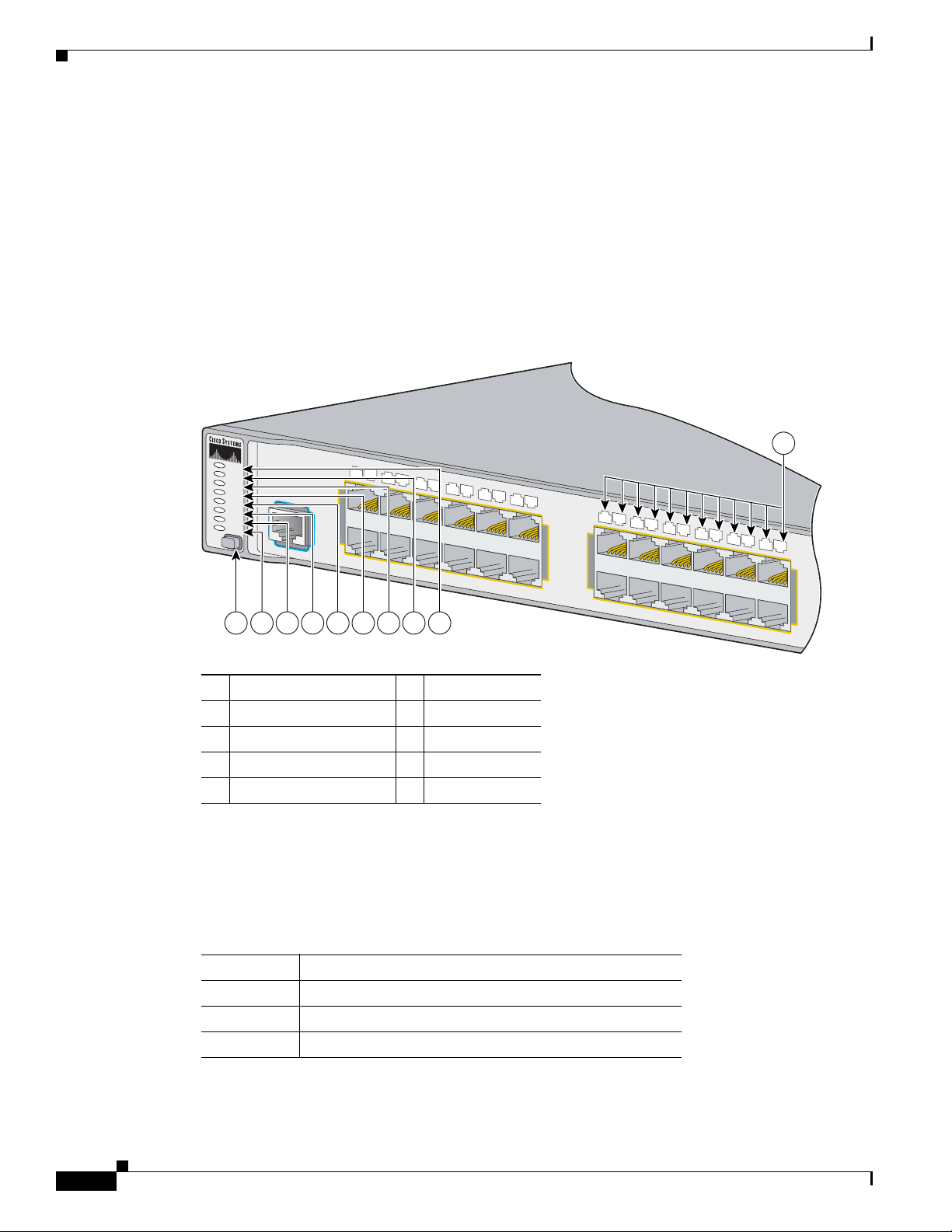
Front Panel Description
PWR A
SYST
PWR B
MASTR
STAT
DUPLX
SPEED
STACK
MODE
97427
1
2
3
4
5
6
7
8
9
10
11
12
1X
2X
11X
12X
13
14
15
16
17
18
19
20
21
22
23
24
13X
14X
23X
24X
10
CONSOLE
21 3 4 8765 9
LEDs
Chapter 1 Product Overview
In addition to supporting the features described previously, the enhanced-services SFP modules support
autonegotiation. Refer to the software guides for this switch for information about the features of the
enhanced-services ports.
You can use the switch LEDs to monitor switch activity and performance. Figure 1-2 shows the switch
LEDs and the Mode button that you use to select one of the port modes.
Figure 1-2 Catalyst 3750 Metro Switch LEDs
System LED
1-4
Catalyst 3750 Metro Switch Hardware Installation Guide
1 Mode button 6 Master LED
2 Stack LED (not used) 7 Power B LED
3 Speed LED 8 Power A LED
4 Duplex LED 9 System LED
5 Status LED 10 Port LED
The System LED shows whether the system is receiving power and is functioning properly.
Table 1-1 lists the LED colors and their meanings.
Table 1-1 System LED
Color System Status
Off System is not powered on.
Green System is operating normally.
Amber System is receiving power but is not functioning properly.
OL-9160-02
Page 15
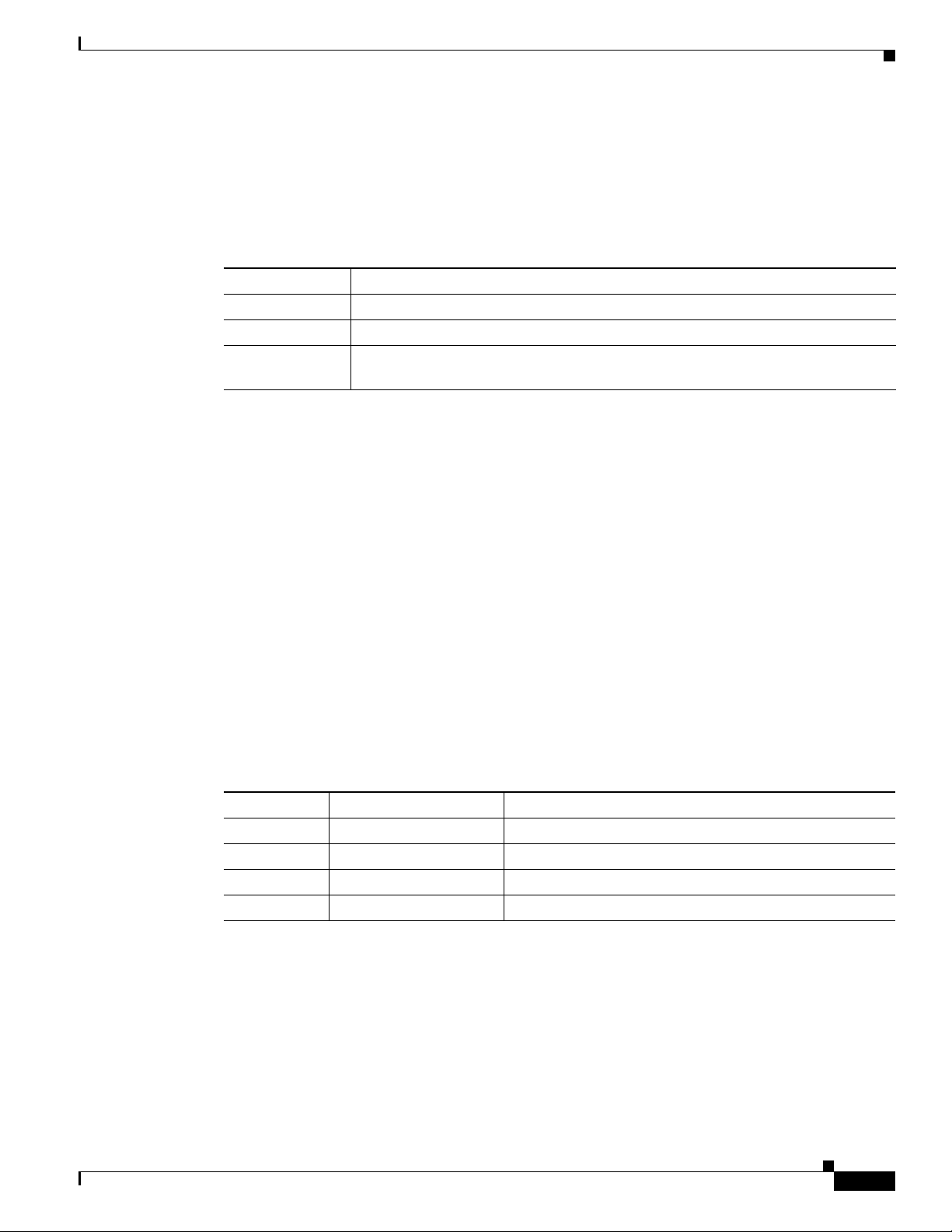
Chapter 1 Product Overview
Power LEDs
Master LED
Front Panel Description
The switch supports up to two power supplies. The PWR A and PWR B LEDs show the status of the
power supply in power slot A and power slot B, respectively. Tab l e 1-2 lists the LED colors and their
meanings.
Table 1-2 Power LED Status Indicators
Color Status
Off The power supply is not installed.
Green The power supply is connected and operating correctly.
Amber The power supply is installed but is either in a fault condition or is not connected
to a valid input power source.
The power LEDs for slot A and slot B work independently of each other.
The Master LED is used in stacking. For this product, which does not support stacking, the Master LED
is green.
Port LEDs and Modes
Each RJ-45 port and SFP module slot has a port LED. These port LEDs, as a group or individually,
display information about the switch and about the individual ports. The port modes determine the type
of information that the port LEDs display. Table 1-3 lists the mode LEDs and their associated port modes
and meanings.
To select or change a mode, press the Mode button until the desired mode is highlighted. When you
change port modes, the meanings of the port LED colors also change. Ta ble 1-4 explains how to interpret
the port LED colors in different port modes.
Table 1-3 Port Mode LEDs
Mode LED Port Mode Description
STAT Port status The port status. This is the default mode.
DUPLX Port duplex mode The port duplex mode: full duplex or half duplex.
SPEED Port speed The port operating speed: 10 or 100 10, 100, or 1000 Mb/s.
STACK Not used.
OL-9160-02
Catalyst 3750 Metro Switch Hardware Installation Guide
1-5
Page 16
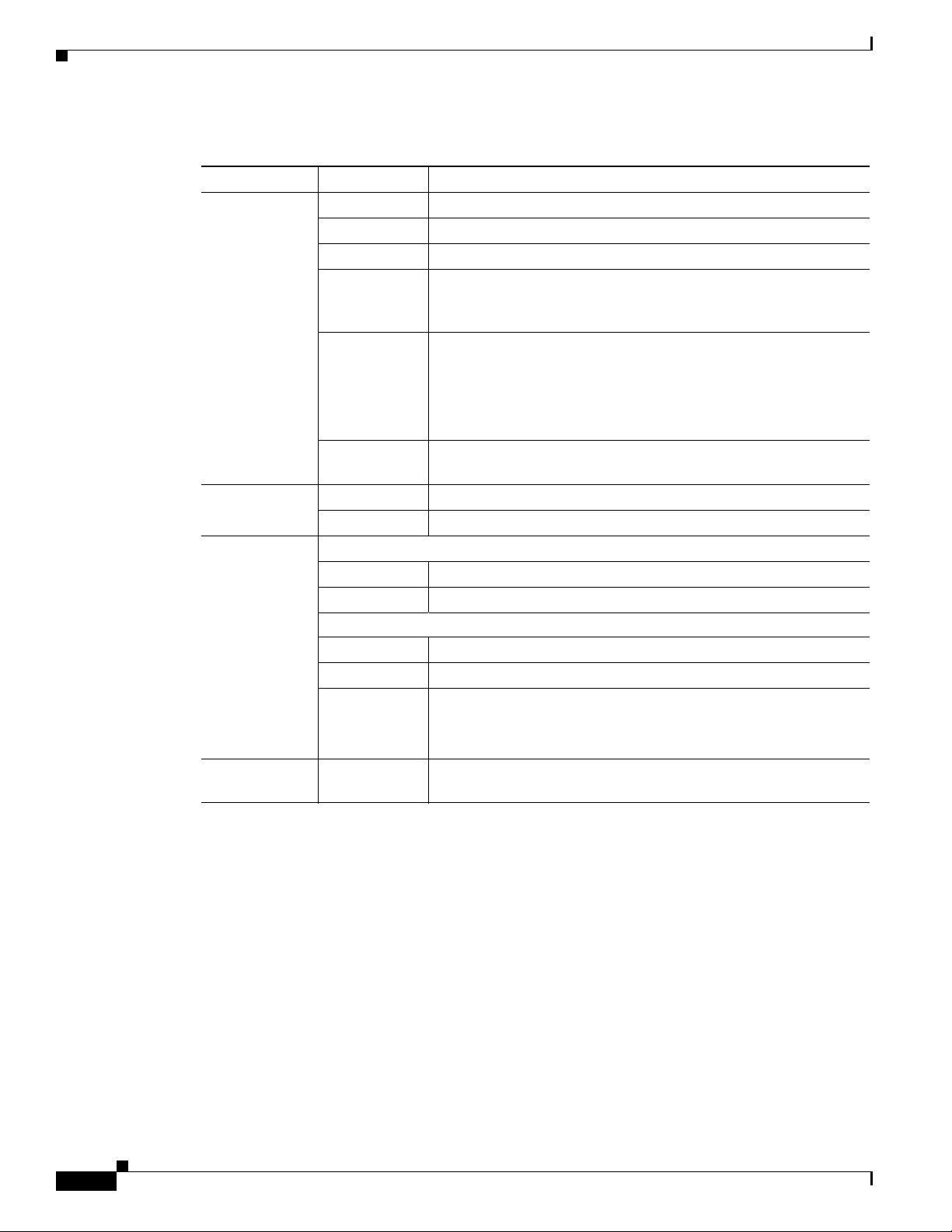
Front Panel Description
Table 1-4 Meaning of LED Colors in Different Modes on the Switch
Port Mode LED Color Meaning
STAT
(port status)
DUPLX
(duplex)
SPEED
STACK
(stack member)
1. CRC = cyclic redundancy check
Off No link, or port was administratively shut down.
Green Link present.
Flashing green Activity. Port is sending or receiving data.
Alternating
green-amber
Link fault. Error frames can affect connectivity, and errors such as
excessive collisions, CRC
1
errors, and alignment and jabber errors
are monitored for a link-fault indication.
Amber Port is blocked by Spanning Tree Protocol (STP) and is not
forwarding data.
Note After a port is reconfigured, the port LED can remain
amber for up to 30 seconds as STP checks the switch for
possible loops.
Flashing
Port is blocked by STP and is sending or receiving packets.
amber
Off Port is operating in half duplex.
Green Port is operating in full duplex.
10/100 ports
Off Port is operating at 10 Mb/s.
Green Port is operating at 100 Mb/s.
SFP ports
Off Port is operating at 10 Mb/s.
Green Port is operating at 100 Mb/s.
Flashing green Port is operating at 1000 Mb/s.
Note 1000BASE-T SFP modules can operate at 10, 100, or
1000 Mb/s in full-duplex mode only in standard SFP ports.
Not used.
Chapter 1 Product Overview
1-6
Catalyst 3750 Metro Switch Hardware Installation Guide
OL-9160-02
Page 17
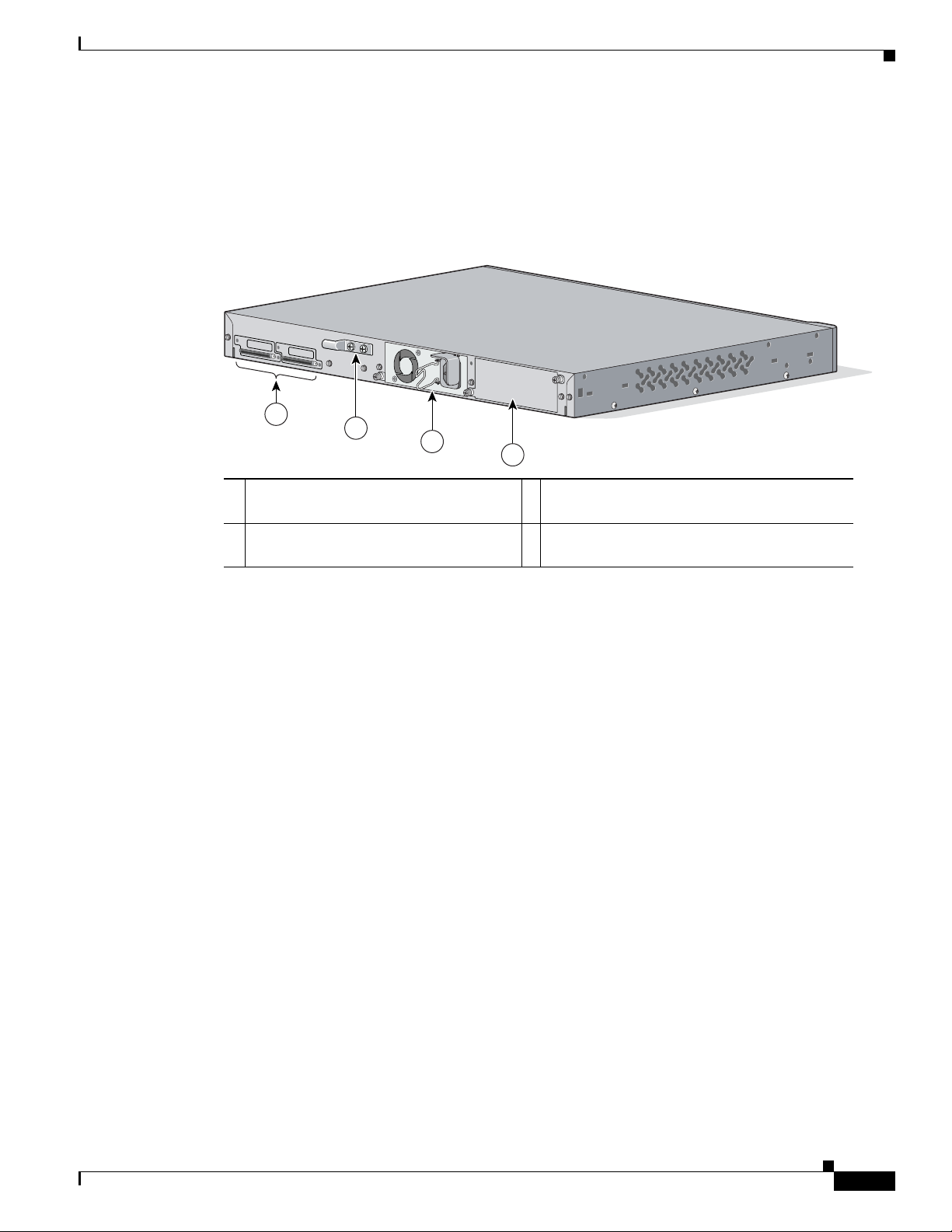
Chapter 1 Product Overview
97425
1
STACK 1
STACK 1
3
4
2
Rear Panel Description
The switch rear panel has two power slots, a grounding lug, and two StackWise ports (not used). (See
Figure 1-3.)
Figure 1-3 Catalyst 3750 Metro Switch Rear Panel
1 StackWise ports (not used) 3 Power slot A (shown with an installed AC
2 Grounding lug (used with a DC power
supply)
Rear Panel Description
power supply)
4 Power slot B
Power Connectors
A power supply that is installed in power slot A powers the switch. This power supply is a
field-replaceable unit (FRU). You can connect an optional FRU power supply in slot B to provide backup
power if power supply A fails. You can power the switch by using either an AC power supply, a DC
power supply, or a combination of the two.
Power Supply Connector
The power supply is an autoranging unit that supports input voltages between 100 and 240 VAC. Use the
supplied AC power cord to connect the AC power connector to an AC power outlet. See Chapter 3,
“Connecting the Power Supply,” for instructions on how to connect the DC power.
Management Options
The switch offers several management options:
• Cisco IOS command-line interface (CLI)
You can fully configure and monitor the switch from the CLI. You can access the CLI either by
connecting your management station directly to the switch console port or by using Telnet from a
remote management station. See Appendix C, “Configuring the Switch with the CLI-Based
Setup Program,” and refer to the Catalyst 3750 Metro Switch Command Reference on Cisco.com for
more information about using the CLI.
Catalyst 3750 Metro Switch Hardware Installation Guide
OL-9160-02
1-7
Page 18
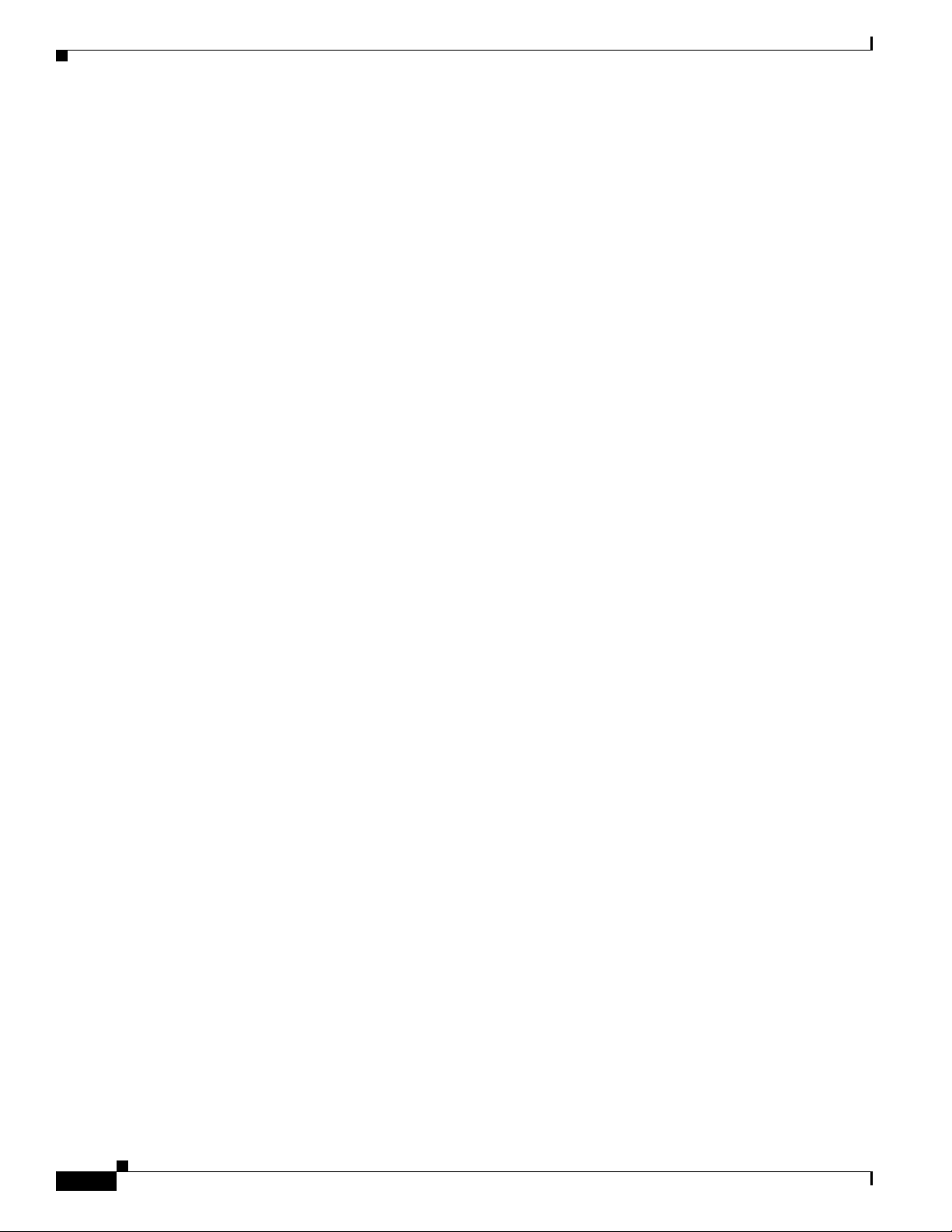
Management Options
Chapter 1 Product Overview
• CiscoView application
The CiscoView device-management application displays the switch image that you can use to set
configuration parameters and to view switch status and performance information. The CiscoView
application, which you purchase separately, can be a standalone application or part of a Simple
Network Management Protocol (SNMP) platform. Refer to the CiscoView documentation for more
information.
• SNMP network management
You can manage switches from a SNMP-compatible management station that is running platforms
such as HP OpenView or SunNet Manager. The switch supports a comprehensive set of Management
Information Base (MIB) extensions and four Remote Monitoring (RMON) groups. Refer to the
switch software configuration guide on Cisco.com and the documentation that came with your
SNMP application for more information.
• Cisco Intelligence Engine 2100 (IE2100)
Cisco IE200 Series Configuration Registrar is a network management device that works with
embedded CNS agents in the switch software. You can automate initial configurations and
configuration updates by generating switch-specific configuration changes, sending them to the
switch, executing the configuration change, and logging the results.
Network Configurations
Refer to the switch software configuration guide on Cisco.com for network configuration concepts and
examples of using the switch to create dedicated network segments and interconnecting the segments
through Gigabit Ethernet connections.
1-8
Catalyst 3750 Metro Switch Hardware Installation Guide
OL-9160-02
Page 19
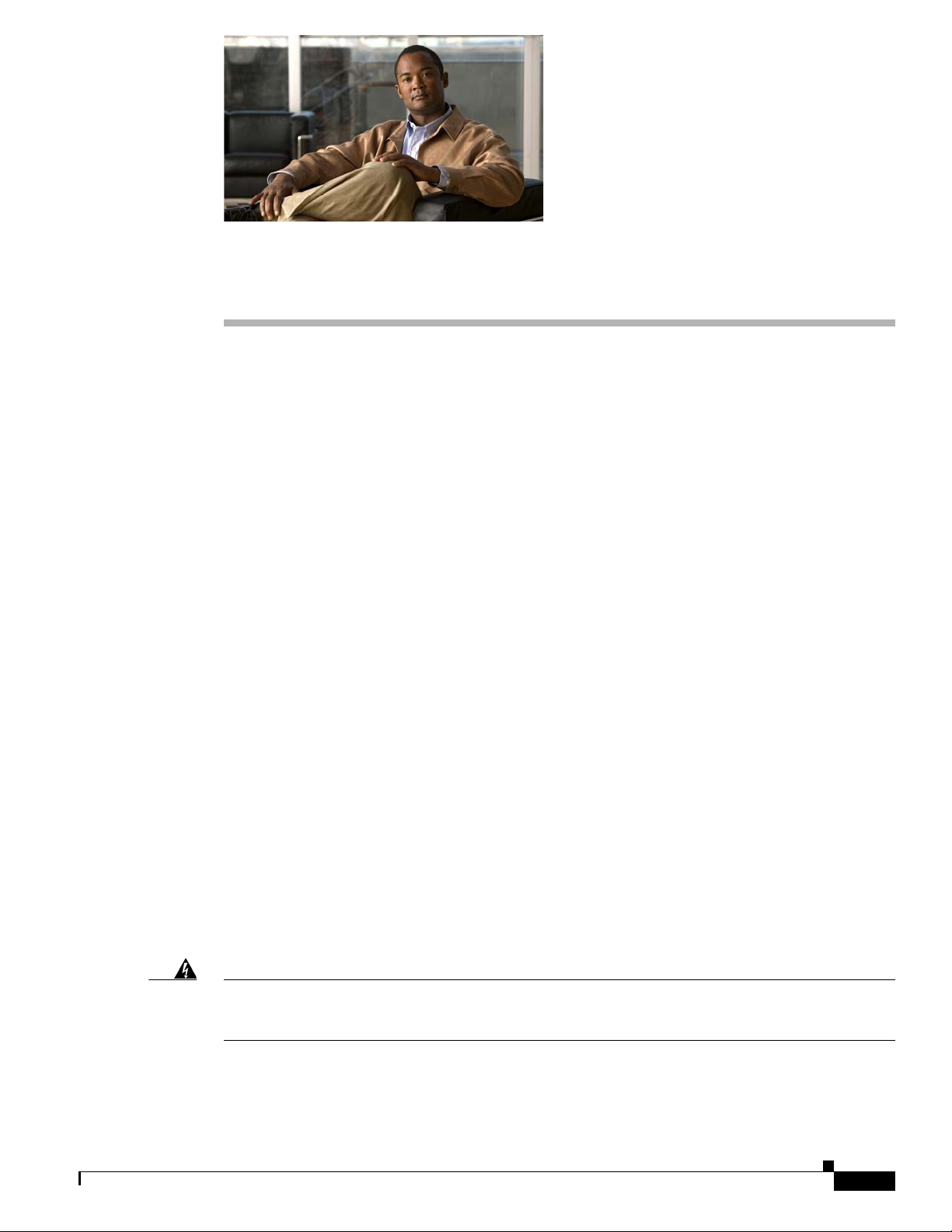
CHAP T ER
2
Switch Installation
This chapter describes how to start your switch and how to interpret the power-on self-test (POST) that
ensures proper operation. It describes how to install the switch and make connections to the switch.
Read the topics and perform the procedures in this order:
• Preparing for Installation, page 2-1
• Verifying Switch Operation, page 2-5
• Installing the Switch, page 2-7
• Installing and Removing SFP Modules, page 2-14
• Connecting to the 10/100 Ports, page 2-17
• Connecting to an SFP Module, page 2-18
• Where to Go Next, page 2-21
Preparing for Installation
This section covers these topics:
• Warnings, page 2-1
• Installation Guidelines, page 2-4
• Verifying Package Contents, page 2-5
• Verifying Switch Operation, page 2-5
Warnings
These warnings are translated into several languages in the Regulatory Compliance and Safety
Information Guide for the Catalyst 3750 Metro Switch, which ships with the switch.
Warning
To prevent the switch from overheating, do not operate it in an area that exceeds the maximum
recommended ambient temperature of 113•F (45•C). To prevent airflow restriction, allow at least
3 inches (7.6 cm) of clearance around the ventilation openings.
Statement 17B
OL-9160-02
Catalyst 3750 Metro Switch Hardware Installation Guide
2-1
Page 20
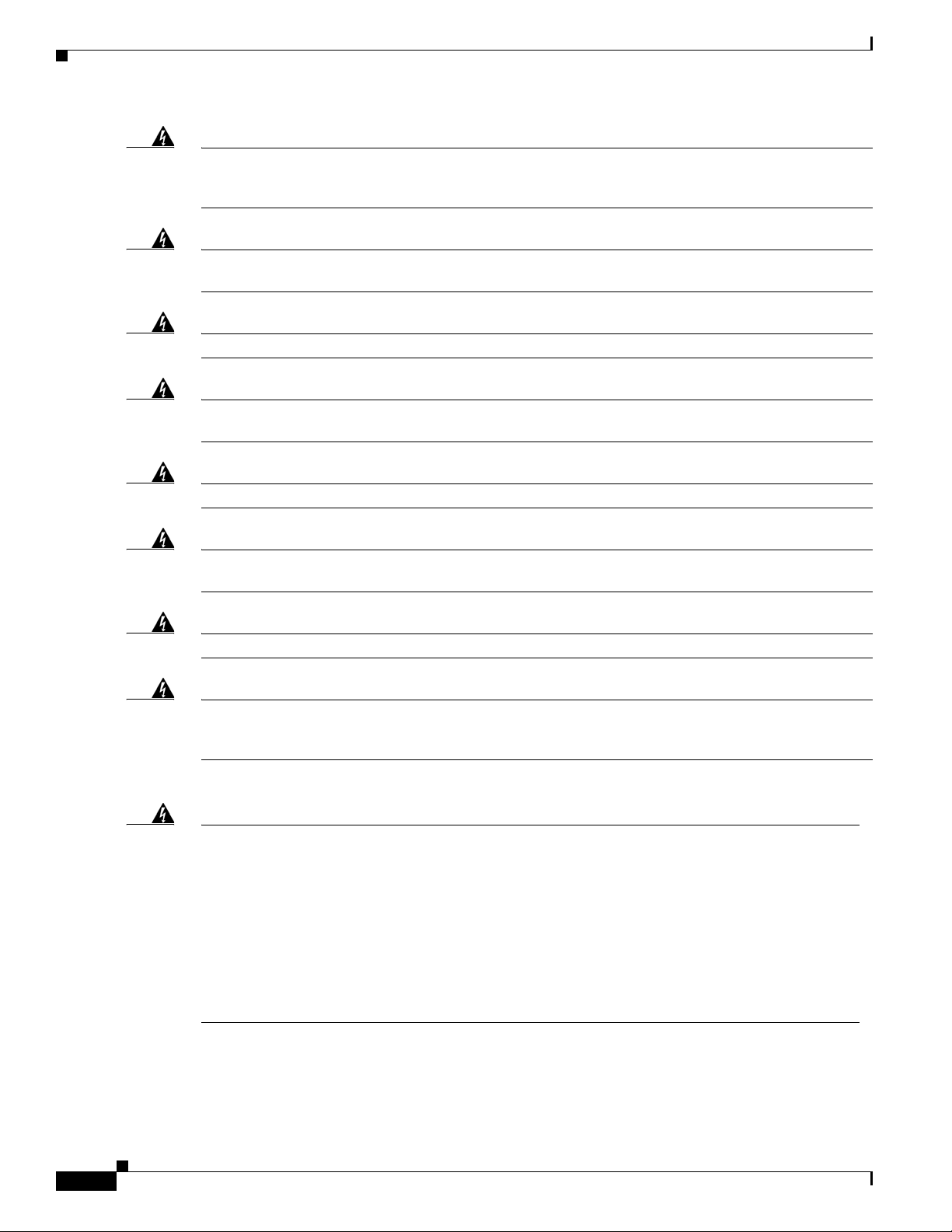
Preparing for Installation
Chapter 2 Switch Installation
Warning
Warning
Warning
Warning
Warning
Warning
Before working on equipment that is connected to power lines, remove jewelry (including rings,
necklaces, and watches). Metal objects will heat up when connected to power and ground and can
cause serious burns or weld the metal object to the terminals.
Statement 43
Do not stack the chassis on any other equipment. If the chassis falls, it can cause severe bodily injury
and equipment damage.
Ethernet cables must be shielded when used in a central office environment.
Statement 48
Statement 171
To comply with safety regulations, mount switches on a wall with the front panel facing up.
Statement 266
Suitable for mounting on or over concrete or other non-combustible surface only.
Statement 345
Do not work on the system or connect or disconnect cables during periods of lightning activity.
Statement 1001
Warning
Warning
Warning
Read the installation instructions before connecting the system to the power source.
Statement 1004
This product relies on the building’s installation for short-circuit (overcurrent) protection. Ensure that
the protective device is rated not greater than:
15 A, 80 Vdc
Statement 1005
To prevent bodily injury when mounting or servicing this unit in a rack, you must take special
precautions to ensure that the system remains stable. The following guidelines are provided to
ensure your safety:
• This unit should be mounted at the bottom of the rack if it is the only unit in the rack.
• When mounting this unit in a partially filled rack, load the rack from the bottom to the top with the heaviest
component at the bottom of the rack.
• If the rack is provided with stabilizing devices, install the stabilizers before mounting or servicing the unit in
the rack.
Statement 1006
2-2
Catalyst 3750 Metro Switch Hardware Installation Guide
OL-9160-02
Page 21
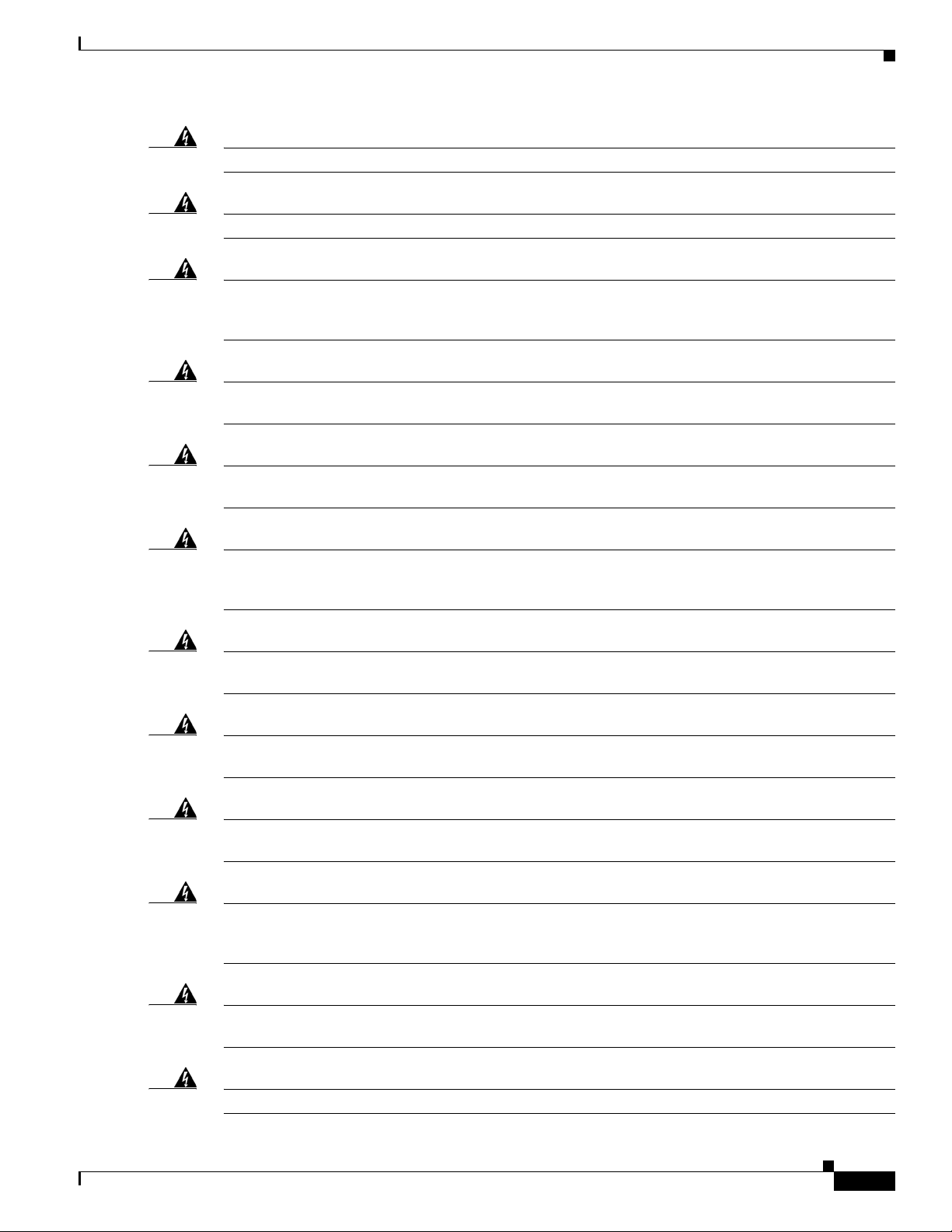
Chapter 2 Switch Installation
Preparing for Installation
Warning
Warning
Warning
Warning
Warning
Warning
Class 1 laser product.
Avoid direct exposure to the laser beam.
Statement 1008
Statement 1012
This unit is intended for installation in restricted access areas. A restricted access area can be
accessed only through the use of a special tool, lock and key, or other means of security.
Statement 1017
The plug-socket combination must be accessible at all times, because it serves as the main
disconnecting device.
Statement 1019
A readily accessible two-poled disconnect device must be incorporated in the fixed wiring.
Statement 1022
This equipment must be grounded. Never defeat the ground conductor or operate the equipment in the
absence of a suitably installed ground conductor. Contact the appropriate electrical inspection
authority or an electrician if you are uncertain that suitable grounding is available.
Statement 1024
Warning
Warning
Warning
Warning
Warning
Warning
This unit might have more than one power supply connection. All connections must be removed to
de-energize the unit.
Statement 1028
Only trained and qualified personnel should be allowed to install, replace, or service this equipment.
Statement 1030
Ultimate disposal of this product should be handled according to all national laws and regulations.
Statement 1040
For connections outside the building where the equipment is installed, the following ports must be
connected through an approved network termination unit with integral circuit protection.
10/100/1000 Ethernet
Statement 1044
When installing or replacing the unit, the ground connection must always be made first and
disconnected last.
No user-serviceable parts inside. Do not open.
Statement 1046
Statement 1073
OL-9160-02
Catalyst 3750 Metro Switch Hardware Installation Guide
2-3
Page 22
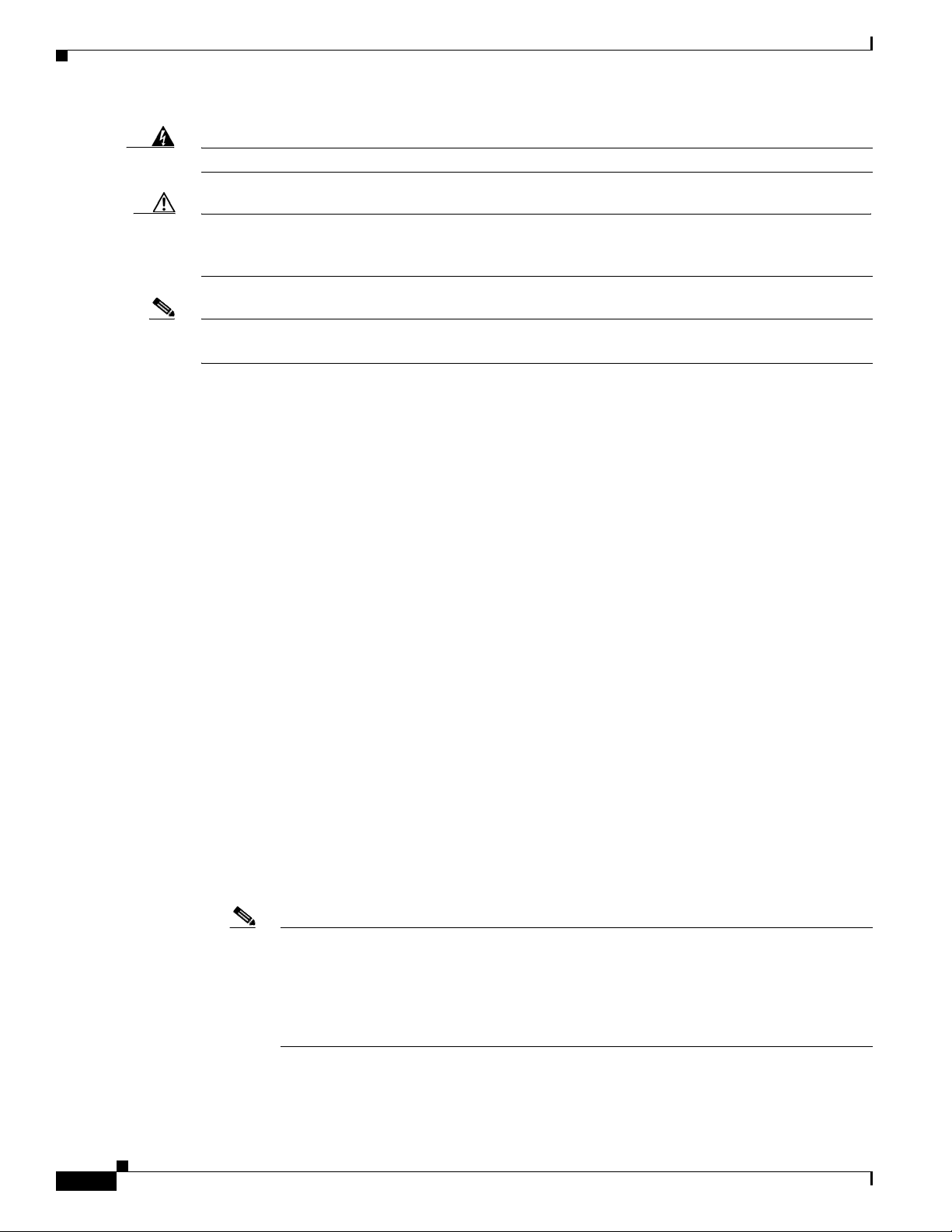
Preparing for Installation
Chapter 2 Switch Installation
Warning
Caution To comply with the Telcordia GR-1089 Network Equipment Building Systems (NEBS) standard for
Installation of the equipment must comply with local and national electrical codes.
electromagnetic compatibility and safety, connect the Ethernet cables only to intrabuilding or unexposed
wiring or cabling.
Note For a list of EMC regulatory statements, see the Regulatory Compliance and Safety Information for the
Catalyst 3750 Metro Switch.
Guidelines for Particulate Matter
Cisco Ethernet Switches are equipped with cooling mechanisms, such as fans and blowers. However,
these fans and blowers can draw dust and other particles, causing contaminant buildup inside the chassis,
which can result in a system malfunction.
You must install this equipment in an environment as free as possible from dust and foreign conductive
material (such as metal flakes from construction activities).
These standard provide guidelines for acceptable working environments and acceptable levels of
suspended particulate matter:
• Network Equipment Building Systems (NEBS) GR-63-CORE
Statement 1074
• National Electrical Manufacturers Association (NEMA) Type 1
• International Electrotechnical Commission (IEC) IP-20
Installation Guidelines
When you determine where to place the switch, be sure to observe these restrictions:
• When you connect cables from 10/100 ports and 1000BASE-T SFP module ports to other devices,
you can use cable lengths up to 328 feet (100 meters).
• See Table B-2 on page B-5 for a list of cable specifications for 1000BASE-SX, 1000BASE-LX,
1000BASE-BX, 1000BASE-ZX, and CWDM fiber-optic SFP module connections. Each port must
match the wave-length specifications on the other end of the cable, and for reliable communications,
the cable must not exceed the stipulated cable length.
Note When you use shorter distances of single-mode fiber cable, you might need to insert an
inline optical attenuator in the link to avoid overloading the receiver.
When the fiber-optic cable span is less than 15.5 miles (25 km), you should insert a
5-decibel (dB) or 10-dB inline optical attenuator between the fiber-optic cable plant and the
receiving port on the 1000BASE-ZX SFP module at each end of the link.
• Operating environment must be within the ranges listed in Appendix A, “Technical Specifications.”
2-4
Catalyst 3750 Metro Switch Hardware Installation Guide
OL-9160-02
Page 23
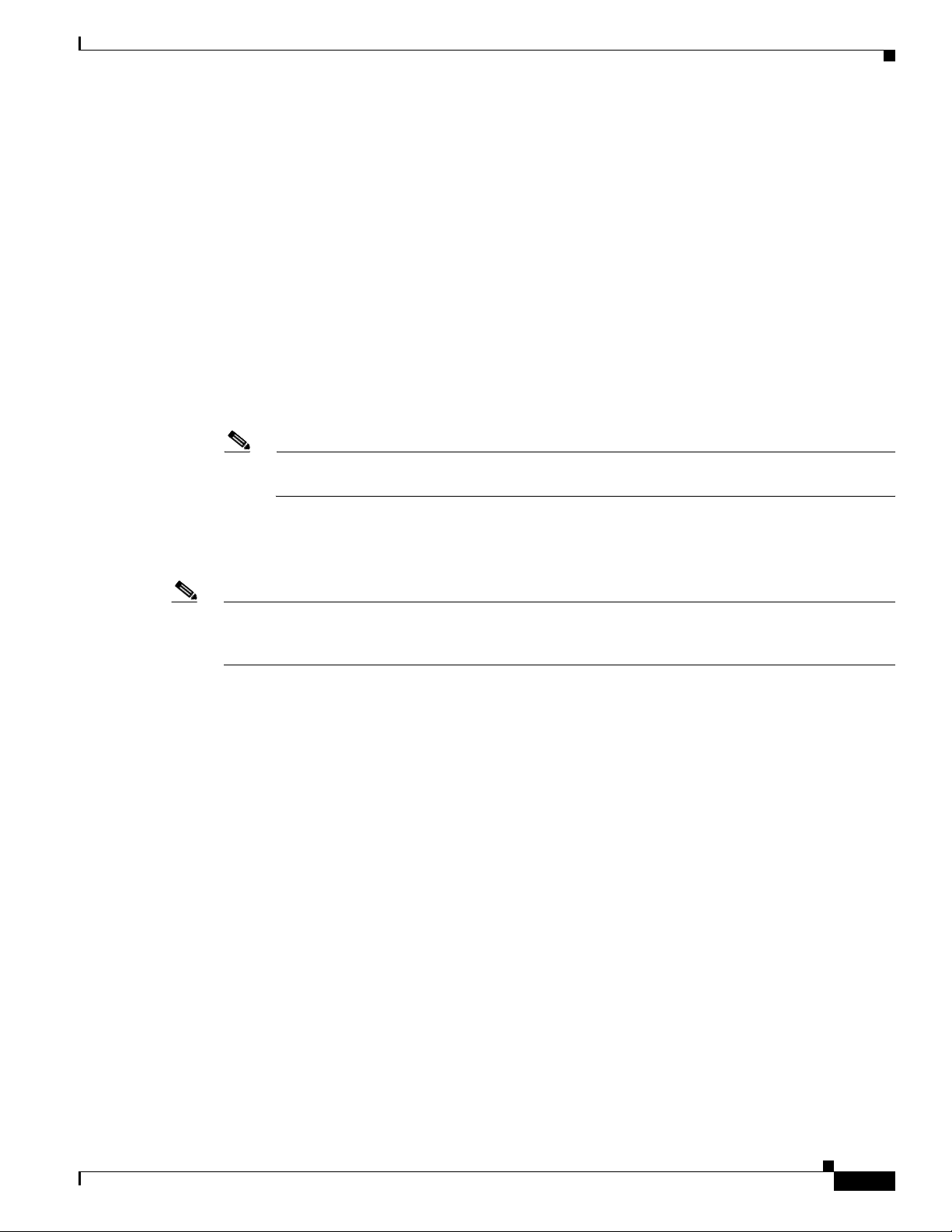
Chapter 2 Switch Installation
• Clearance to front and rear panels should be such that
• Cabling must be away from sources of electrical noise, such as radios, power lines, and fluorescent
• Airflow around the switch and through the vents must be unrestricted.
• Temperature around the unit does not exceed 113°F (45°C).
Note If you install the switch in a closed or multirack assembly, the temperature around it might be
Preparing for Installation
–
You can easily read the front-panel indicators.
–
Access to ports is sufficient for unrestricted cabling.
Make sure that there is access to the rear of the rack if you are planning to stack the switches.
If you do not have access to the rear panel, make sure that you cable the switches before you
rack-mount them.
–
The AC power cord can reach from the AC power outlet to the connector on the switch rear
panel.
lighting fixtures. Make sure the cabling is safely away from other devices that might damage the
cables.
greater than normal room temperature.
Verifying Package Contents
Note Carefully remove the contents from the shipping container, and check each item for damage. If any item
is missing or damaged, contact your Cisco representative or reseller for support. Return all packing
material to the shipping container, and save it.
The switch is shipped with these items:
• Catalyst 3750 Metro Switch Getting Started Guide
• Regulatory Compliance and Safety Information for the Catalyst 3750 Metro Switch
• AC power supply (installed) or a DC power supply (installed with ground lug installed)
• AC power cord (AC-powered switches)
• 2 DC terminal block plugs (used with DC-powered switches but shipped with both)
• One RJ-45-to-DB-9 adapter cable
• Mounting kit containing:
–
Four rubber feet for mounting the switch on a table
–
Two 19-inch rack-mounting brackets
–
Four Phillips flat-head screws for attaching the brackets to the switch
–
Four Phillips machine screws for attaching the brackets to a rack
–
Four Phillips truss-head screws and a bracket for mounting the switch on a wall
–
One cable guide and one black Phillips machine screw for attaching the cable guide to one of
the mounting brackets
OL-9160-02
–
Two terminal block plugs
–
One RPS connector cover with 2 number-4 panhead screws (not used with this switch)
Catalyst 3750 Metro Switch Hardware Installation Guide
2-5
Page 24
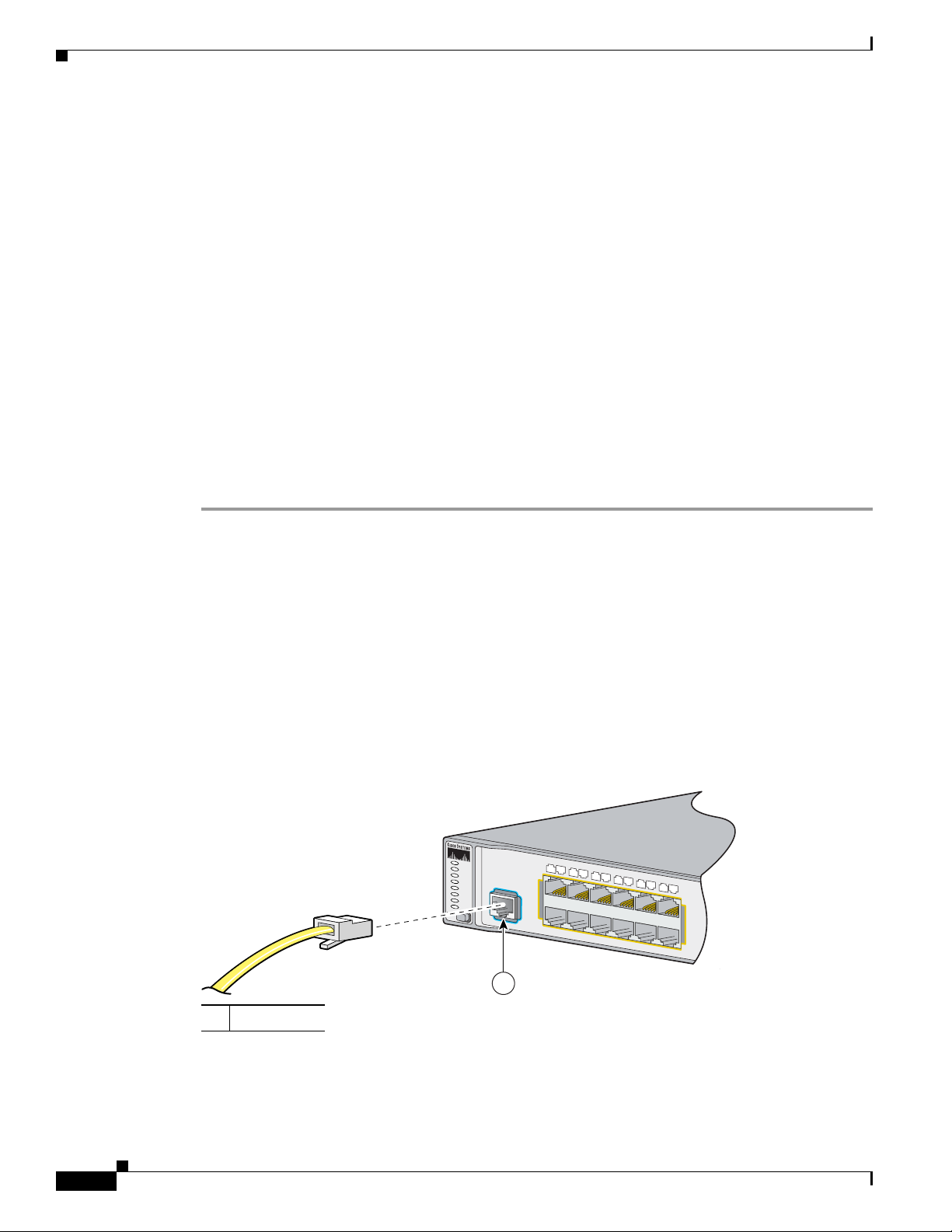
Preparing for Installation
97463
1
2
3
4
5
6
7
8
9
10
11
12
1X
2X
11X
12X
CONSOLE
PWR A
SYST
PWR B
MASTR
STAT
DUPLX
SPEED
STACK
MODE
1
Verifying Switch Operation
Before installing the switch in a rack, on a wall, or on a table or shelf, you should power the switch and
verify that the switch passes POST. These sections describe the steps required to connect a PC to the
switch console port and to power on the switch:
• Connecting a PC or Terminal to the Console Port, page 2-6
• Powering On the Switch and Running POST, page 2-7
Connecting a PC or Terminal to the Console Port
To connect a PC to the console port, use the supplied RJ-45-to-DB-9 adapter cable. To connect the switch
console port to a terminal, you need to provide a RJ-45-to-DB-25 female DTE adapter. You can order a
kit (part number ACS-DSBUASYN=) containing that adapter from Cisco. For console port and adapter
pinout information, see the “Cable and Adapter Specifications” section on page B-5.
You can use terminal-emulation software—frequently a PC application such as Hyperterminal or
Procomm Plus—to make communication between the switch and your PC or terminal possible.
Follow these steps to connect the PC or terminal to the switch:
Chapter 2 Switch Installation
Step 1 Configure the baud rate and character format of the PC or terminal to match these console port default
characteristics:
• 9600 baud
• 8 data bits
• 1 stop bit
• No parity
• None (flow control)
Step 2 Use the supplied RJ-45-to-DB-9 adapter cable to insert the RJ-45 connector into the console port, as
shown in Figure 2-1.
Figure 2-1 Connecting to the Console Port
2-6
1 Console port
Catalyst 3750 Metro Switch Hardware Installation Guide
OL-9160-02
Page 25
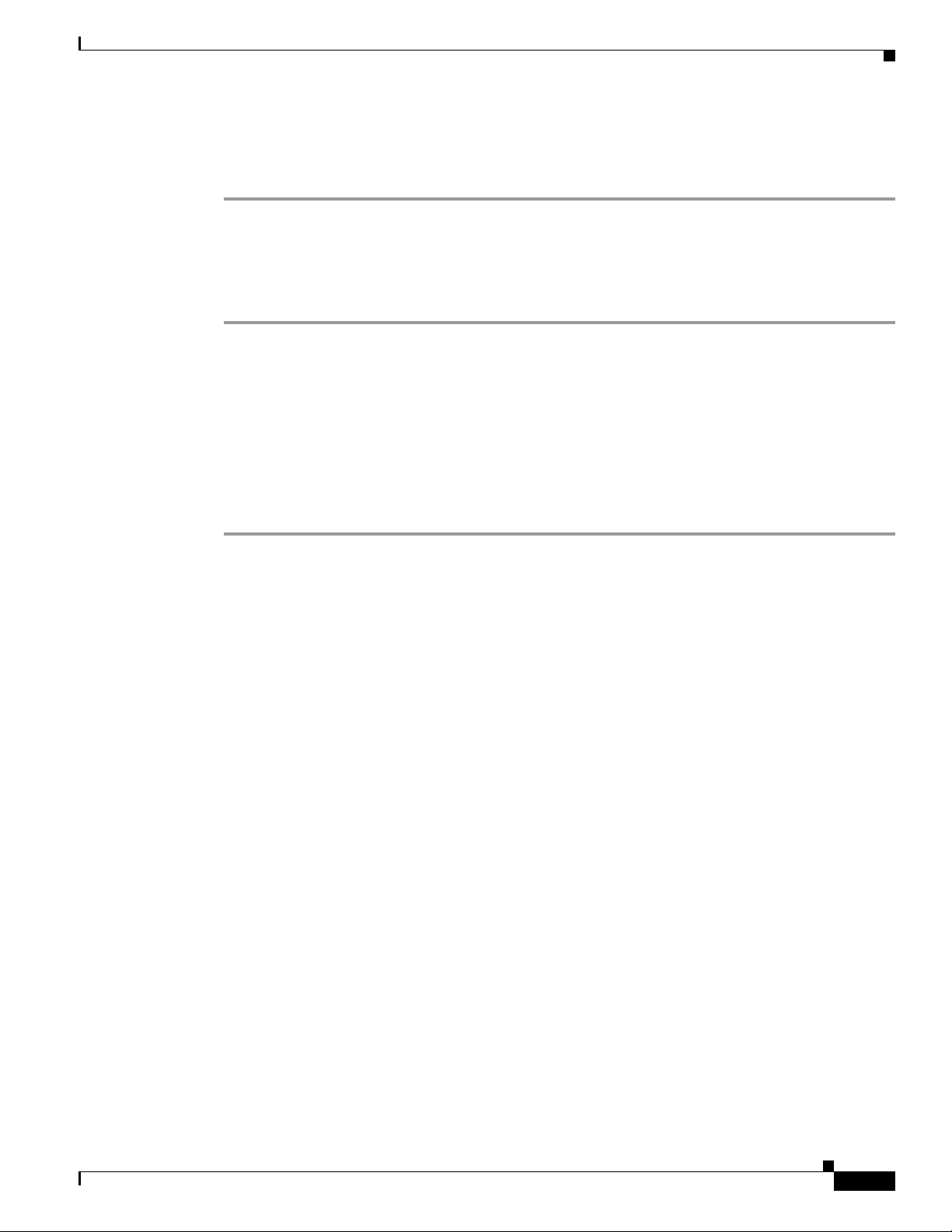
Chapter 2 Switch Installation
Step 3 Attach the DB-9 female DTE adapter of the RJ-45-to-DB-9 adapter cable to a PC, or attach an
appropriate adapter to the terminal.
Step 4 Start the terminal-emulation program if you are using a PC or terminal.
Powering On the Switch and Running POST
To power on the switch, follow these steps:
Step 1 Make sure that you have started the terminal emulation software program (such as ProComm,
HyperTerminal, tip, or minicom) from your management station. See the “Connecting a PC or Terminal
to the Console Port” section on page 2-6 for information on connecting to the switch console port.
Step 2 If you are using an AC power supply, connect one end of the AC power cord to the AC power connector
on the switch, and then connect the other end of the power cord to an AC power outlet.
Step 3 If you are using a DC power supply, see the “Connecting to DC Power” section on page 3-4 for
instructions on how to connect the DC power supply.
Step 4 Secure the power cord with the power cord retainer. For more information, see the “Connecting to AC
Power” section on page 3-1.
Installing the Switch
As the switch powers on, it begins POST, a series of tests that run automatically to ensure that the switch
functions properly. When the switch begins POST, the System, the Power A, the Power B, the Master,
the Status, the Duplex, the Speed, and the Stack LEDs turn green. The System LED blinks green, and
the other LEDs remain continuous green. If POST fails, see Chapter 4, “Troubleshooting,” to determine
a course of action.
When the POST is complete, the System LED remains green. The Power A LED remains green for some
time and then resumes operating status. The other LEDs turn off and resume their operating status.
Powering Off the Switch and Disconnecting the Console Port
Disconnect the power cord from the switch. Disconnect the cable from the switch console port. Install
the switch in a rack, on a wall, or on a table or shelf as described in the “Installing the Switch” section
on page 2-7.
Installing the Switch
This section describes these installation procedures:
• Rack-Mounting, page 2-7
• Wall-Mounting, page 2-12
• Table- or Shelf-Mounting, page 2-14
OL-9160-02
Catalyst 3750 Metro Switch Hardware Installation Guide
2-7
Page 26
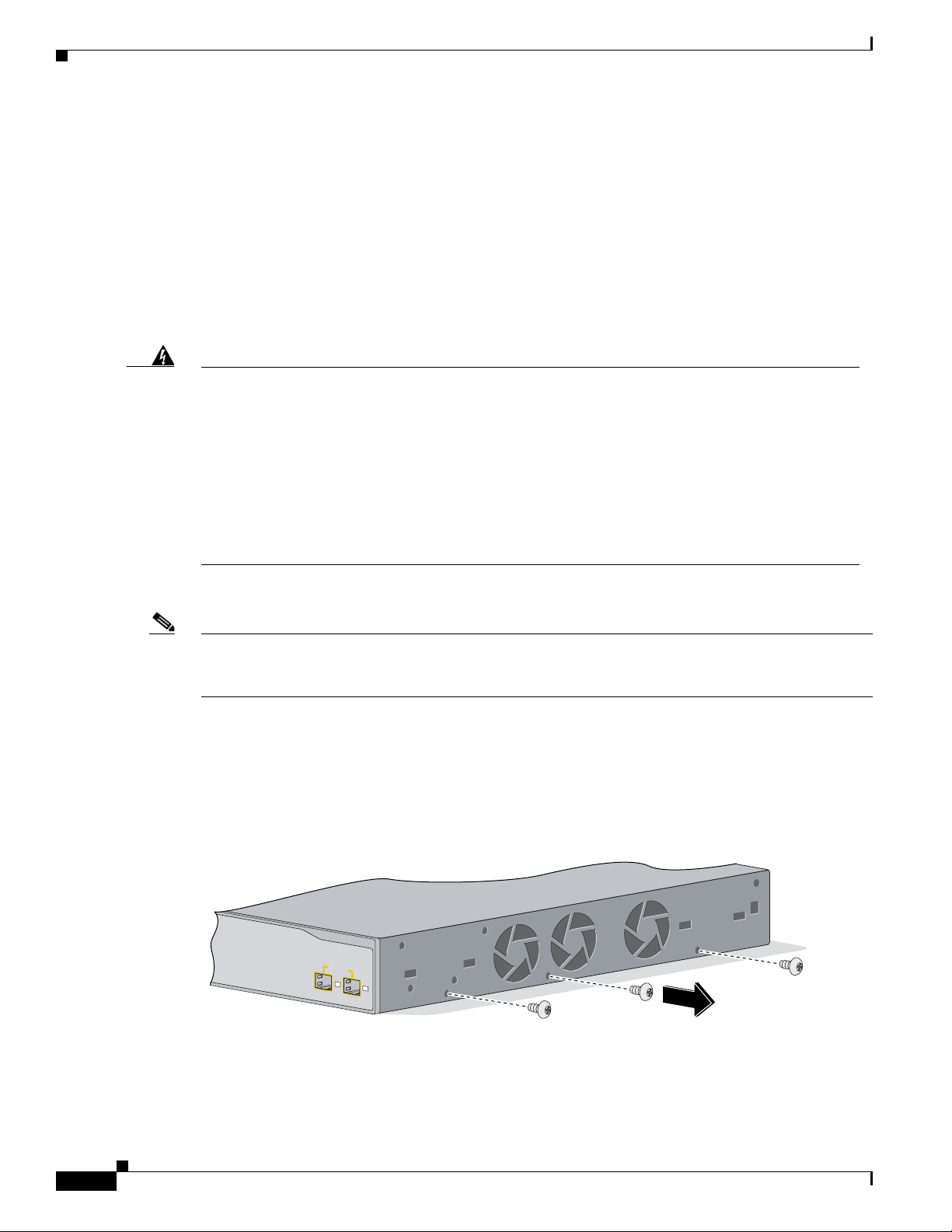
Installing the Switch
97428
1
2
Catalyst 3750 Metro
series
ES PORTS
Rack-Mounting
To install the switch in a 19-inch or 24-inch rack (24-inch racks require optional mounting hardware),
follow the instructions described in these procedures:
Chapter 2 Switch Installation
• Removing Screws from the Switch, page 2-8
• Attaching Brackets to the Switch, page 2-8
• Mounting the Switch in a Rack, page 2-11
• Attaching the Cable Guide, page 2-12
Warning
To prevent bodily injury when mounting or servicing this unit in a rack, you must take special
precautions to ensure that the system remains stable. The following guidelines are provided to
ensure your safety:
• This unit should be mounted at the bottom of the rack if it is the only unit in the rack.
• When mounting this unit in a partially filled rack, load the rack from the bottom to the top with the heaviest
component at the bottom of the rack.
• If the rack is provided with stabilizing devices, install the stabilizers before mounting or servicing the unit in
the rack.
Statement 1006
Note Installing the switch in a 24-inch rack requires an optional bracket kit not included with the switch. You
can order a kit containing the 24-inch rack-mounting brackets and hardware from Cisco (part number
RCKMNT-1RU).
Removing Screws from the Switch
If you plan to install the switch in a rack, you must first remove the screws in the switch chassis so that
you can attach the mounting brackets. Figure 2-2 shows how to remove the chassis screws in a switch.
2-8
Figure 2-2 Removing Screws from the Switch
Catalyst 3750 Metro Switch Hardware Installation Guide
OL-9160-02
Page 27

Chapter 2 Switch Installation
1
PWR A
SYST
PWR B
MASTR
STAT
DUPLX
SPEED
STACK
MODE
97429
1
2
3
4
5
6
7
8
9
10
11
12
1X
2X
11X
12X
CONSOLE
1
97430
1
2
3
4
5
6
7
8
9
10
11
12
1X
2X
11X
12X
CONSOLE
PWR A
SYST
PWR B
MASTR
STAT
DUPLX
SPEED
STACK
MODE
97431
1
Attaching Brackets to the Switch
The bracket orientation and the brackets that you use depend on whether you are attaching the brackets
for a 19-inch or a 24-inch rack. For 19-inch racks, use bracket part number 700-8209-XX; for 24-inch
racks, use bracket part number 700-13248-XX. Figure 2-3 through Figure 2-7 show how to attach each
type of bracket to one side of the switch. Follow the same steps to attach the second bracket to the
opposite side.
Figure 2-3 Attaching Brackets for 19-Inch Racks, Front Panel Forward
Installing the Switch
1 Phillips flat-head screws
Figure 2-4 Attaching Brackets for 24-Inch Racks, Front Panel Forward
1 Phillips flat-head screws
Figure 2-5 Attaching Brackets for 19-Inch Racks, Rear Panel Forward
1 Phillips flat-head screws
OL-9160-02
Catalyst 3750 Metro Switch Hardware Installation Guide
2-9
Page 28

Installing the Switch
1
97432
97434
1
2
Catalyst 3750 Metro
series
ES PORTS
1
Chapter 2 Switch Installation
Figure 2-6 Attaching Brackets for 24-Inch Racks, Rear Panel Forward
1 Phillips flat-head screws
Figure 2-7 Attaching Brackets for 24-Inch Telco Racks
2-10
1 Phillips flat-head screws
Catalyst 3750 Metro Switch Hardware Installation Guide
OL-9160-02
Page 29

Chapter 2 Switch Installation
P
W
R
A
S
Y
S
T
P
W
R
B
M
A
S
T
R
S
T
A
T
D
U
P
L
X
S
P
E
E
D
S
T
A
C
K
M
O
D
E
1
2
3
4
5
6
7
8
9
10
11
12
13
14
15
16
17
18
19
20
21
22
23
24
1
X
2
X
1
1
X
1
2
X
1
3
X
1
4
X
2
3
X
2
4
X
1
2
3
4
CONSOLE
97435
1
Catalyst 3750 Metro
series
E
S
PO
RTS
Mounting the Switch in a Rack
After the brackets are attached to the switch, use the four supplied number-12 Phillips machine screws
to securely attach the brackets to the rack, as shown in Figure 2-8.
Figure 2-8 Mounting the Switch in a Rack
Installing the Switch
1 Phillips machine screws
After the switch is mounted in the rack, perform these tasks to complete the installation, run the setup
program, and access the switch:
• Connect to the console port, and start the emulation software. See the “Connecting to the Console
Port” section on page C-3 and the “Starting the Terminal-Emulation Software” section on page C-3.
• Power on the switch. See the “Connecting to a Power Source” section on page C-4.
• Run the setup program. See the “Completing the Setup Program” section on page C-5.
• Connect to the front-panel ports. See the “Connecting to the 10/100 Ports” section on page 2-17 and
the “Connecting to an SFP Module” section on page 2-18 to complete the installation.
To use the CLI, enter commands at the Switch> prompt through the console port by using a terminal
program or through the network by using Telnet. For configuration information, refer to the switch
software configuration guide or the switch command reference.
OL-9160-02
Catalyst 3750 Metro Switch Hardware Installation Guide
2-11
Page 30

Installing the Switch
MODE
1
2
3
4
5
6
7
8
9
1
0
1
1
1
2
1
3
1
4
1
5
1
6
1
7
1
8
1
9
2
0
2
1
2
2
2
3
2
4
1
X
2
X
1
1
X
1
2
X
1
3
X
1
4
X
2
3
X
2
4
X
1
2
1
2
CONSOLE
P
W
R
A
S
Y
S
T
P
W
R
B
M
A
S
T
R
S
T
A
T
D
U
P
L
X
S
P
E
E
D
S
T
A
C
K
1
Catalyst 3750 Metro
series
ES
PO
RTS
97437
1
2
Catalyst 3750 Metro
series
ES PORTS
1
1
Attaching the Cable Guide
We recommend that you attach the cable guide to prevent the cables from obscuring the front panel of
the switch and the other devices that are installed in the rack. Use the supplied black screw, as shown in
Figure 2-9, to attach the cable guide to the left or right bracket.
Figure 2-9 Attaching the Cable Guide on the Switch
Chapter 2 Switch Installation
1 Cable guide screw
Wall-Mounting
To install the switch on a wall, follow these instructions:
• Attaching the Brackets to the Switch for Wall-Mounting, page 2-12
• Mounting the Switch on a Wall, page 2-13
Attaching the Brackets to the Switch for Wall-Mounting
Figure 2-10 shows how to attach two 19-inch brackets to one side of the switch. Follow the same steps
to attach the other two brackets to the opposite side.
Figure 2-10 Attaching the 19-inch Brackets for Wall-Mounting
1 Phillips truss-head screws
Catalyst 3750 Metro Switch Hardware Installation Guide
2-12
OL-9160-02
Page 31

Chapter 2 Switch Installation
97438
S
Y
S
T
R
P
S
M
A
S
T
R
S
T
A
T
D
U
P
L
X
S
P
E
E
D
S
T
A
C
K
M
O
D
E
1
1
Mounting the Switch on a Wall
For the best support of the switch and cables, make sure that the switch is attached securely to wall studs
or to a firmly attached plywood mounting backboard. Mount the switch with the front panel facing up,
as shown in Figure 2-11.
Installing the Switch
Warning
Warning
To comply with safety regulations, mount switches on a wall with the front panel facing up.
Statement 266
Suitable for mounting on or over concrete or other non-combustible surface only.
Statement 345
Figure 2-11 Mounting the Switch on a Wall
1 User-supplied screws
After the switch is mounted on the wall, perform these tasks to complete the installation, to run the setup
program, and to access the switch:
• Connect to the console port, and start the emulation software. See the “Connecting to the Console
Port” section on page C-3 and the “Starting the Terminal-Emulation Software” section on page C-3.
• Power on the switch. See the “Connecting to a Power Source” section on page C-4.
Catalyst 3750 Metro Switch Hardware Installation Guide
OL-9160-02
2-13
Page 32

Installing and Removing SFP Modules
• Run the setup program. See the “Completing the Setup Program” section on page C-5.
• Connect to the front-panel ports. See the “Connecting to the 10/100 Ports” section on page 2-17 and
the “Connecting to an SFP Module” section on page 2-18 to complete the installation.
To use the CLI, enter commands at the Switch> prompt through the console port by using a terminal
program or through the network by using Telnet. For configuration information, refer to the switch
software configuration guide or the switch command reference.
Table- or Shelf-Mounting
Follow these steps to install the switch on a table or shelf:
Step 1 Locate the adhesive strip with the rubber feet in the mounting-kit envelope. Attach the four rubber feet
to each of the corners on the bottom of the unit.
Step 2 Place the switch on the table or shelf near an AC power source.
After the switch is mounted on the table, you might need to perform these tasks to complete the
installation, run the setup program, and access the switch:
• Connect to the console port, and start the emulation software. See the “Connecting to the Console
Port” section on page C-3 and the “Starting the Terminal-Emulation Software” section on page C-3.
• Power on the switch. See the “Connecting to a Power Source” section on page C-4.
Chapter 2 Switch Installation
• Run the setup program. See the “Completing the Setup Program” section on page C-5.
• Connect to the front-panel ports. See the “Connecting to the 10/100 Ports” section on page 2-17 and
the “Connecting to an SFP Module” section on page 2-18 to complete the installation.
To use the CLI, enter commands at the Switch> prompt through the console port by using a terminal
program or through the network by using Telnet. For configuration information, refer to the switch
software configuration guide or the switch command reference.
Installing and Removing SFP Modules
These sections describe how to install and remove SFP modules. SFP modules are inserted into
SFP module slots on the front of the switch. These field-replaceable modules provide uplink interfaces.
You can use any combination of SFP modules. Refer to the release notes for the list of SFP modules that
the Catalyst 3750 Metro switch supports. Each port must match the wave-length specifications on the
other end of the cable, and the cable must not exceed the stipulated cable length for reliable
communications. See Table B-2 on page B-5 for cable specifications.
Use only Cisco SFP modules on the Catalyst 3750 Metro switch. Each SFP module has an internal serial
EEPROM that is encoded with security information. This encoding provides a way for Cisco to identify
and validate that the SFP module meets the requirements for the switch.
For detailed instructions on installing, removing, and cabling the SFP module, refer to your SFP module
documentation.
2-14
Catalyst 3750 Metro Switch Hardware Installation Guide
OL-9160-02
Page 33

Chapter 2 Switch Installation
86575
Installing SFP Modules into SFP Module Slots
This section provides instructions for how to install an SFP module that has a bale-clasp latch.
Caution We strongly recommend that you do not install or remove fiber-optic SFP modules with cables attached
because of the potential damage to the cables, the cable connector, or the optical interfaces in the
SFP module. Disconnect all cables before removing or installing an SFP module.
Removing and installing an SFP module can shorten its useful life. Do not remove and insert SFP
modules more often than is absolutely necessary.
Note Refer to the Installation Notes for the Cisco Small Form-Factor Pluggable Modules on cisco.com for
instructions to install SFPs that use other types of latches.
Figure 2-12 shows an SFP module that has a bale-clasp latch.
Installing and Removing SFP Modules
Figure 2-12 SFP Module with a Bale-Clasp Latch
To insert an SFP module into the SFP module slot, follow these steps:
Step 1 Attach an ESD-preventive wrist strap to your wrist and to a bare metal surface on the chassis.
Step 2 Find the send (TX) and receive (RX) markings that identify the top side of the SFP module.
Note On some SFP modules, the send and receive (TX and RX) markings might be replaced by arrows
that show the direction of the connection, either send or receive (TX or RX).
Step 3 Align the SFP module in front of the slot opening.
Step 4 Insert the SFP module into the slot until you feel the connector on the module snap into place in the rear
of the slot. (See Figure 2-13.)
OL-9160-02
Catalyst 3750 Metro Switch Hardware Installation Guide
2-15
Page 34

Installing and Removing SFP Modules
13X
1
4X
13
1
2
97439
Catalyst 3750 Metro
series
ES PORTS
Figure 2-13 Installing an SFP Module into an SFP Module Slot
Chapter 2 Switch Installation
Step 5
For fiber-optic SFP modules, remove the dust plugs from the optical ports and store them for later use.
Caution Do not remove the dust plugs from the fiber-optic SFP module port or the rubber caps from the
fiber-optic cable until you are ready to connect the cable. The plugs and caps protect the SFP module
ports and cables from contamination and ambient light.
Step 6 Insert the cable connector into the SFP module:
–
For fiber-optic SFP modules, insert the LC or MT-RJ cable connector into the SFP module.
–
For copper SFP modules, insert the RJ-45 cable connector into the SFP module.
Note When you connect to 1000BASE-T SFP modules, be sure to use a twisted four-pair, Category 5
or higher cable.
Removing SFP Modules from SFP Module Slots
To remove an SFP module from a module receptacle, follow these steps:
Step 1 Attach an ESD-preventive wrist strap to your wrist and to a bare metal surface on the chassis.
Step 2 Disconnect the cable from the SFP module.
Tip For reattachment, note which cable connector plug is send (TX) and which is receive (RX).
Step 3 For fiber-optic SFP modules, insert a dust plug into the optical ports of the SFP module to keep the
optical interfaces clean.
Step 4 Unlock and remove the SFP module, as shown in Figure 2-14.
Pull the bale-clasp latch out and down to eject the module. If the bale-clasp latch is obstructed and you
cannot use your index finger to open it, use a small, flat-blade screwdriver or other long, narrow
Catalyst 3750 Metro Switch Hardware Installation Guide
2-16
instrument to open the bale-clasp latch.
OL-9160-02
Page 35

Chapter 2 Switch Installation
13X
14X
13
3
2
97440
1
Catalyst 3750 Metro
series
ES PORTS
Figure 2-14 Removing a Bale-Clasp Latch SFP Module by Using a Flat-Blade Screwdriver
1 Bale clasp
Connecting to the 10/100 Ports
Step 5
Grasp the SFP module between your thumb and index finger, and carefully remove it from the
module slot.
Step 6 Place the removed SFP module in an antistatic bag or other protective environment.
Connecting to the 10/100 Ports
The switch 10/100 ports configure themselves to operate at the speed of attached devices. If the attached
ports do not support autonegotiation, you can set the speed and duplex parameters. Connecting devices
that do not autonegotiate or that have their speed and duplex parameters manually set can reduce
performance or result in no linkage.
To maximize performance, choose one of these methods for configuring the Ethernet ports:
• Let the ports autonegotiate both speed and duplex.
• Set the port speed and duplex parameters on both ends of the connection.
Follow these steps to connect to 10BASE-T or 100BASE-TX devices:
Caution To prevent electrostatic-discharge (ESD) damage, follow your normal board and component handling
procedures.
OL-9160-02
Step 1 When you connect to workstations, servers, routers, and Cisco IP Phones, connect a straight-through
cable to an RJ-45 connector on the front panel. (See Figure 2-15.) When you connect to switches or
repeaters, use a crossover cable. (See the “Identifying a Crossover Cable” section on page B-8 for
cable-pinout descriptions.)
Catalyst 3750 Metro Switch Hardware Installation Guide
2-17
Page 36

Connecting to an SFP Module
1
2
3
4
5
6
7
8
9
10
11
12
1X
2X
11X
12X
CONSOLE
PWR A
SYST
PWR B
MASTR
STAT
DUPLX
SPEED
STACK
MODE
97441
1
Note When you connect to 1000BASE-T-compatible devices, be sure to use a twisted four-pair,
Figure 2-15 Connecting to an Ethernet Port
1 Connector cable
Chapter 2 Switch Installation
Category 5 or higher cable. See the “Four Twisted-Pair Cable Pinouts for 10/100 Ports” section
on page B-7 for more information.
Note You can use the mdix auto interface configuration command in the CLI to enable the automatic
crossover feature. When the automatic crossover feature is enabled, the switch detects the
required cable type and configures the interfaces accordingly. Therefore, you can use either a
crossover or a straight-through cable for all connections to an Ethernet port on the switch.
The automatic crossover feature is disabled by default. For configuration information for this
feature, refer to the switch software configuration guide or the switch command reference.
Step 2 Connect the other end of the cable to an RJ-45 connector on the other device. Repeat Steps 1 through 3
to connect each device.
Connecting to an SFP Module
This section describes how to connect to SFP modules. For instructions on how to connect to fiber-optic
SFP modules, see the “Connecting to a Fiber-Optic SFP Module” section on page 2-19 section. For
instructions on how to connect to 1000BASE-T SFP modules, see the “Connecting to 1000BASE-T SFP
Modules” section on page 2-20 section.
For instructions about how to install or remove an SFP module, see the “Installing and Removing SFP
Modules” section on page 2-14.
2-18
Catalyst 3750 Metro Switch Hardware Installation Guide
OL-9160-02
Page 37

Chapter 2 Switch Installation
13X
14X
13
3
4
97467
1
Catalyst 3750 Metro
series
ES PORTS
Connecting to a Fiber-Optic SFP Module
Follow these steps to connect a fiber-optic cable to an SFP module:
Caution Do not remove the rubber plugs from the SFP module port or the rubber caps from the fiber-optic cable
until you are ready to connect the cable. The plugs and caps protect the SFP module ports and cables
from contamination and ambient light.
Before you connect to the SFP module, be sure that you understand the port and cabling stipulations in
the “Installation Guidelines” section on page 2-4 and in the “SFP Module Slots” section on page 1-3.
See Appendix B, “Connector and Cable Specifications,” for information about the LC on the SFP
module.
Step 1 Remove the rubber plugs from the module port and fiber-optic cable, and store them for future use.
Step 2 Insert one end of the fiber-optic cable into the SFP module port (see Figure 2-16).
Step 3 Insert the other cable end into a fiber-optic receptacle on a target device.
Step 4 Observe the port status LED.
Connecting to an SFP Module
The LED turns green when the switch and the target device have an established link.
The LED turns amber while the STP discovers the network topology and searches for loops. This process
takes about 30 seconds, and then the port LED turns green.
If the LED is off, the target device might not be turned on, there might be a cable problem, or there might
be problem with the adapter installed in the target device. See Chapter 4, “Troubleshooting,” for
solutions to cabling problems.
Figure 2-16 Connecting to a Fiber Optic SFP Module Port
OL-9160-02
1 LC connector
Catalyst 3750 Metro Switch Hardware Installation Guide
2-19
Page 38

Connecting to an SFP Module
13X
14X
13
1
2
191858
Catalyst 3750 Metro
series
ES PORTS
1
Step 5 If necessary, reconfigure and restart the switch or target device.
Caution For detailed instructions on removing the SFP modules, refer to your SFP documentation.
Connecting to 1000BASE-T SFP Modules
Follow these steps to connect a Category 5 or higher cable to a 1000BASE-T SFP module:
Caution To prevent ESD damage, follow your normal board and component handling procedures.
Step 1 When you connect to servers, workstations, and routers, insert a four twisted-pair, straight-through cable
in the RJ-45 connector. When you connect to switches or repeaters, insert a four twisted-pair, crossover
cable. (See Figure 2-17.)
Chapter 2 Switch Installation
Note When you connect to a 1000BASE-T device, be sure to use a four twisted-pair, Category 5 or
higher cable.
Figure 2-17 Connecting to a 1000BASE-T SFP Module Port
1 RJ-45 connector
Step 2
Step 3 Observe the port status LED.
Insert the other cable end in an RJ-45 connector on a target device.
2-20
The LED turns green when the switch and the target device have an established link.
The LED turns amber while the STP discovers the network topology and searches for loops. This process
takes about 30 seconds, and then the port LED turns green.
Catalyst 3750 Metro Switch Hardware Installation Guide
OL-9160-02
Page 39

Chapter 2 Switch Installation
If the LED is off, the target device might not be turned on, there might be a cable problem, or there might
be problem with the adapter installed in the target device. See Chapter 4, “Troubleshooting” for
solutions to cabling problems.
Step 4 If necessary, reconfigure and restart the switch or target device.
Where to Go Next
If the default configuration is satisfactory, the switch does not need further configuration. You can use
any of these management options to change the default configuration:
• Use the CLI to configure the switch from the console. See Appendix C, “Configuring the Switch
with the CLI-Based Setup Program,” and refer to the switch command reference on Cisco.com for
information on using the CLI with a Catalyst 3750 Metro switch.
• Start an SNMP application such as the CiscoView application.
Where to Go Next
OL-9160-02
Catalyst 3750 Metro Switch Hardware Installation Guide
2-21
Page 40

Where to Go Next
Chapter 2 Switch Installation
2-22
Catalyst 3750 Metro Switch Hardware Installation Guide
OL-9160-02
Page 41

Warning
CHAP T ER
3
Connecting the Power Supply
This chapter describes how to connect the AC and DC power supply units and how to remove them.
See these sections:
• Connecting to AC Power, page 3-1
• Removing the AC Power Supply, page 3-3
• Connecting to DC Power, page 3-4
• Removing the DC Power Supply, page 3-12
• Connecting to Both AC and DC Power in the Switch, page 3-13
Only trained and qualified personnel should be allowed to install, replace, or service this equipment.
Statement 1030
Caution If you use only one power supply in your switch, always cover the other power slot with the slot cover.
Connecting to AC Power
To connect the switch to an AC-input power source, follow these steps:
Warning
This unit is intended for installation in restricted access areas. A restricted access area can be
accessed only through the use of a special tool, lock and key, or other means of security.
Statement 1017
OL-9160-02
Catalyst 3750 Metro Switch Hardware Installation Guide
3-1
Page 42

Connecting to AC Power
97952
2
3
1
97952
97464
STACK 1
STACK 1
Chapter 3 Connecting the Power Supply
Before you start, locate a Phillips screwdriver and your AC power cord. Figure 3-1 shows the location
of the AC power supply parts.
Figure 3-1 AC Power Supply
1 AC power cord retainer 3 Power-on restrictor
2 AC power connector 3
To insert an AC power supply into power supply slot A or B, follow these steps:
Step 1 Insert the power supply partially into the power supply slot (see Figure 3-2).
Figure 3-2 Inserting the AC Power Supply
Step 2
Slide the power-on restrictor to the left, toward the power connector (see Figure 3-3).
Note The power supply unit will not slide completely into the power slot if the power cord is already
inserted into the power connector.
3-2
Catalyst 3750 Metro Switch Hardware Installation Guide
OL-9160-02
Page 43

Chapter 3 Connecting the Power Supply
97468
1
2
Figure 3-3 AC Power Cord Retainer and Power-On Restrictor
1 AC power cord retainer 2 Power-on
Removing the AC Power Supply
restrictor
Step 3
Step 4 Slide the power-on restrictor to the right in order to access the power connector (see Figure 3-3).
Step 5 Use a Phillips screwdriver to attach the screw at the lower-left of the power supply, and secure the power
Slide the power supply unit the rest of the way into the power slot.
supply unit in the switch chassis.
Step 6 Insert the power cord into the power connector.
Step 7 Snap the AC power cord retainer into place to secure the power cord (see Figure 3-3).
Step 8 Turn on the power at the power source.
Removing the AC Power Supply
To remove a power supply from power supply slot A or B, follow these steps:
Step 1 Turn off the power at its source.
Step 2 Detach the power cord retainer from the power cord.
Step 3 Remove the power cord from the power connector.
Step 4 Use a Phillips screwdriver to remove the screw at the lower-left that secures the power supply unit to
the switch chassis (see Figure 3-3).
Step 5 Slide the power-on restrictor toward the left.
Step 6 Remove the power supply unit from the power slot by pulling on the power-on restrictor (see Figure 3-3).
OL-9160-02
Catalyst 3750 Metro Switch Hardware Installation Guide
3-3
Page 44

Connecting to DC Power
Connecting to DC Power
To connect the switch to a DC-input power source, follow these steps:
1. Preparing for Installation, page 3-4
2. Grounding the Switch, page 3-5
3. Installing the DC Power Supply in the Switch, page 3-7
4. Wiring the DC-Input Power Source, page 3-9
Chapter 3 Connecting the Power Supply
Warning
Warning
Note We recommend that you use 18 AWG copper wiring for Network Equipment Building Systems (NEBS)
Before performing any of the following procedures, ensure that power is removed from the DC circuit.
Statement 1003
This product relies on the building’s installation for short-circuit (overcurrent) protection. Ensure that
the protective device is rated not greater than:
15 A, 80 Vdc
Statement 1005
installation. This guideline follows the standard guidelines for DC power wiring in the Central Office.
Preparing for Installation
Locate the terminal block plug that ships with the DC power supply.
Obtain these necessary tools and equipment:
• Ratcheting torque screwdriver with a Phillips head that exerts up to 15 pound-force inches (lbf-in.)
of pressure
• Panduit crimping tool with optional controlled cycle mechanism (model CT-700, CT-720, CT-920,
CT-920CH, CT-930, or CT-940CH)
• 6-gauge copper ground wire (insulated or noninsulated)
• Four leads of 18-gauge copper wire. The DC terminal block also accepts 12-28 AWG copper wire
(see Figure 3-11 on page 3-9).
3-4
Note We recommend that you use 18 AWG copper wiring for Network Equipment Building Systems
(NEBS) installations. This guideline follows the standard guidelines for DC power wiring in the
Central Office.
• Wire-stripping tools for stripping 6- and 18-gauge wires
Catalyst 3750 Metro Switch Hardware Installation Guide
OL-9160-02
Page 45

Chapter 3 Connecting the Power Supply
Insulation
Wire lead
0.5 in. (12.7 mm) ± 0.02 in. (0.5 mm)
60528
Grounding the Switch
Connecting to DC Power
Warning
Warning
Caution To make sure that the equipment is reliably connected to earth ground, follow the grounding
This equipment must be grounded. Never defeat the ground conductor or operate the equipment in the
absence of a suitably installed ground conductor. Contact the appropriate electrical inspection
authority or an electrician if you are uncertain that suitable grounding is available.
When installing or replacing the unit, the ground connection must always be made first and
disconnected last.
procedure instructions, and use a UL-listed lug suitable for number-6 AWG wire and two number-10-32
ground-lug screws.
Preparing the Ground Wire
Before you ground the switch to earth ground, you must prepare the ground wire. Follow these steps.
Make sure to follow any grounding requirements at your site.
Step 1 Locate the ground lug and the two number-10-32 screws on the rear panel of the switch.
Use a standard Phillips screwdriver or a ratcheting torque screwdriver with a Phillips head to remove the
ground lug. Set the screws and the ground lug aside.
Statement 1024
Statement 1046
Step 2 If your ground wire is insulated, use a wire stripping tool to strip the 6-gauge ground wire to 0.5 inch
(12.7 millimeter [mm]) ± 0.02 inch (0.5 mm) as shown in Figure 3-4.
Figure 3-4 Stripping the Ground Wire
Step 3
Step 4 Using a Panduit crimping tool, crimp the ground lug to the 6-gauge wire (see Figure 3-5).
Slide the open end of the ground lug over the exposed area of the 6-gauge wire.
OL-9160-02
Catalyst 3750 Metro Switch Hardware Installation Guide
3-5
Page 46

Connecting to DC Power
STAC
K 1
STAC
K 1
97470
1
Chapter 3 Connecting the Power Supply
Figure 3-5 Crimping the Ground Lug
Step 5
Use the two number-10-32 screws to attach the ground lug and wire assembly to the rear panel of the
switch.
Step 6 Using a ratcheting torque screwdriver, torque each grounding-lug screw to 15 lbf-in. (240 ounce-force
inches [ozf-in.]). Figure 3-6 shows how to torque the grounding-lug screws on a switch.
Figure 3-6 Torquing Ground-Lug Screws
1 Grounding-lug screws
Catalyst 3750 Metro Switch Hardware Installation Guide
3-6
OL-9160-02
Page 47

Chapter 3 Connecting the Power Supply
STACK 1
STACK 1
97961
1
2
97468
1
2
Connecting the Grounding Wire to Earth Ground
Next you must connect the other end of the grounding wire to an appropriate grounding point at your
site or to the telco rack (see Figure 3-7).
Figure 3-7 Connecting the Grounding Wire to the Rack
Connecting to DC Power
1 Tel c o R a c k 2 Grounding wire
Complete these steps:
Step 1 Remove all paint or oxidation from the rack at the point of the grounding connection.
Step 2 Use a 3/16-inch flat-head screwdriver to loosen the grounding screw on the rack.
Step 3 Connect the wire to a ring lug (large enough for the rack screw to fit through).
Step 4 Use a 3/16-inch flat-head screwdriver and the screw to attach the ring lug to the rack.
Step 5 Tighten the grounding screw on the rack over the ring lug.
Repeat these steps for each switch being installed.
Installing the DC Power Supply in the Switch
Figure 3-8 shows the location of the DC power supply parts.
Figure 3-8 DC Power Supply
OL-9160-02
Catalyst 3750 Metro Switch Hardware Installation Guide
1 Power-on restrictor 2 DC-power connector
3-7
Page 48

Connecting to DC Power
97465
STACK 1
STACK 1
97469
1
Step 1 Insert the power supply partially into the power slot (see Figure 3-9).
Chapter 3 Connecting the Power Supply
To insert an DC power supply into power supply slot A or B, follow these steps:
Figure 3-9 Inserting the DC Power Supply
Step 2
Slide the power-on restrictor to the left, toward the power connector (see Figure 3-10).
Note The power supply unit will not slide completely into the power slot if the terminal block is
already inserted into the terminal block plug.
Figure 3-10 DC Power-On Restrictor
1 Power-on restrictor
Step 3
Step 4 Slide the power-on restrictor to the right to access the power connector (see Figure 3-10).
Step 5 Use a Phillips screwdriver to attach the screw at the lower-left and secure the power supply unit in the
Slide the power supply unit the rest of the way into the power slot.
switch chassis.
3-8
Catalyst 3750 Metro Switch Hardware Installation Guide
OL-9160-02
Page 49

Chapter 3 Connecting the Power Supply
60530
Wiring the DC-Input Power Source
Connecting to DC Power
Warning
Warning
Warning
Caution You must connect the switch only to a DC-input power source that has an input supply voltage from –36
A readily accessible two-poled disconnect device must be incorporated in the fixed wiring.
Statement 1022
Only trained and qualified personnel should be allowed to install, replace, or service this equipment.
Statement 1030
Installation of the equipment must comply with local and national electrical codes.
Statement 1074
to –72 VDC. If the supply voltage is not in this range, the switch might not operate properly or might be
damaged.
To wire the switch to a DC-input power source, follow these steps:
Step 1 Locate the terminal block plug (see Figure 3-11).
Figure 3-11 Terminal Block Plug
OL-9160-02
Step 2
Identify the positive and negative feed positions for the terminal block connection. The wiring sequence
is positive to positive and negative to negative for both the A and the B feed wires.
The rear panel of the power supply unit identifies the positive and negative positions for both the A and
B feed wires. Figure 3-12 shows the positions on the power supply.
Catalyst 3750 Metro Switch Hardware Installation Guide
3-9
Page 50

Connecting to DC Power
97466
0.25 in. (6.3 mm) ± 0.02 in. (0.5 mm)
97481
1
2
3
4
Chapter 3 Connecting the Power Supply
Figure 3-12 Positive and Negative Positions
Step 3
Step 4
Using an 18-gauge wire-stripping tool, strip each of the four wires coming from the DC-input power
source to 0.27 inch (6.6 mm) ± 0.02 inch (0.5 mm). Do not strip more than 0.29 inch (7.4 mm) of
insulation from the wire. Stripping more than the recommended amount of wire can leave exposed wire
from the terminal block plug after installation. (See Figure 3-13.)
Figure 3-13 Stripping the DC-Input Power Source Wire
Insert the exposed wire of one of the four DC-input power source wires into the terminal block plug, as
shown in Figure 3-14. Make sure that you cannot see any wire lead. Only wire with insulation should
extend from the terminal block.
Figure 3-14 Inserting Wires in the Terminal Block Plug
1 Negative 3 Negative
2 Return 4 Return
3-10
Catalyst 3750 Metro Switch Hardware Installation Guide
OL-9160-02
Page 51

Chapter 3 Connecting the Power Supply
60533
Torque to 4.5 lbf-in. (72 ozf-in.)
97482
1
2
3
4
Step 5 Use a ratcheting torque screwdriver to torque the terminal block captive screw (above the installed wire
lead) to 4.5 lbf-in. (72 ozf-in.). (See Figure 3-15.)
Caution Do not overtorque the terminal-block captive screws. The recommended maximum torque is 4.5 lbf-in.
Figure 3-15 Torquing the Terminal-Block Captive Screws
Connecting to DC Power
Step 6
Repeat Steps 4 and 5 for the remaining three DC-input power source wires. Figure 3-16 shows the
completed wiring of a terminal block plug.
Figure 3-16 Completed Wiring of Terminal Block Plug
1 Feed A Negative 3 Feed B Negative
2 Feed A Return 4 Feed B Return
OL-9160-02
Catalyst 3750 Metro Switch Hardware Installation Guide
3-11
Page 52

Removing the DC Power Supply
97960
97469
1
Step 7 Insert the terminal block plug in the terminal block header of the power supply (see Figure 3-17).
Figure 3-17 Inserting the Terminal Block Plug
Caution Secure the wires coming in from the terminal block so that they cannot be disturbed by casual contact.
For example, use tie wraps to secure the wires to the rack.
Chapter 3 Connecting the Power Supply
Step 8 Remove the tape from the circuit-breaker switch handle, and move the circuit-breaker handle to the on
position.
Removing the DC Power Supply
To remove a power supply from power supply slot A or B, follow these steps:
Step 1 Move the circuit-breaker to the off position.
Step 2 Detach the terminal block plug from the terminal block header of the power supply.
Step 3 Slide the power-on restrictor towards the left (see Figure 3-18).
Figure 3-18 DC Power-On Restrictor
3-12
1 Power-on restrictor
Catalyst 3750 Metro Switch Hardware Installation Guide
OL-9160-02
Page 53

Chapter 3 Connecting the Power Supply
Connecting to Both AC and DC Power in the Switch
Step 4 Use a Phillips screwdriver to remove the screw at the lower-left that secures the power supply unit to
the switch chassis.
Step 5 Remove the power supply unit from the power slot by pulling on the power-on restrictor (see
Figure 3-18).
Connecting to Both AC and DC Power in the Switch
You can install an AC power supply or a DC power supply in either slot. You can also install an AC
power supply in one slot and a DC power supply in the other slot.
Caution If a DC power supply is present in your configuration, you must install a grounding lug on the switch.
See the section that applies to your configuration:
• To install an AC power supply in one of the slots, see the “Connecting to AC Power” section on
page 3-1.
• To install a DC power supply in either slot, see the “Connecting to DC Power” section on page 3-4.
Warning
• To remove an AC power supply, see the “Removing the AC Power Supply” section on page 3-3.
• To remove a DC power supply, see the “Removing the DC Power Supply” section on page 3-12.
This unit might have more than one power supply connection. All connections must be removed to
de-energize the unit.
Statement 1028
OL-9160-02
Catalyst 3750 Metro Switch Hardware Installation Guide
3-13
Page 54

Connecting to Both AC and DC Power in the Switch
Chapter 3 Connecting the Power Supply
3-14
Catalyst 3750 Metro Switch Hardware Installation Guide
OL-9160-02
Page 55

CHAP T ER
4
Troubleshooting
The LEDs on the front panel provide troubleshooting information about the switch. They show failures
in the power-on self-test (POST), port-connectivity problems, and overall switch performance. For a full
description of the switch LEDs, see the “LEDs” section on page 1-4.
You can also get statistics from the browser interface, from the command-line interface (CLI), or from
a Simple Network Management Protocol (SNMP) workstation. See the software configuration guide, the
switch command reference guide on Cisco.com, or the documentation that came with your SNMP
application for details.
This chapter describes these topics for troubleshooting problems:
• Diagnosing Problems, page 4-1
• Clearing the Switch IP Address and Configuration, page 4-5
• Finding the Switch Serial Number, page 4-6
Diagnosing Problems
The LEDs on the front panel provide troubleshooting information about the switch. They show POST
failures, port-connectivity problems, and overall switch performance. You can also get statistics from the
CLI or from an SNMP workstation. See the software configuration guide and the switch command
reference on Cisco.com or the documentation that came with your SNMP application for more
information.
This section includes these troubleshooting topics:
• “Verify Switch POST Results” section on page 4-2
• “Monitor Switch LEDs” section on page 4-2
• “Verify Switch Connections” section on page 4-2
• “Monitor Switch Performance” section on page 4-4
OL-9160-02
Catalyst 3750 Metro Switch Hardware Installation Guide
4-1
Page 56

Diagnosing Problems
Verify Switch POST Results
As the switch powers on, it begins the POST, a series of tests that runs automatically to ensure that the
switch functions properly. It might take several minutes for the switch to complete POST.
When the switch begins POST, the system LED slowly blinks green. When POST completes, the system
LED blinks amber. If POST fails, the system LED remains amber. If POST completes successfully, the
system LED rapidly blinks green.
Note POST failures are usually fatal. Contact your Cisco technical support representative if your switch does
not pass POST.
Monitor Switch LEDs
You must have physical access to the switch to do this. Look at the port LEDs for troubleshooting
information about the switch. See the “LEDs” section on page 1-4 for a description of the LED colors
and their meanings.
Chapter 4 Troubleshooting
Verify Switch Connections
Review these sections when troubleshooting switch connectivity problems:
• Bad or Damaged Cable, page 4-2
• Ethernet and Fiber Cables, page 4-3
• Link Status, page 4-3
• Transceiver Module Port Issues, page 4-3
• Port and Interface Settings, page 4-3
• Ping the End Device, page 4-4
• Spanning Tree Loops, page 4-4
Bad or Damaged Cable
Always look at the cable for marginal damage or failure. A cable might connect at the physical layer but
then cause packet corruption because of subtle damage to its wiring or connectors. You can identify this
situation because the port will have many packet errors, or the port constantly loses and regains link. In
these situations:
• Change the copper or fiber-optic cable with a known, good cable if necessary.
• Look for broken or missing pins on cable connectors.
• Rule out any insufficient patch panel connections or media convertors between the source and the
destination. If possible, bypass the patch panel or eliminate faulty media convertors, such as
fiber-optic-to-copper convertors.
• Try using the cable in another port or interface to see if the problem also exists there.
4-2
Catalyst 3750 Metro Switch Hardware Installation Guide
OL-9160-02
Page 57

Chapter 4 Troubleshooting
Ethernet and Fiber Cables
Make sure that you have the correct cable type for the connection:
• For Ethernet, use Category 3 copper cable for 10 Mb/s unshielded twisted pair (UTP) connections.
Use either Category 5, Category 5e, or Category 6 UTP for 10/100 or 10/100/1000 Mb/s
connections.
• For fiber-optic connectors, verify that you have the correct cable for the distance and port type.
Make sure that the ports on the connected device match and that they use the same type of encoding,
optical frequency, and fiber type. For more information about cabling, see Appendix B, “Connector
and Cable Specifications.”
• For copper connections, determine if a crossover cable was used when a straight-through cable was
required or the reverse. Enable auto-MDIX on the switch, or replace the cable.
Link Status
Verify that both sides have link. A single broken wire or one shutdown port can cause one side to show
link, but the other side does not have link.
A link LED does not guarantee that the cable is fully functional. The cable might have encountered
physical stress that causes it to function at a marginal level. If the link light for the port does not come on:
• Connect the cable from the switch to a known, good device.
Diagnosing Problems
• Make sure that both ends of the cable are connected to the correct ports.
• Verify that both devices have power.
• Verify that you are using the correct cable type. See Appendix B, “Connector and Cable
Specifications.” for more information.
• Look for loose connections. Sometimes a cable appears to be seated, but is not. Disconnect and then
reconnect the cable.
Transceiver Module Port Issues
Use only Cisco SFP modules on the switch. Each Cisco module has an internal serial EEPROM that is
encoded with security information. This encoding provides a way for Cisco to identify and validate that
the module meets the requirements for the switch. Check these items:
• Bad or incorrect SFP module. Exchange the suspect module with a known, good module. Verify that
this module supports this platform. See the “Features” section on page 1-1 for a list of supported
SFP modules.
• Use the show interfaces privileged EXEC command to check the port or module error-disabled,
disabled, or shutdown status. Re-enable the port if necessary.
• Make sure that all you have properly cleaned and securely connected all fiber-optic connections.
Port and Interface Settings
OL-9160-02
An obvious but sometimes overlooked cause of port connectivity failure is a disabled port. Verify that
the port or interface is not disabled or for some reason powered off. If a port or interface is manually
shut down on one or the other side of the link, the link does not come up until you re-enable the port.
Catalyst 3750 Metro Switch Hardware Installation Guide
4-3
Page 58

Diagnosing Problems
Use the show interfaces privileged EXEC command to verify the port or interface error-disabled,
disabled, or shutdown status on both sides of the connection. If necessary, re-enable the port or the
interface.
Ping the End Device
Verify the end device connection by first pinging it from the directly connected switch, and then work
your way back port by port, interface by interface, trunk by trunk, until you find the source of the
connectivity issue. Make sure that each switch can identify the end device MAC address in its
Content-Addressable Memory (CAM) table.
Spanning Tree Loops
Spanning Tree Protocol (STP) loops can cause serious performance issues that might appear to be port
or interface problems. In this situation, the switch bandwidth is used repeatedly by the same frames,
crowding out legitimate traffic.
A unidirectional link can cause loops. This occurs when the traffic that the switch sends is received by
its neighbor, but the switch does not receive the traffic that is sent from the neighbor. A broken
fiber-optic cable, other cabling, or a port issue could cause this one-way communication.
You can enable the UniDirectional Link Detection (UDLD) protocol on the switch to help identify
difficult-to-find unidirectional link problems. UDLD supports a normal mode of operation (the default)
and an aggressive mode. In normal mode, UDLD detects unidirectional links because of incorrectly
connected interfaces on fiber-optic connections. In aggressive mode, UDLD also detects unidirectional
links caused by one-way traffic on fiber-optic and twisted-pair links and by incorrectly connected
interfaces on fiber-optic links. For information about enabling UDLD on the switch, see the
“Understanding UDLD” section in the software configuration guide.
Chapter 4 Troubleshooting
Monitor Switch Performance
Review these sections when you troubleshoot switch performance problems:
• Speed, Duplex, and Autonegotiation, page 4-4
• Autonegotiation and NIC Cards, page 4-5
• Cabling Distance, page 4-5
Speed, Duplex, and Autonegotiation
If the port statistics show a large number of alignment errors, frame check sequence (FCS), or
late-collisions errors, a speed or duplex mismatch might be the problem.
A common issue with speed and duplex occurs when the duplex settings are mismatched between two
switches, between a switch and a router, or between the switch and a workstation or server. This can
happen when you manually set the speed and duplex or because of autonegotiation issues between the
two devices.
These circumstances can result in a mismatch:
• A manually set speed or duplex parameter is different from the manually set speed or duplex
parameter on the connected port.
• A port is set to autonegotiate, and the connected port is set to full duplex with no autonegotiation.
4-4
Catalyst 3750 Metro Switch Hardware Installation Guide
OL-9160-02
Page 59

Chapter 4 Troubleshooting
To maximize switch performance and to ensure a link, follow one of these guidelines when you set or
change the settings for duplex and speed:
• Let both ports autonegotiate both speed and duplex.
• Manually set the speed and duplex parameters for the ports on both ends of the connection.
• If a remote device does not autonegotiate, configure the duplex settings on the two ports to match.
The speed parameter can adjust itself even if the connected port does not autonegotiate.
Autonegotiation and NIC Cards
Problems sometimes occur between the switch and third-party network interface cards (NICs). By
default, the switch ports and interfaces are set to autonegotiate. It is common for devices such as laptop
computers or other devices to also be set to autonegotiate, yet sometimes autonegotation issues occur.
To troubleshoot autonegotiation problems, try to manually set both sides of the connection. If this does
not solve the problem, the firmware or software on your NIC card might be causing the problem.
Upgrade the NIC card driver to the latest version available from the manufacturer.
Cabling Distance
Clearing the Switch IP Address and Configuration
If the port statistics show excessive FCS, late-collision, or alignment errors, verify that the cable distance
from the switch to the connected device meets the recommended guidelines. See the “Cable and Adapter
Specifications” section on page B-5 for cabling guidelines.
Clearing the Switch IP Address and Configuration
If you have configured a new switch with an incorrect IP address, you can clear the IP address that is
configured on the switch.
Caution This procedure clears the IP address and all configuration information that is stored on the switch. Do
not follow this procedure unless you want to completely reconfigure the switch.
Follow these steps to return your switch to the factory default settings:
1. Press and hold the Mode button.
The switch LEDs begin blinking after about 2 seconds. If the switch is not configured, the LEDs
above the mode button turn green. You can omit this step and run Express Setup to configure the
switch.
2. Continue holding down the Mode button. The LEDs stop blinking after an additional 8 seconds, and
then the switch reboots.
The switch now behaves like an unconfigured switch. You can configure the switch by using Express
Setup as described in the switch getting started guide that is included with the switch.
You can also configure the switch by using the CLI setup procedure described in Appendix C,
“Configuring the Switch with the CLI-Based Setup Program.”
OL-9160-02
Catalyst 3750 Metro Switch Hardware Installation Guide
4-5
Page 60

Finding the Switch Serial Number
116114
STACK 1
STACK 1
SN: AAANNNNXXXX
Finding the Switch Serial Number
If you contact Cisco Technical Assistance, you need to know the serial number of your switch. Use these
figures to locate the serial number on your switch. You can also use the show version command to get
the serial number.
Figure 4-1 Catalyst 3750 Metro Switch Serial Number Location
Chapter 4 Troubleshooting
4-6
Catalyst 3750 Metro Switch Hardware Installation Guide
OL-9160-02
Page 61

APPENDIX
A
Technical Specifications
This appendix lists the switch technical specifications in Tab l e A - 1 and the regulatory agency approvals
in Table A-2.
Table A-1 Specifications for Catalyst 3750 Metro Switch
Environmental Ranges
Operating temperature 32 to 113°F (0 to 45°C)
Storage temperature –13 to 158°F (–25 to 70°C)
Relative humidity 10 to 85% (noncondensing)
Operating altitude Up to 10,000 ft (3049 m)
Storage altitude Up to 15,000 ft (4573 m)
AC Power Requirements
AC input voltage 100 to 240 VAC (autoranging)
1.2 A/0.7 A, 50 to 60 Hz
Power consumption 110W, 374 Btus per hour
Power rating 0.110 kVA
DC Power Requirements
DC input voltage 36 to –72 V, 3 to 1.5A
Power consumption 110W (maximum), 374 Btus per hour
Physical Dimensions
Weight Switch with one AC power supply: 12.1 lb (5.5 kg)
Switch with two AC power supplies: 14 lb (6.35 kg)
OL-9160-02
Switch with one DC power supply: 12 lb (5.44 kg)
Switch with two DC power supplies: 13.8 lb (6.26 kg)
Dimensions (H x D x W) 1.75 x 14 x 17.5 in. (4.44 x 35.6 x 44.45 cm)
Table A-2 Catalyst 3750 Metro Switch Agency Approvals
Safety EMC
UL to UL 60950, Third Edition FCC Part 15 Class A
c-UL to CAN/CSA -C22.2 No. 60950-00, Third Edition EN 55022 1998 Class A (CISPR 22)
Catalyst 3750 Metro Switch Hardware Installation Guide
A-1
Page 62

Appendix A Technical Specifications
Table A-2 Catalyst 3750 Metro Switch Agency Approvals (continued)
Safety EMC
EN 55024 1998 Class A (CISPR 24)
TUV/GS to EN 60950:2000 VCCI Class A
CB to IEC 60950 with all country deviations AS/NZS 3548 Class A
NOM to NOM-019-SCFI CNS13438 Class A
CE Marking CE
MIC
A-2
Catalyst 3750 Metro Switch Hardware Installation Guide
OL-9160-02
Page 63

Connector and Cable Specifications
This appendix describes the Catalyst 3750 Metro switch ports and the cables and adapters that you use
to connect the switch to other devices, and includes these sections:
• Connector Specifications, page B-1
• Cable and Adapter Specifications, page B-5
Connector Specifications
These sections describe the connectors used with the switch, and includes these sections:
• 10/100 Ports, page B-1
• SFP Module Ports, page B-4
• Console Port, page B-4
APPENDIX
B
10/100 Ports
The 10/100 Ethernet ports use standard RJ-45 connectors and Ethernet pinouts with internal crossovers,
as shown by an X in the port name. These ports have the transmit (TD) and receive (RD) signals
internally crossed so that a twisted-pair straight-through cable and adapter can be attached to the port.
Figure B-1 on page B-2 shows the pinouts.
OL-9160-02
Catalyst 3750 Metro Switch Hardware Installation Guide
B-1
Page 64

Connector Specifications
Appendix B Connector and Cable Specifications
Figure B-1 10/100 Port Pinouts
You can use the mdix auto interface configuration command to enable the automatic crossover feature.
When the automatic crossover feature is enabled, the switch detects the required cable type and
configures the interfaces accordingly. Therefore, you can use either a crossover or a straight-through
cable for all connections to an Ethernet port on the switch.
The automatic crossover feature is disabled by default. For configuration information for this feature,
refer to the switch software configuration guide or the switch command reference.
Connecting to 10BASE-T- and 100BASE-TX-Compatible Devices
When you connect the ports to 10BASE-T- and 100BASE-TX-compatible devices, such as servers,
workstations, and routers, you can use a two or four twisted-pair, straight-through cable wired for
10BASE-T and 100BASE-TX. Figure B-5 on page B-6 shows the two twisted-pair, straight-through
cable schematics. Figure B-7 on page B-7 shows the four twisted-pair, straight-through cable
schematics.
When you connect the ports to 10BASE-T- and 100BASE-TX-compatible devices, such as switches or
repeaters, you can use a two or four twisted-pair, crossover cable. Figure B-6 on page B-6 shows the two
twisted-pair, crossover cable schematics. Figure B-8 on page B-7 shows the four twisted-pair, crossover
cable schematics.
You can use Category 3, 4, or 5 cabling when connecting to 10BASE-T-compatible devices. You must
use Category 5 cabling when connecting to 100BASE-TX-compatible devices.
100BASE-FX Ports
The 100BASE-FX ports use MT-RJ connectors, as shown in Figure B-2. The 100BASE-FX ports use
50/125- or 62.5/125-micron multimode fiber-optic cabling.
You can connect a 100BASE-FX port to an SC or ST port on a target device by using one of the MT-RJ
fiber-optic patch cables listed in Tabl e B-1. Use the Cisco part numbers in Ta ble B- 1 to order the patch
cables that you need.
B-2
Catalyst 3750 Metro Switch Hardware Installation Guide
OL-9160-02
Page 65

Appendix B Connector and Cable Specifications
Figure B-2 MT-RJ Connector
Table B-1 MT-RJ Patch Cables for 100BASE-FX Connections
Type Cisco Part Number
1-meter, MT-RJ-to-SC multimode cable CAB-MTRJ-SC-MM-1M
3-meter, MT-RJ-to-SC multimode cable CAB-MTRJ-SC-MM-3M
5-meter, MT-RJ-to-SC multimode cable CAB-MTRJ-SC-MM-5M
1-meter, MT-RJ-to-ST multimode cable CAB-MTRJ-ST-MM-1M
3-meter, MT-RJ-to-ST multimode cable CAB-MTRJ-ST-MM-3M
5-meter, MT-RJ-to-ST multimode cable CAB-MTRJ-ST-MM-5M
Connector Specifications
Connecting to 1000BASE-T Devices
When you connect the ports to 1000BASE-T devices, such as servers, workstations, and routers, you
must use a four twisted-pair, Category 5 or higher, straight-through cable wired for 10BASE-T,
100BASE-TX, and 1000BASE-T. Figure B-10 on page B-8 shows the straight-through cable schematics.
When you connect the ports to other devices, such as switches or repeaters, you must use a four
twisted-pair, Category 5, crossover cable. Figure B-11 on page B-9 shows the crossover cable
schematics.
• Be sure to use a four twisted-pair, Category 5 or higher cable when you connect to a
1000BASE-T-compatible device.
• Use a straight-through cable to connect two ports only when one port is designated with an X. Use
a crossover cable to connect two ports when both ports are designated with an X or when both ports
do not have an X.
• You can use Category 3, 4, or 5 cabling when connecting to 10BASE-T-compatible devices. You
must use Category 5 or higher cabling when you connect to 100BASE-TX-compatible devices.
OL-9160-02
Catalyst 3750 Metro Switch Hardware Installation Guide
B-3
Page 66

Connector Specifications
58476
SFP Module Ports
The Catalyst 3750 Metro switch uses SFP modules for fiber-optic and copper uplink ports. The
fiber-optic LC connector is shown in Figure B-3. The pin configuration for copper SFP module RJ-45
connectors are shown in Figure B-4.
See the “Features” section on page 1-1 for a list of the SFP modules that the Catalyst 3750 Metro switch
supports.
Figure B-3 Fiber-Optic LC Connector
Appendix B Connector and Cable Specifications
Warning
Console Port
Invisible laser radiation may be emitted from disconnected fibers or connectors. Do not stare into
beams or view directly with optical instruments.
Figure B-4 Copper SFP Module RJ-45 Connector
The console port uses an 8-pin RJ-45 connector, which is described in Table B-3 on page B-9 and
Table B-4 on page B-10. The supplied RJ-45-to-DB-9 adapter cable is used to connect the console port
of the switch to a console PC. You need to provide a RJ-45-to-DB-25 female DTE adapter if you want
to connect the switch console port to a terminal. You can order a kit (part number ACS-DSBUASYN=)
containing that adapter from Cisco. For console port and adapter pinout information, see Table B-3 on
page B-9 and Table B-4 on page B-10.
B-4
Catalyst 3750 Metro Switch Hardware Installation Guide
OL-9160-02
Page 67

Appendix B Connector and Cable Specifications
Cable and Adapter Specifications
These sections describe the cables and adapters used with the Catalyst 3750 Metro switch:
• SFP Module Cable Specifications, page B-5
• Two Twisted-Pair Cable Pinouts, page B-6
• Four Twisted-Pair Cable Pinouts for 10/100 Ports, page B-7
• Identifying a Crossover Cable, page B-8
• Four Twisted-Pair Cable Pinouts for 1000BASE-T Ports, page B-8
• Adapter Pinouts, page B-9
SFP Module Cable Specifications
Table B-2 lists the cable specifications for the fiber-optic SFP module connections. Each port must
match the wave-length specifications on the other end of the cable, and for reliable communications, the
cable must not exceed the required cable length. Copper 1000BASE-T SFP transceivers use standard
four twisted-pair, Category 5 or greater cable at lengths up to 328 feet (100 meters).
Cable and Adapter Specifications
Table B-2 Fiber-Optic SFP Module Port Cabling Specifications
SFP Module
100BASE-BX
(GLC-FE-100BX-D
Wavelength
(nanometers) Fiber Type
1310 TX
SMF G.652
1550 RX
Core Size/Cladding
Size (micron)
2
GLC-FE-100BX-U)
100BASE-FX
(GLC-GE-100FX)
100BASE-FX
(GLC-FE-100FX)
100BASE-LX
1310 MMF 50/125
62.5/125
1310 MMF 50/125
62.5/125
1310 SMF G.652
2
(100BASE-LX10)
1000BASE-BX10-D
(GLC-BX-D)
1000BASE-BX10-U
(GLC-BX-U)
1000BASE-SX
(GLC-SX-MM)
1490 TX
SMF G.652
1310 RX
1310 TX
SMF G.652
1490 RX
850 MMF 62.5/125
2
2
62.5/125
50/125
50/125
1000BASE-LX/LH
(GLC-LH-SM)
1310 MMF
3
62.5/125
50/125
50/125
2
SMF
G.652
Modal Bandwidth
(MHz/km)
1
Cable Distance
— 32,810 feet (10 km)
500
500
500
500
6,562 feet (2 km)
6,562 feet (2 km)
6,562 feet (2 km)
6,562 feet (2 km)
— 32,810 feet (10 km)
— 32,810 feet (10 km)
— 32,810 feet (10 km)
160
200
400
500
500
400
500
—
722 feet (220 m)
902 feet (275 m)
1640 feet (500 m)
1804 feet (550 m)
1804 feet (550 m)
1804 feet (550 m)
1804 feet (550 m)
32,810 feet (10 km)
OL-9160-02
Catalyst 3750 Metro Switch Hardware Installation Guide
B-5
Page 68

Cable and Adapter Specifications
Switch
3 TD+
6 TD–
1 RD+
2 RD–
Switch
3 TD+
6 TD–
1 RD+
2 RD–
H5579
Table B-2 Fiber-Optic SFP Module Port Cabling Specifications (continued)
Appendix B Connector and Cable Specifications
Wavelength
SFP Module
1000BASE-ZX
(nanometers) Fiber Type
1550 SMF G.652
(GLC-ZX-SM
CWDM 1470, 1490,
SMF G.652
Core Size/Cladding
Size (micron)
2
2
Modal Bandwidth
(MHz/km)
1
Cable Distance
— 43.4 to 62 miles
(70 to 100 km)
4
— 62 miles (100 km)
1510, 1530,
1550, 1570,
1590, 1610
1. Modal bandwidth applies only to multimode fiber.
2. A mode-field diameter/cladding diameter = 9 micrometers/125 micrometers
3. A mode-conditioning patch cord is required. Using an ordinary patch cord with MMF, 1000BASE-LX/LH SFP modules, and a short link distance
can cause transceiver saturation, resulting in an elevated bit error rate (BER). When using the LX/LH SFP module with 62.5-micron diameter MMF,
you must also install a mode-conditioning patch cord between the SFP module and the MMF cable on both the sending and receiving ends of the
link. The mode-conditioning patch cord is required for link distances greater than 984 feet (300 m).
4. 1000BASE-ZX SFP modules can send data up to 62 miles (100 km) by using dispersion-shifted SMF or low-attenuation SMF; the distance depends
on the fiber quality, the number of splices, and the connectors.
Two Twisted-Pair Cable Pinouts
Figure B-5 and Figure B-6 show the schematics of two twisted-pair cables for 10/100 ports.
Figure B-5 Two Twisted-Pair Straight-Through Cable Schematic
B-6
Figure B-6 Two Twisted-Pair Crossover Cable Schematic
Catalyst 3750 Metro Switch Hardware Installation Guide
OL-9160-02
Page 69

Appendix B Connector and Cable Specifications
1 TPO+
2 TPO-
3 TP1+
6 TP1-
1 TP1+
Switch Router or PC
2 TP1-
3 TPO+
6 TPO-
4 TP2+
5 TP2-
7 TP3+
8 TP3-
4 TP3+
5 TP3-
7 TP2+
8 TP2-
65272
Four Twisted-Pair Cable Pinouts for 10/100 Ports
Figure B-7 and Figure B-8 show the schematics of four twisted-pair cables for 10/100 ports.
Figure B-7 Four Twisted-Pair Straight-Through Cable Schematic for 10/100 Ports
Cable and Adapter Specifications
Figure B-8 Four Twisted-Pair Crossover Cable Schematic for 10/100 Ports
Switch Switch
1 TP0+
2 TP0-
3 TP1+
6 TP1-
4 TP2+
5 TP2-
7 TP3+
8 TP3-
1 TP0+
2 TP0-
3 TP1+
6 TP1-
4 TP2+
5 TP2-
7 TP3+
8 TP3-
65274
OL-9160-02
Catalyst 3750 Metro Switch Hardware Installation Guide
B-7
Page 70

Cable and Adapter Specifications
1 TPO+
2 TPO-
3 TP1+
6 TP1-
1 TP1+
Switch Router or PC
2 TP1-
3 TPO+
6 TPO-
4 TP2+
5 TP2-
7 TP3+
8 TP3-
4 TP3+
5 TP3-
7 TP2+
8 TP2-
65272
Identifying a Crossover Cable
To identify a crossover cable, compare the two modular ends of the cable. Hold the cable ends
side-by-side, with the tab at the back. The wire connected to the pin on the outside of the left plug should
be the same color as the wire connected to the pin on the outside of the right plug. (See Figure B-9.)
Figure B-9 Identifying a Crossover Cable
Appendix B Connector and Cable Specifications
Four Twisted-Pair Cable Pinouts for 1000BASE-T Ports
Figure B-10 and Figure B-11 show the schematics of four twisted-pair cables for 10/100/1000 ports on
a Cisco Metro Catalyst 3750 switch.
Figure B-10 Four Twisted-Pair Straight-Through Cable Schematic for 10/100/1000 Ports
B-8
Catalyst 3750 Metro Switch Hardware Installation Guide
OL-9160-02
Page 71

Appendix B Connector and Cable Specifications
Figure B-11 Four Twisted-Pair Crossover Cable Schematics for 10/100/1000 Ports
Switch Switch
Cable and Adapter Specifications
1 TP0+
2 TP0-
3 TP1+
6 TP1-
4 TP2+
5 TP2-
7 TP3+
8 TP3-
Adapter Pinouts
Table B-3 lists the pinouts for the console port, the RJ-45-to-DB-9 adapter cable, and the console device.
Table B-3 Console Port Signaling Using a DB-9 Adapter
Switch
Console
Port (DTE)
Signal DB-9 Pin Signal
RTS 8 CT S
DTR 6 DSR
TxD 2 RxD
GND 5 GND
GND 5 GND
RxD 3 TxD
DSR 4 DTR
CTS 7 RTS
1 TP0+
2 TP0-
3 TP1+
6 TP1-
4 TP2+
5 TP2-
7 TP3+
8 TP3-
RJ-45-to-DB-9
Terminal Adapter
65274
Console
Device
OL-9160-02
Table B-4 lists the pinouts for the console port, RJ-45-to-DB-25 female DTE adapter, and the console
device.
Note The RJ-45-to-DB-25 female DTE adapter is not supplied with the switch. You can order a kit (part number
ACS-DSBUASYN=) containing this adapter from Cisco.
Catalyst 3750 Metro Switch Hardware Installation Guide
B-9
Page 72

Cable and Adapter Specifications
Table B-4 Console Port Signaling Using a DB-25 Adapter
Switch
Console
Port (DTE)
Signal DB-25 Pin Signal
RTS 5 CT S
DTR 6 DSR
TxD 3 RxD
GND 7 GND
GND 7 GND
RxD 2 TxD
DSR 20 DTR
CTS 4 RTS
RJ-45-to-DB-25
Terminal Adapter
Appendix B Connector and Cable Specifications
Console
Device
B-10
Catalyst 3750 Metro Switch Hardware Installation Guide
OL-9160-02
Page 73

APPENDIX
C
Configuring the Switch with the CLI-Based Setup Program
This chapter provides a quick step-by-step installation and setup procedure for a switch.
Note For detailed installation procedures on rack mounting your switch or connecting to the small form-factor
pluggable (SFP) modules, see Chapter 2, “Switch Installation.” For product overview information, see
Chapter 1, “Product Overview.”
These steps describe how to do a simple installation:
1. Taking Out What You Need, page C-2
2. Connecting to the Console Port, page C-3
3. Starting the Terminal-Emulation Software, page C-3
4. Connecting to a Power Source, page C-4
5. Entering the Initial Configuration Information, page C-4
OL-9160-02
6. Connecting to an Ethernet Port, page C-7
Catalyst 3750 Metro Switch Hardware Installation Guide
C-1
Page 74

Taking Out What You Need
1
2
3
4
5
6
7
8
9
1
0
1
1
1
2
1
3
1
4
1
5
1
6
1
7
18
1
9
2
0
2
1
2
2
2
3
2
4
1
2
3
97448
1
2
3
4
5
6
7
8
9
10
11
12
13
1
4
15
16
17
18
19
20
21
22
23
24
P
W
R A
S
YST
PW
R B
M
AS
TR
STA
T
DU
PL
X
SP
EED
ST
AC
K
M
O
D
E
1
X
2
X
11
X
1
2
X
1
3
X
1
4X
2
3X
2
4
X
1
2
1
2
CONSOLE
C
ataly
st 3
75
0 M
etro
series
ES PORTS
Taking Out What You Need
Remove the items shown in Figure C-1 from the shipping container:
Figure C-1 The Catalyst 3750 Metro Switch, Adapter Cable, and AC Power Cord
Appendix C Configuring the Switch with the CLI-Based Setup Program
1 Switch 3 AC power cord
2 RJ-45-to-DB-9 adapter cable
Note If you are using a DC power supply, see the “Connecting to DC Power” section on page 3-4 for more
information about setting up your switch with a DC power supply.
Note You need to provide the Category 5 or higher straight-through cables to connect the switch ports to other
Ethernet devices.
Catalyst 3750 Metro Switch Hardware Installation Guide
C-2
OL-9160-02
Page 75

Appendix C Configuring the Switch with the CLI-Based Setup Program
Connecting to the Console Port
You can use the console port to perform the initial configuration. To connect the switch console port to
a PC, use the supplied RJ-45-to-DB-9 adapter cable.
Follow these steps to connect the PC or terminal to the switch:
Step 1 Using the supplied RJ-45-to-DB-9 adapter cable, insert the RJ-45 connector into the console port that is
located on the front of the switch, as shown in Figure C-2.
Step 2 Attach the DB-9 female DTE of the adapter cable to a PC serial port, or attach an appropriate adapter to
the terminal.
Figure C-2 Connecting a Switch to a PC
Connecting to the Console Port
1 Switch 2 RJ-45-to-DB-9 adapter cable
Starting the Terminal-Emulation Software
Before you power on the switch, start the terminal-emulation session so that you can see the output
display from the power-on self-test (POST).
The terminal-emulation software—frequently a PC application such as Hyperterminal or
ProcommPlus—makes communication between the switch and your PC or terminal possible.
Step 1 Start the terminal-emulation program if you are using a PC or terminal.
Step 2 Start a terminal-emulation session.
Catalyst 3750 Metro Switch Hardware Installation Guide
OL-9160-02
C-3
Page 76

Connecting to a Power Source
Step 3 Configure the baud rate and character format of the PC or terminal to match these console port default
characteristics:
• 9600 baud
• 8 data bits
• 1 stop bit
• No parity
• None (flow control)
Connecting to a Power Source
Follow these steps to connect to a power source:
Step 1 If you are using an AC power supply, connect one end of the supplied AC power cord to the power
connector on the switch rear panel, and then connect the other end of the power cable to a grounded AC
outlet. (See Figure C-2.)
Appendix C Configuring the Switch with the CLI-Based Setup Program
Step 2 If you are using a DC power supply, see the “Connecting to DC Power” section on page 3-4 for
instructions on how to install the DC power supply.
As the switch powers on, it begins the POST, a series of tests that runs automatically to ensure that the
switch functions properly.
POST lasts approximately 1 minute. After POST is complete, the system and status LEDs remain green.
The power and master LEDs might also be green, depending on their functional status (see the “LEDs”
section on page 1-4 for more information).
If the switch fails POST, the system LED turns amber. If the POST fails, see Chapter 4,
“Troubleshooting,” to decide on a course of action.
Note POST failures are usually fatal. Call Cisco Systems if your switch does not pass POST.
If you started the terminal-emulation program before you powered on your switch, the PC or terminal
displays the bootloader sequence. You need to press Enter to display the setup program prompt.
Entering the Initial Configuration Information
To set up the switch, you need to complete the setup program, which runs automatically after the switch
is powered up. You must assign an IP address and other configuration information necessary for the
switch to communicate with the local routers and the Internet.
IP Settings
Catalyst 3750 Metro Switch Hardware Installation Guide
C-4
You will need this information from your network administrator before you complete the setup program:
• Switch IP address
• Subnet mask (IP netmask)
OL-9160-02
Page 77

Appendix C Configuring the Switch with the CLI-Based Setup Program
• Default gateway (router)
• Enable secret password
• Enable password
• Telnet password
Completing the Setup Program
Follow these steps to complete the setup program and to create an initial configuration for the switch:
Step 1 Enter Ye s at these two prompts:
Would you like to enter the initial configuration dialog? [yes/no]: yes
At any point you may enter a question mark '?' for help.
Use ctrl-c to abort configuration dialog at any prompt.
Default settings are in square brackets '[]'.
Basic management setup configures only enough connectivity
for management of the system, extended setup will ask you
to configure each interface on the system.
Entering the Initial Configuration Information
Would you like to enter basic management setup? [yes/no]: yes
Step 2 Enter a host name for the switch, and press Return.
The host name is limited to 28 characters. Do not use -n, where n is a number, as the last character in a
host name for any switch.
Enter host name [Switch]: host_name
Step 3 Enter an enable secret password, and press Return.
The password can be from 1 to 25 alphanumeric characters, can start with a number, is case sensitive,
allows spaces, but ignores leading spaces. The secret password is encrypted and the enable password is
in plain text.
Enter enable secret: secret_password
Step 4 Enter an enable password, and press Return.
Enter enable password: enable_password
Step 5 Enter a virtual terminal (Telnet) password, and press Return.
The password can be from 1 to 25 alphanumeric characters, is case sensitive, allows spaces, but ignores
leading spaces.
Enter virtual terminal password: terminal-password
Step 6 (Optional) Configure Simple Network Management Protocol (SNMP) by responding to the prompts. You
can also configure SNMP later through the CLI interface. To configure SNMP later, enter no.
Configure SNMP Network Management? [no]: no
OL-9160-02
Step 7 Enter the interface name (physical interface or VLAN name) of the interface that connects to the
management network, and press Return. For this release, always use vlan1 as that interface.
Enter interface name used to connect to the
management network from the above interface summary: vlan1
Catalyst 3750 Metro Switch Hardware Installation Guide
C-5
Page 78

Entering the Initial Configuration Information
Step 8 Configure the interface by entering the switch IP address and subnet mask and pressing Return.
The IP address and subnet masks shown below are examples.
Configuring interface vlan1:
Configure IP on this interface? [yes]: yes
IP address for this interface: 10.4.120.106
Subnet mask for this interface [255.0.0.0]: 255.0.0.0
Step 9 Enter N in this step because you cannot configure this switch as the command switch in a cluster.
Would you like to enable as a cluster command switch? [yes/no]: no
You have now completed the initial configuration of the switch and the switch displays its initial
configuration. This is an example of output that appears:
The following configuration command script was created:
hostname switch1
enable secret 5 $1$Ulq8$DlA/OiaEbl90WcBPd9cOn1
enable password enable_password
line vty 0 15
password terminal-password
no snmp-server
!
no ip routing
Appendix C Configuring the Switch with the CLI-Based Setup Program
!
interface Vlan1
no shutdown
ip address 10.4.120.106 255.0.0.0
!
interface FastEthernet1/0/1
!
interface FastEthernet1/0/2
interface FastEthernet1/0/3
!
...<output abbreviated>
!
interface GigabitEthernet1/1/2
!
end
These choices are displayed:
[0] Go to the IOS command prompt without saving this config.
[1] Return back to the setup without saving this config.
[2] Save this configuration to nvram and exit.
If you want to save the configuration and use it the next time the switch reboots, save it in NVRAM by
selecting option 2.
Enter your selection [2]:2
C-6
Step 10 Make your selection, and press Return.
Catalyst 3750 Metro Switch Hardware Installation Guide
OL-9160-02
Page 79

Appendix C Configuring the Switch with the CLI-Based Setup Program
M
O
D
E
1
2
3
4
5
6
7
8
9
1
0
1
1
1
2
1
3
1
4
1
5
1
6
1
7
1
8
1
9
2
0
2
1
2
2
2
3
2
4
1
X
2
X
1
1
X
1
2
X
1
3
X
1
4
X
2
3
X
2
4
X
1
2
1
2
C
O
N
S
O
L
E
Catalyst 3750 Metro
s
e
rie
s
ES PORTS
P
W
R
A
S
Y
S
T
P
W
R
B
M
A
S
T
R
S
T
A
T
D
U
P
L
X
S
P
E
E
D
S
T
A
C
K
97426
1
2
3
After you complete the setup program, the switch can run the default configuration that you created.
If you want to change this configuration or want to perform other management tasks, use the CLI.
To use the CLI, enter commands at the Switch> prompt through the console port by using a terminal
program or through the network by using Telnet. For configuration information, refer to the switch
software configuration guide or the switch command reference.
Connecting to an Ethernet Port
Follow these steps to connect to an 10/100 or 10/100/1000 Ethernet port:
Step 1 Connect a Category 5 straight-through cable (not supplied) to a 10/100 port on the front panel of a
switch. See Figure C-3.
Step 2 Connect the other end of the cable to the Ethernet (RJ-45) port of the workstation, PC, server, or router.
Figure C-3 Connecting to a Front Panel Port
Connecting to an Ethernet Port
1 Switch 3 Category 5 straight-through cable
2 PC
For information on connecting to the SFP ports, see the “Connecting to an SFP Module” section on
page 2-18.
Catalyst 3750 Metro Switch Hardware Installation Guide
OL-9160-02
C-7
Page 80

Connecting to an Ethernet Port
Appendix C Configuring the Switch with the CLI-Based Setup Program
C-8
Catalyst 3750 Metro Switch Hardware Installation Guide
OL-9160-02
Page 81

INDEX
Numerics
10/100 ports
connecting to
2-17
connectors and cables B-1 to B-2
described 1-3
pinouts B-2
10/100 ports and 1000BASE-T SFP module ports
cable lengths
2-4
100BASE-FX ports patch cables B-3
19- and 24-inch racks 2-7
A
AC power
connecting to
3-1
specifications A-1
adapter pinouts, terminal
RJ-45-to-DB-25
B-9
RJ-45-to-DB-9 B-9
agency approvals A-1
altitude, operating and storage A-1
autonegotiation 1-3
autonegotiation troubleshooting 4-4
B
bodily injury prevention warning 2-2
brackets
See mounting brackets
C
cable guide, attaching 2-12
cable lengths 2-4
cables
1000BASE-T module
crossover
connecting to
four twisted-pair pinout, 10/100 ports B-7
four twisted-pair pinout 1000BASE-T ports B-9
identifying B-8
two twisted-pair pinout, 10/100 ports B-6
SFP module B-5
straight-through
connecting to
four twisted-pair pinout, 10/100 ports B-7
four twisted-pair pinout, 1000BASE-T ports B-8
two twisted-pair pinout, 10/100 ports B-6
See also connectors and cables
cabling
10/100 ports
1-3, 2-17
pinouts B-6
See also connectors and cables
cautions
i-viii
grounding DC power supply 3-5
input supply voltage 3-9
Cisco IOS command-line interface 1-7
Cisco IP Phones, connecting to 2-17
CiscoView 1-8
CLI 1-7
code compliance warning 2-4
command-line interface
See CLI
2-20
B-2
B-2
OL-9160-02
Catalyst 3750 Metro Switch Hardware Installation Guide
IN-1
Page 82

Index
connecting
to 10/100 ports
to AC power 3-1
to both AC and DC power 3-13
to console port 2-6, B-4, C-3
to DC power 3-4
to SFP modules 2-18, 2-21
connectors and cables
console port
Ethernet ports B-3
SC connectors B-4
SFP module ports B-4
See also cables
console port
connecting to
connectors and cables B-4 to B-10
described 1-3
conventions, document i-viii
crossover cable
connecting to
1000BASE-T GBIC module ports
pinout
four twisted-pair, 1000BASE-T ports
four twisted-pair 10/100 ports B-7
two twisted-pair 10/100 ports B-6
2-17
B-4 to B-10
2-6, C-3
2-20
B-9
E
electrical codes warning 2-4
electrical noise, avoiding 2-4
electromagnetic interference (EMI) A-1
enhanced-services SFP modules 1-1
Ethernet and fiber-optic cable troubleshooting 4-3
Ethernet cables shielding warning 2-2
F
front panel
10/100 ports
clearance 2-4
description 1-2
LEDs 1-4
1-3
G
ground connection warning 2-3, 3-5
grounded equipment warning 2-3, 3-5
grounding DC power supply caution 3-5
H
D
DC power
connecting to
specifications A-1
DC power warning 3-4
diagnosing problems 4-1
disconnecting device warning 2-3, 3-9
disposal of product warning 2-3
document conventions i-viii
duplex, troubleshooting 4-4
duplex LED 1-5
IN-2
3-4
Catalyst 3750 Metro Switch Hardware Installation Guide
HP OpenView 1-8
I
input supply voltage caution 3-9
installation
assigning the IP Address
connecting to an Ethernet port C-7
connecting to a power source C-4
rack-mounting 2-7
site requirements 2-4
starting the terminal-emulation software C-3
table- or shelf-mounting 2-14
C-4
OL-9160-02
Page 83

Index
wall-mounting 2-12
See also procedures
installation instructions warning
installing SFP modules 2-15 to 2-16
2-2
J
jewelry removal warning 2-2
L
laser beam warning 2-3
laser product warning 2-3
LEDs
color meanings
duplex 1-5
front panel 1-4
interpreting 1-5
master 1-5
port 1-5
port mode 1-5
POST results 4-2, C-4
power 1-5
speed 1-5
stack 1-5
status 1-5
system 1-4
troubleshooting with 4-1, 4-2
lightning activity warning 2-2
link status troubleshooting 4-3
1-5
M
master LED 1-5
message URL http
//www.cisco.com/web/learning/index.html
Mode button 1-4
mounting
i-vii
rack-mounting
table- or shelf-mounting 2-14
wall-mounting 2-12
mounting brackets
attaching
attaching to the switch 2-8
mounting kit 2-5
rack-mount 2-11
wall-mount 2-12
mounting warning 2-2, 2-13
MT-RJ connector B-2
See also 100BASE-FX ports
2-11
2-10
N
noise, electrical 2-4
O
overcurrent protection warning 2-2
overheating warning 2-1
P
packing list 2-5
parts warning 2-3
PC, connecting to switch 2-6
pinouts
10/100 ports
adapters B-8 to B-10
console port B-10, B-10
crossover cable B-8
crossover cables
four twisted-pair, 1000BASE-T ports
four twisted-pair 10/100 ports B-7
two twisted-pair 10/100 ports B-6
RJ-45-to-DB-25 terminal adapter B-10
RJ-45-to-DB-9 terminal adapter B-9
B-2, B-4
B-9
OL-9160-02
Catalyst 3750 Metro Switch Hardware Installation Guide
IN-3
Page 84

Index
SFP module ports B-4
straight-through cables
four twisted-pair 10/100 ports
four twisted-pair 1000BASE-T ports B-8
two twisted-pair 10/100 ports B-6
port and interface troubleshooting 4-3
port connection warning 2-3
port LEDs 1-5
port modes
changing
1-4
LEDs 1-5
See also Mode button
ports
10/100
1-3
pinouts B-2
10/100 and SFP 1-2
100BASE-FX patch cables B-3
connectors and cables B-3
described 1-3
enhanced services SFP 1-2
illustrated 1-2
numbering 1-3
numbering of 10/100 1-3
POST
LEDs
4-2, C-4
results 4-1
running at power on 4-2
power
connecting to
2-7
connectors 1-7
LEDs 1-5
specifications A-1
power on 2-7
power redundancy 1-2
power supply
AC power outlet
1-7
DC 1-7, 3-4, 3-7
DC power, wiring 3-9
using both AC and DC 3-13
B-7
power supply warning 2-3, 3-13
procedures
configuring the switch using the CLI-based setup
program
C-1
connecting to AC power 3-1
connecting to DC power 3-4
installation 2-7 to 2-14
product disposal warning 2-3
publications, related i-ix
Q
qualified personnel warning 2-3, 3-1
R
rack-mounting 2-7
rear panel
clearance
2-4
description 1-3, 1-7
removing SFP modules 2-16 to 2-17
restricted access areas warning 2-3, 3-1
RJ-45 connector, console port B-4
S
safety 2-1
SC connector B-4
serial number location 4-6
SFP modules
bale-clasp latch removal
cables B-5
connecting 2-18, 2-21
connectors B-4
installation 2-15 to 2-16
shelf-mounting 2-14
short-circuit warning 2-2
Simple Network Management Protocol
See SNMP
2-16
IN-4
Catalyst 3750 Metro Switch Hardware Installation Guide
OL-9160-02
Page 85

Index
SNMP platforms 1-8
software switch management 1-7
specifications A-1
speed, troubleshooting 4-4
speed LED 1-5
stacking the chassis warning 2-2
stack LED 1-5
status LED 1-5
straight-through cable pinout
four twisted-pair 10/100 ports
four twisted-pair 1000BASE-T ports B-8
two twisted-pair 10/100 ports B-6
SunNet Manager 1-8
switch powering on 2-7
system LED 1-4
T
table-mounting 2-14
technical specifications A-1
Telco racks 2-7
Telnet, and accessing the CLI 1-7
temperature, operating A-1
terminal, connecting to switch 2-6
terminal emulation software 2-6
terminal-emulation software C-3
trained personnel warning 2-3, 3-1
troubleshooting
bad or damaged cable
connection problems 4-2
diagnosing problems 4-1
Ethernet and fiber-optic cables 4-3
link status 4-3
ping end device 4-4
port and interface settings 4-3
POST 4-1
spanning tree loops 4-4
speed, duplex, and autonegotiation 4-4
switch performance 4-4
4-2
B-7
with LEDs 4-2
troubleshooting spanning tree loops 4-4
V
voltage caution 3-9
W
wall-mounting 2-12
wall-mounting warning 2-2
warnings
compliance with local and national electrical
codes
DC power 3-4
defined i-viii
disconnecting device 2-3, 3-9
ground connection 2-3, 3-5
grounded equipment 2-3, 3-5
installation 2-1
installation instructions 2-2
jewelry removal 2-2
laser beam 2-3
laser product 2-3
lightning activity 2-2
mounting over concrete 2-2, 2-13
no user-serviceable parts 2-3
overcurrent protection 2-2
overheating 2-1
port connection 2-3
power supply 2-3, 3-13
preventing bodily injury 2-2
product disposal 2-3
restricted access areas 2-3, 3-1
shielding Ethernet cables 2-2
short-circuit 2-2
stacking the chassis 2-2
trained and qualified personnel 2-3, 3-1
two-poled disconnect device 2-3
2-4
OL-9160-02
Catalyst 3750 Metro Switch Hardware Installation Guide
IN-5
Page 86

Index
wall-mounting 2-2
IN-6
Catalyst 3750 Metro Switch Hardware Installation Guide
OL-9160-02
