Page 1

Quick Start Guide
Cisco 3745 Router
INCLUDING LICENSE AND WARRANTY
1 Cisco 90-Day Limited Hardware Warranty Terms
2 Documents, Equipment, and Tools
3 Install Chassis
4 Connect Cables
5 Power Up the Router
6 Perform Initial Configuration
7 Interface Numbering
8 Where to Go Next
9 Obtaining Documentation
10 Documentation Feedback
11 Cisco Product Security Overview
12 Product Alerts and Field Notices
13 Obtaining Technical Assistance
14 Obtaining Additional Publications and Information
Page 2
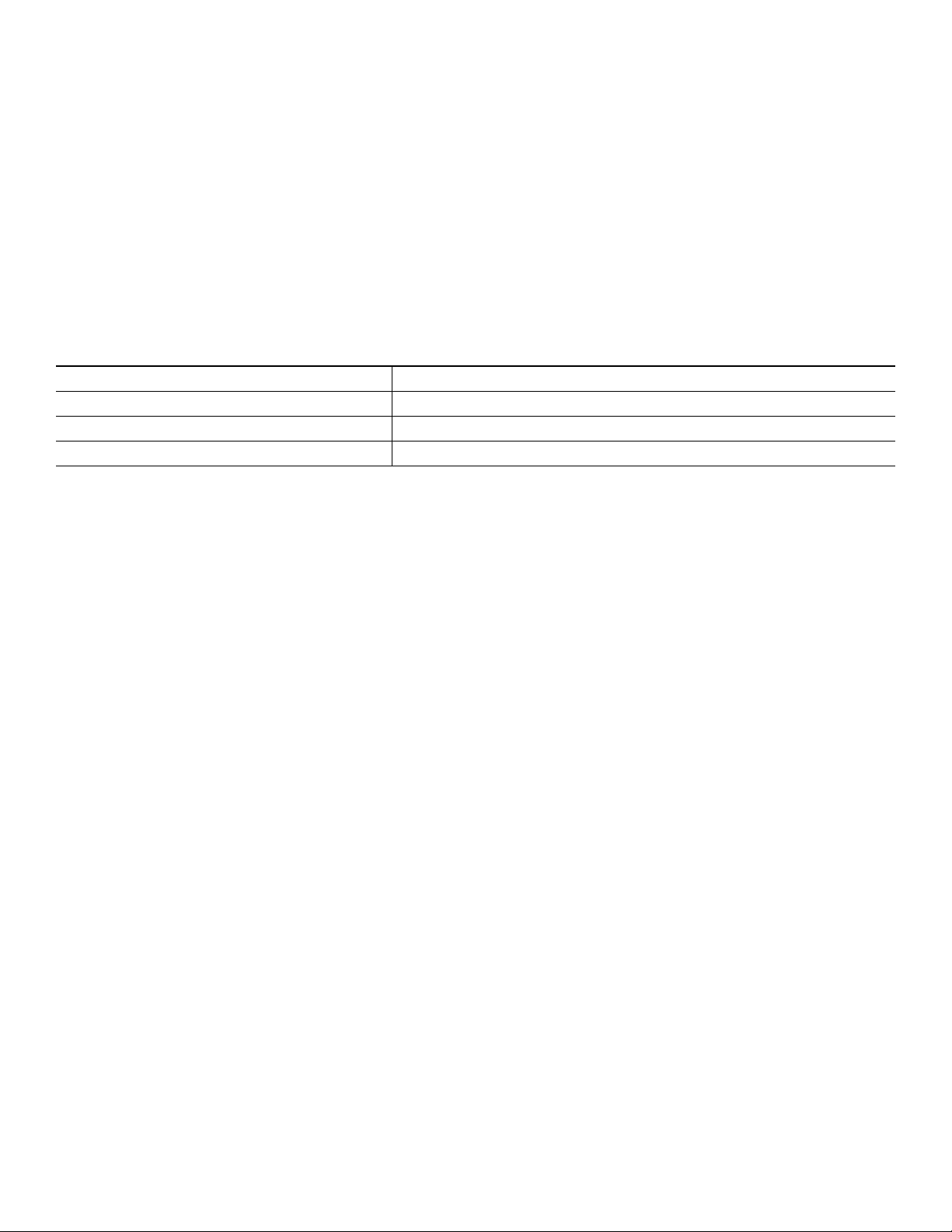
1 Cisco 90-Day Limited Hardware Warranty Terms
The following are terms applicable to your hardware warranty. Your formal Warranty Statement, including the warranty
applicable to Cisco software, appears in the Cisco Information Packet that accompanies your Cisco product.
Duration of Hardware Warranty: Ninety (90) Days
Replacement, Repair or Refund Procedure for Hardware: Cisco or its service center will use commercially reasonable efforts to
ship a replacement part within ten (10) working days after receipt of the RMA request. Actual delivery times may vary
depending on Customer location. Cisco reserves the right to refund the purchase price as its exclusive warranty remedy.
To Receive a Return Materials Authorization (RMA) Number
Please contact the party from whom you purchased the product. If you purchased the product directly from Cisco, contact your
Cisco Sales and Service Representative
Complete the form below, and keep it for reference:
Product purchased from
Their telephone number
Product number and Serial number
Maintenance Contract number
Product warranty terms and other information applicable to Cisco products are available at the following URL:
http://www.cisco.com/go/warranty
Consult the above website or your Cisco Sales and Service Representative for a complete listing of Cisco products and applicable warranties.
2 Documents, Equipment, and Tools
User Documentation
All the documents described here are available online on Cisco.com. To be sure of obtaining the latest information, you should
access the online documentation.
To view or print a document in its original page format, access the online document, and click on the PDF icon.
For information about accessing user documentation, see the “Where to Go Next” section on page 24.
Items Included with Cisco 3745 Routers
• Rack-mount brackets; ground lug; power cords
• RJ-45-to-DB-9 adapter cable for console connection
• RJ-45-to-DB-25 adapter cable for modem connection
• Ethernet cables for LAN interface (two)
• Cisco Information Packet
• Cisco 90 Day Limited Hardware Warranty Terms
• Cisco 2600 Series, Cisco 3600 Series, and Cisco 3700 Series Regulatory Compliance and Safety Information document
• Cisco Router and Security Device Manager (SDM) Quick Start Guide document (if VPN bundle is installed on your router)
• Cisco 3745 Modular Routers Quick Start Guide (this document)
2
Page 3
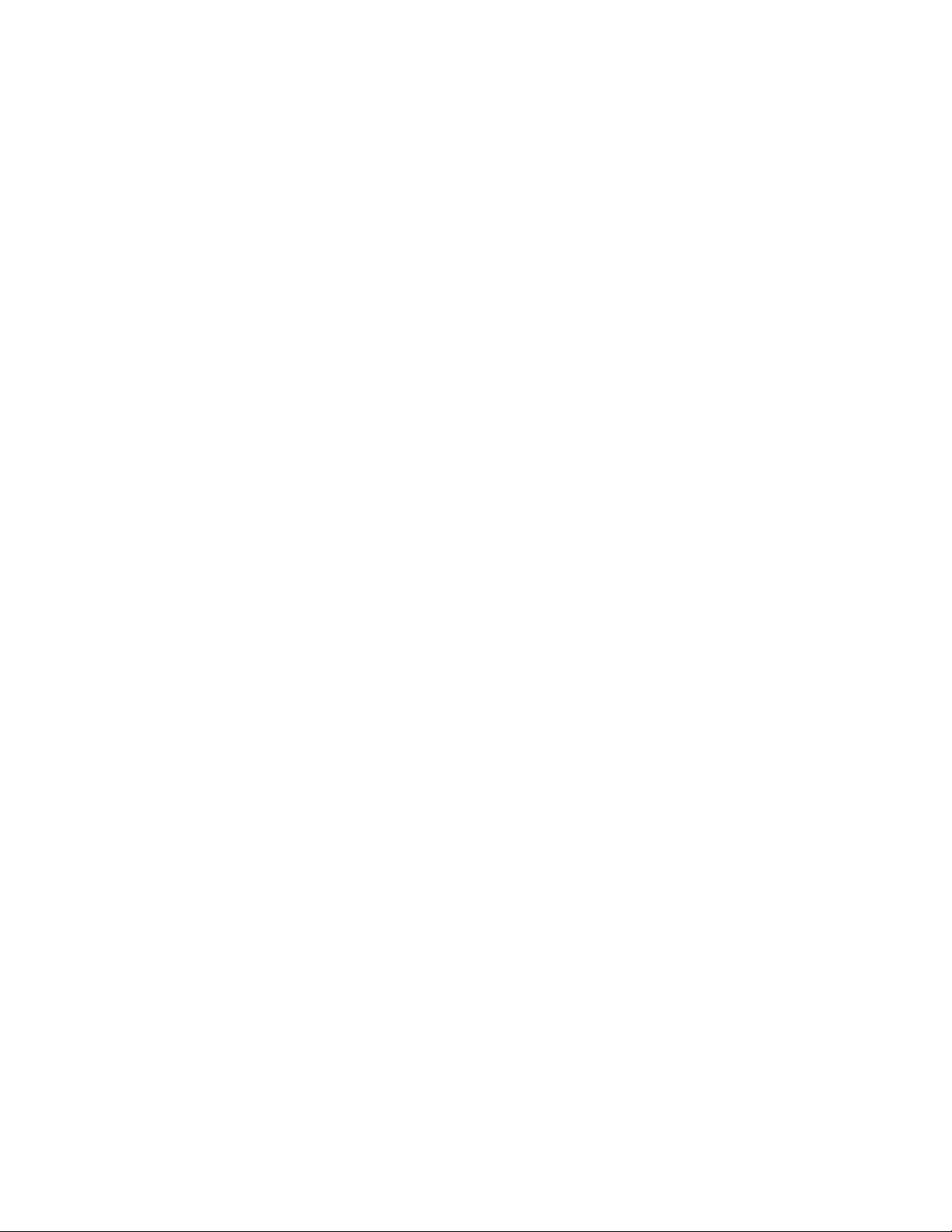
Items Not Included
Individual items in this list may be required for your particular application:
• Screws for installing the chassis in a rack
• PC running terminal emulation software for administrative access, or modem for remote administrative access
• Cables for WAN and voice interfaces and for additional LAN interfaces
• Tools: Number 2 Phillips screwdriver; ESD-preventive wrist strap
3
Page 4
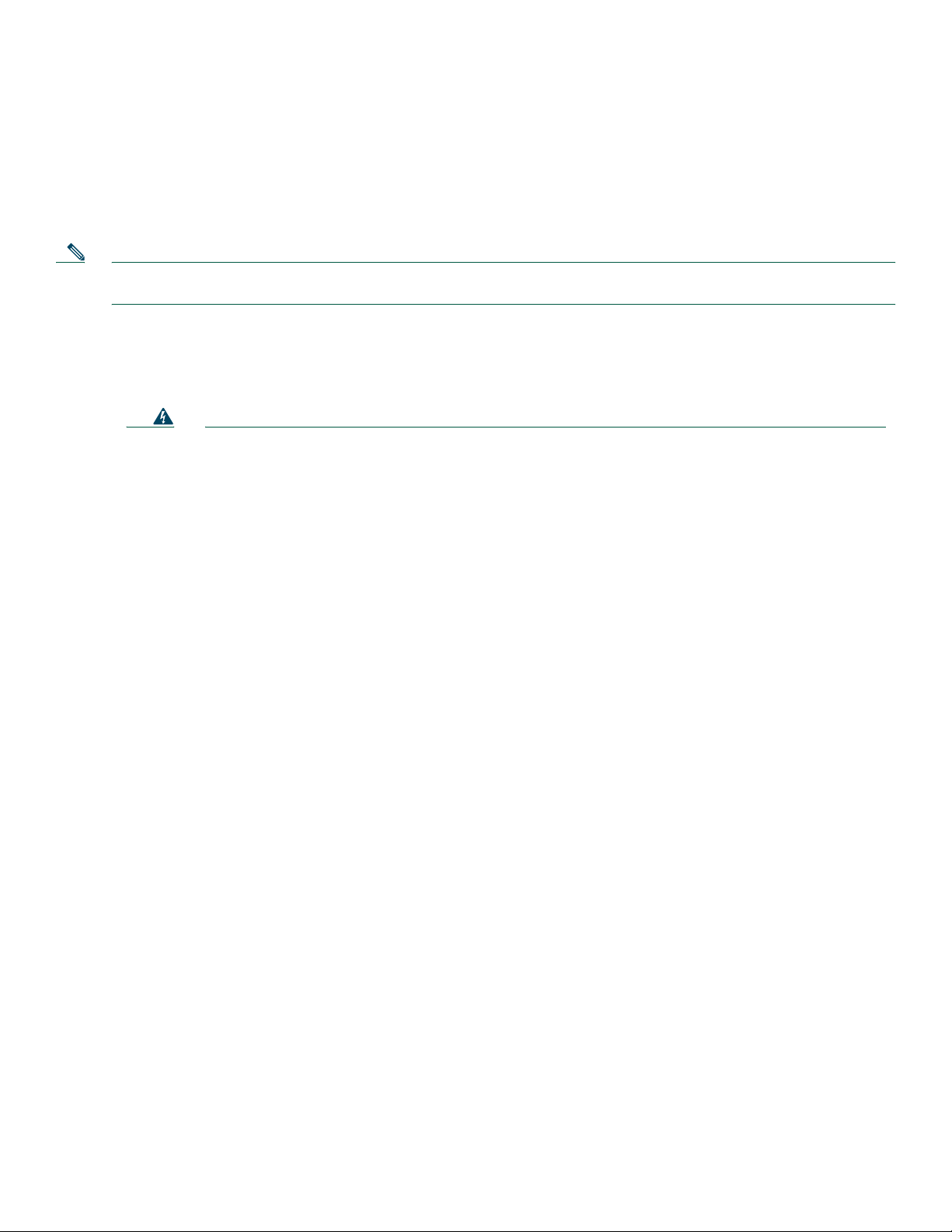
3 Install Chassis
Safety Information
For safety information you need to know before working on your Cisco router, refer to the Cisco 2600 Series, Cisco 3600 Series,
and Cisco 3700 Series Regulatory Compliance and Safety Information document that accompanied this device.
Note To see translations of the warnings that appear in this publication, refer to the Cisco 2600 Series, Cisco 3600 Series,
and Cisco 3700 Series Regulatory Compliance and Safety Information document.
Warning Definition
Warning
Waarschuwing
Varoitus
IMPORTANT SAFETY INSTRUCTIONS
This warning symbol means danger. You are in a situation that could cause bodily injury. Before you
work on any equipment, be aware of the hazards involved with electrical circuitry and be familiar with
standard practices for preventing accidents. Use the statement number provided at the end of each
warning to locate its translation in the translated safety warnings that accompanied this device.
Statement 1071
SAVE THESE INSTRUCTIONS
BELANGRIJKE VEILIGHEIDSINSTRUCTIES
Dit waarschuwingssymbool betekent gevaar. U verkeert in een situatie die lichamelijk letsel kan
veroorzaken. Voordat u aan enige apparatuur gaat werken, dient u zich bewust te zijn van de bij
elektrische schakelingen betrokken risico's en dient u op de hoogte te zijn van de standaard praktijken
om ongelukken te voorkomen. Voor een vertaling van de waarschuwingen die in deze publicatie
verschijnen, dient u de vertaalde veiligheidswaarschuwingen te raadplegen die bij dit apparaat
worden geleverd.
Opmerking BEWAAR DEZE INSTRUCTIES.
TÄRKEITÄ TURVALLISUUTEEN LIITTYVIÄ OHJEITA
Tämä varoitusmerkki merkitsee vaaraa. Olet tilanteessa, joka voi johtaa ruumiinvammaan. Ennen kuin
työskentelet minkään laitteiston parissa, ota selvää sähkökytkentöihin liittyvistä vaaroista ja
tavanomaisista onnettomuuksien ehkäisykeinoista. Tässä asiakirjassa esitettyjen varoitusten
käännökset löydät laitteen mukana toimitetuista ohjeista.
Huomautus SÄILYTÄ NÄMÄ OHJEET
Attention
4
IMPORTANTES INFORMATIONS DE SÉCURITÉ
Ce symbole d'avertissement indique un danger. Vous vous trouvez dans une situation pouvant causer
des blessures ou des dommages corporels. Avant de travailler sur un équipement, soyez conscient des
dangers posés par les circuits électriques et familiarisez-vous avec les procédures couramment
utilisées pour éviter les accidents. Pour prendre connaissance des traductions d'avertissements
figurant dans cette publication, consultez les consignes de sécurité traduites qui accompagnent cet
appareil.
Remarque CONSERVEZ CES INFORMATIONS
Page 5

Warnung
Avvertenza
Advarsel
WICHTIGE SICHERHEITSANWEISUNGEN
Dieses Warnsymbol bedeutet Gefahr. Sie befinden sich in einer Situation, die zu einer Körperverletzung
führen könnte. Bevor Sie mit der Arbeit an irgendeinem Gerät beginnen, seien Sie sich der mit
elektrischen Stromkreisen verbundenen Gefahren und der Standardpraktiken zur Vermeidung von
Unfällen bewusst. Übersetzungen der in dieser Veröffentlichung enthaltenen Warnhinweise sind im
Lieferumfang des Geräts enthalten.
Hinweis BEWAHREN SIE DIESE SICHERHEITSANWEISUNGEN AUF
IMPORTANTI ISTRUZIONI SULLA SICUREZZA
Questo simbolo di avvertenza indica un pericolo. La situazione potrebbe causare infortuni alle persone.
Prima di intervenire su qualsiasi apparecchiatura, occorre essere al corrente dei pericoli relativi ai
circuiti elettrici e conoscere le procedure standard per la prevenzione di incidenti. Per le traduzioni
delle avvertenze riportate in questo documento, vedere le avvertenze di sicurezza che accompagnano
questo dispositivo.
Nota CONSERVARE QUESTE ISTRUZIONI
VIKTIGE SIKKERHETSINSTRUKSJONER
Dette varselssymbolet betyr fare. Du befinner deg i en situasjon som kan forårsake personskade. Før
du utfører arbeid med utstyret, bør du være oppmerksom på farene som er forbundet med elektriske
kretssystemer, og du bør være kjent med vanlig praksis for å unngå ulykker. For å se oversettelser av
advarslene i denne publikasjonen, se de oversatte sikkerhetsvarslene som følger med denne enheten.
Aviso
¡Advertencia!
Varning!
Merk TA VARE PÅ DISSE INSTRUKSJONENE
INSTRUÇÕES IMPORTANTES DE SEGURANÇA
Este símbolo de aviso significa perigo. O utilizador encontra-se numa situação que poderá ser
causadora de lesões corporais. Antes de iniciar a utilização de qualquer equipamento, tenha em
atenção os perigos envolvidos no manuseamento de circuitos eléctricos e familiarize-se com as
práticas habituais de prevenção de acidentes. Para ver traduções dos avisos incluídos nesta
publicação, consulte os avisos de segurança traduzidos que acompanham este dispositivo.
Nota GUARDE ESTAS INSTRUÇÕES
INSTRUCCIONES IMPORTANTES DE SEGURIDAD
Este símbolo de aviso indica peligro. Existe riesgo para su integridad física. Antes de manipular
cualquier equipo, considere los riesgos de la corriente eléctrica y familiarícese con los
procedimientos estándar de prevención de accidentes. Vea las traducciones de las advertencias que
acompañan a este dispositivo.
Nota GUARDE ESTAS INSTRUCCIONES
VIKTIGA SÄKERHETSANVISNINGAR
Denna varningssignal signalerar fara. Du befinner dig i en situation som kan leda till personskada.
Innan du utför arbete på någon utrustning måste du vara medveten om farorna med elkretsar och känna
till vanliga förfaranden för att förebygga olyckor. Se översättningarna av de varningsmeddelanden som
finns i denna publikation, och se de översatta säkerhetsvarningarna som medföljer denna anordning.
OBS! SPARA DESSA ANVISNINGAR
5
Page 6
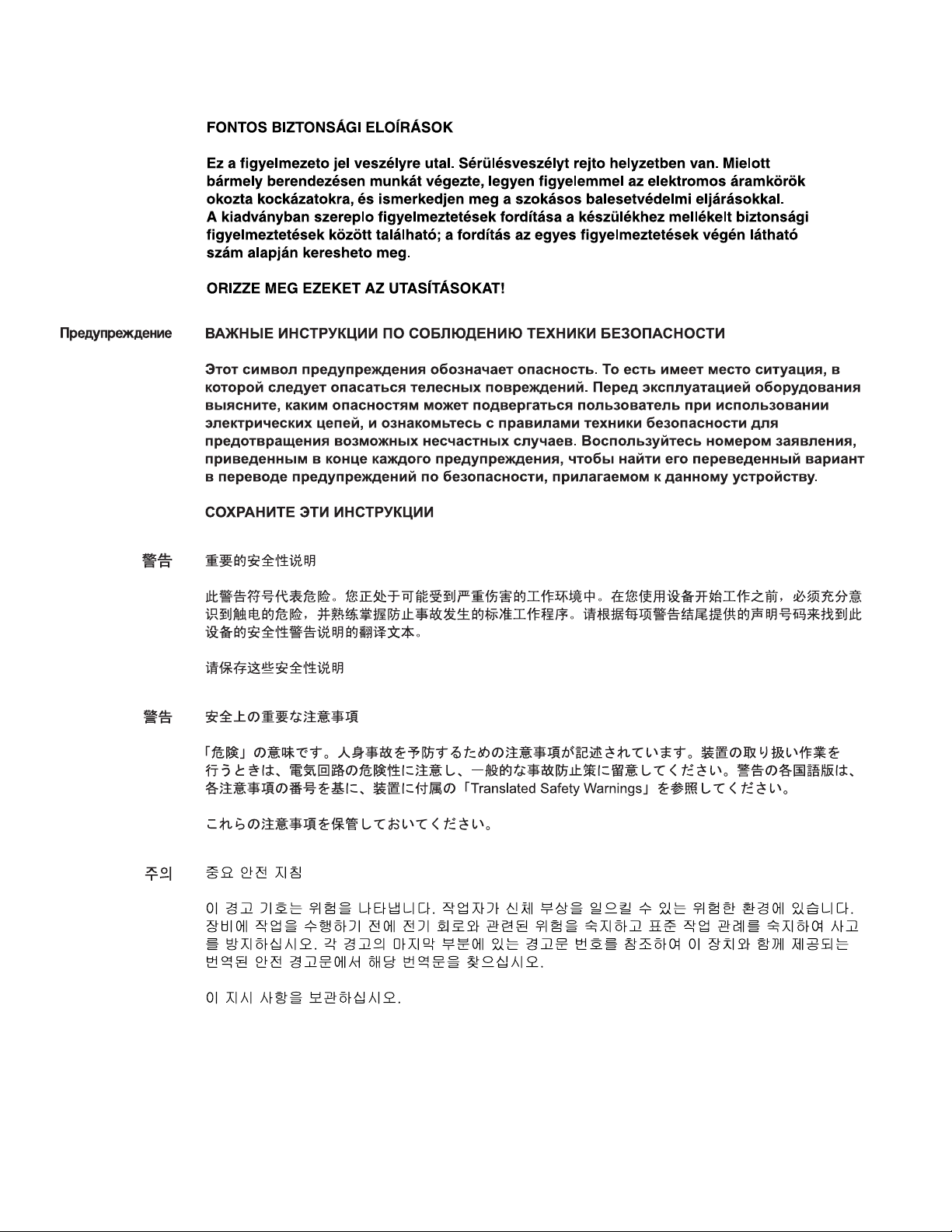
7
6
Page 7
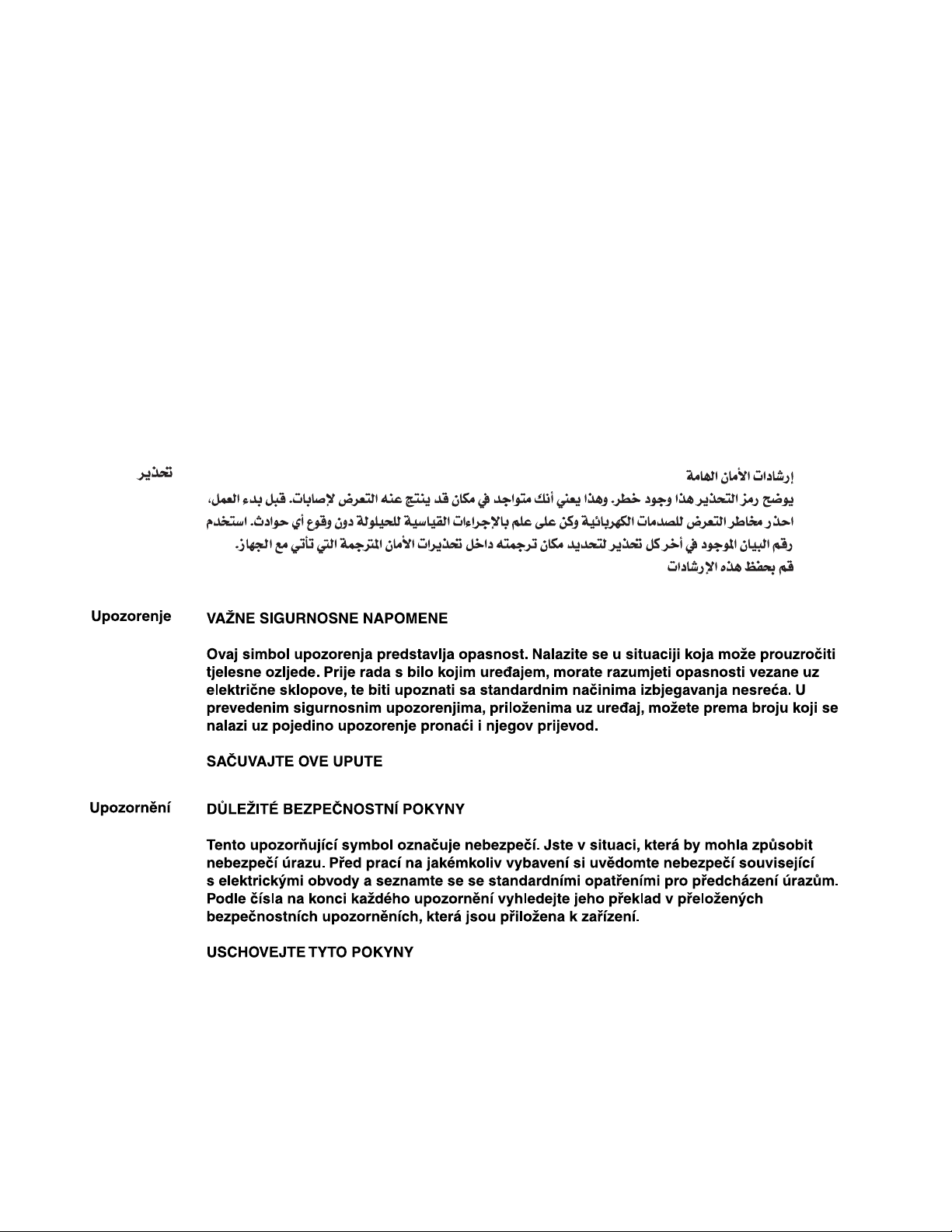
Aviso
INSTRUÇÕES IMPORTANTES DE SEGURANÇA
Este símbolo de aviso significa perigo. Você se encontra em uma situação em que há risco de lesões
corporais. Antes de trabalhar com qualquer equipamento, esteja ciente dos riscos que envolvem os
circuitos elétricos e familiarize-se com as práticas padrão de prevenção de acidentes. Use o número
da declaração fornecido ao final de cada aviso para localizar sua tradução nos avisos de segurança
traduzidos que acompanham o dispositivo.
GUARDE ESTAS INSTRUÇÕES
Advarsel
VIGTIGE SIKKERHEDSANVISNINGER
Dette advarselssymbol betyder fare. Du befinder dig i en situation med risiko for legemesbeskadigelse.
Før du begynder arbejde på udstyr, skal du være opmærksom på de involverede risici, der er ved
elektriske kredsløb, og du skal sætte dig ind i standardprocedurer til undgåelse af ulykker. Brug
erklæringsnummeret efter hver advarsel for at finde oversættelsen i de oversatte advarsler, der fulgte
med denne enhed.
GEM DISSE ANVISNINGER
Page 8
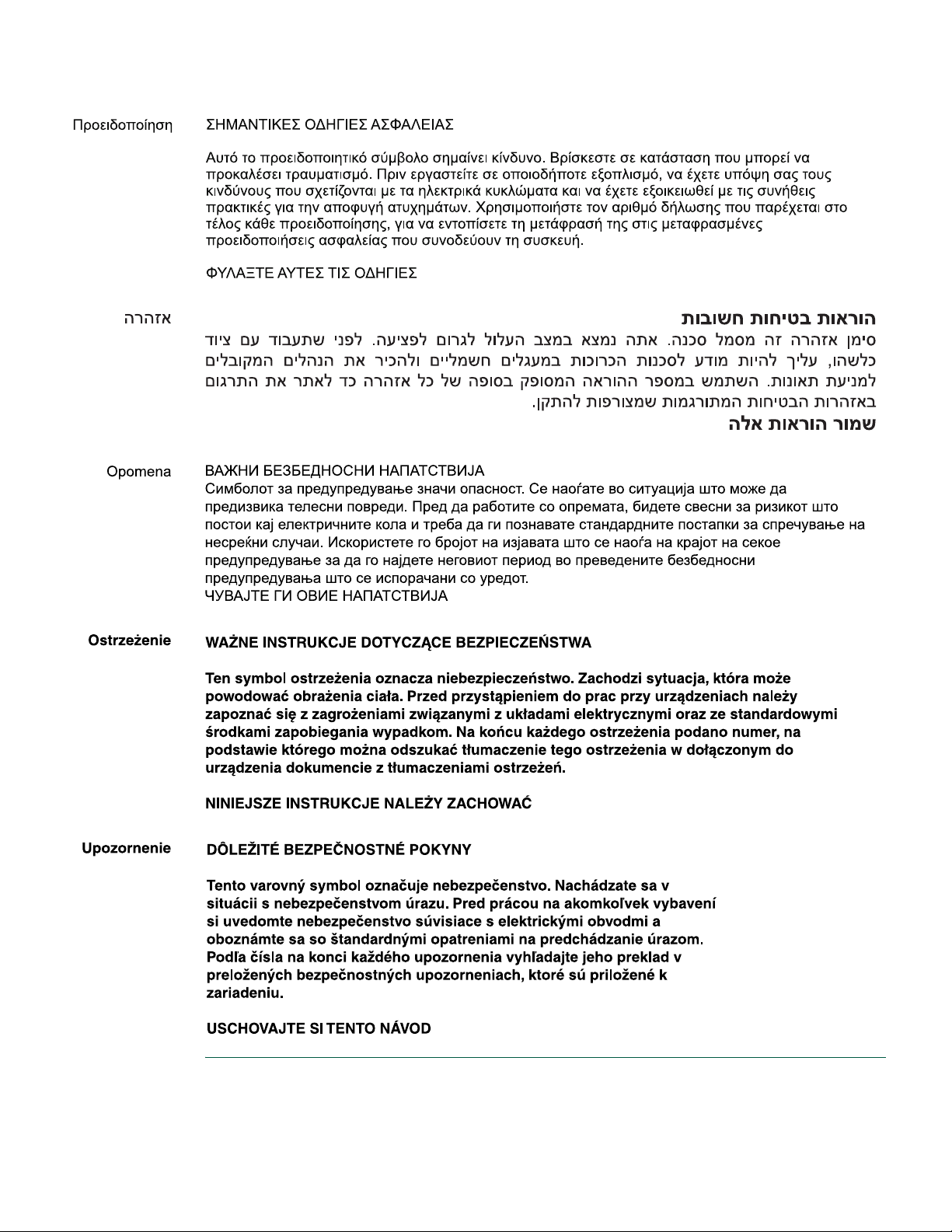
9
8
Page 9
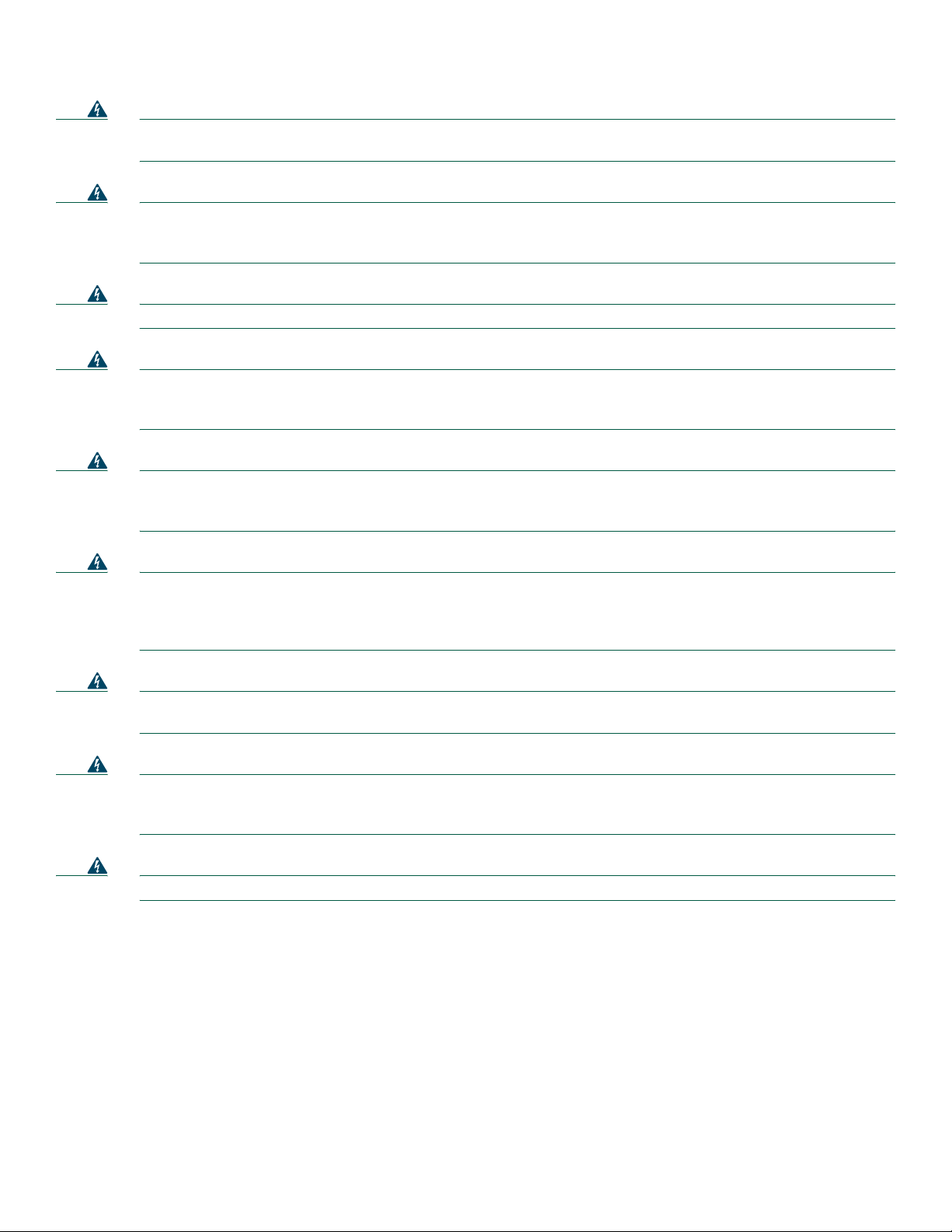
Warning
This unit is intended for installation in restricted access areas. A restricted access area can be accessed only
through the use of a special tool, lock and key, or other means of security.
Statement 1017
Warning
Warning
Warning
Warning
Warning
Before working on equipment that is connected to power lines, remove jewelry (including rings, necklaces, and
watches). Metal objects will heat up when connected to power and ground and can cause serious burns or weld
the metal object to the terminals.
This equipment has been designed for connection to TN and IT power systems.
To avoid electric shock, do not connect safety extra-low voltage (SELV) circuits to telephone-network voltage
(TNV) circuits. LAN ports contain SELV circuits, and WAN ports contain TNV circuits. Some LAN and WAN ports
both use RJ-45 connectors. Use caution when connecting cables.
This equipment must be grounded. Never defeat the ground conductor or operate the equipment in the absence of
a suitably installed ground conductor. Contact the appropriate electrical inspection authority or an electrician if
you are uncertain that suitable grounding is available.
Blank faceplates and cover panels serve three important functions: they prevent exposure to hazardous voltages
and currents inside the chassis; they contain electromagnetic interference (EMI) that might disrupt other
equipment; and they direct the flow of cooling air through the chassis. Do not operate the system unless all cards,
faceplates, front covers, and rear covers are in place.
Statement 43
Statement 1007
Statement 1021
Statement 1024
Statement 1029
Warning
Warning
Warning
Only trained and qualified personnel should be allowed to install, replace, or service this equipment.
Statement 1030
To prevent personal injury or damage to the chassis, never attempt to lift or tilt the chassis using the handles on
modules (such as power supplies, fans, or cards); these types of handles are not designed to support the weight
of the unit.
Ultimate disposal of this product should be handled according to all national laws and regulations.
Statement 1032
Statement 1040
Page 10

Installing the Chassis
You can set the chassis on a desktop or install it in a rack. See the applicable instructions in the following sections:
• Rack-Mounting the Chassis, page 10
• Installing on a Desktop, page 11
Note Cisco 3745 routers are not designed for wall-mounting.
Rack-Mounting the Chassis
The standard accessory kit contains brackets for mounting the chassis in a 19-inch rack. You can order an optional accessory
kit with brackets and instructions for mounting the chassis in a 23- or 24-inch rack.
You can mount the chassis in the following ways:
• Front panel forward
• Back panel forward
• Center mount with either front or back panel forward
Attaching Brackets
Attach the mounting brackets to the chassis as shown in Figure 1, Figure 2, or Figure 3, using the screws provided in the bracket
kit. Attach the second bracket to the opposite side of the chassis. Use a number 2 Phillips screwdriver to install the bracket
screws.
Note Some 19-inch racks have power strips on the back vertical rails that block cable access to power supplies. Be sure to
choose an orientation that provides unrestricted access to the back panel.
Figure 1 Bracket Installation—Front Panel Forward
Cisco 3700
SERIES
63384
10
Page 11

Figure 2 Bracket Installation—Back Panel Forward
SERIAL 1
CONN
SERIAL 0
SEE MANUAL BEFORE INSTALLATION
BANK 3
BAN
K 2
BANK
BAN
K 3
B
ANK 2
BA
Figure 3 Bracket Installation—Back Panel Forward, Center-Mount Rack
WIC
CONN
2T
AL
VWIC
LP
2MFT-E1
1
BANK 0
VWIC
2MFT-E1
NK 1
B
AN
K 0
S
E
E
CD
M
A
N
CTRLR E2
U
A
L
B
E
F
O
R
E
I
N
S
T
A
L
L
CTRLR E1
A
T
I
O
N
V0
EN
AL
LP
S
E
E
CD
M
A
N
CTRLR E2
U
A
L
B
E
F
O
R
E
IN
S
T
A
L
L
CTRLR E1
A
T
IO
N
V0
EN
63387
SEE MANUAL BEFORE INSTALLATION
BANK 2
BANK 1
BANK 0
BANK 2
BANK 1
BANK 0
SERIAL 1
SERIAL 0
WIC
CONN
2T
AL
VW
IC
LP
2M
FT-E1
VW
IC
2M
FT-E1
S
E
E
CD
M
A
N
CTRLR E2
U
A
L
B
E
F
O
R
E
IN
S
T
A
L
L
CTRLR E1
A
T
IO
N
V0
EN
AL
LP
S
E
E
CD
M
A
N
CTRLR E2
U
A
L
B
E
F
O
R
E
IN
S
T
A
L
L
CTRLR E1
A
T
IO
N
V0
EN
63388
CONN
BANK 3
BANK 3
Note The brackets can also be installed with the front panel forward.
Installing the Chassis in a Rack
Install the chassis in the rack. Rack-mounting screws are not provided with the router. Use two screws for each side (supplied
with the rack).
Installing on a Desktop
Caution If you place the Cisco 3745 on a desktop, do not place anything on top of the router that weighs more than
10 pounds (4.5 kg). Excessive weight on top could damage the chassis.
Grounding the Chassis
You must connect the chassis to a reliable earth ground; the ground wire must be installed in accordance with local electrical
safety standards.
• For NEBS-compliant grounding, use AWG 6 (13 mm
• For NEC-compliant grounding, use AWG 14 (2 mm
2
) wire and the ground lug provided in the accessory kit.
2
) or larger wire and a user-supplied ring terminal.
11
Page 12

• For EN/IEC 60950-compliant grounding, use AWG 18 (1 mm2) or larger wire and a user-supplied ring terminal.
To connect the chassis to a reliable earth ground, perform the following steps:
Step 1 Strip one end of the ground wire to the length required for the ground lug or terminal.
• For the NEBS ground lug—approximately 0.75 in. (20 mm)
• For user-provided ring terminal—as required
Step 2 Crimp the ground wire to the ground lug or ring terminal, using a crimp tool of the appropriate size.
Step 3 Attach the ground lug or ring terminal to the chassis as shown in Figure 4 or Figure 5. For the ground lug, use the two
screws with captive locking washers provided. For a ring terminal, use one of the screws provided. Use a number 2
Phillips screwdriver, and tighten the screws to a torque of 8 to 10 in-lb (0.9 to 1.1 N-m).
Step 4 Connect the other end of the ground wire to a grounding point at your site.
Figure 4 NEBS-Compliant Chassis Ground Connection Using Ground Lug
S
E
R
IA
L
1
C
O
N
N
S
E
R
IA
L
0
S
E
E
M
A
N
U
A
W
L
IC
B
E
F
O
C
R
O
E
N
IN
N
2
S
T
T
A
L
D
L
A
T
D
IO
N
T
P
R
L
L
A
D
S
E
E
M
C
A
N
U
A
L
B
E
F
O
R
E
I
N
D
S
S
T
A
U
L
L
A
T
I
O
N
5
6
NM-HDV
A
B
A
N
K 4
B
A
N
K
3
B
A
N
K
2
B
NM-HDV
A
B
A
N
K
4
B
A
N
K
3
B
A
N
K
2
B
A
L
V
W
IC
L
P
2
M
F
T
E
1
C
D
C
T
R
L
R
E
2
N
K
1
B
A
N
K
C
T
0
R
L
R
A
L
V
W
IC
L
P
2
M
F
T
E
1
C
D
C
T
R
L
R
E
2
N
K
1
B
A
N
K
C
T
0
R
L
R
K
SEE
NM-HDV
MANUAL
BEFORE
INSTALLATION
E
1
V
0
E
N
BA
N
K
4
SEE
NM-HDV
MANUAL
BEFORE
INSTALLATION
E
1
V
0
E
N
B
A
N
K
4
S
E
R
IA
L
1
C
O
N
N
S
E
R
IA
L
0
S
E
E
M
A
N
U
A
W
L
IC
B
E
F
O
C
R
O
E
N
IN
N
2
S
T
T
A
L
L
A
T
IO
N
A
L
V
W
IC
L
B
A
N
K 3
B
AN
K
2
B
A
B
A
N
K
3
B
A
N
K
2
B
A
P
2
M
F
T
-E
1
SEE
C
D
MANUAL
C
T
R
L
R
E
BEFORE
2
N
K
1
B
A
N
K
0
N
K
1
B
A
N
K
0
INSTALLATION
C
T
R
L
R
E
1
V
0
E
N
A
L
V
W
IC
L
P
2
M
F
T
E
1
SEE
C
D
MANUAL
C
T
R
L
R
E
BEFORE
2
INSTALLATION
C
T
R
L
R
E
1
V
0
EN
72123
Ground lug
attachment
Figure 5 Chassis Ground Connection Using Ring Terminal
S
E
R
IA
L
1
C
O
N
N
S
E
R
IA
L
0
S
E
E
M
A
N
U
A
W
L
IC
B
E
F
O
C
R
O
E
N
IN
N
2
S
T
T
A
L
D
L
A
T
D
IO
N
T
P
R
L
L
A
D
S
E
E
M
C
A
N
U
A
L
B
E
F
O
R
E
I
N
D
S
S
T
A
U
L
L
A
T
I
O
N
5
6
NM-HDV
A
B
A
N
K
4
B
A
N
K 3
B
A
N
K
2
B
NM-HDV
A
B
A
N
K
4
B
A
N
K
3
B
A
N
K
2
B
A
L
V
W
IC
L
P
2
M
F
T
E
1
C
D
C
T
R
L
R
E
2
N
K
1
B
A
N
K
C
T
0
R
L
R
A
L
V
W
IC
L
P
2
M
F
T
-E
1
C
D
C
T
R
L
R
E
2
N
K 1
BA
N
K
C
T
0
R
L
R
K
SEE
NM-HDV
MANUAL
BEFORE
INSTALLATION
E
1
V
0
E
N
B
A
N
K
4
SEE
NM-HDV
MANUAL
BEFORE
INSTALLATION
E
1
V0
E
N
B
A
N
K
4
S
E
R
IA
L
1
C
O
N
N
S
E
R
IA
L
0
S
E
E
M
A
N
U
A
W
L
IC
B
E
F
O
C
R
O
E
N
IN
N
2
S
T
T
A
L
L
A
T
IO
N
A
L
V
W
IC
L
B
A
N
K
3
B
A
N
K
2
B
A
B
A
N
K
3
B
A
N
K
2
B
A
P
2
M
F
T
E
1
SEE
C
D
MANUAL
C
T
R
L
R
E
BEFORE
2
N
K
1
B
A
N
K
0
N
K
1
B
A
N
K
0
INSTALLATION
C
T
R
L
R
E
1
V
0
E
N
A
L
V
W
IC
L
P
2
M
F
T
-E
1
SEE
C
D
MANUAL
C
T
R
L
R
E
BEFORE
2
INSTALLATION
C
T
R
L
R
E
1
V
0
E
N
Ring terminal
attachment
103015
12
Page 13

4 Connect Cables
Warning
Caution To comply with Telcordia NEBS GR-1089-Core and EN 300386 requirements, you must use foil twisted-pair cable
Do not work on the system, or connect or disconnect cables during periods of lightning activity.
that is properly grounded at both ends.
Statement 1001
System Management Connections
The connections described in Table 1 provide system management access.
Table 1 System Management Connections
Port Color Connected to: Cable
Console Light blue PC or ASCII terminal communication port (usually labeled COM) RJ-45-to-DB-9 adapter cable
Auxiliary Black Modem for remote access RJ-45-to-DB-25 adapter cable
Power Connections
Warning
Read the installation instructions before connecting the system to the power source.
Statement 1004
Note The installation must comply with all required electrical codes applicable at the installation site.
Connecting Routers to AC Power
If your router uses AC power, connect it to a 15 A, 120 VAC (10 A, 240 VAC) circuit with overcurrent protection.
Note The input voltage tolerance limits for AC power are 85 and 264 VAC.
Warning
Warning
AC connected units must have a permanent ground connection in addition to the power cable ground wire.
NEBS-compliant grounding satisfies this requirement.
This product relies on the building’s installation for short-circuit (overcurrent) protection. Ensure that the
protective device is rated not greater than:
15A, 120VAC (10A, 240VAC).
Statement 1005
Statement 284
Connecting Routers to DC Power
If your router has a DC-input power supply, follow the directions in this section for proper wiring.
13
Page 14

Warning
Warning
This product relies on the building’s installation for short-circuit (overcurrent) protection. Ensure that the
protective device is rated not greater than:
20A, 60VDC.
Use copper conductors only.
Statement 1005
Statement 1025
DC Wiring Requirements
A Cisco 3745 router with a DC-input power supply requires copper wire for the power connections. Table 2 summarizes the
wiring requirements.
Table 2 DC Wiring Requirements for Cisco 3745 Routers
Installed Power Supply DC Input
Nominal 24/48 VDC
Identified by the following printed
label:
CISCO 3745
100-240V 50/60Hz 10A
OR Input +/- 24-36 V 15 A
36-60 V 7 A
Nominal 48 VDC
Identified by the following printed
label:
~
1
2
!
24 - 36 V, 15 A AWG 12
36 - 60 V, 7 A AWG 12 or 14
48 - 60 V, 10 A AWG 14 or 16
DC Input Wire
Size
2
(3.0 mm
(3.0 or 2.0 mm
(2.0 or 1.2 mm
)
Safety Ground
Wire Size Wire Terminal (Lug)
AWG 12
(3.0 mm2),
minimum
AWG 12
2
)
(3.0 mm2),
minimum
AWG 14
2
)
(2.0 mm2),
minimum
Amp/Tyco No.
52961 or equivalent
For AWG 12:
Amp/Tyco No.
52961 or equivalent
For AWG 14: Molex
No. 19099-0017 or
equivalent
For AWG 14 or 16:
Molex No.
19099-0017 or
equivalent
Overcurrent
Protection
20 A
maximum
20 A
maximum
20 A
maximum
CISCO 3745
100-240V 50/60Hz, 10A
OR 48-60V , 10A
1. The input voltage tolerance limits for nominal 24/48 V power supplies are 18 and 72 VDC.
2. The input voltage tolerance limits for nominal 48 V power supplies are 38 and 72 VDC.
~
!
Wiring Procedure for DC Input
To connect the router to a DC power source, perform the following steps:
Step 1 Remove power from the DC circuit. To ensure that power is removed from the DC circuit, locate the circuit breaker for
the DC circuit, switch the circuit breaker to the OFF position, and tape the circuit-breaker switch in the OFF position.
Warning
Tip Secure all power cabling when installing this unit to avoid disturbing field-wiring connections.
Step 2 Strip the wires to the appropriate length for the terminals. The strip length is 1/8 to 3/16 inch (3 to 5 mm) for Molex
Before performing any of the following procedures, ensure that power is removed from the DC circuit.
Statement 1003
number 19073-0009 terminals and for AMP/Tyco number 52961 terminals.
14
Page 15

Step 3 Crimp the terminals onto the DC power input wires.
Warning
When stranded wiring is required, use approved wiring terminations, such as closed-loop or spade-type with
upturned lugs. These terminations should be the appropriate size for the wires and should clamp both the
insulation and conductor.
Statement 1002
Step 4 Remove the plastic cover from the terminal block. Save it for reinstallation after you finish wiring.
Step 5 Connect the DC power input wires to the terminal block, as shown in Figure 6.
Warning
The illustration shows the DC power supply terminal block. Wire the DC power supply as illustrated. The proper
wiring sequence is ground to ground, positive to positive, and negative to negative. The ground wire should always
Warning
be connected first and disconnected last.
An exposed wire lead from a DC-input power source can conduct harmful levels of electricity. Be sure that no
exposed portion of the DC-input power source wire extends from the terminal block plug.
Statement 239
Statement 122
Caution Do not overtorque the terminal block screws. The recommended torque is 8.0 ± 0.5 in-lb (0.9 ± 0.05 N-m).
Figure 6 Terminal Block Connections for DC Input Power
Negative polarity input
0V (return)
Safety ground
Negative DC input Positive DC input
0V (return)
Positive polarity input
Safety ground
103041
Step 6 Install the plastic cover over the terminal block.
Warning
The safety cover is an integral part of the product. Do not operate the unit without the safety cover installed.
Operating the unit without the cover in place will invalidate the safety approvals and pose a risk of fire and
electrical hazards.
Statement 117
Step 7 Secure the wires using cable ties.
Step 8 If your router has a second power supply installed, repeat Step 1 through Step 7 for the second power supply.
Step 9 Turn on power to the DC circuit.
Connecting Routers to the Cisco Redundant Power System
If your router uses the Cisco Redundant Power System (RPS), refer to the Cisco RPS Hardware Installation Guide for
instructions about the power connections.To locate these documents, see the “Where to Go Next” section on page 24.
15
Page 16

WAN, LAN, and Voice Connections
The connections and cables listed here are described in detail in the following documents:
• Cisco 3700 Series Hardware Installation Guide
• Cisco Network Modules Hardware Installation Guide
• Cisco Interface Cards Installation Guide
• Cisco Modular Access Router Cable Specifications
For information about accessing these documents, see the “Where to Go Next” section on page 24.
Table 3 summarizes some typical WAN, LAN, and voice connections for Cisco 3745 routers.
Table 3 WAN, LAN, and Voice Connections
Port or Connection Port Type, Color Connected to: Cable
FastEthernet RJ-45, yellow, Ethernet hub or switch Straight-through Ethernet
T1/E1 WAN RJ-48C/CA81A, blue T1 or E1 network RJ-48 T1
Cisco serial 60-pin D-sub CSU/DSU and serial network or
equipment
Cisco Smart serial Cisco Smart compact
connector, blue
DSL RJ-11C/CA11A,
lavender
T1 digital voice RJ-48C/CA81A, tan Digital PBX RJ-48 T1 cable
Analog voice FXS RJ-11, gray Telephone, fax RJ-11
Analog voice FXO RJ-11, pink Central office, analog PBX RJ-11
Analog voice E&M RJ-11, brown Analog PBX RJ-11
BRI S/T WAN
(external NT1)
BRI U WAN
(built-in NT1)
CT1/PRI T1 External T1 CSU DB-15 T1 serial cable
CT1/PRI-CSU T1 RJ-48C/CA81A interface RJ-48 straight-through
CE1/PRI E1 E1 network DB-15 to BNC, DB-15 to DB-15,
56/64-kbps DSU/CSU 8-pin modular, blue RJ-48S interface RJ-48 straight-through
1. See the Cisco Modular Access Router Cable Specifications document for information about selecting these cables.
RJ-48C/CA81A, red NT1 device or private integrated
RJ-49C/CA-A11,
orange
CSU/DSU and serial network or
equipment. For WIC-2T and
WIC-2A/S only
Network demarcation device for
service provider’s DSL interface
network exchange (PINX)
ISDN network RJ-49
Cisco serial transition cable that matches
the signaling protocol (EIA/TIA-232,
EIA/TIA-449, V.35, X.21, or
EIA/TIA-530) and the serial port operating
mode (DTE or DCE).
RJ-11
RJ-48
DB-15 to twinax, or DB-15 to RJ-45
1
16
Page 17

5 Power Up the Router
Checklist for Power-Up
You are ready to power on the Cisco router if the following steps are completed:
• The chassis is securely mounted.
• Power and interface cables are connected.
• Your PC terminal emulation program is configured for 9600 baud, 8 data bits, 1 stop bit, and no parity.
• You have selected passwords for access control.
• You have determined the IP addresses for the Ethernet and serial interfaces.
Front Panel Indicators
The following indicator LEDs provide power, activity, and status information:
• SYS—System status:
–
Blinking green during boot-up—System is booting
–
Continuous green—System booted and OK
–
Blinking green continuing after boot-up—System is in ROM monitor mode
–
Amber—System malfunction
• ACT—Activity:
–
Blinking or continuous green during system activity, such as interrupts and packet transfers
• SYS PS1 or SYS PS2—Chassis power supply number 1 or number 2 status:
–
Off—Powered off, not installed, or faulty
–
Continuous green—Installed and operating
–
Amber—Installed and powered off or faulty
• –48V PS1 or –48V PS2—IP power module number 1 or number 2 status:
–
Off—Faulty or not installed
–
Continuous green—Installed and operating
–
Amber—Installed and powered off or faulty
Power-Up Procedure
To power up your Cisco router and verify that it goes through its initialization and self-test, perform this procedure. When the
power-up procedure is finished, the Cisco router is ready to be configured.
Note To view the boot sequence through a terminal session, you must have a console connection to the Cisco router before
it powers on.
Step 1 Make sure that your PC is powered up and connected as described in the “Checklist for Power-Up” section.
Step 2 Move the power switch to the ON position. The fan operates, and the SYS PS LED is continuous green for each power
supply that is in use. The SYS LED blinks while the system boots, and it is continuous green after the system boots. If
this does not happen, see the power-on procedure in the Cisco 3700 Series Hardware Installation Guide.
Note If no Cisco IOS image is loaded on the Cisco 3745, the router enters ROMMON mode, and the system LED blinks.
17
Page 18

Messages begin to appear in your terminal emulation program window.
Caution Do not press any keys on the keyboard until the messages stop. Any keys pressed during this time are interpreted
as the first command typed when the messages stop, which might cause the router to power off and start over. It
takes a few minutes for the messages to stop.
You may see different startup messages:
• If you see the following messages, the router has booted with a configuration file and is ready for initial configuration using
the Cisco Router and Security Device Manager (SDM):
yourname con0 is now available
Press RETURN to get started.
See the “Initial Configuration Using Cisco Router and Security Device Manager” section on page 19 to learn how to
configure your router using SDM or to learn how to obtain SDM and install it on your router.
• If you see the following messages, the router has booted and is ready for initial configuration using the setup command
facility or the command-line interface (CLI).
--- System Configuration Dialog ---
At any point you may enter a question mark '?' for help.
Use ctrl-c to abort configuration dialog at any prompt.
Default settings are in square brackets '[]'.
Would you like to enter the initial configuration dialog? [yes/no]:
To learn how to use the setup command facility to configure the router, see the “Initial Configuration Using the Setup
Command Facility” section on page 19. To learn how to use the CLI to configure the router, see the “Initial Configuration
Using the CLI (Manual Configuration)” section on page 21.
Note If the rommon 1> prompt appears, your system has booted in ROM monitor mode. For information on the ROM
monitor, see the router rebooting and ROM monitor information in the Cisco IOS Configuration Fundamentals
Configuration Guide for your Cisco IOS software release.
You can access this document at the locations described in the “Where to Go Next” section on page 24.
6 Perform Initial Configuration
You can configure your router by using one of the following methods:
• Cisco Router and Security Device Manager (SDM)—If your router was purchased with a VPN bundle, SDM is installed on
the router. For instructions on configuring your router by using SDM, refer to the Cisco Router and Security Device
Manager (SDM) Quick Start Guide that shipped with your router. See the “Initial Configuration Using Cisco Router and
Security Device Manager” section on page 19 for additional information.
• Setup command facility—You can use the setup command facility to configure basic router information. After the
configuration file has been created, you can use the CLI or SDM to perform additional configuration. See the “Initial
Configuration Using the Setup Command Facility” section on page 19 for additional information.
• Command-line interface (CLI)—If you prefer to use the Cisco IOS CLI, see the “Initial Configuration Using the CLI
(Manual Configuration)” section on page 21 for instructions on how to use the CLI.
Note You need to understand how interfaces are numbered so that you know which interface you are configuring. If you need
help with interface and port numbering, see the “Interface Numbering” section on page 22.
18
Page 19

Initial Configuration Using Cisco Router and Security Device Manager
If the following messages appear at the end of the startup sequence, Cisco Router and Security Device Manager (SDM) is
installed on your router:
yourname con0 is now available
Press RETURN to get started.
For instructions on configuring your router by using SDM, refer to the Cisco Router and Security Device Manager (SDM) Quick
Start Guide.
Tip If the messages above do not appear, SDM and the Cisco Router and Security Device Manager (SDM) Quick Start Guide
were not shipped with your router. If you want to use SDM, you can download the latest version of SDM and
instructions for installing it on your router from the following location:
http://www.cisco.com/pcgi-bin/tablebuild.pl/sdm
To obtain the SDM quick start guide, SDM release notes, and other SDM documentation, go to www.cisco.com/go/sdm
and click the Technical Documentation link.
Initial Configuration Using the Setup Command Facility
This section shows how to use the setup command facility to configure a hostname for the router, set passwords, and configure
an interface for communication with the management network. If you see the following messages at the end of the startup
sequence, the setup command facility has been invoked automatically:
--- System Configuration Dialog ---
At any point you may enter a question mark '?' for help.
Use ctrl-c to abort configuration dialog at any prompt.
Default settings are in square brackets '[]'.
Would you like to enter the initial configuration dialog? [yes/no]:
The setup command facility prompts you for basic information about your router and network, and it creates an initial
configuration file.The prompts vary, depending on your router model, the installed interface modules, and the software image.
The following example and the user entries (in
For interface numbering information, see the “Interface Numbering” section on page 22.
Note If you make a mistake while using the setup command facility, you can exit and run the setup command facility again.
Press Ctrl-c, and enter setup at the privileged EXEC mode prompt (3700#).
Step 1 To proceed using the setup command facility, enter yes.
Would you like to enter the initial configuration dialog? [yes/no]: yes
bold) are shown as examples only.
Step 2 When the following messages appear, press Return to enter basic management setup:
At any point you may enter a question mark '?' for help.
Use ctrl-c to abort configuration dialog at any prompt.
Default settings are in square brackets '[]'.
Basic management setup configures only enough connectivity
for management of the system, extended setup will ask you
to configure each interface on the system
Would you like to enter basic management setup? [yes/no]: yes
19
Page 20

Step 3 Enter a hostname for the router (this example uses 3745):
Configuring global parameters:
Enter hostname [Router]: 3745
The enable secret is a password used to protect access to privileged EXEC and configuration modes. This
password, after entered, becomes encrypted in the configuration.
Step 4 Enter an enable secret password. This password is encrypted (more secure) and cannot be seen when viewing the
configuration:
Enter enable secret: xxxx
The enable password is used when you do not specify an enable secret password, with some older software
versions, and some boot images.
Step 5 Enter an enable password that is different from the enable secret password. This password is not encrypted (less secure)
and can be seen when viewing the configuration:
Enter enable password: xxxx
The virtual terminal password is used to protect access to the router over a network interface.
Step 6 Enter the virtual terminal password, which prevents unauthenticated access to the router through ports other than the
console port:
Enter virtual terminal password: xxxx
Step 7 Respond to the following prompts as appropriate for your network:
Configure SNMP Network Management? [yes]: yes
Community string [public]:
Step 8 A summary of the available interfaces is displayed:
Note The interface numbering that appears is dependent on the type of Cisco modular router platform and on the
installed interface modules and cards.
Current interface summary
Controller Timeslots D-Channel Configurable modes Status
T1 3/0 24 23 pri/channelized Administratively up
T1 3/1 24 23 pri/channelized Administratively up
Any interface listed with OK? value "NO" does not have a valid configuration
Interface IP-Address OK? Method Status Protocol
FastEthernet0/0 unassigned NO unset up down
FastEthernet0/1 unassigned NO unset up down
Step 9 Select one of the available interfaces for connecting the router to the management network:
Enter interface name used to connect to the
management network from the above interface summary: fastethernet0/0
Step 10 Respond to the following prompts as appropriate for your network:
Configuring interface FastEthernet0/0:
Use the 100 Base-TX (RJ-45) connector? [yes]:
Operate in full-duplex mode? [no]: yes
Configure IP on this interface? [yes]:
IP address for this interface: 10.1.1.1
Subnet mask for this interface [255.0.0.0] : 255.255.0.0
Class A network is 10.0.0.0, 16 subnet bits; mask is /16
20
Page 21

Step 11 After the following messages appear, press Return to save the basic configuration:
The following configuration command script was created:
hostname 3745
enable secret 5 $1$Ksjf$za4T2lb3ARS5d1PHVzW5A0
enable password xxxx
line vty 0 4
password xxxx
snmp-server community public
!
no ip routing
!
interface FastEthernet0/0
no shutdown
media-type 100BaseX
full-duplex
ip address 10.1.1.1 255.255.0.0
!
interface FastEthernet0/1
shutdown
no ip address
!
end
[0] Go to the IOS command prompt without saving this config.
[1] Return back to the setup without saving this config.
[2] Save this configuration to nvram and exit.
Enter your selection [2]: 2
Press RETURN to get started! RETURN
Step 12 The user prompt is displayed:
3745>
When you have completed the basic configuration tasks, your Cisco router is ready to configure for specific functions. See the
“Where to Go Next” section on page 24 for information about locating documentation for advanced configuration procedures.
Initial Configuration Using the CLI (Manual Configuration)
This section shows how to bring up a command-line interface (CLI) prompt for configuration using the CLI, and it directs you
to documentation for the CLI configuration.You can use the CLI if you see the following messages at the end of the startup
sequence:
--- System Configuration Dialog ---
At any point you may enter a question mark '?' for help.
Use ctrl-c to abort configuration dialog at any prompt.
Default settings are in square brackets '[]'.
Would you like to enter the initial configuration dialog? [yes/no]:
If these messages do not appear, SDM and a default configuration file have been installed on the router at the factory. To use
SDM to configure the router, see the “Initial Configuration Using Cisco Router and Security Device Manager” section on
page 19.
For interface numbering information, see the “Interface Numbering” section on page 22.
21
Page 22

Step 1 To proceed with manual configuration using the CLI, enter no.
Would you like to enter the initial configuration dialog? [yes/no]: no
Step 2 Press Return to terminate autoinstall and continue with manual configuration.
Would you like to terminate autoinstall? [yes] Return
Several messages are displayed, ending with a line similar to the following:
...
Copyright (c) 1986-2002 by cisco Systems, Inc.
Compiled date time by person
Step 3 Press Return to bring up the Router> prompt.
...
flashfs[4]: Initialization complete.
Router>
Step 4 Enter privileged EXEC mode.
Router> enable
Router#
Note To avoid losing work you have completed, be sure to save your configuration occasionally as you proceed. Use the
copy running-config startup-config command to save the configuration to NVRAM.
For configuration using the CLI, refer to the applicable configuration procedures in the Software Configuration Guide:
Cisco 2600 Series, Cisco 3600 Series, and Cisco 3700 Series Routers. See the “Where to Go Next” section on page 24 for
information about accessing this document.
7 Interface Numbering
Each individual interface (port) on a Cisco 3745 router is identified by number as described in the following sections.
WAN and LAN Interface Numbering
The Cisco 3745 router chassis contains the following WAN and LAN interface types:
• 2 built-in FastEthernet LAN interfaces
• 3 slots in which you can install WAN or voice interface cards
• 4 network module slots
The numbering format is:
• Interface-type Slot-number/Interface-number
Two examples are:
The slot numbers are as follows:
• 0 for all built-in interfaces
• 0 for all WIC interfaces
• 1 for the lower-right network module slot
• 2 for the lower-left network module slot
• 3 for the upper-right network module slot
• 4 for the upper-left network module slot
FastEthernet 0/0 and Serial 1/2.
22
Page 23

If double-width network modules are installed, the network module slots are numbered as follows:
• 2 for the lower double-width slot
• 4 for the upper double-width slot
Interface (port) numbers begin at 0 for each interface type, and continue from right to left and from bottom to top.
Figure 7 shows the back panel of the Cisco 3745 with:
• A WIC in each of the three WAN interface card slots
• A single-width network module in each of the four network module slots
• Two AC power supplies
Note The slot number for all WIC interfaces is always 0. (The W0, W1, and W2 slot designations are for physical slot
identification only.) Interfaces in the WICs are numbered from right to left, starting with 0/0 for each interface type,
regardless of which physical slot the WICs are installed in. Some examples are:
–
If physical slot W0 is empty and physical slot W1 contains a 1-port serial WIC, the serial interface in the WIC is
numbered Serial 0/0.
–
If slot W0 contains a 2-port serial WIC and slot W1 contains a 1-port serial WIC, the serial interfaces in physical slot
W0 are numbered Serial 0/0 and Serial 0/1, and the serial interface in physical slot W1 is numbered Serial 0/2.
–
If slot W0 contains a 2-port serial WIC and slot W1 contains a 1-port BRI WIC, the serial interfaces in physical slot
W0 are numbered Serial 0/0 and Serial 0/1, and the BRI interface in physical slot W1 is numbered BRI 0/0.
Figure 7 Cisco 3745 Back Panel
1
10
S
E
R
IA
L
1
C
O
N
N
S
E
R
IA
L
0
S
E
E
M
A
N
U
A
W
L
IC
B
E
F
O
C
R
O
E
N
IN
N
2
S
T
T
A
L
D
L
A
T
D
IO
N
T
P
R
L
L
A
D
S
E
E
M
C
A
N
U
A
L
B
E
F
O
R
E
I
N
D
S
S
T
A
U
L
L
A
T
I
O
N
5
6
NM-HDV
B
A
N
K
4
B
A
N
K
3
B
A
N
NM-HDV
B
A
N
K
4
B
A
N
K 3
B
AN
9
Interface card slots
1
Network modules
2
Power supply
3
FastEthernet 0/0
4
FastEthernet 0/1
5
A
L
V
W
IC
L
P
2
M
F
T
-E
1
C
K
2
B
A
K 2
B
A
D
C
T
R
L
R
E
2
N
K 1
B
A
N
K 0
C
T
R
L
R
A
L
V
W
IC
L
P
2
M
F
T
-
E
1
C
D
C
T
R
L
R
E
2
N
K
1
B
A
N
K
C
T
0
R
L
R
8
7
K
SEE
NM-HDV
MANUAL
BEFORE
INSTALLATION
E
1
V
0
E
N
B
AN
K
4
B
A
N
SEE
MANUAL
BEFORE
INSTALLATION
E
1
K
NM-HDV
V
0
E
N
B
A
N
K
4
B
A
N
K
6
S
E
R
IA
L
1
C
O
N
N
S
E
R
IA
L
0
S
E
E
M
A
N
U
A
W
L
IC
B
E
F
O
C
R
O
E
N
IN
N
2
S
T
T
A
L
L
A
T
IO
N
A
L
V
W
IC
L
P
2
M
F
T
E
1
3
B
A
N
K
2
B
A
N
K
1
B
A
N
K
0
3
B
AN
K 2
BA
N
K
1
B
A
N
K
0
SEE
C
D
MANUAL
C
T
R
L
R
E
BEFORE
2
INSTALLATION
C
T
R
L
R
E
1
V
0
E
N
A
L
V
W
IC
L
P
2
M
F
T
-E
1
SEE
C
D
MANUAL
C
T
R
L
R
E
BEFORE
2
INSTALLATION
C
T
R
L
R
E
1
V
0
E
N
63390
5
4
2
3
Cisco 3700 Compact Flash slot
6
Auxiliary port
7
Console port
8
Power supply
9
Network modules
10
23
Page 24

Voice Interface Numbering
Voice interfaces are numbered differently from the WAN interfaces described in the previous section. Voice interfaces are
numbered as follows:
network-module-slot/voice-module-slot/voice-interface
If a 4-channel voice network module is installed in chassis slot 1, the voice interfaces are:
• 1/0/0—Network module slot 1/Voice module slot 0/Voice interface 0
• 1/0/1—Network module slot 1/Voice module slot 0/Voice interface 1
• 1/1/0—Network module slot 1/Voice module slot 1/Voice interface 0
• 1/1/1—Network module slot 1/Voice module slot 1/Voice interface 1
8 Where to Go Next
For additional detailed configuration procedures, refer to the appropriate Cisco 3700 series documentation or Cisco IOS
software documentation, available on-line on Cisco.com.
Tip See the “Obtaining Additional Publications and Information” section on page 28 for help in locating these documents.
To access documentation on Cisco.com:
For Cisco 3700 series platform documentation, start at Cisco.com at http://www.cisco.com, and select Products & Services >
Routers > Cisco 3700 Series Multiservice Platforms > Technical Documentation > Document type > Document.
For Cisco IOS software documentation, start at Cisco.com at http://www.cisco.com, and select Products & Services >
IOS Software > Cisco IOS Software Releases > Your Cisco IOS software release.
To get updated information about platform support for features, select Feature Navigator II, if you have an account on
Cisco.com. You can also access Feature Navigator II at http://www.cisco.com/go/fn.
To access documentation using Cisco Connection Online (CCO):
For Cisco 3745 platform documentation, start at Cisco.com at http://www.cisco.com, and click the “Technical Documentation”
tab under Useful Links. Under the Product Documentation heading, navigate to Modular Access Routers and to the
documentation for your router.
For Cisco IOS software documentation, start at Cisco.com at http://www.cisco.com, and click the “Technical Documentation”
tab under Useful Links. Under the Product Documentation heading, navigate to the Cisco IOS software documentation for the
Cisco IOS software release that is installed on your router.
9 Obtaining Documentation
Cisco documentation and additional literature are available on Cisco.com. This section explains the product documentation
resources that Cisco offers.
Cisco.com
You can access the most current Cisco documentation at this URL:
http://www.cisco.com/techsupport
You can access the Cisco website at this URL:
http://www.cisco.com
You can access international Cisco websites at this URL:
http://www.cisco.com/public/countries_languages.shtml
24
Page 25

Product Documentation DVD
The Product Documentation DVD is a library of technical product documentation on a portable medium. The DVD enables you
to access installation, configuration, and command guides for Cisco hardware and software products. With the DVD, you have
access to the HTML documentation and some of the PDF files found on the Cisco website at this URL:
http://www.cisco.com/univercd/home/home.htm
The Product Documentation DVD is created monthly and is released in the middle of the month. DVDs are available singly or
by subscription. Registered Cisco.com users can order a Product Documentation DVD (product number DOC-DOCDVD= or
DOC-DOCDVD=SUB) from Cisco Marketplace at the Product Documentation Store at this URL:
http://www.cisco.com/go/marketplace/docstore
Ordering Documentation
You must be a registered Cisco.com user to access Cisco Marketplace. Registered users may order Cisco documentation at the
Product Documentation Store at this URL:
http://www.cisco.com/go/marketplace/docstore
If you do not have a user ID or password, you can register at this URL:
http://tools.cisco.com/RPF/register/register.do
10 Documentation Feedback
You can provide feedback about Cisco technical documentation on the Cisco Technical Support & Documentation site area by
entering your comments in the feedback form available in every online document.
11 Cisco Product Security Overview
Cisco provides a free online Security Vulnerability Policy portal at this URL:
http://www.cisco.com/en/US/products/products_security_vulnerability_policy.html
From this site, you will find information about how to do the following:
• Report security vulnerabilities in Cisco products
• Obtain assistance with security incidents that involve Cisco products
• Register to receive security information from Cisco
A current list of security advisories, security notices, and security responses for Cisco products is available at this URL:
http://www.cisco.com/go/psirt
To see security advisories, security notices, and security responses as they are updated in real time, you can subscribe to the
Product Security Incident Response Team Really Simple Syndication (PSIRT RSS) feed. Information about how to subscribe to
the PSIRT RSS feed is found at this URL:
http://www.cisco.com/en/US/products/products_psirt_rss_feed.html
Reporting Security Problems in Cisco Products
Cisco is committed to delivering secure products. We test our products internally before we release them, and we strive to correct
all vulnerabilities quickly. If you think that you have identified a vulnerability in a Cisco product, contact PSIRT:
• For emergencies only—security-alert@cisco.com
An emergency is either a condition in which a system is under active attack or a condition for which a severe and urgent
security vulnerability should be reported. All other conditions are considered nonemergencies.
25
Page 26

• For nonemergencies— psirt@cisco.com
In an emergency, you can also reach PSIRT by telephone:
• 1 877 228-7302
• 1 408 525-6532
Tip We encourage you to use Pretty Good Privacy (PGP) or a compatible product (for example, GnuPG) to encrypt any
sensitive information that you send to Cisco. PSIRT can work with information that has been encrypted with PGP
versions 2.x through 9.x.
Never use a revoked encryption key or an expired encryption key. The correct public key to use in your correspondence
with PSIRT is the one linked in the Contact Summary section of the Security Vulnerability Policy page at this URL:
http://www.cisco.com/en/US/products/products_security_vulnerability_policy.html
The link on this page has the current PGP key ID in use.
If you do not have or use PGP, contact PSIRT to find other means of encrypting the data before sending any sensitive
material.
12 Product Alerts and Field Notices
Modifications to or updates about Cisco products are announced in Cisco Product Alerts and Cisco Field Notices. You can
receive Cisco Product Alerts and Cisco Field Notices by using the Product Alert Tool on Cisco.com. This tool enables you to
create a profile and choose those products for which you want to receive information.
To access the Product Alert Tool, you must be a registered Cisco.com user. (To register as a Cisco.com user, go to this URL:
http://tools.cisco.com/RPF/register/register.do) Registered users can access the tool at this URL:
http://tools.cisco.com/Support/PAT/do/ViewMyProfiles.do?local=en
13 Obtaining Technical Assistance
Cisco Technical Support provides 24-hour-a-day award-winning technical assistance. The Cisco Technical Support &
Documentation website on Cisco.com features extensive online support resources. In addition, if you have a valid Cisco service
contract, Cisco Technical Assistance Center (TAC) engineers provide telephone support. If you do not have a valid Cisco service
contract, contact your reseller.
Cisco Technical Support & Documentation Website
The Cisco Technical Support & Documentation website provides online documents and tools for troubleshooting and resolving
technical issues with Cisco products and technologies. The website is available 24 hours a day at this URL:
http://www.cisco.com/techsupport
Access to all tools on the Cisco Technical Support & Documentation website requires a Cisco.com user ID and password. If you
have a valid service contract but do not have a user ID or password, you can register at this URL:
http://tools.cisco.com/RPF/register/register.do
Note Use the Cisco Product Identification Tool to locate your product serial number before submitting a request for service
online or by phone. You can access this tool from the Cisco Technical Support & Documentation website by clicking
the Tools & Resources link, clicking the All Tools (A-Z) tab, and then choosing Cisco Product Identification Tool from
the alphabetical list. This tool offers three search options: by product ID or model name; by tree view; or, for certain
26
Page 27

products, by copying and pasting show command output. Search results show an illustration of your product with the
serial number label location highlighted. Locate the serial number label on your product and record the information
before placing a service call.
Tip Displaying and Searching on Cisco.com
If you suspect that the browser is not refreshing a web page, force the browser to update the web page by holding down
the Ctrl key while pressing F5.
To find technical information, narrow your search to look in technical documentation, not the entire Cisco.com
website. On the Cisco.com home page, click the Advanced Search link under the Search box and then click the Technical
Support & Documentation.radio button.
To provide feedback about the Cisco.com website or a particular technical document, click Contacts & Feedback at the
top of any Cisco.com web page.
Submitting a Service Request
Using the online TAC Service Request Tool is the fastest way to open S3 and S4 service requests. (S3 and S4 service requests are
those in which your network is minimally impaired or for which you require product information.) After you describe your
situation, the TAC Service Request Tool provides recommended solutions. If your issue is not resolved using the recommended
resources, your service request is assigned to a Cisco engineer. The TAC Service Request Tool is located at this URL:
http://www.cisco.com/techsupport/servicerequest
For S1 or S2 service requests, or if you do not have Internet access, contact the Cisco TAC by telephone. (S1 or S2 service
requests are those in which your production network is down or severely degraded.) Cisco engineers are assigned immediately
to S1 and S2 service requests to help keep your business operations running smoothly.
To open a service request by telephone, use one of the following numbers:
Asia-Pacific: +61 2 8446 7411
Australia: 1 800 805 227
EMEA: +32 2 704 55 55
USA: 1 800 553 2447
For a complete list of Cisco TAC contacts, go to this URL:
http://www.cisco.com/techsupport/contacts
Definitions of Service Request Severity
To ensure that all service requests are reported in a standard format, Cisco has established severity definitions.
Severity 1 (S1)—An existing network is “down” or there is a critical impact to your business operations. You and Cisco will
commit all necessary resources around the clock to resolve the situation.
Severity 2 (S2)—Operation of an existing network is severely degraded, or significant aspects of your business operations are
negatively affected by inadequate performance of Cisco products. You and Cisco will commit full-time resources during normal
business hours to resolve the situation.
Severity 3 (S3)—Operational performance of the network is impaired while most business operations remain functional. You
and Cisco will commit resources during normal business hours to restore service to satisfactory levels.
Severity 4 (S4)—You require information or assistance with Cisco product capabilities, installation, or configuration. There is
little or no effect on your business operations.
27
Page 28

14 Obtaining Additional Publications and Information
Information about Cisco products, technologies, and network solutions is available from various online and printed sources.
• The Cisco Product Quick Reference Guide is a handy, compact reference tool that includes brief product overviews, key
features, sample part numbers, and abbreviated technical specifications for many Cisco products that are sold through
channel partners. It is updated twice a year and includes the latest Cisco channel product offerings. To order and find out
more about the Cisco Product Quick Reference Guide, go to this URL:
http://www.cisco.com/go/guide
• Cisco Marketplace provides a variety of Cisco books, reference guides, documentation, and logo merchandise. Visit
Cisco Marketplace, the company store, at this URL:
http://www.cisco.com/go/marketplace/
• Cisco Press publishes a wide range of general networking, training, and certification titles. Both new and experienced users
will benefit from these publications. For current Cisco Press titles and other information, go to Cisco Press at this URL:
http://www.ciscopress.com
• Internet Protocol Journal is a quarterly journal published by Cisco Systems for engineering professionals involved in
designing, developing, and operating public and private internets and intranets. You can access the Internet Protocol
Journal at this URL:
http://www.cisco.com/ipj
• Networking products offered by Cisco Systems, as well as customer support services, can be obtained at this URL:
http://www.cisco.com/en/US/products/index.html
• Networking Professionals Connection is an interactive website where networking professionals share questions,
suggestions, and information about networking products and technologies with Cisco experts and other networking
professionals. Join a discussion at this URL:
http://www.cisco.com/discuss/networking
• “What’s New in Cisco Documentation” is an online publication that provides information about the latest documentation
releases for Cisco products. Updated monthly, this online publication is organized by product category to direct you quickly
to the documentation for your products. You can view the latest release of “What’s New in Cisco Documentation” at this
URL:
http://www.cisco.com/univercd/cc/td/doc/abtunicd/136957.htm
• World-class networking training is available from Cisco. You can view current offerings at this URL:
http://www.cisco.com/en/US/learning/index.html
28
Page 29

30 31
29
Page 30

Page 31

Page 32

r,
,
t
o
Corporate Headquarters
Cisco Systems, Inc.
170 West Tasman Drive
San Jose, CA 95134-1706
USA
www.cisco.com
Tel: 408 526-4000
800 553-NETS (6387)
Fax: 408 526-4100
European Headquarters
Cisco Systems International BV
Haarlerbergpark
Haarlerbergweg 13-19
1101 CH Amsterdam
The Netherlands
www-europe.cisco.com
Tel: 31 0 20 357 1000
Fax: 31 0 20 357 1100
Americas Headquarters
Cisco Systems, Inc.
170 West Tasman Drive
San Jose, CA 95134-1706
USA
www.cisco.com
Tel: 408 526-7660
Fax: 408 527-0883
Asia Pacific Headquarters
Cisco Systems, Inc.
168 Robinson Road
#28-01 Capital Tower
Singapore 068912
www.cisco.com
Tel: +65 6317 7777
Fax: +65 6317 7799
Cisco Systems has more than 200 offices in the following countries. Addresses, phone numbers, and fax numbers are listed on the
Cisco Website at www.cisco.com/go/offices
Argentina • Australia • Austria • Belgium • Brazil • Bulgaria • Canada • Chile • China PRC • Colombia • Costa Rica • Croatia • Cyprus • Czech Republic • Denmark
Dubai, UAE • Finland • France • Germany • Greece • Hong Kong SAR • Hungary • India • Indonesia • Ireland • Israel • Italy • Japan • Korea • Luxembourg • Malaysia
Mexico • The Netherlands • New Zealand • Norway • Peru • Philippines • Poland • Portugal • Puerto Rico • Romania • Russia • Saudi Arabia • Scotland • Singapore
Slovakia • Slovenia • South Africa • Spain • Sweden • Switzerland • Taiwan • Thailand • Turkey • Ukraine • United Kingdom • United States • Venezuela • Vietnam • Zimbabwe
CCVP, the Cisco logo, and Welcome to the Human Network are trademarks of Cisco Systems, Inc.; Changing the Way We Work, Live, Play, and Learn is a service mark of Cisco Systems, Inc.; and Access Registra
Aironet, Catalyst, CCDA, CCDP, CCIE, CCIP, CCNA, CCNP, CCSP, Cisco, the Cisco Certified Internetwork Expert logo, Cisco IOS, Cisco Press, Cisco Systems, Cisco Systems Capital, the Cisco Systems logo
Cisco Unity, Enterprise/Solver, EtherChannel, EtherFast, EtherSwitch, Fast Step, Follow Me Browsing, FormShare, GigaDrive, HomeLink, Internet Quotient, IOS, iPhone, IP/TV, iQ Expertise, the iQ logo, iQ Ne
Readiness Scorecard, iQuick Study, LightStream, Linksys, MeetingPlace, MGX, Networkers, Networking Academy, Network Registrar, PIX, ProConnect, ScriptShare, SMARTnet, StackWise, The Fastest Way t
Increase Your Internet Quotient, and TransPath are registered trademarks of Cisco Systems, Inc. and/or its affiliates in the United States and certain other countries.
All other trademarks mentioned in this document or Website are the property of their respective owners. The use of the word partner does not imply a partnership relationship between Cisco and any other company.
(0711R)
© 2006 Cisco Systems, Inc. All rights reserved.
Printed in the USA on recycled paper containing 10% postconsumer waste.
78-13503-08
DOC-7813503=
