Page 1
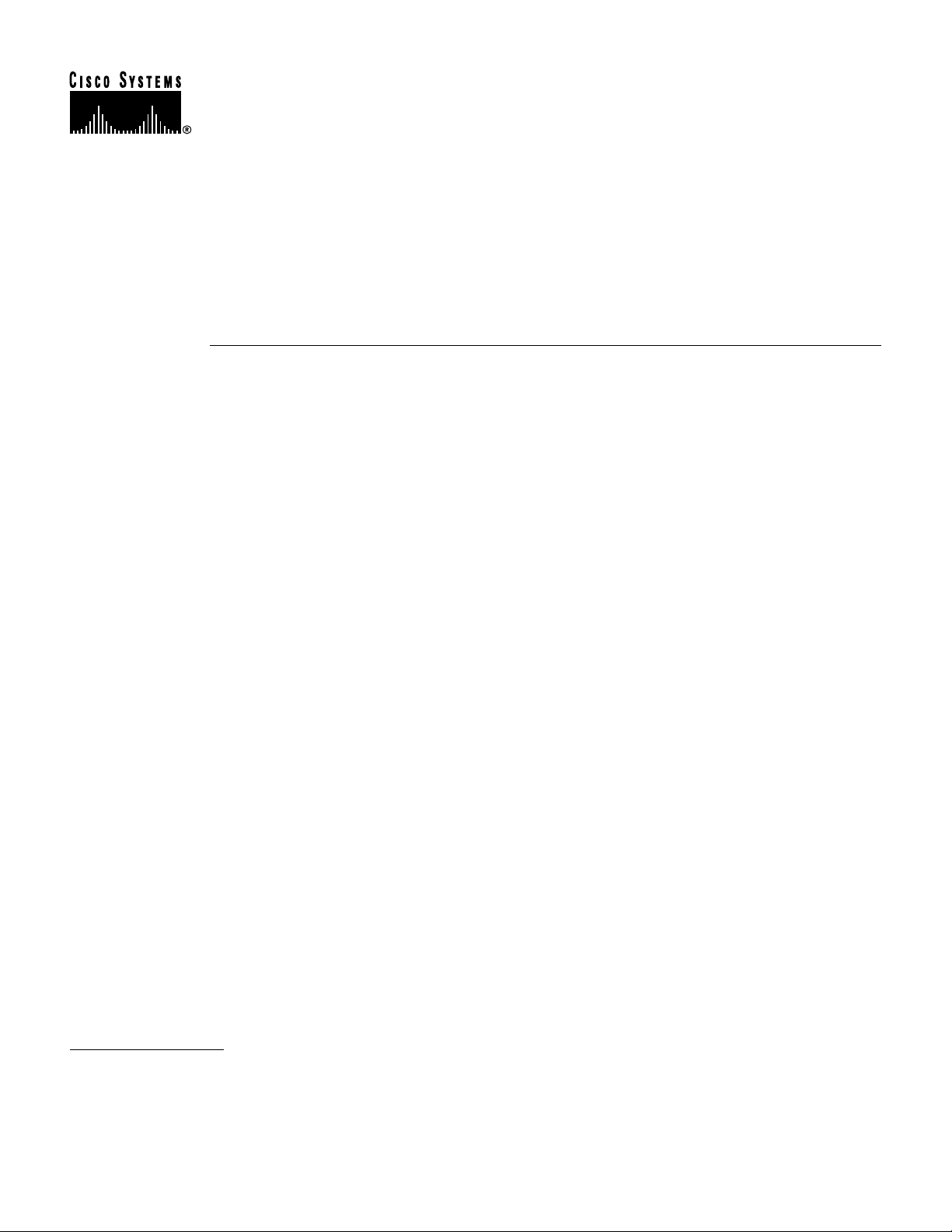
Text Part Number:
78-6634-01
Replacing the Mainboard
in Cisco 3660 Routers
Product Numbers: CISCO3660-MB-1FE=, CISCO3660-MB-2FE=
This document describes how to replace the mainboard in Cisco 3660 routers.
Use this document in conjunction with the Cisco 3600 Series Hardware Installation Guide and the
Regulatory Compliance and Safety Information document for your router. If you have questions or
need help, refer to the “Cisco Connection Online” section on page 8.
This document contains the following sections:
• Safety Recommendations, page 1
• Tools and Equipment Needed, page 5
• Removing the Cisco 3660 Mainboard Tray, page 5
• Replacing the Cisco 3660 Mainboard Tray, page 7
• Replacing Connections to the Router, page 8
• Cisco Connection Online, page 8
• Documentation CD-ROM, page 9
Safety Recommendations
Follow these guidelines to ensure general safety:
• Keep the area clear and dust-free during and after installation.
• Keep tools away from walk areas where you or others could fall over them.
• Do not wear loose clothing that could get caught in the chassis. Fasten your tie or scarf and roll
up your sleeves.
• Wear safety glasses when working under any conditions that might be hazardous to your eyes.
• Do not perform any action that creates a potential hazard to people or makes equipment unsafe.
Corporate Headquarters
Cisco Systems, Inc.
170 West Tasman Drive
San Jose, CA 95134-1706
USA
Copyright © 1999
Cisco Systems, Inc.
All rights reserved.
1
Page 2
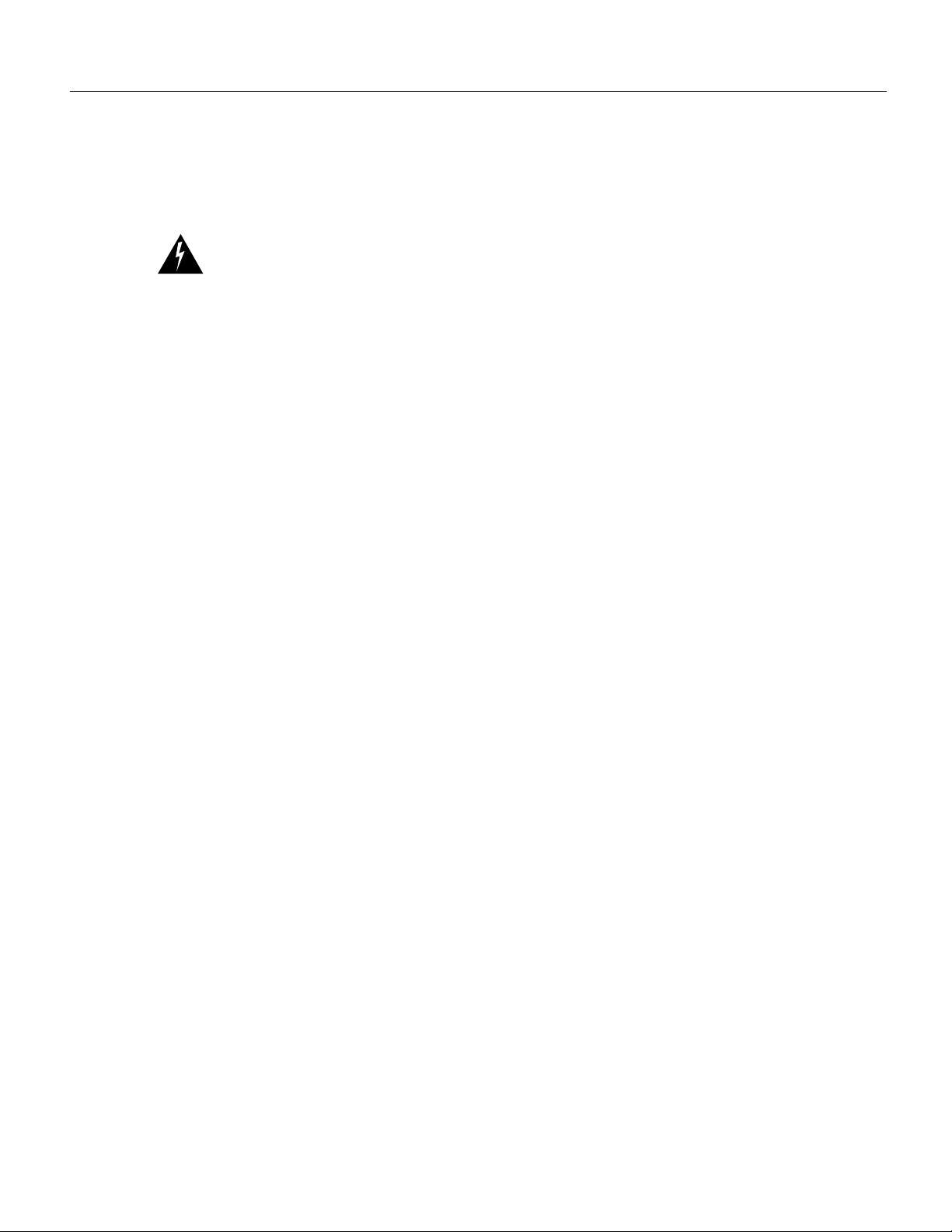
Safety Recommendations
Safety Warnings
Safety warnings appear throughout this publication in procedures that, if performed incorrectly, may
harm you. A warning symbol precedes each warning statement.
Warning Means danger. You are in a situation that could cause bodily injury. Before you work on
any equipment, be aware of the hazards involved with electrical circuitry and be familiar with
standard practices for preventing accidents. To see translations of the warnings that appear in this
publication, refer to the Regulatory Compliance and Safety Information document that accompanied
this device.
Waarschuwing Dit waarschuwingssymbool betekent gevaar. U verkeert in een situatie die
lichamelijk letsel kan veroorzaken. Voordat u aan enige apparatuur gaat werken, dient u zich bewust
te zijn van de bij elektrische schakelingen betrokken risico's en dient u op de hoogte te zijn van
standaard maatregelen om ongelukken te voorkomen. Voor vertalingen van de waarschuwingen die
in deze publicatie verschijnen, kunt u het document Regulatory Compliance and Safety Information
(Informatie over naleving van veiligheids- en andere voorschriften) raadplegen dat bij dit toestel is
ingesloten.
Varoit us Tämä varoitusmerkki merkitsee vaaraa. Olet tilanteessa, joka voi johtaa ruumiinvammaan.
Ennen kuin työskentelet minkään laitteiston parissa, ota selvää sähkökytkentöihin liittyvistä
vaaroista ja tavanomaisista onnettomuuksien ehkäisykeinoista. Tässä julkaisussa esiintyvien
varoitusten käännökset löydät laitteen mukana olevasta Regulatory Compliance and Safety
Information -kirjasesta (määräysten noudattaminen ja tietoa turvallisuudesta).
Attention Ce symbole d'avertissement indique un danger. Vous vous trouvez dans une situation
pouvant causer des blessures ou des dommages corporels. Avant de travailler sur un équipement,
soyez conscient des dangers posés par les circuits électriques et familiarisez-vous avec les
procédures couramment utilisées pour éviter les accidents. Pour prendre connaissance des
traductions d’avertissements figurant dans cette publication, consultez le document Regulatory
Compliance and Safety Information (Conformité aux règlements et consignes de sécurité) qui
accompagne cet appareil.
Warnung Dieses Warnsymbol bedeutet Gefahr. Sie befinden sich in einer Situation, die zu einer
Körperverletzung führen könnte. Bevor Sie mit der Arbeit an irgendeinem Gerät beginnen, seien Sie
sich der mit elektrischen Stromkreisen verbundenen Gefahren und der Standardpraktiken zur
Vermeidung von Unfällen bewußt. Übersetzungen der in dieser Veröffentlichung enthaltenen
Warnhinweise finden Sie im Dokument Regulatory Compliance and Safety Information
(Informationen zu behördlichen Vorschriften und Sicherheit), das zusammen mit diesem Gerät
geliefert wurde.
Avvertenza Questo simbolo di avvertenza indica un pericolo. La situazione potrebbe causare
infortuni alle persone. Prima di lavorare su qualsiasi apparecchiatura, occorre conoscere i pericoli
relativi ai circuiti elettrici ed essere al corrente delle pratiche standard per la prevenzione di incidenti.
La traduzione delle avvertenze riportate in questa pubblicazione si trova nel documento Regulatory
Compliance and Safety Information (Conformità alle norme e informazioni sulla sicurezza) che
accompagna questo dispositivo.
Advarsel Dette varselsymbolet betyr fare. Du befinner deg i en situasjon som kan føre til
personskade. Før du utfører arbeid på utstyr, må du vare oppmerksom på de faremomentene som
elektriske kretser innebærer, samt gjøre deg kjent med vanlig praksis når det gjelder å unngå ulykker.
Hvis du vil se oversettelser av de advarslene som finnes i denne publikasjonen, kan du se i
dokumentet Regulatory Compliance and Safety Information (Overholdelse av forskrifter og
sikkerhetsinformasjon) som ble levert med denne enheten.
2 Replacing the Mainboard in Cisco 3660 Routers
Page 3
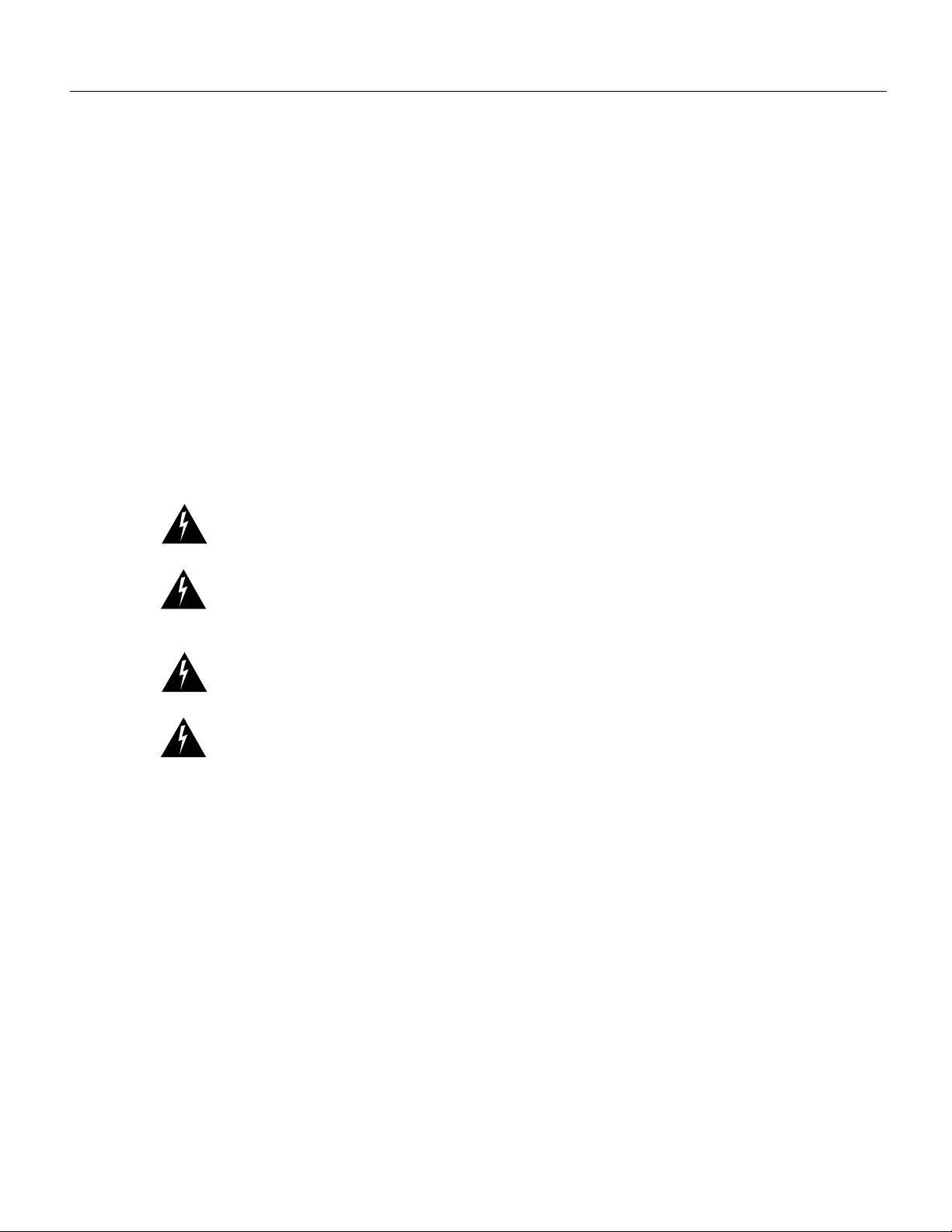
Safety Warnings
Aviso Este símbolo de aviso indica perigo. Encontra-se numa situação que lhe poderá causar danos
físicos. Antes de começar a trabalhar com qualquer equipamento, familiarize-se com os perigos
relacionados com circuitos eléctricos, e com quaisquer práticas comuns que possam prevenir
possíveis acidentes. Para ver as traduções dos avisos que constam desta publicação, consulte o
documento Regulatory Compliance and Safety Information (Informação de Segurança e Disposições
Reguladoras) que acompanha este dispositivo.
¡Advertencia! Este símbolo de aviso significa peligro. Existe riesgo para su integridad física.
Antes de manipular cualquier equipo, considerar los riesgos que entraña la corriente eléctrica y
familiarizarse con los procedimientos estándar de prevención de accidentes. Para ver una traducción
de las advertencias que aparecen en esta publicación, consultar el documento titulado Regulatory
Compliance and Safety Information (Información sobre seguridad y conformidad con las
disposiciones reglamentarias) que se acompaña con este dispositivo.
Var ning ! Denna varningssymbol signalerar fara. Du befinner dig i en situation som kan leda till
personskada. Innan du utför arbete på någon utrustning måste du vara medveten om farorna med
elkretsar och känna till vanligt förfarande för att förebygga skador. Se förklaringar av de varningar
som förkommer i denna publikation i dokumentet Regulatory Compliance and Safety Information
(Efterrättelse av föreskrifter och säkerhetsinformation), vilket medföljer denna anordning.
Warning Read the installation instructions before you connect the system to its power source.
Warning Only trained and qualified personnel should be allowed to install or replace this
equipment.
Warning Before working on a chassis or working near power supplies, unplug the power cord on
AC units; disconnect the power at the circuit breaker on DC units.
Warning Ultimate disposal of this product should be handled according to all national laws and
regulations.
Replacing the Mainboard in Cisco 3660 Routers 3
Page 4

Safety Recommendations
Safety with Electricity
Warning The ISDN connection is regarded as a source of voltage that should be inaccessible to user
contact. Do not attempt to tamper with or open any public telephone operator (PTO)-provided
equipment or connection hardware. Any hardwired connection (other than by a nonremovable,
connect-one-time-only plug) must be made only by PTO staff or suitably trained engineers.
Warning Before working on equipment that is connected to power lines, remove jewelry (including
rings, necklaces, and watches). Metal objects will heat up when connected to power and ground and
can cause serious burns or weld the metal object to the terminals.
Warning To avoid electric shock, do not connect safety extra-low voltage (SELV) circuits to
telephone-network voltage (TNV) circuits. LAN ports contain SELV circuits, and WAN ports
contain TNV circuits. Both LAN and WAN ports may use RJ-45 connectors. Use caution when
connecting cables.
Warning Hazardous network voltages are present in WAN ports regardless of whether power to the
router is OFF or ON. To avoid electric shock, use caution when working near WAN ports. When
detaching cables, detach the end away from the router first.
Warning Before opening the chassis, disconnect the telephone-network cables to avoid contact
with telephone-network voltages.
Warning Do not work on the system or connect or disconnect cables during periods of lightning
activity.
Warning Do not touch the power supply when the power cord is connected. For systems with a
power switch, line voltages are present within the power supply even when the power switch is OFF
and the power cord is connected. For systems without a power switch, line voltages are present
within the power supply when the power cord is connected.
Follow these guidelines when working on equipment powered by electricity:
• Locate the emergency power-OFF switch in the room in which you are working. Then, if an
electrical accident occurs, you can quickly shut the power OFF.
• Before working on the router, turn OFF the power and unplug the power cord.
• Disconnect all power before doing the following:
— Installing or removing a router chassis
— Working near power supplies
— Performing most hardware upgrades
• Do not work alone if potentially hazardous conditions exist.
• Never assume that power is disconnected from a circuit. Always check.
• Look carefully for possible hazards in your work area, such as moist floors, ungrounded power
extension cables, and missing safety grounds.
4 Replacing the Mainboard in Cisco 3660 Routers
Page 5

If an electrical accident occurs, proceed as follows:
— Use caution; do not become a victim yourself.
— Turn OFF power to the router.
— If possible, send another person to get medical aid. Otherwise, determine the condition of the
victim and then call for help.
— Determine if the victim needs rescue breathing or external cardiac compressions; then take
appropriate action.
Preventing Electrostatic Discharge Damage
Electrostatic discharge (ESD) can damage equipment and impair electrical circuitry. ESD can occur
when printed circuit cards are improperly handled and can result in complete or intermittent failures.
Always follow ESD prevention procedures when removing and replacing cards. Ensure that the
router chassis is electrically connected to earth ground. Wear an ESD-preventive wrist strap,
ensuring that it makes good skin contact. Connect the clip to an unpainted surface of the chassis
frame to safely channel unwanted ESD voltages to ground. To guard against ESD damage and
shocks, the wrist strap and cord must be used properly. If no wrist strap is available, ground yourself
by touching the metal part of the chassis.
Preventing Electrostatic Discharge Damage
Caution For safety, periodically check the resistance value of the antistatic strap, which should be
between 1 and 10 megohms (Mohm).
Tools and Equipment Needed
You need the following tools and equipment to remove and install the mainboard tray in a
Cisco 3660 router:
• Number 2 Phillips screwdriver
• ESD-preventive wrist strap
• Antistatic mat
Removing the Cisco 3660 Mainboard Tray
Warning Do not touch the power supply when the power cord is connected. For systems with a
power switch, line voltages are present within the power supply even when the power switch is OFF
and the power cord is connected. For systems without a power switch, line voltages are present
within the power supply when the power cord is connected.
Warning Before performing any of the following procedures, ensure that power is removed from
the DC circuit. To ensure that all power is OFF, locate the circuit breaker on the panel board that
services the DC circuit, switch the circuit breaker to the OFF position, and tape the switch handle of
the circuit breaker in the OFF position.
Use the following procedure to remove the mainboard tray:
Step 1 Power OFF the router. However, to channel ESD voltages to ground, do not unplug the
power cable.
Replacing the Mainboard in Cisco 3660 Routers 5
Page 6

Removing the Cisco 3660 Mainboard Tray
ETH 0
ETH 3
E
T
H
E
R
N
E
T
4E
ETH 2
ETH 1
123
A
C
T
L
I
N
K
0
CN/LP
RXC
SERIAL 3
SERIAL 2
SERIAL 1
SERIAL 0
RXD TXC
TXD
CN/LP RXC
RXD
TXC
TXD
CN/LP
RXC
RXD
TXC
TXD
CN/LP RXC
RXD
TXC
TXD
EN
S
E
R
IA
L
4T
VOICE
2V
V0
V1
EN
HIGH SPEED SERIAL
1HSSI
H
TD
TC
RD
RC
LB/CN
Warning Before opening the chassis, disconnect the telephone-network cables to avoid contact
with telephone-network voltages.
Step 2 Remove all network interface cables from the rear panel of the mainboard tray.
Step 3 Place the router so that the rear panel is facing you.
Locate the two sets of screws on the mainboard rear panel: one set of captive screws and
one set of Torx screws. (See Figure 1.)
Caution Do not remove or loosen the Torx screws.
Step 4 Loosen the two captive screws located in the upper corners. (See part 1 in Figure 1.)
Step 5 Swing the two tray levers out, and slide the mainboard tray out of the chassis. (See parts
2 and 3 in Figure 1.)
Figure 1 Removing the Cisco 3660 Mainboard Tray
1
VCC OK
SYSTEM
FDX
LINK
100Mbps
FDX
LINK
100Mbps
V
IC
IN USE
F
X
S
1
S
E
E
M
A
N
U
A
L
B
E
F
O
R
E
IN
S
T
A
L
L
A
T
IO
N
1
0
IN USE
0
22
Tray levers
3
17335
6 Replacing the Mainboard in Cisco 3660 Routers
Page 7

Caution The mainboard is an ESD-sensitive component. To avoid damage, observe all ESD
precautions.
When you are ready to replace the mainboard tray, see the “Replacing the Cisco 3660 Mainboard
Tray” section that follows.
Replacing the Cisco 3660 Mainboard Tray
This section describes how to replace the mainboard tray:
Step 1 Place the chassis so the rear panel faces you.
Step 2 Hold the tray so that the tabs at the tray’s lower corners are aligned with the ledge in the
chassis opening. (See part 1 in Figure 2.)
Figure 2 Replacing the Cisco 3660 Mainboard Tray
Replacing the Cisco 3660 Mainboard Tray
1
2
3
4
Replacing the Mainboard in Cisco 3660 Routers 7
17336
Page 8

Replacing Connections to the Router
Step 3 Slide the mainboard tray into the chassis until firm contact is made with the backplane.
(See part 2 in Figure 2.)
Step 4 Push the levers at the lower corners of the mainboard inward. (See part 3 in Figure 2.)
Step 5 Tighten the two captive screws previously loosened in Step 4 of the “Removing the Cisco
3660 Mainboard Tray” section on page 5. (See part 4 in Figure 2.)
Step 6 Reinstall the chassis on a rack or desktop.
Step 7 Reconnect network interface cables.
Step 8 Power ON the router.
Replacing Connections to the Router
Follow these steps to make final connections to the router:
Warning Read the installation instructions before you connect the system to its power source.
Step 1 Replace all network connections.
Step 2 If you have an AC-powered router, plug the power cord into a 3-terminal, single-phase
power source that provides power within the acceptable range (100 to 240 VAC, 50 to
60 Hz).
If you have a DC-powered router, remove the tape from the circuit breaker switch handle
and reinstate power by moving the handle of the circuit breaker to the ON position.
Step 3 Turn ON the power switch. The power LED on the front panel of the router should go ON.
Step 4 Check the OK LED on the right side of the front panel to verify that it goes ON after a
few seconds delay when booting.
Step 5 If you have problems, see the “Cisco Connection Online” section on page 8.
Cisco Connection Online
Cisco Connection Online (CCO) is Cisco Systems’ primary, real-time support channel. Maintenance
customers and partners can self-register on CCO to obtain additional information and services.
Available 24 hours a day, 7 days a week, CCO provides a wealth of standard and value-added
services to Cisco’s customers and business partners. CCO services include product information,
product documentation, software updates, release notes, technical tips, the Bug Navigator,
configuration notes, brochures, descriptions of service offerings, and download access to public and
authorized files.
CCO serves a wide variety of users through two interfaces that are updated and enhanced
simultaneously: a character-based version and a multimedia version that resides on the World Wide
Web (WWW). The character-based CCO supports Zmodem, Kermit, Xmodem, FTP, and Internet
e-mail, and it is excellent for quick access to information over lower bandwidths. The WWW version
of CCO provides richly formatted documents with photographs, figures, graphics, and video, as well
as hyperlinks to related information.
8 Replacing the Mainboard in Cisco 3660 Routers
Page 9

Documentation CD-ROM
You can access CCO in the following ways:
• WWW: http://www.cisco.com
• WWW: http://www-europe.cisco.com
• WWW: http://www-china.cisco.com
• Telnet: cco.cisco.com
• Modem: From North America, 408 526-8070; from Europe, 33 1 64 46 40 82. Use the
following terminal settings: VT100 emulation; databits: 8; parity: none; stop bits: 1; and
connection rates up to 28.8 kbps.
For a copy of CCO’s Frequently Asked Questions (FAQ), contact cco-help@cisco.com. For
additional information, contact cco-team@cisco.com.
Note If you are a network administrator and need personal technical assistance with a Cisco
product that is under warranty or covered by a maintenance contract, contact Cisco’s Technical
Assistance Center (TAC) at 800 553-2447, 408 526-7209, or tac@cisco.com. To obtain general
information about Cisco Systems, Cisco products, or upgrades, contact 800 553-6387,
408 526-7208, or cs-rep@cisco.com.
Documentation CD-ROM
Cisco documentation and additional literature are available in a CD-ROM package, which ships with
your product. The Documentation CD-ROM, a member of the Cisco Connection Family, is updated
monthly. Therefore, it might be more current than printed documentation. To order additional copies
of the Documentation CD-ROM, contact your local sales representative or call customer service.
The CD-ROM package is available as a single package or as an annual subscription. You can also
access Cisco documentation on the World Wide Web at http://www.cisco.com,
http://www-china.cisco.com, or http://www-europe.cisco.com.
If you are reading Cisco product documentation on the World Wide Web, you can submit comments
electronically. Click Feedback in the toolbar and select Documentation. After you complete the
form, click Submit to send it to Cisco. We appreciate your comments.
Use this document with the Cisco 3600 Series Hardware Installation Guide and the Regulatory Compliance and Safety Information document for Cisco 3600 series routers.
Access Registrar, AccessPath, Any to Any, AtmDirector, CCDA, CCDE, CCDP, CCIE, CCNA, CCNP, CCSI, CD-PAC, the Cisco logo, Cisco Certified Internetwork Expert logo, CiscoLink,
the Cisco Management Connection logo, the Cisco NetWo r ks logo, the Cisco Powered Network logo, Cisco Systems Capital, the Cisco Systems Capital logo, Cisco Systems Networking
Academy, the Cisco Technologies logo, ConnectWay, ControlStream, Fast Step, FireRunner, GigaStack, IGX, JumpStart, Kernel Proxy, MGX, Natural Network Viewer, NetSonar, Network
Registrar, New World, Packet, PIX, Point and Click Internetworking, Policy Builder, Precept, RouteStream, Secure Script, ServiceWay, SlideCast, SMARTnet, StreamView, The Cell,
TrafficDirector, TransPath, ViewRunner, VirtualStream, VisionWay, VlanDirector, Workgroup Director, and Workgroup Stack are trademarks; Changing the Way We Work, Live, Play, and
Learn, Empowering the Internet Generation, The Internet Economy, and The New Internet Economy are service marks; and Asist, BPX, Catalyst, Cisco, Cisco IOS, the Cisco IOS logo,
Cisco Systems, the Cisco Systems logo, the Cisco Systems Cisco Press logo, Enterprise/Solver, EtherChannel, EtherSwitch, FastHub, FastLink, FastPAD, FastSwitch, IOS, IP/TV, IPX,
LightStream, LightSwitch, MICA, NetRanger, Registrar, StrataView Plus, Stratm, TeleRouter, and VCO are registered trademarks of Cisco Systems, Inc. in the U.S. and certain other
countries. All other trademarks mentioned in this document are the property of their respective owners. The use of the word partner does not imply a partnership relationship between Cisco
and any of its resellers. (9906R)
Copyright © 1999, Cisco Systems, Inc.
All rights reserved.
Replacing the Mainboard in Cisco 3660 Routers 9
Page 10

Documentation CD-ROM
10 Replacing the Mainboard in Cisco 3660 Routers
