Page 1
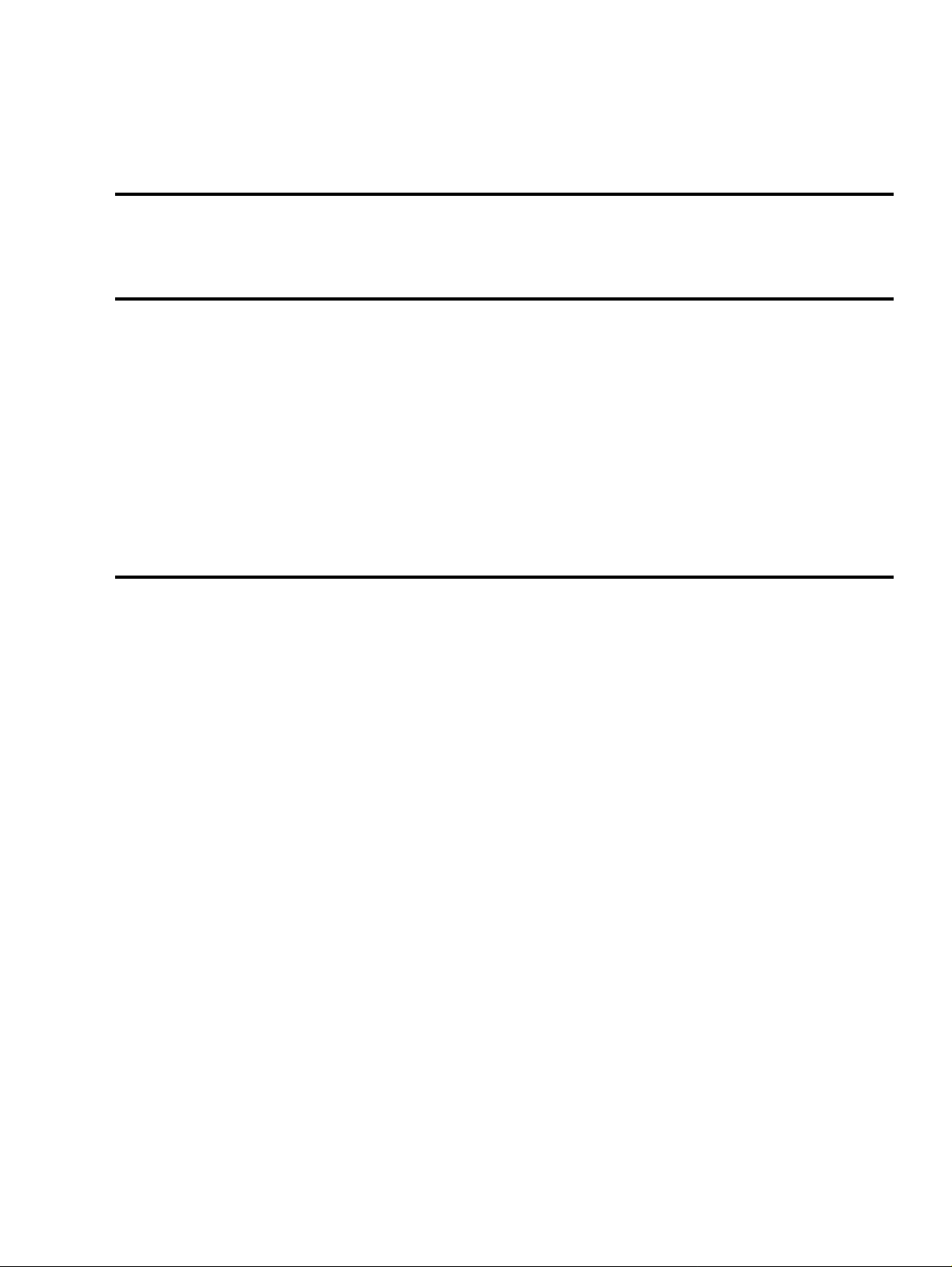
Install Windows 2000 Drivers and Utilities for the
Cisco Aironet 340/350 Series Client Adapters
Document ID: 9214
You need a valid Cisco.com account in order to download Cisco Aironet
drivers, firmware, and utilities. If you do not have a Cisco.com account,
register for free at the Cisco.com Registration page.
Introduction
Prerequisites
Requirements
Components Used
Conventions
Install the Hardware
Install the PC Card
Install the PCI Client Adapter
Install the Drivers
Install the Utilities
Verify the Installation
Related Information
Introduction
This document is an expanded guide to the installation of the Windows 2000 drivers and utilities for the Cisco
Aironet 340 and 350 Wireless LAN Client Adapters. This installation is specifically for legacy versions of
client adapter software that do not use the Install Wizard file. However, if you need the latest bundled file for
Cisco Aironet wireless LAN client adapters that use Windows 98, 2000, Me, NT or XP, go to the Aironet
Client Adapter Installation Wizard (
Configuration Guide for Aironet Client Adapters for more information on how to use the Installation Wizard
to upgrade client software.
Note: The installation methods described here are similar to those used for Windows 95, Windows 98, and
Windows NT. Some key differences exist. Refer to Installing Windows 95 Drivers and Utilities, Installing the
Driver for Windows 98, or Installing the Driver for Windows NT for more information.
registered customers only
) . Refer to Chapter 3 of the Installation and
Prerequisites
Requirements
In order to complete the installation, you need:
A Cisco Aironet 340 or 350 series client adapter card.•
The Windows 2000 drivers and utilities, which can be found on the CD−ROM that accompanied the
•
client adapter card or which you can download from the Cisco Wireless Software Center (
customers only
) .
registered
Cisco − Install Windows 2000 Drivers and Utilities for the Cisco Aironet 340/350 Series Client Adapters
Page 2
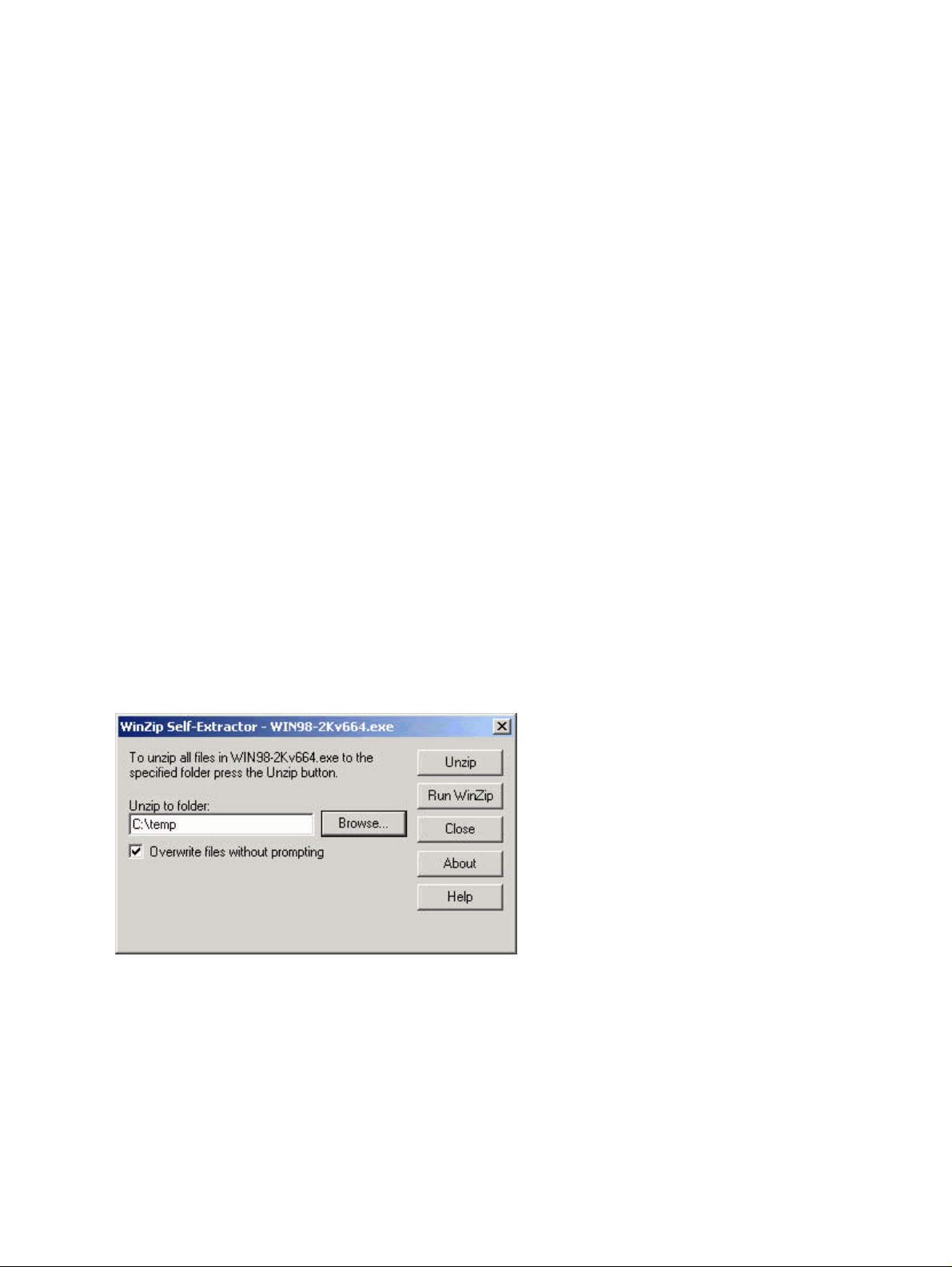
Components Used
The information in this document is based on these software and hardware versions:
Toshiba Tecra 8000 laptop computer running Microsoft Windows 2000 Professional•
Cisco Aironet Client Adapter AIR−PCM342 loaded with firmware version 4.23•
Network Driver Interface Specification (NDIS) driver version 6.64•
Aironet Client Utility version 4.15•
Installations using newer versions of the drivers and software is the same or similar. Refer to the Cisco
Aironet Wireless LAN Client Adapters Installation and Configuration Guide for Windows for the 340 series
and 350 series client adapters for official documentation.
Other useful and up−to−date information for installation can be found in the Release Notes for both the 340
series and 350 series.
The information presented in this document was created from devices in a specific lab environment. All the
devices used in this document started with a cleared (default) configuration. If you work in a live network,
ensure that you understand the potential impact of any command first.
Conventions
Refer to Cisco Technical Tips Conventions for more information on document conventions.
Install the Hardware
Note: If you do not have a CD−ROM with the proper drivers, download the drivers before you replace the
network interface card on your computer with the Cisco Aironet Client Adapter. If you download the driver,
expand the self−extracting archive into a temporary folder and note the path of the folder, such as C:\temp.
Install the PC Card
Follow these steps to install the PC card.
Examine the PC card. One end of the card has a dual−row, 68−pin PC card connector. The card is
1.
keyed so that it can be inserted only one way into the PC card slot.
Hold the PC card with the Cisco logo facing up and insert it into the PC card slot. Apply only enough
2.
pressure to make sure it is fully seated.
Cisco − Install Windows 2000 Drivers and Utilities for the Cisco Aironet 340/350 Series Client Adapters
Page 3
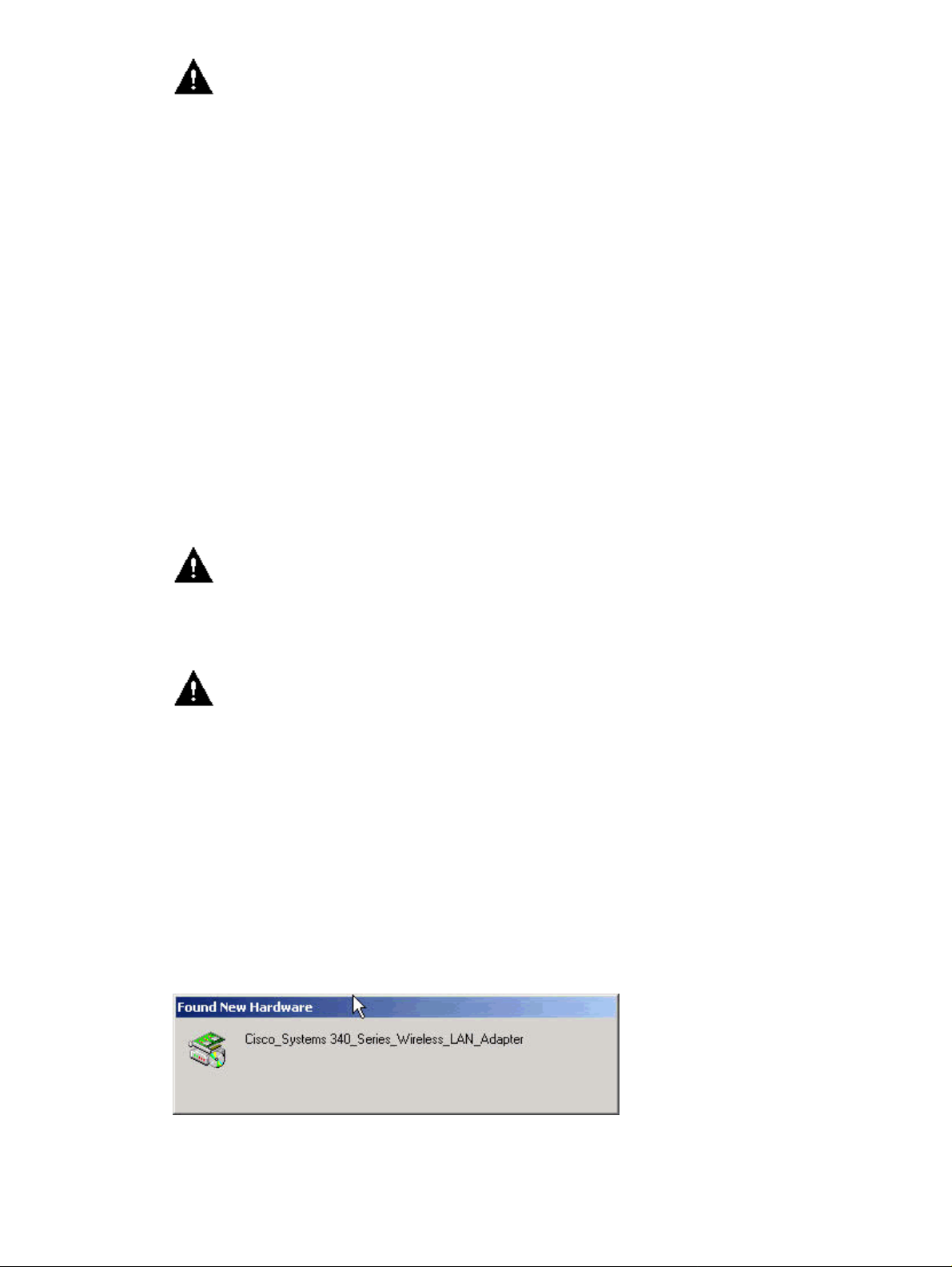
Caution: Do not force the PC card into the PC card slot of your computer. This can damage
both the card and the slot.
If the PC card does not insert easily, remove the card and reinsert it.3.
Install the PCI Client Adapter
Complete these steps to install a PCI Client Adapter.
Turn off the PC and all its components.1.
Remove the computer cover.2.
Remove the screw from the top of the CPU back panel above an empty PCI expansion slot.
3.
This screw holds the metal bracket on the back panel.
Note: On most Pentium PCs, PCI expansion slots are white. Refer to your PC documentation for slot
identification.
Examine the client adapter.
4.
When the adapter is installed, the antenna connector and the LEDs face out of your computer and are
visible when you replace the cover. The bottom edge of the adapter is the connector you insert into an
empty expansion slot in your computer.
Caution: Static electricity can damage your client adapter. Before you remove the adapter
from the antistatic package, discharge static by touching a metal part of a grounded PC.
Tilt the adapter so that the antenna connector and LEDs can slip through the opening in the CPU back
5.
panel. Press the client adapter into the empty slot until the connector is firmly seated.
Caution: Do not force the adapter into the expansion slot. This can damage both the adapter
and the slot. If the adapter does not insert easily, remove the adapter and reinsert it.
Reinstall the screw on the back panel of the CPU and replace the computer cover.6.
Attach the 2−dBi antenna to the antenna connector of the adapter until it is finger−tight. Do not
7.
overtighten. For optimal reception, position the antenna so it is straight up.
Boot up the computer.8.
Install the Drivers
Complete these steps to install the drivers.
After you insert the client adapter into your computing device, Windows 2000 automatically detects
1.
the device and briefly displays the Found New Hardware window.
The Update Device Driver Wizard window opens and guides you through the driver installation
Cisco − Install Windows 2000 Drivers and Utilities for the Cisco Aironet 340/350 Series Client Adapters
Page 4
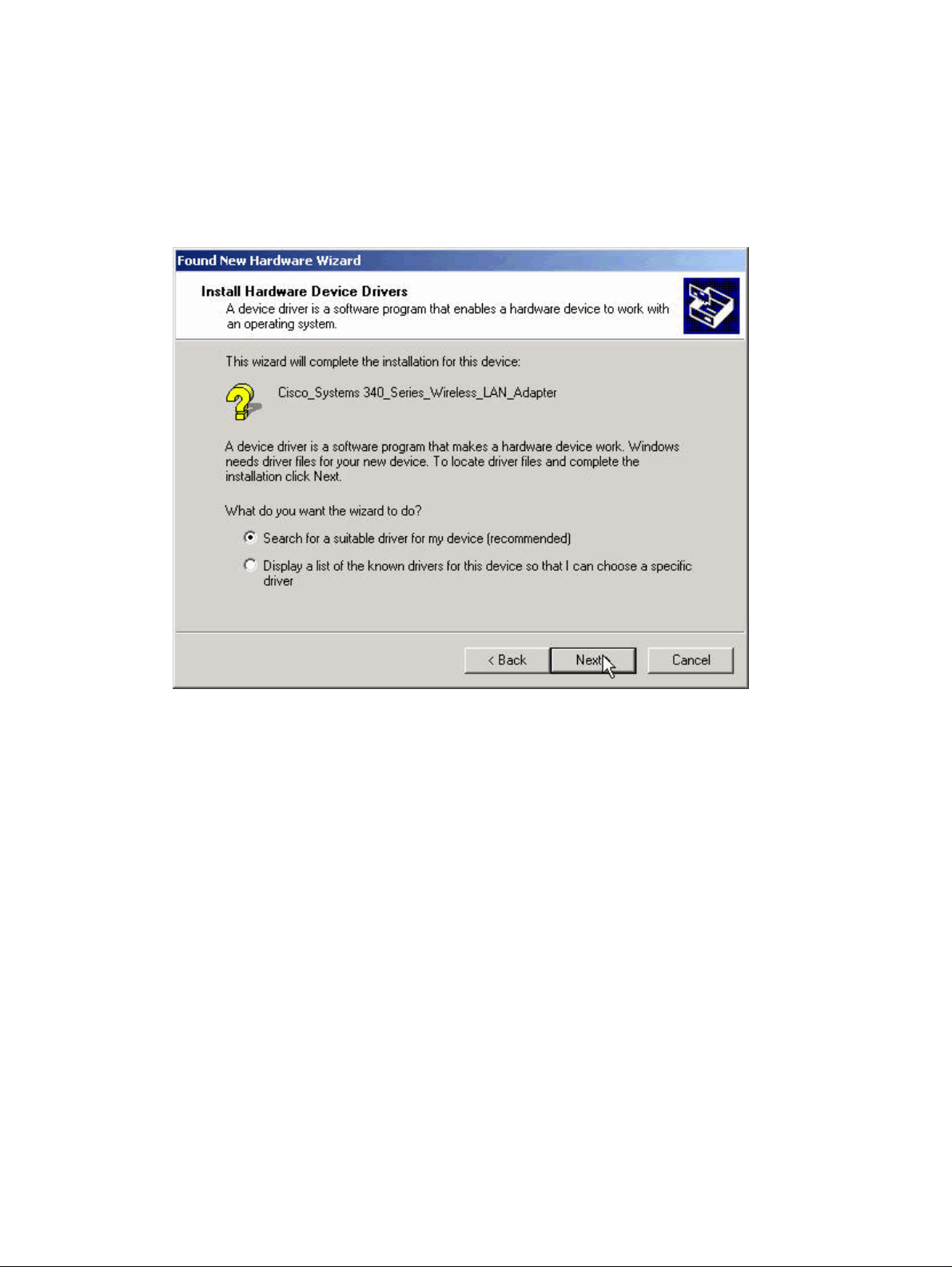
process. If you have the Cisco Aironet Series Wireless LAN Adapters CD−ROM, insert it into your
CD−ROM drive, then click Next.
Note: If you do not have drivers, firmware or utilities, or if you want to download newer versions, go
to the Cisco Wireless Software Center (
registered customers only
) and follow the instructions found there
to download the appropriate files.
When the Install Hardware Device Drivers window opens and asks what you want the wizard to do,
2.
select Search for a suitable driver for my device (recommended) and click Next.
Select the appropriate location for the wizard to search for the driver files.
3.
If you install from a floppy disk, select Floppy disk drives and deselect all other options.
♦
Insert the floppy disk with the extracted driver files into the floppy disk drive and click Next.
If you install from a CD−ROM, select CD−ROM drives and deselect all other options. Insert
♦
the Cisco Aironet Series Wireless LAN Adapters CD−ROM into your CD−ROM drive and
click Next.
If you install from a folder on the hard drive, select Specify a location and deselect all other
♦
options. Then click Next.
Cisco − Install Windows 2000 Drivers and Utilities for the Cisco Aironet 340/350 Series Client Adapters
Page 5
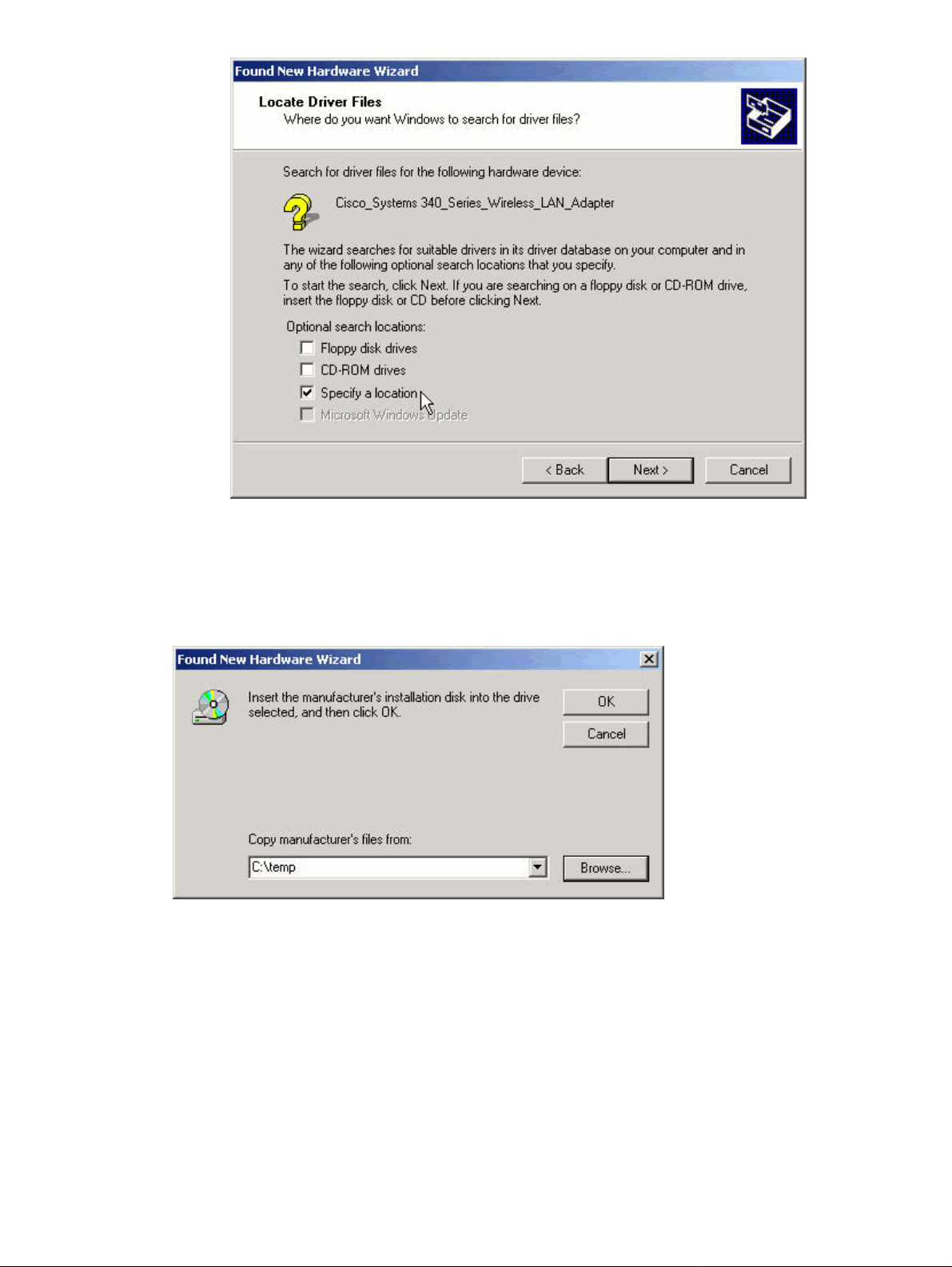
If you selected Specify a location, the wizard queries you for the location of the driver files. Enter the
path for the folder where you extracted the files and click OK.
Note: This same query appears if you selected Floppy disk drives or CD−ROM drives but did not
insert the disk into the appropriate drive before you clicked Next. Insert the appropriate disk and click
OK to continue.
When the wizard finds the installation files and displays the client adapter driver, click Next to copy
4.
the required files.
Cisco − Install Windows 2000 Drivers and Utilities for the Cisco Aironet 340/350 Series Client Adapters
Page 6

When you receive a message that indicates that Windows has finished the installation, click Finish.5.
Remove the floppy disk or CD−ROM.6.
Double−click My Computer, Control Panel, System. In the System Properties window, select the
7.
Hardware tab and click Device Manager.
Cisco − Install Windows 2000 Drivers and Utilities for the Cisco Aironet 340/350 Series Client Adapters
Page 7

In the Device Manager window, double−click Network Adapters. Right−click the Cisco Systems
8.
Wireless LAN Adapter device and select Properties from the shortcut menu.
Cisco − Install Windows 2000 Drivers and Utilities for the Cisco Aironet 340/350 Series Client Adapters
Page 8

In the Properties window, select the Advanced tab. Select Client Name from the Property column on
9.
the left, then type your unique client name in the Value field.
The client name montecito is shown here for demonstration purposes only. You may need to contact
your network administrator to determine the correct client name to enter.
Select SSID from the Property column. Type your RF (case−sensitive) SSID for your network in the
10.
Value field.
The default SSID tsunami is shown here for demonstration purposes only. You may need to contact
your network administrator to determine the correct SSID to enter. Click OK to close the Properties
window.
Cisco − Install Windows 2000 Drivers and Utilities for the Cisco Aironet 340/350 Series Client Adapters
Page 9

If your computer does not automatically obtain an IP address from a DHCP server (check this with
11.
your network administrator), follow these steps.
Double−click My Computer, Control Panel, Network and Dial−up Connections.a.
Right−click Local Area Connection and select Properties from the shortcut menu.b.
Select Internet Protocol (TCP/IP) from the list of components, then click Properties.c.
Cisco − Install Windows 2000 Drivers and Utilities for the Cisco Aironet 340/350 Series Client Adapters
Page 10

Select Use the following IP address and enter the IP address, subnet mask, and default
d.
gateway address of your computer. (This information can be obtained from your system
administrator). Click OK.
In the Local Area Connection Properties window, click OK.e.
Cisco − Install Windows 2000 Drivers and Utilities for the Cisco Aironet 340/350 Series Client Adapters
Page 11

If you are prompted to restart your computer, click Yes.
12.
The driver installation is complete.
Install the Utilities
After you have installed the appropriate driver for Windows 2000, you can install the Aironet Client Utility
(ACU), Link Status Meter (LSM), and Client Encryption Manager (CEM) utilities.
Note: The LSM and CEM utilities are merged into ACU versions 5.01 and later. If you use ACU version 5.01
or later, do not install these utilities separately.
ACU allows you to configure the client adapter, enable server−based authentication, and enable the
•
Wired Encryption Privacy (WEP) feature.
LSM provides troubleshooting and status information.•
CEM enables you to set one or more WEP keys for your client adapter.•
Note: If your computer does not have a CD−ROM drive or if you do not have the Cisco Aironet Series
Wireless LAN Adapters CD, download the utilities from the Cisco Wireless Software Center (
customers only
Complete these steps to install the client utilities for Windows 2000.
) .
registered
Close any Windows programs that are running.1.
If you install from a CD−ROM, insert the Cisco Aironet Series Wireless LAN Adapters CD−ROM
2.
into your CD−ROM drive. If you downloaded the utilities, extract the files from the downloaded
package into a temporary folder.
Perform one of these steps to begin the utilities setup program:
3.
If you install the utilities from a CD−ROM, select Start > Run and type this path (where E is
♦
the letter of your CD−ROM drive): E:\Utilities\ACU\setup.exe. Different versions of the
CD−ROM may use the path E:\utils\setup.exe, as shown here.
Cisco − Install Windows 2000 Drivers and Utilities for the Cisco Aironet 340/350 Series Client Adapters
Page 12

If you downloaded the utilities, select Start > Run and type the path of the temporary folder
♦
into which you extracted the files. The example below shows a path of c:\temp\Setup.exe.
When the Welcome screen appears, click Next.4.
In the Authentication Method window, select the server−based authentication method preferred for
5.
wireless network access in your location and click Next.
If you select the default value, None, server−based authentication is not enabled for your
♦
client adapter. After the client utilities install, you can elect not to implement any security
features, or you can activate some level of security by using WEP keys. Refer to the Cisco
Aironet Wireless LAN Adapters Software Configuration Guide for instructions on setting
WEP keys using CEM and enabling WEP through ACU, or refer to Configuring WEP.
Cisco − Install Windows 2000 Drivers and Utilities for the Cisco Aironet 340/350 Series Client Adapters
Page 13

If you select LEAP, LEAP is enabled on your client adapter, provided an EAP−enabled
♦
RADIUS server runs on your network. After LEAP is enabled and your computer is rebooted,
your client adapter authenticates to the RADIUS server, uses your network logon and receives
a session−based WEP key.
EAP is not available in all versions or for all operating systems. If EAP is available and you
♦
select it, EAP enables on your client adapter, provided an EAP−enabled RADIUS server runs
on your network. If your computer does not use an operating system with built−in EAP
support, this option is not available. After EAP is enabled and your computer is rebooted,
your client adapter authenticates to the RADIUS server, uses your network logon and receives
a session−based WEP key.
In the Select Components window, select the client utilities that you want to install and deselect any
6.
that you do not want to install. Click Next.
Cisco − Install Windows 2000 Drivers and Utilities for the Cisco Aironet 340/350 Series Client Adapters
Page 14

In the Select Program Folder screen, click Next to allow icons for the client utilities to be placed in
7.
the Cisco Aironet folder.
In the Setup Complete window, perform one of these:
8.
If you selected no server−based authentication in step 5, select Launch the Aironet Client
♦
Utility and click Finish. ACU opens so you can configure your client adapter.
If you selected LEAP or EAP server−based authentication in step 5, select Yes, I want to
♦
restart my computer now, remove the CD−ROM from the CD−ROM drive, and click
Finish. When the computer reboots, enter your username and password at the network logon
screen. After the sequence of events described in the EAP and LEAP sections above, the
client adapter authenticates to the server and receives a session−based WEP key, provided
your client adapter is configured to associate to an EAP−enabled Access Point.
Installation of the utilities is complete. Refer to the Cisco Aironet Wireless LAN Adapters Software
Configuration Guide for instructions on how to use each utility.
Verify the Installation
In order to verify that you have properly installed the appropriate driver and client utilities, open ACU by
double−clicking the ACU icon on your desktop. If the installation was successful, the bottom left corner of the
Aironet Client Utility screen indicates that your client adapter is associated to its Access Point.
In order to verify that your client adapter is authenticated and has received a session−based WEP key (if you
enabled LEAP or EAP on your client adapter), check the system tray on your desktop. The WepStat icon,
which looks like two connected computers, should appear in the system tray and indicate that LEAP or EAP is
authenticated and WEP is enabled. In addition, LEAP or EAP and Enable WEP is selected in the Network
Security screen in ACU. For more information, refer to Configuring WEP.
Cisco − Install Windows 2000 Drivers and Utilities for the Cisco Aironet 340/350 Series Client Adapters
Page 15

Related Information
Cisco Aironet Wireless LAN Client Adapters•
Cisco Aironet 340 Series Wireless LAN Adapters•
Wireless Support Resources•
Cisco Software Center for Wireless Products (
Configuring WEP•
Technical Support & Documentation − Cisco Systems•
All contents are Copyright © 2006−2007 Cisco Systems, Inc. All rights reserved. Important Notices and Privacy Statement.
Updated: Jul 27, 2007 Document ID: 9214
registered customers only
)•
Cisco − Install Windows 2000 Drivers and Utilities for the Cisco Aironet 340/350 Series Client Adapters
