Page 1
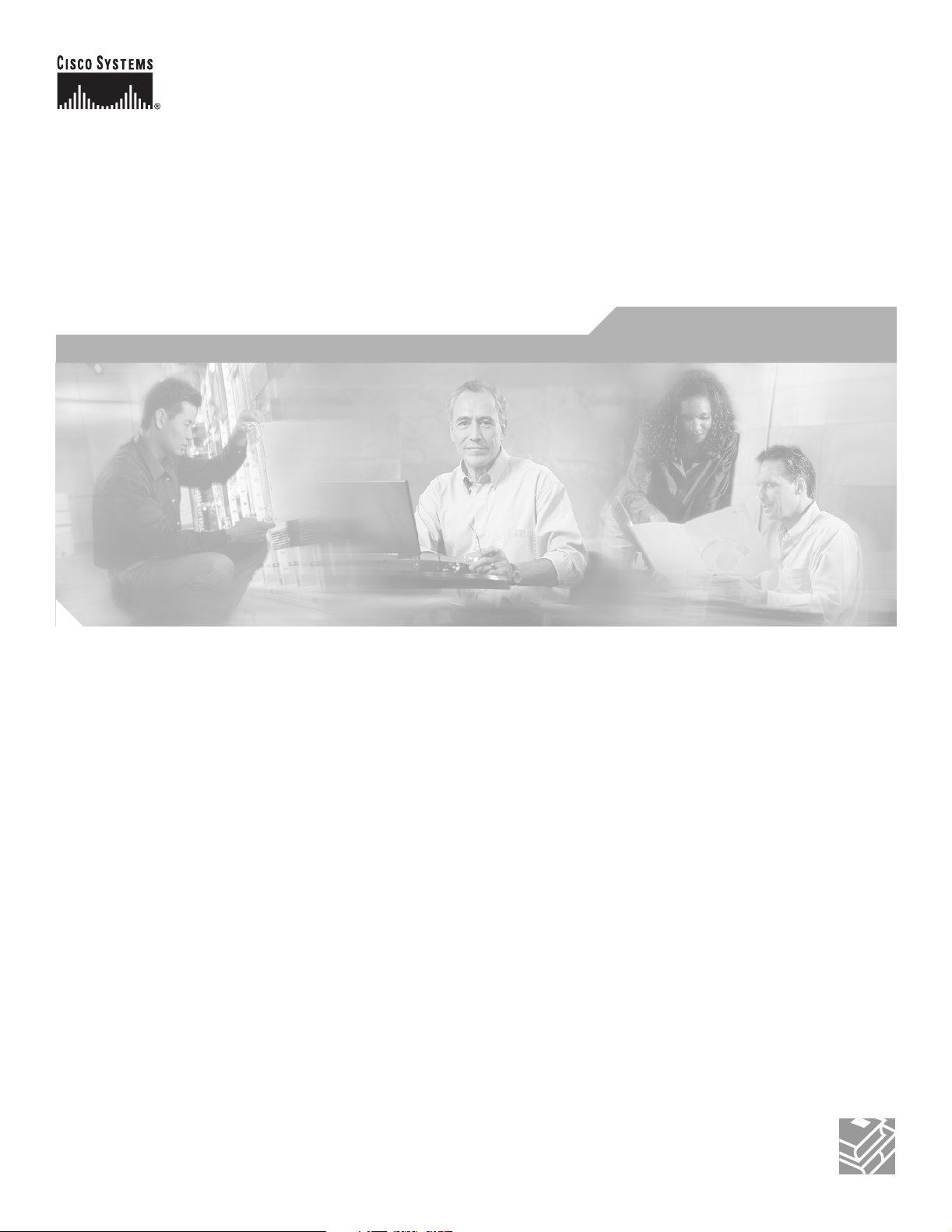
Cisco AVS 3120 Application Velocity
System Hardware Installation Guide
November 2006
Corporate Headquarters
Cisco Systems, Inc.
170 West Tasman Drive
San Jose, CA 95134-1706
USA
http://www.cisco.com
Tel: 408 526-4000
800 553-NETS (6387)
Fax: 408 526-4100
Text Part Number: OL-11805-01
Page 2
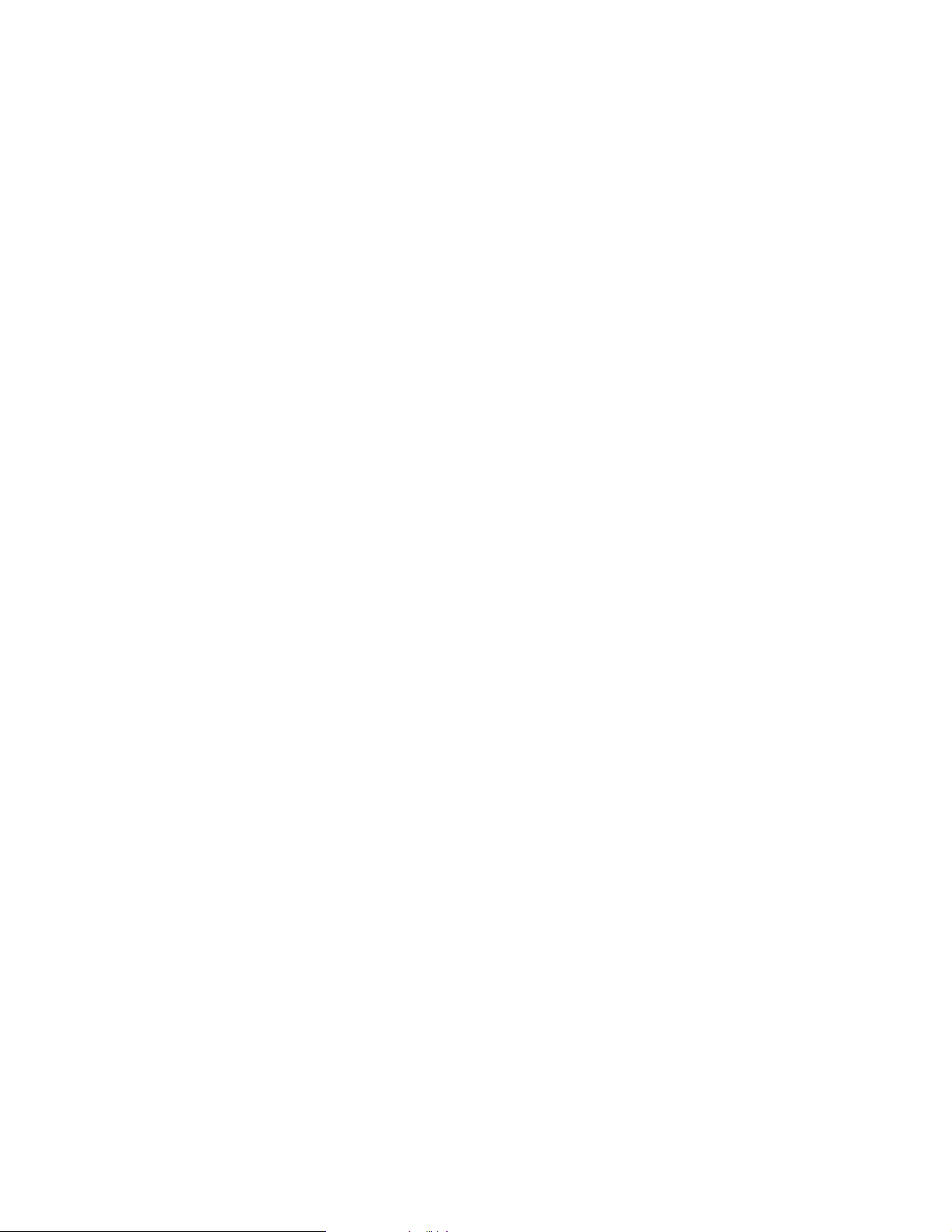
THE SPECIFICATIONS AND INFORMATION REGARDING THE PRODUCTS IN THIS MANUAL ARE SUBJECT TO CHANGE WITHOUT NOTICE. ALL
STATEMENTS, INFORMATION, AND RECOMMENDATIONS IN THIS MANUAL ARE BELIEVED TO BE ACCURATE BUT ARE PRESENTED WITHOUT
WARRANTY OF ANY KIND, EXPRESS OR IMPLIED. USERS MUST TAKE FULL RESPONSIBILITY FOR THEIR APPLICATION OF ANY PRODUCTS.
THE SOFTWARE LICENSE AND LIMITED WARRANTY FOR THE ACCOMPANYING PRODUCT ARE SET FORTH IN THE INFORMATION PACKET THAT
SHIPPED WITH THE PRODUCT AND ARE INCORPORATED HEREIN BY THIS REFERENCE. IF YOU ARE UNABLE TO LOCATE THE SOFTWARE LICENSE
OR LIMITED WARRANTY, CONTACT YOUR CISCO REPRESENTATIVE FOR A COPY.
The following inform ation is for FCC compliance of Class A devices: This equipment has been tested and found to comply with the limits for a Class A digital device, pursuant
to part 15 of the FCC rules. These limits are designed to provide reasonable protection against harmful interference when the equipment is operated in a commercial
environment. This equipment generates, uses, and can radiate radio-frequency energy and, if not installed and used in accordance with the instruction manual, may cause
harmful interference to radio communications. Operation of this equipment in a residential area is likely to cause harmful interference, in which case users will be required
to correct the interference at their own expense.
The following information is for FCC compliance of Class B devices: The equipment described in this manual generates and may radiate radio-frequency energy. If it is not
installed in accordance with Cisco’s installation instructions, it may cause interference with radio and television reception. This equipment has been tested and found to
comply with the limits for a Class B digital device in accordance with the specifications in part 15 of the FCC rules. These specifications are designed to provide reasonable
protection against such interference in a residential installation. However, there is no guarantee that interference will not occur in a particular installation.
Modifying the equipment without Cisco’s written authorization may result in the equipment no longer complying with FCC requirements for Class A or Class B digital
devices. In that event, your right to use the equipment may be limited by FCC regulations, and you may be required to correct any interference to radio or television
communications at your own expense.
You can determine whether your equipment is causing interference by turning it off. If the interference stops, it was probably caused by the Cisco equipment or one of its
peripheral devices. If the equipment causes interference to radio or television reception, try to correct the interference by using one or more of the following measures:
• Turn the television or radio antenna until the interference stops.
• Move the equipment to one side or the other of the television or radio.
• Move the equipment farther away from the television or radio.
• Plug the equipment into an outlet that is on a different circuit from the television or radio. (That is, make certain the equipment and the television or radio are on circuits
controlled by different circuit breakers or fuses.)
Modifications to this product not authorized by Cisco Systems, Inc. could void the FCC approval and negate your authority to operate the product.
The Cisco implementation of TCP header compression is an adaptation of a program developed by the University of California, Berkeley (UCB) as part of UCB’s public
domain version of the UNIX operating system. All rights reserved. Copyright © 1981, Regents of the University of California.
NOTWITHSTANDING ANY OTHER WARRANTY HEREIN, ALL DOCUMENT FILES AND SOFTWARE OF THESE SUPPLIERS ARE PROVIDED “AS IS” WITH
ALL FAULTS. CISCO AND THE ABOVE-NAMED SUPPLIERS DISCLAIM ALL WARRANTIES, EXPRESSED OR IMPLIED, INCLUDING, WITHOUT
LIMITATION, THOSE OF MERCHANTABILITY, FITNESS FOR A PARTICULAR PURPOSE AND NONINFRINGEMENT OR ARISING FROM A COURSE OF
DEALING, USAGE, OR TRADE PRACTICE.
IN NO EVENT SHALL CISCO OR ITS SUPPLIERS BE LIABLE FOR ANY INDIRECT, SPECIAL, CONSEQUENTIAL, OR INCIDENTAL DAMAGES, INCLUDING,
WITHOUT LIMITATION, LOST PROFITS OR LOSS OR DAMAGE TO DATA ARISING OUT OF THE USE OR INABILITY TO USE THIS MANUAL, EVEN IF CISCO
OR ITS SUPPLIERS HAVE BEEN ADVISED OF THE POSSIBILITY OF SUCH DAMAGES.
CCVP, the Cisco Logo, and the Cisco Square Bridge logo are trademarks of Cisco Systems, Inc.; Changing the Way We Work, Live, Play, and Learn is a service mark of Cisco Systems,
Inc.; and Access Registrar, Aironet, BPX, Catalyst, CCDA, CCDP, CCIE, CCIP, CCNA, CCNP, CCSP, Cisco, the Cisco Certified Internetwork Expert logo, Cisco IOS, Cisco
Press, Cisco Systems, Cisco Systems Capital, the Cisco Systems logo, Cisco Unity, Enterprise/Solver, EtherChannel, EtherFast, EtherSwitch, Fast Step, Follow Me Browsing,
FormShare, GigaDrive, GigaStack, HomeLink, Internet Quotient, IOS, IP/TV, iQ Expertise, the iQ logo, iQ Net Readiness Scorecard, iQuick Study, LightStream, Linksys,
MeetingPlace, MGX, Networking Academy, Network Registrar, Pa ck e t , PIX, ProConnect, RateMUX, ScriptShare, SlideCast, SMARTnet, StackWise, The Fastest Way to Increase
Your Internet Quotient, and TransPath are registered trademarks of Cisco Systems, Inc. and/or its affiliates in the United States and certain other countries.
All other trademarks mentioned in this document or Website are the property of their respective owners. The use of the word partner does not imply a partnership relationship
between Cisco and any other company. (0609R)
Any Internet Protocol (IP) addresses used in this document are not intended to be actual addresses. Any examples, command display output, and figures included in the
document are shown for illustrative purposes only. Any use of actual IP addresses in illustrative content is unintentional and coincidental.
Cisco AVS 3120 Application Velocity System Hardware Installation Gu ide
© 2005-2006 Cisco Systems, Inc. All rights reserved.
Page 3
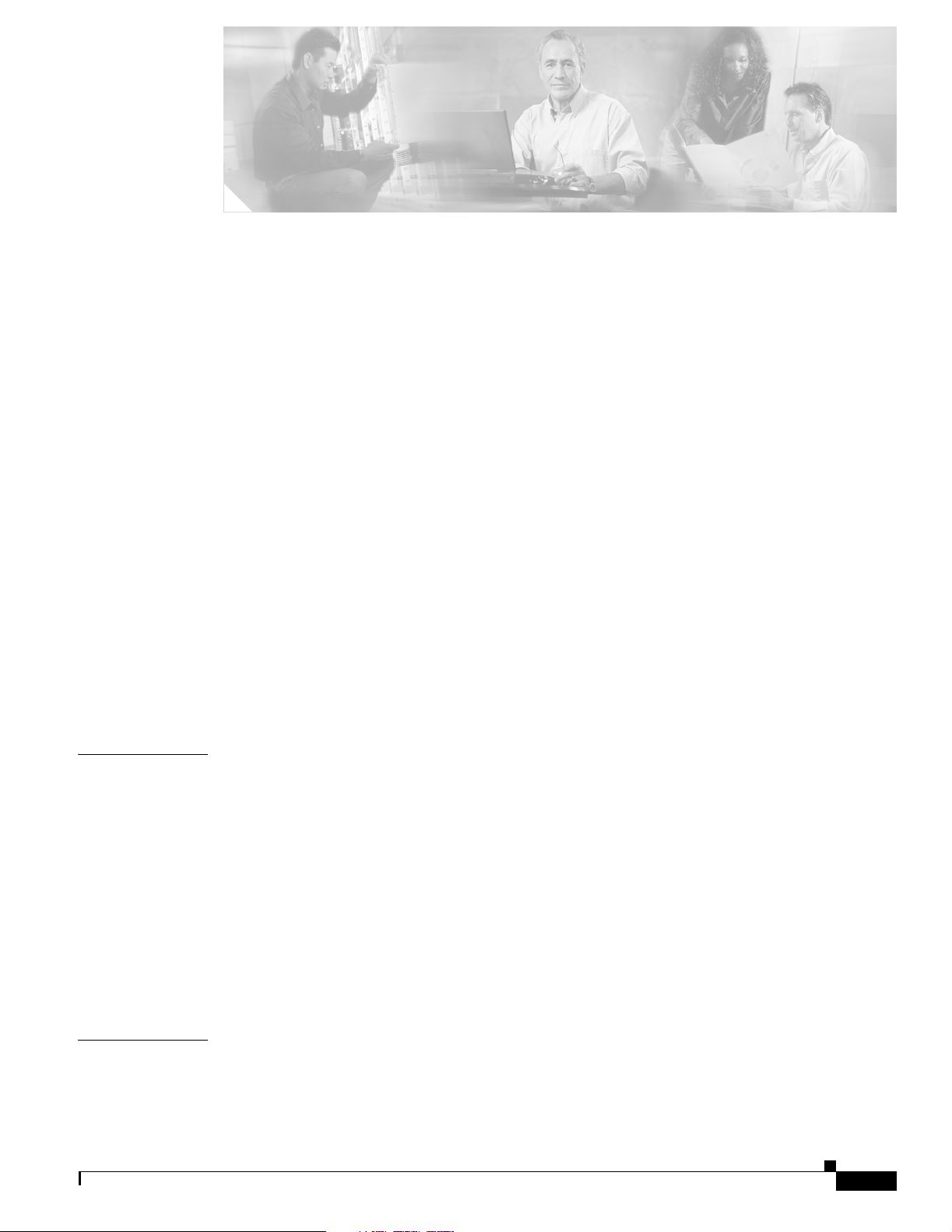
Preface vii
Audience vii
Organization viii
Related Documentation viii
Conventions ix
Obtaining Documentation xiv
Cisco.com xiv
Product Documentation DVD xiv
Ordering Documentation xv
Documentation Feedback xv
Cisco Product Security Overview xv
Reporting Security Problems in Cisco Products xvi
CONTENTS
CHAPTER
Product Alerts and Field Notices xvi
Obtaining Technical Assistance xvii
Cisco Technical Support & Documentation Website xvii
Submitting a Service Request xviii
Definitions of Service Request Severity xviii
Obtaining Additional Publications and Information xviii
1 Product Overview 1-1
Introduction 1-1
System Hardware Features 1-2
Front Panel Features 1-2
Rear Panel Features 1-3
Ports and Connectors 1-3
Ethernet Connectors 1-4
RJ-45 Cables 1-5
Console Port 1-6
RJ-45 to DB-9 or DB-25 Adapter 1-7
CHAPTER
OL-11805-01
2 Preparing for Installation 2-1
Safety 2-1
Warnings and Cautions 2-1
Cisco AVS 3120 Application Velocity System Hardware Installation Guide
iii
Page 4
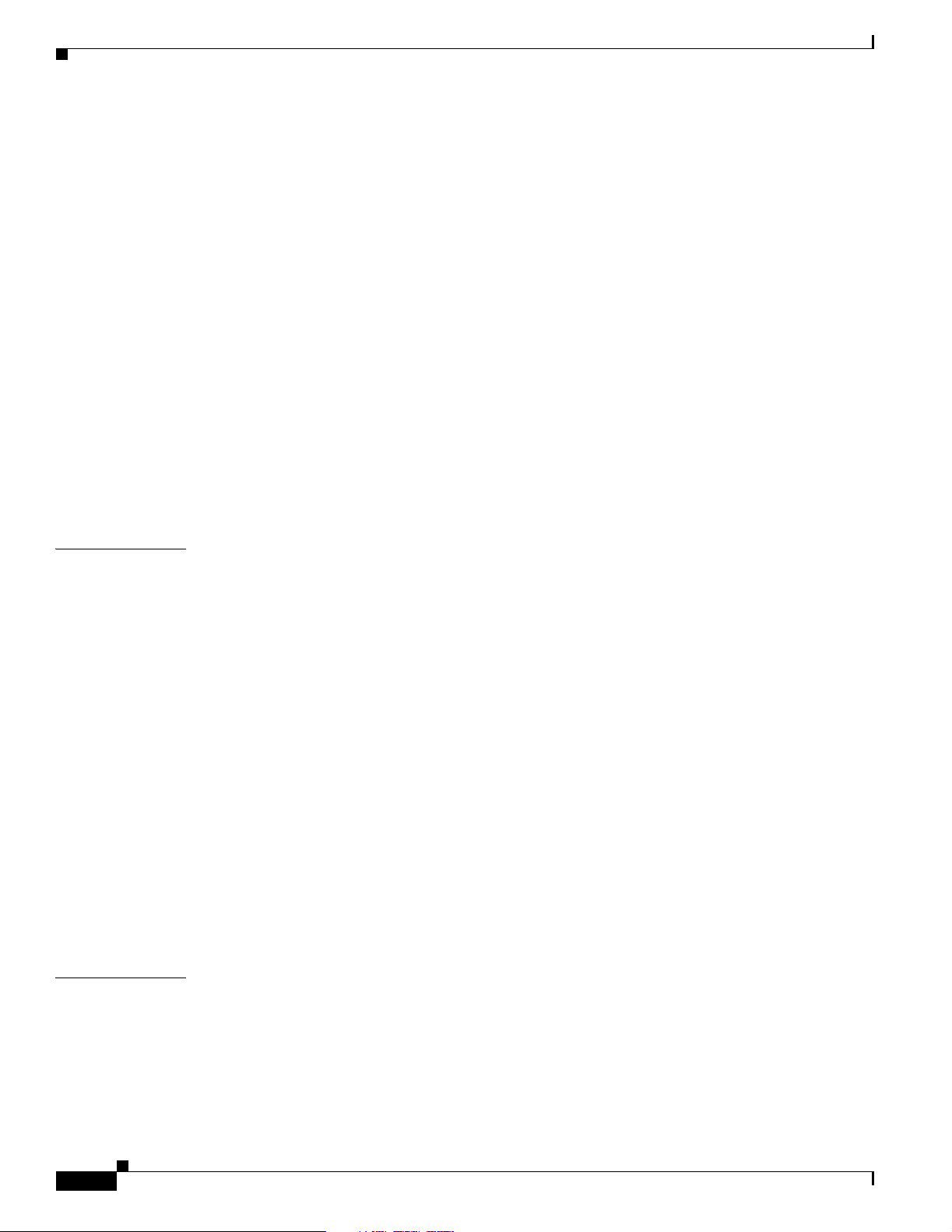
Contents
General Precautions 2-4
Maintaining Safety with Electricity 2-4
Protecting Against Electrostatic Discharge 2-5
Preparing Your Site for Installation 2-6
Environmental Requirements 2-7
Choosing a Site for Installation 2-7
Ensuring Overcurrent Protection 2-7
Grounding the AVS 3120 2-7
Creating a Safe Environment 2-8
AC Power Requirements 2-8
Power Supply Guidelines 2-8
Cabling 2-8
Precautions for Rack-Mounting 2-9
Precautions for Products with Modems, Telecommunications, or Local Area Network Options 2-10
Required Tools and Equipment 2-10
CHAPTER
CHAPTER
3 Installing the AVS 3120 3-1
Unpacking and Inspecting the AVS 3120 3-2
If the Product is Damaged 3-2
Installing Your AVS 3120 3-2
Attaching a Two-Post Rack Bracket to the AVS 3120 3-3
Installing the AVS 3120 on a Workbench or Tabletop 3-5
Connecting Cables 3-6
Connecting AC Power 3-7
Booting the AVS 3120 3-8
Booting with a Console Connected 3-8
Establishing a Serial Console Connection 3-9
Configuring Network Settings 3-10
Setting the Time 3-12
Checking the Front Panel LEDs 3-13
Removing or Replacing an AVS 3120 3-14
4 Troubleshooting the AVS 3120 Hardware 4-1
iv
Checking the Basics 4-1
Checking Connections 4-2
Cisco AVS 3120 Application Velocity System Hardware Installation Guide
OL-11805-01
Page 5
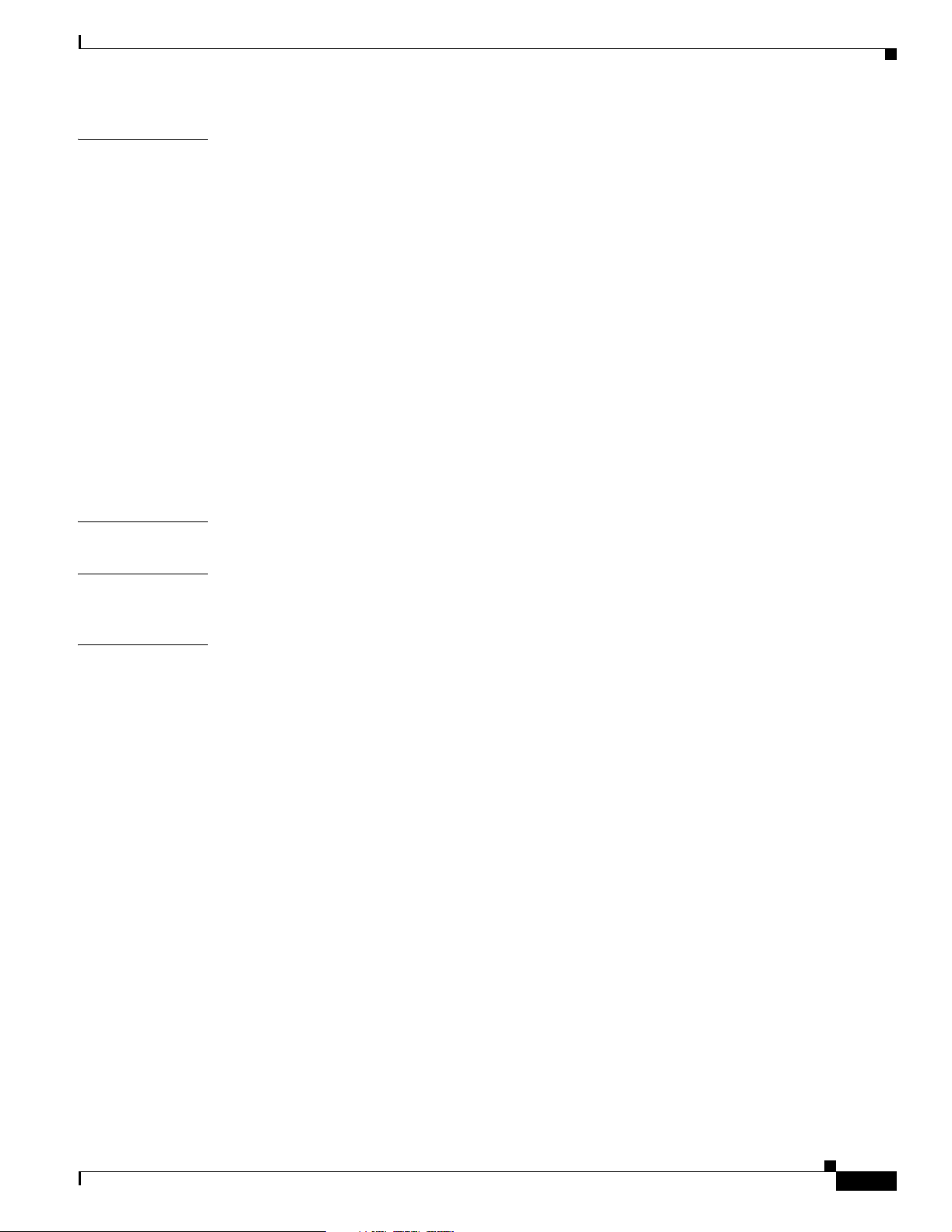
Contents
CHAPTER
APPENDIX
APPENDIX
5 Maintaining Your AVS 3120 5-1
Maintaining Your Site Environment 5-1
Temperature 5-2
Humidity 5-2
Altitude 5-2
Dust and Particles 5-3
Corrosion 5-3
Electrostatic Discharge 5-3
Electromagnetic and Radio Frequency Interference 5-3
Power Source Interruptions 5-4
Using Power Protection Devices 5-5
Surge Protectors 5-5
Line Conditioners 5-5
Uninterruptible Power Supplies 5-5
A Specifications A-1
B Open Source License Files B-1
I
NDEX
Apache License B-1
OL-11805-01
Cisco AVS 3120 Application Velocity System Hardware Installation Guide
v
Page 6
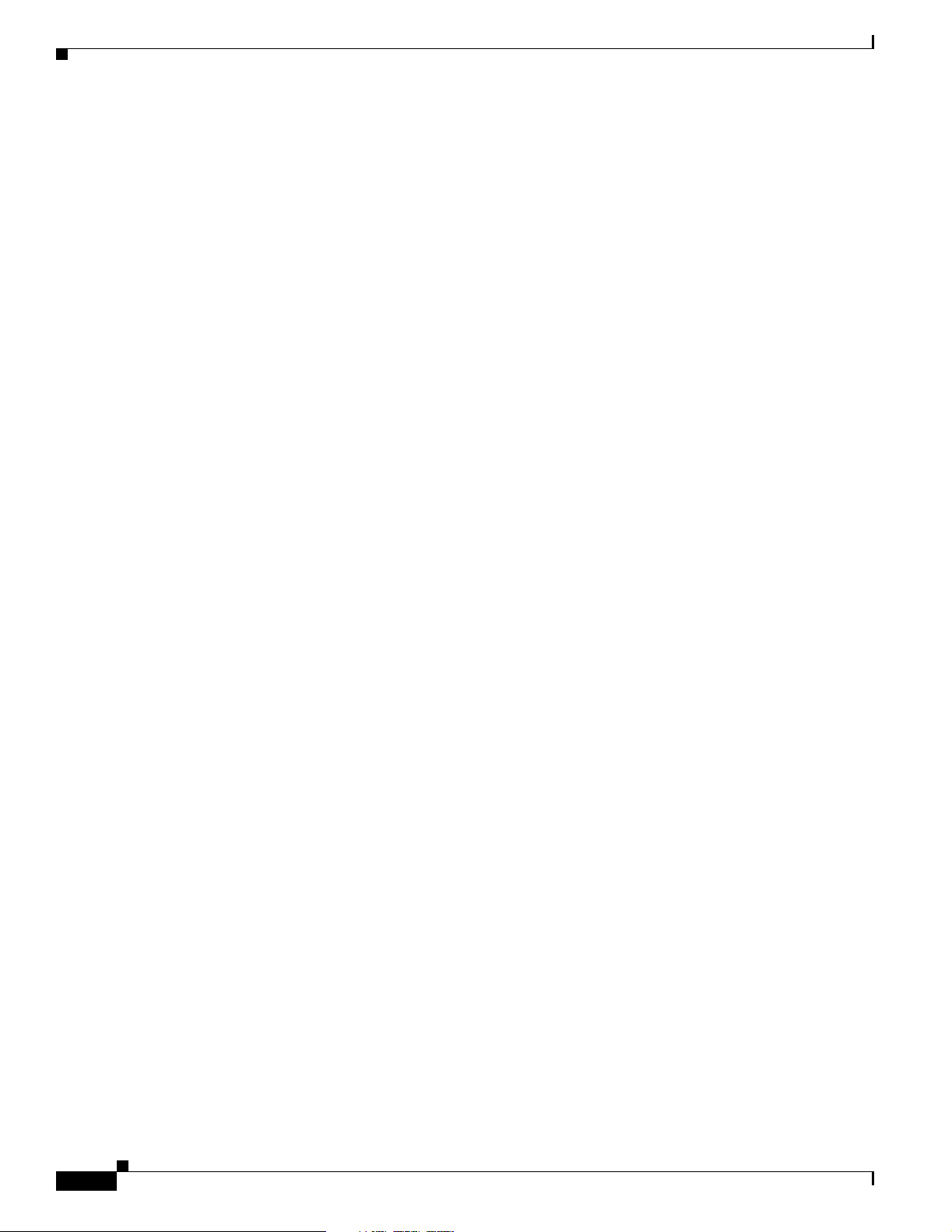
Contents
vi
Cisco AVS 3120 Application Velocity System Hardware Installation Guide
OL-11805-01
Page 7
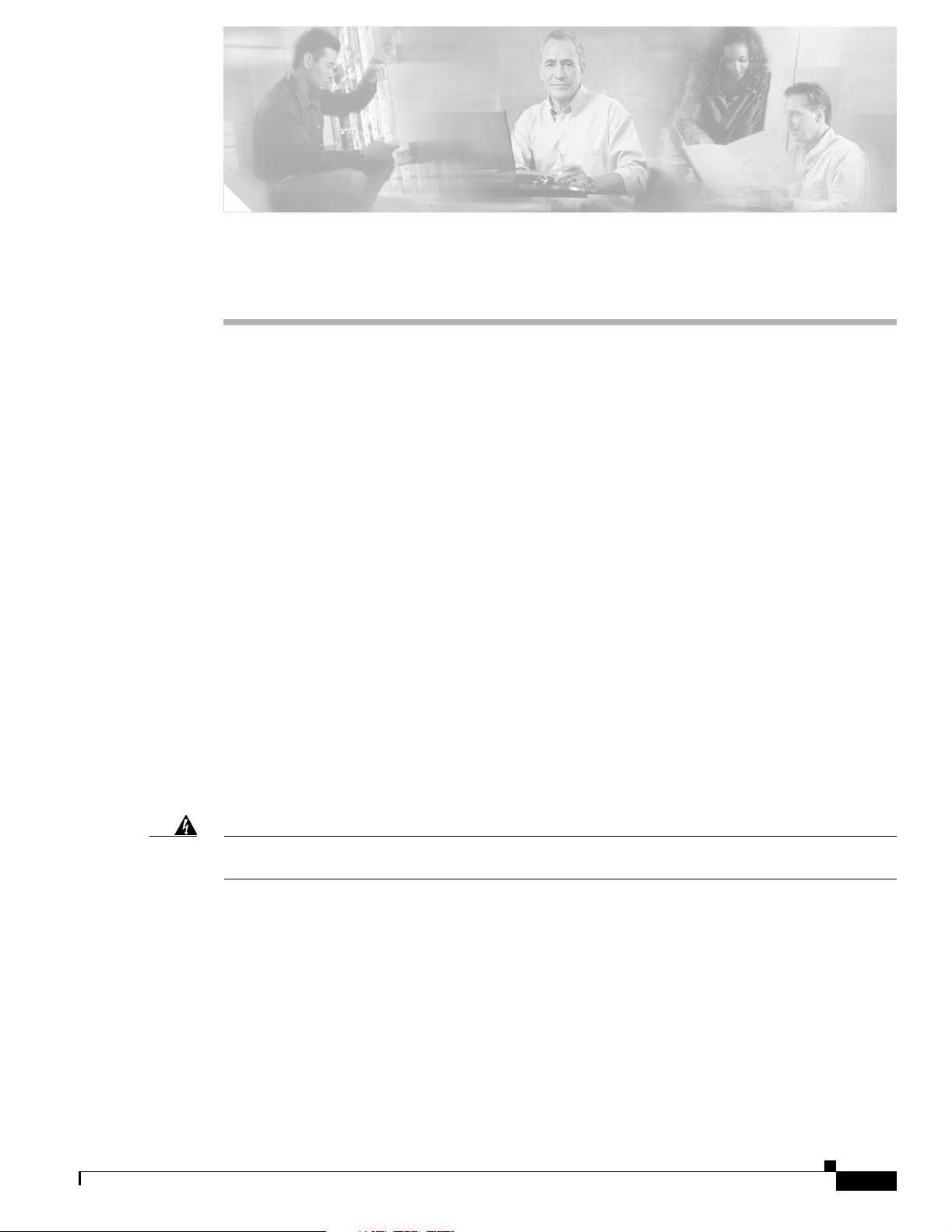
Preface
This guide describes how to install your Cisco AVS 3120 Application Velocity System and get it ready
for operation. It describes how to prepare your site for installation, how to install the AVS in an
equipment rack, and how to maintain and troubleshoot the AVS 3120 hardware.
This preface contains the following major sections:
• Audience, page vii
• Organization, page viii
• Related Documentation, page viii
• Conventions, page ix
Audience
Warning
• Obtaining Documentation, page xiv
• Documentation Feedback, page xv
• Cisco Product Security Overview, page xv
• Product Alerts and Field Notices, page xvi
• Obtaining Technical Assistance, page xvii
• Obtaining Additional Publications and Information, page xviii
Only trained and qualified personnel should be allowed to install, replace, or service this equipment.
Statement 1030
This guide is intended for the following trained and qualified service personnel who are responsible for
installing and operating the AVS:
• System installer
• Hardware technician
• System operator
You should be familiar with networking equipment and cabling, and have a basic knowledge of
electronic circuitry and wiring practices.
To complete the installation, including the software configuration for the AVS, you should be familiar
with basic networking principles and configurations, especially web page protocols.
OL-11805-01
Cisco AVS 3120 Application Velocity System Hardware Installation Guide
vii
Page 8
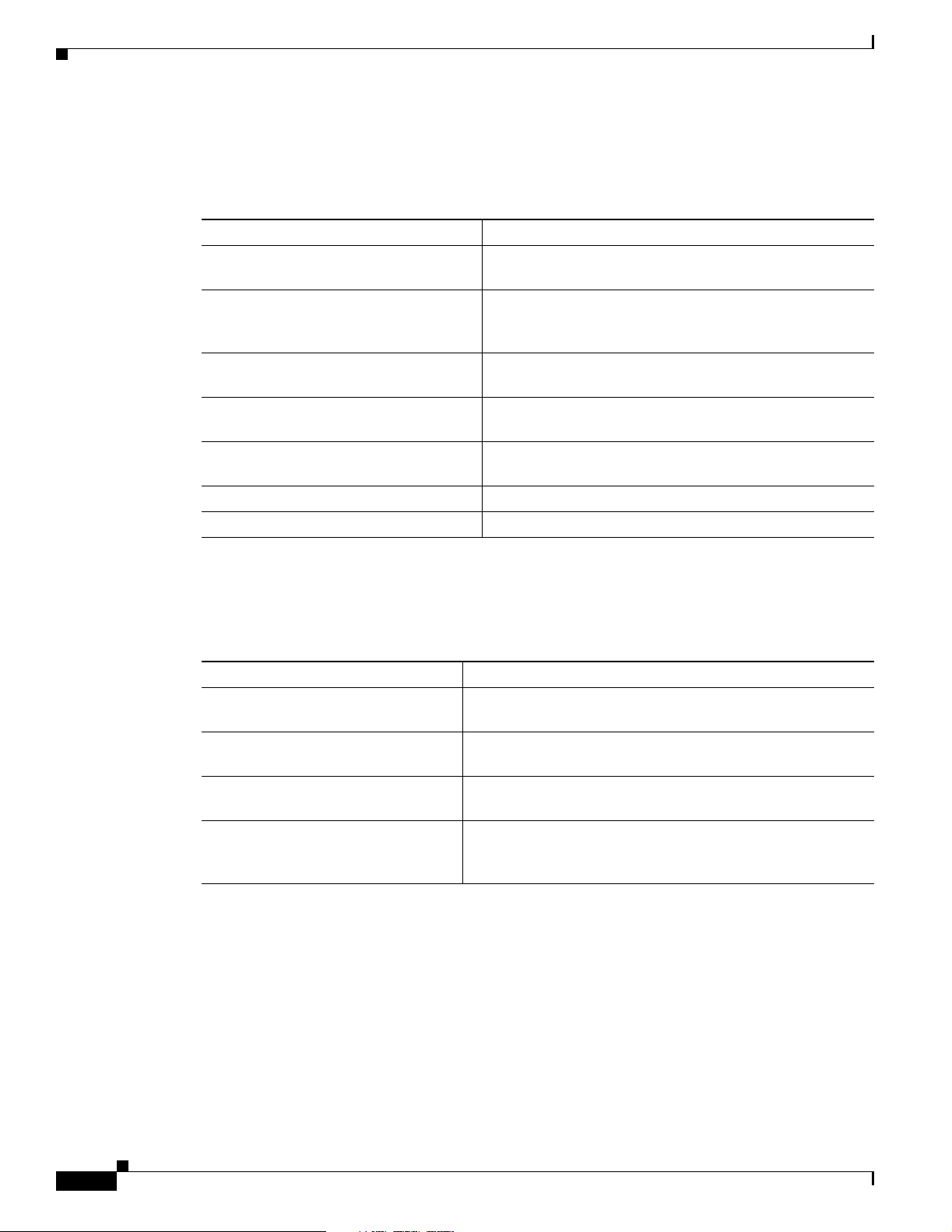
Organization
Organization
This publication is organized as follows:
Chapter/Appendix Description
Chapter 1, Product Overview Describes the physical properties and provides a functional
Chapter 2, Preparing for Installation Describes safety considerations and provides an overview
Chapter 3, Installing the AVS 3120 Describes how to install the hardware and connect the
Chapter 4, Troubleshooting the AVS
3120 Hardware
Chapter 5, Maintaining Your AVS 3120 Contains the procedures for maintaining your AVS 3120 in
Appendix A, Specifications Lists the hardware specifications for the AVS 3120.
Appendix B, Open Source License Files Contains the open source license files for the product.
Preface
overview of the AVS 3120.
of the installation and procedures you should perform
before the actual installation.
external network interface cables.
Describes troubleshooting procedures for the hardware
installation.
proper operating condition.
Related Documentation
In addition to this document, the AVS documentation set includes the following:
Document Title Provides
Cisco AVS 3180A Management Station
Hardware Installation Guide
Cisco Application Velocity System
User Guide
Release Note for the Cisco Application
Velocity System
Regulatory Compliance and Safety
Information for the Cisco AVS 3120
Application Velocity System
Information on installing the companion hardware, the Cisco
AVS 3180A Management Station.
A comprehensive guide to using the AVS software, including
configuration, administration, and reporting functions.
Information on upgrading the AVS software, new features,
operating considerations, and caveats for the AVS software.
International agency compliance, safety, statutory, and open
source license information.
viii
Cisco AVS 3120 Application Velocity System Hardware Installation Guide
OL-11805-01
Page 9
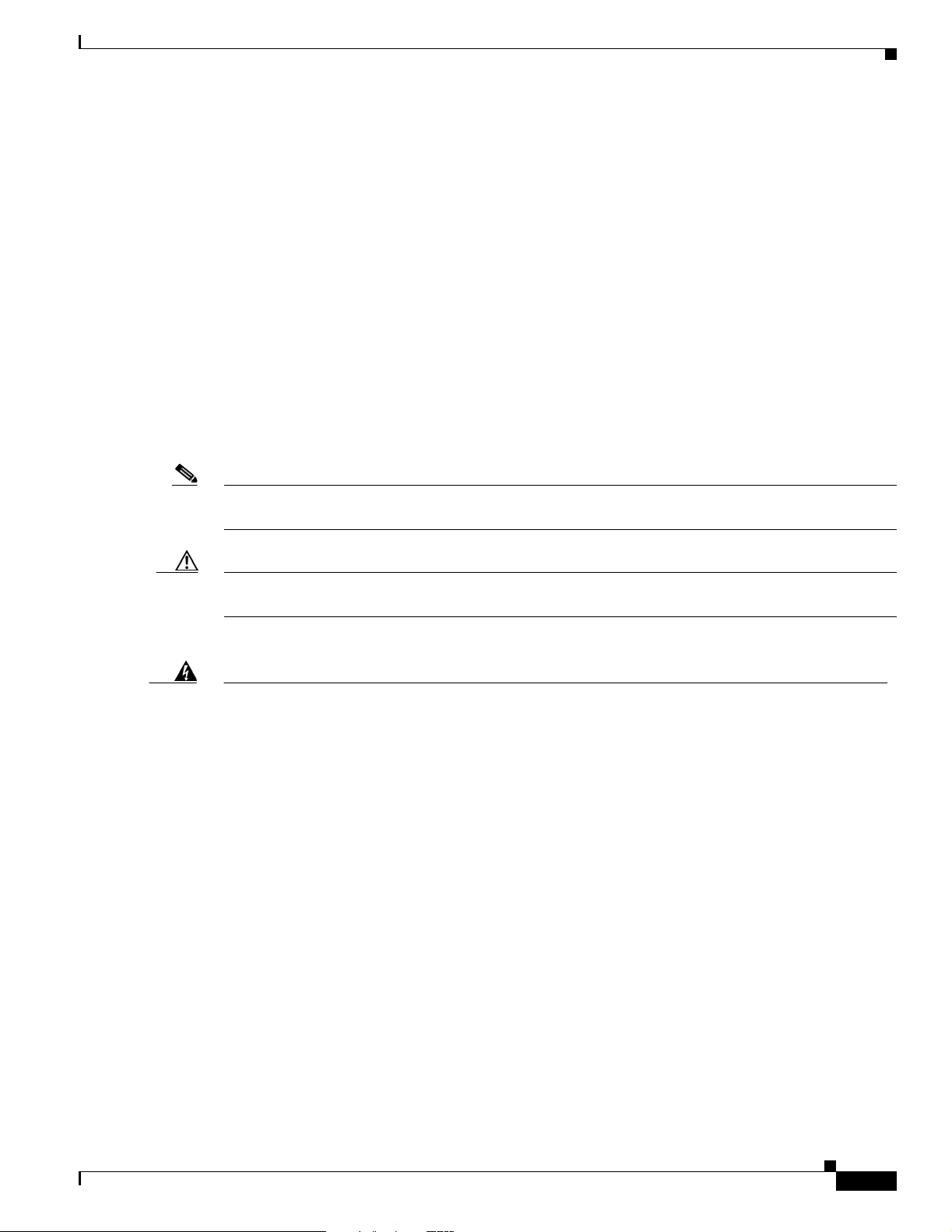
Preface
Conventions
This publication uses the following conventions:
Lists use the following conventions:
Notes, cautionary statements, and safety warnings use these conventions:
• Bold text indicates a command in a paragraph.
• Courier text indicates text that appears in a command line, including the CLI prompt.
• Courier bold text indicates commands and text you enter in a command line.
• Italic text indicates the first occurrence of a new term, book title, and emphasized text.
1. A numbered list indicates that the order of the list items is important.
a. An alphabetical list indicates that the order of the secondary list items is important.
• A bulleted list indicates that the order of the list topics is unimportant.
–
An indented list indicates that the order of the list subtopics is unimportant.
Conventions
Note Means reader take note. Notes contain helpful suggestions or references to materials not contained
Caution Means reader be careful. You might do something that could result in equipment damage or loss of
Warning
Waarschuwing
in this manual.
data.
IMPORTANT SAFETY INSTRUCTIONS
This warning symbol means danger. You are in a situation that could cause bodily injury. Before you
work on any equipment, be aware of the hazards involved with electrical circuitry and be familiar
with standard practices for preventing accidents. Use the statement number provided at the end of
each warning to locate its translation in the translated safety warnings that accompanied this
device.
SAVE THESE INSTRUCTIONS
BELANGRIJKE VEILIGHEIDSINSTRUCTIES
Dit waarschuwingssymbool betekent gevaar. U verkeert in een situatie die lichamelijk letsel kan
veroorzaken. Voordat u aan enige apparatuur gaat werken, dient u zich bewust te zijn van de bij
elektrische schakelingen betrokken risico's en dient u op de hoogte te zijn van de standaard
praktijken om ongelukken te voorkomen. Gebruik het nummer van de verklaring onderaan de
waarschuwing als u een vertaling van de waarschuwing die bij het apparaat wordt geleverd, wilt
raadplegen.
Statement 1071
OL-11805-01
BEWAAR DEZE INSTRUCTIES
Cisco AVS 3120 Application Velocity System Hardware Installation Guide
ix
Page 10
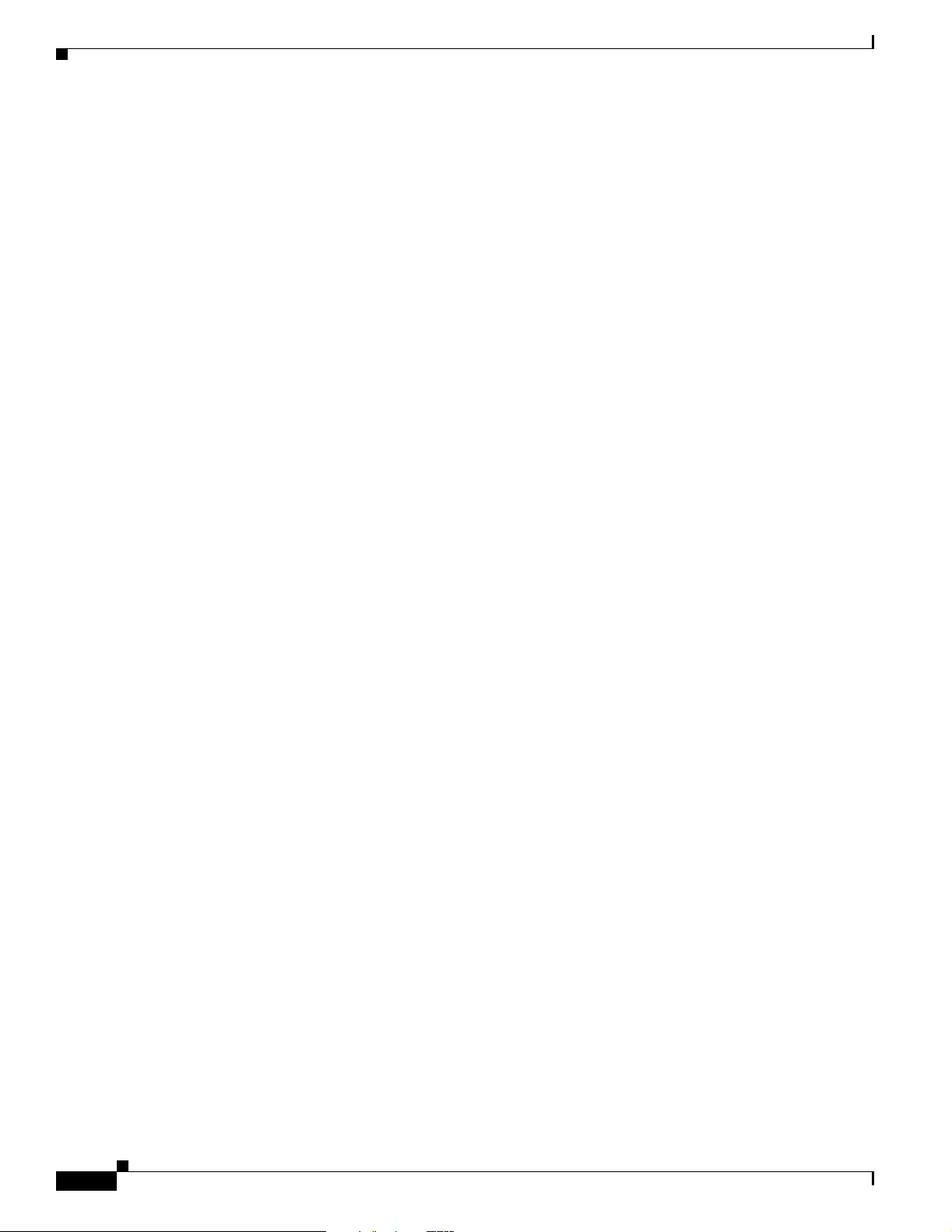
Conventions
Preface
Varoitus
Attention
Warnung
TÄRKEITÄ TURVALLISUUSOHJEITA
Tämä varoitusmerkki merkitsee vaaraa. Tilanne voi aiheuttaa ruumiillisia vammoja. Ennen kuin
käsittelet laitteistoa, huomioi sähköpiirien käsittelemiseen liittyvät riskit ja tutustu
onnettomuuksien yleisiin ehkäisytapoihin. Turvallisuusvaroitusten käännökset löytyvät laitteen
mukana toimitettujen käännettyjen turvallisuusvaroitusten joukosta varoitusten lopussa näkyvien
lausuntonumeroiden avulla.
SÄILYTÄ NÄMÄ OHJEET
IMPORTANTES INFORMATIONS DE SÉCURITÉ
Ce symbole d'avertissement indique un danger. Vous vous trouvez dans une situation pouvant
entraîner des blessures ou des dommages corporels. Avant de travailler sur un équipement, soyez
conscient des dangers liés aux circuits électriques et familiarisez-vous avec les procédures
couramment utilisées pour éviter les accidents. Pour prendre connaissance des traductions des
avertissements figurant dans les consignes de sécurité traduites qui accompagnent cet appareil,
référez-vous au numéro de l'instruction situé à la fin de chaque avertissement.
CONSERVEZ CES INFORMATIONS
WICHTIGE SICHERHEITSHINWEISE
Dieses Warnsymbol bedeutet Gefahr. Sie befinden sich in einer Situation, die zu Verletzungen führen
kann. Machen Sie sich vor der Arbeit mit Geräten mit den Gefahren elektrischer Schaltungen und
den üblichen Verfahren zur Vorbeugung vor Unfällen vertraut. Suchen Sie mit der am Ende jeder
Warnung angegebenen Anweisungsnummer nach der jeweiligen Übersetzung in den übersetzten
Sicherheitshinweisen, die zusammen mit diesem Gerät ausgeliefert wurden.
Avvertenza
Advarsel
BEWAHREN SIE DIESE HINWEISE GUT AUF.
IMPORTANTI ISTRUZIONI SULLA SICUREZZA
Questo simbolo di avvertenza indica un pericolo. La situazione potrebbe causare infortuni alle
persone. Prima di intervenire su qualsiasi apparecchiatura, occorre essere al corrente dei pericoli
relativi ai circuiti elettrici e conoscere le procedure standard per la prevenzione di incidenti.
Utilizzare il numero di istruzione presente alla fine di ciascuna avvertenza per individuare le
traduzioni delle avvertenze riportate in questo documento.
CONSERVARE QUESTE ISTRUZIONI
VIKTIGE SIKKERHETSINSTRUKSJONER
Dette advarselssymbolet betyr fare. Du er i en situasjon som kan føre til skade på person. Før du
begynner å arbeide med noe av utstyret, må du være oppmerksom på farene forbundet med
elektriske kretser, og kjenne til standardprosedyrer for å forhindre ulykker. Bruk nummeret i slutten
av hver advarsel for å finne oversettelsen i de oversatte sikkerhetsadvarslene som fulgte med denne
enheten.
TA VARE PÅ DISSE INSTRUKSJONENE
Cisco AVS 3120 Application Velocity System Hardware Installation Guide
x
OL-11805-01
Page 11
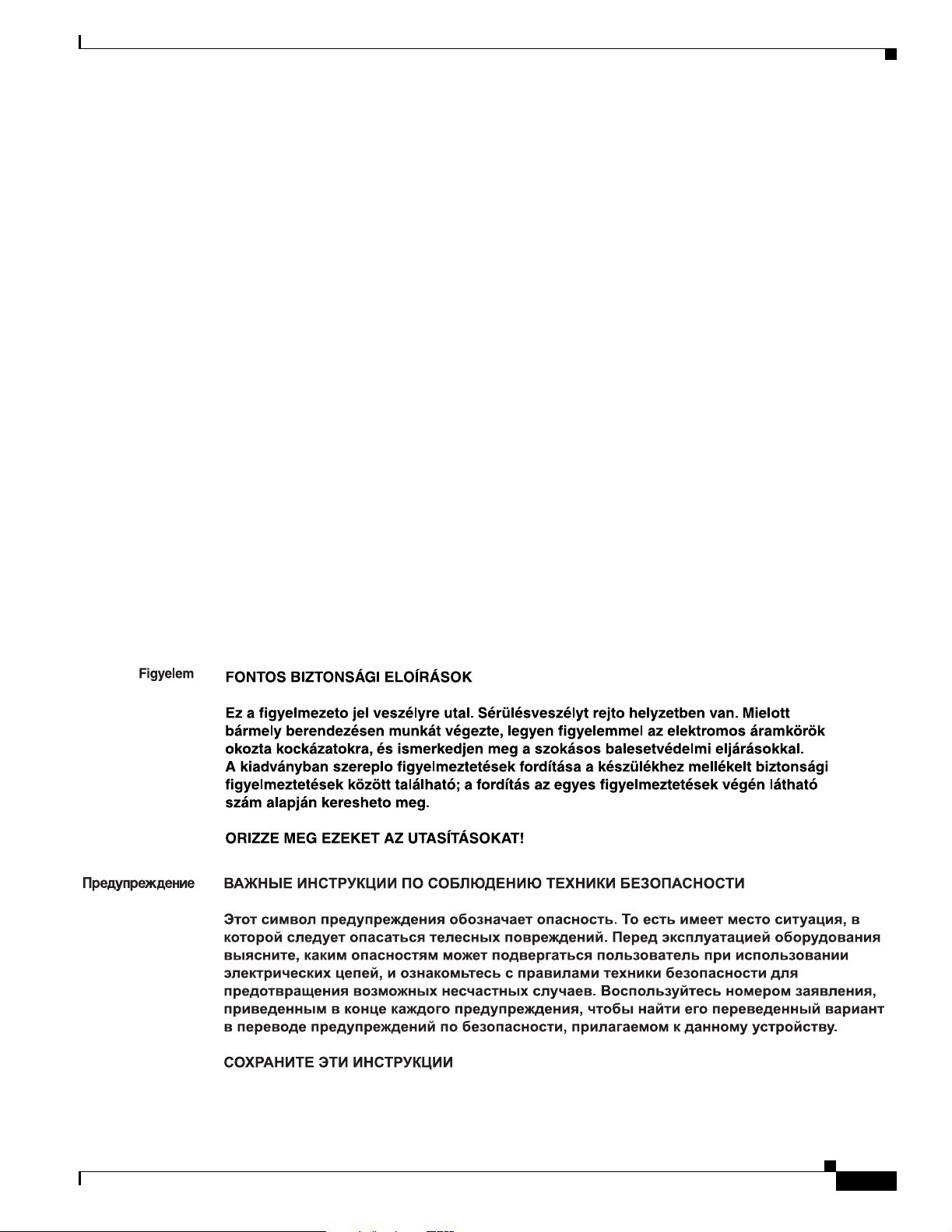
Preface
Conventions
Aviso
¡Advertencia!
Varning!
INSTRUÇÕES IMPORTANTES DE SEGURANÇA
Este símbolo de aviso significa perigo. Você está em uma situação que poderá ser causadora de
lesões corporais. Antes de iniciar a utilização de qualquer equipamento, tenha conhecimento dos
perigos envolvidos no manuseio de circuitos elétricos e familiarize-se com as práticas habituais de
prevenção de acidentes. Utilize o número da instrução fornecido ao final de cada aviso para
localizar sua tradução nos avisos de segurança traduzidos que acompanham este dispositivo.
GUARDE ESTAS INSTRUÇÕES
INSTRUCCIONES IMPORTANTES DE SEGURIDAD
Este símbolo de aviso indica peligro. Existe riesgo para su integridad física. Antes de manipular
cualquier equipo, considere los riesgos de la corriente eléctrica y familiarícese con los
procedimientos estándar de prevención de accidentes. Al final de cada advertencia encontrará el
número que le ayudará a encontrar el texto traducido en el apartado de traducciones que acompaña
a este dispositivo.
GUARDE ESTAS INSTRUCCIONES
VIKTIGA SÄKERHETSANVISNINGAR
Denna varningssignal signalerar fara. Du befinner dig i en situation som kan leda till personskada.
Innan du utför arbete på någon utrustning måste du vara medveten om farorna med elkretsar och
känna till vanliga förfaranden för att förebygga olyckor. Använd det nummer som finns i slutet av
varje varning för att hitta dess översättning i de översatta säkerhetsvarningar som medföljer denna
anordning.
SPARA DESSA ANVISNINGAR
OL-11805-01
Cisco AVS 3120 Application Velocity System Hardware Installation Guide
xi
Page 12
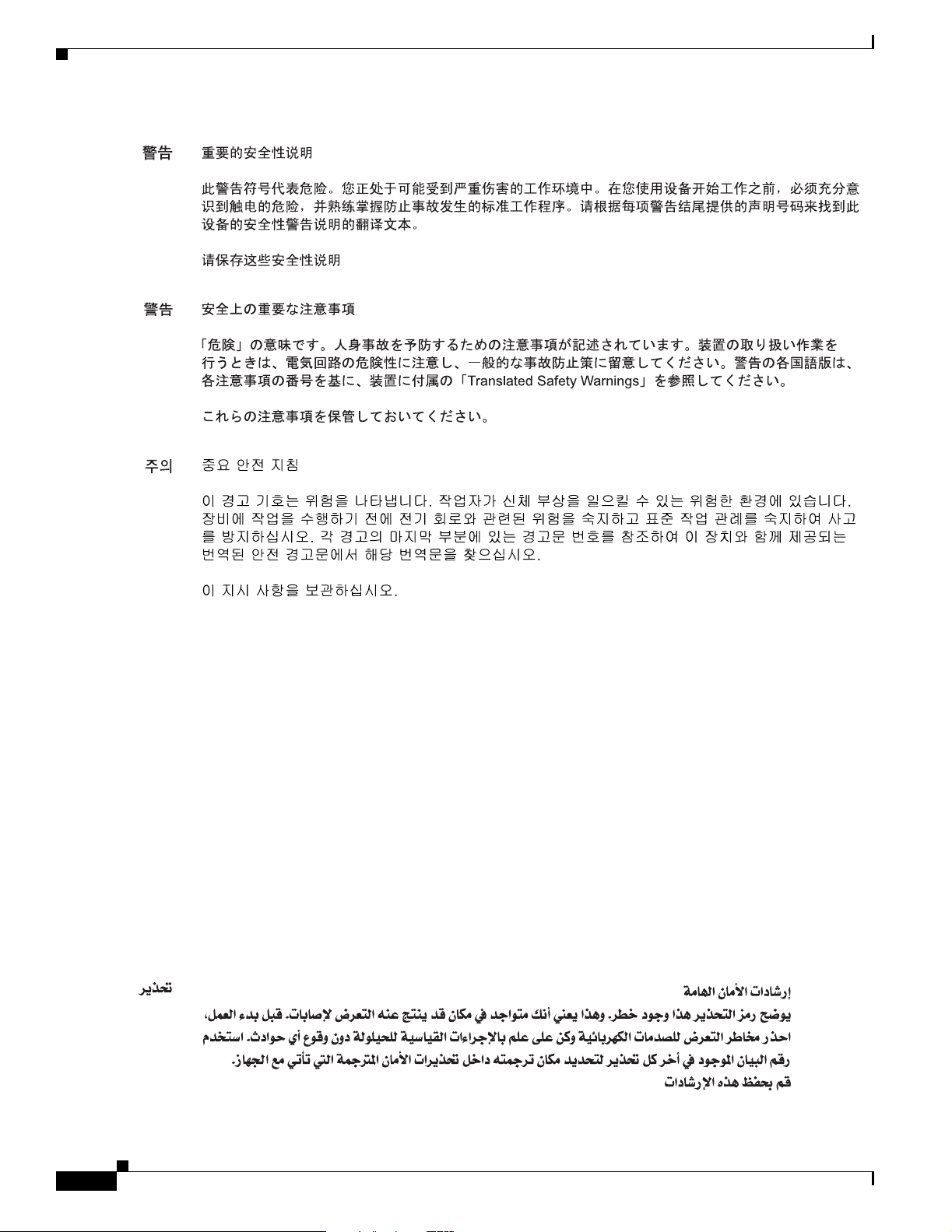
Conventions
Preface
Aviso
Advarsel
INSTRUÇÕES IMPORTANTES DE SEGURANÇA
Este símbolo de aviso significa perigo. Você se encontra em uma situação em que há risco de lesões
corporais. Antes de trabalhar com qualquer equipamento, esteja ciente dos riscos que envolvem os
circuitos elétricos e familiarize-se com as práticas padrão de prevenção de acidentes. Use o
número da declaração fornecido ao final de cada aviso para localizar sua tradução nos avisos de
segurança traduzidos que acompanham o dispositivo.
GUARDE ESTAS INSTRUÇÕES
VIGTIGE SIKKERHEDSANVISNINGER
Dette advarselssymbol betyder fare. Du befinder dig i en situation med risiko for
legemesbeskadigelse. Før du begynder arbejde på udstyr, skal du være opmærksom på de
involverede risici, der er ved elektriske kredsløb, og du skal sætte dig ind i standardprocedurer til
undgåelse af ulykker. Brug erklæringsnummeret efter hver advarsel for at finde oversættelsen i de
oversatte advarsler, der fulgte med denne enhed.
GEM DISSE ANVISNINGER
xii
Cisco AVS 3120 Application Velocity System Hardware Installation Guide
OL-11805-01
Page 13
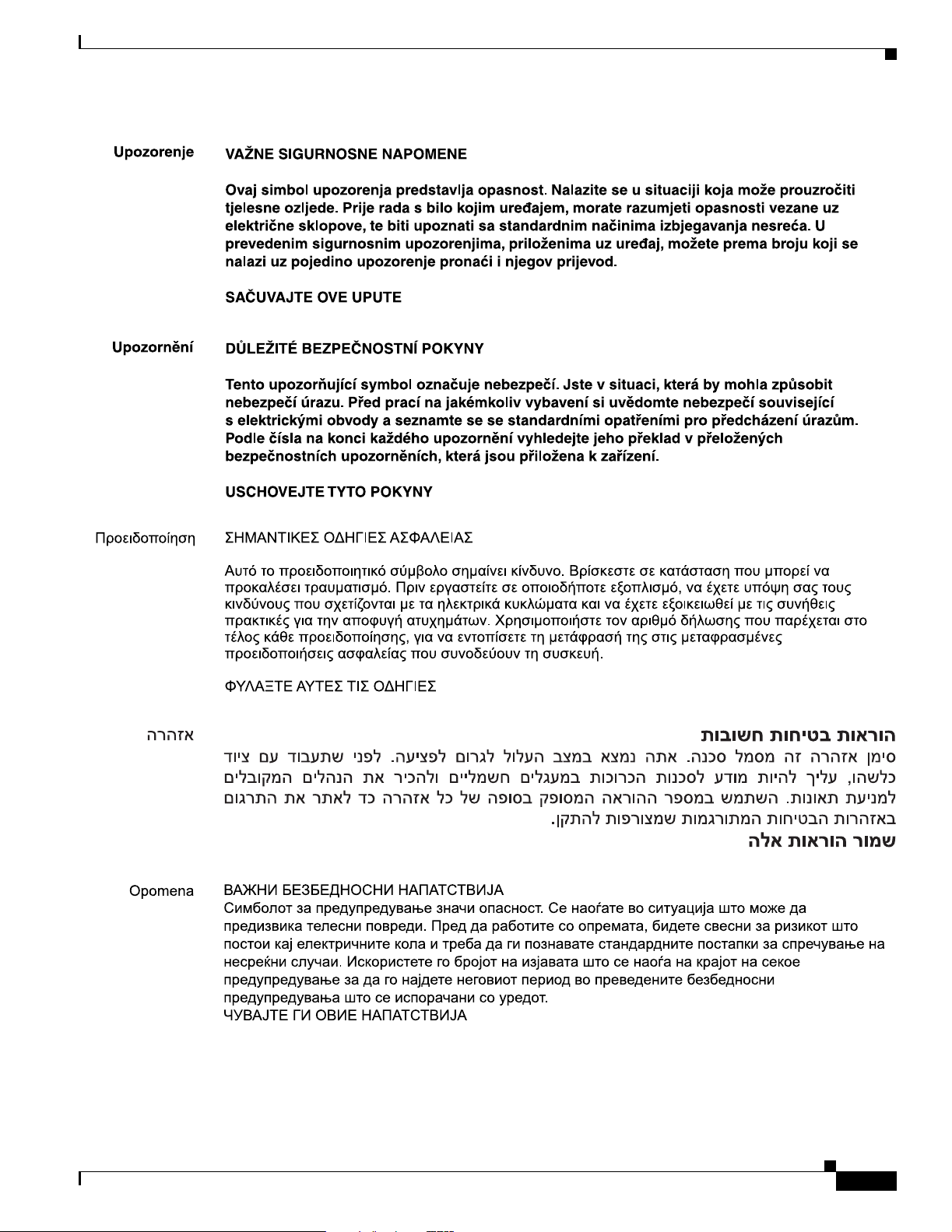
Preface
Conventions
OL-11805-01
Cisco AVS 3120 Application Velocity System Hardware Installation Guide
xiii
Page 14
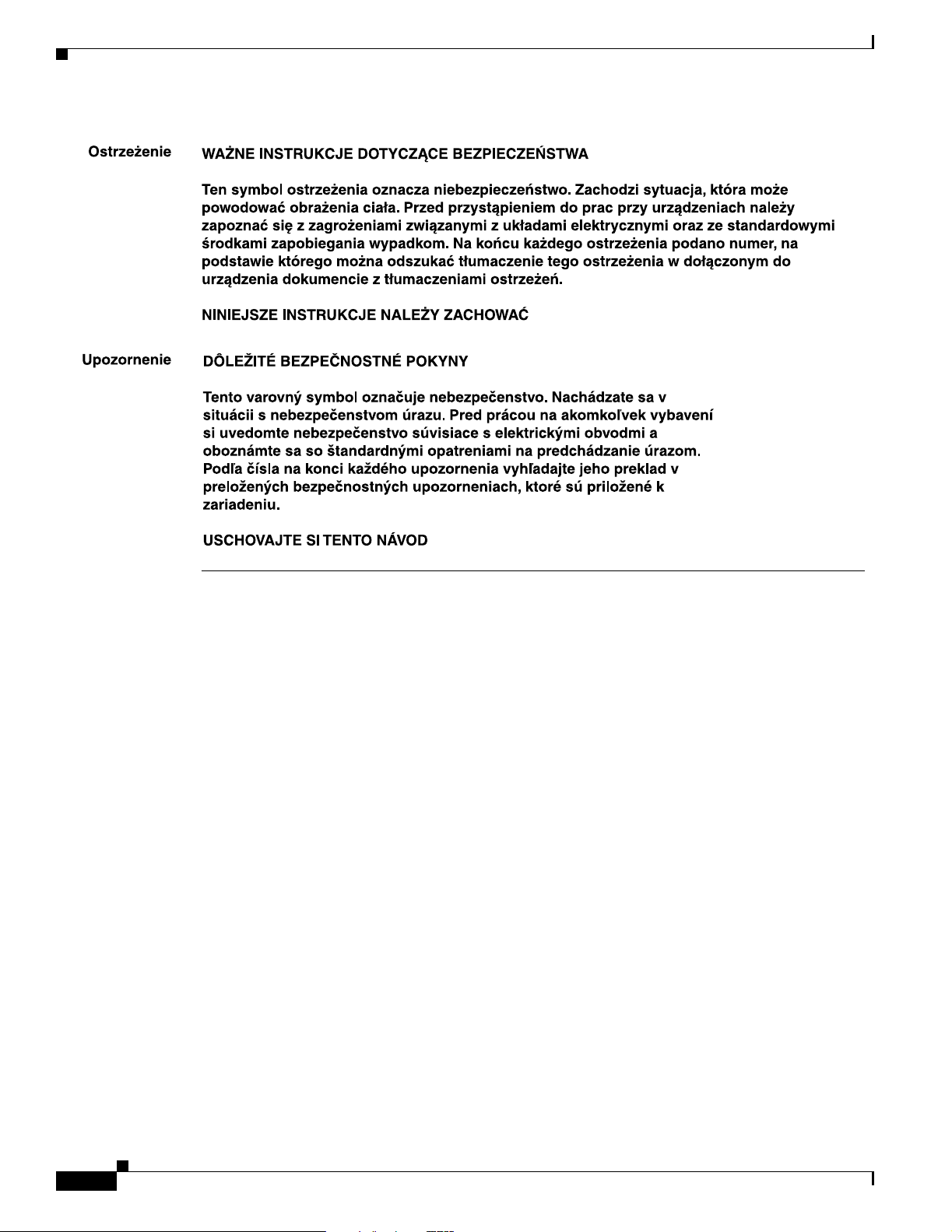
Obtaining Documentation
Preface
Obtaining Documentation
Cisco documentation and additional literature are available on Cisco.com. This section explains the
product documentation resources that Cisco offers.
Cisco.com
You can access the most current Cisco documentation at this URL:
http://www.cisco.com/techsupport
You can access the Cisco website at this URL:
http://www.cisco.com
You can access international Cisco websites at this URL:
http://www.cisco.com/public/countries_languages.shtml
Product Documentation DVD
The Product Documentation DVD is a library of technical product documentation on a portable medium.
The DVD enables you to access installation, configuration, and command guides for Cisco hardware and
software products. With the DVD, you have access to the HTML documentation and some of the
PDF files found on the Cisco website at this URL:
http://www.cisco.com/univercd/home/home.htm
xiv
Cisco AVS 3120 Application Velocity System Hardware Installation Guide
OL-11805-01
Page 15
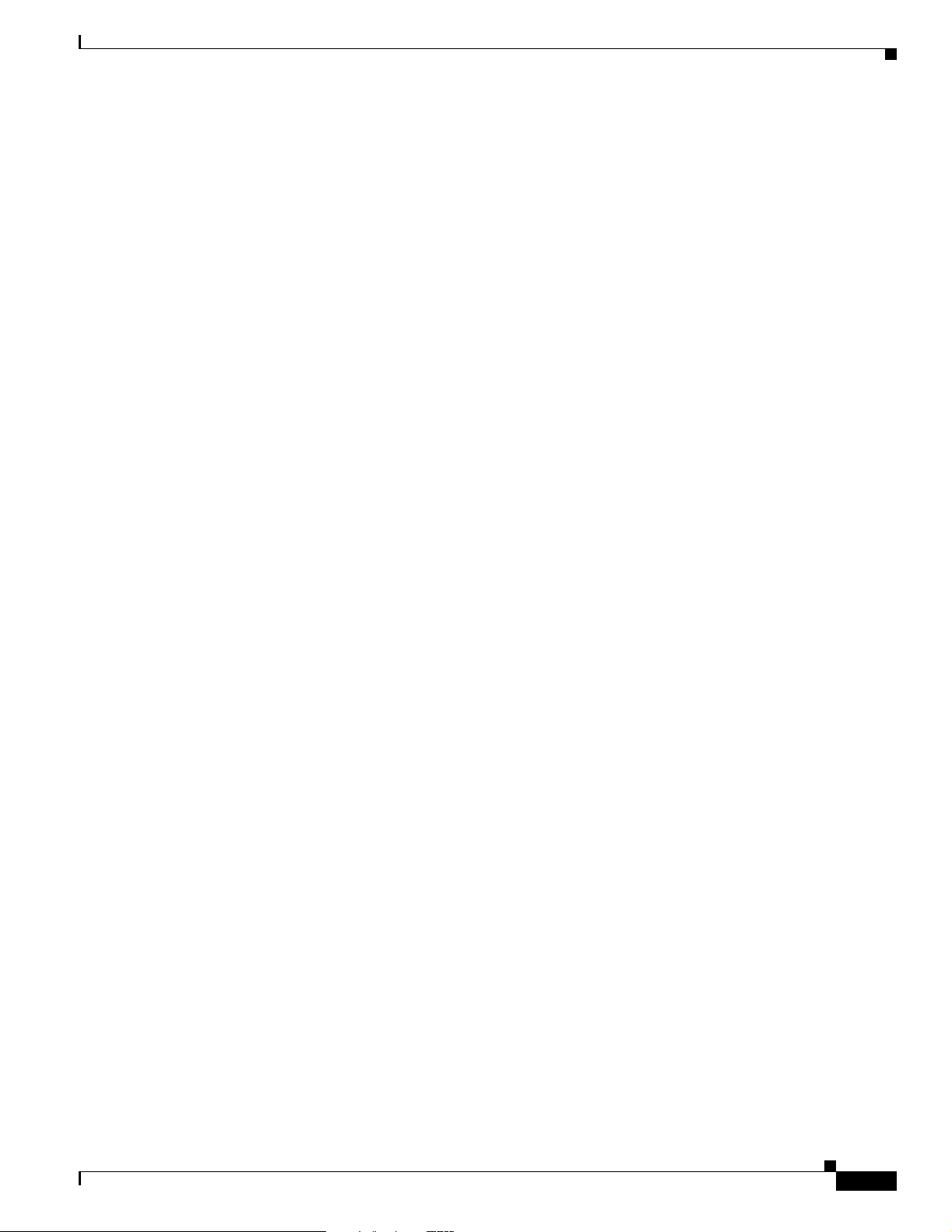
Preface
The Product Documentation DVD is created and released regularly. DVDs are available singly or by
subscription. Registered Cisco.com users can order a Product Documentation DVD (product number
DOC-DOCDVD= or DOC-DOCDVD=SUB) from Cisco Marketplace at the Product Documentation
Store at this URL:
http://www.cisco.com/go/marketplace/docstore
Ordering Documentation
You must be a registered Cisco.com user to access Cisco Marketplace. Registered users may order
Cisco documentation at the Product Documentation Store at this URL:
http://www.cisco.com/go/marketplace/docstore
If you do not have a user ID or password, you can register at this URL:
http://tools.cisco.com/RPF/register/register.do
Documentation Feedback
Documentation Feedback
You can provide feedback about Cisco technical documentation on the Cisco Technical Support &
Documentation site area by entering your comments in the feedback form available in every online
document.
Cisco Product Security Overview
Cisco provides a free online Security Vulnerability Policy portal at this URL:
http://www.cisco.com/en/US/products/products_security_vulnerability_policy.html
From this site, you will find information about how to do the following:
• Report security vulnerabilities in Cisco products
• Obtain assistance with security incidents that involve Cisco products
• Register to receive security information from Cisco
A current list of security advisories, security notices, and security responses for Cisco products is
available at this URL:
http://www.cisco.com/go/psirt
To see security advisories, security notices, and security responses as they are updated in real time, you
can subscribe to the Product Security Incident Response Team Really Simple Syndication (PSIRT RSS)
feed. Information about how to subscribe to the PSIRT RSS feed is found at this URL:
http://www.cisco.com/en/US/products/products_psirt_rss_feed.html
OL-11805-01
Cisco AVS 3120 Application Velocity System Hardware Installation Guide
xv
Page 16
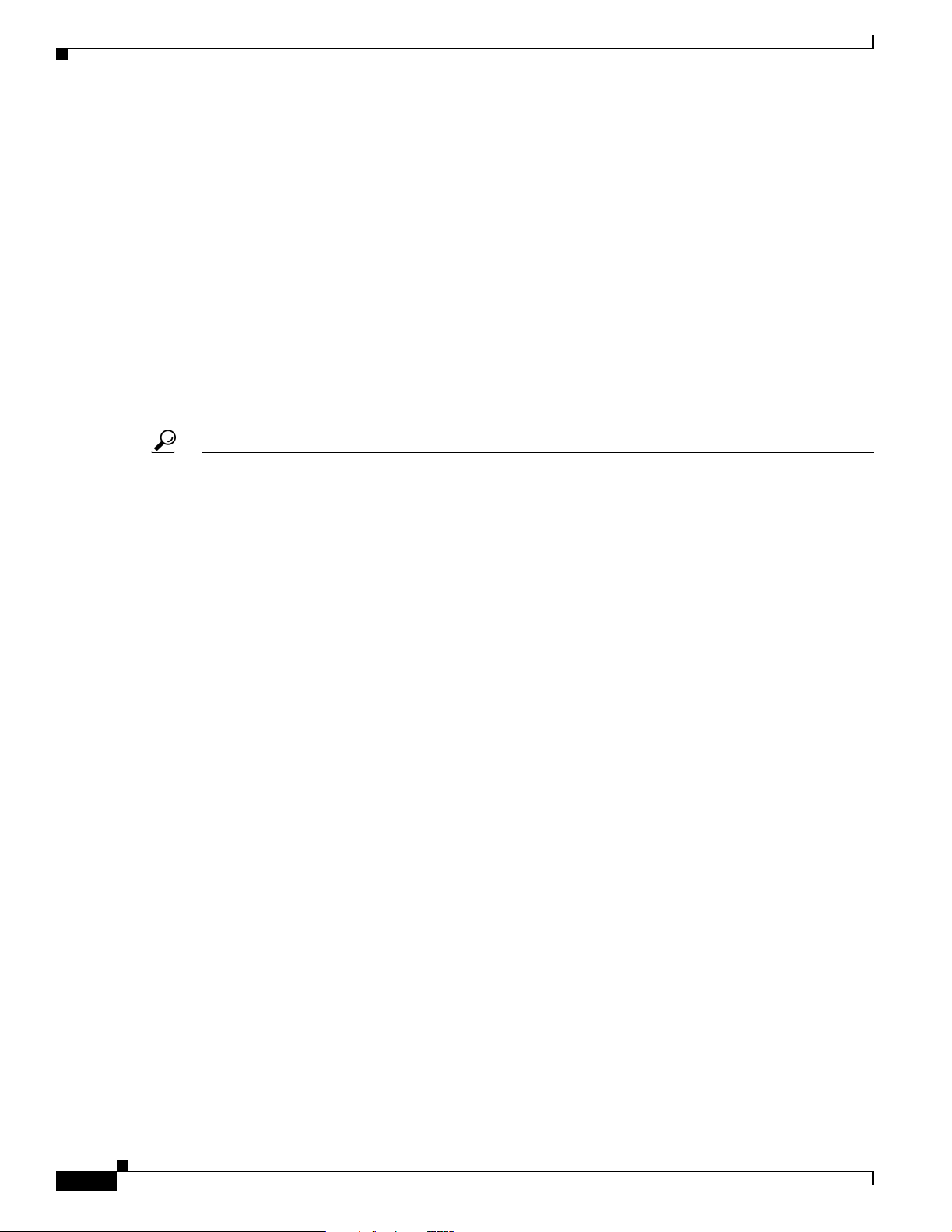
Product Alerts and Field Notices
Reporting Security Problems in Cisco Products
Cisco is committed to delivering secure products. We test our products internally before we release them,
and we strive to correct all vulnerabilities quickly. If you think that you have identified a vulnerability
in a Cisco product, contact PSIRT:
• For emergencies only— security-alert@cisco.com
An emergency is either a condition in which a system is under active attack or a condition for which
a severe and urgent security vulnerability should be reported. All other conditions are considered
nonemergencies.
• For nonemergencies —psirt@cisco.com
In an emergency, you can also reach PSIRT by telephone:
• 1 877 228-7302
• 1 408 525-6532
Tip We encourage you to use Pretty Good Privacy (PGP) or a compatible product (for example, GnuPG) to
encrypt any sensitive information that you send to Cisco. PSIRT can work with information that has been
encrypted with PGP versions 2.x through 9.x.
Preface
Never use a revoked encryption key or an expired encryption key. The correct public key to use in your
correspondence with PSIRT is the one linked in the Contact Summary section of the Security
Vulnerability Policy page at this URL:
http://www.cisco.com/en/US/products/products_security_vulnerability_policy.html
The link on this page has the current PGP key ID in use.
If you do not have or use PGP, contact PSIRT to find other means of encrypting the data before sending
any sensitive material.
Product Alerts and Field Notices
Modifications to or updates about Cisco products are announced in Cisco Product Alerts and Cisco Field
Notices. You can receive Cisco Product Alerts and Cisco Field Notices by using the Product Alert Tool
on Cisco.com. This tool enables you to create a profile and choose those products for which you want to
receive information.
To access the Product Alert Tool, you must be a registered Cisco.com user. (To register as a Cisco.com
user, go to this URL: http://tools.cisco.com/RPF/register/register.do) Registered users can access the
tool at this URL: http://tools.cisco.com/Support/PAT/do/ViewMyProfiles.do?local=en
xvi
Cisco AVS 3120 Application Velocity System Hardware Installation Guide
OL-11805-01
Page 17
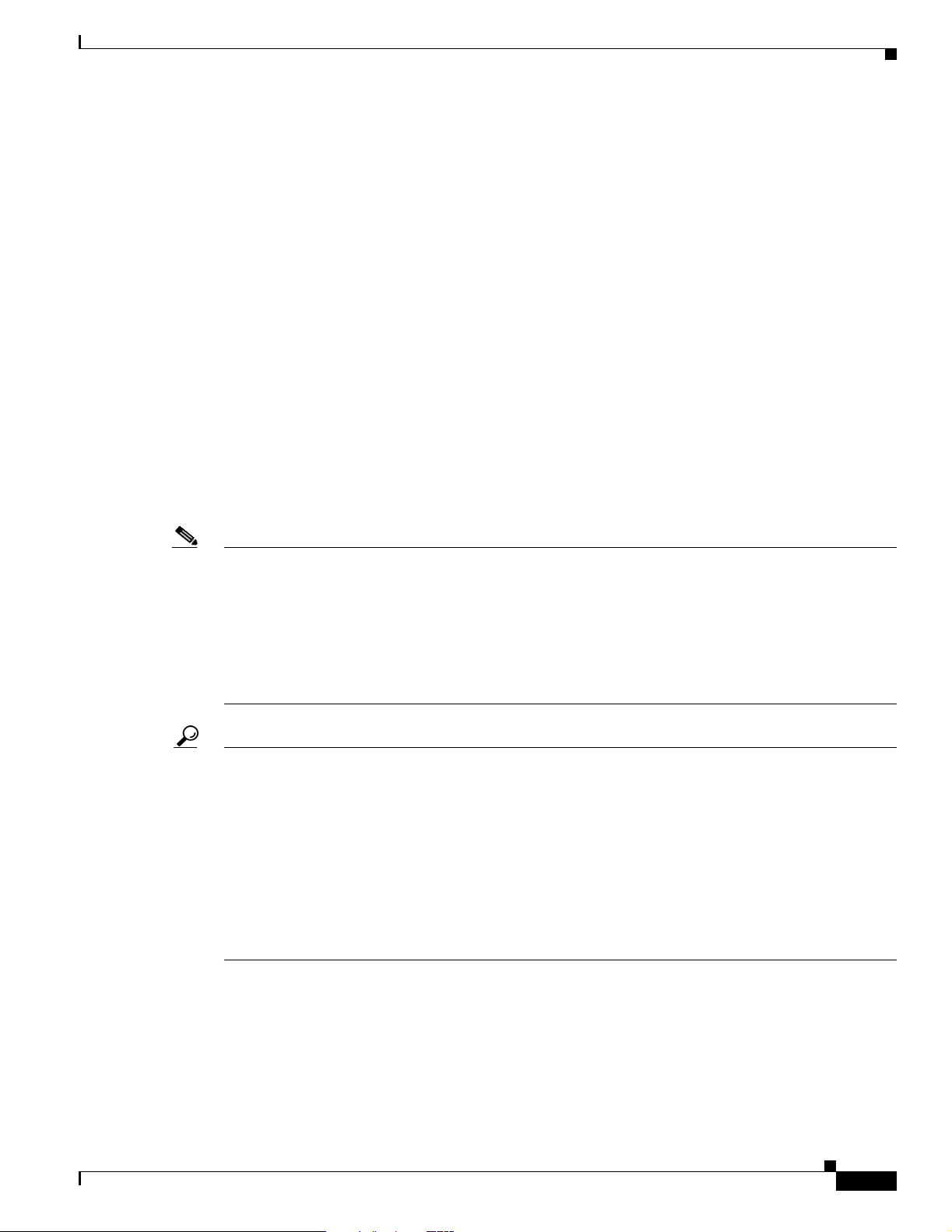
Preface
Obtaining Technical Assistance
Cisco Technical Support provides 24-hour-a-day award-winning technical assistance. The
Cisco Technical Support & Documentation website on Cisco.com features extensive online support
resources. In addition, if you have a valid Cisco service contract, Cisco Technical Assistance Center
(TAC) engineers provide telephone support. If you do not have a valid Cisco service contract, contact
your reseller.
Cisco Technical Support & Documentation Website
The Cisco Technical Support & Documentation website provides online documents and tools for
troubleshooting and resolving technical issues with Cisco products and technologies. The website is
available 24 hours a day at this URL:
http://www.cisco.com/techsupport
Access to all tools on the Cisco Technical Support & Documentation website requires a Cisco.com
user ID and password. If you have a valid service contract but do not have a user ID or password, you
can register at this URL:
Obtaining Technical Assistance
http://tools.cisco.com/RPF/register/register.do
Note Use the Cisco Product Identification Tool to locate your product serial number before submitting a
request for service online or by phone. You can access this tool from the Cisco Technical Support &
Documentation website by clicking the Tools & Resources link, clicking the All Tools (A-Z) tab, and
then choosing Cisco Product Identification Tool from the alphabetical list. This tool offers three search
options: by product ID or model name; by tree view; or, for certain products, by copying and pasting
show command output. Search results show an illustration of your product with the serial number label
location highlighted. Locate the serial number label on your product and record the information before
placing a service call.
Tip Displaying and Searching on Cisco.com
If you suspect that the browser is not refreshing a web page, force the browser to update the web page
by holding down the Ctrl key while pressing F5.
To find technical information, narrow your search to look in technical documentation, not the entire
Cisco.com website. On the Cisco.com home page, click the Advanced Search link under the Search box
and then click the Technical Support & Documentation radio button.
To provide feedback about the Cisco.com website or a particular technical document, click Contacts &
Feedback at the top of any Cisco.com web page.
OL-11805-01
Cisco AVS 3120 Application Velocity System Hardware Installation Guide
xvii
Page 18
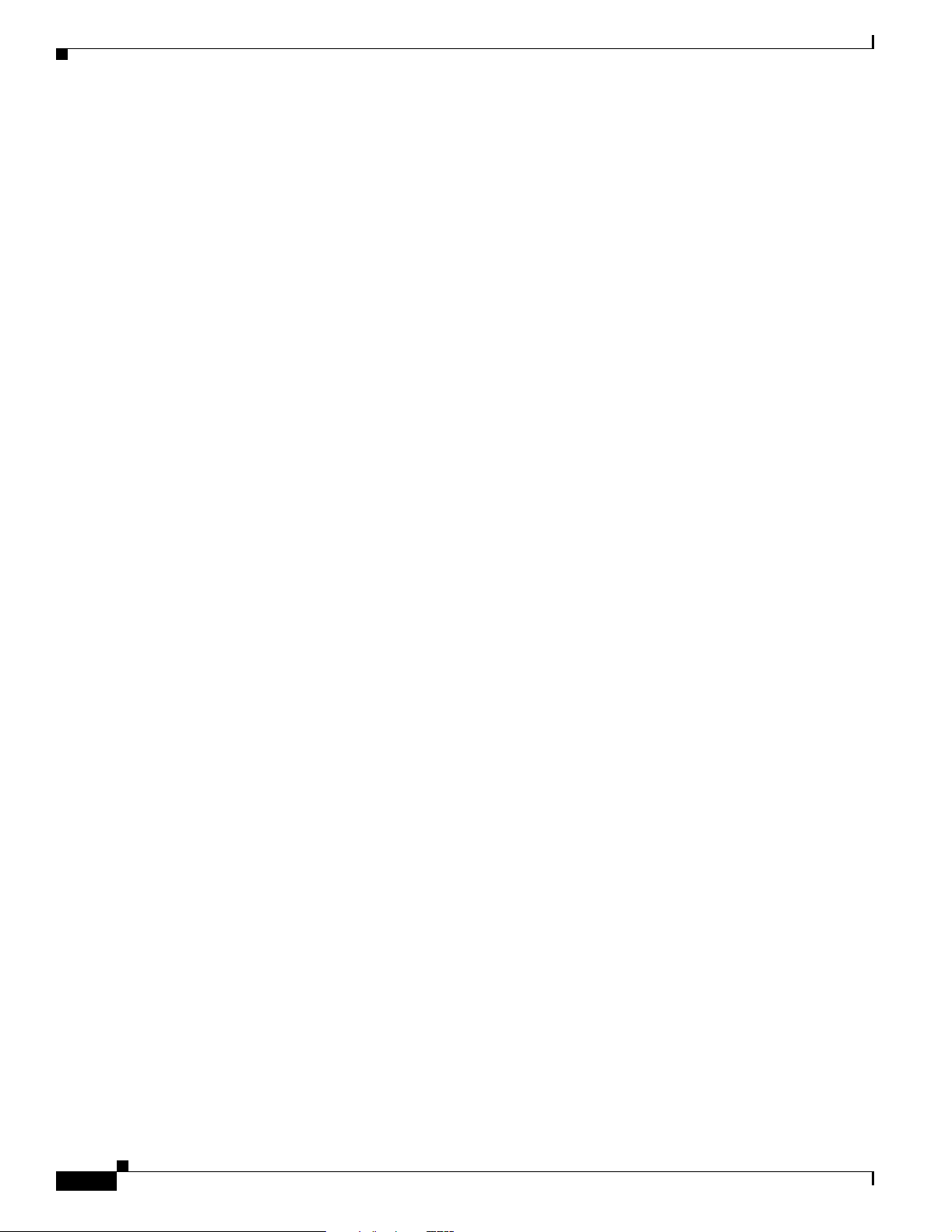
Obtaining Additional Publications and Information
Submitting a Service Request
Using the online TAC Service Request Tool is the fastest way to open S3 and S4 service requests. (S3 and
S4 service requests are those in which your network is minimally impaired or for which you require
product information.) After you describe your situation, the TAC Service Request Tool provides
recommended solutions. If your issue is not resolved using the recommended resources, your service
request is assigned to a Cisco engineer. The TAC Service Request Tool is located at this URL:
http://www.cisco.com/techsupport/servicerequest
For S1 or S2 service requests, or if you do not have Internet access, contact the Cisco TAC by telephone.
(S1 or S2 service requests are those in which your production network is down or severely degraded.)
Cisco engineers are assigned immediately to S1 and S2 service requests to help keep your business
operations running smoothly.
To open a service request by telephone, use one of the following numbers:
Asia-Pacific: +61 2 8446 7411
Australia: 1 800 805 227
EMEA: +32 2 704 55 55
USA: 1 800 553 2447
Preface
For a complete list of Cisco TAC contacts, go to this URL:
http://www.cisco.com/techsupport/contacts
Definitions of Service Request Severity
To ensure that all service requests are reported in a standard format, Cisco has established severity
definitions.
Severity 1 (S1)—An existing network is “down” or there is a critical impact to your business operations.
You and Cisco will commit all necessary resources around the clock to resolve the situation.
Severity 2 (S2)—Operation of an existing network is severely degraded, or significant aspects of your
business operations are negatively affected by inadequate performance of Cisco products. You and
Cisco will commit full-time resources during normal business hours to resolve the situation.
Severity 3 (S3)—Operational performance of the network is impaired while most business operations
remain functional. You and Cisco will commit resources during normal business hours to restore service
to satisfactory levels.
Severity 4 (S4)—You require information or assistance with Cisco product capabilities, installation, or
configuration. There is little or no effect on your business operations.
Obtaining Additional Publications and Information
xviii
Information about Cisco products, technologies, and network solutions is available from various online
and printed sources.
• The Cisco Online Subscription Center is the website where you can sign up for a variety of
Cisco e-mail newsletters and other communications. Create a profile and then select the
subscriptions that you would like to receive. To visit the Cisco Online Subscription Center,
go to this URL:
http://www.cisco.com/offer/subscribe
Cisco AVS 3120 Application Velocity System Hardware Installation Guide
OL-11805-01
Page 19
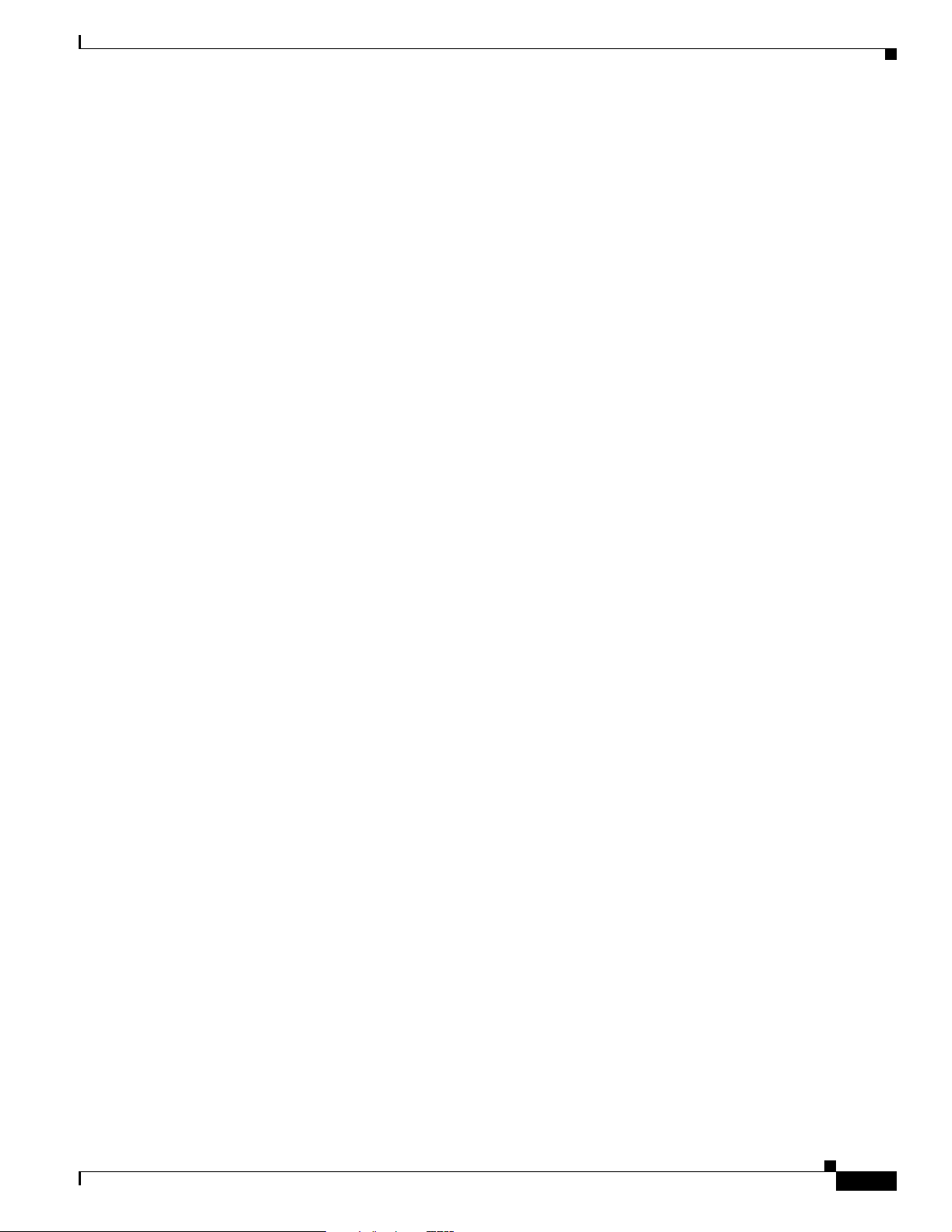
Preface
Obtaining Additional Publications and Information
• The Cisco Product Quick Reference Guide is a handy, compact reference tool that includes brief
product overviews, key features, sample part numbers, and abbreviated technical specifications for
many Cisco products that are sold through channel partners. It is updated twice a year and includes
the latest Cisco channel product offerings. To order and find out more about the Cisco Product Quick
Reference Guide, go to this URL:
http://www.cisco.com/go/guide
• Cisco Marketplace provides a variety of Cisco books, reference guides, documentation, and logo
merchandise. Visit Cisco Marketplace, the company store, at this URL:
http://www.cisco.com/go/marketplace/
• Cisco Press publishes a wide range of general networking, training, and certification titles. Both new
and experienced users will benefit from these publications. For current Cisco Press titles and other
information, go to Cisco Press at this URL:
http://www.ciscopress.com
• Internet Protocol Journal is a quarterly journal published by Cisco Systems for engineering
professionals involved in designing, developing, and operating public and private internets and
intranets. You can access the Internet Protocol Journal at this URL:
http://www.cisco.com/ipj
• Networking products offered by Cisco Systems, as well as customer support services, can be
obtained at this URL:
http://www.cisco.com/en/US/products/index.html
• Networking Professionals Connection is an interactive website where networking professionals
share questions, suggestions, and information about networking products and technologies with
Cisco experts and other networking professionals. Join a discussion at this URL:
http://www.cisco.com/discuss/networking
• “What’s New in Cisco Documentation” is an online publication that provides information about the
latest documentation releases for Cisco products. Updated monthly, this online publication is
organized by product category to direct you quickly to the documentation for your products. You
can view the latest release of “What’s New in Cisco Documentation” at this URL:
http://www.cisco.com/univercd/cc/td/doc/abtunicd/136957.htm
• World-class networking training is available from Cisco. You can view current offerings at
this URL:
http://www.cisco.com/en/US/learning/index.html
OL-11805-01
Cisco AVS 3120 Application Velocity System Hardware Installation Guide
xix
Page 20
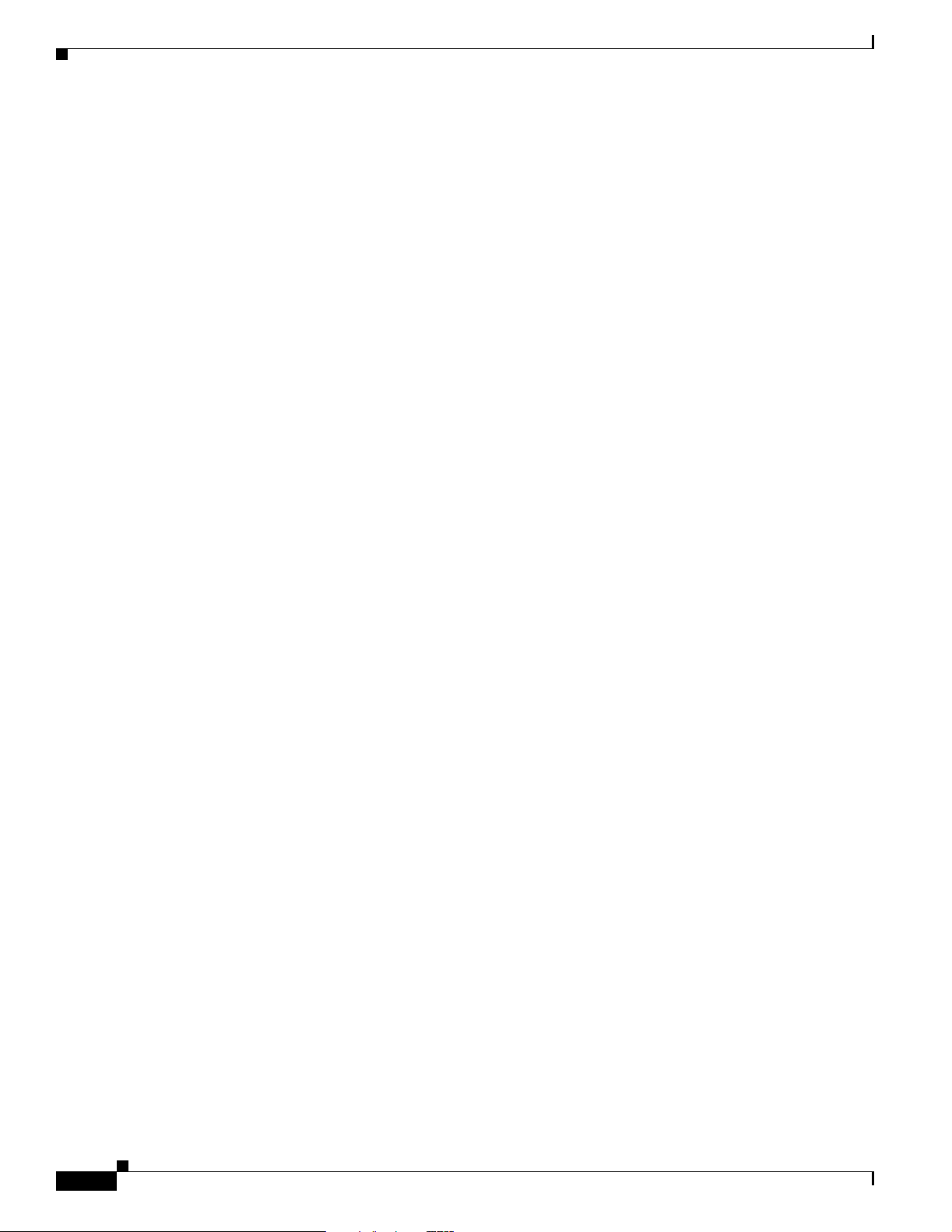
Obtaining Additional Publications and Information
Preface
xx
Cisco AVS 3120 Application Velocity System Hardware Installation Guide
OL-11805-01
Page 21
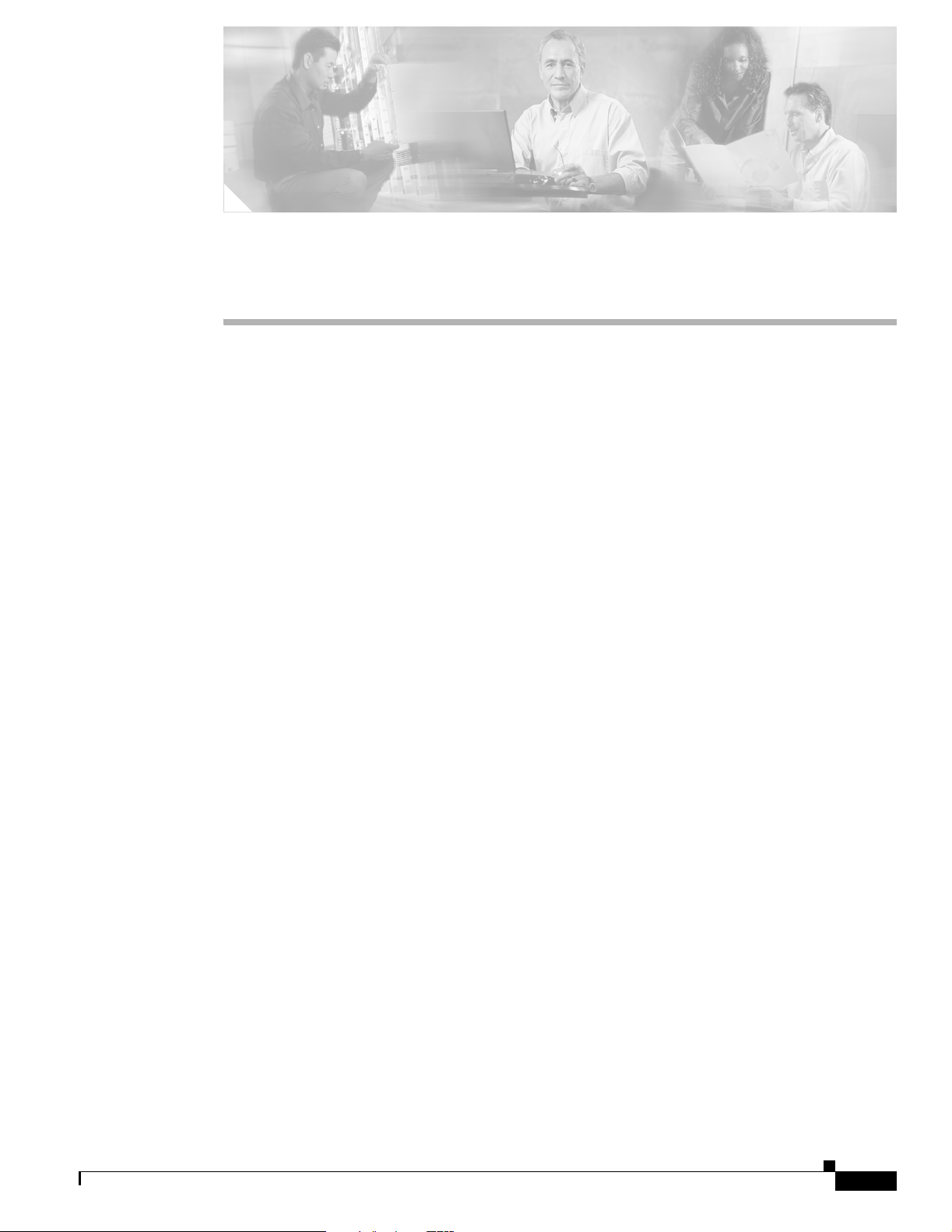
Introduction
CHAPTER
1
Product Overview
This chapter provides a basic functional overview of the Cisco AVS 3120 Application Velocity System
and describes the hardware, major components, and front and rear panel indicators and controls.
This chapter contains the following major sections:
• Introduction, page 1-1
• System Hardware Features, page 1-2
• Ports and Connectors, page 1-3
The Cisco Application Velocity System (AVS) offers state-of-the-art dynamic content acceleration and
web application security. AVS consists of these software components:
• Condenser—An application accelerator that applies several optimization technologies to accelerate
Web application performance.
• Web Application Security Firewall—A highly configurable web application firewall. (In software
version 5.0, AppScreen serves as the web application firewall.)
• AppScope Performance Monitor—A sophisticated performance monitoring and reporting facility.
• Management Console—A Web browser-based console that allows an administrator to manage
deployed AVS nodes and generate reports. It includes a relational database that stores log and
performance monitoring data.
All components run on the Cisco AVS 3120 Application Velocity System, except that the AVS 3120 runs
a Device Management Console, which can configure and manage one or more AVS 3120 devices, but it
includes no database and reporting features. The AVS 3120 uses an internal compact flash device for
storage rather than a hard-disk drive. (Note that the externally accessible compact flash slot is not used.)
The related AVS 3180 Management Station includes the database and reporting features and can also be
used to manage several deployed AVS 3120 devices.
OL-11805-01
Cisco AVS 3120 Application Velocity System Hardware Installation Guide
1-1
Page 22

System Hardware Features
System Hardware Features
The AVS 3120 is designed for AC-input power and has a single AC-input power supply. The AVS 3120
includes the following:
• An integrated Ethernet controller that provides an interface for connecting to 10-Mbps, 100-Mbps,
or 1000-Mbps networks.
• Four 10BASE-T/100BASE-TX/1000BASE-TX Ethernet ports with RJ-45 receptacles.
The Ethernet ports support autonegotiate, full-duplex, or half-duplex operation on an Ethernet LAN.
This section includes the following topics:
• Front Panel Features
• Rear Panel Features
Front Panel Features
The AVS 3120 front panel contains LED indicators. Figure 1-1 illustrates the AVS 3120 front panel.
Chapter 1 Product Overview
Figure 1-1 Front Panel View
POWER STATUS FLASH
Cisco AVS 3120 series
Application Velocity System
143769
1 3
2
1 Power indicator. Off indicates no power.
Green when the power supply is running.
3 Compact flash device indicator. Off when
the compact flash device is not being
accessed. Blinks green when the compact
flash device is being accessed.
2 Status indicator. Blinks green while the
power-up diagnostics are running or the
system is booting. Solid green when the
system has passed power-up diagnostics.
Solid amber when the power-up
diagnostics have failed.
1-2
Cisco AVS 3120 Application Velocity System Hardware Installation Guide
OL-11805-01
Page 23

Chapter 1 Product Overview
Rear Panel Features
The rear panel contains the AC power receptacle, power switch, Ethernet connectors, and the
console/serial connector. Figure 1-2 illustrates the rear panel ports and connectors.
Figure 1-2 Rear Panel View
Ports and Connectors
LINK SPD2LINK SPD3LINK SPD
LINK SPD
1
3
4
POWER
4
FLASH
STATUS
11
12
FLASH
10
5
CONSOLE
AUX
9
7
6
153107
8
2
1
MGMT
USB2
USB1
1 USB ports (not supported) 7 Power indicator. Off indicates no power.
Green when the power supply is running.
2 Management port (not supported) 8 AC power receptacle
3 RJ-45 Ethernet connectors with
9 Auxiliary port (not supported)
10/100/1000-Mbit/s operation
4 External compact flash device (not used) 10 Compact flash indicator. Off when the
compact flash device is not being accessed.
Blinks green when the compact flash device
is being accessed.
5 Console serial port (see Figure 1-6) 11 Status indicator. Blinks green while the
power-up diagnostics are running or the
system is booting. Solid green when the
system has passed power-up diagnostics.
Solid amber when the power-up diagnostics
have failed.
6 Power switch 12 Power indicator. Off indicates no power.
Green when the power supply is running.
Ports and Connectors
The AVS 3120 supports the following port connectors on the rear of the chassis:
• Ethernet Connectors
• Console Port
Warning
OL-11805-01
To avoid electric shock, do not connect safety extra-low voltage (SELV) circuits to telephone-network
voltage (TNV) circuits. LAN ports contain SELV circuits, and WAN ports contain TNV circuits. Some
LAN and WAN ports both use RJ-45 connectors. Use caution when connecting cables.
Statement 1021
Cisco AVS 3120 Application Velocity System Hardware Installation Guide
1-3
Page 24

Ports and Connectors
Ethernet Connectors
The AVS 3120 has four integrated 10/100/1000–megabit-per-second (Mbps) Ethernet connectors. The
Ethernet controller provides an interface for connecting to 10-Mbps, 100-Mbps, or 1000-Mbps networks
and supports autonegotiate, full-duplex, or half-duplex operation on an Ethernet LAN.
To access an Ethernet port, connect a Category 3, 4, or 5 unshielded twisted-pair (UTP) cable to one of
the RJ-45 connectors on the back of the chassis. The ports have different functions depending on how
the AVS software is configured. For details on port assignments, see the Release Note for the Cisco
Application Velocity System and the Cisco Application Velocity System User Guide.
Note The 100BASE-TX/1000BASE-TX Ethernet standard requires that you use standard four twisted-pair
Category 5e cable at lengths up to 328.08 ft. (100 m).
Figure 1-3 shows the four built-in Ethernet ports, which have two indicators per port.
Figure 1-3 Ethernet Port Indicators
Chapter 1 Product Overview
1
MGMT
USB2
USB1
LNK SPD
LNK SPD2LNK SPD3LNK SPD
1
4
143773
Table 1-1 lists the Ethernet port indicators.
Table 1-1 Ethernet Port Indicators
Indicator Color Description
Left side Green solid
Green blinking
Right side Not lit
Green
Amber
Physical link
Network activity
10 Mbps
100 Mbps
1000 Mbps
Figure 1-4 shows the 10/100/1000BASE-TX (RJ-45) port pinouts.
1-4
Cisco AVS 3120 Application Velocity System Hardware Installation Guide
OL-11805-01
Page 25

Chapter 1 Product Overview
Figure 1-4 10/100/1000 Port Pinouts
Ports and Connectors
231 45678Pin Label
RJ-45 Cables
1
2
3
4
5
6
7
8
TP0+
TP0-
TP1+
TP2+
TP2-
TP1-
TP3+
TP3-
60915
Cisco products use the following types of RJ-45 cables:
• Straight-through
• Cross-over
• Rolled (console)
To identify the RJ-45 cable type, hold the two ends of the cable next to each other so that you can see
the colored wires inside the ends, as shown in Figure 1-5.
Figure 1-5 RJ-45 Cable Identification
OL-11805-01
H5663
Examine the sequence of colored wires to determine the type of RJ-45 cable, as follows:
• Straight-through—The colored wires are in the same sequence at both ends of the cable.
• Cross-over—The first (far left) colored wire at one end of the cable is the third colored wire at the
other end of the cable.
• Rolled—The colored wires are in the opposite sequence at either end of the cable.
Cisco AVS 3120 Application Velocity System Hardware Installation Guide
1-5
Page 26

Ports and Connectors
Console Port
Chapter 1 Product Overview
The AVS 3120 has one serial port located on the rear panel that operates as the console port. The
integrated serial port uses a RJ-45 connector. Figure 1-6 shows the pin number assignments for the port.
Refer to Table 1 - 2 for the console port connector pinouts.
Figure 1-6 RJ-45 Serial Console Port Pinouts
8 7 6 5 4 3 2 1
RJ-45 connector
Table 1-2 Console Port Connector Pinouts
Pin Signal I/O Definition
1 CTS I Clear to send
2 DSR I Data set ready
3 RxD I Receive data
4 GND N/A Signal ground
5 GND N/A Signal ground
6 TxD O Transmit data
7 DTR O Data terminal ready
8 RTS O Request to send
H2936
1-6
The console port operates at the settings outlined in Table 1 - 3. These settings are not user-configurable.
Table 1-3 AVS 3120 Console Port Settings
Parameter Setting
Baud 9600
Data Bits 8
Parity None
Stop Bits 1
Terminal Type VT100/ANSI
Flow Control None
Cisco AVS 3120 Application Velocity System Hardware Installation Guide
OL-11805-01
Page 27

Chapter 1 Product Overview
RJ-45 to DB-9 or DB-25 Adapter
Table 1-4 lists the cable pinouts for the RJ-45 to DB-9 or DB-25 adapter. The DB-9 adapter is used to
connect a rolled RJ-45 cable to the console serial port. The DB-9 or DB-25 adapter is used to connect
the other end of the rolled RJ-45 cable to a PC or terminal serial port.
Table 1-4 Cable Pinouts for RJ-45 to DB-9 or DB-25
Signal RJ-45 Pin DB-9 /DB-25 Pin
RTS 8 8
DTR 7 6
TxD 6 2
GND 5 5
GND 4 5
RxD 3 3
DSR 2 4
CTS 1 7
Ports and Connectors
OL-11805-01
Cisco AVS 3120 Application Velocity System Hardware Installation Guide
1-7
Page 28

Ports and Connectors
Chapter 1 Product Overview
1-8
Cisco AVS 3120 Application Velocity System Hardware Installation Guide
OL-11805-01
Page 29

CHAPTER
2
Preparing for Installation
This chapter contains important safety information that you should review before working with the
AVS 3120. Use the following guidelines to ensure your own personal safety and to help protect your
AVS 3120 from potential damage.
Note Read the Regulatory Compliance and Safety Information for the Cisco AVS 3120 Application Velocity
System document before you prepare the AVS 3120 for installation.
This chapter contains the following major sections:
• Safety, page 2-1
• Preparing Your Site for Installation, page 2-6
• Precautions for Rack-Mounting, page 2-9
• Precautions for Products with Modems, Telecommunications, or Local Area Network Options, page
2-10
• Required Tools and Equipment, page 2-10
Safety
This section provides safety information for installing the AVS 3120. It includes the following topics:
• Warnings and Cautions
• General Precautions
• Maintaining Safety with Electricity
• Protecting Against Electrostatic Discharge
Warnings and Cautions
Read the installation instructions in this document before you connect the AVS 3120 to its power source.
Failure to read and follow these guidelines may lead to an unsuccessful installation and possibly damage
the AVS 3120 and components.
You should observe the following safety guidelines when working with any equipment that connects to
electrical power or telephone wiring. They can help you avoid injuring yourself or damaging the
AVS 3120.
OL-11805-01
Cisco AVS 3120 Application Velocity System Hardware Installation Guide
2-1
Page 30

Safety
Chapter 2 Preparing for Installation
Note The English warnings in this document are followed by a statement number. To see the translations of a
warning into other languages, look up its statement number in the Regulatory Compliance and Safety
Information for the Cisco AVS 3120 Application Velocity System document that shipped with your
appliance.
The following warnings and cautions are provided to help you prevent injury to yourself or damage to
the devices:
Warning
Warning
Warning
Warning
IMPORTANT SAFETY INSTRUCTIONS
This warning symbol means danger. You are in a situation that could cause bodily injury. Before you
work on any equipment, be aware of the hazards involved with electrical circuitry and be familiar
with standard practices for preventing accidents. Use the statement number provided at the end of
each warning to locate its translation in the translated safety warnings that accompanied this device.
Statement 1071
SAVE THESE INSTRUCTIONS
Installation of the equipment must comply with local and national electrical codes.
Statement 1074
The safety cover is an integral part of the product. Do not operate the unit without the safety cover
installed. Operating the unit without the cover in place will invalidate the safety approvals and pose
a risk of fire and electrical hazards.
Statement 117
This equipment must be grounded. Never defeat the ground conductor or operate the equipment in the
absence of a suitably installed ground conductor. Contact the appropriate electrical inspection
authority or an electrician if you are uncertain that suitable grounding is available.
Statement 1024
2-2
Warning
Before working on a chassis or working near power supplies, unplug the power cord on AC units;
disconnect the power at the circuit breaker on DC units.
Warning
Warning
Before opening the chassis, disconnect the telephone-network cables to avoid contact with
telephone-network voltages.
Statement 1041
This unit might have more than one power cord. To reduce the risk of electrical shock, disconnect all
power supply cords before servicing the unit.
Warning
This product requires short-circuit (overcurrent) protection, to be provided as part of the building
installation. Install only in accordance with national and local wiring regulations.
Cisco AVS 3120 Application Velocity System Hardware Installation Guide
Statement 12
Statement 106
Statement 1045
OL-11805-01
Page 31

Chapter 2 Preparing for Installation
Safety
Warning
Warning
Warning
Warning
This equipment is intended to be grounded to comply with emission and immunity requirements.
Ensure that the switch functional ground lug is connected to earth ground during normal use.
Statement 1064
Blank faceplates and cover panels serve three important functions: they prevent exposure to
hazardous voltages and currents inside the chassis; they contain electromagnetic interference (EMI)
that might disrupt other equipment; and they direct the flow of cooling air through the chassis. Do not
operate the system unless all cards, faceplates, front covers, and rear covers are in place.
Statement 1029
Do not work on the system or connect or disconnect cables during periods of lightning activity.
Statement 1001
.
The power supply circuitry for the equipment can constitute an energy hazard. Before you install or
replace the equipment, remove all jewelry (including rings, necklaces, and watches). Metal objects
can come into contact with exposed power supply wiring or circuitry inside the equipment. This
could cause the metal objects to heat up and cause serious burns or weld the metal object to the
equipment.
Statement 207
Warning
Warning
Warning
Warning
Ultimate disposal of this product should be handled according to all national laws and regulations.
Statement 1040
Before working on a system that has an On/Off switch, turn OFF the power and unplug the power cord.
Statement 1
Read the installation instructions before you connect the system to its power source.
Statement 1004
There is the danger of explosion if the battery is replaced incorrectly. Replace the battery only with
the same or equivalent type recommended by the manufacturer. Dispose of used batteries according
to the manufacturer’s instructions.
Statement 1015
OL-11805-01
Cisco AVS 3120 Application Velocity System Hardware Installation Guide
2-3
Page 32

Safety
General Precautions
Observe the following general precautions when using and working with your AVS 3120:
• Keep your AVS 3120 components away from radiators and heat sources, and do not block cooling
vents.
• Do not spill food or liquids on your AVS 3120 components, and never operate the product in a wet
environment. If the AVS 3120 gets wet, see Chapter 4, “Troubleshooting the AVS 3120 Hardware”
or contact the Cisco Technical Assistance Center. For instructions on contacting the Technical
Assistance Center, see the “Obtaining Documentation” section on page xiv.
• Do not push any objects into the openings of your AVS 3120 components. Doing so can cause fire
or electric shock by shorting out interior components.
• Position cables and power cables carefully; route all cables and the power cable and plug so that they
cannot be stepped on or tripped over. Be sure that nothing rests on your AVS 3120 cables or the
power cable.
• Do not modify power cables or plugs. Consult a licensed electrician or your power company for site
modifications. Always follow your local/national wiring rules.
• To help avoid possible damage to the system board, wait 5 seconds after turning off the AVS 3120
before removing a component from the system board or disconnecting a peripheral device from the
AVS 3120.
Chapter 2 Preparing for Installation
Maintaining Safety with Electricity
Follow these guidelines when working on equipment powered by electricity:
• Do not work alone if potentially hazardous conditions exist anywhere in your work space.
• Never assume that power is disconnected from a circuit; always check the circuit.
• Look carefully for possible hazards in your work area, such as moist floors, ungrounded power
extension cables, frayed power cords, and missing safety grounds.
• If an electrical accident occurs, proceed as follows:
–
Use caution; do not become a victim yourself.
–
Disconnect power from the system.
–
If possible, send another person to get medical aid. Otherwise, assess the condition of the victim
and then call for help.
–
Determine if the person needs rescue breathing or external cardiac compressions; then take
appropriate action.
• Use the product within its marked electrical ratings and product usage instructions.
• Install the product in compliance with local and national electrical codes.
• If any of the following conditions occur, contact the Cisco Technical Assistance Center:
–
The power cable or plug is damaged.
–
An object has fallen into the product.
2-4
–
The product has been exposed to water.
–
The product has been dropped or damaged.
–
The product does not operate correctly when you follow the operating instructions.
Cisco AVS 3120 Application Velocity System Hardware Installation Guide
OL-11805-01
Page 33

Chapter 2 Preparing for Installation
• Use the correct external power source. Operate the product only from the type of power source
indicated on the electrical ratings label. If you are not sure of the type of power source required,
consult the Cisco Technical Assistance Center or a local power company.
• Use approved power cable(s) only. You have been provided with a power cable for your AVS 3120
that is intended for its use (approved for use in your country, based on the shipping location). Should
you have to purchase a power cable, ensure that it is rated for the product and for the voltage and
current marked on the product’s electrical ratings label. The voltage and current rating of the cable
should be greater than the ratings marked on the product.
• To help prevent electric shock, plug the AVS 3120, components, and peripheral power cables into
properly grounded electrical outlets. These cables are equipped with three-prong plugs to help
ensure proper grounding. Do not use adapter plugs or remove the grounding prong from a cable.
• Observe power strip ratings. Make sure that the total ampere rating of all products plugged into the
power strip does not exceed 80% of the rating.
• To help protect your AVS 3120 and components from sudden, transient increases and decreases in
electrical power, use a surge suppressor, line conditioner, or uninterruptible power supply (UPS).
• Do not modify power cables or plugs. Consult a licensed electrician or your power company for site
modifications. Always follow your local and national wiring rules.
Safety
Protecting Against Electrostatic Discharge
Static electricity can harm delicate components inside your product. To prevent static damage, discharge
static electricity from your body before you touch any of your product’s electronic components, such as
the microprocessor. You can do so by touching an unpainted metal surface on the equipment chassis.
As you continue to work inside the product, periodically touch an unpainted metal surface to remove any
static charge your body may have accumulated.
Work on ESD-sensitive parts only at an approved static-safe station on a grounded static dissipative work
surface, for example, an ESD workbench or static dissipative mat.
You can also take the following steps to prevent damage from electrostatic discharge (ESD):
• When unpacking a static-sensitive component from its shipping carton, do not remove the
component from the antistatic packing material until you are ready to install the component in your
computer. Just before unwrapping the antistatic packaging, be sure to discharge static electricity
from your body.
• When transporting a sensitive component, first place it in an antistatic container or packaging.
• Handle all sensitive components in a static-safe area. If possible, use antistatic floor pads and
workbench pads.
To remove and replace components in a chassis, follow these steps:
Step 1 Remove all static-generating items from your work area.
Step 2 Use a static dissipative work surface and wrist strap.
OL-11805-01
Note Disposable wrist straps, typically those included with an upgrade part, are designed for one time
use.
Step 3 Attach the wrist strap to your wrist and to the terminal on the work surface. If you are using a disposable
wrist strap, connect the wrist strap directly to an unpainted metal surface of the chassis. See Figure 2-1.
Cisco AVS 3120 Application Velocity System Hardware Installation Guide
2-5
Page 34

Preparing Your Site for Installation
Figure 2-1 Chassis ESD Wrist Strap Ground Example
Chapter 2 Preparing for Installation
Copper foil
D
O
N
O
T
I
N
S
T
A
L
L
IN
T
E
R
F
A
C
E
C
A
R
D
S
W
I
T
H
P
O
W
E
R
A
P
P
L
I
E
D
1
0
0
M
Lin
bp
s
k
F
D
X
100
M
bp
s
Link
F
D
1
0
/1
0
0
E
T
H
E
R
N
E
T
X
0
/0
1
0
/1
0
0
E
T
H
E
R
N
E
T
0
/0
PIX-515
F
A
ILO
V
E
R
C
O
N
S
O
L
E
24304
Step 4
Connect the work surface to the chassis using a grounding cable and alligator clip.
Caution Always follow ESD-prevention procedures when removing, replacing, or repairing components.
Preparing Your Site for Installation
This section describes the requirements your site must meet for safe installation and operation of your
AVS 3120. Before you select an installation site for the AVS 3120, read the electrical, environmental,
and physical requirements as described in Appendix A, “Specifications.” Ensure that your site is
properly prepared before beginning installation.
This section includes the following topics:
• Environmental Requirements
• Choosing a Site for Installation
• Ensuring Overcurrent Protection
• Grounding the AVS 3120
• Creating a Safe Environment
• AC Power Requirements
2-6
• Cabling
Cisco AVS 3120 Application Velocity System Hardware Installation Guide
OL-11805-01
Page 35

Chapter 2 Preparing for Installation
Environmental Requirements
When planning your site layout and equipment locations, remember the precautions described in this
section to help avoid equipment failures and reduce the possibility of environmentally caused
shutdowns. If you are experiencing shutdowns or unusually high errors with your existing equipment,
these precautions will help you isolate the cause of failures and prevent future problems.
Use the following precautions when planning the operating environment for your AVS 3120.
• Always follow the ESD-prevention procedures described in the “Protecting Against Electrostatic
Discharge” section to avoid damage to equipment. Damage from static discharge can cause
immediate or intermittent equipment failure.
• Make sure that the chassis cover is secure. The chassis allows cooling air to flow effectively within
it. An open chassis allows air leaks, which could interrupt and redirect the flow of cooling air from
internal components.
• Electrical equipment generates heat. Ambient air temperature might not be adequate to cool
equipment to acceptable operating temperatures without adequate circulation. Make sure that the
room in which you operate has adequate air circulation.
Preparing Your Site for Installation
Choosing a Site for Installation
Warning
This unit is intended for installation in restricted access areas. A restricted access area is where
access can only be gained by service personnel through the use of a special tool, lock and key, or
other means of security.
Follow these guidelines when choosing a site for installation:
• Choose a site with a dry, clean, well-ventilated and air-conditioned area.
• Choose a site that maintains an ambient temperature of 0° to 40°C
(32° to 104°F).
Statement 1017
Ensuring Overcurrent Protection
The AVS 3120 relies on the protective devices in the building installation for protection against
short-circuit, overcurrent, and earth (grounding) fault. Ensure that the protective devices in the building
installation are properly rated to protect the AVS 3120, and that they comply with national and local
codes.
Grounding the AVS 3120
OL-11805-01
Warning
This equipment must be grounded. Never defeat the ground conductor or operate the equipment in the
absence of a suitably installed ground conductor. Contact the appropriate electrical inspection
authority or an electrician if you are uncertain that suitable grounding is available.
Cisco AVS 3120 Application Velocity System Hardware Installation Guide
Statement 1024
2-7
Page 36

Preparing Your Site for Installation
Creating a Safe Environment
Follow these guidelines to create a safe operating environment:
• Keep tools and chassis components off of the floor and away from foot traffic.
• Clear the area of possible hazards, such as moist floors, ungrounded power extension cables, and
missing safety grounds.
• Keep the area around the chassis free from dust and foreign conductive material (such as metal
flakes from nearby construction activity).
AC Power Requirements
Ensure that the plug-socket combination is accessible at all times, because it serves as the main
disconnecting device. Refer to Appendix A, “Specifications,” for the AVS 3120 power requirements.
Chapter 2 Preparing for Installation
Warning
This product requires short-circuit (overcurrent) protection, to be provided as part of the building
installation. Install only in accordance with national and local wiring regulations.
Power Supply Guidelines
Follow these guidelines for power supplies:
• Check the power at the site before installing the chassis to ensure that the power is free of spikes
and noise. Install a power conditioner, if necessary, to ensure proper voltages and power levels in
the source voltage.
• Install proper grounding for the site to avoid damage from lightning and power surges.
• The chassis does not have a user-selectable operating range. Refer to the label on the chassis for the
correct AC-input power requirement.
• Several types of AC-input power supply cords are available; make sure that you have the correct type
for your site.
• Install a UPS for your site.
Cabling
Use the cables in the accessory kit to connect the AVS 3120 console port to a console or computer that
is running a console program. In addition to using the console cable, use the provided standard Ethernet
cable to connect the AVS 3120 to your network. Refer to Chapter 1, “Product Overview,” for information
on cable requirements.
Statement 1045
2-8
Cisco AVS 3120 Application Velocity System Hardware Installation Guide
OL-11805-01
Page 37

Chapter 2 Preparing for Installation
Precautions for Rack-Mounting
Precautions for Rack-Mounting
Warning
Note Component refers to any server, storage system, or appliance, and to various peripherals or supporting
To prevent bodily injury when mounting or servicing this unit in a rack, you must take special
precautions to ensure that the system remains stable. The following guidelines are provided to
ensure your safety:
• This unit should be mounted at the bottom of the rack if it is the only unit in the rack.
• When mounting this unit in a partially filled rack, load the rack from the bottom to the top with the heaviest
component at the bottom of the rack.
• If the rack is provided with stabilizing devices, install the stabilizers before mounting or servicing the unit in
the rack.
Statement 1006
hardware.
Observe the following precautions for rack stability and safety. Also refer to the rack installation
documentation accompanying the rack for specific warnings and caution statements and procedures.
• Do not move large racks by yourself. Due to the height and weight of the rack, a minimum of two
people are needed to accomplish this task.
• Ensure that the rack is level and stable before extending a component from the rack.
• Do not overload the AC supply branch circuit that provides power to the rack. The total rack load
should not exceed 80% of the branch circuit rating.
OL-11805-01
• Do not step or stand on any system or component when servicing other systems and components in
a rack.
• This unit should be mounted at the bottom of the rack if it is the only unit in the rack.
• When mounting this unit in a partially filled rack, load the rack from the bottom to the top with the
heaviest component at the bottom of the rack.
• If the rack is provided with stabilizing devices, install the stabilizers before mounting or servicing
the unit in the rack.
• Enclosed racks must have adequate ventilation. Make sure the rack is not overly congested because
each chassis generates heat. An enclosed rack should have louvered sides and a fan to provide
cooling air.
• When mounting a chassis in an open rack, make sure the rack frame does not block the intake or
exhaust ports. If the chassis is installed on slides, check the position of the chassis when it is seated
all the way into the rack.
• In an enclosed rack with a ventilation fan in the top, excessive heat generated by equipment near the
bottom of the rack can be drawn upward and into the intake ports of the equipment above it in the
rack. Make sure you provide adequate ventilation for equipment at the bottom of the rack.
Cisco AVS 3120 Application Velocity System Hardware Installation Guide
2-9
Page 38

Chapter 2 Preparing for Installation
Precautions for Products with Modems, Telecommunications, or Local Area Network Options
• Baffles can help to isolate exhaust air from intake air, which also helps to draw cooling air through
the chassis. The best placement of the baffles depends on the airflow patterns in the rack.
Experiment with different arrangements to position the baffles effectively.
Precautions for Products with Modems, Telecommunications,
or Local Area Network Options
Observe the following guidelines when working with these components:
• Do not connect or use a modem or telephone during a lighting storm. There may be a risk of
electrical shock from lightning.
• Never connect or use a modem or telephone in a wet environment.
• Do not plug a modem or telephone cable into the Ethernet connector.
• Disconnect the modem cable before opening a product enclosure, touching or installing internal
components, or touching an uninsulated modem cable or jack.
• Do not use a telephone line to report a gas leak while you are in the vicinity of the leak.
Required Tools and Equipment
You need the following tools and equipment to install the AVS 3120:
• Number 2 Phillips screwdriver
• Tape measure and level
• Antistatic mat or antistatic foam
• ESD grounding strap with an alligator termination clip
2-10
Cisco AVS 3120 Application Velocity System Hardware Installation Guide
OL-11805-01
Page 39

Warning
CHAPTER
3
Installing the AVS 3120
This chapter explains how to install the AVS 3120 in an equipment rack, or on a table or workbench.
This chapter also provides instructions for connecting cables, AC power, and for booting the AVS 3120.
Read the installation instructions before connecting the system to the power source.
This chapter contains the following major sections:
• Unpacking and Inspecting the AVS 3120, page 3-2
• Installing Your AVS 3120, page 3-2
• Connecting Cables, page 3-6
• Connecting AC Power, page 3-7
• Booting the AVS 3120, page 3-8
• Establishing a Serial Console Connection, page 3-9
• Configuring Network Settings, page 3-10
Statement 1004
• Setting the Time, page 3-12
• Checking the Front Panel LEDs, page 3-13
• Removing or Replacing an AVS 3120, page 3-14
Before you begin the installation, be sure you have read the Regulatory Compliance and Safety
Information for the Cisco AVS 3120 Application Velocity System document and Chapter 2, “Preparing
for Installation.”
Also, you may want to familiarize yourself with the AVS software by reading the following related
documents, which you can obtain from Cisco.com:
• Release Note for the Cisco Application Velocity System
• Cisco Application Velocity System User Guide
OL-11805-01
Cisco AVS 3120 Application Velocity System Hardware Installation Guide
3-1
Page 40

Unpacking and Inspecting the AVS 3120
Unpacking and Inspecting the AVS 3120
The AVS 3120 shipment contains the following items:
• One RJ-45 to female 25-pin sub-d connector
• One RJ-45 to female 9-pin sub-d connector
• One RJ-45 console cable
• Two 6-ft Ethernet cables
• One rack mounting kit—two metal brackets and screws
• Four rubber feet
• Cisco Product Documentation CD-ROM and Warranty Package
• Cisco AVS 3120 Application Velocity System Hardware Installation Guide
The AVS 3120 is shipped in a protective shipping carton. It is shipped as a self-contained chassis; no
components can be added or removed.
Follow these steps to unpack the AVS 3120:
1. Remove the AVS 3120 accessories from the shipping carton. Save the packing materials in case you
need to repack the AVS 3120 later.
Chapter 3 Installing the AVS 3120
2. Check the configuration of the AVS 3120 and the accessories against the items listed on the packing
slip. Report any discrepancies as described in “If the Product is Damaged”.
3. Before installing the AVS 3120, review the information outlined in Chapter 2, “Preparing for
Installation.”
If the Product is Damaged
If any portion of the unit or component is damaged in transit, forward an immediate request to the
delivering carrier to perform an inspection of the product and to prepare a damage report. Save the
container and all packing materials until the contents are verified.
Concurrently, report the nature and extent of the damage to Customer Service. Report the problem or
deficiency to Customer Service along with the model number and serial number. Upon receipt of this
information, you will be provided with service instructions, or a Return Material Authorization (RMA)
number and shipping information. To obtain assistance, refer to the “Obtaining Documentation” section
on page xiv.
Installing Your AVS 3120
Place the AVS 3120 in the desired location. You can mount it in a rack for your convenience, or place it
on a solid, stable surface. If you do not plan to install the AVS 3120 in an equipment rack, proceed to
the “Installing the AVS 3120 on a Workbench or Tabletop” section on page 3-5.
3-2
Racks are marked in vertical increments of 1.75 inches (4.45 cm). Each increment is referred to as a rack
unit (RU). A 1-RU device is 1.75 inches (4.45 cm) tall.
Warning
Cisco AVS 3120 Application Velocity System Hardware Installation Guide
Only trained and qualified personnel should be allowed to install, replace, or service this equipment.
Statement 1030
OL-11805-01
Page 41

Chapter 3 Installing the AVS 3120
Installing Your AVS 3120
Warning
To prevent bodily injury when mounting or servicing this unit in a rack, you must take special
precautions to ensure that the system remains stable. The following guidelines are provided to
ensure your safety:
• This unit should be mounted at the bottom of the rack if it is the only unit in the rack.
• When mounting this unit in a partially filled rack, load the rack from the bottom to the top with the heaviest
component at the bottom of the rack.
• If the rack is provided with stabilizing devices, install the stabilizers before mounting or servicing the unit in
the rack.
Statement 1006
This section contains the following procedures:
• Attaching a Two-Post Rack Bracket to the AVS 3120
• Installing the AVS 3120 on a Workbench or Tabletop
Attaching a Two-Post Rack Bracket to the AVS 3120
You may install the AVS 3120 in either a four-post rack or a two-post rack by using the two-post rack
brackets included in the accessory kit. Follow these steps:
1. Place the right-hand bracket on the right side of the AVS 3120, as shown in Figure 3-1. Align the
bracket with the screw holes in the AVS 3120, and use two round head screws to secure the bracket.
Repeat this step to attach the left-hand bracket to the AVS 3120. Note that the brackets are different.
OL-11805-01
Cisco AVS 3120 Application Velocity System Hardware Installation Guide
3-3
Page 42

Installing Your AVS 3120
Chapter 3 Installing the AVS 3120
Figure 3-1 Attaching the Brackets to the Sides of the AVS 3120
Cisco AVS 3120
series
Application Velocity System
143771
Note The top hole on the left bracket is a banana jack that you can use for ESD grounding purposes
when you are servicing the system. You can use the two threaded holes to mount a ground lug
to ground the chassis.
2. Select a location in the rack to mount the AVS 3120, and then position the AVS 3120 and brackets
in the rack.
3. Align the right side bracket on the AVS 3120 to the front of the rack, and then insert and tighten the
two round head retaining screws to secure the AVS 3120 to the rack, as shown in Figure 3-2. Repeat
this step to secure the left side bracket to the rack.
3-4
Cisco AVS 3120 Application Velocity System Hardware Installation Guide
OL-11805-01
Page 43

Chapter 3 Installing the AVS 3120
Figure 3-2 Installing the AVS 3120 in a Two-Post Rack
Installing Your AVS 3120
C
i
s
c
o
A
P
O
W
E
R
S
T
A
T
U
S
V
S
3
1
2
0
A
p
s
p
l
e
i
c
r
a
i
t
e
io
s
n
V
e
lo
c
i
t
y
F
L
A
S
H
S
y
s
t
e
m
To remove the appliance from the rack, remove the screws that attach the appliance to the rack, and then
remove the appliance.
Installing the AVS 3120 on a Workbench or Tabletop
When you install an AVS 3120 on a workbench or tabletop, ensure that the surface is clean and in a
secure location and that you have complied with the following requirements:
• The chassis should be installed off of the floor. Dust that accumulates on the floor is drawn into the
interior of the chassis by the cooling fans. Excessive dust inside the AVS 3120 can cause
overtemperature conditions and component failures.
• There must be approximately 19 inches (48.26 cm) of clearance at the front and rear of the chassis
for accessing network cables and equipment.
• The AVS 3120 must receive adequate ventilation.
Follow these steps to install the AVS 3120 on a workbench or tabletop:
1. Remove any debris and dust from the tabletop or workbench, as well as from the surrounding area.
Ensure that your path between the AVS 3120 and its new location is unobstructed.
2. Place one rubber foot in each corner on the bottom of the AVS 3120. The rubber feet have an
adhesive backing. Peel the protective tape off of the adhesive, and adhere the feet to the four round,
recessed areas on the bottom of the chassis.
143772
OL-11805-01
3. Place the chassis on the tabletop or workbench.
4. Ensure that no exhaust air from other equipment will be drawn into the chassis. Also, ensure that
there is adequate clearance at the front and rear of the chassis.
Cisco AVS 3120 Application Velocity System Hardware Installation Guide
3-5
Page 44

Installing Your AVS 3120
Connecting Cables
Chapter 3 Installing the AVS 3120
Warning
Do not work on the system or connect or disconnect cables during periods of lightning activity.
Statement 1001
To connect network and console cables to your AVS 3120:
1. For network connections, connect a Category 3, 4, or 5 unshielded twisted-pair (UTP) cable to the
Ethernet port 1 connector on the AVS 3120 back panel (Figure 3-3). Ethernet port 1 is for
management console connectivity. Note that in software version:
• 5.0, the other ports are not active. Ethernet port 1 is used for all network traffic.
• 6.0 and greater, the other ports have different functions depending on how you configure the
AVS software. For details on port assignments, see the Release Note for the Cisco Application
Velocity System and the Cisco Application Velocity System User Guide.
Note The 100BASE-TX/1000BASE-T Ethernet standard requires that you use standard four twisted-pair
Category 5e cable at lengths up to 328.08 ft. (100 m).
Figure 3-3 Ethernet Port 1
1
MGMT
USB2
USB1
LNK SPD
Connect the other end of the network cables to a hub or switch in your network.
2.
LNK SPD2LNK SPD3LNK SPD
1
4
143773
3. Connect the console cable as shown in Figure 3-4 so that you have either a DB-9 or DB-25 connector
on one end, as required by the serial port for your console, and the other end is the RJ-45 connector.
Connect the RJ-45 connector to the console port, and connect the other end to the DB-9 or DB-25
connector on a console or a communications server.
Note Use the console port to connect to a computer, console, or communications server to enter
configuration commands. Locate the serial cable from the accessory kit. The serial cable
assembly consists of a 180/rollover cable with RJ-45 connectors, a DB-9 connector adapter PN
74-0495-01, and a DB-25 connector adapter PN 29-0810-01.
3-6
Cisco AVS 3120 Application Velocity System Hardware Installation Guide
OL-11805-01
Page 45

Chapter 3 Installing the AVS 3120
Figure 3-4 Console Connection
Connecting AC Power
CONSOLE
FLASH
POWER
STATUS
FLASH
RJ-45 to
DB-9 or DB-25
serial cable
(null-modem)
Connecting AC Power
Warning
This equipment must be grounded. Never defeat the ground conductor or
absence of a suitably installed ground conductor.
or an electrician if you are uncertain that suitable grounding is available.
To connect AC power to your AVS 3120, follow these steps:
AUX
Console
port (RJ-45)
Computer serial port
DB-9 or DB-25
114418
operate the equipment in the
Contact the appropriate electrical inspection authority
Statement 1024
1. Ensure that you have reviewed the safety information outlined in Chapter 2, “Preparing for
Installation.”
2. Attach the grounding lug to the side of the appliance.
C
isco A
V
S
3
12
0
series
A
p
p
lic
a
tio
n
V
e
lo
c
it
y
S
y
s
te
m
143780
Note Use 8-32 screws to connect a copper standard barrel grounding lug to the holes. The appliance
requires a lug where the distance between the center of each hole is 0.56 inches (1.42 cm). The
ground lug must be NRTL listed or recognized. In addition, the copper conductor (wires) must
be used and the copper conductor must comply with the NEC code for ampacity. A lug is not
supplied with the appliance.
3. Plug the AC power cord into the power cord receptacle at the rear of the AVS 3120 (see Figure 1-2).
4. Connect the other end of the power cord to a power source.
OL-11805-01
Cisco AVS 3120 Application Velocity System Hardware Installation Guide
3-7
Page 46

Booting the AVS 3120
5. Power up all externally-connected devices.
6. Switch on the power switch on the rear of the AVS 3120.
Booting the AVS 3120
When you power up the AVS 3120, the boot process does the following:
• Performs hardware initialization and power-on self tests
• Initializes the BIOS
• Loads the rommon
• Displays the boot menu (only if a console is connected, see the subsection below)
• Boots the AVS 3120 image (kernel and software)
Note During power-up, the green status LED on the front of the AVS 3120 blinks.
At this point, you are ready to configure and use the AVS 3120. Refer to following sections for
information on establishing a console connection and configuring the network settings.
Additionally, refer to the Cisco Application Velocity System User Guide for details about configuring and
administering the AVS 3120 device.
Chapter 3 Installing the AVS 3120
Booting with a Console Connected
If you boot the device while a console is connected to the serial port (see the next section), a boot menu
is displayed on the console, like this:
Launching BootLoader...
Boot configuration file contains 2 entries.
GNU GRUB version 1.0(11)0 (631K lower / 4062208K upper memory)
------------------------------------------------------------------0: Cisco AVS Runtime Image
1: Cisco AVS Maintenance Image
------------------------------------------------------------------Use the ^ and v keys to select which entry is highlighted.
Press enter to boot the selected OS or 'p' to enter a
password to unlock the next set of features.
Highlighted entry is 0:
Normally, you do not need to interact with this menu. After ten seconds, the device will automatically
boot into the standard Cisco AVS Runtime Image (choice 0 on the menu, and the default). You can press
Enter to avoid this delay and choose the default. To select a different boot image, use the up or down
arrow keys to select it, and press Enter to continue with the boot process.
Note The Cisco AVS Maintenance Image is used only for device maintenance or upgrade purposes and should
not be used for normal operation.
3-8
Cisco AVS 3120 Application Velocity System Hardware Installation Guide
OL-11805-01
Page 47

Chapter 3 Installing the AVS 3120
Establishing a Serial Console Connection
Before you can configure the AVS 3120 by using the command line interface (CLI), you must establish
a serial console connection to it. This requires a PC, a DB-9 to RJ-45 adapter (provided), an RJ-45
180/rollover cable (provided), and terminal emulation communication software (Hyper Terminal or
equivalent). You may also use a serial concentrator connection, if desired.
To establish a serial console connection, follow these steps:
1. Connect a console to the serial console port on the rear panel:
a. Attach a DB-9 or DB-25 to RJ-45 adapter to the serial port of the console computer.
b. Use the RJ-45 180/rollover cable to connect the console to the console serial port on the AVS
3120. For the location of the serial port, see Figure 3-4.
2. If you have not already done so, power up the AVS 3120 as described in the “Booting the AVS 3120”
section on page 3-8.
3. Open your terminal emulation application on your PC to access the AVS 3120 CLI. The following
procedure uses HyperTerminal for Windows:
a. Launch HyperTerminal. The Connection Description window appears.
b. Enter a name for your session in the Name field.
Establishing a Serial Console Connection
c. Click OK. The Connect To window appears.
d. From the drop-down list, choose the COM port to which the device is connected.
e. Click OK. The Port Properties window appears.
f. Set the port properties:
Baud Rate = 9600
Data Bits = 8
Flow Control = none
Parity = none
Stop Bits = 1
g. Click OK to connect.
h. Press Enter to display the CLI prompt.
4. After you create a session, choose Save As from the File menu to save the connection description.
Saving the connection description has the following two advantages:
–
The next time you launch HyperTerminal, the session is listed as an option under
Start > Programs > Accessories > HyperTerminal > Name_of_session. This option lets you
reach the CLI prompt directly without repeating the configuration steps.
–
You can connect your cable to a different device without configuring a new HyperTerminal
session. If you use this option, ensure that you connect to the same port on the new device as
was configured in the saved HyperTerminal session. Otherwise, a blank screen appears without
a prompt.
For information about using the CLI to configure the AVS 3120, refer to the following section,
“Configuring Network Settings” and the Cisco Application Velocity System User Guide.
OL-11805-01
Cisco AVS 3120 Application Velocity System Hardware Installation Guide
3-9
Page 48

Configuring Network Settings
Configuring Network Settings
After you have installed the AVS 3120, you must configure the basic network settings by using the set
command in the CLI from a console connection. After the basic network settings have been configured,
you can perform additional CLI configuration through the network by using an SSH connection.
Additionally, you can configure application acceleration and other features by using the Management
Console GUI in a Web browser. For details about using the CLI and Management Console, refer to the
Cisco Application Velocity System User Guide.
To configure the basic network settings, follow these steps:
Step 1 Log in to the AVS 3120 from a console connected to the serial port.
Note The default username is fgn, and the password is fineground.
Chapter 3 Installing the AVS 3120
After you log in, the
velocity> prompt appears.
Step 2 Enable writing configuration settings with the enable command:
velocity>enable
Step 3 Configure the network interface with the set interface command:
velocity>set interface ip ip netmask
mask
default-gateway gw autoneg on
where:
ip
is the device interface IP address, such as 10.210.10.45
mask
is the device interface network mask, such as 255.255.255.0
gw
is the gateway address, such as 10.210.2.1
autoneg can be set to on or off, for speed autonegotiation (if off, you must set the speed and duplex
settings manually by using the
speed and duplex options)
You can view the interface settings by using the show interface command:
velocity>show interface
PHYSICAL INTERFACE eth1
MAC ADDRESS: 00.0f.f7.75.75.73
Auto Negotiation: on
Duplex: full
Speed: 100
RX: PKTS=1206954 BYTES=114173340 ERRORS=0
TX: PKTS=428072 BYTES=53566339 ERRORS=0
INTERFACE NUMBERS
MTU: 1500
IP/NETMASK: 10.210.2.45/255.255.255.0
DEFAULT GATEWAY: 10.210.2.1
3-10
Step 4 Configure the DNS server addresses with the set dns command:
velocity>set dns primary
ip1
secondary
ip2
where:
ip1
is the primary DNS server IP address or name, such as 10.68.226.120
ip2
is the secondary DNS server IP address name, such as 10.68.226.121
Cisco AVS 3120 Application Velocity System Hardware Installation Guide
OL-11805-01
Page 49

Chapter 3 Installing the AVS 3120
You can view the DNS settings by using the show dns command:
velocity>show dns
PRIMARY NAMESERVER 10.68.226.120
SECONDARY NAMESERVER 10.68.226.121
Step 5 Configure the local time zone with the set date tz command:
velocity>set date tz
where:
timezone
city/time zone names, use the command show timezone all. The default time zone is America/Tijuana.
Configuring Network Settings
timezone
is the local city/time zone name, such as America/New_York. To see a list of available
You can view the current time zone setting by using the show timezone current
velocity>show timezone current
America/Tijuana
command:
Step 6 Configure the initial date and time setting. You can do this automatically by synchronizing to a network
time protocol (NTP) server, or manually by using the set date time command. To use an NTP server, use
the set ntp command, as follows:
velocity>set ntp start
ip
where:
start can be start, to start using NTP, or stop, to stop using NTP
ip
is the NTP server IP address or fully qualified domain name, such as 10.68.226.100 or time.nst.gov
You can view the NTP settings by using the show ntp command:
velocity>show ntp
STATUS: RUNNING
NTP SERVER: time.nist.gov
If you would rather manually set the time, use the following command:
velocity>set date time
where
MM:DD:hh:mm:YYYY
MM:DD:hh:mm:YYYY
is month:day:hour:minute:year
You can view the time and date by using the show date command:
velocity>show date
Wed Dec 7 19:10:04 2005
TimeZone=America/Tijuana
OL-11805-01
Note You must set the accurate date and time for the appliance to function properly.
Step 7 Configure the system host name with the set hostname command:
velocity>set hostname
name
where:
name
is the system host name, such as velocity2
You can view the host name setting by using the show hostname command:
velocity>show hostname
velocity
Cisco AVS 3120 Application Velocity System Hardware Installation Guide
3-11
Page 50

Setting the Time
Step 8 We also recommend that you change the account password from its default. To do this, use the
edit admin command:
velocity>edit admin current-name fgn new-password
where:
password
For more details about using the CLI and the Management Console, refer to the Cisco Application
Velocity System User Guide.
Setting the Time
Many features of AVS depend on having the clocks synchronized among all of the deployed AVS devices
and the origin servers. It is important to synchronize all clocks whenever a new device is deployed.
Here is a summary of the ways to set the clock on an AVS device:
Chapter 3 Installing the AVS 3120
password
is the new password for the fgn account.
• Use the set date command to set the date, time, and local time zone.
• Use the set ntp command to configure the AVS device to get its time from an NTP time
synchronization source. The NTP source should be the same for all deployed AVS devices and origin
servers.
Note We recommend that you use an NTP time synchronization source.
For information on using the CLI to configure the AVS 3120, refer to the Cisco Application Velocity
System User Guide. For an example of using the set ntp and set date commands, refer to the previous
section, Configuring Network Settings.
3-12
Cisco AVS 3120 Application Velocity System Hardware Installation Guide
OL-11805-01
Page 51

Chapter 3 Installing the AVS 3120
Checking the Front Panel LEDs
When the AVS 3120 is up and operational, observe the front panel LEDs to monitor the AVS 3120
operating status. Figure 3-5 shows the location of front panel LEDs, and Tab le 3-1 describes
their function.
Figure 3-5 Front Panel LEDs
POWER STATUS FLASH
2
1 3
Checking the Front Panel LEDs
143770
Table 3-1 Front Panel LED Indicators
Indicator Color State Indicates
1 Power Green On The AVS 3120 is on
Off The AVS 3120 is off
2 Status Green On Normal operation, system has passed power-up
diagnostics
Blinking Power-up diagnostics are running or the system is
booting
Amber On Power-up diagnostics have failed
3 Compact flash
device
Green Blinking The compact flash device is being accessed
Off The compact flash device is not in use
OL-11805-01
Cisco AVS 3120 Application Velocity System Hardware Installation Guide
3-13
Page 52

Removing or Replacing an AVS 3120
Removing or Replacing an AVS 3120
Chapter 3 Installing the AVS 3120
Warning
Warning
Before working on a system that has an on/off switch, turn OFF the power and unplug the power cord.
Statement 1
Ultimate disposal of this product should be handled according to all national laws and regulations.
Statement 1040
To physically remove an AVS 3120 from your network follow these steps:
1. Login to the shell as the root user and execute the poweroff command. To do this:
a. Access the CLI and open the shell by using the sysopen command:
velocity>sysopen
b. Change to the root user using the su command with the dash option:
bash-2.05b$ su - root
c. Enter the root password (the default is FineGr0und5!):
password:
d. Execute the poweroff command:
-sh-2.05b# /sbin/poweroff
2. Power down the AVS 3120 by turning off the power switch on the rear panel of the AVS 3120.
3. Disconnect the power cords and network cables.
4. Physically remove the chassis from the rack.
To physically replace an AVS 3120, install the new AVS 3120 and configure it using the same
configuration parameters (such as the IP address) that you used for the removed AVS 3120. Refer to the
Cisco Application Velocity System User Guide for configuration details.
3-14
Cisco AVS 3120 Application Velocity System Hardware Installation Guide
OL-11805-01
Page 53

Troubleshooting the AVS 3120 Hardware
If your AVS 3120 is not working as expected, begin troubleshooting by using the procedures in this
chapter. This chapter guides you through some initial checks and procedures that can solve basic
AVS 3120 problems.
This chapter contains the following major sections:
• Checking the Basics, page 4-1
• Checking Connections, page 4-2
Checking the Basics
To solve some basic AVS 3120 problems, follow these steps:
1. Was an alert message issued by the AVS software?
CHAPTER
4
–
Ye s . Check the component named in the alert message.
–
No. Go to step 2.
2. Visually inspect the AVS 3120. Is the AVS 3120 wet or damaged?
–
Ye s . Liquid spills, splashes, and excessive humidity can cause damage to the AVS 3120. If the
AVS 3120 gets wet, contact your service representative for instructions. Refer to the “Obtaining
Technical Assistance” section on page xvii.
If the AVS 3120 was dropped or damaged while being moved, you should check it to see if it
functions properly. If an external device attached to the AVS 3120 is dropped or damaged,
contact your service representative for instructions. Refer to the “Obtaining Technical
Assistance” section on page xvii.
–
No. Go to step 3.
3. Perform the steps in the “Checking Connections” section.
Is the problem resolved?
–
Ye s . The power to the AVS 3120 was faulty, or the connections were loose. You have fixed the
problem.
–
No. Go to step 4.
OL-11805-01
Cisco AVS 3120 Application Velocity System Hardware Installation Guide
4-1
Page 54

Checking Connections
4. Did the AVS 3120 complete the boot routine?
–
Ye s . The AVS 3120 configuration information was correct.
–
No. Call your service representative. Refer to the “Obtaining Technical Assistance” section on
page xvii.
Checking Connections
Loose, incorrect, or improperly connected cables are the most likely source of problems for the
AVS 3120 or other external equipment. A quick check of all cable connections can solve most problems.
Refer to Chapter 1, “Product Overview,” for the location of the front panel indicators and for the location
of back panel indicators, connections, and controls on the AVS 3120.
To check all the connections, follow these steps:
1. Power down the AVS 3120. Disconnect all power cables from their electrical outlets.
2. If the AVS 3120 is connected to a power strip or power distribution unit, turn the power strip off and
then on again.
Is the power strip receiving power?
Chapter 4 Troubleshooting the AVS 3120 Hardware
–
Ye s . Go to step 5.
–
No. Go to step 3.
3. Plug the power strip into another electrical outlet.
Is the power strip receiving power?
–
Ye s . The original electrical outlet probably does not function. Use a different electrical outlet.
–
No. Go to step 4.
4. Connect a known working AVS 3120 directly to the electrical outlet.
Does the AVS 3120 receive power?
–
Ye s . The power strip is probably not functioning properly. Use another power strip.
–
No. Go to step 5.
5. Reconnect the AVS 3120 to the electrical outlet or power strip.
Make sure that all connections fit tightly together. Ensure that the Ethernet and Console cables are
correct for use with the AVS 3120. (See Chapter 1, “Product Overview.”)
6. Power up the AVS 3120.
Is the problem resolved?
–
Ye s . The connections were loose. You have fixed the problem.
–
No. Call your service representative. Refer to the “Obtaining Technical Assistance” section on
page xvii.
4-2
Cisco AVS 3120 Application Velocity System Hardware Installation Guide
OL-11805-01
Page 55

Maintaining Your AVS 3120
Proper use of preventive maintenance procedures can ensure that the AVS 3120 operates properly and
can minimize the need for time-consuming service procedures. This chapter contains maintenance
procedures that you should perform regularly.
This chapter includes the following major sections:
• Maintaining Your Site Environment, page 5-1
• Using Power Protection Devices, page 5-5
Maintaining Your Site Environment
An exhaust fan in the power supply cools the power supply and the AVS 3120 by drawing in air through
various openings and blowing it out through the back panel. However, the fan might also draw dust and
other particles into the AVS 3120, causing contaminant buildup, which increases the chassis internal
temperature and interferes with the operation of various components.
To avoid these conditions, we recommend keeping your work environment clean to reduce the amount
of dust and dirt around the AVS 3120 and to reduce the amount of contaminants drawn into it by the
power supply fan.
CHAPTER
5
OL-11805-01
This section discusses various environmental factors that can adversely affect AVS 3120 performance
and longevity, and it covers these topics:
• Temperature
• Humidity
• Altitude
• Dust and Particles
• Corrosion
• Electrostatic Discharge
• Electromagnetic and Radio Frequency Interference
• Power Source Interruptions
Cisco AVS 3120 Application Velocity System Hardware Installation Guide
5-1
Page 56

Maintaining Your Site Environment
Temperature
Chapter 5 Maintaining Your AVS 3120
Temperature extremes can cause a variety of problems, including premature aging and failure of chips
or mechanical failure of devices. Extreme temperature fluctuations can cause chips to become loose in
their sockets.
To minimize the negative effects of temperature on AVS 3120 performance, follow these guidelines:
• Ensure that the AVS 3120 operates in an environment no colder than 32°F (0°C) or hotter than 104°F
(40°C).
• Ensure that the AVS 3120 has adequate ventilation. Do not place it within a closed-in wall unit or
on top of cloth, which can act as insulation. Do not place it in direct sunlight. Do not place it next
to a heat source of any kind, including heating vents during winter.
Adequate ventilation is particularly important at high altitudes. AVS 3120 performance may not be
optimum when operating at high temperatures as well as high altitudes.
• Ensure that all slots and openings on the AVS 3120 remain unobstructed, especially the fan vent on
the back of the AVS 3120.
• Clean the AVS 3120 at regular intervals to avoid any buildup of dust and debris, which can cause it
to overheat.
Humidity
Altitude
• If the AVS 3120 has been exposed to abnormally cold temperatures, allow a 2-hour warm-up period
to bring it up to normal operating temperature before turning it on. Failure to do so may cause
damage to internal components.
High-humidity conditions can cause moisture in the AVS 3120. This moisture can cause corrosion of
internal components and degradation of properties, such as electrical resistance, thermal conductivity,
physical strength, and size. Extreme moisture buildup inside the AVS 3120 can result in electrical shorts,
which can cause serious damage.
Each AVS 3120 is rated to operate at 8 to 80 percent relative humidity, with a humidity gradation of 10
percent per hour. Buildings in which climate is controlled by air conditioning in the warmer months and
by heat during the colder months usually maintain an acceptable level of humidity for the AVS 3120.
However, if an AVS 3120 is located in an unusually humid location, use a dehumidifier to maintain the
humidity within an acceptable range.
Operating an AVS 3120 at high altitude (low pressure) reduces the efficiency of forced and convection
cooling and can result in electrical problems related to arcing and corona effects. This condition can also
cause sealed components with internal pressure, such as electrolytic capacitors, to fail or perform at
reduced efficiency.
The AVS 3120 is for use at a maximum altitude of 9843 feet (3000 meters).
5-2
Cisco AVS 3120 Application Velocity System Hardware Installation Guide
OL-11805-01
Page 57

Chapter 5 Maintaining Your AVS 3120
Dust and Particles
A clean operating environment can greatly negate the effects of dust and other particles, which act as
insulators and interfere with the operation of mechanical components. Also, in addition to regular
cleaning, follow these guidelines to deter contamination of the AVS 3120 equipment:
• Do not permit smoking anywhere near the AVS 3120.
• Do not permit food or drink near the AVS 3120.
• Use dust covers when the AVS 3120 is not in use.
• Close windows and outside doors to keep out airborne particles.
Corrosion
The oil from a person’s fingers or prolonged exposure to high temperature or humidity can corrode the
gold-plated edge connectors and pin connectors on various devices in the AVS 3120. This corrosion on
AVS 3120 connectors is a gradual process that can eventually lead to intermittent failures of electrical
circuits.
Maintaining Your Site Environment
To prevent corrosion, avoid touching contacts on boards and cards. Protecting the AVS 3120 from
corrosive elements is especially important in moist and salty environments, which tend to promote
corrosion. Also, as a further deterrent to corrosion, the AVS 3120 should not be used in extreme
temperatures, as explained in the “Temperature” section on page 5-2.
Electrostatic Discharge
Electrostatic discharge (ESD) results from the buildup of static electricity on the human body and certain
other objects. Static electricity is often produced by simple movements such as walking across a carpet.
ESD is a discharge of a static electrical charge that occurs when a person whose body contains such a
charge touches a component in the AVS 3120, especially chips, and causes the component to fail.
ESD is a problem particularly in dry environments where the relative humidity is below 50 percent.
To reduce the effects of ESD, observe the following guidelines:
• Wear a grounding wrist strap. If a grounding wrist strap is unavailable, touch an unpainted metal
surface on the chassis periodically to neutralize any static charge.
• Keep components in their antistatic packaging until they are installed.
• Avoid wearing clothing made of wool or synthetic materials.
Electromagnetic and Radio Frequency Interference
OL-11805-01
Electromagnetic interference (EMI) and radio frequency interference (RFI) can adversely affect devices
such as radio and television (TV) receivers operating near the AVS 3120. Radio frequencies emanating
from the AVS 3120 can also interfere with cordless and low-power telephones. Conversely, RFI from
high-power telephones can cause spurious characters to appear on a monitor screen.
RFI is defined as any EMI with a frequency above 10 kHz. This type of interference can travel from the
AVS 3120 to other devices through the power cable and power source or through the air like transmitted
radio waves. The Federal Communications Commission (FCC) publishes specific regulations to limit the
amount of EMI and RFI emitted by computing equipment. Each AVS 3120 meets these FCC regulations.
Cisco AVS 3120 Application Velocity System Hardware Installation Guide
5-3
Page 58

Maintaining Your Site Environment
To reduce the possibility of EMI and RFI, follow these guidelines:
• Operate the AVS 3120 only with its cover installed.
• Ensure that the screws on all peripheral cable connectors are securely fastened to their
corresponding connectors on the back of the AVS 3120.
• Always use shielded cables with metal connector shells for attaching peripherals to the AVS 3120.
Power Source Interruptions
The AVS 3120 is especially sensitive to variations in voltage supplied by the AC power source.
Overvoltage, undervoltage, and transients (or spikes) can erase data from memory or even cause
components to fail. To protect against these types of problems, always properly ground power cables.
Use one or both of the following methods:
• Use one of the power protection devices described in the “Using Power Protection Devices” section.
• Place the AVS 3120 on a dedicated power circuit (rather than sharing a circuit with other heavy
electrical equipment). In general, do not allow the AVS 3120 to share a circuit with any of the
following equipment:
Chapter 5 Maintaining Your AVS 3120
–
Copier machines
–
Air conditioners
–
Vacuum cleaners
–
Space heaters
–
Power tools
–
Teletype machines
–
Adding machines
–
Laser printers
–
Facsimile machines
–
Any other motorized equipment
In addition to these appliances, the greatest threats to the AVS 3120 power supply are surges or blackouts
caused by electrical storms. Whenever possible, turn off the AVS 3120 and any peripherals, and unplug
them from their power sources during thunderstorms.
If a blackout occurs—even a temporary one—while the AVS 3120 is turned on, turn it off immediately
and disconnect it from the electrical outlet. Leaving the AVS 3120 on may cause problems when the
power is restored; all other appliances left on in the area can create large voltage spikes that can damage
the AVS 3120.
5-4
Cisco AVS 3120 Application Velocity System Hardware Installation Guide
OL-11805-01
Page 59

Chapter 5 Maintaining Your AVS 3120
Using Power Protection Devices
A number of devices are available that protect against power problems such as power surges, transients,
and power failures. The following subsections describe some of these devices.
Surge Protectors
Surge protectors are available in a variety of types and usually provide a level of protection
commensurate with the cost of the device. Surge protectors prevent voltage spikes, such as those caused
during an electrical storm, from entering an AVS 3120 through the electrical outlet. Surge protectors,
however, do not offer protection against brownouts, which occur when the voltage drops more than
20 percent below the normal AC line voltage level.
Line Conditioners
Line conditioners go beyond the overvoltage protection of surge protectors. Line conditioners keep an
AVS 3120’s AC power source voltage at a fairly constant level and, therefore, can handle brownouts.
Because of this added protection, line conditioners cost more than surge protectors—up to several
hundred dollars. However, these devices cannot protect against a complete loss of power.
Using Power Protection Devices
Uninterruptible Power Supplies
Uninterruptible power supply (UPS) systems offer the most complete protection against variations in
power because they use battery power to keep the AVS 3120 running when AC power is lost. The battery
is charged by the AC power while it is available, so once AC power is lost, the battery can provide power
to the AVS 3120 for a limited amount of time—from 15 minutes to an hour or so—depending on the UPS
system.
Surge protectors should be used with all UPS systems, and the UPS system should be Underwriters
Laboratories (UL) safety-approved.
OL-11805-01
Cisco AVS 3120 Application Velocity System Hardware Installation Guide
5-5
Page 60

Using Power Protection Devices
Chapter 5 Maintaining Your AVS 3120
5-6
Cisco AVS 3120 Application Velocity System Hardware Installation Guide
OL-11805-01
Page 61

APPENDIX
Specifications
Table A- 1 lists the specifications for the AVS 3120.
Table A-1 AVS 3120 Specifications
Dimensions and Weight
Height 1.75 in. (4.45 cm)
Width 17.5 in. (44.45 cm)
Depth 14.5 in. (36.83 cm)
Weight 20.0 lb (9.07 kg)
Form factor 1 RU, standard 19-inch rack-mountable
Expansion One chassis expansion slot (not used)
Power
Autoswitching 100 V to 240 V AC
Frequency 47 to 63 Hz, single phase
Operating current 3.0 A
Steady state 150 W
Maximum peak 190 W
Maximum heat dissipation 648 BTU/hr, full power usage (65 W)
Environment
Temperature Operating +32°F to +104°F (+0°C to +40°C)
Nonoperating -13°F to +158°F (-25°C to +70°C)
Relative humidity Operating 5% to 95% (noncondensing)
Nonoperating 5% to 95% (noncondensing)
Altitude Operating 0 to 9843 ft (3000 m)
Nonoperating 0 to 15,000 ft (4572 m)
Shock Operating 1.14 m/sec (45 in./sec) ½ sine input
Nonoperating 30 G
Vibration 0.41 Grms2 (3 to 500 Hz) random input
Acoustic noise 60 dBa (maximum)
A
OL-11085-01
Cisco AVS 3120 Application Velocity System Hardware Installation Guide
A-1
Page 62

Appendix A Specifications
A-2
Cisco AVS 3120 Application Velocity System Hardware Installation Guide
OL-11085-01
Page 63

Open Source License Files
Some components of this product may be covered under the open source license printed below. However,
the Cisco warranty for the product shall remain in effect to its full extent and shall apply to the entire
product.
Apache License
Apache License
Version 2.0, January 2004
http://www.apache.org/licenses/
TERMS AND CONDITIONS FOR USE, REPRODUCTION, AND DISTRIBUTION
1. Definitions.
APPENDIX
B
"License" shall mean the terms and conditions for use, reproduction, and distribution as defined by
Sections 1 through 9 of this document.
"Licensor" shall mean the copyright owner or entity authorized by the copyright owner that is granting
the License.
"Legal Entity" shall mean the union of the acting entity and all other entities that control, are controlled
by, or are under common control with that entity. For the purposes of this definition, "control" means (i)
the power, direct or indirect, to cause the direction or management of such entity, whether by contract
or otherwise, or (ii) ownership of fifty percent (50%) or more of the outstanding shares, or (iii) beneficial
ownership of such entity.
"You" (or "Your") shall mean an individual or Legal Entity exercising permissions granted by this
License.
"Source" form shall mean the preferred form for making modifications, including but not limited to
software source code, documentation source, and configuration files.
"Object" form shall mean any form resulting from mechanical transformation or translation of a Source
form, including but not limited to compiled object code, generated documentation, and conversions to
other media types.
"Work" shall mean the work of authorship, whether in Source or Object form, made available under the
License, as indicated by a copyright notice that is included in or attached to the work (an example is
provided in the Appendix below).
OL-11805-01
Cisco AVS 3120 Application Velocity System Hardware Installation Guide
B-1
Page 64

Apache License
Appendix B Open Source License Files
"Derivative Works" shall mean any work, whether in Source or Object form, that is based on (or derived
from) the Work and for which the editorial revisions, annotations, elaborations, or other modifications
represent, as a whole, an original work of authorship. For the purposes of this License, Derivative Works
shall not include works that remain separable from, or merely link (or bind by name) to the interfaces
of, the Work and Derivative Works thereof.
"Contribution" shall mean any work of authorship, including the original version of the Work and any
modifications or additions to that Work or Derivative Works thereof, that is intentionally submitted to
Licensor for inclusion in the Work by the copyright owner or by an individual or Legal Entity authorized
to submit on behalf of the copyright owner. For the purposes of this definition, "submitted" means any
form of electronic, verbal, or written communication sent to the Licensor or its representatives, including
but not limited to communication on electronic mailing lists, source code control systems, and issue
tracking systems that are managed by, or on behalf of, the Licensor for the purpose of discussing and
improving the Work, but excluding communication that is conspicuously marked or otherwise
designated in writing by the copyright owner as "Not a Contribution."
"Contributor" shall mean Licensor and any individual or Legal Entity on behalf of whom a Contribution
has been received by Licensor and subsequently incorporated within the Work.
2. Grant of Copyright License. Subject to the terms and conditions of this License, each Contributor
hereby grants to You a perpetual, worldwide, non-exclusive, no-charge, royalty-free, irrevocable
copyright license to reproduce, prepare Derivative Works of, publicly display, publicly perform,
sublicense, and distribute the Work and such Derivative Works in Source or Object form.
3. Grant of Patent License. Subject to the terms and conditions of this License, each Contributor hereby
grants to You a perpetual, worldwide, non-exclusive, no-charge, royalty-free, irrevocable (except as
stated in this section) patent license to make, have made, use, offer to sell, sell, import, and otherwise
transfer the Work, where such license applies only to those patent claims licensable by such Contributor
that are necessarily infringed by their Contribution(s) alone or by combination of their Contribution(s)
with the Work to which such Contribution(s) was submitted. If You institute patent litigation against any
entity (including a cross-claim or counterclaim in a lawsuit) alleging that the Work or a Contribution
incorporated within the Work constitutes direct or contributory patent infringement, then any patent
licenses granted to You under this License for that Work shall terminate as of the date such litigation is
filed.
B-2
4. Redistribution. You may reproduce and distribute copies of the Work or Derivative Works thereof in
any medium, with or without modifications, and in Source or Object form, provided that You meet the
following conditions:
(a) You must give any other recipients of the Work or Derivative Works a copy of this License; and
(b) You must cause any modified files to carry prominent notices stating that You changed the files; and
(c) You must retain, in the Source form of any Derivative Works that You distribute, all copyright, patent,
trademark, and attribution notices from the Source form of the Work, excluding those notices that do not
pertain to any part of the Derivative Works; and
(d) If the Work includes a "NOTICE" text file as part of its distribution, then any Derivative Works that
You distribute must include a readable copy of the attribution notices contained within such NOTICE
file, excluding those notices that do not pertain to any part of the Derivative Works, in at least one of the
following places: within a NOTICE text file distributed as part of the Derivative Works; within the
Source form or documentation, if provided along with the Derivative Works; or, within a display
generated by the Derivative Works, if and wherever such third-party notices normally appear. The
contents of the NOTICE file are for informational purposes only and do not modify the License. You
may add Your own attribution notices within Derivative Works that You distribute, alongside or as an
addendum to the NOTICE text from the Work, provided that such additional attribution notices cannot
be construed as modifying the License.
Cisco AVS 3120 Application Velocity System Hardware Installation Guide
OL-11805-01
Page 65

Appendix B Open Source License Files
You may add Your own copyright statement to Your modifications and may provide additional or
different license terms and conditions for use, reproduction, or distribution of Your modifications, or for
any such Derivative Works as a whole, provided Your use, reproduction, and distribution of the Work
otherwise complies with the conditions stated in this License.
5. Submission of Contributions. Unless You explicitly state otherwise, any Contribution intentionally
submitted for inclusion in the Work by You to the Licensor shall be under the terms and conditions of
this License, without any additional terms or conditions. Notwithstanding the above, nothing herein shall
supersede or modify the terms of any separate license agreement you may have executed with Licensor
regarding such Contributions.
6. Trademarks. This License does not grant permission to use the trade names, trademarks, service
marks, or product names of the Licensor, except as required for reasonable and customary use in
describing the origin of the Work and reproducing the content of the NOTICE file.
7. Disclaimer of Warranty. Unless required by applicable law or agreed to in writing, Licensor provides
the Work (and each Contributor provides its Contributions) on an "AS IS" BASIS, WITHOUT
WARRANTIES OR CONDITIONS OF ANY KIND, either express or implied, including, without
limitation, any warranties or conditions of TITLE, NON-INFRINGEMENT, MERCHANTABILITY, or
FITNESS FOR A PARTICULAR PURPOSE. You are solely responsible for determining the
appropriateness of using or redistributing the Work and assume any risks associated with Your exercise
of permissions under this License.
8. Limitation of Liability. In no event and under no legal theory, whether in tort (including negligence),
contract, or otherwise, unless required by applicable law (such as deliberate and grossly negligent acts)
or agreed to in writing, shall any Contributor be liable to You for damages, including any direct, indirect,
special, incidental, or consequential damages of any character arising as a result of this License or out
of the use or inability to use the Work (including but not limited to damages for loss of goodwill, work
stoppage, computer failure or malfunction, or any and all other commercial damages or losses), even if
such Contributor has been advised of the possibility of such damages.
Apache License
9. Accepting Warranty or Additional Liability. While redistributing the Work or Derivative Works
thereof, You may choose to offer, and charge a fee for, acceptance of support, warranty, indemnity, or
other liability obligations and/or rights consistent with this License. However, in accepting such
obligations, You may act only on Your own behalf and on Your sole responsibility, not on behalf of any
other Contributor, and only if You agree to indemnify, defend, and hold each Contributor harmless for
any liability incurred by, or claims asserted against, such Contributor by reason of your accepting any
such warranty or additional liability.
END OF TERMS AND CONDITIONS
APPENDIX: How to apply the Apache License to your work.
To apply the Apache License to your work, attach the following boilerplate notice, with the fields
enclosed by brackets "[]" replaced with your own identifying information. (Don't include the brackets!)
The text should be enclosed in the appropriate comment syntax for the file format. We also recommend
that a file or class name and description of purpose be included on the same "printed page" as the
copyright notice for easier identification within third-party archives.
Copyright [yyyy] [name of copyright owner]
Licensed under the Apache License, Version 2.0 (the "License"); you may not use this file except in
compliance with the License. You may obtain a copy of the License at
http://www.apache.org/licenses/LICENSE-2.0
Unless required by applicable law or agreed to in writing, software distributed under the License is
distributed on an "AS IS" BASIS, WITHOUT WARRANTIES OR CONDITIONS OF ANY KIND,
either express or implied. See the License for the specific language governing permissions and
limitations under the License.
OL-11805-01
Cisco AVS 3120 Application Velocity System Hardware Installation Guide
B-3
Page 66

Apache License
Appendix B Open Source License Files
B-4
Cisco AVS 3120 Application Velocity System Hardware Installation Guide
OL-11805-01
Page 67

INDEX
A
AC power 2-8
connecting to AVS 3120 3-7
cord, connecting 3-7
line conditioners 5-5
power source interruptions 5-4
protection devices 5-5
receptacle 1-3
site installation preparation 2-8
uninterruptible power supplies 5-5
altitude, guidelines 5-2
audience vii
AVS 3120
booting
boot sequence 3-8
configuring 3-10
connections 1-3
front panel features 1-2
general precautions 2-4
hardware features 1-2
installing 3-2
maintaining 5-1
monitoring LED operating status 3-13
ports and connectors 1-3
rear panel features 1-3
removing from network 3-14
reporting damage 3-2
safety warnings and cautions 2-1
set command 3-10
shipment contents 3-2
site environment, maintaining 5-1
site requirements 2-6
3-8
specifications A-1
troubleshooting hardware issues 4-1
unpacking and inspecting 3-2
workbench or tabletop, installing 3-5
B
booting the AVS 3120 3-8
boot sequence 3-8
C
cable pinouts
console port
RJ-45 1-5
RJ-45 to DB-25 1-7
RJ-45 to DB-9 1-7
cabling
cables, connecting
Category 5e cable 1-4, 3-6
front panel functions 1-2
general precautions 2-4
rear panel functions 1-3
requirements 1-4, 3-6
site preparation guidelines 2-8
troubleshooting connections 4-2
cautions, description of ix
cleaning operating environment, guidelines 5-3
CLI
configuring network with
saving connection session 3-9
serial console connection, establishing 3-9
commands
1-5
3-6
3-10
OL-11805-01
Cisco AVS 3120 Application Velocity System Hardware Installation Guide
IN-1
Page 68

Index
set 3-10
compact flash
compact flash indicator LED
configuring the appliance 3-10
connections
cables
3-6
power 3-7
troubleshooting 4-2
console port
connections
3-6
description 1-6
establishing connection 3-9
location 1-3
operating settings 1-6
pinouts 1-6
console port pinouts 1-5
corrosion, preventing damage 5-3
3-13
ESD environment
working in
2-5
Ethernet interfaces
cabling requirements
Category 5 UTP cable 3-6
description 1-4
Ethernet connectors 1-3
Ethernet controller 1-4
indicators 1-4
F
front panel
features
illustration 1-2
overview 1-2
1-2
1-4, 3-6
D
damage to product, reporting 3-2
documentation
conventions
ix
related viii
set viii
dust, preventing damage 5-3
E
electricity, safety precautions 2-4
electromagnetic interference
See EMI
electrostatic discharge, protecting against
EMI, preventing effects of 5-3
environment, maintaining 5-1
environmental
site requirements
ESD, preventing damage 5-3
2-7
2-5, 5-3
G
guidelines
power supplies
2-8
H
hardware
features
1-2
troubleshooting 4-1
humidity guidelines 5-2
HyperTerminal
launching
3-9
saving session 3-9
I
installation
choosing a site
creating a safe environment 2-8
general precautions 2-4
2-7
IN-2
Cisco AVS 3120 Application Velocity System Hardware Installation Guide
OL-11805-01
Page 69

Index
network, setting up 2-10
precautions for rack-mounting 2-9
preparing for
LAN options, precautions for
modems, precautions for 2-10
telecommunications, precautions for 2-10
required tools and equipment 2-10
site preparation 2-6
site requirements 2-6
tabletop 3-5
tools and equipment required 2-10
two-post rack bracket instructions 3-3
unpacking and inspecting 3-2
workbench 3-5
2-10
L
LAN
options, precautions for
precautions 2-10
LED indicators
compact flash
monitoring AVS 3120 operating status 3-13
power 3-13
status 3-13
line conditioners, using 5-5
3-13
2-10
P
port connectors 1-3
power
AC power receptacle
connecting to system 3-7
power indicator LED 3-13
power source interruptions, preventing damage 5-4
power protection devices 5-5
power source interruptions 5-4
power supplies, using uninterruptible 5-5
power supply guidelines 2-8
1-3
R
rack mounting
precautions
two-post rack bracket 3-3
radio frequency interference. See RFI
rear panel
connections
features 1-3
removing an AVS 3120 from a network 3-14
RFI, preventing effects of 5-3
RJ-45 cable pinouts 1-5
RJ-45 to DB2-5 cable pinouts 1-7
RJ-45 to DB-9 cable pinouts 1-7
2-9
1-3
M
modem
precautions
2-10
N
network, physically removing an AVS 3120 3-14
network configuration 3-10
OL-11805-01
S
safety
creating a safe environment
electrostatic discharge 2-5
general precautions 2-4
important safety instructions 2-2
installation 2-1
precautions with electricity 2-4
preventing EMI 2-6
safe environment, creating 2-8
Cisco AVS 3120 Application Velocity System Hardware Installation Guide
2-8
IN-3
Page 70

Index
warnings and cautions 2-1
with electricity 2-4
sensors
power supply guidelines
2-8
serial port
connection
3-9
description 1-6
location 1-3
pinouts 1-6
set command 3-10
site
environment, maintenance factors
preparation 2-6
requirements 2-6
specifications A-1
status
status indicator LED
3-13
surge protectors, using 5-5
5-1
regarding
batteries and explosion danger
2-3
chassis, opening 2-2
chassis, working on 2-2
disposal of unit 2-3
explosion 2-3
faceplates and cover panels, removing 2-3
failure to ground equipment 2-3
ground conductor, defeating 2-2, 2-7
installation area 2-7
instructions, reading 2-3
jewelry 2-3
lightning activity 2-3, 3-6
On/Off switch 2-3
power cords, more than one 2-2
safety cover 2-2
short circuits 2-2, 2-8
translations of 2-2
workbench installation procedure 3-5
T
tabletop installation procedure 3-5
telecommunications, precautions 2-10
temperature guidelines 5-2
troubleshooting
basic checks
4-1
connections 4-2
switches 4-2
troubleshooting system hardware 4-1
two-post rack bracket, attaching 3-3
U
uninterruptible power supplies, using 5-5
W
warnings
IN-4
Cisco AVS 3120 Application Velocity System Hardware Installation Guide
OL-11805-01
