Page 1
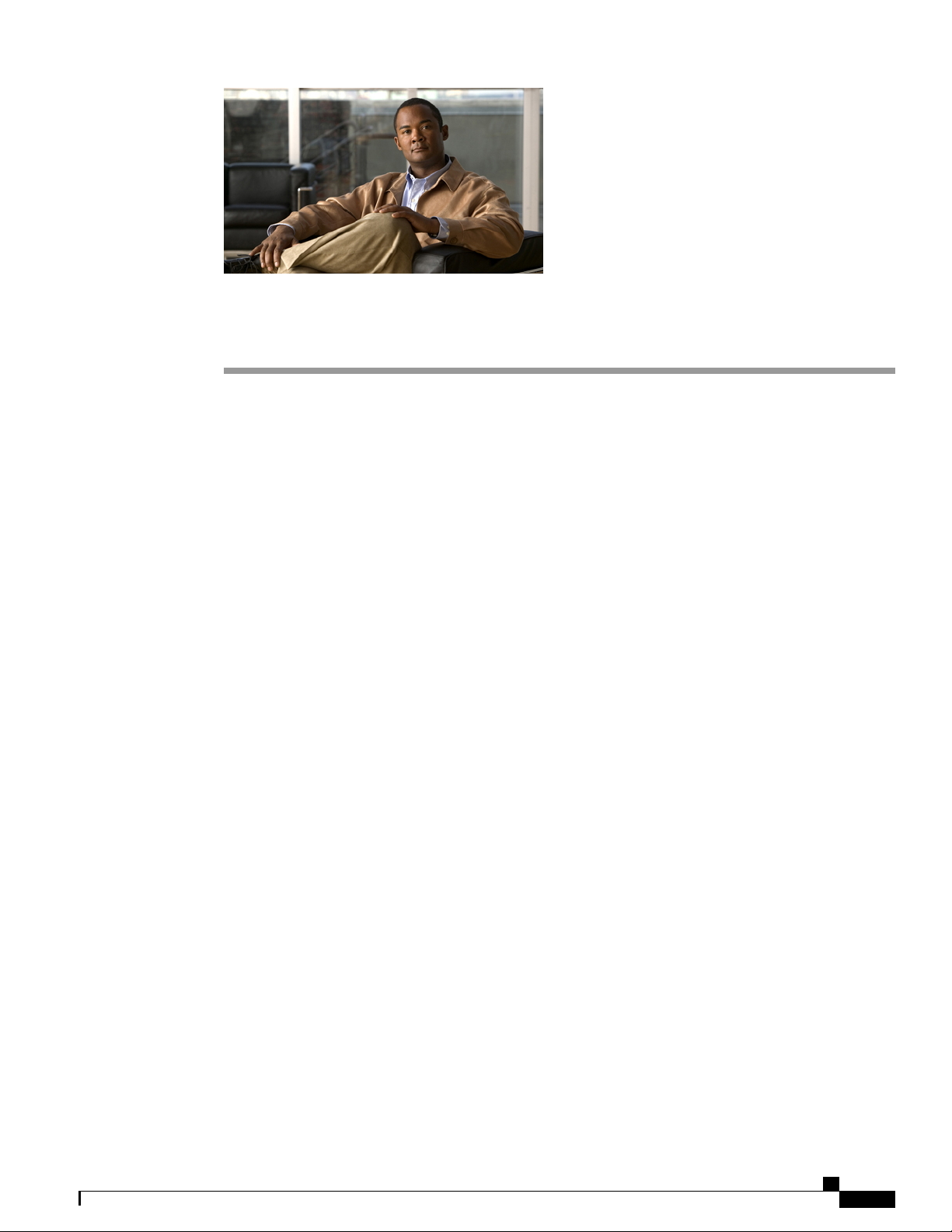
Phone Features
This chapter provides information, including feature interactions and restrictions, for the following phone
features. Phone features may not be supported on all phones models that are available with Cisco Business
Edition 3000, so use this information in conjunction with the documentation that is available for your phone.
Be aware that your phone may support additional features that are not described in this chapter.
• Ad hoc Conference, page 2
• Barge, page 2
• Call Back, page 3
• Call Divert, page 4
• Call Forward All, page 6
• Call Forward Busy, page 6
• Call Forward No Answer, page 6
• Call Hold and Resume, page 6
• Call History, page 7
• Call Park, page 7
• Call Pickup, page 8
• Call Transfer (Direct and Consultative), page 8
• Call Waiting, page 8
• Caller ID, page 8
• Cisco Extension Mobility, page 9
• Cisco Web Dialer, page 9
• Click to Call, page 10
• Distinctive Ringing, page 10
• Do Not Disturb, page 10
• Meet-Me Conference, page 11
• Music On Hold, page 12
Administration Guide for Cisco Business Edition 3000, Release 8.6(3)
OL-25035-01 1
Page 2
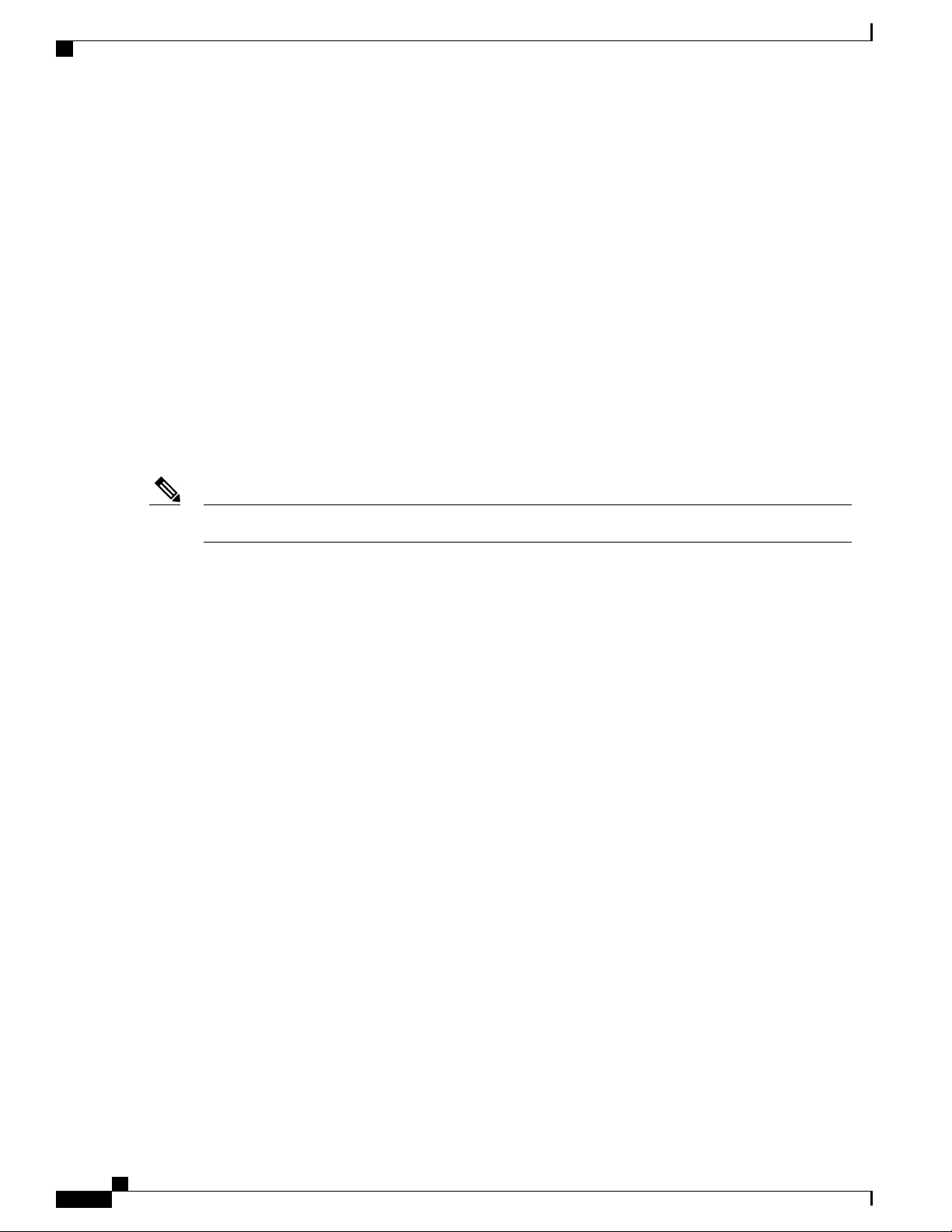
Ad hoc Conference
• Mute/Volume Control, page 13
• Phone Applications, page 13
• Reach Me Anywhere, page 13
• Rollover Lines, page 14
• Shared Lines, page 14
• Speed Dials, page 15
• Voicemail, page 16
Ad hoc Conference
Ad hoc conferences allow the conference controller to add specific participants to the conference. An Ad hoc
conference is started by an initiator, and only the initiator of the conference, who is the conference controller,
can add parties to the conference. Ad hoc conferences can support up to 4 participants.
Phone Features
Barge
For Ad hoc conferences to work, you must enable the conference bridge in the Sites pages.Note
When a user initiates a conference call, Cisco Business Edition 3000 places the current call on hold, flashes
the conference lamp on the phone (if applicable), and provides dial tone to the user. At the dial tone, the
conference controller dials the next conference participant and presses the conference softkey/button to
complete the conference. Cisco Business Edition 3000 then connects all parties. Each participating phone
may display that the conference is occurring.
A conference participant can view the list of conference participants and can drop the last conference participant
from the conference. If a conference participant transfers the conference to another party, the transferred party
becomes the last conference participant in the conference. If a conference participant parks the conference,
the participant becomes the last party in the conference when the participant picks up the conference. When
only two participants remain in the conference, Cisco Business Edition 3000 terminates the conference, and
the two remaining participants reconnect directly as a point-to-point call.
Participants can leave a conference by simply hanging up. A conference continues even if the conference
controller hangs up, although the remaining conference participants cannot add new participants to the
conference.
Barge allows a user to interrupt a call without the permission of the participants that are on the call. Barge
requires the use of shared lines. When a user barges into a call, the user presses the line button for the shared
line or the barge softkey/button on the phone (depending on phone model). With barge, the system sets up a
conference between the participants. When any participant leaves the call, the remaining participants may
experience a brief interruption as the system sets up a point-to-point call.
If one participant presses the call divert softkey/button during the barged call, the system plays the outgoing
greeting for the participant that pressed the softkey/button, and all participants can hear the greeting.
Administration Guide for Cisco Business Edition 3000, Release 8.6(3)
2 OL-25035-01
Page 3
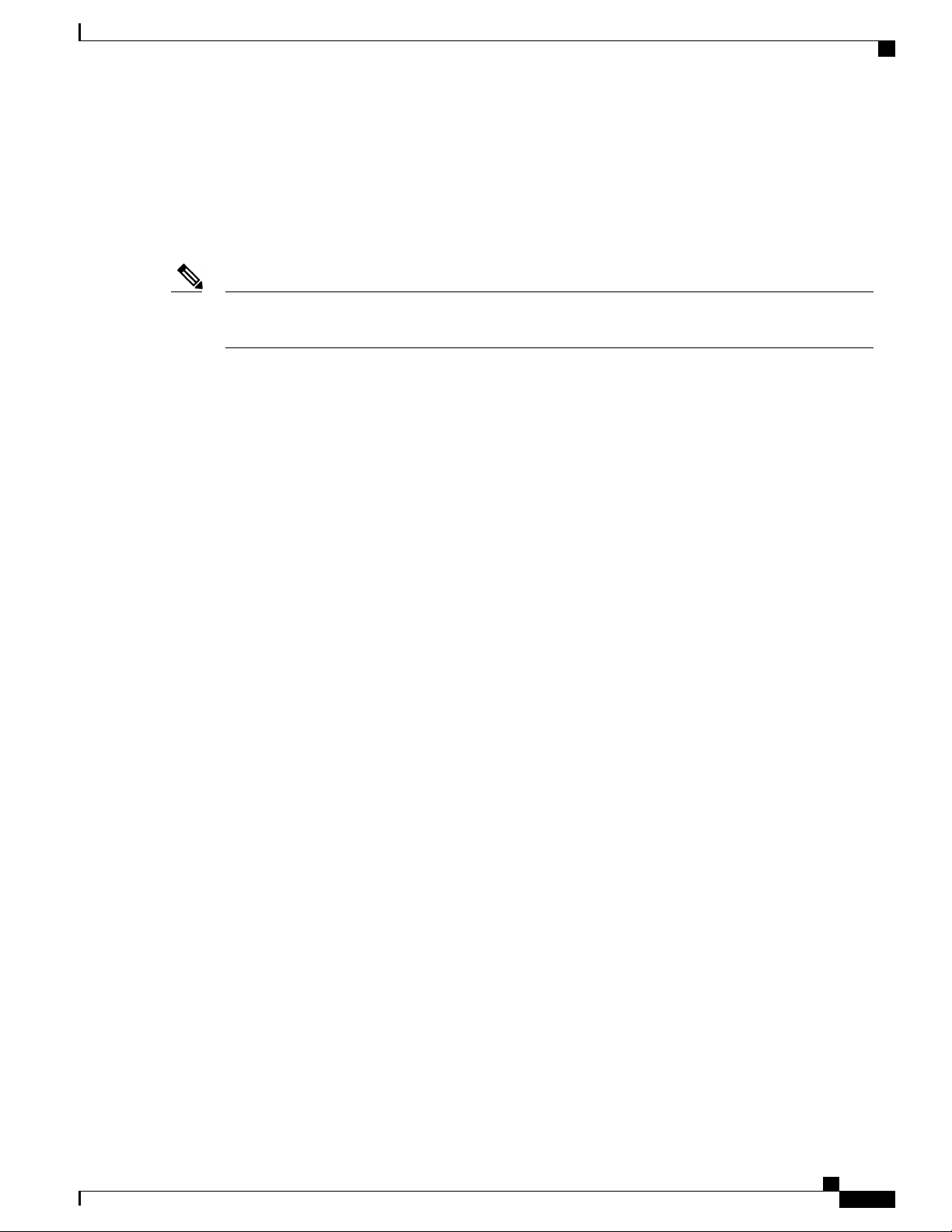
Phone Features
Call Back
Call Back
Call back provides users with an audio and visual alert on the phone when a busy or unavailable party becomes
available. Call back works only with extensions that are in the dial plan. To receive call-back notification, the
user must press the call back softkey/button while receiving a busy, ringback, or reorder tone on the phone.
Note
Call back is available automatically with Cisco Business Edition 3000, so you do not need to perform any
configuration tasks to use it.
Call back only supports spaces and digits 0 through 9 for the name or number of the calling or called party.
To work with call back, the name or number of the calling or called party cannot contain # or * (pound sign
or asterisk).
If the phone of the calling party (User A) gets reset after call back has been enabled by the user, then call back
gets automatically cancelled. User A does not receive an audio alert, and the call back notification does not
display on the phone. If the phone of the called party (User B) gets reset, call back does not get cancelled.
User A will receive an audio alert, and the call back notification displays after User B becomes available.
When a Cisco Extension Mobility user logs in or logs out of a Cisco Extension Mobility-enabled phone, any
active call completion that is associated with call back automatically gets canceled.
If the user forwards all calls to voicemail, the user cannot use call back.
Example: User A calls User B, who is not available
User A calls User B. Because User B is busy or does not reply, User A activates the Call Back feature by
using the call back softkey or button. After User B becomes available (phone becomes on hook after busy or
completes an off-hook and on-hook cycle from idle), User A receives an audio alert, and call back notification
displays on the phone. User A goes off hook and dials the extension of User B. User B answers the call. Users
A and B go on hook.
Example: User A activates the Call Back feature for User B but is busy when User B becomes available
User A calls User B. User B does not answer. User A activates the Call Back feature by using the call back
softkey or button. User C then calls User A, and users A and C go on hook in an active call. User B becomes
available (phone becomes on hook after busy or completes an off-hook and on-hook cycle from idle) while
User A is still on an active call. User A receives an audio alert, callback notification displays on the phone.
User A can interrupt the active call to contact User B in either of the following ways:
• Dial from the call back notification screen. The active call automatically gets put on hold while User A
calls User B.
• Exit the call back notification screen and then park (or otherwise handle) the active call. After the active
call is handled, User A can press the CallBack softkey and select Dial to call User B).
Example: User A calls User B, who configured Call Forward No Answer to User C before call-back
activation occurs
The call from User A gets forwarded to User C because Call Forward No Answer is configured for User B.
User A uses call back to contact User C if User C is not busy; if User C is busy, User A contacts User B.
When User B or User C becomes available (on hook), User A receives an audio alert, and a message displays
on the phone for User A that states that the user is available.
Administration Guide for Cisco Business Edition 3000, Release 8.6(3)
OL-25035-01 3
Page 4
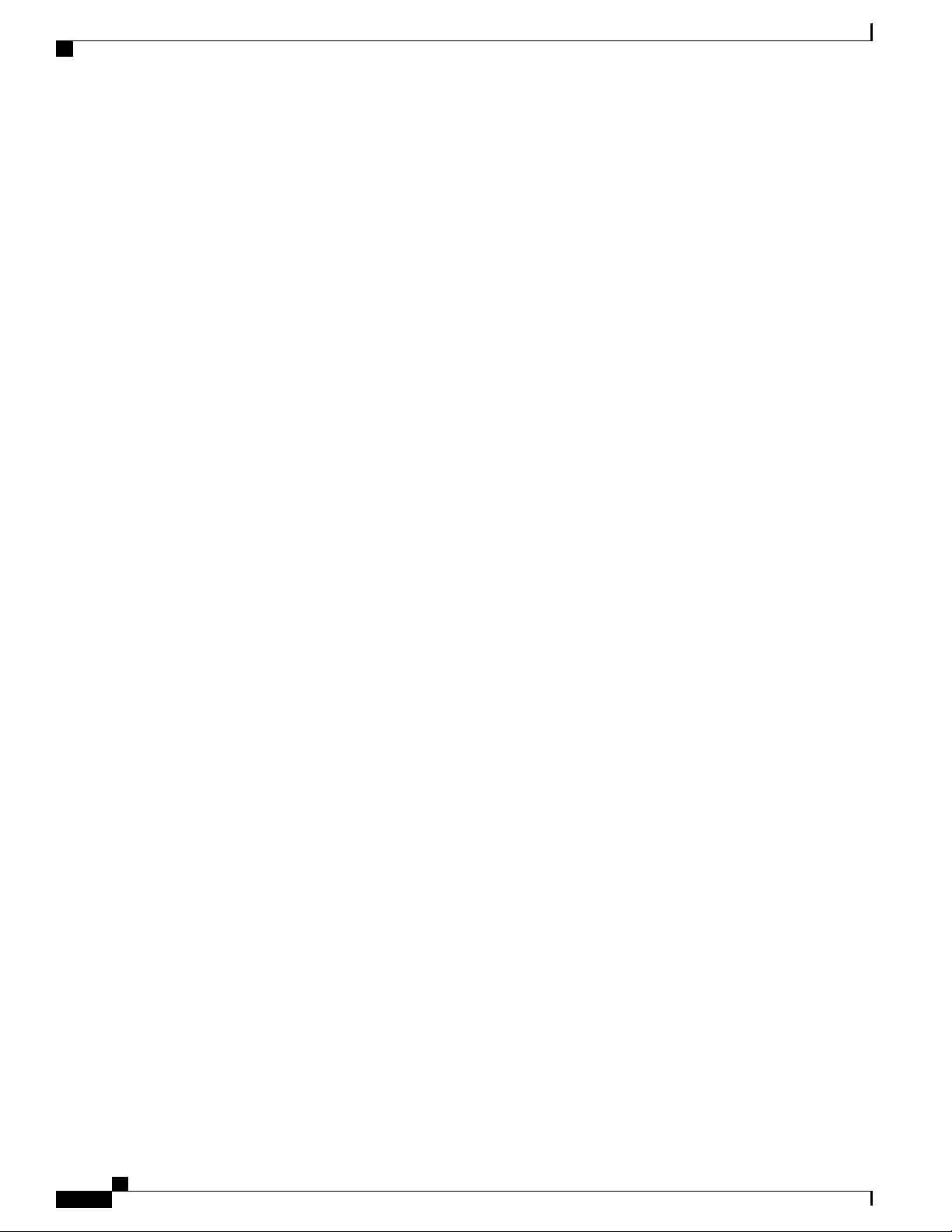
Call Divert
Call Divert
Phone Features
Example: User A calls User B, who configures call forwarding to User C after User A activates call
back
User A calls User B. User A activates call back because User B is not available. Before User B becomes
available to User A, User B sets up call forwarding to User C. User A may call back User B or User C,
depending on the call-forwarding settings for User B.
Example: User A and User C call User B at the same time
User A and User C call User B at the same time, and User A and User C activate call back because User B is
unavailable. A call-back activation message displays on the phones of User A and User C.
When User B becomes available, both User A and User C receive an audio alert, and a message displays on
both phones that states that User B is available. The User, that is, User A or User C, that dials User B first
connects to User B.
Call divert allows a user to transfer a ringing, connected, or held call directly to voicemail. After a call is
diverted, the line becomes available to place or receive new calls. For call divert to work, the user must press
the call divert softkey/button on the phone.
When a caller calls a user, the assistant attends the call through shared line and divert the call directly to the
user's voice mailbox. The Call Divert softkey appears in the connected state.
When a conference participant presses the call divert softkey/button on the phone, the remaining conference
participants receive the voice mailbox greeting of the party that pressed the softkey/button.
Members of a hunt list can invoke call divert if the call is direct. They cannot invoke call divert if they are
reached as a member of a hunt list, and a message ‘Feature is unavailable’ displays on the phone.
In some cases, call divert can detect a busy condition on the voice-messaging ports. (The call cannot divert
to a busy voice-messaging system, but the original call gets maintained. Busy will display on the phone on
which call divert was invoked to indicate that the call was not diverted.)
The calling and called parties may divert the call to their voice mailboxes if both simultaneously press the
divert softkey/button. The voice mailbox of the calling party would contain a portion of the outgoing greeting
of the called party. Similarly, the voice mailbox of the called party would contain a portion of the outgoing
greeting of the calling party.
Example: Called Party Presses Divert Softkey
1
Party A calls Manager A.
2
Manager A presses the call divert softkey.
3
The call gets diverted to the voice mailbox of Manager A.
4
Party A receives the voice mailbox greeting of Manager A.
Example: Forwarded call on shared line (manager-assistant scenario) gets diverted to the voice mailbox
of the manager
1
Caller calls manager.
2
The assistant attends the call through a shared line and presses the Call Divert softkey.
3
Immediate Divert diverts the call to the manager's voice mailbox.
4
The caller receives the voice mail greeting of the manager.
Administration Guide for Cisco Business Edition 3000, Release 8.6(3)
4 OL-25035-01
Page 5
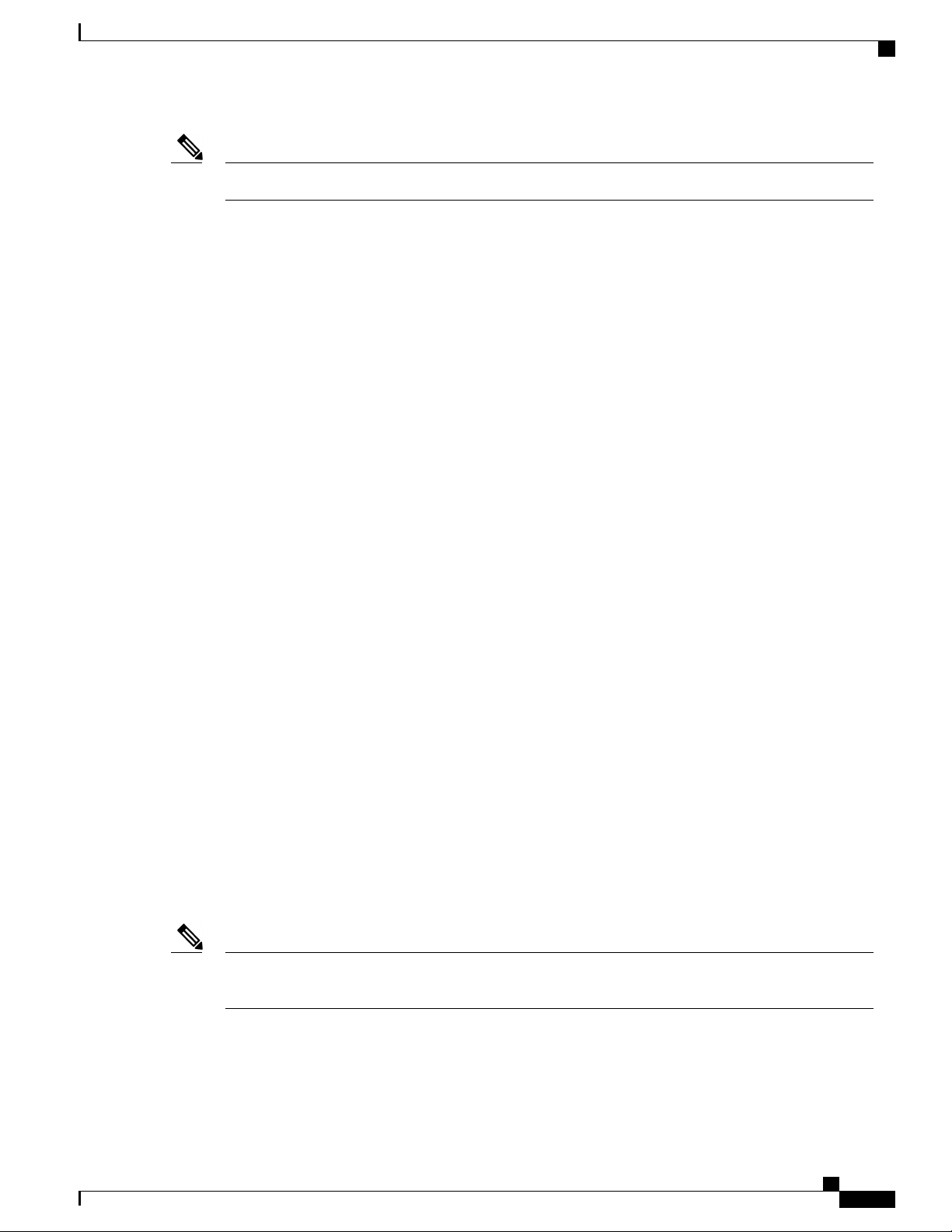
Phone Features
The Call Divert softkey appears in the connected state.Note
Example: Forwarded Call Gets Diverted to the Voicemail of Another Party
1
Party A calls Party B.
2
The call gets forwarded to the personal line of Assistant B.
3
Assistant B presses the Divert softkey.
4
The call gets diverted to the voice mailbox for Assistant B.
5
Party A receives the voice mailbox greeting of Assistant B.
Example: Manager A Forwards a Call to Manager B
1
Party A calls Manager A.
2
Manager A has line forwarded to Manager B.
Call Divert
3
Manager B presses the Divert softkey.
4
Immediate divert diverts the call to Manager B voice mailbox.
5
Party A receives the voice mailbox greeting of Manager B.
Example: Voicemail is Busy
1
Party A calls Party B.
2
Party B presses the Divert softkey.
3
The call cannot be diverted to the voice mailbox because the voice-messaging port is busy.
4
Party B sees the message Busy on the IP phone.
5
The original call remains in the call-offering state.
Example: Calling Party Calls a Hunt Pilot Number
1
Party A calls Hunt List B.
2
Hunt List B member presses the Divert softkey, which is disabled.
3
Call divert cannot divert the call to the voice mailbox to Hunt List B because Party A is not allowed to
use voicemail. The following message displays on the Hunt List B member phone:
Feature is unavailable.
Note
If the calling party directly calls the phone number/extension of the member, the member can divert the
call to voicemail if call divert and voicemail are enabled in the usage profile that is assigned to the member.
Administration Guide for Cisco Business Edition 3000, Release 8.6(3)
OL-25035-01 5
Page 6

Call Forward All
Call Forward All
Call forward all automatically redirects all incoming calls that go to line 1 on the phone to a different phone
number on another phone.
Phone Features
Note
The user can set call forward all in the Cisco Business Edition 3000 User Preferences Interface or on the
phone. You can set up call forward all in the User page in the Cisco Business Edition 3000 Administrative
Interface (Users/Phones > Users).
The user can use call forwarding to redirect all incoming calls that occur on line 1 on the phone to another
number. If the user has an extension set for line 1, as indicated in the User page in the Cisco Business Edition
3000 Administrative Interface (Users/Phones > Users), the user can view the Call Forwarding setting in the
Cisco Business Edition 3000 User Preferences Interface. If the user updates this setting, when line 1 on the
phone for the user receives a call, the call gets redirected to the phone number that displays in the Call
Forwarding drop-down list box.
The first time that the user views the Call Forwarding setting, no phone numbers display in the drop-down
list box. For Call Forwarding to work for the user, the user must enter a fully-qualified phone number, including
an outside dial code, area code, and so on. This field does allow a user to enter special characters, such as the
international escape character, +, asterisks, *, and the octothorpe (#).
The user can add a maximum of five phone numbers in the Call Forwarding drop-down list box. The newest
phone number that the user enters displays at the top of the list; the oldest phone number displays at the bottom.
The user can edit a phone number in the list by pressing backspace on the keyboard. If the user edits a phone
number, the original number continues to display in the list. To remove all phone numbers from the drop-down
list box, the user can click Clear History. Then, the user can click OK or Cancel in the dialog box that displays.
Call Forward Busy
Call forward busy automatically redirects incoming calls to another phone number when the phone is busy.
You configure call forward busy in the usage profile (either in the Cisco-provided .xls data configuration file
or the Usage Profile page).
Call Forward No Answer
Call forward no answer automatically redirects incoming calls to another number if the call is not answered
after a certain amount of time. You configure call forward busy in the usage profile. Select the Voice Features
Settings page for additional system settings that apply to all phones where CFNA is enabled.
Call Hold and Resume
Call hold and resume allows the user to move a connected call from an active state to a held state. For call
hold and resume, the user must press the buttons or softkeys on the phone.
Administration Guide for Cisco Business Edition 3000, Release 8.6(3)
6 OL-25035-01
Page 7

Phone Features
Call History
Note
Call History
Note
Call Park
Call hold and resume are automatically available with the Cisco Business Edition 3000 by default. You
do not need to perform any configuration tasks for the hold and resume functionality to work on the phone.
If you plan to use music on hold, see the Music On Hold, on page 12.
Call history displays received, missed, and placed calls on the phone; a user can place a call by using the
phone number that is associated with the entry in the call history.
Call history is available with the Cisco Business Edition 3000 by default. You do not need to perform any
configuration tasks to use this functionality.
Call park allows users to park (temporarily store) a call and then retrieve the call on a different phone in the
system. For call park, the user must press the transfer softkey or buttons on the phone and dial the call park
extension from the dial plan. For call park to work, you must enable call park in the usage profile (either in
the Cisco-provided .xls data configuration file or the Usage Profile page).
Call park works with music on hold, if music on hold is configured. When the call is transferred, music may
play to the caller.
Cisco Business Edition 3000 also supports call park reversion, which means that the system automatically
reverts the call to the phone that was originally called after a certain amount of time has passed.
Example: Call Park
1
Users A1 and A2 connect in a call.
2
To park the call, A1 presses the Transfer softkey (or Transfer button, if available) and dials the call park
extension that is in the dial plan.
3
A1 either presses the Transfer softkey (or Transfer button) again or goes on hook to complete the call park
transfer. This action parks A2 on the call park extension.
4
User B1 dials *, followed by the call park extension to retrieve the call. B1 connects to A2.
If User B1 did not retrieve the call, the parked call would revert to user A1.Tip
Call park works with call divert.
Example: Call Park with Call Divert
1
User A calls User B.
2
User B parks the call.
Administration Guide for Cisco Business Edition 3000, Release 8.6(3)
OL-25035-01 7
Page 8

Call Pickup
3
User B retrieves the call and then decides to send the call to voice mailbox by pressing the call divert
softkey.
4
User A receives the voice mailbox greeting of User B.
Call Pickup
Call pickup allows a user to pick up calls for another user on the phone that the user owns. For call pickup,
the user must press the buttons or softkeys on the phone and dial the call pickup extension from the dial plan.
Enabling call pickup in the usage profile creates the call pickup softkey or button on the phone. For more
information on call pickup softkeys, see GPickup and OPickUp.
If a phone belongs to a hunt list and the phone rings due to a call that was made by calling the pilot extension,
users cannot use the call pickup feature to pick up such a call. For information on call pickup groups, see Call
Pickup Groups
Call Transfer (Direct and Consultative)
Phone Features
Consultative transfer allows a user to redirect connected calls from phones to another number, but the user
must consult the user of the other number before transferring the call.
Direct transfer joins two established calls (call is in hold or in connected state) into one call and drops the
feature initiator from the call. Direct transfer does not initiate a consultation call and does not put the active
call on hold.
For transfer, the user must press the buttons or softkeys on the phone.
Note
Call transfer is automatically available with the Cisco Business Edition 3000 by default. You do not need
to perform any configuration tasks for the transfer functionality to work on the phone.
Call Waiting
The Call waiting feature lets users receive a second incoming call on the same line without disconnecting the
first call. When the second call arrives, the user receives a brief call-waiting indicator tone. For call waiting
to work, you must configure rollover lines in the phone configuration (either in the Cisco-provided .xls data
configuration file or the Phone page in the Cisco Business Edition 3000 Administrative Interface). The user
must press buttons on the phone for call waiting to work.
Caller ID
Caller identification is a phone number or name that appears on the phone display. For external calls that go
through the PSTN, you can only specify phone numbers. For internal calls, you can specify an extension or
the name.
The External Caller ID setting on the User page (Users/Phones > Users) allows you to enter a phone number
for the user that is displayed when the user places outgoing calls through the PSTN.
Administration Guide for Cisco Business Edition 3000, Release 8.6(3)
8 OL-25035-01
Page 9

Phone Features
The Internal Caller ID setting on the Voice Features Settings page (System Settings > Voice Features
Settings) allows you to specify the user extension or name for internal calls.
Cisco Extension Mobility
Cisco Extension Mobility allows users to temporarily access their primary phone configuration such as line
appearances, services, and speed dials from a Cisco Extension Mobility-enabled phone. User must log into
the Cisco Extension Mobility-enabled phone to see their primary phone configuration.
You enable Cisco Extension Mobility for the phone and the user in the usage profile (either the Cisco-provided
.xls data configuration file or the Usage Profile page).
Cisco Extension Mobility requires a physical Cisco Unified IP Phone for login. Users of work phones that
are configured with Cisco Extension Mobility cannot log in to their phones remotely.
When a Cisco Extension Mobility user logs out of a device, call back functionality is canceled.
Cisco Extension Mobility maintains a cache of all logged on user information for 2 minutes. If a request comes
to Cisco Extension Mobility regarding a user who is represented in the cache, the user gets validated with
information from the cache. This means that, if a user changes the password, logs out, and then logs back in
within 2 minutes, both the old and new passwords get recognized.
If users are logged out of a a Cisco Extension Mobility-enabled phone, the user may not be able to check
voicemails from that phone until the user logs in. If the user receives a busy signal after pressing the Messages
button or any key on the touchtone keypad, the user must log in before using the phone.
Users can log in to a phone that is off hook; however, their Cisco Unified IP Phone will not assume their
settings until they go on hook. When they go on hook after logging in, their phone will display a resetting
message, and their phone settings will be available from that phone.
The Cisco Extension Mobility profile of a user does not maintain ring type, contrast settings, and volume
settings; users configure these settings directly on the phone.
If a user is allowed to use Cisco Extension Mobility, as set up in the assigned usage profile, the user can enter
the phone PIN when the user logs in to a Cisco Extension Mobility-enabled phone. When the user logs into
a Cisco Extension Mobility-enabled phone, that phone provides the same functionality that is provided as the
primary phone (if the phone supports the functionality).
The Phone PIN settings always display in the Cisco Business Edition 3000 User Preferences Interface, even
if the user is not allowed to use Cisco Extension Mobility.
Cisco Extension Mobility
Cisco Web Dialer
Cisco Web Dialer allows a user to place calls to people in the corporate directory from Cisco Business Edition
3000 User Preferences Interface. For example, Cisco Web Dialer uses hyperlinked telephone numbers in a
corporate directory to allow users to make calls from Cisco Business Edition 3000 User Preferences Interface
by clicking on the telephone number (extension) of the person that the user is trying to call.
Administration Guide for Cisco Business Edition 3000, Release 8.6(3)
OL-25035-01 9
Page 10
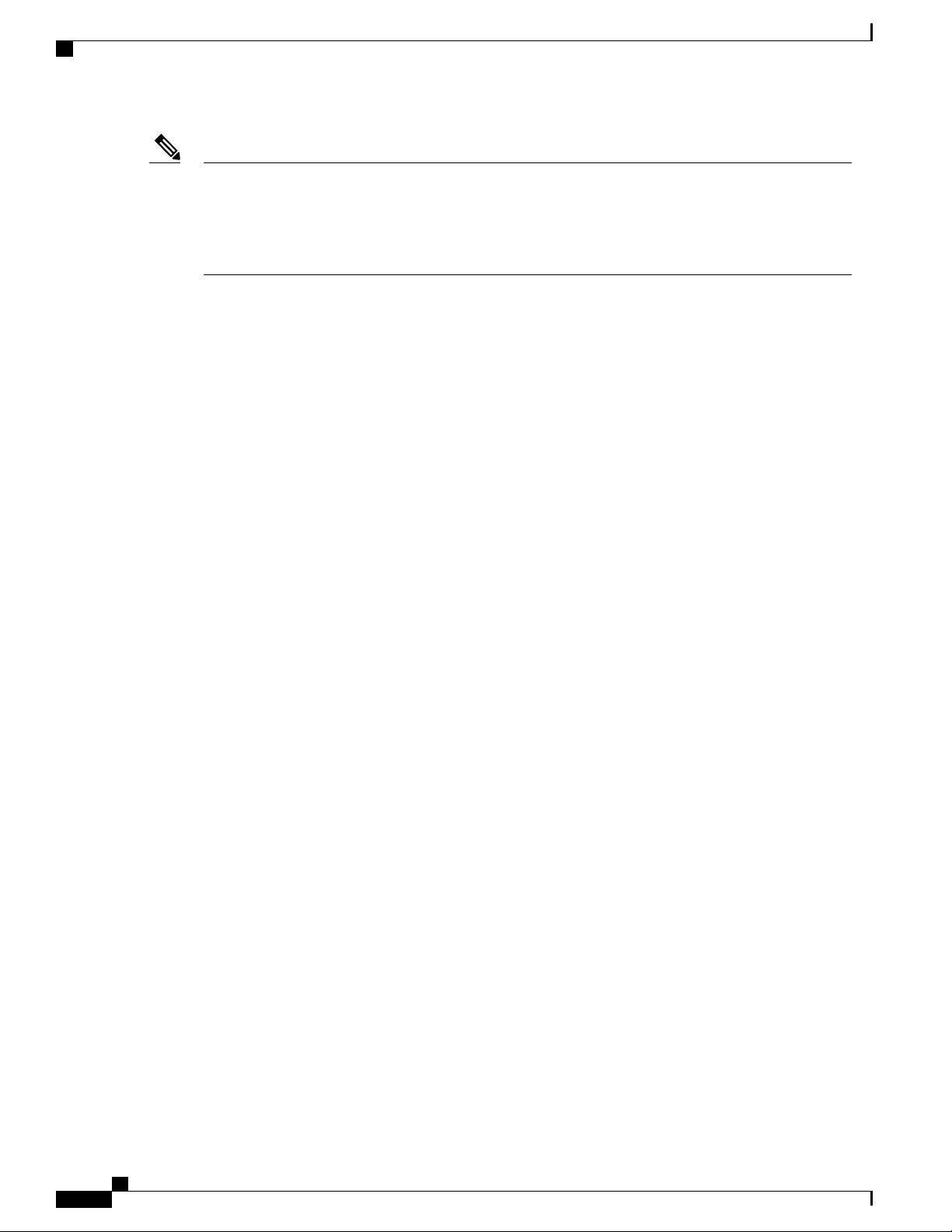
Click to Call
Phone Features
Note
Cisco Web Dialer is turned on by default, and you cannot turn it off. It always displays in the Cisco
Business Edition 3000 User Preferences Interface for all users. To ensure that the user can call all employees
in the corporate directory, verify that each user in Cisco Business Edition 3000 Administrative Interface
has an extension and phone assigned to him. (Only users with assigned extensions and phones can be
called through Cisco Web Dialer.)
Click to Call
Click to Call allows a user to place a telephone call by clicking on an object, such as a button, an image, or
hyperlink text.
Click to Call supports a variety of different national and international dialing patterns. When a user dials a
number using one of the supported dialing patterns, the Click to Call feature converts the number to an E.164
format before placing the call. Click to Call supports the following dialing patterns:
Cisco Jabber clients support Click to Call functionality. In addition, the Click to Call widget can be installed
on a PC or laptop to enable Click to Call on web browsers and certain Microsoft applications.
• {area code}{local number} for example, 972 813 0000
• {country code}{area code}{local number} for example, 1 972 813 0000
• {national access code}{area code}{local number} for example, 1 972 813 0000
• {out of country code}{country code}{area code}{local number} for example, 011 8621 972 813 0000
Distinctive Ringing
Cisco Business Edition 3000 supports the default ring tones that come with the Cisco Business Edition 3000
system. Cisco Business Edition 3000 does not support customized ring tones.
Do Not Disturb
With the Do Not Disturb feature, the ring volume is turned off on the phone, but incoming call information
can get presented on the phone, if configured in the Voice Features Settings page, so that the user can determine
whether to accept the call. For Do Not Disturb, the user must press the buttons or softkeys on the phone. You
enable Do Not Disturb in the Phone page in the Cisco Business Edition 3000 Administrative Interface
(Users/Phones > Phones).
Voicemail and Call Forward All
On phones, the text message that indicates that the Do Not Disturb (DND) feature is active takes priority over
the text message that indicates that the user has new voicemail messages. However, the text message that
indicates that the Call Forward All feature is active has a higher priority than DND.
Cisco Extension Mobility
When a user logs in to a Cisco Extension Mobility-enabled phone and enables Do Not Disturb on the phone,
the Do Not Disturb incoming call alert and Do Not Disturb status settings get saved, and these settings get
used when the user logs in again.
Administration Guide for Cisco Business Edition 3000, Release 8.6(3)
10 OL-25035-01
Page 11

Phone Features
Meet-Me Conference
Call Back
For the originating side of the call, call back overrides Do Not Disturb. When the originating phone is enabled
for Do Not Disturb, the callback notification (both audio and visual) will still be presented to the user.
For the terminating side of the call, Do Not Disturb overrides call back:
• When the phone that terminates the call uses DND Ringer Off, the Callback Available screen will be
displayed on the phone after the terminating side goes off hook and on hook.
• When the phone that terminates the call has DND Call Reject enabled but the phone becomes available
(goes off hook and on hook), a new screen will be presented to the originating device as “<Extension>
has become available but is on DND-R”. Callback available notification will be sent only after the
terminating side disables DND Call Reject.
Hunt Lists
If a phone in a hunt list has Do Not Disturb Ringer Off enabled, the call get presented to the phone when a
call gets made to that hunt list. In this case, the Do Not Disturb Incoming Call Alert settings apply.
If a device in a Hunt List has Do Not Disturb Call Reject enabled, any calls to that hunt list go to the next
member in the hunt list and do not get sent to the phone where call reject is enabled.
Meet-Me Conference
The Meet-Me Conference feature allows a user to host a Meet-Me conference in which other participants call
a predetermined number at a scheduled time. Meet-Me conferences can support up to 8 participants per
Meet-Me Conference. You must configure a feature code in the dial plan and enable the conference bridge
in the Sites page.
The conference begins when the host joins the conference. The conference ends when all participants hang
up.
Cisco Business Edition 3000 supports and initiates Meet-Me Conferences for the following phone models:
• Cisco Unified IP Phone 6911
• Cisco Unified IP Phone 6921
• Cisco Unified IP Phone 6941
• Cisco Unified IP Phone 6945
• Cisco Unified IP Phone 6961
• Cisco Unified IP Phone 8945
• Cisco Unified IP Phone 8961
• Cisco Unified IP Communicator
However, users cannot initiate Meet-Me Conference for some phone models in Cisco Business Edition 3000.
This is because Meet-Me Conference cannot be configured through the phone button templates for the following
phone models:
• Cisco Unified IP Phone 6901
Administration Guide for Cisco Business Edition 3000, Release 8.6(3)
OL-25035-01 11
Page 12
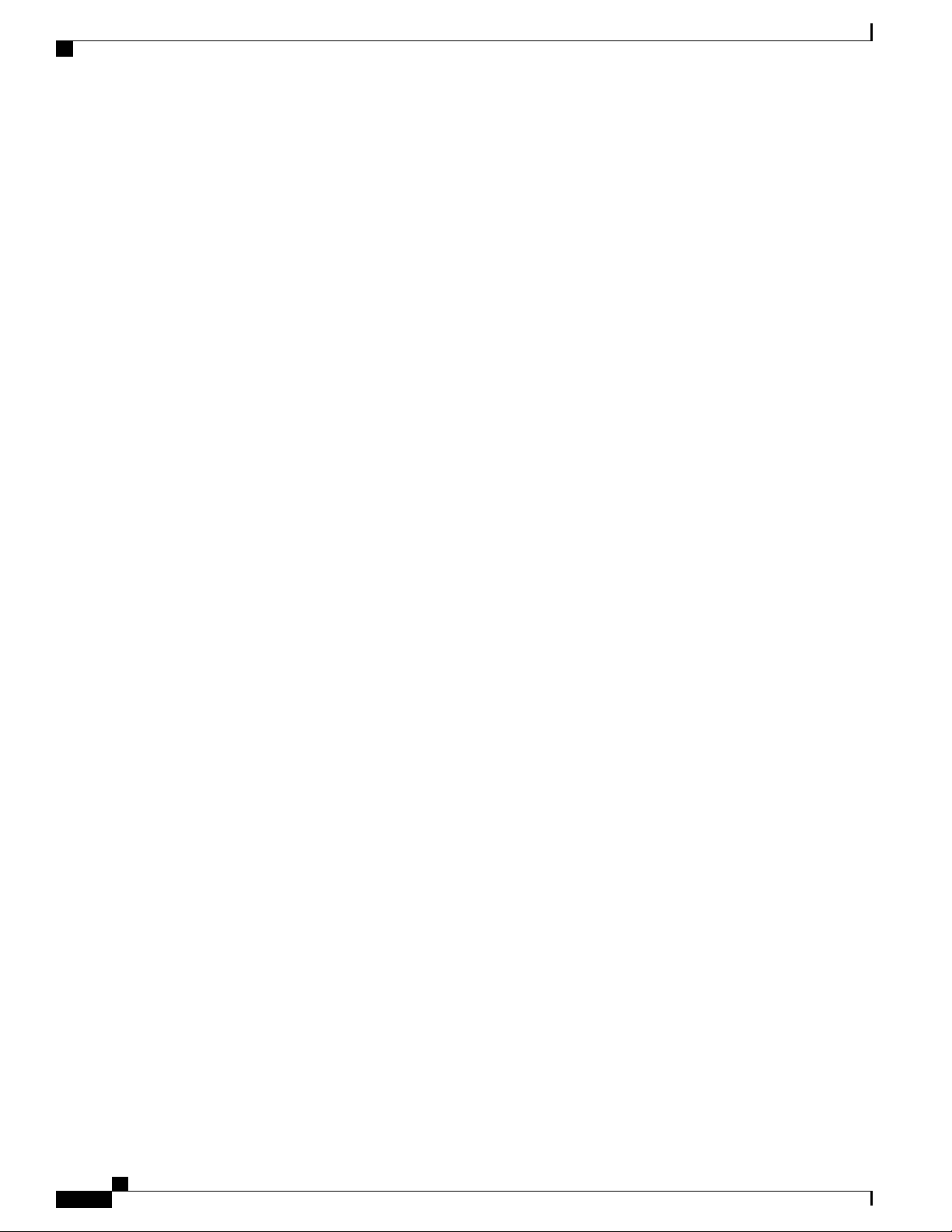
Music On Hold
• Cisco Unified Conference Station 7937
• Cisco Unified Wireless IP Phone 7925G
• Client Services Framework (CSF) based soft phones
• Analog FXS Phones
Music On Hold
The Music On Hold feature supports two types of hold:
• User hold—Music plays to the caller when the called party puts the call on hold.
• Network hold—Music plays to the caller when a call is transferred, when a conference is created, or
when a call is parked.
The following examples demonstrate how music on hold works.
Example: Music On Hold with Hold and Resume
Phone Features
1
Phone D calls Phone S, and Phone S answers.
2
Phone D presses the hold softkey.
3
Phone S receives an announcement or plain music that is streaming.
4
When Phone D presses the resume softkey, Phone S disconnects from the music stream and reconnects
to Phone D.
Example: Music On Hold with Transfer
1
Phone D calls Phone S, and Phone S answers.
2
Phone D presses the transfer softkey.
3
Phone S receives an announcement or plain music that is streaming.
4
After Phone D completes the transfer action, Phone S disconnects from the music stream and gets redirected
to Phone X, the transfer destination.
Example: Music On Hold with Call Park
1
Phone D calls Phone S, and Phone S answers.
2
Phone S presses the call park softkey.
3
Phone D receives a beep tone because audio streaming is not available.
4
Phone X picks up the parked call. Phone S gets redirected to Phone X.
Administration Guide for Cisco Business Edition 3000, Release 8.6(3)
12 OL-25035-01
Page 13
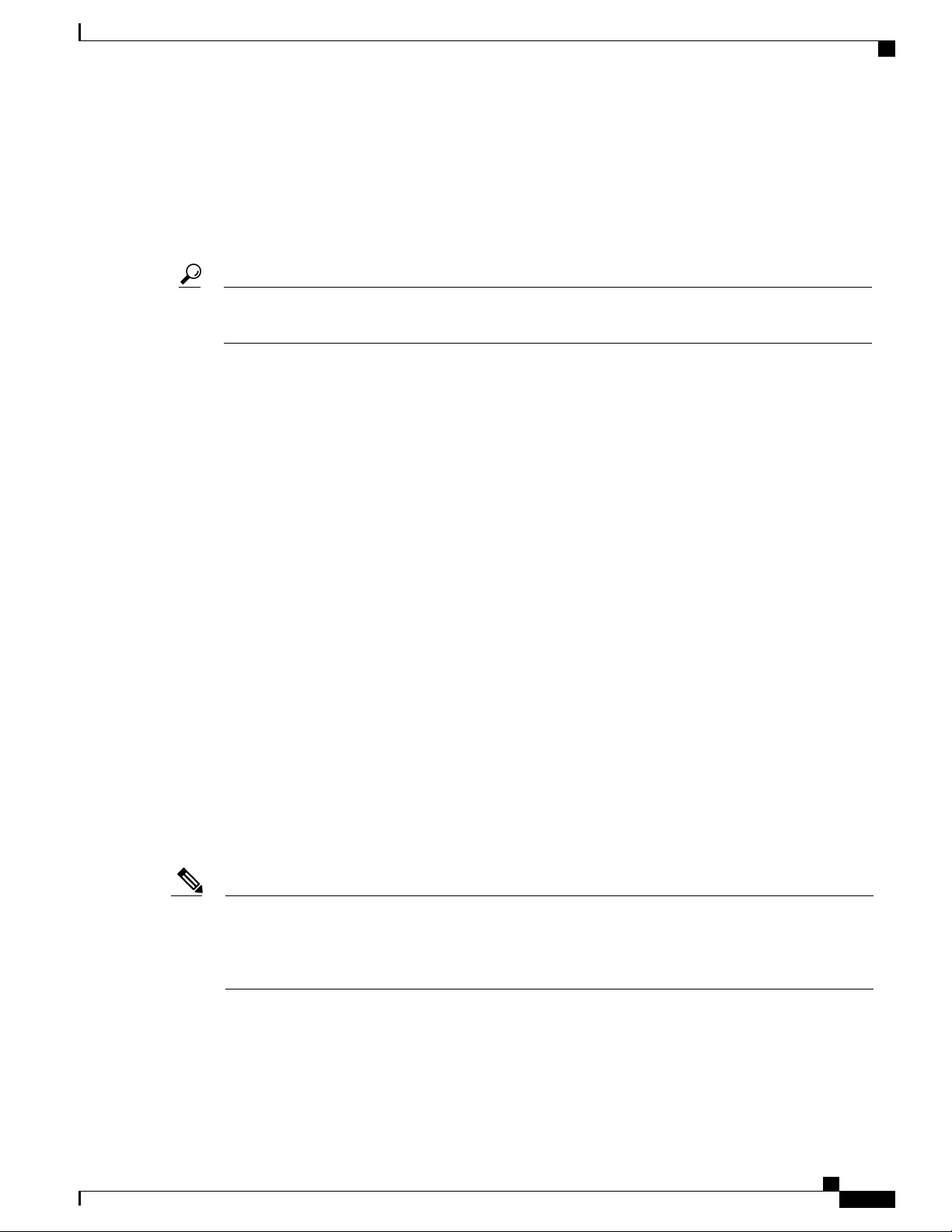
Phone Features
Mute/Volume Control
Mute ensures that no one on a call can hear a user when the user talks; that is, the microphone or headset is
muted. Volume control allows a user to adjust the volume on the phone to make the volume louder or softer,
depending on the user preference.
Mute/volume control are available by default. You do not need to perform any configuration tasks to make
Tip
mute and volume control work.
Phone Applications
Phone applications are applications that display interactive content, including text and graphics, on some
phones. To view the phone applications on the phone, the user must press the buttons on the phone.
The following list contains typical services that may be supplied to a phone:
Mute/Volume Control
• Weather
• Stock information
• Contact information
• Company news
• To-do lists
• Personal daily schedule
• Graphic menus
Reach Me Anywhere
Reach Me Anywhere associates other phones, such as a mobile phone, with line 1 from the desk phone of the
user. Reach Me Anywhere only works for calls that occur on line 1. When a user receives a call on line 1 of
the user’s desk phone, the external phone rings. When the user answers the call on one of the phones, the
other phone stops ringing, is disconnected, and displays a missed call message. Reach Me Anywhere also
allows the user to pick up in-progress calls on the desk phone or external phone without dropping the call.
Note
For 3905 phones, if the handset of the deskphone is picked up when you answer the call on the mobile
phone, a conference is set up between all the three phones. For 6900 series phones, a conference is set up
between the phones if the BLF key on the deskphone is pressed while you answer the call on the mobile
phone.
The user can enable and disable Reach Me Anywhere by pressing the Mobility softkey or button on the phone.
Reach Me Anywhere provides the following support:
• Receiving an outside call on desk phone or external phone—An outside caller dials the user extension.
The desk phone and external phone ring simultaneously. When the user answers one phone, the other
Administration Guide for Cisco Business Edition 3000, Release 8.6(3)
OL-25035-01 13
Page 14

Rollover Lines
Phone Features
phone stops ringing. The user can switch from the desk phone to an external phone during a call without
losing the connection. Switching gets supported for incoming and outgoing calls.
• Moving back from an external phone to a desk phone—If a call was initiated to or from the desk phone
and then shifted to the external phone, the call can get shifted back to the desk phone.
• Using midcall features—During a call, users can perform midcall functions, including hold/resume,
transfer, call park, and conference. The external phone cannot resume calls that Cisco Unified IP Phones
put on hold.
The first time that the user views the Reach Me Anywhere setting, no phone numbers display in the drop-down
list box. For Reach Me Anywhere to work for the user, the user must enter a full phone number, including an
outside dial code, area code, and so on. This field does allow a user to enter special characters, such as the
international escape character, +, asterisks, *, and the octothorpe (#).
The user can add a maximum of five phone numbers in the Reach Me Anywhere drop-down list box. The
newest phone number that the user enters displays at the top of the list; the oldest phone number displays at
the bottom.
The user can edit a phone number in the list by pressing backspace on the keyboard. If the user edits a phone
number, the original number continues to display in the list.
To remove all phone numbers from the drop-down list box, the user can click Clear History. Then, the user
can click OK or Cancel in the dialog box that displays.
The user must enter a phone number that is external to the system (outside of the company). The user
Tip
must enter a phone number is not part of the dial plan. For example, the user can enter a phone number
for a single-mode mobile (cellular) phone, a smart phone, a dual-mode phone, another IP phone that does
not belong to the system, or for home phone numbers.
Dual-mode phones offer an option to manually hand off calls from the PSTN to WLAN and vice versa.
The external phone must be a Time Division Multiplex (TDM) device.
Reach Me Anywhere gets supported only for Primary Rate Interface (PRI) public switched telephone
network (PSTN) connections.
Rollover Lines
Rollover lines occur when the same line appearance (extension) displays on the same phone; two or more
lines on the same phone are set up to use the same extension. Rollover lines provide support for call waiting
on some phone models, such as the Cisco Unified IP Phone 6961.
Shared Lines
Shared lines occur when the same line appearance (extension) displays on two different phones.
Most phones with a shared-line appearance can make or receive new calls or resume held calls at the same
time. Incoming calls display on all devices that share a line, and anyone can answer the call. Only one call
remains active at a time on a phone.
Call information (such as calling party or called party) displays on all phones that are sharing a line.
Administration Guide for Cisco Business Edition 3000, Release 8.6(3)
14 OL-25035-01
Page 15

Phone Features
Phones with shared-line appearances can initiate independent transfer transactions. Phones with shared-line
appearances can initiate independent conference transactions.
A user can view held calls on shared-line appearances on the phone. For example, a user can determine whether
the call was put on hold by the phone user locally at the primary phone or by another party remotely on another
phone with a shared line. For more information on viewing held calls for shared lines, refer to the phone
documentation that supports your phone model.
Cisco Business Edition 3000 logs missed calls in the call history for a specified shared-line appearance on a
phone.
Speed Dials
Speed dial configuration allows a user to quickly dial a number that has been stored in the system; the speed
dial displays as a line button on the phone, and the user can press the button to quickly dial the number.
The Cisco Business Edition 3000 User Preferences Interface allows the user to add and edit a prioritized list
of speed dials that may display on the phone. The first time that the user logs in to the Cisco Business Edition
3000 User Preferences Interface, no speed dials display, even if you configured them for the user in the User
page in the Cisco Business Edition 3000 Administrative Interface (Users/Phones > Users).
The phone button template in the usage profile that is assigned to the user determines whether speed dials can
display on the phone and the order that the speed dials display on the phone. For example, if the phone button
template is set up so that phones buttons 2 and 3 are speed dials, and the phone that the user owns has 3 buttons
on it, the phone displays the top 2 speed dials that are added in the list next to buttons 2 and 3 on the phone.
When you do not allow speed dials on the phone, as indicated by the phone button template in the usage
profile that is assigned to the user, the user can still add, edit, and delete rows from their prioritized list of
speed dials in the Cisco Business Edition 3000 User Preferences Interface. The user can add up to 12 speed
dials on the phone, although the phone may not support 12 speed dials.
For each speed dial, the user must enter a full phone number, including an outside dial code, area code, and
so on. This field does allow a user to enter special characters, such as the international escape character, +,
asterisks, *, and the octothorpe (#).
Speed Dials
Note
Speed Dial feature is not supported on the Cisco Unified IP Phones 6901, 6911, and 3905. However, speed
dials that are not displayed on the phones will be available as abbreviated dials.
Determine the features supported on your phone before you configure the Cisco Business Edition 3000.
For more information, see the phone administration documentation available with your phone and the
current version of the Cisco Business Edition 3000.
Busy Lamp Feature (BLF)
When speed dial is configured to dial an internal number, the speed-dial button light illuminates when the
destination phone is picked up. It remains lit until the other phone goes off hook. As a result, the phone with
the speed-dial button can see whether the other party is currently on the phone or not. Using this feature, an
attendant can monitor other lines before transferring a call to that line.
Certain phone types, such as the Cisco Unified IP Phone 6900 Series, have softkeys on the screen, as opposed
to physical buttons on the phone. These on-screen buttons are not compatible with the Busy Lamp Feature
(BLF) and therefore do not show the presence of the other party.
Administration Guide for Cisco Business Edition 3000, Release 8.6(3)
OL-25035-01 15
Page 16

Voicemail
Tip
Voicemail
Phone Features
If the user adds speed dials, these speed dials display in the User page in the Cisco Business Edition 3000
Administrative Interface. You can also configure speed dials in the User page in the Cisco Business Edition
3000 Administrative Interface (Select Users/Phones > Users).
Cisco Unity Connection, an internal component of the Cisco Business Edition 3000 software that provides
voicemail support for your system, resides on the Cisco Business Edition 3000 server. With Cisco Business
Edition 3000, your users can perform the following tasks:
• Call into the Cisco Unity Connection voice messaging system
• Send voice messages by using the phone keypad
• Check voice messages by using the phone keypad
• Reply to voice messages by using the phone keypad
Note
• Forward voice messages by using the phone keypad
• Manage receipts by using the phone keypad - Receipts indicate when a voice message was played by
an intended recipient, when it was received by the intended recipient, and if it was received by the
intended recipient.
If you disable the voicemail feature for a user when the user has voice messages, the message waiting
indicator illuminates on the phone. The user cannot access the voice mailbox. To turn off the message
waiting indicator, dial the extension of the Message Waiting Indicator Off specified in Feature Extensions
information on System Settings > Dial Plan > General tab.
Administration Guide for Cisco Business Edition 3000, Release 8.6(3)
16 OL-25035-01
