Page 1

Quick Start Guide
Cisco 1800 Series Integrated Services Router (Modular) Quick Start
Guide
INCLUDING LICENSE AND WARRANTY
1 Cisco One-Year Limited Hardware Warranty Terms, page 2
2 Overview, page 3
3 Documents, Equipment, and Tools, page 3
4 Install Chassis, page 4
5 Connecting Cables, page 13
6 Power Up the Router, page 15
7 Interface Numbering, page 17
8 Perform Initial Configuration, page 18
9 Where to Go Next, page 22
10 Obtaining Documentation, page 23
11 Documentation Feedback, page 23
12 Obtaining Technical Assistance, page 23
13 Obtaining Additional Publications and Information, page 24
Page 2
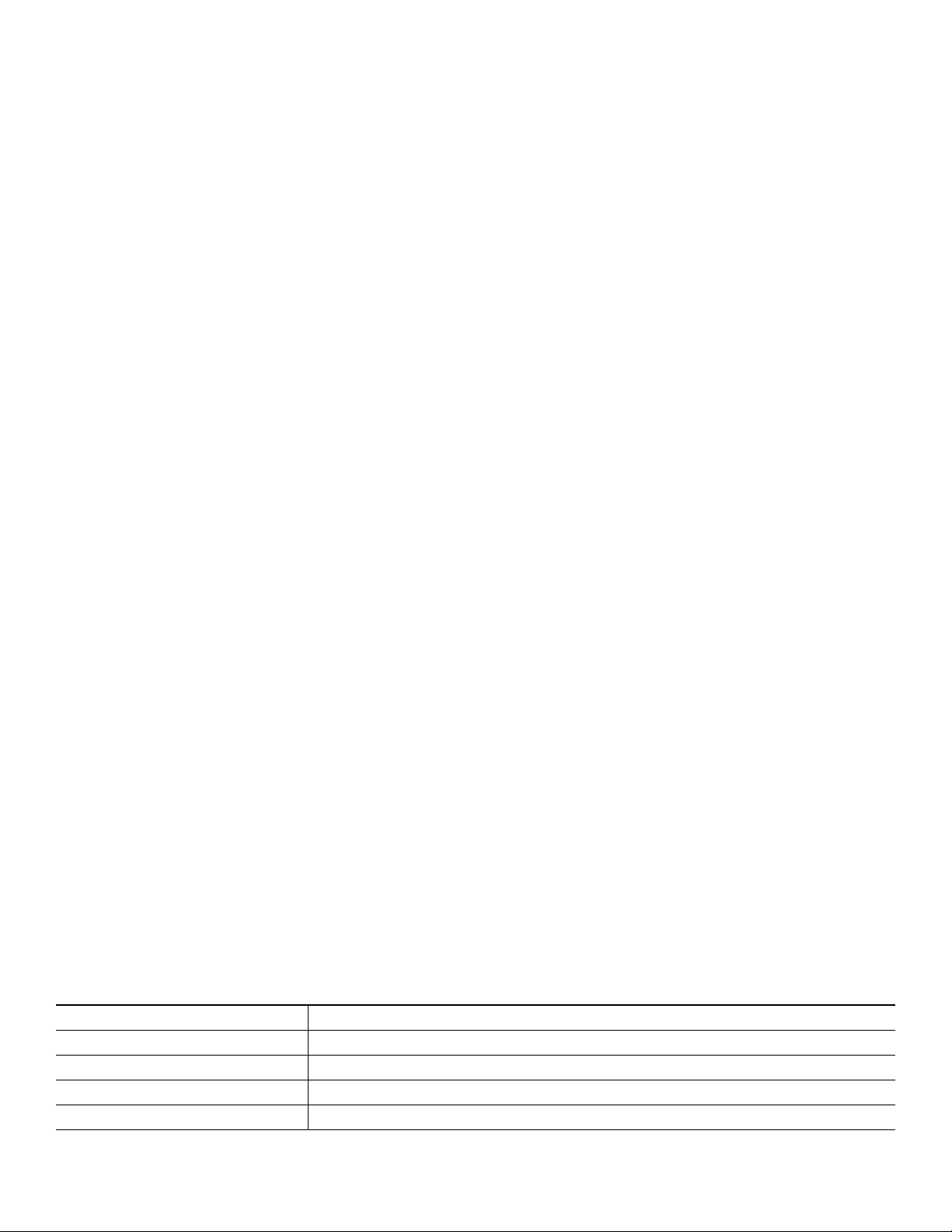
1 Cisco One-Year Limited Hardware Warranty Terms
There are special terms applicable to your hardware warranty and various services that you can use during the warranty period.
Your formal Warranty Statement, including the warranties and license agreements applicable to Cisco software, is available on
Cisco.com. Follow these steps to access and download the Cisco Information Packet and your warranty and license agreements
from Cisco.com.
1. Launch your browser, and go to this URL:
http://www.cisco.com/univercd/cc/td/doc/es_inpck/cetrans.htm
The Warranties and License Agreements page appears.
2. To re a d t h e Cisco Information Packet, follow these steps:
a. Click the Information Packet Number field, and make sure that the part number 78-5235-03A0 is highlighted.
b. Select the language in which you would like to read the document.
c. Click Go.
The Cisco Limited Warranty and Software License page from the Information Packet appears.
d. Read the document online, or click the PDF icon to download and print the document in Adobe Portable Document
Format (PDF).
Note
You must have Adobe Acrobat Reader to view and print PDF files. You can download the reader from
Adobe’s website: http://www.adobe.com
3. To read translated and localized warranty information about your product, follow these steps:
a. Enter this part number in the Warranty Document Number field:
78-10747-01C0.
b. Select the language in which you would like to view the document.
c. Click Go.
The Cisco warranty page appears.
d. Review the document online, or click the PDF icon to download and print the document in Adobe Portable Document
Format (PDF).
You can also contact the Cisco service and support website for assistance:
http://www.cisco.com/en/US/support/
Duration of Hardware Warranty
One (1) Year
Replacement, Repair, or Refund Policy for Hardware
Cisco or its service center will use commercially reasonable efforts to ship a replacement part within ten (10) working days after
receipt of a Return Materials Authorization (RMA) request. Actual delivery times can vary, depending on the customer location.
Cisco reserves the right to refund the purchase price as its exclusive warranty remedy.
To Receive a Return Materials Authorization (RMA) Number
Contact the company from whom you purchased the product. If you purchased the product directly from Cisco, contact your
Cisco Sales and Service Representative.
Complete the information below, and keep it for reference.
Company product purchased from
Company telephone number
Product model number
Product serial number
Maintenance contract number
2
Page 3
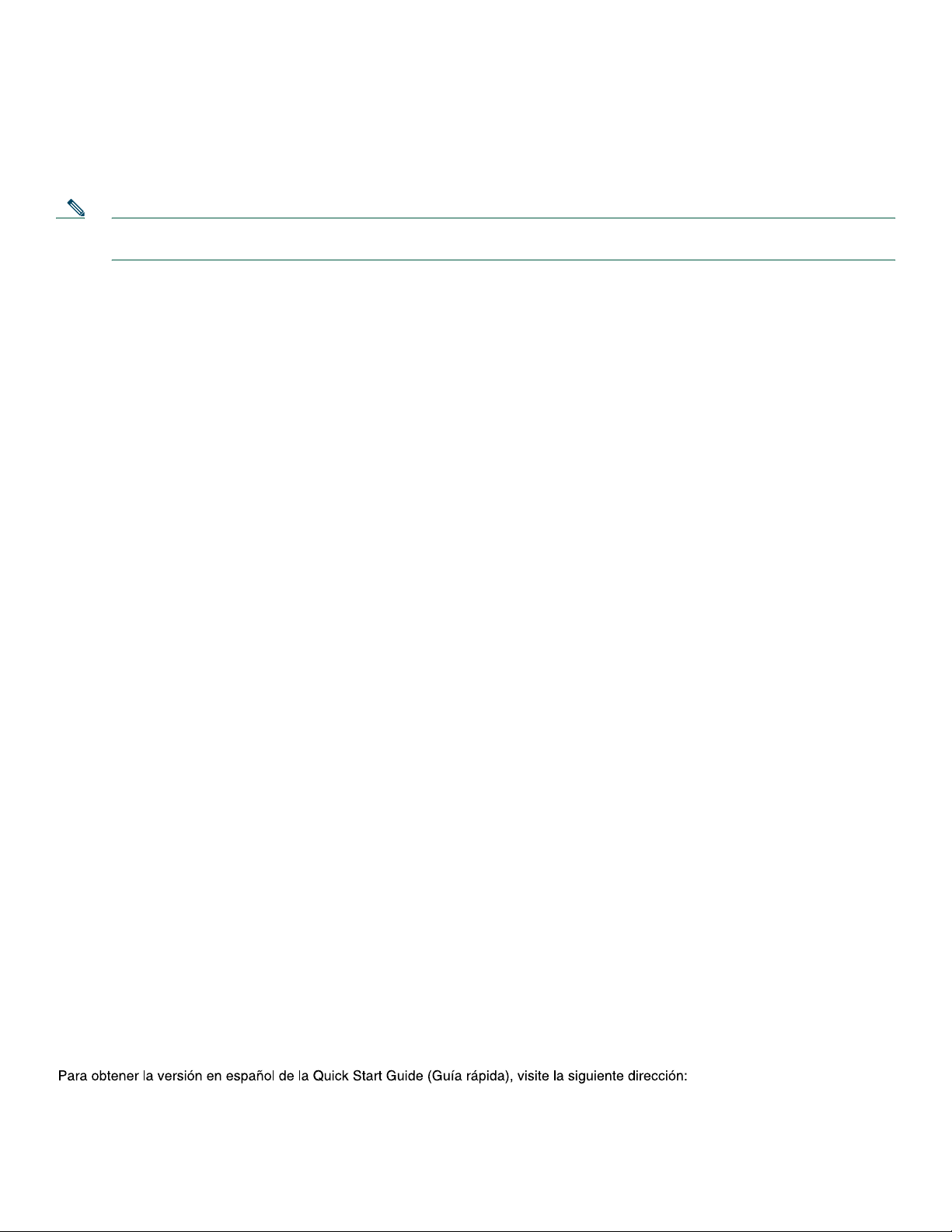
2 Overview
The Cisco 1800 series integrated services routers includes the Cisco 1841 router, which is a data-only router. Cisco 1841 routers
support WAN interface cards (WIC), voice/WAN interface cards (VWICs) in data mode only, single-wide high-speed WAN
interface cards (HWICs), and advanced integration module (AIMs). This router has two WIC/VWIC/HWIC slots.
Note The interface numbering for this Cisco 1841 router is different from the numbering in Cisco 1700 series routers. (See
the “Interface Numbering” section on page 16.)
This document provides the minimum necessary information to help you install the router, power it up, and configure a network
connection. This document directs you to other documents for the following information:
• More detailed router installation instructions, descriptions, and specifications
• Procedures for installing modules, interface cards, power supplies, and memory
• Software configuration
• Regulatory compliance and safety information
Product Serial Number Location
The serial number label for the Cisco 1841 router is located on the rear of the chassis, underneath interface card slot 0.
For detailed product serial number location on the chassis, refer to the online Cisco 1800 series hardware installation
documentation at the following URL:
http://www.cisco.com/univercd/cc/td/doc/product/access/acs_mod/1800/hw/index.htm
Cisco Product Identification Tool
The Cisco Product Identification (CPI) tool provides detailed illustrations and descriptions showing where to locate serial
number labels on Cisco products. It includes the following features:
• A search option that allows browsing for models using a tree-structured product hierarchy
• A search field on the final results page making it easier to look up multiple products
• End of sale products are clearly identified in results lists
The tool streamlines the process of locating serial number labels and identifying products. Serial number information expedites
the entitlement process and is important for access to support services.
The Cisco Product Identification tool can be accessed at the following URL:
http://tools.cisco.com/Support/CPI/index.do
3 Documents, Equipment, and Tools
User Documentation
For complete platform documentation, refer to the following URL:
http://www.cisco.com/univercd/cc/td/doc/product/access/acs_mod/1800/index.htm
All the documents referenced in this quick start guide are available on Cisco.com. See the “Where to Go Next” section on
page 21. To view or print an online document in its original page format, click the PDF icon.
Translated Versions
http://www.cisco.com/univercd/cc/td/doc/product/access/acs_mod/1800/qsg/index.htm
3
Page 4
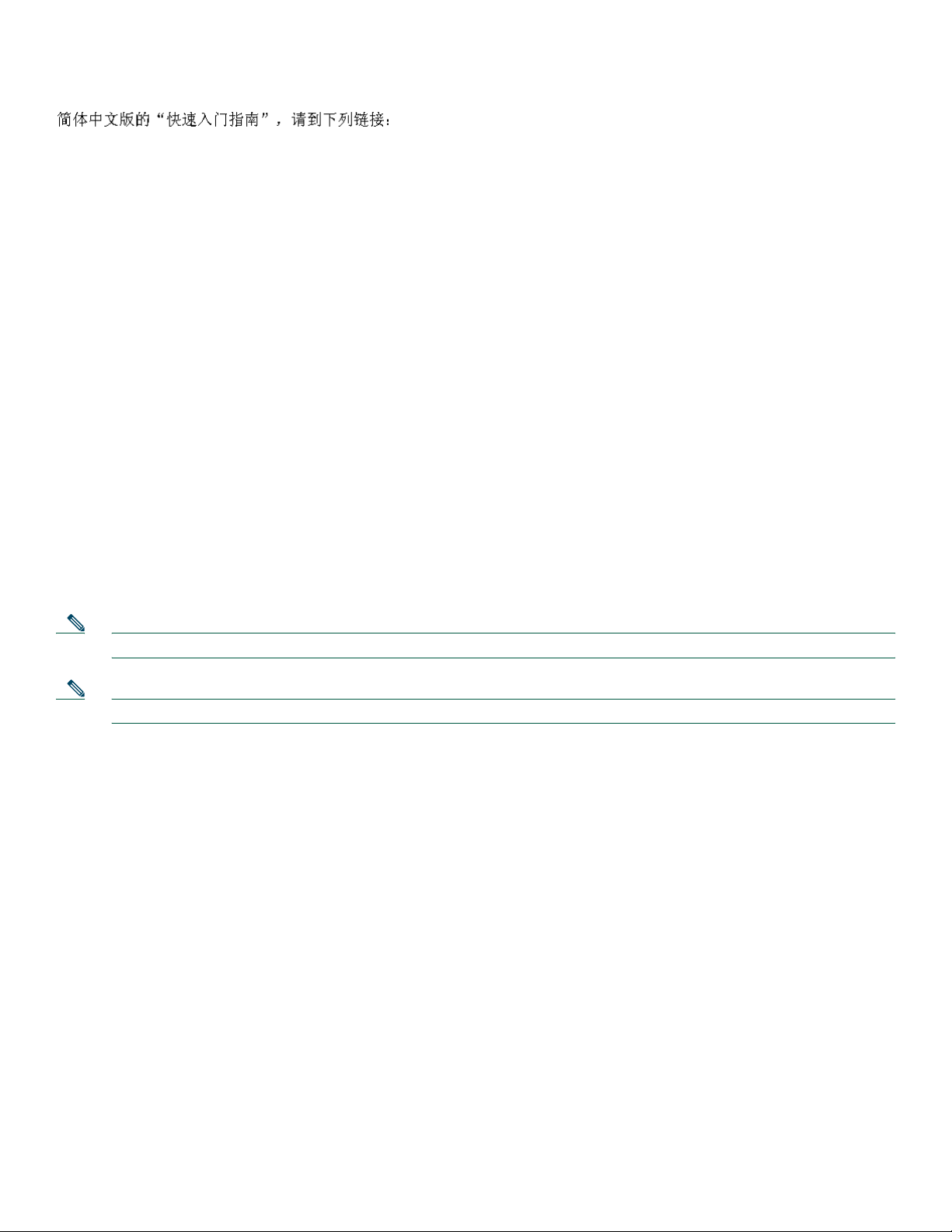
http://www.cisco.com/univercd/cc/td/doc/product/access/acs_mod/1800/qsg/index.htm
Items Included with Cisco 1841 Routers
Your router package should include the following items in addition to the router:
• One blue RJ-45-to-DB-9 console cable; one DB-9-to-DB-25 modem adapter
• Power cord
• Cisco.com card; Cisco product registration card
• Regulatory Compliance and Safety Information for Cisco 1840 Routers document
• Cisco Router and Security Device Manager (SDM) Quick Start Guide document
• Cisco 1800 Series Integrated Services Routers (Modular) Quick Start Guide (this document)
Items Not Included
Individual items in this list may be required for your installation:
• PC with Hyperterminal or similar terminal emulation program, or a modem for remote administrative access
• Cables for WAN interfaces, LAN interfaces, or USB interface
• Cable ties, number 2 Phillips screwdriver
• Other typical equipment, such as channel service unit/data service unit (CSU/DSU); NT1 device for ISDN-BRI S/T; Ethernet
hub; USB devices
Note The onboard USB ports (version 1.1) support only USB devices approved and qualified by Cisco.
Note The USB port (version 1.1) is intended for future use only.
4 Install Chassis
This section contains basic installation procedures. For more detailed installation instructions, refer to the Cisco 1800 series
hardware installation documentation at the following URL:
http://www.cisco.com/univercd/cc/td/doc/product/access/acs_mod/1800/hw/index.htm
Safety Information
The Regulatory Compliance and Safety Information for Cisco 1840 Routers document contains translations of the warnings
that appear in this quick start guide.
For safety information you must know before working on your Cisco router, refer to the Regulatory Compliance and Safety
Information for Cisco 1840 Routers document that accompanied this device.
4
Page 5
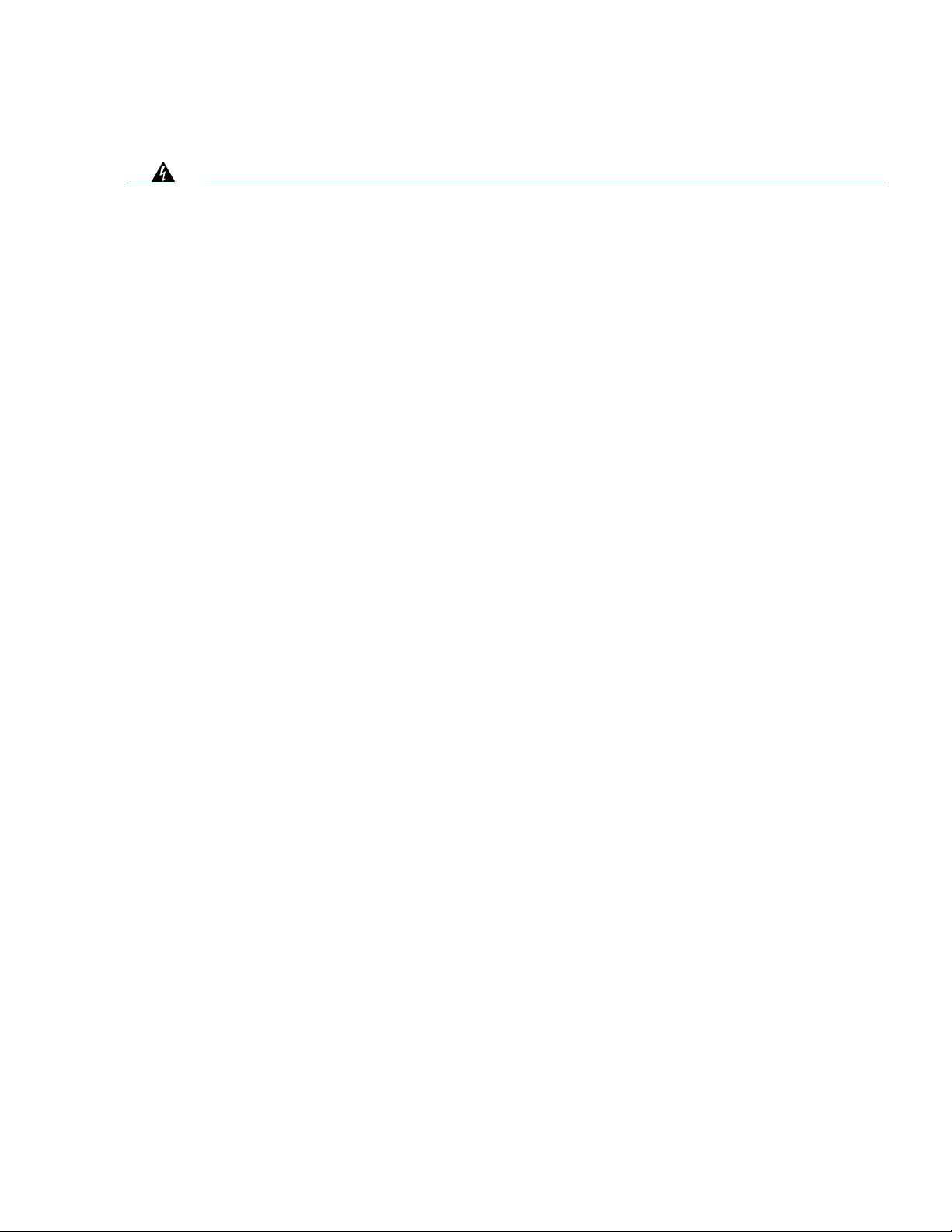
Warning Definition
Warning
Waarschuwing
Varoitus
IMPORTANT SAFETY INSTRUCTIONS
This warning symbol means danger. You are in a situation that could cause bodily injury. Before you
work on any equipment, be aware of the hazards involved with electrical circuitry and be familiar with
standard practices for preventing accidents. Use the statement number provided at the end of each
warning to locate its translation in the translated safety warnings that accompanied this device.
Statement 1071
SAVE THESE INSTRUCTIONS
BELANGRIJKE VEILIGHEIDSINSTRUCTIES
Dit waarschuwingssymbool betekent gevaar. U verkeert in een situatie die lichamelijk letsel kan
veroorzaken. Voordat u aan enige apparatuur gaat werken, dient u zich bewust te zijn van de bij
elektrische schakelingen betrokken risico's en dient u op de hoogte te zijn van de standaard praktijken
om ongelukken te voorkomen. Voor een vertaling van de waarschuwingen die in deze publicatie
verschijnen, dient u de vertaalde veiligheidswaarschuwingen te raadplegen die bij dit apparaat
worden geleverd.
Opmerking BEWAAR DEZE INSTRUCTIES.
TÄRKEITÄ TURVALLISUUTEEN LIITTYVIÄ OHJEITA
Tämä varoitusmerkki merkitsee vaaraa. Olet tilanteessa, joka voi johtaa ruumiinvammaan. Ennen kuin
työskentelet minkään laitteiston parissa, ota selvää sähkökytkentöihin liittyvistä vaaroista ja
tavanomaisista onnettomuuksien ehkäisykeinoista. Tässä asiakirjassa esitettyjen varoitusten
käännökset löydät laitteen mukana toimitetuista ohjeista.
Attention
Warnung
Huomautus SÄILYTÄ NÄMÄ OHJEET
IMPORTANTES INFORMATIONS DE SÉCURITÉ
Ce symbole d'avertissement indique un danger. Vous vous trouvez dans une situation pouvant causer
des blessures ou des dommages corporels. Avant de travailler sur un équipement, soyez conscient des
dangers posés par les circuits électriques et familiarisez-vous avec les procédures couramment
utilisées pour éviter les accidents. Pour prendre connaissance des traductions d'avertissements
figurant dans cette publication, consultez les consignes de sécurité traduites qui accompagnent cet
appareil.
Remarque CONSERVEZ CES INFORMATIONS
WICHTIGE SICHERHEITSANWEISUNGEN
Dieses Warnsymbol bedeutet Gefahr. Sie befinden sich in einer Situation, die zu einer Körperverletzung
führen könnte. Bevor Sie mit der Arbeit an irgendeinem Gerät beginnen, seien Sie sich der mit
elektrischen Stromkreisen verbundenen Gefahren und der Standardpraktiken zur Vermeidung von
Unfällen bewusst. Übersetzungen der in dieser Veröffentlichung enthaltenen Warnhinweise sind im
Lieferumfang des Geräts enthalten.
Hinweis BEWAHREN SIE DIESE SICHERHEITSANWEISUNGEN AUF
5
Page 6
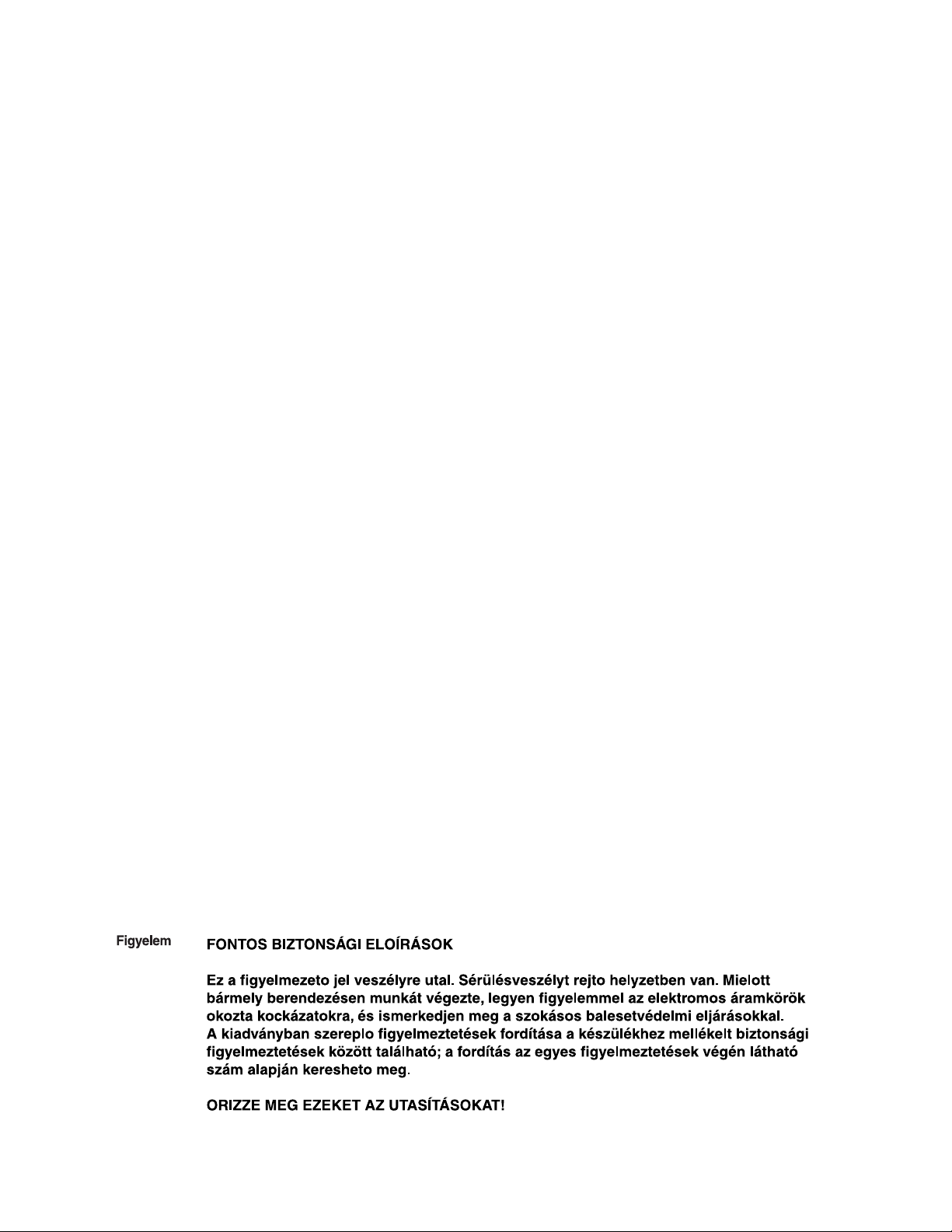
Avvertenza
Advarsel
Aviso
IMPORTANTI ISTRUZIONI SULLA SICUREZZA
Questo simbolo di avvertenza indica un pericolo. La situazione potrebbe causare infortuni alle persone.
Prima di intervenire su qualsiasi apparecchiatura, occorre essere al corrente dei pericoli relativi ai
circuiti elettrici e conoscere le procedure standard per la prevenzione di incidenti. Per le traduzioni
delle avvertenze riportate in questo documento, vedere le avvertenze di sicurezza che accompagnano
questo dispositivo.
Nota CONSERVARE QUESTE ISTRUZIONI
VIKTIGE SIKKERHETSINSTRUKSJONER
Dette varselssymbolet betyr fare. Du befinner deg i en situasjon som kan forårsake personskade. Før
du utfører arbeid med utstyret, bør du være oppmerksom på farene som er forbundet med elektriske
kretssystemer, og du bør være kjent med vanlig praksis for å unngå ulykker. For å se oversettelser av
advarslene i denne publikasjonen, se de oversatte sikkerhetsvarslene som følger med denne enheten.
Merk TA VARE PÅ DISSE INSTRUKSJONENE
INSTRUÇÕES IMPORTANTES DE SEGURANÇA
Este símbolo de aviso significa perigo. O utilizador encontra-se numa situação que poderá ser
causadora de lesões corporais. Antes de iniciar a utilização de qualquer equipamento, tenha em
atenção os perigos envolvidos no manuseamento de circuitos eléctricos e familiarize-se com as
práticas habituais de prevenção de acidentes. Para ver traduções dos avisos incluídos nesta
publicação, consulte os avisos de segurança traduzidos que acompanham este dispositivo.
¡Advertencia!
Varning!
Nota GUARDE ESTAS INSTRUÇÕES
INSTRUCCIONES IMPORTANTES DE SEGURIDAD
Este símbolo de aviso indica peligro. Existe riesgo para su integridad física. Antes de manipular
cualquier equipo, considere los riesgos de la corriente eléctrica y familiarícese con los
procedimientos estándar de prevención de accidentes. Vea las traducciones de las advertencias que
acompañan a este dispositivo.
Nota GUARDE ESTAS INSTRUCCIONES
VIKTIGA SÄKERHETSANVISNINGAR
Denna varningssignal signalerar fara. Du befinner dig i en situation som kan leda till personskada.
Innan du utför arbete på någon utrustning måste du vara medveten om farorna med elkretsar och känna
till vanliga förfaranden för att förebygga olyckor. Se översättningarna av de varningsmeddelanden som
finns i denna publikation, och se de översatta säkerhetsvarningarna som medföljer denna anordning.
OBS! SPARA DESSA ANVISNINGAR
6
Page 7
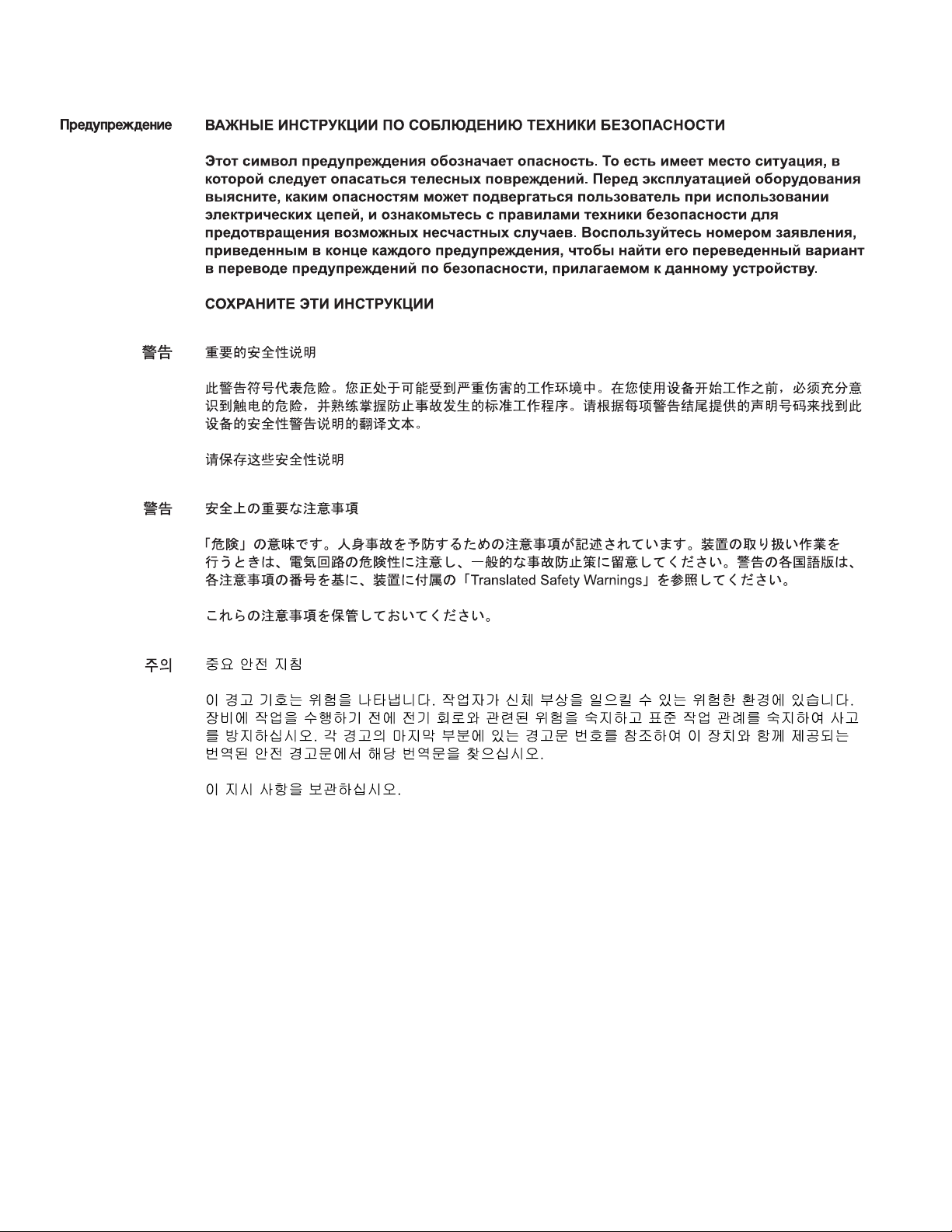
Aviso
INSTRUÇÕES IMPORTANTES DE SEGURANÇA
Este símbolo de aviso significa perigo. Você se encontra em uma situação em que há risco de lesões
corporais. Antes de trabalhar com qualquer equipamento, esteja ciente dos riscos que envolvem os
circuitos elétricos e familiarize-se com as práticas padrão de prevenção de acidentes. Use o número
da declaração fornecido ao final de cada aviso para localizar sua tradução nos avisos de segurança
traduzidos que acompanham o dispositivo.
GUARDE ESTAS INSTRUÇÕES
7
Page 8
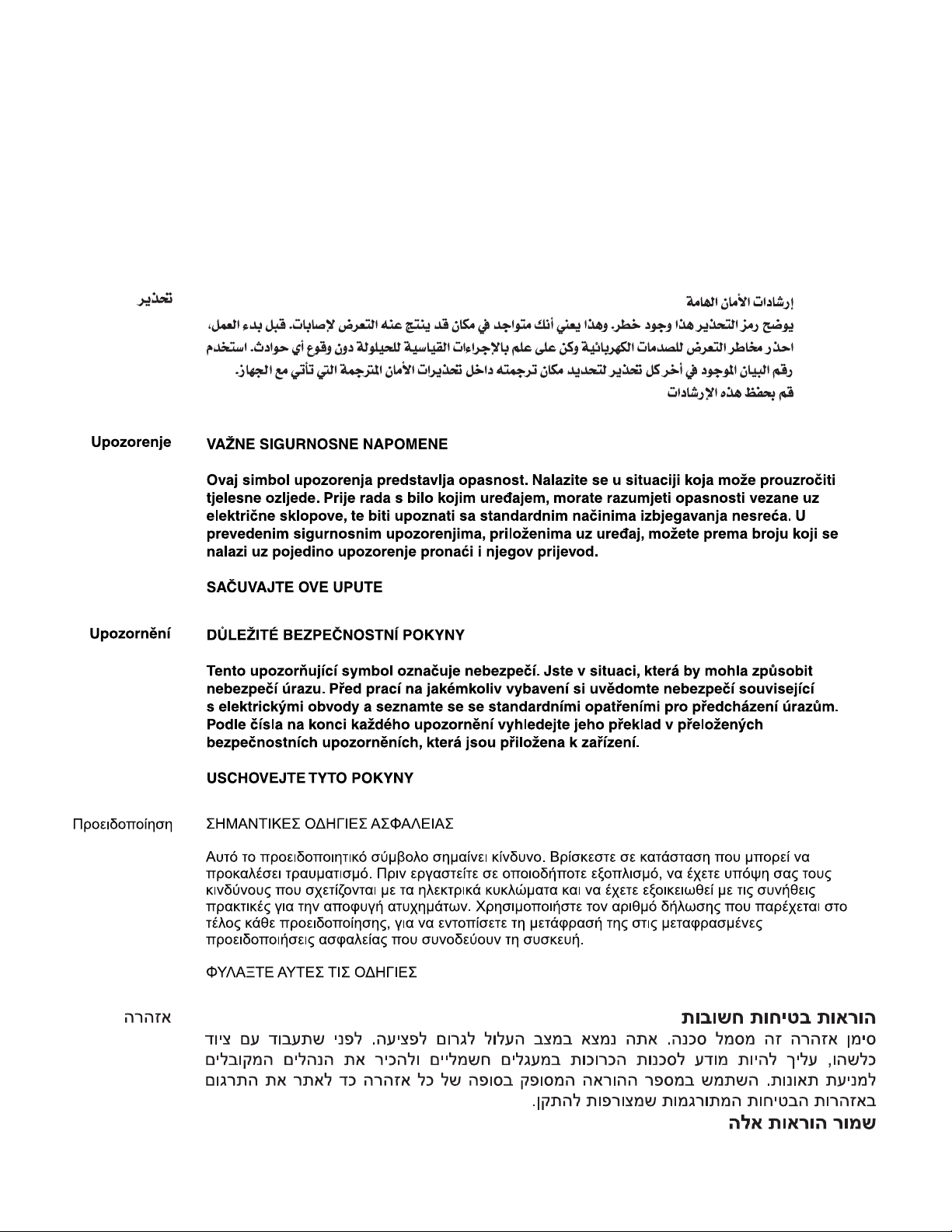
Advarsel
VIGTIGE SIKKERHEDSANVISNINGER
Dette advarselssymbol betyder fare. Du befinder dig i en situation med risiko for legemesbeskadigelse.
Før du begynder arbejde på udstyr, skal du være opmærksom på de involverede risici, der er ved
elektriske kredsløb, og du skal sætte dig ind i standardprocedurer til undgåelse af ulykker. Brug
erklæringsnummeret efter hver advarsel for at finde oversættelsen i de oversatte advarsler, der fulgte
med denne enhed.
GEM DISSE ANVISNINGER
8
Page 9

Warning
Warning
Warning
Warning
Warning
Before working on a system that has an on/off switch, turn OFF the power and unplug the power cord.
Read the installation instructions before connecting the system to the power source.
Take care when connecting units to the supply circuit so that wiring is not overloaded.
Statement 1004
Statement 1018
Only trained and qualified personnel should be allowed to install, replace, or service this equipment.
Statement 1030
Ultimate disposal of this product should be handled according to all national laws and regulations.
Statement 1040
Statement 1
9
Page 10

Warning
Warning
To prevent the system from overheating, do not operate it in an area that exceeds the maximum recommended
ambient temperature of 40 deg.
There is the danger of explosion if the battery is replaced incorrectly. Replace the battery only with the same or
equivalent type recommended by the manufacturer. Dispose of used batteries according to the manufacturer’s
instructions.
Statement 1015
Statement 1047
Installing the Router
Note Cisco 1800 series routers are normally ordered with modules and interface cards. Before you remove or install any
modules or interface cards, refer to the documents that accompany those items or to the online Cisco 1800 series
hardware installation documentation at the following URL:
http://www.cisco.com/univercd/cc/td/doc/product/access/acs_mod/1800/hw/index.htm
You can set any Cisco 1800 series router on a desktop. See the applicable instructions in the following section:
• Installing the Router on a Desktop, page 10
Caution To prevent damage to the chassis, never attempt to lift or tilt the chassis by the plastic panel on the front. Always
hold the chassis by the metal body.
Installing the Router on a Desktop
The Cisco 1841 router is shipped with the rubber feet attached to the chassis.
Caution Your chassis installation must allow unrestricted airflow for chassis cooling. For placing on a desktop, keep at least
one inch of clear space beside the cooling inlet and exhaust vents.
Caution Do not place any items that weigh more than 10 pounds (4.5 kilograms) on top of the chassis, and do not stack
routers on top of each other.
Grounding the Chassis
Warning
Warning
This equipment must be grounded. Never defeat the ground conductor or operate the equipment in the absence of
a suitably installed ground conductor. Contact the appropriate electrical inspection authority or an electrician if
you are uncertain that suitable grounding is available.
During this procedure, wear grounding wrist straps to avoid ESD damage to the card. Do not directly touch the
backplane with your hand or any metal tool, or you could shock yourself.
Statement 1024
Statement 94
10
Page 11

Warning
This equipment needs to be grounded. Use a green and yellow 14 AWG ground wire to connect the host to earth
ground during normal use.
Statement 190
To connect the chassis to a reliable earth ground, using a ring terminal and size 14 AWG (2 mm2) wire, follow these steps:
11
Page 12

Step 1 Strip one end of the ground wire to expose approximately 3/4 inch (20 mm) of conductor.
Step 2 Crimp the 14 AWG green ground wire to a UL Listed/CSA certified ring terminal, using a crimping tool that is
recommended by the ring terminal manufacturer. The ring terminal provided on the back panel of the router is suitable
for a No. 6 grounding screw.
Step 3 Attach the ring terminal to the chassis as shown in Figure 1. Use a number 2 Phillips screwdriver and the screw supplied
with the ring terminal. Tighten the screw to a torque of 8 to 10 inch-pounds (0.9 to 1.1 newton meters.)
Step 4 Connect the other end of the ground wire to a known good electrical grounding point such as a service panel grounding lug.
Consult a licensed electrician if you have any questions about the suitability of the ground connection.
Figure 1 Chassis Ground Connection on the Cisco 1841 Router
CISCO 1841
100-240 VAC-
1 A
50/60 Hz
117083
Ring terminal
attachment
5 Connecting Cables
Warning
This section provides an overview of the cabling for different ports and connections on the Cisco 1841 router.
For detailed information on the connections, cables, and pinouts, refer to the following documents:
• Cisco Interface Cards Installation Guide at the following URL:
http://www.cisco.com/univercd/cc/td/doc/product/access/acs_mod/cis2600/hw_inst/wic_inst/wic_doc/index.htm
• Cisco Modular Access Router Cable Specifications at the following URL:
http://www.cisco.com/univercd/cc/td/doc/product/access/acs_mod/cis3600/hw_inst/cabling/marcabl.htm
WAN and LAN Connections
The connections and cables listed in Table 1 are described in detail in the Cisco 1800 series hardware installation documents at
the following URL:
http://www.cisco.com/univercd/cc/td/doc/product/access/acs_mod/1800/hw/index.htm
Do not work on the system or connect or disconnect cables during periods of lightning activity.
Statement 1001
Caution Do not connect a WAN, telephone, or fax cable to an interface card until you have completed the installation
procedure.
Warning
Hazardous network voltages are present in WAN ports regardless of whether power to the router is OFF or ON. To
avoid electric shock, use caution when working near WAN ports. When detaching cables, detach the end away
from the router first.
12
Statement 1026
Page 13

Table 1 summarizes the basic WAN and LAN connections for the Cisco 1841 router.
Table 1 WAN and LAN Connections
Port or Connection Port Type, Color
1
Connected To: Cable
Fast Ethernet (FE) RJ-45, yellow Ethernet hub Crossover to connect to a router
Straight-through to connect to a
switch
T1/E1 WAN RJ-48C T1 or E1 network or CSU/DSU RJ-48 T1/E1 straight-through
(Crossover to connect ot a PBX or
any other equipment)
Cisco serial (1T) 60-pin D-sub, blue CSU/DSU and serial network or
equipment
Cisco Smart serial (2T) Cisco Smart compact
connector, blue
CSU/DSU and serial network or
equipment
For WIC-2T and WIC-2A/S only
Cisco serial transition cable that
matches the signaling protocol
(EIA/TIA-232, EIA/TIA-449, V.35,
X.21, or EIA/TIA-530) and the serial
port operating mode (DTE or DCE).
Refer to the
Router Cable Specifications
Cisco Modular Access
document for information about
selecting these cables.
DSL RJ-11C/RJ-14C Network demarcation device for
service provider’s DSL interface
BRI S/T WAN
(external NT1
BRI U WAN
(built-in NT1)
2
)
RJ-45, orange NT1 device or PINX
RJ-49C/CA-A11,
ISDN network RJ-49 straight-through
orange
3
RJ-11 straight-through for 2-wire
RJ-14 straight-through for 4-wire
RJ-45 straight-through
Analog modem RJ-11 PSTN RJ-11 straight-through
56/64-kbps
8-pin modular RJ-48S interface RJ-48 straight-through
CSU/DSU
1. The color codes are specific to cables shipped by Cisco
2. NT1 = Network Termination 1
3. PINX = Private integrated network exchange
Console, Auxiliary, and USB Port Connections
The connections described in Table 2 provide system management access.
Note The USB port (version 1.1) is intended for future use only.
Table 2 Console and Auxiliary Port Connections
Port or Connection Color or Type Connected To: Cable
Console Light blue PC or ASCII terminal communication
port (usually labeled COM)
Auxiliary Black Modem for remote access RJ-45-to-DB-9 console cable and
USB — Peripheral devices USB cable
RJ-45-to-DB-9 console cable
DB-9-to-DB-25 adapter
13
Page 14

Power Connections
Connect the router power cord to a 15A, 120 VAC power source or 10A, 240 VAC power source.
Warning
Note The input voltage tolerance limits for AC power are 85 and 264 VAC.
This product relies on the building’s installation for short-circuit (overcurrent) protection. Ensure that the
protective device is rated not greater than: 15A, 120VAC (10A, 240VAC).
Statement 1005
6 Power Up the Router
Checklist for Power Up
You are ready to power up the Cisco 1841 router after the following steps are completed:
• Chassis is securely mounted and grounded. (See the “Install Chassis” section on page 4.)
• Power and interface cables are connected. (See the “Connecting Cables” section on page 12.)
• Make sure that the external CompactFlash memory card is properly seated into the slot. For installation instructions, refer
to the online Cisco 1800 series hardware installation documentation at the following URL:
http://www.cisco.com/univercd/cc/td/doc/product/access/acs_mod/1800/hw/index.htm
• PC with terminal emulation program is connected to the console port, powered up, and configured for 9600 baud, 8 data
bits, 1 stop bit, no flow control, and no parity.
• Suitable PC COM port is selected in the terminal emulation program.
Note For initial power up, a direct console connection is recommended. After the initial configuration is completed, a remote
modem connection can be used for router management.
Caution To ensure adequate cooling, never operate the router unless the cover and all modules and cover plates are installed.
Caution To prevent damage to the ejector mechanism, the ejector button next to the CompactFlash memory card must
remain fully seated when not being used to eject a CompactFlash memory card.
Power-Up Procedure
To power up your Cisco 1841 router and verify that it goes through its initialization and self-test, perform this procedure. When
the procedure is finished, the Cisco 1841 router is ready to configure.
Note To view the boot sequence, you must have a console connection to the Cisco 1841 router before it powers up.
Step 1 Make sure that your PC is powered up and connected as described in the “Checklist for Power Up” section on page 14.
Step 2 Move the power switch to the ON position. The SYS PWR LED on the front of the chassis blinks green and the fans
operate. If this does not happen, refer to the "Troubleshooting" module in the online Cisco 1800 series hardware
installation documentation at the following URL:
14
Page 15

http://www.cisco.com/univercd/cc/td/doc/product/access/acs_mod/1800/hw/index.htm
Startup messages appear in your terminal emulation program window. When the startup messages end, the SYS PWR
LED comes on solid green.
Caution Do not press any keys on the keyboard until the messages stop and the SYS PWR LED is solid green. Any keys
pressed during this time are interpreted as the first command typed when the messages stop, which might cause the
router to power off and start over. It takes a few minutes for the messages to stop.
You may see different startup messages:
• If you see the following messages, the router has booted with a configuration file and is ready for initial
configuration using Cisco Router and Security Device Manager (SDM):
yourname con0 is now available
Press RETURN to get started.
Note Because SDM is installed on your router by default, we recommend using SDM to perform the initial
configuration.
If SDM is installed on your router, we recommend using SDM to perform the initial configuration. See the “Initial
Configuration Using Cisco Router and Security Device Manager” section on page 17 to learn how to configure your
router using SDM, or how to obtain SDM and install it on your router.
• If you see the following messages, the router has booted and is ready for initial configuration using the setup
command facility or the command-line interface (CLI):
--- System Configuration Dialog --At any point you may enter a question mark '?' for help.
Use ctrl-c to abort configuration dialog at any prompt.
Default settings are in square brackets '[]'.
Would you like to enter the initial configuration dialog? [yes/no]:
To learn how to use the setup command facility to configure the router, see the “Initial Configuration Using Setup
Command Facility” section on page 17. To learn how to use the CLI to configure the router, see the “Initial
Configuration Using Cisco CLI—Manual Configuration” section on page 20.
If the rommon 1> prompt appears, your system has booted in ROM monitor mode. For information on using ROM
monitor, refer to the “Troubleshooting and Maintenance” module in the online Cisco 1800 series software
configuration documentation at the following URL:
http://www.cisco.com/univercd/cc/td/doc/product/access/acs_mod/1800/sw/index.htm
Verify the Front Panel LED Indications
The indicator LEDs described in Table 3 provide power, activity, and status information.
Ta b le 3 L E D I n d ic a t o r s
LED Color Description Location
SYS PWR Green Router has successfully booted up and the software is functional. This LED blinks
Front
while booting or in the ROM monitor.
SYS ACT Green Blinking when any packets are transmitted or received on any WAN or LAN, or when
Front
monitoring system activity.
15
Page 16

Table 3 LED Indicators (continued)
LED Color Description Location
CF Green On when compact flash memory is busy. Do not remove CompactFlash memory card
Back
when this light is on.
FDX (FE 0) Green On indicates full-duplex operation. Off indicates half-duplex operation. Back
100 (FE 0) Green On indicates a 100-Mbps link. Off indicates a 10-Mbps link. Back
Link (FE 0) Green On when the router is correctly connected to a local Ethernet LAN through Ethernet
Back
port 0.
FDX (FE 1) Green On indicates full-duplex operation. Off indicates half-duplex operation. Back
100 (FE 1) Green On indicates a 100-Mbps link. Off indicates a 10-Mbps link. Back
Link (FE 1) Green On when the router is correctly connected to a local Ethernet LAN through Ethernet
Back
port 1.
AIM Green On indicates presence of an AIM in the internal AIM slot. Back
Verify the Hardware Configuration
Verify the router hardware configuration by entering the following commands:
• show version—Displays the system hardware version; the installed software version; the names and sources of configuration
files; the boot images; and the amount of installed DRAM, NVRAM, and flash memory.
• show diag—Lists and displays diagnostic information about the installed controllers, interface processors, and port
adapters. Typical examples are network modules, interface cards (WICs, VWICs, HWICs) and advanced integration
modules (AIMs).
7 Interface Numbering
Each individual interface (port) on a Cisco 1841 router is identified by a number. A Cisco 1841 router contains the following
wide-area network (WAN) and local-area network (LAN) interface types:
• Two onboard Fast Ethernet LAN interfaces
• Two slots in which you can install WICs, VWICs (data only), and HWICs
The numbering format for the slots is
Table 4 Interface Numbering
Slot Number Slot Type Slot Numbering Range Example
Onboard Ports Fast Ethernet 0/0 and 0/1 interface fastethernet 0/0
Slot 0 HWIC/WIC/VWIC
Slot 1 HWIC/WIC/VWIC
interface-type 0/slot-number/port-number. Tab l e 4 summarizes the interface numbering.
1
2
0/0/0 to 0/0/3 interface serial 0/0/0
line async 0/0/0
2
0/1/0 to 0/1/3 interface serial 0/1/0
1. The interfaces listed are examples only; other possible interface types are not listed.
2. VWICs are data-only in Cisco 1841 routers.
16
line async 0/1/0
Page 17

Note On the Cisco 1841 router, the numbering format for configuring an async interface is 0/slot/port. To configure the line
associated with an async interface, simply use the interface number to specify the async line. For example, line 0/0/0
specifies the line associated with interface serial 0/0/0 on a WIC-2A/S in slot 0. Similarly, line 0/1/1 specifies the line
associated with interface async 0/1/1 on a WIC-2AM in slot 1.
8 Perform Initial Configuration
You can configure your router by using one of the following tools:
• Cisco Router and Security Device Manager (SDM)—See the “Initial Configuration Using Cisco Router and Security Device
Manager” section on page 17.
• Setup command facility—See the “Initial Configuration Using Setup Command Facility” section on page 17.
• Command-line interface (CLI)—See the “Initial Configuration Using Cisco CLI—Manual Configuration” section on
page 20.
Initial Configuration Using Cisco Router and Security Device Manager
If the following messages appear at the end of the startup sequence, Cisco Router and Security Device Manager (SDM) is
installed on your router:
yourname con0 is now available
Press RETURN to get started.
For instructions on configuring your router by using SDM, refer to the Cisco Router and Security Device Manager (SDM) Quick
Start Guide that shipped with your router.
Tip If the messages above do not appear, SDM and the Cisco Router and Security Device Manager (SDM) Quick Start
Guide were not shipped with your router. If you want to use SDM, you can download the latest version of SDM and
instructions for installing it on your router from the following location:
http://www.cisco.com/pcgi-bin/tablebuild.pl/sdm
To obtain the SDM quick start guide, SDM release notes, and other SDM documentation, go to www.cisco.com/go/sdm
and click the Technical Documentation link.
Initial Configuration Using Setup Command Facility
This section shows how to use the setup command facility to configure a hostname for the router, set passwords, and configure
an interface for communication with the management network.
If the following messages appear at the end of the startup sequence, the setup command facility has been invoked automatically:
--- System Configuration Dialog ---
At any point you may enter a question mark '?' for help.
Use ctrl-c to abort configuration dialog at any prompt.
Default settings are in square brackets '[]'.
Would you like to enter the initial configuration dialog? [yes/no]:
The setup command facility prompts you for basic information about your router and network, and it creates an initial
configuration file. After the configuration file is created, you can use the CLI or Cisco Router and Security Device Manager to
perform additional configuration.
17
Page 18

The prompts in the setup command facility vary, depending on your router model, the installed interface modules, and the
software image. The following example and the user entries (in
bold) are shown as examples only.
For help with interface and port numbering, see the “Interface Numbering” section on page 16.
Note If you make a mistake while using the setup command facility, you can exit and run the setup command facility again.
Press Ctrl-C, and enter the setup command at the privileged EXEC mode prompt (Router#).
Step 1 To proceed using the setup command facility, enter yes:
Would you like to enter the initial configuration dialog? [yes/no]: yes
Step 2 When the following messages appear, enter yes to enter basic management setup:
At any point you may enter a question mark '?' for help.
Use ctrl-c to abort configuration dialog at any prompt.
Default settings are in square brackets '[]'.
Basic management setup configures only enough connectivity
for management of the system, extended setup will ask you
to configure each interface on the system
Would you like to enter basic management setup? [yes/no]: yes
Step 3 Enter a hostname for the router (this example uses Router):
Configuring global parameters:
Enter host name [Router]: Router
Step 4 Enter an enable secret password. This password is encrypted (more secure) and cannot be seen when viewing the
configuration:
The enable secret is a password used to protect access to
privileged EXEC and configuration modes. This password, after
entered, becomes encrypted in the configuration.
Enter enable secret: xxxxxx
Step 5 Enter an enable password that is different from the enable secret password. This password is not encrypted (less secure)
and can be seen when viewing the configuration:
The enable password is used when you do not specify an
enable secret password, with some older software versions, and
some boot images.
Enter enable password: xxxxxx
Step 6 Enter the virtual terminal password, which prevents unauthenticated access to the router through ports other than the
console port:
The virtual terminal password is used to protect
access to the router over a network interface.
Enter virtual terminal password: xxxxxx
Step 7 Respond to the following prompts as appropriate for your network:
Configure SNMP Network Management? [yes]:
Community string [public]:
18
A summary of the available interfaces is displayed.
Page 19

Note The interface numbering that appears depends on the type of Cisco modular router platform and on the
installed interface modules and cards.
Current interface summary
Controller Timeslots D-Channel Configurable modes Status
T1 0/0/0 24 23 pri/channelized Administratively up
T1 0/0/1 24 23 pri/channelized Administratively up
T1 0/1/0 24 23 pri/channelized Administratively up
T1 0/1/1 24 23 pri/channelized Administratively up
Any interface listed with OK? value "NO" does not have a valid configuration
Interface IP-Address OK? Method Status Prol
FastEthernet0/0 unassigned NO unset up up
FastEthernet0/1 unassigned NO unset up dow
Step 8 Select one of the available interfaces for connecting the router to the management network:
Enter interface name used to connect to the
management network from the above interface summary: fastethernet0/0
Step 9 Respond to the following prompts as appropriate for your network:
Configuring interface FastEthernet0/0:
Use the 100 Base-TX (RJ-45) connector? [yes]: yes
Operate in full-duplex mode? [no]: no
Configure IP on this interface? [yes]: yes
IP address for this interface: 172.1.2.3
Subnet mask for this interface [255.255.0.0] : 255.255.0.0
Class B network is 172.1.0.0, 26 subnet bits; mask is /16
Step 10 The configuration is displayed:
The following configuration command script was created:
hostname Router
enable secret 5 $1$D5P6$PYx41/lQIASK.HcSbfO5q1
enable password xxxxxx
line vty 0 4
password xxxxxx
snmp-server community public
!
no ip routing
!
interface FastEthernet0/0
speed 100
half-duplex
ip address 172.1.2.3 255.255.0.0
!
interface FastEthernet0/1
shutdown
no ip address
end
Step 11 Respond to the following prompts. Select [2] to save the initial configuration.
[0] Go to the IOS command prompt without saving this config.
[1] Return back to the setup without saving this config.
[2] Save this configuration to nvram and exit.
Enter your selection [2]: 2
Building configuration...
Use the enabled mode 'configure' command to modify this configuration.
Press RETURN to get started! RETURN
19
Page 20

The user prompt is displayed.
Router>
Step 12 Verify the initial configuration. See the “Verify the Initial Configuration” section on page 21 for verification
procedures.
Initial Configuration Using Cisco CLI—Manual Configuration
This section shows how to display a command-line interface (CLI) prompt for configuration using the CLI, and it directs you
to documentation for the CLI configuration. You can use the CLI if the following messages appear at the end of the startup
sequence:
--- System Configuration Dialog ---
At any point you may enter a question mark '?' for help.
Use ctrl-c to abort configuration dialog at any prompt.
Default settings are in square brackets '[]'.
Would you like to enter the initial configuration dialog? [yes/no]:
If these messages do not appear, SDM and a default configuration file were installed on the router at the factory. To use SDM
to configure the router, see the “Initial Configuration Using Cisco Router and Security Device Manager” section on page 17.
For help with interface and port numbering, see the “Interface Numbering” section on page 16.
Step 1 To proceed with manual configuration using the CLI, enter no when the power-up messages end:
Would you like to enter the initial configuration dialog? [yes/no]: no
Step 2 Press Return to terminate autoinstall and continue with manual configuration:
Would you like to terminate autoinstall? [yes] Return
Several messages appear, ending with a line similar to the following:
Copyright (c) 1986-2004 by Cisco Systems, Inc.
Compiled <date> <time> by <person>
Step 3 Press Return to display the Router> prompt:
...
flashfs[4]: Initialization complete.
Router>
Step 4 Enter privileged EXEC mode:
Router> enable
Router#
Step 5 For configuration procedures, refer to the applicable configuration instructions in the Cisco 2800 series software
configuration documents. See the “Where to Go Next” section on page 21 for information about accessing these
documents.
Note To avoid losing work you have completed, be sure to save your configuration occasionally as you proceed. Use
the copy running-config startup-config command to save the configuration to NVRAM.
Step 6 When you have finished the initial configuration, verify the initial configuration. See the “Verify the Initial
Configuration” section on page 21 for verification procedures.
20
Page 21

Verify the Initial Configuration
To verify that the new interfaces are operating correctly, perform the following tests:
• To verify that the interfaces are operating correctly and that the interfaces and line protocol are in the correct state—up or
down—enter the show interfaces command.
• To display a summary status of the interfaces configured for IP, enter the show ip interface brief command.
• To verify that you configured the correct host name and password, enter the show configuration command.
When you complete and verify the initial configuration, your Cisco router is ready to configure for specific functions. See the
“Where to Go Next” section on page 21 for information about locating documentation for advanced configuration procedures.
9 Where to Go Next
For additional configuration procedures, refer to the appropriate Cisco 1800 series routers documentation or Cisco IOS
software documentation, available online on Cisco.com.
Tip See the “Obtaining Documentation” section on page 21 for help in locating these documents.
To access documentation on Cisco.com
For Cisco 1841 router platform documentation, begin at Cisco.com at http://www.cisco.com, and select Products & Solutions >
Routers > 1800 Series Integrated Services Routers> Technical Documentation > Document type > Document.
For Cisco IOS software documentation, start on Cisco.com at http://www.cisco.com, and select Products & Solutions > IOS
Software > Cisco IOS Software Releases > Your Cisco IOS software release.
To get updated information about platform support for features, access Feature Navigator II at http://www.cisco.com/go/fn.
(Requires a registered account on Cisco.com.)
To access documentation using Cisco Connection Online (CCO):
For Cisco 1800 series routers platform documentation, start on Cisco.com at http://www.cisco.com, and click the Technical
Documentation tab under Quick Links. Under the Product Documentation heading, navigate to Modular Access Routers and
to the documentation for your router.
For Cisco IOS software documentation, start on Cisco.com at http://www.cisco.com, and click the Technical Documentation
tab under Quick Links. Under the Product Documentation heading, navigate to the Cisco IOS software documentation for the
Cisco IOS software release that is installed on your router.
10 Obtaining Documentation
Cisco documentation and additional literature are available on Cisco.com. Cisco also provides several ways to obtain technical
assistance and other technical resources. These sections explain how to obtain technical information from Cisco Systems.
Cisco.com
You can access the most current Cisco documentation at this URL:
http://www.cisco.com/univercd/home/home.htm
You can access the Cisco website at this URL:
http://www.cisco.com
You can access international Cisco websites at this URL:
http://www.cisco.com/public/countries_languages.shtml
21
Page 22

Ordering Documentation
You can find instructions for ordering documentation at this URL:
http://www.cisco.com/univercd/cc/td/doc/es_inpck/pdi.htm
You can order Cisco documentation in these ways:
• Registered Cisco.com users (Cisco direct customers) can order Cisco product documentation from the Ordering tool:
http://www.cisco.com/en/US/partner/ordering/index.shtml
• Nonregistered Cisco.com users can order documentation through a local account representative by calling Cisco Systems
Corporate Headquarters (California, USA) at 408 526-7208 or, elsewhere in North America, by calling 800 553-NETS
(6387).
11 Documentation Feedback
You can send comments about technical documentation to bug-doc@cisco.com.
You can submit comments by using the response card (if present) behind the front cover of your document or by writing to the
following address:
Cisco Systems
Attn: Customer Document Ordering
170 West Tasman Drive
San Jose, CA 95134-9883
We appreciate your comments.
12 Obtaining Technical Assistance
For all customers, partners, resellers, and distributors who hold valid Cisco service contracts, Cisco Technical Support provides
24-hour-a-day, award-winning technical assistance. The Cisco Technical Support Website on Cisco.com features extensive
online support resources. In addition, Cisco Technical Assistance Center (TAC) engineers provide telephone support. If you do
not hold a valid Cisco service contract, contact your reseller.
Cisco Technical Support Website
The Cisco Technical Support Website provides online documents and tools for troubleshooting and resolving technical issues
with Cisco products and technologies. The website is available 24 hours a day, 365 days a year at this URL:
http://www.cisco.com/techsupport
Access to all tools on the Cisco Technical Support Website requires a Cisco.com user ID and password. If you have a valid service
contract but do not have a user ID or password, you can register at this URL:
http://tools.cisco.com/RPF/register/register.do
Submitting a Service Request
Using the online TAC Service Request Tool is the fastest way to open S3 and S4 service requests. (S3 and S4 service requests are
those in which your network is minimally impaired or for which you require product information.) After you describe your
situation, the TAC Service Request Tool automatically provides recommended solutions. If your issue is not resolved using the
recommended resources, your service request will be assigned to a Cisco TAC engineer. The TAC Service Request Tool is located
at this URL:
http://www.cisco.com/techsupport/servicerequest
For S1 or S2 service requests or if you do not have Internet access, contact the Cisco TAC by telephone. (S1 or S2 service requests
are those in which your production network is down or severely degraded.) Cisco TAC engineers are assigned immediately to
S1 and S2 service requests to help keep your business operations running smoothly.
22
Page 23

To open a service request by telephone, use one of the following numbers:
Asia-Pacific: +61 2 8446 7411 (Australia: 1 800 805 227)
EMEA: +32 2 704 55 55
USA: 1 800 553 2447
For a complete list of Cisco TAC contacts, go to this URL:
http://www.cisco.com/techsupport/contacts
Definitions of Service Request Severity
To ensure that all service requests are reported in a standard format, Cisco has established severity definitions.
Severity 1 (S1)—Your network is “down,” or there is a critical impact to your business operations. You and Cisco will commit
all necessary resources around the clock to resolve the situation.
Severity 2 (S2)—Operation of an existing network is severely degraded, or significant aspects of your business operation are
negatively affected by inadequate performance of Cisco products. You and Cisco will commit full-time resources during normal
business hours to resolve the situation.
Severity 3 (S3)—Operational performance of your network is impaired, but most business operations remain functional. You
and Cisco will commit resources during normal business hours to restore service to satisfactory levels.
Severity 4 (S4)—You require information or assistance with Cisco product capabilities, installation, or configuration. There is
little or no effect on your business operations.
13 Obtaining Additional Publications and Information
Information about Cisco products, technologies, and network solutions is available from various online and printed sources.
• Cisco Marketplace provides a variety of Cisco books, reference guides, and logo merchandise. Visit Cisco Marketplace, the
company store, at this URL:
http://www.cisco.com/go/marketplace/
• The Cisco Product Catalog describes the networking products offered by Cisco Systems, as well as ordering and customer
support services. Access the Cisco Product Catalog at this URL:
http://cisco.com/univercd/cc/td/doc/pcat/
• Cisco Press publishes a wide range of general networking, training and certification titles. Both new and experienced users
will benefit from these publications. For current Cisco Press titles and other information, go to Cisco Press at this URL:
http://www.ciscopress.com
• Packet magazine is the Cisco Systems technical user magazine for maximizing Internet and networking investments. Each
quarter, Packet delivers coverage of the latest industry trends, technology breakthroughs, and Cisco products and solutions,
as well as network deployment and troubleshooting tips, configuration examples, customer case studies, certification and
training information, and links to scores of in-depth online resources. You can access Packet magazine at this URL:
http://www.cisco.com/packet
• iQ Magazine is the quarterly publication from Cisco Systems designed to help growing companies learn how they can use
technology to increase revenue, streamline their business, and expand services. The publication identifies the challenges
facing these companies and the technologies to help solve them, using real-world case studies and business strategies to help
readers make sound technology investment decisions. You can access iQ Magazine at this URL:
http://www.cisco.com/go/iqmagazine
• Internet Protocol Journal is a quarterly journal published by Cisco Systems for engineering professionals involved in
designing, developing, and operating public and private internets and intranets. You can access the Internet Protocol Journal
at this URL:
http://www.cisco.com/ipj
• World-class networking training is available from Cisco. You can view current offerings at this URL:
http://www.cisco.com/en/US/learning/index.html
23
Page 24

r,
,
t
e
25
Corporate Headquarters
Cisco Systems, Inc.
170 West Tasman Drive
San Jose, CA 95134-1706
USA
www.cisco.com
Tel: 408 526-4000
800 553-NETS (6387)
Fax: 408 526-4100
European Headquarters
Cisco Systems International BV
Haarlerbergpark
Haarlerbergweg 13-19
1101 CH Amsterdam
The Netherlands
www-europe.cisco.com
Tel: 31 0 20 357 1000
Fax: 31 0 20 357 1100
Americas Headquarters
Cisco Systems, Inc.
170 West Tasman Drive
San Jose, CA 95134-1706
USA
www.cisco.com
Tel: 408 526-7660
Fax: 408 527-0883
Asia Pacific Headquarters
Cisco Systems, Inc.
168 Robinson Road
#28-01 Capital Tower
Singapore 068912
www.cisco.com
Tel: +65 6317 7777
Fax: +65 6317 7799
Cisco Systems has more than 200 offices in the following countries. Addresses, phone numbers, and fax numbers are listed on the
Cisco Web site at www.cisco.com/go/offices
Argentina • Australia • Austria • Belgium • Brazil • Bulgaria • Canada • Chile • China PRC • Colombia • Costa Rica • Croatia • Cyprus • Czech Republic • Denmark
Dubai, UAE • Finland • France • Germany • Greece • Hong Kong SAR • Hungary • India • Indonesia • Ireland • Israel • Italy • Japan • Korea • Luxembourg • Malaysia
Mexico • The Netherlands • New Zealand • Norway • Peru • Philippines • Poland • Portugal • Puerto Rico • Romania • Russia • Saudi Arabia • Scotland • Singapore
Slovakia • Slovenia • South Africa • Spain • Sweden • Switzerland • Taiwan • Thailand • Turkey • Ukraine • United Kingdom • United States • Venezuela • Vietnam
Zimbabwe
CCVP, the Cisco logo, and the Cisco Square Bridge logo are trademarks of Cisco Systems, Inc.; Changing the Way We Work, Live, Play, and Learn is a service mark of Cisco Systems, Inc.; and Access Registra
Aironet, BPX, Catalyst, CCDA, CCDP, CCIE, CCIP, CCNA, CCNP, CCSP, Cisco, the Cisco Certified Internetwork Expert logo, Cisco IOS, Cisco Press, Cisco Systems, Cisco Systems Capital, the Cisco Systems logo
Cisco Unity, Enterprise/Solver, EtherChannel, EtherFast, EtherSwitch, Fast Step, Follow Me Browsing, FormShare, GigaDrive, HomeLink, Internet Quotient, IOS, iPhone, IP/TV, iQ Expertise, the iQ logo, iQ Ne
Readiness Scorecard, iQuick Study, LightStream, Linksys, MeetingPlace, MGX, Networking Academy, Network Registrar, Packet, PIX, ProConnect, ScriptShare, SMARTnet, StackWise, The Fastest Way to Increas
Your Internet Quotient, and TransPath are registered trademarks of Cisco Systems, Inc. and/or its affiliates in the United States and certain other countries.
All other trademarks mentioned in this document or Website are the property of their respective owners. The use of the word partner does not imply a partnership relationship between Cisco and any other company.
(0705R)
Printed in the USA on recycled paper containing 10% postconsumer waste.
78-15495-04
DOC-7815495=
Page 25

