Page 1
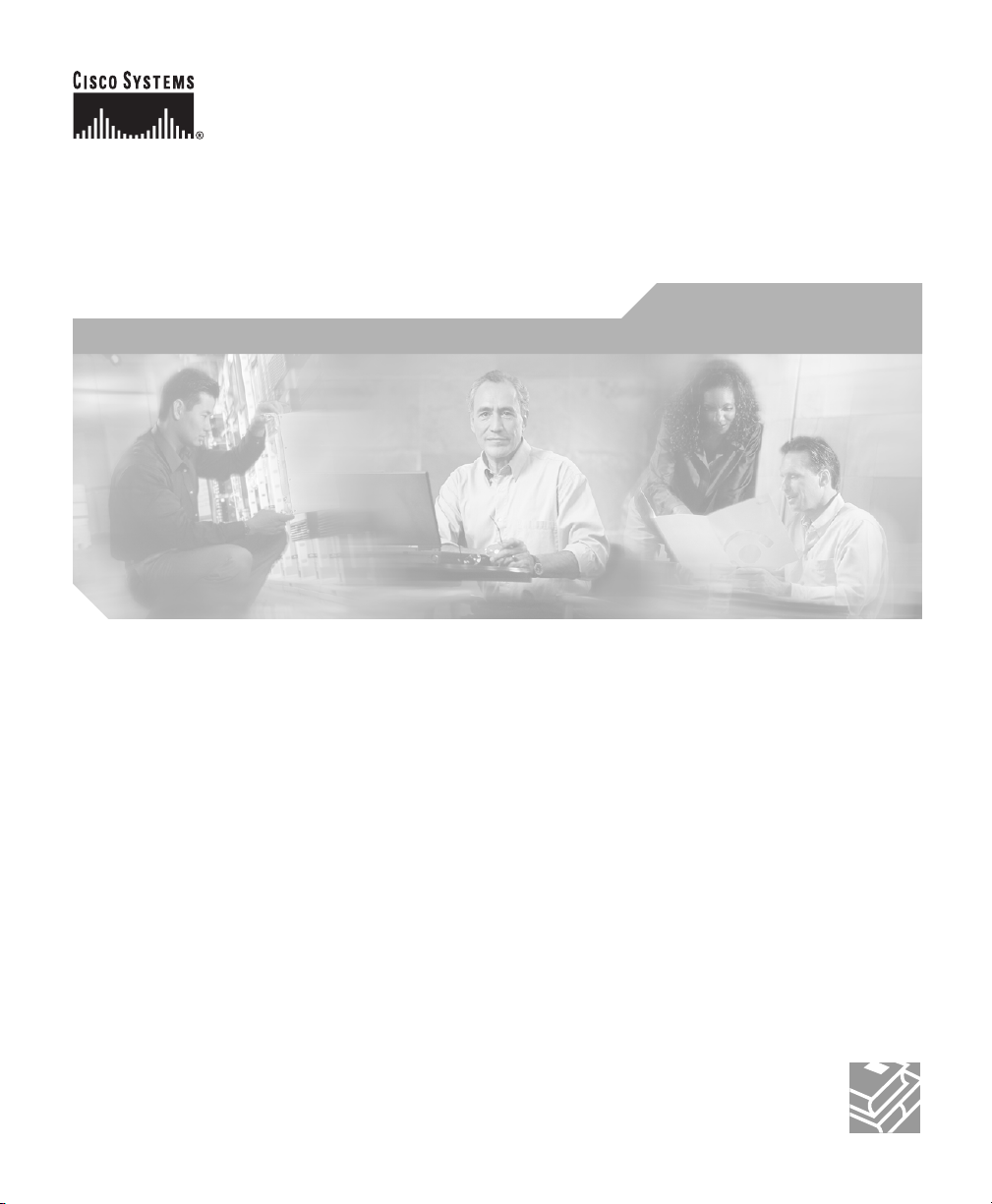
Cisco 1760 Modular Access Router
Hardware Installation Guide
Corporate Headquarters
Cisco Systems, Inc.
170 West Tasman Drive
San Jose, CA 95134-1706
USA
http://www.cisco.com
Tel: 408 526-4000
800 553-NETS (6387)
Fax: 408 526-4100
Customer Order Number: DOC-7813342=
Text Part Number: 78-13342-03
Page 2
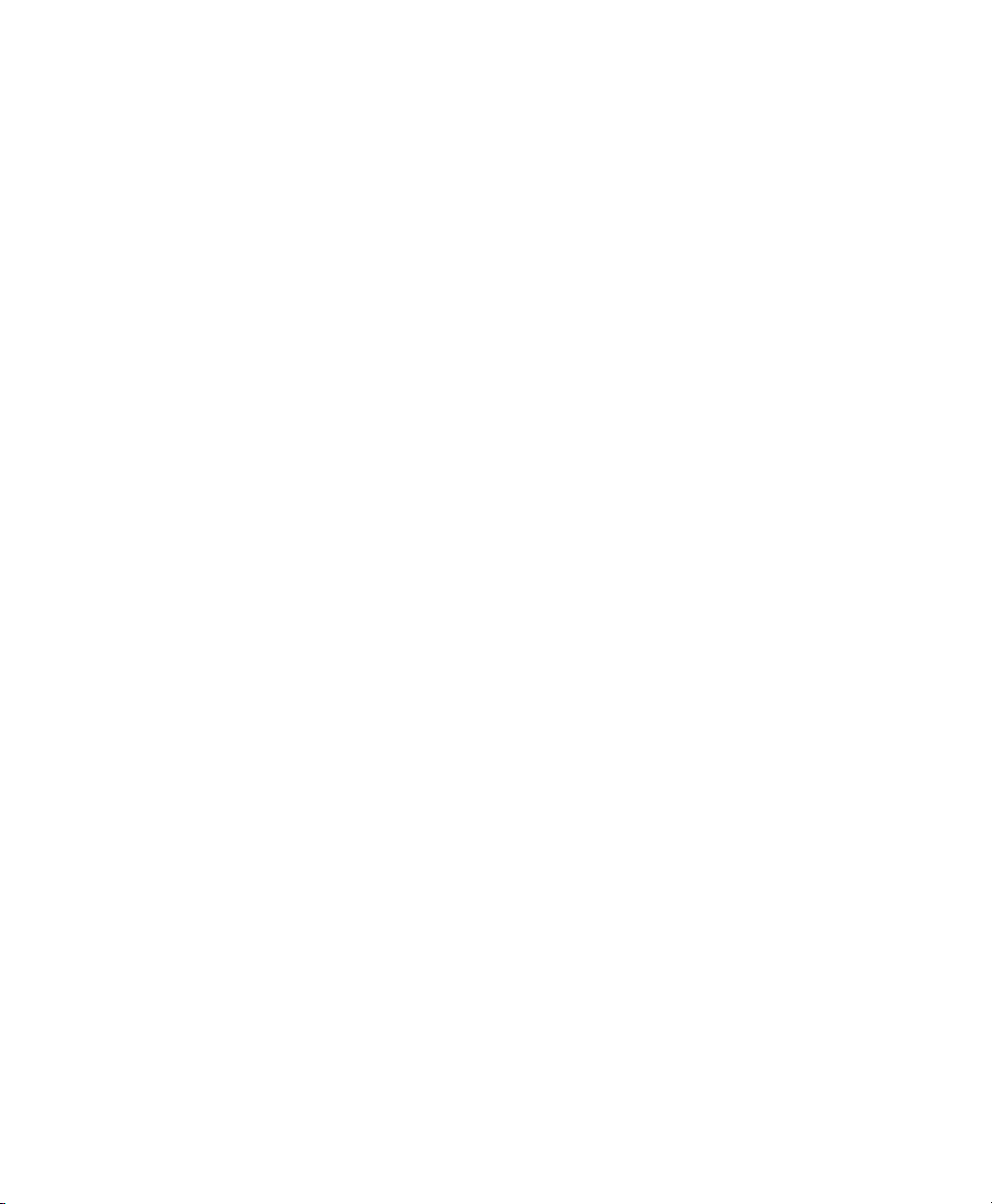
THE SPECIFICATIONS AND INFORMATION REGARDING THE PRODUCTS IN THIS MANUAL ARE SUBJECT TO CHANGE WITHOUT
NOTICE. ALL STATEMENTS, INFORMATION, AND RECOMMENDATIONS IN THIS MANUAL ARE BELIEVED TO BE ACCURATE BUT
ARE PRESENTED WITHOUT WARRANTY OF ANY KIND, EXPRESS OR IMPLIED. USERS MUST TAKE FULL RESPONSIBILITY FOR
THEIR APPLICATION OF ANY PRODUCTS.
THE SOFTWARE LICENSE AND LIMITED WARRANTY FOR THE ACCOMPANYING PRODUCT ARE SET FORTH IN THE INFORMATION
PACKET THAT SHIPPED WITH THE PRODUCT AND ARE INCORPORATED HEREIN BY THIS REFERENCE. IF YOU ARE UNABLE TO
LOCATE THE SOFTWARE LICENSE OR LIMITED WARRANTY, CONTACT YOUR CISCO REPRESENTATIVE FOR A COPY.
The following information is for FCC compliance of Class A devices: This equipment has been tested and found to comply with the limits for a Class
A digital device, pursuant to part 15 of the FCC rules. These limits are designed to provide reasonable protection against harmful interference when
the equipment is operated in a commercial environment. This equipment generates, uses, and can radiate radio-frequency energy and, if not installed
and used in accordance with the instruction manual, may cause harmful interference to radio communications. Operation of this equipment in a
residential area is likely to cause harmful interference, in which case users will be required to correct the interference at their own expense.
The following information is for FCC compliance of Class B devices: The equipment described in this manual generates and may radiate
radio-frequency energy. If it is not installed in accordance with Cisco’s installation instructions, it may cause interference with radio and television
reception. This equipment has been tested and found to comply with the limits for a Class B digital device in accordance with the specifications in
part 15 of the FCC rules. These specifications are designed to provide reasonable protection against such interference in a residential installation.
However, there is no guarantee that interference will not occur in a particular installation.
Modifying the equipment without Cisco’s written authorization may result in the equipment no longer complying with FCC requirements for Class
A or Class B digital devices. In that event, your right to use the equipment may be limited by FCC regulations, and you may be required to correct
any interference to radio or television communications at your own expense.
You can determine whether your equipment is causing interference by turning it off. If the interference stops, it was probably caused by the Cisco
equipment or one of its peripheral devices. If the equipment causes interference to radio or television reception, try to correct the interference by
using one or more of the following measures:
• Turn the television or radio antenna until the interference stops.
• Move the equipment to one side or the other of the television or radio.
• Move the equipment farther away from the television or radio.
• Plug the equipment into an outlet that is on a different circuit from the television or radio. (That is, make certain the equipment and the television
or radio are on circuits controlled by different circuit breakers or fuses.)
Modifications to this product not authorized by Cisco Systems, Inc. could void the FCC approval and negate your authority to operate the product.
The Cisco implementation of TCP header compression is an adaptation of a program developed by the University of California, Berkeley (UCB) as
part of UCB’s public domain version of the UNIX operating system. All rights reserved. Copyright © 1981, Regents of the University of California.
NOTWITHSTANDING ANY OTHER WARRANTY HEREIN, ALL DOCUMENT FILES AND SOFTWARE OF THESE SUPPLIERS ARE
PROVIDED “AS IS” WITH ALL FAULTS. CISCO AND THE ABOVE-NAMED SUPPLIERS DISCLAIM ALL WARRANTIES, EXPRESSED
OR IMPLIED, INCLUDING, WITHOUT LIMITATION, THOSE OF MERCHANTABILITY, FITNESS FOR A PARTICULAR PURPOSE AND
NONINFRINGEMENT OR ARISING FROM A COURSE OF DEALING, USAGE, OR TRADE PRACTICE.
IN NO EVENT SHALL CISCO OR ITS SUPPLIERS BE LIABLE FOR ANY INDIRECT, SPECIAL, CONSEQUENTIAL, OR INCIDENTAL
DAMAGES, INCLUDING, WITHOUT LIMITATION, LOST PROFITS OR LOSS OR DAMAGE TO DATA ARISING OUT OF THE USE OR
INABILITY TO USE THIS MANUAL, EVEN IF CISCO OR ITS SUPPLIERS HAVE BEEN ADVISED OF THE POSSIBILITY OF SUCH
DAMAGES.
Page 3
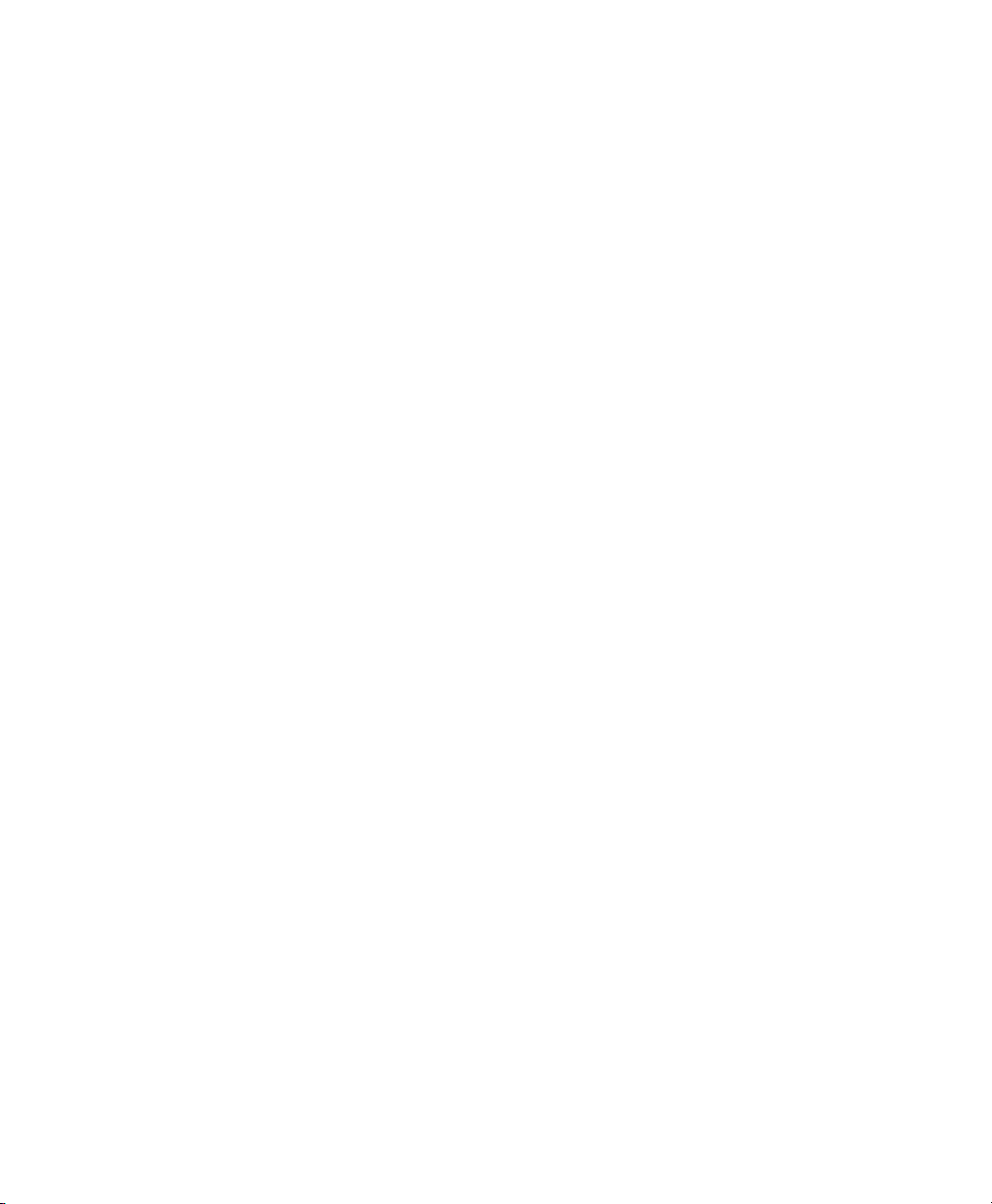
CCSP, CCVP, the Cisco Square Bridge logo, Follow Me Browsing, and StackWise are trademarks of Cisco Systems, Inc.; Changing the Way We
Work, Live, Play, and Learn, and iQuick Study are service marks of Cisco Systems, Inc.; and Access Registrar, Aironet, ASIST, BPX, Catalyst,
CCDA, CCDP, CCIE, CCIP, CCNA, CCNP, Cisco, the Cisco Certified Internetwork Expert logo, Cisco IOS, Cisco Press, Cisco Systems, Cisco
Systems Capital, the Cisco Systems logo, Cisco Unity, Empowering the Internet Generation, Enterprise/Solver, EtherChannel, EtherFast,
EtherSwitch, Fast Step, FormShare, GigaDrive, GigaStack, HomeLink, Internet Quotient, IOS, IP/TV, iQ Expertise, the iQ logo, iQ Net Readiness
Scorecard, LightStream, Linksys, MeetingPlace, MGX, the Networkers logo, Networking Academy, Network Registrar, Packet, PIX, Post-Routing,
Pre-Routing, ProConnect, RateMUX, ScriptShare, SlideCast, SMARTnet, StrataView Plus, TeleRouter, The Fastest Way to Increase Your Internet
Quotient, and TransPath are registered trademarks of Cisco Systems, Inc. and/or its affiliates in the United States and certain other countries.
All other trademarks mentioned in this document or Website are the property of their respective owners. The use of the word partner does not imply
a partnership relationship between Cisco and any other company. (0502R)
Cisco 1760 Modular Access Router Hardware Installation Guide
Copyright © 2005, Cisco Systems, Inc.
All rights reserved.
Page 4
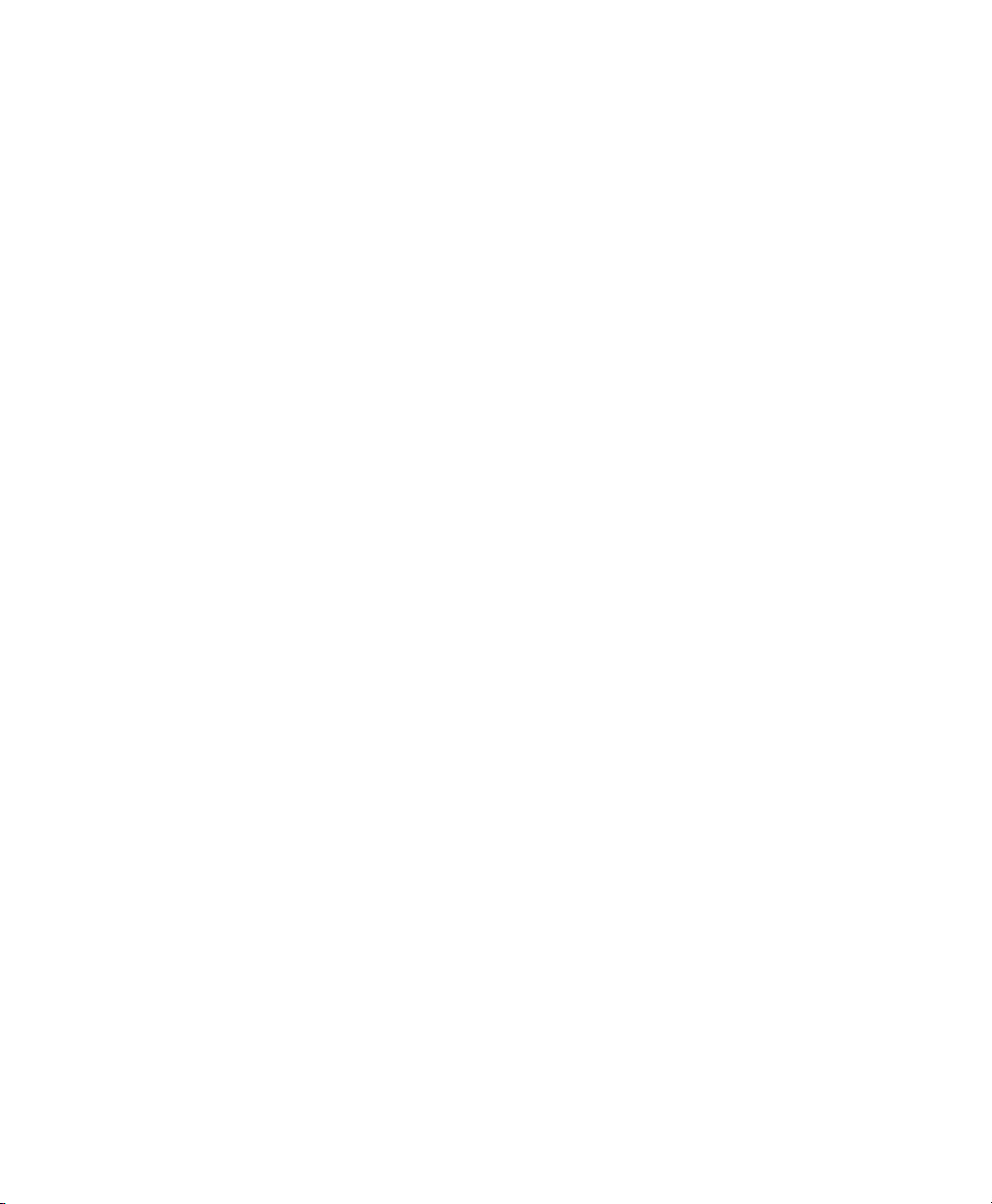
Page 5
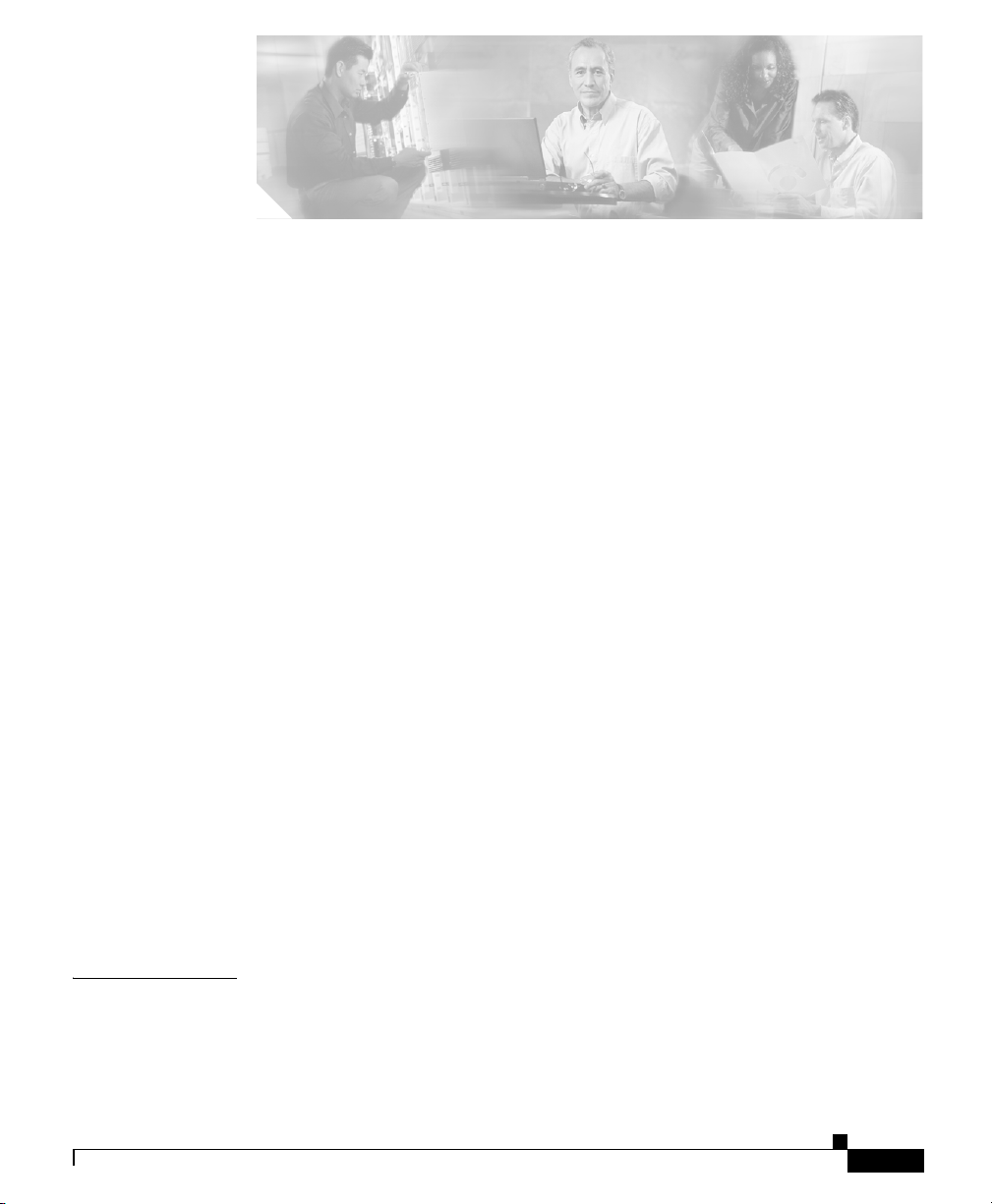
Preface xi
Audience and Scope xi
Organization xi
Related Documentation xii
Conventions xiii
Notes, Cautions, and Warnings xiii
Warning Definition xiv
Commands xxii
Obtaining Documentation xxii
Cisco.com xxiii
Documentation DVD xxiii
Ordering Documentation xxiii
CONTENTS
CHAPTER
78-13342-03
Documentation Feedback xxiv
Cisco Product Security Overview xxiv
Reporting Security Problems in Cisco Products xxv
Obtaining Technical Assistance xxv
Cisco Technical Support Website xxvi
Submitting a Service Request xxvi
Definitions of Service Request Severity xxvii
Obtaining Additional Publications and Information xxviii
1 Cisco 1760 Router Overview 1-1
Key Features 1-2
Ports and LEDs 1-3
Cisco 1760 Modular Access Router Hardware Installation Guide
vii
Page 6
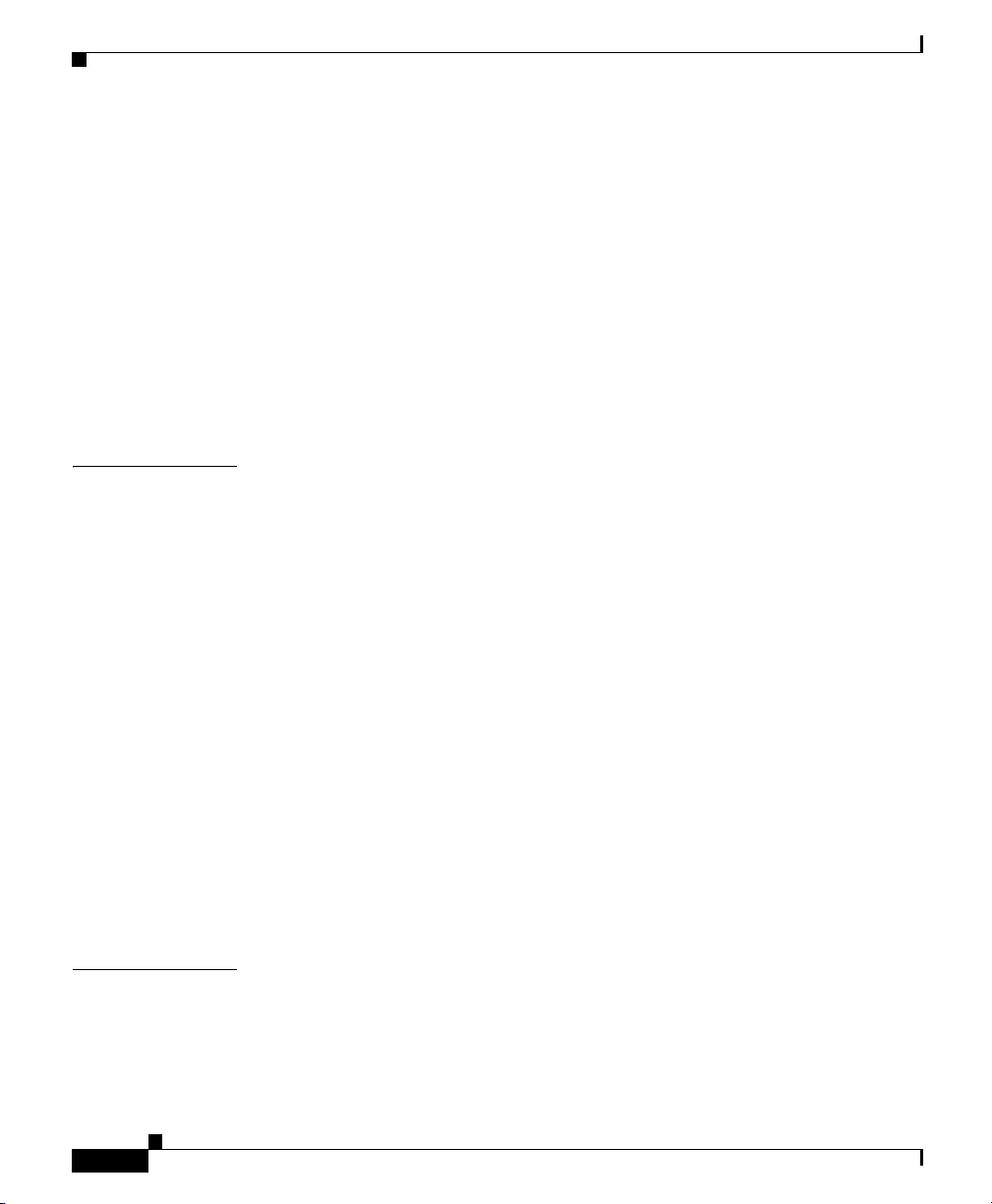
Contents
Ports 1-4
System LEDs 1-5
Ethernet LEDs 1-5
WIC/VIC LEDs 1-6
Router Memory 1-9
Types of Memory 1-9
Amounts of Memory 1-10
Unpacking the Router 1-11
Additional Required Equipment 1-12
CHAPTER
CHAPTER
2 Installation 2-1
Before Installing the Router 2-1
Mounting the Router in a Rack 2-2
Attaching Brackets to the Router 2-3
Attaching Brackets to the Rack 2-5
Attaching the Optional Cable Guide 2-5
Connecting the Router to Your Local Network 2-6
Installing WICs and VICs 2-8
Safety Information 2-8
Connecting Power to the Router 2-11
Verifying the Installation 2-12
Optional Installation Steps 2-13
Connecting a PC 2-13
Connecting a Modem 2-14
3 Troubleshooting 3-1
Contacting Your Cisco Reseller 3-1
viii
Recovering a Lost Password 3-2
Cisco 1760 Modular Access Router Hardware Installation Guide
78-13342-03
Page 7
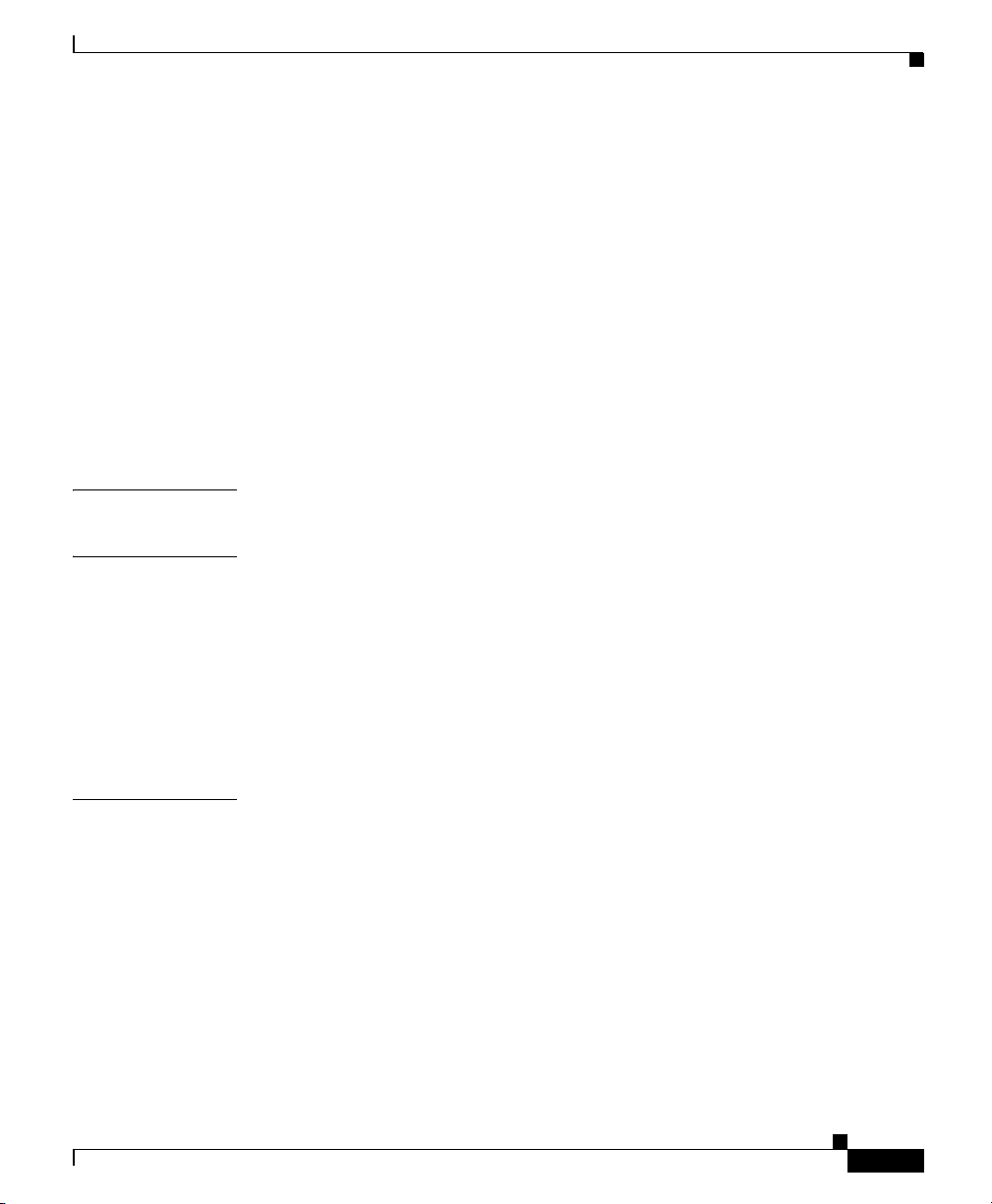
Determining the Configuration Register Value 3-2
Resetting the Router 3-4
Resetting the Password 3-6
Resetting the Configuration Register Value 3-6
Problem-Solving 3-7
OK LED Diagnostics 3-7
Troubleshooting WICs and VICs 3-8
Troubleshooting the Power System 3-12
Troubleshooting ISDN 3-13
Fan Behavior 3-15
Contents
APPENDIX
APPENDIX
APPENDIX
A Technical Specifications A-1
B Cabling Specifications B-1
Ethernet Cables B-1
Ethernet Network Cabling Guidelines B-2
Console Cable and Adapter B-3
VIC Cables and Pinouts B-3
Cables and Pinouts for 2-Port ISDN BRI Card B-5
C Installing and Upgrading Memory and Packet Voice Data Modules C-1
Safety Information C-1
Opening the Chassis C-3
Locating Modules C-4
Installing a DIMM C-4
Installing a SIMM C-6
Installing a PVDM C-7
Closing the Chassis C-10
78-13342-03
Cisco 1760 Modular Access Router Hardware Installation Guide
ix
Page 8
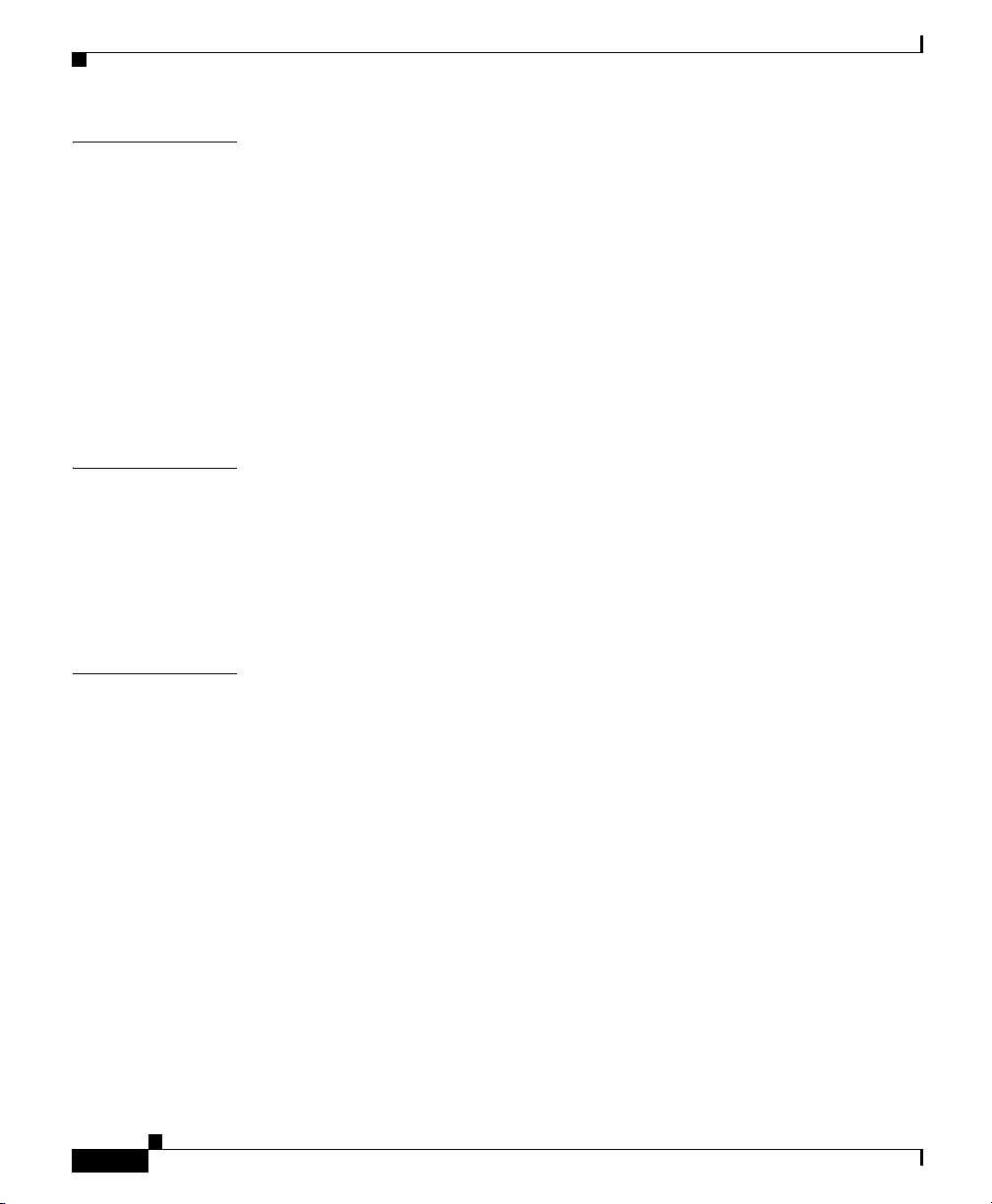
Contents
APPENDIX
APPENDIX
I
NDEX
D Installing the Virtual Private Network Module D-1
Before You Begin D-1
VPN Module Parts D-1
Safety Warnings D-2
Preventing Electrostatic Discharge Damage D-3
Installing the VPN Module in a Cisco 1760 Router D-4
Opening the Cisco 1760 Chassis D-4
Installing the VPN Module D-6
Closing the Cisco 1760 Chassis D-9
E Installing the Echo Canceler Expansion Modules on Cisco Interface
Cards
E-1
Multiflex Trunk Interface Cards E-1
Echo E-2
Echo Canceler Expansion Modules E-2
Installing and Configuring the Echo Canceler Expansion Modules E-3
Cisco 1760 Modular Access Router Hardware Installation Guide
x
78-13342-03
Page 9
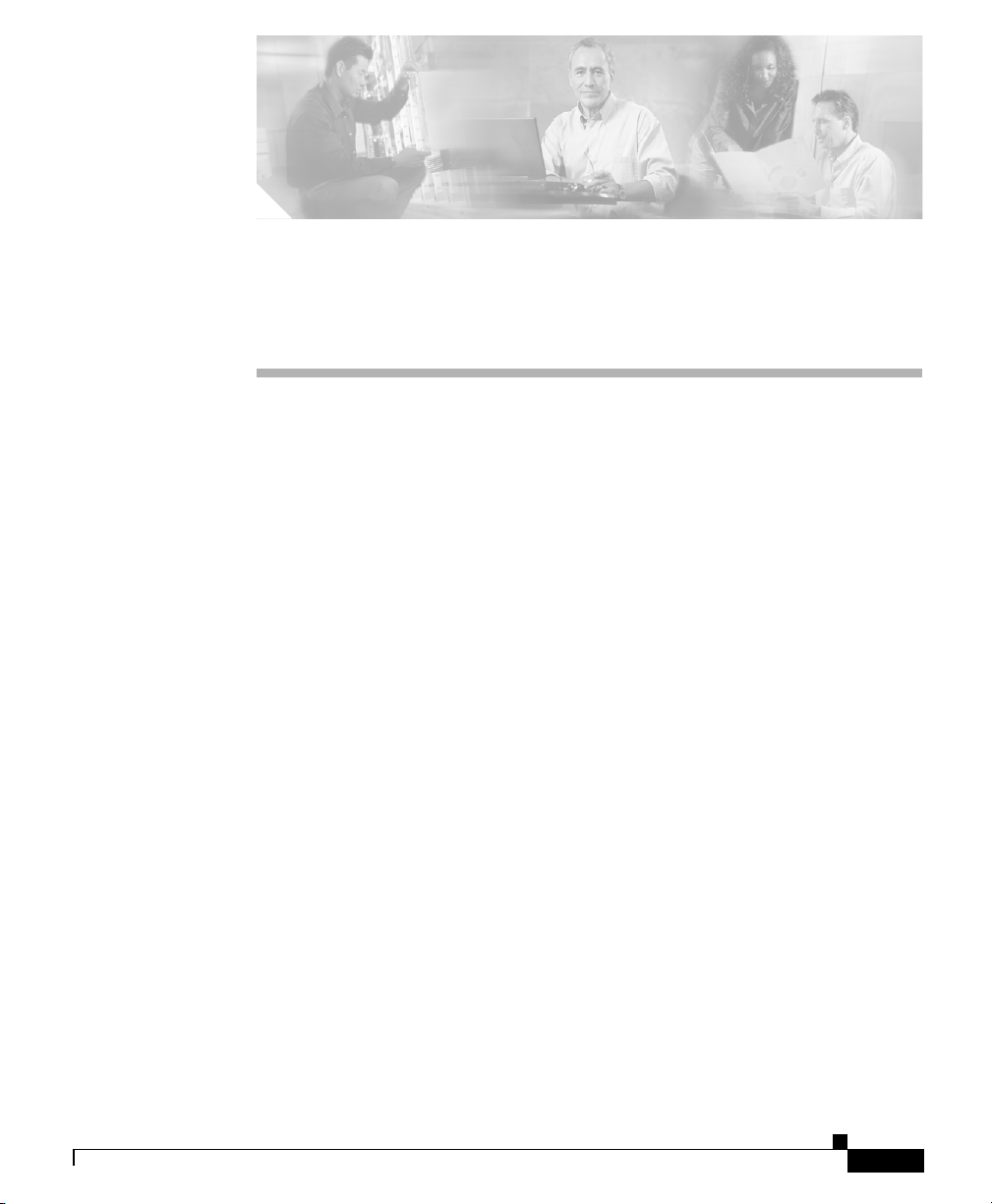
Preface
This section discusses the intended audience, scope, and organization of the
Cisco 1760 Router Hardware Installation Guide and defines the conventions used
to convey instructions and information.
Audience and Scope
This guide is for users who have some experience installing and maintaining
networking hardware. We assume that Cisco 1760 router users are familiar with
the terminology and concepts of local Ethernet and wide-area networking.
This guide describes the functional and physical features of the Cisco 1760 router
and provides installation procedures, troubleshooting information, technical
specifications, and cable and connector guidelines and specifications.
Organization
This guide is organized as follows:
• Chapter 1, “Cisco 1760 Router Overview,” describes the router features,
LEDs, and connectors.
78-13342-03
• Chapter 2, “Installation,” describes how to install the router by connecting
cables and power, and tells how to install WAN interface cards (WICs) and
voice interface cards (VICs).
Cisco 1760 Modular Access Router Hardware Installation Guide
xi
Page 10
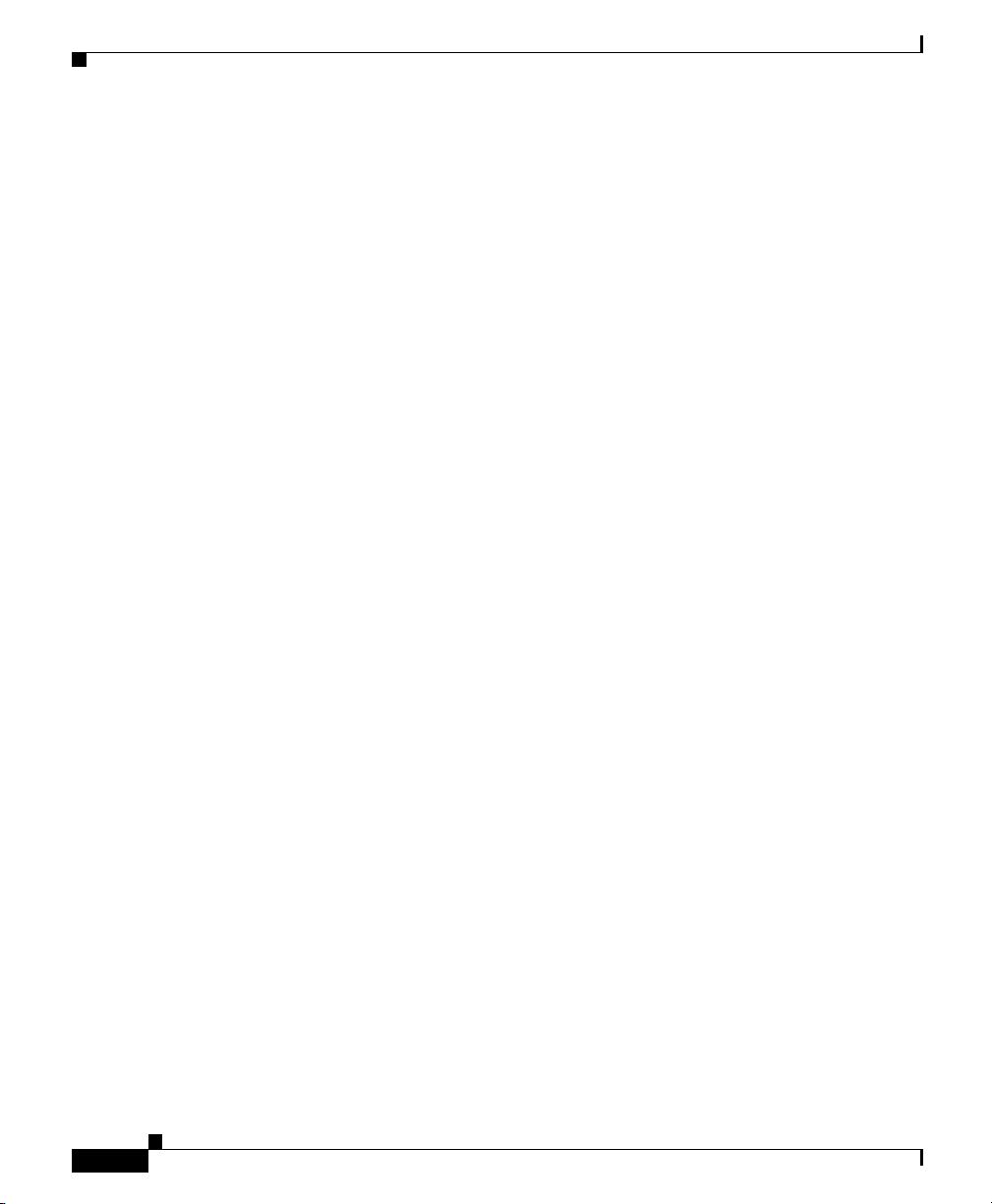
Related Documentation
Preface
• Chapter 3, “Troubleshooting,” describes some problems that you might have
with the router and how to solve these problems.
• Appendix A, “Technical Specifications,” lists the physical characteristics,
environmental requirements, and power specifications for the router.
• Appendix B, “Cabling Specifications,” describes the cables and cabling
guidelines for the router.
• Appendix C, “Installing and Upgrading Memory and Packet Voice Data
Modules,” describes how to install or upgrade memory or data modules in
your router.
• Appendix D, “Installing the Virtual Private Network Module,” describes how
to install the Virtual Private Network (VPN) module in the router.
• Appendix E, “Installing the Echo Canceler Expansion Modules on Cisco
Interface Cards,” provides information about the echo canceler expansion
modules that are available for use on the 1-port RJ-48 T1/E1 multiflex trunk
(VWIC2-1MFT-T1/E1), and on the 2-port RJ-48 T1/E1 multiflex trunk
(VWIC2-2MFT-T1/E1) interface cards.
Related Documentation
The following publications provide related information on this product:
• Quick Start Guide for Installing Your Cisco 1760 Modular Access Router,
which came with your router, explains how to install voice hardware and how
to configure the router for a Voice-over-IP (VoIP) network.
• Cisco 1700 Router Software Configuration Guide describes some common
network scenarios and how to use the Cisco IOS command-line interface
(CLI) to configure the router in these scenarios.
• Cisco 1751 Router Software Configuration Guide provides instructions on
how to use Cisco IOS software to configure voice interfaces and virtual LANs
(VLANs). The configuration information in this document also applies to the
Cisco 1760 router.
• Cisco 1- and 2-port T1/E1 Multiflex Voice/WAN Interface Cards for the Cisco
1751 and 1760 Routers provides information about the Cisco 1-port and the
Cisco 2-port multiflex trunk interface cards.
Cisco 1760 Modular Access Router Hardware Installation Guide
xii
78-13342-03
Page 11
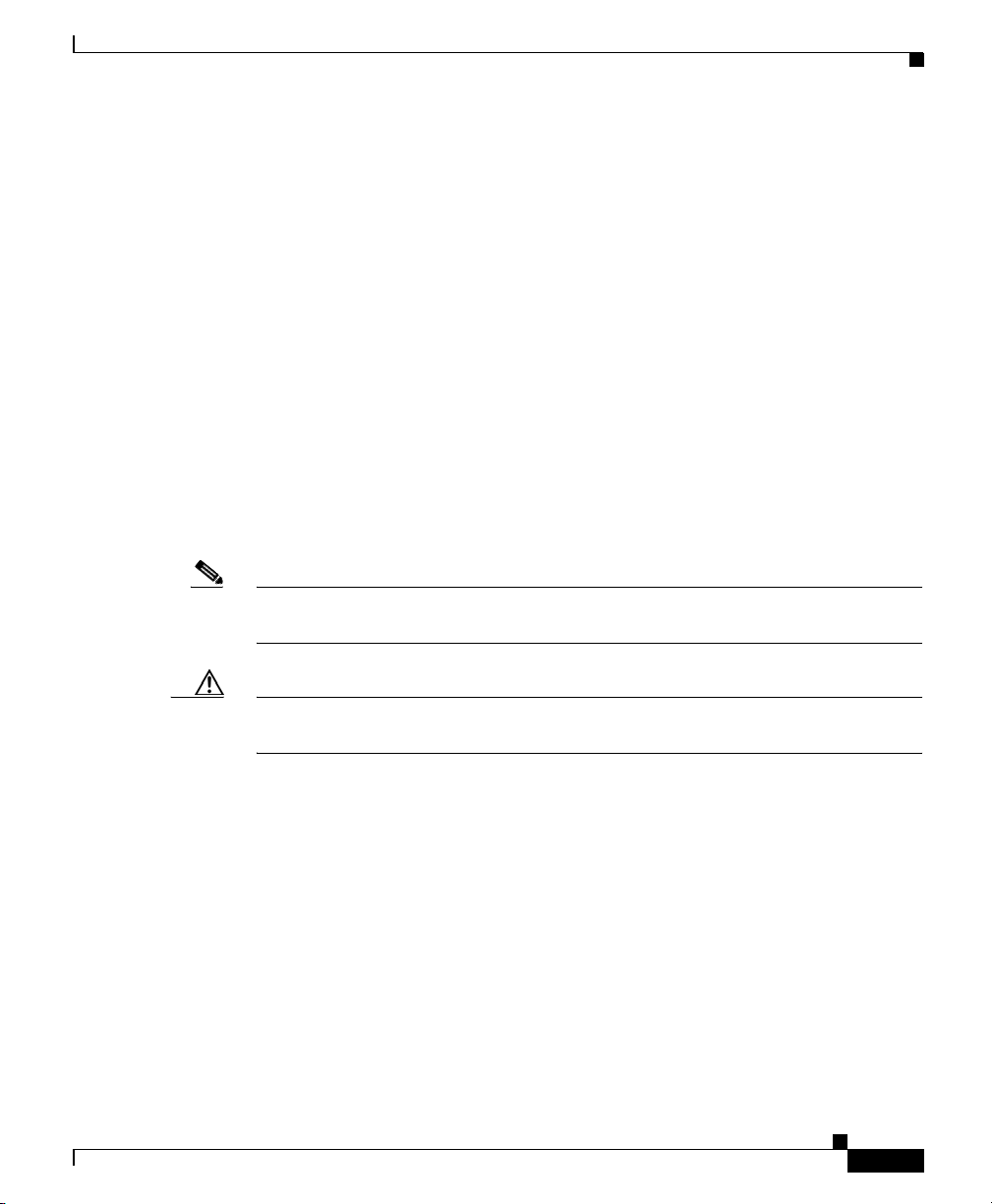
Preface
• Cisco WAN Interface Cards Hardware Installation Guide describes how to
install and configure the WICs and VICs that are supported by the Cisco 1760
router.
• Cisco IOS command reference and configuration guides provide complete
information about all Cisco IOS CLI commands and how to use them, as well
as information on designing and configuring LANs and WANs.
Conventions
This guide uses the following conventions for information and instructions.
Notes, Cautions, and Warnings
Notes, cautions, and warnings use the following conventions and symbols:
Note Means reader take note. Notes contain helpful suggestions or references to
materials not contained in this manual.
Conventions
78-13342-03
Caution This caution symbol means reader be careful. In this situation, you might do
something that could result in equipment damage or loss of data.
Cisco 1760 Modular Access Router Hardware Installation Guide
xiii
Page 12
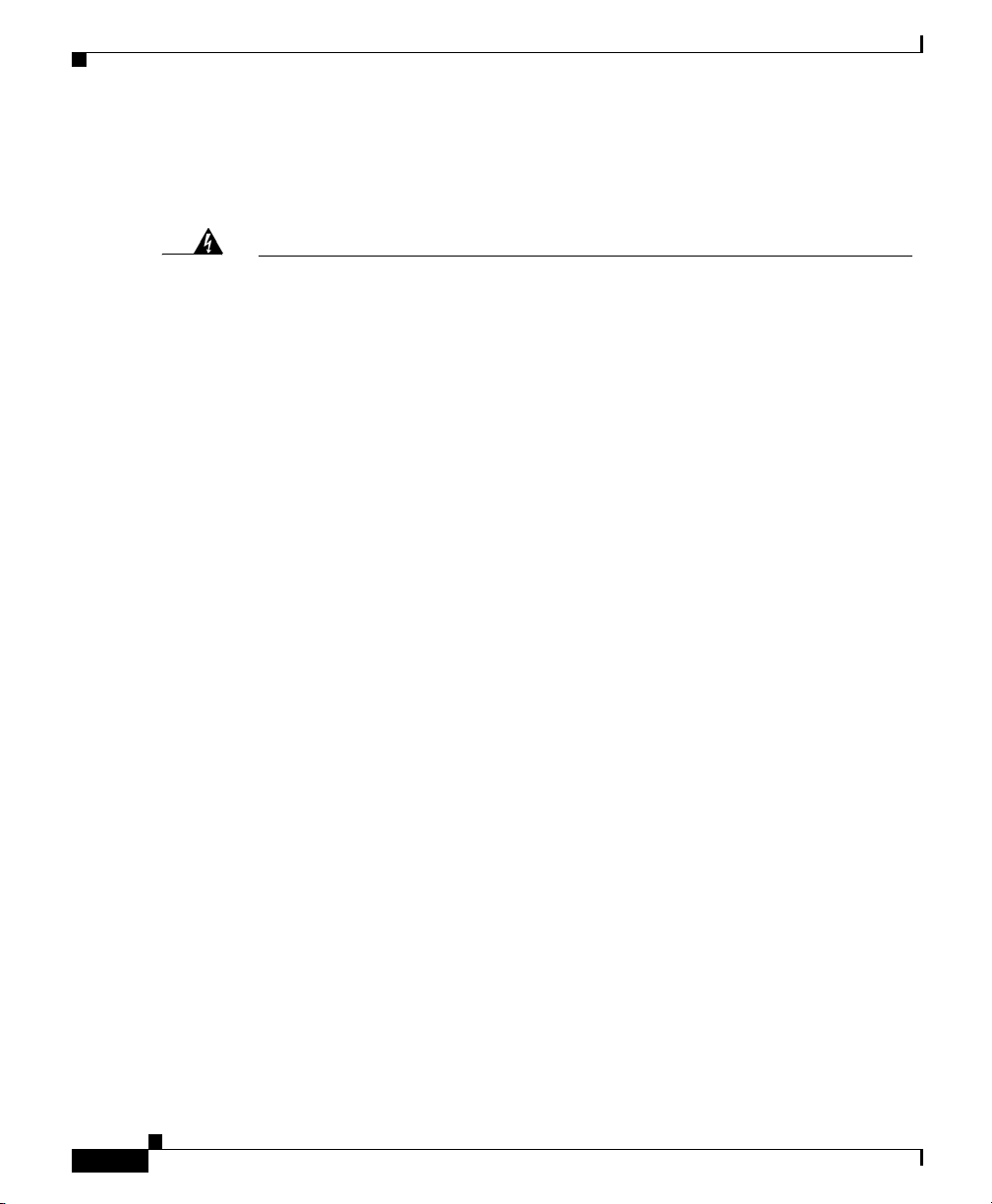
Conventions
Warning Definition
Preface
Warning
Waarschuwing
Varoitus
IMPORTANT SAFETY INSTRUCTIONS
This warning symbol means danger. You are in a situation that could cause
bodily injury. Before you work on any equipment, be aware of the hazards
involved with electrical circuitry and be familiar with standard practices for
preventing accidents. Use the statement number provided at the end of each
warning to locate its translation in the translated safety warnings that
accompanied this device.
SAVE THESE INSTRUCTIONS
BELANGRIJKE VEILIGHEIDSINSTRUCTIES
Dit waarschuwingssymbool betekent gevaar. U verkeert in een situatie die
lichamelijk letsel kan veroorzaken. Voordat u aan enige apparatuur gaat
werken, dient u zich bewust te zijn van de bij elektrische schakelingen
betrokken risico's en dient u op de hoogte te zijn van de standaard praktijken
om ongelukken te voorkomen. Gebruik het nummer van de verklaring
onderaan de waarschuwing als u een vertaling van de waarschuwing die bij
het apparaat wordt geleverd, wilt raadplegen.
BEWAAR DEZE INSTRUCTIES
TÄRKEITÄ TURVALLISUUSOHJEITA
Tämä varoitusmerkki merkitsee vaaraa. Tilanne voi aiheuttaa ruumiillisia
vammoja. Ennen kuin käsittelet laitteistoa, huomioi sähköpiirien
käsittelemiseen liittyvät riskit ja tutustu onnettomuuksien yleisiin
ehkäisytapoihin. Turvallisuusvaroitusten käännökset löytyvät laitteen
mukana toimitettujen käännettyjen turvallisuusvaroitusten joukosta
varoitusten lopussa näkyvien lausuntonumeroiden avulla.
Statement 1071
xiv
SÄILYTÄ NÄMÄ OHJEET
Cisco 1760 Modular Access Router Hardware Installation Guide
78-13342-03
Page 13
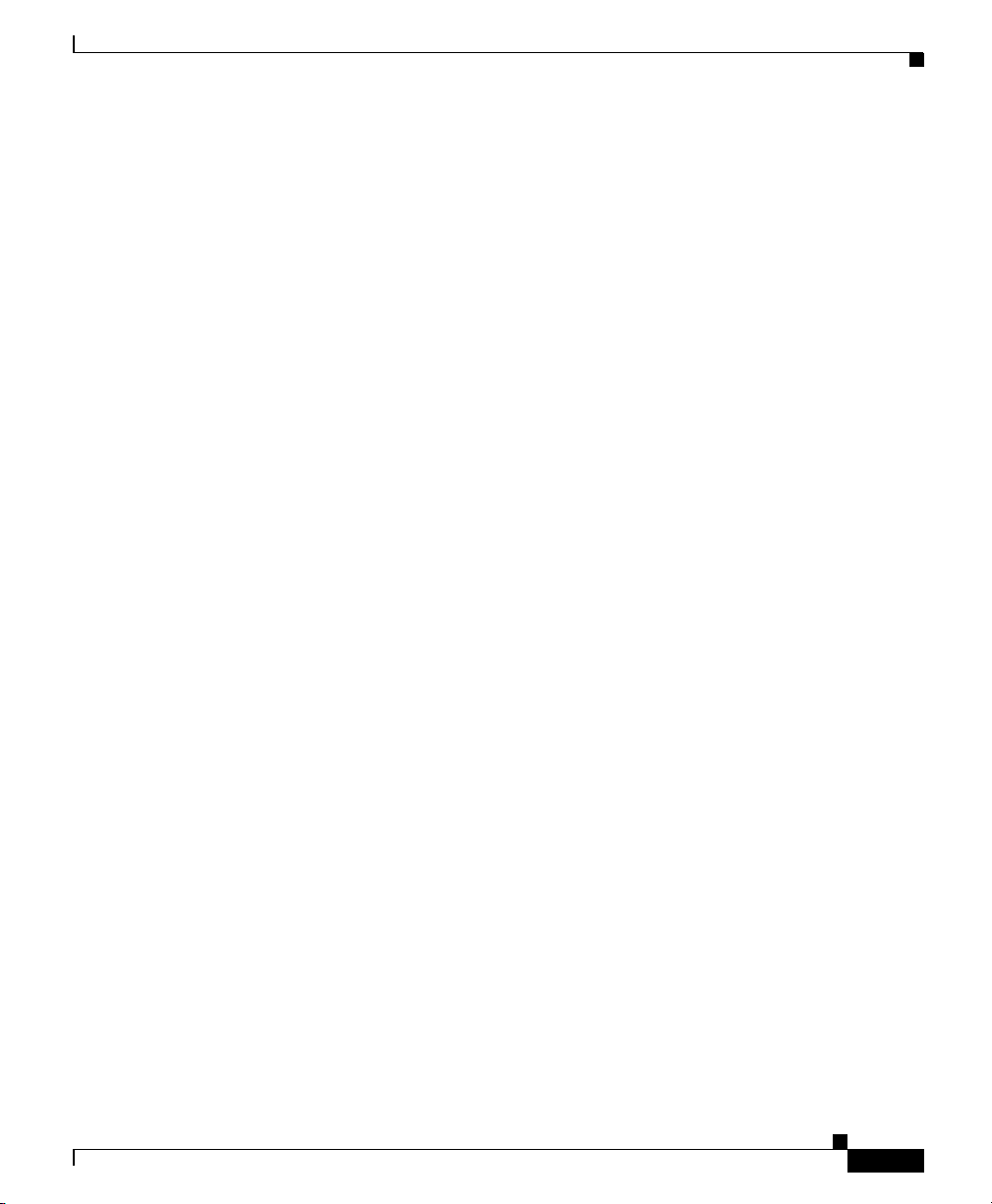
Preface
Conventions
Attention
Warnung
Avvertenza
IMPORTANTES INFORMATIONS DE SÉCURITÉ
Ce symbole d'avertissement indique un danger. Vous vous trouvez dans une
situation pouvant entraîner des blessures ou des dommages corporels. Avant
de travailler sur un équipement, soyez conscient des dangers liés aux circuits
électriques et familiarisez-vous avec les procédures couramment utilisées
pour éviter les accidents. Pour prendre connaissance des traductions des
avertissements figurant dans les consignes de sécurité traduites qui
accompagnent cet appareil, référez-vous au numéro de l'instruction situé à la
fin de chaque avertissement.
CONSERVEZ CES INFORMATIONS
WICHTIGE SICHERHEITSHINWEISE
Dieses Warnsymbol bedeutet Gefahr. Sie befinden sich in einer Situation, die
zu Verletzungen führen kann. Machen Sie sich vor der Arbeit mit Geräten mit
den Gefahren elektrischer Schaltungen und den üblichen Verfahren zur
Vorbeugung vor Unfällen vertraut. Suchen Sie mit der am Ende jeder Warnung
angegebenen Anweisungsnummer nach der jeweiligen Übersetzung in den
übersetzten Sicherheitshinweisen, die zusammen mit diesem Gerät
ausgeliefert wurden.
BEWAHREN SIE DIESE HINWEISE GUT AUF.
IMPORTANTI ISTRUZIONI SULLA SICUREZZA
78-13342-03
Questo simbolo di avvertenza indica un pericolo. La situazione potrebbe
causare infortuni alle persone. Prima di intervenire su qualsiasi
apparecchiatura, occorre essere al corrente dei pericoli relativi ai circuiti
elettrici e conoscere le procedure standard per la prevenzione di incidenti.
Utilizzare il numero di istruzione presente alla fine di ciascuna avvertenza per
individuare le traduzioni delle avvertenze riportate in questo documento.
CONSERVARE QUESTE ISTRUZIONI
Cisco 1760 Modular Access Router Hardware Installation Guide
xv
Page 14
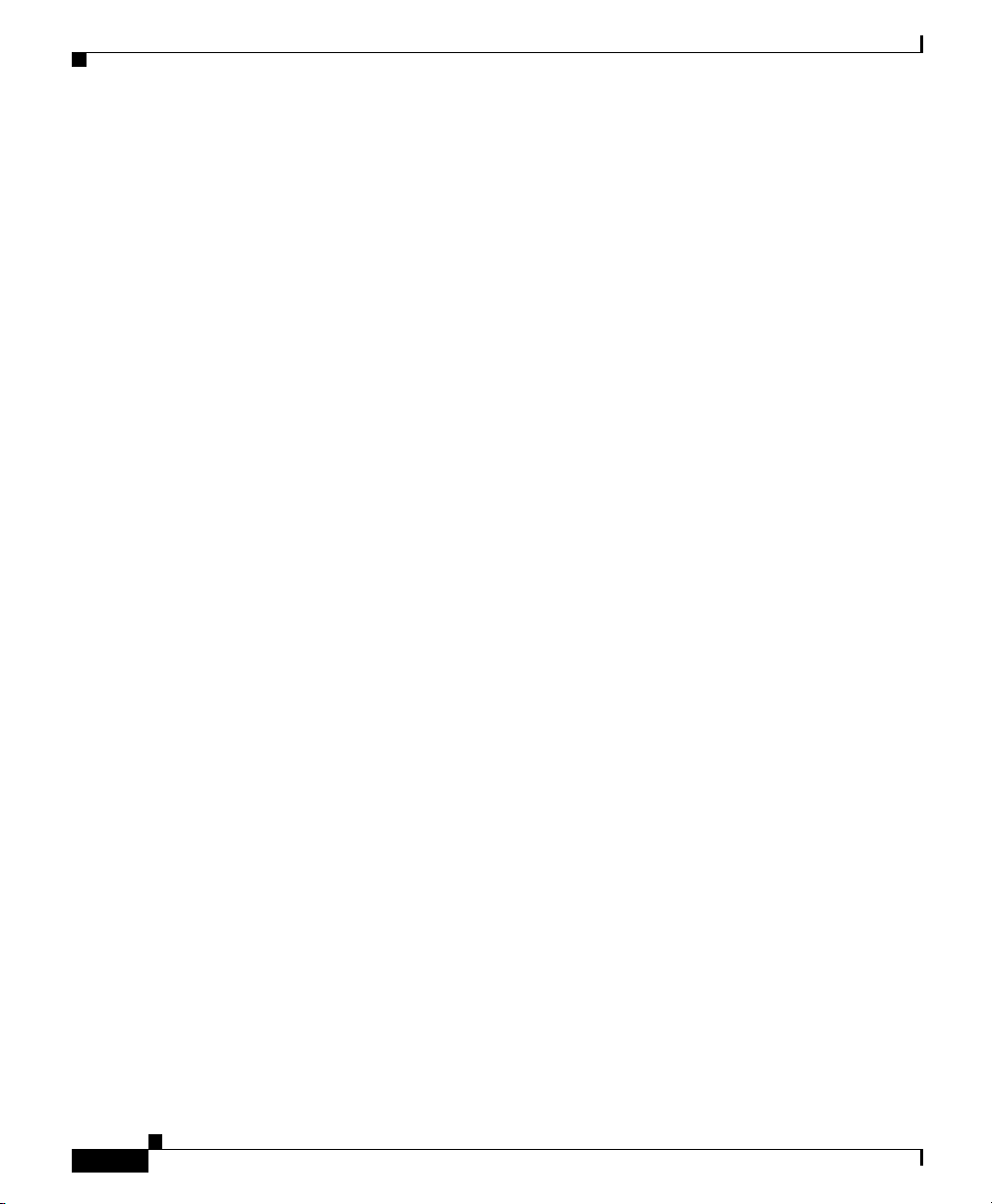
Conventions
Preface
Advarsel
Aviso
¡Advertencia!
VIKTIGE SIKKERHETSINSTRUKSJONER
Dette advarselssymbolet betyr fare. Du er i en situasjon som kan føre til skade
på person. Før du begynner å arbeide med noe av utstyret, må du være
oppmerksom på farene forbundet med elektriske kretser, og kjenne til
standardprosedyrer for å forhindre ulykker. Bruk nummeret i slutten av hver
advarsel for å finne oversettelsen i de oversatte sikkerhetsadvarslene som
fulgte med denne enheten.
TA VARE PÅ DISSE INSTRUKSJONENE
INSTRUÇÕES IMPORTANTES DE SEGURANÇA
Este símbolo de aviso significa perigo. Você está em uma situação que poderá
ser causadora de lesões corporais. Antes de iniciar a utilização de qualquer
equipamento, tenha conhecimento dos perigos envolvidos no manuseio de
circuitos elétricos e familiarize-se com as práticas habituais de prevenção de
acidentes. Utilize o número da instrução fornecido ao final de cada aviso para
localizar sua tradução nos avisos de segurança traduzidos que acompanham
este dispositivo.
GUARDE ESTAS INSTRUÇÕES
INSTRUCCIONES IMPORTANTES DE SEGURIDAD
Este símbolo de aviso indica peligro. Existe riesgo para su integridad física.
Antes de manipular cualquier equipo, considere los riesgos de la corriente
eléctrica y familiarícese con los procedimientos estándar de prevención de
accidentes. Al final de cada advertencia encontrará el número que le ayudará
a encontrar el texto traducido en el apartado de traducciones que acompaña
a este dispositivo.
xvi
GUARDE ESTAS INSTRUCCIONES
Cisco 1760 Modular Access Router Hardware Installation Guide
78-13342-03
Page 15
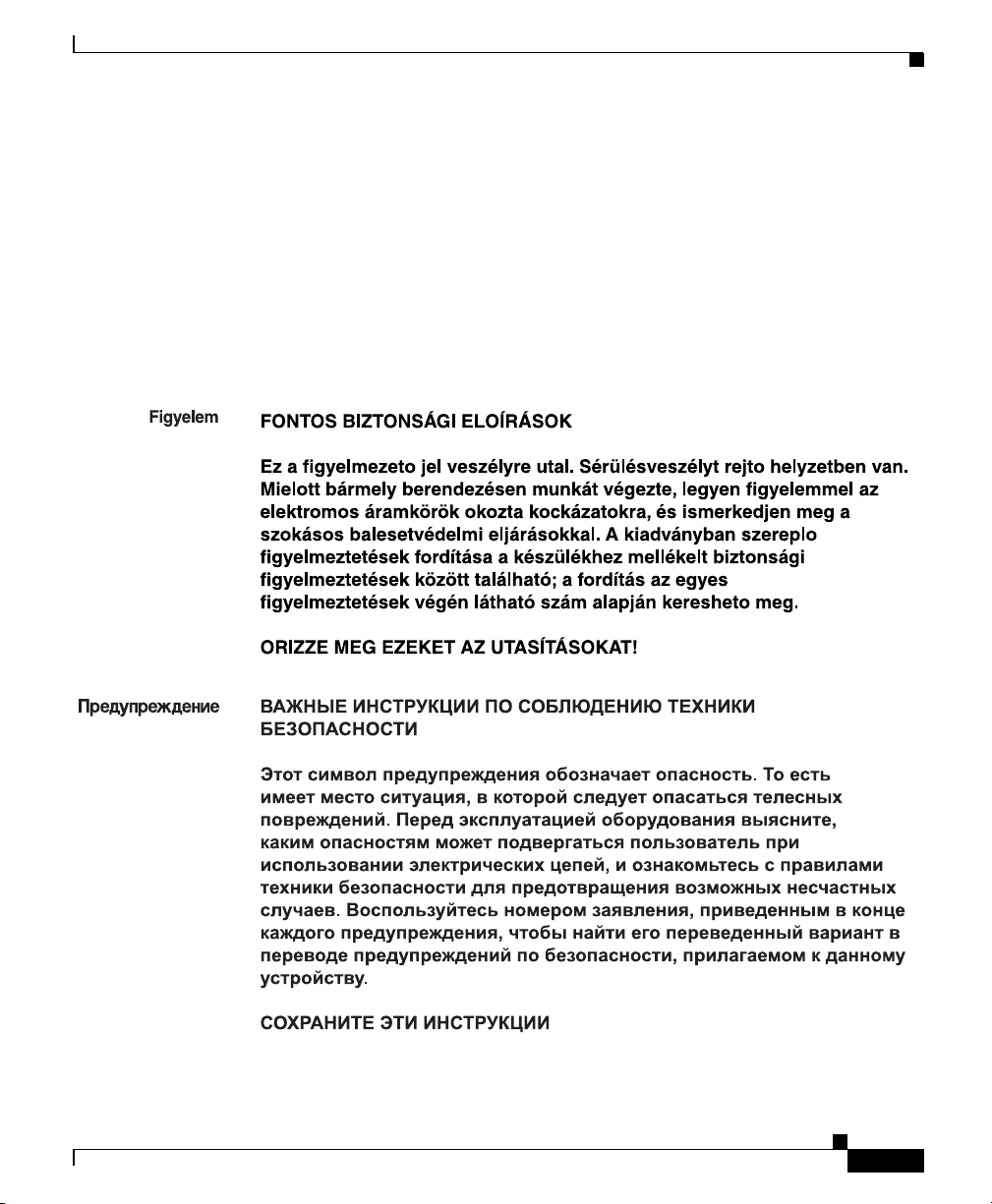
Preface
Conventions
Varning!
VIKTIGA SÄKERHETSANVISNINGAR
Denna varningssignal signalerar fara. Du befinner dig i en situation som kan
leda till personskada. Innan du utför arbete på någon utrustning måste du vara
medveten om farorna med elkretsar och känna till vanliga förfaranden för att
förebygga olyckor. Använd det nummer som finns i slutet av varje varning för
att hitta dess översättning i de översatta säkerhetsvarningar som medföljer
denna anordning.
SPARA DESSA ANVISNINGAR
78-13342-03
Cisco 1760 Modular Access Router Hardware Installation Guide
xvii
Page 16
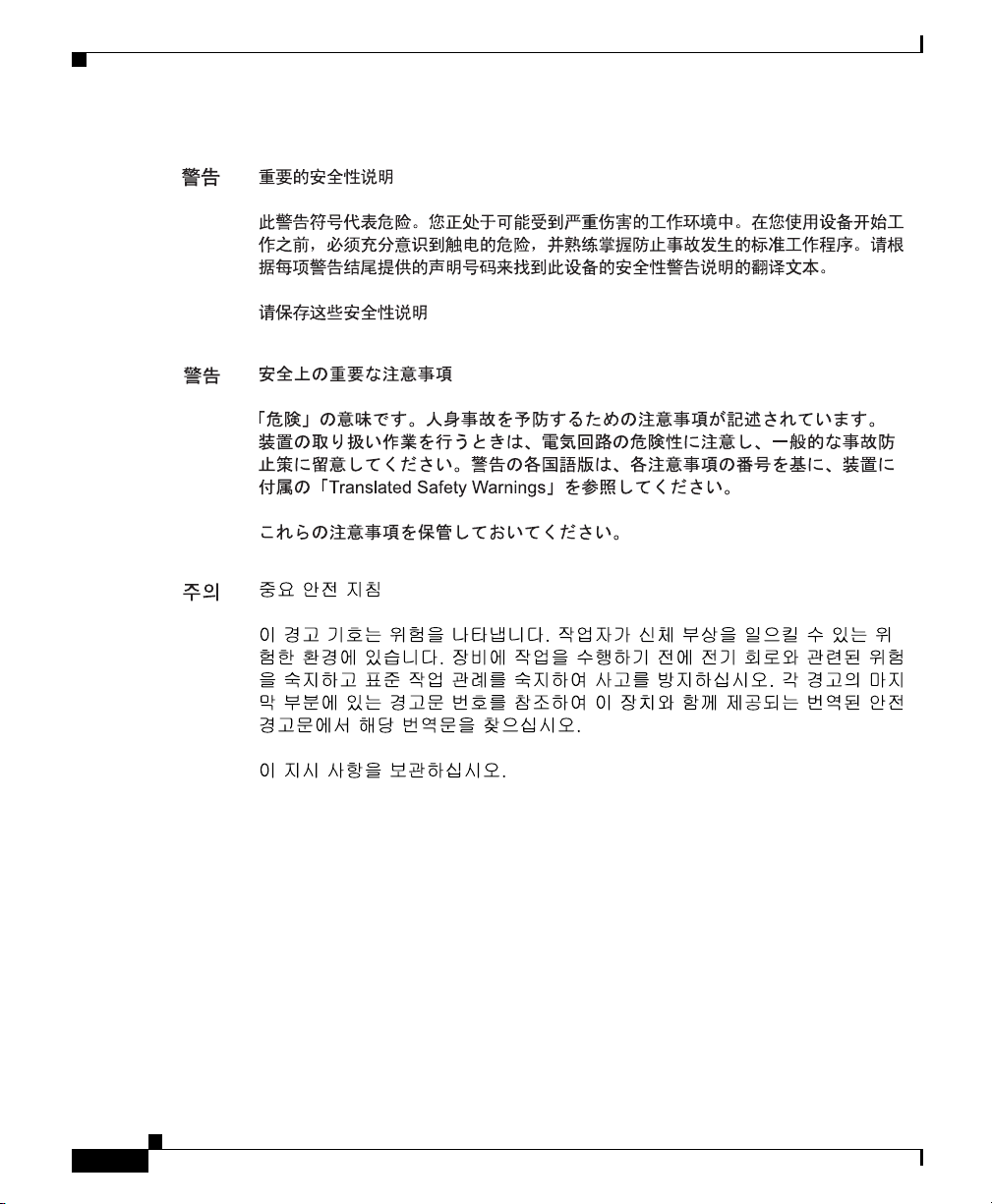
Conventions
Preface
xviii
Aviso
INSTRUÇÕES IMPORTANTES DE SEGURANÇA
Este símbolo de aviso significa perigo. Você se encontra em uma situação em
que há risco de lesões corporais. Antes de trabalhar com qualquer
equipamento, esteja ciente dos riscos que envolvem os circuitos elétricos e
familiarize-se com as práticas padrão de prevenção de acidentes. Use o
número da declaração fornecido ao final de cada aviso para localizar sua
tradução nos avisos de segurança traduzidos que acompanham o dispositivo.
GUARDE ESTAS INSTRUÇÕES
Cisco 1760 Modular Access Router Hardware Installation Guide
78-13342-03
Page 17

Preface
Conventions
Advarsel
VIGTIGE SIKKERHEDSANVISNINGER
Dette advarselssymbol betyder fare. Du befinder dig i en situation med risiko
for legemesbeskadigelse. Før du begynder arbejde på udstyr, skal du være
opmærksom på de involverede risici, der er ved elektriske kredsløb, og du
skal sætte dig ind i standardprocedurer til undgåelse af ulykker. Brug
erklæringsnummeret efter hver advarsel for at finde oversættelsen i de
oversatte advarsler, der fulgte med denne enhed.
GEM DISSE ANVISNINGER
78-13342-03
Cisco 1760 Modular Access Router Hardware Installation Guide
xix
Page 18
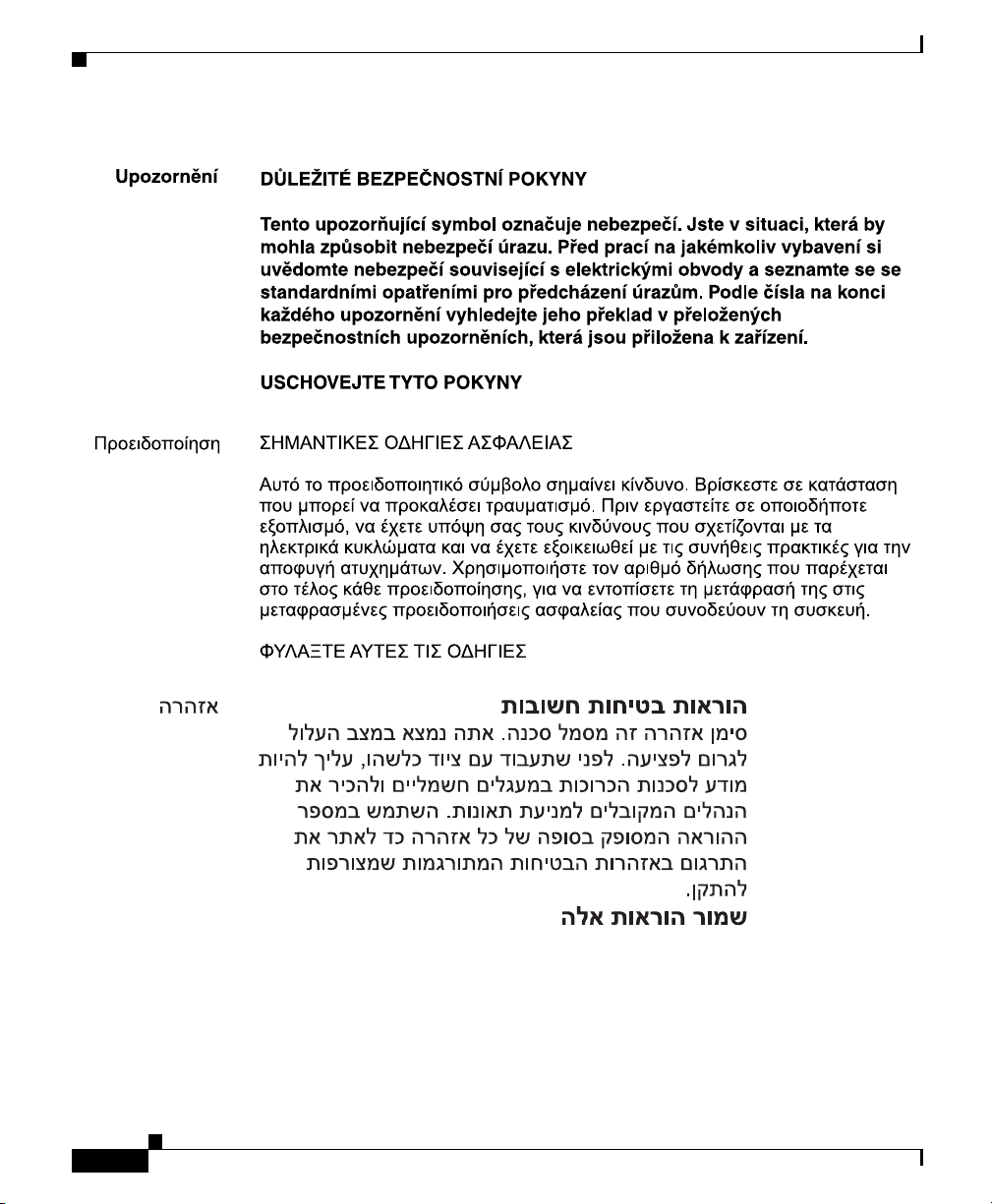
Conventions
Preface
xx
Cisco 1760 Modular Access Router Hardware Installation Guide
78-13342-03
Page 19
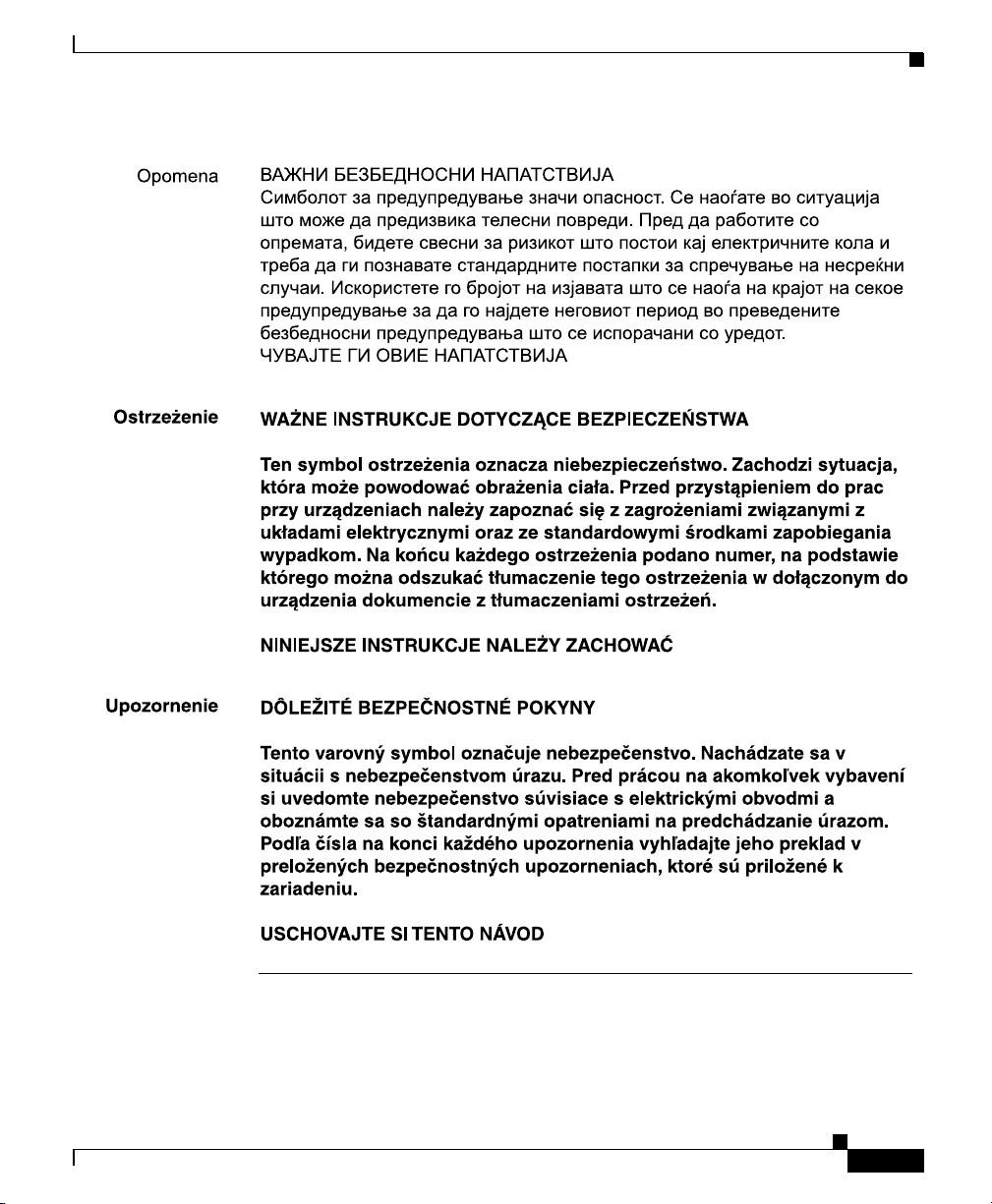
Preface
Conventions
78-13342-03
Cisco 1760 Modular Access Router Hardware Installation Guide
xxi
Page 20
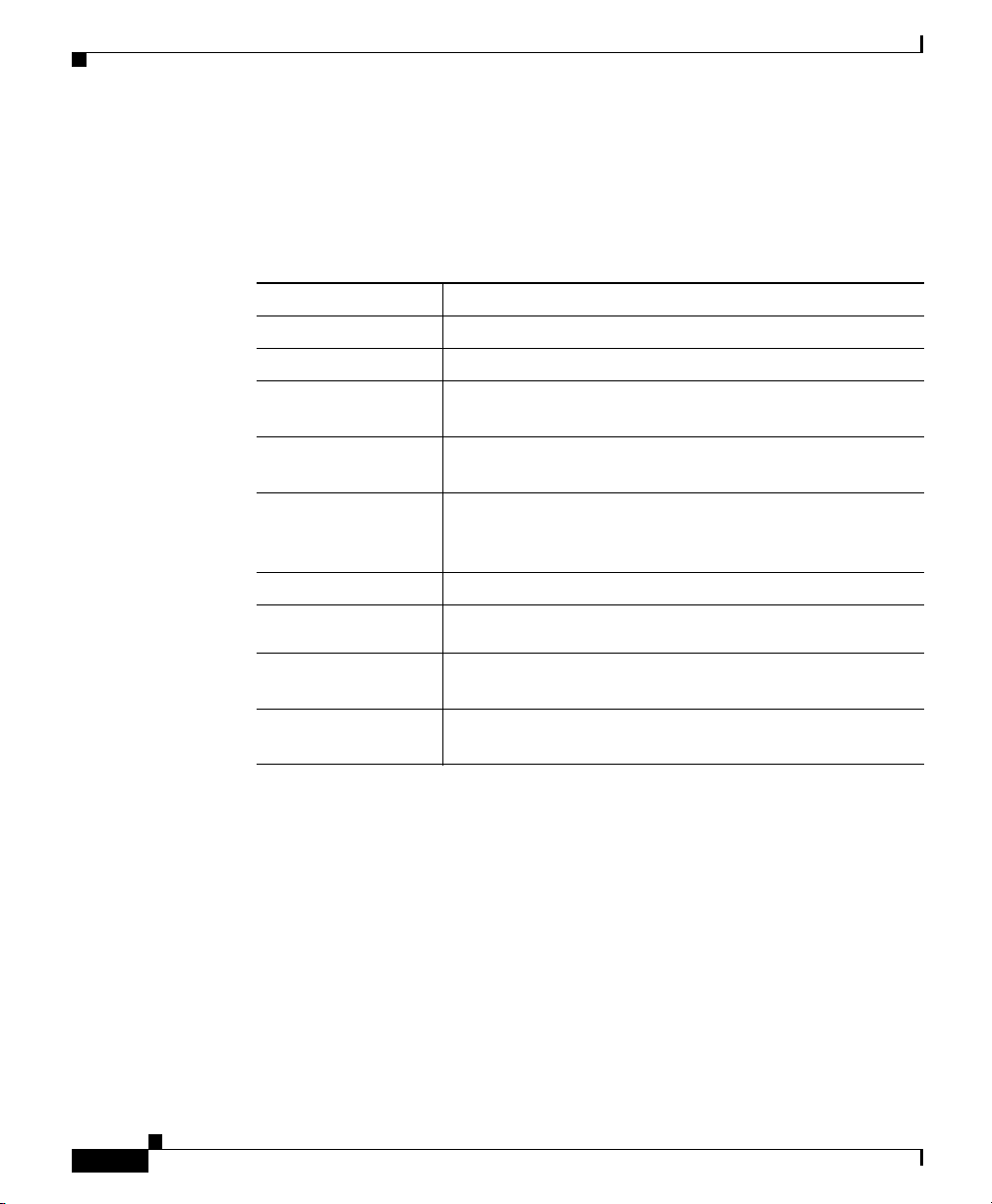
Obtaining Documentation
Commands
Preface
Table 1 describes the syntax used with the commands in this document.
Table 1 Command Syntax Guide
Convention Description
boldface Commands and keywords.
italic Command input that is supplied by you.
[ ] Keywords or arguments that appear within square
brackets are optional.
{x | x | x} A choice of keywords (represented by x) appears in
braces separated by vertical bars. You must select one.
^ or Ctrl Represent the key labeled Control. For example, when
you read ^D or Ctrl-D, you should hold down the Control
key while you press the D key.
screen font
boldface screen
font
< > Nonprinting characters, such as passwords, appear in
[ ] Default responses to system prompts appear in square
Examples of information displayed on the screen.
Examples of information that you must enter.
angled brackets.
brackets.
Obtaining Documentation
Cisco documentation and additional literature are available on Cisco.com. Cisco
also provides several ways to obtain technical assistance and other technical
resources. These sections explain how to obtain technical information from Cisco
Systems.
Cisco 1760 Modular Access Router Hardware Installation Guide
xxii
78-13342-03
Page 21
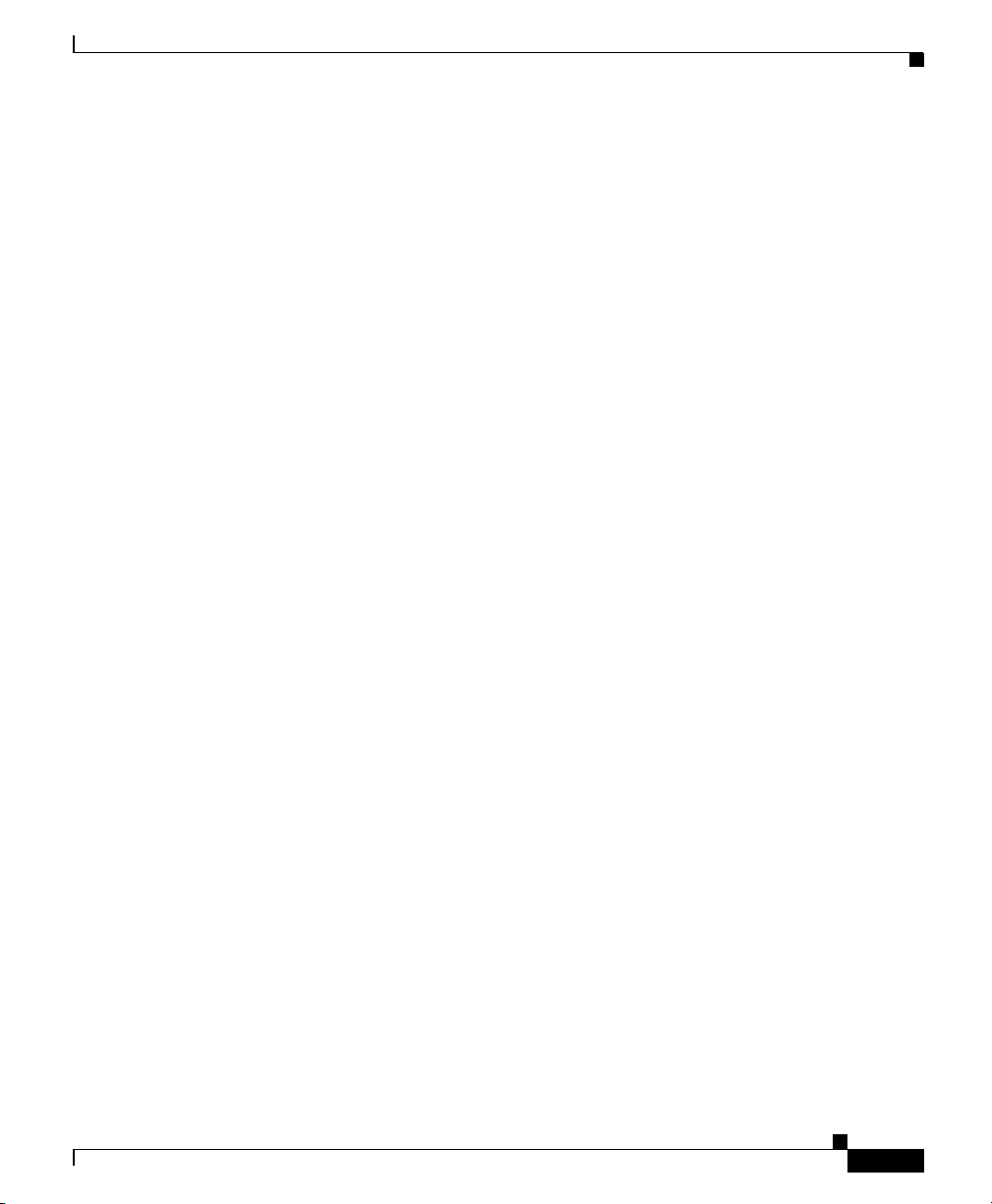
Preface
Cisco.com
You can access the most current Cisco documentation at this URL:
http://www.cisco.com/univercd/home/home.htm
You can access the Cisco website at this URL:
http://www.cisco.com
You can access international Cisco websites at this URL:
http://www.cisco.com/public/countries_languages.shtml
Documentation DVD
Cisco documentation and additional literature are available in a Documentation
DVD package, which may have shipped with your product. The Documentation
DVD is updated regularly and may be more current than printed documentation.
The Documentation DVD package is available as a single unit.
Registered Cisco.com users (Cisco direct customers) can order a Cisco
Documentation DVD (product number DOC-DOCDVD=) from the Ordering tool
or Cisco Marketplace.
Obtaining Documentation
Cisco Ordering tool:
http://www.cisco.com/en/US/partner/ordering/
Cisco Marketplace:
http://www.cisco.com/go/marketplace/
Ordering Documentation
You can find instructions for ordering documentation at this URL:
http://www.cisco.com/univercd/cc/td/doc/es_inpck/pdi.htm
You can order Cisco documentation in these ways:
• Registered Cisco.com users (Cisco direct customers) can order Cisco product
documentation from the Ordering tool:
http://www.cisco.com/en/US/partner/ordering/
78-13342-03
Cisco 1760 Modular Access Router Hardware Installation Guide
xxiii
Page 22
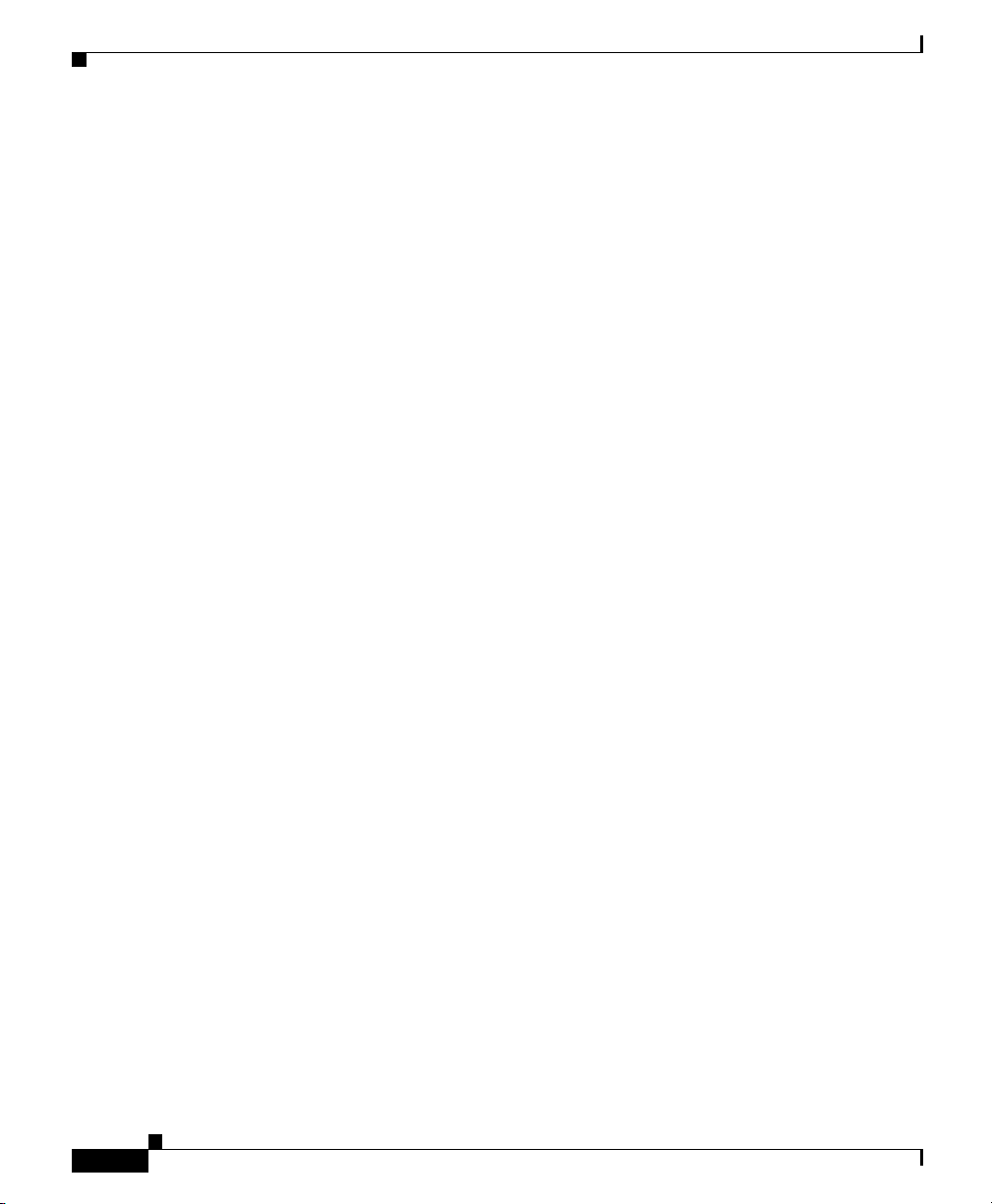
Documentation Feedback
• Nonregistered Cisco.com users can order documentation through a local
account representative by calling Cisco Systems Corporate Headquarters
(California, USA) at 408 526-7208 or, elsewhere in North America, by
calling 1 800 553-NETS (6387).
Documentation Feedback
You can send comments about technical documentation to bug-doc@cisco.com.
You can submit comments by using the response card (if present) behind the front
cover of your document or by writing to the following address:
Cisco Systems
Attn: Customer Document Ordering
170 West Tasman Drive
San Jose, CA 95134-9883
We appreciate your comments.
Preface
Cisco Product Security Overview
Cisco provides a free online Security Vulnerability Policy portal at this URL:
http://www.cisco.com/en/US/products/products_security_vulnerability_policy.ht
ml
From this site, you can perform these tasks:
• Report security vulnerabilities in Cisco products.
• Obtain assistance with security incidents that involve Cisco products.
• Register to receive security information from Cisco.
A current list of security advisories and notices for Cisco products is available at
this URL:
http://www.cisco.com/go/psirt
If you prefer to see advisories and notices as they are updated in real time, you
can access a Product Security Incident Response Team Really Simple Syndication
(PSIRT RSS) feed from this URL:
http://www.cisco.com/en/US/products/products_psirt_rss_feed.html
Cisco 1760 Modular Access Router Hardware Installation Guide
xxiv
78-13342-03
Page 23
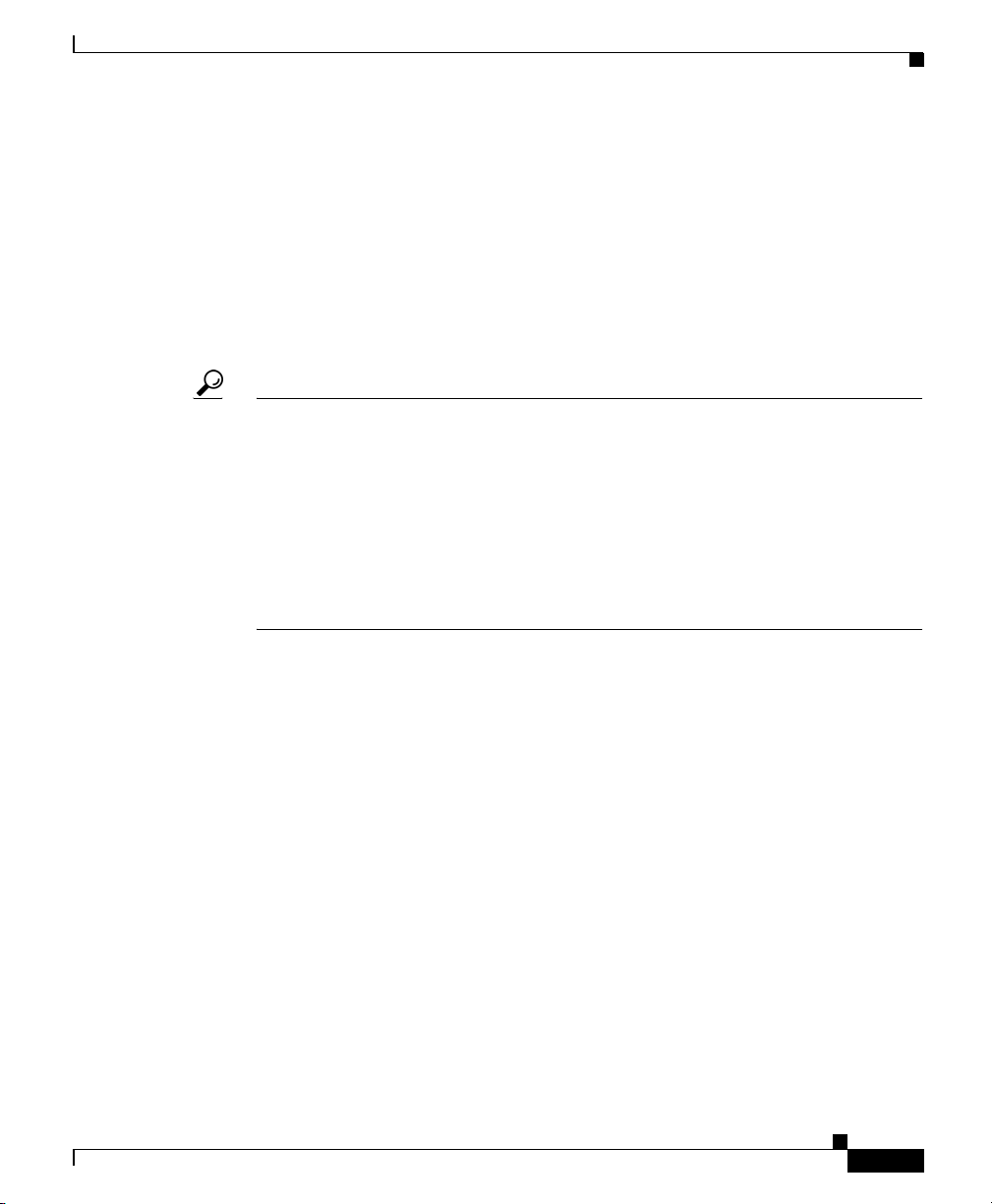
Preface
Reporting Security Problems in Cisco Products
Cisco is committed to delivering secure products. We test our products internally
before we release them, and we strive to correct all vulnerabilities quickly. If you
think that you might have identified a vulnerability in a Cisco product, contact
PSIRT:
• Emergencies— security-alert@cisco.com
• Nonemergencies— psirt@cisco.com
Tip We encourage you to use Pretty Good Privacy (PGP) or a compatible product to
encrypt any sensitive information that you send to Cisco. PSIRT can work from
encrypted information that is compatible with PGP versions 2.x through 8.x.
Never use a revoked or an expired encryption key. The correct public key to use
in your correspondence with PSIRT is the one that has the most recent creation
date in this public key server list:
http://pgp.mit.edu:11371/pks/lookup?search=psirt%40cisco.com&op=index&ex
act=on
Obtaining Technical Assistance
In an emergency, you can also reach PSIRT by telephone:
• 1 877 228-7302
• 1 408 525-6532
Obtaining Technical Assistance
For all customers, partners, resellers, and distributors who hold valid Cisco
service contracts, Cisco Technical Support provides 24-hour-a-day,
award-winning technical assistance. The Cisco Technical Support Website on
Cisco.com features extensive online support resources. In addition, Cisco
Technical Assistance Center (TAC) engineers provide telephone support. If you
do not hold a valid Cisco service contract, contact your reseller.
Cisco 1760 Modular Access Router Hardware Installation Guide
78-13342-03
xxv
Page 24
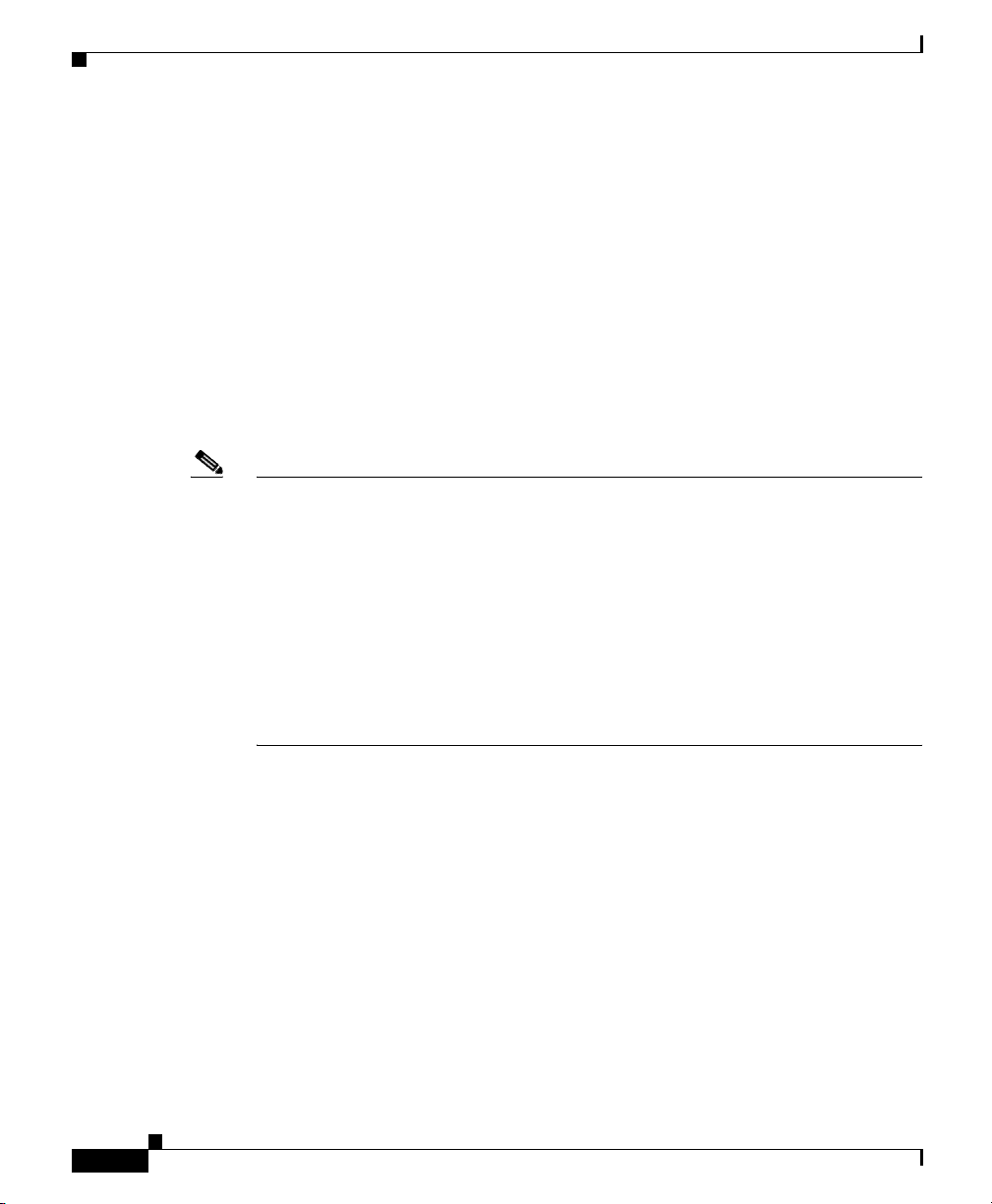
Obtaining Technical Assistance
Cisco Technical Support Website
The Cisco Technical Support Website provides online documents and tools for
troubleshooting and resolving technical issues with Cisco products and
technologies. The website is available 24 hours a day, 365 days a year, at this
URL:
http://www.cisco.com/techsupport
Access to all tools on the Cisco Technical Support Website requires a Cisco.com
user ID and password. If you have a valid service contract but do not have a user
ID or password, you can register at this URL:
http://tools.cisco.com/RPF/register/register.do
Note Use the Cisco Product Identification (CPI) tool to locate your product serial
number before submitting a web or phone request for service. You can access the
CPI tool from the Cisco Technical Support Website by clicking the Too l s &
Resources link under Documentation & Tools. Choose Cisco Product
Identification Tool from the Alphabetical Index drop-down list, or click the
Cisco Product Identification Tool link under Alerts & RMAs. The CPI tool
offers three search options: by product ID or model name; by tree view; or for
certain products, by copying and pasting show command output. Search results
show an illustration of your product with the serial number label location
highlighted. Locate the serial number label on your product and record the
information before placing a service call.
Preface
Submitting a Service Request
Using the online TAC Service Request Tool is the fastest way to open S3 and S4
service requests. (S3 and S4 service requests are those in which your network is
minimally impaired or for which you require product information.) After you
describe your situation, the TAC Service Request Tool provides recommended
solutions. If your issue is not resolved using the recommended resources, your
service request is assigned to a Cisco TAC engineer. The TAC Service Request
Tool is located at this URL:
http://www.cisco.com/techsupport/servicerequest
Cisco 1760 Modular Access Router Hardware Installation Guide
xxvi
78-13342-03
Page 25
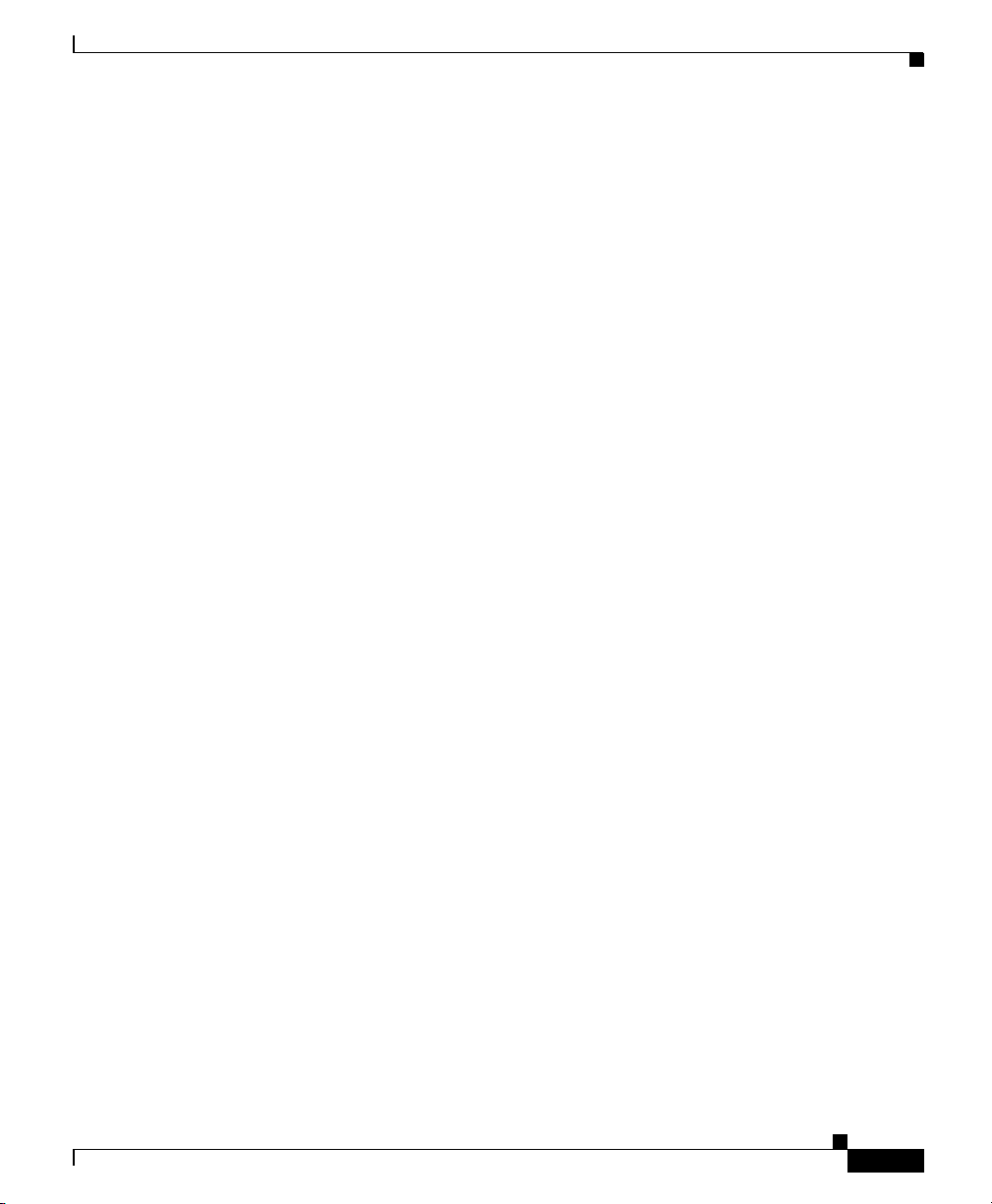
Preface
For S1 or S2 service requests or if you do not have Internet access, contact the
Cisco TAC by telephone. (S1 or S2 service requests are those in which your
production network is down or severely degraded.) Cisco TAC engineers are
assigned immediately to S1 and S2 service requests to help keep your business
operations running smoothly.
To open a service request by telephone, use one of the following numbers:
Asia-Pacific: +61 2 8446 7411 (Australia: 1 800 805 227)
EMEA: +32 2 704 55 55
USA: 1 800 553-2447
For a complete list of Cisco TAC contacts, go to this URL:
http://www.cisco.com/techsupport/contacts
Definitions of Service Request Severity
To ensure that all service requests are reported in a standard format, Cisco has
established severity definitions.
Severity 1 (S1)—Your network is “down,” or there is a critical impact to your
business operations. You and Cisco will commit all necessary resources around
the clock to resolve the situation.
Severity 2 (S2)—Operation of an existing network is severely degraded, or
significant aspects of your business operation are negatively affected by
inadequate performance of Cisco products. You and Cisco will commit full-time
resources during normal business hours to resolve the situation.
Obtaining Technical Assistance
78-13342-03
Severity 3 (S3)—Operational performance of your network is impaired, but most
business operations remain functional. You and Cisco will commit resources
during normal business hours to restore service to satisfactory levels.
Severity 4 (S4)—You require information or assistance with Cisco product
capabilities, installation, or configuration. There is little or no effect on your
business operations.
Cisco 1760 Modular Access Router Hardware Installation Guide
xxvii
Page 26
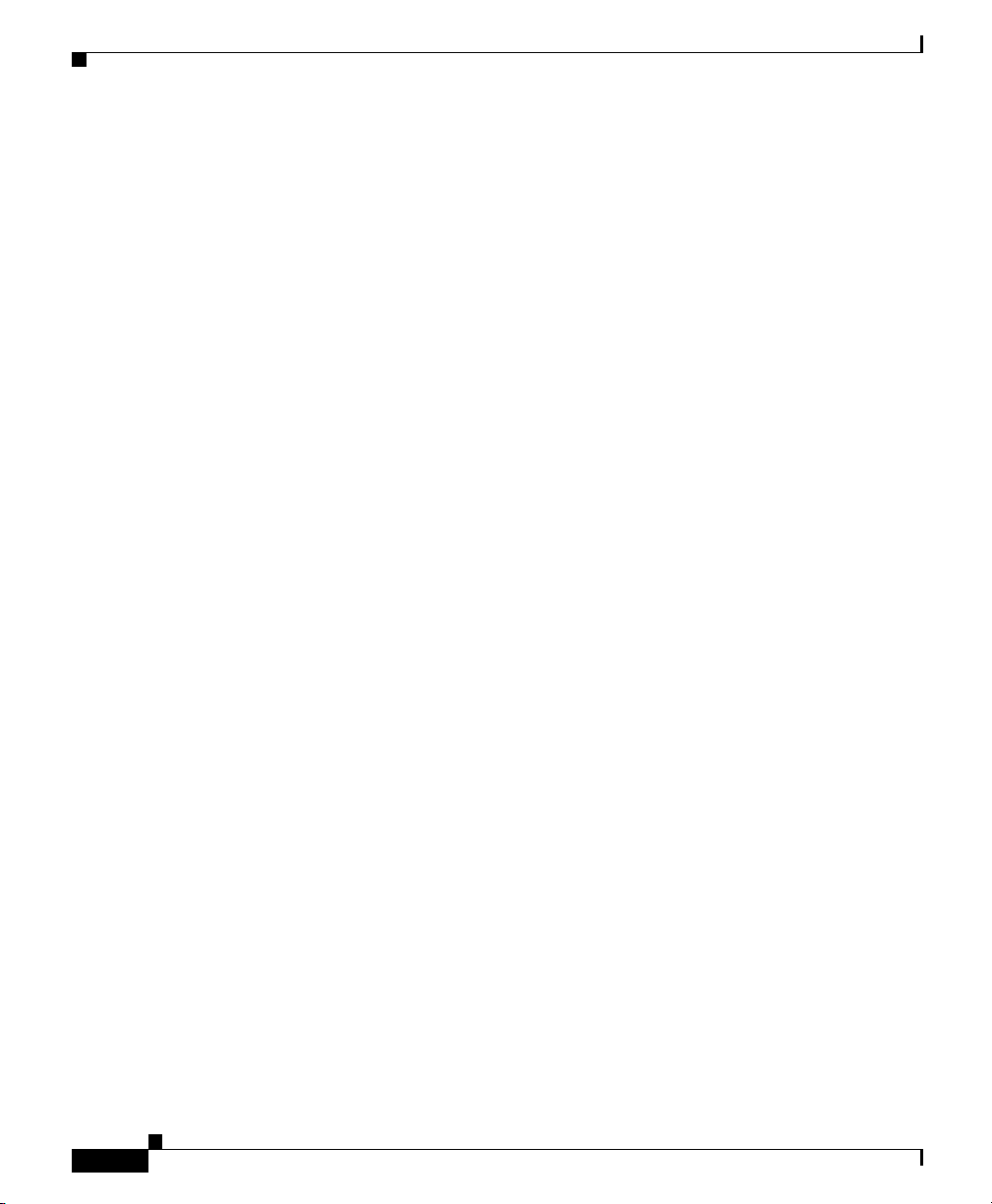
Preface
Obtaining Additional Publications and Information
Obtaining Additional Publications and Information
Information about Cisco products, technologies, and network solutions is
available from various online and printed sources.
• Cisco Marketplace provides a variety of Cisco books, reference guides, and
logo merchandise. Visit Cisco Marketplace, the company store, at this URL:
http://www.cisco.com/go/marketplace/
• Cisco Press publishes a wide range of general networking, training and
certification titles. Both new and experienced users will benefit from these
publications. For current Cisco Press titles and other information, go to Cisco
Press at this URL:
http://www.ciscopress.com
• Pack et magazine is the Cisco Systems technical user magazine for
maximizing Internet and networking investments. Each quarter, Packet
delivers coverage of the latest industry trends, technology breakthroughs, and
Cisco products and solutions, as well as network deployment and
troubleshooting tips, configuration examples, customer case studies,
certification and training information, and links to scores of in-depth online
resources. You can access Packet magazine at this URL:
xxviii
http://www.cisco.com/packet
• iQ Magazine is the quarterly publication from Cisco Systems designed to
help growing companies learn how they can use technology to increase
revenue, streamline their business, and expand services. The publication
identifies the challenges facing these companies and the technologies to help
solve them, using real-world case studies and business strategies to help
readers make sound technology investment decisions. You can access iQ
Magazine at this URL:
http://www.cisco.com/go/iqmagazine
• Internet Protocol Journal is a quarterly journal published by Cisco Systems
for engineering professionals involved in designing, developing, and
operating public and private internets and intranets. You can access the
Internet Protocol Journal at this URL:
http://www.cisco.com/ipj
Cisco 1760 Modular Access Router Hardware Installation Guide
78-13342-03
Page 27
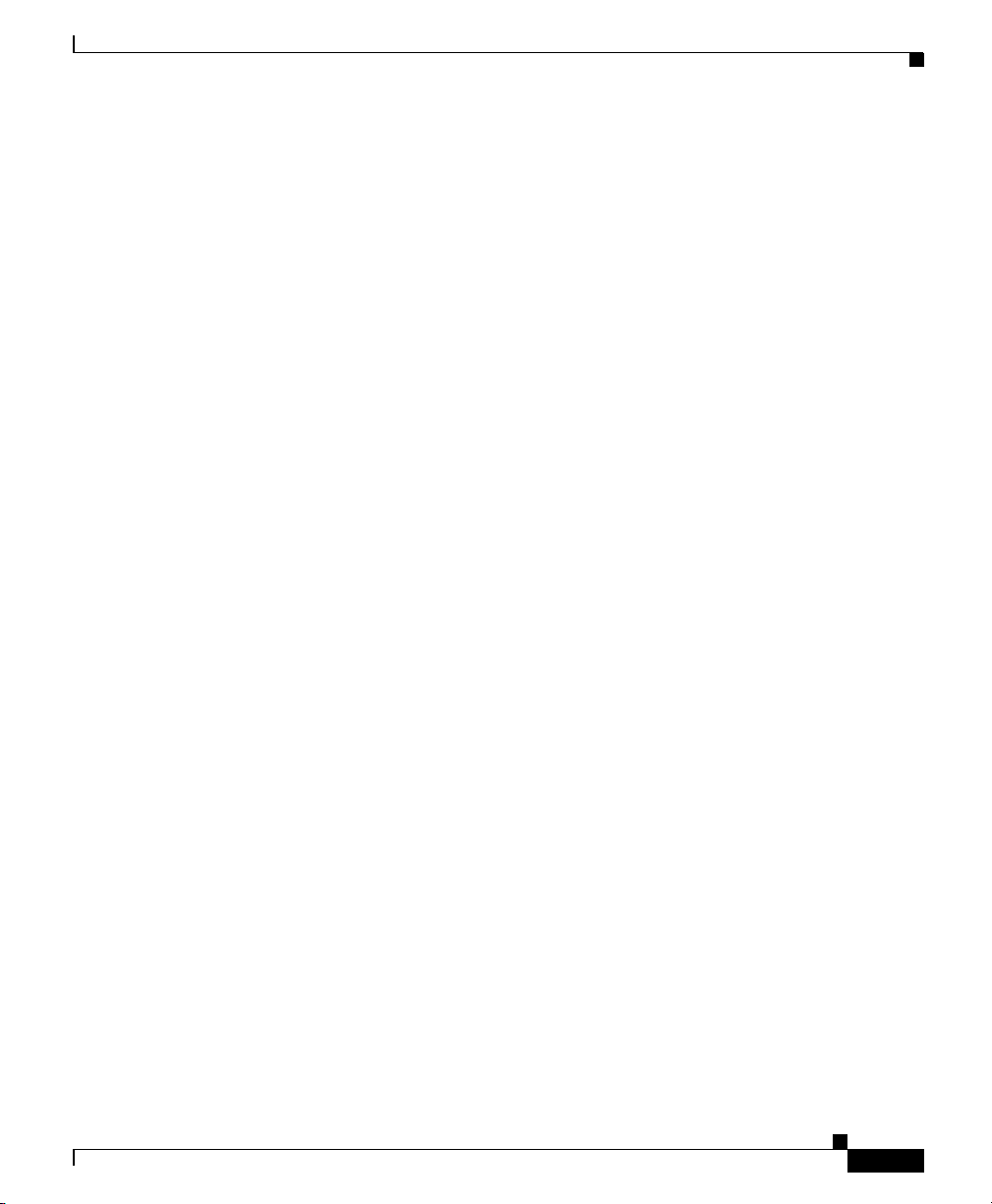
Preface
Obtaining Additional Publications and Information
• World-class networking training is available from Cisco. You can view
current offerings at this URL:
http://www.cisco.com/en/US/learning/index.html
78-13342-03
Cisco 1760 Modular Access Router Hardware Installation Guide
xxix
Page 28

Obtaining Additional Publications and Information
Preface
xxx
Cisco 1760 Modular Access Router Hardware Installation Guide
78-13342-03
Page 29
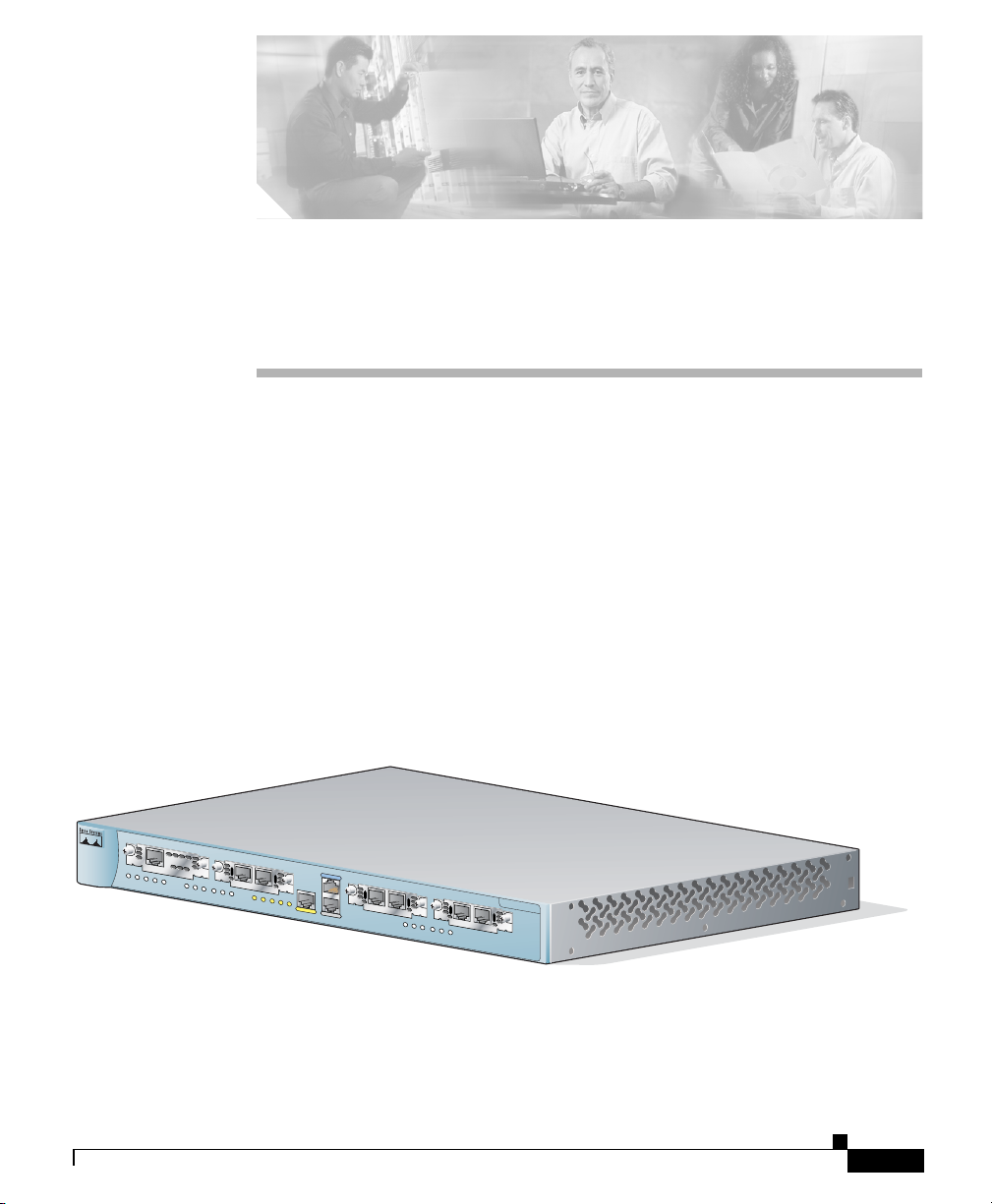
Cisco 1760 Router Overview
This chapter introduces the Cisco 1760 router, also referred to in this guide as the
router, and covers the following topics:
• Key Features
• Ports and LEDs
• Router Memory
• Unpacking the Router
• Additional Required Equipment
Figure 1-1 shows the Cisco 1760 router.
Figure 1-1 Cisco 1760 Router
CHA P T E R
1
PWR
OK
PVDM 0
OK
78-13342-03
C
O
N
S
O
L
PVDM 1
MOD
OK
SLOT 0
OK
0
1
OK
SLOT 1
0
1
OK
ACT
COL
FDX
E
100
1
0
/1
LINK
0
0
E
T
H
E
R
N
E
T
A
U
X
SLOT 2
0
1
OK
SLOT 3
0
OK
Cisco 1700
Series
1
60944
Cisco 1760 Modular Access Router Hardware Installation Guide
1-1
Page 30
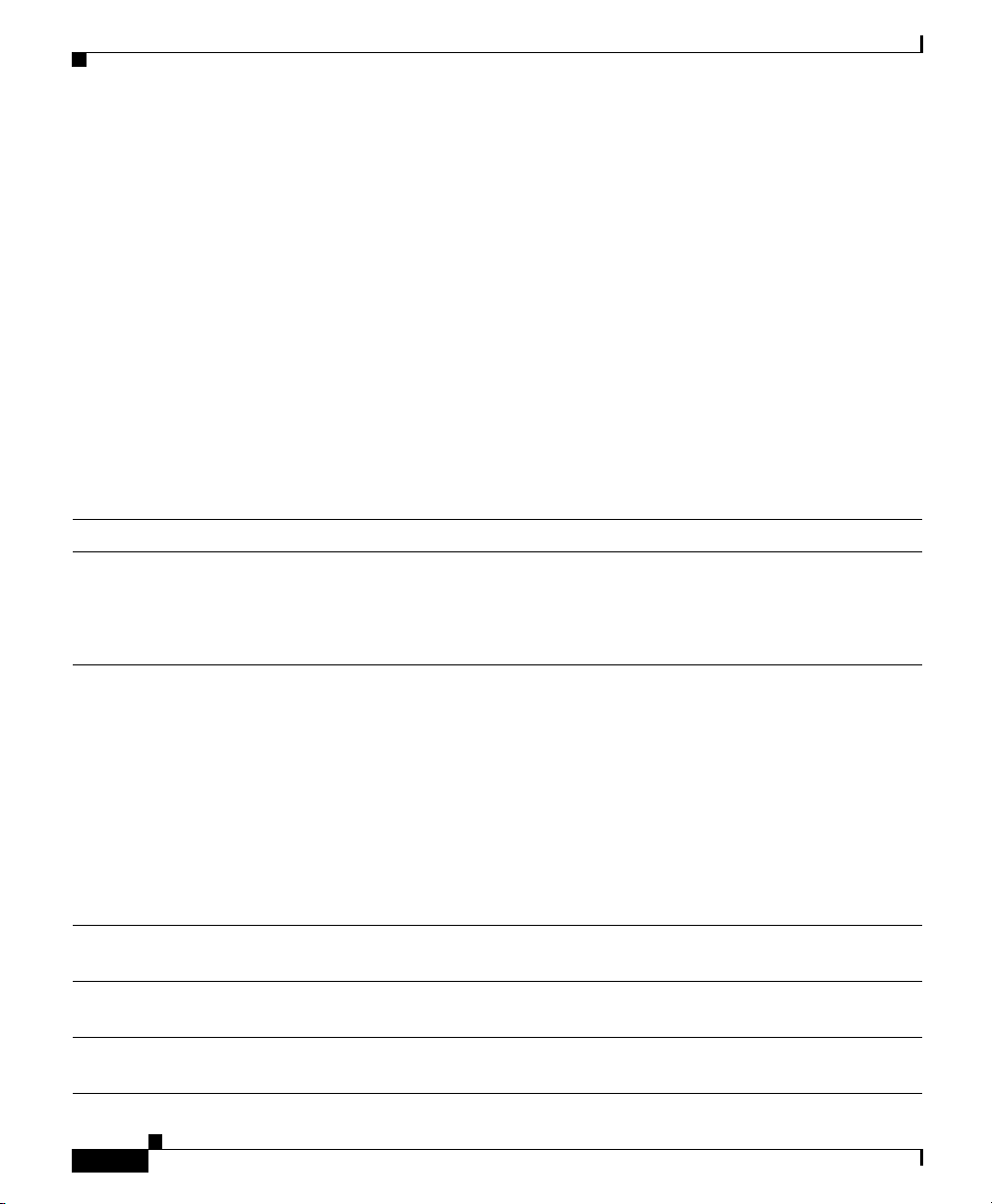
Key Features
Key Features
The Cisco 1760 router is a voice-and-data-capable router that provides
Voice-over-IP (VoIP) functionality and can carry voice traffic (for example,
telephone calls and faxes) over an IP network. Using one or two WAN interface
card (WIC) connections, the router links small-to-medium-size Ethernet and
Fast Ethernet LANs in remote offices to central offices.
The Cisco 1760 router is available in two models. The Cisco 1760 runs data and
data-plus-voice images, providing digital and analog voice support. The
Cisco 1760-V includes all the features needed for immediate integration of data
and voice services with support for multiple voice channels.
Table 1-1 lists the key features of the router.
Table 1-1 Key Features
Feature Description
One Fast Ethernet
(10/100BASE-TX) port
Cisco interface cards
• Operates in full- or half-duplex mode (with software override
support).
• Supports autosensing for 10- or 100-Mbps operation (with
software override support).
• Supports two slots (slots 0 and 1) for either WICs or voice
interface cards (VICs).
• Supports two slots (slots 2 and 3) for VICs only.
Chapter 1 Cisco 1760 Router Overview
• Supports the following WICs: 1T, 2T, 2A/S, 1B-S/T, 1B-U,
1DSU-56K4, 1DSU-T1, 1ADSL, and 1ENET.
• Supports the following VICs: 2FXS, 2FXO, 2E&M, 2FXO-EU,
2FXO-M1, 2FXO-M2, 2FXO-M3, 2DID, and 2BRI-NT/TE.
• Changes in WAN interface configuration can be made as your
network requirements change.
Console port Supports router configuration and management from a connected
terminal or PC. Supports up to 115.2 kbps.
Auxiliary port Supports modem connection to the router, which can be configured
and managed from a remote location. Supports up to 115.2 kbps.
SNMP support Supports Simple Network Management Protocol (SNMP) to
manage the router over a network.
Cisco 1760 Modular Access Router Hardware Installation Guide
1-2
78-13342-03
Page 31
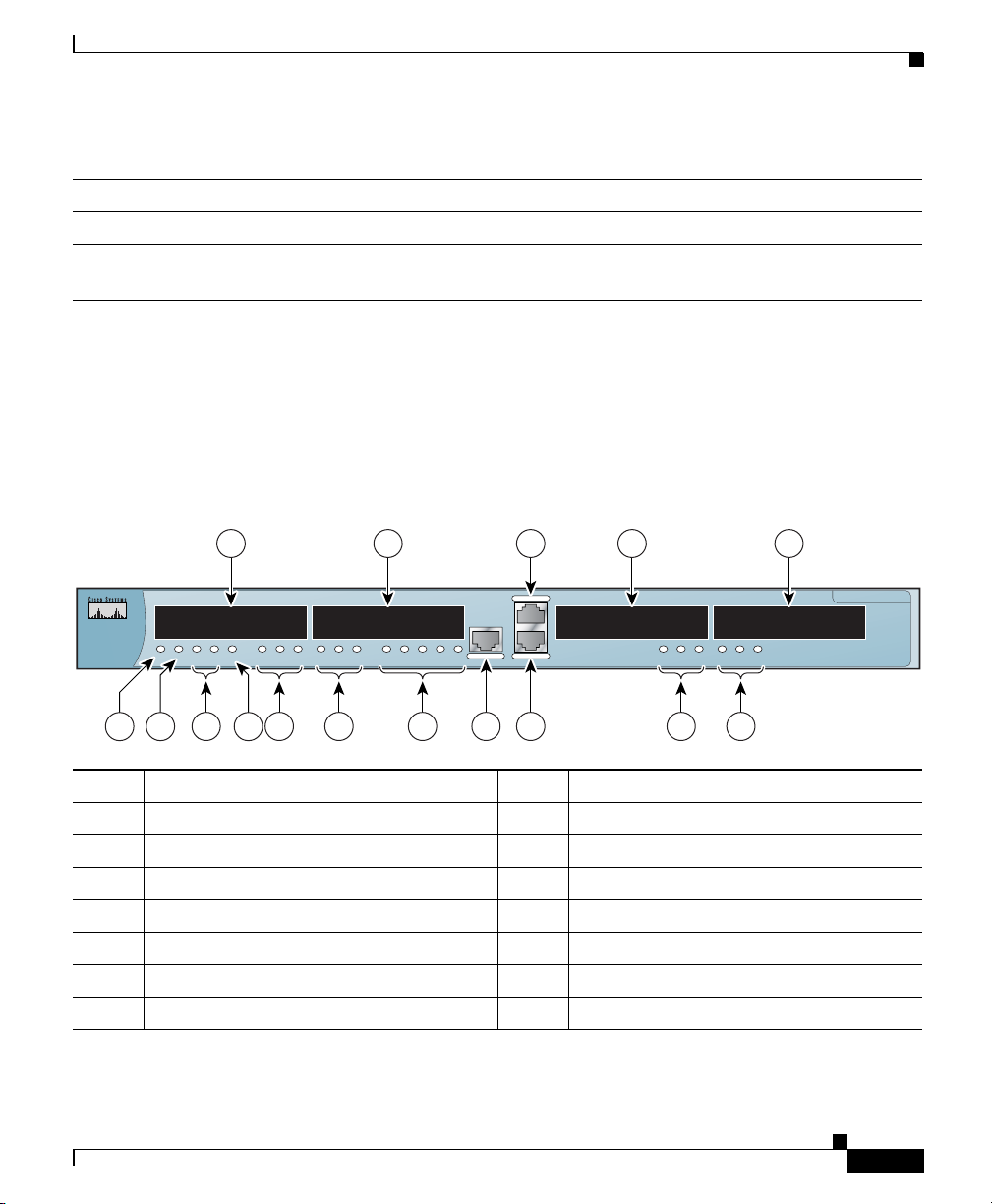
Chapter 1 Cisco 1760 Router Overview
Ports and LEDs
Table 1-1 Key Features (continued)
Feature Description
VoIP and VoFR support Supports VoIP and Voice-over-Frame Relay (VoFR) connections.
AutoInstall support Supports AutoInstall for downloading configuration files to the
router over a WAN connection.
Ports and LEDs
This section describes the router ports and LEDs, all on the front panel, which are
shown in Figure 1-2 and described in the sections immediately following.
Figure 1-2 Ports and LEDs
1 2 3
PWR OK PVDM 0OKPVDM 1OKMOD
OK
16 15 13
CONSOLE
10/100 ETHERNET
ACT COL FDX 100 LINKSLOT 0OK0 1 SLOT 1OK0 1 SLOT 2OK0 1 SLOT 3OK0 1
10
AUX
9 814 12 11 7 6
4 5
THESE SLOTS ACCEPT ONLY VOICE INTERFACE CARDS
1 Interface Card Slot 0 (WIC/VIC) 9 Ethernet Port
2 Interface Card Slot 1 (WIC/VIC) 10 Ethernet LEDs
3 Console Port 11 Interface Card Slot 1 LEDs
4 Interface Card Slot 2 (VIC only) 12 Interface Card Slot 0 LEDs
5 Interface Card Slot 3 (VIC only) 13 MOD OK LED
6 Interface Card Slot 3 LEDs 14 PVDM 0/1 OK LEDs
7 Interface Card Slot 2 LEDs 15 Router OK LED
8 Auxiliary Port 16 Power LED
Cisco 1700 Series
60906
78-13342-03
Cisco 1760 Modular Access Router Hardware Installation Guide
1-3
Page 32
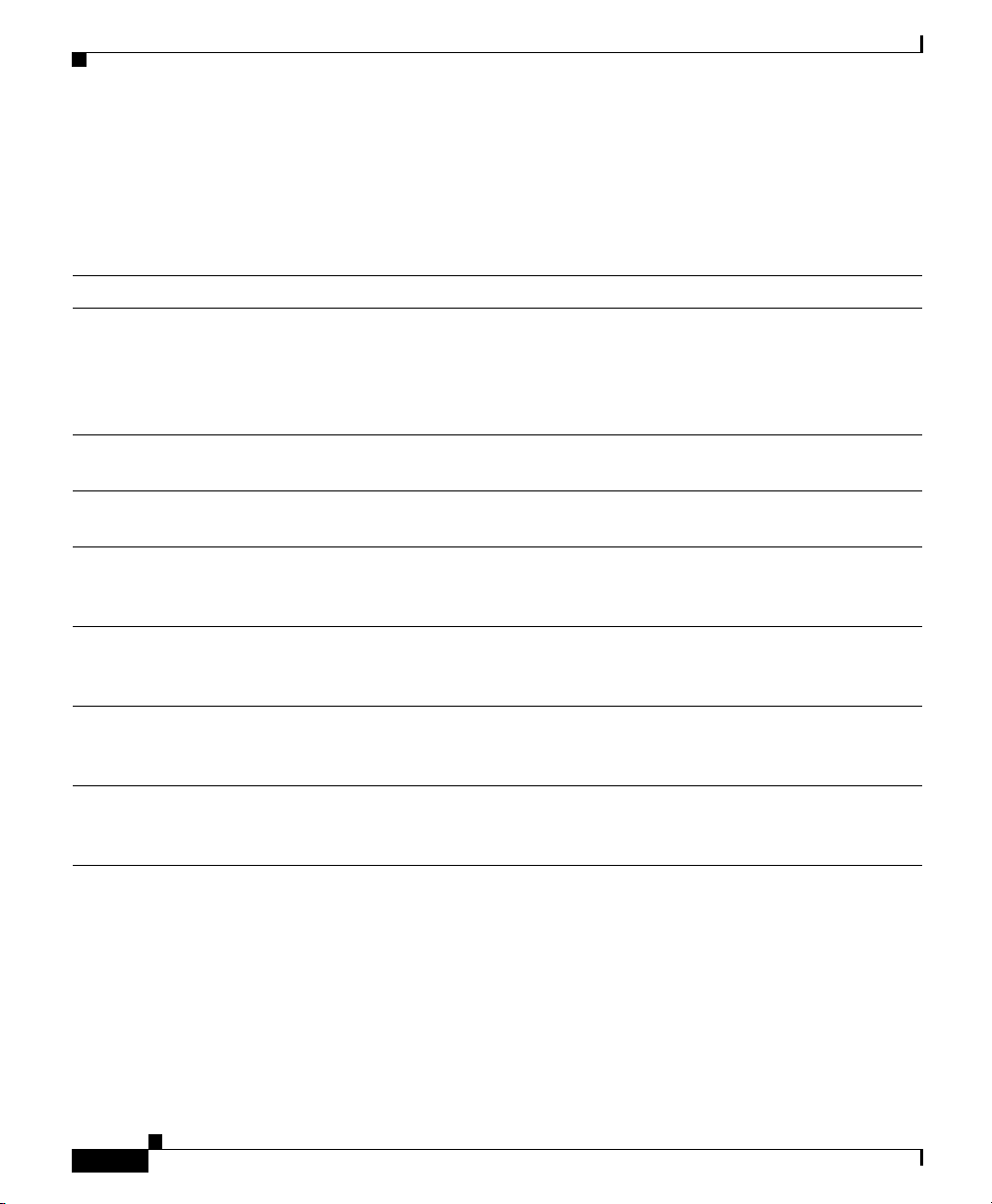
Chapter 1 Cisco 1760 Router Overview
Ports and LEDs
Ports
The ports of the 1760 router are described in Ta ble 1-2.
Table 1-2 Port Connectors
Connector/Slot Label/Color Description
Ethernet port 10/100
ETHERNET
(yellow)
Auxiliary port AUX (black) Modem connection for remote configuration using
Console port CONSOLE
(light blue)
WIC/VIC slot SLOT 0 Supports either a Cisco WIC or a Cisco VIC. For detailed
WIC/VIC slot SLOT 1 Supports either a Cisco WIC or a Cisco VIC. For detailed
VIC slot SLOT 2 Supports a Cisco VIC. For detailed information, refer to
VIC slot SLOT 3 Supports a Cisco VIC. For detailed information, refer to
Router connection to the local Ethernet network. This
port autosenses the speed (10 or 100 Mbps) and duplex
mode (full or half) of the device to which it is connected
and then operates at the same speed and in the same
duplex mode.
Cisco IOS software.
Terminal or PC connection for local configuration using
Cisco IOS software.
information, refer to the Cisco WAN Interface Cards
Hardware Installation Guide.
information, refer to the Cisco WAN Interface Cards
Hardware Installation Guide.
the Cisco WAN Interface Cards Hardware Installation
Guide.
the Cisco WAN Interface Cards Hardware Installation
Guide.
1-4
Cisco 1760 Modular Access Router Hardware Installation Guide
78-13342-03
Page 33
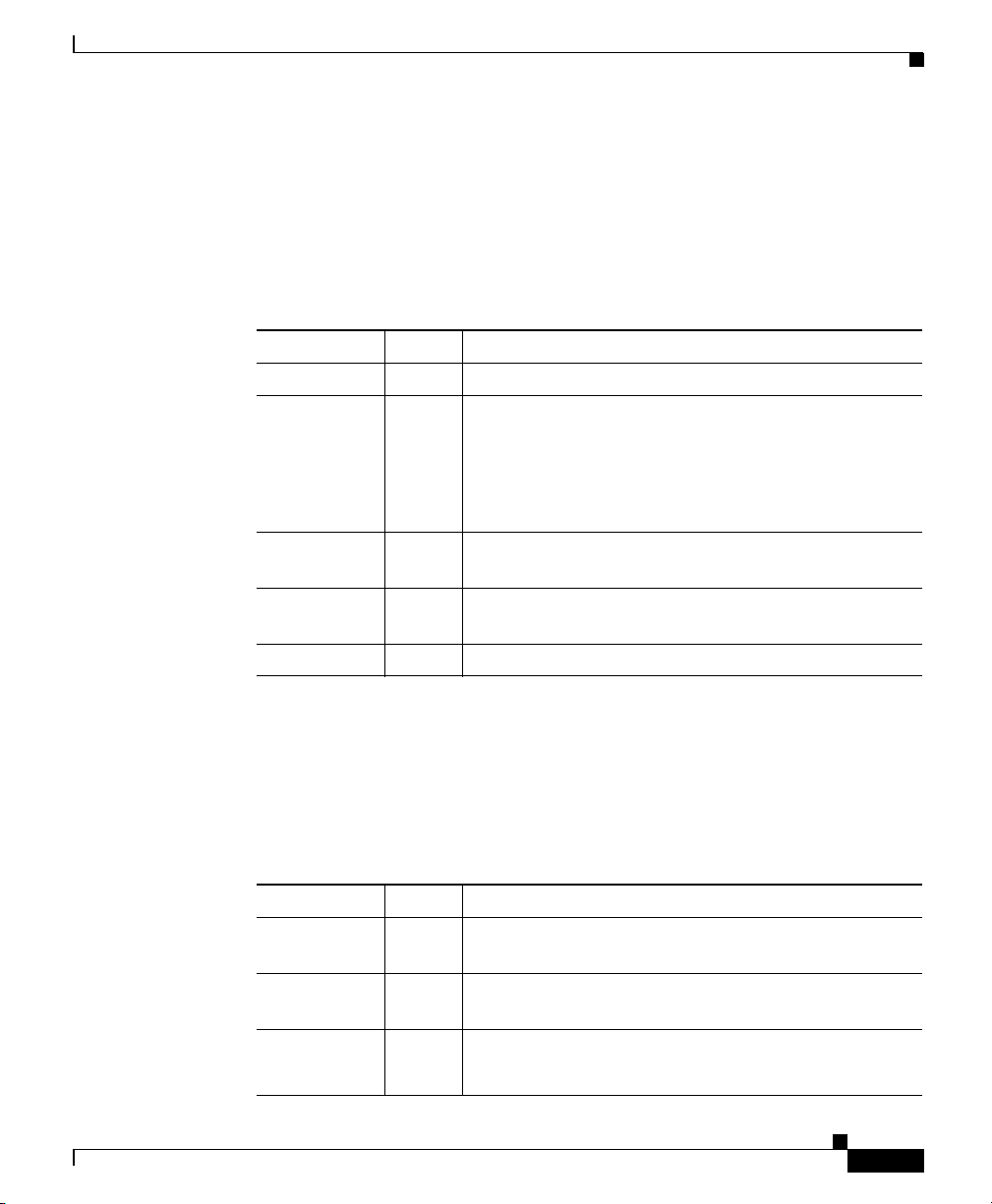
Chapter 1 Cisco 1760 Router Overview
System LEDs
The system LEDs, described in Tab le 1-3, confirm the presence of power to the
router, basic router functionality, and the presence of packet voice data modules
(PVDMs) and Virtual Private Network (VPN) modules.
Ta b le 1 - 3 S y s t e m L E D s
LED Label Color Description
PWR Green On when DC power is being supplied to the router.
OK Green On when the router has successfully booted up and the
PVDM 0 OK Green On when a packet voice data module (PVDM) is
PVDM 1 OK Green On when a packet voice data module (PVDM) is
MOD OK Green On when a VPN module is present.
Ports and LEDs
software is functional. This LED blinks during the
power-on self-test (POST).
See Table 3-1 in the “Troubleshooting” chapter for
how to use this LED in router diagnostics.
correctly inserted in PVDM card slot 0.
correctly inserted in PVDM card slot 1.
Ethernet LEDs
78-13342-03
The Ethernet LEDs show network activity and status on the Ethernet port. These
LEDs are described in Tabl e 1- 4.
Table 1-4 Ethernet LEDs
LED Label Color Description
ACT Green Blinks when there is network activity on the Ethernet
port.
COL Yellow Blinks when there are packet collisions on the local
Ethernet network.
FDX Green On—Ethernet port is operating in full-duplex mode.
Off—Ethernet port is operating in half-duplex mode.
Cisco 1760 Modular Access Router Hardware Installation Guide
1-5
Page 34
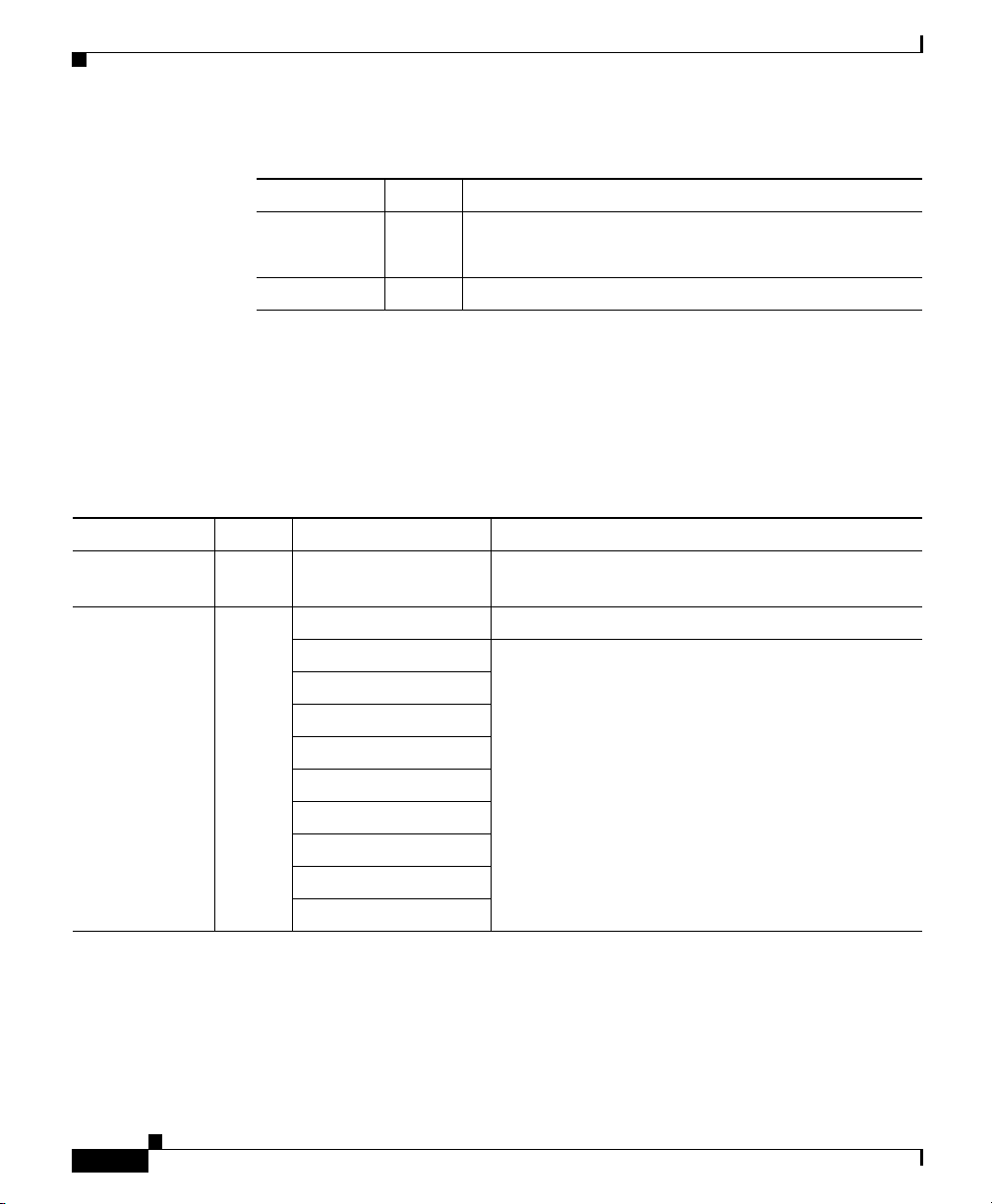
Chapter 1 Cisco 1760 Router Overview
Ports and LEDs
Table 1-4 Ethernet LEDs (continued)
LED Label Color Description
100 Green On—Ethernet port is operating at 100 Mbps.
Off—Ethernet port is operating at 10 Mbps.
LINK Green On when the Ethernet link is up.
WIC/VIC LEDs
The WIC/VIC LEDs show network activity and status on the WIC and VIC ports.
These LEDs are described in Table 1-5.
Table 1-5 WIC/VIC LEDs
LED Color Cards Supported LED Meaning
SLOT 0 OK Green On when either a WIC or a VIC is correctly
inserted in the card slot.
0 Green ISDN On when the first ISDN B channel is connected.
Serial and CSU/DSU Blinks when data is being sent to or received from
2-port serial
VIC-2E&M
VIC-2FXO
VIC-2FXS
VIC-2BRI-ST-NT/TE
VIC-2DID
WIC-1ADSL
WIC-1ENET
port 0 in slot 0. For the VIC-2BRI-ST-NT/TE,
blinks when data is being sent to or received from
any of the B channels.
1-6
Cisco 1760 Modular Access Router Hardware Installation Guide
78-13342-03
Page 35
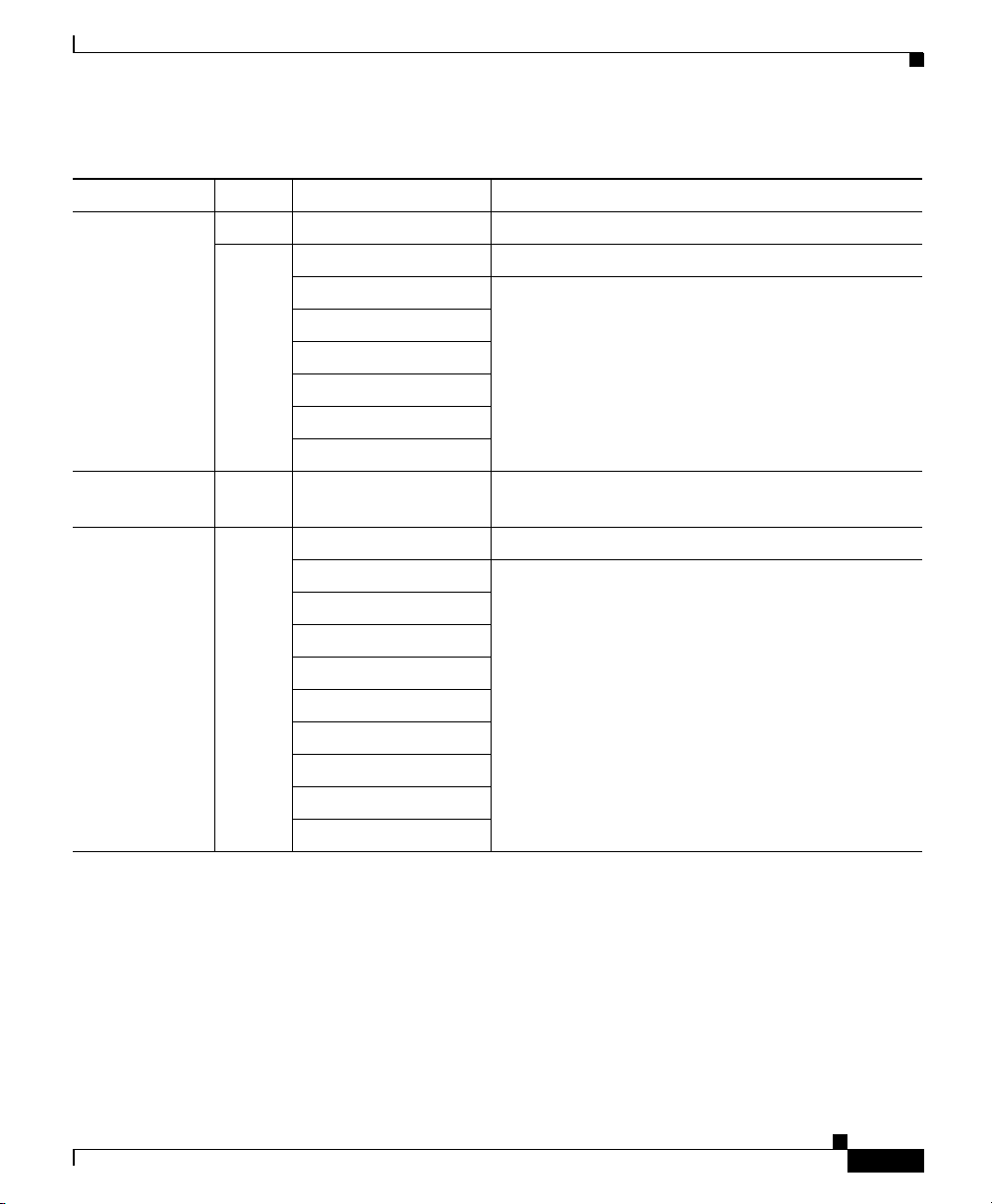
Chapter 1 Cisco 1760 Router Overview
Ports and LEDs
Table 1-5 WIC/VIC LEDs (continued)
LED Color Cards Supported LED Meaning
1 - Serial and CSU/DSU Off.
Green ISDN On when the second ISDN B channel is connected.
2-port serial Blinks when data is being sent to or received from
VIC-2E&M
VIC-2FXO
VIC-2FXS
VIC-2BRI-NT/TE
VIC-2DID
SLOT 1 OK Green On when either a WIC or a VIC is correctly
0 Green ISDN On when the first ISDN B channel is connected.
Serial and CSU/DSU Blinks when data is being sent to or received from
2-port serial
VIC-2E&M
VIC-2FXO
VIC-2FXS
VIC-2BRI-NT/TE
VIC-2DID
WIC-1ADSL
WIC-1ENET
port 1 in slot 0.
inserted in the card slot.
port 0 in slot 1.
78-13342-03
Cisco 1760 Modular Access Router Hardware Installation Guide
1-7
Page 36

Chapter 1 Cisco 1760 Router Overview
Ports and LEDs
Table 1-5 WIC/VIC LEDs (continued)
LED Color Cards Supported LED Meaning
1 - Serial and CSU/DSU Off.
Green ISDN On when the second ISDN B channel is connected.
2-port serial Blinks when data is being sent to or received from
VIC-2E&M
VIC-2FXO
VIC-2FXS
VIC-2BRI-NT/TE
VIC-2DID
SLOT 2 OK Green On when a VIC is correctly inserted in the card slot.
0 Green VIC-2E&M Blinks when data is being sent to or received from
VIC-2FXO
VIC-2FXS
VIC-2BRI-NT/TE
VIC-2DID
1 Green VIC-2E&M Blinks when data is being sent to or received from
VIC-2FXO
VIC-2FXS
VIC-2BRI-NT/TE
VIC-2DID
port 1 in slot 1.
port 0 in slot 2.
port 1 in slot 2.
1-8
Cisco 1760 Modular Access Router Hardware Installation Guide
78-13342-03
Page 37

Chapter 1 Cisco 1760 Router Overview
Router Memory
Table 1-5 WIC/VIC LEDs (continued)
LED Color Cards Supported LED Meaning
SLOT 3 OK Green On when a VIC is correctly inserted in the card slot.
0 Green VIC-2E&M Blinks when data is being sent to or received from
VIC-2FXO
VIC-2FXS
VIC-2BRI-NT/TE
VIC-2DID
1 Green VIC-2E&M Blinks when data is being sent to or received from
VIC-2FXO
VIC-2FXS
VIC-2BRI-NT/TE
VIC-2DID
port 0 in slot 3.
port 1 in slot 3.
Router Memory
This section describes the types of memory stored in the router and tells how to
find out how much of each type the router has.
For instructions on how to upgrade memory in the router, See Appendix C,
“Installing and Upgrading Memory and Packet Voice Data Modules,” in this
guide.
Types of Memory
The router has the following types of memory:
• Dynamic RAM (DRAM)—This is the main storage memory for the router.
DRAM is also called working storage and contains the dynamic configuration
information. The router stores a working copy of Cisco IOS software,
dynamic configuration information, and routing table information in DRAM.
• Nonvolatile RAM (NVRAM)—This type of memory contains the startup
configuration.
78-13342-03
Cisco 1760 Modular Access Router Hardware Installation Guide
1-9
Page 38

Router Memory
• Flash memory—This special kind of erasable, programmable memory
contains a copy of the Cisco IOS software. The Flash memory structure can
store multiple copies of the Cisco IOS software. You can load a new level of
the operating system in every router in your network; then, when it is
convenient, you can upgrade the whole network to the new level.
Amounts of Memory
The Cisco 1760 is shipped with 64 MB of DRAM and 32 MB of Flash memory
on board.
The Cisco 1760-V is shipped with 96 MB of DRAM (64 MB on board and 32 MB
in a DIMM socket) and 32 MB of Flash memory (32 MB on board and one empty
SIMM socket).
Use the show version command to view the amount of DRAM, NVRAM, and
Flash memory stored in your router. The following example shows the output of
the show version command.
Router> show version
Chapter 1 Cisco 1760 Router Overview
1-10
Cisco Internetwork Operating System Software
IOS (tm) C1700 Software (C1700-SV3Y-M), Version 12.2(2)XK, EARLY
DEPLOYMENT
RELEASE SOFTWARE (fc1)
TAC Support: http://www.cisco.com/tac
Copyright (c) 1986-2001 by cisco Systems, Inc.
Compiled Fri 13-Oct-01 15:26 by ealyon
Image text-base: 0x800080FC, data-base: 0x80D117A8
ROM: System Bootstrap, Version 12.2(2)XK, RELEASE SOFTWARE (fc1)
ROM: C1700 Software (C1700-SV3Y-M), Version 12.2(4)XL, EARLY
DEPLOYMENT
RELEASE SOFTWARE (fc1)
Router uptime is 2 days, 1 minute
System returned to ROM by reload
Running default software
cisco 1760 (MPC860) processor (revision 0x00) with 62260K/3276K bytes
of memory.
Processor board ID 0000 (1314672220), with hardware revision 0000
MPC860 processor: part number 5, mask 2
Bridging software.
X.25 software, Version 3.0.0.
Cisco 1760 Modular Access Router Hardware Installation Guide
78-13342-03
Page 39
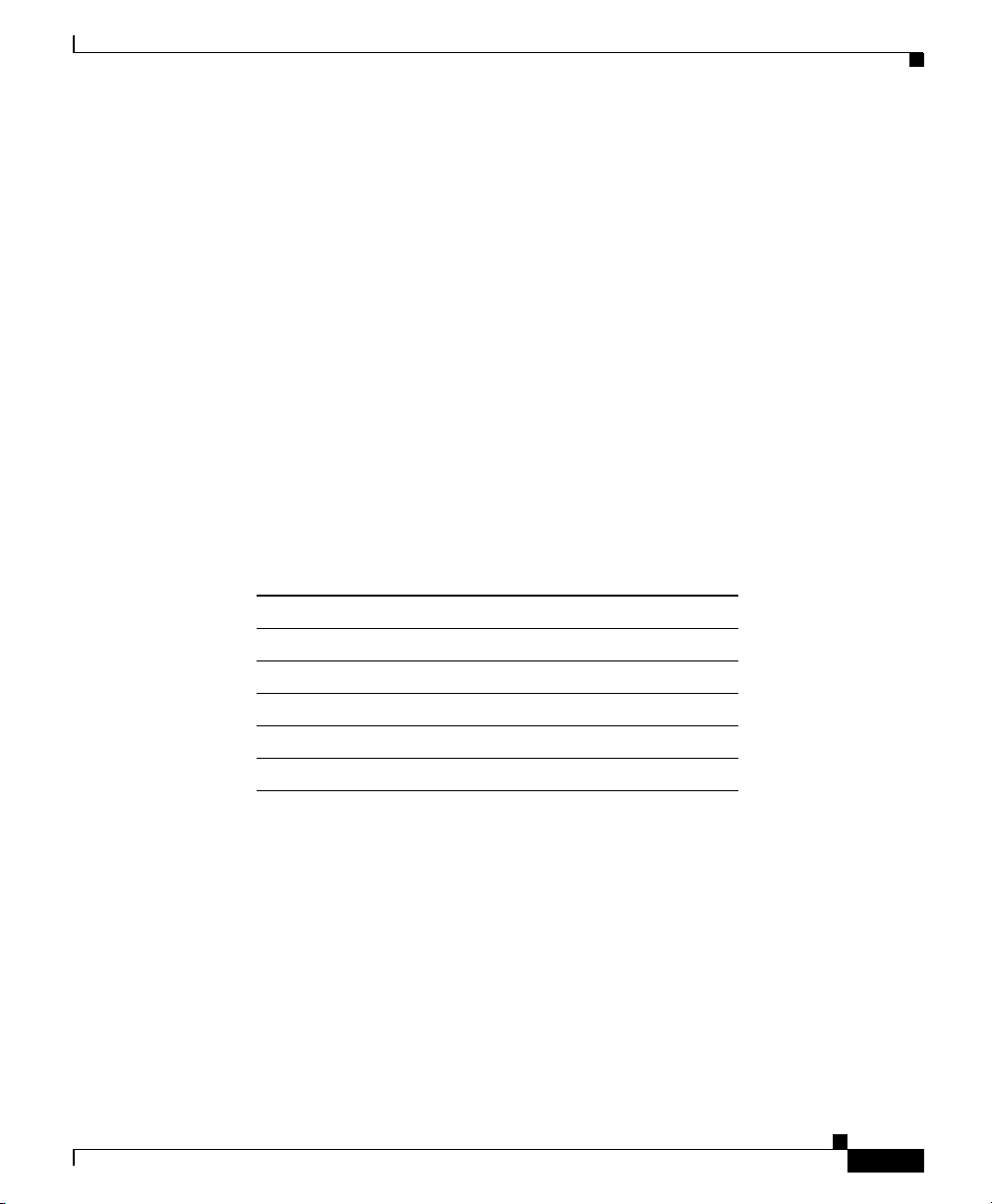
Chapter 1 Cisco 1760 Router Overview
Basic Rate ISDN software, Version 1.1.
1 FastEthernet/IEEE 802.3 interface(s)
2 Serial(sync/async) network interface(s)
2 ISDN Basic Rate interface(s)
4 Voice FXS interface(s)
4 Voice NT or TE BRI interface(s)
32K bytes of non-volatile configuration memory.
8192K bytes of processor board System flash partition 1 (Read/Write)
8192K bytes of processor board System flash partition 2 (Read/Write)
Configuration register is 0x0
Unpacking the Router
Table 1-6 lists the items that come with your router. All these items are in the
accessory kit that is inside the box that your router came in.
Table 1-6 Router Box Contents
•
Power cord (black)
• Console cable, RJ-45 to DB-9 (light blue)
• Rack-mounting brackets
• DB-25 to DB-9 adapter
• Cable guide
• Product documentation
Unpacking the Router
78-13342-03
Cisco 1760 Modular Access Router Hardware Installation Guide
1-11
Page 40

Chapter 1 Cisco 1760 Router Overview
Additional Required Equipment
Additional Required Equipment
Depending on your local network and on which Cisco WICs and VICs you install
in your router, you might need other items listed in Tab le 1- 7 to complete the
router installation.
Table 1-7 Additional Required Equipment
Equipment When You Use It
Ethernet hub A hub connects pieces of network equipment (including the router)
to create a network. You can use a 10-, 100-, or 10/100-Mbps hub
with the router.
Ethernet switch A switch connects pieces of network equipment (including the
router) to create a network. You can use a 10-, 100-, or 10/100-Mbps
switch with the router.
Phillips screwdriver Although the WICs and VICs use thumbscrews, you might need a
Phillips screwdriver to loosen the WIC or VIC covers.
Cisco WIC To make a WAN connection, the router must have a supported WIC
installed. The router supports up to two cards. You can either order
the cards when you order the router, and they will be installed for
you, or you can order the cards separately, after you receive the
router, and install them yourself.
Cisco VIC To make a voice connection, the router must have a supported VIC
installed. The router supports up to three cards. You can either order
the cards when ordering the router, and they will be installed for
you, or you can order the cards separately, after receiving the router,
and install them yourself. You must install digital signal processors
(DSPs) to use VICs in the router.
Straight-through
RJ-45-to-RJ-45 cable
Standard RJ-11 telephone
cable
Standard RJ-48 telephone
cable
This cable connects the router to the Ethernet LAN and the WICs to
various WAN services, including ISDN, T1/FT1, and 56-kbps
services. You will need one cable for each of these connections.
This cable connects the VIC to a telephone, fax machine, or a
telephone wall-jack. You will need one cable for each of these
connections.
This cable connects the VIC to a PBX trunk line. You will need one
cable for each of these connections.
1-12
Cisco 1760 Modular Access Router Hardware Installation Guide
78-13342-03
Page 41
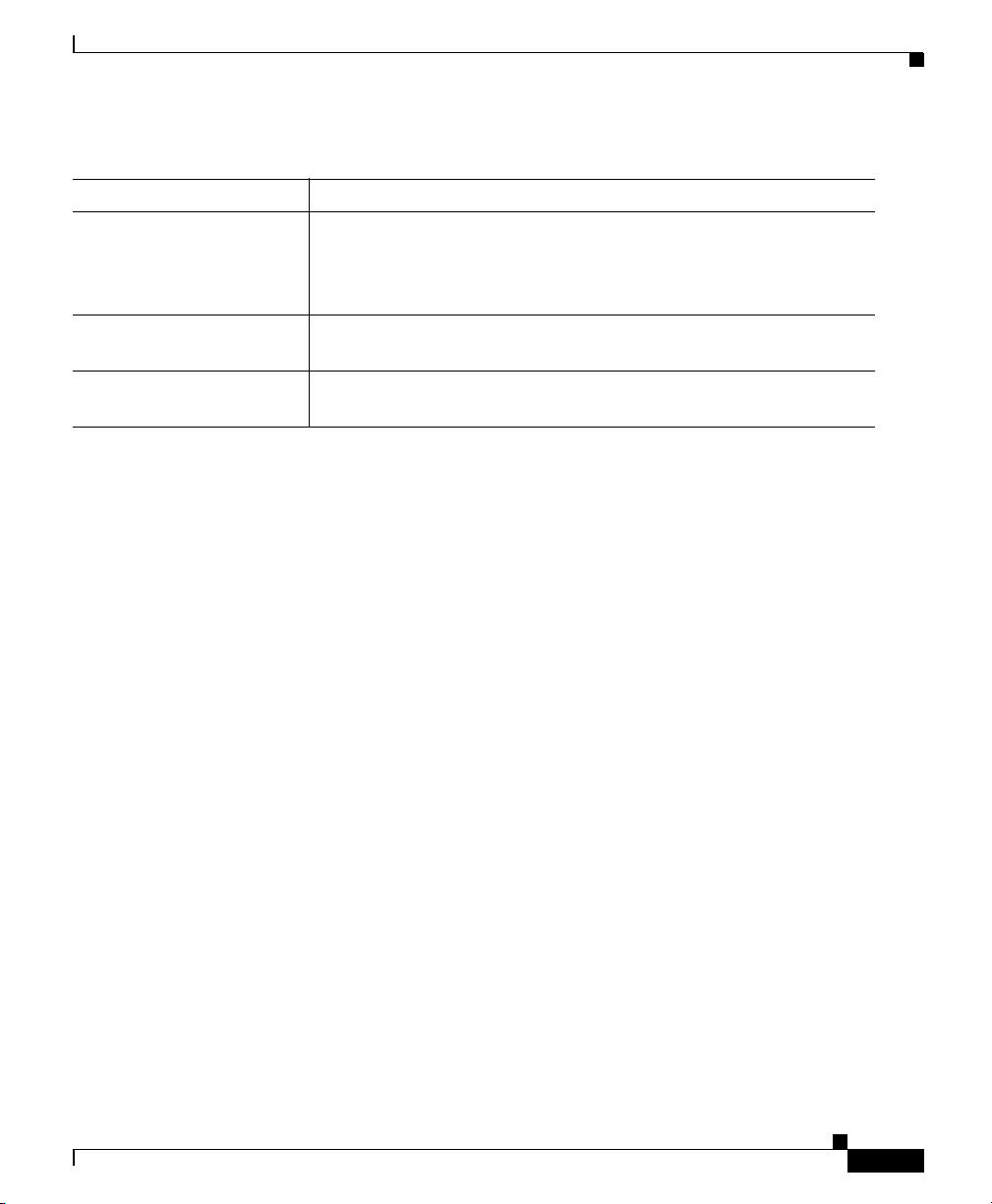
Chapter 1 Cisco 1760 Router Overview
Additional Required Equipment
Table 1-7 Additional Required Equipment (continued)
Equipment When You Use It
Serial cable This cable connects a serial card to serial services. You must order
this cable from Cisco. For detailed information about serial cable
types, refer to the Cisco WAN Interface Cards Hardware
Installation Guide that comes with every card.
NT1 Some ISDN service providers require a Network Termination 1
(NT1) device to connect an ISDN S/T port to the ISDN line.
Asynchronous modem To configure the router from a remote location, connect a modem to
the AUX port on the router.
78-13342-03
Cisco 1760 Modular Access Router Hardware Installation Guide
1-13
Page 42

Additional Required Equipment
Chapter 1 Cisco 1760 Router Overview
1-14
Cisco 1760 Modular Access Router Hardware Installation Guide
78-13342-03
Page 43
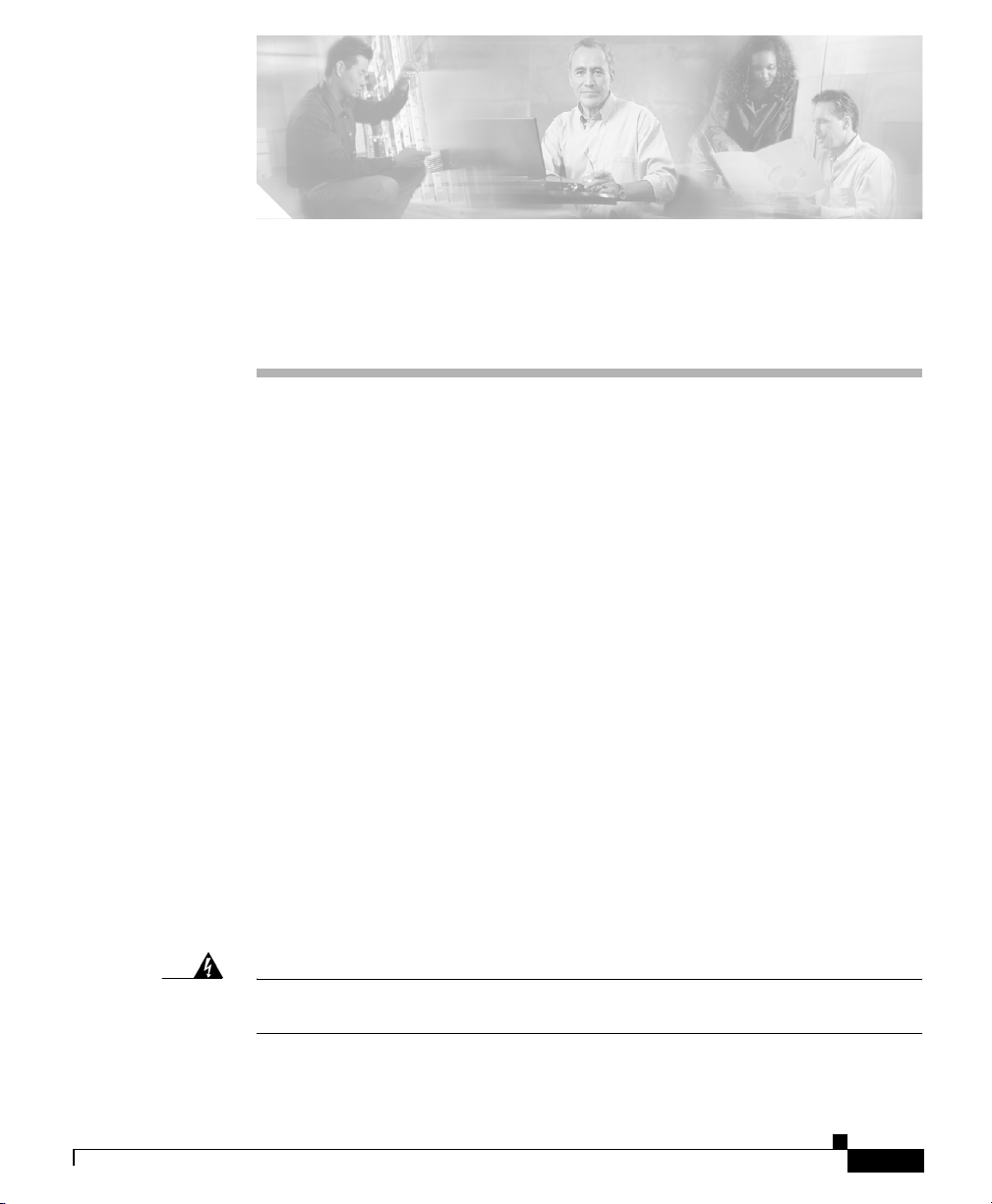
CHA P T E R
2
Installation
This chapter provides the installation procedures for the router. The chapter
includes the following sections:
• Before Installing the Router
• Mounting the Router in a Rack
• Connecting the Router to Your Local Network
• Installing WICs and VICs
• Connecting Power to the Router
• Verifying the Installation
• Optional Installation Steps
Before Installing the Router
The router is shipped ready for rack mounting. Before making the power and
network connections, mount the router in a rack, as described in the next section.
Be sure to read the safety information in the Regulatory Compliance and Safety
Information for Cisco 1700 Routers document that came with your router.
Warning
78-13342-03
Read the installation instructions before you connect the system to its power
source.
Cisco 1760 Modular Access Router Hardware Installation Guide
2-1
Page 44

Mounting the Router in a Rack
Chapter 2 Installation
Warning
Warning
This equipment needs to be grounded. Use a green and yellow 14 AWG ground
wire to connect the host to earth ground during normal use.
Do not work on the system or connect or disconnect cables during periods of
lightning activity.
Mounting the Router in a Rack
Warning
To prevent bodily injury when mounting or servicing this unit in a rack, you must
take special precautions to ensure that the system remains stable. The
following guidelines are provided to ensure your safety:
• This unit should be mounted at the bottom of the rack if it is the only unit in
the rack.
• When mounting this unit in a partially filled rack, load the rack from the
bottom to the top, with the heaviest component at the bottom of the rack.
• If the rack is provided with stabilizing devices, install the stabilizers before
mounting or servicing the unit in the rack.
The rack-mounting brackets supplied with the router can be attached to a 19- or
24-inch rack. Figure 2-1 shows the bracket mounting points that attach to the rack.
2-2
Cisco 1760 Modular Access Router Hardware Installation Guide
78-13342-03
Page 45

Chapter 2 Installation
Mounting the Router in a Rack
Figure 2-1 Bracket Mounting Points
19" rack
mount point
19" rack
mount point
To install the router in a 19-inch or a 24-inch standard rack, follow the instructions
described in these procedures:
• Attaching Brackets to the Router
• Attaching Brackets to the Rack
Attaching Brackets to the Router
The bracket orientation and the screws you use depend on whether a 19-inch rack
or a 24-inch rack will be used. Use two of the supplied screws to attach each
bracket, according to the following guidelines:
24" rack
mount point
38398
24" rack
mount point
78-13342-03
• For a 19-inch rack, use the supplied number-8 Phillips flat-head screws to
attach the long side of the bracket to the router.
• For a 24-inch rack, use the supplied number-8 Phillips truss-head screws to
attach the short side of the bracket to the router.
Figure 2-2 shows how to attach the brackets to the two sides of the router with the
front panel forward.
Cisco 1760 Modular Access Router Hardware Installation Guide
2-3
Page 46

Mounting the Router in a Rack
Figure 2-2 Attaching Brackets for 19- and 24-Inch Racks
PW
R
O
K
PVD
M 0
PVDM
O
K
O
K
19" Configuration
Phillips
flat-head
screws
Chapter 2 Installation
1
M
OD
O
SLOT 0
K
0
1
OK
SLOT 1
0
1
O
K
60942
2-4
24" Configuration
Phillips
truss-head
screws
Cisco 1760 Modular Access Router Hardware Installation Guide
PW
R
OK
PVDM
0
PVDM
1
M
OD
OK
OK
OK
SLOT 0
0
1
OK
SLOT 1
0
1
OK
60943
78-13342-03
Page 47

Chapter 2 Installation
Attaching Brackets to the Rack
After you attach the brackets to the router, use the four supplied number-12
Phillips machine screws to securely attach the brackets to the rack, as shown in
Figure 2-3.
Caution Make sure that the fans on the side of the chassis are not blocked.
Figure 2-3 Attaching Brackets to the Rack
CO
NSO
PWR
OK
PVDM 0
PVDM 1
MOD
OK
OK
SLOT 0
OK
0
1
OK
SLOT 1
0
1
OK
ACT
COL
FDX
LE
100
10/100 ETH
LINK
ERNET
AUX
SLOT 2
OK
Mounting the Router in a Rack
Cisco 1700
Series
0
1
SLOT 3
0
1
OK
60941
Phillips machine screws
Attaching the Optional Cable Guide
Cisco recommends attaching the cable guide to prevent the cables from obscuring
the front panel of the router and the other devices installed in the rack. If the router
is in a 19-inch or 24-inch rack, use the supplied black screw, as shown in
Figure 2-4, to attach the cable guide to the left or right bracket.
Cisco 1760 Modular Access Router Hardware Installation Guide
78-13342-03
2-5
Page 48
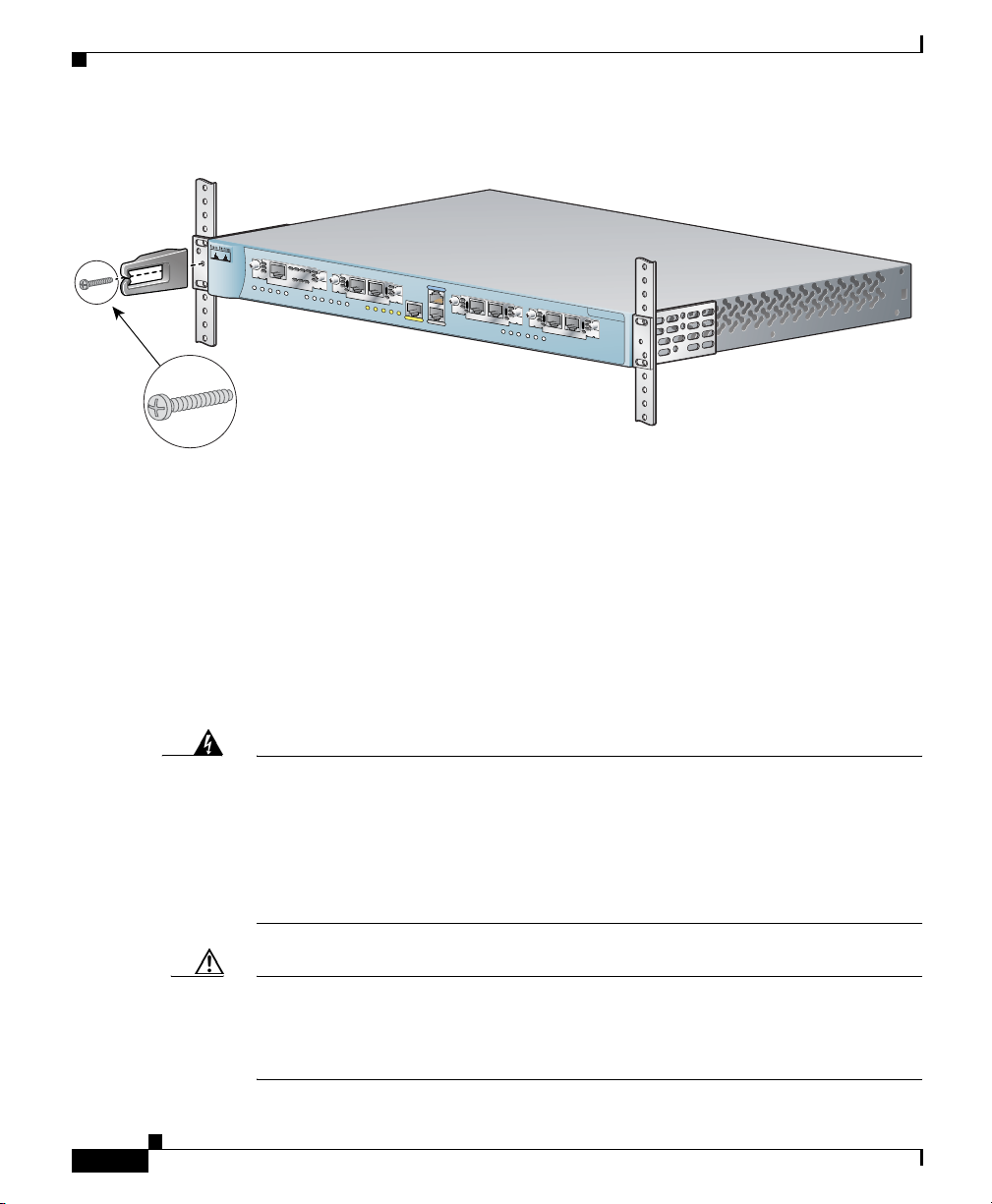
Chapter 2 Installation
Connecting the Router to Your Local Network
Figure 2-4 Attaching the Cable Guide to the Router
C
O
N
S
O
P
W
R
OK
P
VD
M 0
P
VD
M 1
MO
D
O
K
OK
SLO
O
K
T 0
0
1
O
SLO
K
T 1
0
1
O
K
A
C
TC
O
L
LE
C
FDX
100
10
/1
LIN
00
K
E
T
H
E
R
N
E
T
A
U
X
SLO
T 2
0
1
OK
SLO
T 3
0
OK
isco 1700
S
e
rie
s
1
Cable guide screw
Connecting the Router to Your Local Network
65286
2-6
The router is connected to your local Ethernet network through the yellow 10/100
Ethernet port. You must provide the following items for this connection:
• A straight-through, RJ-45-to-RJ-45 Ethernet cable
• A 10/100-Mbps Ethernet hub or switch
Warning
The ports labeled
10/100-Mbps Ethernet port
and
Console port
are safety
extra-low voltage (SELV) circuits. SELV circuits should only be connected to
other SELV circuits. Because BRI circuits are treated like telephone-network
voltage, avoid connecting the SELV circuits to the telephone network voltage
(TNV) circuits. (To see translated versions of this warning, refer to the
Regulatory Compliance and Safety Information for Cisco 1700 Routers document
that came with the router.)
Caution Always connect the Ethernet cable to the yellow ports on the router. Do not
connect the cable to an ISDN S/T or U port on a WIC or to an NT1 that is
connected to a WIC. Accidentally connecting the cable to the wrong port can
damage your router.
Cisco 1760 Modular Access Router Hardware Installation Guide
78-13342-03
Page 49

Chapter 2 Installation
Follow these steps to connect the router to your local network:
Step 1 Connect one end of the cable to the yellow Ethernet port (labeled 10/100-Mbps
Ethernet port). (See Figure 2-5.)
Figure 2-5 Connecting the Router to the Local Network
Connecting the Router to Your Local Network
PWR
OK
PVDM 0
PVDM 1
MOD
OK
OK
SLOT 0
OK
0
1
OK
SLOT 1
0
1
OK
ACT
CONSOLE
C
COL
FDX
100
10/100 ETH
LINK
ERNET
AUX
SLOT 2
10
OK
SLOT 3
OK
isco 1700
S
erie
s
0
1
1
2
1X
2X
ETHERNET
3X
SPEED
LED
100BaseTX
1
SOLID
2
3
4
10BaseT
BLINK
5
6
7
8
3
4X
5X
6X
7X
8X
MDI MDI-X
60945
1 10/100 Ethernet port 3 Straight-through Ethernet cable
2 Ethernet hub or switch
Step 2
Connect the other end of the cable to a network port on the hub or switch.
78-13342-03
Cisco 1760 Modular Access Router Hardware Installation Guide
2-7
Page 50
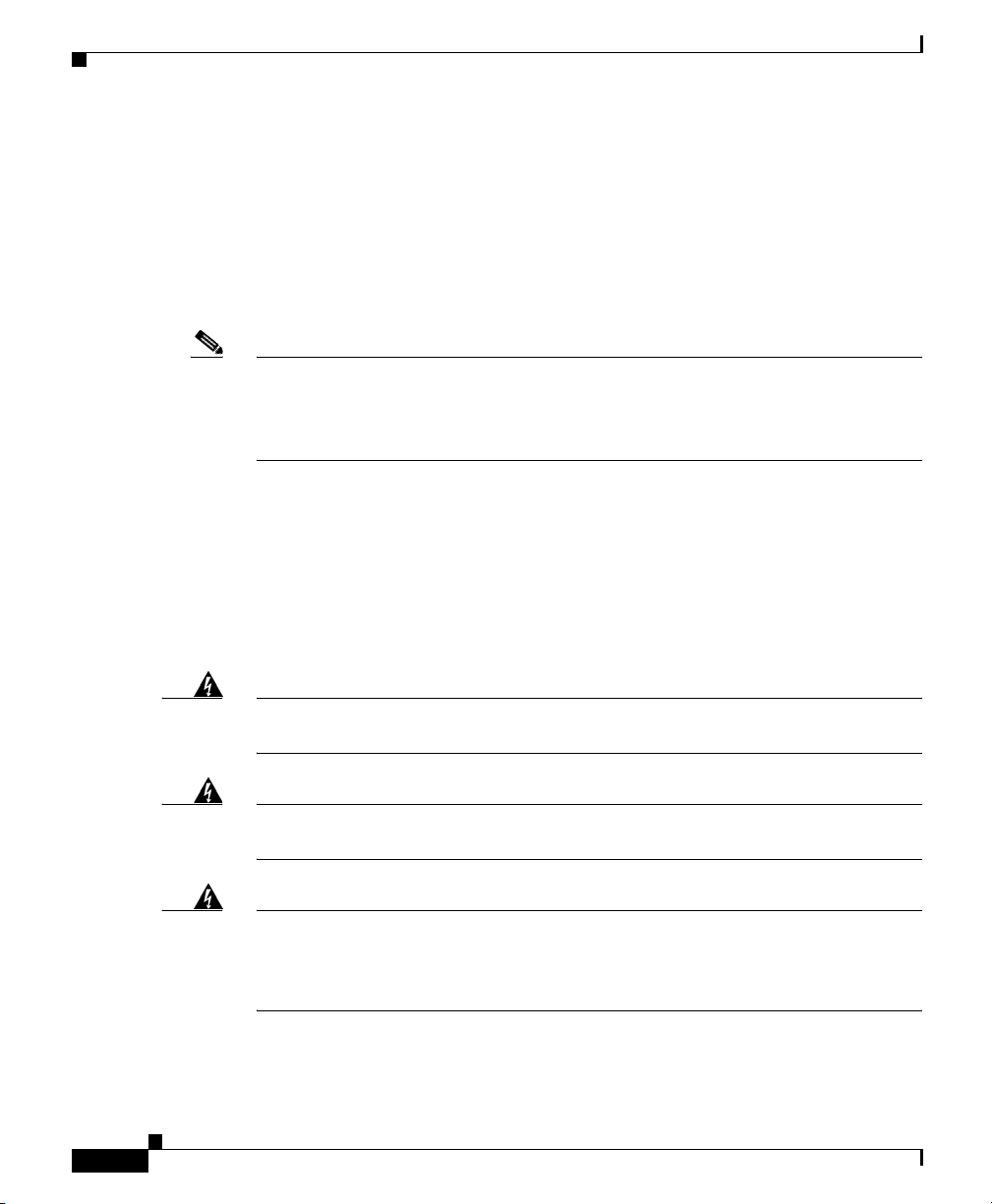
Installing WICs and VICs
Installing WICs and VICs
The router has four card slots that hold Cisco WICs and VICs. Either one or two
WICs may be installed, with the remaining slots holding VICs, as desired. If no
WICs are present in the slots, up to four VICs may be installed. Each WIC has one
or two WAN ports and each VIC has one or more voice ports. This section
describes the procedure for installing a WIC or a VIC in the router.
Note For details on specific WICs and VICs, on connecting a WIC to the WAN line or
VIC to the telephone and fax line, and on configuring the interface with Cisco IOS
software, refer to the Cisco WAN Interface Cards Hardware Installation Guide
that came with the cards.
Safety Information
This section lists safety warnings that you should be aware of before installing
WICs or VICs in the router. To see translated versions of these warnings, refer to
the Regulatory Compliance and Safety Information for the Cisco 1700 Routers
document that came with the router.
Chapter 2 Installation
2-8
Warning
Warning
Warning
Cisco 1760 Modular Access Router Hardware Installation Guide
Before working on a system that has an on/off switch, turn off the power and
unplug the power cord.
Only trained and qualified personnel should be allowed to install or replace this
equipment.
Before working on equipment that is connected to power lines, remove jewelry
(including rings, necklaces, and watches). Metal objects will heat up when
connected to power and ground and can cause serious burns or weld the metal
object to the terminals.
78-13342-03
Page 51

Chapter 2 Installation
Installing WICs and VICs
Warning
Before opening the chassis, disconnect the telephone-network cables (from the
card) to avoid contact with the telephone-network voltages.
Warning
Do not work on the system or connect or disconnect cables during periods of
lightning activity.
Caution Do not connect a WAN, telephone, or fax cable to the card until you have
completed the installation procedure.
Follow these steps to remove or insert a card in the router:
Step 1 Make sure that the router is turned off and is disconnected from power.
Caution Power must be disconnected from the system before installing or removing WICs
or VICs to avoid damaging them. When WICs or VICs are pushed into or pulled
out of a router that is powered up, there is a very good chance that they could be
damaged electrically and will no longer function.
Step 2 Loosen the thumbscrews on the WIC or VIC slot cover, as shown in Figure 2-6.
Figure 2-6 Removing a WIC or VIC Slot Cover
C
O
N
S
O
L
PWR
OK
PVDM 0
PVDM 1
MOD
OK
OK
SLOT 0
OK
0
1
OK
SLOT 1
0
1
OK
ACT
COL
FDX
E
100
1
0
/1
LINK
0
0
E
T
H
E
R
N
E
T
A
U
X
SLOT 2
0
1
OK
SLOT 3
0
1
OK
You should be able to loosen the screws using your fingers; however, if the screws
are very tight, you might need to use a Phillips screwdriver.
Cisco 1760 Modular Access Router Hardware Installation Guide
78-13342-03
Cisco 1700
Series
60950
2-9
Page 52
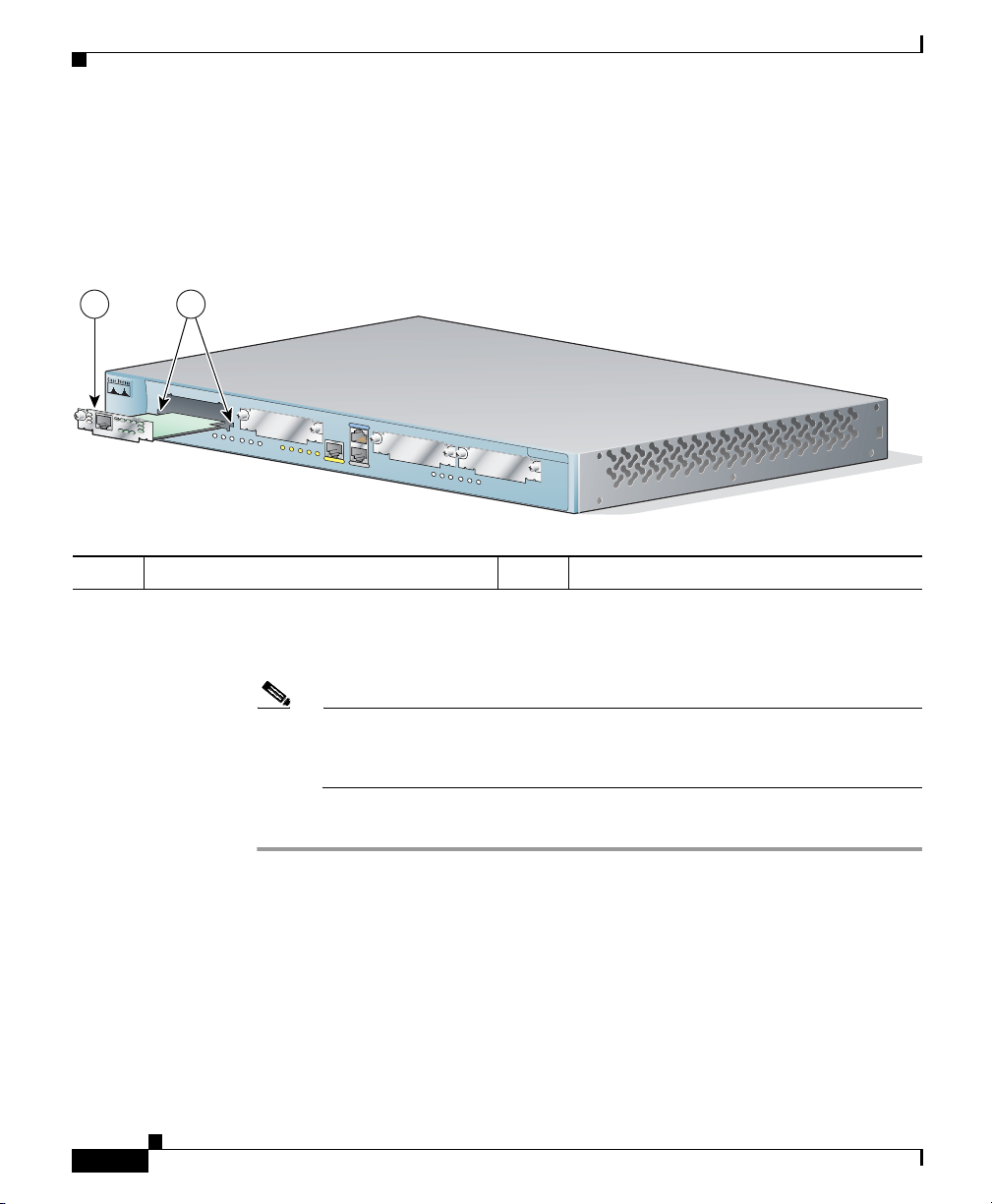
Installing WICs and VICs
Step 3 Remove the metal plate that covers the card slot.
Step 4 Hold the card by the edges on either side of the card front panel, and line up the
card edges with the guides inside the card slot, as shown in Figure 2-7.
Figure 2-7 Inserting a WIC or VIC in the Router
1 2
C
O
N
S
O
L
PWR
OK
PVDM 0
PVDM 1
MOD
OK
OK
SLOT 0
OK
0
1
OK
SLOT 1
0
1
OK
ACT
COL
FDX
1 Interface Card 2 Guides
E
100
1
0
/1
LINK
0
0
E
T
H
E
R
N
E
T
A
U
X
SLOT 2
0
1
OK
SLOT 3
0
OK
Cisco 1700
Series
1
Chapter 2 Installation
60949
2-10
Step 5 Insert the card in the slot, and gently push it into the router until the front panel
of the card is flush with the router.
Note Slots 2 and 3 accept VICs only. These slots have a small metal tab on the
right side that interferes with a similar tab on WICs, preventing WICs
from being inserted by mistake.
Step 6 Tighten the screws.
Cisco 1760 Modular Access Router Hardware Installation Guide
78-13342-03
Page 53

Chapter 2 Installation
Connecting Power to the Router
Read the following warnings before connecting the power to the router.
Connecting Power to the Router
Warning
Warning
Warning
The power supply is designed to work with TN power systems.
This product relies on the building’s installation for short-circuit (overcurrent)
protection. Ensure that a fuse or circuit breaker no larger than 120VAC, 15AU.S.
(240VAC, 16A international) is used on the phase conductors (all
current-carrying conductors).
This equipment needs to be grounded. Use a green and yellow 14 AWG ground
wire to connect the host to earth ground during normal use.
Follow these steps to connect power to the router and to turn the router on:
Step 1 Connect the separate power cord to the power socket on the rear panel. (See
Figure 2-8.)
78-13342-03
Cisco 1760 Modular Access Router Hardware Installation Guide
2-11
Page 54

Verifying the Installation
Figure 2-8 Connecting Power
100-240V~
1.5 MAX/1.5A MAX
50-60 Hz
Chapter 2 Installation
60948
Step 2
Connect the other end of the separate power cord to a power outlet.
Step 3 Turn the power switch on ( | ).
Step 4 Confirm that the router has power by checking that the PWR LED is on.
Verifying the Installation
You can verify that you have correctly installed the router by checking the
following LEDs:
• PWR—On when power is being supplied to the router.
• OK—On when the router software is loaded and functional. Blinking means
that the router is performing a power-on self-test (POST).
• ETH ACT—Blinking when there is network traffic on the local Ethernet
LAN.
Cisco 1760 Modular Access Router Hardware Installation Guide
2-12
78-13342-03
Page 55
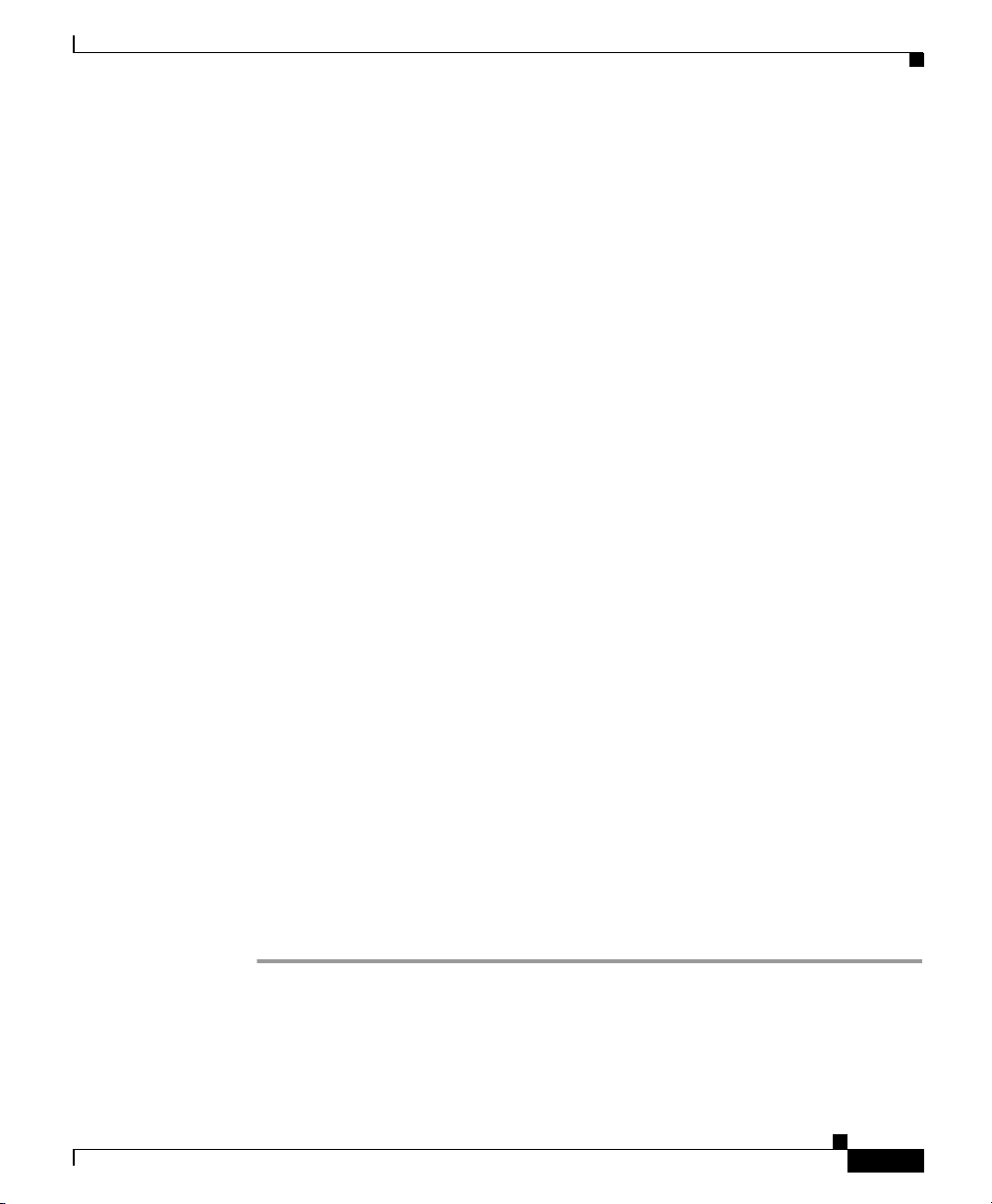
Chapter 2 Installation
• SLOT 0 and SLOT 1 OK—On when a WIC or VIC is correctly installed in
the slot.
• SLOT 2 and SLOT 3 OK—On when a VIC is correctly installed in the slot.
• SLOT 0, SLOT 1, SLOT 2, and SLOT 3—Activity on ports 0 and 1 of each
of these slots varies, depending on the type of WIC or VIC installed. See
Table 1-5 in Chapter 1, “Cisco 1760 Router Overview,” for detailed
information on activity at different ports.
• LINK—On when the router is correctly connected to the local Ethernet LAN
through the 10/100-Mbps Ethernet port.
Optional Installation Steps
This section describes the following installation steps that you might or might not
use, depending on your site and how you are configuring the router:
• Connecting a PC
• Connecting a Modem
Optional Installation Steps
Connecting a PC
If you want to configure the router through the Cisco IOS command-line interface
(CLI), you must connect the router console port to a terminal or PC. The cable
required for this connection is included with the router.
The PC must have some type of terminal emulation software installed. The
software should be configured with the following parameters: 9600 baud, 8 data
bits, no parity, 1 stop bit, and no flow control. Refer to the Cisco 1700 Router
Software Configuration Guide for detailed information about configuring the
router using Cisco IOS software.
Follow these steps to connect the router to a terminal or PC:
Step 1 Connect the end of the light blue console cable with the RJ-45 connector to the
blue console port on the router, as shown in Figure 2-9.
78-13342-03
Cisco 1760 Modular Access Router Hardware Installation Guide
2-13
Page 56

Optional Installation Steps
Figure 2-9 Connecting the Console Cable to the Router
C
ONS
PWR
OK
PVDM 0
PVDM 1
MOD
OK
OK
SLOT 0
OK
0
1
OK
SLOT 1
0
1
OK
ACT
COL
OLE
C
FDX
100
10/100 E
LINK
THE
RN
ET
AUX
SLOT 2
10
OK
SLOT 3
OK
isco 1700
S
e
rie
s
0
1
1
Chapter 2 Installation
3
2
1 Blue console port 3 Light blue console cable
2 To PC or terminal
Step 2 Connect the end of the cable with the DB-9 connector to the terminal or PC. If
your terminal or PC has a console port that does not fit a DB-9 connector, you
must provide a correct adapter for that port.
Connecting a Modem
When a modem is connected to the auxiliary port, a remote user can dial into the
router and configure it. You can use the light blue console cable that came in the
accessory kit. If you are using the light blue cable with the console port, you can
use any crossover RJ-45-to-RJ-45 cable, along with an RJ-45-to-DB-25 adapter
that you must provide.
Follow these steps to connect a modem to the router:
Step 1 Connect the RJ-45 end of the console cable to the black AUX port on the router.
(See Figure 2-10.)
60946
2-14
Cisco 1760 Modular Access Router Hardware Installation Guide
78-13342-03
Page 57

Chapter 2 Installation
Figure 2-10 Connecting a Modem to the Router
C
ON
S
PWR
OK
PVDM 0
PVDM 1
MOD
OK
OK
SLOT 0
OK
0
1
OK
SLOT 1
0
1
OK
ACT
COL
OLE
C
FDX
100
10/100 E
LINK
THE
RN
ET
AUX
SLOT 2
10
OK
SLOT 3
OK
isco 1700
S
er
ie
0
1
1
Optional Installation Steps
s
2
4
3
1 Aux port (RJ-45) 3 DB-9-to-DB-25 adapter
2 Modem 4 Console cable
Step 2
Step 3 Connect the DB-25 end of the adapter to the modem.
Connect the DB-9-to-DB-25 adapter to the DB-9 end of the console cable.
60947
78-13342-03
Cisco 1760 Modular Access Router Hardware Installation Guide
2-15
Page 58
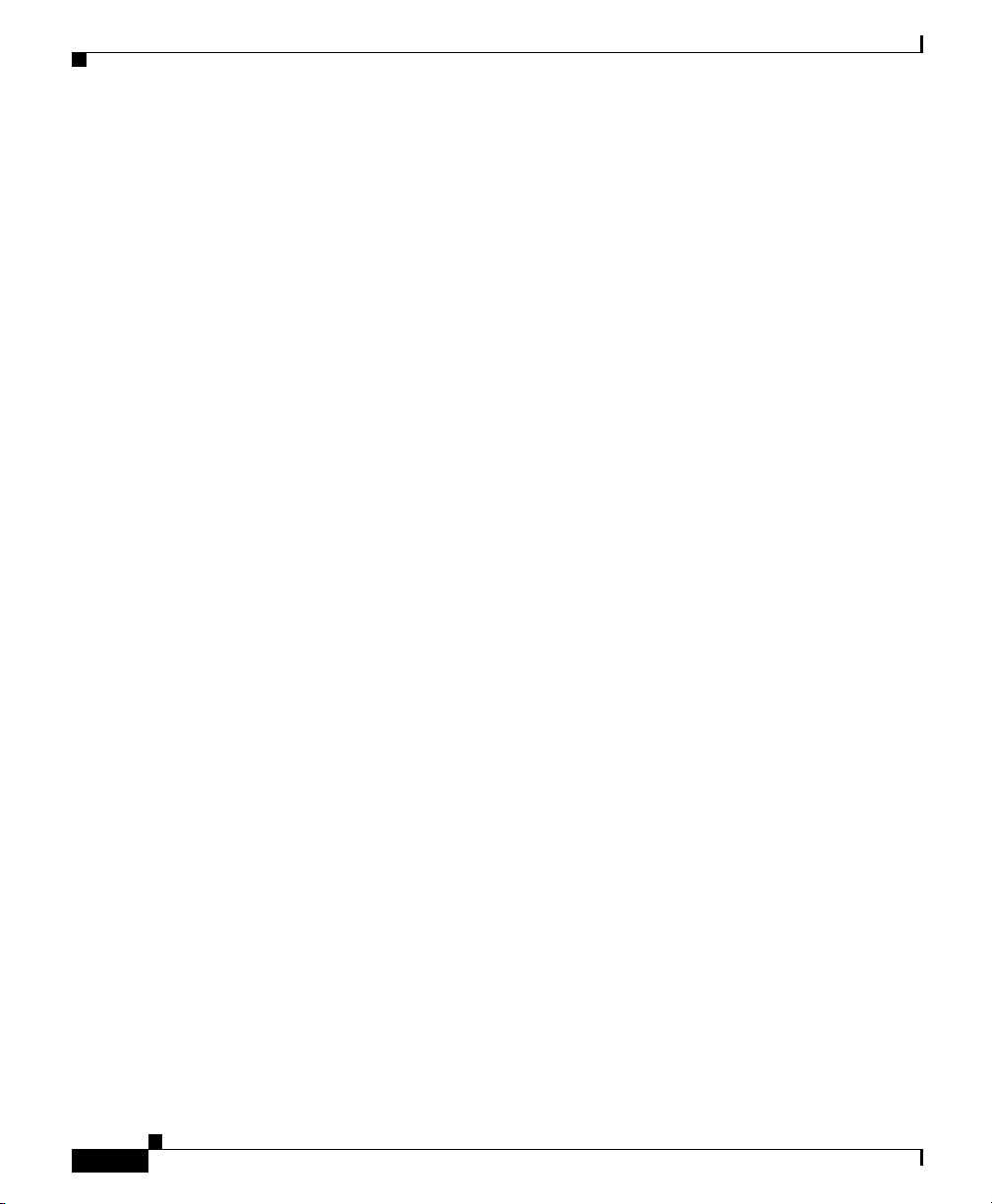
Optional Installation Steps
Chapter 2 Installation
2-16
Cisco 1760 Modular Access Router Hardware Installation Guide
78-13342-03
Page 59
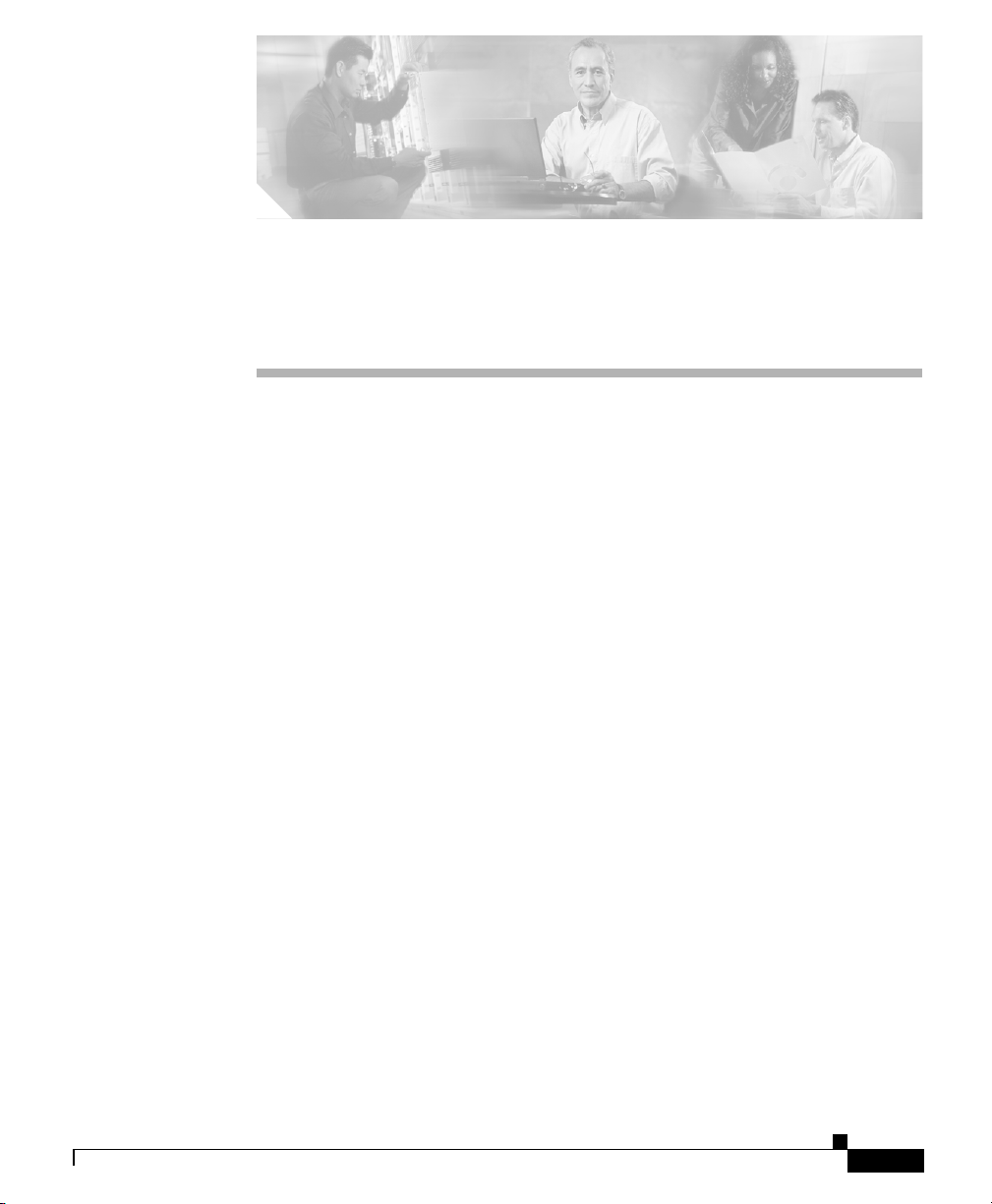
Troubleshooting
Use the information in this chapter to help isolate problems with the router or to
rule out the router as the source of the problem.
This chapter contains the following sections:
• Contacting Your Cisco Reseller
• Recovering a Lost Password
• Problem-Solving
Contacting Your Cisco Reseller
If you cannot locate the source of a problem, contact your local reseller for advice.
Before you call, you should have the following information ready:
CHA P T E R
3
78-13342-03
• Chassis type and serial number
• Maintenance agreement or warranty information
• Cisco IOS release installed on your router
• Date you received the router
• Brief description of the problem
• Brief description of the steps you have taken to isolate the problem
• Output from the show tech-support EXEC command
Cisco 1760 Modular Access Router Hardware Installation Guide
3-1
Page 60

Recovering a Lost Password
Recovering a Lost Password
This section describes how to recover a lost enable password and how to enter a
new enable secret password.
Password recovery consists of the following major processes:
• Determining the Configuration Register Value
With this process, you determine the configuration of the router, so that you
may restore the configuration after the password is recovered.
• Resetting the Router
With this process, you reconfigure the router to its intial startup
configuration. You then display the enable password, if one is used.
• Resetting the Password
If you are using an enable secret password, you enter a new password with
this process. You then restore the router to its prior configuration.
• Resetting the Configuration Register Value
If you are using an enable password, you use this process to restore the router
to its prior configuration.
Chapter 3 Troubleshooting
Note See the “Hot Tips” section on Cisco.com for additional information on replacing
enable secret passwords.
Determining the Configuration Register Value
Follow these steps to determine the configuration register value:
Step 1 Connect an ASCII terminal or a PC running a terminal-emulation program to the
console port on the router. See the “Connecting a PC” section in Chapter 2,
“Installation.”
Step 2 Configure the terminal to operate at 9600 baud, 8 data bits, no parity, 1 stop bit
and no flow control.
Step 3 Reboot the router by pressing the power switch to the off ( 0 ) position and then
to the on ( | ) position.
Cisco 1760 Modular Access Router Hardware Installation Guide
3-2
78-13342-03
Page 61

Chapter 3 Troubleshooting
Step 4 At the user EXEC prompt (Router>), enter the show version command to
display the existing configuration register value (shown at the end of this example
output):
Router> show version
Cisco Internetwork Operating System Software
IOS (tm) C1700 Software (C1700-SV3Y-M), Version 12.2(2)XK, EARLY
DEPLOYMENT
RELEASE SOFTWARE (fc1)
TAC Support: http://www.cisco.com/tac
Copyright (c) 1986-2001 by cisco Systems, Inc.
Compiled Fri 13-Oct-01 15:26 by ealyon
Image text-base: 0x800080FC, data-base: 0x80D117A8
ROM: System Bootstrap, Version 12.2(2)XK, RELEASE SOFTWARE (fc1)
ROM: C1700 Software (C1700-SV3Y-M), Version 12.2(4)XL, EARLY
DEPLOYMENT
RELEASE SOFTWARE (fc1)
Router uptime is 2 days, 1 minute
System returned to ROM by reload
Running default software
Recovering a Lost Password
78-13342-03
cisco 1760 (MPC860) processor (revision 0x00) with 62260K/3276K bytes
of memory.
Processor board ID 0000 (1314672220), with hardware revision 0000
MPC860 processor: part number 5, mask 2
Bridging software.
X.25 software, Version 3.0.0.
Basic Rate ISDN software, Version 1.1.
1 FastEthernet/IEEE 802.3 interface(s)
2 Serial(sync/async) network interface(s)
2 ISDN Basic Rate interface(s)
4 Voice FXS interface(s)
4 Voice NT or TE BRI interface(s)
32K bytes of non-volatile configuration memory.
8192K bytes of processor board System flash partition 1 (Read/Write)
8192K bytes of processor board System flash partition 2 (Read/Write)
Configuration register is 0x0
Step 5 Record the setting of the configuration register. It is usually 0x0.
Cisco 1760 Modular Access Router Hardware Installation Guide
3-3
Page 62
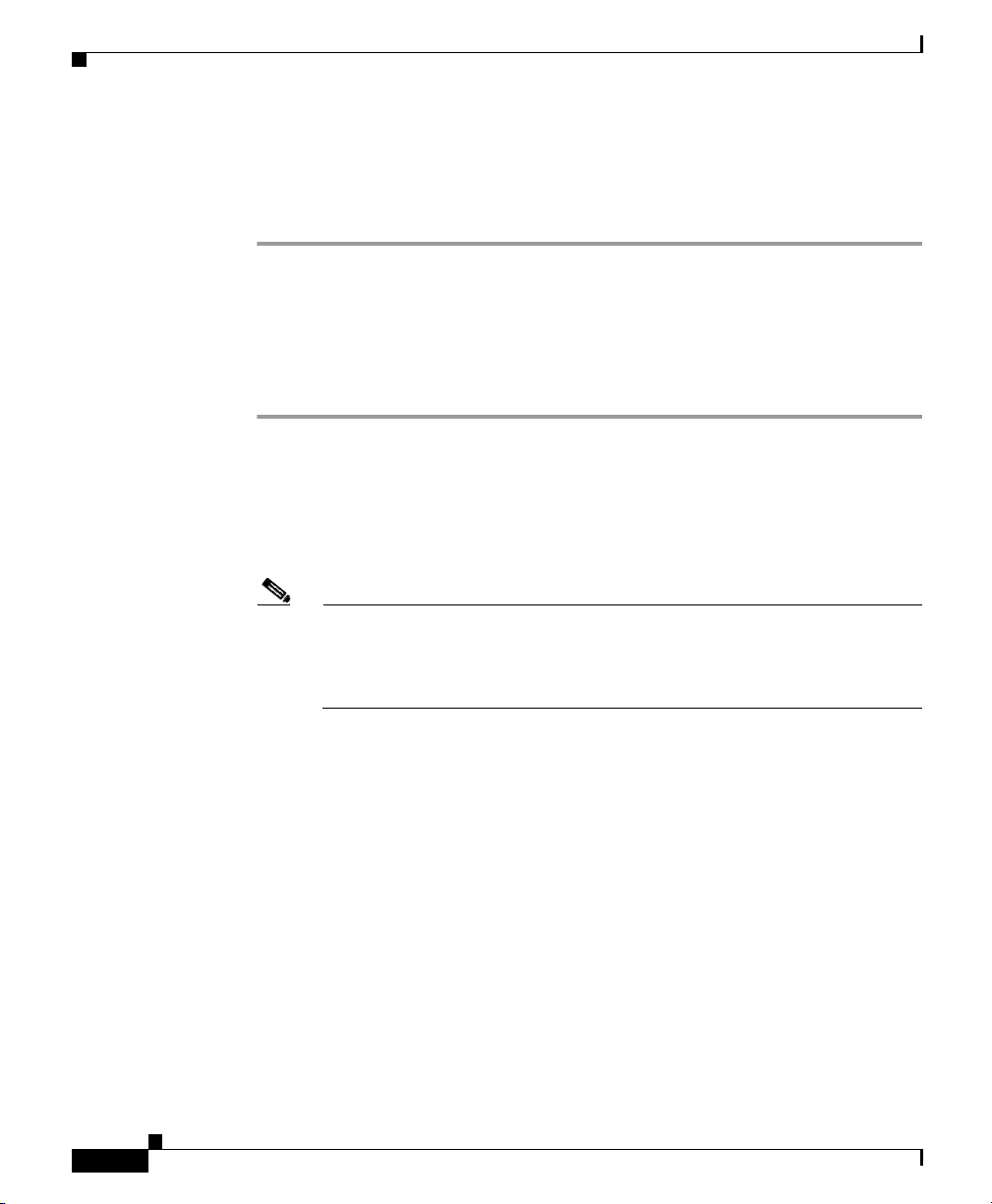
Recovering a Lost Password
Step 6 Record the break setting, as given by bit 8 of the configuration register.
• Break enabled—Bit 8 is set to 0.
• Break disabled (default setting)—Bit 8 is set to 1.
Resetting the Router
Follow these steps to reset the router:
Step 1 Do one of the following:
• If break is enabled, go to Step 2.
• If break is disabled, turn the router off, wait 5 seconds, and turn it on again.
Within 60 seconds, press the Break key. The terminal displays the
ROM monitor prompt. Go to Step 3.
Chapter 3 Troubleshooting
3-4
Note Some terminal keyboards have a key labeled Break. If your keyboard does
not have a Break key, refer to the documentation that came with the
terminal for instructions on how to send a break. To send a break in
Windows HyperTerminal, enter Ctrl-Break.
Step 2 Send a break. The terminal displays the following prompt:
rommon 2>
Step 3 Enter confreg 0x142 to reset the configuration register:
rommon 2> confreg 0x142
Step 4 Initialize the router by entering the reset command:
rommon 2> reset
The router resets, and the configuration register is set to 0x142. The router boots
the system image in Flash memory and displays the following:
--- System Configuration Dialog ---
Cisco 1760 Modular Access Router Hardware Installation Guide
78-13342-03
Page 63

Chapter 3 Troubleshooting
Step 5 Enter no in response to the prompts until the following message is displayed:
Press RETURN to get started!
Step 6 Press Return. The following prompt appears:
Router>
Step 7 Enter the enable command to enter privileged EXEC mode. Configuration
changes can be made only in this mode.
Router> enable
The prompt changes to the privileged EXEC prompt:
Router#
Step 8 Enter the show startup-config command to display an enable password in the
configuration file:
Router# show startup-config
If you are using an enable password, it will appear in the startup configuration.
Write down the password and keep the record secure.
Recovering a Lost Password
78-13342-03
If you are using a secret enable password, there will be no enable password in the
startup configuration.
Step 9 Enter the copy startup-config running-config command to return to your startup
configuration:
Router# copy startup-config running-config
If you are recovering an enable password, skip the next section, “Resetting the
Password,” and complete the password recovery process by performing the steps
in the “Resetting the Configuration Register Value” section.
If you are resetting an enable secret password, you will not see it displayed in the
show startup-config command output. Complete the password recovery process
by performing the steps in the “Resetting the Password” section, which follows.
Cisco 1760 Modular Access Router Hardware Installation Guide
3-5
Page 64

Recovering a Lost Password
Resetting the Password
Follow these steps to reset an enable secret password and restore the configuration
of the router:
Step 1 Enter the configure terminal command to enter configuration mode:
Router# configure terminal
Step 2 Enter the enable secret command to reset the enable secret password in the
router:
Router(config)# enable secret <gobbledegook>
Step 3 Enter the config-register command and the original configuration register value
that you recorded in Step 5 in the “Determining the Configuration Register Value”
section on page 3-2.
Step 4 Press Ctrl-Z to exit configuration mode.
Router(config)# Ctrl-Z
Step 5 Save your configuration changes:
Router# copy running-config startup-config
Chapter 3 Troubleshooting
Step 6 Reboot the router, and enter the enable secret password.
Resetting the Configuration Register Value
Follow these steps to restore the configuration of the router after you have
recovered an enable password:
Step 1 Enter the configure terminal command to enter configuration mode:
Router# configure terminal
Step 2 Enter the config-register command and the original configuration register value
that you recorded in Step 5 in the “Determining the Configuration Register Value”
section on page 3-2.
Cisco 1760 Modular Access Router Hardware Installation Guide
3-6
78-13342-03
Page 65

Chapter 3 Troubleshooting
Step 3 Press Ctrl-Z to exit configuration mode:
Router(config)# Ctrl-Z
Step 4 Reboot the router, and enter the recovered enable password.
Problem-Solving
The key to problem-solving is to isolate the problem to a specific subsystem by
comparing what the router is doing to what it should be doing.
When problem-solving, consider the following subsystems of the router:
• WICs and VICs—Observe the LEDs on the cards and the LEDs on the router
front panel to help identify a failure. For more information on WICs and
VICs, refer to the Cisco WAN Interface Cards Hardware Installation Guide
that comes with each card.
• Cables—Check all the external cables that connect the router to the network.
Problem-Solving
• Power system—Check the external power source, power cable, router power
supply, and circuit breaker. Check for inadequate ventilation or air circulation
that might cause overheating.
• ISDN configuration—Consider ISDN-specific hardware and software
configurations (ISDN BRI WICs only).
OK LED Diagnostics
Use the OK LED to help determine any problems with the router. When the router
first boots up, it performs a power-on self-test (POST). If the router detects a
problem during the POST, the OK LED blinks in a different pattern (described in
Table 3-1), depending on the problem. A pattern is a specific number of blinks
that is repeated until the router is turned off. If the router experiences any of these
problems, contact your Cisco reseller.
78-13342-03
Cisco 1760 Modular Access Router Hardware Installation Guide
3-7
Page 66
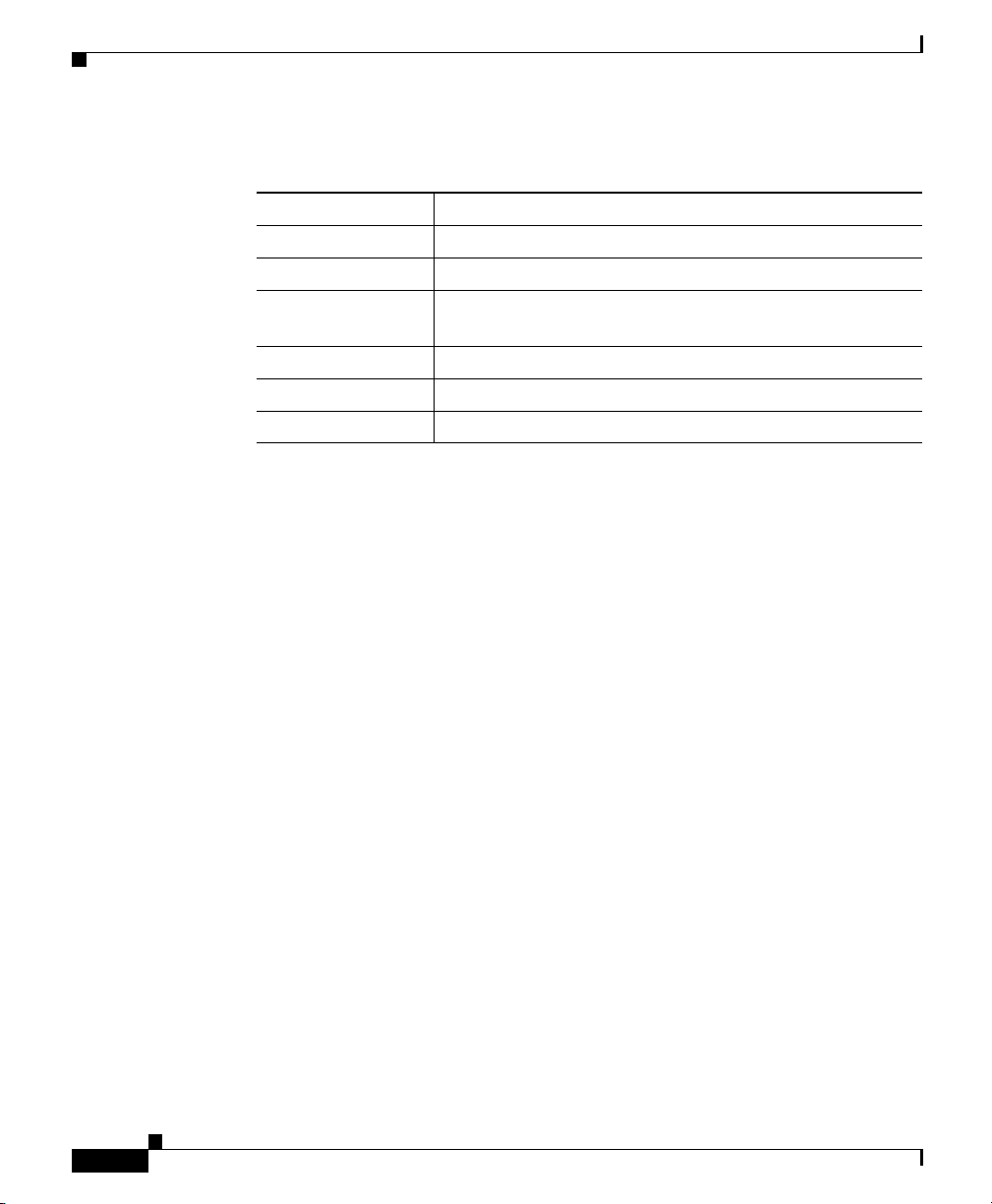
Problem-Solving
Table 3-1 Blinking Patterns of the OK LED
Number of Blinks Meaning
2 The 860P dual-port RAM (DPRAM) failed.
3 The parameter RAM area of the 860P DPRAM failed.
4 The 860P system protection control register has a write
failure.
5 The router cannot detect the dynamic RAM (DRAM).
6 The user programmable machine has a write failure.
9 The router DRAM failed.
Troubleshooting WICs and VICs
Use the show diag command to help determine problems with a card.
Router# show diag
Chapter 3 Troubleshooting
3-8
Slot 0:
C1760 1FE VE 4SLOT DV Mainboard Port adapter, 9 ports
Port adapter is analyzed
Port adapter insertion time unknown
EEPROM contents at hardware discovery:
Hardware Revision : 0.0
PCB Serial Number :
Part Number : 00-0000-00
Fab Version : 04
EEPROM format version 4
EEPROM contents (hex):
0x00: 04 FF 40 03 16 41 00 00 C1 8B 00 00 00 30 30 30
0x10: 30 00 00 00 00 82 00 00 00 00 02 04 FF FF FF FF
0x20: FF FF FF FF FF FF FF FF FF FF FF FF FF FF FF FF
0x30: FF FF FF FF FF FF FF FF FF FF FF FF FF FF FF FF
0x40: FF FF FF FF FF FF FF FF FF FF FF FF FF FF FF FF
0x50: FF FF FF FF FF FF FF FF FF FF FF FF FF FF FF FF
0x60: FF FF FF FF FF FF FF FF FF FF FF FF FF FF FF FF
0x70: FF FF FF FF FF FF FF FF FF FF FF FF FF FF FF FF
Packet Voice DSP Module Slot 0:
Hardware Revision : 2.2
Part Number : 73-3815-01
Board Revision : A0
Cisco 1760 Modular Access Router Hardware Installation Guide
78-13342-03
Page 67
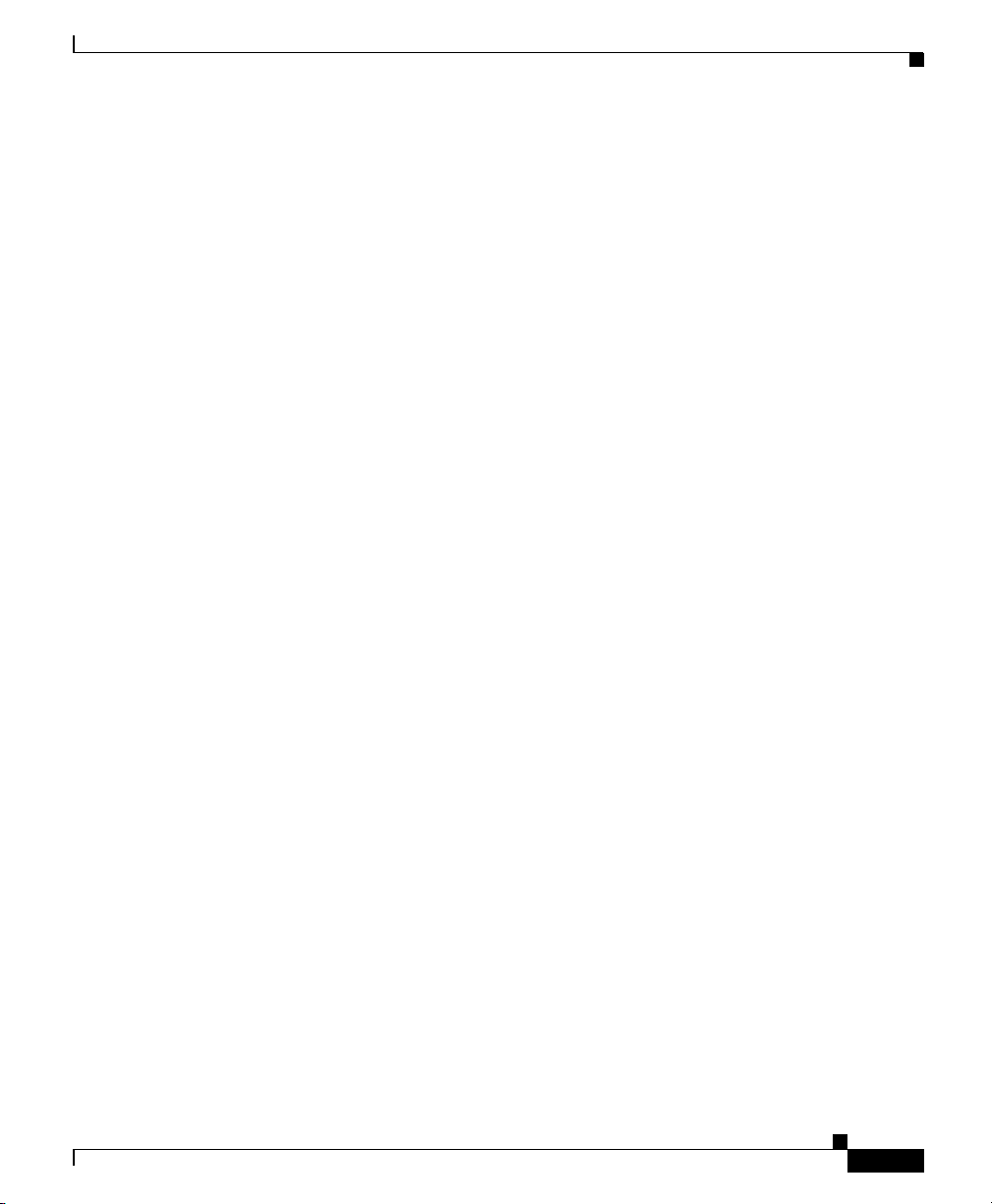
Chapter 3 Troubleshooting
Deviation Number : 0-0
Fab Version : 02
PCB Serial Number : ICP0339007X
RMA Test History : 00
RMA Number : 0-0-0-0
RMA History : 00
Processor type : 02
Number of DSP's : 2
Type of DSP : TMS320C549
EEPROM format version 4
EEPROM contents (hex):
0x00: 04 FF 40 01 5B 41 02 02 82 49 0E E7 01 42 41 30
0x10: 80 00 00 00 00 02 02 C1 8B 49 43 50 30 33 33 39
0x20: 30 30 37 58 03 00 81 00 00 00 00 04 00 09 02 FF
Packet Voice DSP Module Slot 1:
Hardware Revision : 2.2
Part Number : 73-3741-01
Board Revision : A0
Deviation Number : 0-0
Fab Version : 02
PCB Serial Number : ICP0326001Y
RMA Test History : 00
RMA Number : 0-0-0-0
RMA History : 00
Processor type : 02
Number of DSP's : 1
Type of DSP : TMS320C549
EEPROM format version 4
EEPROM contents (hex):
0x00: 04 FF 40 01 5A 41 02 02 82 49 0E 9D 01 42 41 30
0x10: 80 00 00 00 00 02 02 C1 8B 49 43 50 30 33 32 36
0x20: 30 30 31 59 03 00 81 00 00 00 00 04 00 09 02 FF
Problem-Solving
78-13342-03
WIC/VIC Slot 0:
Serial 2T (12in1)
Hardware revision 1.0 Board revision B0
Serial number 0017662984 Part number 800-03181-01
Test history 0x00 RMA number 00-00-00
Connector type PCI
EEPROM format version 1
EEPROM contents (hex):
0x20: 01 12 01 00 01 0D 84 08 50 0C 6D 01 00 00 00 00
0x30: 58 00 00 00 00 01 03 00 FF FF FF FF FF FF FF FF
WIC/VIC Slot 1:
Dual FXS Voice Interface Card
Hardware revision 1.1 Board revision F0
Cisco 1760 Modular Access Router Hardware Installation Guide
3-9
Page 68

Problem-Solving
Chapter 3 Troubleshooting
Serial number 0014501612 Part number 800-02493-01
Test history 0x00 RMA number 00-00-00
Connector type WAN Module
EEPROM format version 1
EEPROM contents (hex):
0x20: 01 0E 01 01 00 DD 46 EC 50 09 BD 01 00 00 00 00
0x30: 78 00 00 00 99 05 26 01 FF FF FF FF FF FF FF FF
VIC Slot 2:
Dual FXS Voice Interface Card
Hardware revision 1.1 Board revision B0
Serial number 0019621176 Part number 800-02493-02
Test history 0x00 RMA number 00-00-00
Connector type WAN Module
EEPROM format version 1
EEPROM contents (hex):
0x20: 01 0E 01 01 01 2B 65 38 50 09 BD 02 00 00 00 00
0x30: 58 00 00 00 00 05 15 01 FF FF FF FF FF FF FF FF
VIC Slot 3:
Dual NT or TE BRI Voice Interface Card
Hardware revision 1.0 Board revision B0
Serial number 0022850526 Part number 800-07272-01
Test history 0x00 RMA number 00-00-00
Connector type PCI
EEPROM format version 1
EEPROM contents (hex):
0x20: 01 32 01 00 01 5C AB DE 50 1C 68 01 00 00 00 00
0x30: 58 00 00 00 00 10 27 00 FF FF FF FF FF FF FF FF
3-10
The show diag command displays similar information for each port available on
the router.
Table 3-2 lists problems that could occur with the WICs and VICs and describes
possible solutions.
Cisco 1760 Modular Access Router Hardware Installation Guide
78-13342-03
Page 69

Chapter 3 Troubleshooting
Table 3-2 Troubleshooting WICs and VICs
Symptom Possible Solutions
Router does not recognize the
card.
• Confirm that the Cisco IOS release installed in the router
supports the WIC or VIC.
• Make sure that you have a Cisco IOS feature set that supports
voice. The Cisco WAN Interface Cards Hardware Installation
Guide lists the software requirements for each card.
• Make sure that the card is correctly installed in the router. See
the “Installing WICs and VICs” section in Chapter 2,
“Installation.”
Router recognizes the cards, but
the card ports do not initialize.
• Make sure that the card is correctly installed in the router. Refer
to the “Installing WICs and VICs” section in the “Installation”
chapter.
• Check the external cable connections to make sure they are
secure.
Router does not boot properly, or
router reboots continuously or
intermittently.
Router boots, but the console
screen is frozen.
Make sure that the WIC or VIC is correctly installed in the router.
See the “Installing WICs and VICs” section in Chapter 2,
“Installation.”
• Make sure that the console cable is securely connected to the
router and to the PC or terminal.
• Verify that the parameters for your terminal are set to the
following:
Problem-Solving
Router does not boot or reset
after the WIC or VIC is inserted.
78-13342-03
–
9600 baud
–
8 data bits
–
no parity
–
1 stop bit
–
no flow control
There might be an electrical short. Turn off the router immediately.
Cisco 1760 Modular Access Router Hardware Installation Guide
3-11
Page 70

Problem-Solving
Table 3-2 Troubleshooting WICs and VICs (continued)
Symptom Possible Solutions
Router powers on and boots only
when a particular WIC or VIC is
removed from the router.
• There may be a problem with the WIC or VIC. Consult your
Cisco reseller.
• Confirm that the Cisco IOS release installed in the router
supports the WIC or VIC. The Cisco WAN Interface Cards
Hardware Installation Guide lists the software requirements for
each card.
Router powers on and boots only
when a particular cable is
There might be a problem with the WIC or VIC cables. Consult your
Cisco reseller for warranty information.
disconnected.
Troubleshooting the Power System
Table 3-3 lists symptoms of and possible solutions to power problems.
Table 3-3 Troubleshooting the Power System
Chapter 3 Troubleshooting
Symptom Possible Solutions
Router shuts down after being on for
a short time.
• The router may be overheating. Make sure that nothing is
blocking the fan vents on the side of the router.
• Make sure that the area in which the router is installed
meets the environmental site requirements given in
Appendix A of this guide and in the “Site Requirements”
section in the Regulatory Compliance and Safety
Information for Cisco 1700 Routers document that came
with your router.
• If the PWR LED is not on, the power supply has failed.
The router attempts to boot, but all
LEDs remain off.
Cisco 1760 Modular Access Router Hardware Installation Guide
The power supply has failed. Return the router to your Cisco
reseller.
3-12
78-13342-03
Page 71

Chapter 3 Troubleshooting
Table 3-3 Troubleshooting the Power System (continued)
Symptom Possible Solutions
The router is on, but the PWR LED is
off.
The PWR LED is on, the OK LED is
The PWR LED is broken. Return the router to your Cisco
reseller.
The router may be malfunctioning. Contact your Cisco reseller.
off, and the router does not pass
console or EIA data.
Troubleshooting ISDN
Because ISDN uses many variables and supports many different configurations, it
can sometimes cause problems for the router.
Two commands are useful when troubleshooting ISDN:
• For routers with an ISDN S/T WIC, enter the clear interface command to
terminate any active ISDN calls and to reset the ISDN BRI interface. Do this
for each ISDN port installed in the router:
Router# clear interface bri0/0
Router# clear interface bri1/0
Problem-Solving
78-13342-03
• For routers with an ISDN U WIC, use the clear controller command to
terminate any active ISDN calls, to reset the ISDN BRI interface, and to reset
the ISDN line between the router and the central office switch. Do this for
each ISDN port installed in the router:
Router# clear controller bri0
Router# clear controller bri1
Table 3-4 lists troubleshooting methods for ISDN-specific problems that might
occur.
Cisco 1760 Modular Access Router Hardware Installation Guide
3-13
Page 72

Problem-Solving
Table 3-4 Troubleshooting ISDN
WIC Symptom Check the Following Possible Solutions
ISDN S/T Router is on,
but the OK
LED on the
card is off.
ISDN U Router is on,
but the NT1
LED on the
card is off.
Is the OK LED on? If no, the router/WIC might be
malfunctioning. Contact your Cisco
reseller.
Are all ISDN cables
properly connected?
If yes, the ISDN line might be
malfunctioning. Check with your
ISDN service provider.
Is the NT1 LED on? If no, the NT1 might be
malfunctioning.
Is the OK LED on? If no, the router/WIC might be
malfunctioning. Contact your Cisco
reseller.
Are all ISDN cables
properly connected?
If yes, the ISDN line might be
malfunctioning. Check with your
ISDN service provider.
Chapter 3 Troubleshooting
3-14
Cisco 1760 Modular Access Router Hardware Installation Guide
78-13342-03
Page 73

Chapter 3 Troubleshooting
Table 3-4 Troubleshooting ISDN (continued)
WIC Symptom Check the Following Possible Solutions
ISDN S/T
or
ISDN U
Card cannot
make a
connection to
the remote
router.
Use show isdn status
command to check the
following:
Does the current ISDN
switch type match actual
switch type being used?
Is Layer 1 status
deactivated?
If Layer 1 status is active,
does Layer 3 status say “2
Active Layer 3 calls”?
If Layer 1 status is active,
does Layer 3 status say
“No Active Layer 3
call(s)”?
If Layer 1 status is active,
does Layer 3 status say “1
Active Layer 3 call”?
Use the isdn switch-type command
to configure correct switch type.
• Verify that all ISDN cabling is
connected properly.
• Use the show controller bri0
command to check for the
message CO RUNNING
LOOPBACK TESTS or CO
TESTING. If you receive either
message, contact your ISP.
Router might have called itself.
Check destination phone number
configured with the dialer map
command or the dialer string
command.
Make sure that the destination phone
number matches the remote router
phone number. Make sure that the
route to the destination matches the
remote router network address.
Check the router protocol
configurations.
Problem-Solving
Fan Behavior
78-13342-03
The fans in the Cisco 1760 router are always on. They are not thermostatically
controlled, but they are normally operational.
Cisco 1760 Modular Access Router Hardware Installation Guide
3-15
Page 74
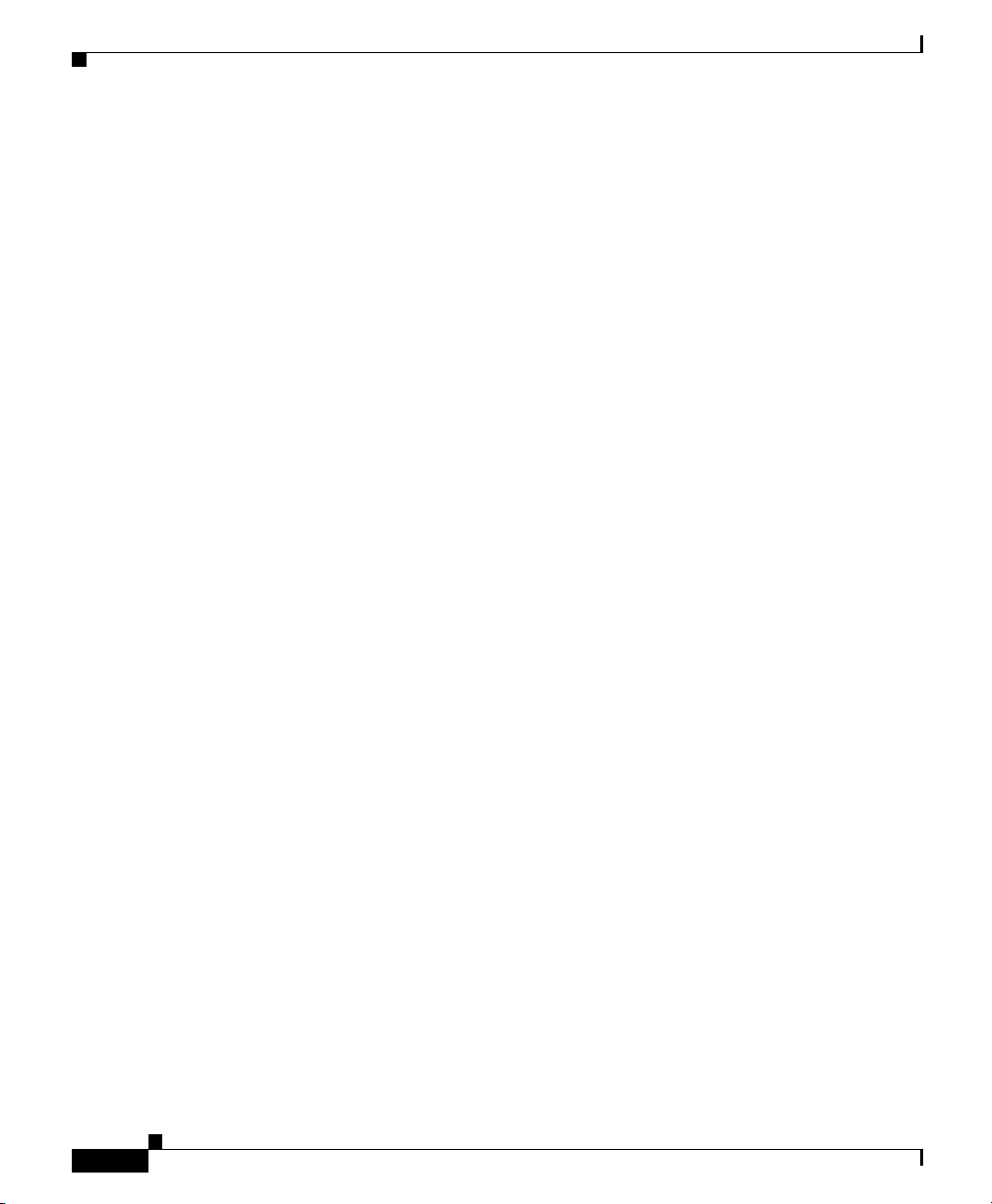
Problem-Solving
Chapter 3 Troubleshooting
3-16
Cisco 1760 Modular Access Router Hardware Installation Guide
78-13342-03
Page 75
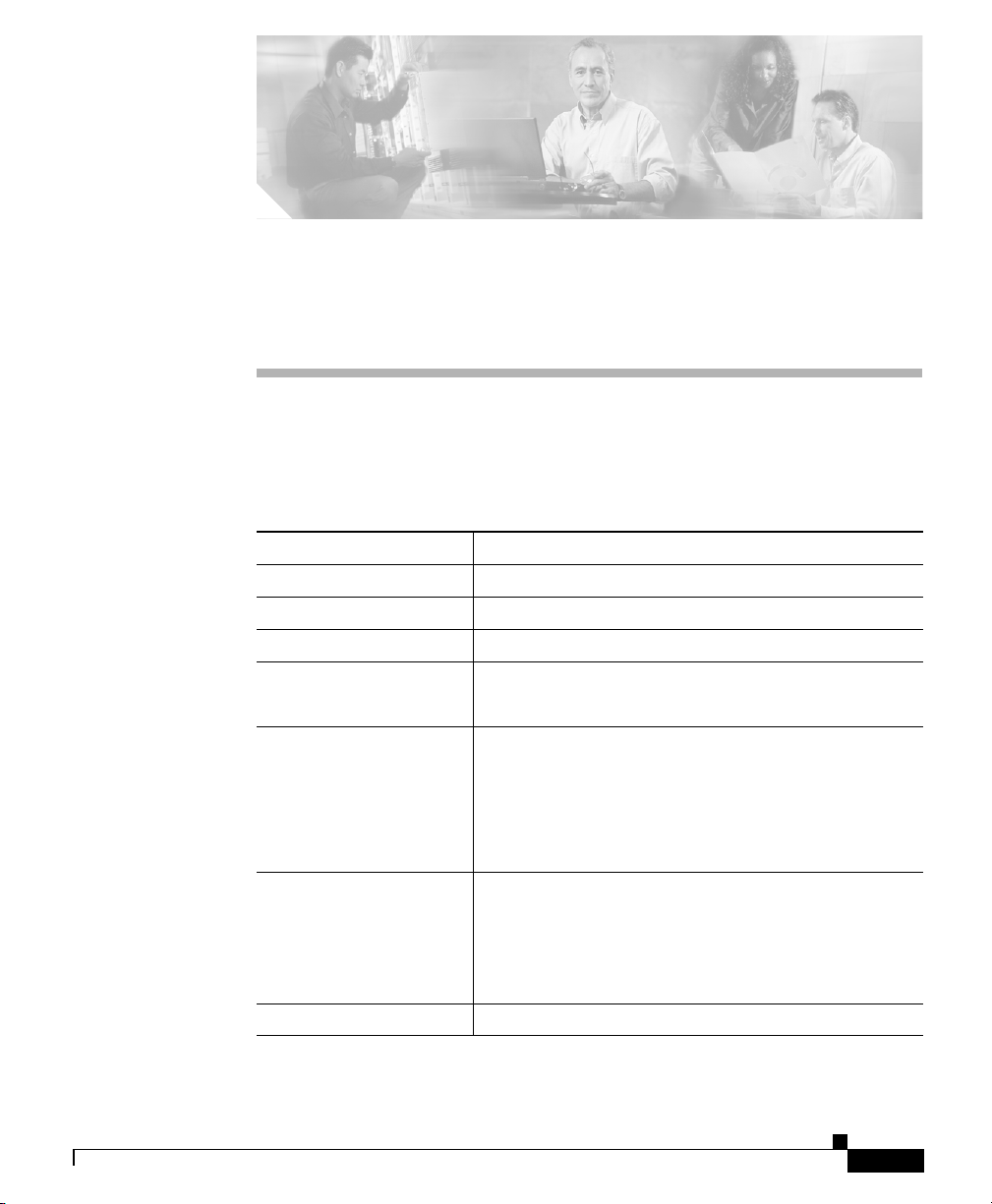
APPENDIX
A
Technical Specifications
Table A-1 lists hardware and operating specifications for the Cisco 1760 router.
Table A-1 Router Specifications
Description Specification
Console port RJ-45.
Auxiliary port RJ-45.
Ethernet port RJ-45.
Dimensions
H x W x D 1.7 x 17.5 x 12.8 in. (4.32 x 44.45 x 32.51 cm).
Weight
Weight (no WICs, VICs,
PVDMs, VPN, SIMM, or
DRAM module)
Weight, fully populated
Power Supply
8.2 lb (3.7 kg).
9.4 lb (4.3 kg).
78-13342-03
On-board Supplies regulated +5V, +12V, and –12V.
DC-DC regulators supply +3.3V and +2.5V from +5V.
Linear regulator supplies –5V from –12V.
Power Consumption
Cisco 1760 Modular Access Router Hardware Installation Guide
Up to 50W when fully populated.
A-1
Page 76

Table A-1 Router Specifications (continued)
Description Specification
Operating Specifications
Appendix A Technical Specifications
Operating temperature
Storage temperature
Operating humidity
32 to 104°F (0 to 40°C).
–40 to 149°F (–40 to 65°C).
10% to 85%, noncondensing.
A-2
Cisco 1760 Modular Access Router Hardware Installation Guide
78-13342-03
Page 77

APPENDIX
B
Cabling Specifications
This appendix describes cables and cabling guidelines for the router and contains
the following sections:
• Ethernet Cables
• Ethernet Network Cabling Guidelines
• Console Cable and Adapter
• VIC Cables and Pinouts
• Cables and Pinouts for 2-Port ISDN BRI Card
Note For detailed information about cables used with Cisco WICs and VICs, refer to
the Cisco WAN Interface Cards Hardware Installation Guide that comes with
each of the cards.
Ethernet Cables
This section describes the Ethernet cables that you use to connect the router to
your local Ethernet network. A 10/100BASE-TX router, such as the Cisco 1760
router, requires Category 5 twisted-pair cable. Tabl e B-1 describes the pinouts for
an RJ-45-to-RJ-45 Ethernet cable.
78-13342-03
Cisco 1760 Modular Access Router Hardware Installation Guide
B-1
Page 78

Ethernet Network Cabling Guidelines
Table B-1 Straight-Through Ethernet Cable (RJ-45-to-RJ-45) Pinouts
Appendix B Cabling Specifications
RJ-45 Pin
1
Signal Direction RJ-45 Pin
1TX+—>1
2TX–—>2
3RX+<—3
6RX–<—6
1. Pins 4, 5, 7, and 8 are not used for signaling but for reducing radiated cable
emissions.
Ethernet Network Cabling Guidelines
Table B-2 describes guidelines for creating Ethernet networks. Numbers might
vary, depending on the manufacturer of the network equipment.
Table B-2 Ethernet Cabling Guidelines
Specification 10BASE-T 100BASE-TX
Maximum segment
length
Maximum number of
segments per network
Maximum hop count
100 meters 100 meters
5
1
4 • With Class I
• With Class I
• With Class II
repeaters: 1
repeaters: 2
repeaters: none
B-2
Maximum number of
1024 1024
nodes per segment
Cable type required Category 3, 4, or 5 Category 5
1. Hop count = routing metric used to measure the distance between a source and a
destination.
Cisco 1760 Modular Access Router Hardware Installation Guide
• With Class II
repeaters: 1
78-13342-03
Page 79

Appendix B Cabling Specifications
Console Cable and Adapter
A console cable is provided with your router. Use this cable to connect the router
to a PC or terminal. A DB-9-to-DB-25 adapter is also provided for connecting the
router to a modem, using the console cable.
Table B-3 describes the wiring for the console port and the console cable. This
table also includes pinouts for the DB-9-to-DB-25 adapter.
Table B-3 Console Cable and Adapter Pinouts
Console Cable and Adapter
Console
(DTE)
Signal RJ-45 Pin DB-9 Pin DB-25 Pin Signal
RTS 1 8 5 CTS
DTR 2 6 6 DSR
TXD 3 2 3 RXD
GND 4 5 7 GND
GND 5 5 7 GND
RXD 6 3 2 TXD
DSR 7 4 20 DTR
CTS 8 7 4 RTS
Console
Port
VIC Cables and Pinouts
This section describes the VIC cables and pinouts for foreign exchange station
(FXS), foreign exchange office (FXO), and recEive and transMit (or ear and
mouth) (E&M) connectors. Use the following cables to connect the VICs to the
network:
• Standard RJ-11 modular telephone cable to connect FXS VIC ports (gray) to
a telephone or fax machine.
• Standard RJ-11 modular telephone cable to connect FXO VIC ports (pink) to
the PSTN or to a PBX that does not support E&M signaling.
Console
Cable Adapter
Terminal
(DTE)
78-13342-03
Cisco 1760 Modular Access Router Hardware Installation Guide
B-3
Page 80

VIC Cables and Pinouts
Appendix B Cabling Specifications
• Standard RJ-48S connector and cable to connect E&M VIC ports (brown) to
a PBX line. The cable wiring depends on the PBX type and connection. For
details, refer to the Cisco WAN Interface Cards Hardware Installation Guide.
Figure B-1 shows how to connect the VICs to the network.
Figure B-1 Connecting VICs to the Network
FXS VIC
VIC
IN USE
FXS
1 0
SEE MANUAL BEFORE INSTALLATION
FXO VIC
VIC
IN USE
FXO
1 0
SEE MANUAL BEFORE INSTALLATION
IN USE
IN USE
E&M VIC
VIC
IN USE
E&M
1 0
SEE MANUAL BEFORE INSTALLATION
IN USE
PBX
10691
Table B-4 lists the pinouts for FXS and FXO VIC connectors.
Note Pins that are not used should not be connected.
Table B-4 Pinouts for FXS and FXO Connectors
Pin Signal
1–
2–
3Ring
4Tip
5–
6–
B-4
Cisco 1760 Modular Access Router Hardware Installation Guide
78-13342-03
Page 81
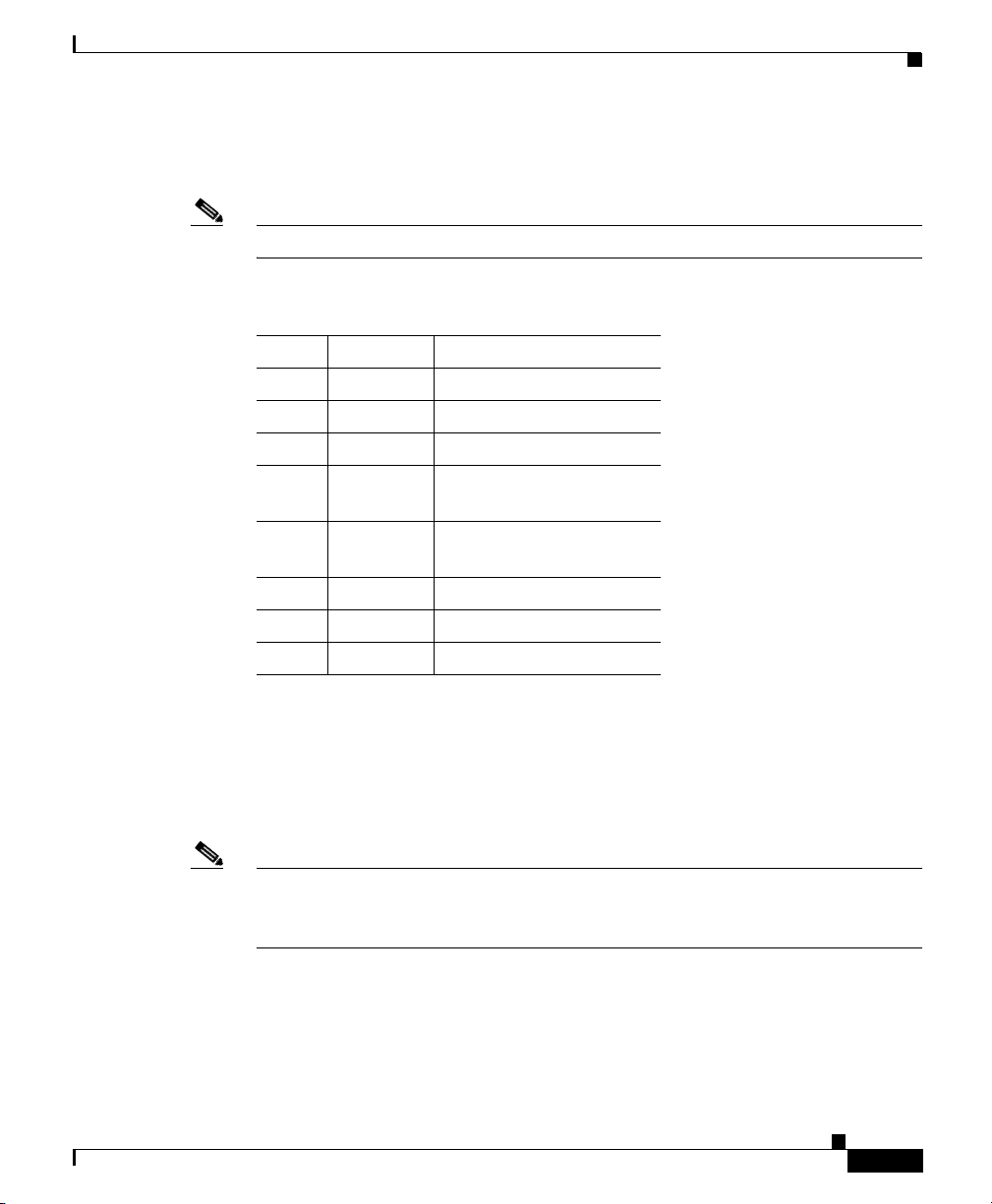
Appendix B Cabling Specifications
The E&M VIC pinout depends on the PBX type and connection. Tab le B- 5 lists
the pinouts for the E&M connector.
Note Pins that are not used should not be connected.
Table B-5 E&M Pinouts
Pin Signal Description
1 SB –48V signaling battery
2 M-lead Signaling input
3 R Ring, audio input
4 R or R1 Ring, audio input/output,
5 T or T1 Tip, audio input/output,
6 T Tip, audio input
7 E-lead Signaling output
8 SG Signaling ground return
Cables and Pinouts for 2-Port ISDN BRI Card
or output
or output
Cables and Pinouts for 2-Port ISDN BRI Card
Use the straight-through RJ-45 cable to connect the 2-port ISDN BRI card to an
ISDN network through a telephone wall outlet or other device.
Note When an interface configured as network termination (NT) is connecting to a
terminal equipment (TE) device, the cable must have the transmit and receive pins
swapped (crossover cable). (See Tab l e B - 6.)
Cisco 1760 Modular Access Router Hardware Installation Guide
78-13342-03
B-5
Page 82

Cables and Pinouts for 2-Port ISDN BRI Card
Table B-6 Interface Pin Numbers and Functions
Appendix B Cabling Specifications
ISDN BRI NT/TE
NT Interface
(straight-through cable)
TE Interface (crossover
cable)
Pin 3/T+ Pin 3/R+ Pin 3/T+
Pin 4/R+ Pin 4/T+ Pin 4/R+
Pin 5/R– Pin 5/T– Pin 5/R–
Pin 6/T– Pin 6/R– Pin 6/T–
B-6
Cisco 1760 Modular Access Router Hardware Installation Guide
78-13342-03
Page 83

APPENDIX
C
Installing and Upgrading Memory and Packet Voice Data Modules
This chapter describes how to install or upgrade memory or data modules in your
router and contains the following sections:
• Safety Information
• Opening the Chassis
• Locating Modules
• Installing a DIMM
• Installing a SIMM
• Installing a PVDM
• Closing the Chassis
Safety Information
This section contains safety information that you should read before installing or
upgrading memory in the router.
Warning
78-13342-03
Before working on a system that has an on/off switch, turn off the power and
unplug the power cord.
Cisco 1760 Modular Access Router Hardware Installation Guide
C-1
Page 84

Safety Information
Appendix C Installing and Upgrading Memory and Packet Voice Data Modules
Warning
Warning
Warning
Warning
Warning
Before opening the chassis, disconnect the telephone-network cables to avoid
contact with telephone-network voltages.
Do not work on the system or connect or disconnect cables during periods of
lightning activity.
Do not touch the power supply when the power cord is connected. For systems
with a power switch, line voltages are present within the power supply even
when the power switch is off and the power cord is connected. For systems
without a power switch, line voltages are present within the power supply
when the power cord is connected.
Before working on equipment that is connected to power lines, remove jewelry
(including rings, necklaces, and watches). Metal objects will heat up when
connected to power and ground and can cause serious burns or weld the metal
object to the terminals.
Only trained and qualified personnel should be allowed to install or replace this
equipment.
C-2
Warning
Hazardous network voltages are present in WAN ports regardless of whether
power to the router is OFF or ON. To avoid electric shock, use caution when
working near WAN ports. When detaching cables, detach the end away from
the router first.
Warning
During this procedure, wear grounding wrist straps to avoid ESD damage to the
router. Do not directly touch the backplane with your hand or any metal tool, or
you could shock yourself.
Cisco 1760 Modular Access Router Hardware Installation Guide
78-13342-03
Page 85

Appendix C Installing and Upgrading Memory and Packet Voice Data Modules
Opening the Chassis
Follow these steps to open the chassis:
Step 1 Make sure that the router is turned off and is disconnected from the power supply.
Step 2 Use a flat-head screwdriver to remove the screws that hold the top and bottom of
the chassis together, as shown in Figure C-1.
Note Some Cisco 1760 routers have five chassis screws in the rear assembly,
but most models have three screws in the rear assembly.
Figure C-1 Removing the Cisco 1760 Chassis Screws
100-240V~
1.5 MAX/1.5A MAX
50-60 Hz
Opening the Chassis
Chassis
screw
Step 3
Gently slide the top cover of the router toward you, as shown in Figure C-2.
Figure C-2 Removing the Top Cover of the Router
1
00
-24
0V
~
1.5 M
A
X
/1
.5A
M
A
X
5
0-6
0 H
z
Pull the top cover
off in this direction.
Cisco 1760 Modular Access Router Hardware Installation Guide
78-13342-03
60956
60957
C-3
Page 86

Appendix C Installing and Upgrading Memory and Packet Voice Data Modules
Locating Modules
Step 4 Place the router bottom on an antistatic mat, and begin installing modules.
Locating Modules
Figure C-3 shows where to install a dual in-line DRAM memory module
(DIMM), a single inline Flash memory module (SIMM) and packet voice data
modules (PVDMs) on the motherboard.
Figure C-3 Cisco 1760 Motherboard—Module Locations
Fans
DIMM slot
SIMM slot
PVDM slot 1
PVDM slot 0
VPN module
Power supply
C
O
N
S
O
L
PWR
OK
PVDM 0
PVDM 1
MOD
OK
OK
SLOT 0
OK
0
1
OK
SLOT 1
0
1
OK
ACT
COL
FDX
E
100
1
0
/1
LINK
0
0
E
T
H
E
R
N
E
T
A
U
X
WIC/VIC slots
VIC-only slots
Installing a DIMM
You can install a DIMM to increase the amount of dynamic RAM (DRAM) in the
router. DIMMs are available in the following sizes:
• 16 MB
Cisco 1760 Modular Access Router Hardware Installation Guide
C-4
Cisco 1700
Series
SLOT 2
0
1
OK
SLOT 3
0
1
OK
60958
78-13342-03
Page 87

Appendix C Installing and Upgrading Memory and Packet Voice Data Modules
• 32 MB
• 64 MB
Use the show version command to see the router memory size. This command is
described in the “Amounts of Memory” section of the “Cisco 1760 Router
Overview” chapter.
Follow these steps to install a DIMM on the router motherboard:
Installing a DIMM
Warning
During this procedure, wear grounding wrist straps to avoid ESD damage to the
router. Do not directly touch the backplane with your hand or any metal tool, or
you could shock yourself.
Step 1 Locate the DIMM slot on the motherboard. See Figure C-3 on page C-4.
Step 2 Remove any existing DIMM by pulling the DIMM slot guides (shown in
Figure C-4) away from the DIMM and down toward the motherboard.
Figure C-4 Installing a DIMM
DIMM
2
DIMM slot
Step 3
1
DIMM slot guides
Insert the DIMM into the DIMM slot, making sure that the notches on the edge of
2
42289
the DIMM are inserted over the bars inside the DIMM slot.
78-13342-03
Caution Handle DIMMs by the card edges only. DIMMs are ESD-sensitive components
and can be damaged by mishandling.
Cisco 1760 Modular Access Router Hardware Installation Guide
C-5
Page 88

Installing a SIMM
Step 4 Press the DIMM firmly into the slot until the slot guides on each side of the slot
move up and over the end of the DIMM. If the guides do not move up over the
edge of the DIMM, move them with your hands.
Installing a SIMM
You can install one SIMM to increase the amount of Flash memory in the router.
The SIMM used to upgrade Flash memory is 16 MB in size.
Follow these steps to install a SIMM on the router motherboard.
Appendix C Installing and Upgrading Memory and Packet Voice Data Modules
Warning
Step 1 Locate the SIMM slot on the motherboard. See Figure C-3 on page C-4.
Step 2 Remove any existing SIMM by pulling the locking spring clips on both sides
During this procedure, wear grounding wrist straps to avoid ESD damage to the
router. Do not directly touch the backplane with your hand or any metal tool, or
you could shock yourself.
outward and tilting the SIMM free of the clips.
Step 3 Face the front panel of the router. Hold the SIMM with the component side toward
you.
Caution Handle SIMMs by the card edges only. SIMMs are ESD-sensitive components and
can be damaged by mishandling.
Step 4 Position the SIMM so that the indexing slot in the connector (bottom edge) of the
SIMM is lined up with the indexing tab inside the SIMM slot. Tilt the SIMM
45 degrees toward the rear of the router, and insert it into the slot (see Figure C-5).
Rock it into its vertical position, using the minimum force necessary. When the
SIMM is properly seated, the connector springs will click into place.
C-6
Cisco 1760 Modular Access Router Hardware Installation Guide
78-13342-03
Page 89
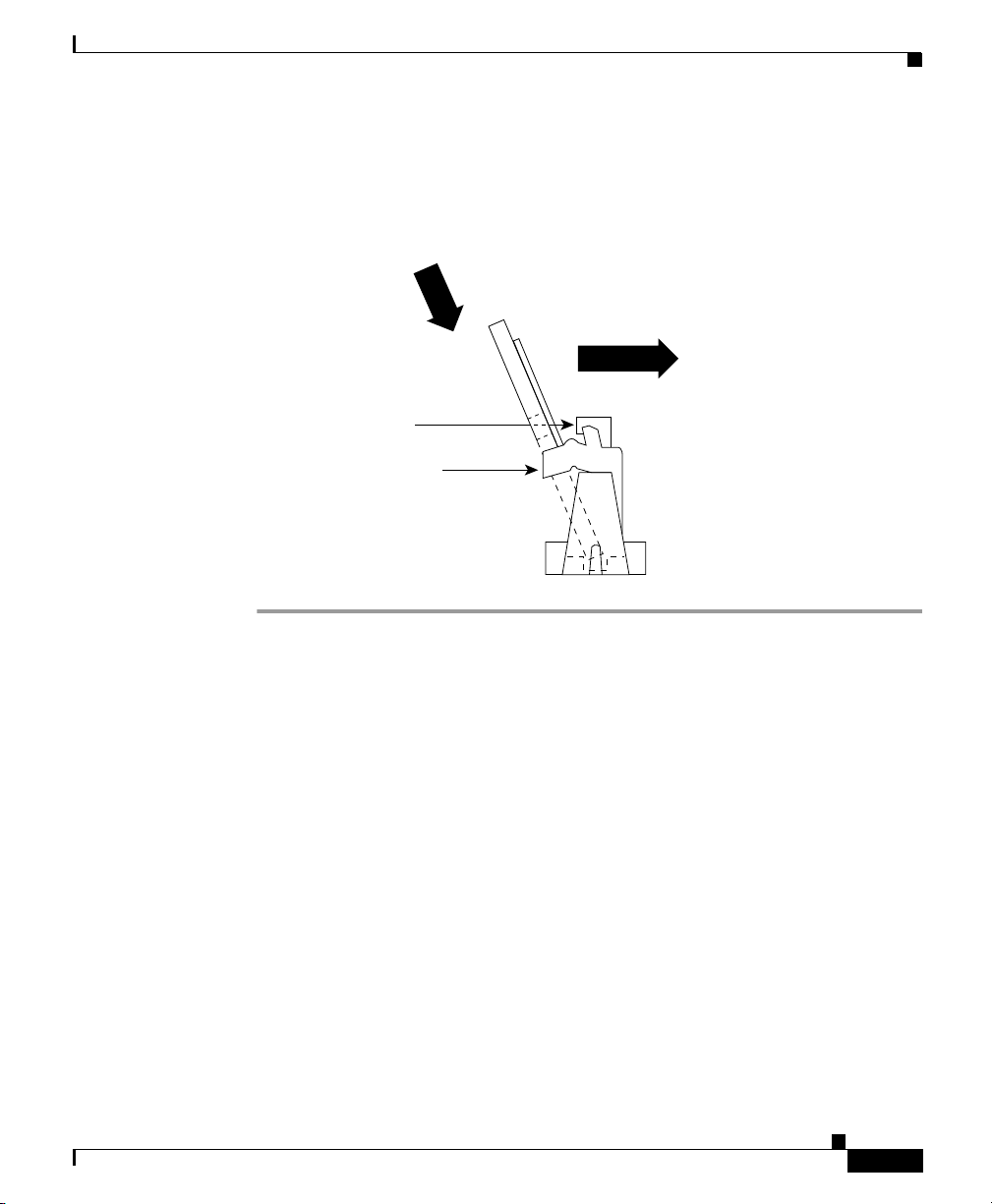
Appendix C Installing and Upgrading Memory and Packet Voice Data Modules
Vi
Figure C-5 Installing a SIMM
ew from side
of card
1. Insert the SIMM into the socket at an angle 45˚ from vertical.
2. Push the SIMM down and forward.
The socket guide posts insert
3.
through the SIMM holes
(on both sides).
The locking spring will
4.
clip the front side of the SIMM
when it is fully installed
(on both sides).
Installing a PVDM
65287
Installing a PVDM
You can install up to two PVDMs to support enhanced versions of digital signal
processors (DSPs).
There are five types of PVDMs:
• PVDM-256K-4—Supports one DSP
• PVDM-256K-8—Supports up to two DSPs
• PVDM-256K-12—Supports up to three DSPs
• PVDM-256K-16—Supports up the four DSPs
• PVDM-256K-20—Supports up to five DSPs
Each DSP supports two analog voice ports or one ISDN BRI port. Each analog
VIC used with the Cisco 1760 router has two voice ports and requires a single
DSP. The 2-port ISDN Voice-BRI requires two DSPs. Table C-1 shows the
possible combinations of PVDMs and voice ports for the Cisco 1760 router.
78-13342-03
Cisco 1760 Modular Access Router Hardware Installation Guide
C-7
Page 90
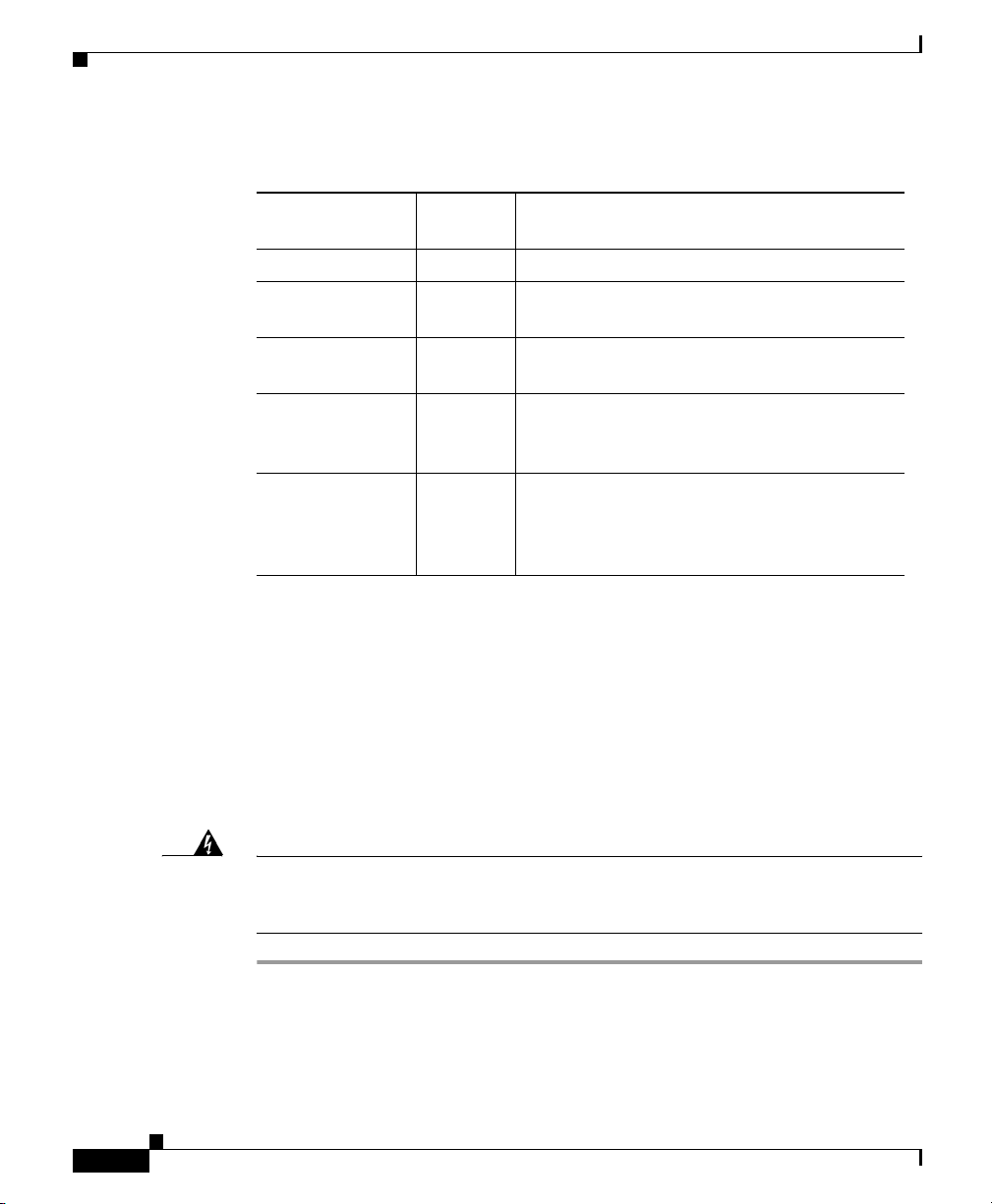
Installing a PVDM
Appendix C Installing and Upgrading Memory and Packet Voice Data Modules
Table C-1 PVDM and VIC Combinations
Number
PVDM
PVDM-256K-4 1 1 analog VIC
PVDM-256K-8 2 Up to 2 analog VICs or
PVDM-256K-12 3 Up to 3 analog VICs or
PVDM-256K-16 4 Up to 4 analog VICs or
PVDM-256K-20 5 Up to 4 analog VICs or
of DSPs Supported VIC Combinations
1 voice-BRI VIC
1 analog VIC and 1 voice-BRI VIC
Up to 2 voice-BRI VICs or
Up to 2 analog VICs and 1 voice-BRI VIC
Up to 2 voice-BRI VICs or
Up to 3 analog VICs and 1 voice-BRI VIC or
1 analog VIC and up to 2 voice-BRI VICs
C-8
The Cisco 1760 router has two PVDM slots. Any of the PVDMs can occupy either
slot. The total number of DSPs provided by one or two PVDMs installed in those
slots must be greater than or equal to the number of DSPs required by the number
and type of VICs installed, as described in Table C-1.
For example, if you have one PVDM (a single DSP), and you want to increase the
number of DSPs to 3, you can either add a PVDM-256K-8 in the second slot or
replace the PVDM-256K-4 with a PVDM-256K-12.
Follow these steps to install a PVDM on the router motherboard.
Warning
Step 1 Locate the PVDM slots on the motherboard. (See Figure C-3.)
Step 2 Remove any existing PVDM modules by pulling the PVDM snaps away from the
During this procedure, wear grounding wrist straps to avoid ESD damage to the
router. Do not directly touch the backplane with your hand or any metal tool, or
you could shock yourself.
module. (See Figure C-6.)
Cisco 1760 Modular Access Router Hardware Installation Guide
78-13342-03
Page 91
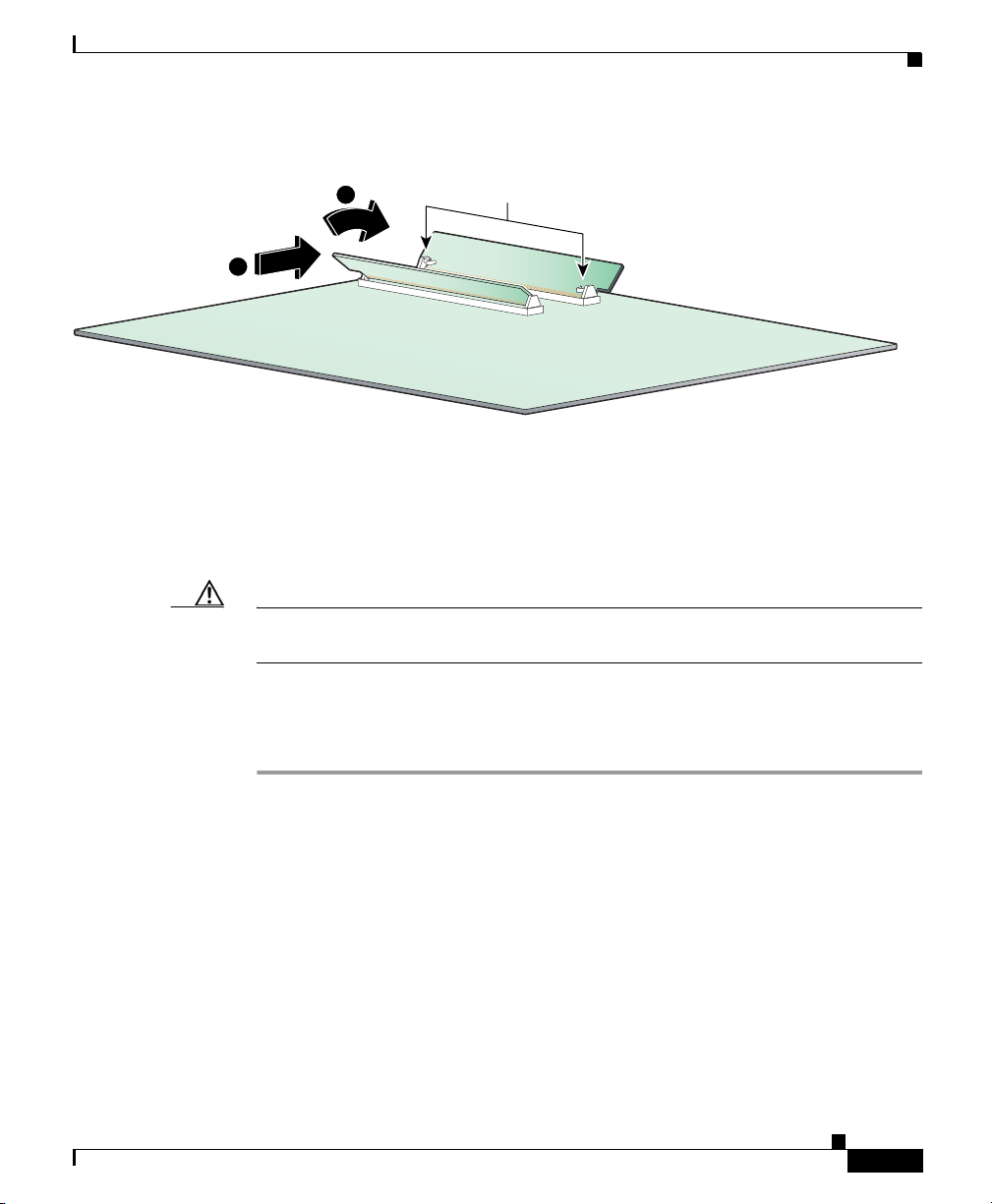
Appendix C Installing and Upgrading Memory and Packet Voice Data Modules
Figure C-6 Installing a PVDM
Installing a PVDM
2
1
Step 3
Step 4 Face the front panel of the router. Insert the module vertically into the PVDM slot.
If only one module is to be installed, install it into PVDM slot 0.
Snaps
Orient the module so that the indexing slot in the connector (bottom edge) of the
module is lined up with the indexing tab inside the PVDM slot, and so that all
electrical connections are made.
Caution Handle PVDMs by the edges only. PVDMs are ESD-sensitive components and
can be damaged by mishandling.
Step 5 Holding the module firmly in the slot, rotate it toward the rear of the router, until
you hear a clicking sound and the module is firmly seated in the slot. Make sure
that the snaps on both ends of the PVDM are engaged.
60959
78-13342-03
Cisco 1760 Modular Access Router Hardware Installation Guide
C-9
Page 92

Closing the Chassis
Closing the Chassis
After installing memory or data modules on the motherboard, close the chassis by
following these steps:
Step 1 Slide the top cover of the router back on the bottom of the chassis by pushing it
in the opposite direction from that shown in Figure C-2, “Removing the Top
Cover of the Router,” on page C-3.
Step 2 Replace the screws that you removed when you opened the chassis. (See
Figure C-1, “Removing the Cisco 1760 Chassis Screws,” on page C-3.)
Appendix C Installing and Upgrading Memory and Packet Voice Data Modules
C-10
Cisco 1760 Modular Access Router Hardware Installation Guide
78-13342-03
Page 93

Installing the Virtual Private Network Module
This chapter describes how to install the Virtual Private Network (VPN) module
in your Cisco 1760 router.
Before You Begin
This section describes important safety information and the tools required to
install the VPN module. Read this section before installing the VPN module in a
Cisco 1760 router.
APPENDIX
D
VPN Module Parts
These parts are needed for installation and are included with the VPN module:
• Two metal standoffs
• Four screws
78-13342-03
Cisco 1760 Modular Access Router Hardware Installation Guide
D-1
Page 94
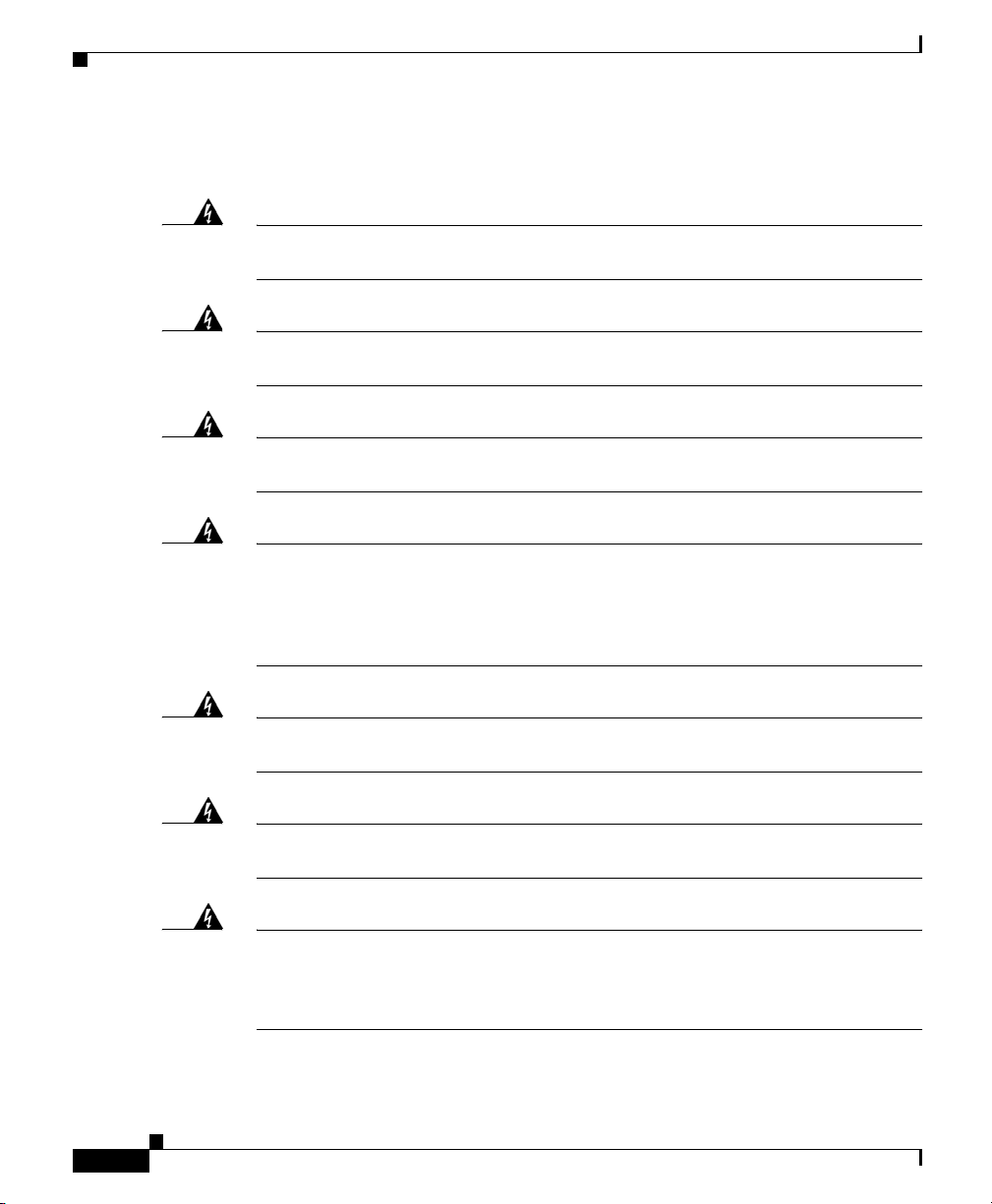
Before You Begin
Safety Warnings
Appendix D Installing the Virtual Private Network Module
Warning
Warning
Warning
Warning
Warning
Before working on a system that has an on/off switch, turn OFF the power and
unplug the power cord.
Before opening the chassis, disconnect the telephone-network cables to avoid
contact with telephone-network voltages.
Do not work on the system or connect or disconnect cables during periods of
lightning activity.
Do not touch the power supply when the power cord is connected. For systems
with a power switch, line voltages are present within the power supply even
when the power switch is off and the power cord is connected. For systems
without a power switch, line voltages are present within the power supply
when the power cord is connected.
Read the installation instructions before you connect the system to its power
source.
D-2
Warning
Warning
Cisco 1760 Modular Access Router Hardware Installation Guide
Ultimate disposal of this product should be handled according to all national
laws and regulations.
Before working on equipment that is connected to power lines, remove jewelry
(including rings, necklaces, and watches). Metal objects will heat up when
connected to power and ground and can cause serious burns or weld the metal
object to the terminals.
78-13342-03
Page 95
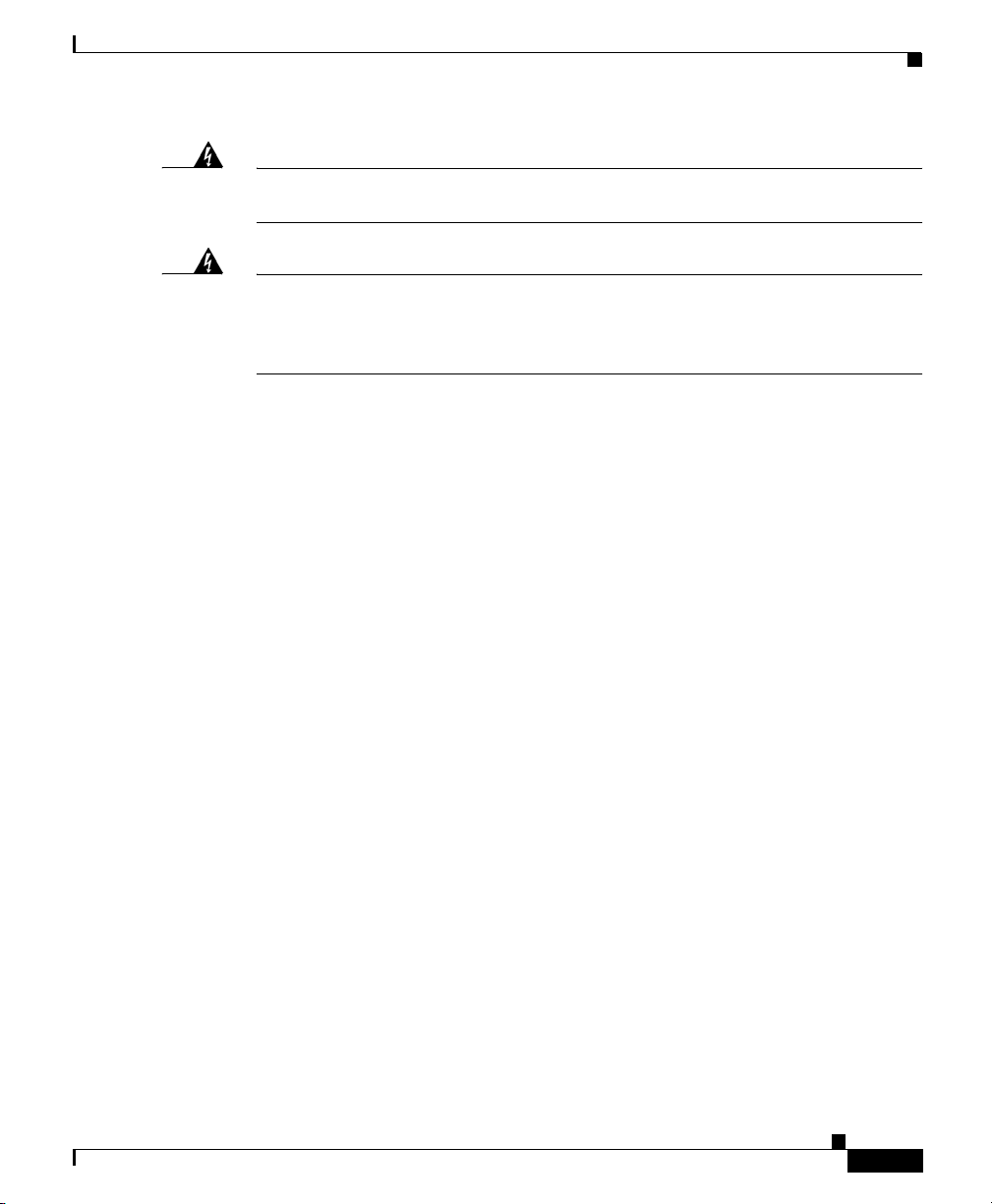
Appendix D Installing the Virtual Private Network Module
Before You Begin
Warning
Warning
Only trained and qualified personnel should be allowed to install or replace this
equipment.
Hazardous network voltages are present in WAN ports regardless of whether
power to the router is OFF or ON. To avoid electric shock, use caution when
working near WAN ports. When detaching cables, detach the end away from
the router first.
Preventing Electrostatic Discharge Damage
Before installing a VPN module, read the electrostatic discharge (ESD)
instructions in this section. ESD is a discharge of stored static electricity that can
damage equipment and impair electrical circuitry. It occurs when electronic
components are improperly handled and can result in complete or intermittent
failures.
The following are guidelines for preventing ESD damage:
• Before opening the chassis, turn the router power switch to off ( O ).
• Disconnect the power cable to the router.
• Always use an ESD-preventive wrist or ankle strap, and ensure that it makes
good skin contact.
• Avoid contact between equipment and clothing. The wrist or ankle strap
protects the equipment only from ESD voltages on the body; ESD voltages
on clothing can still cause damage.
78-13342-03
• Handle printed circuit cards by the edges only. Avoid touching the
components, traces, or any connector pins.
• Place a removed card component on an antistatic surface or in a static
shielding bag.
• Do not remove the wrist or ankle strap until after you complete the
installation.
Cisco 1760 Modular Access Router Hardware Installation Guide
D-3
Page 96

Installing the VPN Module in a Cisco 1760 Router
Caution To avoid damaging the equipment, periodically check the resistance value of the
antistatic strap. The measurement should be between 1 and 10 megohms
(Mohms).
Appendix D Installing the Virtual Private Network Module
Warning
During this procedure, wear grounding wrist straps to avoid ESD damage to the
router. Do not directly touch the backplane with your hand or any metal tool, or
you could shock yourself.
Installing the VPN Module in a Cisco 1760 Router
This section describes how to install the VPN module in a Cisco 1760 router. It
contains these sections:
• Opening the Cisco 1760 Chassis
• Installing the VPN Module
• Closing the Cisco 1760 Chassis
Opening the Cisco 1760 Chassis
Follow these steps to open the chassis:
Step 1 Make sure that the router is turned off and is disconnected from the power supply.
Step 2 Use a flat-head screwdriver to remove the screws that hold the top and bottom of
the chassis together, as shown in Figure D-1.
D-4
Note Some Cisco 1760 routers have five chassis screws in the rear assembly,
but most models have three screws in the rear assembly.
Cisco 1760 Modular Access Router Hardware Installation Guide
78-13342-03
Page 97

Appendix D Installing the Virtual Private Network Module
Figure D-1 Removing the Cisco 1760 Chassis Screws
100-240V~
1.5 MAX/1.5A MAX
50-60 Hz
Chassis
screw
Installing the VPN Module in a Cisco 1760 Router
60956
Step 3
Gently slide the top cover of the router toward you, as shown in Figure D-2.
Figure D-2 Removing the Top Cover of the Router
100-2
40V
~
1
.5 M
A
X
/1.5A
M
A
X
50-60
H
z
Pull the top cover
off in this direction.
Step 4
Place the router bottom on an antistatic mat, and begin installing the VPN module.
60957
78-13342-03
Cisco 1760 Modular Access Router Hardware Installation Guide
D-5
Page 98

Appendix D Installing the Virtual Private Network Module
Installing the VPN Module in a Cisco 1760 Router
Installing the VPN Module
Follow the steps in this section to install the VPN module.
Step 1 Install the two standoffs on the module, as shown in Figure D-3.
Figure D-3 Installing the Standoffs on the VPN Module
Screw
Standoff
Screw
Standoff is installed
into the hole just behind
the large connector.
D-6
46084
Cisco 1760 Modular Access Router Hardware Installation Guide
78-13342-03
Page 99

Appendix D Installing the Virtual Private Network Module
Step 2 Locate the VPN module socket, and insert the VPN module, as shown in
Figure D-4.
Figure D-4 VPN Module Location
C
O
N
S
O
L
PWR
OK
PVDM 0
PVDM 1
MOD
OK
OK
SLOT 0
OK
0
1
OK
SLOT 1
0
1
OK
ACT
COL
FDX
E
100
1
0
/1
LINK
0
0
E
T
H
E
R
N
E
T
A
U
X
SLOT 2
0
1
OK
SLOT 3
Installing the VPN Module in a Cisco 1760 Router
Standoffs
Cisco 1700
Series
0
1
OK
60955
Step 3
Pushing down as indicated in Figure D-5, plug the VPN module into the socket.
Figure D-5 Seating the VPN Module
C
O
N
S
O
L
PWR
OK
PVDM 0
PVDM 1
OK
78-13342-03
MOD
OK
SLOT 0
OK
0
1
OK
SLOT 1
0
1
OK
ACT
COL
FDX
E
100
1
0
/1
LINK
0
0
E
T
H
E
R
N
E
T
A
U
X
Cisco 1700
Series
SLOT 2
0
1
OK
SLOT 3
0
1
OK
Cisco 1760 Modular Access Router Hardware Installation Guide
60954
D-7
Page 100
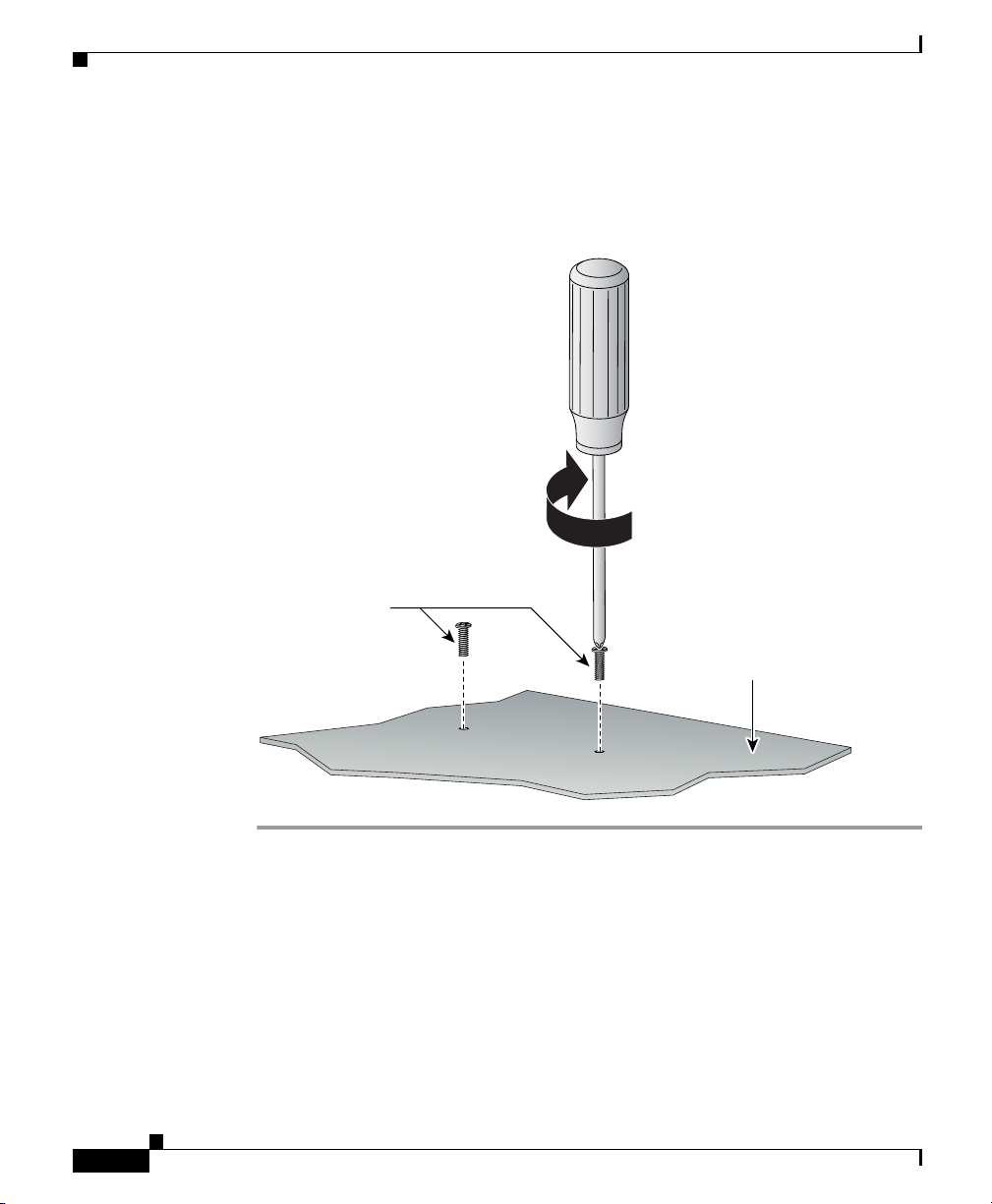
Installing the VPN Module in a Cisco 1760 Router
Step 4 Turn the chassis over, and attach the standoffs to it by using the screws prov ided ,
as shown in Figure D-6.
Figure D-6 Securing the Standoff to the Router Motherboard
Standoff screws
Appendix D Installing the Virtual Private Network Module
D-8
Bottom of the board
45919
Cisco 1760 Modular Access Router Hardware Installation Guide
78-13342-03
