Page 1
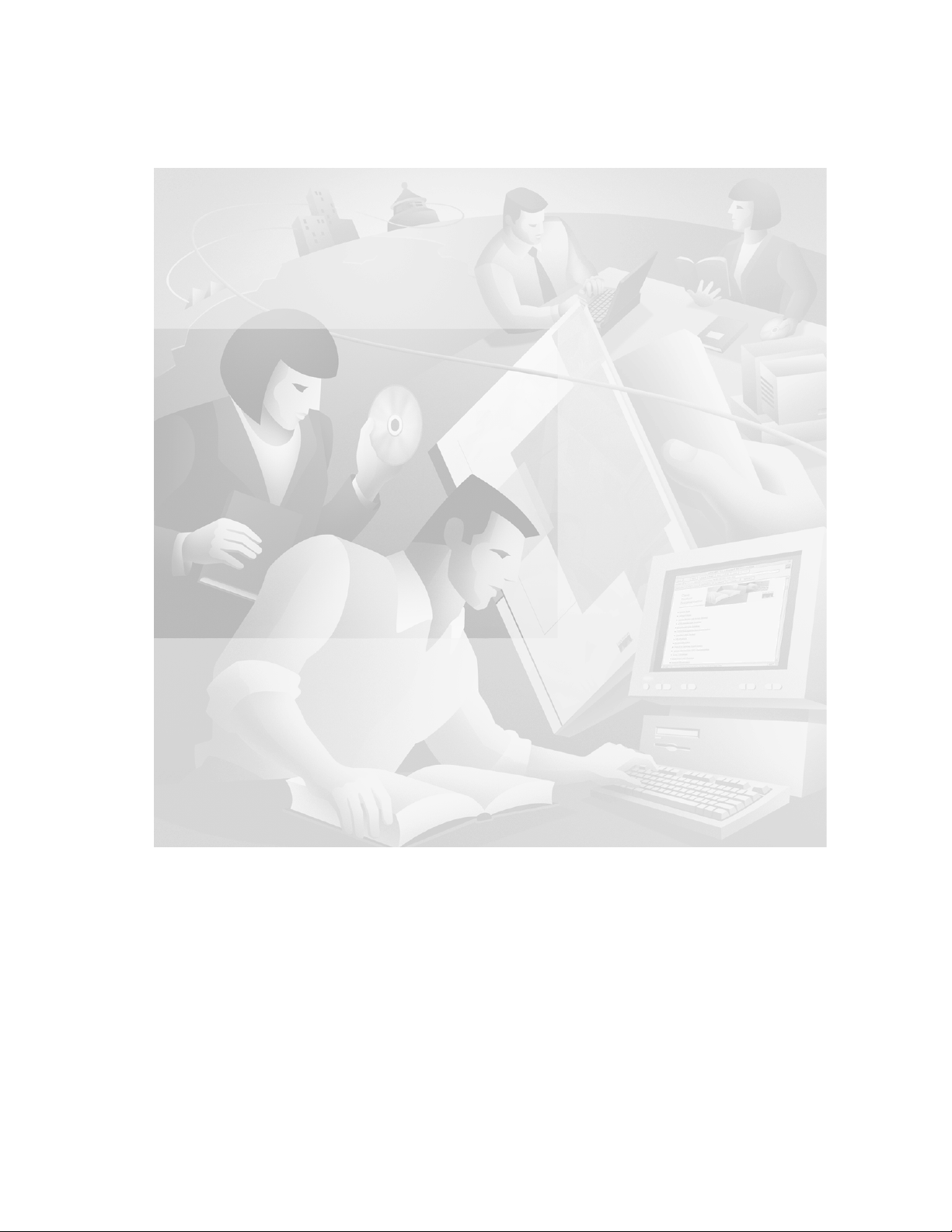
Cisco 1750 Router Hardware
Installation Guide
Corporate Headquarters
Cisco Systems, Inc.
170 West Tasman Drive
San Jose, CA 95134-1706
USA
http://www.cisco.com
Tel:
408 526-4000
800 553-NETS (6387)
Fax: 408 526-4100
Customer Order Number: DOC-786169=
Text Part Number: 78-6169-02
Page 2
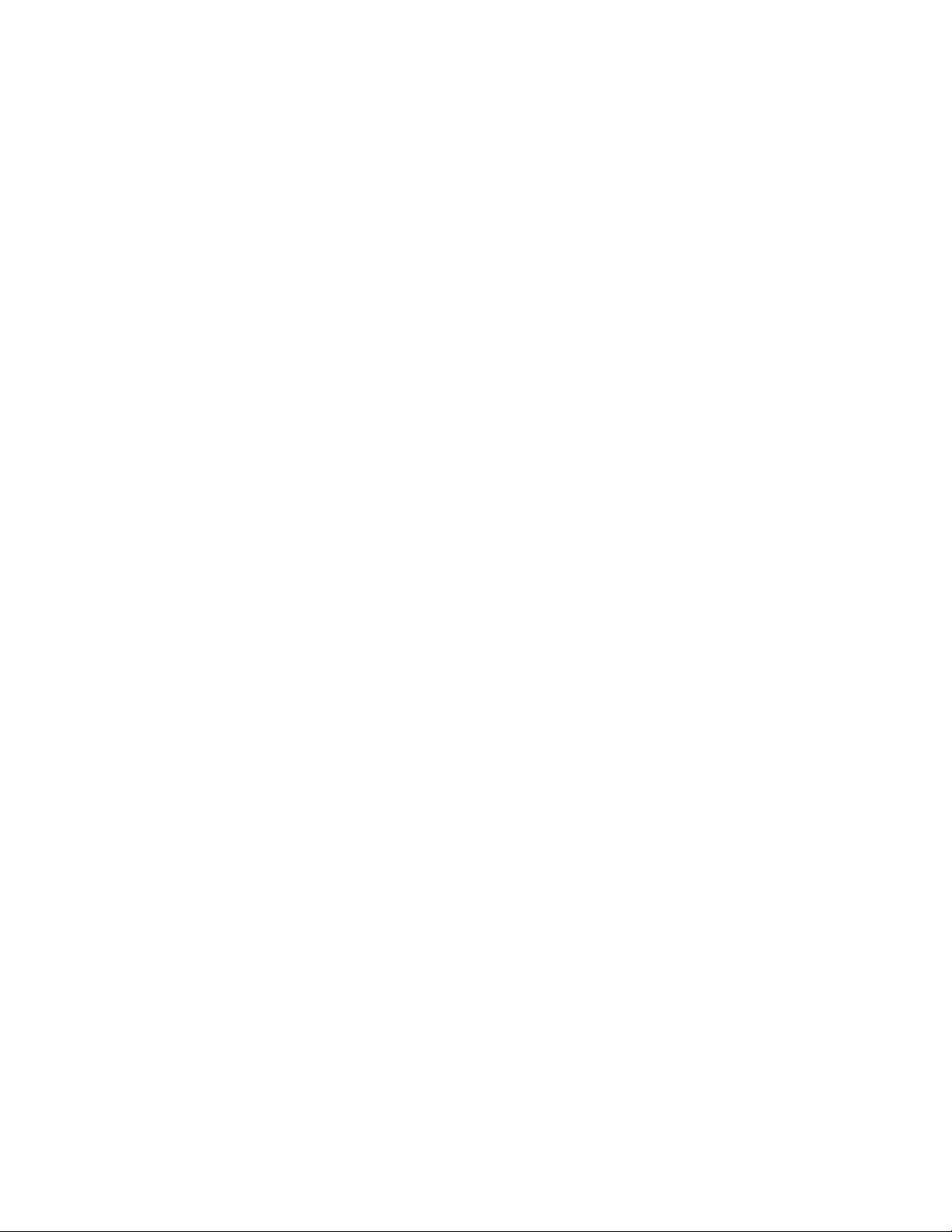
THE SPECIFICATIONS AND INFORMATION REGARDING THE PRODUCTS IN THIS MANUAL ARE SUBJECT TO CHANGE WITHOUT
NOTICE. ALL STATEMENTS, INFORMATION, AND RECOMMENDATIONS IN THIS MANUAL ARE BELIEVED TO BE ACCURATE BUT
ARE PRESENTED WITHOUT WARRANTY OF ANY KIND, EXPRESS OR IMPLIED. USERS MUST TAKE FULL RESPONSIBILITY FOR
THEIR APPLICATION OF ANY PRODUCTS.
THE SOFTWARE LICENSE AND LIMITED WARRANTY FOR THE ACCOMPANYING PRODUCT ARE SET FORTH IN THE INFORMATION
PACKET THAT SHIPPED WITH THE PRODUCT AND ARE INCORPORATED HEREIN BY THIS REFERENCE. IF YOU ARE UNABLE TO
LOCATE THE SOFTWARE LICENSE OR LIMITED WARRANTY, CONTACT YOUR CISCO REPRESENTATIVE FOR A COPY.
The following information is for FCC compliance of Class A devices: This equipment has been tested and found to comply with the limits for a Class
A digital device, pursuant to part 15 of the FCC rules. These limits are designed to provide reasonable protection against harmful interference when
the equipment is operated in a commercial environment. This equipment generates, uses, and can radiate radio-frequency energy and, if not installed
and used in accordance with the instruction manual, may cause harmful interference to radio communications. Operation of this equipment in a
residential area is likely to cause harmful interference, in which case users will be required to correct the interference at their own expense.
The following information is for FCC compliance of Class B devices: The equipment described in this manual generates and may radiate
radio-frequency energy. If it is not installed in accordance with Cisco’s installation instructions, it may cause interference with radio and television
reception. This equipment has been tested and found to comply with the limits for a Class B digital device in accordance with the specifications in
part 15 of the FCC rules. These specifications are designed to provide reasonable protection against such interference in a residential installation.
However, there is no guarantee that interference will not occur in a particular installation.
Modifying the equipment without Cisco’s written authorization may result in the equipment no longer complying with FCC requirements for Class
A or Class B digital devices. In that event, your right to use the equipment may be limited by FCC regulations, and you may be required to correct
any interference to radio or television communications at your own expense.
You can determine whether your equipment is causing interference by turning it off. If the interference stops, it was probably caused by the Cisco
equipment or one of its peripheral devices. If the equipment causes interference to radio or television reception, try to correct the interference by
using one or more of the following measures:
• Turn the television or radio antenna until the interference stops.
• Move the equipment to one side or the other of the television or radio.
• Move the equipment farther away from the television or radio.
• Plug the equipment into an outlet that is on a different circuit from the television or radio. (That is, make certain the equipment and the television
or radio are on circuits controlled by different circuit breakers or fuses.)
Modifications to this product not authorized by Cisco Systems, Inc. could void the FCC approval and negate your authority to operate the product.
The Cisco implementation of TCP header compression is an adaptation of a program developed by the University of California, Berkeley (UCB) as
part of UCB’s public domain version of the UNIX operating system. All rights reserved. Copyright © 1981, Regents of the University of California.
NOTWITHSTANDING ANY OTHER WARRANTY HEREIN, ALL DOCUMENT FILES AND SOFTWARE OF THESE SUPPLIERS ARE
PROVIDED “AS IS” WITH ALL FAULTS. CISCO AND THE ABOVE-NAMED SUPPLIERS DISCLAIM ALL WARRANTIES, EXPRESSED
OR IMPLIED, INCLUDING, WITHOUT LIMITATION, THOSE OF MERCHANTABILITY, FITNESS FOR A PARTICULAR PURPOSE AND
NONINFRINGEMENT OR ARISING FROM A COURSE OF DEALING, USAGE, OR TRADE PRACTICE.
IN NO EVENT SHALL CISCO OR ITS SUPPLIERS BE LIABLE FOR ANY INDIRECT, SPECIAL, CONSEQUENTIAL, OR INCIDENTAL
DAMAGES, INCLUDING, WITHOUT LIMITATION, LOST PROFITS OR LOSS OR DAMAGE TO DATA ARISING OUT OF THE USE OR
INABILITY TO USE THIS MANUAL, EVEN IF CISCO OR ITS SUPPLIERS HAVE BEEN ADVISED OF THE POSSIBILITY OF SUCH
DAMAGES.
Page 3
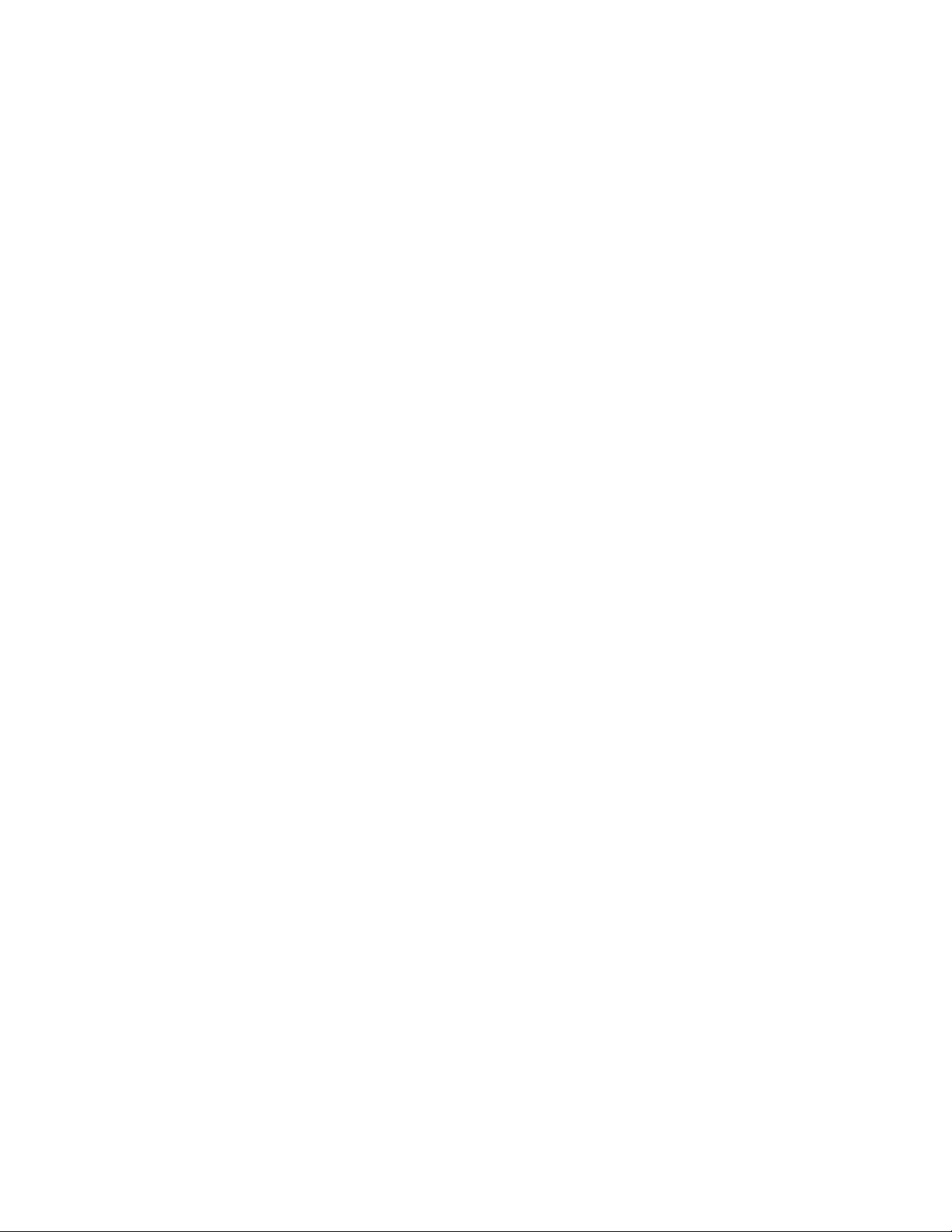
CCSP, CCVP, the Cisco Square Bridge logo, Follow Me Browsing, and StackWise are trademarks of Cisco Systems, Inc.; Changing the Way We
Work, Live, Play, and Learn, and iQuick Study are service marks of Cisco Systems, Inc.; and Access Registrar, Aironet, ASIST, BPX, Catalyst,
CCDA, CCDP, CCIE, CCIP, CCNA, CCNP, Cisco, the Cisco Certified Internetwork Expert logo, Cisco IOS, Cisco Press, Cisco Systems, Cisco
Systems Capital, the Cisco Systems logo, Cisco Unity, Empowering the Internet Generation, Enterprise/Solver, EtherChannel, EtherFast,
EtherSwitch, Fast Step, FormShare, GigaDrive, GigaStack, HomeLink, Internet Quotient, IOS, IP/TV, iQ Expertise, the iQ logo, iQ Net Readiness
Scorecard, LightStream, Linksys, MeetingPlace, MGX, the Networkers logo, Networking Academy, Network Registrar, Packet, PIX, Post-Routing,
Pre-Routing, ProConnect, RateMUX, ScriptShare, SlideCast, SMARTnet, StrataView Plus, TeleRouter, The Fastest Way to Increase Your Internet
Quotient, and TransPath are registered trademarks of Cisco Systems, Inc. and/or its affiliates in the United States and certain other countries.
All other trademarks mentioned in this document or Website are the property of their respective owners. The use of the word partner does not imply
a partnership relationship between Cisco and any other company. (0502R)
Cisco 1750 Router Hardware Installation Guide
Copyright © 2005 Cisco Systems, Inc. All rights reserved.
Page 4
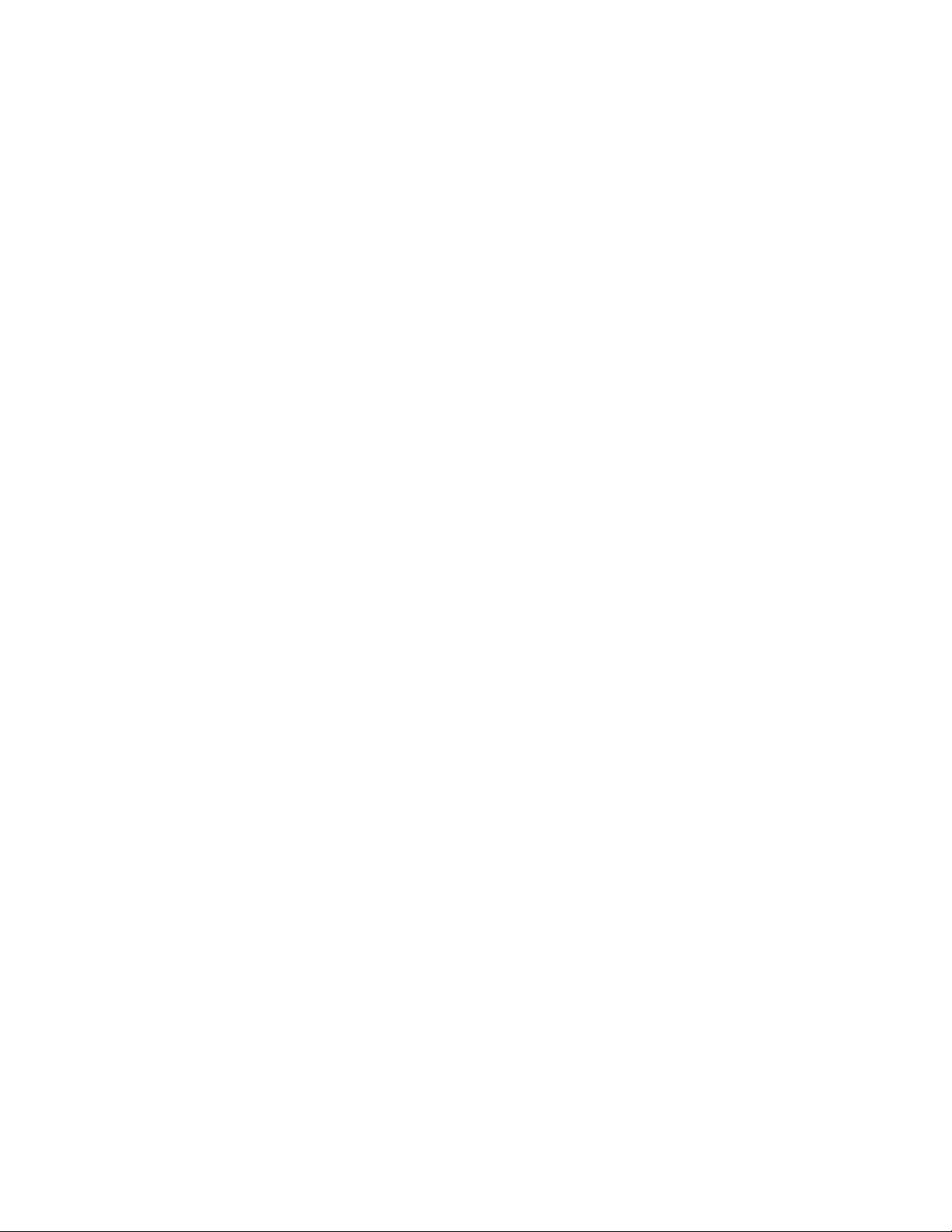
Page 5
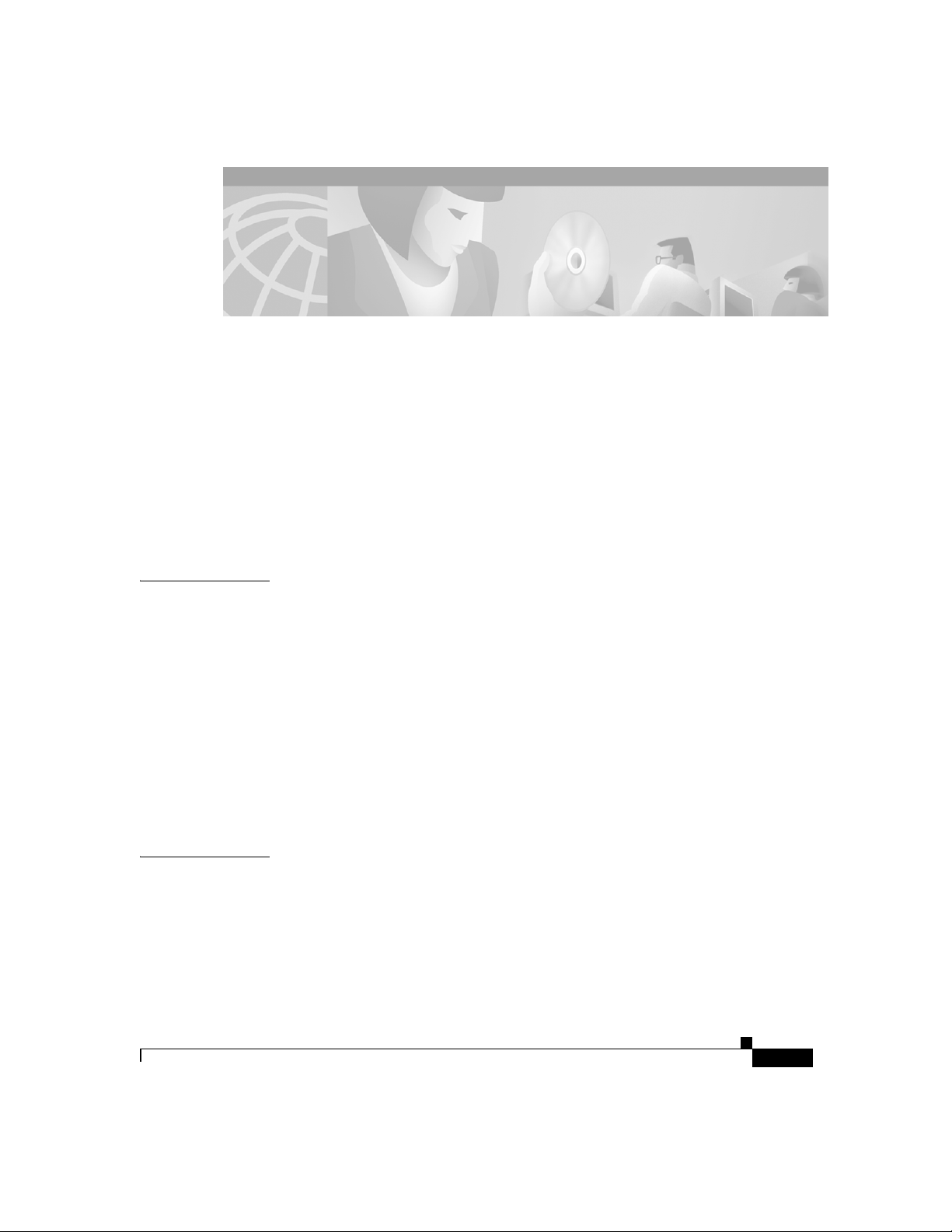
About This Guide ix
CONTENTS
CHAPTER
Audience and Scope
x
Organization x
Related Publications x
Conventions xi
Notes, Cautions, and Warnings xi
Commands xiv
1 Cisco 1750 Router Overview 1-i
Key Features 1-ii
Rear-Panel Ports and LEDs 1-iv
Front-Panel LEDs 1-vi
Router Memory 1-ix
Types of Memory 1-ix
Amounts of Memory 1-x
Unpacking the Router 1-xi
Additional Required Equipment 1-xi
CHAPTER
78-6169-02
2 Installation 2-i
Before Installing the Router 2-i
Connecting the Router to Your Local Network 2-ii
Installing WICs and VICs 2-v
Safety Information 2-v
Cisco 1750 Router Hardware Installation Guide
v
Page 6
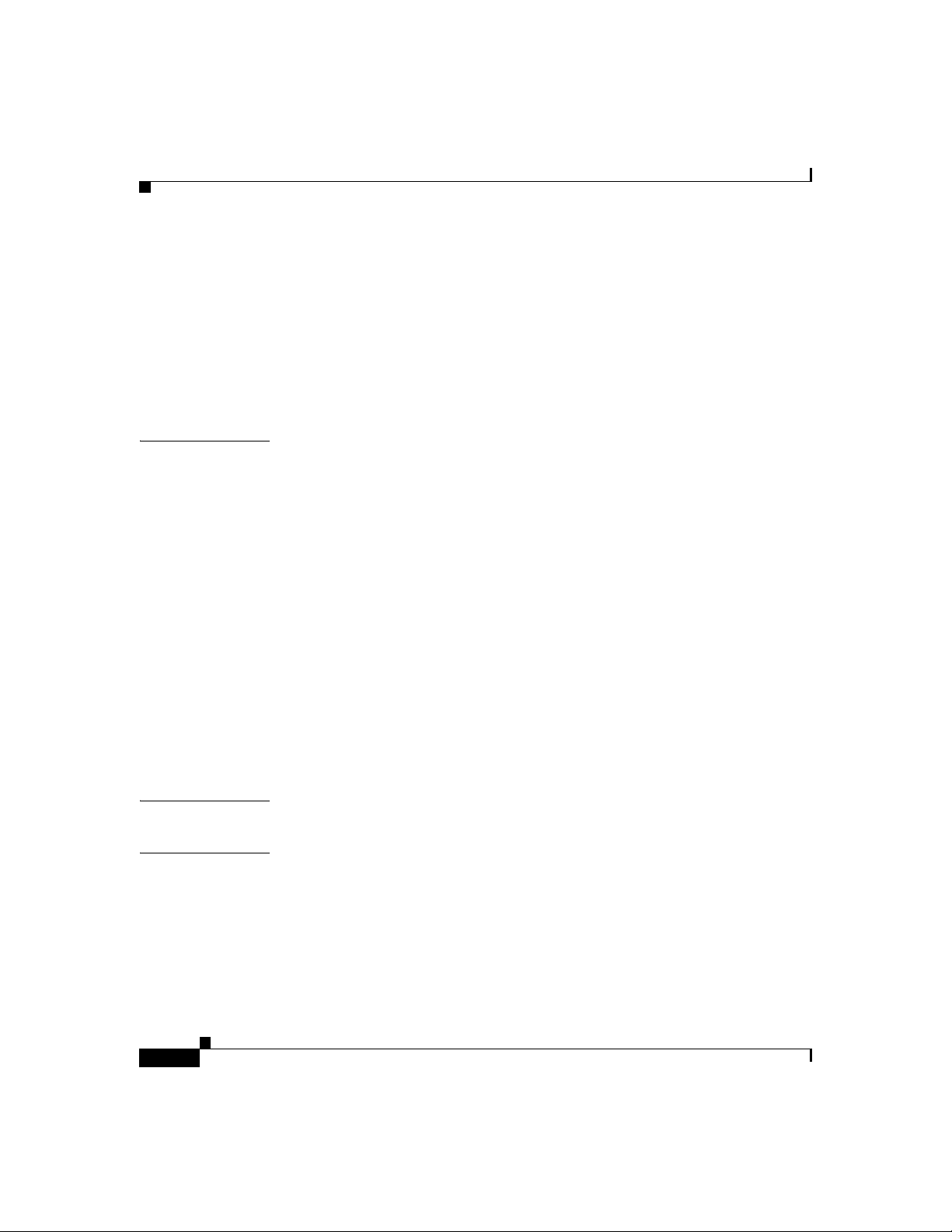
Contents
Connecting Power to the Router 2-viii
Verifying Your Installation 2-x
Optional Installation Steps 2-x
Connecting a PC 2-xi
Connecting a Modem 2-xiii
Wall-Mounting 2-xiv
CHAPTER
APPENDIX
APPENDIX
3 Troubleshooting 3-i
Contacting Cisco or Your Reseller 3-i
Recovering a Lost Password 3-ii
Changing the Configuration Register 3-ii
Resetting the Router 3-iv
Resetting the Password 3-v
Resetting the Configuration Register Value 3-vi
Problem Solving 3-vi
OK LED Diagnostics 3-vii
Troubleshooting WICs and VICs 3-viii
Troubleshooting the Power System 3-x
Troubleshooting ISDN 3-xi
A Technical Specifications A-i
B Cabling Specifications B-i
Ethernet Cables B-i
vi
Ethernet Network Cabling Guidelines B-ii
Console Cable and Adapters B-iii
VIC Cables and Pinouts B-v
Cisco 1750 Router Hardware Installation Guide
78-6169-02
Page 7
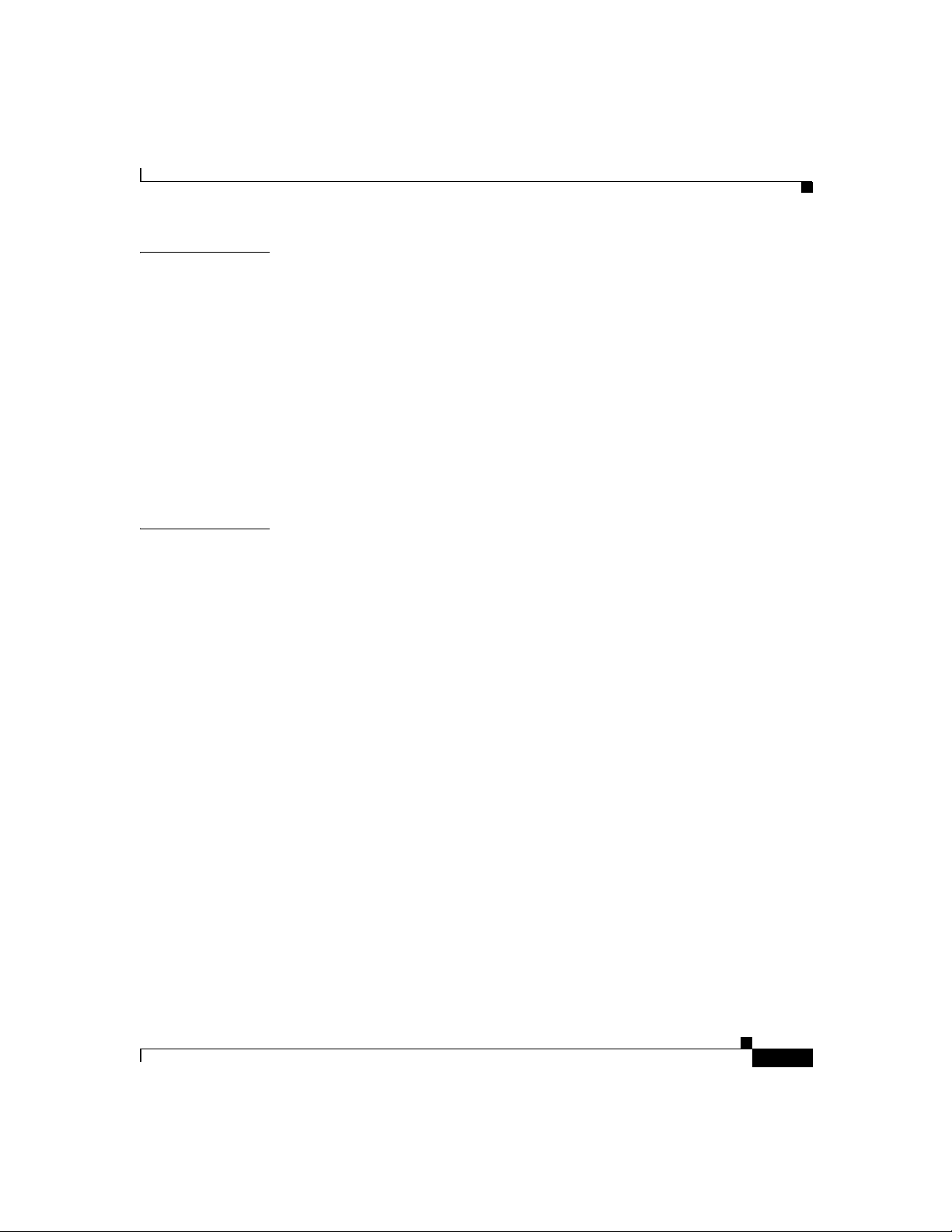
Contents
APPENDIX
INDEX
C Installing and Upgrading Memory and Data Modules C-i
Safety Information C-i
Opening the Chassis C-iii
Locating Modules C-v
Installing a Mini-Flash Module C-vi
Removing a Mini-Flash Module C-vi
Installing a Dual In-Line Memory Module C-ix
Installing a Packet Voice Data Module C-x
Closing the Chassis C-xi
78-6169-02
Cisco 1750 Router Hardware Installation Guide
vii
Page 8
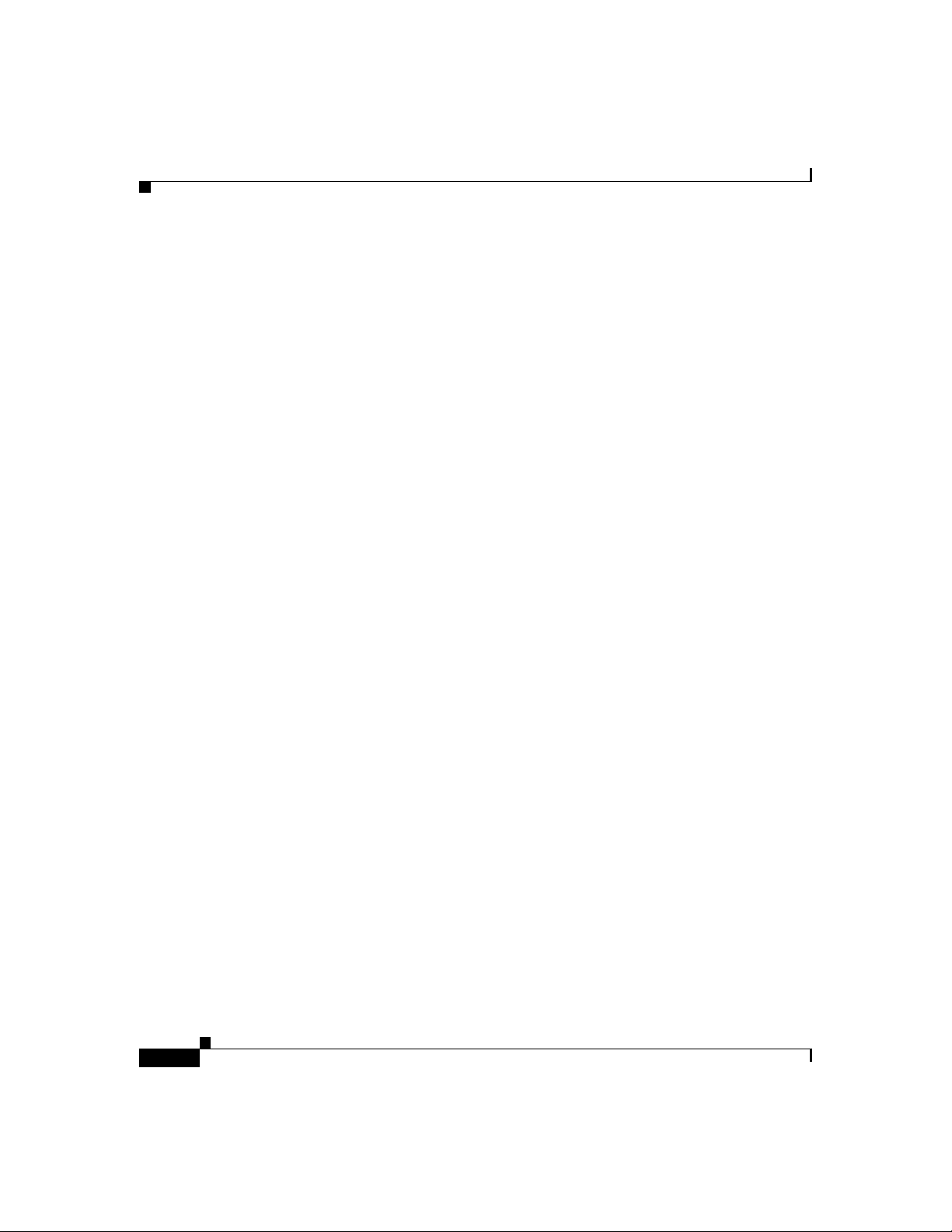
Contents
viii
Cisco 1750 Router Hardware Installation Guide
78-6169-02
Page 9
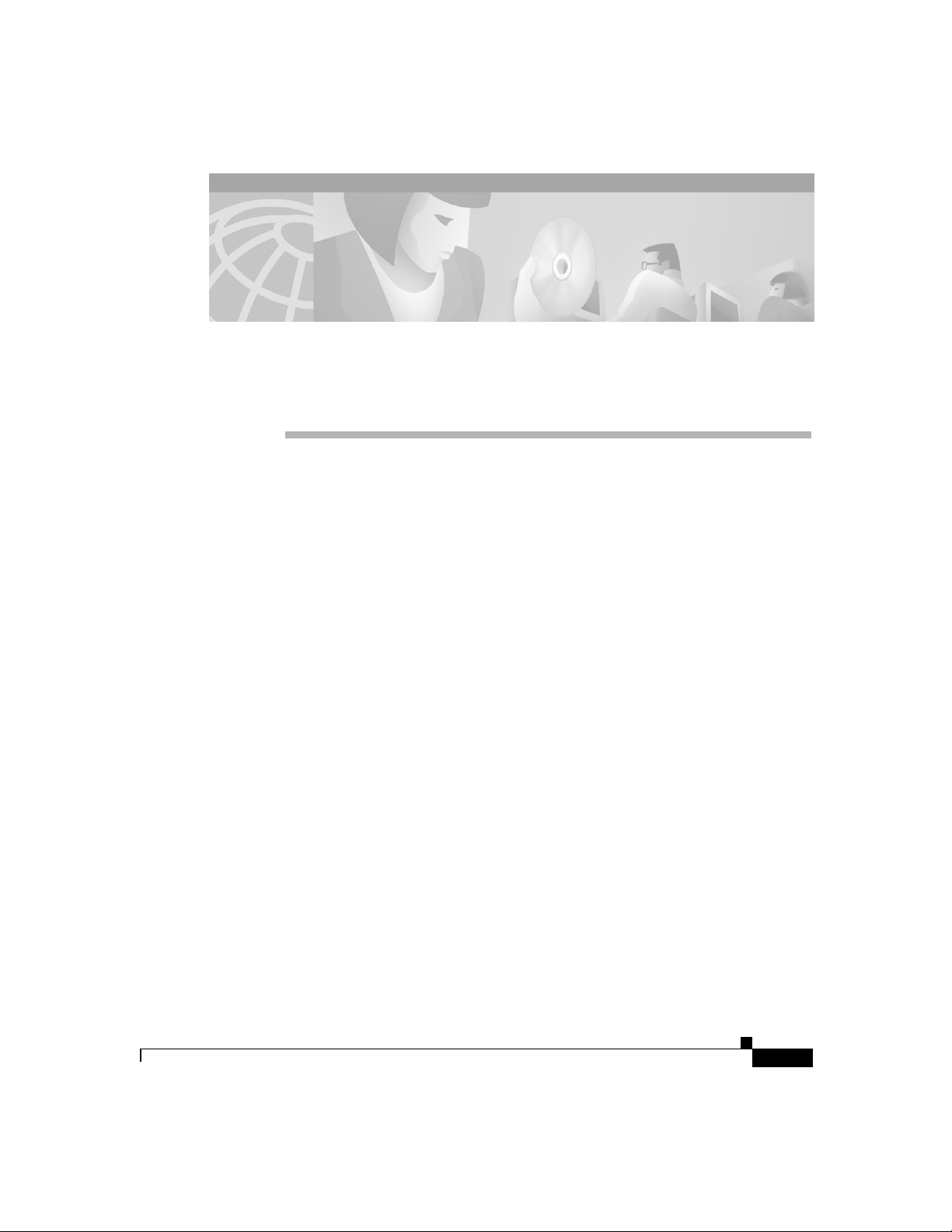
About This Guide
This section discusses the intended audience, scope, and organization of the
Cisco 1750 Router Hardware Installation Guide and defines the conventions used
to convey instructions and information.
You can access Cisco documentationand additional literature on the World Wide
Web at http://www.cisco.com, http://www-china.cisco.com, or
http://www-europe.cisco.com.
If you are reading Cisco product documentation on the World Wide Web, you can
submit comments electronically. Click Feedback in the toolbar, and select
Documentation. After you complete the form, click Submit to send it to Cisco.
We appreciate your comments.
78-6169-02
Cisco 1750 Router Hardware Installation Guide
ix
Page 10
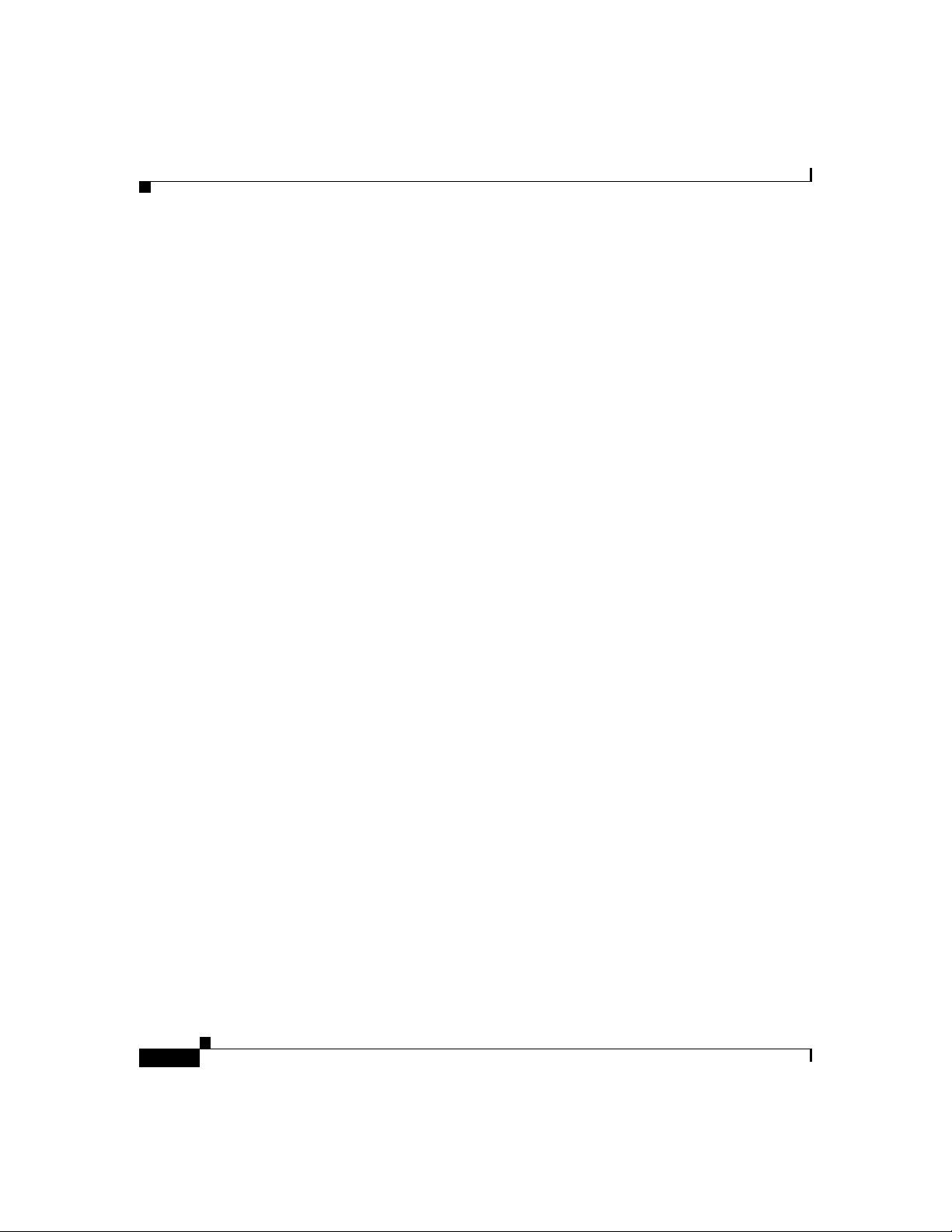
Audience and Scope
Audience and Scope
This guide is for users who have some experience installing and maintaining
networking hardware. We assume that Cisco 1750 router users are familiar with
the terminology and concepts of local Ethernet and wide-area networking.
This guide describes the functional and physical features of the Cisco 1750 router
and provides installation procedures, troubleshooting information, technical
specifications, and cable and connector guidelines and specifications.
Organization
This guide is organized as follows:
• Chapter 1, “Cisco 1750 Router Overview,” describes the router features,
front-panel LEDs, rear-panel LEDs, and connectors.
• Chapter 2, “Installation,” describes how to install the router by connecting
cables, power, and install WAN interface cards (WICs) and voice interface
cards (VICs).
• Chapter 3, “Troubleshooting,” describes some problems that you might have
with the router and how to solve these problems.
About This Guide
• Appendix A, “Technical Specifications,” lists the physical characteristics,
environmental requirements, and power specifications for the router.
• Appendix B, “Cabling Specifications,” lists the physical characteristics of the
cables and connectors used with the router.
• Appendix C, “Installing and Upgrading Memory and Data Modules,”
describes how to install or upgrade memory or data modules in your router.
Related Publications
The following publications provide related information on this product:
• Voice-over-IP Quick Start Guide that came with your router explains how to
install voice hardware and how to configure the router for a Voice-over-IP
(VoIP) network.
Cisco 1750 Router Hardware Installation Guide
x
78-6169-02
Page 11
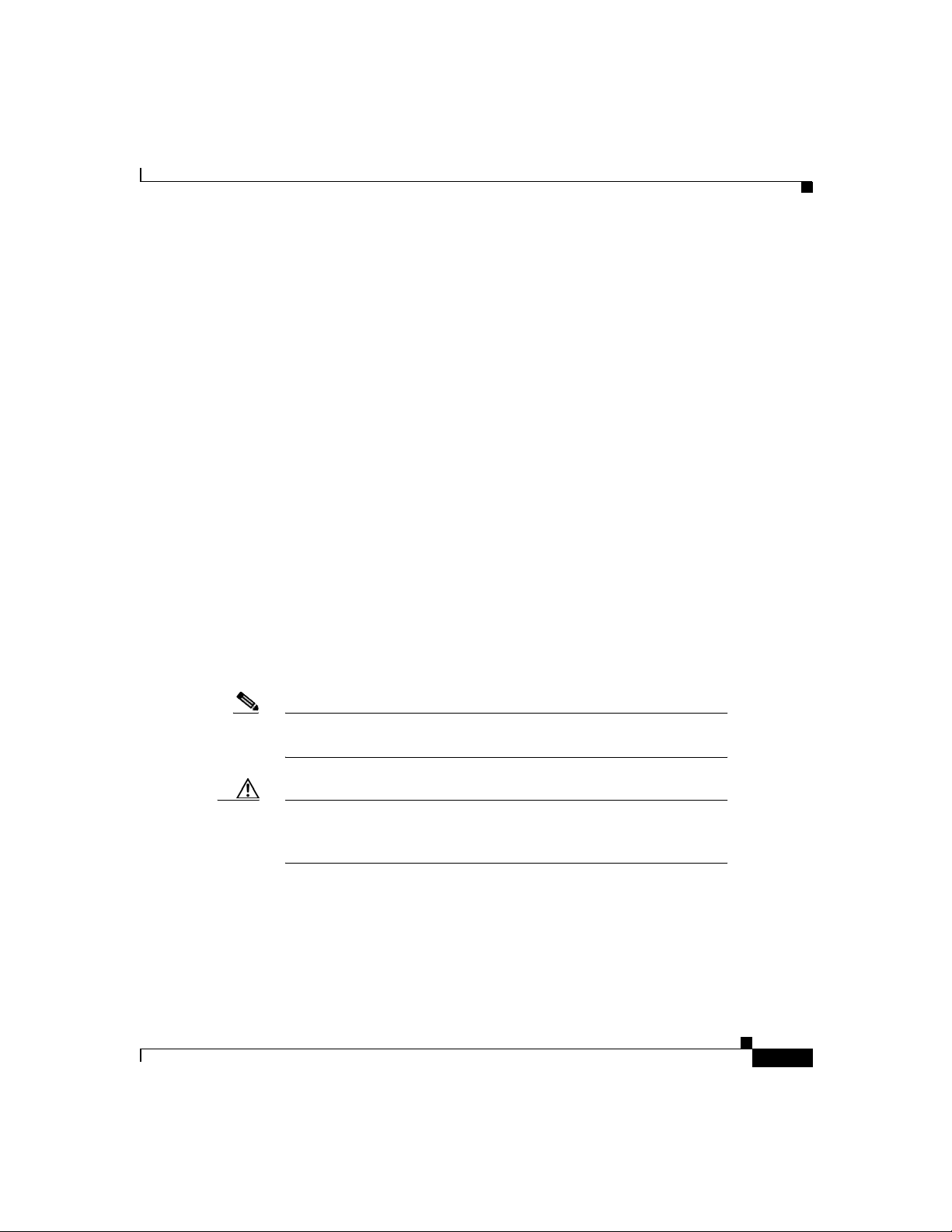
About This Guide
Conventions
This guide uses the following conventions for instructions and information.
Conventions
• Cisco 1700 Router Software Configuration Guide describes some common
network scenarios and how to use the Cisco IOS command-line interface
(CLI) to configure the router in these scenarios.
• Cisco 1750 Router Voice-over-IP Configuration Guide provides instructions
on how to use Cisco IOS software to configure voice interfaces.
• Cisco WAN Interface Cards Hardware Installation Guide describes how to
install and configure the WICs and VICs that are supported by the Cisco 1750
router.
• Cisco IOS command reference and configuration guides provide complete
information about all Cisco IOS CLI commands and how to use them, as well
as information on designing and configuring LANs and WANs.
Notes, Cautions, and Warnings
Notes, cautions, and warnings use the following conventions and symbols:
Note Means reader take note. Notes contain helpful suggestions or
references to materials not contained in this manual.
Caution This caution symbol means reader be careful. In this situation, you
might do something that could result in equipment damage or loss of
data.
78-6169-02
Cisco 1750 Router Hardware Installation Guide
xi
Page 12
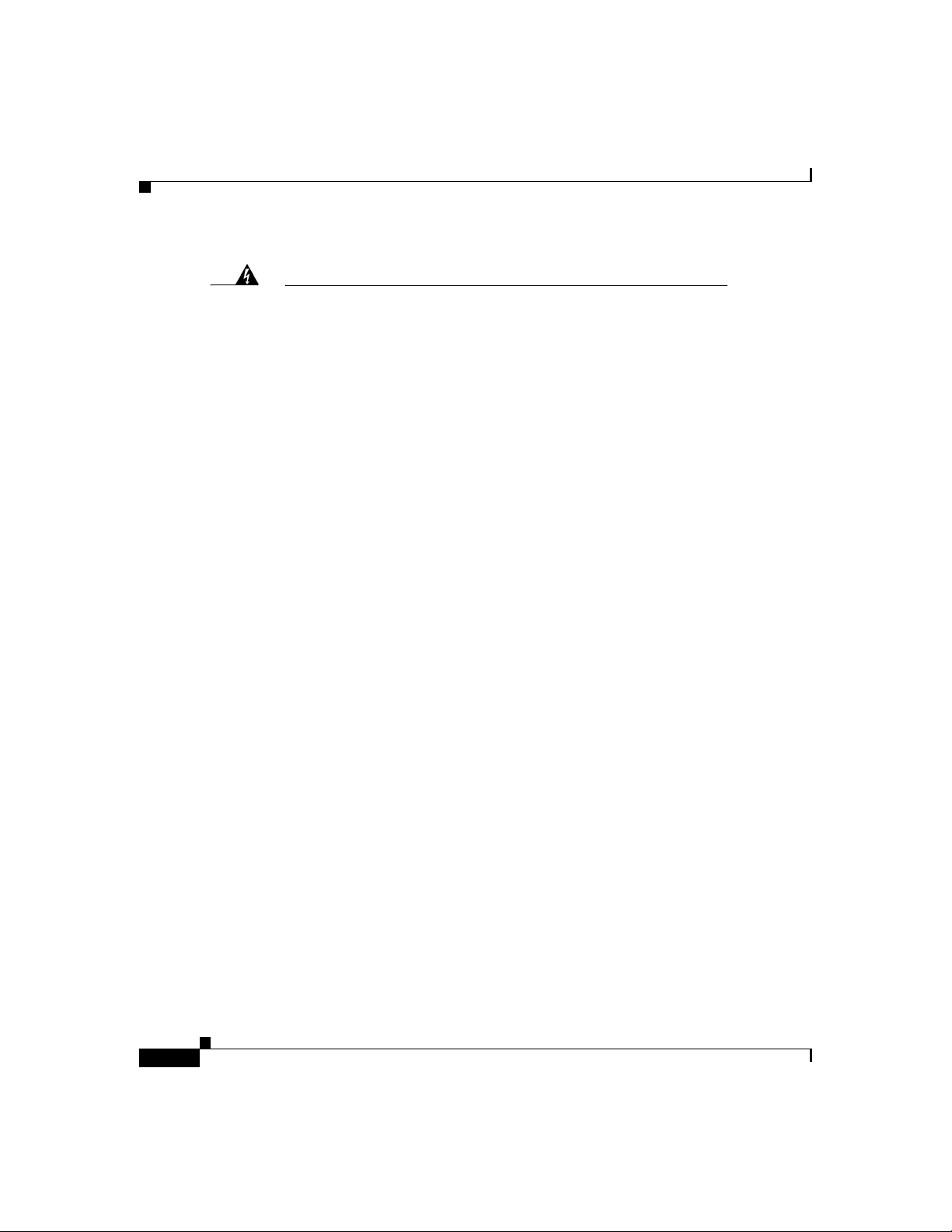
Conventions
About This Guide
Warning
Waarschuwing
Varoitus
Attention
Warnung
This warning symbol means danger. You are in a situation that
could cause bodily injury. Before you work on any equipment, be
aware of the hazards involved with electrical circuitry and be
familiar with the standard practices for preventing accidents.
Dit waarschuwingssymbool betekent gevaar. U verkeert in een
situatie die lichamelijk letsel kan veroorzaken. Voordat u aan
enige apparatuur gaat werken, dient u zich bewust te zijn van de
bij elektrische schakelingen betrokken risico's en dient u op de
hoogte te zijn van standaard maatregelen om ongelukken te
voorkomen.
Tämä varoitusmerkki merkitsee vaaraa. Olet tilanteessa, joka voi
johtaa ruumiinvammaan. Ennen kuin työskentelet minkään
laitteiston parissa, ota selvää sähkökytkentöihin liittyvistä
vaaroista ja tavanomaisista onnettomuuksien ehkäisykeinoista.
Ce symbole d'avertissement indique un danger. Vous vous trouvez
dans une situation pouvant causer des blessures ou des
dommages corporels. Avant de travailler sur un équipement,
soyez conscient des dangers posés par les circuits électriques et
familiarisez-vous avec les procédures couramment utilisées
pour éviter les accidents.
Dieses Warnsymbol bedeutet Gefahr. Sie befinden sich in einer
Situation, die zu einer Körperverletzung führen könnte. Bevor Sie
mit der Arbeit an irgendeinem Gerät beginnen, seien Sie sich der
mit elektrischen Stromkreisen verbundenen Gefahren und der
Standardpraktiken zur Vermeidung von Unfällen bewußt.
xii
Avvertenza
Questo simbolo di avvertenza indica un pericolo. La situazione
potrebbe causare infortuni alle persone. Prima di lavorare su
qualsiasi apparecchiatura, occorre conoscere i pericoli relativi
ai circuiti elettrici ed essere al corrente delle pratiche standard
per la prevenzione di incidenti.
Cisco 1750 Router Hardware Installation Guide
78-6169-02
Page 13
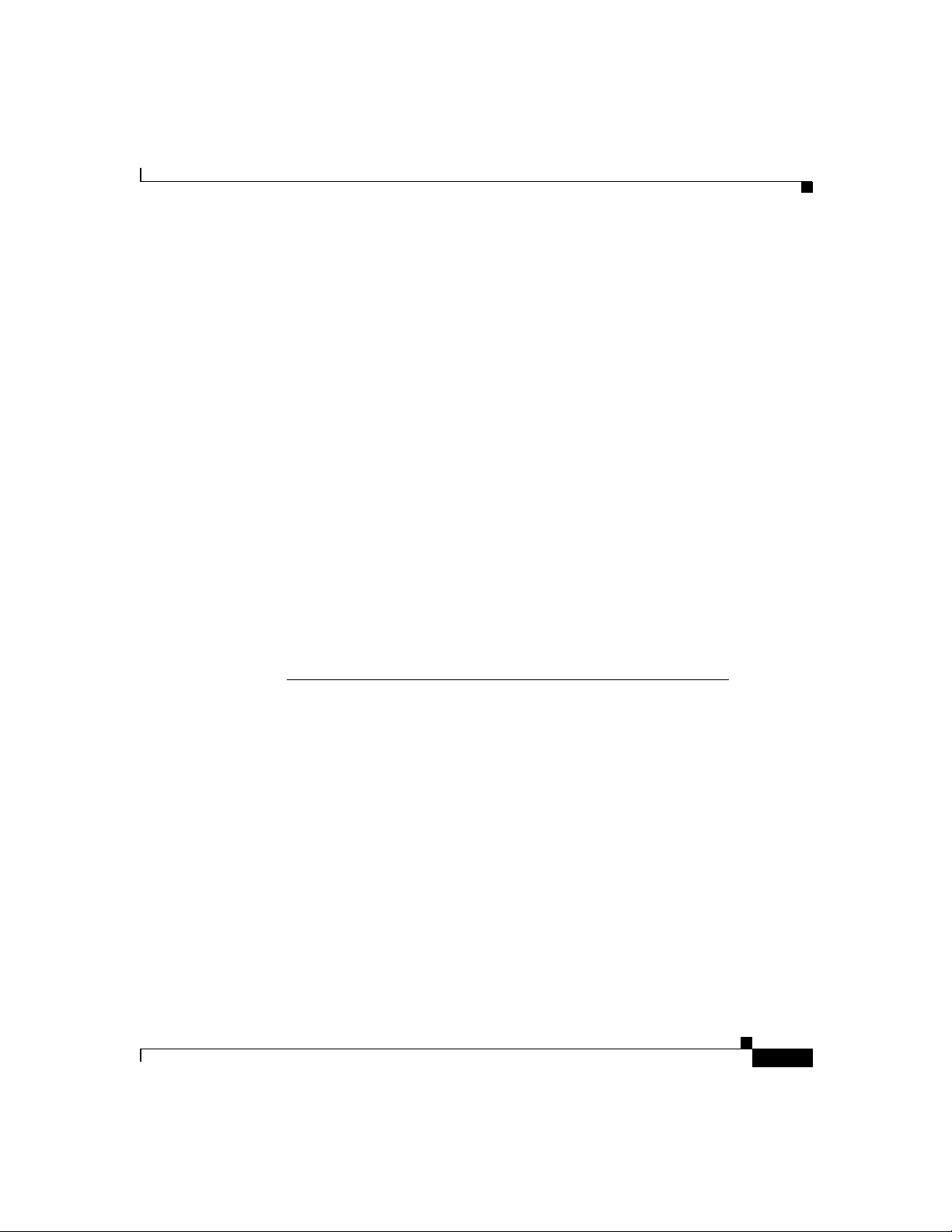
About This Guide
Conventions
Advarsel
Aviso
¡Atención!
Varning!
Dette varselsymbolet betyr fare. Du befinner deg i en situasjon
som kan føre til personskade. Før du utfører arbeid på utstyr, må
du vare oppmerksom på de faremomentene som elektriske
kretser innebærer, samt gjøre deg kjent med vanlig praksis når
det gjelder å unngå ulykker.
Este símbolo de aviso indica perigo. Encontra-se numa situação
que lhe poderá causar danos físicos. Antes de começar a
trabalhar com qualquer equipamento, familiarize-se com os
perigos relacionados com circuitos eléctricos, e com quaisquer
práticas comuns que possam prevenir possíveis acidentes.
Este símbolo de aviso significa peligro. Existe riesgo para su
integridad física. Antes de manipular cualquier equipo,
considerar los riesgos que entraña la corriente eléctrica y
familiarizarse con los procedimientos estándar de prevención de
accidentes.
Denna varningssymbol signalerar fara. Du befinner dig i en
situation som kan leda till personskada. Innan du utför arbete på
någon utrustning måste du vara medveten om farorna med
elkretsar och känna till vanligt förfarande för att förebygga
skador.
78-6169-02
Cisco 1750 Router Hardware Installation Guide
xiii
Page 14
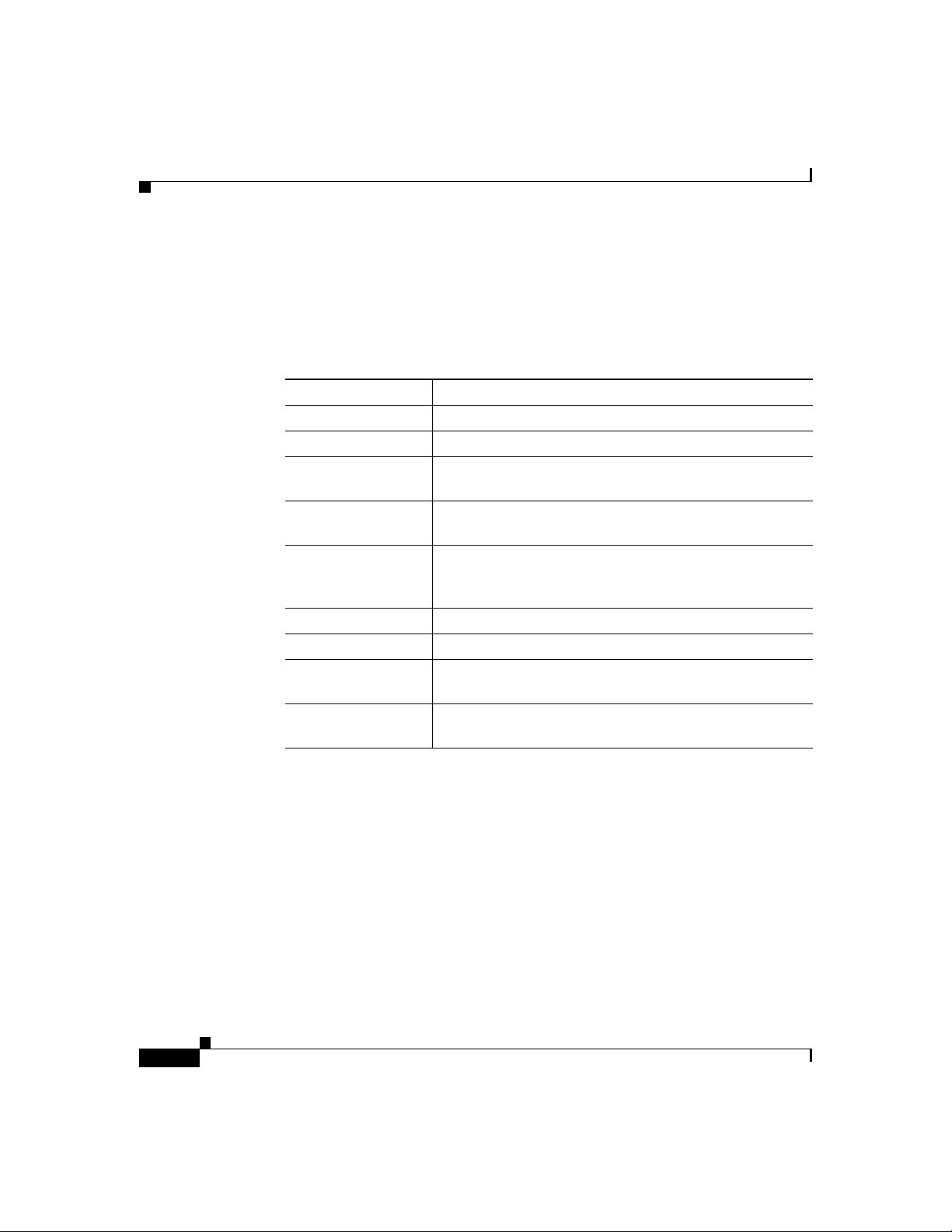
Conventions
Commands
About This Guide
Table 1 describes the syntax used with the commands in this document.
Table 1 Command Syntax Guide
Convention Description
boldface Commands and keywords.
italic Command input that is supplied by you.
[ ] Keywords or arguments that appear within square
brackets are optional.
{x | x | x} A choice of keywords (represented by x) appears in
braces separated by vertical bars. You must select one.
^ or Ctrl Represent the key labeled Control. For example, when
you read ^D or Ctrl-D, you should hold down the Control
key while you press the D key.
screen font
Examples of information displayed on the screen.
boldface screen font Examples of information that you must enter.
< > Nonprinting characters, such as passwords, appear in
angled brackets.
[ ] Default responses to system prompts appear in square
brackets.
xiv
Cisco 1750 Router Hardware Installation Guide
78-6169-02
Page 15
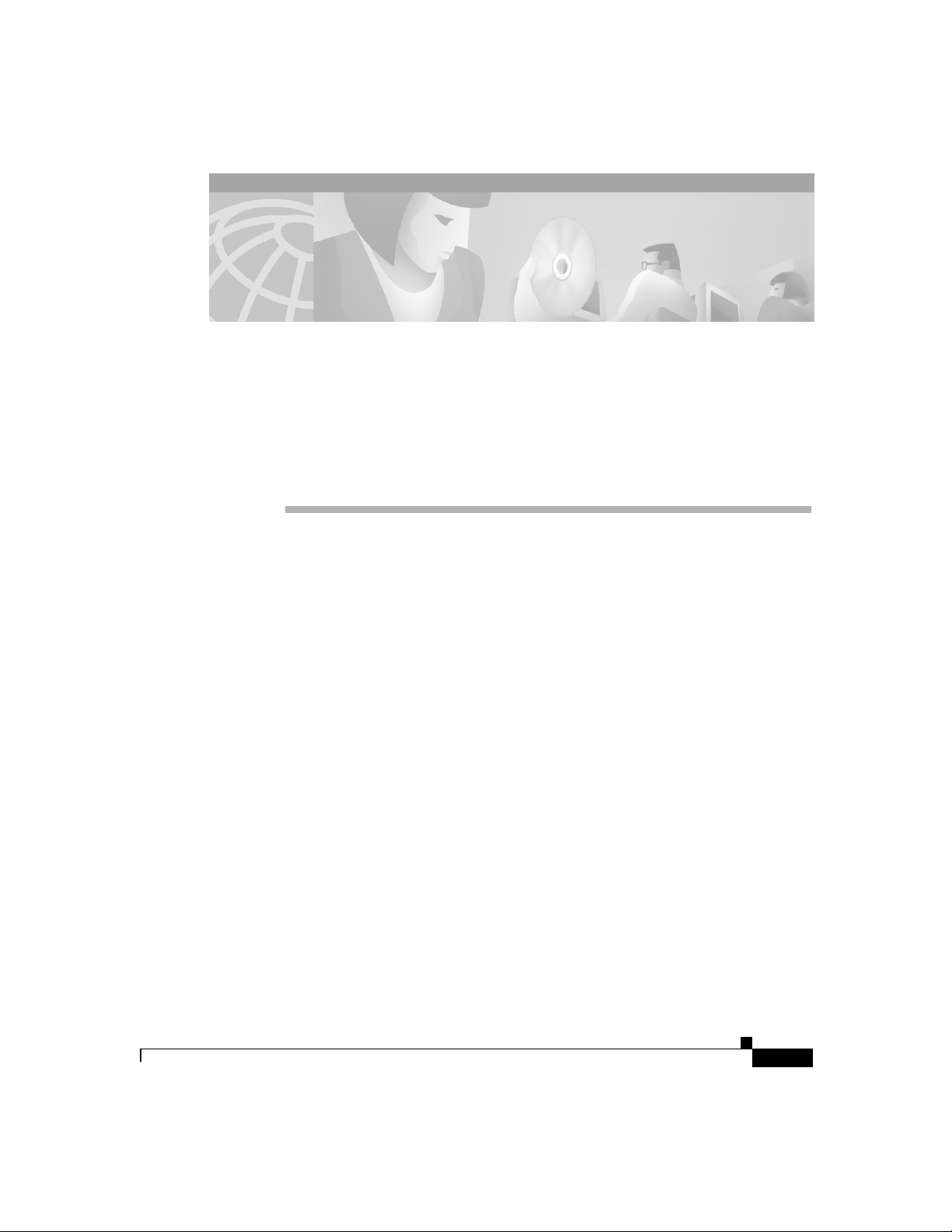
1
Cisco 1750 Router Overview
This chapter introduces the Cisco 1750 router, also referred to in this guide as “the
router,” and covers the following topics:
• Key Features
• Rear-Panel Ports and LEDs
• Front-Panel LEDs
• Router Memory
• Unpacking the Router
• Additional Required Equipment
Figure 1 shows the Cisco 1750 router.
78-6169-02
Cisco 1750 Router Hardware Installation Guide
i
Page 16
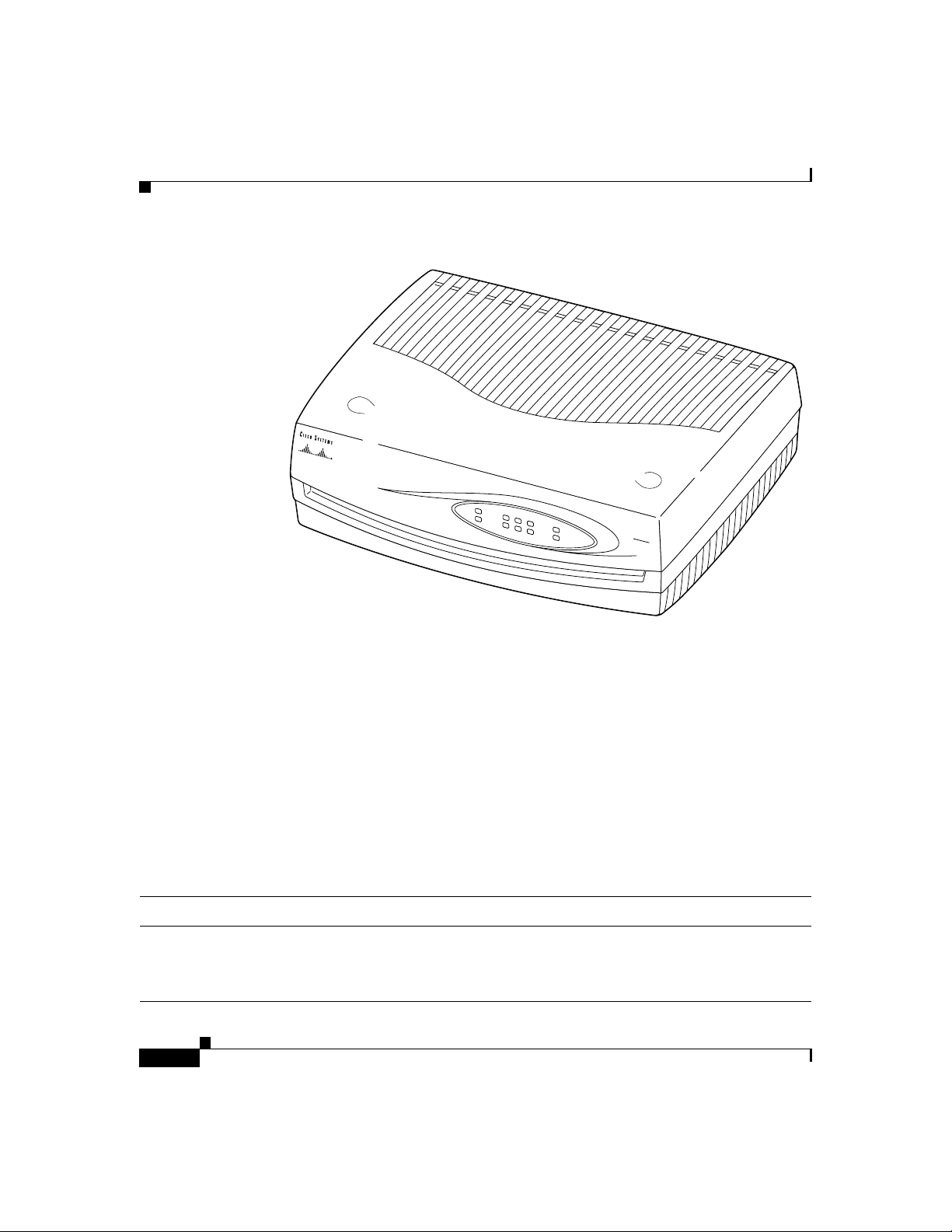
Key Features
Figure 1 Cisco 1750 Router
P
17468
W
R
SLOT0
SLOT1
P
OR
T0
SLOT2
PO
RT0
P
O
R
T0
O
K
PO
R
T
ETH
A
1
CT
P
OR
T
1
PO
R
T
1
C
O
L
Cisco
1700
SERIES
ROUTER
Key Features
The Cisco 1750 router is a voice-and-data capable router that provides
Voice-over-IP functionality (VoIP) and can carry voice traffic (for example,
telephone calls and faxes) over an IP network. Using one to four WAN
connections, the router links small-to-medium-size remote Ethernet and
FastEthernet LANs to central offices. Table 1 lists the router key features.
Table 1 Key Features
Feature Description
One FastEthernet (10/100BaseTX)
port
Cisco 1750 Router Hardware Installation Guide
ii
• Operates in full- or half-duplex mode (with manual
override available).
• Supports autosensing for 10- or 100-Mbps operation.
78-6169-02
Page 17
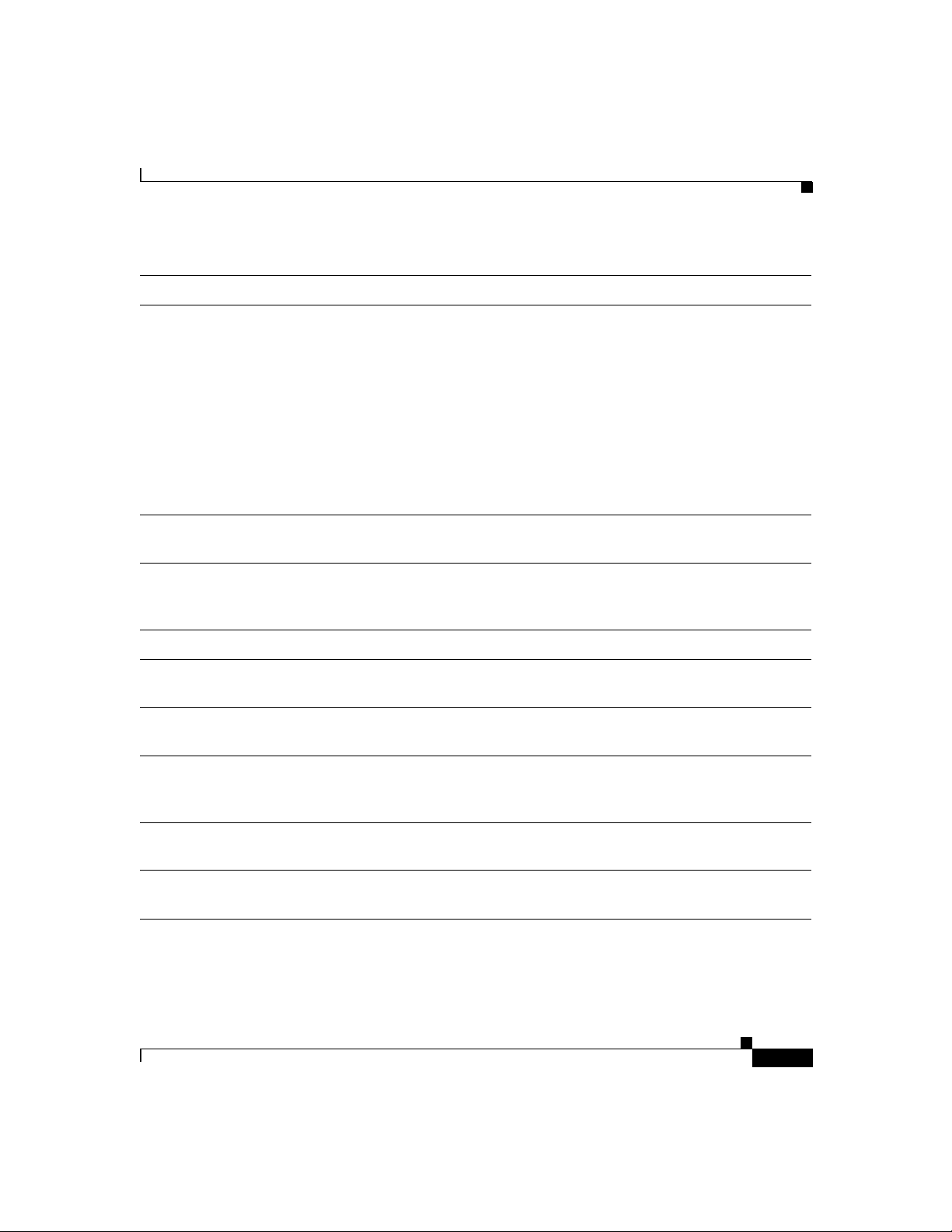
Key Features
Table 1 Key Features (continued)
Feature Description
Cisco interface cards • Supports two slots for either WAN interface cards (WICs)
or voice interface cards (VICs).
• Supports one VIC-only slot.
• Supports the following WICs: ISDN BRI (U and S/T), 56-
or 64-kbps DSU/CSU, FT1/T1 DSU/CSU, high-speed
serial, dual-serial, and 2Async/Sync.
• Supports the following VICs: 2FXS, 2FXO, 2E&M.
• Changes in WAN interface configuration can be made as
your network requirements change.
Console port Supports router configuration and management from a
connected terminal or PC. Supports up to 115.2 kbps.
Auxiliary port Supports modem connection to the router, which can be
configured and managed from a remote location. Supports up
to 115.2 kbps.
Security slot Supports Kensington or similar lockdown equipment.
SNMP support Supports Simple Network Management Protocol (SNMP) to
manage the router over a network.
AutoInstall support Supports AutoInstall to download configuration files to the
router over a WAN connection.
Cisco ConfigMaker support Supports Cisco ConfigMaker application, a wizards-based
software tool, to configure a network that includes the
Cisco 1750 router.
Cisco Voice Manager support Supports Cisco Voice Manager to help you install and operate
voice and fax services over the IP network.
Compatible with Cisco Networked
Stackable with other Cisco Networked Office stack products.
Office stack
Cisco 1750 Router Hardware Installation Guide
78-6169-02
iii
Page 18
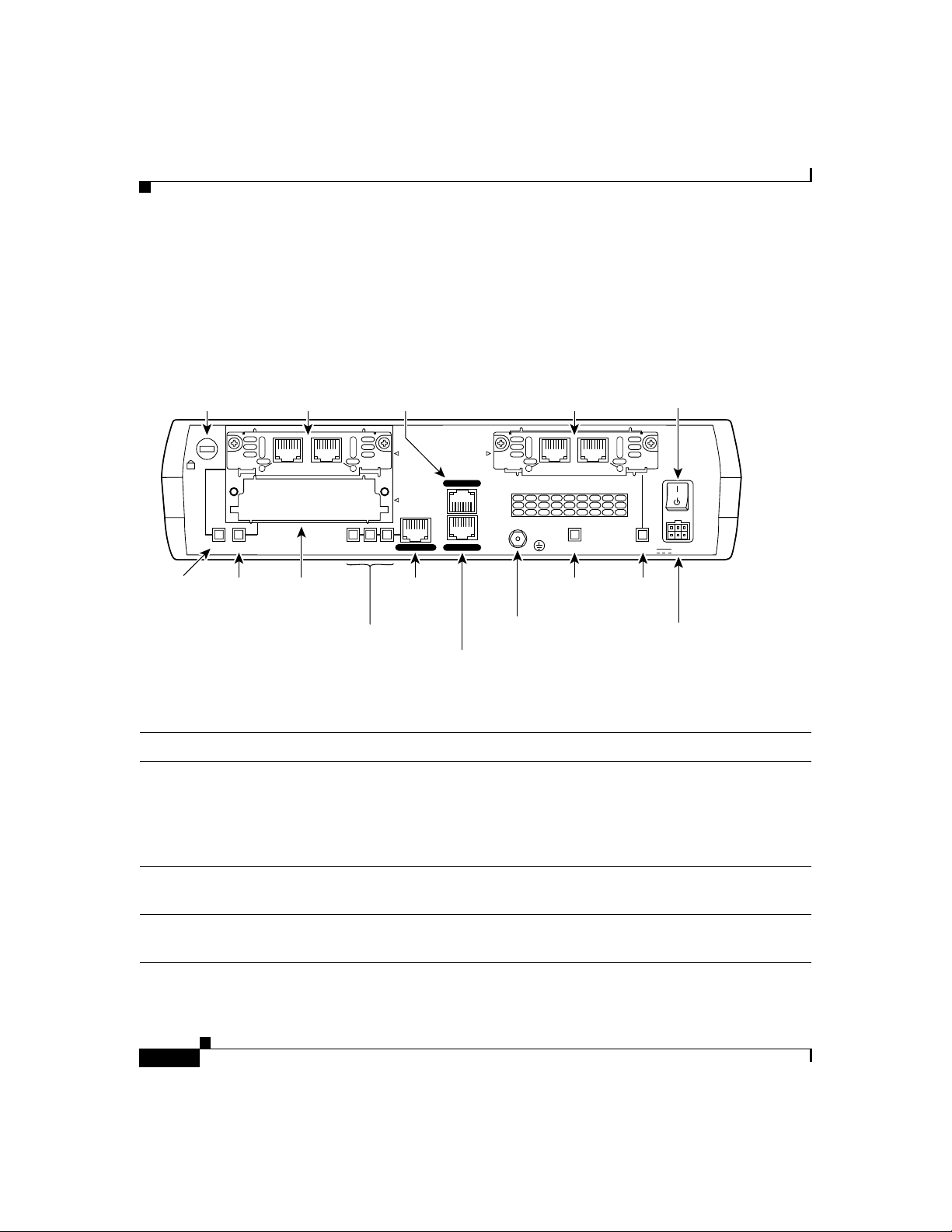
Rear-Panel Ports and LEDs
Rear-Panel Ports and LEDs
This section describes the router rear-panel ports and LEDs, which are shown in
Figure 2 and described in Table 2 and Table 3.
Figure 2 Rear-Panel Components and LEDs
Kensington-compatible
locking socket
VIC
2FXS
WIC/VIC
slot 1
IN USE
1
SEE MANUAL BEFORE INSTALLATION
Console port
IN USE
0
Cisco 1750
SLOT 1
SLOT 0
SLOT 2
CONSOLE
VIC
slot 2
IN USE
VIC
2FXO
1
SEE MANUAL BEFORE INSTALLATION
THIS SLOT ACCEPTS ONLY VOICE INTERFACE CARDS
Power switch
IN USE
0
Slot 1
OK LED
Slot 0
OK LED
WIC/VIC
slot 0
10/100 ETHERNET
10/100-Mbps
Ethernet port
AUX
FDX/100/LINK LEDs
Auxiliary port
Table 2 Rear-Panel Connectors
Connector/Slot Label/Color Description
Ethernet port 10/100-Mbps
ETHERNET
(yellow)
Router connection to the local Ethernet network. This
port autosenses the speed (10 or 100 Mbps) and duplex
mode (full or half) of the device to which it is connected
and then operates at the same speed and in the same
duplex mode.
Auxiliary port AUX
(black)
Console port CONSOLE
(light blue)
Modem connection for remote configuration using
Cisco IOS software.
Terminal or PC connection for local configuration using
Cisco IOS software.
Ground
wire
PVDM OK
PVDM
OK LED
SLOT 2 OKFDXSLOT 0 OKSLOT 1 OK 100 LINK
Slot 2
OK LED
+5, +12, -12 VDC
Powe r
socket
17469
iv
Cisco 1750 Router Hardware Installation Guide
78-6169-02
Page 19
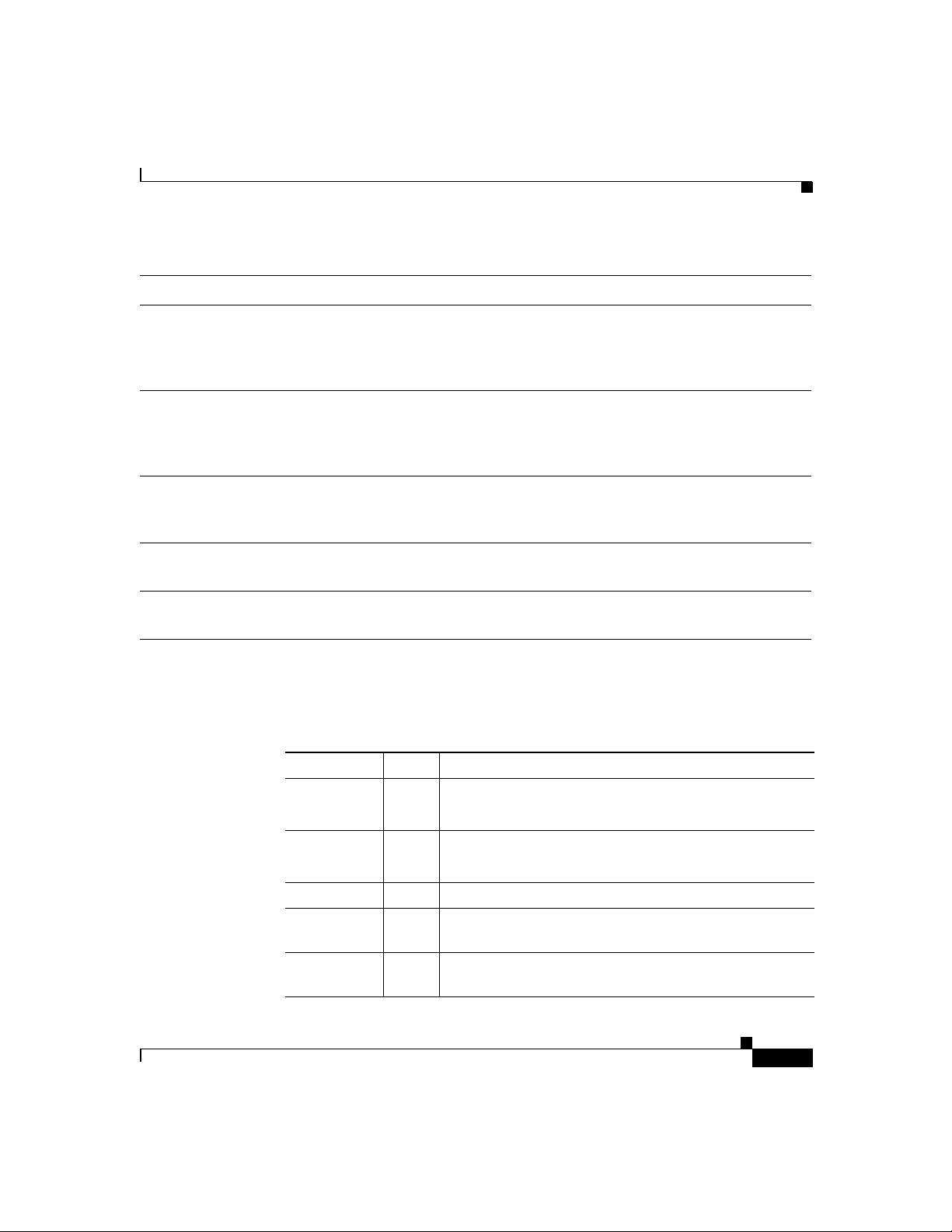
Rear-Panel Ports and LEDs
Table 2 Rear-Panel Connectors (continued)
Connector/Slot Label/Color Description
WIC/VIC slot SLOT 0 Supports either a Cisco WIC or VIC. For detailed
information, refer to the Cisco WAN Interface Cards
Hardware Installation Guide that comes with every
card.
WIC/VIC slot SLOT 1 Supports either a Cisco WIC or VIC. For detailed
information, refer to the Cisco WAN Interface Cards
Hardware Installation Guide that comes with every
card.
VIC slot SLOT 2 Supports one Cisco VIC. For detailed information, refer
to the Cisco WAN Interface Cards Hardware
Installation Guide that comes with every card.
Power socket +5, +12, –12
Router connection to the external power supply.
VDC
Protective earth Ground wire Router connection to earth ground by using a green and
yellow 14 AWG ground wire.
Use the rear-panel LEDs during router installation to confirm that you have
correctly connected all cables to the router.
Table 3 Rear Panel LEDs
LED Label Color Description
FDX Green On—Ethernet port is operating in full-duplex mode.
Off—Ethernet port is operating in half-duplex mode.
100 Green On—Ethernet port is operating at 100 Mbps.
Off—Ethernet port is operating at 10 Mbps.
LINK Green On when the Ethernet link is up.
SLOT 0 OK Green On when either a WIC or VIC is correctly inserted in the
card slot.
SLOT 1 OK Green On when either a WIC or VIC is correctly inserted in the
card slot.
78-6169-02
Cisco 1750 Router Hardware Installation Guide
v
Page 20
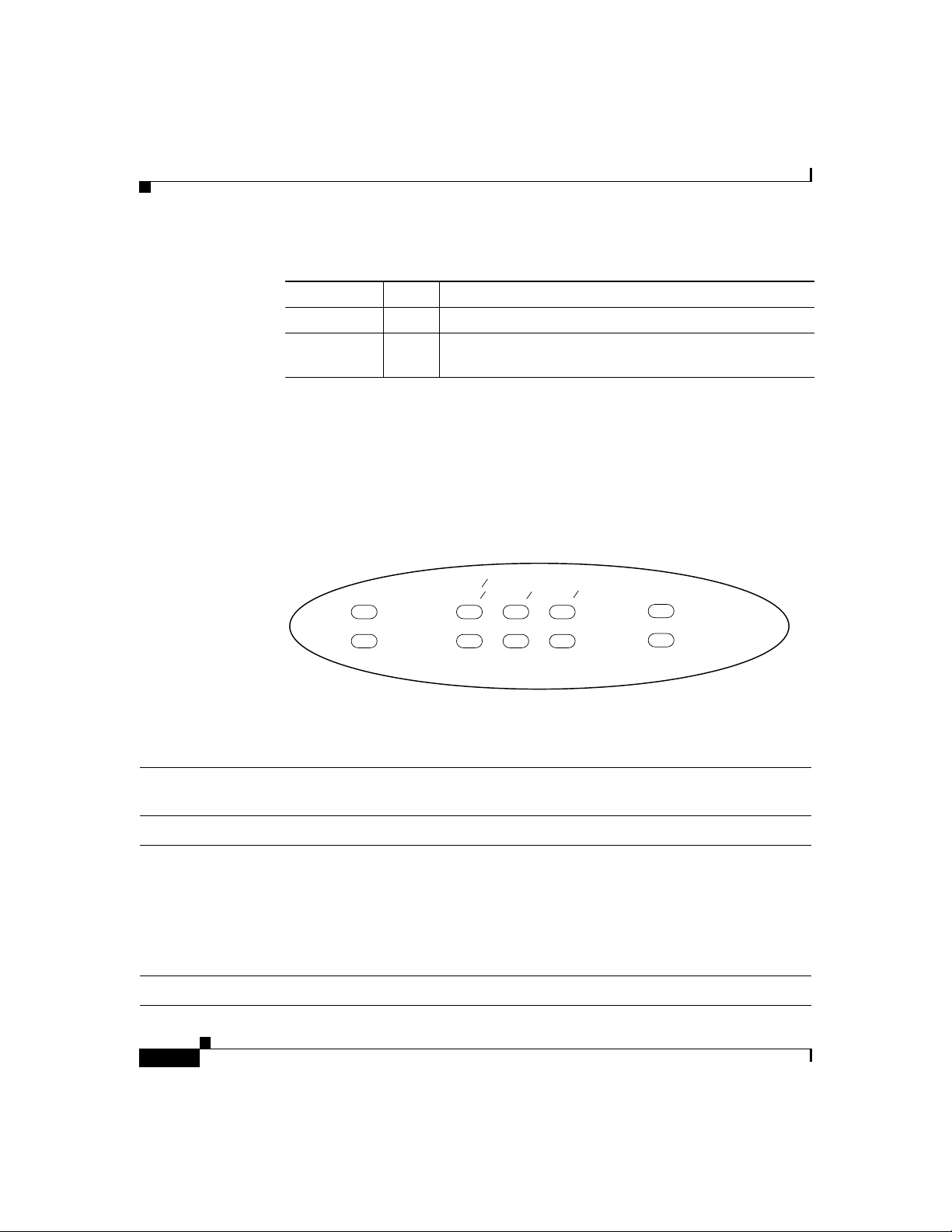
Front-Panel LEDs
Table 3 Rear Panel LEDs (continued)
LED Label Color Description
SLOT 2 OK Green On when a VIC is correctly inserted in the card slot.
PVDM OK Green On when a packet voice data module (PVDM) is
Front-Panel LEDs
Use the router front-panel LEDs to determine network activity and status on the
Ethernet port and on the WIC and VIC ports. The front-panel LEDs are illustrated
in Figure 3 and described in Table 4.
Figure 3 Front-Panel LEDs
correctly inserted in the card slot.
PWR
OK
SLOT0
PORT0
PORT1
SLOT1
PORT0
PORT1
SLOT2
PORT0
PORT1
ETH
ACT
COL
Table 4 Front-Panel LEDs
Cards
LED Color
Supported LED Meaning
PWR Green – On when DC power is being supplied to the router.
OK Green – On when the router has successfully booted up and the
software is functional. This LED blinks during the
power-on self-test (POST).
Refer to the “OK LED Diagnostics” section in the
“Troubleshooting” chapter for information on how to use
this LED for router diagnostics.
ETH
17470
vi
Cisco 1750 Router Hardware Installation Guide
78-6169-02
Page 21
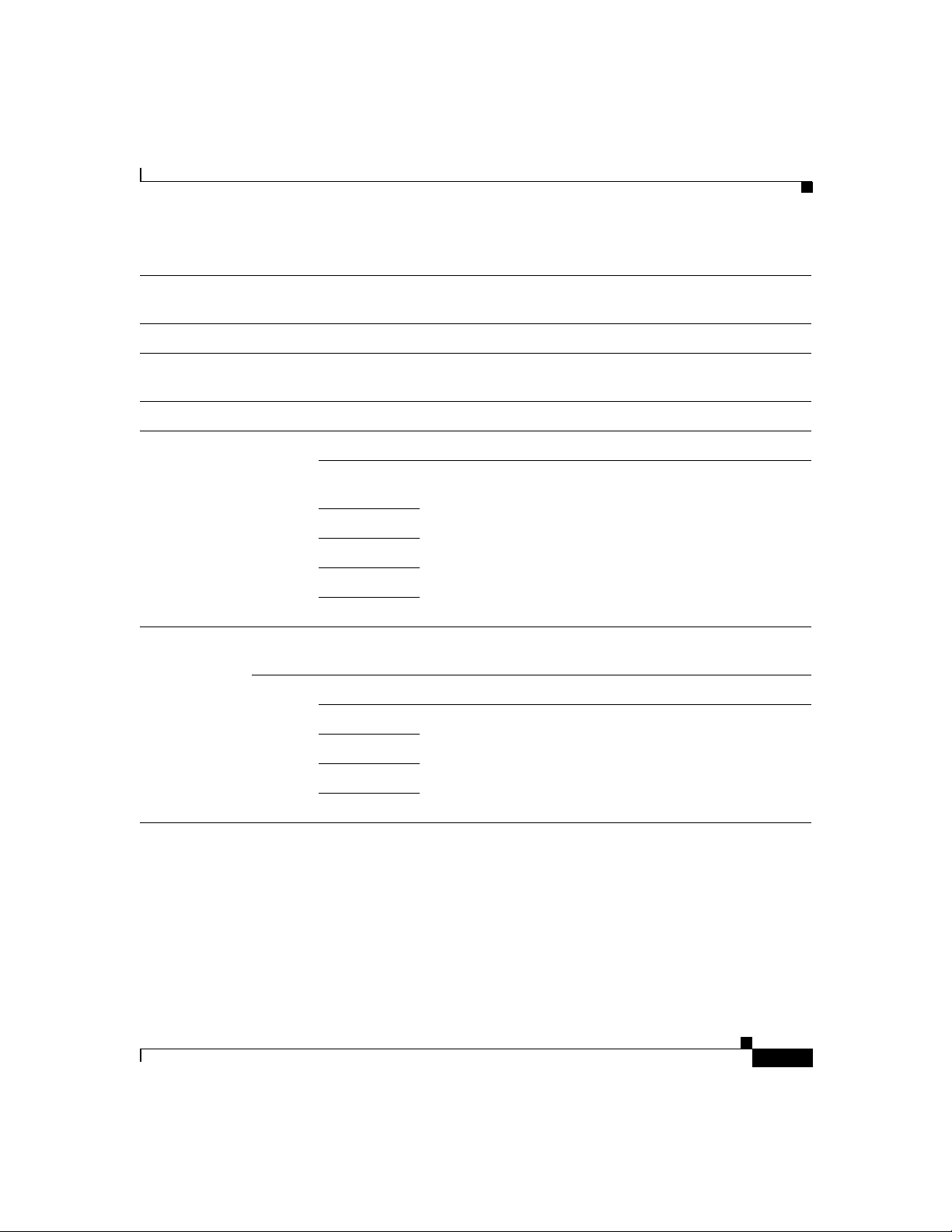
Front-Panel LEDs
Table 4 Front-Panel LEDs (continued)
Cards
LED Color
Supported LED Meaning
ACT Green – Blinks when there is network activity on the Ethernet port.
COL Yellow – Blinks when there are packet collisions on the local
Ethernet network.
SLOTØ
PORTØ Green ISDN On when the first ISDN B channel is connected.
Serial and
CSU/DSU
2-port serial
VIC-2E&M
VIC-2FXO
VIC-2FXS
PORT1 – Serial and
CSU/DSU
Green ISDN On when the first ISDN B channel is connected.
2-port serial Blinks when data is being sent to or received from the port.
VIC-2E&M
VIC-2FXO
VIC-2FXS
Blinks when data is being sent to or received from the port.
Off.
78-6169-02
Cisco 1750 Router Hardware Installation Guide
vii
Page 22
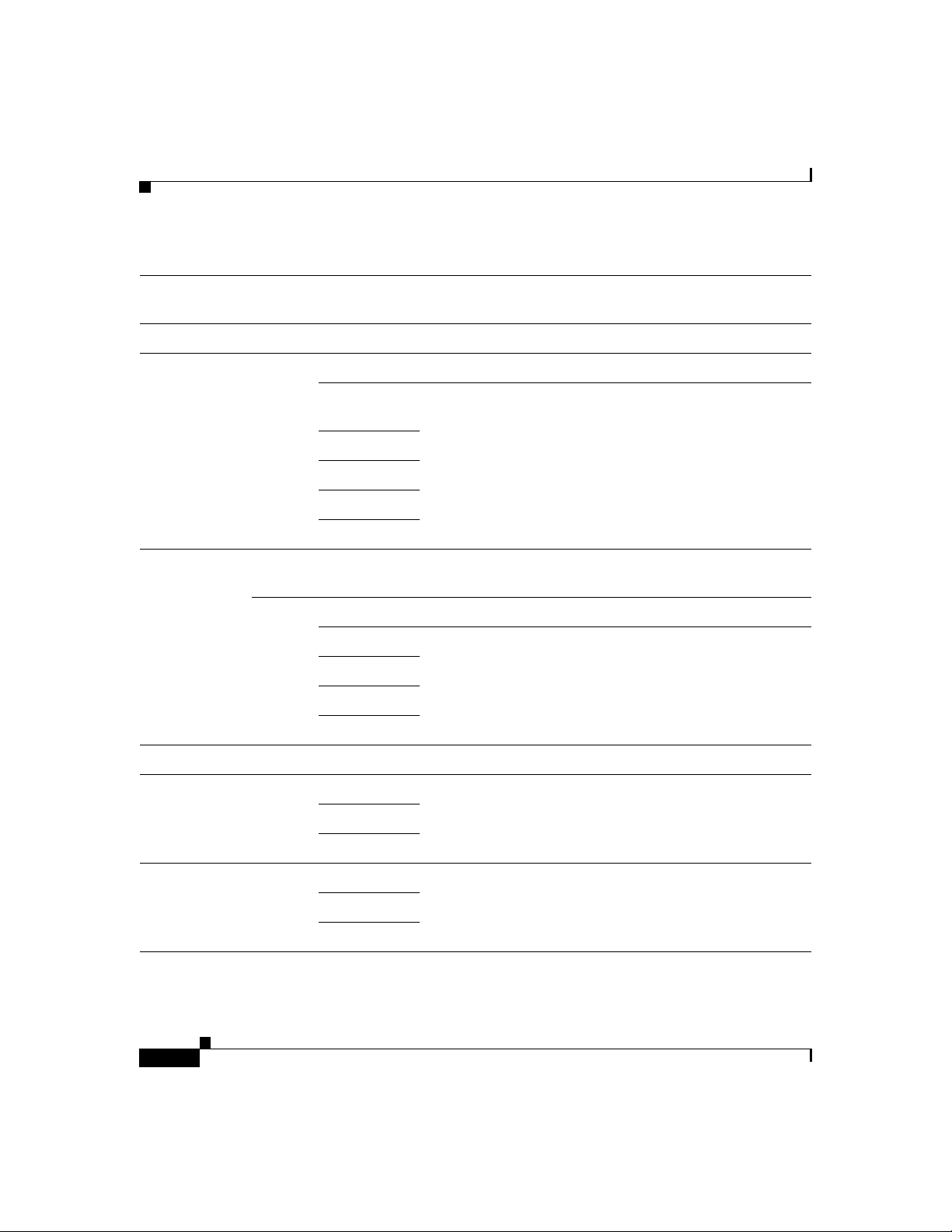
Front-Panel LEDs
Table 4 Front-Panel LEDs (continued)
Cards
LED Color
Supported LED Meaning
SLOT1
PORTØ Green ISDN On when the first ISDN B channel is connected.
Serial and
Blinks when data is being sent to or received from the port.
CSU/DSU
2-port serial
VIC-2E&M
VIC-2FXO
VIC-2FXS
PORT1 – Serial and
Off.
CSU/DSU
Green ISDN On when the first ISDN B channel is connected.
2-port serial Blinks when data is being sent to or received from the port.
VIC-2E&M
VIC-2FXO
VIC-2FXS
SLOT2
PORTØ Green VIC-2E&M Blinks when data is being sent to or received from the port.
VIC-2FXO
VIC-2FXS
PORT1 Green VIC-2E&M Blinks when data is being sent to or received from the port.
VIC-2FXO
VIC-2FXS
Cisco 1750 Router Hardware Installation Guide
viii
78-6169-02
Page 23
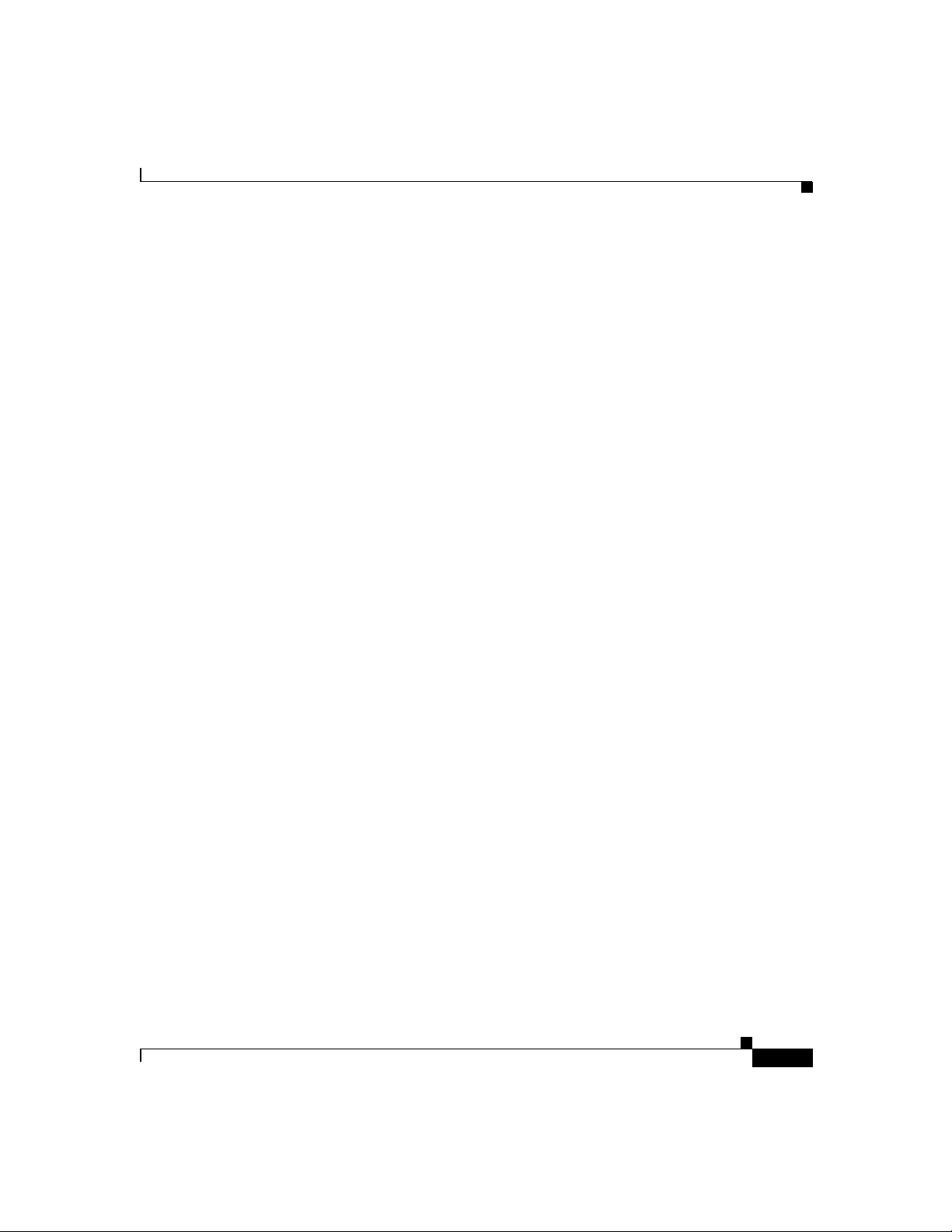
Router Memory
This section describes the types of memory stored in the router and how to find
out how much of each the router has.
For instructions on how to upgrade memory in the router, refer to the “Installing
and Upgrading Memory and Data Modules” appendix in this guide.
Types of Memory
The router has the following types of memory:
• Dynamic RAM (DRAM)—This is the main storage memory for the router.
DRAM is also called working storage and contains the dynamic configuration
information. The router stores a working copy of Cisco IOS software,
dynamic configuration information, and routing table information in DRAM.
• Nonvolatile RAM (NVRAM)—This type of memory contains the startup
configuration.
• Flash memory—This special kind of erasable, programmable memory
contains a copy of the Cisco IOS software. The Flash memory structure can
store multiple copies of the Cisco IOS software. You can load a new level of
the operating system in every router in your network and then, when
convenient, upgrade the whole network to the new level. The Flash memory
on the router is stored on mini-Flash modules.
Router Memory
78-6169-02
Cisco 1750 Router Hardware Installation Guide
ix
Page 24
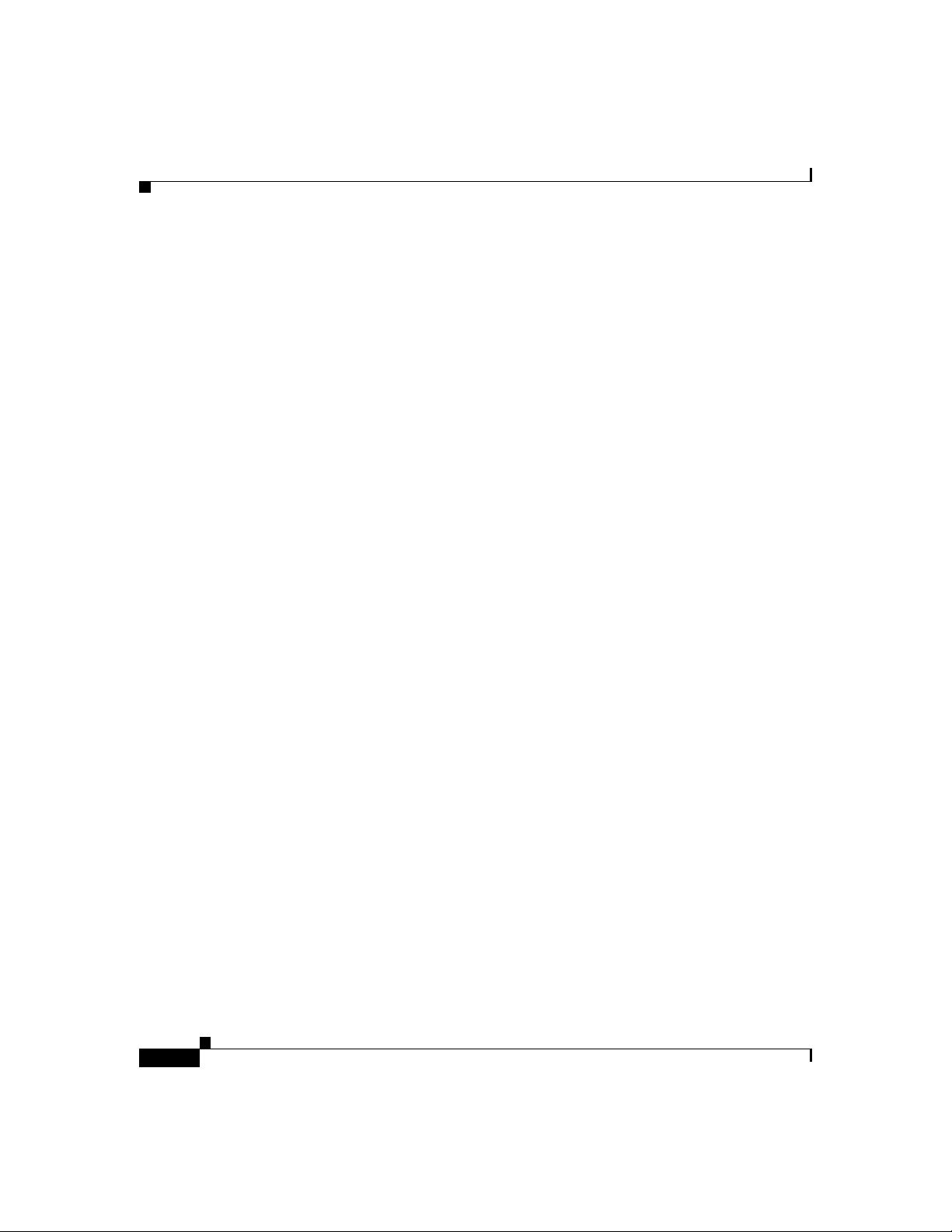
Router Memory
Amounts of Memory
Use the show version command to view the amount of DRAM, NVRAM, and
Flash memory stored in your router. The following example shows the output of
the show version command. The bold text displays the amount of memory stored
in this router.
1750# show version
Cisco Internetwork Operating System Software
IOS (tm) C1700 Software (C1700-SV3Y-M), Experimental Version
12.0(19980308:184442) [syaji-grammy-v6 189]
Copyright (c) 1986-1999 by cisco Systems, Inc.
Compiled Mon 22-Mar-99 12:58 by syaji
Image text-base: 0x80008088, data-base: 0x806B2BB8
ROM: System Bootstrap, Version 12.0(1)XA1,RELEASE SOFTWARE (fc1)
Router uptime is 15 minutes
System restarted by power-on
System image file is “flash:syaji/c1700-sv3y-mz”
cisco 1750 (MPC860) processor (revision 0x00) with 24576K/8192K bytes
of memory.
Processor board ID 0000 (1314672220), with hardware revision 0000
M860 processor: part number 0, mask 32
Bridging software.
X.25 software, Version 3.0.0.
1 FastEthernet/IEEE 802.3 interface(s)
2 Low-speed serial(sync/async) network interface(s)
2 Voice FXS interface(s)
2 Voice E & M interface(s)
32K bytes of non-volatile configuration memory.
8192K bytes of processor board System flash (Read/Write)
Configuration register is 0x0
Cisco 1750 Router Hardware Installation Guide
x
78-6169-02
Page 25
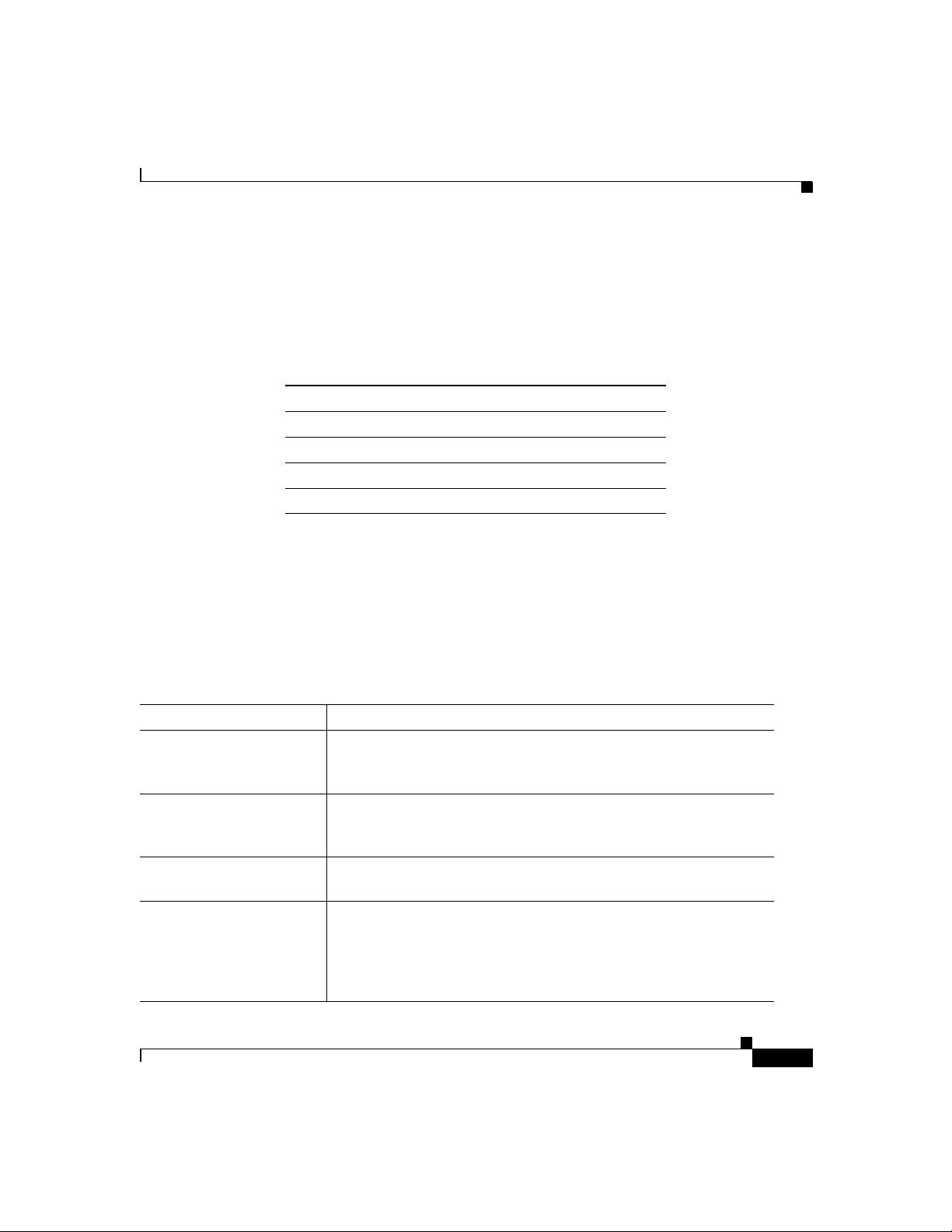
Unpacking the Router
Table 1-5 lists the items that come with your router. All these items are in the
accessory kit that is inside the box that your router came in.
Table 1-5 Router Box Contents
Power cord (black)
•
• Power supply
• DB-25 to DB-9 adapter
• Console cable, RJ-45 to DB-9 (light blue)
• Product documentation
Additional Required Equipment
Depending on your local network and which Cisco WICs and VICs you install in
your router, you might need other items listed in Table 6 to complete your router
installation.
Unpacking the Router
Table 6 Additional Required Equipment
Equipment When You Use It
Ethernet hub A hub connects pieces of network equipment (including the router)
to create a network. You can use a 10-, 100-, or 10/100-Mbps hub
with the router.
Ethernet switch A switch connects pieces of network equipment (including the
router) to create a network. You can use a 10-, 100-, or 10/100-Mbps
switch with the router.
Phillips screwdriver Although the WICs and VICs use thumbscrews, you might need a
Phillips screwdriver to loosen the WIC and VIC cover.
Cisco WIC To make a WAN connection, the router must have a supported WIC
installed. The router supports up to two cards. You can either order
the cards when ordering the router, and they will be installed for
you, or you can order the cards separately, after receiving the router,
and install them yourself.
Cisco 1750 Router Hardware Installation Guide
78-6169-02
xi
Page 26
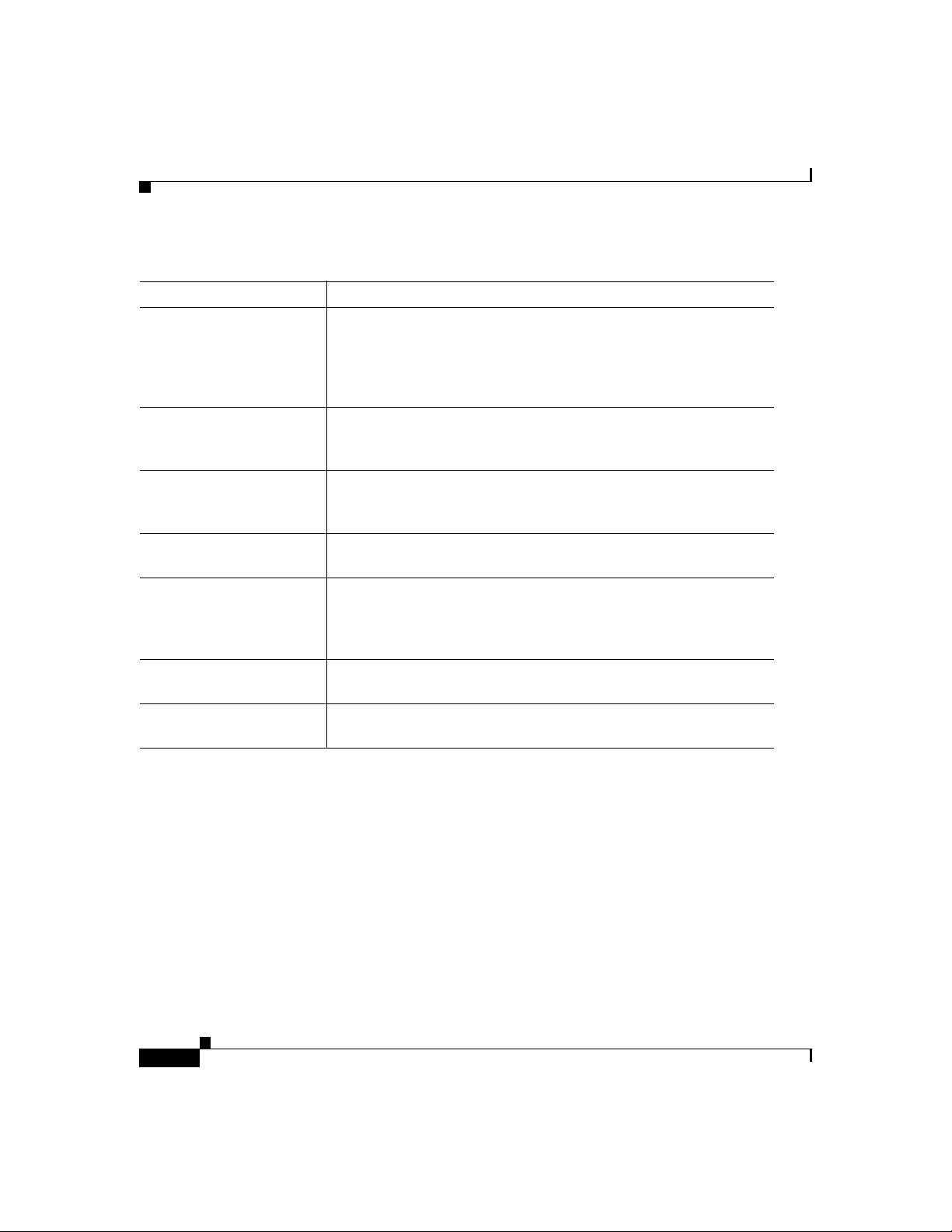
Additional Required Equipment
Table 6 Additional Required Equipment (continued)
Equipment When You Use It
Cisco VIC To make a voice connection, the router must have a supported VIC
installed. The router supports up to three cards. You can either order
the cards when ordering the router, and they will be installed for
you, or you can order the cards separately, after receiving the router,
and install them yourself.
Straight-through
RJ-45-to-RJ-45 cable
This cable connects the router to the Ethernet LAN and the WICs to
various WAN services, including ISDN, T1/FT1, and 56-kbps
services. You will need one cable for each of these connections.
Standard RJ-11 telephone
cable
This cable connects the VIC to a telephone, fax machine, or a
telephone wall-jack. You will need one cable for each of these
connections.
Standard RJ-48 telephone
cable
This cable connects the VIC to a PBX trunk line. You will need one
cable for each of these connections.
Serial cable This cable connects a serial card to serial services. You must order
this cable from Cisco. For detailed information about serial cable
types, refer to the Cisco WAN Interface Cards Hardware
Installation Guide that comes with every card.
NT1 Some ISDN service providers require a Network Termination 1
device to connect an ISDN S/T port to the ISDN line.
Asynchronous modem To configure the router from a remote location, connect a modem to
the AUX port on the router.
xii
Cisco 1750 Router Hardware Installation Guide
78-6169-02
Page 27

Installation
This chapter provides the installation procedures for the router in the following
sections:
• Before Installing the Router
• Connecting the Router to Your Local Network
• Installing WICs and VICs
• Connecting Power to the Router
• Verifying Your Installation
• Optional Installation Steps
Before Installing the Router
The router is shipped ready for desktop mounting. Before making the power and
network connections, simply set the router on a desktop, shelf, or other flat
surface.
2
78-6169-02
Note For instructions on wall-mounting the router, refer to the
“Wall-Mounting” section later in this chapter.
Cisco 1750 Router Hardware Installation Guide
i
Page 28

Connecting the Router to Your Local Network
Be sure to read the safety information in the Regulatory Compliance and Safety
Information for the Cisco 1600 and Cisco 1700 Routers document that came with
your router.
Warning
Warning
Warning
Caution Do not place anything on top of the router that weighs more than
Read the installation instructions before you connect the system to
its power source.
This equipment needs to be grounded. Use a green and yellow 14
AWG ground wire to connect the host to earth ground during
normal use.
Do not work on the system or connect or disconnect cables during
periods of lightning activity.
10 pounds (4.5 kg). Excessive weight on top of the router could
damage the chassis.
Connecting the Router to Your Local Network
The router is connected to your local Ethernet network through the yellow 10/100
Ethernet port. You must provide the following items for this connection:
• A straight-through, RJ-45-to-RJ-45 Ethernet cable
• A 10/100-Mbps Ethernet hub or switch
Warning
Cisco 1750 Router Hardware Installation Guide
ii
The ports labeled
safety extra-low voltage (SELV) circuits. SELV circuits should only
be connected to other SELV circuits. Because BRI circuits are
treated like telephone-network voltage, avoid connecting the
SELV circuits to the telephone network voltage (TNV) circuits. (To
10/100-Mbps Ethernet port
and
Console port
are
78-6169-02
Page 29
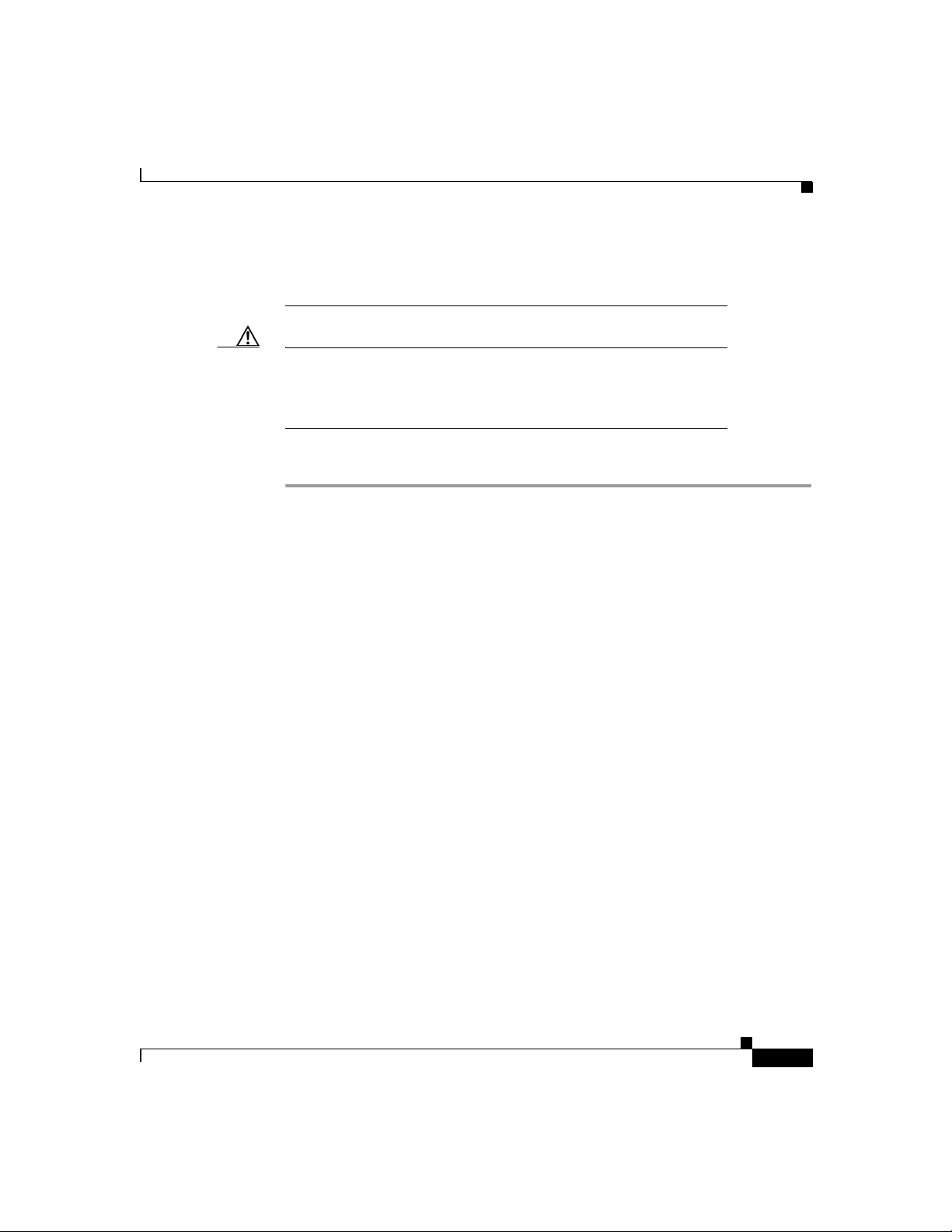
Connecting the Router to Your Local Network
see translated versions of this warning, refer to the Regulatory
Compliance and Safety Information for the Cisco 1600 and Cisco
1700 Routers document that came with the router.)
Caution Always connect the Ethernet cable to the yellow ports on the router.
Do not connect the cable to an ISDN S/T or U port on a WIC or to
an NT1 that is connected to a WIC. Accidently connecting the cable
to the wrong port can damage your router.
Follow these steps to connect the router to your local network:
Step 1 Connect one end of the cable to the yellow Ethernet port (labeled 10/100-Mbps
Ethernet port).
Step 2 Connect the other end of the cable to a network port on the hub or switch.
78-6169-02
Cisco 1750 Router Hardware Installation Guide
iii
Page 30

Connecting the Router to Your Local Network
Figure 1 Connecting the Router to the Local Network
V
IC
IN USE
2FX
S
1
SEE MANUAL BEFORE INSTALLATION
S
L
O
T
1 O
K
S
LO
T
0 O
K
IN USE
Cisco 1750
S
0
LO
T
1
CONSOLE
S
LO
T
0
F
D
X
10
0
LIN
K
1
0
/1
0
0
E
T
H
E
R
N
E
T
10/100
Ethernet port
S
L
O
T
2
V
IC
IN USE
2FX
O
1
SEE MANUAL BEFORE INSTALLATION
THIS SLOT ACCEPTS ON
AUX
IN USE
LY VO
0
ICE IN
TER
FAC
E CARDS
P
V
D
M
O
K
S
L
O
T
2
O
K
+
5
, +
1
2, -1
2
V
D
C
Ethernet hub or switch
(10, 100, or 10/100 Mbps)
iv
Straight-through
Ethernet cable
Cisco 1750 Router Hardware Installation Guide
SPEED
100BaseTX
10BaseT
SOLID
BLINK
1X 2X 3X 4X
10/100
LED
1
2 3 4
5 6 7 8
5X 6X 7X 8X
MDI MDI-X
17473
78-6169-02
Page 31
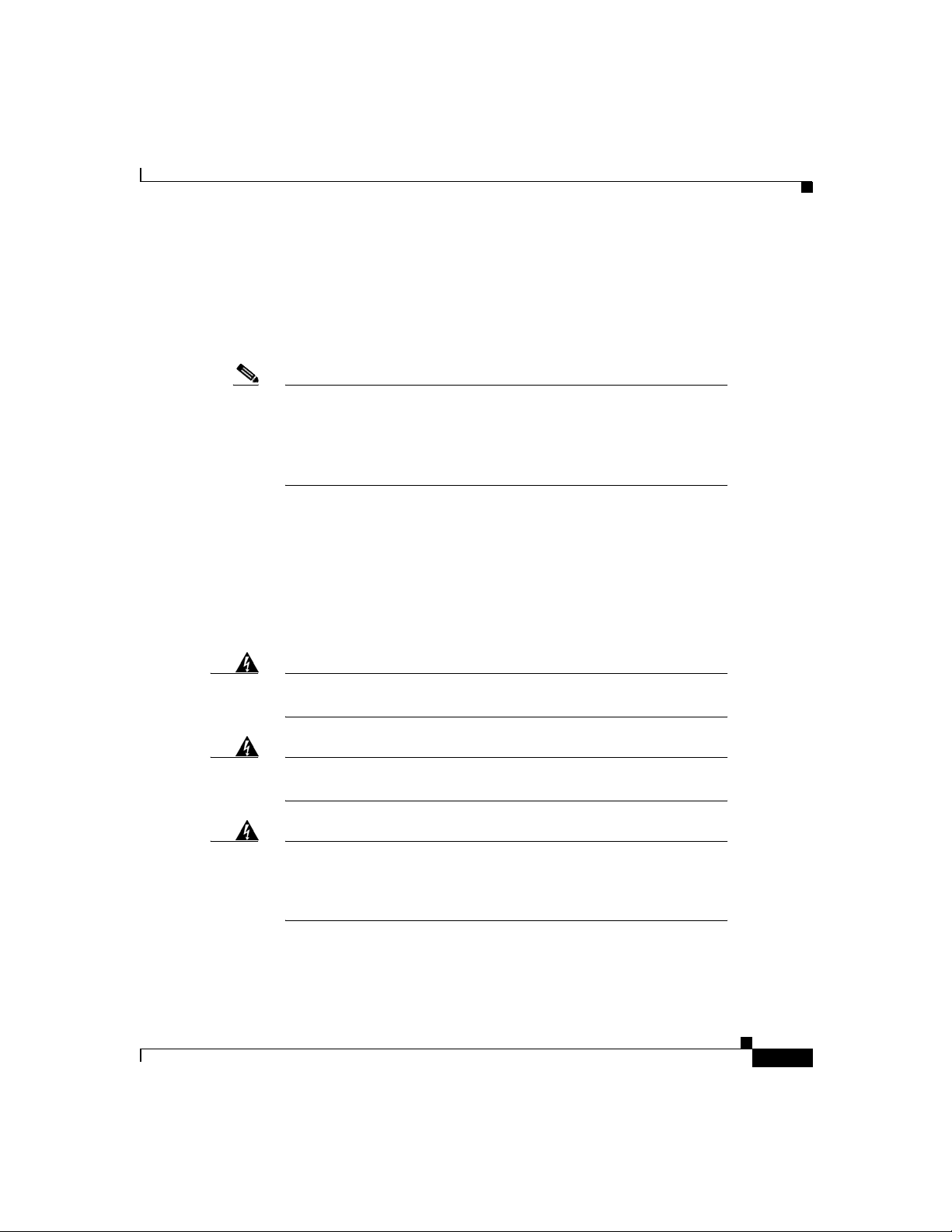
Installing WICs and VICs
The router supports one to two Cisco WICs and one to three Cisco VICs. Each
WIC has one or two WAN ports and each VIC has one or two voice ports. This
section describes the procedure for installing a WIC or a VIC in the router.
Note For details on specific WICs and VICs, how to connect a WIC to the
WAN line or VIC to the telephone and fax line, and how to configure
the interface with Cisco IOS software, refer to the Cisco WAN
Interface Cards Hardware Installation Guide that came with the
card(s).
Safety Information
This section lists safety warnings that you should be aware of before installing
WICs or VICs in the router. To see translated versions of these warnings, refer to
the Regulatory Compliance and Safety Information for the Cisco 1600 and
Cisco 1700 Routers document that came with the router.
Installing WICs and VICs
78-6169-02
Warning
Warning
Warning
Before working on a system that has an on/off switch, turn off the
power and unplug the power cord.
Only trained and qualified personnel should be allowed to install
or replace this equipment.
Before working on equipment that is connected to power lines,
remove jewelry (including rings, necklaces, and watches). Metal
objects will heat up when connected to power and ground and can
cause serious burns or weld the metal object to the terminals.
Cisco 1750 Router Hardware Installation Guide
v
Page 32
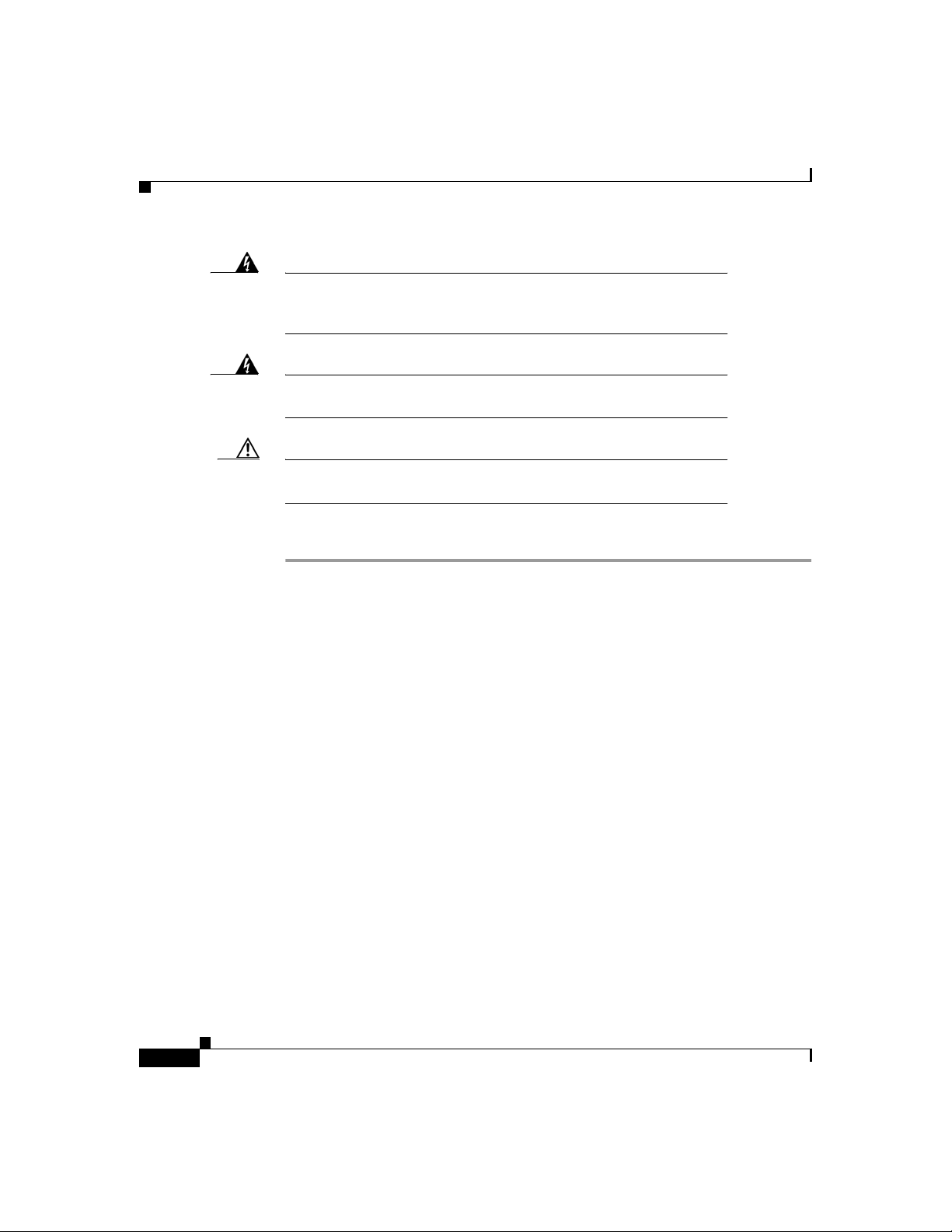
Installing WICs and VICs
Warning
Before opening the chassis, disconnect the telephone-network
cables (from the card) to avoid contact with the
telephone-network voltages.
Warning
Do not work on the system or connect or disconnect cables during
periods of lightning activity.
Caution Do not connect a WAN, telephone or fax cable to the card until you
have completed the installation procedure.
Follow these steps to remove and insert a card in the router:
Step 1 Make sure the router is turned off and is disconnected from the power supply.
Step 2 Loosen the thumbscrews on the WIC or VIC slot cover on the rear panel, as shown
in Figure 2.
You should be able to loosen the screws using your fingers; however, if the screws
are very tight, you might need to use a Phillips screwdriver.
vi
Cisco 1750 Router Hardware Installation Guide
78-6169-02
Page 33

Installing WICs and VICs
Figure 2 Removing a WIC or VIC Slot Cover
VIC
IN USE
2FXS
1
S
E
E
M
A
N
U
A
L
B
E
IN USE
F
O
R
E
IN
S
T
A
L
L
A
T
IO
N
0
S
L
O
T
1
O
K
S
L
O
T
0
O
K
FDX
100
LINK
Interface card slot cover
SLOT 1
SLOT 0
1
0
/1
0
0
E
Cisco 1750
T
H
E
R
N
E
T
C
O
N
A
SLOT 2
S
O
LE
U
X
VIC
IN USE
2FXO
1
S
E
E
M
A
N
U
A
THIS SLOT ACCEPTS ONLY VOICE INTERFACE CARDS
L
B
E
IN USE
F
O
R
E
IN
S
T
A
L
L
A
T
IO
N
0
PVDM
OK
SLOT 2 OK
+5, +12, -12 VDC
17475
Step 3 Remove the metal plate that covers the card slot.
Step 4 Hold the card by the edges on either side of the card front panel, and line up the
card edges with the guides inside the card slot, as shown in Figure 3.
Step 5 Insert the card in the slot and gently push it into the router until the front panel of
the card is flush with the rear panel of the router.
78-6169-02
Step 6 Tighten the screws.
Cisco 1750 Router Hardware Installation Guide
vii
Page 34

Connecting Power to the Router
Figure 3 Inserting a WIC or VIC in the Router
Cisco 1750
SLO
T 1
SL
OT 2
V
SLO
T 1 OK
SLOT 0 O
K
V
IC
IN USE
2
F
X
S
1
S
E
E
M
A
N
U
A
L
B
E
IN USE
F
O
R
E
I
N
S
T
A
L
L
A
T
I
O
N
0
Guides
S
LOT 0
F
DX
100
LIN
K
1
0
/1
0
0
E
T
H
IC
2
F
X
O
CONSOLE
E
R
N
E
T
AUX
Interface card
Connecting Power to the Router
Read the following warnings before connecting the power to the router.
Warning
Warning
The power supply is designed to work with TN power systems.
This product relies on the building’s installation for short-circuit
(overcurrent) protection. Ensure that a fuse or circuit breaker no
larger than 120VAC, 15AU.S. (240VAC, 16A international) is used on
the phase conductors (all current-carrying conductors).
17477
IN USE
1
S
E
E
M
A
N
U
A
T
L
H
B
IS
E
S
L
IN USE
F
O
O
R
E
T
A
IN
C
S
C
T
E
A
P
L
L
T
A
S
T
O
I
O
N
N
L
Y
V
0
O
I
C
E
IN
T
E
R
F
A
C
E
C
A
R
D
S
PVD
M
OK
SLO
T 2 O
K
+5, +12, -12 V
D
C
viii
Cisco 1750 Router Hardware Installation Guide
78-6169-02
Page 35

Connecting Power to the Router
Warning
This equipment needs to be grounded. Use a green and yellow 14
AWG ground wire to connect the host to earth ground during
normal use.
Follow these steps to connect power to the router and to turn the router on:
Step 1 Connect the attached power-supply cord to the power socket (labeled +5, +12, –12
VDC) on the router rear panel.
Step 2 Connect one end of the separate power cord to the socket on the power supply.
Step 3 Connect the other end of the separate power cord to a power outlet.
Step 4 Press the router power switch to on ( | ).
Step 5 Confirm that the router has power by checking that the PWR LED on the front
panel is on.
Figure 4 Connecting the Power Supply
78-6169-02
Separate
power cord
VIC
IN USE
2FXS
1
SEE MANUAL BEFORE INSTALLATION
SLOT 1 OK
SLOT 0 OK
Power supply
IN USE
Cisco 1750
SLOT 1
0
FDX
100
SLOT 2
VIC
IN USE
2FXO
C
O
SLOT 0
N
S
O
1
L
E
SEE MANUAL BEFORE INSTALLATION
T
H
IS
IN USE
S
L
O
T
A
C
C
E
P
T
S
O
N
L
Y
V
0
O
IC
E
IN
T
E
LINK
1
0
/1
0
0
E
T
H
E
R
N
E
T
A
U
X
R
F
A
C
E
C
A
R
D
S
PVDM OK
SLOT 2 OK
+
5, +
1
2, -12 V
D
C
Power socket
Attached
power supply cord
Cisco 1750 Router Hardware Installation Guide
17479
ix
Page 36

Verifying Your Installation
Verifying Your Installation
You can verify that you have correctly installed the router by checking the
following LEDs:
• PWR (front panel)—On when power is being supplied to the router.
• OK (front panel)—On when the router software is loaded and functional.
Blinking means that the router is performing a power-on self-test (POST).
• ETH ACT (front panel)—Blinking when there is network traffic on the local
Ethernet LAN.
• SLOTØ, SLOT1, and SLOT2 (front panel)—Activity on PORTØ and PORT1
of each of these slots varies, depending on the type of WIC or VIC installed.
Refer to Table 4 in the “Cisco 1750 Router Overview” chapter for detailed
information on activity at different ports.
• SLOT 0 and SLOT 1 OK (rear panel)—On when a WIC or VIC is correctly
installed in the slot.
• SLOT 2 OK (rear panel)—On when a VIC is correctly installed in the slot.
• LINK (rear panel)—On when the router is correctly connected to the local
Ethernet LAN through the 10/100-Mbps Ethernet port.
Optional Installation Steps
This section describes the following installation steps that you might or might not
use, depending on your site and how you are configuring the router:
• Connecting a PC
• Connecting a Modem
• Wall-Mounting
Cisco 1750 Router Hardware Installation Guide
x
78-6169-02
Page 37

Connecting a PC
If you want to configure the router through the Cisco IOS command-line interface
(CLI), you must connect the router console port to a terminal or PC. The cable and
adapter required for this connection are included with the router.
To configure the router with a PC, the PC must have some type of terminal
emulation software installed. The software should be configured with the
following parameters: 9600 baud, 8 data bits, no parity, 1 stop bit, no flow control.
Refer to the Cisco 1700 Router Software Configuration Guide for detailed
information about configuring the router using Cisco IOS software.
Follow these steps to connect the router to a terminal or PC:
Step 1 Connect the light blue console cable to the blue Console port on the router, as
shown in Figure 5.
Step 2 Use the console adapter to connect the other end of the cable to the terminal or
PC. If your terminal or PC has a console port that does not fit the adapter included
with the router, you must provide the correct adapter for that port.
Optional Installation Steps
78-6169-02
Cisco 1750 Router Hardware Installation Guide
xi
Page 38

Optional Installation Steps
17481
Figure 5 Connecting the Console Cable to the Router
VIC
IN USE
2FXS
1
SEE MANUAL BEFORE INSTALLATION
S
LO
T 1 O
K
SLO
T 0 O
K
Light blue
console cable
IN USE
Cisco 1750
SLOT 1
0
FD
X
100
LINK
10/100 ETHERNET
SLOT 2
VIC
IN USE
2FXO
C
O
S
N
LOT 0
S
O
1
L
E
SEE MANUAL BEFORE INSTALLATION
A
U
X
THIS SLOT ACCEPTS ONLY VOICE INTERFACE CARDS
IN USE
0
PVDM OK
SLO
T 2 O
K
+5, +12, -12 VD
C
Console port
To PC or terminal
xii
Cisco 1750 Router Hardware Installation Guide
78-6169-02
Page 39

Connecting a Modem
When a modem is connected to the auxiliary port, a remote user can dial into the
router and configure it. You can use the light blue console cable that came in the
accessory kit. If you are using the light blue cable with the console port, you can
use any crossover RJ-45-to-RJ-45 cable.
Follow these steps to connect a modem to the router:
Step 1 Connect one end of the cable to the black AUX port on the router rear panel.
Step 2 Connect the adapter labeled Modem to the other end of the cable.
Step 3 Connect the DB-25 end of the adapter to the modem.
Figure 6 Connecting a Modem to the Router
Optional Installation Steps
78-6169-02
V
IC
IN USE
2
F
X
S
1
S
E
E
M
S
L
O
T
1
O
K
S
L
O
T
0
O
K
Modem cable
A
N
U
A
L
B
E
IN USE
F
O
R
E
IN
Model Cisco 1750
S
T
A
L
L
A
T
IO
N
S
0
L
O
T
1
S
L
O
T
2
V
IC
IN USE
2
F
X
O
C
O
S
N
L
O
S
T
0
O
L
1
E
S
E
E
M
A
N
U
A
L
B
E
IN USE
F
O
R
E
IN
T
S
HIS S
T
A
L
L
LO
AC
A
T
T
CEPT
F
D
X
1
0
0
L
IN
K
1
0
/1
0
0
E
T
H
E
R
N
E
T
A
U
X
IO
N
ON
S
0
LY VOICE
INT
ERFA
CAR
CE
DS
P
V
D
M
O
K
M
O
D
O
K
S
L
O
T
2
O
K
+5, +12, -12 VDC
46568
AUX port (RJ-45)
Modem
DB-9-to-DB-25 adapter
EIA/TIA-232
Cisco 1750 Router Hardware Installation Guide
xiii
Page 40
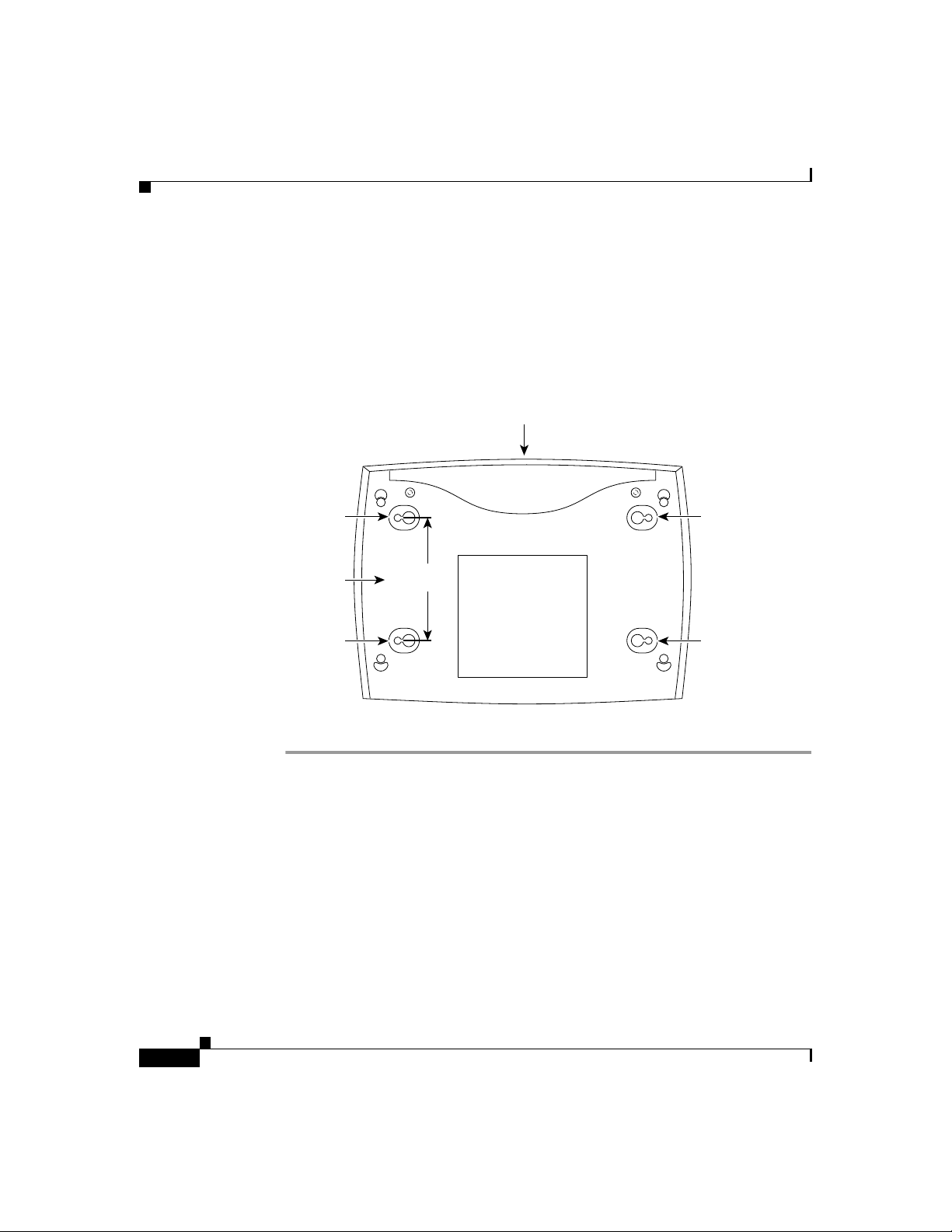
Optional Installation Steps
Wall-Mounting
The router can be wall-mounted using two number 6, 3/4-inch screws and the
molded mounting brackets on the bottom of the hub. You must provide the screws.
We recommend using pan-head or round-head screws.
Figure 7 Wall-Mount Brackets—Bottom of Router
Front panel of router
Mounting
bracket
Bottom
of router
Mounting
bracket
3.75"
(9.52 cm)
Mounting
bracket
Mounting
bracket
12016
Follow these steps to mount the router on a wall or other surface:
Step 1 Install the two screws 3.75 inches (9.52 centimeters) horizontally apart on a wall
or other vertical surface.
The screws should protrude 0.25 inches (0.64 centimeters) from the surface of the
wall.
Step 2 Hang the router on the screws with either the left side or right side mounting
brackets so that
• The LEDs are visible to the user. The LEDs indicate the router operating
status, so the LEDs should be easily visible.
• The power supply does not hang from its cable. If the power supply is not
supported, it might disconnect from the cable that connects it to the router.
xiv
Cisco 1750 Router Hardware Installation Guide
78-6169-02
Page 41

Optional Installation Steps
Caution If you install the screws in drywall, use hollow wall anchors
(1/8 inch by 5/16 inch) to secure the screws. If the screws are not
properly anchored, the strain of the cables connected to the router
rear-panel connectors could pull the router from the wall.
78-6169-02
Cisco 1750 Router Hardware Installation Guide
xv
Page 42

Optional Installation Steps
xvi
Cisco 1750 Router Hardware Installation Guide
78-6169-02
Page 43

Troubleshooting
Use the information in this chapter to help isolate problems you might encounter
with the router or to rule out the router as the source of the problem.
This chapter contains the following sections:
• Contacting Cisco or Your Reseller
• Recovering a Lost Password
• Problem Solving
Contacting Cisco or Your Reseller
If you cannot locate the source of a problem, contact your local reseller for advice.
Before you call, you should have the following information ready:
• Chassis type and serial number
• Maintenance agreement or warranty information
3
78-6169-02
• Cisco IOS release installed on your router
• Date you received the router
• Brief description of the problem
• Brief description of the steps you have taken to isolate the problem
Cisco 1750 Router Hardware Installation Guide
i
Page 44

Recovering a Lost Password
• Output from the show tech-support command
Recovering a Lost Password
This section describes how to recover a lost enable or enable secret password. The
process of recovering a password consists of the following major steps:
• Changing the Configuration Register
• Resetting the Router
• Resetting the Password (for lost enable secret passwords only)
• Resetting the Configuration Register Value
Note See the “Hot Tips” section on Cisco Connection Online (CCO) for
additional information on replacing enable secret passwords.
Changing the Configuration Register
Follow these steps to change the configuration register:
Step 1 Connect an ASCII terminal or a PC running a terminal-emulation program to the
console port on the rear panel of the router. Refer to the section “Connecting a
PC” in the “Installation” chapter.
Step 2 Configure the terminal to operate at 9600 baud, 8 data bits, no parity, and
1stopbit.
Step 3 Reboot the router by pressing the power switch to the off position, and then to the
on ( | ) position.
Cisco 1750 Router Hardware Installation Guide
ii
78-6169-02
Page 45

Recovering a Lost Password
Step 4 At the user EXEC prompt (Router>), enter the show version command to display
the existing configuration register value (shown in bold in this example output):
Router> show version
Cisco Internetwork Operating System Software
IOS (tm) C1700 Software (C1700-SV3Y-M), Experimental Version
12.0(19980308:184442) [syaji-grammy-v6 189]
Copyright (c) 1986-1999 by cisco Systems, Inc.
Compiled Mon 22-Mar-99 12:58 by syaji
Image text-base: 0x80008088, data-base: 0x806B2BB8
ROM: System Bootstrap, Version 12.0(1)XA1,RELEASE SOFTWARE (fc1)
Router uptime is 15 minutes
System restarted by power-on
System image file is “flash:syaji/c1700-sv3y-mz”
cisco 1750 (MPC860) processor (revision 0x00) with 24576K/8192K bytes
of memory.
Processor board ID 0000 (1314672220), with hardware revision 0000
M860 processor: part number 0, mask 32
Bridging software.
X.25 software, Version 3.0.0.
1 FastEthernet/IEEE 802.3 interface(s)
2 Low-speed serial(sync/async) network interface(s)
2 Voice FXS interface(s)
2 Voice E & M interface(s)
32K bytes of non-volatile configuration memory.
8192K bytes of processor board System flash (Read/Write)
Configuration register is 0x0
78-6169-02
Step 5 Record the setting of the configuration register. It is usually 0x0.
Step 6 Record the break setting.
• Break enabled—bit 8 is set to 0.
• Break disabled (default setting)—bit 8 is set to 1.
Cisco 1750 Router Hardware Installation Guide
iii
Page 46

Recovering a Lost Password
Resetting the Router
Follow these steps to reset the router:
Step 1 Do one of the following:
• If break is enabled, go to Step 2.
• If break is disabled, turn the router off, wait 5 seconds, and turn it on again.
Within 60 seconds, press the Break key. The terminal displays the
ROM monitor prompt. Go to Step 3.
Note Some terminal keyboards have a key labeled Break. If your
keyboard does not have a Break key, refer to the
documentation that came with the terminal for instructions
on how to send a break. To send a break in Windows
HyperTerminal, enter Ctrl-Break.
Step 2 Send a break. The terminal displays the following prompt:
rommon 2>
iv
Step 3 Enter confreg 0x142 to reset the configuration register:
rommon 2> confreg 0x142
Step 4 Initialize the router by entering the reset command:
rommon 2> reset
The router resets, and the configuration register is set to 0x142. The router boots
the system image in Flash memory and displays the following:
--- System Configuration Dialog ---
Step 5 Enter no in response to the prompts until the following message is displayed:
Press RETURN to get started!
Step 6 Press Return. The following prompt appears:
Router>
Cisco 1750 Router Hardware Installation Guide
78-6169-02
Page 47

Recovering a Lost Password
Step 7 Enter the enable command to enter privileged EXEC mode. Configuration
changes can be made only in this mode.
Router> enable
The prompt changes to the privileged EXEC prompt:
Router#
Step 8 Enter the show startup-config command to display an enable password in the
configuration file:
Router# show startup-config
Step 9 Enter the copy startup-config running-config command to return to your startup
configuration:
Router# copy startup-config running-config
If you are recovering an enable password, skip the following “Resetting the
Password” section, and complete the password recovery process by performing
the steps in the next section, “Resetting the Configuration Register Value.”
If you are recovering an enable secret password, you will not see the display in
the show startup-config command output. Complete the password recovery
process by performing the steps in the following “Resetting the Password”
section.
Resetting the Password
Follow these steps to reset the password:
Step 1 Enter the configure terminal command to enter configuration mode:
Router# configure terminal
Step 2 Enter the enable secret command to reset the enable secret password in the
router:
Router(config)# enable secret <gobbledegook>
Step 3 Enter the config-register command and the original configuration register value
that you recorded in Step 5 in the “Changing the Configuration Register” section
earlier in this chapter.
78-6169-02
Cisco 1750 Router Hardware Installation Guide
v
Page 48

Problem Solving
Step 4 Press Ctrl-Z to exit configuration mode.
Router(config)# Ctrl-Z
Step 5 Save your configuration changes:
Router# copy running-config startup-config
Resetting the Configuration Register Value
Follow these steps once you have recovered or reconfigured a password:
Step 1 Enter the configure terminal command to enter configuration mode:
Router# configure terminal
Step 2 Enter the config-register command and the original configuration register value
that you recorded in Step 5.
Step 3 Press Ctrl-Z to exit configuration mode:
Router(config)# Ctrl-Z
Step 4 Reboot the router, and enter the recovered password.
Problem Solving
The key to problem solving is to isolate the problem to a specific subsystem by
comparing what the router is doing to what it should be doing.
When problem solving, consider the following subsystems of the router:
• WICs and VICs—Refer to the LEDs on the cards and the LEDs on the router
front panel to help identify a failure. For more information on WICs and
VICs, refer to the Cisco WAN Interface Cards Hardware Installation Guide
that comes with each card.
• Cables—Check all the external cables that connect the router to the network.
• Power system—Check the external power source, power cable, router power
supply, and circuit breaker. Check for inadequate ventilation or air circulation
that might cause overheating.
Cisco 1750 Router Hardware Installation Guide
vi
78-6169-02
Page 49

• ISDN configuration—Consider ISDN-specific hardware and software
configurations (ISDN BRI WICs only).
OK LED Diagnostics
Use the front-panel OK LED to help determine any problems with the router.
When the router first boots up, it performs a power-on self-test (POST). If the
router detects a problem during the POST, the OK LED blinks in a different
pattern (described in Table 1), depending on the problem. A pattern is a specific
number of blinks that is repeated until the router is turned off. If the router
experiences any of these problems, contact your Cisco reseller.
Table 1 OK LED Blinking Patterns
Number of Blinks Meaning
2 The 860T dual-port RAM (DPRAM) failed.
3 The parameter RAM area of the 860T DPRAM failed.
4 The 860T system protection control register has a write
5 The router cannot detect the dynamic RAM (DRAM).
6 The user programmable machine has a write failure.
9 The router DRAM failed.
Problem Solving
failure.
78-6169-02
Cisco 1750 Router Hardware Installation Guide
vii
Page 50

Problem Solving
Troubleshooting WICs and VICs
Use the show diag command to help determine problems with a card.
Router#show diag
Slot 0:
C1750 1FE VE Mainboard port adapter, 7 ports
Port adapter is analyzed
Port adapter insertion time unknown
EEPROM contents at hardware discovery:
Hardware revision 0.0 Board revision UNKNOWN
Serial number 1314672220 Part number 00-0000-00
Test history 0x0 RMA number 00-00-00
0x20:01 C9 00 00 4E 5C 4E 5C 00 00 00 00 00 00 00 00
0x30:00 00 00 04 00 00 00 00 00 00 00 00 00 00 00 00
WIC Slot 0:
Serial 2A/S (12in1) WAN daughter card
Hardware revision 1.0 Board revision A0
Serial number 0007947084Part number 800-03182-01
Test history 0x00 RMA number 00-00-00
Connector type PCI
EEPROM format version 1
EEPROM contents (hex):
0x20: 01 13 01 00 00 79 43 4C 50 0C 6E 01 00 00 00 00
0x30: 50 00 00 00 98 04 17 17 FF FF FF FF FF FF FF FF
WIC Slot 1:
Dual FXS Voice Interface Card WAN daughter card
Hardware revision 1.1 Board revision C0
Serial number 0009907586 Part number 800-02493-01
Test history 0x00 RMA number 00-00-00
Connector type WAN Module
EEPROM format version 1
EEPROM contents (hex):
0x20: 01 0E 01 01 00 97 2D 82 50 09 BD 01 00 00 00 00
0x30: 60 00 00 00 98 08 22 01 FF FF FF FF FF FF FF FF
viii
The show diag command displays similar information for each port available on
the router.
Cisco 1750 Router Hardware Installation Guide
78-6169-02
Page 51

Table 2 lists problems that could occur with the WICs and VICs and the possible
solutions of these problems.
.
Table 2 Troubleshooting WICs and VICs
Symptom Possible Solution(s)
Router does not recognize the
card.
• Confirm that the Cisco IOS release installed in the router
supports the WIC or VIC.
• Make sure you have a Cisco IOS feature set that supports voice.
The Cisco WAN Interface Cards Hardware Installation Guide
lists the software requirements for each card.
• Make sure that the card is correctly installed in the router. Refer
to the “Installing WICs and VICs” section in the “Installation”
chapter.
Router recognizes the card(s),
but the card port(s) do not
initialize.
• Make sure that the card is correctly installed in the router. Refer
to the “Installing WICs and VICs” section in the “Installation”
chapter.
• Check the external cable connections to make sure they are
secure.
Router does not boot properly or
continuously or intermittently
reboots.
Router does not boot or reset
Make sure that the WIC or VIC is correctly installed in the router.
Refer to the “Installing WICs and VICs” section in the
“Installation” chapter.
There might be a short. Turn off the router immediately.
after the WIC or VIC is inserted.
Router boots, but the console
screen is frozen.
• Make sure the console cable is securely connected to the router
and to the PC or terminal.
• Verify that the parameters for your terminal are set to the
following:
–
9600 baud
Problem Solving
78-6169-02
–
8 data bits
–
No parity
–
1 stop bit
–
no flow control
Cisco 1750 Router Hardware Installation Guide
ix
Page 52

Problem Solving
Table 2 Troubleshooting WICs and VICs (continued)
Symptom Possible Solution(s)
Router powers on and boots only
when a particular WIC or VIC is
removed from the router.
• Confirm that the Cisco IOS release installed in the router
supports the WIC or VIC. The Cisco WAN Interface Cards
Hardware Installation Guide lists the software requirements for
each card.
• The router might be overheating. Contact your Cisco reseller.
Router powers on and boots only
when a particular cable is
There might be a problem with the WIC or VIC cables. Consult your
Cisco reseller for warranty information.
disconnected.
Troubleshooting the Power System
If the router external power supply fails, return it to your Cisco reseller. Table 3
lists symptoms and possible solutions of power problems.
Table 3 Troubleshooting the Power System
Symptom Possible Solution(s)
Router shuts down after being on for
a short time.
• Make sure that the area in which the router is installed
meets the environmental site requirements in the
“Technical Specifications” appendix in this guide and in
the “Site Requirements” section in the Regulatory
Compliance and Safety Information for the Cisco 1600 and
Cisco 1700 Routers document that came with your router.
• Make sure nothing is blocking the fan vent on top of the
router.
• If the front-panel PWR LED is not on, the power supply has
failed.
The router attempts to boot, but all
LEDs remain off.
Cisco 1750 Router Hardware Installation Guide
The power supply has failed. Return the router to your Cisco
reseller.
x
78-6169-02
Page 53

Table 3 Troubleshooting the Power System
Symptom Possible Solution(s)
The router is on, but the front-panel
PWR LED is off.
The front-panel PWR LED is on, the
front-panel OK LED is off, and the
The power supply has failed. Return the router to your
Cisco reseller.
The power supply has failed. Return the router to your
Cisco reseller.
router does not pass console or EIA
data.
Troubleshooting ISDN
Because ISDN uses many variables and supports many different configurations, it
sometimes can cause problems for the router. This section describes problems
related to the ISDN line that might occur.
Two commands are useful when troubleshooting ISDN:
• For routers with an ISDN S/T WIC, enter the clear interface command to
terminate any active ISDN calls and to reset the ISDN BRI interface. Do this
for each ISDN port installed in the router:
Router# clear interface bri0
Router# clear interface bri1
Problem Solving
78-6169-02
• For routers with an ISDN U WIC, use the clear controller command to
terminate any active ISDN calls, to reset the ISDN BRI interface, and to reset
the ISDN line between the router and the central office switch. Do this for
each ISDN port installed in the router:
Router# clear controller bri0
Router# clear controller bri1
Table 4 lists troubleshooting methods for ISDN-specific problems that might
occur.
Cisco 1750 Router Hardware Installation Guide
xi
Page 54

Problem Solving
Table 4 Troubleshooting ISDN
WIC Symptom Check the Following Possible Solution(s)
ISDN S/T Router is on,
but the OK
LED on the
card is off.
• Is the OK LED on the
router front panel on?
• Are all ISDN cables
properly connected?
• If no, the router might be
malfunctioning. Contact your
Cisco reseller.
• If yes, the ISDN line might be
malfunctioning. Check with your
ISDN service provider.
• Is the NT1 LED on? • If no, the NT1 might be
malfunctioning.
ISDN U Router is on,
but the NT1
LED on the
card is off.
• Is the OK LED on? • If no, the router might be
malfunctioning. Contact your
Cisco reseller.
• Are all ISDN cables
properly connected?
• If yes, the ISDN line might be
malfunctioning. Check with your
ISDN service provider.
• Is the ISDN line
connected to the card
ISDN U port?
• If yes, the ISDN line might be
malfunctioning. Check with your
ISDN service provider.
xii
Cisco 1750 Router Hardware Installation Guide
78-6169-02
Page 55

Table 4 Troubleshooting ISDN (continued)
WIC Symptom Check the Following Possible Solution(s)
ISDN S/T
or
ISDN U
Card cannot
make a
connection to
the remote
router.
Use show isdn status
command to check the
following:
• Does the current
ISDN switch type
match actual switch
• Use the isdn switch-type
command to configure correct
switch type.
type being used?
• Is Layer 1 status
deactivated?
• Use the show controller bri0
command to check for the
messages CO RUNNING
LOOPBACK TESTS or CO
TESTING. If you receive these
messages, contact the service
provider.
• If Layer 1 status is
active, does Layer 3
status say “2 Active
Layer 3 calls”?
• Router might have called itself.
Check destination phone number
configured with the dialer map
command or the dialer string
command.
• If Layer 1 status is
active, does Layer 3
status say “No Active
Layer 3 call(s)”?
• Check destination phone number
and make sure it matches the
remote router phone number.
Check route to the destination
and make sure it matches the
remote router network address.
• If Layer 1 status is
active, does Layer 3
• Check router protocol
configurations.
status say “1 Active
Layer 3 call”?
Problem Solving
78-6169-02
Cisco 1750 Router Hardware Installation Guide
xiii
Page 56

Problem Solving
xiv
Cisco 1750 Router Hardware Installation Guide
78-6169-02
Page 57

A
Technical Specifications
Table 1 lists hardware and operating specifications for the Cisco 1750 router.
Table 1 Router Specifications
Description Specification
Console port RJ-45
Auxiliary port RJ-45
Ethernet port RJ-45
Dimensions
H x W x D 4 x 11.2 x 8.7 in. (10.16 x 28.45 x 22.10 cm)
Weight
Weight without the cards
Weight with three interface
cards
Power supply
External
On-board
3 lb (1.4 kg)
3.5 lb (1.75 kg)
Universal AC/DC switching—Supplies +5V,
+12V, and –12V
Supplies 3.3V and –5V
78-6169-02
Cisco 1750 Router Hardware Installation Guide
i
Page 58

Table 1 Router Specifications (continued)
Description Specification
Power consumption 18W
Operating Specifications
Operating temperature
32 to 104°F (0° to 40°C)
Storage temperature
Operating humidity
–40 to 149°F (–20° to 65°C)
10 to 85%, noncondensing
Cisco 1750 Router Hardware Installation Guide
ii
78-6169-02
Page 59

Cabling Specifications
This appendix describes cables and cabling guidelines for the router and contains
the following sections:
• Ethernet Cables
• Ethernet Network Cabling Guidelines
• Console Cable and Adapters
• VIC Cables and Pinouts
Note For detailed information about cables used with Cisco WICs and
VICs, refer to the Cisco WAN Interface Cards Hardware Installation
Guide that comes with each of the cards.
Ethernet Cables
B
78-6169-02
This section describes the Ethernet cables that are used to connect the router to
your local Ethernet network. A 10/100BaseTX router, like the Cisco 1750 router,
requires Category 5 unshielded twisted-pair (UTP) or shielded twisted-pair (STP)
cable. Table 1 describes the pinouts for a RJ-45-to-RJ-45 Ethernet cable.
Cisco 1750 Router Hardware Installation Guide
i
Page 60

Ethernet Network Cabling Guidelines
Table 1 Straight-Through Ethernet Cable (RJ-45-to-RJ-45) Pinouts
RJ-45 Pin
1
Signal Direction RJ-45 Pin
1TX+—>1
2TX–—>2
3RX+<—3
6RX–<—6
1. Pins 4, 5, 7, and 8 are not used for signaling but to reduce radiated cable emissions.
Ethernet Network Cabling Guidelines
Table 2 describes some guidelines for creating Ethernet networks. Figures might
vary, depending on the manufacturer of the network equipment.
Table 2 Ethernet Cabling Guidelines
Specification 10BaseT 100BaseTX
Maximum
segment length
Maximum number
of segments per
network
100 meters 100 meters
5
• With Class I
repeaters:
1
• With Class II
repeaters:
2
Cisco 1750 Router Hardware Installation Guide
ii
78-6169-02
Page 61

Table 2 Ethernet Cabling Guidelines (continued)
Specification 10BaseT 100BaseTX
Maximum hop
1
count
Maximum number
4 • With Class I
1024 1024
of nodes per
segment
Cable type
required
UTP
Category 3, 4,
or 5
1. Hop count = Routing metric used to measure the distance between a source
and a destination.
Console Cable and Adapters
Console Cable and Adapters
repeaters: none
• With Class II
repeaters: 1
UTP Category 5 or STP
78-6169-02
A console cable kit is provided with your router. Use this kit when connecting
your router to a PC or terminal.
The console cable kit contains:
• RJ-45-to-RJ-45 console cable (light blue)
• DB-9-to-RJ-45 console adapter
Table 2 describes the wiring for the console port, the console cable, and the
included adapters. This table also includes pinouts for a DB-9-to-RJ-45 console
adapter.
Table 3 Console Cable and Adapter Pinouts
Console
(DTE)
Console
Port
Console
Cable Adapter Adapter
Terminal
(DTE)
Signal RJ-45 Pin RJ-45 Pin DB-9 Pin DB-25 Pin Signal
RTS1 8 85CTS
DTR2 7 66DSR
Cisco 1750 Router Hardware Installation Guide
iii
Page 62

Console Cable and Adapters
Table 3 Console Cable and Adapter Pinouts (continued)
Console
(DTE)
Console
Port
Console
Cable Adapter Adapter
Terminal
(DTE)
Signal RJ-45 Pin RJ-45 Pin DB-9 Pin DB-25 Pin Signal
TXD3 6 23RXD
GND 4 5 5 7 GND
GND 5 4 5 7 GND
RXD6 3 32TXD
DSR 7 2 4 20 DTR
CTS8 1 74RTS
Figure 1 illustrates how to identify the console cable, which is also referred to as
the rollover cable.
Figure 1 Identifying a Rollover Cable
Pin 1 on one connector and
pin 8 on the other connector
should be the same color.
Pin 1
Pin 8
iv
H10632
Cisco 1750 Router Hardware Installation Guide
78-6169-02
Page 63

VIC Cables and Pinouts
This section describes the VIC cables and pinouts for foreign exchange station
(FXS), foreign exchange office (FXO), and E&M connectors. Use the following
cables to connect the VICs to the network:
• Standard RJ-11 modular telephone cable to connect FXS VIC ports
(color-coded gray) to a telephone or fax machine.
• Standard RJ-11 modular telephone cable to connect FXO VIC ports
(color-coded pink) to the PSTN or to a PBX that does not support E&M
signaling.
• Standard RJ-48S connector and cable to connect E&M VIC ports
(color-coded brown) to a PBX line. The cable wiring depends on the PBX
type and connection. For details refer to the Cisco WAN Interface Cards
Hardware Installation Guide.
Figure 2 shows how to connect the VICs to the network.
Figure 2 Connecting VICs to the Network
VIC Cables and Pinouts
78-6169-02
FXS VIC
VIC
IN USE
FXS
1 0
SEE MANUAL BEFORE INSTALLATION
IN USE
FXO VIC
VIC
IN USE
FXO
1 0
SEE MANUAL BEFORE INSTALLATION
IN USE
E&M VIC
VIC
IN USE
E&M
1 0
SEE MANUAL BEFORE INSTALLATION
IN USE
PBX
10691
Table 4 lists the pinouts for FXS and FXO VIC connectors.
Cisco 1750 Router Hardware Installation Guide
v
Page 64

VIC Cables and Pinouts
Note Pins that are not used should not be connected.
Note Pins that are not used should not be connected.
Table 4 RJ-11 Pinout
Pin Signal
1–
2–
3Ring
4Tip
5–
6–
The E&M VIC pinout depends on the PBX type and connection. Table 5 lists the
pinout for this connector.
vi
Table 5 E&M Pinouts
Pin Signal Description
1 SB –48V signaling
battery
2 M-lead Signaling input
3 R Ring, audio input
4 R or R1 Ring, audio
input/output, or
output
5 T or T1 Tip, audio
input/output, or
output
6 T Tip, audio input
Cisco 1750 Router Hardware Installation Guide
78-6169-02
Page 65

Table 5 E&M Pinouts (continued)
Pin Signal Description
7 E-lead Signaling output
8 SG Signaling ground
return
VIC Cables and Pinouts
78-6169-02
Cisco 1750 Router Hardware Installation Guide
vii
Page 66

VIC Cables and Pinouts
viii
Cisco 1750 Router Hardware Installation Guide
78-6169-02
Page 67

Installing and Upgrading Memory and
Data Modules
This chapter describes how to install or upgrade memory or data modules in your
router and contains the following sections:
• Opening the Chassis
• Locating Modules
• Installing a Mini-Flash Module
• Installing a Dual In-Line Memory Module
• Installing a Packet Voice Data Module
• Closing the Chassis
Safety Information
C
78-6169-02
Warning
This section contains safety information that you should read before installing or
upgrading memory in the router.
Before working on a system that has an on/off switch, turn off the
power and unplug the power cord.
Cisco 1750 Router Hardware Installation Guide
i
Page 68

Safety Information
Warning
Warning
Warning
Warning
Warning
Before opening the chassis, disconnect the telephone-network
cables to avoid contact with telephone-network voltages.
Do not work on the system or connect or disconnect cables during
periods of lightning activity.
Do not touch the power supply when the power cord is connected.
For systems with a power switch, line voltages are present within
the power supply even when the power switch is off and the power
cord is connected. For systems without a power switch, line
voltages are present within the power supply when the power cord
is connected.
Before working on equipment that is connected to power lines,
remove jewelry (including rings, necklaces, and watches). Metal
objects will heat up when connected to power and ground and can
cause serious burns or weld the metal object to the terminals.
Only trained and qualified personnel should be allowed to install
or replace this equipment.
Warning
Hazardous network voltages are present in WAN ports regardless
of whether power to the router is OFF or ON. To avoid electric
shock, use caution when working near WAN ports. When
detaching cables, detach the end away from the router first.
Warning
During this procedure, wear grounding wrist straps to avoid ESD
damage to the router. Do not directly touch the backplane with
your hand or any metal tool, or you could shock yourself.
Cisco 1750 Router Hardware Installation Guide
ii
78-6169-02
Page 69

Opening the Chassis
To install or upgrade memory or data modules, you must open the chassis.
Opening the chassis requires a number one Phillips screwdriver.
Follow these steps to open the chassis:
Step 1 Make sure the router is turned off and is disconnected from the power supply.
Step 2 Turn the router upside down, and rest the top of the router on a flat surface.
Step 3 Use the Phillips screwdriver to remove the four screws that hold the top and
bottom of the chassis together, as shown in Figure 1.
Step 4 Turn the router back to its original position (right-side up).
Opening the Chassis
78-6169-02
Cisco 1750 Router Hardware Installation Guide
iii
Page 70

Opening the Chassis
Figure 1 Removing the Chassis Screws
Number 1 Phillips screwdriver
C
D
V
, -12
2
, +1
5
+
SLOT 2 OK
K
O
M
VD
P
iv
0
IN USE
Rear panel
THIS SLOT ACCEPTS ONLY VOICE INTERFACE CARDS
SEE MANUAL BEFORE INSTALLATION
1
IN USE
O
2FX
IC
V
AUX
T
E
N
R
E
H
T
0 E
/10
10
LINK
100
X
T 0
SLO
T 1
SLO
Cisco 1750
FD
T 0 OK
SLO
K
SEE MANUAL BEFORE INSTALLATION
1
IN USE
S
2FX
IC
V
T 1 O
SLO
0
IN USE
17486
CONSOLE
T 2
SLO
Top of router
Step 5
Gently pull the top of the router (which is facing up toward you) up and away from
the bottom of the router (which is resting on the flat surface).
At this point, disconnect the fan, which is inside the top of the router chassis, from
the motherboard. Do this by disconnecting the fan cable from the connector
(labeled FAN) on the motherboard.
Step 6 Place the router bottom on an antistatic mat and begin installing memory.
Cisco 1750 Router Hardware Installation Guide
78-6169-02
Page 71

Locating Modules
Figure 2 shows where to install a dual in-line memory module (DIMM), a packet
voice data module (PVDM), and a mini-Flash memory module on the
motherboard. The mini-Flash memory module is on the back of the motherboard.
Figure 2 Cisco 1750 Motherboard—Module Locations
Locating Modules
VIC slot 2
WIC/VIC slot 1 (top)
WIC/VIC slot 0 (bottom)
Mini-Flash
module slot
(back of
motherboard)
78-6169-02
DIMM slot
22312
PVDM slot
Cisco 1750 Router Hardware Installation Guide
v
Page 72

Installing a Mini-Flash Module
Installing a Mini-Flash Module
You can install a mini-Flash module (shown in Figure 3) to increase the amount
of Flash memory in the router.
Figure 3 Mini-Flash Module
Notched edge
Removing a Mini-Flash Module
Follow these steps to remove a mini-Flash memory module:
Note You need to remove the motherboard from the chassis to remove the
mini-Flash memory module.
Warning
During this procedure, wear grounding wrist straps to avoid ESD
damage to the router. Do not directly touch the backplane with
your hand or any metal tool, or you could shock yourself.
12612
vi
Cisco 1750 Router Hardware Installation Guide
78-6169-02
Page 73

Installing a Mini-Flash Module
Step 1 Lift the motherboard from the chassis, turn it upside down, and place it on a flat
surface. The mini-Flash memory module is on the back of the motherboard.
Step 2 Insert your index finger between the mini-Flash memory module and the
mini-Flash memory module release lever, as shown in Figure 4.
Step 3 Firmly pull the release lever away from the module until the module pops up and
away from the module slot.
Figure 4 Removing a Mini-Flash Module
22308
78-6169-02
Mini-Flash module release lever
Cisco 1750 Router Hardware Installation Guide
vii
Page 74

Installing a Mini-Flash Module
Figure 5 Installing a Mini-Flash Module
Notched edge
Mini-Flash module slot
22309
45 degrees
Follow these steps to install a mini-Flash memory module on the motherboard:
Note You need to remove the motherboard from the chassis to remove the
mini-Flash memory module.
Step 1 Locate the module slot on the motherboard, shown in Figure 2.
Step 2 Hold the module with the notched edge away from you.
Step 3 Insert the module into the module slot at a 45-degree angle, as shown in Figure 5.
Step 4 Press down firmly on the module until you hear a clicking sound and the module
is firmly seated in the slot.
Step 5 Turn the motherboard back to its original position (right-side up) and place it in
the chassis as before.
viii
Cisco 1750 Router Hardware Installation Guide
78-6169-02
Page 75

Installing a Dual In-Line Memory Module
Installing a Dual In-Line Memory Module
You can install a dual in-line memory module (DIMM) to increase the amount of
dynamic RAM (DRAM) in the router.
Follow these steps to install a DIMM on the router motherboard:
Warning
During this procedure, wear grounding wrist straps to avoid ESD
damage to the router. Do not directly touch the backplane with
your hand or any metal tool, or you could shock yourself.
Step 1 Locate the DIMM slot on the motherboard, shown in Figure 2.
Step 2 Remove any existing DIMM by pulling the DIMM slot guides (shown in Figure 6)
away from the DIMM and down towards the motherboard.
Step 3 Hold the replacement DIMM with the notched edge away from you and facing the
router.
Step 4 Insert the DIMM into the DIMM slot, making sure that the notches on the edge of
the DIMM are inserted over the bars inside the DIMM slot, as in Figure 6.
Step 5 Press the DIMM firmly into the slot until the slot guides on each side of the slot
move up and over the end of the DIMM, as in Figure 6. If the guides do not move
up over the edge of the DIMM, move them with your hands.
Figure 6 Installing a DIMM
DIMM module
2
1
2
DIMM slot
78-6169-02
DIMM slot guides
Cisco 1750 Router Hardware Installation Guide
12611
ix
Page 76

Installing a Packet Voice Data Module
Installing a Packet Voice Data Module
You can install a packet voice data module (PVDM) to support enhanced versions
of digital signal processors (DSPs).
Follow these steps to install a PVDM on the router motherboard:
Warning
During this procedure, wear grounding wrist straps to avoid ESD
damage to the router. Do not directly touch the backplane with
your hand or any metal tool, or you could shock yourself.
Step 1 Locate the PVDM slot on the motherboard, shown in Figure 2.
Step 2 Remove any existing PVDM by pulling the PVDM snaps (shown in Figure 7)
away from the PVDM.
Step 3 Hold the replacement PVDM with the double notched edge on your left.
Step 4 Insert the PVDM into the PVDM slot, making sure that the notches on the edge
of the PVDM are inserted over the bars inside the PVDM slot, as in Figure 7.
Step 5 Push the module towards the slot and press firmly until you hear a clicking sound
and the module is firmly seated in the slot, as shown in Figure 7.
Figure 7 Installing a PVDM
PVDM module
1
PVDM snaps
2
PVDM slot
22310
Cisco 1750 Router Hardware Installation Guide
x
78-6169-02
Page 77

Closing the Chassis
After installing memory or data modules on the motherboard, close the chassis by
following these steps:
Step 1 If you disconnected the fan from the motherboard as described in the “Opening
the Chassis” section, reconnect the fan cable to the connector labeled FAN on the
motherboard.
Step 2 Locate the posts that protrude from the inside of the chassis cover and the
corresponding openings on the chassis bottom.
Step 3 Line up the posts with the corresponding openings, as shown in Figure 8, and
carefully slide the posts into the openings. Be careful not to damage the router
motherboard with the posts.
Step 4 Replace the screws that you removed when opening the chassis. (See Figure 1.)
Closing the Chassis
78-6169-02
Cisco 1750 Router Hardware Installation Guide
xi
Page 78

Closing the Chassis
Figure 8 Closing the Chassis
VIC
2FXS
IN USE
1
SEE MANUAL BEFORE INSTALLATION
IN USE
0
xii
VIC
2FXO
IN USE
1
SEE MANUAL BEFORE INSTALLATION
IN USE
0
Cisco 1750 Router Hardware Installation Guide
22311
78-6169-02
Page 79
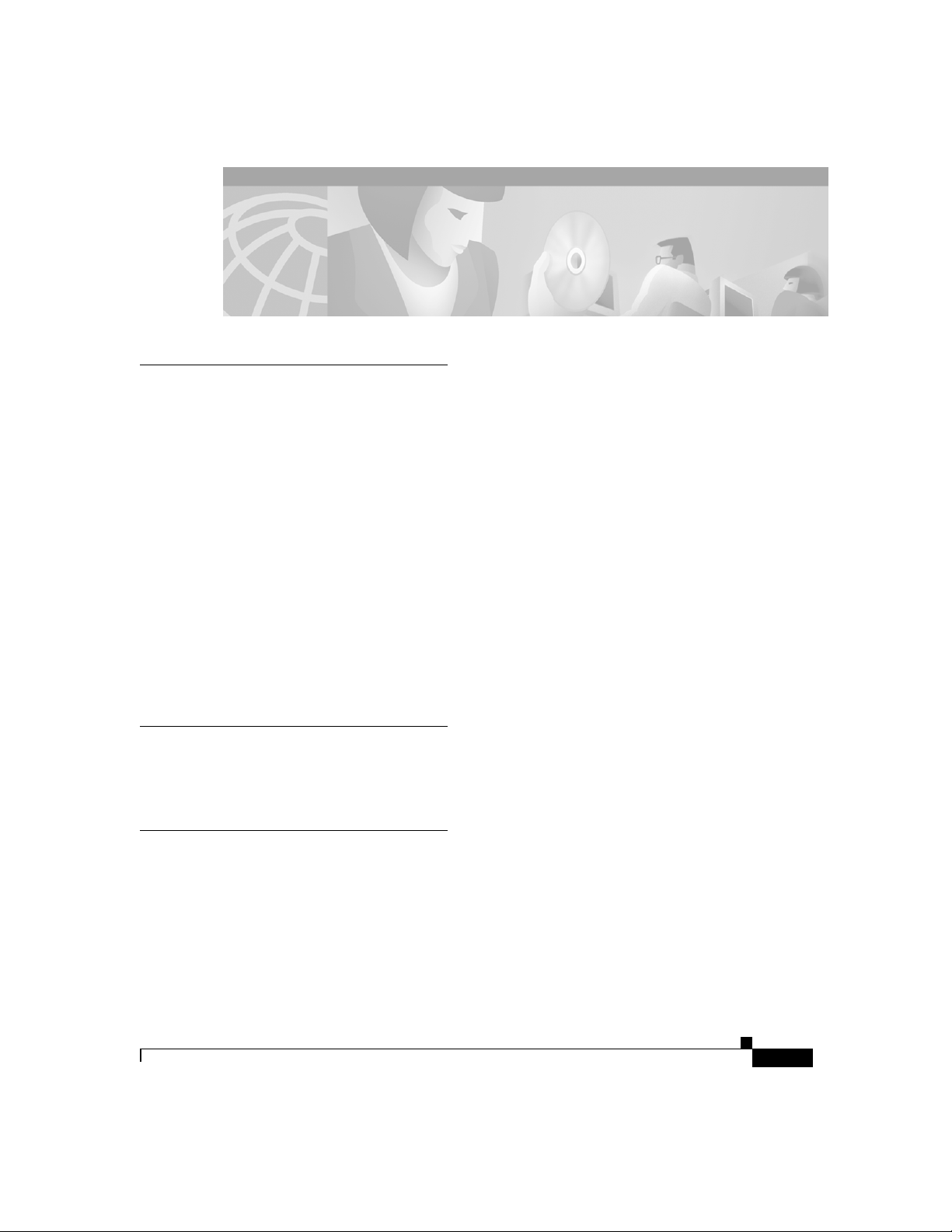
INDEX
A
accessory kit 1-xi
adapter, included 1-xi
adapters
console
B-iii
audience x
AutoInstall support 1-iii
auxiliary port
connecting
2-xiii
featured 1-iii
illustrated 1-iv
specifications A-i
B
break, sending to router 3-iv
C
cables
and rear-panel LEDs
console 2-xi, B-iii
Ethernet 2-ii, B-i
included with router 1-xi
1-v
required 1-xi
rollover B-iv
serial 1-xii
specifications B-i
VIC B-v
caution described xi
chassis
closing
C-xi
dimensions A-i
opening C-iii
Cisco, contacts 3-i
Cisco ConfigMaker support 1-iii
Cisco Networked office stack 1-iii
clear-controller command 3-xi
clear-interface command 3-xi
closing chassis C-xi
command conventions xiv
commands
clear controller
3-xi
clear interface 3-xi
config-register 3-vi
configure terminal 3-v
copy 3-vi
dialer map 3-xiii
dialer string 3-xiii
78-6169-02
Cisco 1750 Router Hardware Installation Guide
13
Page 80

Index
enable 3-v
enable secret 3-v
isdn switch-type 3-xiii
reset 3-iv
show controller 3-xiii
show isdn status 3-xiii
show startup-config 3-v
show tech-support 3-ii
show version 1-x, 3-iii
ConfigMaker support 1-iii
configuration register
resetting
3-ii, 3-iv, 3-vi
configure-terminal command 3-v
connecting
router to a modem
2-xiii
router to a PC 2-xi
router to local network 2-ii
router to power 2-ix
connectors, rear panel 1-iv
console port
connecting
2-xi
featured 1-iii, 1-iv
illustrated 1-iv
specifications A-i
contacts, Cisco and reseller 3-i
conventions
command
xiv
text xi
copy command 3-vi
D
dialer-map command 3-xiii
dialer-string command 3-xiii
digital signal processor C-x
DIMM
installing
C-ix
locating on router C-v
documentation
included
x
DRAM overview 1-ix
DSP C-x
E
E&M VIC port B-v
enable command 3-v
enable password, recovering 3-ii
enable-secret password, recovering 3-v
equipment, required 1-xi
ETH ACT LED 1-vii
ETH COL LED 1-vii
Ethernet cable
connecting
network requirements B-ii
pinouts B-i
Ethernet hub
connecting to
required 1-xi
2-ii
2-iii
14
Cisco 1750 Router Hardware Installation Guide
78-6169-02
Page 81

Index
Ethernet port
connecting
2-ii, 2-iii
featured 1-ii
illustrated 1-iv
specifications A-i
Ethernet switch
connecting to
2-iii
required 1-xi
F
fax support 1-iii
features, key 1-ii
Flash memory
installing
C-vi
locating on router C-v
overview 1-ix
front panel
illustrated
1-vi
LEDs 1-vi
FXO VIC port B-v
FXS VIC port B-v
G
H
hardware specifications A-i
I
indicators
see LEDs
installation
equipment you provide
router 2-i
verifying using LEDs 2-x
installing
DIMM
C-ix
Flash memory C-vi
memory C-i
PVDM C-x
voice interface cards 2-v
wall-mounting 2-v
WAN interface cards 2-v
interface cards, featured 1-iii
IOS
see also Flash memory
ISDN, troubleshooting
1-xi
3-xi
ground wire 1-v
78-6169-02
K
Kensington security slot 1-iii
Cisco 1750 Router Hardware Installation Guide
15
Page 82

Index
L
LEDs
front panel
1-vi
OK LED diagnostics 3-vii
rear panel 1-iv
verifying installation 2-x
M
memory
DIMM
installing
locating on router C-v
displaying 1-x
DRAM 1-ix
Flash
installing
locating on router C-v
overview 1-ix
installing and upgrading C-i
router 1-ix
mini-Flash module
installing
removing C-vi
modem
connecting to router
required 1-xii
support 1-iii
C-ix
C-vi
C-vi
2-xiii
module
DIMM
installing
C-ix
locating on router C-v
mini-Flash
installing
C-vi
locating on router C-v
PVDM
installing
C-x
locating on router C-v
mounting, wall 2-xiv
N
note described xi
NT1 1-xii
NVRAM overview 1-ix
O
OK LED
described
diagnostics 3-vii
opening chassis C-iii
operating specifications A-i
organization, document x
1-vi
16
Cisco 1750 Router Hardware Installation Guide
78-6169-02
Page 83

Index
P
password
recovering
resetting 3-v
PC
adapters for console cable
terminal emulation settings 2-xi
PC, connecting to router 2-xi
pinouts
console cable
E&M VIC cable B-vi
Ethernet cable B-i
FXS and FXO VIC cable B-v
ports
auxiliary
console 1-iv, 2-xi, A-i
E&M VIC B-v
Ethernet 1-iv, 2-iii, A-i
FXO VIC B-v
FXS VIC B-v
rear panel 1-iv
power socket
connecting
described 1-v
illustrated 1-iv
problem solving 3-vi
specifications A-i
troubleshooting 3-x
3-ii
B-iii
1-iv, 2-xiii, A-i
2-ix
2-xi
problem solving, router 3-vi
Protective earth 1-v
publications
see documentation
PVDM, installing
C-x
R
rear panel
connectors
ports 1-iv
required equipment 1-xi
reset command 3-iv
resetting the router 3-iv
rollover cable B-iv
router
connecting to a modem
connecting to a PC 2-xi
connecting to local network 2-ii
connecting to power 2-ix
installation 2-i
memory 1-ix
resetting 3-iv
specifications A-i
unpacking 1-xi, ?? to 1-xi
wall-mounting 2-xiv
1-iv
2-xiii
78-6169-02
Cisco 1750 Router Hardware Installation Guide
17
Page 84

Index
S
safety C-i
serial cable described 1-xii
show controller command 3-xiii
show isdn-status command 3-xiii
show isdn switch-type command 3-xiii
show startup-config command 3-v
show tech-support command 3-ii
show version command 1-x
SNMP support 1-iii
specifications, cabling B-i
specifications, technical A-i
T
technical specifications A-i
terminal emulation settings 2-xi
text conventions xi
troubleshooting
contacts
ISDN 3-xi
OK LED 3-vii
password recovery 3-ii
power system 3-x
WICs and VICs 3-viii
3-i
U
unpacking the router 1-xi, ?? to 1-xi
V
verifying installation 2-x
voice interface cards
installing
pinout B-v
problem solving 3-vi
required 1-xii
router slots 1-v
supported cards 1-iii
troubleshooting 3-viii
voice support 1-iii
2-v
W
wall-mounting 2-xiv
WAN interface cards
installing
problem solving 3-vi
required 1-xi
router slots 1-ii
supported cards 1-ii
troubleshooting 3-viii
WIC/VIC slot 1-v
World Wide Web address ix
2-v
18
Cisco 1750 Router Hardware Installation Guide
78-6169-02
