Page 1

MoCA Installation and
Troubleshooting Reference Guide
Overview
Introduction
This document contains installation guidelines, performance verification steps,
and troubleshooting measures for devices that support a multi-room network
over Multimedia over Coax Alliance (MoCA®). Multi-room networks allow client
devices (non-DVR set-tops) to stream content from a server device (DVR set-top)
that has recorded linear content.
Features
Support is provided for the following features on each MoCA device:
Standard Definition (SD) and High Definition (HD) content
Between two nodes, a streaming rate of greater than 250 Mbps (PHY rate)
Trick modes (FF, REW, SLO-MO, and PAUSE)
Up to three clients per server
MoCA Devices
The information in this guide applies to the following MoCA devices:
DVRs
9865HDC set-tops
8742HDC and 8642HDC set-tops
Non-DVRs
4742HDC and 4642HDC set-tops
1642HDC set-tops
Purpose
After reading this document, you will understand where to install the MoCA POE
(Point of Entry) filter and MoCA set-tops with respect to cable splitters and
amplifiers. You will also be able to verify links between MoCA set-tops and
troubleshoot faulty installations.
Page 2

2 TP-00116-01
Installation Basics
Scope
This document does not address MoCA-compliant cable modem gateways. This
document only addresses standalone DOCSIS 2.0 and DOCSIS 3.0 cable modems
that are not MoCA compliant.
Audience
This document is intended for field technicians.
Audience
This document is intended for field technicians.
[
Document Version
This is the third formal release of this document.
In This Document
Installation Basics ....................................................................................................... 3
Home Wiring Examples ............................................................................................. 4
Performance Verification ........................................................................................... 7
Preventing Interference with Cable Modems ....................................................... 12
Installation Problems ................................................................................................ 13
Troubleshooting ........................................................................................................ 17
Appendix A ............................................................................................................... 19
Appendix B ................................................................................................................ 22
Page 3

TP-00116-01 3
Installation Basics
Installation Basics
A basic installation procedure involves the following:
Install the MoCA Point of Entry (POE) filter
Check QAM levels at each outlet
Boot the set-tops and verify the MoCA links
These topics are covered in the following sections.
Install POE Filter
The POE filter is a 1002 MHz low-pass filter which is installed at the subscriber drop.
It prevents interference between MoCA devices in homes connected to the same tap.
As shown in Basic Installation (on page 4), you should connect the POE filter
between the ground block and the splitter.
Verify QAM Levels
Verify that the QAM signal level of the highest frequency QAM channel (i. e.,
channel 158) is adequate at each outlet used in the installation. If this is not the case,
the home wiring should be corrected before continuing.
Verify MoCA Links
Set-tops should automatically form a MoCA network after two or more MoCA
devices boot up. Once a set-top has joined the network, its MoCA link indicator*
illuminates (see the front-panel call-outs in the set-top guides listed below):
Cisco Explorer 9800 Hybrid Video Gateway Series (part number OL-26440-01) for the
9865HDC set-tops
Cisco Explorer 8640HD, 8642HD, 8650HD, and 8652HD High-Definition DVR Set-
Tops Quick Reference (part number 78-4026879-01) for the 8640HD and 8642HD
set-tops
Cisco Explorer 8640HDC, 8642HDC, 8650HDC, and 8652HDC High-Definition Set-
Tops with Multi-Stream CableCARD (M-Card) Interface Quick Reference (part
number 78-4026878-01) for the 8642HDC set-tops
Cisco Explorer 4642HD and 4652HD High-Definition Set-Tops Quick Reference (part
number 78-4029078-02) for the 4642HD set-tops
Cisco Explorer 4642HDC and 4652HDC High-Definition Set-Tops with Multi-Stream
CableCARD Interface Quick Reference (part number 78-4029076-01) for the
4642HDC set-tops
* The 164x set-tops do not have a MoCA indicator. To verify the MoCA link, you must refer to DRIVERS
- MoCA SUMMARY PG 1 (see Node Summary and Network Summary (on page 8)).
Page 4

4 TP-00116-01
Home Wiring Examples
Home Wiring Examples
The diagrams in this section show home wiring examples that typically provide
good MoCA performance.
Note: As in each of these diagrams, the POE filter should always be installed before
the first split.
Basic Installation
With Cable Modem (Example A)
Page 5

TP-00116-01 5
Home Wiring Examples
With Cable Modem (Example B)
With Home Amplifier
Important: Home amplifiers can cause MoCA problems. You should use a MoCAcompliant amplifier when an amplifier is required. (A MoCA-compliant amplifier
has an internal POE filter, as shown in the diagram.)
Page 6

6 TP-00116-01
Home Wiring Examples
With Long Cable Runs
Note: The POE filter should be as close to the coaxial distribution point as possible.
Page 7
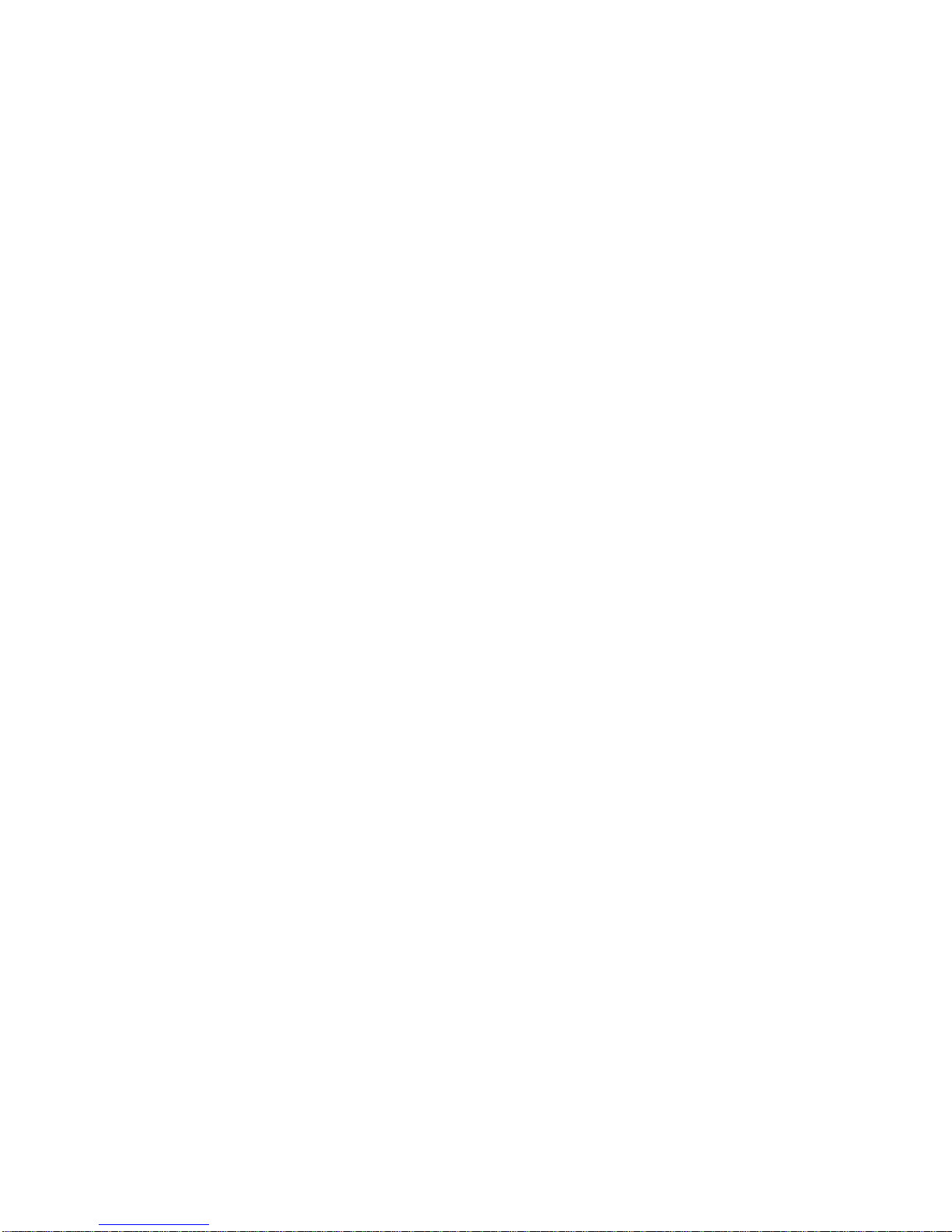
TP-00116-01 7
Performance Verification
Performance Verification
MoCA performance is verified by viewing the set-top diagnostic screens. To enter
diagnostic mode, follow one of the following procedures based on the set-top you
are using.
For 87xx, 86xx 46xx, and 16xx Set-Tops
1 Press and hold the set-top power button until the power indicator flashes.
2 Release the power button.
3 Press the power button again. The first diagnostic page opens.
4 Scroll to the MoCA diagnostic screens. The first one is called DRIVERS - MOCA
SUMMARY PG1.
To scroll through the diagnostic screens, press the set-top volume control
buttons (86xx and 46xx set-tops) or the Page Up/Down buttons on the
remote (164x set-tops).
To exit diagnostic mode, press the set-top Exit button (86xx and 46xx
set-tops) or the Exit button on the remote (164x set-tops).
Use the following diagnostic information to verify the performance of each MoCA
set-top in the home. Start with the DVR set-top, since its performance is critical to the
non-DVR set-tops that depend on it for multi-room content distribution.
Note: Each set-top is referred to as a MoCA node; a given set-top refers to itself as
the local node. See Appendix A (on page 19) for definitions of all MoCA diagnostic
screen parameters.
For 9865 Set-Tops
1 Press and hold the EXIT button on the remote until the power indicator flashes.
2 Press the remote down button () twice.
3 Press the number 2 on the remote. The diagnostic menu opens.
4 Scroll down to the Home Networking menu selection (this is where the MoCA
diagnostics are).
Access the Home Networking pages using the remote left () and right ()
arrows.
Pages 4 - 7 have useful MoCA diagnostic information.
To exit diagnostic mode, press the EXIT button on the remote.
Page 8

8 TP-00116-01
Performance Verification
Node Summary and Network Summary
To view Node Summary and Network Summary statistics, scroll to the first MoCA
diagnostics page, DRIVERS - MoCA SUMMARY PG 1. Then verify the desired field
values as shown in the table.
Field Name
Description
Possible Values
Enable
Indicates whether MoCA is
enabled on this set-top
True—preferred value
False
Note: Status is controlled at the
headend.
Brdcast PHY
Rate
Data rate used for packets
broadcast to all other nodes
[Integer > 0]
Note: Minimum value is 200 Mbps,
lower rates require fixing the home
coaxial wiring.
Wait at least 30 seconds after Link
Up is achieved then verify
Broadcast PHY Rate.
Status
Status of the MoCA network
Link Up—preferred value
No Link
Disabled
Note: Link Up indicates that the
node has successfully joined the
network.
Link Privacy
Indicates the status of Link
Privacy
Enabled—preferred value
Disabled
Page 9

TP-00116-01 9
Performance Verification
Field Name
Description
Possible Values
RF Channel
Channel center frequency of
the MoCA network (in MHz)
Value: 1150
The RF channel frequency is
typically 1150 MHz. If it is not,
record the frequency for
comparison with other devices on
the network.
Node Statistics
To view Node Statistics, scroll to DRIVERS - MoCA SUMMARY PG 2A and
DRIVERS - MoCA SUMMARY PG 2B. Then verify the desired field values as shown
in the table.
Page 10

10 TP-00116-01
Performance Verification
Field Name
Description
Possible Values
TX Unicast
PHY Rate
(Mbps)
Transmit rate from the local
node* to each other node in the
network.
[Integer > 0]
Note: Minimum value is 200 Mbps,
lower rates require fixing the home
coaxial wiring.
Wait at least 30 seconds after Link
Up is achieved.
Broadcast
PHY Rate
(Mbps)
Broadcast rate from each other
node in the network to the local
node*.
[Integer > 0]
Note: Minimum value is 200 Mbps,
lower rates require fixing the home
coaxial wiring.
Approx Path
Loss (dB)
Approximate loss from each
node to the local node.
[Integer > 0]
Important: Losses greater than 50
dB requires fixing the home wiring.
*In this example, the local node is 5, noted by the absence of data in the fields adjacent to the
node number.
Page 11

TP-00116-01 11
Performance Verification
Interface Info
To verify that the MoCA IF IP and MoCA IF mask have been assigned, scroll to
DRIVERS - MoCA SUMMARY PG 3. Then verify the desired field values as shown
in the table.
Field Name
Description
Possible Values
MoCA IF IP
IP address acquired using HHCP
or IPv4 Link-Local Protocol
[Network-dependent]
Note: After Link Up, the set-top
automatically acquires an IP
address from a DHCP server in a
MoCA device. If none of the MoCA
Devices have DHCP enabled, the
set-top will acquire an IP address
using IPv4 Link-Local Protocol.
MoCA IF
Mask
Subnet mask of the MoCA IF IP
[Network-dependent]
Page 12

12 TP-00116-01
Preventing Interference with Cable Modems
Preventing Interference with Cable Modems
Some cable modems can be affected by the MoCA signal. If interference is suspected,
attach a POE filter to the F-connector of the cable modem. This attenuates the MoCA
signal at the cable modem.
Page 13

TP-00116-01 13
Installation Problems
Installation Problems
There are several home wiring configurations that can cause a low PHY rate
(physical layer bit rate) and other problems. The most common of these
configurations and possible solutions are discussed in the following sections.
MoCA Path Through Amplifier
Problem
In the diagram below, MoCA Device 1 is connected off the initial split to the cable
modem, while the other MoCA devices are connected after a home amplifier. This
configuration is not allowed.
Consequently, MoCA network transmissions between MoCA Device 1 and the other
MoCA devices must traverse the reverse isolation of the home amplifier.
Furthermore, the MoCA signal travelling in the other direction may cause distortion
in the home amplifier and affect video reception on CATV channels.
Page 14

14 TP-00116-01
Installation Problems
Solution
A solution is to re-route the cable wiring so that MoCA Device 1 is connected to the
output of the home amplifier.
In addition to keeping all MoCA devices on the output side of the amplifier, you
should use a MoCA-compliant amplifier when an amplifier is required. (A MoCAcompliant amplifier has an internal POE filter, as shown in the diagram.)
Page 15

TP-00116-01 15
Installation Problems
Multi-Dwelling
Problem
The diagram below shows an apartment wiring closet with multiple apartments fed
by the same 8-way splitter. The 8-way splitter prevents installing the MoCA POE
filter to isolate apartments.
Page 16

16 TP-00116-01
Installation Problems
Solution
The solution shown in the diagram below implements the same number of splits in
such a way as to allow for installation of the MoCA POE filter. With this solution,
each MoCA network is confined to its associated apartment.
Page 17

TP-00116-01 17
Troubleshooting
Troubleshooting
This section contains troubleshooting measures for link loss, high path loss, and low
PHY rates.
No Link
If there is no MoCA link, check the following:
1 On MoCA SUMMARY PG 1 (see Node Summary and Network Summary (on
page 8)):
Verify that Enable is True. If Enable is False, ask a headend operator to set
the value to True.
If Link Privacy is enabled, note the LP checksum value. All nodes must have
the same LP checksum value.
Verify that the RF channel frequency is the same for all nodes and that the RF
channel frequency does not change value (hunt).
If any of these conditions are not met, there may be a configuration problem on
one or more set-tops.
2 At each outlet that feeds a MoCA device, measure the level of the highest
channel on the system (channel 158). If the level is below the specified minimum,
correct the home wiring.
3 Check for a home amplifier between MoCA devices (see MoCA Path Through
Amplifier (on page 13)). If present, rewire as shown in the solution diagram.
4 Splitters—Check if any splitter feeds a single MoCA device (as opposed to
multiple devices). If possible, remove the splitter and connect both devices at the
next upstream splitter. Otherwise, verify that the splitter is rated for at least 1000
MHz. If not, replace the splitter.
5 Coaxial Surge Arrestors—Check for a coaxial surge arrestor on the cable feeding
the set-top, and remove if present. Typically, coaxial surge arrestors are part of
an AC power strip outlet. Using this device for the AC surge is acceptable, but
DO NOT USE THE COAXIAL SURGE ARRESTOR.
Page 18

18 TP-00116-01
Troubleshooting
Low PHY Rates
If the PHY rate is low, check the following:
1 Make sure to wait at least 30 seconds after link is achieved to check the PHY rate.
2 Check the path loss shown on MoCA SUMMARY PG 2B (see Node Statistics (on
page 9)). If any path losses are greater than 50 dB, connect a level meter to the
coaxial cable and measure the level of the highest channel on the system (channel
158). If the level is below the specified minimum, correct the home wiring.
3 Check for a home amplifier between MoCA devices (see MoCA Path Through
Amplifier (on page 13)). If present, implement one of the recommended
solutions.
4 Daisy chained splitters—Check if any splitter feeds a single MoCA device as
opposed to multiple devices. If possible, remove the splitter and connect both
devices at the next upstream splitter. Otherwise, verify that the splitter is rated
for at least 1000 MHz. If not, replace the splitter.
5 Long cable runs—Check if any MoCA devices have cable runs longer than 300
feet between two MoCA devices. If possible, reduce the cable length. If RG-59
cable is used, replace with RG-6.
Note: For a comparison of the relative signal loss characteristics between RG-59
and RG-6, see Appendix B (on page 22).
6 Coaxial Surge Arrestors—Check for a coaxial surge arrestor on the cable feeding
the set-top, and remove if present.
Note: See Appendix B (on page 22) for information on MoCA PHY rates vs.
receiver sensitivity.
High Path Loss
See Low PHY Rates (on this page), steps 3–6.
Page 19

TP-00116-01 19
Appendix A
Appendix A
The following tables describe all of the fields and possible values that can appear on
the TV when you are reviewing MoCA diagnostic screens. They can be useful for
troubleshooting MoCA issues.
DRIVERS - MoCA SUMMARY PG 1
Field Name
Description
Possible Values
Node ID
The local node ID
[Range: 0 – N] where N = 15 for
MoCA 1.1
Enable
Indicates whether MoCA is
enabled on this set-top
True—preferred value
False
Note: Status is controlled at the
headend.
Brdcast PHY
Rate
Data rate used for packets
broadcast to all other nodes
[Integer > 0]
Note: Minimum value is 200 Mbps,
lower rates require fixing the home
coaxial wiring.
Wait at least 30 seconds after Link
Up is achieved then verify
Broadcast PHY Rate.
MoCA Version
Version of the MoCA standard
supported by the set-top
[Set-top-dependent]
LOF
Last Operational Frequency (in
MHz). The set-top will
automatically default to this
frequency after a reboot.
[Integer > 0]
Note: This is typically equal to the
RF channel.
MAC Address
MAC address of the MoCA
interface
Based on the STB RF MAC on the
back of the set-top.
Example: If the STB RF MAC of
the set-top is 00:1E:6B:D2:4D:4C,
the MoCA interface MAC is
20:1E:6B:D2:4D:4C.
Status
Status of the MoCA network
Link Up—preferred value
No Link
Disabled
Note: Link Up indicates that the
node has successfully joined the
network.
Up Time
Length of time that the Status
has been at Link Up
[Time]
Example: 3h 10m 6s
Link Privacy
Indicates the status of Link
Privacy
Enabled—preferred value
Disabled
Page 20

20 TP-00116-01
Appendix A
Field Name
Description
Possible Values
LP Checksum
Link Privacy Checksum value
[Integer > 0]
Important: For two or more
devices to form a MoCA network,
their LP checksums must match,
when Link Privacy is enabled.
Number of
Nodes
Number nodes present on the
MoCA network, not including
the current node
[Integer ≥ 1]
The total number of nodes in the
network is the Number of Nodes +
1.
RF Channel
Channel center frequency of
the MoCA network (in MHz)
Value: 1150 MHz
Note: The RF channel frequency
is 1150 MHz. If it is not, record the
frequency for comparison with
other devices on the network.
NC Node ID
Node ID of the network
coordinator
[Range: 0 – N] where N = 15 for
MoCA 1.1
DRIVERS - MoCA SUMMARY PG 2A
Field Name
Description
Possible Values
TX Unicast
PHY Rate
(Mbps)
Transmit rate from the local node
to each other node in the
network (in Mbps)
[Integer > 0]
Note: Minimum value is 200 Mbps,
lower rates require fixing the home
coaxial wiring.
Wait at least 30 seconds after Link
Up is achieved.
Broadcast
PHY Rate
(Mbps)
Broadcast PHY rate of each
remote node (other than this settop/node) in the MoCA network
(in Mbps)
[Integer > 0]
Note: Minimum value is 200 Mbps,
lower rates require fixing the home
coaxial wiring.
DRIVERS - MoCA SUMMARY PG 2B
Field Name
Description
Possible Values
Local Node
Rx Level
(dBm)
Receive level from each other
node to the local node.
[Integer < 0]
Approx Path
Loss (dB)
Approximate loss from each
node to the local node.
[Integer > 0]
Important: Losses greater than 50
dB can indicate a problem with the
home wiring. These problems must
be fixed so that the losses are less
than 50 dB.
Page 21

TP-00116-01 21
Appendix A
DRIVERS - MoCA SUMMARY PG 3
Field Name
Description
Possible Values
MoCA IF IP
IP address acquired using DHCP
or IPv4 Link-Local Protocol
[Network-dependent]
Note: After Link Up, the DHCT
automatically acquires an IP
address from a DHCP server in a
MoCA device. If none of the MoCA
devices have DHCP enabled, the
DHCT acquires an IP address
using IPv4 Link-Local Protocol.
MoCA IF
Mask
Subnet mask of the MoCA IF IP
[Network-dependent]
Tx Pkts
Number of Ethernet packets
transmitted by this node since
MoCA link up
[Integer > 0]
Tx Pkts Drop
Number of transmitted Ethernet
packets dropped by this node
since MoCA link up
[Integer > 0]
Rx Pkts
Number of Ethernet packets
received by this node since
MoCA link up
[Integer > 0]
Rx Pkts
Corrected
Number of Ethernet packets with
errors corrected by this node
since MoCA link up
[Integer > 0]
Rx Pkts Drop
Number of Ethernet packets with
errors dropped by this node
since MoCA link up
[Integer > 0]
Page 22

22 TP-00116-01
Appendix B
Appendix B
This appendix has information on MoCA signal attenuation characteristics and link
quality.
MoCA PHY Rate vs. Receiver Sensitivity
The MoCA transmitter adjusts its bit rate automatically, depending on channel
quality, to maintain a low bit error rate (BER) at the MoCA receiver. For that reason,
the PHY rate is a measure of link quality. PHY rate vs. receive level is plotted in the
diagram below.
Cable Loss at 1150 MHz.
This table shows the loss characteristics for RG-59 and RG-6 cable at 1150 MHz.
Cable
Loss per 100 feet at 1150 MHz.
RG-59
8.7 dB
RG-6
7.0 dB
Page 23

Page 24

For Information
If You Have Questions
If you have technical questions, contact Cisco Services for assistance. Follow the
menu options to speak with a service engineer.
Americas Headquarters
Cisco Systems, Inc.
170 West Tasman Drive
San Jose, CA 95134-1706
USA
http://www.cisco.com
Tel: 408 526-4000
800 553-6387
Fax: 408 527-0883
Cisco and the Cisco logo are trademarks or registered trademarks of Cisco and/or its affiliates
in the U.S. and other countries. A listing of Cisco's trademarks can be found at
www.cisco.com/go/trademarks.
Third party trademarks mentioned are the property of their respective owners.
The use of the word partner does not imply a partnership relationship between Cisco and any
other company. (1009R)
Any Internet Protocol (IP) addresses and phone numbers used in this document are not
intended to be actual addresses and phone numbers. Any examples, command display
output, network topology diagrams, and other figures included in the document are shown for
illustrative purposes only. Any use of actual IP addresses or phone numbers in illustrative
content is unintentional and coincidental.
Product and service availability are subject to change without notice.
© 2012, 2015 Cisco and/or its affiliates. All rights reserved.
May 2015 Part Number
TP-00116-01
