Page 1

CHA PT ER
3
Installing the Router
This chapter describes how to do the initial installation and setup of
Cisco 12006 and Cisco 12406 Routers. It includes the following sections:
• Installing a Router, page 3-2
• Supplemental Bonding and Grounding Connections, page 3-9
• Connecting RP and Line Card Cables, page 3-11
• Connecting Alarm Card Cables, page 3-13
• Connecting to the Console and Auxiliary Ports, page 3-14
• Connecting to an AC Power Source, page 3-29
• Connecting to a DC Power Source, page 3-32
• Power On the Router, page 3-35
• IOS Software Configuration for the Router, page 3-37
• Cisco IOS User Interface, page 3-50
• Configuration Changes, page 3-53
OL-11497-03
• Using Flash Memory Cards in the RP, page 3-66
• If You Need More Information, page 3-82
Cisco 12006 and Cisco 12406 Router Installation and Configuration Guide
3-1
Page 2

Installing a Router
Installing a Router
This section explains the procedures for installing Cisco 12006 and Cisco 12406
Routers and contains the following sections:
• Installing the Rack-Mount Brackets (Optional), page 3-3
• Installing the Chassis in a Rack, page 3-7
• Installing Center-Mount Brackets (Optional), page 3-5
• Installing the Chassis on a Tabletop or Flat Surface, page 3-9
Before installing Cisco 12006 and Cisco 12406 Routers, see Chapter 2,
“Preparing for Installation,” for information on environmental considerations and
requirements.
Ensure the following before you install the router:
• The exhaust vents on the blower module mounted at the rear of the chassis are
not blocked.
• The air filter is mounted on the right side as you face the router; air flow to
the blower module is not blocked.
Chapter 3 Installing the Router
3-2
• There is 24 inches (61 cm) of clearance at the rear of the chassis so you can
read the blower module LEDs and perform maintenance on the module.
• There is 24 inches (61 cm) of clearance in front of the router chassis to enable
working with line cards and power supplies, and attaching Network Interface
Cable (NICs) or other components.
• Location is temperature controlled, air conditioned, and dust free.
• Power cables and power supplies have been checked for compatibility with
your power service.
• Labels on the equipment have been checked to ensure that the power service
at your site is suitable for the router.
• AC power source receptacles are easy to reach.
Warning
Cisco 12006 and Cisco 12406 Router Installation and Configuration Guide
Do not mix power module input types in the router. All power modules installed
in a router must be either AC-input power supplies or DC-input PEMs.
OL-11497-03
Page 3

Chapter 3 Installing the Router
Installing the Rack-Mount Brackets (Optional)
The router accessory kit includes a pair of rack-mount brackets that can be used
as a temporary aid to bear the weight of the router while it is being positioned in
the equipment rack and secured. The use of these mounting brackets is optional;
you can install the router in the rack without using these brackets. These brackets
can be left in place following router installation.
Tools and Equipment Required
You need the following items to install the optional rack-mount brackets:
• Number 2 Phillips screwdriver
• Tape measure (optional)
• Level (optional)
Installing the Optional Rack-Mount Brackets
Installing a Router
OL-11497-03
To install the rack-mount brackets, see Figure 3-1 and follow these steps:
Step 1 Measure and mark the hole at the same height on both the left and right rack rails.
Step 2 Mount the right mounting bracket:
a. Hold the right rack-mount bracket against the right rack rail and align the
bottom screw hole in the bracket with the marked screw hole on the rail.
b. Insert a screw through the bottom hole in the bracket and finger tighten the
screw.
c. Insert and finger tighten a second screw in the top hole in the bracket.
Step 3 Follow Step 2a through Step 2c to mount the left rack-mount bracket.
Step 4 Use a level to verify that the tops of the two brackets are level, or use a measuring
tape to verify that both brackets are the same distance from the tops of both rack
rails.
Step 5 Use a screwdriver to tighten all the screws.
Cisco 12006 and Cisco 12406 Router Installation and Configuration Guide
3-3
Page 4

Installing a Router
Figure 3-1 Installing the Optional Rack-Mount Brackets
1 1/4"
2 1/2"
1/16" sheet metal
3 3/8"
3/4"
Left mounting rail Right mounting rail
Chapter 3 Installing the Router
3-4
57802
Cisco 12006 and Cisco 12406 Router Installation and Configuration Guide
OL-11497-03
Page 5

Chapter 3 Installing the Router
Installing Center-Mount Brackets (Optional)
To install the Cisco 12006 or Cisco 12406 Router in the center-mount position,
you must first install the upper and lower center-mount brackets on the equipment
rack rails, then secure the chassis to the center-mount brackets. (See Figure 3-2.)
If you do not plan to use the optional center-mount brackets, proceed directly to
the “Installing the Chassis in a Rack” section on page 3-7.
Figure 3-2 Lower and Upper Center-Mount Brackets
Installing a Router
C
ISC
O
12000
S
E
R
IE
S
G
IG
A
B
IT
S
W
IT
C
H
R
O
U
T
E
R
OL-11497-03
T
C
E
1
J
-
E
T
O
T
L
E
S
S
0
E
-
T
R
O
L
S
X
U
A
L
L
O
X
C
R
5
4
-
CONSOLE
J
R
K
X
N
I
T
L
I
I
M
GIGABIT ROUTE PROCESSOR
57772
The optional center-mount bracket installation kit ships in an accessories box
included in the router shipping container. If any parts are missing, contact a Cisco
service representative for assistance.
Cisco 12006 and Cisco 12406 Router Installation and Configuration Guide
3-5
Page 6

Installing a Router
Tools and Equipment Required
You need the following items to install the optional center-mount rack-mounting
brackets:
• Number 2 Phillips screwdriver
• Tape measure (optional)
• Level (optional)
Installing the Optional Center-Mount Brackets
To install the center-mount brackets, see Figure 3-2 and follow these steps:
Step 1 Measure and mark the hole at the same height on both the left and right posts.
Caution When installing the right side lower center-mount bracket, ensure that the bracket
does not impede airflow through the air filter, which could cause overheating in
the router.
Chapter 3 Installing the Router
3-6
Step 2 Mount the lower right bracket:
a. Hold the lower right bracket against the right rack rail and align the bottom
screw hole in the lower bracket with the marked screw hole.
b. Pick a bottom bracket hole that aligns with a hole in the rack rail, then insert
a screw in the hole and finger tighten the screw.
c. Insert a second screw in the top hole in the bracket and finger tighten that
screw.
Step 3 Repeat Step 2a through Step 2c to mount the lower left center-mount bracket so
that it is at the same height as the lower right bracket.
Step 4 Use a level to verify that the tops of the two brackets are level, or use a measuring
tape to verify that both brackets are the same distance from the tops of both rack
rails.
Step 5 Use a screwdriver to tighten all the screws.
Step 6 Repeat Step 1 through Step 5 for both upper center-mount brackets.
Cisco 12006 and Cisco 12406 Router Installation and Configuration Guide
OL-11497-03
Page 7

Chapter 3 Installing the Router
Installing the Chassis in a Rack
This section explains how to install Cisco 12006 and Cisco 12406 Routers in a
rack. This procedure assumes you have unpacked the router using the
Cisco 12006 and Cisco 12406 Router Unpacking and Repacking Instructions
(Document number 78-16104-xx) posted on the outside of the shipping container.
You mount the chassis in the equipment rack by setting the chassis in position
against the rack rails and then securing it to the rack or optional center-mount
brackets with screws through holes in the rack-mounting flanges on either side of
the chassis. To accommodate racks with different hole patterns in their rails, the
chassis rack-mounting flanges have two groups of eight oblong screw holes on
either side. (See Figure 3-3.) The mounting holes in the chassis flanges are spaced
so that one mounting hole in each hole group aligns with a hole in the rack rail or
optional center-mount bracket. By using the corresponding mounting hole (in the
same hole group) on the opposite side of the chassis, you can level the chassis in
the rack.
Figure 3-3 Chassis Mounting Bracket Holes
Installing a Router
OL-11497-03
Rack mounting
bracket holes
Cisco 12006 and Cisco 12406 Router Installation and Configuration Guide
Line card
Line card
Line card
Line card
Line card
Route processor
CSC
CSC
Alarm Alarm
Power supply Power supply
SFC
SFC
SFC
57651
3-7
Page 8

Installing a Router
Step 1 Move the router as close to the installation location as possible without interfering
Step 2 With one person lifting from the front and one from the rear of the chassis, grasp
Note A third person might be needed to assist in lifting and positioning the chassis in
Step 3 Install the screws to secure the chassis to the rack:
Chapter 3 Installing the Router
To install the chassis in a rack, see Figure 3-3 and follow these steps:
with the installation process.
the front and rear of the chassis, lift the chassis off the pallet, and position the
chassis in the rack.
the rack.
a. Look at the bottom mounting holes on the chassis rack-mount flanges. Align
one of the holes with a mounting hole in the rack.
b. Install one of the mounting screws provided.
c. On the other side of the chassis, adjust the position of the chassis so that the
same mounting hole in the bottom group of mounting holes is aligned with a
hole in the rack.
d. Install one of the mounting screws provided.
3-8
Step 4 Repeat Step 3a through Step 3d for additional mounting holes.
Caution Do not allow the chassis to hang free until you have installed a screw in all four
hole groups (at least two screws on each side of the chassis).
Step 5 Use a screwdriver to tighten all the screws.
Cisco 12006 and Cisco 12406 Router Installation and Configuration Guide
OL-11497-03
Page 9

Chapter 3 Installing the Router
Supplemental Bonding and Grounding Connections
Installing the Chassis on a Tabletop or Flat Surface
Follow the steps below to install a Cisco 12006 Router or Cisco 12406 Router on
a tabletop or stable flat surface. You can use the same mounting hardware that
secured your router to the shipping pallet to secure the chassis to a flat surface.
Step 1 Move the router as close to the installation location as possible.
Caution Do not lift the chassis by the blower module handle. This handle is designed to
support only the weight of the blower module.
Step 2 With one person positioned at the front of the chassis and one at the rear, lift the
chassis off the pallet and position the chassis on the flat surface.
Step 3 Secure the chassis to the flat surface to ensure that it does not fall off.
Supplemental Bonding and Grounding Connections
If the router is installed in a network equipment building system (NEBS)
environment, follow the guidelines in this section. For installations other than in
a NEBS environment, you may chose to rely on the safety earth ground
connection supplied via the International Electrotechnical Commission (IEC) 320
inlets for AC-powered units and the main terminal block ground connection for
DC-powered units.
Even though the router chassis requires a safety earth ground connection as part
of the power cabling to the PDU, we strongly recommend that you connect the
central office ground system or interior equipment grounding system to the
supplemental bonding and grounding receptacle on the router chassis, which
satisfies the Telcordia NEBS requirement for supplemental bonding and
grounding connections. This receptacle consists of three threaded inserts located
on the side of the chassis near the back panel. (See Figure 3-4.)
Cisco 12006 and Cisco 12406 Router Installation and Configuration Guide
OL-11497-03
3-9
Page 10

Supplemental Bonding and Grounding Connections
Figure 3-4 Supplemental Bonding and Grounding Port for NEBS
Compliance
T
C
E
1
J
-
E
T
O
T
L
E
S
S
0
E
-
T
R
O
L
S
AUX
L
L
E
O
L
X
C
O
R
S
5
N
4
-
O
J
C
R
K
X
IN
T
L
II
M
CISCO 12000
G
I
S
E
R
I
E
S
G
A
B
IT
S
W
I
T
C
H
R
O
U
T
E
R
GIGABIT ROUTE PROCESSOR
Use a dual-hole lug to connect to the chassis with two 6.3-mm (M6) screws on the
0.63-inch (16-mm) centers as shown in Figure 3-4 and Figure 3-5. The lug can be
ordered from Cisco (Part Number 32-0607-01).
Chapter 3 Installing the Router
57744
Figure 3-5 Cable Lug
End View
0.48
Ø 0.267
2 holes
0.25 0.370.63
0.08
The dual-hole lug is crimped onto a grounding wire of a wire size and length
determined by your router location and facility environment. The crimping tool
shown in Figure 3-6 is a standard crimping tool obtainable from many sources.
Cisco 12006 and Cisco 12406 Router Installation and Configuration Guide
3-10
All measurements in inches
2.24
Crimp area
25527
OL-11497-03
Page 11

Chapter 3 Installing the Router
Figure 3-6 Crimping the Lug
1
2
Connecting RP and Line Card Cables
57808
1
Place ground wire in the lug
Note The three threaded inserts that make up the grounding receptacle are set in a
2
Crimp the lug
triangle so that you can choose any two of the three holes to attach the lug and
grounding cable.
Connecting RP and Line Card Cables
To connect RP and line card cables, see Figure 3-7 and follow these steps:
Step 1 Attach an ESD-preventive strap to your wrist and connect the leash to the chassis
or to another grounded, bare metal surface.
Step 2 Proceeding from left to right, identify the cables that attach to the first RP or line
card.
Cisco 12006 and Cisco 12406 Router Installation and Configuration Guide
OL-11497-03
3-11
Page 12

Connecting RP and Line Card Cables
Step 3 Carefully route the interface cable through the chassis cable-management bracket
and across the card to the card interface port; do this for one cable at a time.
Figure 3-7 Chassis Cable-Management Bracket
Chapter 3 Installing the Router
EJECT
SLOT-1
RESET
SLOT-0
X
U
A
CONSOLE
COLL
RX
RJ-45
TX
LINK
MII
GIGABIT ROUTE PROCESSOR
3-12
CISCO 12000
S
E
R
IE
S
GIGABIT SWITCH ROUTER
Step 4
Proceeding from left to right, identify the cable that connects to each card port and
connect the cable to the RP or line card port.
Step 5 Proceeding from left to right, carefully wrap the cables into the line card
cable-management bracket using the velcro straps.
Cisco 12006 and Cisco 12406 Router Installation and Configuration Guide
OL-11497-03
101833
Page 13

Chapter 3 Installing the Router
Caution Carefully adjust the cable in the cable-management brackets to prevent any kinks
or sharp bends in the interface cable. Kinks and sharp bends can destroy or
degrade the ability of the optical fiber to propagate the signal-encoded beam of
light accurately from one end of the cable to the other. Also, allow adequate strain
relief in the interface cable.
Step 6 Route the cable through the fingers on the vertical chassis cable-management
bracket and turn the latch on the front of the bracket to secure the cables in the
bracket.
Connecting Alarm Card Cables
Cisco 12006 and Cisco 12406 Routers have two alarm cards located in the two
slots immediately above the left power supply bay and directly below the clock
and scheduler card slots. Each alarm card is equipped with a standard DB-9
connector, labeled ALARM. This connector can be used to connect the router to
an external site alarm maintenance system so that any critical, major, and minor
alarms generated in the router also energize alarm relays on the alarm card and
activate the external site alarm. Appendix A, “Technical Specifications,” lists the
pin-to-signal correspondence between the connector pins and the alarm card relay
contacts.
Because alarm contact cables are entirely dependent on installation site
circumstances, alarm connector cables are not available from Cisco Systems.
Connecting Alarm Card Cables
OL-11497-03
Note Only safety extra-low voltage (SELV) circuits can be connected to the alarm
connector. Maximum rating for the alarm circuit is 2A, 50VA.
Note To comply with Telcordia GR-1089 NEBS standard for electromagnetic
compatibility and safety, you must use a shielded cable when connecting to the
external alarm ports on the alarm card. The shielded cable is terminated by
shielded connectors on both ends, with the cable shield material tied to both
connectors.
Cisco 12006 and Cisco 12406 Router Installation and Configuration Guide
3-13
Page 14

Chapter 3 Installing the Router
Connecting to the Console and Auxiliary Ports
Connecting to the Console and Auxiliary Ports
This section provides the information for connecting console terminals and other
auxiliary devices to the console and auxiliary ports on the router. Both Data Set
Ready (DSR) and Data Carrier Detect (DCD) signals are active when the system
is running. The console port does not support modem control or hardware flow
control. GRP ports are discussed below. PRP ports are discussed in the “PRP
Console and Auxiliary Ports” section on page 3-18.
GRP Console and Auxiliary Ports
This section provides connection equipment and pin designation information for
the console and auxiliary ports on the Gigabit Route Processor (GRP).
Note To maintain Class B, EMI compliance, shielded cables must be used on the
console and auxiliary ports of the GRP= and GRP-B=.
3-14
The GRP has two EIA/TIA-232 ports:
• DCE DB-25 receptacle for connecting a console terminal
• DTE DB-25 plug for connecting other DTE devices
The DCE-mode console port is a DCE DB-25 receptacle used for connecting a
console terminal, which you will need to configure the router.
The DTE-mode auxiliary port is a DTE DB-25 plug for connecting a modem or
other DCE device (such as a channel service unit/data service unit [CSU/DSU] or
another router) to the router.
Note The console and auxiliary ports are asynchronous serial ports; any devices
connected to these ports must be capable of asynchronous transmission.
Asynchronous is the most common type of serial device; for example, most
modems are asynchronous devices.
Cisco 12006 and Cisco 12406 Router Installation and Configuration Guide
OL-11497-03
Page 15

Chapter 3 Installing the Router
Connecting to the Console and Auxiliary Ports
Figure 3-8 GRP Console DCE and Auxiliary DTE Port Connections
S
Modem
Console terminal
DB-25 female
DB-25 male
Check your terminal documentation to determine the baud rate of the terminal you
plan to use. If your documentation does not specify settings, use the following
terminal settings: 9600 baud, 8 data bits, no parity, and 2 stop bits. You will need
an EIA/TIA-232 DCE console cable to connect the terminal to the console port.
L
O
T
AUX
L
IN
K
T
X
M
II
GRP
-0
R
E
J
E
C
T
S
L
O
T
-1
E
S
E
T
Auxiliary
port
Console
port
C
O
L
L
R
X
R
J
-4
5
H10735
OL-11497-03
Note To comply with Telcordia GR-1089 NEBS standard for electromagnetic
compatibility and safety, connect all console, auxiliary, and Ethernet interfaces
only to intrabuilding or nonexposed wiring or cabling. The intrabuilding cable
must be shielded and the shield must be grounded at both ends.
Cisco 12006 and Cisco 12406 Router Installation and Configuration Guide
3-15
Page 16

Connecting to the Console and Auxiliary Ports
GRP Console Port Signals
The console port on the GRP requires a straight-through EIA/TIA-232 cable.
Table 3 -1 lists the signal-to-pin correspondence for the GRP console port.
Table 3-1 GRP Console Port Pin Signals
Pin Signal Input/Output Description
1 GND – Ground
2 TxD Output Transmit Data
3 RxD Input Receive Data
6 DSR Input Data Set Ready (always on)
7 GND – Ground
8 DCD Input Data Carrier Detect (always on)
20 DTR Output Data Terminal Ready
GRP Auxiliary Port Signals
Chapter 3 Installing the Router
3-16
The GRP auxiliary port is a DB-25 plug DTE port for connecting a modem or
other DCE device (such as a CSU/DSU or other router) to the router. The auxiliary
port is located next to the console port on the GRP card. The auxiliary port
supports hardware flow control and modem control. An example of a modem
connection is shown in Figure 3-8. Table 3 -2 lists the signal-to-pin
correspondence for the auxiliary port.
Note To maintain Class B EMI compliance, shielded cables must be used on the console
and auxiliary ports of the GRP= and GRP-B=.
Cisco 12006 and Cisco 12406 Router Installation and Configuration Guide
OL-11497-03
Page 17

Chapter 3 Installing the Router
Table 3-2 GRP Auxiliary Port Signals
Pin Signal Input/Output Description
1Signal
2 TxD Input Transmit Data
3 RxD Output Receive Data
4 RTS Input Request To Send (used for hardware flow
5 CTS Output Clear To Send (used for hardware flow
6 DSR Output Data Set Ready
7Signal
8 CD Output Carrier Detect (used for modem control)
20 DTR Input Data Terminal Ready (used for modem
22 RING Output Ring
Connecting to the Console and Auxiliary Ports
– Signal Ground
Ground
control)
control)
– Signal Ground
Ground
control only)
OL-11497-03
Cisco 12006 and Cisco 12406 Router Installation and Configuration Guide
3-17
Page 18

Connecting to the Console and Auxiliary Ports
PRP Console and Auxiliary Ports
The system console port on the PRP is a DCE RJ-45 receptacle for connecting a
data terminal, which you must configure. The console port is labeled Console, as
shown in Figure 3-9. Before connecting the console port, check the
documentation for your terminal to determine the baud rate.
If your documentation does not specify settings, use the following terminal
settings: 9600 baud, 8 data bits, no parity, and 2 stop bits. The console port
requires a rollover RJ-45 cable.
Figure 3-9 PRP Console and Auxiliary Port Connections
1
Chapter 3 Installing the Router
SLOT-0
SLOT-1
PRIMARY
LINK
EN
TX
RX
PRIMARY
ETH 1ETH 0 AUX
LINK
3
EN
TX
RX
4
CONSOLE
5
3-18
70692
2
1 Modem 4 Auxiliary port
2 Console terminal 5 Console port
3 RJ-45 Ethernet cables – —
Note The console and auxiliary ports are both asynchronous serial ports; any devices
connected to these ports must be capable of asynchronous transmission.
Asynchronous is the most common type of serial device; for example, most
modems are asynchronous devices.
Cisco 12006 and Cisco 12406 Router Installation and Configuration Guide
OL-11497-03
Page 19

Chapter 3 Installing the Router
Caution The ports labeled Ethernet, 10BASE-T, Token Ring, Console, and AUX are safety
extra-low voltage (SELV) circuits. SELV circuits should only be connected to
other SELV circuits.
Note RP cables are not available from Cisco, but are available from any commercial
cable vendor.
Note To comply with Telcordia GR-1089 NEBS standard for electromagnetic
compatibility and safety, connect all console, auxiliary, Ethernet, and
BITS (PRP2) interfaces only to intrabuilding or nonexposed wiring or cabling.
The intrabuilding cable must be shielded and the shield must be grounded at both
ends.
PRP Console Port Signals
Connecting to the Console and Auxiliary Ports
OL-11497-03
The console port on the PRP is a DCE RJ-45 receptacle. Ta ble 3-3 lists the
signal-to-pin correspondence for the PRP console port.
Table 3-3 PRP Console Port Signals
Console Port Pin Signal Input/Output Description
1
1
—— —
2 DTR Output Data Terminal Ready
3 TxD Output Transmit Data
4 GND — Signal Ground
5 GND — Signal Ground
6 RxD Input Receive Data
7 DSR Input Data Set Ready
1
8
1. These pins are not connected.
Cisco 12006 and Cisco 12406 Router Installation and Configuration Guide
—— —
3-19
Page 20

Connecting to the Console and Auxiliary Ports
PRP Auxiliary Port Signals
The auxiliary port on the PRP is a DTE, RJ-45 plug for connecting a modem or
other DCE device (such as a CSU/DSU or another router) to the router. The port
is labeled AUX, as shown in Figure 3-9. The asynchronous auxiliary port supports
hardware flow control and modem control. Tab le 3-4 lists the signal-to-pin
correspondence for the PRP auxiliary port.
Table 3-4 PRP Auxiliary Port Signals
Auxiliary Port Pin Signal Input/Output Description
1 RTS Output Request To Send
2 DTR Output Data Terminal Ready
3 TxD Output Transmit Data
4 GND — Signal Ground
5 GND — Signal Ground
6 RxD Input Receive Data
7 DSR Input Data Set Ready
8CTSInputClear To Send
Chapter 3 Installing the Router
Installing a Flash Memory Card
By default, a Flash memory card containing a valid Cisco IOS software image is
inserted in PCMCIA slot 0 before the router is shipped. (See Figure 3-10.)
PCMCIA slot 0 (SLOT-0) is the bottom slot and slot 1 (SLOT-1) is the top slot.
Both Flash memory card slots on each RP can be used at the same time.
The software configuration register is set to 0x0102, which causes the router to
boot automatically from the Cisco IOS software image stored on the Flash
memory card.
Cisco 12006 and Cisco 12406 Router Installation and Configuration Guide
3-20
OL-11497-03
Page 21

Chapter 3 Installing the Router
Figure 3-10 Flash Memory Card Slot Opening
Ensure that a console terminal is connected to the RP console port and turned on,
or that you have a remote login to the router from another device through a Telnet
session.
EJECT
Connecting to the Console and Auxiliary Ports
SLOT-1
RESET
SLOT-0
AUX
57080
OL-11497-03
Cisco 12006 and Cisco 12406 Router Installation and Configuration Guide
3-21
Page 22

Connecting to the Console and Auxiliary Ports
Connecting the GRP to an Ethernet Network
This section provides information for connecting the GRP to an Ethernet network.
Figure 3-11 shows the RJ-45 and MII Ethernet ports on the GRP.
Figure 3-11 RJ-45 and MII Ethernet Connections
LINK
TX
COLL
RX
Chapter 3 Installing the Router
To repeater
or DTE
To transceiver,
repeater, or DTE
RJ-45 cable
MII cable
MII
RJ-45
GIGABIT ROUTE PROCESSOR
H10736
The GRP has one Ethernet port, which uses either of these port connectors:
• RJ-45 receptacle—An 8-pin media-dependent interface (MDI) RJ-45
receptacle for either an IEEE 802.3 10BASE-T (10 Mbps) or an IEEE 802.3u
100BASE-TX (100 Mbps) connection.
• MII receptacle—A 40-pin media independent interface (MII) receptacle that
provides additional flexibility in Ethernet connections. This connector can
also be used for either an IEEE 802.3 10BASE-T (10 Mbps) or an
IEEE 802.3u 100BASE-TX (100 Mbps) connection.
3-22
Cisco 12006 and Cisco 12406 Router Installation and Configuration Guide
OL-11497-03
Page 23

Chapter 3 Installing the Router
Note The RJ-45 and MII receptacles on the GRP represent two physical connection
options for one Ethernet interface; you can use either the MDI RJ-45 connection
or the MII connection, but not both simultaneously. The transmission speed of the
Ethernet port is set through an auto-sensing scheme on the GRP.
The speed is determined by the network to which the Ethernet interface is
connected, and is not user-configurable. Moreover, even at the auto-sensed data
transmission rate of 100 Mbps, the Ethernet port provides maximum usable
bandwidth of less than 100 Mbps. Expect a maximum usable bandwidth of
approximately 20 Mbps when using either the MII or RJ-45 connection.
The Ethernet port can use either unshielded twisted-pair or screened twisted-pair
cable. In sites where extremely high immunity to noise is required, screened
twisted-pair cable is recommended. Figure 3-12 shows the layout of the Ethernet
MII receptacle on the GRP.
Figure 3-12 Ethernet MII Receptacle
Connecting to the Console and Auxiliary Ports
Pin 1
OL-11497-03
H6538
Jackscrew Pin 21
Table 3 -5 lists the signal-to-pin correspondence for the Ethernet MII connector.
Table 3-5 Ethernet MII Pin Configuration
1
Pin
In Out Input/Output Description Code
14 to17 – Yes – Transmit Data TxD
12 Yes – – Transmit Clock Tx_CLK
2
11 – Yes – Transmit Error Tx_ER
13 – Yes – Transmit Enable Tx_EN
3 – Yes – MII Data Clock MDC
4 to 7 Yes – – Receive Data RxD
Cisco 12006 and Cisco 12406 Router Installation and Configuration Guide
3-23
Page 24

Connecting to the Console and Auxiliary Ports
Table 3-5 Ethernet MII Pin Configuration (continued)
1
Pin
In Out Input/Output Description Code
9 Yes – – Receive Clock Rx_CLK
10 Yes – – Receive Error Rx_ER
8 Yes – – Receive Data Valid Rx_DV
18 Yes – – Collision COL
19 Yes – – Carrier Sense CRS
2 – – Yes MII Data
22 to 39 – – – Common Ground
1, 20, 21, 40 – – – +5.0 V V
1. Unlisted pins are not used.
2. Tx_CLK and Rx_CLK are provided by the external transceiver.
Figure 3-13 shows the pin configuration on the Ethernet RJ-45 receptacle on the
GRP. Tab le 3-6 lists the signal-to-pin correspondence for the Ethernet RJ-45
receptacle on the GRP.
Chapter 3 Installing the Router
MDIO
Input/Output
3-24
Figure 3-13 Ethernet RJ-45 Receptacle
8 7 6 5 4 3 2 1
RJ-45 connector
Table 3-6 Ethernet RJ-45 Receptacle Pin Configuration
Pin Signal
1TX+
2TX–
3RX+
Cisco 12006 and Cisco 12406 Router Installation and Configuration Guide
H2936
OL-11497-03
Page 25

Chapter 3 Installing the Router
Table 3-6 Ethernet RJ-45 Receptacle Pin Configuration (continued)
Pin Signal
4 Termination Network
5 Termination Network
6RX–
7 Termination Network
8 Termination Network
Connecting to the Console and Auxiliary Ports
Warning
The ports labeled Ethernet, 10BASE-T, Token Ring, Console, and AUX are safety
extra-low voltage (SELV) circuits. SELV circuits should only be connected to
other SELV circuits. Because the basic rate interface (BRI) circuits are treated
like telephone network voltage, avoid connecting the SELV circuit to the
telephone network voltage (TNV) circuits.
Connecting the PRP to an Ethernet Network
This section provides information for connecting the PRP on your router to an
Ethernet network.
The PRP includes two 10/100 Mbps Ethernet ports, each using an 8-pin RJ-45
receptacle for either IEEE 802.3 10BASE-T (10 Mbps) or IEEE 802.3u
100BASE-TX (100 Mbps) connections. The transmission speed of the Ethernet
ports is auto-sensing by default and is user configurable.
The Ethernet interfaces on the PRP are end-station devices, not repeaters;
therefore, you must connect an Ethernet interface to a repeater or hub. To connect
cables to the PRP Ethernet interfaces (ports labeled ETH0 and ETH1), attach the
Category 5 UTP cable directly to a RJ-45 receptacle on the PRP.
RJ-45 cables are not available from Cisco Systems, but are available from outside
commercial cable vendors.
OL-11497-03
Cisco 12006 and Cisco 12406 Router Installation and Configuration Guide
3-25
Page 26

Connecting to the Console and Auxiliary Ports
Note Use cables that comply with EIA/TIA-568 standards. (See Table 3-8 on page 3-29
and Table 3-9 on page 3-29 for cable recommendations and specifications.)
Caution The Ethernet ports are used primarily as Telnet ports into the router, and for
booting or accessing Cisco IOS software images over a network to which an
Ethernet port is directly connected. Cisco Express Forwarding (CEF) functions
are switched off by default for security reasons. Cisco strongly cautions you to
consider the security implications of switching on CEF routing functions on these
ports.
Figure 3-14 shows an example of the functionality of an Ethernet port. In this
example, you cannot access Network 2.0.0.0 via the Ethernet port (ETH0) on the
PRP in Router A; you can only access the hosts and Router C, which are in
Network 1.0.0.0. (See dotted arrows in Figure 3-14.)
To access Network 2.0.0.0 from Router A, use an interface port on one of the line
cards (in this example, a Packet-over-SONET [POS] line card in Router A) to go
through Router B, through Router C, and into Network 2.0.0.0. (See solid arrows
in Figure 3-14.)
Chapter 3 Installing the Router
3-26
Figure 3-14 Using the Ethernet Port on the PRP
Router A
(Cisco 12000 series)
EO
POS
Router B
(Cisco 7500 series)
Cisco 12006 and Cisco 12406 Router Installation and Configuration Guide
EO
Network 1.0.0.0
Host A
Host B
Router C
(Cisco 7500 series)
Network 2.0.0.0
Host A
S6755
OL-11497-03
Page 27

Chapter 3 Installing the Router
PRP Ethernet Connections
Figure 3-15 shows a PRP RJ-45 receptacle and cable connector. The RJ-45
connection does not require an external transceiver. The RJ-45 connection
requires Category 5 unshielded twisted-pair (UTP) cables, which are not available
from Cisco Systems, but are available from commercial cable vendors. Tab le 3-7
lists the signal-to-pin correspondence for the RJ-45 receptacle.
Figure 3-15 RJ-45 Receptacle and Plug (Horizontal Orientation)
8 7 6 5 4 3 2 1
Connecting to the Console and Auxiliary Ports
Warning
1 2
75043
1 RJ-45 receptacle 2 Category 5 UTP cable with plug
The ports labeled Ethernet, 10BASE-T, Token Ring, Console, and AUX are safety
extra-low voltage (SELV) circuits. SELV circuits should only be connected to
other SELV circuits. Because the BRI circuits are treated like telephone
network voltage, avoid connecting the SELV circuit to the telephone network
voltage (TNV) circuits.
Table 3-7 PRP RJ-45 Ethernet Receptacle Pinout
Ethernet Port Pin Signal Description
1 TxD+ Transmit data +
2 TxD– Transmit data –
3 RxD+ Receive data +
4 Termination Network No connection
5 Termination Network No connection
OL-11497-03
Cisco 12006 and Cisco 12406 Router Installation and Configuration Guide
3-27
Page 28

Connecting to the Console and Auxiliary Ports
Table 3-7 PRP RJ-45 Ethernet Receptacle Pinout (continued)
Ethernet Port Pin Signal Description
6 RxD– Receive data –
7 Termination Network No connection
8 Termination Network No connection
Depending on your RJ-45 cabling requirements, use the connector pinouts shown
in Figure 3-16 or Figure 3-17.
Figure 3-16 Straight-Through Cable Pinout (Connecting MDI Ethernet Port
1 TxD+
2 TxD–
Chapter 3 Installing the Router
to MDI-X Wiring)
MDI-X wiringMDI wiring
1 RxD+
2 RxD–
3-28
3 RxD+
6 RxD–
3 TxD+
6 TxD–
H11007
Figure 3-17 Crossover Cable Pinout (for Connecting Two PRPs)
PRP
1 TxD+
2 TxD–
3 RxD+
6 RxD–
PRP
1 TxD+
2 TxD–
3 RxD+
6 RxD–
75431
Table 3 -8 lists the cabling specifications for 100-Mbps transmission over
unshielded twisted-pair (UTP) cables.
Note The transmission speed of the Ethernet ports is auto-sensing by default and is user
configurable.
Cisco 12006 and Cisco 12406 Router Installation and Configuration Guide
OL-11497-03
Page 29

Chapter 3 Installing the Router
Table 3-8 Specifications and Connection Limits for 100-Mbps
Parameter RJ-45
Cable specification Category 5
Cable length (max) —
Segment length (max) 328 feet (100 m) for 100BASE-TX
Network length (max) 656 feet (200 m)
1. EIA/TIA-568- or EIA-TIA-568 TSB-36-compliant. Not supplied by Cisco.
2. AWG = American Wire Gauge. This gauge is specified by the EIA/TIA-568 standard.
3. This length is specifically between any two stations on a repeated segment.
Table 3 -9 lists IEEE 802.3u physical characteristics for 100BASE-TX.
Table 3-9 IEEE 802.3u Physical Characteristics
Parameter 100BASE-TX
Data rate (Mbps) 100
Signaling method Baseband
Maximum segment length 100 m between DTE
Media Category 5 UTP (for RJ-45)
Topology Star/Hub
1. DTE = data terminal equipment.
Transmission
Connecting to an AC Power Source
1
UTP, 22 to 24 AWG
3
(with 1 repeater)
1
and repeaters
2
Connecting to an AC Power Source
This section presents the procedure for connecting your router to an AC power
source. A power factor corrector (PFC) allows the AC-input power supply to
accept AC power source voltage from an AC power source operating between 100
and 240 VAC, 20-Amp service in North America; and a range of from 185 to
264 VAC, 16-Amp service in an international environment.
Cisco 12006 and Cisco 12406 Router Installation and Configuration Guide
OL-11497-03
3-29
Page 30

Connecting to an AC Power Source
Caution The AC-input power supply weighs 14 pounds (6.4 kilograms). Use two hands
when handling a power supply.
Chapter 3 Installing the Router
Warning
The AC-input power supply power standby switch should be in the OFF position.
When operating your router on a power source, the power supply bays must have
one of the following power combinations installed before operating the router:
Table 3-10 Required Power Combinations
Router Power Combination
AC power 1 AC-input power supply
1 power supply blank
2 AC-input power supplies
DC power 1 DC-input PEM
1 PEM blank
2 DC-input PEMs
3-30
Cisco 12006 and Cisco 12406 Router Installation and Configuration Guide
OL-11497-03
Page 31

Chapter 3 Installing the Router
Figure 3-18 AC Power Distribution Unit
1
Connecting to an AC Power Source
4
3
5
6
OL-11497-03
2
57650
1 Captive screws (four) 4 AC power distribution unit
2 AC power cord receptacle A 5 Guide pin
3 AC power cord receptacle B 6 Blower module connector
To connect AC power to the AC PDU on the router, see Figure 3-18 and follow
these steps:
Step 1 Attach an ESD-preventive strap to your wrist and connect the leash to the chassis
or to another grounded, bare metal surface.
Cisco 12006 and Cisco 12406 Router Installation and Configuration Guide
3-31
Page 32

Connecting to a DC Power Source
Step 2 Locate the two AC power cords and remove them from their shipping packaging.
Verify that the AC power cords shipped with the power supplies are the correct
type for your site.
Note If you have received the wrong type of AC power cord, contact your
Step 3 Plug the socket end of each AC power cord into a receptacle on the PDU.
(See Figure 3-18.)
Step 4 Insert the plug end of each AC power cord into the AC power source outlet.
For full redundancy, connect each AC-input power supply to an independent
power circuit with its own circuit breaker. We also recommend that you use an
uninterruptable power source (UPS) to protect against power failures at your site.
Step 5 Verify that the AC power source circuit breaker servicing each of the AC-input
power supplies is switched on.
Chapter 3 Installing the Router
service representative for a replacement.
Note When operating your router on a single power module, the second power module
bay must have a blank filler (MAS-GSR-PWRBLANK=) installed to ensure EMI
compliance.
Connecting to a DC Power Source
This section provides the procedure for connecting the router to a DC power
source.
Warning
Cisco 12006 and Cisco 12406 Router Installation and Configuration Guide
3-32
The circuit breaker switch on the faceplate of the DC-input PEM should be in
the OFF position.
OL-11497-03
Page 33

Chapter 3 Installing the Router
Figure 3-19 DC PDU
1
Connecting to a DC Power Source
POWER B
+
GND
4
3
5
POWER A
6
+
GND
2
1 Captive screws (four) 4 DC PDU
2 DC power connector block (A) 5 Guide pin
3 DC power connector block (B) 6 Blower module connector
57992
OL-11497-03
To connect source DC power to the DC PDU, see Figure 3-19 and Figure 3-20 and
follow these steps:
Step 1 Attach an ESD-preventive strap to your wrist and connect the leash to the chassis
or to another grounded, bare metal surface.
Step 2 Locate the DC PDU on the back of the router. The PDU is positioned directly
below and behind the blower module.
Cisco 12006 and Cisco 12406 Router Installation and Configuration Guide
3-33
Page 34

Connecting to a DC Power Source
Figure 3-20 DC PDU Power Connector Block
Chapter 3 Installing the Router
POWER A
4
+
1
2
GND
3
57993
1 Negative terminal port 3 Ground terminal port
2 Positive terminal port 4 Terminal port connector screws
Step 3
Step 4 Verify that the source DC circuit breaker servicing the DC PDU is switched on.
Connect the source DC power leads to the three terminal ports in the DC power
connector block (see Figure 3-20) in this order:
• Ground lead first (bottom port on the connector block)
• Positive lead second (middle port on the connector block)
• Negative lead last (top port on the connector block)
a. Push the lead into the connector block port.
b. Use a flat-blade screwdriver to tighten the set screw and secure the lead.
c. Repeat Step 3a and Step 3b for the remaining leads and for the second PDU
connector block.
3-34
Cisco 12006 and Cisco 12406 Router Installation and Configuration Guide
OL-11497-03
Page 35

Chapter 3 Installing the Router
Power On the Router
To power on the router, follow these steps:
Step 1 Either switch on all the circuit breakers or plug the power cord into an active
power source that controls power to the PDU in the router.
During the first-time startup, the system displays the system banner information.
Check the startup banner and displays to ensure that the system has restarted
properly and that all the interfaces reinitialize properly.
Step 2 Check the power module LEDs. They should appear as described below:
• For a router equipped with AC-input power supplies:
–
Green LED labeled AC—When the power module is fully seated in its
bay and is receiving source power within the required range, this LED
should be on. It indicates that AC power is present and is within specified
limits. The power supply fan should also be on.
–
Green LED labeled DC—Power supply is operating normally in a
powered-on condition.
Power On the Router
OL-11497-03
• For a router equipped with DC-input PEMs:
–
Green LED labeled INPUT OK—When the power module is fully seated
in its bay and is receiving source power within the required range, this
LED should be on. It indicates that DC power is present and is within
specified limits. The power supply fan should also be on.
–
Green LED labeled OUTPUT OK—DC-input PEM is operating normally
in a powered-on condition.
–
Amber LED labeled MISWIRE—Should be off. When it is on, it
indicates that the input is wired backward at the PDU input.
Step 3 Go to the rear of the chassis and visually check the two LEDs on the front of the
blower module. They should appear as described below:
• Green LED labeled OK—Should be on
• Red LED labeled FAIL—Should be off
Step 4 Listen for the blowers in the blower module; you should immediately hear them
operating.
Cisco 12006 and Cisco 12406 Router Installation and Configuration Guide
3-35
Page 36

Power On the Router
Note In a noisy environment, the blowers might be difficult to hear; in that case, place
Chapter 3 Installing the Router
your hand in front of the exhaust vents at the rear of the chassis to verify that the
blowers are operating.
Figure 3-21 Alarm Card LEDs On/Off Conditions
Step 5
MBUS
CSC
ENABLED
0
FAI L
01 1 2
SFC
CRITICAL
MAJOR
MINOR
ALARM
66170
1 432 5 6
1 MBus status LED 4 Critical alarm LED
2 CSC status LEDs (two) 5 Major alarm LED
3 SFC status LEDs (three) 6 Minor alarm LED
Visually check the LEDs on the two alarm cards. (See Figure 3-21.) When the
system is operating correctly, the following LED conditions should be true.
LEDs that normally should be off:
• One MBUS status LED labeled FAIL
• Two CSC status LEDs labeled FAIL
• Three SFC status LEDs labeled FAIL
• Three router alarm LEDs labeled CRITICAL, MAJOR, MINOR
LEDs that normally should be on:
3-36
• One MBUS status LED labeled ENABLED
• Two CSC status LEDs labeled ENABLED
• Three SFC status LEDs labeled ENABLED
Cisco 12006 and Cisco 12406 Router Installation and Configuration Guide
OL-11497-03
Page 37

Chapter 3 Installing the Router
IOS Software Configuration for the Router
Step 6 On the console terminal, verify that the console displays the system banner and
that the system and all interfaces initialize successfully.
If the power modules do not power up, or if the system or any interfaces do not
initialize properly, see Chapter 4, “Troubleshooting the Installation.” If you are
still unable to resolve the problem, contact your Cisco service representative for
assistance.
IOS Software Configuration for the Router
This section explains how to configure your system so that it can access the
network or enable other hosts on the network to access your system remotely by
means of a Telnet connection. You can find more information in the configuration
publications listed in the “If You Need More Information” section on page 3-82.
The system startup process and a procedure for performing a basic configuration
of your router are presented in the following sections:
• Cisco IOS Software Images, page 3-37
• Conditions to Check Before System Startup, page 3-38
• Overview of the Boot Process, page 3-39
• Starting the Router and Observing Initial Conditions, page 3-39
• Manually Booting the System, page 3-47
• Router Configuration, page 3-49
Cisco IOS Software Images
A default Cisco IOS software image for your system is available through any of
the internal or external sources described in Table 3-1 1.
Cisco 12006 and Cisco 12406 Router Installation and Configuration Guide
OL-11497-03
3-37
Page 38

IOS Software Configuration for the Router
Table 3-11 Cisco IOS Software Image Sources
Chapter 3 Installing the Router
Onboard Flash Memory
on the Gigabit Route
Processor (GRP)
The latest Cisco IOS software image is loaded into the
Flash memory, a single inline memory module (SIMM)
that is preloaded at the factory before the router is
shipped. The Flash memory SIMM is also referred to as
nonvolatile random access memory (NVRAM). This
type of memory retains its contents when system power
is off.
Flash Memory Card
A Flash memory card inserted in a PCMCIA slot on the
GRP, and loaded with the default software image, can
serve as an external storage medium for the default Cisco
IOS software image shipped with your router.
TFTP Server
You can download and store a valid Cisco IOS software
image via a Trivial File Transfer Protocol (TFTP) using
a Telnet connection.
Conditions to Check Before System Startup
Ensure that the following conditions are met before starting up the router:
• All cards are completely inserted into their card cage slots
• All captive screws are tightened
• All interface cable connections are secure
3-38
• All the power source cables are secured to the PDU
• All power cables are connected to the appropriate power source
• A terminal device is connected, powered on, and configured to 9600 bps,
8 data bits, no parity, and 2 stop bits (9600,8N2)
• A Flash memory card containing a valid Cisco IOS software image is inserted
in PCMCIA slot 0 (zero)
By default, the software configuration register is set to 0x0102, causing the
system to boot automatically from the Cisco IOS software image stored on the
Flash memory card. New Flash memory cards must be formatted before use. To
format a new Flash memory card, refer to the section “Formatting a Flash Memory
Card, page 3-67”.
Cisco 12006 and Cisco 12406 Router Installation and Configuration Guide
OL-11497-03
Page 39
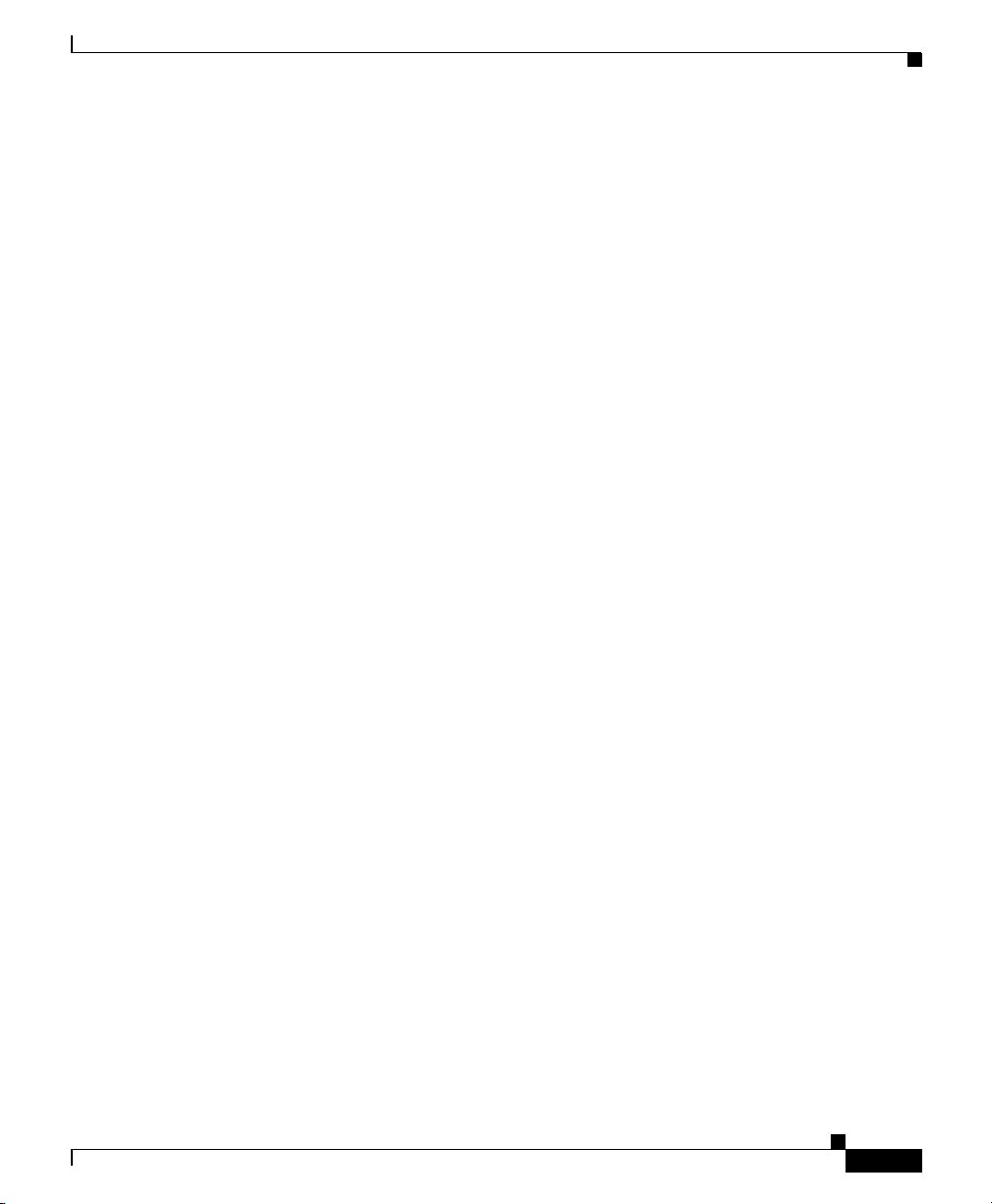
Chapter 3 Installing the Router
Overview of the Boot Process
The example below assumes that the router is plugged into a power source and the
router is running, blower module fans are audible, and alarm card ENABLED
LEDs are lit up.
The following is an example of a typical boot process:
• The RP MBus module receives the correct DC voltage and starts executing
MBus software.
• The RP determines the router configuration by sending a message via the
alarm card requesting all installed devices to identify themselves. Their
responses provide slot numbers and card and component types. The RP, line
cards, CSCs, and SFCs are then powered up.
• The power-on-reset logic of the RP is delayed long enough to allow power
and both local and CSC clocks to stabilize.
• After the power-on reset logic is released, the RP begins to execute the ROM
monitor software.
• If the ROM monitor is configured to autoboot, it automatically loads and
boots the Cisco IOS software.
IOS Software Configuration for the Router
• If the ROM monitor is not configured to autoboot, boot the Cisco IOS
software manually. See the “Manually Booting the System” section on
page 3-47.
• When the Cisco IOS software boots, it polls all other cards in the system,
powers them up, and loads the Cisco IOS software they require.
Starting the Router and Observing Initial Conditions
Observe the following conditions the first time you start your router:
• Power cables to the PDU are fully connected to both the PDU and the power
source, and are secured with appropriate strain relief.
• Empty card slots or card bays are filled with card blanks. This ensures proper
air flow through the chassis and electromagnetic compatibility (EMC).
• All cards are fully inserted in their cages and bays.
• All captive screws are tightened.
Cisco 12006 and Cisco 12406 Router Installation and Configuration Guide
OL-11497-03
3-39
Page 40

IOS Software Configuration for the Router
• Line card cable-management brackets are attached to their respective line
cards.
• Interface cables are completely seated in their line card connectors.
• Interface cables are routed neatly through the chassis cable-management
bracket.
Caution Do not overtighten the captive screws on the cards; you might strip the threads on
the screw or in the insert in the component faceplate.
• Power modules are fully inserted in their bays and the ejector levers are
completely closed and secured.
• Check the power module LEDs:
For a router equipped with AC-input power supplies, when a power supply is
seated in its bay and is receiving the required power source:
–
The green LED labeled AC should be on. It indicates that AC power
source is present and is within specified limits.
–
The green LED labeled DC should be on. It indicates that the power
supply is operating normally in a powered-on condition.
For a router equipped with DC-input PEMs—When a PEM is seated in its bay
and is receiving the required power source:
–
The green LED labeled INPUT OK should be on. It indicates that DC
power source is present and is within specified limits.
Chapter 3 Installing the Router
3-40
–
The green LED labeled OUTPUT OK should be on. It indicates that the
PEM is operating normally in a powered-on condition.
–
The amber LED labeled MISWIRE should be off. When it is on, it
indicates that the input is wired backward at the PDU input.
• Each power module fan should also be on.
At the rear of the chassis, observe the status of the two LEDs on the blower
module. When the blower module is operating correctly, the left LED should
should be on (green) and the right LED (red) should be off.
Listen for the blowers in the blower module; they should be running. In a noisy
environment, the blower might be difficult to hear. In that case, place your hand
near the exhaust vents at the top and bottom rear of the chassis to verify that the
blower is operating.
Cisco 12006 and Cisco 12406 Router Installation and Configuration Guide
OL-11497-03
Page 41
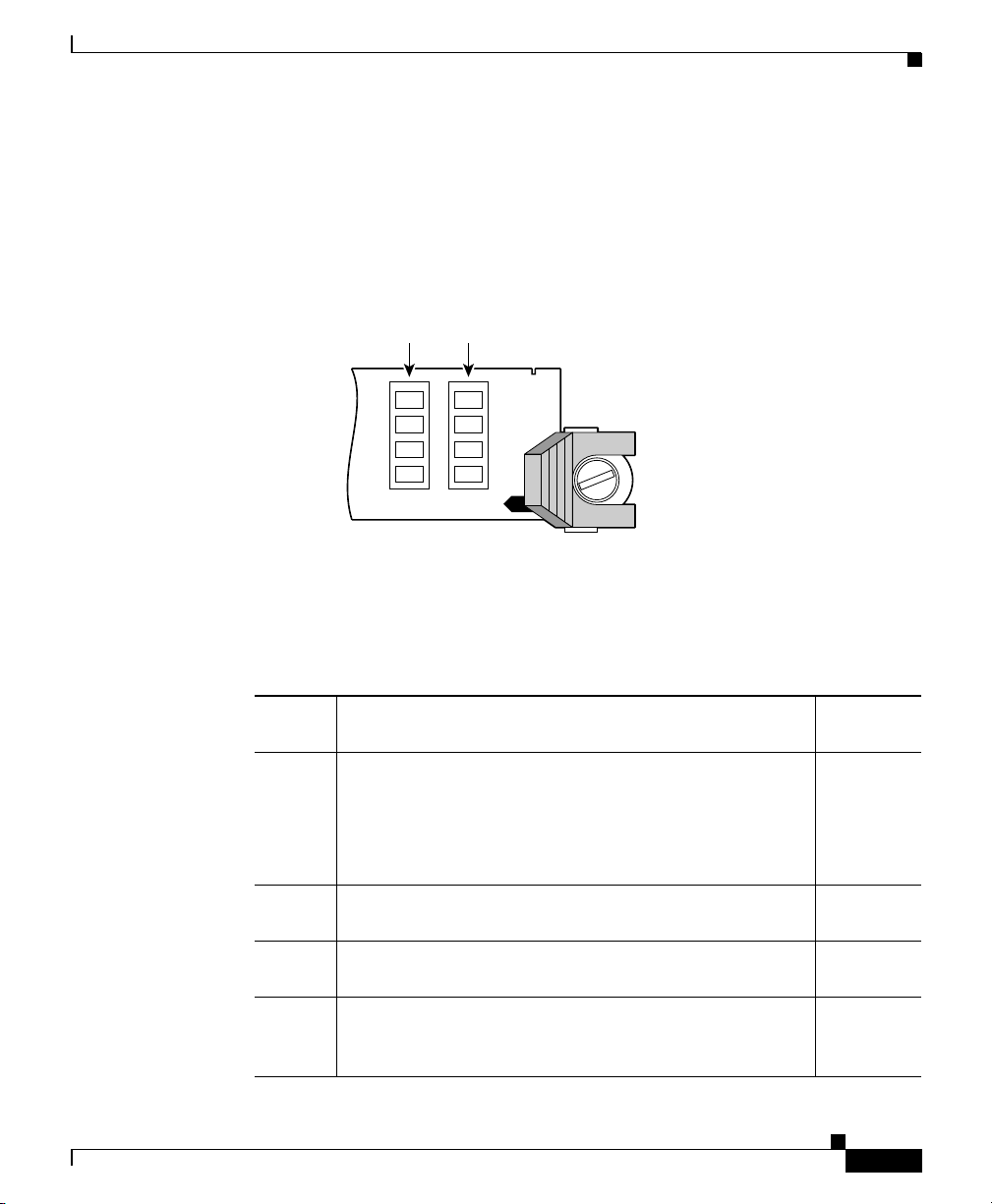
Chapter 3 Installing the Router
RP Alphanumeric LED
RP alphanumeric LEDs are located at one end of the RP faceplate, near the ejector
lever. Figure 3-22 shows the RP LED displays.
Figure 3-22 RP Alphanumeric LED Displays
IOS Software Configuration for the Router
Left alphanumeric
LED display (four digits)
Right alphanumeric
LED display (four digits)
57079
Each four-digit display shows part of a two-line system message. During the RP
boot process, the LED displays present a sequence of messages similar to that
shown in Tab le 3-12.
Table 3-12 LED Display Meaning and Signal Source
LED
Display Meaning Source
MROM
nnnn
LMEM
TEST
MEM
INIT
RP
RDY
The MBus microcode begins to execute; nnnn is the
microcode version number. For example, microcode
version 1.17 displays as 0117.
Note This display might not be visible because it occurs for only
a brief time.
1
MBus
controller
Low memory on the RP is being tested. RP ROM
monitor
The size of main memory on the RP is being discovered. RP ROM
monitor
The system is operational and ready to execute basic
Cisco IOS software commands at the ROM monitor
prompt (
rommon>).
RP ROM
monitor
OL-11497-03
Cisco 12006 and Cisco 12406 Router Installation and Configuration Guide
3-41
Page 42

IOS Software Configuration for the Router
Table 3-12 LED Display Meaning and Signal Source (continued)
LED
Display Meaning Source
RP
A valid Cisco IOS image is running. RP IOS
UP
PRI
RP
SEC
RP
1. The version of MBus microcode running on your system might be different.
The RP is enabled and recognized as the system primary.
A valid Cisco IOS image is running.
The RP is enabled and recognized as the system
secondary. A valid Cisco IOS image is running.
RP Interfaces Using the RP LEDs
Two types of RPs are available for Cisco 12006 and Cisco 12406 Routers: the
Gigabit Route Processor (GRP) and the Performance Route Processor (PRP).
Each of these route processor types is reviewed in the following sections:
• GRP Interfaces Using the GRP LEDs, page 3-43
Chapter 3 Installing the Router
software
RP IOS
software
RP IOS
software
3-42
• PRP Interfaces Using the PRP LEDs, page 3-44
Note When not explicitly specified, this publication uses the term route processor (RP)
to indicate either the GRP or the PRP.
The RJ-45 port LEDs on the RP indicate the following conditions:
• System and RP status
• Which Flash memory card slot is active
• Which Ethernet connection is in use
• What is occurring on the Ethernet interface
The alphanumeric LED displays indicate a successful RP boot.
Cisco 12006 and Cisco 12406 Router Installation and Configuration Guide
OL-11497-03
Page 43

Chapter 3 Installing the Router
GRP Interfaces Using the GRP LEDs
The GRP faceplate has eight device or port LED activity indicators. Each LED
goes on when its corresponding PCMCIA slot is accessed. The ports are as
follows:
• Two PCMCIA slot activity LEDs labeled SLOT-0 and SLOT-1.
• Four RJ-45 Ethernet port activity LEDs. These LEDs are used only by the
RJ-45 Ethernet connector, and are disabled when the MII Ethernet port is in
use.
• Two Ethernet port-selection LEDs labeled MII and RJ-45.
When the Ethernet port LEDs are lit, they identify which of the two Ethernet
connections is selected. When the RJ-45 port is selected, that LED is on and the
MII LED is off. When the MII port is selected, that LED is on and the RJ-45 LED
is off. (See Figure 3-23.)
Figure 3-23 RP RJ-45 and MII Ports LEDs
IOS Software Configuration for the Router
OL-11497-03
EJECT
SLOT-1
SLOT-0
RX
RESET
RJ-45
COLL
AUX
TX
LINK
LINK Indicates link activity
COLL Indicates collision detection
TX Indicates data transmission
RX Indicates data reception
When you start an unconfigured system for the first time, the console screen
displays a system banner and then automatically starts the System Configuration
Dialogue. Observe the Cisco IOS banner on the console screen. If a Flash memory
card containing a valid Cisco IOS software image is inserted in PCMCIA slot 0
and the software configuration register is set to 0x0102 (the factory default
setting), the router automatically boots using this image.
Cisco 12006 and Cisco 12406 Router Installation and Configuration Guide
MII
57075
3-43
Page 44

IOS Software Configuration for the Router
As the router boots the Cisco IOS software image, the console screen displays a
system banner similar to the following:
Cisco Internetwork Operating System Software
IOS (tm) GS Software (GSR-P-M)
12.0(20020120:204554)
Copyright (c) 1986-2002 by cisco Systems, Inc.
Compiled Sat 20-Aug-01 18:34
.
.
.
Note The system banner that appears depends on the image version of the
Cisco IOS software that the system is running.
Chapter 3 Installing the Router
If the ROM monitor prompt (
did not find a valid system image, or the boot sequence was otherwise interrupted,
and the system entered read-only memory (ROM) monitor mode.
To boot a Cisco IOS software image manually, enter the boot command on the
system console. For information on using the various forms of the boot command,
see the following sections:
• Locating a Valid Cisco IOS Software Image, page 3-47
• Booting from the Cisco IOS Software Image, page 3-48
PRP Interfaces Using the PRP LEDs
The PRP faceplate has eight device or port LED activity indicators. (See
Figure 3-24.) Each LED goes on when its corresponding PCMCIA slot is
accessed. The ports are as follows:
• Two PCMCIA slot activity LEDs labeled SLOT-0 and SLOT-1.
• Four RJ-45 Ethernet port activity LEDs. These LEDs are used by the RJ-45
Ethernet connectors. Each connector includes four LEDs that indicate link
activity (LINK), port enabled (EN), data transmission (TX), and data
reception (RX).
• Two Ethernet port-selection LEDs labeled PRIMARY. These two LEDs,
when on, identify which of the two Ethernet connections is selected. Because
both ports are supported on the PRP, the LED on port ETH0 is always on. The
ETH1 LED goes on when it is selected.
rommon>) appears on the system console, your router
3-44
Cisco 12006 and Cisco 12406 Router Installation and Configuration Guide
OL-11497-03
Page 45

Chapter 3 Installing the Router
Figure 3-24 PRP LEDs
IOS Software Configuration for the Router
ETH 1ETH 0
SLOT-1
SLOT-0
PRIMARY
EN
LINK
RX
TX
PRIMARY
EN
LINK
RX
TX
70693
LINK Indicates link activity
EN Indicates the port is enabled
TX Indicates data transmission
RX Indicates data reception
When you start an unconfigured system for the first time, the console screen
displays a system banner and then automatically starts the System Configuration
Dialogue. Observe the Cisco IOS banner on the console screen. If a Flash memory
card containing a valid Cisco IOS software image is inserted in PCMCIA slot 0
and the software configuration register is set to 0x0102 (the factory default
setting), the router automatically boots using this image.
As the router boots the Cisco IOS software image, the console screen displays a
system banner similar to the following:
Cisco Internetwork Operating System Software
IOS (tm) GS Software (GSR-P-M)
12.0(20020120:204554)
Copyright (c) 1986-2002 by cisco Systems, Inc.
Compiled Sat 20-Aug-01 18:34
.
.
.
OL-11497-03
Note The system banner that you see depends on the image version of the
Cisco IOS software that the system is running.
Cisco 12006 and Cisco 12406 Router Installation and Configuration Guide
3-45
Page 46

IOS Software Configuration for the Router
If the ROM monitor prompt (rommon>) appears on the system console, your router
did not find a valid system image, or the boot sequence was otherwise interrupted,
and the system entered read-only memory (ROM) monitor mode.
To boot a Cisco IOS software image manually, enter the boot command on the
system console. For information on using the various forms of the boot command,
see the following sections:
• Locating a Valid Cisco IOS Software Image, page 3-47
• Booting from the Cisco IOS Software Image, page 3-48
System Configuration Dialogue
The following information is an example of a System Configuration Dialog
interactive script message that appears on the system console. This interactive
script prompts you through the steps to create a router configuration database file
defining basic system operation parameters.
--- System Configuration Dialog ---
Continue with configuration dialog? [yes/no]:
Chapter 3 Installing the Router
External Network Interface
After configuration, the RP and line cards can communicate with external
networks. You do not need to configure the network interfaces immediately, but
you cannot connect to a network until you configure the interfaces for operation
in your networking environment. For configuration information, see the “Router
Configuration” section on page 3-49.
Note The interface-specific LEDs on the line cards go on when the line card interfaces
are configured.
To verify correct operation of each line card interface, complete the first-time
setup procedures and configuration, then check the status of the interfaces against
the LED descriptions in the configuration notes for each line card.
If the system does not complete each of the boot process steps, see Chapter 4,
“Troubleshooting the Installation.”
Cisco 12006 and Cisco 12406 Router Installation and Configuration Guide
3-46
OL-11497-03
Page 47

Chapter 3 Installing the Router
Manually Booting the System
If your router does not find a valid system configuration image, or if you interrupt
the boot sequence, the system might enter read-only memory (ROM) monitor
mode and display the ROM monitor prompt (
you have access to a number of commands to locate and boot a valid system
image.
Locating a Valid Cisco IOS Software Image
To locate a Cisco IOS software image for manually booting the router from the
ROM monitor prompt (
Step 1 Use the ROM monitor mode dir bootflash command to examine the contents of
the onboard Flash memory SIMM (NVRAM) on the RP:
rommon 1> dir bootflash:
File size Checksum File name
3277967 bytes (0x32048f) 0x6b331e30 gsr-p-mz.120-7.4.5
rommon 2>
rommon>), follow the steps below:
IOS Software Configuration for the Router
rommon>). From ROM monitor mode,
OL-11497-03
Step 2 If the onboard Flash memory SIMM contains the desired Cisco IOS boot image,
proceed to the “Booting from the Cisco IOS Software Image” section on
page 3-48. Otherwise, continue looking for a valid image by examining the
contents of the Flash memory card in either PCMCIA slot 0 or slot 1 on the RP.
You can determine the content of the card by issuing the ROM monitor mode dir
slotn: command, where n represents either 0 (slot 0) or 1 (slot 1). The following
example of the command lists the contents of the Flash memory card in slot 0:
rommon 2> dir slot0:
File size Checksum File name
3277967 bytes (0x32048f) 0x6b331e30 gsr-p-mz.120-7.4.5
rommon 3>
Cisco 12006 and Cisco 12406 Router Installation and Configuration Guide
3-47
Page 48

IOS Software Configuration for the Router
Booting from the Cisco IOS Software Image
After locating a valid Cisco IOS software image, you can boot from that image
manually by issuing the appropriate ROM monitor mode boot commands from the
list in Table 3 -13.
Table 3-13 ROM Monitor Boot Commands
Command Description
boot (No argument.) Boots the default image found in the
onboard Flash memory SIMM. The image is loaded
into the SIMM at the factory.
boot flash Attempts to boot the router using the first file found
in the Flash memory card inserted in slot 0 of the RP.
boot slot0: filename Boots the router using the specified file from the
Flash memory card in slot 0 of the RP.
boot slot1: filename Boots the router using the specified file from the
Flash memory card in slot 1 of the RP.
boot bootflash: filename Boots the router using the specified file from the
onboard Flash memory SIMM (NVRAM) on the RP.
boot tftp: filename
[host]
Boots the router using the specified file from a host
TFTP server in the network.
Chapter 3 Installing the Router
3-48
Ensure that the Flash memory card inserted in PCMCIA slot 0 contains a valid
Cisco IOS software image. Otherwise, the system will boot an invalid image from
the Flash memory card. To examine the contents of a Flash memory card, enter
the dir slotn: command.
If you did not change the contents of the software configuration register, the
factory default setting of 0x0102 in the software configuration register causes the
system to boot Cisco IOS software from a Flash memory card inserted in
PCMCIA slot 0 the next time you boot the router.
Cisco 12006 and Cisco 12406 Router Installation and Configuration Guide
OL-11497-03
Page 49

Chapter 3 Installing the Router
Router Configuration
You can perform a basic configuration for your router by using either the setup
command automatic prompt method, or the global configuration method in which
you enter each option and parameter manually. Configuration is described in these
sections:
• Before You Begin, page 3-49
• setup Command, page 3-49
• Global Configuration Mode, page 3-50
Before You Begin
Before you begin the configuration process for your router, you should have the
following information available:
• Interfaces the router will use
• Routing protocols the router will support
• Network addresses for the protocols being configured
• Password scheme for your environment
IOS Software Configuration for the Router
setup Command
OL-11497-03
One option is to use the setup command, also known as the setup command
utility. During the first startup of an unconfigured router, the system automatically
starts the setup command utility, which enables you to begin configuring your
router. The setup command utility presents a structured, interactive script that
guides you through the process.
Yo u can i nvo k e the setup command utility at any time by issuing the setup
command at the privileged EXEC mode prompt (
Router#), which invokes the
same configuration script that appears automatically during the first startup of an
unconfigured router. You can enter the setup command at any time to alter
previously entered configuration information.
The advantage in using the setup command utility is that the system uses an
interactive script to guide you through the configuration process.
Cisco 12006 and Cisco 12406 Router Installation and Configuration Guide
3-49
Page 50

Cisco IOS User Interface
Global Configuration Mode
The router can be configured manually using the global configuration mode
through the Cisco IOS command line interface (CLI). This method requires you
to enter configuration commands on a line-by-line basis at the system console,
without being prompted by the setup command configuration script.
Cisco IOS User Interface
The Cisco IOS software provides a command line interface by which you can
configure and manage your router. If you are unfamiliar with the Cisco IOS
command line interface, refer to the “Using the Command Line Interface” chapter
in the Cisco Configuration Fundamentals Configuration Guide, which discusses
different command modes, context-sensitive help, and editing features.
User Interface Command Modes
Chapter 3 Installing the Router
3-50
The Cisco IOS user interface is organized into many different modes. The
commands that are available depend on which mode you are currently in. Entering
a question mark (?) at the system prompt displays a list of commands available for
the current command mode.
When you start a session on the router, you begin in user mode, often called EXEC
mode. Only a limited subset of commands are available in EXEC mode. To have
access to all commands, enter privileged EXEC mode, which requires that you
enter a password. From privileged EXEC mode, you can enter any EXEC
command or enter global configuration mode. Most of the EXEC commands are
one-time commands, such as show commands, which show the current
configuration status, and clear commands, which clear counters or interfaces. The
EXEC commands are not saved across reboots of the router.
The configuration modes allow you to make changes to the running configuration.
If you later save the configuration, these commands are stored and can be used
when you reboot your router. Starting at global configuration mode, you can enter
interface configuration mode, subinterface configuration mode, and other
protocol-specific modes.
Cisco 12006 and Cisco 12406 Router Installation and Configuration Guide
OL-11497-03
Page 51

Chapter 3 Installing the Router
ROM monitor mode is a separate mode used when the router cannot boot properly.
If the router does not find a valid system image when it is booting, or if the router
configuration file is corrupt at startup, the system might enter ROM monitor
mode.
User EXEC Mode
After the router boots successfully and loads the Cisco IOS software, the system
software displays the user EXEC mode prompt on the system console. The user
EXEC mode prompt consists of the assigned router host name plus the greater
than bracket (>). The default host name is
during initial configuration using the setup command facility. The user EXEC
mode prompt for a router with the factory default name is Router.
Router>
Privileged EXEC Mode
Because many of the privileged commands set operating parameters, privileged
access should be password protected to prevent unauthorized use. To enter
privileged EXEC mode, enter the enable command at the user EXEC mode
prompt. If the enable secret password was set and saved in memory, the system
prompts you to enter the enable secret password. The password is not displayed
on the screen and is case sensitive. When the system accepts the password, it
changes the prompt to the privileged EXEC mode prompt, which consists of the
assigned router host name followed by the pound sign (#). The following example
shows the change from user EXEC mode to privileged EXEC mode on the router
named Router.
Router> enable
password: <
Router#
Cisco IOS User Interface
router unless it has been changed
password>
OL-11497-03
For information about using passwords, see the “Configuring Global Parameters”
section on page 3-57.
Cisco 12006 and Cisco 12406 Router Installation and Configuration Guide
3-51
Page 52

Cisco IOS User Interface
Global Configuration Mode
Global configuration commands apply to features that affect the system as a
whole, rather than just one protocol or interface. Use the configure terminal
privileged EXEC command to enter global configuration mode. Commands to
enable a particular routing or bridging function are global configuration
commands.
Interface Configuration Mode
Many features are enabled on a per-interface basis. Interface configuration
commands modify the operation of an interface, such as Ethernet, FDDI, or serial
port. Interface configuration commands always follow an interface global
configuration command, which defines the interface type.
For details on interface configuration commands that affect general interface
parameters, such as bandwidth or clock rate, refer to the “Interface Commands”
chapter in the Configuration Fundamentals Command Reference. For
protocol-specific commands, see the appropriate Cisco IOS software command
reference.
Chapter 3 Installing the Router
Subinterface Configuration Mode
You can configure multiple virtual interfaces (called subinterfaces) on a single
physical interface. Subinterfaces appear to be distinct physical interfaces to the
various protocols. For detailed information on how to configure subinterfaces, see
the appropriate module for a specific protocol in the Cisco IOS software
documentation.
ROM Monitor Mode
If your router does not find a valid system image, or if you interrupt the boot
sequence, the system might enter read-only memory (ROM) monitor mode. From
ROM monitor mode, you can boot the system or perform diagnostic tests. You
also can enter ROM monitor mode by entering the reload EXEC command and
then pressing the Break key during the first 60 seconds of startup.
Cisco 12006 and Cisco 12406 Router Installation and Configuration Guide
3-52
OL-11497-03
Page 53

Chapter 3 Installing the Router
Configuration Changes
This section describes how to configure the router. It includes information on the
following topics:
• setup Command Interactive Script Example, page 3-54
• Configuring Global Parameters, page 3-57
• Configuring Network Interfaces, page 3-58
• Checking the Software Version, page 3-61
• Verifying the Running Configuration Settings, page 3-62
• Saving the Running Configuration Settings to NVRAM, page 3-64
• Reviewing the Running Configuration Settings, page 3-64
During the first-time startup of an unconfigured router, the system automatically
starts the setup command utility and begins displaying the interactive System
Configuration Dialog on the system console screen. The System Configuration
Dialog guides you through the configuration process with prompts for global
(system-wide) parameters and interface (line card) parameters.
Configuration Changes
OL-11497-03
The System Configuration Dialog prompts and the order in which they appear on
the screen vary depending on the platform, interfaces installed, router, and the
Cisco IOS software image the router is running.
Let the entire System Configuration Dialogue script run, until you come to the
item that you want to change. To accept default settings for items that you do not
want to change, press the console keyboard Return key. To return to the
privileged EXEC prompt without making changes, press Ctrl-C. To access help
text in the setup command utility, press the question mark key (?) at any prompt.
When you complete your changes, the setup command utility displays the
configuration command script that was created as a result of the changes entered
during the setup session. It also queries if you want to use this configuration. If
you answer Yes, the configuration is saved to NVRAM. If you answer No, the
configuration is not saved and the process begins again. There is no default for
this prompt; you must answer either Yes or No.
The “setup Command Interactive Script Example” section on page 3-54, shows a
setup session automatically invoked during the first-time startup of the router.
During first-time startup, the system displays the system banner information, then
starts the System Configuration Dialog.
Cisco 12006 and Cisco 12406 Router Installation and Configuration Guide
3-53
Page 54

Configuration Changes
The output shown in this example depends on the image version of the Cisco IOS
software and the way your router is equipped. Your configuration dialog might be
different.
The setup command script is a self-guiding interactive script that prompts you for
responses and provides default or alternative values wherever possible.
setup Command Interactive Script Example
Cisco Internetwork Operating System Software
.
.
.
--- System Configuration Dialog ---
Continue with configuration dialog? [yes/no]: Yes
At any point you may enter a question mark '?' for help.
Use ctrl-c to abort configuration dialog at any prompt.
Default settings are in square brackets '[]'.
Basic setup only configures enough connectivity
for management of the system, extended setup will ask you
to configure each interface of the system.
Chapter 3 Installing the Router
3-54
Would you like to enter basic management setup? [yes/no]: Yes
Configuring global parameters:
Enter host name [Router]: Router
The enable secret is a password used to protect access to
privileged EXEC and configuration modes. This password, after
entered, becomes encrypted in the configuration.
Enter enable secret [<Use current secret>]: alpha
The enable password is used when you do not specify an
enable secret password, with some older software versions, and
some boot images.
Enter enable password: bravo
The virtual terminal password is used to protect
access to the router over a network interface.
Enter virtual terminal password: charlie
Configure SNMP Network Management? [no]:
Cisco 12006 and Cisco 12406 Router Installation and Configuration Guide
OL-11497-03
Page 55
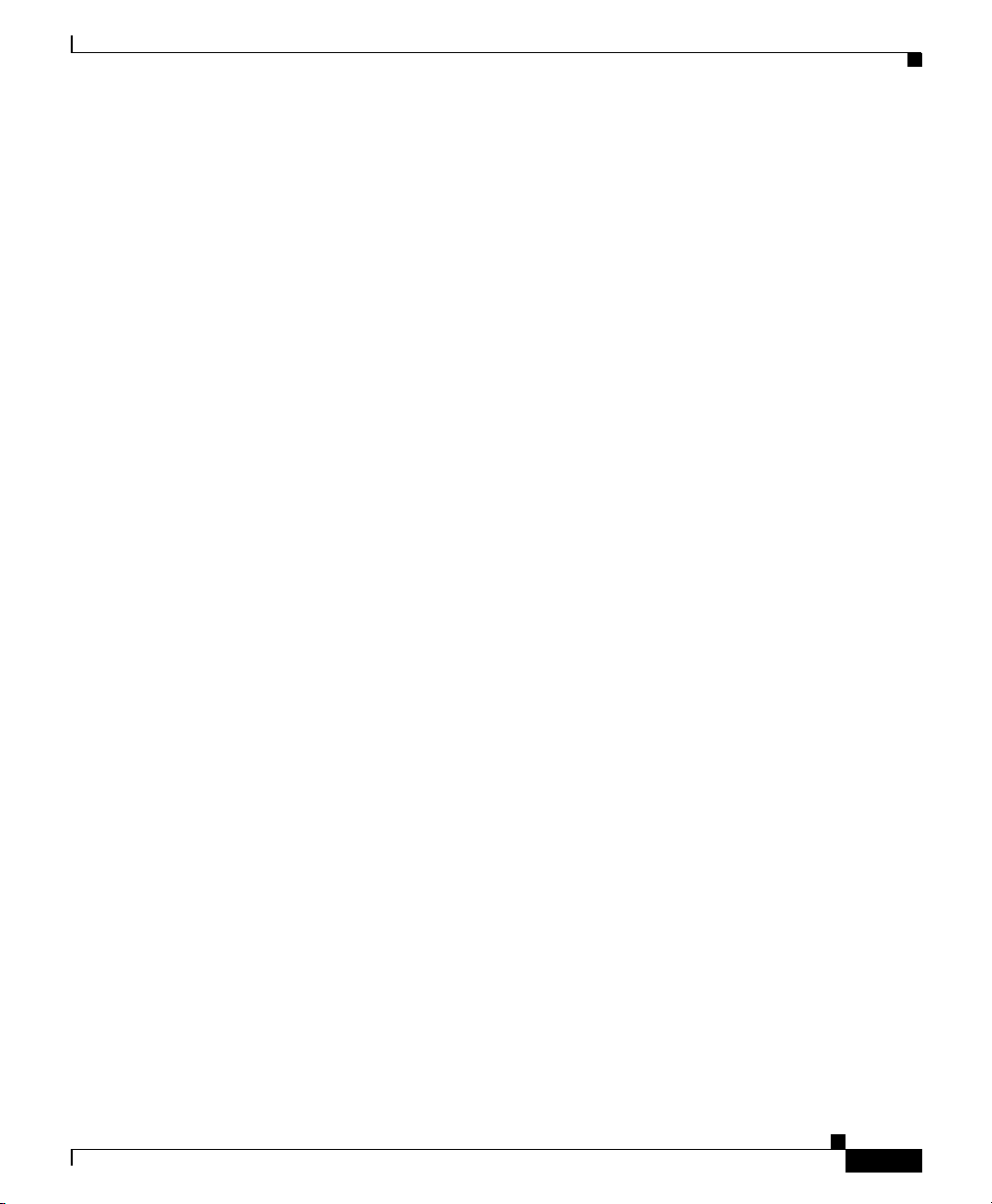
Chapter 3 Installing the Router
Current interface summary
Interface IP-Address OK? Method Status Protocol
Ethernet0 unassigned YES unset administratively down down
POS1/0 unassigned YES unset administratively down down
SDCC1/0 unassigned YES unset administratively down down
POS2/0 unassigned YES unset administratively down down
SDCC1/0 unassigned YES unset administratively down down
.
.
.
POS15/0 unassigned YES unset administratively down down
SDCC15/0 unassigned YES unset administratively down down
Enter interface name used to connect to the
management network from the above interface summary: Ethernet0
Configuring interface Ethernet0:
Configure IP on this interface? Yes
IP address for this interface: 172.99.99.2
Subnet mask for this interface: 255.85.89.000
Class B network is 172.88.9.0, 8 subnet bits; mask is /24
The following configuration command script was created:
Configuration Changes
OL-11497-03
hostname Router
enable secret 5 $1$krIg$emfYm/1OwHVspDuS8Gy0K1
enable password wilma
line vty 0 4
password charlie
no snmp server
!
no ip routing
!
interface Ethernet0
no shutdown
ip address 172.88.99.2 255.888.255.0
!
interface POS1/0
shutdown
no ip address
!
interface SDCC1/0
shutdown
no ip address
.
.
.
Cisco 12006 and Cisco 12406 Router Installation and Configuration Guide
3-55
Page 56

Configuration Changes
Chapter 3 Installing the Router
interface POS15/0
shutdown
no ip address
!
interface SDCC15/0
shutdown
no ip address
!
end
[0] Go to the IOS command prompt without saving this script.
[1] Return back to the setup without saving this config.
[2] Save this configuration to nvram and exit.
Enter your selection [2]:
Building configuration ...
Use the enabled mode ‘configure’ command to modify this configuration.
router#
You can enter the setup command at any time at the privileged EXEC prompt to
activate the setup command utility.
The only observable difference between the configuration script displayed when
the setup command utility starts automatically on startup, and the script displayed
when you enter the setup command, is that the existing script displays any
previously entered system configuration defaults within square brackets ([ ]).
3-56
For example, during the configuration of a POS interface that has not been
previously configured, when using the setup command utility at startup, you will
see a display in the following form as you proceed through the script and respond
to the prompts:
Configuring interface POS1/0:
Is this interface in use?: yes
Configure IP on this interface?: yes
In this example, the script does not display default or current conditions in square
brackets ([ ]), because the setup command utility ran automatically at startup and
there was no prior configuration information.
When you enter the setup command at the privileged EXEC mode prompt,
assuming that the POS interface has been configured previously and you are being
queried by the system for changes, you will see a display in the following form:
Configuring interface POS1/0:
Is this interface in use?[yes]:
Cisco 12006 and Cisco 12406 Router Installation and Configuration Guide
OL-11497-03
Page 57

Chapter 3 Installing the Router
Configure IP on this interface?[yes]:
The script displays the default or current conditions of the interface in square
brackets, ([ ]) because you invoked the setup command utility using the setup
command and there is previous configuration information. When a system prompt
contains an existing default value in square brackets, press Return to accept the
default value, or type an alternate value and press Return.
Configuring Global Parameters
When you first enter the setup utility or invoke the setup command, the system
prompts you to configure global parameters for your router. The global
parameters are used for controlling system-wide settings, including the following:
• Host name for the router
• Passwords for the enable secret, enable, and virtual terminal security
parameters
• Protocols used by the router
Configuration Changes
Host Name
Passwords
OL-11497-03
The name you assign the router must follow the rules for ARPANET host names.
It must start with a letter, end with a letter or digit, and have as interior characters
only letters, digits, and hyphens. The name must consist of 63 or fewer characters.
For more information, refer to Requests For Comments (RFC) 1035, Domain
Names—Implementation and Specifications.
Upper- and lowercase characters look the same to many Internet software
applications; therefore, computer names should appear in all lowercase. For more
information, refer to RFC 1178, Choosing a Name for Your Computer.
The commands available at the user EXEC level are a subset of those available at
the privileged EXEC level. Many privileged EXEC commands are used to set
system parameters. You should password-protect these commands to prevent their
unauthorized use. For information on how to establish password protection or
configure privilege levels, refer to the “Configuring Passwords and Privileges”
Cisco 12006 and Cisco 12406 Router Installation and Configuration Guide
3-57
Page 58

Configuration Changes
Chapter 3 Installing the Router
chapter in the Security Configuration Guide. This document is part of the Cisco
IOS software configuration documentation set that corresponds to the Cisco IOS
software release installed on your Cisco hardware.
The enable secret password functionality is available for Cisco 12006 and
Cisco 12406 Routers. You must enter the correct password on the system console
to gain access to privileged-level commands. When you are running from the
ROM monitor, you can use the enable password, depending on your boot ROM
level.
For maximum security, the enable secret and the enable passwords should be
different. If you use the same password for both functions during the setup
process, the system accepts it but warns that you should enter a different
password.
An enable secret password can contain from 1 to 25 uppercase and lowercase
alphanumeric characters; an enable password can contain any number of
uppercase and lowercase alphanumeric characters. A number cannot be used as
the first character. Spaces, however, are valid password characters. For example,
two words is a valid password. Leading spaces are ignored, but trailing spaces are
recognized. Make a note of all passwords you set, and store that information in a
secure location for future reference.
Protocols
For complete information on protocol configuration for your router, refer to the
appropriate software configuration publications, which are listed in the “If You
Need More Information” section on page 3-82.
Configuring Network Interfaces
This section summarizes information about configuring the network interfaces for
the RP and the installed line cards by using the setup command utility or setup
command. Once configured, the RP and line cards can communicate with external
networks.
To configure the interface parameters for the RP and installed line cards, you need
the following information:
• Interface network addresses
• Subnet mask values
Cisco 12006 and Cisco 12406 Router Installation and Configuration Guide
3-58
OL-11497-03
Page 59

Chapter 3 Installing the Router
• Protocols to be configured
To obtain this information, consult your network administrator. For additional
interface configuration information for the RP and each of the line cards installed
in your router, refer to the configuration note that shipped with each card.
GRP Ethernet Interfaces
The RJ-45 and MII receptacles on the faceplate of the GRP are IEEE
802.3u-compliant interfaces. These IEEE interfaces provide connectivity to
Ethernet networks. You can use either interface, but not both at the same time.
The following configuration dialog example shows the system being configured
for an Ethernet interface that will use the IP network layer protocol. (The Ethernet
interface does not support external routing functions.) The IP address and subnet
mask value below are examples. The actual IP address and subnet mask value
would be different.
Configuring interface Ethernet0:
Is this interface in use?: yes
Configure IP on this interface?: yes
IP address for this interface: 3.3.1.1
Number of bits in subnet field: 8
Class A network is 3.0.0.0, 8 subnet bits; mask is 255.888.0.0
Configure CLNS on this interface?: yes
Configuration Changes
PRP Ethernet Interfaces
The IEEE 802.3 Ethernet interfaces on the PRP allow connections to external
Ethernet networks and can transmit data rates of 10 Mbps and 100 Mbps. The
transmission speed of the Ethernet ports is auto-sensing by default and is user
configurable.
Caution The Ethernet ports are primarily used as Telnet ports into the router, or for booting
or accessing Cisco IOS software images over a network to which an Ethernet port
is directly connected. Cisco Express Forwarding (CEF) functions are switched off
by default for security reasons. Cisco strongly cautions you to consider the
security implications of switching on CEF routing functions on these ports.
OL-11497-03
Cisco 12006 and Cisco 12406 Router Installation and Configuration Guide
3-59
Page 60

Configuration Changes
Line Card Interfaces
Because of the wide variety of line cards supported by Cisco 12006 and
Cisco 12406 Routers, you should see the configuration note that shipped with a
particular card for interface configuration information. This section provides
several examples to show the general way the setup command utility handles line
card interface configuration.
The following sample excerpt from a System Configuration Dialog session for a
Quad OC-3cPOS line card shows settings for a typical configuration:
Configuring interface POS3/0:
Note By default, POS interfaces use the 32-bit cyclic redundancy check (CRC) and
high-level data link control (HDLC) as the encapsulation protocol.
Chapter 3 Installing the Router
Is this interface in use?: yes
Configure IP on this interface?: yes
Configure IP unnumbered on this interface?: no
IP address for this interface: 2.1.1.1
Number of bits in subnet field: 0
Class A network is 2.0.0.0, 0 subnet bits; mask is 255.9.0
Configure CLNS on this interface?: yes
3-60
The following sample shows the same Quad OC-3c POS line card interface being
configured for IP unnumbered:
Configuring interface POS3/0:
Is this interface in use?: yes
Configure IP on this interface?: yes
Configure IP unnumbered on this interface?: yes
Assign to which interface: ethernet0
Configure CLNS on this interface?: yes
In the following sample, an ATM line card is being configured to use IP:
Configuring interface parameters:
Configuring interface ATM1/0:
Is this interface in use?: yes
Configure IP on this interface?: yes
IP address for this interface: 1.1.1.2
Number of bits in subnet field: 0
Class A network is 1.0.0.0, 0 subnet bits; mask is 255.9.8.0
Cisco 12006 and Cisco 12406 Router Installation and Configuration Guide
OL-11497-03
Page 61

Chapter 3 Installing the Router
Note You might have to establish additional configuration parameters for the installed
ATM line cards if you want to use all their capabilities. For example, additional
steps are required to configure permanent virtual circuits (PVCs).
After you have manually configured the network interface parameters using the
setup command utility or the setup command, your RP and line card interfaces
are available for limited use. To modify the currently saved configuration
information, enter the setup command at the privileged EXEC mode prompt
(
Router#) at any time to start another System Configuration Dialog session.
To perform more complex configuration tasks, enter the configure terminal
command at the privileged EXEC mode prompt (
configuration mode [
Router(config)#].
Checking the Software Version
To determine the current version of the Cisco IOS software running on your
router, enter the show version command at the user EXEC prompt. The Cisco IOS
software version number is displayed, as well as other information, including the
hardware installed in the system, the names and sources of system image files, and
the contents of the software configuration register. The show version command
also identifies the type of router.
The example in the show version Command section that follows below shows
typical results from the show version command. Depending on the image version
of the Cisco IOS software running on your router and the way it is equipped, the
results of your show version command might be different.
Configuration Changes
Router#) to invoke the global
show version Command
Router# show version
Cisco Internetwork Operating System Software
IOS (tm) GS Software (GSR-P-M)
12.0(20020120:204554)
Copyright (c) 1986-2002 by cisco Systems, Inc.
Compiled Sat 20-Aug-01 18:34
Image text-base: 0x60010950, data-base: 0x61C00000
ROM: System Bootstrap, Version 11.2(17)GS2, [name 180] EARLY
DEPLOYMENT RELEA)
OL-11497-03
Cisco 12006 and Cisco 12406 Router Installation and Configuration Guide
3-61
Page 62

Configuration Changes
Chapter 3 Installing the Router
BOOTFLASH: GS Software (GSR-BOOT-M), Version 11.2(18)GS4, EARLY
DEPLOYMENT RELE
Getty uptime is 22 hours, 15 minutes
System returned to ROM by reload
System image file is "tftp://xxx.xx.xx.xxx/directory/name/gsr-p-mz"
cisco 12406/GRP (R5000) processor (revision 0x05) with 262144K bytes
of memory.
R5000 CPU at 200Mhz, Implementation 35, Rev 2.1, 512KB L2 Cache
Last reset from power-on
1 Route Processor Card
.
.
.
Configuration register is 0x0
.
.
.
router#
Verifying the Running Configuration Settings
To check the running configuration settings or any changes made to settings
before you save them, enter the show running-config command at the privileged
EXEC mode prompt. For a Quad OC-3c/STM-1c POS interface installed in slot 1,
the show running-config command typically displays output in the form shown
in the example below. Depending on the image version of the Cisco IOS software
running on your router and the way it is equipped, the results of your show
running-config command might be different.
show running Config Command Example
router# show running-config
Building configuration...
Current configuration:
!
version 12.0
no service pad
no service udp-small-servers
Cisco 12006 and Cisco 12406 Router Installation and Configuration Guide
3-62
OL-11497-03
Page 63

Chapter 3 Installing the Router
no service tcp-small-servers
!
hostname Router
!
enable secret 5 $1$W6K5$W/p5Bq6IPLGJ/hS9VVP1g.
enable password twink
interface POS1/0
ip address 10.1.1.1 255.888.255.0
crc 32
clock source internal
!
interface POS1/1
no ip address
no ip route-cache cef
no ip route-cache
shutdown
crc 32
!
interface POS1/2
no ip address
no ip route-cache cef
no ip route-cache
shutdown
crc 32
!
interface POS1/3
no ip address
no ip route-cache cef
no ip route-cache
shutdown
crc 32
Configuration Changes
OL-11497-03
Note For more information on a specific line card, see the line card installation and
configuration note that came with your line cards.
You can access Cisco IOS software documentation and hardware installation and
maintenance documentation on the World Wide Web at http://www.cisco.com,
http://www-china.cisco.com, or http://www-europe.cisco.com.
Cisco 12006 and Cisco 12406 Router Installation and Configuration Guide
3-63
Page 64

Chapter 3 Installing the Router
Configuration Changes
Saving the Running Configuration Settings to NVRAM
To save the running configuration changes to NVRAM, enter the copy
running-config startup-config command at the privileged EXEC mode prompt
as follows:
Router# copy running-config startup-config
You can also use the following command to save the running configuration
settings:
Router# write memory
Either command saves to NVRAM the configuration settings that you created
while in the global configuration mode. If you do not save the running
configuration settings to NVRAM, your configuration settings will be lost the
next time you reload the system.
Reviewing the Running Configuration Settings
To display the running configuration settings stored in NVRAM, enter the
show startup-config command at the privileged EXEC mode prompt on the
system console. This command displays output in the form shown in the example
that follows below. Depending on the image version of the Cisco IOS software
running on your router and the way it is equipped, the results of your show
startup-config command might be different.
show startup-config Command
Router# show startup-config
Using 5560 out of 520184 bytes
!
version 12.0
no service pad
service timestamps debug uptime
service timestamps log uptime
no service password-encryption
!
hostname Router
!
enable secret 5 $1$/5HX$OOvyhG2JYhNaCbPa45Wmn/
enable password wilma
Cisco 12006 and Cisco 12406 Router Installation and Configuration Guide
3-64
OL-11497-03
Page 65

Chapter 3 Installing the Router
ip cef distributed switch
ip host biff 10.3.3.254
!
interface Ethernet0
ip address 10.3.1.1 255.888.0.0
no ip mroute-cache
!
interface POS1/0
ip address 10.1.1.1 255.8.9.0
no keepalive
crc 16
no cdp enable
.
.
.
interface ATM3/0
ip address 10.0.0.15 255.8.8.0 secondary
ip address 10.1.1.2 255.8.8.0
atm pvc 1 0 64 aal5snap
atm pvc 2 0 72 aal5mux ip 155000 155000 1
atm pvc 3 1 90 aal5snap 312000 312000 1
atm pvc 4 0 108 aal5snap
atm pvc 10 0 144 aal5mux ip 155000 155000 1
atm pvc 11 1 91 aal5snap 310000 310000 1
map-group atm1
!
no ip classless
ip route 10.5.8.254 255.888.255.255 Ethernet0
!
map-list atm1
ip 10.1.1.1 atm-vc 1
ip 10.1.1.3 atm-vc 2
ip 10.1.1.4 atm-vc 4
ip 10.0.0.1 atm-vc 3
ip 10.0.0.5 atm-vc 10
ip 10.0.0.6 atm-vc 11
no logging trap
!
!
line con 0
exec-timeout 0 0
line aux 0
line vty 0 4
password bambam
login
!
end
Router#
Configuration Changes
OL-11497-03
Cisco 12006 and Cisco 12406 Router Installation and Configuration Guide
3-65
Page 66

Using Flash Memory Cards in the RP
Using Flash Memory Cards in the RP
This section describes how to use Flash memory cards in the RP and includes
information on the following topics:
• Installing the Flash Memory Card in a RP, page 3-66
• Removing the Flash Memory Card from an RP, page 3-67
• Formatting a Flash Memory Card, page 3-67
• Specify a Boot Image, page 3-68
• Flash Memory Console Commands, page 3-69
• Booting from Flash Memory, page 3-72
• Copying Files, page 3-72
• Copying a Cisco IOS Software Image, page 3-74
• Copying Cisco IOS Software Updates, page 3-75
• Copying Files Between RP Memory and a Flash Memory Card, page 3-77
• Locked Blocks in Flash Memory Cards, page 3-82
Chapter 3 Installing the Router
Installing the Flash Memory Card in a RP
If there are dual RPs, the PCMCIA slots in the primary RP are designated slot 0
and slot 1. If there is a second RP, the PCMCIA slots in the second RP are
designated sec-slot 0 and sec-slot 1. PCMCIA slot 0 is the bottom slot and slot 1
is the top slot. Both Flash memory card slots on each RP can be used at the same
time. The following generic procedure can be used to install a Flash memory card
in either slot position.
Step 1 Facing the RP faceplate, hold the Flash memory card with the connector end of
the card toward the slot and the label facing up. (See Figure 3-10 on page 3-21.)
Step 2 Insert the card into the appropriate slot until the card completely seats in the
connector at the back of the slot and the ejector button pops out toward you.
Cisco 12006 and Cisco 12406 Router Installation and Configuration Guide
3-66
OL-11497-03
Page 67

Chapter 3 Installing the Router
Removing the Flash Memory Card from an RP
To remove a Flash memory card, follow these steps:
Step 1 Press the appropriate ejector button until the card is free of the connector at the
back of the slot.
Step 2 Pull the card from the slot and place it in an antistatic sack to protect it from ESD
damage.
The Flash memory card is keyed for proper insertion. The ejector button will not
pop out unless the card is inserted correctly. Part of the card remains outside the
slot even when the card is properly seated. Do not attempt to force the card deeper
into the slot after the ejector button pops out.
Formatting a Flash Memory Card
Using Flash Memory Cards in the RP
OL-11497-03
The Flash memory card that shipped with your router contains the default Cisco
IOS software image you need to boot your router.
Warning
Caution The following formatting procedure presumes you have already booted your
This procedure erases all information on a Flash memory card. To prevent the
loss of important data that might be stored on a Flash memory card, proceed
carefully.
If you want to save the data on a Flash memory card, copy the data to a server
before you format the card. In some cases, you might need to insert a new Flash
memory card and copy images or backup configuration files to the card. Before
you can use a new Flash memory card, you must for mat it . U se on ly Typ e I or Type
II Flash memory cards.
router.
Cisco 12006 and Cisco 12406 Router Installation and Configuration Guide
3-67
Page 68

Using Flash Memory Cards in the RP
To format a new Flash memory card, follow these steps:
Step 1 Insert the Flash memory card into slot 0 or slot 1 on the RP. (This example uses
slot 0.)
Step 2 Enter the format slot0: command at the privileged EXEC mode prompt on the
system console:
Router# format slot0:
All sectors will be erased, proceed? [confirm]
Enter volume id (up to 30 characters): MyNewCard
Formatting sector n
Format device slot0 completed
Router#
The console displays the “Formatting sector n” line in the sample output shown
above. When the count reaches 1, the formatting process is complete and the new
Flash memory card is ready for use.
For complete command descriptions and configuration information, refer to the
Configuration Fundamentals Command Reference and the Configuration
Fundamentals Configuration Guide in the Cisco IOS documentation set. For
information on obtaining these publications, see the “If You Need More
Information” section on page 3-82.
Chapter 3 Installing the Router
Specify a Boot Image
Use the procedure in this section to identify a sample Cisco IOS software image
(new.image in this example) that is to be made bootable from a Flash memory
card. The software configuration register must be set to 0x2102 during this
procedure to boot the image from a Flash memory card; therefore, the
config-register command must be included in the command sequence, as shown
in this example:
Router# configure terminal
Router(config)# no boot system
Router(config)# boot system flash slot0:new.image
Router(config)# config-register 0x2102
Ctrl-Z
Router# copy running-config startup-config
Router# reload
Cisco 12006 and Cisco 12406 Router Installation and Configuration Guide
3-68
OL-11497-03
Page 69

Chapter 3 Installing the Router
When you enter the reload command, the specified file (new.image) on the Flash
memory card inserted in PCMCIA slot 0 is used to boot the system.
If one of the following software configuration register settings were specified in
the preceding example, the system would behave accordingly:
• 0x2000—If the network boot fails, the system boots a default Cisco IOS
• 0x0100—The system ignores the Break function.
• 0x0101—The system boots the default image (the first image found) from the
• 0x0002—The system looks in the Flash memory SIMM on the RP for a
• 0x0102—The system disables the Break function and checks for a default
Using Flash Memory Cards in the RP
software image from a Flash memory card.
onboard Flash memory SIMM on the RP. This setting also tells the system
that it should not reset the Break disable function, nor should it check for a
default filename for booting over the network.
default Cisco IOS software image.
TFTP server filename. If the network boot operation fails, the system boots
from a Flash memory card.
Flash Memory Console Commands
To determine whether the present working device you are accessing is the onboard
Flash SIMM on the RP or a PCMCIA Flash memory card in a slot on the RP, enter
the pwd command at the privileged EXEC mode prompt on the system console as
follows:
Router# pwd
slot0:
Router#
In this example, the present working device you are accessing is on a PCMCIA
Flash memory card inserted in slot 0 of the RP.
To change from one type of Flash memory device access to another, enter the
cd device-name command, where device-name can be slot0:, slot1:, or
bootflash:.
Sample uses of the cd command include:
Router# cd slot1:
Router# pwd
Cisco 12006 and Cisco 12406 Router Installation and Configuration Guide
OL-11497-03
3-69
Page 70

Using Flash Memory Cards in the RP
slot1:/
Router# cd slot0:
Router# pwd
slot0:/
Router# cd bootflash:
Router# pwd
bootflash:/
Router#
To list the directory contents of the Flash memory media in use, enter the
dir [device-name] command at the privileged EXEC mode prompt, where
device-name can be slot0:, slot1:, or bootflash:.
A sample use of the dir command follows.
Router# dir
Directory of slot0:/
1 -rw- 122015 Sep 30 2002 15:03:55 myfile1
2 -rw- 2054979 Sep 30 2002 15:17:33 gsr-diag-mz.RELEASE28
3 -rw- 6670560 Sep 30 2002 15:22:49 gsr-p-mz.p7
4 -rw- 5560 Oct 08 2002 16:54:53 info
20578304 bytes total (9661756 bytes free)
Router#
Chapter 3 Installing the Router
3-70
To delete a file from a Flash memory media, use the cd command to select the
Flash memory media and enter the delete filename command at the privileged
EXEC mode prompt, where filename is any file within the selected Flash memory
media.
An example of deleting the file info from the current Flash memory directory
follows:
Router# delete slot0:info
Router# dir
Directory of slot0:/
1 -rw- 122015 Sep 30 2002 15:03:55 myfile1
2 -rw- 2054979 Sep 30 2002 15:17:33 gsr-diag-mz.RELEASE28
3 -rw- 6670560 Sep 30 2002 15:22:49 gsr-p-mz.p7
20578304 bytes total (9661756 bytes free)
Router#
Files that are deleted from the current Flash memory directory are removed from
the directory list, but are not erased; they still occupy space in Flash memory. This
feature allows you to recover a deleted file later using the undelete command.
Cisco 12006 and Cisco 12406 Router Installation and Configuration Guide
OL-11497-03
Page 71

Chapter 3 Installing the Router
To remove deleted files from a Flash memory directory permanently, but leave
undeleted files intact, enter the squeeze device-name command at the privileged
EXEC mode prompt on the system console, where device-name can be slot0:,
slot1:, or bootflash:. The squeeze command permanently removes deleted files
and makes all other undeleted files contiguous, thus conserving storage space.
To prevent loss of data due to sudden power loss, the squeezed data is temporarily
saved to another Flash memory area reserved specifically for system use.
An example of the squeeze command follows.
Router# squeeze slot0:
All deleted files will be removed, Continue? [confirm]y
Squeeze operation may take a while, Continue? [confirm]y
Squeeze of slot0 complete
Router#
ebESZ
In the preceding example command display, the characters in the final line
(ebESZ) represent the Flash memory operations performed during the execution
of the squeeze command. Table 3 -14 describes these indicators.
Table 3-14 Squeeze Command Functions Example
Using Flash Memory Cards in the RP
OL-11497-03
e The special Flash memory area has been erased. This erase operation
must be accomplished before any write operation to the special Flash
memory area can begin.
b The data about to be written to the special Flash memory area has been
temporarily copied.
E The sector temporarily occupied by the data has been erased.
S The data has been written to its permanent location in Flash memory.
Z The log has been erased following the successful squeeze operation.
During the squeeze operation, the system maintains a log identifying which of the
squeeze functions has been accomplished, so that the system can return to the
proper place and continue the operation in the event of a power failure.
Cisco 12006 and Cisco 12406 Router Installation and Configuration Guide
3-71
Page 72

Using Flash Memory Cards in the RP
Booting from Flash Memory
To enable booting from Flash memory, set the boot field in the software
configuration register (bits 3 through 0) to a value between 2 and 15. These values
are used with the boot system flash device:filename configuration command,
where device is bootflash:, slot0:, or slot1:, and filename is the name of the file
from which you want to boot the system.
To enter global configuration mode while the system is running and specify a
Flash filename from which to boot the system, enter the configure terminal
command at the privileged EXEC mode prompt on the system console, as follows:
Router# configure terminal
Enter configuration commands, one per line. End with CNTL/Z.
Router(config)# boot system flash device:filename
To disable the Break function and enable the boot system flash device:filename
command, enter the config-register command at the global configuration mode
prompt with the configuration register value, as shown below:
Router(config)# config-reg 0x0102
Ctrl-Z
Router#
Chapter 3 Installing the Router
Copying Files
Caution You cannot copy a new Cisco IOS software image into the onboard Flash memory
Cisco 12006 and Cisco 12406 Router Installation and Configuration Guide
3-72
Copy a new Cisco IOS software image to Flash memory when a new image
becomes available or when you want to back up the image. This section explains
how to copy any type of file to the Flash memory SIMM on the RP or to a
PCMCIA Flash memory card inserted in either slot 0 or slot 1.
SIMM (also referred to as bootflash) while the system is running from onboard
Flash memory.
To avoid losing valid Cisco IOS images, upgrade your Cisco IOS software images
in Flash memory one at a time. Upgrade your PCMCIA-based Flash memory
separately from the onboard Flash SIMM (bootflash) on the RP.
OL-11497-03
Page 73

Chapter 3 Installing the Router
To copy a file to Flash memory, enter the following command at the privileged
EXEC mode prompt on your system console:
Router# copy tftp:filename [bootflash:|slot0:|slot1:] filename
where:
tftp:filename Specifies the source and name of the file to be
[bootflash: | slot0: | slot1:]
filename
Using Flash Memory Cards in the RP
copied.
Specifies the destination Flash medium and
name for the new file. The destination Flash
medium can be one of the following:
bootflash:—The file will be copied to the
onboard Flash memory SIMM on the RP.
slot0:—The file will be copied to the PCMCIA
Flash memory card in slot 0.
slot1:—The file will be copied to the PCMCIA
Flash memory card in slot 1.
OL-11497-03
Example of output generated by a copy tftp:filename command:
Router# copy tftp:myfile1 slot0:myfile1
20575008 bytes available on device slot0, proceed? [confirm]
Address or name of remote host [1.1.1.1]?
Loading new.image from 1.1.1.1 (via Ethernet0):
!!!!!!!!!!!!!!!!!!!!!!!!!!!!!!!!!!!!!!!!!!!!!!!!!!!!!!!!!!!!!!!!!!!
!!!!!!!!!!!!!!!!!!!!!!!!!!!!!!!!!!!!!!!!!!!!!!!!!!!!!!!!!!!!!!!!!!!
!!!!!!!!!!!!!!!!!!!!!!!!!!!!!!!!!!!!!!!!!!!!!!!!!!!!!!!!!!!!!!!!!!!
!!!!!!!!!!!!!!!!!!!!!!!!!!!!!!!!!!!!!![OK - 7799951/15599616 bytes]
CCCCCCCCCCCCCCCCCCCCCCCCCCCCCCCCCCCCCCCCCCCCCCCCCCCCCCCCCCCCCCCCCCCCCC
CCCCCCCCCCCCCCCCCCCCCCCCCCCCCCCCCCCCCCCCCCCCCCCCCCCCCCCCCCCCCCCCCCCCCC
CCCCCCCCCCCCCCCCCCCCCCCCCCCCCCCCCCCCCCCCCCCCCCCCCCCCCCCCCCCCCCCCCCCCCC
Router#
In this example, the exclamation points (!) appear as the source file is being
downloaded to the destination device. The
CCCCC characters indicate that a cyclic
redundancy check (CRC) is being calculated during the downloading process. The
CRC verifies that the file has been correctly downloaded to the Flash memory card
inserted in PCMCIA slot 0 or the designated destination device.
Cisco 12006 and Cisco 12406 Router Installation and Configuration Guide
3-73
Page 74

Using Flash Memory Cards in the RP
Copying a Cisco IOS Software Image
You can copy a Cisco IOS software image into a Flash memory card at any time
for later use, but you must first format the Flash memory card that you will use in
the copy operation. If you have not already formatted the card, see the
“Formatting a Flash Memory Card” section on page 3-67.
To ensure access to the network TFTP server, you must configure one network
interface using the setup command facility. For instructions on using this facility,
see the “Configuration Changes” section on page 3-53 or refer to the
Configuration Fundamentals Configuration Guide for the IOS software release
running on this router.
To copy a bootable image into the Flash memory card, follow these steps:
Step 1 Boot the router and allow it to initialize.
Step 2 Enter the enable command at the user EXEC mode prompt to enter privileged
EXEC mode:
Router> enable
Password: <password>
Router#
Chapter 3 Installing the Router
3-74
Step 3 Copy the file named new.image in this example to the Flash memory card inserted
in PCMCIA slot 0 by using the following command:
Router# copy tftp:new.image slot0:new.image
20575008 bytes available on device slot0, proceed? [confirm]
Address or name of remote host [1.1.1.1]?
Loading new.image from 1.1.1.1 (via Ethernet0):
!!!!!!!!!!!!!!!!!!!!!!!!!!!!!!!!!!!!!!!!!!!!!!!!!!!!!!!!!!!!!!!!!
!!!!!!!!!!!!!!!!!!!!!!!!!!!!!!!!!!!!!!!!!!!!!!!!!!!!!!!!!!!!!!!!!
[OK - 7799951/15599616 bytes]
CCCCCCCCCCCCCCCCCCCCCCCCCCCCCCCCCCCCCCCCCCCCCCCCCCCCCCCCCCCCCCCC
CCCCCCCCCCCCCCCCCCCCCCCCCCCCCCCCCCCCCCCCCCCCCCCCCCCCCCCCCCCCCCCC
CCCCCCCCCCCCCCCCCCCCCC
Router#
In this example, the exclamation points (!) appear as the source file is being
downloaded to the destination device. The
CCCCC characters indicate that a cyclic
redundancy check (CRC) is being calculated during the downloading process. The
CRC verifies that the file has been correctly downloaded to the Flash memory card
inserted in PCMCIA slot 0 or the designated destination device.
Cisco 12006 and Cisco 12406 Router Installation and Configuration Guide
OL-11497-03
Page 75

Chapter 3 Installing the Router
Step 4 Reboot the system.
Copying Cisco IOS Software Updates
As future releases of Cisco IOS software become available, you will receive these
images as a file booted from a network TFTP server, as a file on a floppy disk, or
as a file on a Flash memory card.
This section explains how to use a newly released Cisco IOS software image on a
Flash memory card in a system that has an older Cisco IOS image residing on a
Flash memory card inserted in PCMCIA slot 0 and a default Cisco IOS software
boot image stored in the onboard Flash memory SIMM on the RP.
In this procedure, you will copy an updated Cisco IOS software image from a new
Flash memory card onto a Flash memory card containing an old Cisco IOS
software image. In this example, the following filenames apply:
• image.new—The new image on the new Flash memory.
• image.old—The old image on the old Flash memory card inserted in
PCMCIA slot 0.
• image.boot—The bootable Cisco IOS software image stored in the onboard
Flash memory SIMM. (This image is used by default to boot the system if no
other bootable image is available.)
This procedure assumes that there is sufficient space on the old Flash memory
card inserted in slot 0 for both the new Cisco IOS software image and the old
image. If there is not enough space for both images on the old Flash memory card,
use the delete command to delete files from the old Flash memory card, but do
not delete the image.old file. After deleting files, use the squeeze command to
remove the deleted files from the old Flash memory card permanently. For
information on the squeeze command, see the “Flash Memory Console
Commands” section on page 3-69.
If the two files still will not fit on the Flash memory card in slot 0 after you delete
files and use the squeeze command, remove this card, place it in an antistatic bag
for ESD protection, and store it in a safe place. Insert the Flash memory card
containing image.new in slot 0. Proceed to Step 5 in the following procedure and
enter the command boot system flash slot0:image.new to designate the file
image.new as the new default Cisco IOS software boot image.
Using Flash Memory Cards in the RP
OL-11497-03
Cisco 12006 and Cisco 12406 Router Installation and Configuration Guide
3-75
Page 76

Using Flash Memory Cards in the RP
To copy a bootable Cisco IOS software image between Flash memory cards,
follow these steps:
Step 1 Boot the router. For this example, the file named image.boot is the default boot
image.
Step 2 Enter the enable command to enter privileged EXEC mode as follows:
Router> enable
Password: <password>
Router#
Step 3 Insert the new Flash memory card in slot 1.
Step 4 Enter the following command to copy the file image.new in slot 1 to the Flash
memory card in PCMCIA slot 0.
Note Take this step only if sufficient space is available on the Flash memory
Chapter 3 Installing the Router
card in slot 0 to hold both the new image and the old image already
resident on the Flash memory card.
3-76
Router# copy slot1:image.new slot0:image.new
Entering this command in the following form will achieve the same result:
Router# copy slot1:image.new slot0:
Step 5 Enter the following commands to designate the file named image.new in the Flash
memory card in slot 0 as the new default system image for boot purposes:
Router# configure terminal
Router(config)# no boot system
Router(config)# boot system flash slot0:image.new
Ctrl-Z
Router# copy running-config startup-config
Router# reload
When the system reloads, the file image.new is booted from the Flash memory
card in slot 0.
Cisco 12006 and Cisco 12406 Router Installation and Configuration Guide
OL-11497-03
Page 77

Chapter 3 Installing the Router
Using Flash Memory Cards in the RP
Copying Files Between RP Memory and a Flash Memory Card
If you do not have access to a TFTP server where you can temporarily store a
configuration file, you will need to copy a configuration file to a Flash memory
card inserted in PCMCIA slot 0 or slot 1. You can then copy the configuration file
back to NVRAM at any time. You can copy either your startup configuration file
(from NVRAM) or your running configuration file (from DRAM).
Use the following procedures to first copy the configuration file from either
NVRAM or DRAM to a Flash memory card, and to then copy the configuration
file from a Flash memory card back to NVRAM:
• Copying Configuration Files from RP NVRAM to a Flash Memory Card,
page 3-77
• Copying a Configuration File from RP DRAM to a Flash Memory Card,
page 3-80
• Copying a Configuration File from a Flash Memory Card to RP NVRAM,
page 3-81
Note You cannot copy files directly into DRAM.
Copying Configuration Files from RP NVRAM to a Flash Memory Card
Use the command copy startup-config [slot0: | slot1:] filename for the copy
procedure, where startup-config is the source of the file (NVRAM),
[slot0: | slot1:] is one of the Flash memory card slots, and filename is the name
of the configuration file to be copied. Note that the environmental variable
CONFIG_FILE must point to NVRAM (the system default).
Cisco 12006 and Cisco 12406 Router Installation and Configuration Guide
OL-11497-03
3-77
Page 78

Using Flash Memory Cards in the RP
To copy a configuration file named myfile2 from the NVRAM on the RP to a Flash
memory card in slot 0, follow these steps:
Step 1 Enter the show bootvar command at the privileged EXEC mode prompt to
display the current setting for the CONFIG_FILE environmental variable, as
follows:
Router# show bootvar
.
.
.
CONFIG_FILE variable =
Current CONFIG_FILE variable =
.
.
.
Router#
The absence of any notation following the CONFIG_FILE variable statement in
this sample display indicates that the environmental variable points to NVRAM
(the system default).
Step 2 To begin the copy operation, enter a copy command in the following form at the
privileged EXEC mode prompt:
copy startup-config [slot0: | slot1:]filename
Chapter 3 Installing the Router
3-78
where
startup-config Specifies the source of the file to be copied (NVRAM).
[slot0: | slot1:]filename Specifies the destination of the file (the Flash memory
card slot number) and the name of the new file.
Cisco 12006 and Cisco 12406 Router Installation and Configuration Guide
OL-11497-03
Page 79

Chapter 3 Installing the Router
An example of the copy startup-config slot0:filename command follows:
Router# copy startup-config slot0:myfile2
20575008 bytes available on device slot0, proceed? [confirm]
Address or name of remote host [1.1.1.1]?
Loading new.image from 1.1.1.1 (via Ethernet0):
!!!!!!!!!!!!!!!!!!!!!!!!!!!!!!!!!!!!!!!!!!!!!!!!!!!!!!!!!!!!!!!!!
!!!!!!!!!!!!!!!!!!!!!!!!!!!!!!!!!!!!!!!!!!!!!!!!!!!!!!!!!!!!!!!!!
!!!!!!!!!!!!!!!!!!!!!!!!!!!!!!!!!!!!!!!!!!!!!!!!!!!!!!!!!!!!!!!!!
[OK - 7799951/15599616 bytes]
CCCCCCCCCCCCCCCCCCCCCCCCCCCCCCCCCCCCCCCCCCCCCCCCCCCCCCCCCCCCCCCCC
CCCCCCCCCCCCCCCCCCCCCCCCCCCCCCCCCCCCCCCCCCCCCCCCCCCCCCCCCCCCCCCCC
CCCCCCCCCCCCCCCCCCCCCCCCCCCCCCCCCCCCCC
Router#
In this example, the exclamation points (!) appear as the source file is being
downloaded to the destination device. The
redundancy check (CRC) is being calculated during the downloading process. The
CRC verifies that the file has been correctly downloaded to the Flash memory card
inserted in PCMCIA slot 0 or the designated destination device.
You can also copy the running configuration (located in DRAM) to a Flash
memory card, as shown in the “Copying a Configuration File from RP DRAM to
a Flash Memory Card” section on page 3-80.”
Using Flash Memory Cards in the RP
CCCCC characters indicate that a cyclic
OL-11497-03
Step 3 To further verify that the configuration file was copied correctly to the Flash
memory card in slot 0, enter the dir command:
Router# dir slot0:
-#- -length- -----date/time------ name
1 5200084 May 10 2002 19:24:12 gsr-p-mz.112-8
3 1215 May 10 2002 20:30:52 myfile1
4 6176844 May 10 2002 23:04:10 gsr-p-mz.112-8.1
5 1186 May 10 2002 16:56:50 myfile2
9197156 bytes available (11381148 bytes used)
Router#
Cisco 12006 and Cisco 12406 Router Installation and Configuration Guide
3-79
Page 80

Chapter 3 Installing the Router
Using Flash Memory Cards in the RP
Copying a Configuration File from RP DRAM to a Flash Memory Card
To copy the running configuration file from DRAM to a Flash memory card,
follow these steps:
Step 1 Enter the command for copying a running configuration file from DRAM to a
Flash memory card. The command takes the following form:
copy running-config [slot0:|slot1:]filename
where:
running-config Specifies the DRAM source of the file to be copied.
[slot0: | slot1:]filename Specifies the destination of the configuration file to
be copied (the Flash memory card inserted in either
slot 0 or slot 1) and the name of the new file.
An example of the copy running-config slot0:filename command follows:
Router# copy running-config slot0:myfile2
20575008 bytes available on device slot0, proceed? [confirm]
Address or name of remote host [1.1.1.1]?
Loading new.image from 1.1.1.1 (via Ethernet0):
!!!!!!!!!!!!!!!!!!!!!!!!!!!!!!!!!!!!!!!!!!!!!!!!!!!!!!!!!!!!!!!!!
!!!!!!!!!!!!!!!!!!!!!!!!!!!!!!!!!!!!!!!!!!!!!!!!!!!!!!!!!!!!!!!!!
!!!!!!!!!!!!!!!!!!!!!!!!!!!!!!!!!!!![OK - 7799951/15599616 bytes]
CCCCCCCCCCCCCCCCCCCCCCCCCCCCCCCCCCCCCCCCCCCCCCCCCCCCCCCCCCCCCCCCC
CCCCCCCCCCCCCCCCCCCCCCCCCCCCCCCCCCCCCCCCCCCCCCCCCCCCCCCCCCCCCCCCC
Router#
3-80
In this example, the exclamation points (!) appear as the source file is being
downloaded to the destination device. The
CCCCC characters indicate that a cyclic
redundancy check (CRC) is being calculated during the downloading process. The
CRC verifies that the file has been correctly downloaded to the Flash memory card
inserted in PCMCIA slot 0 or the designated destination device.
Step 2 To further verify that the file was copied correctly, enter the dir command at the
privileged EXEC mode prompt:
Router# dir slot0:
-#- -length- -----date/time------ name
1 5200084 May 10 2002 19:24:12 gsr-p-mz.112-8
3 1215 May 10 2002 20:30:52 myfile1
4 6176844 May 10 2002 23:04:10 gsr-p-mz.112-8.1
Cisco 12006 and Cisco 12406 Router Installation and Configuration Guide
OL-11497-03
Page 81

Chapter 3 Installing the Router
Using Flash Memory Cards in the RP
5 1186 May 10 2002 16:56:50 myfile2
9197156 bytes available (11381148 bytes used)
Router#
Copying a Configuration File from a Flash Memory Card to RP NVRAM
To copy a configuration file from a Flash memory card in PCMCIA slot 0 or slot 1
to NVRAM, follow these steps:
Step 1 Enter the command for copying a configuration file from a Flash memory card to
NVRAM. This command takes the following form:
copy [slot0:|slot1:]filename startup-config
where:
[slot0: | slot1:]filename Specifies the source of the configuration file to be
copied (the Flash memory card in either PCMCIA
slot 0 or slot 1) and the name of the new file.
startup-config Specifies the destination (NVRAM) of the file to be
copied.
OL-11497-03
To start the copy operation, enter the following command at the privileged EXEC
mode prompt:
Router# copy slot0:myfile startup-config
[ok]
Router#
Step 2 Use the following command to ensure that the startup configuration file, now
stored in NVRAM, becomes the default running configuration file:
Router# copy startup-config running-config
Router#
%SYS-5-CONFIG_I: Configured from memory by console
Router#
Cisco 12006 and Cisco 12406 Router Installation and Configuration Guide
3-81
Page 82

If You Need More Information
Locked Blocks in Flash Memory Cards
A locked block in Flash memory cards occurs when power is lost or a Flash
memory card is removed from its PCMCIA slot on the RP during a write or erase
operation.
When a block of Flash memory is locked, it cannot be written to or erased. Any
attempt to do so will consistently fail at the block location. The only way to
recover from locked blocks in a Flash memory card is to reformat the Flash
memory card using the format command.
Caution Formatting a Flash memory card erases all existing data on the card.
If You Need More Information
If your router is not fully functional, you may need to perform additional
configuration tasks. For more detailed information about configuring the router
and its interfaces, see the publications listed in the following section.
The Cisco IOS software running your router contains extensive features and
functionality. For information on Cisco IOS software and general installation and
maintenance information for your router, use the following resources.
Chapter 3 Installing the Router
Cisco IOS Software Configuration Information and Support
The modular configuration and modular command reference publications in the
Cisco IOS software configuration documentation set correspond to the Cisco IOS
software release installed on your Cisco hardware. You can also see the Cisco IOS
software release notes for the version of Cisco IOS software you are using on your
router.
You can access Cisco IOS software documentation and hardware installation and
maintenance documentation on the World Wide Web at http://www.cisco.com,
http://www-china.cisco.com, or http://www-europe.cisco.com.
If you are reading Cisco documentation on the World Wide Web, you can submit
comments electronically. Click Feedback on the toolbar, and then select
Documentation. After you complete the form, click Submit to send it to Cisco.
Cisco 12006 and Cisco 12406 Router Installation and Configuration Guide
3-82
OL-11497-03
Page 83

Chapter 3 Installing the Router
We appreciate your comments.
For information on regulatory compliance and safety, refer to Regulatory
Compliance and Safety Information for the Cisco 12000 Series Routers,
Document Number 78-4347-xx.
For additional line card information, refer to the installation and configuration
note that accompanied your line card.
For additional GRP information, refer to the configuration note Gigabit Route
Processor (GRP) Installation and Configuration (Document Number
78-4339-xx) that accompanied your GRP.
For additional PRP information, refer to the configuration note Performance
Route Processor (PRP) Installation and Configuration (Document Number
78-13302-xx) that accompanied your PRP.
If You Need More Information
OL-11497-03
Cisco 12006 and Cisco 12406 Router Installation and Configuration Guide
3-83
Page 84

If You Need More Information
Chapter 3 Installing the Router
3-84
Cisco 12006 and Cisco 12406 Router Installation and Configuration Guide
OL-11497-03
