Page 1
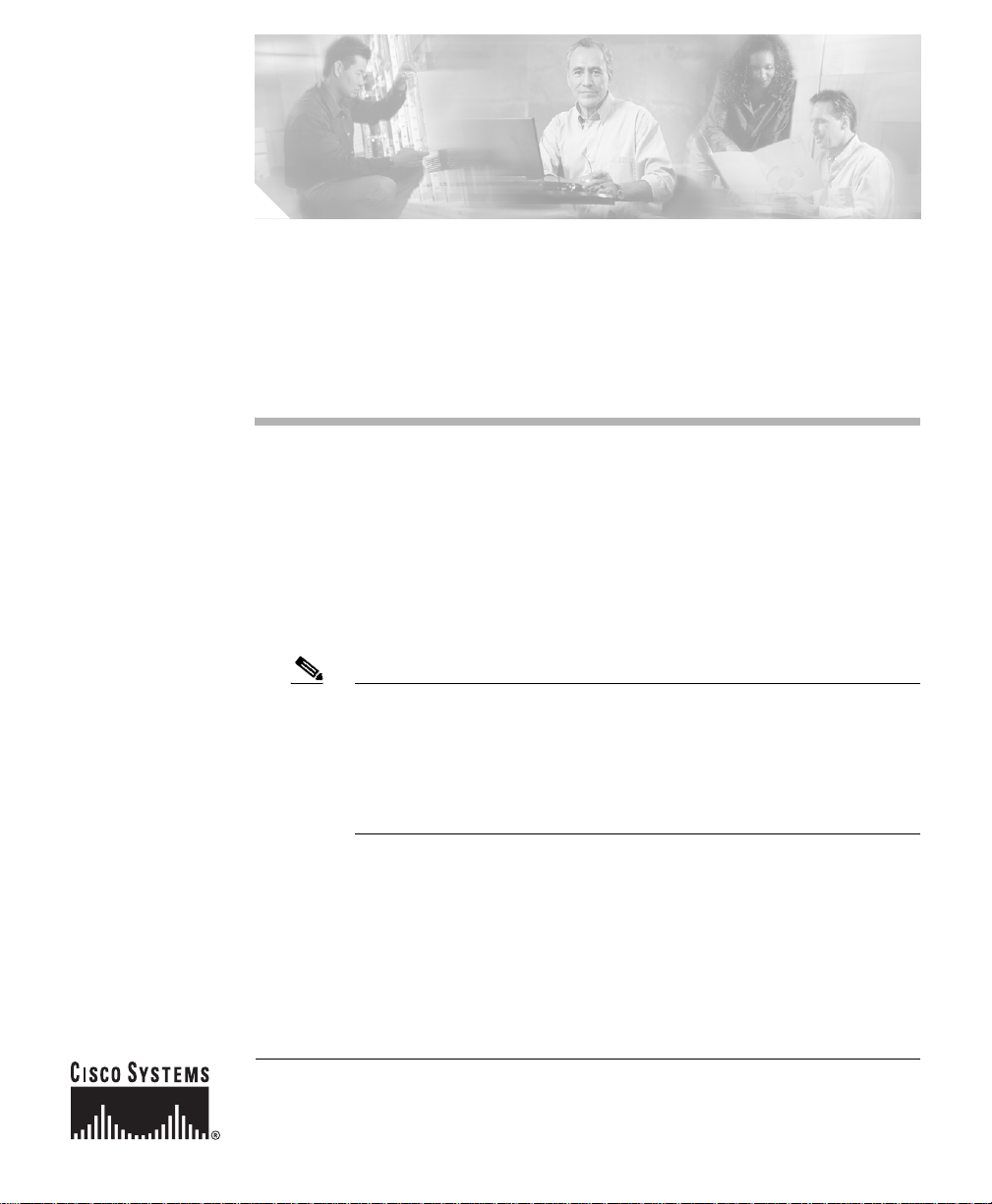
Cisco 12016, Cisco 12416, and Cisco
12816 Router Unpacking Instructions
This document contains important instructions for unpacking Cisco 12016,
Cisco 12416, and Cisco 12816 Routers. The unpacking instructi ons cover both the
original 12016 series routers and the newer 12016 enhanced series routers.
Review these instructions before you open the shipping container. After you
unpack the system, follow the instructions in the Cisco 12016, Cisco 12416, and
Cisco 12816 Router Installation and Configuration Guide to install the router.
Note Original models of the 12016 series routers ship with their front
covers packaged, but newer enhanced models ship with their front
doors already attached to the chassis. The illustrations in this guide
reflect the original series and do not show the front door in place.
References to the enhanced series front doors are noted where
appropriate.
Corporate Headquarters:
Cisco Systems, Inc., 170 West Tasman Drive, San Jose, CA 95134-1706 USA
© 2006 Cisco Systems, Inc. All rights reserved.
Page 2
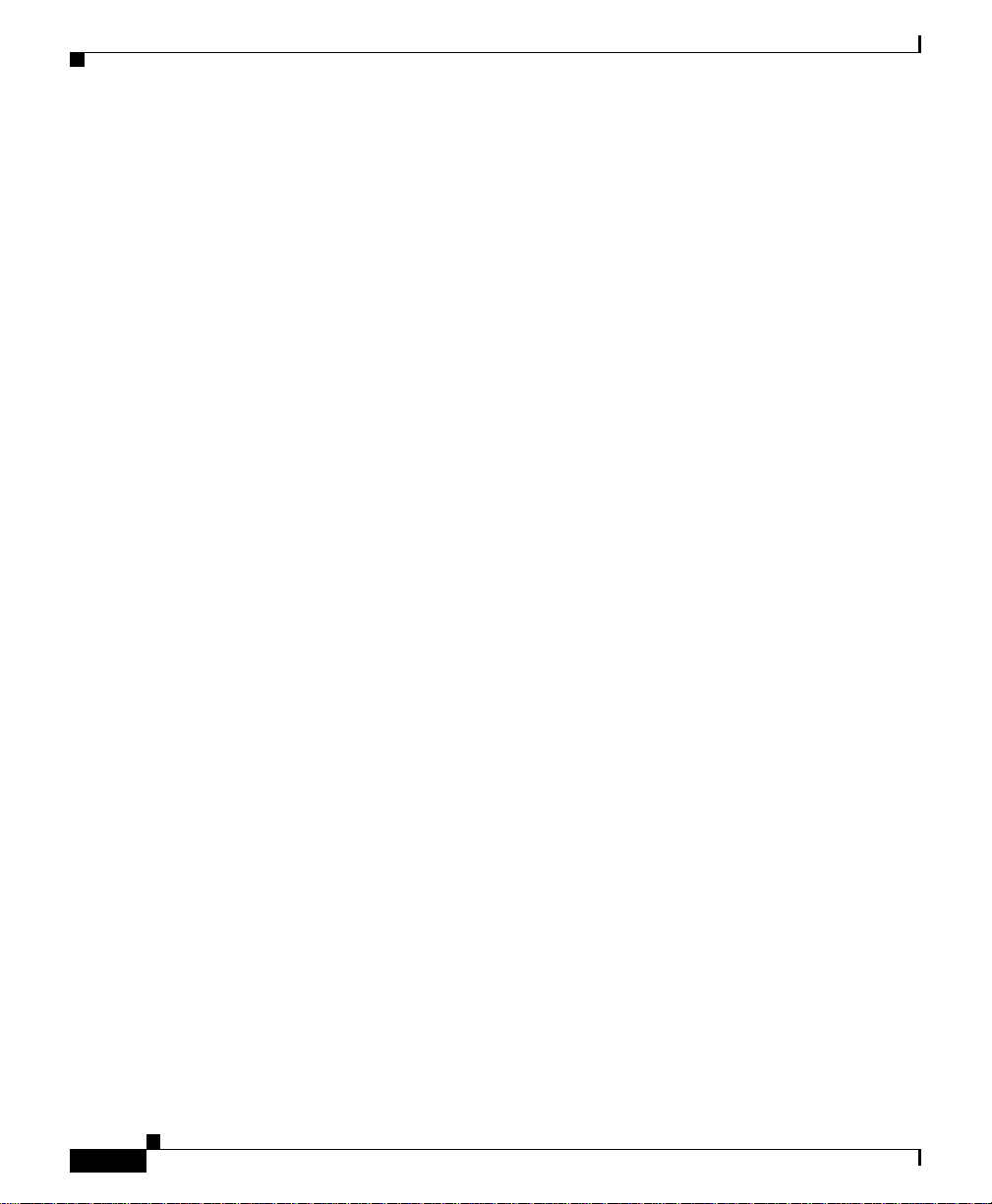
This document includes the following topics:
• System Unpacking Overview, page 3
• Tools and Equipment, page 8
• Unpacking the Router, page 8
• Regulatory, Compliance, and Safety Information, page 21
• Obtaining Documentation, page 21
• Documentation Feedback, page 23
• Obtaining Technical Assistance, page 23
• Obtaining Additional Publications and Information, page 26
Cisco 12016, Cisco 12416, and Cisco 12816 Router UnpackingInstructions
2
78-16081-02
Page 3
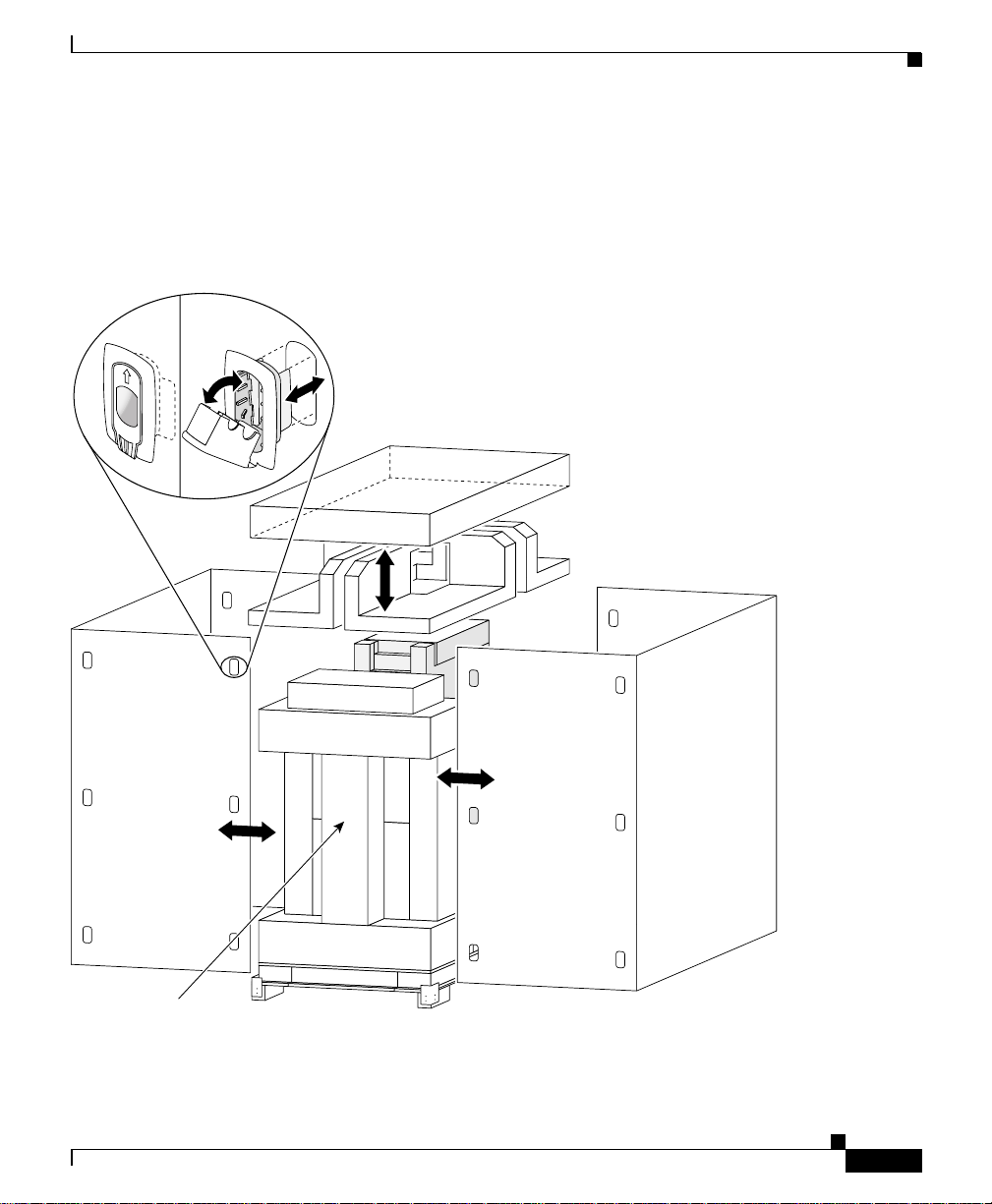
29660
PalletAccessories package
System Unpacking Overview
Figure 1 shows an exploded view of the shipping package for the router.
Figure 1 Router Shipping Package Components
OPEN
System Unpacking Overview
Top cap
Foam cap
U-shaped panel
78-16081-02
Cisco 12016, Cisco 12416, and Cisco 12816 Router Unpacking Instruction s
3
Page 4
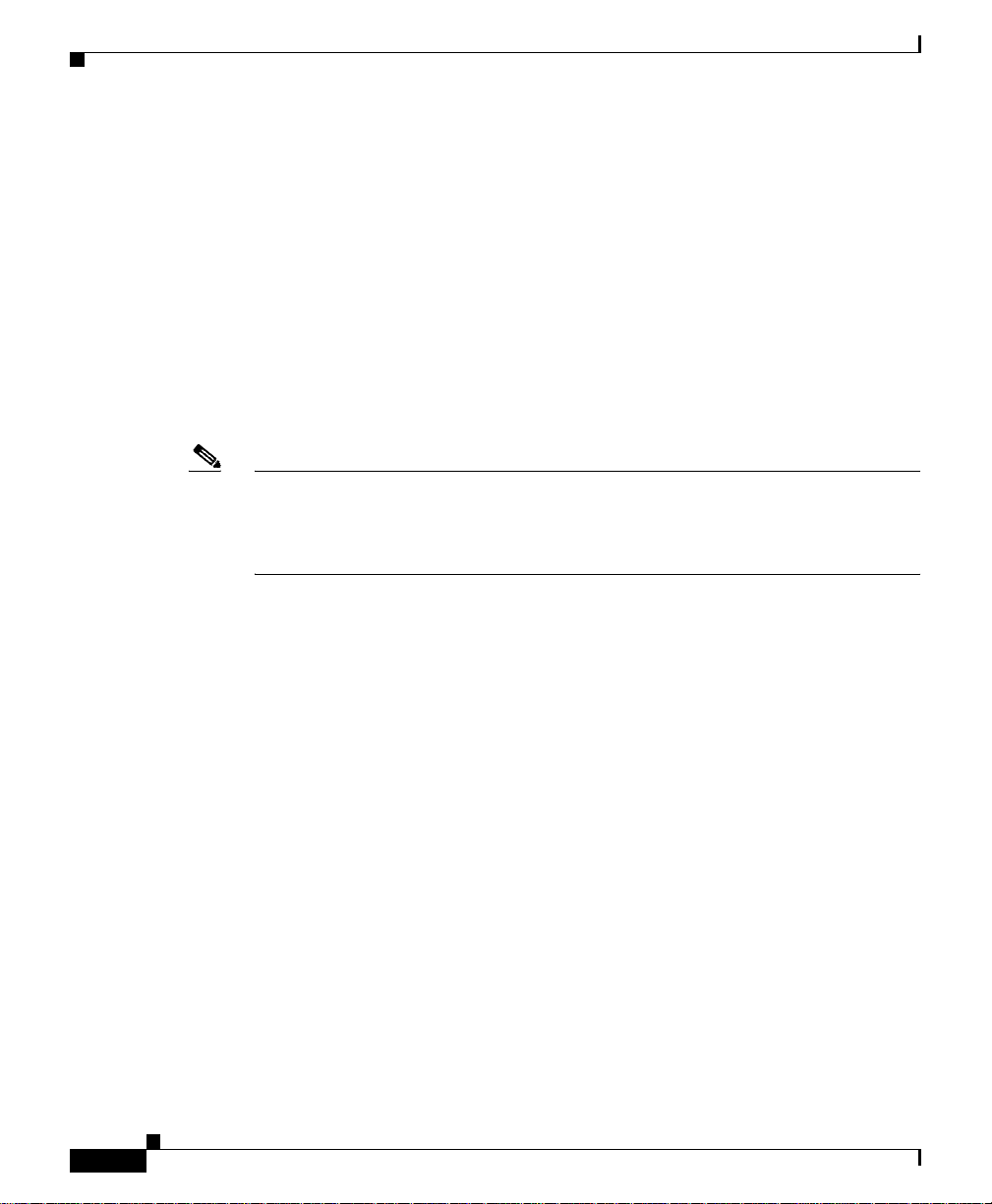
System Unpacking Overview
When it is packaged for shipment, the router is equipped as ordered, with all
components installed. Because of the weight and height of the router, the router
shipping pallet incorporates a scissor-jack platform that enables a team of two
installers to remove a fully loaded router from the pallet and insert it into an
equipment rack, or extract a fully loaded router from a rack, without removing any
of the components from the chassis.
The router is bagged to protect it against dust and electrostatic discharge (ESD)
and secured to the scissor-jack platform by four anchor clips. The anchor clips are
inserted into slots along the bottom edges of the chassis side panels and secured
to the scissor-jack platform by four bolts. In turn, the scissor-jack platform is
secured to the shipping pallet by eight hold-down brackets that are bolted to the
top of the shipping pallet.
Note The scissor-jack platform remains attached to the router until the router is inserted
into the equipment rack. After the router is inserted in the rack, the scissor-jack
platform should be reinstalled on the shipping pallet. The entire shipping
container should be reassembled and stored.
Cisco 12016, Cisco 12416, and Cisco 12816 Router UnpackingInstructions
4
78-16081-02
Page 5
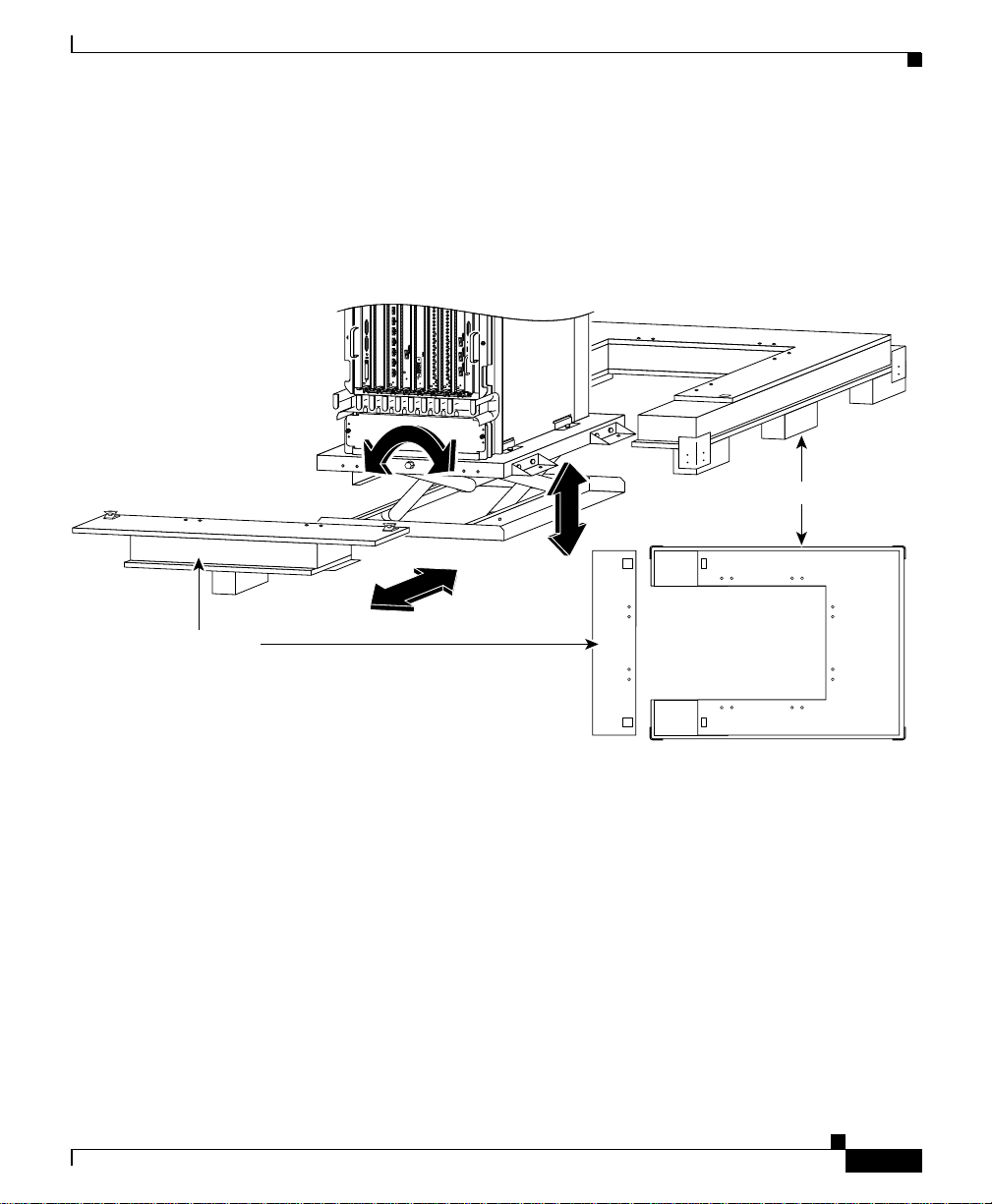
The shipping pallet consists of a U-shaped wood and foam pallet body and a wo od
Top view of pallet parts
and foam pallet front bar (Figure 2). The pallet front bar fastens to the open end
of the pallet body to create the fourth bearing surface for the scissor-jack platform
and to complete the base needed to support the walls of the shipping container.
Figure 2 Router Shipping Pallet Assembly
RX
6
CARRIER
TX
CONSOLE
AUX
RESET
SLOT-1
SLOT-0
EJECT
ACTIVE
T
/L
O
RX
AC
RX
5
5
2
TX
TX
RX
RX CELL
RX
CARRIER
4
4
RX PKT
ACTIVE
TX
R
CARRIER
TX
ACTIVE
RX PKT
RX
RX
CARRIER
0
3
ACTIVE
3
1
TX
TX
RX
RX
2
2
RX PKT
TX
TX
CARRIER
ACTIVE
RX
RX
1
1
TX
TX
0
RX
RX
0
0
TX
TX
CDHNT CD
CDHNT CD
LOOP RA LA
DOWN
LOOP RA LA
DOWN
System Unpacking Overview
MINOR
MAJO
CRITICAL
29186
Pallet body
Pallet front bar
78-16081-02
When the router and scissor-jack platform are installed on the pallet, the router
and scissor-jack platform are suspended over the well formed by the pallet body
and pallet front bar . By removing the front hold-down brack ets from the pallet and
scissor-jack platform, you can remove the pallet front bar and expand the
scissor-jack platform to lower the platform base so that it supports the weight of
the router. After the bol ts in the remaining hold-down brackets are remov ed from
the pallet, the router and scissor-jack platform can be separated from the pallet by
pulling the pallet body away from the scissor-jack platform.
Cisco 12016, Cisco 12416, and Cisco 12816 Router Unpacking Instruction s
5
Page 6
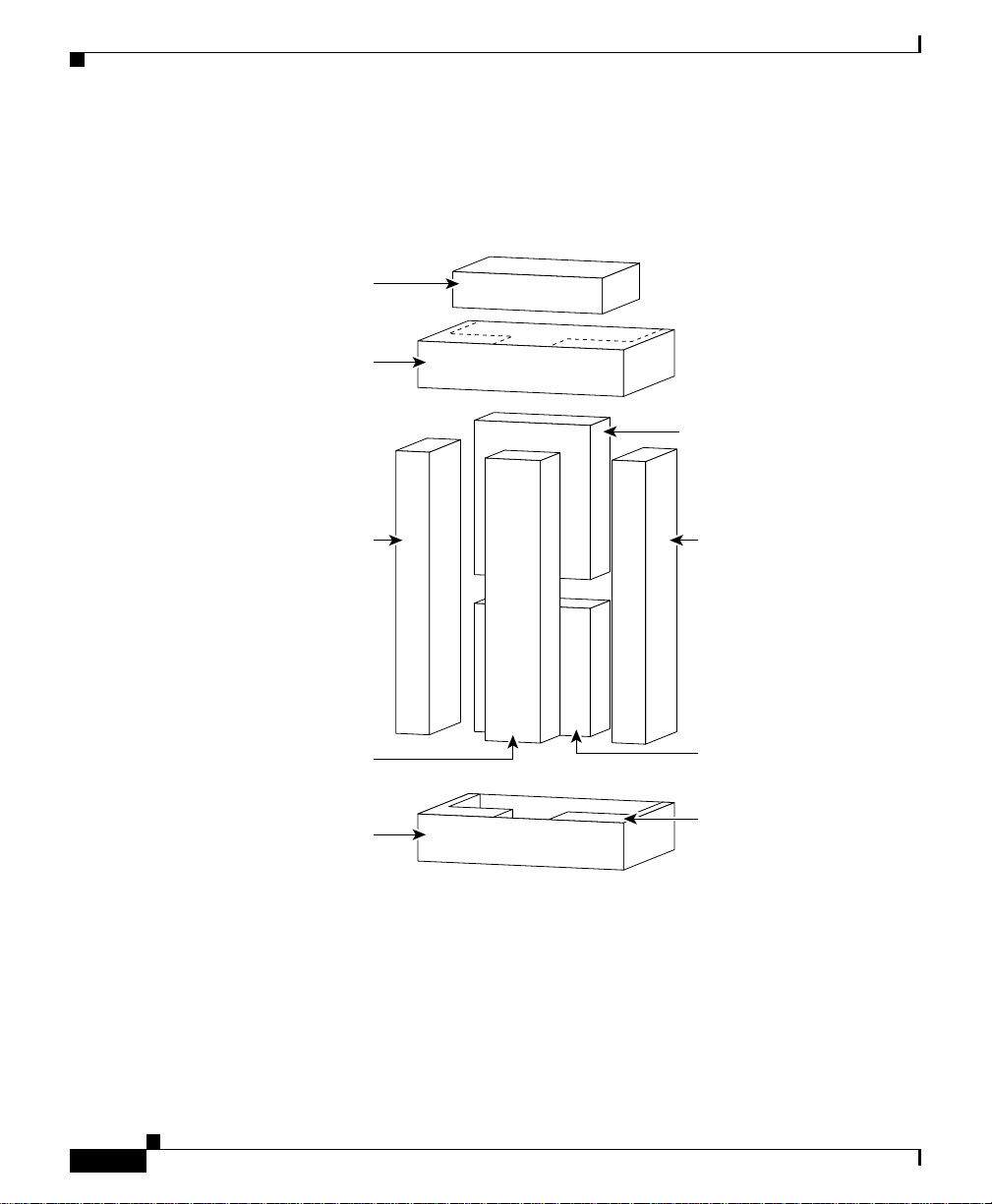
System Unpacking Overview
2
r
g
The accessories for the router ship in five boxes that are assembled into an
accessory package (Figure 3).
Figure 3 Accessory Package—Exploded view
Corrugated
spacer
Top cap
Accessory box
Cable
trough
Center-mount
ack-mounting
Cable
trough
Rack-mountin
platform
brackets
Foam
Bottom cap
9661
Cisco 12016, Cisco 12416, and Cisco 12816 Router UnpackingInstructions
6
78-16081-02
Page 7
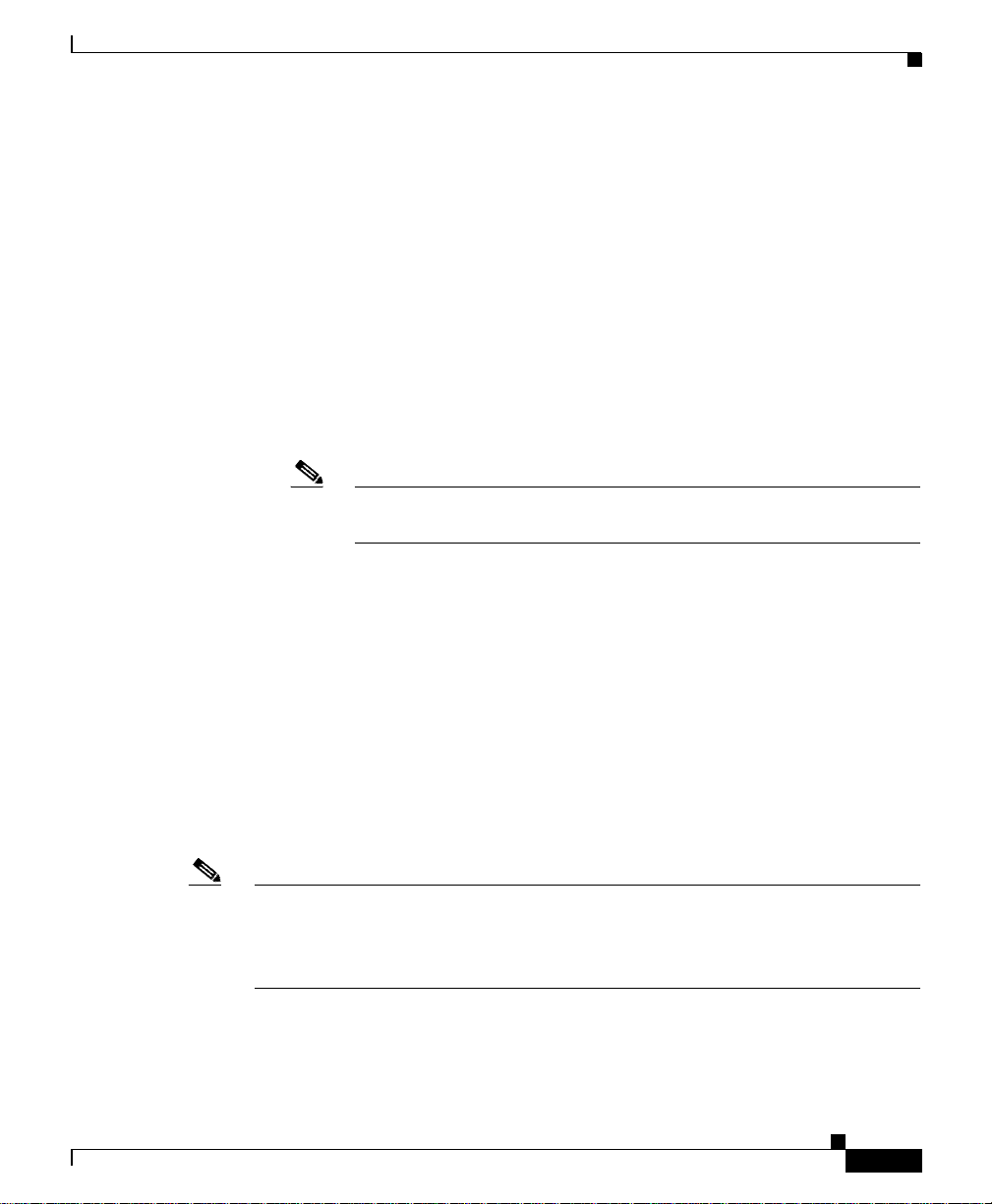
System Unpacking Overview
The five accessory boxes include:
• One box that contains the rack-mounting platform, which must be installed in
the equipment rack before inserting the router.
• One box that contains two optional center-mount rack-mounting brackets.
• T wo boxes that contain the two v ertical cable-management troughs, which are
installed on either side of the router after it has been installed in the
equipment rack.
• One box that contains the remaining small accessory items, including:
–
The plastic front cover for the power shelf and upper blower module
(removed and packaged separately to allow the two foam inserts to be
fitted around the top of the router).
Note Enhanced models of the 12016 series routers ship with their front
door in place.
–
Printed copies of the customer documents that ship with the router.
–
Miscellaneous small hardware needed to install the router.
The side walls of the shipping container are formed b y two U-shaped, interlocking
corrugated panels. The panels overlap to form the narrow ends of the container
and are locked together by 12 plastic locking clips inserted into holes in the
corrugated panels. Two foam inserts fit around the top of the router to act as a
protective cushio n and add rigi dity to t he packaging sch eme b y serving as a fixed
buffer between the router , the corrugated side walls of the shipping container, and
the corrugated top cap that holds the side walls in place. With the corrugated top
cap installed, the entire shipping package is double-strapped end-to-end and
side-to-side to secure the shipping container and its contents to the pallet.
78-16081-02
Note Do not destroy the components of the shipping package. After installing the
router, reassemble and store one complete router shipping packag e so that you can
remove the router from the equipment rack and repackage the router in the event
it must be shipped to another site or—if necessary—returned to the factory.
If you do not receive the items you ordered, contact a Cisco customer service
representative for assistance.
Cisco 12016, Cisco 12416, and Cisco 12816 Router Unpacking Instruction s
7
Page 8
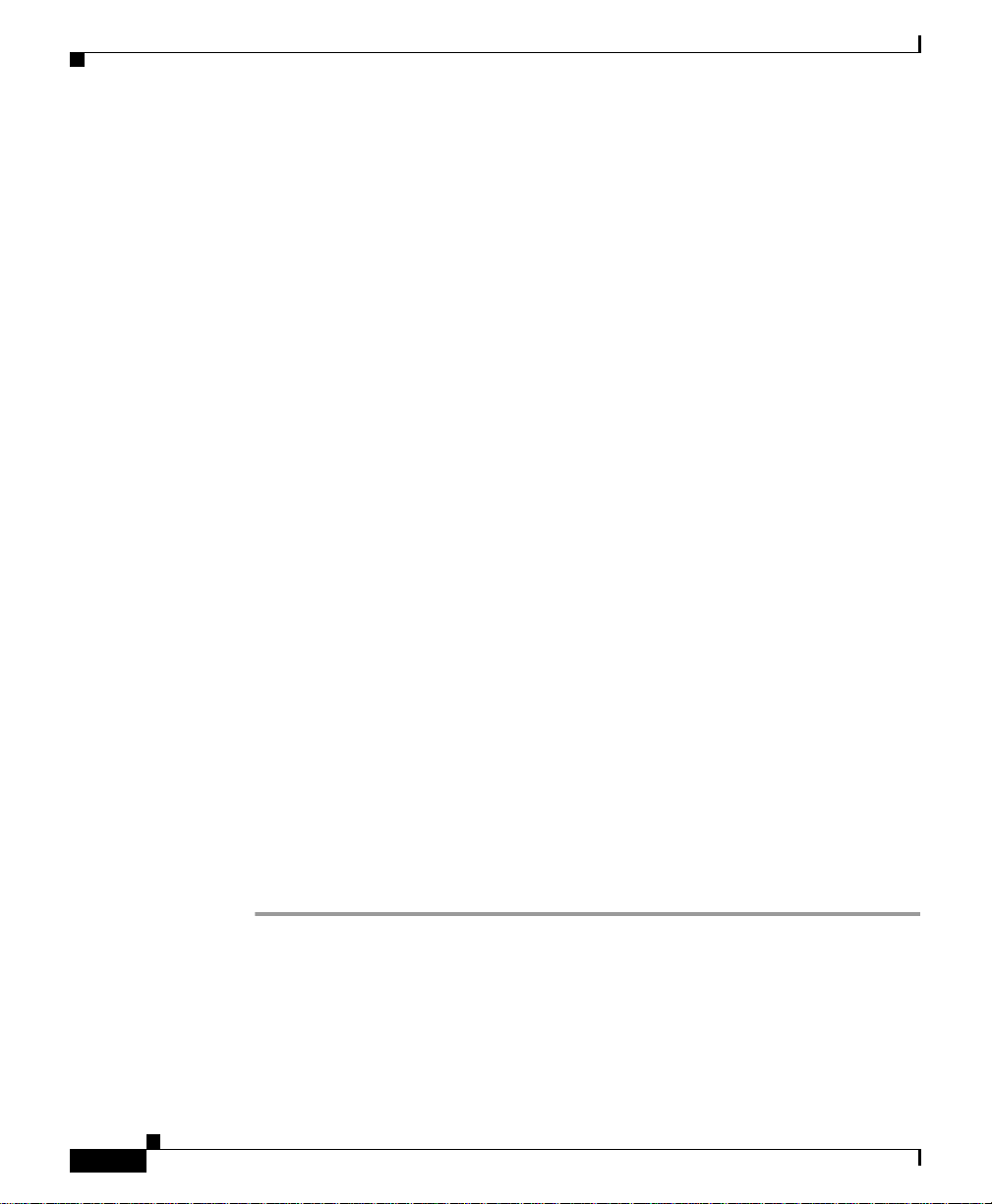
Tools and Equipment
Tools and Equipment
You need the following tools and equipment to unpack the router:
• A knife or scissors (to cut the packaging straps on the shipping container)
• 9/16-inch (14-mm) wrench (for chassis hold-do wn bolts and pallet hold-do wn
bracket bolts)
• 3/4-inch (19-mm) socket and ratchet wrench
• Wire cutters
• Safety hand truck with re trac table sa fety leg wheels and secu rity strap, such
as the Stevens Appliance T ruck Company “Escort,” Model STEV SRT-M-66
(distributed by McMaster-Carr as Model 2654T6), or an equivalent safety
hand truck.
Unpacking the Router
Unpack the router in two phases:
• Open and disassemble the shipping package to expose the router on the
shipping pallet
• Remove the router and scissor-jack platform from the shipping pallet
These two procedures are described next.
Opening and Disassembling the Shipping Package
To expose the router on the shipping pallet , use Fi gure 1 on page 3 as a reference
and follow these steps:
Step 1 Use a pallet jack or forklift to place the shipping container as close to the
installation location as possible. The unpacking site should be a large, open space
with a level, solid floor . The wor k space must be large enough to allow easy access
to all four sides of the shipping container.
Cisco 12016, Cisco 12416, and Cisco 12816 Router UnpackingInstructions
8
78-16081-02
Page 9
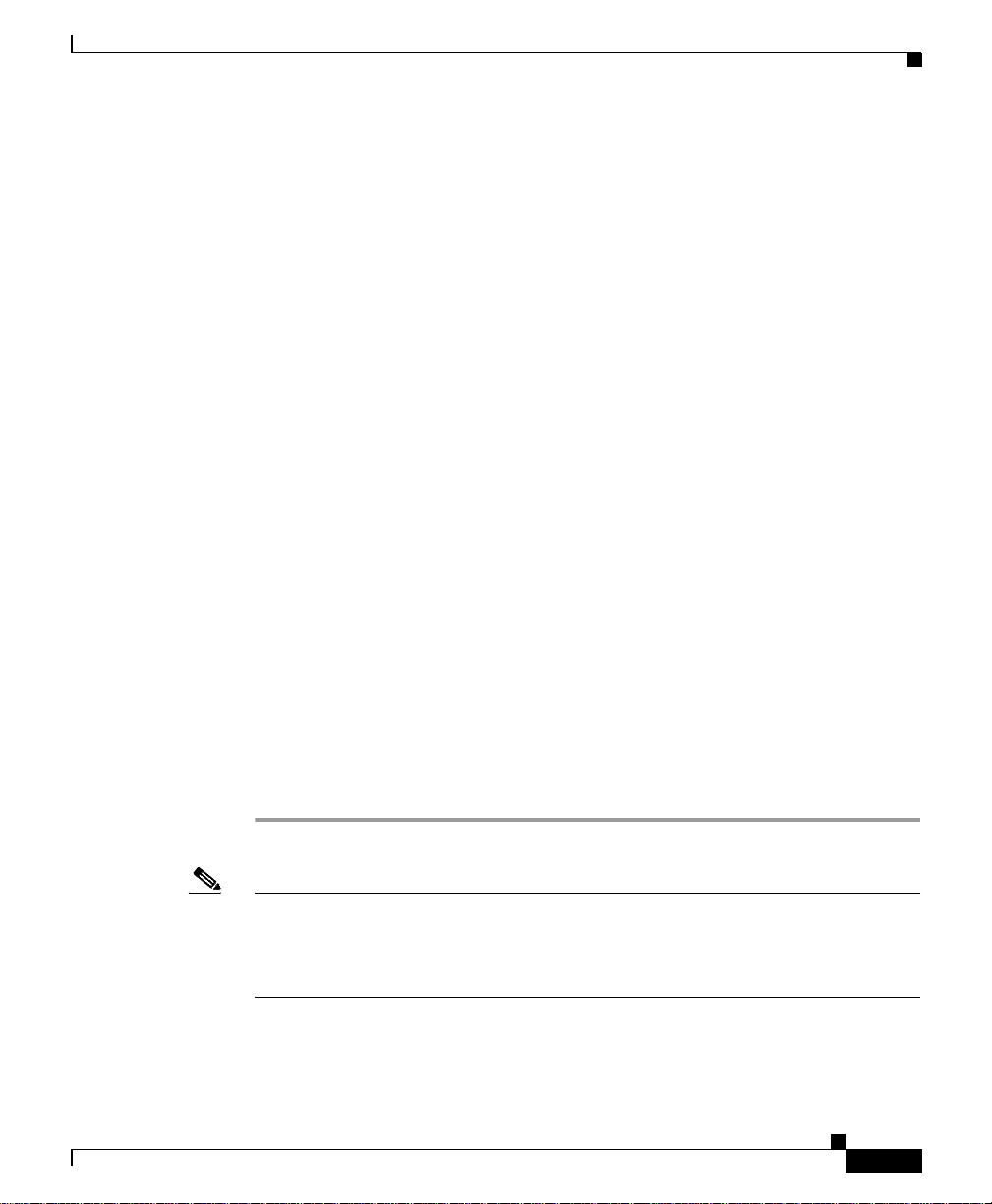
Unpacking the Router
Step 2 To remove the corrugated top cap from the shippi ng contai ner, follo w th ese steps:
a. Cut the four straps that wrap around the sides of the container from top to
bottom.
b. Separate the top cap fr om the side panels and lift of f the cap from the shipping
container.
c. Safely set aside the top cap.
Step 3 To remove the corrugated U-shaped side panels, follow these steps:
a. At one of the narrow side panels containing the six plastic locking clips, insert
a finger into the hole in one of the plast ic locki ng clips and pull the wedge
block out of the clip to release the butterfly tabs on the sides of the clip (see
the exploded detail of the plastic locking clip shown in Figure 1.)
b. Grasp the clip and pull it out of the hole in the corrugated panel.
c. Repeat Step a. and Step b. for the other five clips on the narrow side panel.
d. Repeat Step a. through Step c. for the opposite narrow side panel.
e. Lift the U-sh aped side panel, pull it off the pallet, fold it flat, and set it safel y
aside.
f. Repeat Step e. for the other U-shaped side panel.
78-16081-02
Step 4 Remove the two foam inserts from the top of the router.
Step 5 Remove the corrugated, folded spacer from the top of the accessory package.
Step 6 Remove the accessory package from the pallet and set it away from the pallet.
Step 7 Slide the top cap off the accessory package.
Step 8 Remove each of the five accessory boxes and set them safely aside.
Note Do not destroy the components of the shipping package. After installing the
router, reassemble and store one complete router shipping packag e so that you can
remove the router from the equipment rack and repackage the router in the event
it must be shipped to another site or—if necessary—returned to the factory.
Cisco 12016, Cisco 12416, and Cisco 12816 Router Unpacking Instruction s
9
Page 10

Unpacking the Router
Removing the Router from the Shipping Pallet
This section describes how to remove the router from t he shipping pallet. Refer to
Figure 4 and Figure 5 for the location of items referred to in the steps.
Figure 4 shows the router and scissor-jack platform mounted on the shipping
pallet.
Figure 4 Router and Scissor-Jack Platform Mounted on the Shipping Pallet
RX
6
CARRIER
TX
Front of
chassis
CONSOLE
RX CELL
CARRIER
ACTIVE
AUX
RESET
0
SLOT-1
SLOT-0
EJECT
ACTIVE
RX
ACO/LT
RX
5
5
2
TX
TX
RX
RX
4
4
RX PKT
MINOR
TX
CARRIER
TX
MAJOR
ACTIVE
RX PKT
RX
CRITICAL
RX
CARRIER
3
ACTIVE
3
1
TX
TX
RX
RX
2
2
RX PKT
TX
TX
CARRIER
ACTIVE
RX
RX
1
1
TX
TX
0
RX
RX
0
0
TX
TX
CDHNT CD
CDHNT CD
LOOP RA LA
DOWN
LOOP RA LA
DOWN
29185
10
Scissor-jack screw
Blocking plate
Hold-down bracket
(4 bolts)
Cisco 12016, Cisco 12416, and Cisco 12816 Router UnpackingInstructions
78-16081-02
Page 11

Unpacking the Router
Top view of pallet parts
Figure 5 shows a summary view of how to separate the chassis and scissor-jack
platform from the shipping pallet.
Figure 5 Removing the Router and Scissor-Jack Platform from the Shipping Pa llet
RX
IER
R
6
AR
E
C
IV
T
TX
AC
LT
/
RX
ACO
RX
5
5
2
TX
TX
RX
RX CELL
RX
CARRIER
4
4
RX PKT
ACTIVE
0
INOR
M
E
TX
CARRIER
IV
TX
T
MAJOR
AC
RX PKT
ICAL
T
I
RX
CR
RX
CARRIER
VE
TI
3
C
A
3
1
TX
TX
RX
RX
2
2
RX PKT
TX
TX
CARRIER
ACTIVE
RX
RX
1
1
TX
TX
0
RX
RX
0
0
TX
TX
CDHNT CD
CDHNT CD
LOOP RA LA
DOWN
LOOP RA LA
DOWN
Pallet body
Pallet front bar
CONSOLE
AUX
RESET
1
0
SLOT-
SLOT
EJECT
29186
78-16081-02
Cisco 12016, Cisco 12416, and Cisco 12816 Router Unpacking Instruction s
11
Page 12

Unpacking the Router
29938
B
Step 1 Remove the two hold-down brackets attached to the fro nt of the scissor-jack
T o remov e the router from the shipping pallet an d move it to the rack, follow these
steps:
platform.
a. Remove the bolts that fasten the two front hold-down brackets to the top of
the shipping pallet (Figure 6).
Figure 6 Removing Hold-Down Bracket Bolts from the Shipping Pallet
locking plate
Caution The blocking plate is a safety feature to prevent you from removing the lateral
bolts from the sides of the scissor-jack platform. Do not do inhibit the intent of
the blocking plate.
Cisco 12016, Cisco 12416, and Cisco 12816 Router UnpackingInstructions
12
78-16081-02
Page 13

Unpacking the Router
29939
b. Remove the blocking plates from the two front hold-down brackets.
c. Remove the bolts that fasten the two hold-down brackets to the front side of
the scissor-jack platform (Figure 7).
Figure 7 Removing Hold-Down Bracket Bolts from the Scissor-Jack
Platform
d.
Set the hold-down brackets, blocking plates, and bolts safely aside.
Note You must reinstall the empty scissor-jack platform on the pallet before
storing it with the remainder of the shipping container so that you can use
it later to remove the router from the equipment rack and repackage the
router in the event it must be shippe d to another site or—if
necessary—returned to the factory.
78-16081-02
Cisco 12016, Cisco 12416, and Cisco 12816 Router Unpacking Instruction s
13
Page 14

Unpacking the Router
29940
Step 2 Remove the pallet front bar from the U-shaped pallet body (Figure 8).
e. Pivot the butterfly handle on the hinge lock so that it is perpendicular to the
body of the hinge lock.
f. Twist the butterfly handle counterclockwise to release the hinge lock hook
from the hinge lock catch on the pallet body.
g. Lift the hinge lock hook off the catch to free the pallet front bar.
h. Pull the pallet front bar away from the pallet body and safely set it aside.
Note You can visually verify that the scissor-jack platform is closed (the
platform top and base are clamped together), and that the weight of the
router and scissor-jack are supported entirely by the U-shaped pallet
body.
Figure 8 Removing the Pallet Front Bar
CONSOLE
AUX
RESET
SLOT-1
SLOT-0
EJECT
RX
6
CARRIER
TX
ACTIVE
RX
ACO/LT
RX
5
5
2
TX
TX
RX
RX CELL
RX
CARRIER
4
4
ACTIVE
0
RX PKT
MINOR
TX
CARRIER
TX
MAJOR
ACTIVE
RX PKT
RX
CRITICAL
RX
CARRIER
3
ACTIVE
3
1
TX
TX
RX
RX
2
2
RX PKT
TX
TX
CARRIER
ACTIVE
RX
RX
1
1
TX
TX
0
RX
RX
0
0
TX
TX
CDHNT CD
CDHNT CD
LOOP RA LA
DOWN
LOOP RA LA
DOWN
14
Hinge lock
Cisco 12016, Cisco 12416, and Cisco 12816 Router UnpackingInstructions
78-16081-02
Page 15

Step 3 Use the 3/4-inch (19-mm) socket and ratchet wrench to turn the scissor-jack scre w
counterclockwise to expand the scissor-jack platform and lower the base of the
scissor-jack platform to the floor (Figure 9).
Continue turning the screw unti l the platform supports the weight of the r outer and
barely begins to lift the pallet.
Figure 9 Expanding the Scissor-Jack Platform to Support the Router
RX
6
CARRIER
TX
CONSOLE
RX CELL
CARRIER
ACTIVE
AUX
RESET
0
SLOT-1
SLOT-0
EJECT
ACTIVE
RX
ACO/LT
RX
5
5
2
TX
TX
RX
RX
4
4
RX PKT
MINOR
TX
CARRIER
TX
MAJOR
ACTIVE
RX PKT
RX
CRITICAL
RX
CARRIER
3
ACTIVE
3
1
TX
TX
RX
RX
2
2
RX PKT
TX
TX
CARRIER
ACTIVE
RX
RX
1
1
TX
TX
0
RX
RX
0
0
TX
TX
CDHNT CD
CDHNT CD
LOOP RA LA
DOWN
LOOP RA LA
DOWN
Unpacking the Router
29941
78-16081-02
Step 4 Remove the bolts that fasten the remaining six hold-down brackets to the top of
the pallet body (see Figure 4 on page 10).
Caution At this point, the weight of the chassis is supported by the scissor-jack platform.
Have one person hold the chassis to ensure that it is stable.
Step 5 Slide the pallet body away from the base of the scissor-jack platform and set it
safely aside (see Figure 5 on page 11).
Warning
Do not attempt to lift the chassis with the handles on the back and sides of the
router chassis. These handles are not designed to support the weight of the
chassis, and should be used only to steady and guide the chassis while it is
being inserted into or removed from an equipment rack. To reduce the risk of
damage to the chassis and serious bodily injury , do not use these handles to lift
or support the chassis.
Cisco 12016, Cisco 12416, and Cisco 12816 Router Unpacking Instruction s
15
Page 16

Unpacking the Router
Step 6 Remove the lateral bolts that fasten the remaining six hold-down brackets to the
Step 7 Use the 3/4-inch (19-mm) socket and ratchet wrench to turn the scissor-jack scre w
sides of the scissor-jack platform.
clockwise to close the scissor-jack platform and lower the router (Figure 10).
Figure 10 Closing the Scissor-Jack Platform
RX
6
CARRIER
TX
CONSOLE
AUX
RESET
SLOT-1
SLOT-0
EJECT
RX CELL
CARRIER
ACTIVE
RX PKT
CARRIER
0
ACTIVE
ACTIVE
RX
5
TX
RX
4
TX
RX
3
TX
RX
2
TX
RX
1
TX
RX
0
TX
CDHNT CD
LOOP RA LA
DOWN
ACO/LT
RX
5
2
TX
RX
4
RX PKT
MINOR
CARRIER
TX
MAJOR
ACTIVE
CRITICAL
RX
3
1
TX
RX
2
RX PKT
TX
CARRIER
ACTIVE
RX
1
TX
0
RX
0
TX
CDHNT CD
LOOP RA LA
DOWN
29942
16
If you are installing an enhanced version of the router, go to Step 8. For all other
models, go to Step 10.
Cisco 12016, Cisco 12416, and Cisco 12816 Router UnpackingInstructions
78-16081-02
Page 17

Unpacking the Router
Step 8 Cut the plastic tie-wrap and remove it from the upper left hinge bracket
(Figure 11).
Note The plastic tie-wrap secures the front door to the chassis during shipment.
Figure 11 Removing the Tie-Wrap and Label
TIE WRAP
REMOVE
78-16081-02
149690
Cisco 12016, Cisco 12416, and Cisco 12816 Router Unpacking Instruction s
17
Page 18

Unpacking the Router
1
Step 9 Open the front door and remove the labels (labeled REMOVE) that protect the
rubber bumpers during shipment (Figure 12).
Close the front door.
Figure 12 Removing the Rubber Bumper Shipping Label
REMOVE
18
49691
Step 10
Position the hand truck at one side of the router and slide the router and
scissor-jack platform onto the hand truck (Figure 13).
Secure the router to the hand truck using the locking safety strap.
Caution The safety strap should be snug, but not so tight as to damage the router or its
components. Do not overtighten the safety strap.
Cisco 12016, Cisco 12416, and Cisco 12816 Router UnpackingInstructions
78-16081-02
Page 19

Unpacking the Router
Figure 13 Loading the Router and Scissor-Jack Platform on the Hand
Truck
Front of chassis
78-16081-02
29159
Cisco 12016, Cisco 12416, and Cisco 12816 Router Unpacking Instruction s
19
Page 20

Unpacking the Router
Step 11 Tilt the hand truck onto its outrigger wheels to move the router to the rack site
(Figure 14).
Figure 14 Moving the Router and Scissor-Jack Platform
Web strap
20
29160
Cisco 12016, Cisco 12416, and Cisco 12816 Router UnpackingInstructions
78-16081-02
Page 21

Regulatory, Compliance, and Safety Information
Step 12 At the rack site, tilt the chassis upright so that it stands on the scissor-jack
platform, then remove the hand truck.
The system is ready to be installed. Follow th e installation procedures in the Cisco
12016, Cisco 12416, and Cisco 12816 Router Installation and Configuration
Guide to install your router.
Regulatory, Compliance, and Safety Information
The complete list of translated safety warnings and agency approvals is available
in the Regulatory Compliance and Safety Information for Cisco 12000 Series
Internet Routers publication (Document Number 78-4347-xx).
Obtaining Documentation
Cisco documentation and additional literature are available on Cisco.com. Cis co
also provides several ways to obtain technical assistance and other technical
resources. These sections explain how to obtain technical information from
Cisco Systems.
Cisco.com
78-16081-02
You can access the most current Cisco documentation at this URL:
http://www.cisco.com/techsupport
You can access the Cisco website at this URL:
http://www.cisco.com
You can access international Cisco websites at this URL:
http://www.cisco.com/public/countries_languages.shtml
Cisco 12016, Cisco 12416, and Cisco 12816 Router Unpacking Instruction s
21
Page 22

Obtaining Documentation
Product Documentation DVD
Cisco documentation and additional literature are available in the Product
Documentation DVD package, which may have shipped with your product. The
Product Documentation DVD is updated regularly and may be more current than
printed documentation.
The Product Documentation DVD is a comprehensiv e library of technical product
documentation on portable media. The DVD enables you to access multiple
versions of hardware and software installation, configuration, and command
guides for Cisco products and to view technical documentation in HTML. With
the DVD, you have a ccess to the same documentation that is found on the Cisco
website without being connected to the Internet. Certain products also have .pdf
versions of the documentation available.
The Product Documentation D VD is av ailable as a single unit or as a subscription.
Registered Cisco.com users (Cisco direct customers) can order a Product
Documentation DVD (pr oduct number DOC- DOCD VD=) fro m the Ordering tool
or Cisco Marketplace.
Cisco Ordering tool:
http://www.cisco.com/en/US/partner/ordering/
Cisco Marketplace:
http://www.cisco.com/go/marketplace/
Ordering Documentation
Registered Cisco.com users may order Cisco documentation at the Product
Documentation Store in the Cisco Marketplace at this URL:
http://www.cisco.com/go/marketplace/
Cisco will continue to support documentation orders using the Ordering tool:
• Registered Cisco.com users (Cisco direct customers) can order
documentation from the Ordering tool:
http://www.cisco.com/en/US/partner/ordering/
• Instructions for ordering documentation using the Orderi ng tool are at
this URL:
http://www.cisco.com/univercd/cc/td/doc/es_inpck/pdi.htm
Cisco 12016, Cisco 12416, and Cisco 12816 Router UnpackingInstructions
22
78-16081-02
Page 23

• Nonregistered Cisco.com users can order documentation through a local
account representative by calling Cisco Systems Corporate Headquarters
(California, USA) at 408 526-7208 or, elsewhere in North America, by
calling 1 800 553-NETS (6387).
Documentation Feedback
You can rate and provide feedback about Cisco technical documents by
completing the online feedback form that appears with the technical documents
on Cisco.com.
You can send comments about Cisco documentation to bug-doc@cisco.com.
You can submit comments by using the response card (if present) behind the front
cover of your document or by writing to the following address:
Cisco Systems
Attn: Customer Document Ordering
170 West Tasman Drive
San Jose, CA 95134-9883
We appreciate your comments.
Documentation Feedback
Obtaining Technical Assistance
Cisco Technical Support provides 24-hour-a-day award-winning technical
assistance. The Cisco T echnical Support & Docu mentation website on Ci sco.com
features extensiv e online su pport resour ces. In addit ion, if y ou ha v e a v a lid Cisco
service contract, Cisco Technical Assistance Center (TAC) engineers provide
telephone support. If you do not have a valid Cisco service contract, contact your
reseller.
Cisco 12016, Cisco 12416, and Cisco 12816 Router Unpacking Instruction s
78-16081-02
23
Page 24

Obtaining Technical Assistance
Cisco Technical Support & Documentation Website
The Cisco Technical Support & Documentation website provides online
documents and tools for troubleshooting and resolving technical issues with Cisco
products and technologies. The website is available 24 hours a day, at this URL:
http://www.cisco.com/techsupport
Access to all tools on the Cisco Technical Support & Documentation website
requires a Cisco.com user ID and password. If you have a valid service contract
but do not have a user ID or password, you can register at this URL:
http://tools.cisco.com/RPF/register/register.do
Note Use the Cisco Product Identification (CPI) tool to locate your product serial
number before submitting a web or phone request for service. You can access the
CPI tool from the Cisco Technical Support & Documentation website by clicking
the Tools & Resources link under Documentation & Tools. Choose Cisco
Product Identifica tion Tool from the Alphabetical Index drop-do wn list, or click
the Cisco Product Identification Tool link under Alerts & RMAs. The CPI tool
offers three search options: by product ID or model name; by tree view; or for
certain products, by copying and pasting show command output. Search results
show an illustration of your product with the serial number label location
highlighted. Locate the serial number label on your produc t and reco rd the
information before placing a service call.
Submitting a Service Request
Using the online TAC Service Request Tool is the fastest way to open S3 and S4
service requests. (S3 and S4 service requests are those in which your network is
minimally impaired or for which you require product information.) After you
describe your situation, the TAC Service Request Tool provides recommended
solutions. If your issue is not resolved using the recommended resources, your
service request is assigned to a Cisco engineer. The TAC Service Request Tool is
located at this URL:
http://www.cisco.com/techsupport/servicerequest
Cisco 12016, Cisco 12416, and Cisco 12816 Router UnpackingInstructions
24
78-16081-02
Page 25

For S1 or S2 service requests or if you do not have Internet access, contact the
Cisco TAC by telephone. (S1 or S2 service request s are those in which you r
production network is down or severely degraded.) Cisco engineers are assigned
immediately to S1 and S2 service requests to help keep your business operations
running smoothly.
To open a service request by telephone, use one of the following numbers:
Asia-Pacific: +61 2 8446 7411 (Australia: 1 800 805 227)
EMEA: +32 2 704 55 55
USA: 1 800 553-2447
For a complete list of Cisco TAC contacts, go to this URL:
http://www.cisco.com/techsupport/contacts
Definitions of Service Request Severity
To ensure that all service requests are reported in a standard format, Cisco has
established severity definitions.
Severity 1 (S1)—Your network is “down,” or there is a critical impact to your
business operations. You and Cisco will commit all necessary resources around
the clock to resolve the situation.
Severity 2 (S2)—Operation of an existing network is severely degraded, or
significant aspects of your business operation are negatively affected by
inadequate performance of Cisco products. You and Cisco will commit full-time
resources during normal business hours to resolve the situation.
Obtaining Technical Assistance
78-16081-02
Severity 3 (S3)—Op eration al perf ormance of your n etw or k i s imp aired, but most
business operations remain functional. You and Cisco will commit resources
during normal business hours to restore service to sa tisfactory levels.
Severity 4 (S4)—You require information or assistance with Cisco product
capabilities, installation, or configuration. There is little or no effect on your
business operations.
Cisco 12016, Cisco 12416, and Cisco 12816 Router Unpacking Instruction s
25
Page 26

Obtaining Additional Publications and Information
Obtaining Additional Publications and Information
Information about Cisco products, technologies, and network solutions is
available from various online and printed sources.
• Cisco Marketplace provides a variety of Cisco books, reference guides,
documentation, and logo merchandise. Visit Cisco Marketplace, the company
store, at this URL:
http://www.cisco.com/go/marketplace/
• Cisco Press publishes a wide range of general networking, training and
certification titles. Both new and experienced users will benefit from these
publications. For current Cisco Press tit les and other informatio n, go to Cisco
Press at this URL:
http://www.ciscopress.com
• Packet magazine is the Cisco Systems technical user magazine for
maximizing Internet and networking investments. Each quarter, Packet
delivers cov erage of the latest industry trends, technol ogy breakthroughs, and
Cisco products and solutions, as well as network deployment and
troubleshooting tips, configuration examples, customer case studies,
certification and training information, and links to scores of in-depth online
resources. You can access Packet magazine at this URL:
26
http://www.cisco.com/packet
• iQ Magazine is the quarterly publication from Cisco Systems designed to
help growing companies learn how they can use technology to increase
revenue, streamline their business, and expand services. The publication
identifies the challenges facing these companies and the technologies to help
solve them, using real-world case studies and business strategies to help
readers make sound technology investment decisions. You can access iQ
Magazine at this URL:
http://www.cisco.com/go/iqmagazine
or view the digital edition at this URL:
http://ciscoiq.texterity.com/ciscoiq/sample/
Cisco 12016, Cisco 12416, and Cisco 12816 Router UnpackingInstructions
78-16081-02
Page 27
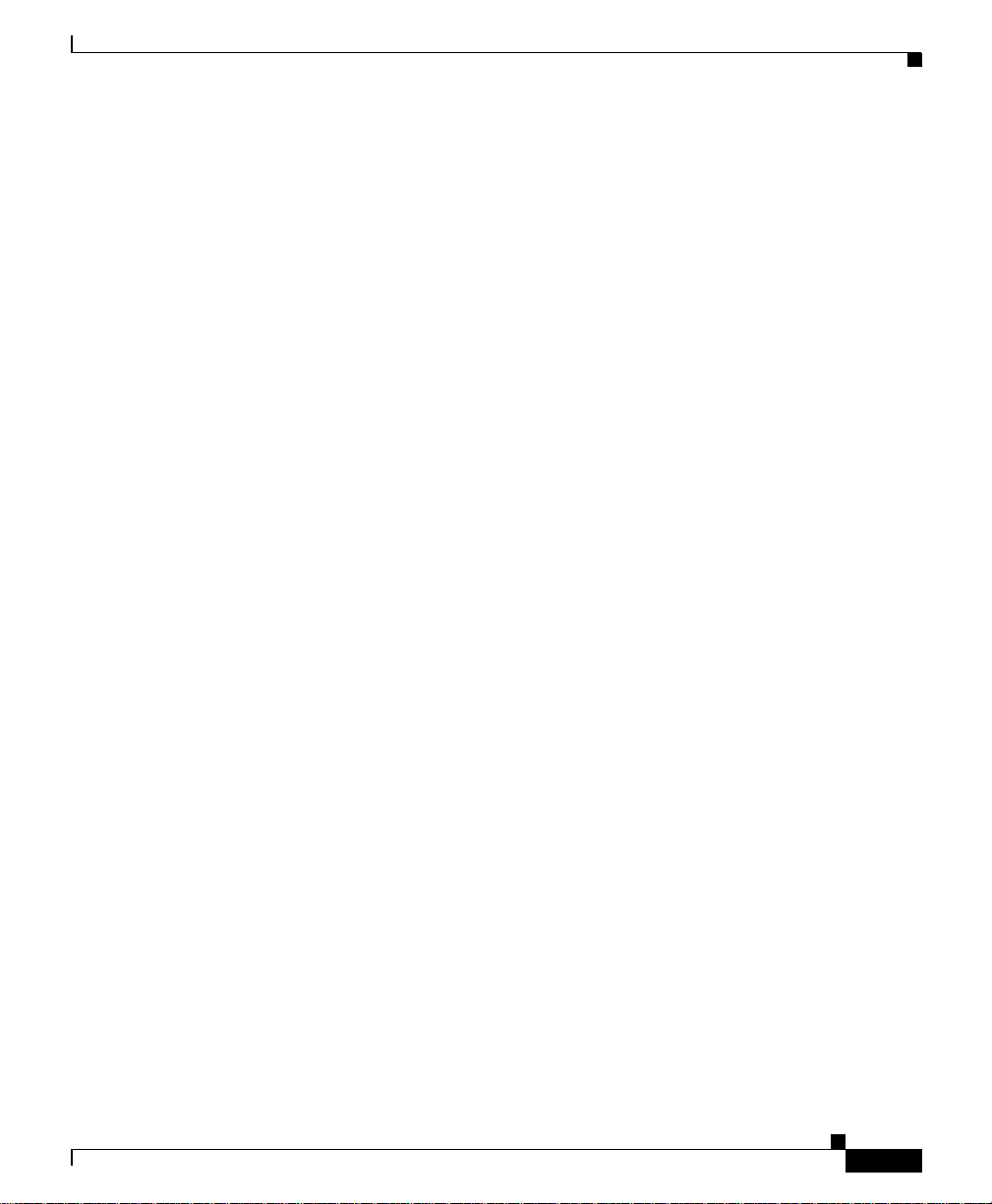
Obtaining Additional Publications and Information
• Internet Protocol Journal is a quarterly journal published by Cisco Systems
for engineering professionals involved in designing, developing, and
operating public and private internets and intranets. You can access the
Internet Protocol Journal at this URL:
http://www.cisco.com/ipj
• Networking products offered by Cisco Systems, as well as customer support
services, can be obtained at this URL:
http://www.cisco.com/en/US/products/index.html
• Networking Professionals Connection is an interactive website for
networking professionals to share questions, suggesti ons, and information
about networking products and technologies with Cisco experts and other
networking professionals. Join a discussion at this URL:
http://www.cisco.com/discuss/networking
• World-class networking training is available from Cisco. You can view
current offerings at this URL:
http://www.cisco.com/en/US/learning/index.html
78-16081-02
Cisco 12016, Cisco 12416, and Cisco 12816 Router Unpacking Instruction s
27
Page 28
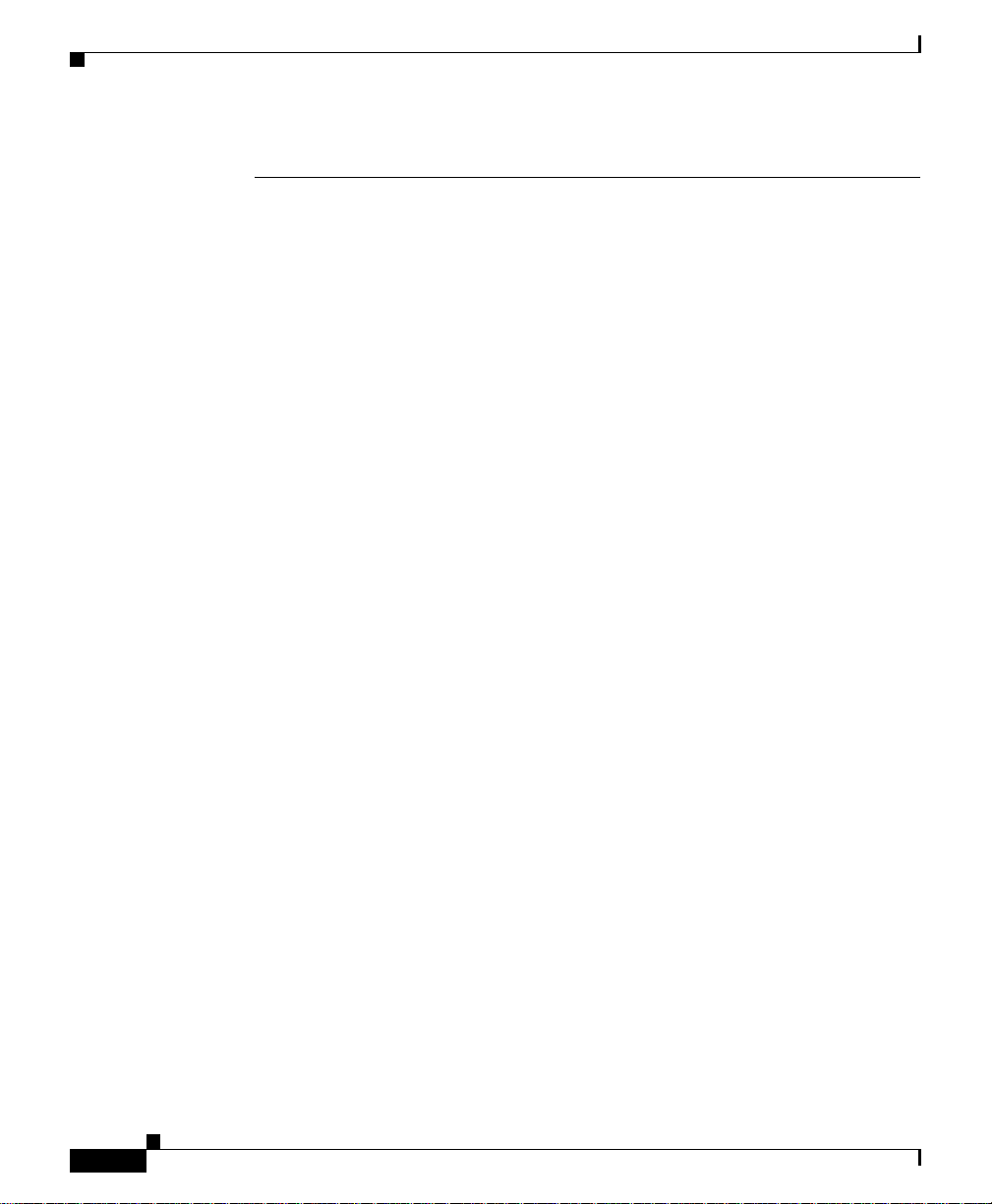
Obtaining Additional Publications and Information
This document is to be used in conjunction with the documents listed in the Cisco12016, Cisco 12416, and
Cisco 128 16 Rout er Install ation an d Configuratio n Guide.
CCVP, the Cisco logo, and the Cisco Square Bridge logo are trademarks of Cisco Systems, Inc.; Changing the Way
We Work, Live, Play, and Learn is a service mark of Cisco Systems, Inc.; and Access Registrar, Aironet, BPX,
Catalyst, CCDA, CCDP, CCIE, CCIP, CCNA, CCNP, CCSP, Cisco, the Cisco Certified Internetwork Expert logo,
Cisco IOS, Cisco Press, Cisco Systems, Cisco Systems Capital, the Cisco Systems logo, Cisco Unity,
Enterprise/Solver, EtherChannel, EtherFast, EtherSwitch, Fast Step, Follow Me Browsing, FormShare, GigaDrive,
HomeLink, Internet Quotient, IOS, iPhone, IP/TV, iQ Expertise, the iQ logo, iQ Net Readiness Scorecard, iQuick
Study, LightStream, Linksys, MeetingPlace, MGX, Networking Academy, Network Registrar, PIX, ProConnect,
ScriptShare, SMARTnet, StackWise, The Fastest Way to Increase Your Internet Quotient, and TransPath are registered
trademarks of Cisco Systems, Inc. and/or its affiliates in the United States and certain other countries.
All other trademarks mentioned in this document or Website are the property of their respective owners. The use of the
word partner does not imply a partnership relationship between Cisco and any other company. (0709R)
© 2006 Cisco Systems, Inc. All rights reserved.
28
Cisco 12016, Cisco 12416, and Cisco 12816 Router UnpackingInstructions
78-16081-02
