Page 1
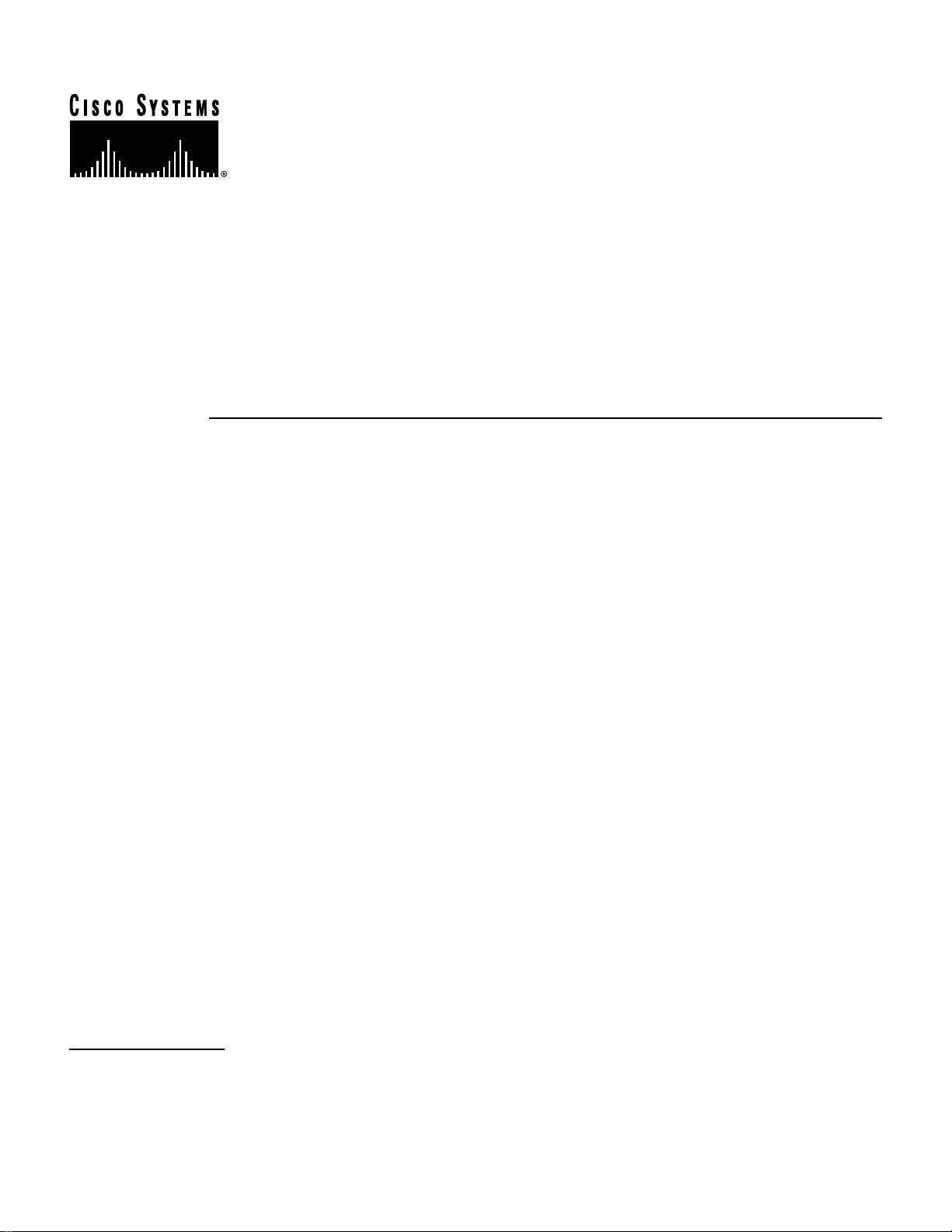
Doc. No.
78-4337-02
Cisco 12012 Gigabit Switch Router Card Cage Assembly Replacement Instructions
Product Number: GSR12-CARDCAGE=
This document contains instructions for removing and replacing a card cage assembly in the
Cisco 12012 Gigabit Switch Router (GSR).
The sections in this document include the following:
• Product Overview, page 1
• Safety Guidelines, page 3
• Tools and Parts Required, page 6
• Removing and Replacing a Card Cage Assembly, page 7
• FCC Class A Compliance, page 32
• Cisco Connection Online, page 33
Product Overview
The Cisco 12012 has two card cages; the upper card cage and the lower card cage. (Refer to
Figure 1.) The upper card cage has 12 user-configurable slots available for line cards and a route
processor (RP). One additional slot (rightmost slot) in the uppercard cage is non-configurable; it is
reserved for an alarm card. The line cards and the RP are not slot dependent; you can install the line
cards and the RP in any of the first 12 available slots.
Corporate Headquarters
Cisco Systems, Inc.
170 West Tasman Drive
San Jose, CA 95134-1706
USA
Copyright © 1997-2002
Cisco Systems, Inc.
All rights reserved.
1
Page 2
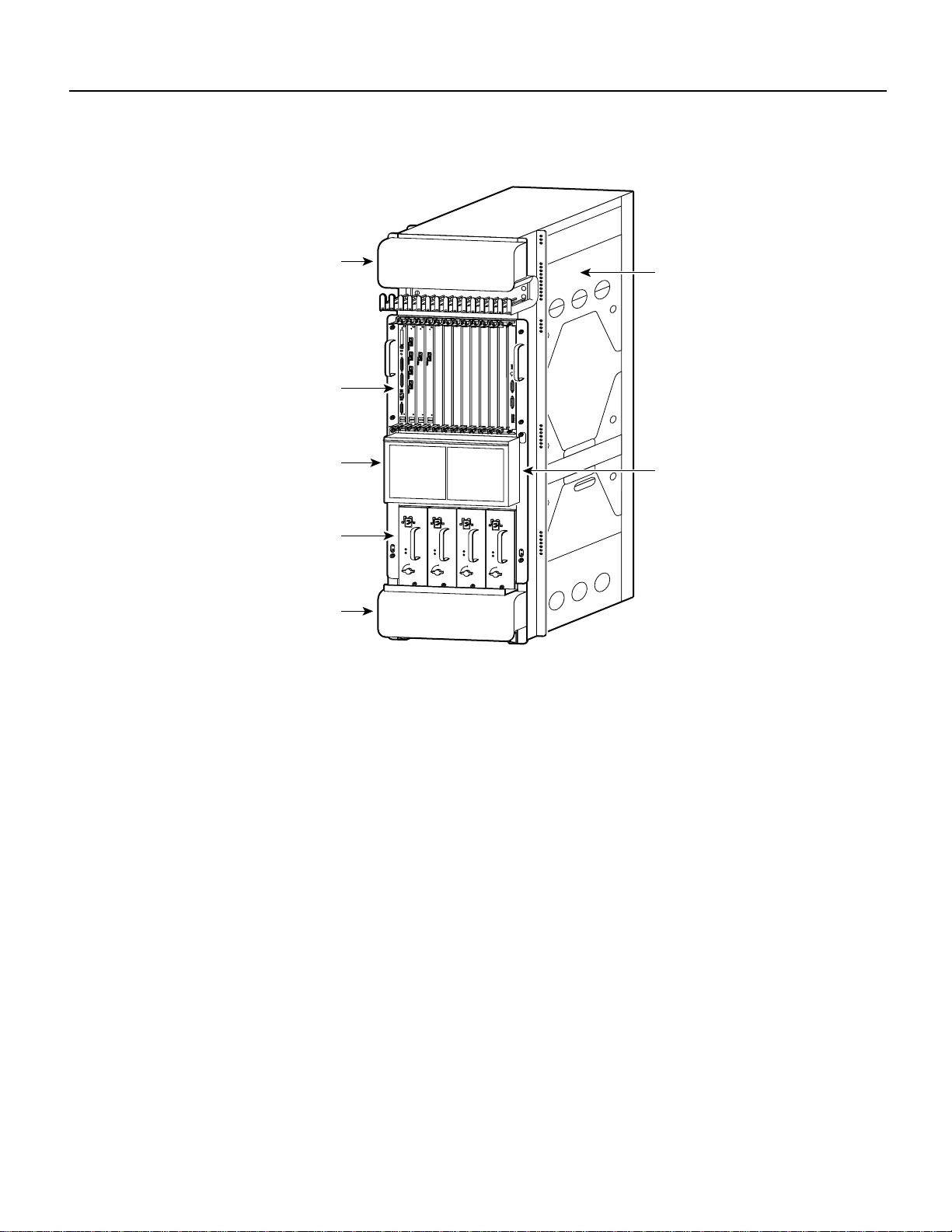
Product Overview
Figure 1 Cisco 12012—Front View
Top blower module
(behind front cover)
Upper card cage
Air filter tray
0
ACTIVE
CARRIER
EJECT
RX PKT
SLOT-0
SLOT-1
RESET
AUX
1
0
0
ACTIVE
ACTIVE
ACTIVE
CARRIER
CARRIER
CARRIER
RX PKT
RX CELL
RX CELL
CONSOLE
2
ACTIVE
CARRIER
RX PKT
3
LINK
ACTIVE
COLL
TX
CARRIER
RX
RX PKT
MII
RJ-45
ROUTE PROCESSOR
OC-12/STM-4 ATM
Q OC-3/STM-POS
OC-12/STM-4 POS
CRITICAL
MAJOR
MINOR
ACO/LT
ALARM 1 ALARM 2
ENABLED
FAIL
0
CSC
1
0
1
SFC
ALARM
2
Frame
Lower card cage
(behind air filter)
INPUT:
200-240V
~
INPUT:
10 A
200-240V
~
INPUT:
10 A
200-240V
~
50/60 HZ
2000 W
AC
OK
OUTPUT
FAIL
INPUT:
10 A
200-240V
~
50/60 HZ
10 A
2000 W
50/60 HZ
2000 W
AC
OK
AC
OK
OUTPUT
FAIL
OUTPUT
FAIL
Power supply bay
50/60 HZ
2000 W
AC
OK
OUTPUT
FAIL
Bottom blower module
(behind front cover)
H10476
The lower card cage, located behind the air filter,has fivekeyedhorizontal slots for cards containing
theswitchfabriccircuitry.Thecardsprovidethephysicalpathwayfordatapacketexchangebetween
the line cards in the upper card cage.
There are two types of cards installed in the lower card cage; the clock and scheduler card (CSC)
and the switch fabric card (SFC). Both types of cards are keyed to fit into specific slots in the lower
card cage. You can install the clock and scheduler card only in the top two slots and the switch fabric
card only in the lower three slots. The clock and scheduler card contains the system clock, switch
fabric scheduler circuitry, and the switch fabric. The switch fabric card contains only switch fabric
circuitry.
Below the lower card cage is a power supply bay.The Cisco 12012 can be configured for source AC
or source DC operation. A system configured for source AC operation must have a minimum of two
AC-input power supplies installed. You can install two additional AC-input power supplies for
redundancy and current sharing. Systems configured for source DC operation have one DC-input
power supply installed. Youcaninstall a second DC-input power supply for redundancy and current
sharing.
The Cisco 12012 has two blower modules; one located above the upper card cage and one located
belowthe powersupply bay.Theydrawfilteredcoolingairin through both card cages and the power
supply bay to maintain acceptable operating temperatures for the internal components.
2 Cisco 12012 Gigabit Switch Router Card Cage Assembly Replacement Instructions
Page 3
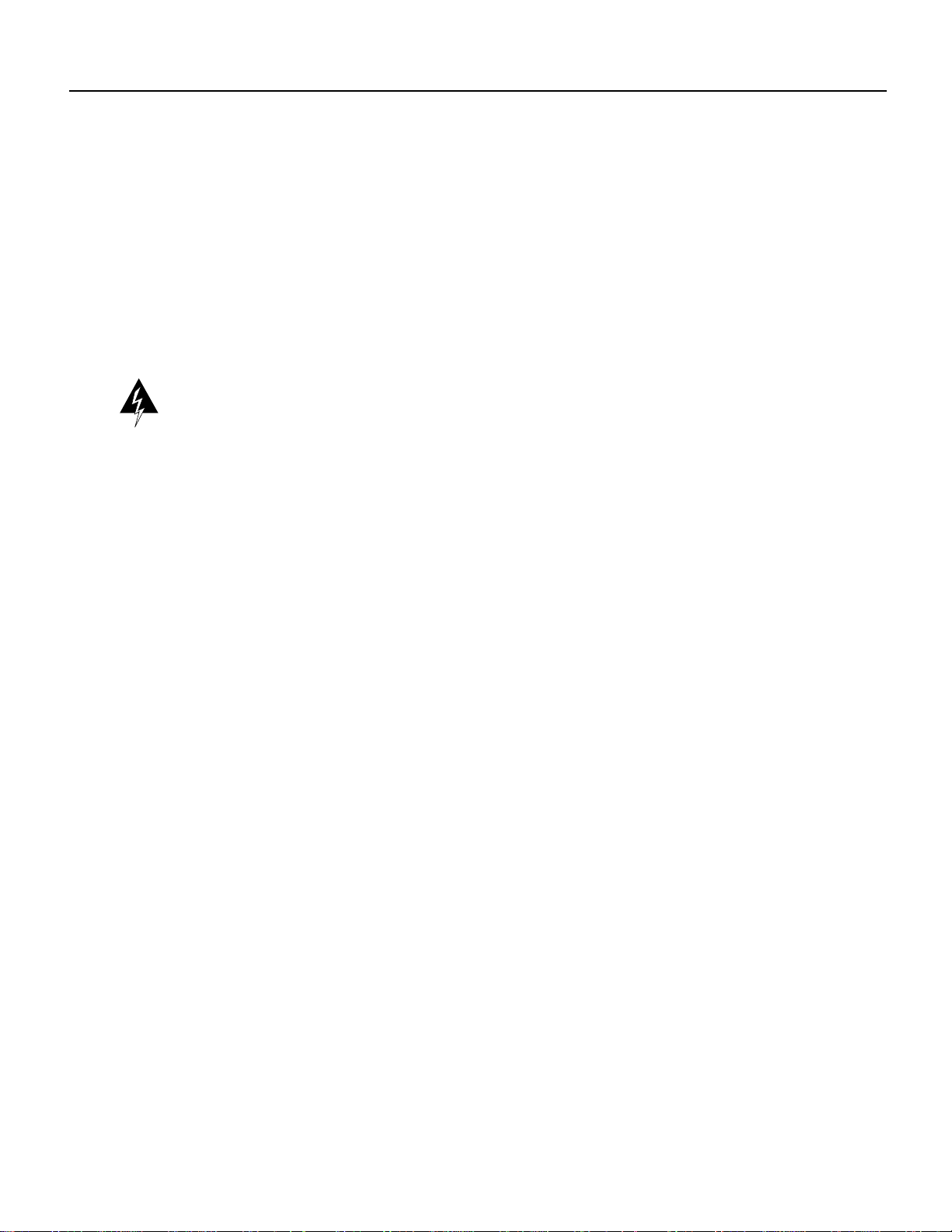
Safety Guidelines
Before you begin the replacement procedure, review the safety guidelines in this section to avoid
injuring yourself or damaging the equipment. This section also repeats in multiple languages the
warnings in this document.
In addition, review the safety warnings listed in the document Regulatory Compliance and Safety
Information for the Cisco 12012 Gigabit Switch Router (Document Number 78-4347-xx) that
supports your Cisco 12012 before installing, configuring, or maintaining the router.
Following are translations for the warning statements used in this document.
Safety Warnings
Warning Thiswarning symbol means danger. You are in a situation that could cause bodily injury.
Before you work on any equipment, be aware of the hazards involved with electrical circuitry and
be familiar with standard practices for preventing accidents. Tosee translations of the warnings that
appear in this publication, refer to the Regulatory Compliance and Safety Information document that
accompanied this device.
Waarschuwing Dit waarschuwingssymbool betekent gevaar. U verkeert in een situatie die
lichamelijk letsel kan veroorzaken.Voordat u aan enige apparatuur gaat werken, dient u zich bewust
te zijn van de bij elektrische schakelingen betrokken risico's en dient u op de hoogte te zijn van
standaard maatregelen om ongelukken te voorkomen. Voor vertalingen van de waarschuwingen die
in deze publicatie verschijnen, kunt u het document Regulatory Compliance and Safety Information
(Informatie over naleving van veiligheids- en andere voorschriften) raadplegen dat bij dit toestel is
ingesloten.
Safety Guidelines
Varoitus Tämä varoitusmerkki merkitsee vaaraa.Olettilanteessa,jokavoijohtaaruumiinvammaan.
Ennen kuin työskentelet minkään laitteiston parissa, ota selvää sähkökytkentöihin liittyvistä
vaaroista ja tavanomaisista onnettomuuksien ehkäisykeinoista. Tässä julkaisussa esiintyvien
varoitusten käännökset löydät laitteen mukana olevasta Regulatory Compliance and Safety
Information -kirjasesta (määräysten noudattaminen ja tietoa turvallisuudesta).
Attention Ce symbole d'avertissement indique un danger. Vous vous trouvez dans une situation
pouvant causer des blessures ou des dommages corporels. Avant de travailler sur un équipement,
soyez conscient des dangers posés par les circuits électriques et familiarisez-vous avec les
procédures couramment utilisées pour éviter les accidents. Pour prendre connaissance des
traductions d’avertissements figurant dans cette publication, consultez le document Regulatory
Compliance and Safety Information (Conformité aux règlements et consignes de sécurité) qui
accompagne cet appareil.
Cisco 12012 Gigabit Switch Router Card Cage Assembly Replacement Instructions 3
Page 4
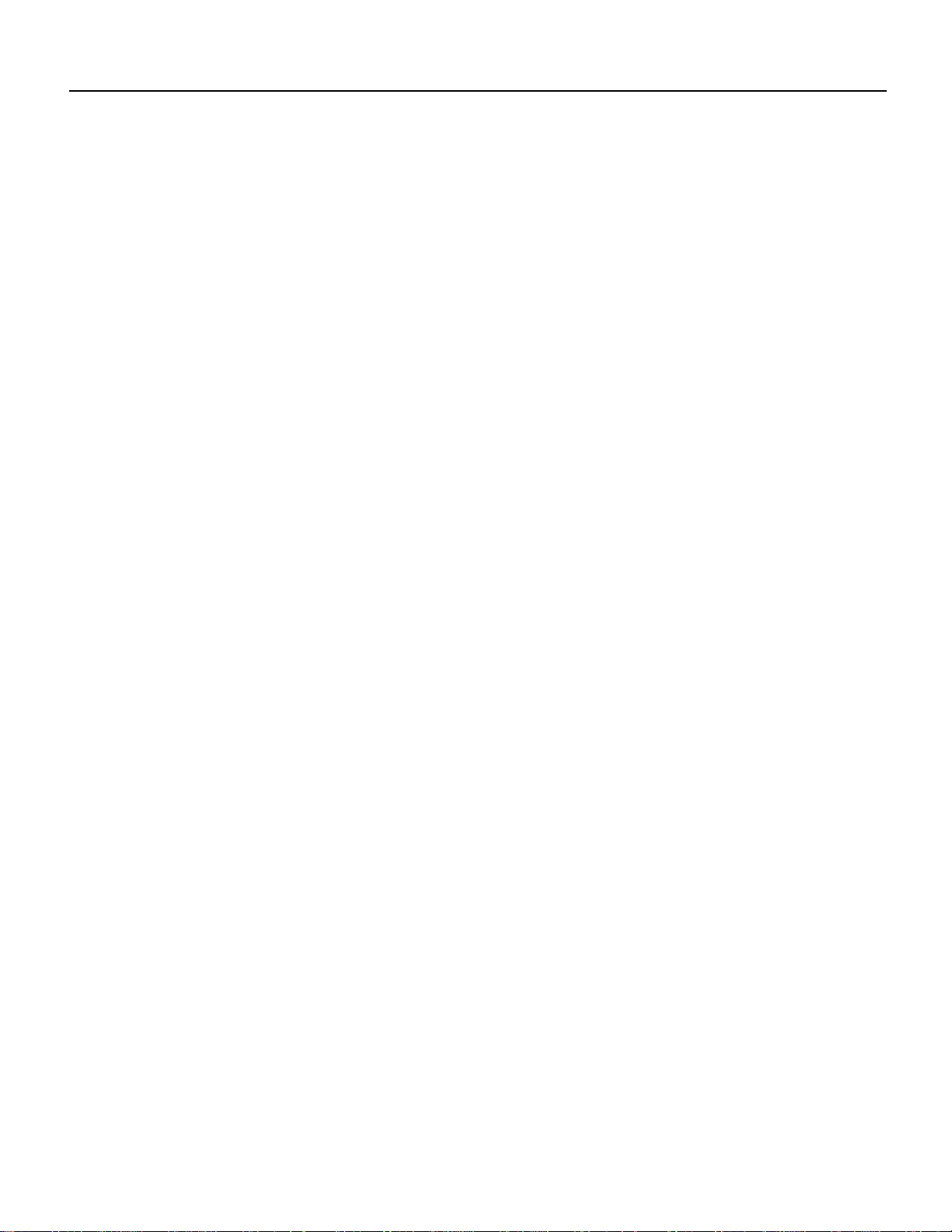
Safety Guidelines
Warnung Dieses Warnsymbol bedeutet Gefahr. Sie befinden sich in einer Situation, die zu einer
Körperverletzungführen könnte. BevorSie mit der Arbeit an irgendeinem Gerät beginnen, seien Sie
sich der mit elektrischen Stromkreisen verbundenen Gefahren und der Standardpraktiken zur
Vermeidung von Unfällen bewußt. Übersetzungen der in dieser Veröffentlichung enthaltenen
Warnhinweise finden Sie im Dokument Regulatory Compliance and Safety Information
(Informationen zu behördlichen Vorschriften und Sicherheit), das zusammen mit diesem Gerät
geliefert wurde.
Avvertenza Questo simbolo di avvertenza indica un pericolo. La situazione potrebbe causare
infortuni alle persone. Prima di lavorare su qualsiasi apparecchiatura, occorre conoscere i pericoli
relativiaicircuitielettriciedesserealcorrentedellepratichestandardperlaprevenzionedi incidenti.
La traduzione delle avvertenze riportate in questa pubblicazione si trova nel documento Regulatory
Compliance and Safety Information (Conformità alle norme e informazioni sulla sicurezza) che
accompagna questo dispositivo.
Advarsel Dette varselsymbolet betyr fare. Du befinner deg i en situasjon som kan føre til
personskade. Før du utfører arbeid på utstyr, må du vare oppmerksom på de faremomentene som
elektriskekretser innebærer,samt gjøre deg kjent med vanlig praksis når det gjelder å unngå ulykker.
Hvis du vil se oversettelser av de advarslene som finnes i denne publikasjonen, kan du se i
dokumentet Regulatory Compliance and Safety Information (Overholdelse av forskrifter og
sikkerhetsinformasjon) som ble levert med denne enheten.
Aviso Este símbolo de aviso indica perigo. Encontra-se numa situação que lhe poderá causar danos
físicos. Antes de começar a trabalhar com qualquer equipamento, familiarize-se com os perigos
relacionados com circuitos eléctricos, e com quaisquer práticas comuns que possam prevenir
possíveis acidentes. Para ver as traduções dos avisos que constam desta publicação, consulte o
documento Regulatory Compliance and Safety Information (Informação de Segurança e
Disposições Reguladoras) que acompanha este dispositivo.
¡Advertencia! Este símbolo de aviso significa peligro. Existe riesgo para su integridad física.
Antes de manipular cualquier equipo, considerar los riesgos que entraña la corriente eléctrica y
familiarizarse con los procedimientos estándar de prevención de accidentes. Para ver una traducción
de las advertencias que aparecen en esta publicación, consultar el documento titulado Regulatory
Compliance and Safety Information (Información sobre seguridad y conformidad con las
disposiciones reglamentarias) que se acompaña con este dispositivo.
Varning! Denna varningssymbol signalerar fara. Du befinner dig i en situation som kan leda till
personskada. Innan du utför arbete på någon utrustning måste du vara medveten om farorna med
elkretsar och känna till vanligt förfarande för att förebygga skador. Se förklaringar av de varningar
som förkommer i denna publikation i dokumentet Regulatory Compliance and Safety Information
(Efterrättelse av föreskrifter och säkerhetsinformation), vilket medföljer denna anordning.
Safety with Equipment
The following guidelines will help ensure your safety and protect the equipment. This list is not
inclusive of all potentially hazardous situations, so be alert.
• Always disconnect all power cords and interface cables before moving the system.
• Keep tools and assembly components away from walk areas.
• Do not work alone if potentially hazardous conditions exist.
• Do not perform any action that creates a potential hazard to people or makes the equipment
unsafe.
• Carefully examine your work area for possible hazards such as moist floors, ungrounded power
extension cables, and missing safety grounds.
4 Cisco 12012 Gigabit Switch Router Card Cage Assembly Replacement Instructions
Page 5
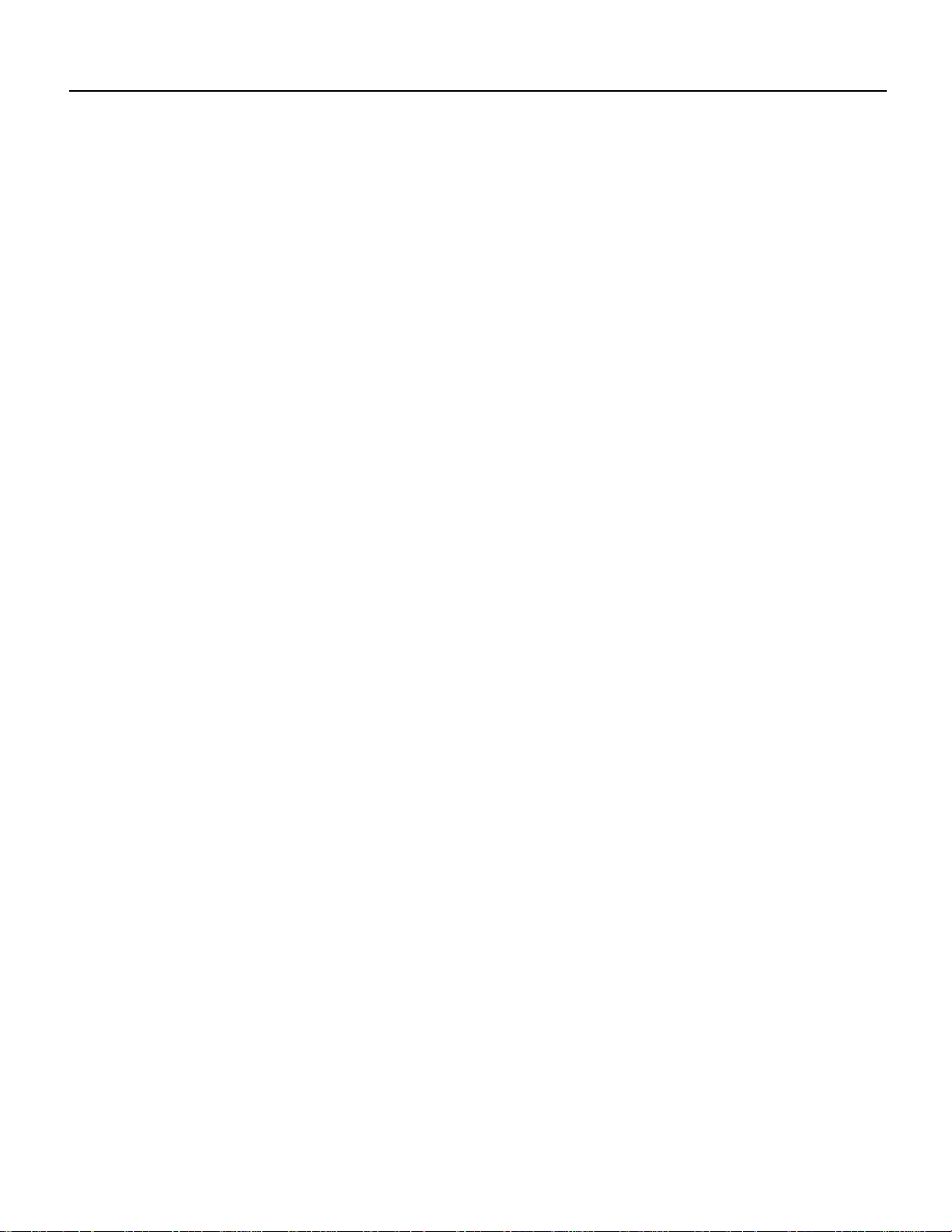
Safety with Electricity
The line cards, RP, switch fabric cards, blower modules, and redundant power supplies are designed
to be removed and replaced while the system is operating without presenting an electrical hazard or
damage to the system.
Follow these basic guidelines when working with any electrical equipment:
• Before beginning any procedures requiring access to the interior of the Cisco 12012, locate the
emergency power-off switch for the room in which you are working.
• Look carefully for possible hazards in your work area, such as moist floors, ungrounded power
extension cables, and missing safety grounds.
• If an electrical accident occurs, proceed as follows:
— Use caution; do not become a victim yourself. Disconnect power to the system.
— If possible, send another person to get medical aid. Otherwise, assess the condition of the
— Determine if the person needs rescue breathing or external cardiac compressions; then take
• Disconnect all power and external cables before installing or removing a router.
Safety Guidelines
victim and then call for help.
appropriate action.
• Never assume that power has been disconnected from a circuit; always check.
• Do not perform any action that creates a potential hazard to people or makes the equipment
unsafe.
• Never install equipment that appears damaged.
In addition, use the guidelines that follow when working with any equipment that is disconnected
from a power source, but still connected to telephone or network wiring:
• Never install telephone wiring during a lightning storm.
• Never install telephone jacks in wet locations unless the jack is specifically designed for wet
locations.
• Never touch uninsulated telephone wires or terminals unless the telephone line has been
disconnected at the network interface.
• Use caution when installing or modifying telephone lines.
Cisco 12012 Gigabit Switch Router Card Cage Assembly Replacement Instructions 5
Page 6
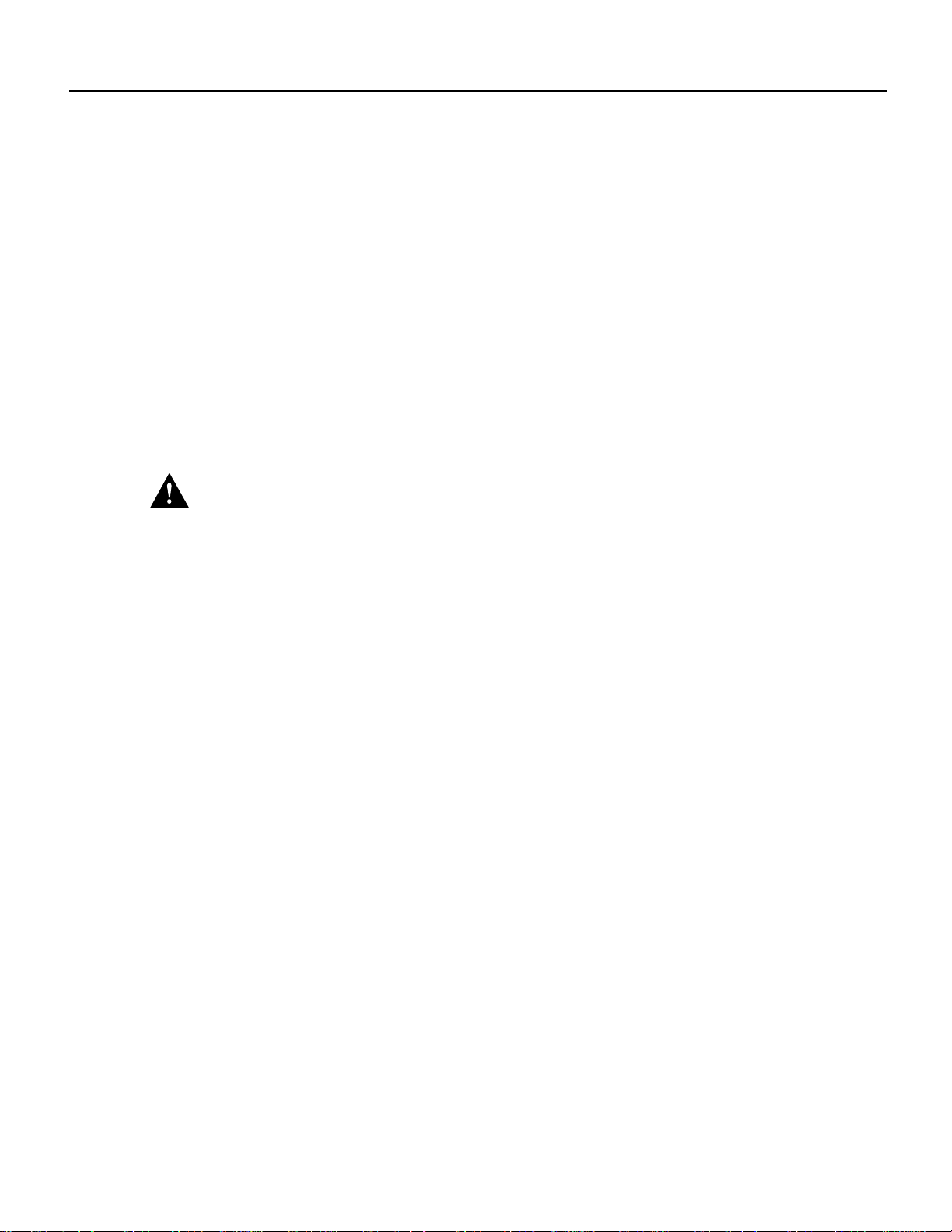
Tools and Parts Required
Preventing Electrostatic Discharge Damage
Electrostatic discharge damage, which can occur when electronic boards or components are handled
improperly, can result in complete or intermittent failures.
Following are guidelines for preventing ESD damage:
• Always use an ESD-preventive wrist strap or ankle strap and ensure that it makes good skin
contact.
• When removing or installing a component, connect the equipment end of a ground strap to one
of the two ESD ground sockets located on the front sides of the upper card cage or to a bare metal
surface on the frame.
• Ifyouplan to return a replaced component to the factory,immediately place it in a static shielding
bag to avoid ESD damage to the component.
• The wrist strap only protects the component from ESD voltages on the body; ESD voltages on
clothing can still cause damage.
Caution You should periodically check the resistance value of the antistatic strap. The
measurement should be between 1 and 10 megohms.
Tools and Parts Required
You need the following tools and parts to remove and replace the card cage assembly:
• ESD-preventive wrist strap
• 1/4-inch flat-blade screwdriver
• 3/16-inch flat-blade screwdriver
• 10-mm nutdriver
• Antistatic mat
• The replacement card cage assembly (Product Number: GSR12-CARDCAGE=)
You must remove all cards and power supplies from the old card cage assembly and install them in
the replacement card cage assembly.The replacement card cage ships with a new air filter installed.
6 Cisco 12012 Gigabit Switch Router Card Cage Assembly Replacement Instructions
Page 7
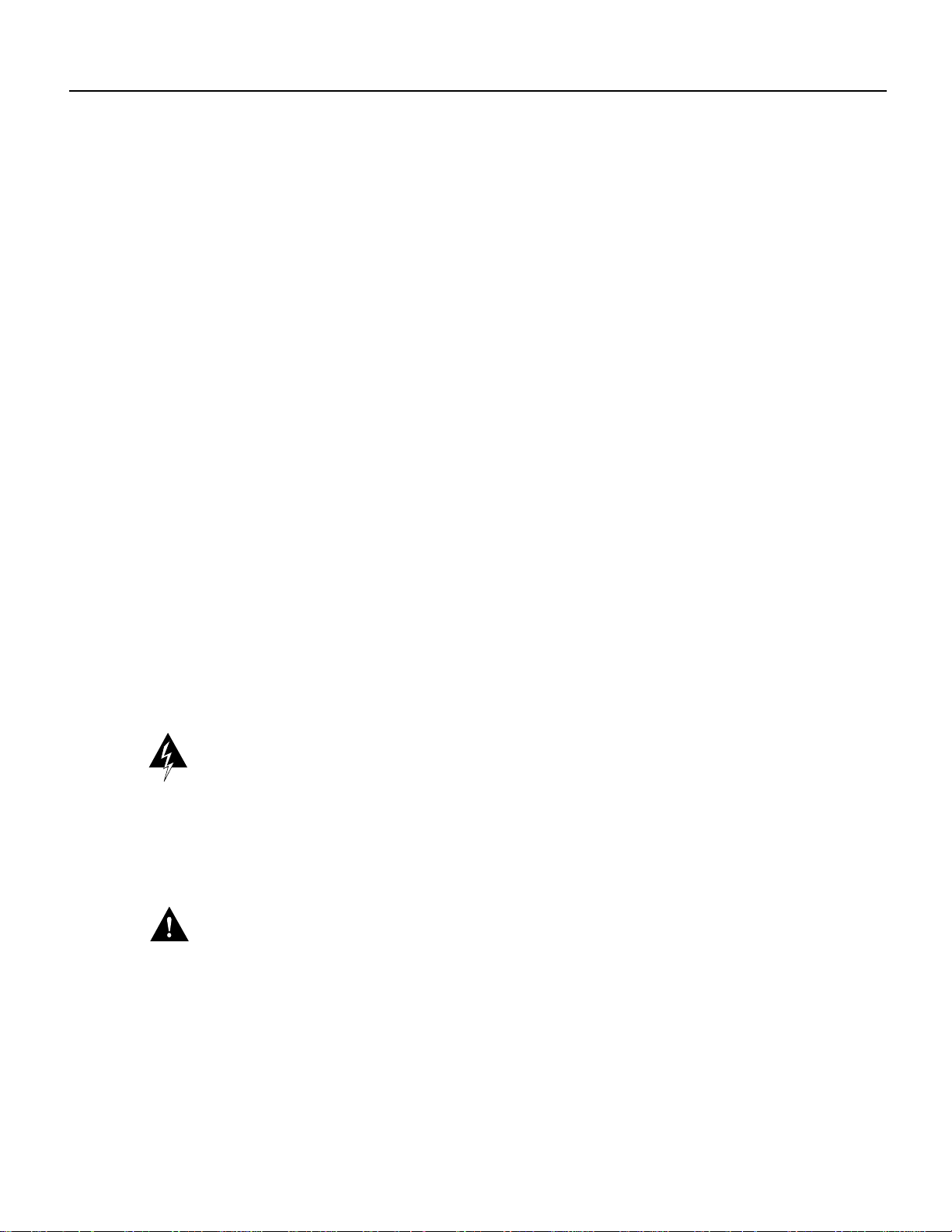
Removing and Replacing a Card Cage Assembly
This section covers removing and replacing of the card cage assembly. The card cage assembly
comprises a single assembly that includes the upper card cage, the lower card cage, and the power
supply bays. The assembly slides into and out of the frame and attaches to the frame with six captive
screws. An empty card cage assembly weighs 65 lb (29.5 kg).
The replacement card cage assembly is shipped with only a new air filter; you must remove the
following components from the old card cage assembly:
• Line cards
• route processor (RP)
• Clock and scheduler cards, and switch fabric cards
• Alarm card
• Any installed card blanks
• Power supplies and power supply blanks
Store them carefully while you install the new card cage assembly in the frame, then replace the
components in the new card cage assembly.
Removing and Replacing a Card Cage Assembly
Powering Down the Cisco 12012
Perform the following steps to power down the Cisco 12012:
Step 1 Turn the DC-input power supply power switch to the OFF (O) position (on AC-input
power supplies, turn the power switch counterclockwise to the STANDBY position) on
all power supplies installed in the Cisco 12012.
Step 2 Verify that the system has powered down by checking that the LEDs on the power
supplies are off and the green LEDs on both blower modules are off.
Warning This unit has more than one power supply connection; all connections must be removed
completely to completely remove power from the unit.
Removing a Power Supply
This section provides procedures for removing an AC-input power supply and a DC-input power
supply. Select the procedure appropriate for your system.
Caution Always wear an antistatic wrist strap to prevent ESD when removing and replacing a
power supply.
Cisco 12012 Gigabit Switch Router Card Cage Assembly Replacement Instructions 7
Page 8
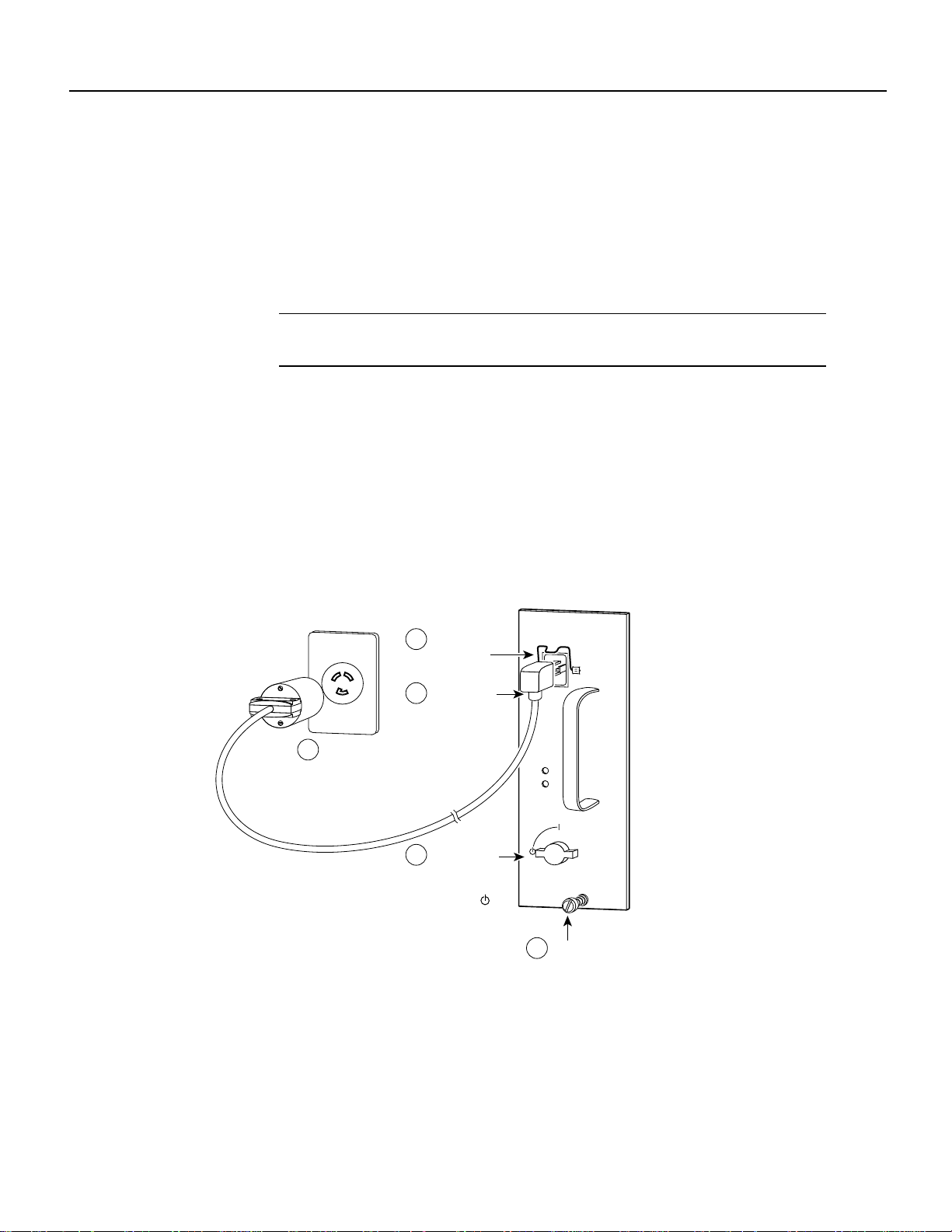
Removing and Replacing a Card Cage Assembly
Removing an AC-Input Power Supply
Perform the following steps to remove an AC-input power supply:
Step 1 Attach an antistatic wrist strap to yourself and to one of the two ESD connection sockets
located on the front edges of the upper card cage or to bare metal on the frame.
Step 2 If you have not already done so, turn the power supply power switch to the STANDBY
position on the power supply you want to remove. (Refer to Figure 2a.)
Note Turning the power supply switch to STANDBY also releases a latch that secures
the power supply in the power supply bay slot.
Step 3 Release the spring clip on the power supply faceplate. (Refer to Figure 2b.)
Step 4 Disconnect the AC power cord from the power supply AC receptacle. (Refer to
Figure 2c.)
Step 5 Disconnect the AC power cord from the source AC receptacle. (Refer to Figure 2d.)
Step 6 Loosen the captive screw on the power supply faceplate. (Refer to Figure 2e.)
Figure 2 Disconnecting an AC-Input Power Supply
b
Release
spring clip
c
Disconnect
power cord
d
Disconnect
power cord from
source AC
a
Turn power
switch to
standby
position ( )
AC
OK
OUTPUT
FAIL
e
INPUT:
200-240V
10 A
50/60 HZ
2000 W
Loosen
captive
screw
~
H10375
8 Cisco 12012 Gigabit Switch Router Card Cage Assembly Replacement Instructions
Page 9
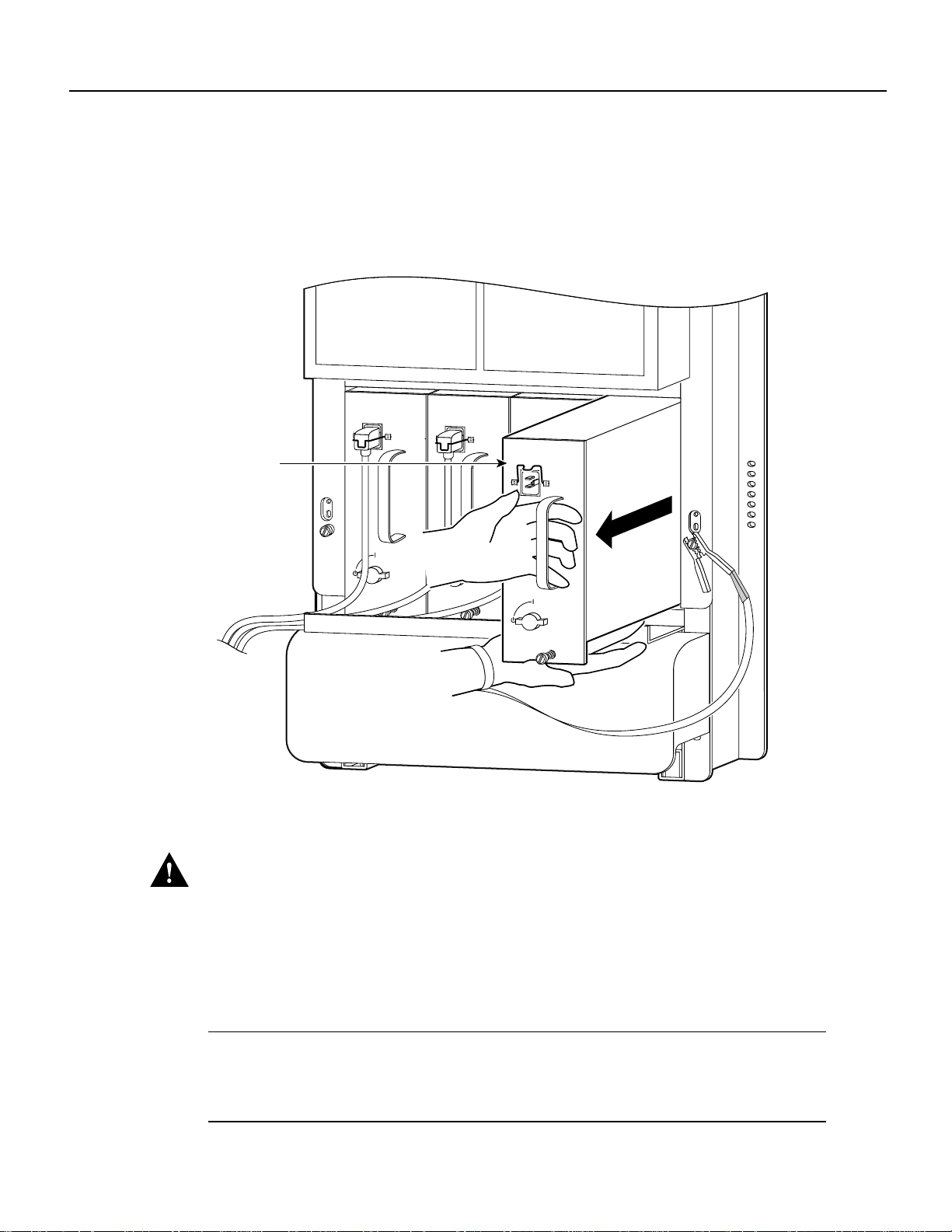
Removing and Replacing a Card Cage Assembly
AC
OK
OUTPUT
FAIL
INPUT:
200-240V
~
10 A
50/60 HZ
2000 W
AC
OK
OUTPUT
FAIL
INPUT:
200-240V
~
10 A
50/60 HZ
2000 W
Step 7 Grasp the power supply handle and pull straight out to disconnect the power supply from
the backplane connector. Slide the power supply halfway out of the bay slot. (Refer to
Figure 3.)
Figure 3 Removing an AC-Input Power Supply
AC-input
power
INPUT:
200-240V
~
10 A
50/60 HZ
2000 W
supply
AC
OK
OUTPUT
FAIL
H10376
Use two hands to slide power supply out of bay
Caution
supply.
The AC-input power supply weighs 18 lb (8 kg). Use two hands when handling the power
Step 8 Place your free hand underneath the power supply for support and slide the power supply
Repeat Step 2 through Step 8 for the rest of the AC-input power supplies.
completely out of the bay slot. Set the power supply aside
Note If there are any power supply blanks installed, remove them by loosening the captive screw
on the power supply blank faceplate. Slide the power supply blank out of the power supply bay slot.
Set the power supply blank aside; you will replace the power supply blank in the replacement card
cage assembly.
Cisco 12012 Gigabit Switch Router Card Cage Assembly Replacement Instructions 9
Page 10
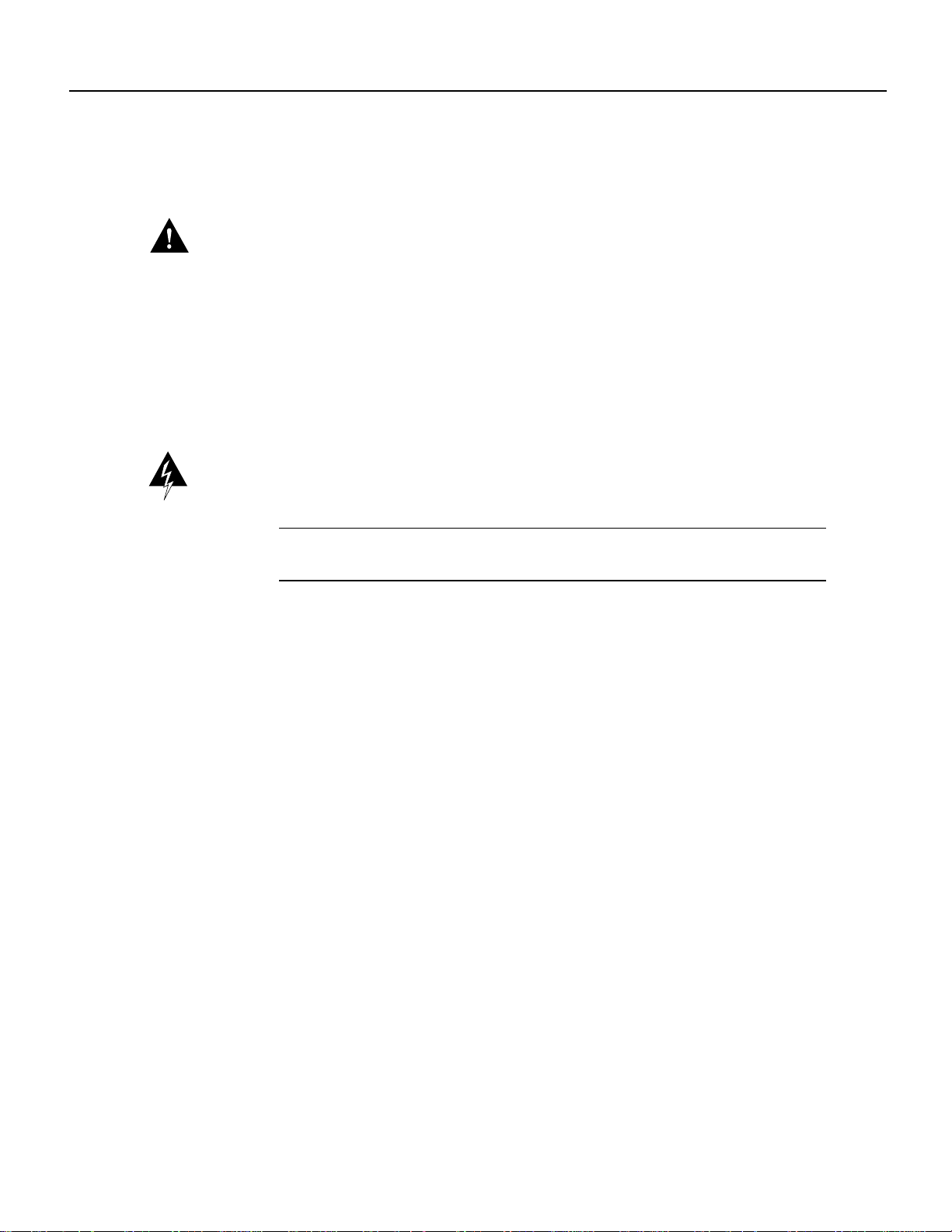
Removing and Replacing a Card Cage Assembly
Removing a DC-Input Power Supply
Perform the following steps to remove a DC-input power supply:
Caution Before performing any of the followingprocedure, ensure that power is removed from the
DC circuit. To ensure that all power is OFF,locate the circuit breaker on the panel board that services
the DC circuit, switch the circuit breaker to the OFF position, and tape the switch handle of the
circuit breaker in the OFF position.
Step 1 Attach an antistatic wrist strap to yourself and to one of the two ESD connection sockets
located on the front edges of the upper card cage or to bare metal on the frame.
Step 2 If you have not already done so, turn OFF (O) the power switch on the DC-input power
supply.
Warning Voltages might be present on the DC-input power supply terminals. Turn off the power
source circuit breaker and remove the power supply before accessing the terminals.
Note Turningthe powersupply switch to OFF (O) releases a latch that secures the power
supply in the power supply bay.
Step 3 Locate and turn off the source DC circuit breaker that services the powersupply you want
to remove. As an added precaution, tape the circuit breaker handle in the off position.
Step 4 Using a flat-blade screwdriver or a 10-mm nutdriver, turn the captive jackscrew
counterclockwise (eject) on the power supply faceplate to unseat the power supply from
the backplane power connector. Continue turning the jackscrew to disengage the
jackscrew from the power supply bay (approximately 12 revolutions).
Step 5 Grasp the power supply handle and slide the power supply halfway out of the bay. (Refer
to Figure 4.)
10 Cisco 12012 Gigabit Switch Router Card Cage Assembly Replacement Instructions
Page 11
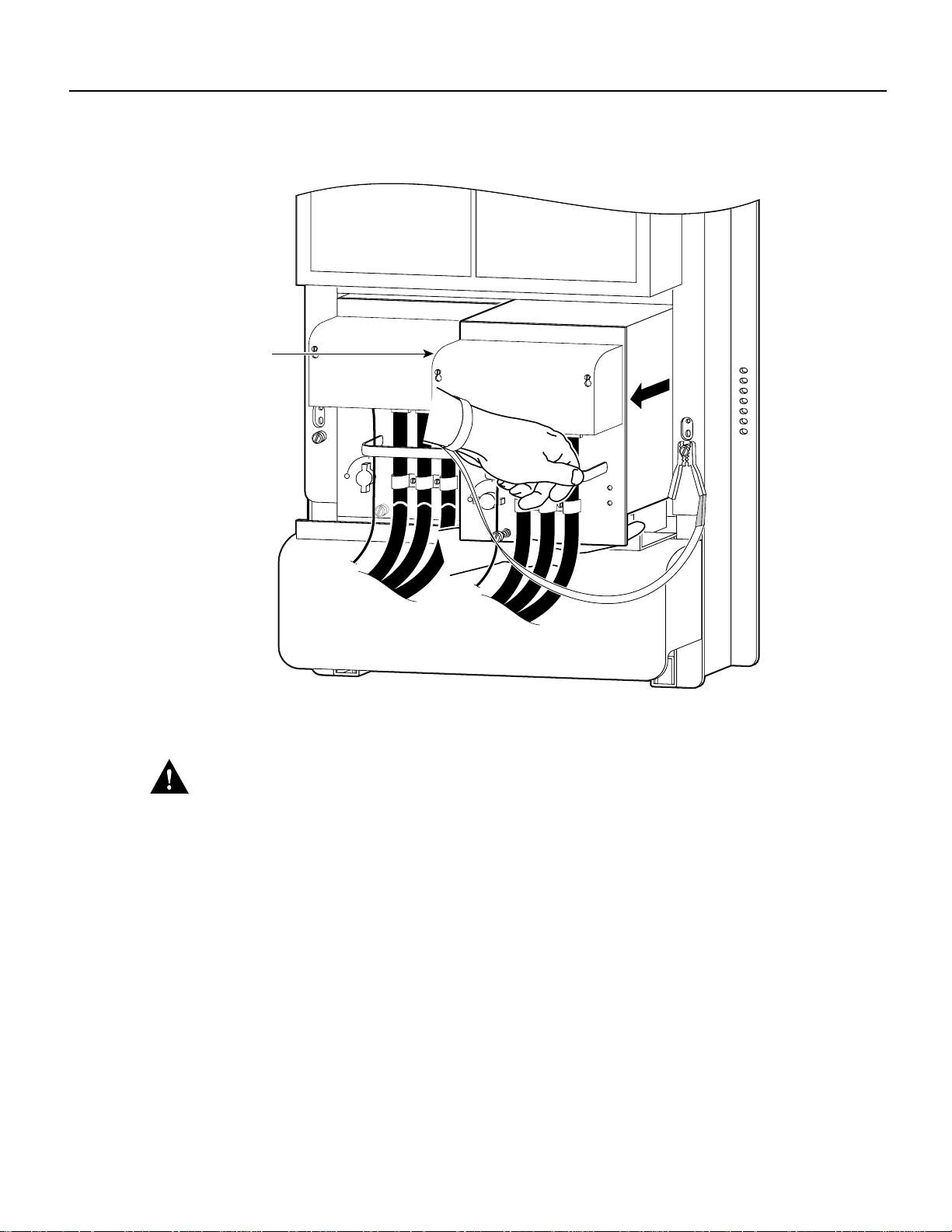
Figure 4 Removing a DC-Input Power Supply
DC-input
power
supply
Removing and Replacing a Card Cage Assembly
H10600
Use two hands to slide power supply out of bay
Caution
The DC-input power supply weighs 19 lb (8.3 kg). Use two hands when handling the
power supply.
Step 6 Place your free hand underneath the power supply for support and slide the power supply
completely out of the bay. Set the power supply aside
Repeat Step 2 through Step 6 for the rest of the DC-input power supplies.
Cisco 12012 Gigabit Switch Router Card Cage Assembly Replacement Instructions 11
Page 12

Removing and Replacing a Card Cage Assembly
Removing the Cards From the Upper Card Cage
This section provides the procedures for removing the line cards, RP, and alarm card from the upper
card cage.
Note You must remove any blank cards installed in the upper card cage and retain them for use in
the replacement card cage. Blank cards must be installed in slots without cards to maintain proper
air flow and for EMI considerations.
Removing a Line Card From the Upper Card Cage
Perform the following steps to remove a line card from the upper card cage:
Step 1 Attach an ESD wrist strap to your wrist and to one of the two ESD connection sockets
located on the front edges of the upper card cage or to bare metal on the frame.
Step 2 Proceeding from left to right, identify each line card and write down the following
information:
• The line card’s slot number. When you install the line cards in the replacement card
cage assembly, install them in the same card slots.
• The interface cable connections to the line card ports. Youwill reconnect the interface
cables to the same line card ports.
12 Cisco 12012 Gigabit Switch Router Card Cage Assembly Replacement Instructions
Page 13

Removing and Replacing a Card Cage Assembly
Step 3 Proceeding from left to right in the upper card cage, select a line card. Starting with the
bottom port on the line card, disconnect the network interface cable from the bottom port
on the line card. (Refer to Figure 5a.)
Step 4 Carefully remove the interface cable from the vertical cable-management bracket clips.
(Refer to Figure 5b.)
Step 5 Carefully remove the interface cable from the vertical cable-management bracket clip
nearest the line card port. (Refer to Figure 5c.)
Figure 5 Removing the Interface Cables From a Line Card
Chassis
cable-management
tray
a
b
c
0
ACTIVE
CARRIER
RX PKT
0
ACTIVE
CARRIER
RX PKT
0
1
ACTIVE
CARRIER
RX PKT
2
ACTIVE
CARRIER
RX PKT
3
ACTIVE
CARRIER
RX PKT
0
ACTIVE
ACTIVE
CARRIER
CARRIER
RX PKT
RX PKT
1
1
ACTIVE
ACTIVE
CARRIER
CARRIER
RX PKT
RX PKT
2
2
ACTIVE
ACTIVE
CARRIER
CARRIER
RX PKT
RX PKT
3
3
ACTIVE
ACTIVE
CARRIER
CARRIER
RX PKT
RX PKT
cable-management
Interface
cable
1
ACTIVE
CARRIER
RX PKT
2
ACTIVE
CARRIER
RX PKT
3
ACTIVE
CARRIER
RX PKT
Line card
bracket
Cable clip Cable clips
Step 6 Carefully remove the interface cable from the horizontal cable-management tray and set
the interface cable aside.
Repeat Step 3 through Step 6 for rest of the interface cables on that line card, then proceed to the
next line card in the upper card cage. Continue the procedure until you have disconnected and
removed all the line card interface cables from the cable-management system. Do not remove the
vertical cable-management bracket from the line card.
H10880
Cisco 12012 Gigabit Switch Router Card Cage Assembly Replacement Instructions 13
Page 14

Removing and Replacing a Card Cage Assembly
Step 7 Proceeding from left to right in the upper card cage, select a line card and loosen the two
captive screws located at the top and bottom of the line card (Refer to Figure 6a.)
Step 8 Pivot the two card ejector levers out, away from the card to unseat the card from the
backplane connector. (Refer to Figure 6b.)
Step 9 Grasp the card carrier edge with one hand and place your other hand under the carrier to
support it. (Refer to Figure 6c.) Slide the card out of the slot and place it immediately on
the antistatic mat.
Repeat Step 7 through Step 9 for the rest of the line cards.
Figure 6 Removing a Line Card From the Upper Card Cage
a
Loosen
captive
screws
b
Pivot ejector
levers away
from card to
unseat card
Line card
c
Grasp card carrier to
slide card out of slot
Removing a RP From the Upper Card Cage
The RP can occupy slot 0 through 11 in the upper card cage. Perform the following steps to remove
a RP from the upper card cage:
Step 1 Attach an antistatic wrist strap to yourself and to one of the two ESD connection sockets
located on the front edges of the upper card cage or to bare metal on the frame.
Step 2 Disconnect all of the interface cables attached to RP interface connector. Carefully set the
interface cables aside.
0
ACTIVE
CARRIER
RX PKT
1
ACTIVE
CARRIER
RX PKT
2
ACTIVE
CARRIER
RX PKT
3
ACTIVE
CARRIER
RX PKT
Q OC-3/STM-POS
EJECT
SLOT-0
SLOT-1
RESET
AUX
CONSOLE
LINK
COLL
TX
RX
MII
RJ-45
GIGABIT ROUTE PROCESSOR
0
ACTIVE
CARRIER
RX PKT
1
ACTIVE
CARRIER
RX PKT
2
ACTIVE
CARRIER
RX PKT
3
ACTIVE
CARRIER
RX PKT
Q OC-3/STM-POS
0
0
ACTIVE
ACTIVE
CARRIER
CARRIER
RX CELL
RX CELL
OC-12/STM-4 ATM
OC-12/STM-4 POS
CRITICAL
MAJOR
MINOR
ACO/LT
ALARM 1 ALARM 2
ENABLED
FAIL
0
CSC
1
0
1
SFC
ALARM
2
H10705
14 Cisco 12012 Gigabit Switch Router Card Cage Assembly Replacement Instructions
Page 15

Removing and Replacing a Card Cage Assembly
Step 3 Loosen the two captive screws at the top and bottom of the RP. (Refer to Figure 7a.)
Step 4 Pivotthe two ejector leversout, awayfrom the card, to unseat the card from the backplane
connector. (Refer to Figure 7b.)
Step 5 Grasp the card carrier edge with one hand and place your other hand under the carrier to
support it. (Refer to Figure 7c.) Slide the card out of the slot and place it immediately on
the antistatic mat.
Figure 7 Removing a RP From the Upper Card Cage
a
Loosen
captive
screws
0
ACTIVE
CARRIER
EJECT
RX PKT
SLOT-0
SLOT-1
RESET
AUX
1
0
0
ACTIVE
ACTIVE
ACTIVE
b
Pivot ejector
levers away
from card to
unseat card
GRP
CARRIER
CARRIER
CARRIER
RX PKT
RX CELL
2
ACTIVE
CARRIER
RX PKT
3
ACTIVE
CARRIER
RX PKT
Q OC-3/STM-POS
RX CELL
OC-12/STM-4 ATM
OC-12/STM-4 POS
CONSOLE
EJECT
SLOT-0
SLOT-1
RESET
AUX
LINK
COLL
TX
RX
CONSOLE
MII
RJ-45
GIGABIT ROUTE PROCESSOR
LINK
COLL
TX
RX
MII
RJ-45
GIGABIT ROUTE PROCESSOR
CRITICAL
MAJOR
MINOR
ACO/LT
ALARM 1 ALARM 2
ENABLED
FAIL
0
CSC
1
0
1
SFC
ALARM
2
c
Grasp card carrier to
slide card out of slot
Removing an Alarm Card From the Upper Card Cage
The alarm card occupies the rightmost slot (labeled alarm) in the upper card cage.
Perform the following steps to remove an alarm card from the upper card cage:
Step 1 Attach an antistatic wrist strap to yourself and to one of the two ESD connection sockets
located on the front edges of the upper card cage or to bare metal on the frame.
Step 2 Disconnect any interface cables attached to the alarm card connectors.
H10704
Cisco 12012 Gigabit Switch Router Card Cage Assembly Replacement Instructions 15
Page 16

Removing and Replacing a Card Cage Assembly
Step 3 Loosen the two captive screws at the top and bottom of the alarm card. (Refer to
Figure 8a.)
Note Unlike the line cards and RP, the alarm card does not have card ejector levers. The
alarm card backplane connector is smaller,has fewerpins, and is easier to seat and unseat
than the line cards and the RP.
Step 4 Using a flat-blade screwdriver, gently pry at the top and bottom of the alarm card carrier
to unseat the card from the backplane connector.
Step 5 Grasp the card carrier edge with one hand and place your other hand under the carrier to
support it (refer to Figure 8b.) Slide the alarm card out of the card slot and place it
immediately on the antistatic mat.
Figure 8 Removing an Alarm Card
a
Loosen
captive
screws
b
Grasp card carrier to
slide card out of slot
Upper card cage
Alarm card
Removing the Cards From the Lower Card Cage
The lower card cage is located directly behind the air filter tray and an air deflector. To access the
lower card cage, you must first lower the air filter tray and raise and secure the air deflector.
0
ACTIVE
CARRIER
RX PKT
1
ACTIVE
CARRIER
RX PKT
2
ACTIVE
CARRIER
RX PKT
3
ACTIVE
CARRIER
RX PKT
Q OC-3/STM-POS
0
0
ACTIVE
ACTIVE
CARRIER
CARRIER
RX PKT
RX PKT
CRITICAL
MAJOR
MINOR
ACO/LT
ALARM 1 ALARM 2
OC-12/STM-4 ATM
OC-12/STM-4 POS
ENABLED
FAIL
0
CSC
1
0
1
SFC
ALARM
2
H10906
Performthefollowing steps to removetheclock and scheduler cards and the switch fabric cards from
the lower card cage:
Step 1 Attach an antistatic wrist strap to yourself and to one of the two ESD connection sockets
located on the front edges of the upper card cage or to bare metal on the frame.
16 Cisco 12012 Gigabit Switch Router Card Cage Assembly Replacement Instructions
Page 17
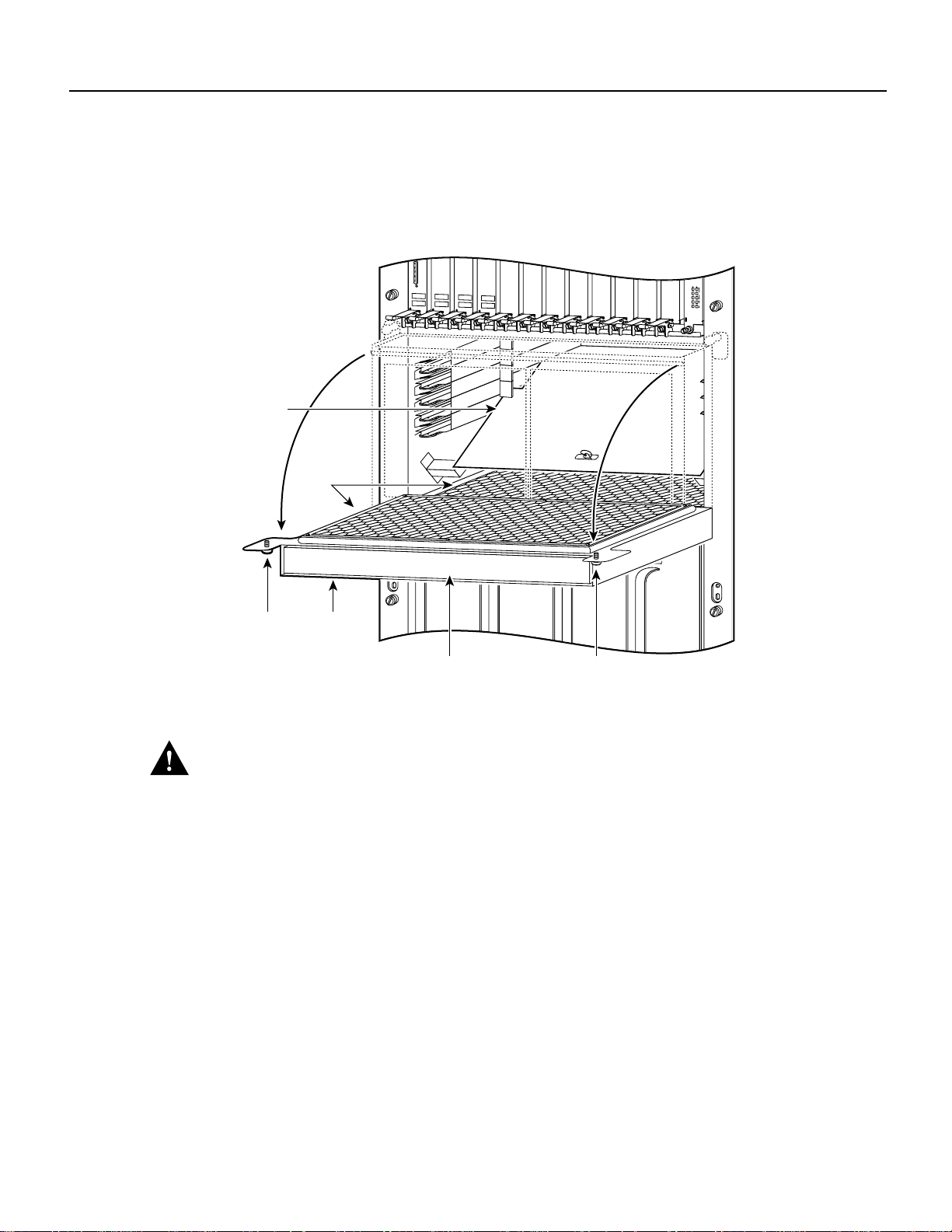
Removing and Replacing a Card Cage Assembly
GIGABIT ROUTE PROCESSOR
Q OC-3/STM-POS
OC-12/STM-4 ATM
OC-12/STM-4 POS
ALARM
CSC
0
FAIL
1
0
1
2
ENABLED
SFC
Step 2 To gain access to the lower card cage, loosen the two captive screws at the top of the air
filter tray and pivot the tray down, away from the lower card cage. (Refer to Figure 9.)
Figure 9 Opening the Air Filter Tray
Air deflector
Honeycomb
screen
Captive
screw
Air filter
tray
Air filter
Captive
screw
Caution
To prevent damage, do not place any tools on the air filter tray or in the lower card cage.
Damaging the honeycomb screen on the air filter tray or in the lower card cage could restrict the air
flow causing an overtemperature condition in the Cisco 12012.
H10472
Cisco 12012 Gigabit Switch Router Card Cage Assembly Replacement Instructions 17
Page 18

Removing and Replacing a Card Cage Assembly
GIGABIT ROUTE PROCESSOR
Q OC-3/STM-POS
OC-12/STM-4 ATM
OC-12/STM-4 POS
ALARM
CSC
0
FAIL
1
0
1
2
ENABLED
SFC
Step 3 To access the cards in the lower card cage, you must first move the air deflector up, out
of the way. Lift the air deflector up and secure it to the top of the lower card cage by
turning the air deflector latch knob counterclockwise. (Refer to Figure 10.)
Figure 10 Lower Card Cage Air Deflector
Air deflector
latch
Air filter
tray
Air deflector
H10473
18 Cisco 12012 Gigabit Switch Router Card Cage Assembly Replacement Instructions
Page 19

Removing and Replacing a Card Cage Assembly
GIGABIT ROUTE PROCESSOR
Q OC-3/STM-POS
OC-12/STM-4 ATM
OC-12/STM-4 POS
ALARM
CSC
0
FAIL
1
0
1
2
ENABLED
SFC
Step 4 Select one of the cards in the lower card cage to remove. Grasp the two card ejector levers
and simultaneously pivot both ejector levers ninety degrees inward (away from the sides
of the card cage) to unseat the card from the backplane connector. (Refer to Figure 11.)
Figure 11 Removing Cards From the Lower Card Cage
Card ejector lever Card ejector lever
Lower card
cage
Switch fabric
card
H10474
Step 5 Touchingonly the metal card carrier, slidethecard out of the slot and place it immediately
on the antistatic mat.
Repeat Step 4 and Step 5 for the rest of the cards in the lower card cage.
Cisco 12012 Gigabit Switch Router Card Cage Assembly Replacement Instructions 19
Page 20

Removing and Replacing a Card Cage Assembly
Removing the System Grounding
Your system might havetwo system grounding cable lugs attached to two system receptacles located
on the card cage assembly side flanges between the air filter tray and the power supply bays. (Refer
to Figure 12.) You must remove the system grounding connector before you can remove card cage
assembly.
Figure 12 System Grounding Receptacles
0
ACTIVE
CARRIER
EJECT
RX PKT
SLOT-0
SLOT-1
RESET
AUX
1
0
0
ACTIVE
ACTIVE
ACTIVE
CARRIER
CARRIER
CARRIER
RX PKT
RX CELL
RX CELL
CONSOLE
2
ACTIVE
CARRIER
RX PKT
3
LINK
ACTIVE
COLL
TX
CARRIER
RX
RX PKT
MII
RJ-45
ROUTE PROCESSOR
OC-12/STM-4 ATM
Q OC-3/STM-POS
OC-12/STM-4 POS
CRITICAL
MAJOR
MINOR
ACO/LT
ALARM 1 ALARM 2
ENABLED
FAIL
0
CSC
1
0
1
SFC
ALARM
2
H10899
System grounding
receptacles
Perform the following steps to remove a system grounding lug from the card cage assembly:
Step 1 Remove the two screws, washers, and nuts that secure the system grounding lug to the
card cage assembly.(Refer to Figure 13.) Save the mounting hardware, you will use it in
a later procedure.
Step 2 Remove the system grounding cable and set it aside.
Repeat Step 1 and Step 2 for a second system grounding connector.
20 Cisco 12012 Gigabit Switch Router Card Cage Assembly Replacement Instructions
Page 21

Figure 13 Removing a System Grounding Cable
Bolts
System
grounding
Grounding lug
receptacles
H10898
Removing and Replacing a Card Cage Assembly
Removing the Card Cage Assembly
Perform the following steps to remove the card cage assembly (refer to Figure 14):
Caution An empty card cage assembly weighs 65 lb (29.5 kg). Youneed two people to safely lift
the assembly. To prevent injury, keep your back straight and lift with your legs, not your back.
Step 1 Loosen the six captive screws on the front edges of the card cage assembly that secure it
to the frame.
Step 2 Withone person positioned on each side of the frame, grasp the handle at the top of each
side of the card cage assembly and carefully slide the card cage assembly half way out of
the front of the frame.
Step 3 With your free hand, grasp the handhold cutout on each side of the card cage assembly
and carefully slide the card cage assembly completely out of the front of the frame.
If you plan to return the old card cage assembly to the factory, repackage it in the shipping container
you received with the replacement card cage assembly.
Cisco 12012 Gigabit Switch Router Card Cage Assembly Replacement Instructions 21
Page 22

Removing and Replacing a Card Cage Assembly
Figure 14 Removing the Card Cage Assembly From the Frame
Front handle
(2 places)
Card cage
assembly
Frame
Captive screw
(6 places)
Handhold
cutout
22 Cisco 12012 Gigabit Switch Router Card Cage Assembly Replacement Instructions
H10475
Page 23

Installing a New Card Cage Assembly
The new card cage assembly is shipped with a new air filter installed in the air filter tray. You must
replace the components you removed from the old card cage assembly in the new card cage
assembly.
Caution An empty card cage assembly weighs 65 lb (29.5 kg). Youneed two people to safely lift
the assembly. To prevent injury, keep your back straight and lift with your legs, not your back.
Perform the following steps to install the replacement card cage assembly:
Step 1 With one person positioned on each side of the card cage assembly, grasp the handle on
the front of the card cage assembly and the handhold cutout on the side of the card cage
assembly.
Step 2 Lift the card cage assembly and position it on the frame rails. Slide the card cage
assembly fully into the front of the frame until the card cage assembly flanges make
contact with the frame.
Removing and Replacing a Card Cage Assembly
Note All electrical connections between the card cage assembly and the blower module
harnesses on the frame are made automatically when the card cage assembly is fully
inserted in the frame.
Step 3 Secure the card cage assembly to the frame by tightening the six captive screws.
Replacing the Cards in the Lower Card Cage
Perform the following steps to replace the cards in the lower card cage:
Step 1 Attach an antistatic wrist strap to yourself and to one of the two ESD connection sockets
located on the front edges of the upper card cage or to bare metal on the frame.
Step 2 To access the lower card cage card slots, perform the following steps:
(a) Loosen the two captivescrews at the top of the air filter tray and pivot the tray down,
away from the lower card cage. (Refer to Figure 9.)
(b) Lift the air deflector up and secure it to the top of the lower card cage by turning the
air deflector latch knob counterclockwise. (Refer to Figure 10.)
Step 3 Select a card from the antistatic mat. Determine which lower card cage slot the card
should be installed in by checking the color of the label attached to the edge of the card
carrier (near the ejector levers). Light blue labels identify clock and scheduler cards
(installed in the upper two slots), and magenta labels identify switch fabric cards
(installed in the lower three slots).
Note Lower card cage slots are keyed to prevent you from inserting cards in the wrong
slots. You can install clock and scheduler cards only in the upper two card slots; switch
fabric cards only in the lower three slots.
Cisco 12012 Gigabit Switch Router Card Cage Assembly Replacement Instructions 23
Page 24

Removing and Replacing a Card Cage Assembly
Step 4 Grasp the card carrier edge with one hand and place your other hand under the carrier to
support and guide it into a matching color-coded slot. Slide the card halfway into the
lower card cage slot. Avoid touching the card circuitry or any connectors.
Note When you install a clock and scheduler card or a switch fabric card in the lower
card cage make sure that you keep the card centered in the slot by applying even pressure
to both sides of the card carrier as you slide it into the slot.
Step 5 Pivotthe two card ejector leversout ninety degrees awayfrom the sides of the card carrier.
Step 6 Continue sliding the card into the slot until the card ejector levers engage the edges of the
lower card cage slot and both ejector levers begin to pivot.
Note Both types of cards have guide pins that make initial contact with the backplane
connector. After the guide pins make contact, continue pushing on the card carrier until
the card ejector levers start pivoting forward. Then use the card ejector levers to fully
insert the card in the backplane connector.
Step 7 Grasp both card ejector levers and pivot them toward the sides of the card cage until they
are parallel to the card carrier edge, to seat the card in the backplane connector. Press on
the ejector levers until they snap into the card carrier.
Step 8 Release the air deflector latch (turn the latch clockwise) and lower the air deflector down
to its stops.
Repeat Step 3 through Step 7 for the rest of the cards in the lower card cage.
Step 9 Pivotthe air filter tray up so that it is flush with the front of the lowercard cage and tighten
the two captive screws.
Replacing the Cards in the Upper Card Cage
This section provides the procedures for replacing the line cards, RP, and alarm card in the upper
card cage.
Replacing a Line Card in the Upper Card Cage
Perform the following steps to replace a line card in the upper card cage:
Step 1 Attach an antistatic wrist strap to yourself and to one of the two ESD connection sockets
located on the front edges of the upper card cage or to bare metal on the frame.
Step 2 Selecta line card from the antistatic card mat. Check your list of occupied upper card cage
slots to determine which slot the line card goes in. Grasp the front edge of the metal card
carrier with one hand and place your other hand under the carrier to support and guide it
into the upper card cage slot.
Step 3 Carefully slide the line card carrier into the slot until the ejector leversmake contact with
the front of the card cage, then stop.
24 Cisco 12012 Gigabit Switch Router Card Cage Assembly Replacement Instructions
Page 25
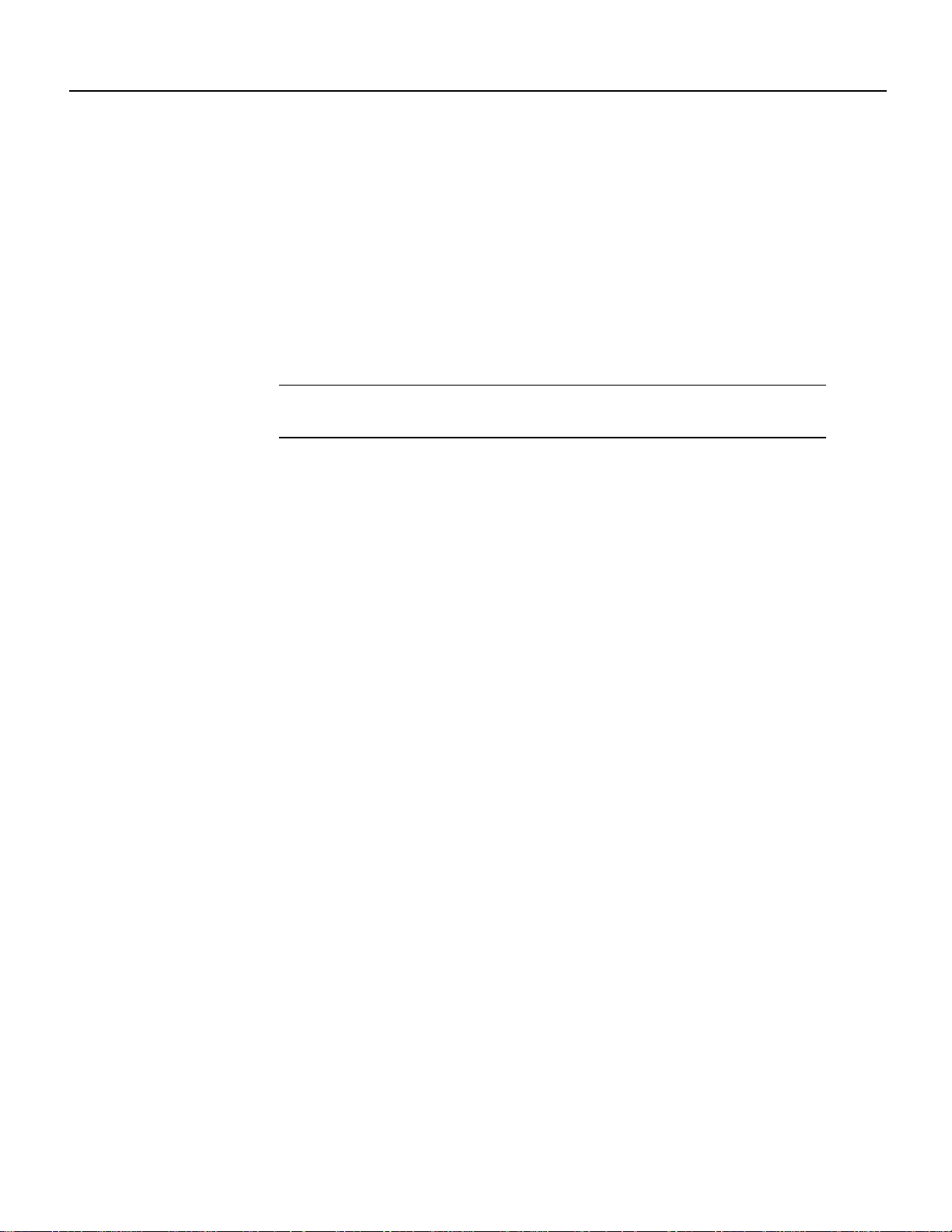
Removing and Replacing a Card Cage Assembly
Step 4 Grasp the two line card ejector levers and pivot them away from the card until they are
perpendicular to the line card faceplate to completely seat the card in the backplane
connector.
Step 5 Tighten the two captive screws at the top and bottom of the line card.
Repeat Step 2 through Step 5 for the rest of the line cards.
Step 6 Proceeding from left to right in the upper card cage, check your list of interface cable
connections and identify the interface cables that attach to the first line card.
Step 7 One interface cable at a time, carefully route the identified interface cable through the
horizontal cable tray and down to the line card interface port.
Note On line cards with multiple ports, route and connect the interface cables to the line
cards starting at the bottom port and working up.
Cisco 12012 Gigabit Switch Router Card Cage Assembly Replacement Instructions 25
Page 26

Removing and Replacing a Card Cage Assembly
Step 8 Proceeding from bottom port to the top port (line cards with multiple ports only) identify
the interface cable that connects to each line card port. Connect the interface cable to the
line card port. (Refer to Figure 15a.)
Step 9 Proceeding from bottom port to the top port (line cards with multiple ports only),
carefully press the interface cable into the vertical cable bracket cable clip. (Refer to
Figure 15b.) Avoid any kinks or sharp bends in the interface cable.
Step 10 Proceeding from bottom port to the top port (line cards with multiple ports only), route
the interfacecable upthe verticalcable bracket and carefully press the interface cable into
the rest of the cable clips. (Refer to Figure 15c.) Avoid any kinks or sharp bends in the
interface cable.
Figure 15 Attaching an Interface Cable to a Line Card
Chassis
cable-management
tray
a
b
Interface
cable
Line card
cable-management
bracket
c
0
ACTIVE
CARRIER
RX PKT
1
ACTIVE
CARRIER
RX PKT
2
ACTIVE
CARRIER
RX PKT
3
ACTIVE
CARRIER
RX PKT
Cable clip
0
ACTIVE
CARRIER
RX PKT
1
ACTIVE
CARRIER
RX PKT
2
ACTIVE
CARRIER
RX PKT
3
ACTIVE
CARRIER
RX PKT
0
ACTIVE
CARRIER
RX PKT
1
ACTIVE
CARRIER
RX PKT
2
ACTIVE
CARRIER
RX PKT
3
ACTIVE
CARRIER
RX PKT
H10879
26 Cisco 12012 Gigabit Switch Router Card Cage Assembly Replacement Instructions
Cable clips
Page 27

Note Adjust the interface cable in the vertical cable bracket cable clips to prevent any
kinks or sharp bends in the interface cable. Allow adequate strain relief in the interface
cable.
Repeat Step 6 through Step 10 for the rest of the interface cables and line cards.
Note Blank cards must be installed in the upper card cage to fill any open slots. The blank cards
are used to maintain proper air flow and for EMI considerations.
Replacing the RP in the Upper Card Cage
Perform the following steps to replace the RP in the upper card cage:
Step 1 Attach an antistatic wrist strap to yourself and to one of the two ESD connection sockets
located on the front edges of the upper card cage or to bare metal on the frame.
Step 2 Grasp the card carrier edge with one hand and place your other hand under the carrier to
support and guide it into the slot. Carefully slide the RP carrier into the slot until the
ejector levers make contact with the front of the card cage, then stop.
Removing and Replacing a Card Cage Assembly
Step 3 Grasp the two card ejector levers and pivot them toward the RP until they are
perpendicular to the card faceplate to completely seat the RP in the backplane connector.
Step 4 Tighten the two captive screws at the top and bottom of the RP.
Step 5 Connect the console terminal and any auxiliary and Ethernet devices to their respective
connectors on the RP. Verify that the console terminal is on.
Replacing the Alarm Card in the Upper Card Cage
The alarm card is installed in the rightmost slot in the upper card cage.
Perform the following steps to replace the alarm card in the upper card cage:
Step 1 Attach an antistatic wrist strap to yourself and to one of the two ESD connection sockets
located on the front edges of the upper card cage or to bare metal on the frame.
Step 2 Grasp the alarm card faceplate with one hand and place your other hand under the card
carrier to support and guide it into the card cage slot labeled alarm card.
Step 3 Carefully slide the alarm card carrier into the slot until it makes contact with the
backplane connector, then stop. Avoid touching the card circuitry or any connectors.
Step 4 Carefully push on the top and bottom of the alarm card to seat it in the backplane
connector.
Step 5 Tighten the two captive screws to secure the alarm card in the upper card cage slot.
Step 6 Connect any external devices to their respective connectors on the alarm card
Cisco 12012 Gigabit Switch Router Card Cage Assembly Replacement Instructions 27
Page 28

Removing and Replacing a Card Cage Assembly
Installing the System Grounding
Your system might have two system grounding cable lugs. The system grounding receptacles are
located on the card cage assembly side flanges between the air filter tray and the power supply bay.
(Refer to Figure 12.)
Perform the following steps to install the system grounding lugs to the card cage assembly:
Step 1 Position the system ground lug over the card cage assembly system grounding receptacle.
Step 2 Secure the system grounding lug to the receptacle with two sets of screws, washers, and
nuts. (Refer to Figure 13.)
Repeat Step 1 and Step 2 for a second system grounding connection.
Replacing the Power Supplies
This section provides procedures for replacing an AC-input power supply and a DC-input power
supply. Select the procedure appropriate for your system.
Caution Always wear an antistatic wrist strap to prevent ESD when removing and replacing a
power supply.
Replacing an AC-Input Power Supply
Perform the following steps to replace an AC-input power supply:
Step 1 Attach an antistatic wrist strap to yourself and to one of the two ESD connection sockets
located on the front edges of the upper card cage or to bare metal on the frame.
Step 2 Verify that the power switch on the power supply is in the STANDBY position.
Caution To prevent damaging the power supply backplane connector, do not use excessive force
when installing a power supply into the bay.
Note The power supply bay positions are designated A1, A2, B1, and B2, from left to
right. Install power supplies in the bay in the following order: A1, B1, A2, and B2. Any
powersupply bay position that does not havea power supply installed must have a power
supply blank installed to maintain airflow and for EMI considerations.
28 Cisco 12012 Gigabit Switch Router Card Cage Assembly Replacement Instructions
Page 29

Removing and Replacing a Card Cage Assembly
Step 3 Using two hands to support and guide the power supply, slide it into the vacant power
supply bay position. Push the power supply all the way into the power supply bay until
the faceplate makes contact with the front of the bay.
Note All electrical connections between the power supply and the backplane are made
automatically when the power supply is fully inserted in the power supply bay.
Step 4 Tighten the captive screw on the power supply faceplate.
Step 5 Connect the AC power cord to the power supply AC receptacle. Clip the spring clip over
the power cord plug.
Step 6 Connect the other end of the AC power cord to the source AC receptacle.
Note Do not turn on the power supply power switch at this time.
Repeat Step 2 through Step 6 for the rest of the AC-input power supplies.
Step 7 Verify that any empty power supply bay slots have power supply blanks installed.
Proceed to the section “Checking the Installation” to verify the installation
Replacing a DC-Input Power Supply
Perform the following steps to replace a DC-input power supply:
Step 1 Attach an antistatic wrist strap to yourself and to one of the two ESD connection sockets
located on the front edges of the upper card cage or to bare metal on the frame.
Caution To prevent damaging the power supply backplane connector, do not use excessive force
when installing a power supply into the bay.
Step 2 Verify that the power switch on the power supply is in the OFF position.
Cisco 12012 Gigabit Switch Router Card Cage Assembly Replacement Instructions 29
Page 30

Removing and Replacing a Card Cage Assembly
Step 3 Using two hands to support and guide the power supply, carefully slide it into the vacant
bay. (Refer to Figure 16.) Stop when the power supply captive jackscrew makes contact
with the front of the power supply bay.
Figure 16 Installing a DC-Input Power Supply
DC-input
power supply
Use two hands to slide power supply into bay
30 Cisco 12012 Gigabit Switch Router Card Cage Assembly Replacement Instructions
H10612
Page 31

Removing and Replacing a Card Cage Assembly
Note The captive jackscrew is used to align and draw the power supply connector into
the backplane connector. Toprevent connector alignment problems, apply even pressure
on the power supply handle as you turn the captive jackscrew.
Step 4 Keep one hand on the power supply handle and apply even pressure to the power supply
as you turn the captivejackscrewclockwise (insert) using a 10-mm nutdriveror flat-blade
screwdriver. Do not overtighten the jackscrew.
Note All electrical connections between the power supply and the backplane are made
automatically when the power supply is fully inserted in the power supply bay.
Repeat Step 2 through Step 4 for a second DC-input power supply.
Step 5 Turn on the source DC circuit breaker servicing the DC-input power supply.Do not turn
on the power supply power switch at this time.
Proceed to the next section to verify the installation
Checking the Installation
To complete the installation, perform a check of all connections, then power up the system.
Follow these steps to restart the system and verify that the system restarts successfully:
Step 1 Check the following components to make sure they are secure:
Step 2 Ensure that a console terminal is connected to the RP console port and turned on, or that
• Line cards are fully inserted in the slots and all captive screws are tightened.
• Vertical cable bracketsare attached to their respectiveline cards and all captive screws
are tightened.
• Interface cable connections are secured.
• Interface cables are routed neatly through the cable-management system.
• Anyempty card slots or powersupply bays are filled with card blanks or power supply
blanks.
• Power supplies are fully inserted in the bays and the captive screws are tightened.
• Power supply cables are fully connected to the power supplies and the power source,
and secured with appropriate strain relief.
• Front covers are installed on the DC-input power supplies.
• The air deflector in the lower card cage is down, resting on its stops.
• The air filter tray is up and the two captive screws are tightened.
you have a remote login to the router from another device through a telnet session. (You
will need to check the startup banner and displays to ensure that the system restarts
properly and that all the interfaces reinitialize in the proper state.)
Cisco 12012 Gigabit Switch Router Card Cage Assembly Replacement Instructions 31
Page 32

FCC Class A Compliance
Step 3 Verify that all source voltage circuit breakers supplying power to your system are on.
Step 4 Turn the power switch on each power supply to ON (|). The input OK LED on each
Step 5 Listen for the blower modules to power up. The green fans OK LED on the front cover of
Step 6 On the console terminal, verify that the console displays the system banner and that the
If the power supplies do not power up, or if the system or any interfaces do not initialize properly,
refer to the Cisco 12012 Gigaswitch Router Installation and Configuration Guide that shipped with
your router for additional information and installation troubleshooting procedures. If you are still
unable to resolve the problem, contact your service representative for assistance.
DC-input power supply (AC OK LED on each AC-input power supply) should go on.
Note Turningthe power supply switch to ON (|) also engages a latch securing the power
supply in place.
each blower module should go on.
system and all interfaces initialize successfully.
FCC Class A Compliance
This equipment has been tested and found to comply with the limits for a Class A digital device,
pursuant to part 15 of the FCC rules. These limits are designed to provide reasonable protection
against harmful interference when the equipment is operated in a commercial environment. This
equipment generates, uses, and can radiate radio-frequency energy and, if not installed and used in
accordance with the instruction manual, may cause harmful interference to radio communications.
Operation of this equipment in a residential area is likely to cause harmful interference, in which
case users will be required to correct the interference at their own expense.
You can determine whether your equipment is causing interference by turning it off. If the
interference stops, it was probably caused by the Cisco equipment or one of its peripheral devices.
If the equipment causes interference to radio or television reception, try to correct the interference
by using one or more of the following measures:
• Turn the television or radio antenna until the interference stops.
• Move the equipment to one side or the other of the television or radio.
• Move the equipment farther away from the television or radio.
• Plug the equipment into an outlet that is on a different circuit from the television or radio. (That
is, make certain the equipment and the television or radio are on circuits controlled by different
circuit breakers or fuses.)
Modifications to this product not authorized by Cisco Systems, Inc. could void the FCC approval
and negate your authority to operate the product.
32 Cisco 12012 Gigabit Switch Router Card Cage Assembly Replacement Instructions
Page 33

Cisco Connection Online
CiscoConnectionOnline (CCO) is Cisco Systems’ primary,real-time support channel. Maintenance
customers and partners can self-register on CCO to obtain additional information and services.
Available 24 hours a day, 7 days a week, CCO provides a wealth of standard and value-added
services to Cisco’s customers and business partners. CCO services include product information,
product documentation, software updates, release notes, technical tips, the Bug Navigator,
configuration notes, brochures, descriptions of service offerings, and download access to public and
authorized files.
CCO serves a wide variety of users through two interfaces that are updated and enhanced
simultaneously: a character-based version and a multimedia version that resides on the World Wide
Web (WWW). The character-based CCO supports Zmodem, Kermit, Xmodem, FTP, and Internet
e-mail,anditisexcellentfor quick access to information over lowerbandwidths. The WWW version
of CCO provides richly formatted documents with photographs, figures, graphics, and video, as well
as hyperlinks to related information.
You can access CCO in the following ways:
• WWW: http://www.cisco.com
• WWW: http://www-europe.cisco.com
• WWW: http://www-china.cisco.com
Cisco Connection Online
• Telnet: cco.cisco.com
• Modem: From North America, 408 526-8070; from Europe, 33 1 64 46 40 82. Use the
following terminal settings: VT100 emulation; databits: 8; parity: none; stop bits: 1; and
connection rates up to 28.8 kbps.
For a copy of CCO’s Frequently Asked Questions (FAQ), contact cco-help@cisco.com. For
additional information, contact cco-team@cisco.com.
Note If you are a network administrator and need personal technical assistance with a Cisco
product that is under warranty or covered by a maintenance contract, contact Cisco’s Technical
Assistance Center (TAC) at 800 553-2447, 408 526-7209, or tac@cisco.com. To obtain general
information about Cisco Systems, Cisco products, or upgrades, contact 800 553-6387,
408 526-7208, or cs-rep@cisco.com.
This document is to be used in conjunction with the Cisco 12012 Gigabit Switch Router Installation and Configuration Guide.
CCIP, the Cisco Powered Network mark, the Cisco Systems Verified logo, Cisco Unity, Follow Me Browsing, FormShare, Internet Quotient, iQ Breakthrough, iQ Expertise, iQ
FastTrack, the iQ Logo, iQ Net Readiness Scorecard, Networking Academy, ScriptShare, SMARTnet, TransPath, and Voice LAN are trademarks of Cisco Systems, Inc.; Changing
the Way We Work, Live, Play, and Learn, Discover All That’s Possible, The Fastest Way to Increase Your Internet Quotient, and iQuick Study are service marks of Cisco Systems,
Inc.; and Aironet, ASIST, BPX, Catalyst, CCDA, CCDP, CCIE, CCNA, CCNP, Cisco, the Cisco Certified Internetwork Expert logo, Cisco IOS, the Cisco IOS logo, Cisco Press,
Cisco Systems, Cisco Systems Capital, the Cisco Systems logo, Empowering the Internet Generation, Enterprise/Solver, EtherChannel, EtherSwitch, Fast Step, GigaStack, IOS,
IP/TV, LightStream, MGX, MICA, the Networkers logo, Network Registrar, Packet, PIX, Post-Routing, Pre-Routing, RateMUX, Registrar, SlideCast, StrataView Plus, Stratm,
SwitchProbe, TeleRouter, and VCO are registered trademarks of Cisco Systems, Inc. and/or its affiliates in the U.S. and certain other countries.
All other trademarks mentioned in this document or Web site are the property of their respective owners. The use of the word partner does not imply a partnership relationship
between Cisco and any other company. (0203R)
Copyright © 1997-2002, Cisco Systems, Inc.
All rights reserved.
Cisco 12012 Gigabit Switch Router Card Cage Assembly Replacement Instructions 33
Page 34

Cisco Connection Online
34 Cisco 12012 Gigabit Switch Router Card Cage Assembly Replacement Instructions
