Page 1
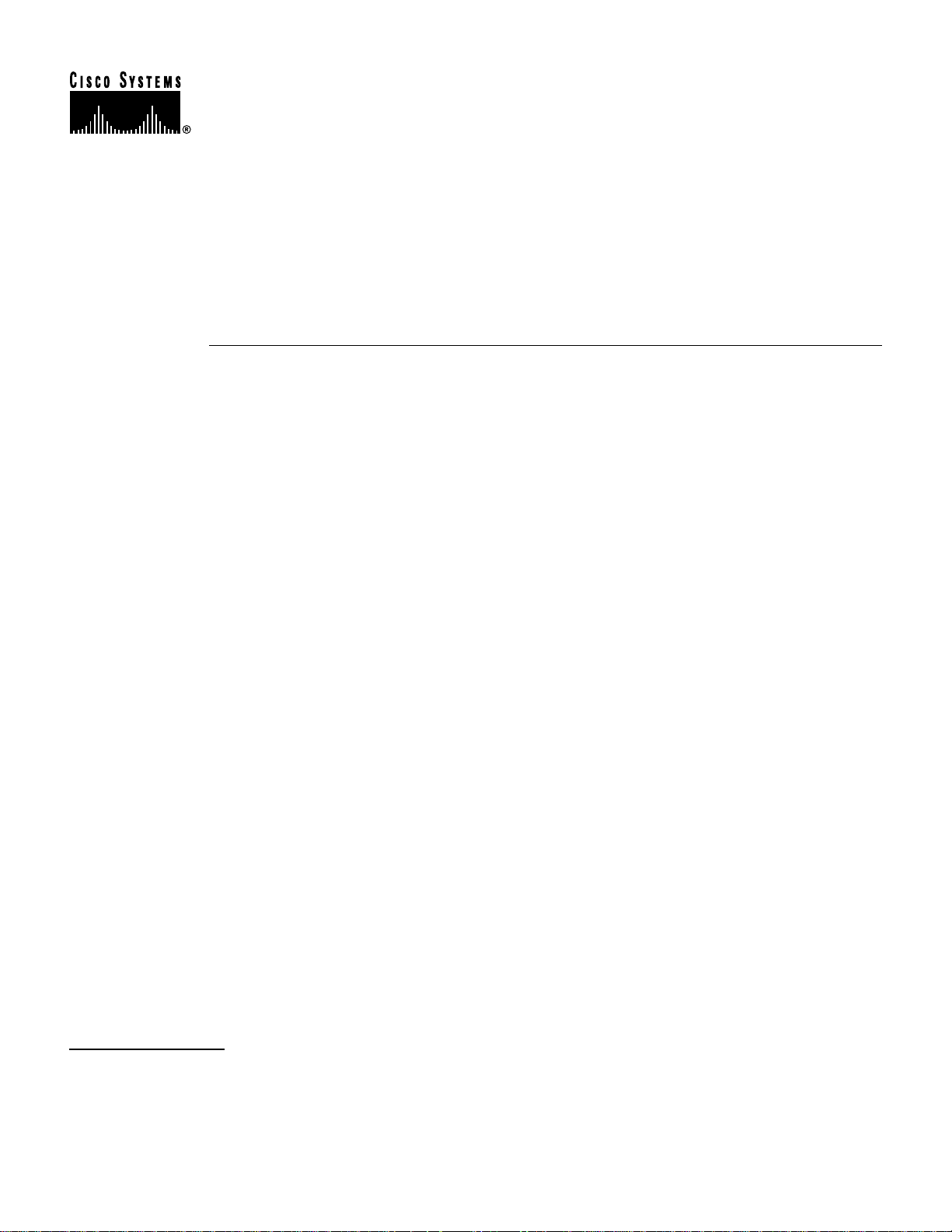
Text Part Number:
78-3158-04
Introduction
PA-5EFL Ethernet 10BASE-FL
Port Adapter Installation and
Configuration
Product Numbers: PA-5EFL and PA-5EFL=
This configuration note describes the installation and configuration of the Ethernet 10BASE-FLport
adapter (PA-5EFL[=]), which can be used in the following platforms:
• Cisco 7200 series routers—which consist of the 2-slot Cisco 7202, 4-slot Cisco 7204 and
Cisco 7204VXR, and the 6-slot Cisco 7206 and Cisco 7206VXR
• Cisco uBR7246 universal broadband router
Contents
• Second-generation Versatile Interface Processor (VIP2) in all Cisco 7500 series routers and in
Cisco 7000 series routers using the 7000 Series Route Switch Processor (RSP7000) and 7000
Series Chassis Interface (RSP7000CI) installed.
The following sections are included in this document:
• If You Need More Information, page 2
• Port Adapter Installation Prerequisites, page 2
• What Is the 5EFL Port Adapter?, page 8
• VIP2 and the 5EFL Port Adapter, page 11
• Cisco 7200 Series and the 5EFL Port Adapter, page 25
The section “Cisco Connection Online,” on page 38, includes general reference information.
Corporate Headquarters
Cisco Systems, Inc.
170 West Tasman Drive
San Jose, CA 95134-1706
USA
Copyright © 1998
Cisco Systems, Inc.
All rights reserved.
1
Page 2
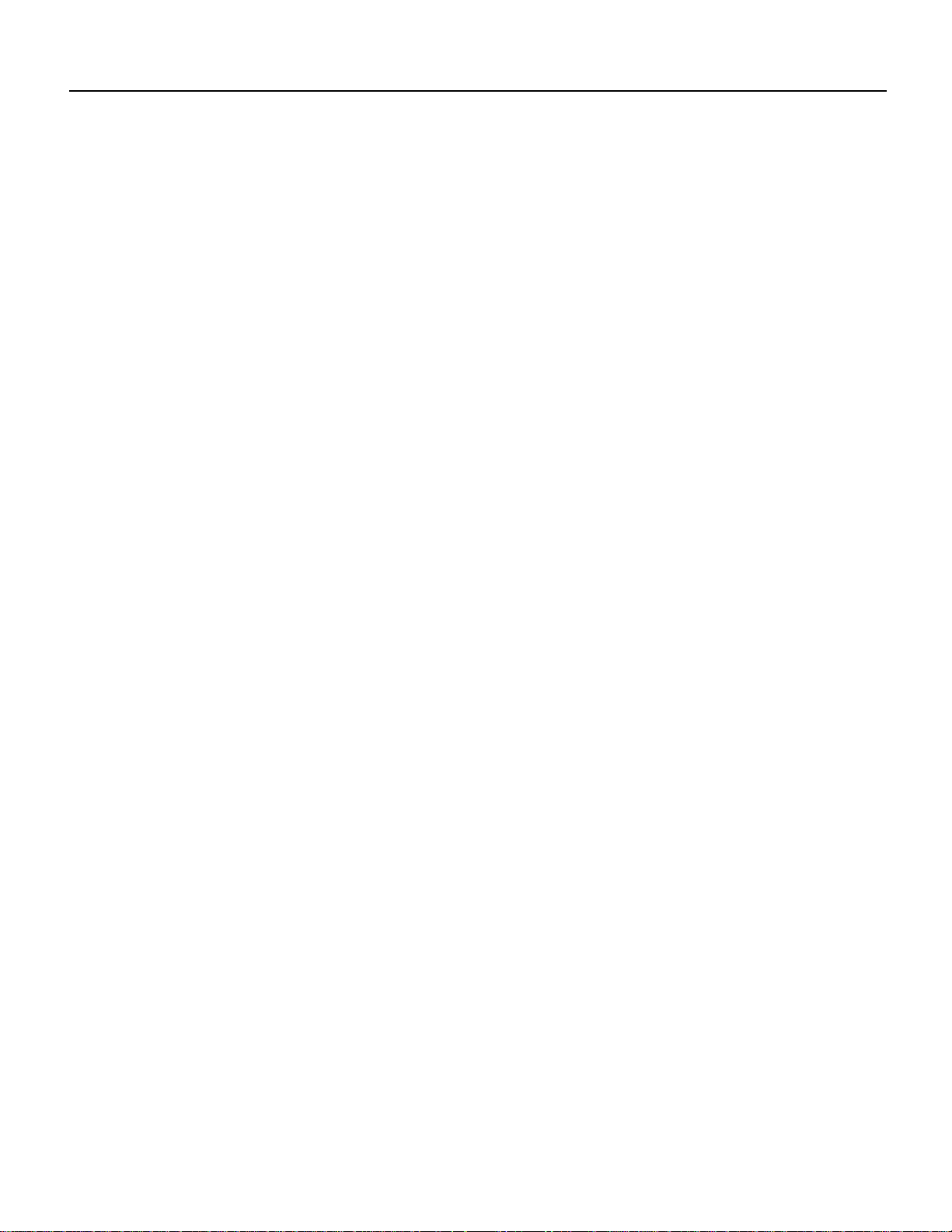
If You Need More Information
If You Need More Information
The Cisco IOS software running your router contains extensive features and functionality. The
effectiveuse of many of many of these features is easier if you have more information at hand. For
additional information on configuring and maintaining the Cisco 7000 series, Cisco 7200 series, and
Cisco 7500 series routers, and PA-5EFL, the following documentation resources are available:
• For hardware installation and maintenance informationon the Cisco 7000 series andCisco 7500
series routers, and the VIP2, refer to the following publications:
— The installation and configuration guide that shipped with your Cisco 7000 series or
Cisco 7500 series router
— Second-Generation Versatile Interface Processor(VIP2)Installation and Configuration (for
VIP2 users only)
• For hardware installation and maintenance information on the Cisco 7200 routers, refer to the
following publications that shipped with your router:
— Cisco 7202 Installation and Configuration Guide
— Cisco 7204 Installation and Configuration Guide
— Cisco 7206 Installation and Configuration Guide
• For hardware installation and maintenance information on the Cisco 7200VXR routers, refer to
the Cisco 7200 VXR Installation and Configuration Guide publication that shipped with your
Cisco 7200VXR router.
• To viewCiscodocumentationor obtain general information about thedocumentation,refertothe
“Cisco Connection Online” section on page Reference, the “Cisco Connection Online” section
on page 38, orcallCustomerService at 800 553-6387 or 408 526-7208.Customer Service hours
are 5:00 a.m. to 6:00 p.m. Pacific time, Monday through Friday (excluding company holidays).
Youcanalsosend e-mail to cs-rep@cisco.com,refertotheCisco Information Packetthatshipped
with your router, or access Cisco documentation on the World Wide Web at
http://www.cisco.com, http://www-china.cisco.com, or http://www-europe.cisco.com.
Port Adapter Installation Prerequisites
This section provides software requirements, a list of parts and tools you will need to perform the
port adapter installation, and safety and ESD-prevention guidelines to help you avoid injury and
damage to the equipment during installation. Also included is information on the systems in which
port adapters can be installed and overview information on interface specifications.
The following sections discuss general information and information about port adapter installation
requirements:
• Software and Hardware Requirements
• Tools and Parts Required, page 3
• Safety Guidelines, page 4
• Ethernet and Ethernet 10BASE-FL Overview, page 6
• IEEE 802.3 10BASE-FL Specifications, page 7
2 PA-5EFL Ethernet 10BASE-FL Port Adapter Installation and Configuration
Page 3
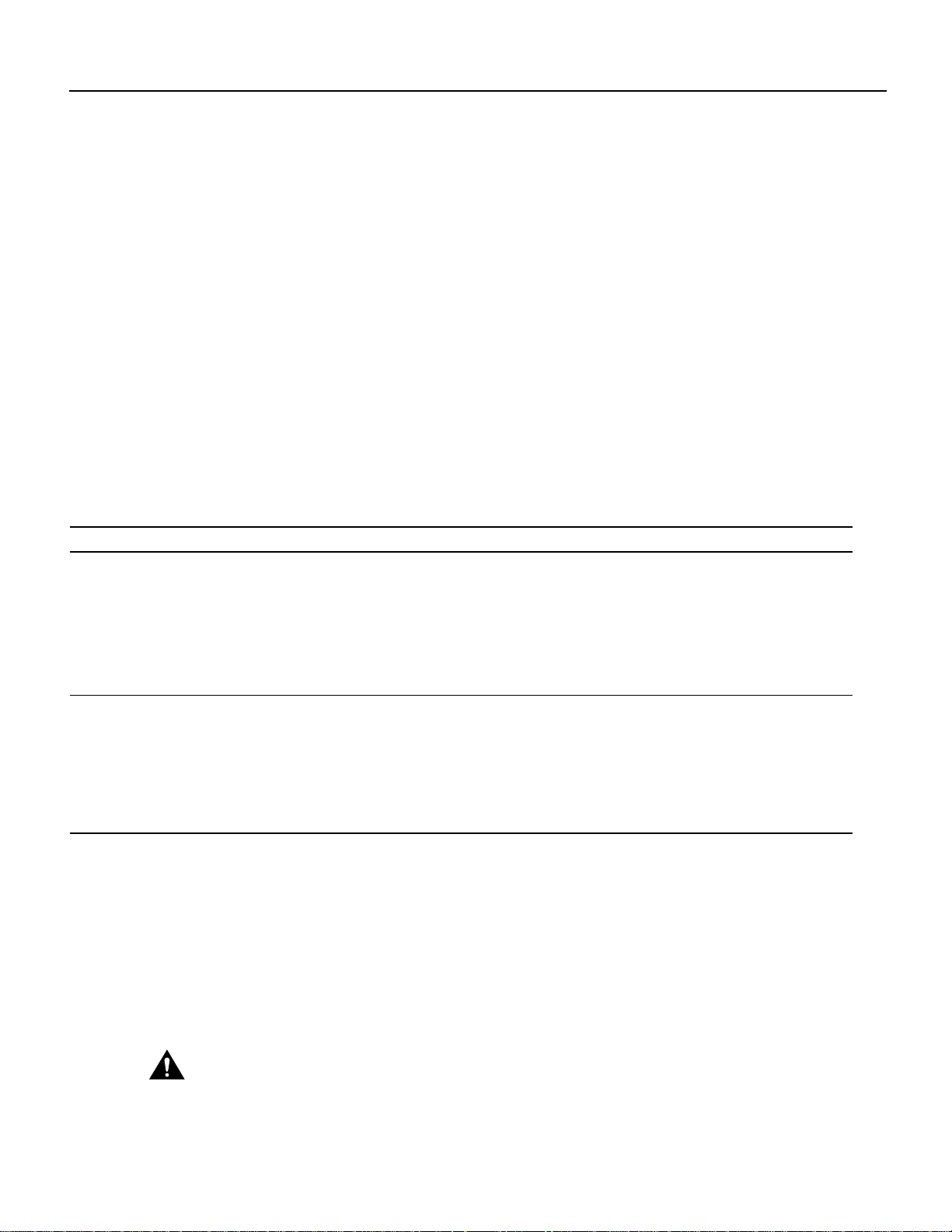
Tools and Parts Required
You need the following tools and parts to install a port adapter. If you need additional equipment,
contact a service representative for ordering information.
• PA-5EFL(=) port adapter and one of the following:
— VIP2-15(=), VIP2-20=, VIP2-40(=) or VIP2-50(=)
— Cisco 7200 series router with at least one available port adapter slot
• Cables appropriate for the port adapter interfaces (ST-type optical-fiber cables are not available
from Cisco Systems; they are available from outside commercial cable vendors.)
• Number 1 Phillips and a 3/16-inch, flat-blade screwdriver.
• Your own ESD-prevention equipment or the disposable grounding wrist strap included with all
upgrade kits, FRUs, and spares.
Software and Hardware Requirements
Table 1 PA-5EFL Port Adapter Software Requirements
Tools and Parts Required
Router Platform Minimum Cisco IOS Release
Cisco 7000 series and Cisco 7500 series
• With VIP2-15 or VIP2-40 Cisco IOS Release 11.1(472) or a later release of Cisco IOS Release 11.1
Cisco IOS Release 11.1(6)CA or a later release of Cisco IOS Release 11.1 CA
Cisco IOS Release 11.2(1) or a later release of Cisco IOS Release 11.2
Cisco IOS Release 11.2(6)P or a later release of Cisco IOS Release 11.1 P
Cisco IOS Release 11.1(14)CA or a later release of Cisco IOS Release 11.1 CA
• With VIP2-50 Cisco IOS Release 11.1(14)CA or a later release of Cisco IOS Release 11.1 CA
Cisco 7200 series
• Cisco 7204VXR and Cisco 7206VXR Cisco IOS Release 12.0(3)T or a later release of Cisco IOS Release 12.0 T
Cisco IOS Release 12.0(2)XE2 or a later release of Cisco IOS Release 12.0 XE
• Cisco 7204 and Cisco 7206 Cisco IOS Release 11.1(9)CA1 or a later release of Cisco IOS Release 11.1 CA
• Cisco 7202 Cisco IOS Release 11.1(19)CC1 or a later release of Cisco IOS Release 11.1 C
Cisco IOS Release 11.3(4)AA or a later release of Cisco IOS Release 11.3 AA
In the Cisco 7000 series or Cisco 7500 series routers, the 5EFL port adapter requires the following
VIP2 models:
• VIP2-15 (1 MB of SRAM, 8 MB of DRAM)
• VIP2-20 (1 MB of DRAM, 16 MB of SRAM)
• VIP2-40 (2 MB of SRAM, 32 MB of DRAM)
• VIP2-50 (4 to 8 MB of SRAM, 32 to 128 MB of DRAM)
Caution To prevent system problems, the VIP2 requires that the Cisco 7000 series router has the RSP7000
and RSP7000CI installed. The VIP2 will not operate properly with the Route Processor (RP), Switch
Processor (SP), or Silicon Switch Processor (SSP) installed in the Cisco 7000 series router.
PA-5EFL Ethernet 10BASE-FL Port Adapter Installation and Configuration 3
Page 4
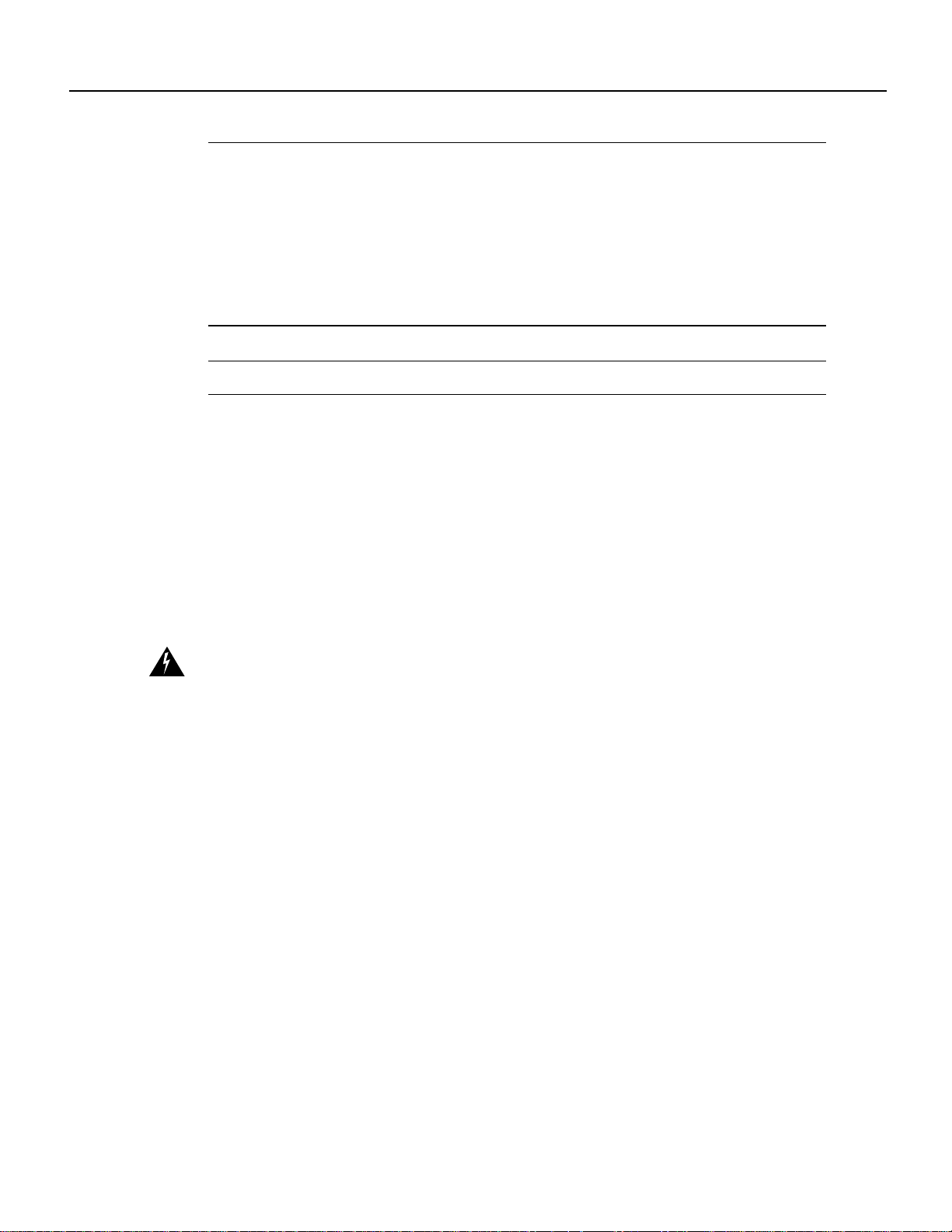
Safety Guidelines
Note Port adapters used with the 7200 VXR routers require the correct base hardware revision in
order to function. The following error message will occur on bootup if the incorrect hardware
revision is used:
> PA-3-REVNOTSUPPORTED:PA in slot 1 (Ethernet) requires base h/w revision of (1.5)
for this chassis
Use the sh diag command to display the hardware revision. (See the “Using show Commands to
Display Interface Information” section on page 34).
Note The minimum recommended VIP2 model is a VIP2-15.
Safety Guidelines
Following are safety guidelines that you should follow when working with any equipment that
connects to electrical power or telephone wiring.
Safety Warnings
Safety warningsappearthroughoutthispublicationinprocedures that, if performed incorrectly,may
harm you. A warning symbol precedes each warning statement.
Warning Means danger. You are in a situation that could cause bodily injury. Before you work on any
equipment, be awareof the hazards involved with electrical circuitry and be familiar with standard practices
for preventing accidents. To see translations of the warnings that appear in this publication, refer to the
Regulatory Compliance and Safety Information document that accompanied this device.
Waarschuwing Dit waarschuwingssymbool betekent gevaar. U verkeert in een situatie die
lichamelijk letsel kan veroorzaken. Voordat uaanenige apparatuur gaat werken, dient u zich bewust
te zijn van de bij elektrische schakelingen betrokken risico's en dient u op de hoogte te zijn van
standaard maatregelen om ongelukken te voorkomen. Voor vertalingen van de waarschuwingen die
in deze publicatie verschijnen, kunt uhet document Regulatory Compliance and Safety Information
(Informatie over naleving van veiligheids- en andere voorschriften) raadplegen dat bij dit toestel is
ingesloten.
Varoitus Tämä varoitusmerkkimerkitseevaaraa.Olet tilanteessa, jokavoijohtaa ruumiinvammaan.
Ennen kuin työskentelet minkään laitteiston parissa, ota selvää sähkökytkentöihin liittyvistä
vaaroista ja tavanomaisista onnettomuuksien ehkäisykeinoista. Tässä julkaisussa esiintyvien
varoitusten käännökset löydät laitteen mukana olevasta Regulatory Compliance and Safety
Information -kirjasesta (määräysten noudattaminen ja tietoa turvallisuudesta).
Attention Ce symbole d'avertissement indique un danger. Vous vous trouvez dans une situation
pouvant causer des blessures ou des dommages corporels. Avant de travailler sur un équipement,
soyez conscient des dangers posés par les circuits électriques et familiarisez-vous avec les
procédures couramment utilisées pour éviter les accidents. Pour prendre connaissance des
traductions d’avertissements figurant dans cette publication, consultez le document Regulatory
Compliance and Safety Information (Conformité aux règlements et consignes de sécurité) qui
accompagne cet appareil.
4 PA-5EFL Ethernet 10BASE-FL Port Adapter Installation and Configuration
Page 5
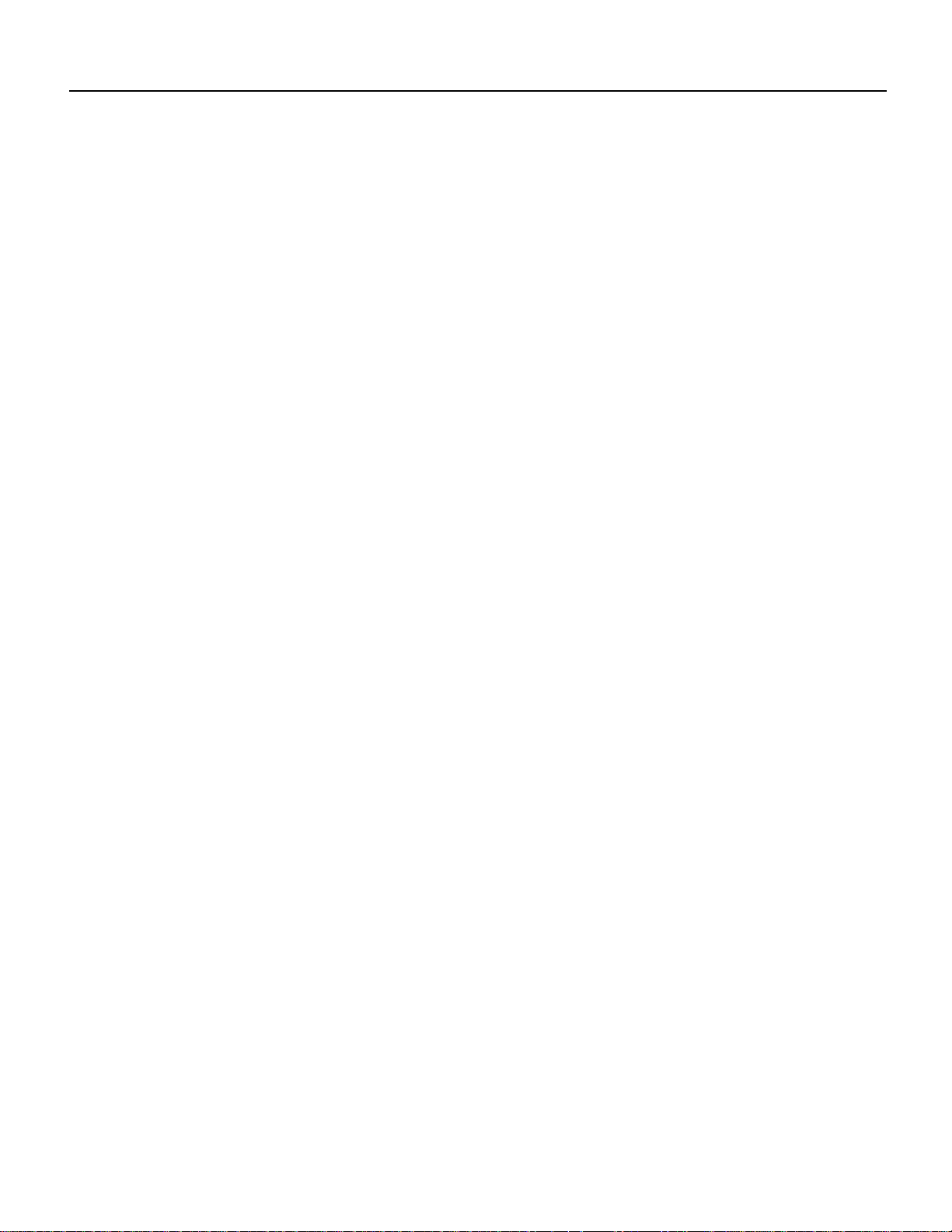
Safety Warnings
Warnung Dieses Warnsymbol bedeutet Gefahr. Sie befinden sich in einer Situation, die zu einer
Körperverletzungführenkönnte.BevorSie mitderArbeitanirgendeinemGerät beginnen, seien Sie
sich der mit elektrischen Stromkreisen verbundenen Gefahren und der Standardpraktiken zur
Vermeidung von Unfällen bewußt. Übersetzungen der in dieser Veröffentlichung enthaltenen
Warnhinweise finden Sie im Dokument Regulatory Compliance and Safety Information
(Informationen zu behördlichen Vorschriften und Sicherheit), das zusammen mit diesem Gerät
geliefert wurde.
Avvertenza Questo simbolo di avvertenza indica un pericolo. La situazione potrebbe causare
infortuni alle persone. Prima di lavorare su qualsiasi apparecchiatura, occorre conoscere i pericoli
relativiaicircuiti elettrici ed essere alcorrentedellepratichestandard per la prevenzionediincidenti.
La traduzione delle avvertenze riportate in questa pubblicazione si trova nel documento Regulatory
Compliance and Safety Information (Conformità alle norme e informazioni sulla sicurezza) che
accompagna questo dispositivo.
Advarsel Dette varselsymbolet betyr fare. Du befinner deg i en situasjon som kan føre til
personskade. Før du utfører arbeid på utstyr, må du vare oppmerksom på de faremomentene som
elektriskekretserinnebærer, samt gjøre degkjentmedvanlig praksis når det gjelderåunngåulykker.
Hvis du vil se oversettelser av de advarslene som finnes i denne publikasjonen, kan du se i
dokumentet Regulatory Compliance and Safety Information (Overholdelse av forskrifter og
sikkerhetsinformasjon) som ble levert med denne enheten.
Aviso Este símbolo de aviso indica perigo. Encontra-se numa situaçãoquelhe poderá causar danos
físicos. Antes de começar a trabalhar com qualquer equipamento, familiarize-se com os perigos
relacionados com circuitos eléctricos, e com quaisquer práticas comuns que possam prevenir
possíveis acidentes. Para ver as traduções dos avisos que constam desta publicação, consulte o
documento Regulatory Compliance and Safety Information (Informação de Segurança e
Disposições Reguladoras) que acompanha este dispositivo.
¡Advertencia! Este símbolo de aviso significa peligro. Existe riesgo para su integridad física.
Antes de manipular cualquier equipo, considerar los riesgos que entraña la corriente eléctrica y
familiarizarse con los procedimientos estándar de prevencióndeaccidentes. Paraverunatraducción
de las advertencias que aparecen en esta publicación, consultar el documento titulado Regulatory
Compliance and Safety Information (Información sobre seguridad y conformidad con las
disposiciones reglamentarias) que se acompaña con este dispositivo.
Varning! Denna varningssymbol signalerar fara. Du befinner dig i en situation som kan leda till
personskada. Innan du utför arbete på någon utrustning måste du vara medveten om farorna med
elkretsar och känna till vanligt förfarande för att förebygga skador. Se förklaringar av de varningar
som förkommer i denna publikation i dokumentet Regulatory Compliance and Safety Information
(Efterrättelse av föreskrifter och säkerhetsinformation), vilket medföljer denna anordning.
Electrical Equipment Guidelines
Follow these basic guidelines when working with any electrical equipment:
• Before beginning any procedures requiring access to the chassis interior, locate the emergency
power-off switch for the room in which you are working.
• Disconnect all power and external cables before moving a chassis.
• Do not work alone when potentially hazardous conditionsexistand neverassumethatpowerhas
been disconnected from a circuit; always check.
• Do not perform any action that creates a potential hazard to people or makes the equipment
unsafe. Carefully examine your work areafor possible hazards such as moistfloors, ungrounded
power extension cables, and missing safety grounds.
PA-5EFL Ethernet 10BASE-FL Port Adapter Installation and Configuration 5
Page 6
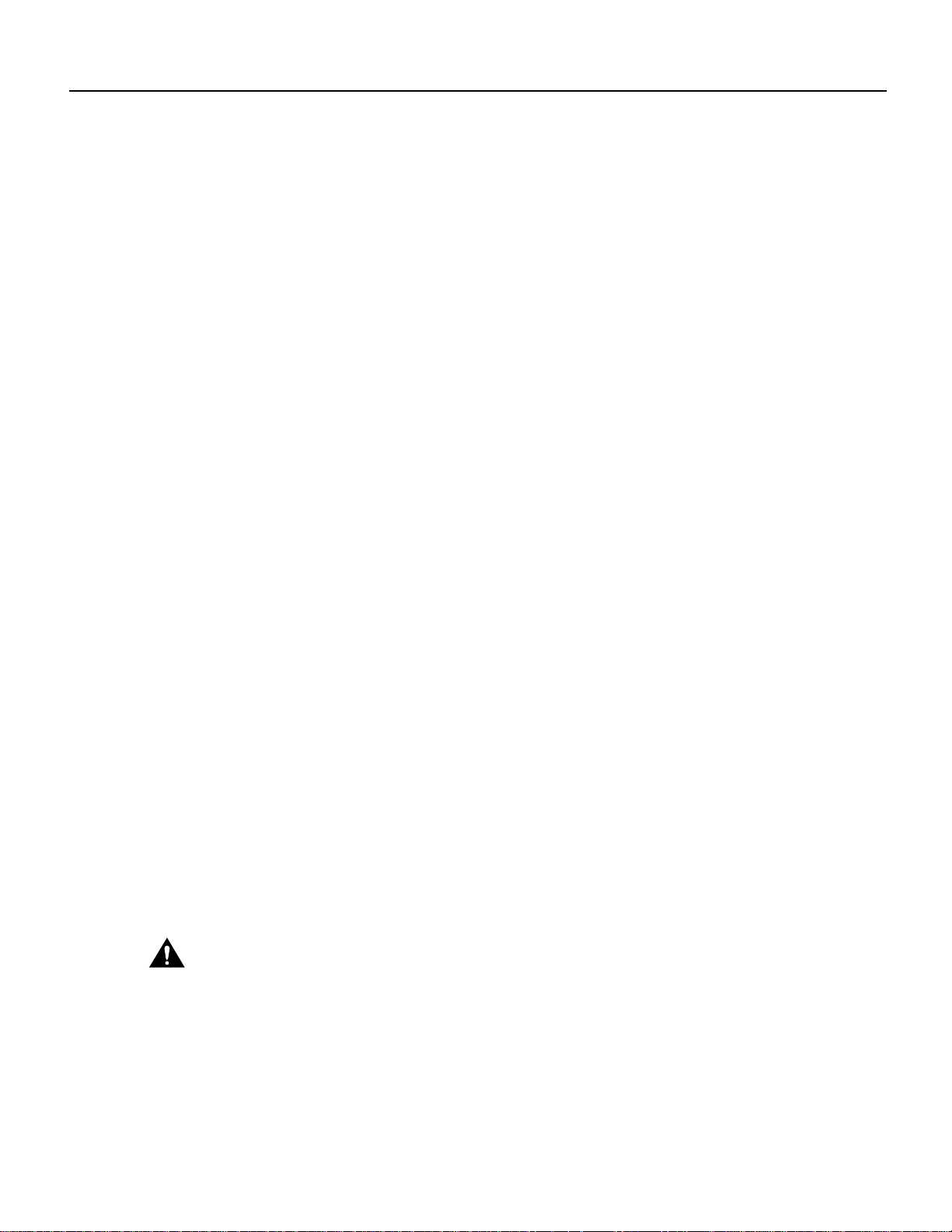
Safety Guidelines
Telephone Wiring Guidelines
Use the following guidelines when working with any equipment that is connected to telephone
wiring or to other network cabling:
• Never install telephone wiring during a lightning storm.
• Never install telephone jacks in wet locations unless the jack is specifically designed for wet
locations.
• Never touch uninsulated telephone wires or terminals unless the telephone line has been
disconnected at the network interface.
• Use caution when installing or modifying telephone lines.
Preventing Electrostatic Discharge Damage
Electrostatic discharge (ESD) damage, which can occur when electronic cards or components are
improperlyhandled,resultsin complete or intermittentfailures.Portadapters and processormodules
consist of printed circuit boards that are fixed in metal carriers. Electromagnetic interference (EMI)
shielding and connectors are integral components of the carrier. Although the metal carrier helps to
protect the board from ESD, use a preventive antistatic strap during handling.
Following are guidelines for preventing ESD damage:
• Always use an ESD wrist or ankle strap and ensure that it makes good skin contact.
• Connect the equipment end of the strap to an unfinished chassis surface.
• When installing a component, use any available ejector levers or captive installation screws to
properly seat the busconnectors in the backplaneor midplane. These devicesprevent accidental
removal, provide proper grounding for the system, and help to ensure that bus connectors are
properly seated.
• When removing a component, use any available ejector levers or captive installation screws to
release the bus connectors from the backplane or midplane.
• Handle carriers by available handles or edges only; avoid touching the printed circuit boards or
connectors.
• Place a removed component board-side-up on an antistatic surface or in a static shielding
container. If you plan to return the component to the factory, immediately place it in a static
shielding container.
• Avoid contact between the printed circuit boards and clothing. The wrist strap only protects
components from ESD voltages on the body; ESD voltages on clothing can still cause damage.
• Never attempt to remove the printed circuit board from the metal carrier.
Caution For safety, periodically check the resistance value of the antistatic strap. The measurement should
be between 1 and 10 megohms.
Ethernet and Ethernet 10BASE-FL Overview
The term Ethernet is commonly used for all carrier sense multiple access/collision detection
(CSMA/CD) local-area networks (LANs) that generally conform to Ethernet specifications,
including IEEE 802.3. Ethernet Version 2 and IEEE 802.3 were based on, and developed shortly
after,Ethernet Version 1. The slight differences between Ethernet and IEEE 802.3 are implemented
in hardware, and both are supportedautomatically by the 5EFL without anyhardwareconfiguration
6 PA-5EFL Ethernet 10BASE-FL Port Adapter Installation and Configuration
Page 7
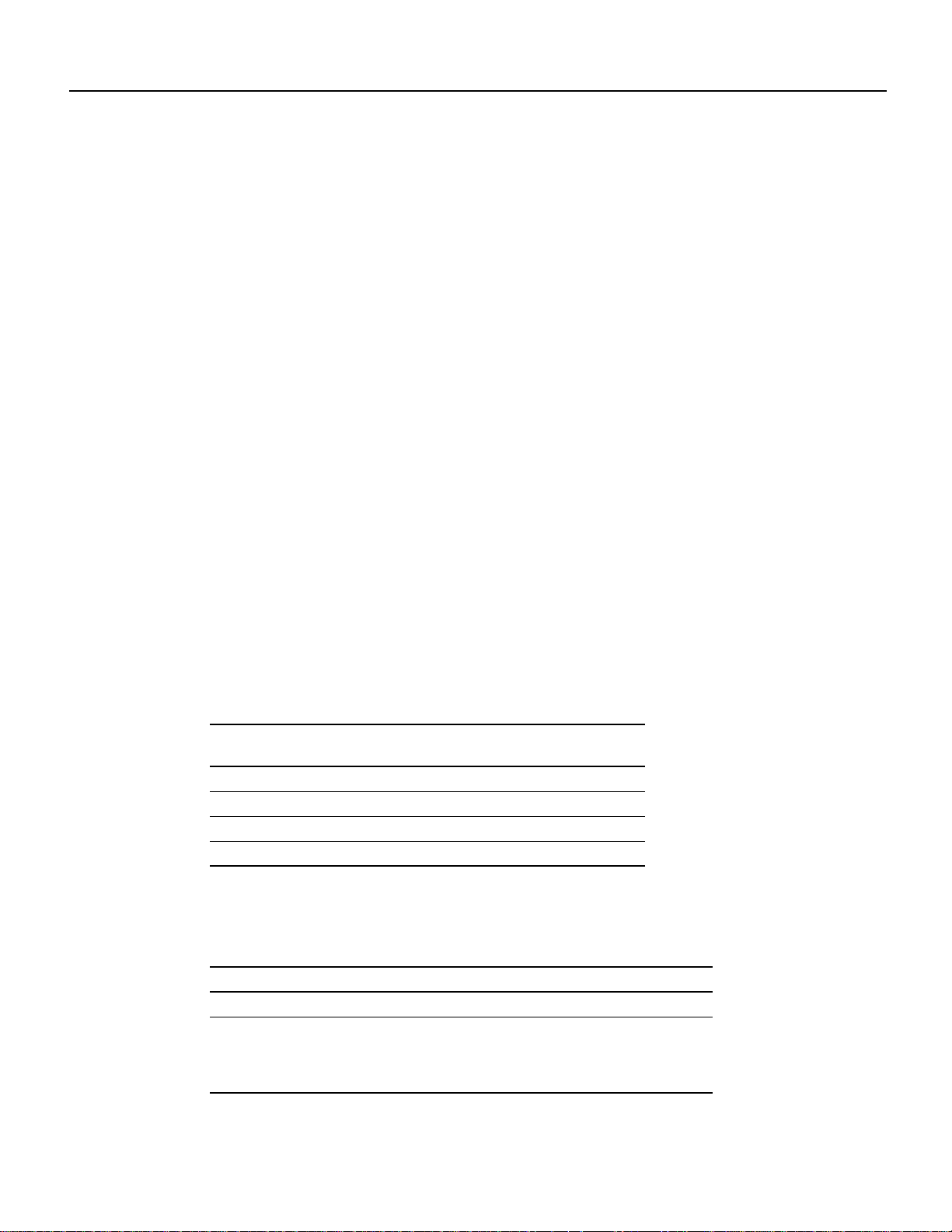
IEEE 802.3 10BASE-FL Specifications
changes. Together,EthernetandIEEE 802.3 are the most widely used LAN protocols. They are well
suited to applications where a local communication medium must carry sporadic, occasionally
heavy traffic at high peak data rates.
The term 10BASE-FL is an abbreviation for 10 Mbps transmission, Baseband medium, F for fiber,
and L for link, as defined in the 10BASE-FL specification. The Ethernet specifications call the 5EFL
device a transceiver, and it is connected to the station with a transceiver cable. The 5EFL port
adapter is not an end station. The IEEE 802.3 specifications refer to the same type of device as a
media attachment unit (MAU). Stations on a CSMA/CD LAN can access the network at any time.
Before sending data, the stationlistens to the network to see ofit is already in use. Ifit is, the station
waits until the network is not in use, then transmits. A collision occurs when two stations listen for
network traffic, hear none, and transmit simultaneously. When this happens, both transmissions are
damaged, and the stations must retransmit. The stations detect the collision and use backoff
algorithms to determine when they should retransmit.
Both Ethernet and IEEE 802.3 are broadcast networks, which means that all stations see all
transmissions. Each station must examine received frames to determine whether it is the intended
destination and, if it is, pass the frame toahigherprotocollayerforprocessing.IEEE802.3specifies
several different physical layers, and Ethernet defines only one. Each IEEE 802.3 physical layer
protocol has a name that summarizes its characteristics in the format speed/signaling
method/segment length where speed is the LAN speed in Mbps, signaling method is the signaling
method used (either Baseband or Broadband), and segment length is the maximum length between
stations in hundreds of meters. The maximum distances for Ethernet network segments and
connections depend on the type of transmission cable used; for example, fiber-optic cable
(10BASE-FL).
IEEE 802.3 10BASE-FL Specifications
Table 2 summarizes the characteristics of IEEE 802.3 Ethernet and Ethernet 10BASE-FL.
Table 2 IEEE 802.3 Ethernet and Ethernet 10BASE-FL Physical Characteristics
IEEE 802.3
Parameter
Data Rate (Mbps) 10 10
Signaling method Baseband Baseband
Media 50-ohm coax (thick) Multimode optical fiber
Topology Bus Star
Table 3 lists the distance limitations for 10-Mbps transmission overmultimode optical-fiber cables.
Table 3 Cable Distance Limitations for 10-Mbps 10BASE-FL Transmission
Parameter ST Connections
Cable specification Multimode fiber-optic cable
Maximum segment lengths 400 m (1,312 ft) for any repeater-to-DTE fiber segment
1 Cisco Systems does not supply fiber-optic cables; these cables are available commercially.
Ethernet
500 m (1,640 ft) with four repeaters and five segments
1000 m (3,280 ft) for any inter-repeater fiber segment
2km (6,561 ft) without a repeater
10BASE-FL
Ethernet
1
PA-5EFL Ethernet 10BASE-FL Port Adapter Installation and Configuration 7
Page 8
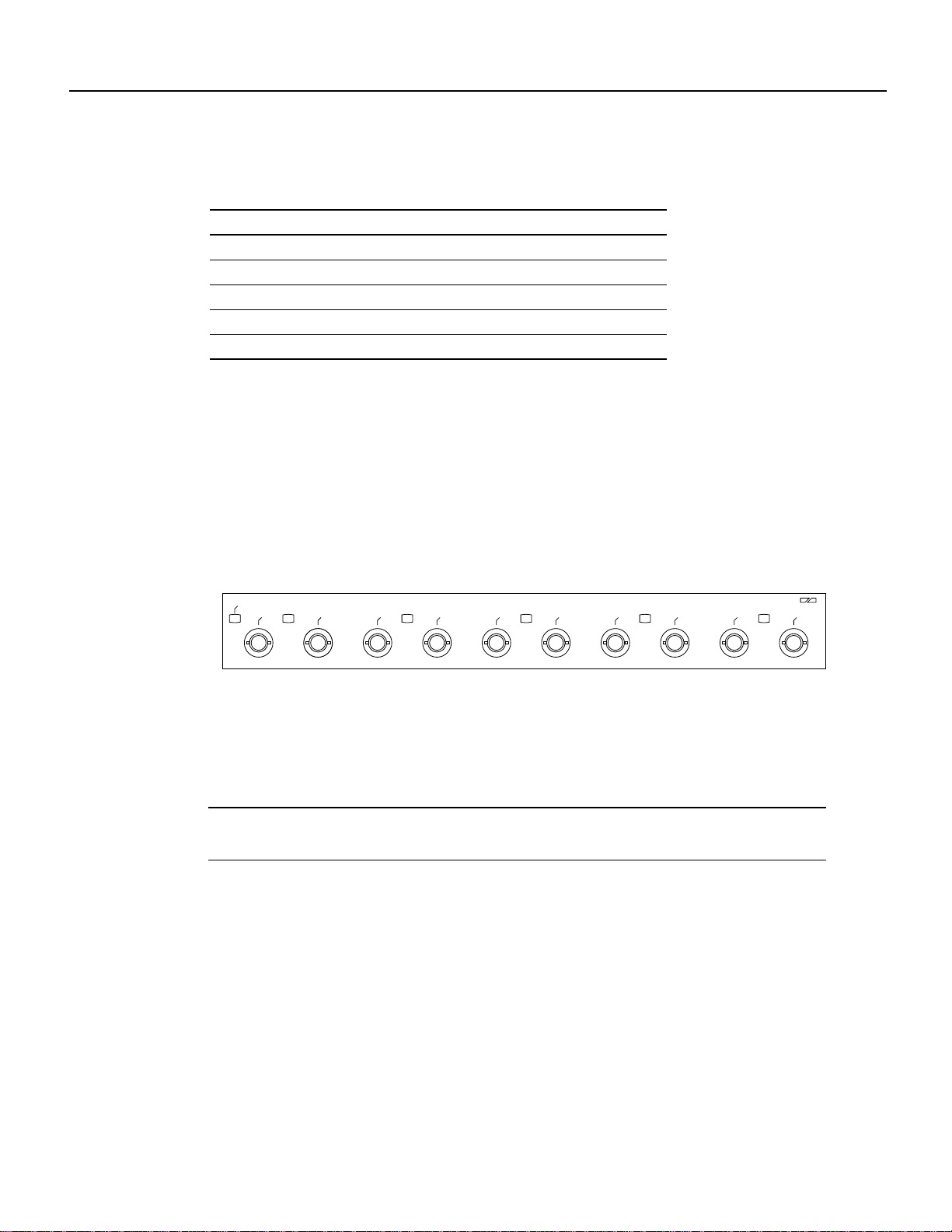
What Is the 5EFL Port Adapter?
Table 4 lists multimode optical-fiber parameters.
Table 4 Multimode Optical-Fiber Parameters
Parameter Multimode
Size 62.5/125 micrometer (nominal diameter) optical fiber
Attenuation 3.75 dB/km, at 850 nanometers (nm)
Insertion loss < 12.5 dB, at 850 nm
Bandwidth > 160MHzkm, at 850 nm
Propagation delay 5 microseconds/km
1 Specified in IEC Publication 793-2[14].
What Is the 5EFL Port Adapter?
The 5EFL port adapter provides up to five IEEE 802.3 Ethernet 10BASE-FL interfaces. (See
Figure 1.) Each Ethernet 10BASE-FL interface allows a maximum bandwidth of 10 Mbps, for a
maximum aggregate bandwidth of 50 Mbps, half-duplex. Each 10BASE-FL interface uses two
multimode (ST) receptacles for receive (RX) and transmit (TX). All five ports run at wire speed.
1
Figure 1 5EFL Port Adapter, Faceplate View
EN
RX
TX
0
RX
TX
1
RX
TX
2
RX
TX
3
ETHERNET-10BFL
RX
4
TX
Port Adapter Locations on the VIP2 and in the Cisco 7200 Series Routers
This section provides information about where you can install the 5EFL port adapter on the VIP2
and in the Cisco 7200 series routers.
Note Port adapters have handles that allow for easy installation and removal; however, they are
occasionally not shown in this publication to highlight port adapter faceplate detail.
Figure 2 shows a VIP2-15 or VIP2-40 with two installed port adapters. Figure 3 shows a VIP2-50
with two installed port adapters. With the VIP2 oriented as shown, the left port adapter is in port
adapter slot 0, and the right port adapter is in port adapter slot 1.
H6471
8 PA-5EFL Ethernet 10BASE-FL Port Adapter Installation and Configuration
Page 9

Port Adapter Locations on the VIP2 and in the Cisco 7200 Series Routers
Figure 2 Two Port Adapters on a VIP2-15 or VIP2-40 (Horizontal Orientation Shown)
Boot ROM
U6
U2
U4
DRAM
SIMMs
SRAM
DIMM U5
Port adapter
in slot 0
Bus connector
CPU
Figure 3 Two Port Adapters on a VIP2-50 (Horizontal Orientation Shown)
Bus connector
Boot ROM
CPU
Port adapter
in slot 1
H6448
SRAM
daughter
card
Port adapter
in slot 0
DRAM DIMM
Port
adapter
in slot 1
Note In the Cisco 7000, Cisco 7507, andCisco 7513 chassis, the VIP2 is installed vertically. In the
Cisco 7010 and Cisco 7505 chassis, the VIP2 is installed horizontally.
Figure 4 shows a Cisco 7206 with port adapters installed. In the Cisco 7206 and Cisco 7206VXR,
port adapter slot 1 is in the lower left position and port adapter slot 6 is in the upper right position.
The Cisco 7204 and Cisco 7204VXR are not shown,but have four port adapter slots; PA-5EFLcan
be installed in any of these four slots.
H10447
PA-5EFL Ethernet 10BASE-FL Port Adapter Installation and Configuration 9
Page 10
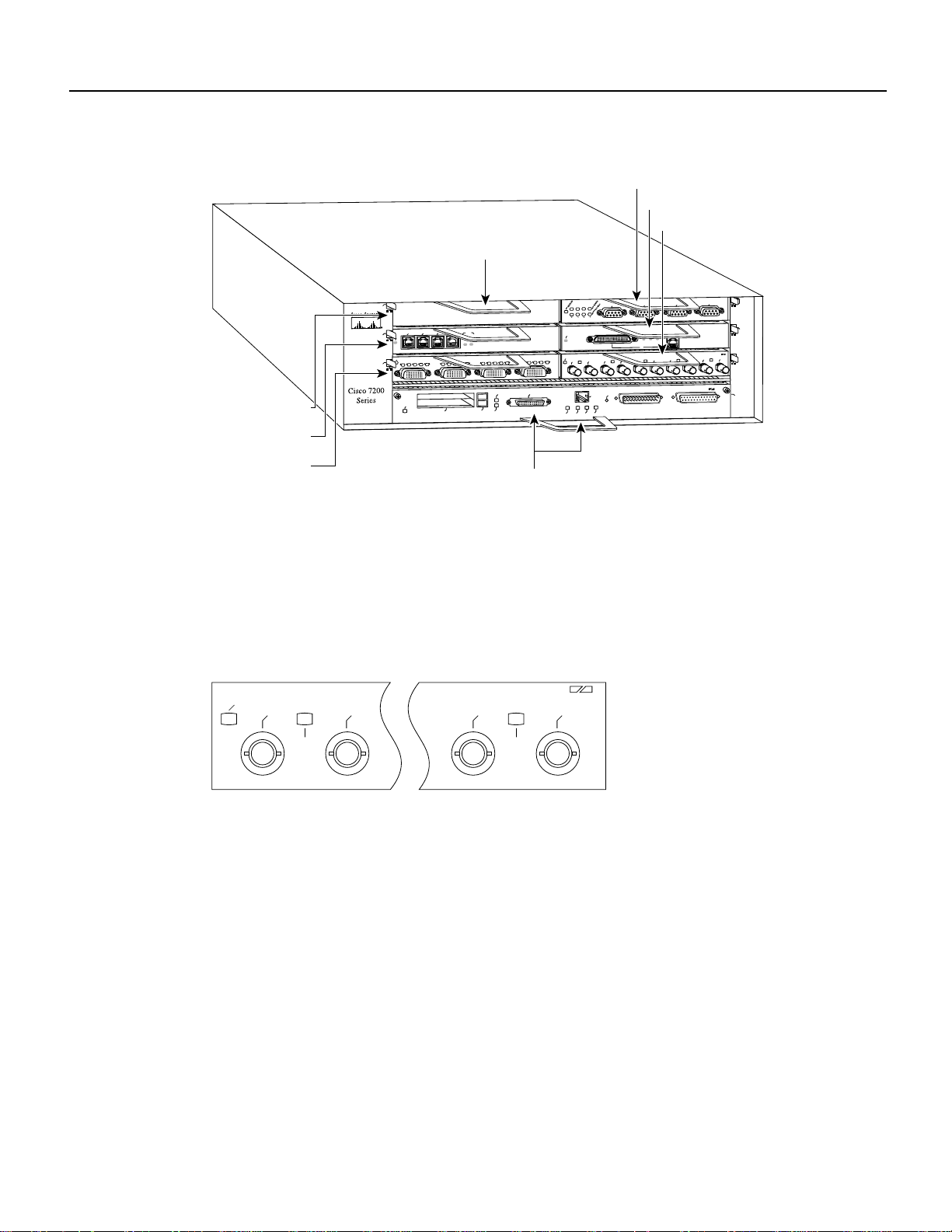
What Is the 5EFL Port Adapter?
Figure 4 Port Adapters in the Cisco 7206
Port adapter slot 5
Port adapter slot 3
Port adapter slot 6
Port adapter slot 4
Port adapter slot 2
Blank port adapter
TOKEN RING
6
3
2
1
ENABLED
0
FAST ETHERNET
ETHERNET-10BFL
RX
4
TX
2
4
0
H6422
RJ45
LINK
MII
0
TX
RX
TX
RX
TX
RX
TX
RX
1
0
CPU RESET
RJ-45
RJ45
RJ45
OK
EN
1O PWR
LINK
3
2
FAST ETHERNET INPUT/OUTPUT CONTROLLER
5
3
2
1
0
3
ENABLED
EN
RC
RD
TC
TD
1
ENABLED
LINK
3
1
2
0
TC
TD
CD
LB
RC
RD
TC
TD
CD
LB
EJECT
PCMCIA
SLOT 0
ETHERNET 10BT
FAST SERIAL
EN
CD
LB
RC
RD
TC
TD
CD
LB
RC
RD
FE MII
SLOT 1
MII
EN
Port adapter slot 1
5EFL Port Adapter LEDs
The 5EFL port adapter containsthe enabled LED, standard on all port adapters, and one statusLED
for each port, called the link LED. After system initialization, the enabled LED goes on to indicate
that the 5EFL port adapter has been enabled for operation. (The LEDs are shown in Figure 5.)
Figure 5 LEDs on the 5EFL Port Adapter, Partial Faceplate View
EN
RX
0
The following conditions must be met before the enabled LED goes on:
• The 5EFL interface is correctly connected and receiving power
• The5EFL-equippedcardorchassiscontains a validmicrocodeversionthat has been downloaded
successfully
TX
Port adapter slot 0
PACKET OVER SONET/SDH
RX
4
TX
H6470
• The bus recognizes the 5EFL port adapter or 5EFL-equipped VIP2
If any of these conditions is not met, or if the initialization fails for other reasons, the enabled LED
does not go on. When a 10BASE-FL port is active, its link LED is on when the 5EFL port adapter
is receiving a carrier signal from the network.
10 PA-5EFL Ethernet 10BASE-FL Port Adapter Installation and Configuration
Page 11
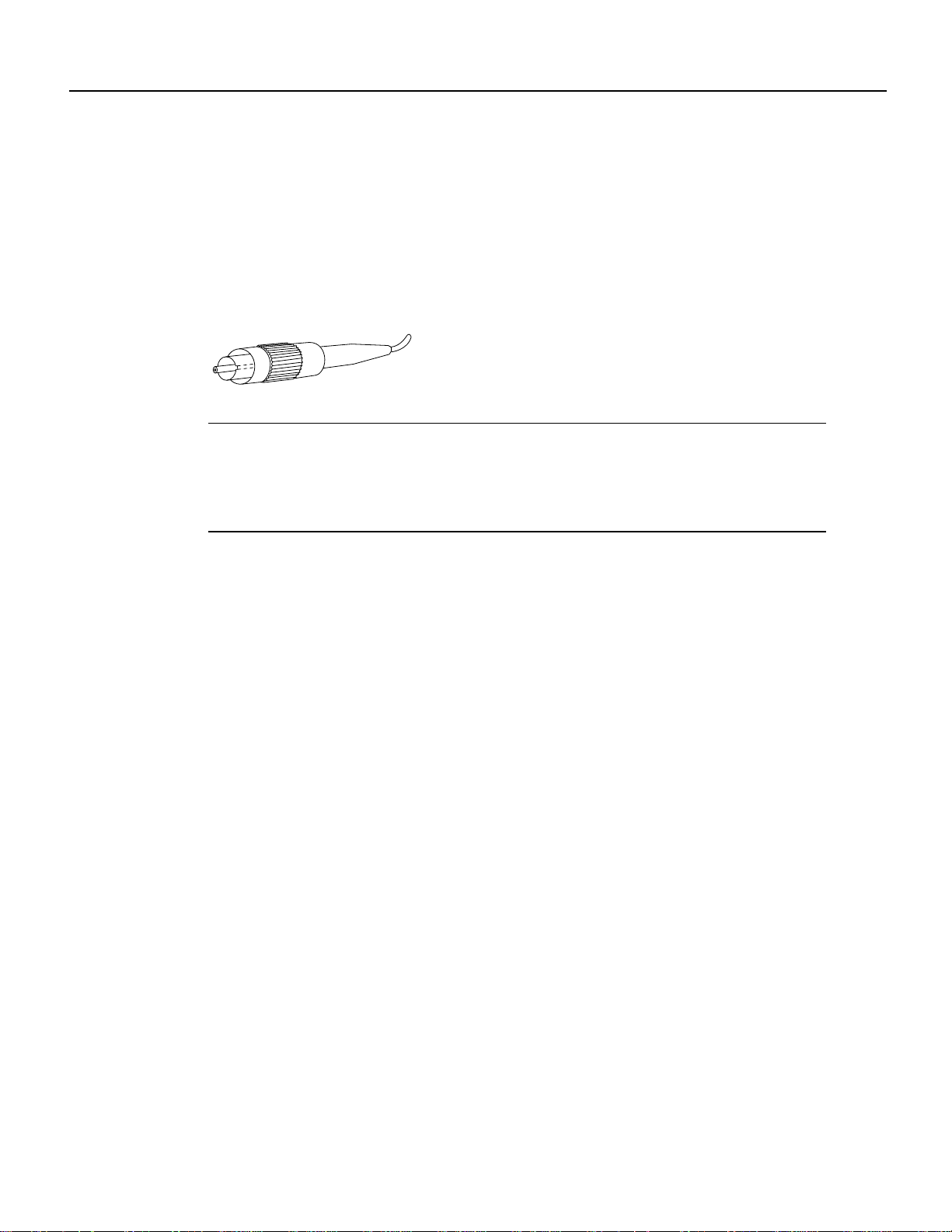
5EFL Port Adapter Multimode Fiber-Optic Cable and Receptacles
5EFL Port Adapter Multimode Fiber-Optic Cable and Receptacles
The interface connectors on the 5EFL port adapter are five pairs of (ST) receptacles, designated as
RX and TX. You can use all five connection pairs simultaneously or any combination of each pair
individually. Each connection pair supports IEEE 802.3 and Ethernet 10BASE-FL interfaces
compliant with appropriate standards. Figure 6 shows the ST fiber-optic cable plug used forRXand
TX connections.
Figure 6 Ethernet 10BASE-FL Fiber-Optic Cable Plug (ST Type)
H1348a
Note The 5EFL interfaces on a VIP2 are configured for 10 Mbps, half duplex, for a maximum
aggregate bandwidth of 50 Mbps for half-duplex. Cisco Systems does not supply ST-type
optical-fiber cables; these cables are available commercially. For ST-type, multimode optical-fiber
cable specifications and transmission distance limitations and requirements, refer to the section
“IEEE 802.3 10BASE-FL Specifications” on page 7.
VIP2 and the 5EFL Port Adapter
This section describes the 5EFL port adapter and its use with the VIP2.
The following sections provide additional information specific to the 5EFL port adapter and its use
on the VIP2 in Cisco 7000 series and Cisco 7500 series routers:
• Installing or Replacing a Port Adapter on a VIP2, page 13
• Attaching 5EFL Port Adapter Interface Cables, page 17
• Configuring the 5EFL Interfaces, page 17
— Selecting Chassis Slot, Port Adapter, and Ethernet 10BASE-FL Interface Port Numbers,
page 18
— Configuring the 5EFL Interfaces, page 17
— Checking the Configuration, page 20
The 5EFL port adapter can be installed on the VIP2 in port adapter slot 0 and port adapter slot 1.
Figure 7 shows two 5EFL port adapters installed in port adapter slots 0 and 1 on a VIP2-15 or
VIP2-40.
PA-5EFL Ethernet 10BASE-FL Port Adapter Installation and Configuration 11
Page 12
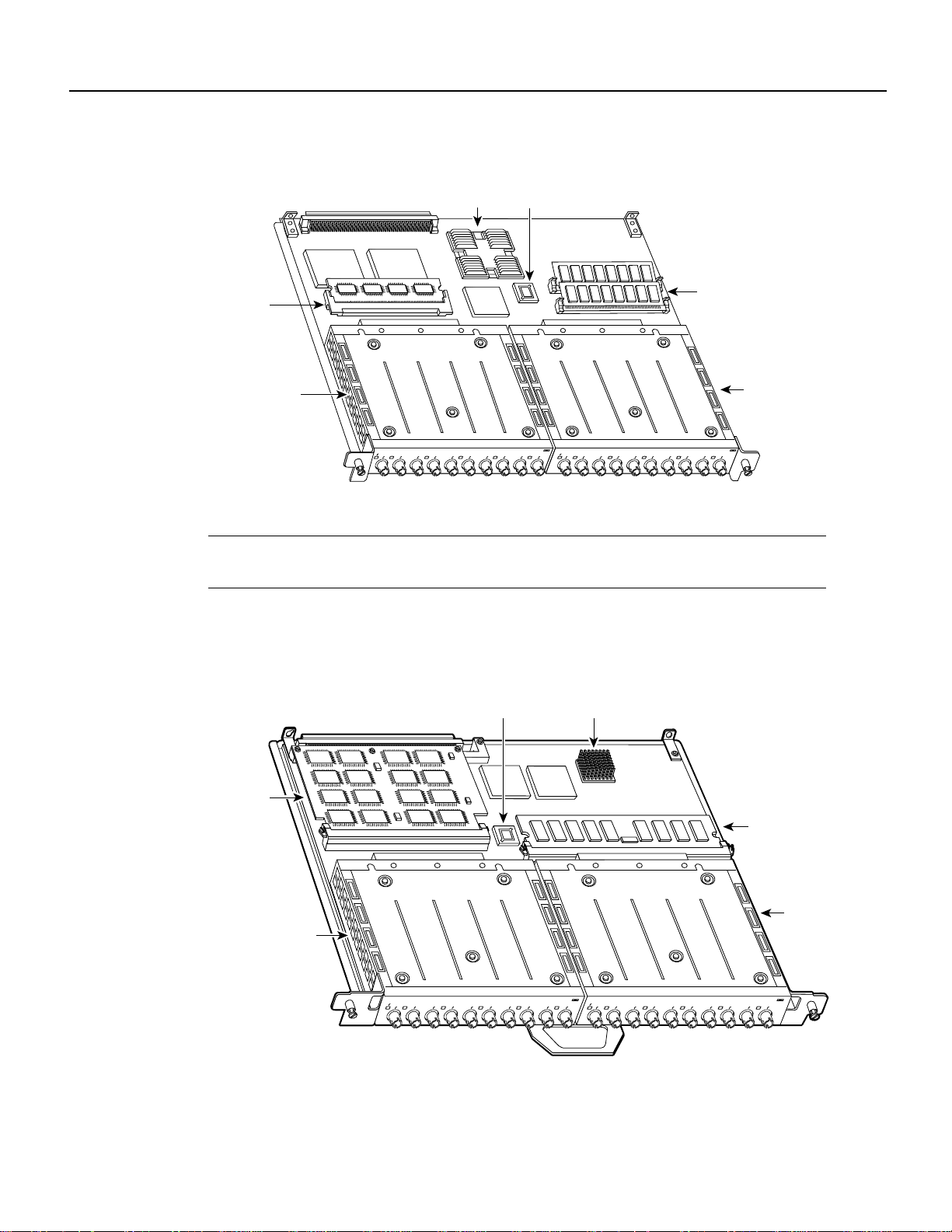
VIP2 and the 5EFL Port Adapter
Figure 7 VIP2-15 or VIP2-40 with Two 5EFL Port Adapter Installed (Horizontal
Orientation Shown)
Bus connector
CPU Boot ROM
U6
TXRXTX
3
DRAM
SIMMs
ETHERNET-10BFLETHERNET-10BFL
RX
TX
4
Port adapter
slot 1
H6472
SRAM
DIMM U5
Port adapter
slot 0
EN
RX
0
TX
RXTXRXTXRX
1
U2
U4
TX
RX
TXENRX
TX
RX
TX
2
0
4
3
RX
2
1
Port adapter handles not shown
Note Port adapters haveahandleattached, but this handle is not showntoallowafullview of detail
on each port adapter’s faceplate.
Figure 8 shows two 5EFL port adapters installed in port adapter slots 0 and 1 on a VIP2-50.
Figure 8 VIP2-50 with Two 5EFL PortAdaptersInstalled(HorizontalOrientationShown)
RX
4
CPU
TXENRX
SDRAM DIMM
5EFL in
port adapter
slot 1
TX
RX
TX
RX
TX
2
1
0
ETHERNET-10BFLETHERNET-10BFL
RX
TX
RX
TX
4
3
SRAM
daughter
card
port adapter
5EFL in
slot 0
Bus connector
Boot ROM
EN
RX
TX
RX
TX
RX
TX
2
1
0
Port adapter handles not shown
RX
TX
3
H11236
12 PA-5EFL Ethernet 10BASE-FL Port Adapter Installation and Configuration
Page 13

Installing or Replacing a Port Adapter on a VIP2
This section provides the standard procedures for installing or replacing a port adapter on the VIP2.
Depending on the circumstances, you might need to install a new port adapter on a VIP2
motherboard or replace a failed port adapter inthe field. In either case, you need a number1 Phillips
screwdriver, an antistatic mat onto which you can place the removed interface processor, and an
antistatic container into which you can place a failed port adapter for shipment back to the factory.
Caution To prevent system problems, do not remove port adapters from the VIP2 motherboard, or attempt
to install otherportadaptersontheVIP2motherboard,whilethesystemisoperating. Toinstallorreplaceport
adapters, first remove the VIP2 from its interface processor slot.
Note Each port adapter circuit boardis mounted to a metal carrierand is sensitive to ESD damage.
Each port adapter has one Phillips-head screw that secures it to its port adapter slot. We strongly
recommend that the following procedures be performed by a Cisco-certified service provider;
however, this is not a requirement.
While the VIP2 supports online insertion and removal, individual port adapters do not. To replace
port adapters, you must first remove the VIP2 from the chassis, then install or replace port adapters
as required. If a blank port adapter is installed on the VIP2 in which you want to install a new port
adapter, you must first remove the VIP2 from the chassis, then remove the blank port adapter.
Installing or Replacing a Port Adapter on a VIP2
Caution To prevent interface reconfiguration requirements, you should replace aport adapter with the same
type of port adapter you removed, but this is not a requirement.
When only one port adapter is installed on a VIP2, a blank port adapter must fill the empty slot to
allow the VIP2 and router chassis to conform to electromagnetic interference (EMI) emissions
requirements, and so that air flows through the chassis properly. If you plan to install a new port
adapter, you must first remove the blank port adapter.
Use the following standard procedure to remove and replace any type of port adapter on a VIP2:
Step 1 Attach an ESD-preventive wrist strap between you and an unfinished chassis surface.
Note If you wantto install a newport adapter on a VIP2 with a single port adapter, you
must first remove the blank port adapter from the port adapter slot in which you want to
install the new port adapter.
Step 2 For a newportadapterinstallationoraportadapterreplacement, disconnect any interface
cables from the ports on the front of the port adapter, although, this is not required. You
can remove VIP2s with cables attached; however, we do not recommend it.
Step 3 Remove the VIP2 from the system. (Follow the steps in the section “Removing a VIP2”
in the configuration note Second-Generation Versatile Interface Processor (VIP2)
Installation and Configuration, which shipped with your VIP2.)
Step 4 Place the removed VIP2 on an antistatic mat.
Step 5 Locatethe screw at the rear of the port adapter (or blank port adapter) to be replaced. (See
Figure 9.) This screw secures the port adapter (or blank port adapter) to its slot.
PA-5EFL Ethernet 10BASE-FL Port Adapter Installation and Configuration 13
Page 14

VIP2 and the 5EFL Port Adapter
Figure 9 Location of Port Adapter Screw (Partial Port Adapter View)
H3148
Screw
Step 6
Remove the screw that secures the port adapter (or blank port adapter).
Step 7 With the screw removed, grasp the handle on the front of the port adapter (or blank port
adapter) and carefully pull it out of its slot, away from the edge connector at the rear of
the slot. (See Figure 10.)
Figure 10 Pulling a Port Adapter Out of a Slot (Partial Port Adapter View)
H3149
Step 8
If you removed a port adapter, place it in an antistatic container for safe storage or
shipment back to the factory. If you removed a blank port adapter, no special handling is
required; however, store the blank port adapter for potential future use.
14 PA-5EFL Ethernet 10BASE-FL Port Adapter Installation and Configuration
Page 15

Installing or Replacing a Port Adapter on a VIP2
Step 9 Remove the new port adapter from its antistatic container and position it at the opening
of the slot. (See Figure 11.)
Step 10 Carefully align the port adapter carrier between the upper and lower edges of the port
adapter slot, as shown in Figure 11.
Caution To prevent jamming the carrier between the upper and loweredges of the port adapter slot, and to
assure that the edge connector at the rear of the port adapter mates with the connector at the rear of the port
adapter slot, make certain that the leading edges of the carrier are between the upper and lower slot edges,as
shown in the cutaway in Figure 11.
Figure 11 Aligning a Port Adapter in a Port Adapter Slot
H3150
Carrier
Upper edge
Lower edge
PA-5EFL Ethernet 10BASE-FL Port Adapter Installation and Configuration 15
Page 16

VIP2 and the 5EFL Port Adapter
Step 11 Carefully slide the new port adapter into the port adapter slot until the connector on the
Figure 12 Port Adapter Installed in a Port Adapter Slot (Partial Port Adapter View)
port adapter is completely mated with the connector on the motherboard.
H3152
Step 12
Replace the screw in the rear of the port adapter slot. (See Figure 9 for its location.) Do
not overtighten this screw.
Step 13 Reinstall the VIP2 in the system. (Follow the steps in the section “Installing a VIP2” in
the configuration note Second-Generation Versatile Interface Processor (VIP2)
Installation and Configuration, which shipped with your VIP2.)
Step 14 If disconnected, reconnect the interface cables to the port adapters.
This completes the procedure forinstalling a new port adapter or replacinga port adapter on a VIP2.
16 PA-5EFL Ethernet 10BASE-FL Port Adapter Installation and Configuration
Page 17

Attaching 5EFL Port Adapter Interface Cables
On a single 5EFL portadapter,youcan use up to five pairs of STfiber-opticconnections. The 5EFL
port adapter is an end station device and not a repeater. You must connect the 5EFL port adapter to
a 10BASE-FLrepeaterorhub.ST-typefiber-opticcablesarenotavailable from Cisco Systems; they
are available from outside commercial cable vendors.
Use the following procedure to connect ST fiber-optic cables to the 5EFL port adapter:
Step 1 Attach the RX multimode fiber-optic cable directly to the RX port on the 5EFL port
adapter. (See Figure 13.)
Note Port adapters have a handle attached, but this handle is not shown to allow a full
view of detail on each port adapter’s faceplate.
Step 2 Attach the TX multimode fiber-optic cable directly to the TX port on the 5EFL port
adapter. (See Figure 13.)
Figure 13 Connecting 5EFL Port Adapter ST Cable Pairs
Attaching 5EFL Port Adapter Interface Cables
EN
RX
RX
TX
0
RX
TX
1
RX
TX
2
RX
3
TX
TX
ETHERNET-10BFL
RX
4
TX
H6770
ST-type optical-fiber
cables; two for each
5EFL port
To the appropriate TX and RX ports
of the repeater, hub, DTE or other
external 10BASE-FL equipment
Step 3 Connect a 5EFL RX port to the appropriate TX port of the repeater, hub, DTE or other
external 10BASE-FL equipment.
Step 4 Connect a 5EFL TX port to the appropriate RX port of the repeater, hub, DTE or other
external 10BASE-FL equipment.
Step 5 Repeat Steps 1 and 4 for each additional 5EFL interface connection you require.
This completes cable connection to the 5EFL port adapter.
Configuring the 5EFL Interfaces
If you installed a new 5EFL port adapter or if you want to change the configuration of an existing
interface, you must enter configuration mode using the configure command. If you replaced a 5EFL
port adapter that was previously configured, the system will recognize the new 5EFL interfaces and
bring them up in their existing configuration.
PA-5EFL Ethernet 10BASE-FL Port Adapter Installation and Configuration 17
Page 18

VIP2 and the 5EFL Port Adapter
After you verify that the new 5EFL port adapter is installed correctly (the enabled LED goes on),
use the privileged-level configure command to configure the new interfaces. Be prepared with the
information you will need, such as the following:
• Protocols you plan to route on each new interface.
• Internet protocol (IP) addresses if you plan to configure the interfaces for IP routing.
• Whether the new interfaces will use bridging.
For a summary of the configuration options available and instructions for configuring the 5EFL
interfaces on the VIP2, refer to the appropriate configuration publications listed in the section “If
You Need More Information” on page 2.
The configure command requires privileged-level access to the EXEC command interpreter, which
usually requires a password. Contact your system administrator if necessary to obtain EXEC-level
access.
Selecting Chassis Slot, Port Adapter, and Ethernet 10BASE-FL Interface Port Numbers
The following section describes how to identify chassis slot, port adapter, and Ethernet 10BASE-FL
interface port numbers.
Note Although the processor slots in the seven-slot Cisco 7000 and Cisco 7507 and 13-slot
Cisco 7513 are vertically oriented and those in the five-slot Cisco 7010 and Cisco 7505 are
horizontally oriented, all models use the same method for slot and port numbering.
In the router, physical port addresses specify the actual physical location of each interface port on
the router interface processor end. (See Figure 14.)Thisaddress is composed of a three-part number
in the format chassis slot number/port adapter number/interface port number, as follows:
• The first number identifies the chassis slot in which the VIP2 is installed (as shown in the
example system in Figure 14).
• The second number identifies the physical port adapternumber on the VIP2, and is either 0 or 1.
• The third number indicates the interface ports on each 5EFL port adapter are always numbered
in sequence as interface 0 through 4.
Interface ports on the VIP2 maintain the same address regardless of whether other interface
processors are installed or removed. However, when you move a VIP2 to a different slot, the first
number in the address changes to reflect the new slot number.
Figure 14 shows some of the slot port adapter and interface ports of a sample Cisco 7505 system.
For example, on a VIP2 equipped with a 5EFL portadapter in slot 3, the addresses of the first 5EFL
port adapter are 3/0/0 through 3/0/4 (chassis slot 3, port adapter slot0, and interface ports 0–4), and
the addresses of the second 5EFL port adapter are 3/1/0 through 3/1/4 (chassis slot 3, port adapter
slot 0, and interface ports 0–4)
The first port adapterslot number is always 0. Thesecond port adapter slot numberis always 1. The
individual interface port numbers always begin with 0. For example, in Figure 14, the five
10BASE-FL interface ports on the 5EFL port adapter in the first port adapter slot in chassis slot 3,
havethefollowingaddresses: 3/0/0, 3/0/1, 3/0/2, 3/0/3, and 3/0/4. (See Figure 14.) The interfaceson
the second 5EFL port adapter have the following addresses: 3/1/0, 3/1/1, 3/1/2, 3/1/3, and 3/1/4.
18 PA-5EFL Ethernet 10BASE-FL Port Adapter Installation and Configuration
Page 19

Configuring the 5EFL Interfaces
Note If you remove the 5EFL-equipped VIP2 from slot 3 and install it in slot 2, the addresses of
those same 10BASE-FL ports become 2/0/0 through 2/0/4 and 2/1/0 through 2/1/4.
Figure 14 10BASE-FL Interface Port Number Example (Cisco 7505 Shown)
Configuring Interfaces
5EFL in port adapter slot 0
(port numbers 3/0/0, 3/0/1, 3/0/2,
3/0/3, 3/0/4 from left to right)
EJECT
SLOT 1
NORMAL
EN
RX
TX
RX
1
0
SLOT 0
ETHERNET-10BFL
TX
RX
TX
RX
TX
3
2
RX
4
5EFL in port adapter slot 1
(port numbers 3/1/0, 3/1/1, 3/1/2,
3/1/3, 3/1/4 from left to right)
RESET
CPU HALT
EN
RX
TX
RX
TX
1
0
ROUTE SWITCH PROCESSOR
CONSOLE
TX
RX
TX
RX
TX
3
2
ETHERNET-10BFL
TX
RX
4
Slot 3
Slot 2
Slot 1
Interface
processor
slots
Slot 0
H6582
You can identify interface ports by physically checking the slot/port adapter/interface port location
on the back of the router or by using show commands to display information about a specific
interface or all interfaces in the router.
The following steps describe a basic configuration. Press the Return key after each step unless
otherwise noted. At any time you can exit the privileged levelandreturntothe user levelbyentering
disable at the prompt as follows:
Router# disable
Router>
Use the following procedure to perform a basic configuration:
Step 1 At the privileged-level prompt, enter configuration mode and specify that the console
terminal will be the source of the configuration subcommands, as follows:
Router# configure terminal
Enter configuration commands, one per line. End with CNTL/Z.
Router(config)#
Step 2 At the prompt, specify the first interface to configure by entering the subcommand
interface, followed by the type (ethernet) and slot/port adapter/interface (interface
processor slot number). The example that follows is for the first interface of the first port
adapter, on a VIP2 in interface processor slot 1:
Router(config)# interface e 1/0/0
PA-5EFL Ethernet 10BASE-FL Port Adapter Installation and Configuration 19
Page 20

VIP2 and the 5EFL Port Adapter
Step 3 If IP routing is enabled on the system, you can assign an IP address and subnet mask to
Step 4 Addanyadditionalconfigurationsubcommands required to enable routing protocols and
Step 5 Change the shutdown state to up and enable the interface as follows:
Step 6 Configure additional interfaces as required.
Step 7 When you have included all of the configuration subcommands to complete the
Step 8 Write the new configuration to nonvolatile memory as follows:
To check the interface configuration using show commands, proceed to the section “Checking the
Configuration.”
the interface with the ip address configuration subcommand, as in the following
example:
Router(config-int)# ip address 1.1.1.10 255.255.255.0
set the interface characteristics.
Router(config-int)# no shutdown
configuration, press Ctrl-Z to exit configuration mode.
Router# copy running-config startup-config
[OK]
Router#
Checking the Configuration
After configuring the new interface, use the show commands to display the status of the new
interface or all interfaces and the ping command to check connectivity.
Using show Commands to Verify the VIP2 Status
The following steps use show commands to verify that the new interfaces are configured and
operating correctly.
Step 1 Displaythesystemhardwareconfigurationwiththeshowversioncommand. Ensurethat
Step 2 Displayall the current interface processors and their interfaces with the showcontrollers
Step 3 Specify one of the new serial interfaces with the show interfaces type slot/port
Step 4 Display the protocols configured for the entire system and specific interfaces with the
Step 5 Displaythe running configuration file with the show running-config command. Display
the list includes the new serial interfaces.
cbus command. Verify that the new VIP2 appears in the correct slot.
adapter/interface command and verify that the first line of the display specifies the
interface with the correctslot number.Also verify that the interfaceand line protocol are
in the correct state: up or down.
show protocols command. If necessary, return to configuration mode to add or remove
protocol routing on the system or specific interfaces.
the configuration stored in NVRAM using the show startup-config command. Verify
that the configuration is accurate for the system and each interface.
If the interface is down and you configured it as up, or if the displays indicate that the hardware is
not functioning properly, ensure that the network interface is properly connected and terminated. If
you still have problems bringing the interface up, contact a service representative for assistance.
20 PA-5EFL Ethernet 10BASE-FL Port Adapter Installation and Configuration
Page 21

Configuring the 5EFL Interfaces
Using show Commands to Display Interface Information
To display information about a specific interface, use the show interfaces command with the
interface type and port address in the format show interfaces [type slot/port adapter/port].
Followingis an example ofhowthe showinterfaces[typeslot/portadapter/port] command displays
status information (including the physical slot and port address) for the interfaces you specify. In
these examples, most of the status information for each interface is omitted, and the five Ethernet
10BASE-FL interfaces (0–4) are in chassis slot 3, in port adapter slot 0. (Interfaces are
administratively shut down until you enable them.)
Router# sh int e 3/0/0
Ethernet3/0/1 is administratively down, line protocol is down
Hardware is cyBus Ethernet, address is 0000.0ca5.2300 (bia 0000.0ca5.2389)
MTU 1500 bytes, BW 10000 Kbit, DLY 1000 usec, rely 255/255, load 1/255
Encapsulation ARPA, loopback not set, keepalive set (10 sec)
Router# sh int e 3/0/1
Ethernet3/0/2 is administratively down, line protocol is down
Hardware is cyBus Ethernet, address is 0000.0ca5.2301 (bia 0000.0ca5.238a)
MTU 1500 bytes, BW 10000 Kbit, DLY 1000 usec, rely 255/255, load 1/255
Encapsulation ARPA, loopback not set, keepalive set (10 sec)
Router# sh int e 3/0/2
Ethernet3/0/3 is administratively down, line protocol is down
Hardware is cyBus Ethernet, address is 0000.0ca5.2302 (bia 0000.0ca5.238b)
MTU 1500 bytes, BW 10000 Kbit, DLY 1000 usec, rely 255/255, load 1/255
Encapsulation ARPA, loopback not set, keepalive set (10 sec)
Router# sh int e 3/0/3
Ethernet3/0/3 is administratively down, line protocol is down
Hardware is cyBus Ethernet, address is 0000.0ca5.2303 (bia 0000.0ca5.238c)
MTU 1500 bytes, BW 10000 Kbit, DLY 1000 usec, rely 255/255, load 1/255
Encapsulation ARPA, loopback not set, keepalive set (10 sec)
Router# sh int e 3/0/4
Ethernet3/0/4 is administratively down, line protocol is down
Hardware is cyBus Ethernet, address is 0000.0ca5.2304 (bia 0000.0ca5.238d)
MTU 1500 bytes, BW 10000 Kbit, DLY 1000 usec, rely 255/255, load 1/255
Encapsulation ARPA, loopback not set, keepalive set (10 sec)
Withtheshowinterfaces type slot/port adapter/port command, use argumentssuchasthe interface
type (ethernet, and so forth) and the slot, port adapter, and port numbers (slot/port adapter/port) to
display information about a specific Ethernet 10BASE-FL interface only.
PA-5EFL Ethernet 10BASE-FL Port Adapter Installation and Configuration 21
Page 22

VIP2 and the 5EFL Port Adapter
The following example of the show interfaces ethernet slot/port adapter/port command shows all
of the information specific to the first 5EFL interface port (interface port 0) in chassis slot 3, port
adapter slot 1:
Router# sh int e 3/1/0
Ethernet3/1/0 is administratively down, line protocol is down
Hardware is cyBus Ethernet, address is 0000.0ca5.2305 (bia 0000.0ca5.238e)
MTU 1500 bytes, BW 10000 Kbit, DLY 1000 usec, rely 255/255, load 1/255
Encapsulation ARPA, loopback not set, keepalive set (10 sec)
ARP type: ARPA, ARP Timeout 4:00:00
Last input never, output never, output hang never
Last clearing of "show interface" counters 2:56:26
Output queue 0/40, 0 drops; input queue 0/75, 0 drops
5 minute input rate 0 bits/sec, 0 packets/sec
5 minute output rate 0 bits/sec, 0 packets/sec
0 packets input, 0 bytes, 0 no buffer
Received 0 broadcasts, 0 runts, 0 giants
0 input errors, 0 CRC, 0 frame, 0 overrun, 0 ignored, 0 abort
0 input packets with dribble condition detected
0 packets output, 0 bytes, 0 underruns
0 output errors, 0 collisions, 0 interface resets, 0 restarts
0 output buffer failures, 0 output buffers swapped out
Note For complete VIP2 command descriptions and examples, refer to the publications listed in
the section “If You Need More Information” on page 2.
22 PA-5EFL Ethernet 10BASE-FL Port Adapter Installation and Configuration
Page 23

Configuring the 5EFL Interfaces
The showversion(orshowhardware) command displays the configurationofthesystemhardware
(the number of each interfaceprocessor type installed), the softwareversion,the names and sources
of configuration files, and the boot images. Following is an exampleof the show versioncommand
used with a Cisco 7500 series system:
Router# show version
Cisco Internetwork Operating System Software
IOS (tm) GS Software (RSP-A), Version 11.1(472) [mpo 105]
Copyright (c) 1986-1995 by cisco Systems, Inc.
Compiled Fri 06-Oct-95 12:22 by mpo
Image text-base: 0x600088A0, data-base: 0x605A4000
ROM: System Bootstrap, Version 5.3(16645)
honda uptime is 4 hours, 22 minutes
System restarted by reload
System image file is "slot0:rsp-a111-1", booted via slot0
cisco RSP2 (R4600) processor with 32768K bytes of memory.
R4600 processor, Implementation 32, Revision 2.0
Last reset from power-on
G.703/E1 software, Version 1.0.
Bridging software.
X.25 software, Version 2.0, NET2, BFE and GOSIP compliant.
Chassis Interface.
1 VIP2 controllers (5 Ethernet)(4 Serial).
5 Ethernet/IEEE 802.3 interfaces.
4 Serial network interfaces.
125K bytes of non-volatile configuration memory.
20480K bytes of Flash PCMCIA card at slot 0 (Sector size 128K).
8192K bytes of Flash internal SIMM (Sector size 256K).
No slave installed in slot 6.
Configuration register is 0x2
For complete descriptions of interface subcommands and the configuration options available for
VIP2-related interfaces, and which support VIP2 functionality,refer to the publications listedin the
section “If You Need More Information” on page 2.
PA-5EFL Ethernet 10BASE-FL Port Adapter Installation and Configuration 23
Page 24

VIP2 and the 5EFL Port Adapter
To determine whichtypeofportadapterisinstalled on a VIP2 in your system, usetheshowdiag slot
command. Specific port adapter information is displayed, as shown in the following example of a
5EFL port adapter in chassis slot 1:
Router# show diag 1
Slot 1:
Physical slot 1, ~physical slot 0xE, logical slot 1, CBus 0
Microcode Status 0xC
Master Enable, LED, WCS Loaded
Board is analyzed
Pending I/O Status: Console I/O
EEPROM format version 1
VIP2 controller, HW rev 2.2, board revision UNKNOWN
Serial number: 03508056 Part number: 73-1554-02
Test history: 0x00 RMA number: 43-27-00
Flags: cisco 7000 board; 7500 compatible
EEPROM contents (hex):
0x20: 01 15 02 02 00 35 87 58 49 06 12 02 00 2B 1B 00
0x30: 12 2B 00 2A 1A 00 00 00 00 00 00 00 00 00 00 00
Slot database information:
Flags: 0x4 Insertion time: 0x10DC (00:01:17 ago)
Controller Memory Size: 8 MBytes
PA Bay 1 Information:
Ethernet PA, 5 ports
EEPROM format version 1
HW rev 1.0, Board revision 6
Serial number: 03522225 Part number: 73-1679-01
Using the ping Command
The packetinternetgroper (ping) command allows you to verifythataninterfaceportisfunctioning
properly and to check the path betweena specific port and connected devices at various locations on
the network. This section provides brief descriptions of the ping command. After youverifythatthe
system and VIP2 havebooted successfully and areoperational, you can use this command to verify
the status of interface ports. Refer to the publications listed in the section “If You Need More
Information” on page 2, for detailed command descriptions and examples.
The ping command sends an echo request out to a remote device at an IP address that you specify.
After sending a series of signals, the command waits a specified time for the remote device to echo
the signals. Each returned signal is displayed as an exclamation point (!) on the console terminal;
each signal that is not returned before the specified time-out is displayed as a period (.). A series of
exclamation points (!!!!!) indicates a good connection; a series of periods (.....) or the messages
[timed out] or [failed] indicate that the connection failed.
Followingis an example of a successful ping command toa remote server with the address 1.1.1.10:
Router# ping 1.1.1.10 <Return>
Type escape sequence to abort.
Sending 5, 100-byte ICMP Echoes to 1.1.1.10, timeout is 2 seconds:
!!!!!
Success rate is 100 percent (5/5), round-trip min/avg/max = 1/15/64 ms
Router#
If the connection fails, verify that you have the correct IP address for the server and
that the server is active (powered on), and repeat the ping command.
For complete descriptions of interface subcommands and the configuration options available for
VIP2-related interfaces, and which support VIP2 functionality,refer to the publications listedin the
section “If You Need More Information” on page 2.
24 PA-5EFL Ethernet 10BASE-FL Port Adapter Installation and Configuration
Page 25

Cisco 7200 Series and the 5EFL Port Adapter
Cisco 7200 Series and the 5EFL Port Adapter
The 5EFL port adapter is used in the Cisco 7200 series routers and can be installed in any of the
availableportadapterslots. Figure 15 shows a Cisco 7206witha 5EFL port adapter installed in port
adapter slot 2.
Figure 15 Cisco 7206 with a 5EFL Port Adapter in Port Adapter Slot 2
5
3
2
1
0
ENABLED
3
EN
RC
RD
TC
TD
1
ENABLED
LINK
3
1
2
0
TC
TD
CD
LB
RC
RD
TC
TD
CD
LB
EJECT
PCMCIA
ETHERNET 10BT
ENABLED
FAST SERIAL
EN
CD
LB
RC
RD
TC
TD
CD
LB
RC
RD
SLOT 1
FE MII
SLOT 0
TX
RX
0
RJ-45
MII
RJ-45
RJ-45
EN
EN
1O PWR
OK
LINK
0
RX
1
1
MII
0
RX
TX
2
FAST ETHERNET INPUT/OUTPUT CONTROLLER
TOKEN RING
6
3
2
FAST ETHERNET
ETHERNET-10BFL
RX
4
TX
2
4
0
RJ45
LINK
TX
RX
TX
3
H6768
5EFL port adapter
The followingsectionsdiscussinformation that is specific to the 5EFL port adapter and its use in the
Cisco 7200 series routers:
• Installing or Replacing a Port Adapter in Cisco 7200 Series Routers, page 26
• Attaching 5EFL Port Adapter Interface Cables, page 30
• Configuring the 5EFL Interfaces, page 31
— Selecting Port Adapter Slot and Ethernet 10BASE-FL Interface Port Numbers, page 31
— Configuring Interfaces, page 32
— Checking the Configuration, page 33
PA-5EFL Ethernet 10BASE-FL Port Adapter Installation and Configuration 25
Page 26

Cisco 7200 Series and the 5EFL Port Adapter
Installing or Replacing a Port Adapter in Cisco 7200 Series Routers
This section provides the standard procedures for installing or replacing port adapters in a
Cisco 7200 series router.
Depending on your circumstances, you might need to install a new port adapter in a Cisco 7200
series router or replace a failed port adapterinthe field. In either case no tools arenecessary;all port
adapters available for the Cisco 7200 series connect directly to the router midplane and are locked
into position by a port adapter lever. When removingand replacing a port adapter, you will need an
antistaticmatontowhichyou can place a removedportadapterand an antistatic container intowhich
you can place a failed port adapter for shipment back to the factory.
Note The Cisco 7200 series routers support OIR; therefore, you do not have to power down the
Cisco 7200 series routers when removing and replacing a port adapter.
When a port adapter slot is not in use, a blank portadaptermustfilltheempty slot to allowthe router
to conform to EMI emissions requirements and to allow proper air flow across the port adapters. If
you plan to install a new port adapter in a slot that is not in use, you must first remove a blank port
adapter.
Removing a Port Adapter
Use the following standard procedure to remove a port adapter from a Cisco 7200 series router:
Step 1 Attach an ESD-preventative wrist strap between you and an unfinished chassis surface.
Step 2 Placetheport adapter lever for the desired port adapter slotin the unlocked position. The
Figure 16 Placing the Port Adapter Lever in the Unlocked Position (Cisco 7206 shown)
port adapter lever remains in the unlocked position. (Refer to Figure 16.)
TOKEN RING
3
2
1
ENABLED
RJ-45
RJ45
RJ45
OK
EN
1O PWR
LINK
Port adapter
handle
0
CPU RESET
RJ45
LINK
MII
0
FAST ETHERNET INPUT/OUTPUT CONTROLLER
FAST ETHERNET
5
3
2
1
0
ENABLED
3
EN
RC
RD
TC
TD
1
ENABLED
LINK
3
1
2
0
TC
TD
CD
LB
RC
RD
TC
TD
CD
LB
EJECT
PCMCIA
ETHERNET 10BT
FAST SERIAL
CD
LB
RC
RD
TC
TD
CD
LB
RC
RD
FE MII
SLOT 1
MII
SLOT 0
EN
6
4
2
0
H6596
Note: This adapter removal
applies to any port or service
adapter.
26 PA-5EFL Ethernet 10BASE-FL Port Adapter Installation and Configuration
Port adapter
lever (unlocked
position)
Page 27

Installing or Replacing a Port Adapter in Cisco 7200 Series Routers
Step 3 Grasp the handle on the port adapter and pull the port adapter from the midplane, about
halfway out of its slot. If you are removing a blank port adapter, pull the blank port
adapter from the port adapter slot.
Note Asyoudisengagetheport adapter from theroutermidplane,OIRadministratively shutsdown
all active interfaces on the port adapter.
Step 4 With the port adapter halfway out of the slot, disconnect all cables from the port adapter.
Step 5 After disconnecting the cables, pull the port adapter from its port adapter slot.
Caution Always handle the port adapter by the carrier edges and handle; never touch the port adapter’s
components or connector pins. (Refer to Figure 17.)
Figure 17 Handling a Port Adapter
Metal carrier
Printed circuit board
Step 6
Place the port adapter on an antistatic surfacewith its components facing upward,or in a
static shielding bag. If the port adapter will be returned to the factory, immediately place
it in a static shielding bag.
This completes the procedure for removing a port adapter from a Cisco 7200 series router.
H6420
PA-5EFL Ethernet 10BASE-FL Port Adapter Installation and Configuration 27
Page 28

Cisco 7200 Series and the 5EFL Port Adapter
Replacing a Port Adapter
Use the following standard procedure to install a new port adapter in a Cisco 7200 series router:
Step 1 Attach an ESD-preventative wrist strap between you and an unfinished chassis surface.
Step 2 Use both hands to grasp the port adapter by its metal carrier edges and position the port
adapter so that its components are downward. (Refer to Figure 17).
Step 3 Align the left and right edge of the port adapter metal carrier between the guides in the
port adapter slot. (Refer to Figure 18.)
Figure 18 Aligning the Port Adapter Metal Carrier Between the Slot Guides (Cisco 7206
shown)
Slot
guide
TOKEN RING
6
3
2
1
ENABLED
0
FAST ETHERNET
RJ45
LINK
MII
0
FAST ETHERNET INPUT/OUTPUT CONTROLLER
CPU RESET
RJ-45
RJ45
RJ45
OK
EN
1O PWR
LINK
H6597
4
2
5
3
2
1
0
3
ENABLED
1
ENABLED
LINK
3
1
2
0
EJECT
PCMCIA
SLOT 0
ETHERNET 10BT
FE MII
SLOT 1
MII
EN
Note: This adapter alignment
applies to any port or service
adapter.
Step 4
Withthemetalcarrieralignedinthe slot guides, gently slide the port adapter halfway into
the slot.
Caution Copy this entire text line and anchored frame marker and paste it on the body page. If you have
only one line of text, enter a soft return at the end of the text so that the icon isn’t too close to the next
paragraph.
Step 5 With the port adapter halfway in the slot, connect all required cables to the port adapter.
Step 6 After connecting all required port adapter cables, carefully slide the port adapter all the
way into the slot until you feel the port adapter’s connectors mate with the midplane.
28 PA-5EFL Ethernet 10BASE-FL Port Adapter Installation and Configuration
Page 29

Installing or Replacing a Port Adapter in Cisco 7200 Series Routers
Step 7 Move the port adapter lever to the locked position. Figure 19showstheportadapterlever
in the locked position.
Note If the port adapter lever does not move to the locked position, the port adapter is not
completely seated in the midplane. Carefully pulltheport adapter halfway out of the slot, reinsert it,
and move the port adapter lever to the locked position.
Figure 19 Placing the Port Adapter Lever in the Locked Position (Cisco 7206 shown)
TOKEN RING
6
3
2
1
ENABLED
RJ-45
RJ45
RJ45
OK
EN
1O PWR
LINK
Port adapter
handle
0
CPU RESET
RJ45
LINK
MII
0
FAST ETHERNET INPUT/OUTPUT CONTROLLER
FAST ETHERNET
4
2
0
H6747
5
3
2
1
0
ENABLED
3
EN
RC
RD
TC
TD
1
ENABLED
LINK
3
1
2
0
TD
CD
LB
RC
RD
TC
TD
CD
LB
EJECT
PCMCIA
ETHERNET 10BT
FAST SERIAL
CD
LB
RC
RD
TC
TD
CD
LB
RC
RD
TC
FE MII
SLOT 1
MII
SLOT 0
EN
Port adapter
Note: This adapter installation
applies to any port or service
lever (locked
position)
adapter.
This completes the procedure for installing a new port adapter in a Cisco 7200 series router.
PA-5EFL Ethernet 10BASE-FL Port Adapter Installation and Configuration 29
Page 30

Cisco 7200 Series and the 5EFL Port Adapter
Attaching 5EFL Port Adapter Interface Cables
On a single 5EFL portadapter,youcan use up to five pairs of STfiber-opticconnections. The 5EFL
port adapter is an end station device and not a repeater; you must connect the 5EFL port adapter to
a 10BASE-FLrepeaterorhub.ST-typefiber-opticcablesarenotavailable from Cisco Systems; they
are available from outside commercial cable vendors.
Connect ST fiber-optic cables to the 5EFL port adapter as follows:
Step 1 Attach the RX multimode fiber-optic cable directly to the RX port on the 5EFL port
adapter. (See Figure 20.)
Note Port adapters have a handle attached, but it is not shown in Figure 20 to allow a
full view of the detail on each port adapter’s faceplate.
Step 2 Attach the TX multimode fiber-optic cable directly to the TX port on the 5EFL port
adapter. (See Figure 20.)
Figure 20 Connecting 5EFL Port Adapter ST Cable Pairs
EN
RX
RX
TX
0
RX
TX
1
RX
TX
2
RX
3
TX
TX
ETHERNET-10BFL
RX
4
TX
H6770
ST-type optical-fiber
cables; two for each
5EFL port
To the appropriate TX and RX ports
of the repeater, hub, DTE or other
external 10BASE-FL equipment
Step 3
Connect a 5EFL RX port to the appropriate TX port of the repeater, hub, DTE, or other
external 10BASE-FL equipment.
Step 4 Connect a 5EFL TX port to the appropriate RX port of the repeater, hub, DTE, or other
external 10BASE-FL equipment.
Step 5 Repeat Steps 1 and 4 for each additional 5EFL interface connection you require.
This completes cable connection to the 5EFL port adapter.
30 PA-5EFL Ethernet 10BASE-FL Port Adapter Installation and Configuration
Page 31

Configuring the 5EFL Interfaces
If you installed a new 5EFL port adapter or if you want to change the configuration of an existing
interface, you must enter configuration mode using the configure command. If you replaced a 5EFL
port adapter that was previously configured, the system will recognize the new 5EFL interfaces and
bring them up in their existing configuration.
After you verify that the new 5EFL port adapter is installed correctly (the enabled LED goes on),
use the privileged-level configure command to configure the new interfaces. Be prepared with the
information you will need, such as the following:
• Protocols you plan to route on each new interface.
• Internet protocol (IP) addresses if you plan to configure the interfaces for IP routing.
• Whether the new interfaces will use bridging.
For a summary of the configuration options available and instructions for configuring the 4E
interfaces on a Cisco 7200 series router, refer to the appropriate configuration publications listed in
the section “If You Need More Information” on page 2.
The configure command requires privileged-level access to the EXEC command interpreter, which
usually requires a password. Contact your system administrator if necessary to obtain EXEC-level
access.
Configuring the 5EFL Interfaces
Selecting Port Adapter Slot and Ethernet 10BASE-FL Interface Port Numbers
The followingsectiondescribeshowto identify port adapter slot and Ethernet 10BASE-FL interface
port numbers.
Physical port addresses specify the actualphysical location of each interface port on therouter. (See
Figure 21.) This address is composed of a two-part number in the format port adapter slot
number/interface port number, as follows:
• The first number identifies the chassis slot in which the in which the 5EFL is installed.
• The second number identifies the interface ports on each 5EFL port adapter, which are always
numbered in sequence as interface 0 through 4.
Interface ports maintain the same address regardless of whether other port adapters are installed or
removed from the slot. However, when you move a port adapter to a different slot, the first number
in the address changes to reflect the new chassis slot number.
PA-5EFL Ethernet 10BASE-FL Port Adapter Installation and Configuration 31
Page 32

Cisco 7200 Series and the 5EFL Port Adapter
Figure 21 shows the port adapter slots and interface ports of a Cisco 7206. The port adapter slot
numbers start with 1 and continue through 6 (slot 0 is always reserved for the Fast Ethernet port on
the I/O controller—if present). The individual interface port numbers always begin with 0. The
number of additional ports depends on the number of ports on a port adapter.
For example, the five interface ports on a 5EFL port adapter in port adapter slot 1 would have the
addresses 1/0 through 1/4. (See Figure 21.) If the 5EFL portadapter was in port adapter slot 5, these
same interface ports would be numbered 5/0 through 5/4. Port adapterscan occupy any port adapter
slot. There are no restrictions.
Figure 21 10BASE-FL Interface Port Number Example
TOKEN RING
6
3
2
1
ENABLED
0
FAST ETHERNET
ETHERNET-10BFL
RX
4
TX
2
4
0
H6772
RJ45
LINK
MII
0
TX
RX
TX
RX
TX
RX
TX
RX
1
0
RJ-45
RJ-45
RJ-45
EN
1O PWR
OK
LINK
3
2
FAST ETHERNET INPUT/OUTPUT CONTROLLER
5
3
2
1
0
ENABLED
3
EN
RC
RD
TC
TD
1
ENABLED
LINK
3
1
2
0
TD
CD
LB
RC
RD
TC
TD
CD
LB
EJECT
PCMCIA
ETHERNET 10BT
FAST SERIAL
EN
CD
LB
RC
RD
TC
TD
CD
LB
RC
RD
TC
SLOT 1
FE MII
MII
SLOT 0
EN
Configuring Interfaces
5 EFL port adapter
(port numbers 2/0, 2/1, 2/2 and
2/3 from left ot right)
You can identify interface ports by physically checking the slot/interface port location on the front
of the router or by using show commands to display information about a specific interface or all
interfaces in the router.
The following steps describe a basic interface configuration. Press the Return key after each step
unless otherwise noted. At any time you can exit the privileged level and return to the user level by
entering disable at the prompt as follows:
Router# disable
Router>
Use the following procedure to perform a basic configuration:
Step 1 At the privileged-level prompt, enter configuration mode and specify that the console
terminal will be the source of the configuration subcommands, as follows:
Router# configure terminal
Enter configuration commands, one per line. End with CNTL/Z.
Router(config)#
32 PA-5EFL Ethernet 10BASE-FL Port Adapter Installation and Configuration
Page 33

Configuring the 5EFL Interfaces
Step 2 At the prompt, specify the first interface to configure by entering the subcommand
interface, followed by the type (ethernet) and slot/interface (port adapter slot number
and interface number). The example that follows is for the first interface of the port
adapter in slot 2:
Router(config)# interface e 2/0
Step 3 If IP routing is enabled on the system, you can assign an IP address and subnet mask to
the interface with the ip address configuration subcommand, as in the following
example:
Router(config-int)# ip address 1.1.1.10 255.255.255.0
Step 4 Addanyadditionalconfigurationsubcommands required to enable routing protocols and
set the interface characteristics.
Step 5 Change the shutdown state to up and enable the interface as follows:
Router(config-int)# no shutdown
Step 6 Configure additional interfaces as required.
Step 7 When you have included all of the configuration subcommands to complete the
configuration, press Ctrl-Z to exit configuration mode.
Step 8 Write the new configuration to nonvolatile memory as follows:
To check the interface configuration using show commands, proceed to the section “Checking the
Configuration.”
Checking the Configuration
After configuring the new interface, use the show commands to display the status of the new
interface or all interfaces and the ping command to check connectivity.
Using show Commands to Verify the New Interface Status
The following steps use show commands to verify that the new interfaces are configured and
operating correctly.
Step 1 Displaythesystemhardwareconfigurationwiththeshowversioncommand. Ensurethat
Step 2 Displayall the current interface processors and their interfaces with the showcontrollers
Step 3 Specify one of the new interfaces with the show interfaces port adapter type
Router# copy running-config startup-config
[OK]
Router#
the list includes the new serial interfaces.
command. Verify that the new 5EFL port adapter appears in the correct slot.
slot/interface command and verify that the first line of the display specifies the interface
with the correct slot number. Also verify that the interface and line protocol are in the
correct state: up or down.
Step 4 Display the protocols configured for the entire system and specific interfaces with the
show protocols command. If necessary, return to configuration mode to add or remove
protocol routing on the system or specific interfaces.
PA-5EFL Ethernet 10BASE-FL Port Adapter Installation and Configuration 33
Page 34

Cisco 7200 Series and the 5EFL Port Adapter
Step 5 Displaythe running configuration file with the show running-config command. Display
the configuration stored in NVRAM using the show startup-config command. Verify
that the configuration is accurate for the system and each interface.
If the interface is down and you configured it as up, or if the displays indicate that the hardware is
not functioning properly, ensure that the network interface is properly connected and terminated. If
you still have problems bringing the interface up, contact a service representative for assistance.
Using show Commands to Display Interface Information
To display information about a specific interface, use the show interfaces command with the
interface type and port address in the format show interfaces [type slot/port].
Following is an example of how the show interfaces [type slot/port] command displays status
information (including the physical slot and port address) for the interfaces you specify. In these
examples, most of the status information for each interface is omitted, and the five Ethernet
10BASE-FL interfaces (0–4) are in port adapter slot 2. (Interfaces are administratively shut down
until you enable them.)
Router# sh int e 2/0
Ethernet2/0 is administratively down, line protocol is down
Hardware is AmdP2 Ethernet, address is 1.1.1.10 (bia 0000.0ca5.2389)
MTU 1500 bytes, BW 10000 Kbit, DLY 1000 usec, rely 255/255, load 1/255
Encapsulation ARPA, loopback not set, keepalive set (10 sec)
Router# sh int e 2/1
Ethernet2/1 is administratively down, line protocol is down
Hardware is AmdP2 Ethernet, address is 1.1.1.11 (bia 0000.0ca5.238a)
MTU 1500 bytes, BW 10000 Kbit, DLY 1000 usec, rely 255/255, load 1/255
Encapsulation ARPA, loopback not set, keepalive set (10 sec)
Router# sh int e 2/2
Ethernet2/2 is administratively down, line protocol is down
Hardware is AmdP2 Ethernet, address is 1.1.1.12 (bia 0000.0ca5.238b)
MTU 1500 bytes, BW 10000 Kbit, DLY 1000 usec, rely 255/255, load 1/255
Encapsulation ARPA, loopback not set, keepalive set (10 sec)
Router# sh int e 2/3
Ethernet2/3 is administratively down, line protocol is down
Hardware is AmdP2 Ethernet, address is 1.1.1.13 (bia 0000.0ca5.238c)
MTU 1500 bytes, BW 10000 Kbit, DLY 1000 usec, rely 255/255, load 1/255
Encapsulation ARPA, loopback not set, keepalive set (10 sec)
Router# sh int e 2/4
Ethernet2/4 is administratively down, line protocol is down
Hardware is AmdP2 Ethernet, address is 1.1.1.14 (bia 0000.0ca5.238d)
MTU 1500 bytes, BW 10000 Kbit, DLY 1000 usec, rely 255/255, load 1/255
Encapsulation ARPA, loopback not set, keepalive set (10 sec)
With the show interfaces type slot/port command, use arguments such as the interface type
(ethernet, and so forth), slot, and the port number (slot/port) to display information about a specific
Ethernet 10BASE-FL interface only.
34 PA-5EFL Ethernet 10BASE-FL Port Adapter Installation and Configuration
Page 35

Configuring the 5EFL Interfaces
The following example of the show interfaces ethernet slot/port command shows all of the
information specific to the first 5EFL interface port (interface port 0) in port adapter slot 2:
Router# sh int e 2/0
Ethernet2/0 is administratively down, line protocol is down
Hardware is AmdP2 Ethernet, address is 1.1.1.10 (bia 0000.0ca5.238e)
MTU 1500 bytes, BW 10000 Kbit, DLY 1000 usec, rely 255/255, load 1/255
Encapsulation ARPA, loopback not set, keepalive set (10 sec)
ARP type: ARPA, ARP Timeout 4:00:00
Last input never, output never, output hang never
Last clearing of "show interface" counters 2:56:26
Output queue 0/40, 0 drops; input queue 0/75, 0 drops
5 minute input rate 0 bits/sec, 0 packets/sec
5 minute output rate 0 bits/sec, 0 packets/sec
0 packets input, 0 bytes, 0 no buffer
Received 0 broadcasts, 0 runts, 0 giants
0 input errors, 0 CRC, 0 frame, 0 overrun, 0 ignored, 0 abort
0 input packets with dribble condition detected
0 packets output, 0 bytes, 0 underruns
0 output errors, 0 collisions, 0 interface resets, 0 restarts
0 output buffer failures, 0 output buffers swapped out
The showversion(orshowhardware) command displays the configurationofthesystemhardware
(the number of each interfaceprocessor type installed), the softwareversion,the names and sources
of configuration files, and the boot images. Followingis an example of the show version command:
Router# show version
Cisco Internetwork Operating System Software
IOS (tm) 7200 Software (C7200-J-M), Version 11.1(472) [biff 105]
Copyright (c) 1986-1996 by cisco Systems, Inc.
Compiled Fri 06-Oct-96 12:22 by
Image text-base: 0x600088A0, data-base: 0x605A4000
ROM: System Bootstrap, Version 11.1(10979) RELEASED SOFTWARE
Router uptime is 8 hours, 22 minutes
System restarted by reload
System image file is "slot0:c7200-j-mz.960421", booted via slot0
cisco 7200 (R4700) processor with 22528K/10240K bytes of memory.
R4700 processor, Implementation 33, Revision 1.0
Last reset from power-on
Bridging software.
X.25 software, Version 2.0, NET2, BFE and GOSIP compliant.
Chassis Interface.
5 Ethernet/IEEE 802.3 interfaces.
1 Serial network interfaces.
125K bytes of non-volatile configuration memory.
20480K bytes of Flash PCMCIA card at slot 0 (Sector size 128K).
8192K bytes of Flash internal SIMM (Sector size 256K).
Configuration register is 0x2
PA-5EFL Ethernet 10BASE-FL Port Adapter Installation and Configuration 35
Page 36

Cisco 7200 Series and the 5EFL Port Adapter
To determine which type of port adapter is installed in your Cisco 7206, use the show diag slot
command. Specific port adapter information is displayed, as shown in the following example of a
5EFL port adapter in chassis slot 2:
Slot 2:
Ethernet port adapter, 5 ports
Port adapter is analyzed
Port adapter insertion time 2d09h ago
Hardware revision 1.5 Board revision A0
Serial number 4294967295 Part number 73-1556-04
Test history 0x0 RMA number 00-00-00
EEPROM format version 1
EEPROM contents (hex):
0x20:01 03 01 05 FF FF FF FF 49 06 14 04 00 00 00 00
0x30:50 00 00 00 FF FF FF FF FF FF FF FF FF FF FF FF
Note Port adapters used with the 7200 VXR routers require the correct base hardware revision in
order to function. The following error message will occur on bootup if the incorrect hardware
revision is used:
> PA-3-REVNOTSUPPORTED:PA in slot 1 (Ethernet) requires base h/w revision of (1.5)
for this chassis
Use the sh diag command to display the hardware revision.
For complete Cisco 7206 command descriptionsandexamples,refertothe publications listed in the
section “If You Need More Information” on page 2.
Using the ping Command
The packetinternetgroper (ping) command allows you to verifythataninterfaceportisfunctioning
properly and to check the path betweena specific port and connected devices at various locations on
the network. This section provides brief descriptions of the ping command. After youverifythatthe
system has booted successfully and is operational, you can use this command to verify the status of
interface ports. Refer to the publications listed in the section “If You Need More Information” on
page 2, for detailed command descriptions and examples.
The ping command sends an echo request out to a remote device at an IP address that you specify.
After sending a series of signals, the command waits a specified time for the remote device to echo
the signals. Each returned signal is displayed as an exclamation point (!) on the console terminal;
each signal that is not returned before the specified time-out is displayed as a period (.). A series of
exclamation points (!!!!!) indicates a good connection; a series of periods (.....) or the messages
[timed out] or [failed] indicate that the connection failed.
Followingis an example of a successful ping command toa remote server with the address 1.1.1.10:
Router# ping 1.1.1.10 <Return>
Type escape sequence to abort.
Sending 5, 100-byte ICMP Echoes to 1.1.1.10, timeout is 2 seconds:
!!!!!
Success rate is 100 percent (5/5), round-trip min/avg/max = 1/15/64 ms
Router#
If the connection fails, verify that you have the correct IP address for the server and
that the server is active (powered on), and repeat the ping command.
36 PA-5EFL Ethernet 10BASE-FL Port Adapter Installation and Configuration
Page 37

Configuring the 5EFL Interfaces
For complete descriptions of interface subcommands and the configuration options available for
Cisco 7200 series-related interfaces and functionality, refer to the publications listed in the section
“If You Need More Information” on page 2.
PA-5EFL Ethernet 10BASE-FL Port Adapter Installation and Configuration 37
Page 38

Cisco Connection Online
Cisco Connection Online
CiscoConnectionOnline(CCO)is Cisco Systems’ primary,real-time support channel. Maintenance
customers and partners can self-register on CCO to obtain additional information and services.
Available 24 hours a day, 7 days a week, CCO provides a wealth of standard and value-added
services to Cisco’s customers and business partners. CCO services include product information,
product documentation, software updates, release notes, technical tips, the Bug Navigator,
configuration notes, brochures, descriptions of serviceofferings,anddownloadaccessto public and
authorized files.
CCO serves a wide variety of users through two interfaces that are updated and enhanced
simultaneously: a character-based versionand a multimedia version that resides on the World Wide
Web (WWW). The character-based CCO supports Zmodem, Kermit, Xmodem, FTP, and Internet
e-mail,anditisexcellent for quickaccesstoinformationover lowerbandwidths.TheWWW version
of CCO providesrichlyformatteddocumentswithphotographs,figures,graphics, and video, as well
as hyperlinks to related information.
You can access CCO in the following ways:
• WWW: http://www.cisco.com
• WWW: http://www-europe.cisco.com
• WWW: http://www-china.cisco.com
• Telnet: cco.cisco.com
• Modem: From North America, 408 526-8070; from Europe, 33 1 64 46 40 82. Use the
following terminal settings: VT100 emulation; databits: 8; parity: none; stop bits: 1; and
connection rates up to 28.8 kbps.
For a copy of CCO’s Frequently Asked Questions (FAQ), contact cco-help@cisco.com. For
additional information, contact cco-team@cisco.com.
Note If you are a network administrator and need personal technical assistance with a Cisco
product that is under warranty or covered by a maintenance contract, contact Cisco’s Technical
Assistance Center (TAC) at 800 553-2447, 408 526-7209, or tac@cisco.com. To obtain general
information about Cisco Systems, Cisco products, or upgrades, contact 800 553-6387,
408 526-7208, or cs-rep@cisco.com.
Documentation CD-ROM
Ciscodocumentationandadditionalliteratureare availableinaCD-ROM package,whichshipswith
your product. The Documentation CD-ROM, a member of the Cisco Connection Family, is updated
monthly.Therefore, it might be more current than printed documentation. Toorderadditionalcopies
of the Documentation CD-ROM, contact your local sales representative or call customer service.
The CD-ROM package is available as a single package or as an annual subscription. You can also
access Cisco documentation on the World Wide Web at http://www.cisco.com,
http://www-china.cisco.com, or http://www-europe.cisco.com.
If you are reading Cisco product documentationonthe World Wide Web, you can submit comments
electronically. Click Feedback in the toolbar and select Documentation. After you complete the
form, click Submit to send it to Cisco. We appreciate your comments.
38 PA-5EFL Ethernet 10BASE-FL Port Adapter Installation and Configuration
Page 39

Documentation CD-ROM
g
This document is to be used in conjunction with the documents listed in the “If You Need More Information” section.
AccessPath, Any to Any, AtmDirector, the CCIE logo, CD-PAC, Centri, the Cisco Capital logo, CiscoLink, the Cisco Management Connection logo, the Cisco NetWorks logo, the Cisco
Powered Networklogo, the Cisco Presslogo, the Cisco Technologies logo, ClickStart, ControlStream, DAGAZ, FastStep, FireRunner, IGX,IOS, JumpStart, Kernel Proxy, LoopRunner,
MGX, Natural Network Viewer,NetRanger, NetRangerDirector, NetRanger Sensor,NetSonar, Packet, PIX, Point andClick Internetworking,Policy Builder, Precept,RouteStream, Secure
Script, SMARTnet, SpeedRunner, Stratm, StreamView, The Cell, TrafficDirector, TransPath, ViewRunner, VirtualStream, VlanDirector, Workgroup Director, and Workgroup Stack are
trademarks; Changingthe Way We Work, Live,Play,and Learn, Empoweringthe InternetGeneration, The InternetEconomy, and The NewInternet Economy are servicemarks; and BPX,
Catalyst, Cisco, Cisco IOS, the Cisco IOS logo, Cisco Systems, the Cisco Systems logo, Enterprise/Solver, EtherChannel, FastHub, ForeSight, FragmentFree, IP/TV, IPX, LightStream,
LightSwitch, MICA, Phase/IP, StrataSphere,StrataViewPlus, andSwitchProbe areregistered trademarks of Cisco Systems, Inc. in the U.S. and certain other countries. All other trademarks
mentioned in this document are the property of their respective owners. (9811R)
Copyright © 1998, Cisco Systems, Inc.
hts reserved.
All ri
PA-5EFL Ethernet 10BASE-FL Port Adapter Installation and Configuration 39
Page 40

Documentation CD-ROM
40 PA-5EFL Ethernet 10BASE-FL Port Adapter Installation and Configuration
