
CiscoAironet3.5-dBiArticulatedDipoleAntenna
(AIR-ANT5135D-R)
This document outlines the specifications and describes the Cisco Aironet 3.5-dBi Articulated Dipole
Antenna. Theantenna operates in the 5-GHz frequency band and is designed for use with Cisco Aironet
5-GHz radio products using a reverse-polarity Neil Councilman connector (RP-TNC).
The following information is provided in this document.
• Technical Specifications, page 2
• System Requirements, page 3
• Documentation Feedback, page 4
• Obtaining Technical Assistance, page 4
• Obtaining Additional Publications and Information, page 6
Corporate Headquarters:
Cisco Systems, Inc., 170 West Tasman Drive, San Jose, CA 95134-1706 USA
Copyright © 2004 Cisco Systems, Inc. All rights reserved.
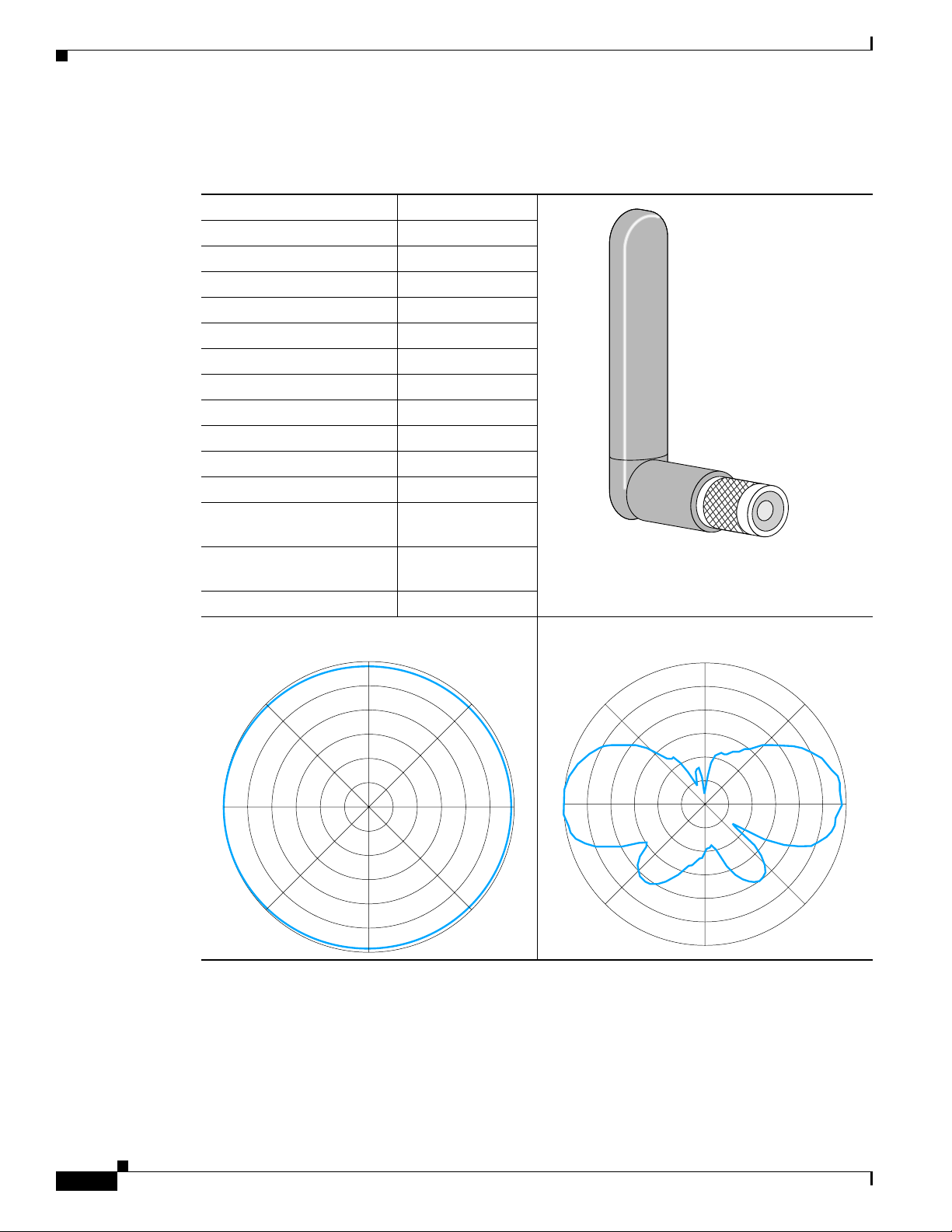
Technical Specifications
Antenna type Dipole
Operating frequency range 5150 – 5850 MHz
Nominal input impedance 50Ω
2:1 VSWR bandwidth 5150 – 5850 MHz
Gain 3.5 dBi
Polarization Linear, vertical
E-plane 3-dB beamwidth 40 degrees
H-plane 3-dB beamwidth Omnidirectional
Connector type RP-TNC plug
Length 5.3 in. (13.4 cm)
Radome length 3.4 in. (8.6 cm)
Width 0.62 in. (1.5 cm)
Operating temperature –22 F–158 F(–30 C
Storage temperature –40 F–185 F(–40 C
Environment Indoor, office
H-Plane Pattern E-Plane Pattern
– 70 C)
– 85 C)
121667
122293
Cisco Aironet 3.5-dBi Articulated Dipole Antenna (AIR-ANT5135D-R)
2
122292
78-16570-01
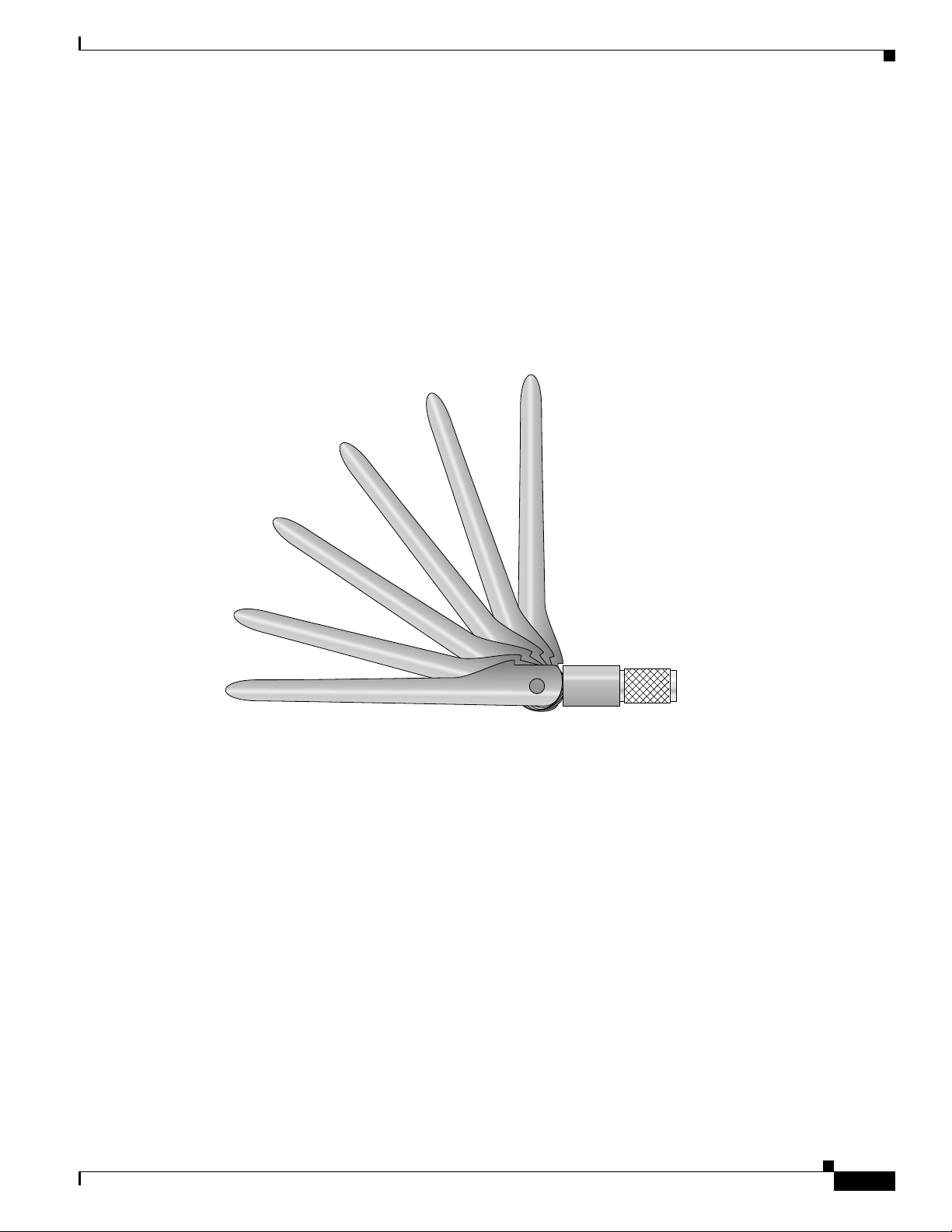
System Requirements
This antenna is designed for use with Cisco Aironet access points and bridges but can be used with any
5-GHz Cisco Aironet radio device that uses RP-TNC connectors.
Features
The antenna has an articulated base that can be rotated 360 degrees at the connection point and from 0
to 90 degrees at its knuckle with detents at 45 and 90 degrees. The articulated base is shown in the
following illustration.
Obtaining Documentation
Cisco provides several ways to obtain documentation, technical assistance, and other technical
resources. These sections explain how to obtain technical information from Cisco Systems.
Cisco.com
You can access the most current Cisco documentation on the World Wide Web at this URL:
http://www.cisco.com/univercd/home/home.htm
You can access the Cisco website at this URL:
http://www.cisco.com
International Cisco websites can be accessed from this URL:
http://www.cisco.com/public/countries_languages.shtml
121668
78-16570-01
Cisco Aironet 3.5-dBi Articulated Dipole Antenna (AIR-ANT5135D-R)
3
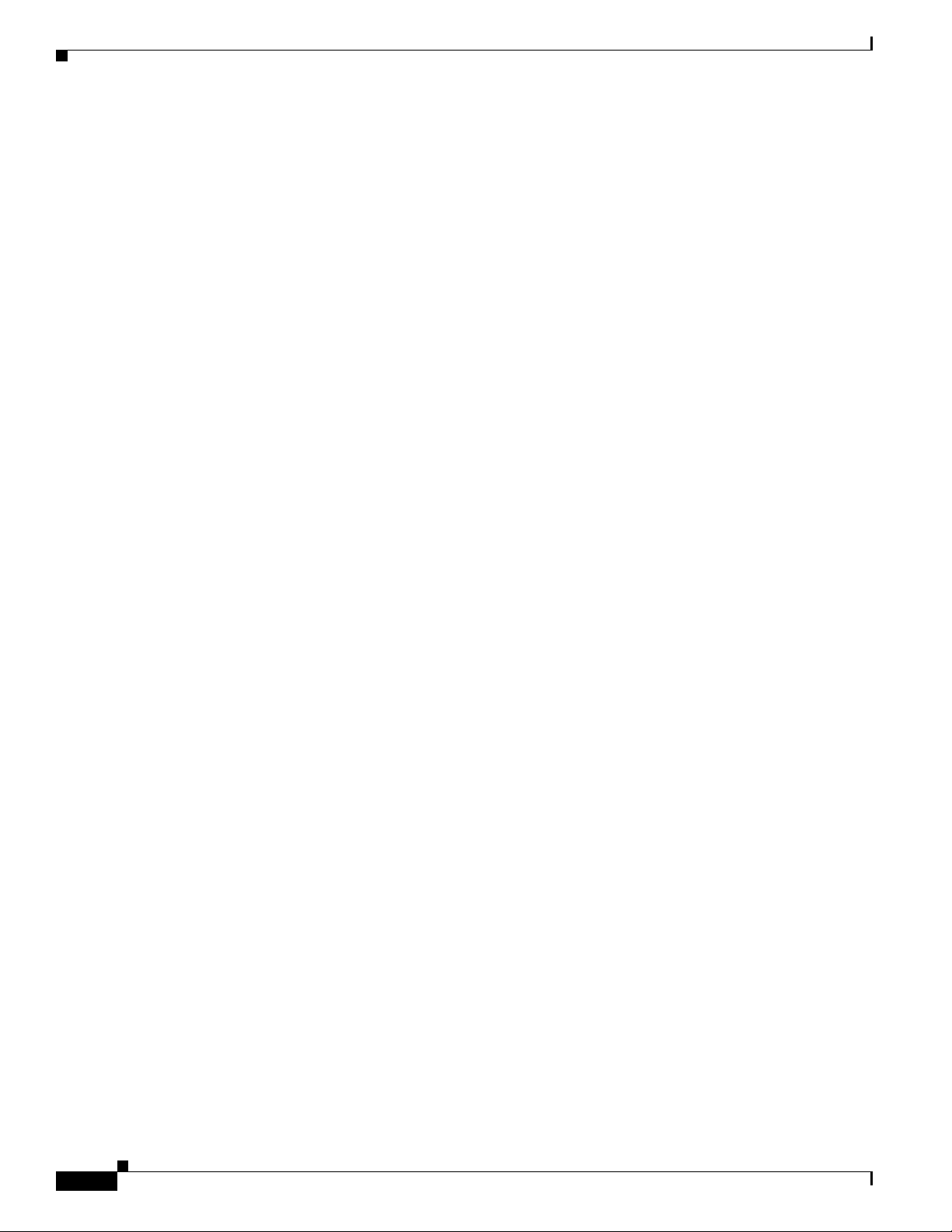
Documentation CD-ROM
Cisco documentation and additional literature are available in a Cisco Documentation CD-ROM
package, which may haveshippedwith your product. TheDocumentation CD-ROM is updated regularly
and may bemore current than printeddocumentation. The CD-ROM package is available as a singleunit
or through an annual or quarterly subscription.
Registered Cisco.com users can order a single Documentation CD-ROM (product number
DOC-CONDOCCD=) through the Cisco Ordering tool:
http://www.cisco.com/en/US/partner/ordering/ordering_place_order_ordering_tool_launch.html
All users can order annual or quarterly subscriptions through the online Subscription Store:
http://www.cisco.com/go/subscription
Click Subscriptions & Promotional Materials in the left navigation bar.
Ordering Documentation
You can find instructions for ordering documentation at this URL:
http://www.cisco.com/univercd/cc/td/doc/es_inpck/pdi.htm
You can order Cisco documentation in these ways:
• Registered Cisco.com users (Cisco direct customers) can order Cisco product documentation from
the Networking Products MarketPlace:
http://www.cisco.com/en/US/partner/ordering/index.shtml
• Nonregistered Cisco.com users can order documentation through a local account representative by
calling Cisco Systems Corporate Headquarters (California, USA) at 408 526-7208 or, elsewhere in
North America, by calling 800 553-NETS (6387).
Documentation Feedback
You can submit e-mail comments about technical documentation to bug-doc@cisco.com.
You can submit comments by using the response card (if present) behind the front cover of your
document or by writing to the following address:
Cisco Systems
Attn: Customer Document Ordering
170 West Tasman Drive
San Jose, CA 95134-9883
We appreciate your comments.
Obtaining Technical Assistance
For all customers, partners, resellers, and distributors who hold valid Cisco service contracts, the Cisco
Technical Assistance Center (TAC) provides 24-hour-a-day, award-winning technical support services,
online and over the phone. Cisco.com features the Cisco TAC website as an online starting point for
technical assistance. If you do not hold a valid Cisco service contract, please contact your reseller.
Cisco Aironet 3.5-dBi Articulated Dipole Antenna (AIR-ANT5135D-R)
4
78-16570-01
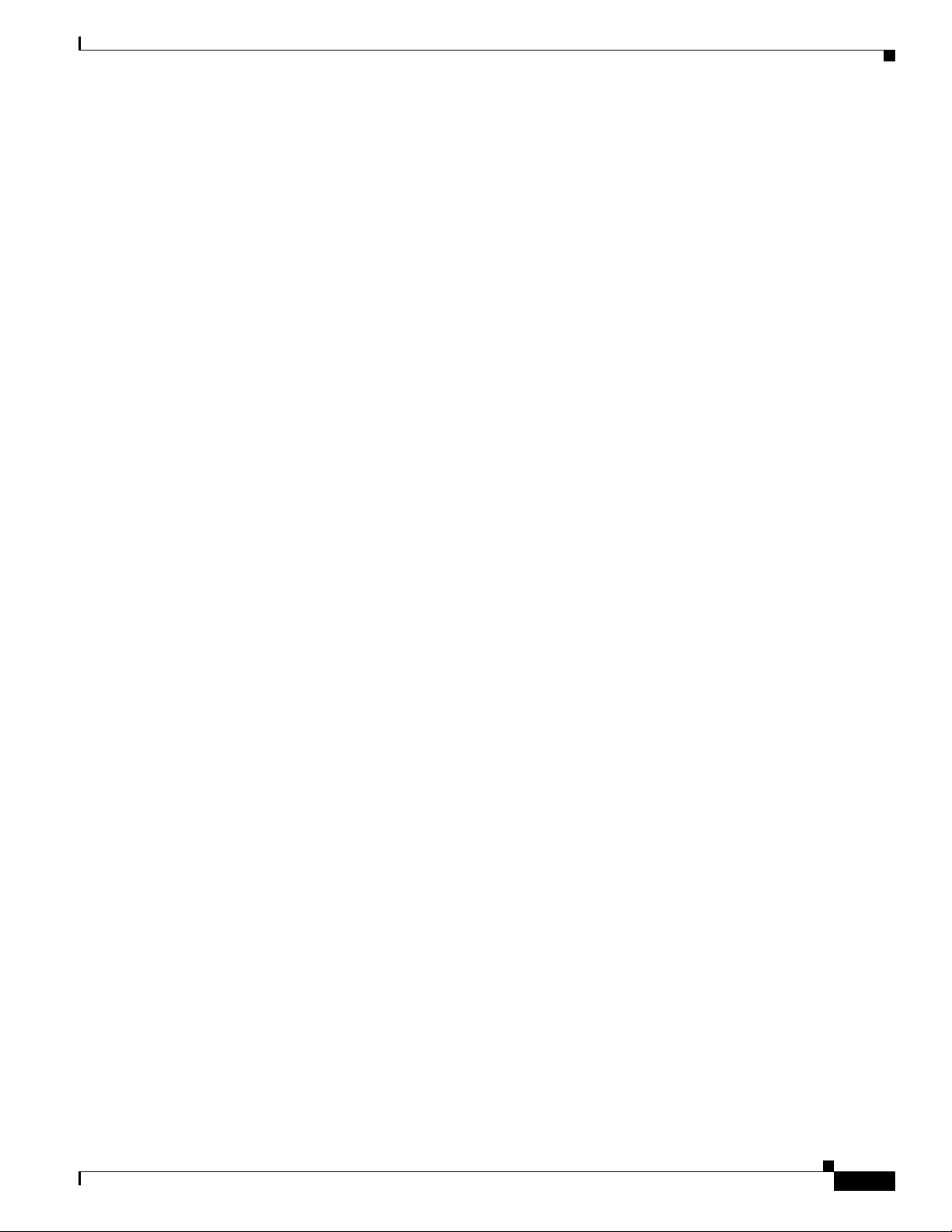
Cisco TAC Website
The Cisco TAC website provides online documentsand tools for troubleshootingand resolving technical
issues with Cisco products and technologies. The Cisco TAC website is available 24 hours a day, 365
days a year. The Cisco TAC website is located at this URL:
http://www.cisco.com/tac
Accessing all the tools on the Cisco TAC website requires a Cisco.com user ID and password. If you
have a valid service contract but do not have a login ID or password, register at this URL:
http://tools.cisco.com/RPF/register/register.do
Opening a TAC Case
Using the online TAC Case Open Tool is the fastest way to open P3 and P4 cases. (P3 and P4 cases are
those in whichyour network isminimally impaired or for which you require product information.) After
you describe your situation, the TAC Case Open Tool automatically recommends resources for an
immediate solution. If your issue is not resolved using the recommended resources, your case will be
assigned to a Cisco TAC engineer. The online TAC Case Open Tool is located at this URL:
http://www.cisco.com/tac/caseopen
For P1 or P2 cases (P1 and P2 cases are those in which your production network is down or severely
degraded) or if you do not have Internet access, contact Cisco TAC by telephone. Cisco TAC engineers
are assigned immediately to P1 and P2 cases to help keep your business operations running smoothly.
To open a case by telephone, use one of the following numbers:
Asia-Pacific: +61 2 8446 7411 (Australia: 1 800 805 227)
EMEA: +32 2 704 55 55
USA: 1 800 553-2447
For a complete listing of Cisco TAC contacts, go to this URL:
http://www.cisco.com/warp/public/687/Directory/DirTAC.shtml
TAC Case Priority Definitions
To ensure that all cases are reported in a standard format, Cisco has established case priority definitions.
Priority 1 (P1)—Your network is “down” or there is a critical impact to your business operations. You
and Cisco will commit all necessary resources around the clock to resolve the situation.
Priority 2 (P2)—Operation of an existing network is severely degraded, or significant aspects of your
business operation are negatively affected by inadequate performance of Cisco products. You and Cisco
will commit full-time resources during normal business hours to resolve the situation.
Priority 3 (P3)—Operational performance of your network is impaired, but most business operations
remain functional. You and Cisco will commitresources during normalbusiness hours torestore service
to satisfactory levels.
Priority 4 (P4)—You require information or assistance with Cisco product capabilities, installation, or
configuration. There is little or no effect on your business operations.
78-16570-01
Cisco Aironet 3.5-dBi Articulated Dipole Antenna (AIR-ANT5135D-R)
5
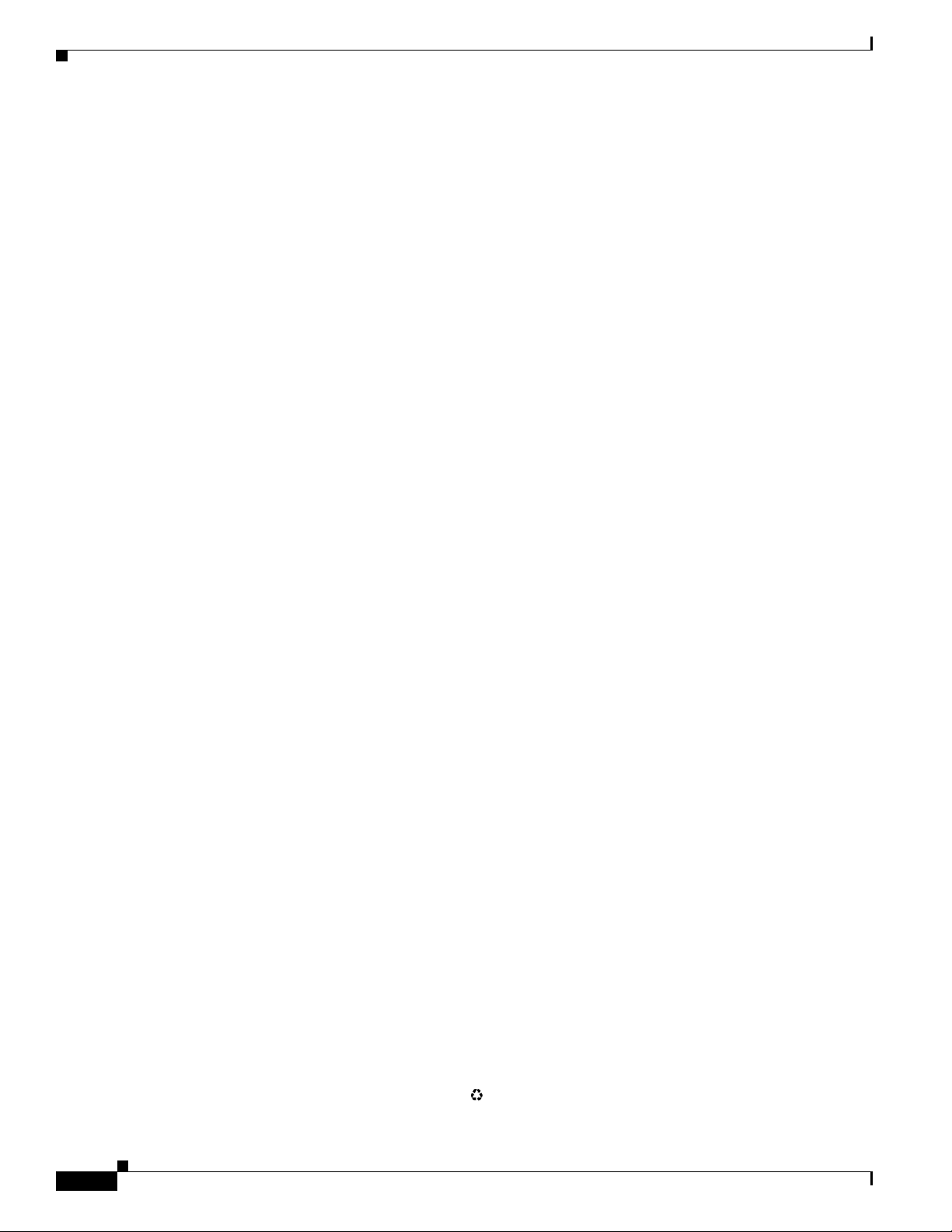
Obtaining Additional Publications and Information
Information about Cisco products, technologies, and network solutions is available from various online
and printed sources.
• The Cisco Product Catalog describes the networking products offered by Cisco Systems, as well as
ordering and customer support services. Access the Cisco Product Catalog at this URL:
http://www.cisco.com/en/US/products/products_catalog_links_launch.html
• Cisco Press publishesa wide rangeof general networking,training and certification titles.Both new
and experienced user will benefit from these publications. For current Cisco Press titles and other
information, go to Cisco Press online at this URL:
http://www.ciscopress.com
• Packet magazine is the Cisco quarterly publication that provides the latest networking trends,
technology breakthroughs, and Cisco products and solutions to help industry professionals get the
most from their networking investment. Included are networking deployment and troubleshooting
tips, configurationexamples, customer case studies,tutorials and training, certification information,
and links to numerous in-depth online resources. You can access Packet magazine at this URL:
http://www.cisco.com/packet
• iQ Magazine is the Cisco bimonthly publication that delivers the latest information about Internet
business strategies for executives. You can access iQ Magazine at this URL:
http://www.cisco.com/go/iqmagazine
• Internet Protocol Journal is a quarterly journal published by Cisco Systems for engineering
professionals involved in designing, developing, and operating public and private internets and
intranets. You can access the Internet Protocol Journal at this URL:
http://www.cisco.com/en/US/about/ac123/ac147/about_cisco_the_internet_protocol_journal.html
• Training—Cisco offers world-class networking training. Current offerings in network training are
listed at this URL:
http://www.cisco.com/en/US/learning/index.html
CCSP, the Cisco Square Bridge logo, Cisco Unity, Follow Me Browsing, FormShare, and StackWise are trademarks of Cisco Systems, Inc.; Changing
the Way We Work, Live, Play, and Learn, and iQuick Study are service marks of Cisco Systems, Inc.; and Aironet, ASIST, BPX, Catalyst, CCDA, CCDP,
CCIE, CCIP, CCNA, CCNP, Cisco, the Cisco Certified Internetwork Expert logo, Cisco IOS, Cisco Press, Cisco Systems, Cisco Systems Capital, the
Cisco Systems logo, Empowering the Internet Generation, Enterprise/Solver, EtherChannel, EtherFast, EtherSwitch, Fast Step, GigaDrive, GigaStack,
HomeLink, Internet Quotient, IOS, IP/TV, iQ Expertise, the iQ logo, iQ Net Readiness Scorecard, LightStream, Linksys, MeetingPlace, MGX, the
Networkers logo, Networking Academy, Network Registrar, Packet, PIX, Post-Routing, Pre-Routing, ProConnect, RateMUX, Registrar, ScriptShare,
SlideCast, SMARTnet, StrataView Plus, SwitchProbe, TeleRouter, The Fastest Way to Increase Your Internet Quotient, TransPath, and VCO are
registered trademarks of Cisco Systems, Inc. and/or its affiliates in the United States and certain other countries.
All other trademarks mentioned in this document or Website are the property of their respective owners. The use of the word partner does not imply a
partnership relationship between Cisco and any other company. (0406R)
Copyright © 2004 Cisco Systems, Inc. All rights reserved. Printed in the USA on recycled paper containing 10% postconsumer waste.
Cisco Aironet 3.5-dBi Articulated Dipole Antenna (AIR-ANT5135D-R)
6
78-16570-01
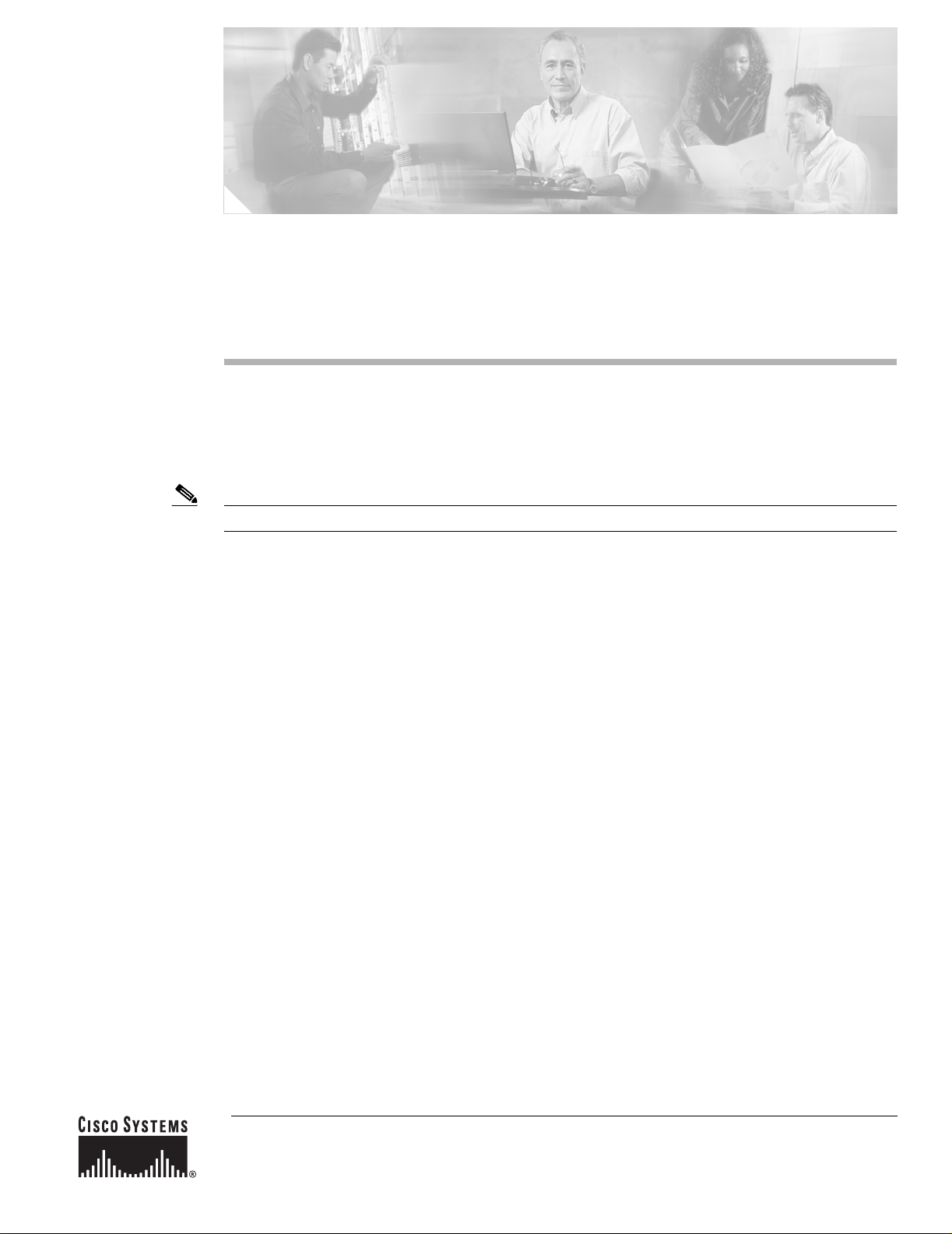
Cisco Aironet 3.5-dBi Dipole Antenna
(AIR-ANT5135DG-R)
This document outlines the specifications and describes the Cisco Aironet 3.5-dBi Dipole Antenna. The
antenna operates in the 5-GHz frequency band and is designed for use with Cisco Aironet 5-GHz radio
products using an RP-TNC connector.
Note This antenna is a fixed antenna. It does not have an articulating feature.
The following information is provided in this document.
• Technical Specifications, page 2
• System Requirements, page 3
• Obtaining Documentation, page 3
• Documentation Feedback, page 4
• Cisco Product Security Overview, page 4
• Obtaining Technical Assistance, page 5
• Obtaining Additional Publications and Information, page 7
Corporate Headquarters:
Cisco Systems, Inc., 170 West Tasman Drive, San Jose, CA 95134-1706 USA
© 2006 Cisco Systems, Inc. All rights reserved.
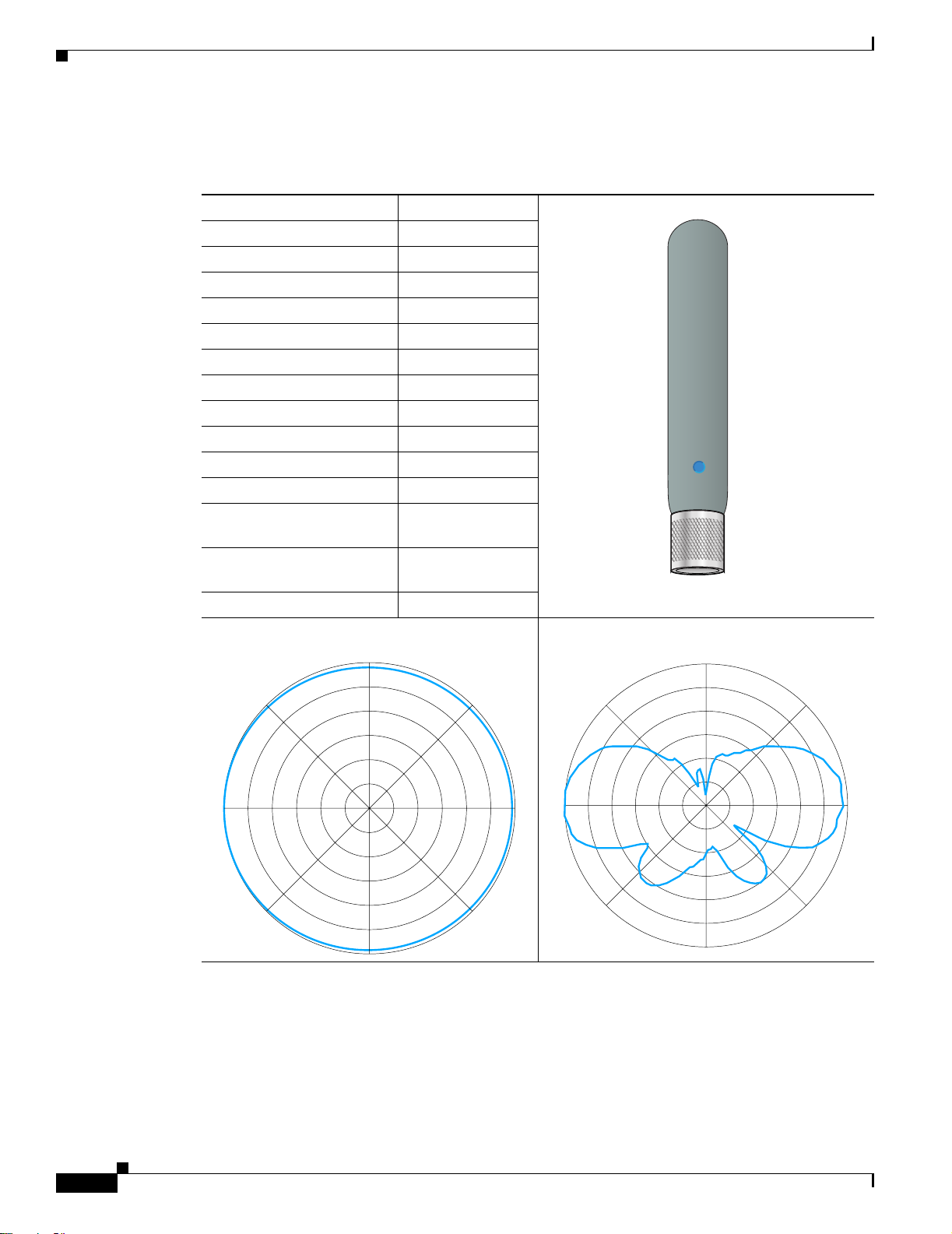
Technical Specifications
Antenna type Dipole
Operating frequency range 5150 – 5850 MHz
Nominal input impedance 50Ω
2:1 VSWR bandwidth 5150 – 5850 MHz
Gain 3.5 dBi
Polarization Linear, vertical
E-plane 3-dB beamwidth 40 degrees
H-plane 3-dB beamwidth Omnidirectional
Connector type RP-TNC plug
Length 5.3 in. (13.4 cm)
Radome length 3.4 in. (8.6 cm)
Width 0.62 in. (1.5 cm)
Operating temperature –22°F – 158°F
Storage temperature –40°F – 185°F
Environment Indoor, office
H-Plane Pattern E-Plane Pattern
(–30°C – 70°C)
(–40°C – 85°C)
170297
122293
Cisco Aironet 3.5-dBi Dipole Antenna (AIR-ANT5135DG-R)
2
122292
78-17783-01
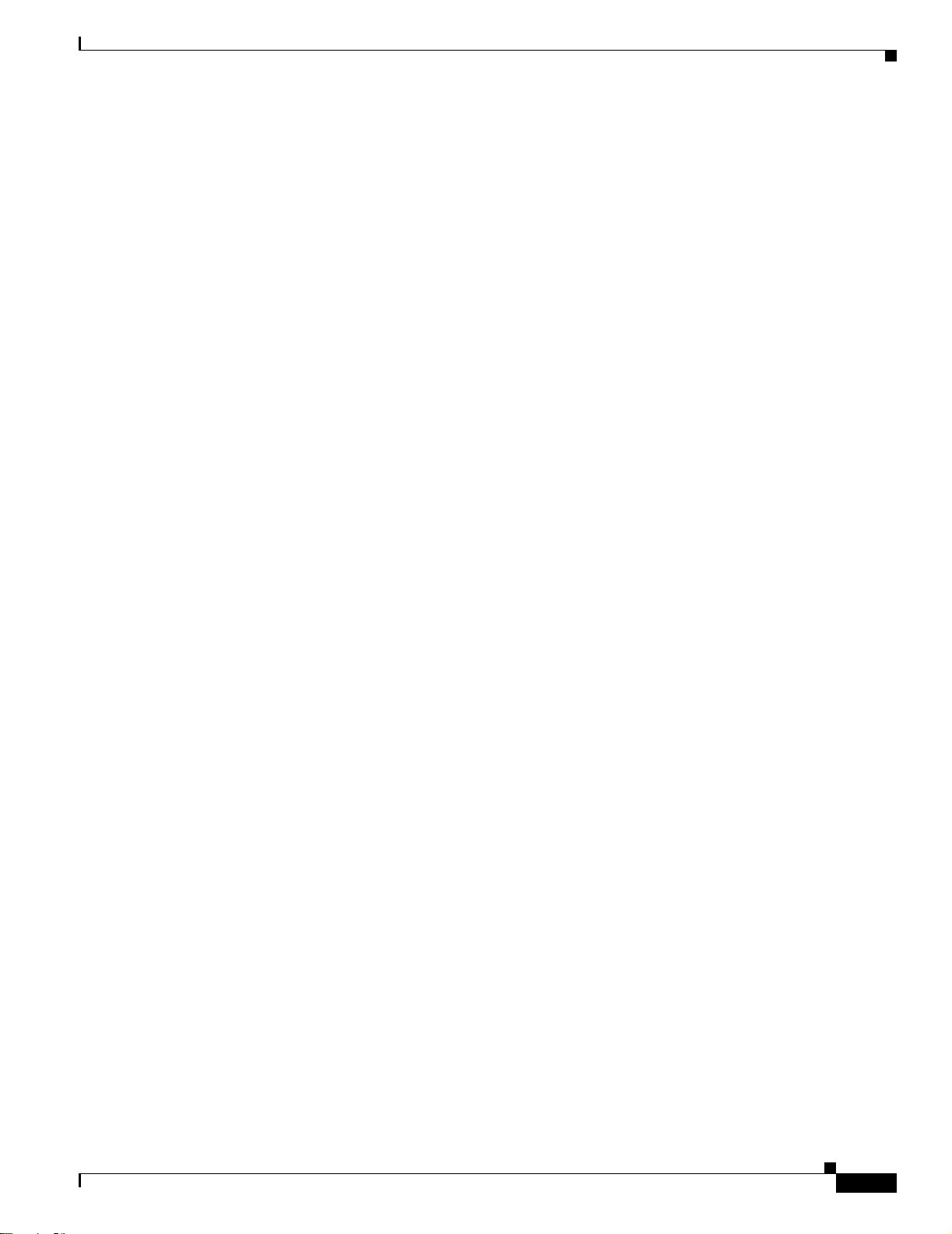
System Requirements
This antenna is designed for use with Cisco Aironet access points and bridges but can be used with any
5-GHz Cisco Aironet radio device that uses RP-TNC connectors.
Features
The antenna has a small blue dot near its base. The blue dot identifies it as a 5-Ghz antenna.
Obtaining Documentation
Cisco documentation and additional literature are available on Cisco.com. Cisco also provides several
ways to obtain technical assistance and other technical resources. These sections explain how to obtain
technical information from Cisco Systems.
Cisco.com
You can access the most current Cisco documentation at this URL:
http://www.cisco.com/techsupport
You can access the Cisco website at this URL:
http://www.cisco.com
You can access international Cisco websites at this URL:
http://www.cisco.com/public/countries_languages.shtml
Product Documentation DVD
Cisco documentation and additional literature are available in the Product Documentation DVD package,
which may have shipped with your product. The Product Documentation DVD is updated regularly and
may be more current than printed documentation.
The Product Documentation DVD is a comprehensive library of technical product documentation on
portable media. The DVD enables you to access multiple versions of hardware and software installation,
configuration, and command guides for Cisco products and to view technical documentation in HTML.
With the DVD, you have access to the same documentation that is found on the Cisco website without
being connected to the Internet. Certain products also have .pdf versions of the documentation available.
The Product Documentation DVD is available as a single unit or as a subscription. Registered Cisco.com
users (Cisco direct customers) can order a Product Documentation DVD (product number
DOC-DOCDVD=) from Cisco Marketplace at this URL:
http://www.cisco.com/go/marketplace/
78-17783-01
Cisco Aironet 3.5-dBi Dipole Antenna (AIR-ANT5135DG-R)
3
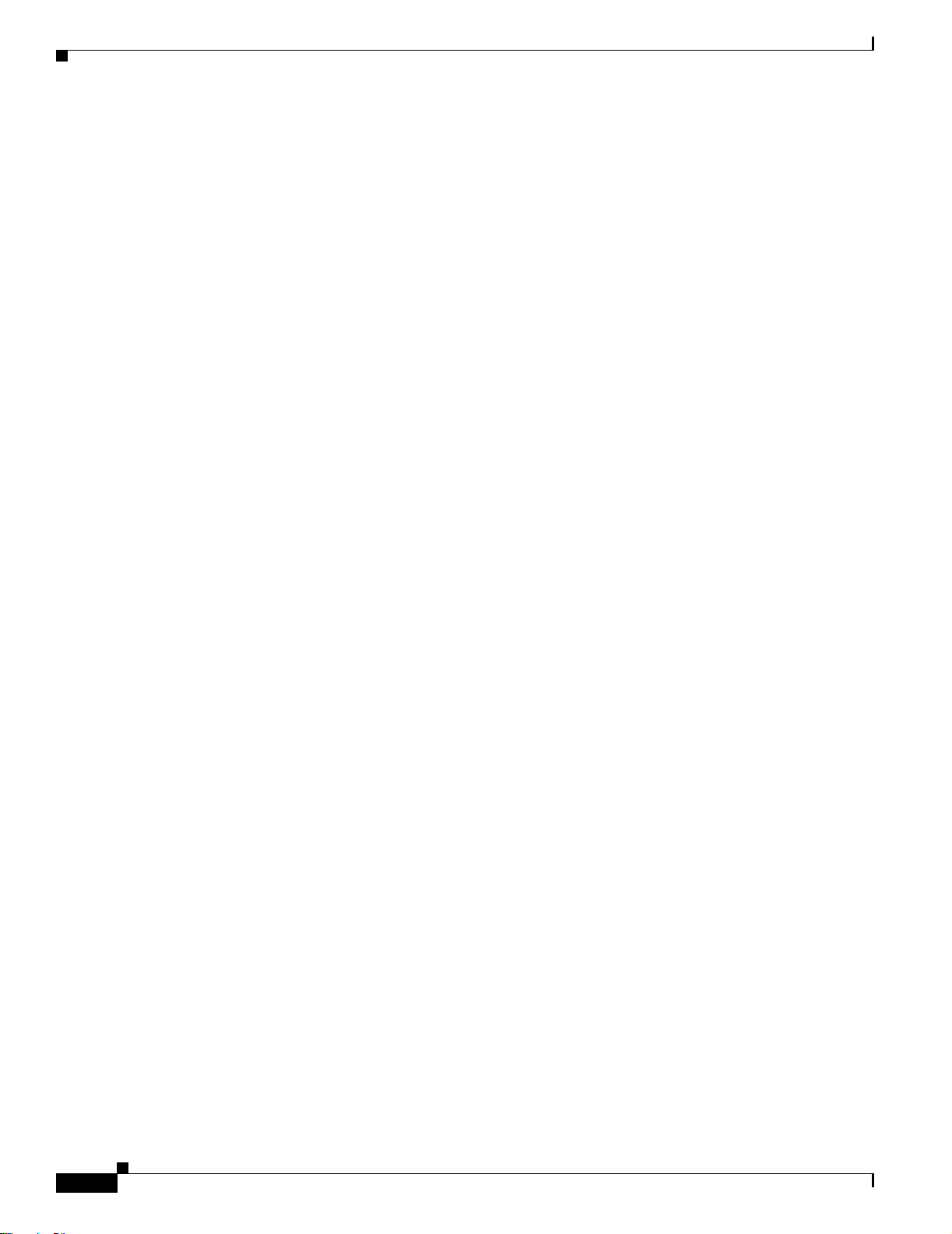
Ordering Documentation
Beginning June 30, 2005, registered Cisco.com users may order Cisco documentation at the Product
Documentation Store in the Cisco Marketplace at this URL:
http://www.cisco.com/go/marketplace/
Nonregistered Cisco.com users can order technical documentation from 8:00 a.m. to 5:00 p.m.
(0800 to 1700) PDT by calling 1 866 463-3487 in the United States and Canada, or elsewhere by
calling 011 408 519-5055. You can also order documentation by e-mail at
tech-doc-store-mkpl@external.cisco.com or by fax at 1 408 519-5001 in the United States and Canada,
or elsewhere at 011 408 519-5001.
Documentation Feedback
You can rate and provide feedback about Cisco technical documents by completing the online feedback
form that appears with the technical documents on Cisco.com.
You can send comments about Cisco documentation to bug-doc@cisco.com.
You can submit comments by using the response card (if present) behind the front cover of your
document or by writing to the following address:
Cisco Systems
Attn: Customer Document Ordering
170 West Tasman Drive
San Jose, CA 95134-9883
We appreciate your comments.
Cisco Product Security Overview
Cisco provides a free online Security Vulnerability Policy portal at this URL:
http://www.cisco.com/en/US/products/products_security_vulnerability_policy.html
From this site, you can perform these tasks:
• Report security vulnerabilities in Cisco products.
• Obtain assistance with security incidents that involve Cisco products.
• Register to receive security information from Cisco.
A current list of security advisories and notices for Cisco products is available at this URL:
http://www.cisco.com/go/psirt
If you prefer to see advisories and notices as they are updated in real time, you can access a Product
Security Incident Response Team Really Simple Syndication (PSIRT RSS) feed from this URL:
http://www.cisco.com/en/US/products/products_psirt_rss_feed.html
Cisco Aironet 3.5-dBi Dipole Antenna (AIR-ANT5135DG-R)
4
78-17783-01
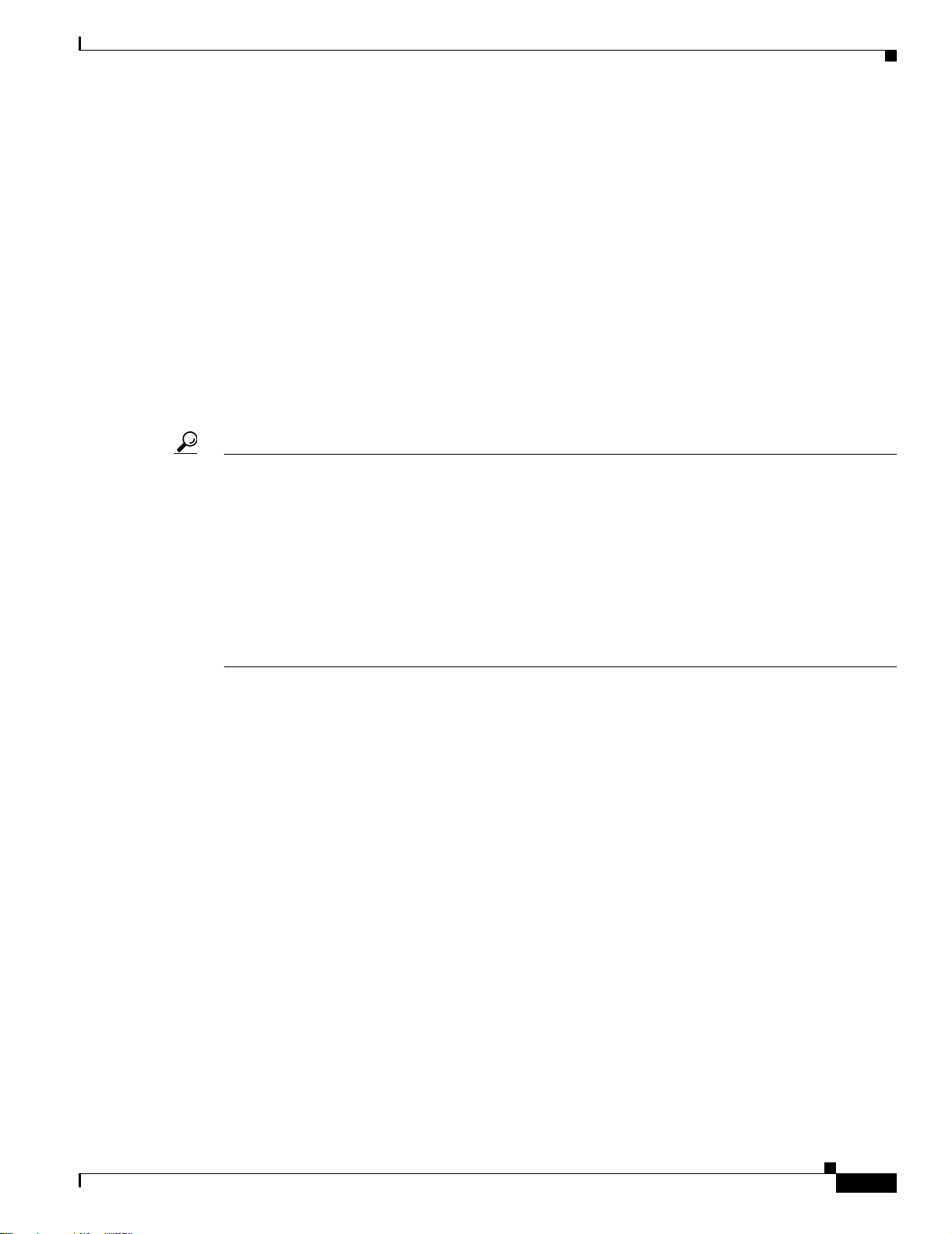
Reporting Security Problems in Cisco Products
Cisco is committed to delivering secure products. We test our products internally before we release them,
and we strive to correct all vulnerabilities quickly. If you think that you might have identified a
vulnerability in a Cisco product, contact PSIRT:
• Emergencies—security-alert@cisco.com
An emergency is either a condition in which a system is under active attack or a condition for which
a severe and urgent security vulnerability should be reported. All other conditions are considered
nonemergencies.
• Nonemergencies—psirt@cisco.com
In an emergency, you can also reach PSIRT by telephone:
• 1 877 228-7302
• 1 408 525-6532
Tip We encourage you to use Pretty Good Privacy (PGP) or a compatible product to encrypt any sensitive
information that you send to Cisco. PSIRT can work from encrypted information that is compatible with
PGP versions 2.x through 8.x.
Never use a revoked or an expired encryption key. The correct public key to use in your correspondence
with PSIRT is the one linked in the Contact Summary section of the Security Vulnerability Policy page
at this URL:
http://www.cisco.com/en/US/products/products_security_vulnerability_policy.html
The link on this page has the current PGP key ID in use.
Obtaining Technical Assistance
Cisco Technical Support provides 24-hour-a-day award-winning technical assistance. The Cisco
Technical Support & Documentation website on Cisco.com features extensive online support resources.
In addition, if you have a valid Cisco service contract, Cisco Technical Assistance Center (TAC)
engineers provide telephone support. If you do not have a valid Cisco service contract, contact your
reseller.
Cisco Technical Support & Documentation Website
The Cisco Technical Support & Documentation website provides online documents and tools for
troubleshooting and resolving technical issues with Cisco products and technologies. The website is
available 24 hours a day, at this URL:
http://www.cisco.com/techsupport
Access to all tools on the Cisco Technical Support & Documentation website requires a Cisco.com user
ID and password. If you have a valid service contract but do not have a user ID or password, you can
register at this URL:
http://tools.cisco.com/RPF/register/register.do
78-17783-01
Cisco Aironet 3.5-dBi Dipole Antenna (AIR-ANT5135DG-R)
5
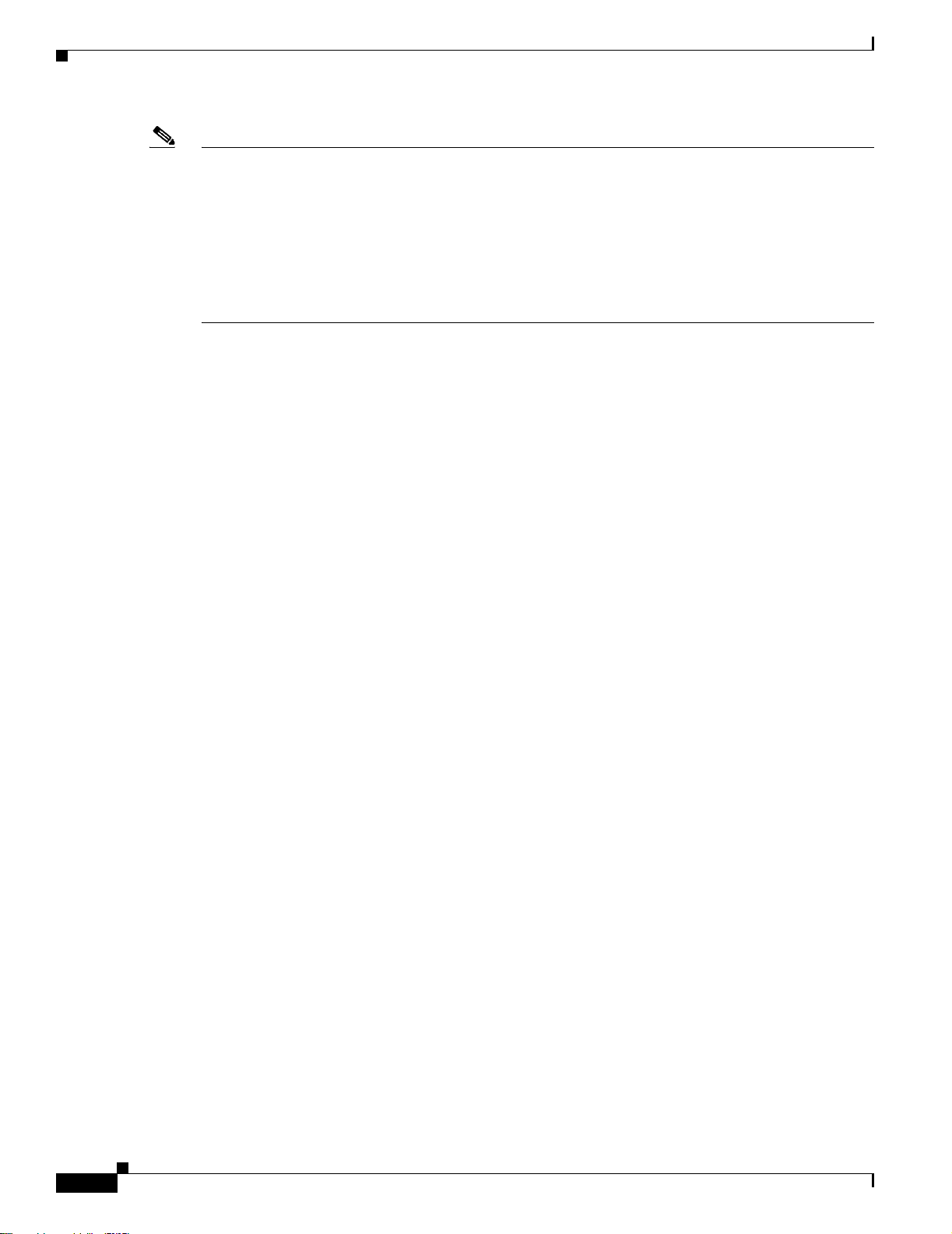
Note Use the Cisco Product Identification (CPI) tool to locate your product serial number before submitting
a web or phone request for service. You can access the CPI tool from the Cisco Technical Support &
Documentation website by clicking the Tools & Resources link under Documentation & Tools. Choose
Cisco Product Identification Tool from the Alphabetical Index drop-down list, or click the Cisco
Product Identification Tool link under Alerts & RMAs. The CPI tool offers three search options: by
product ID or model name; by tree view; or for certain products, by copying and pasting show command
output. Search results show an illustration of your product with the serial number label location
highlighted. Locate the serial number label on your product and record the information before placing a
service call.
Submitting a Service Request
Using the online TAC Service Request Tool is the fastest way to open S3 and S4 service requests. (S3
and S4 service requests are those in which your network is minimally impaired or for which you require
product information.) After you describe your situation, the TAC Service Request Tool provides
recommended solutions. If your issue is not resolved using the recommended resources, your service
request is assigned to a Cisco engineer. The TAC Service Request Tool is located at this URL:
http://www.cisco.com/techsupport/servicerequest
For S1 or S2 service requests or if you do not have Internet access, contact the Cisco TAC by telephone.
(S1 or S2 service requests are those in which your production network is down or severely degraded.)
Cisco engineers are assigned immediately to S1 and S2 service requests to help keep your business
operations running smoothly.
To open a service request by telephone, use one of the following numbers:
Asia-Pacific: +61 2 8446 7411 (Australia: 1 800 805 227)
EMEA: +32 2 704 55 55
USA: 1 800 553-2447
For a complete list of Cisco TAC contacts, go to this URL:
http://www.cisco.com/techsupport/contacts
Definitions of Service Request Severity
To ensure that all service requests are reported in a standard format, Cisco has established severity
definitions.
Severity 1 (S1)—Your network is “down,” or there is a critical impact to your business operations. You
and Cisco will commit all necessary resources around the clock to resolve the situation.
Severity 2 (S2)—Operation of an existing network is severely degraded, or significant aspects of your
business operation are negatively affected by inadequate performance of Cisco products. You and Cisco
will commit full-time resources during normal business hours to resolve the situation.
Severity 3 (S3)—Operational performance of your network is impaired, but most business operations
remain functional. You and Cisco will commit resources during normal business hours to restore service
to satisfactory levels.
Severity 4 (S4)—You require information or assistance with Cisco product capabilities, installation, or
configuration. There is little or no effect on your business operations.
Cisco Aironet 3.5-dBi Dipole Antenna (AIR-ANT5135DG-R)
6
78-17783-01
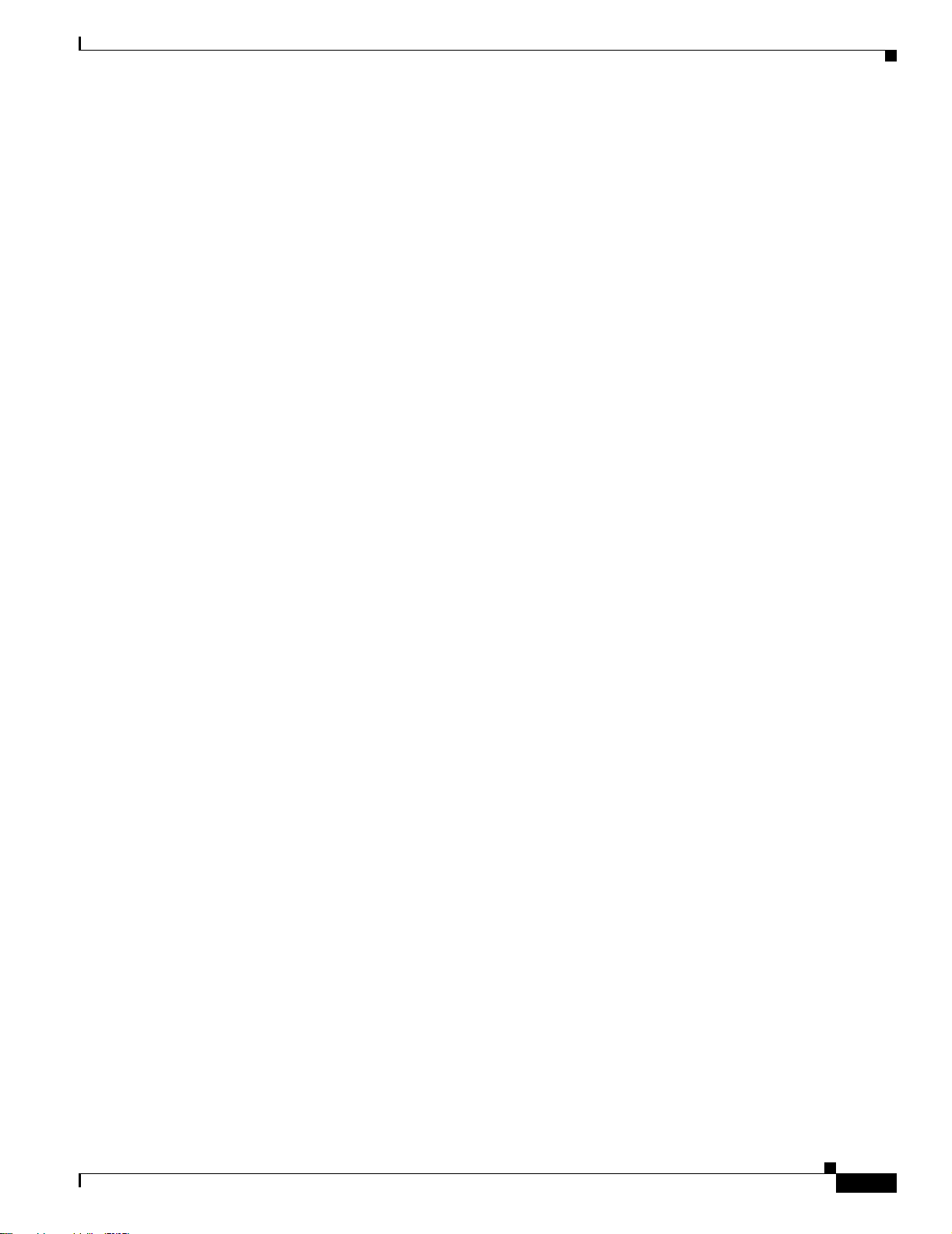
Obtaining Additional Publications and Information
Information about Cisco products, technologies, and network solutions is available from various online
and printed sources.
• Cisco Marketplace provides a variety of Cisco books, reference guides, documentation, and logo
merchandise. Visit Cisco Marketplace, the company store, at this URL:
http://www.cisco.com/go/marketplace/
• Cisco Press publishes a wide range of general networking, training and certification titles. Both new
and experienced users will benefit from these publications. For current Cisco Press titles and other
information, go to Cisco Press at this URL:
http://www.ciscopress.com
• Packet magazine is the Cisco Systems technical user magazine for maximizing Internet and
networking investments. Each quarter, Packet delivers coverage of the latest industry trends,
technology breakthroughs, and Cisco products and solutions, as well as network deployment and
troubleshooting tips, configuration examples, customer case studies, certification and training
information, and links to scores of in-depth online resources. You can access Packet magazine at
this URL:
http://www.cisco.com/packet
• iQ Magazine is the quarterly publication from Cisco Systems designed to help growing companies
learn how they can use technology to increase revenue, streamline their business, and expand
services. The publication identifies the challenges facing these companies and the technologies to
help solve them, using real-world case studies and business strategies to help readers make sound
technology investment decisions. You can access iQ Magazine at this URL:
http://www.cisco.com/go/iqmagazine
or view the digital edition at this URL:
http://ciscoiq.texterity.com/ciscoiq/sample/
• Internet Protocol Journal is a quarterly journal published by Cisco Systems for engineering
professionals involved in designing, developing, and operating public and private internets and
intranets. You can access the Internet Protocol Journal at this URL:
http://www.cisco.com/ipj
• Networking products offered by Cisco Systems, as well as customer support services, can be
obtained at this URL:
http://www.cisco.com/en/US/products/index.html
• Networking Professionals Connection is an interactive website for networking professionals to share
questions, suggestions, and information about networking products and technologies with Cisco
experts and other networking professionals. Join a discussion at this URL:
http://www.cisco.com/discuss/networking
• World-class networking training is available from Cisco. You can view current offerings at
this URL:
http://www.cisco.com/en/US/learning/index.html
78-17783-01
Cisco Aironet 3.5-dBi Dipole Antenna (AIR-ANT5135DG-R)
7
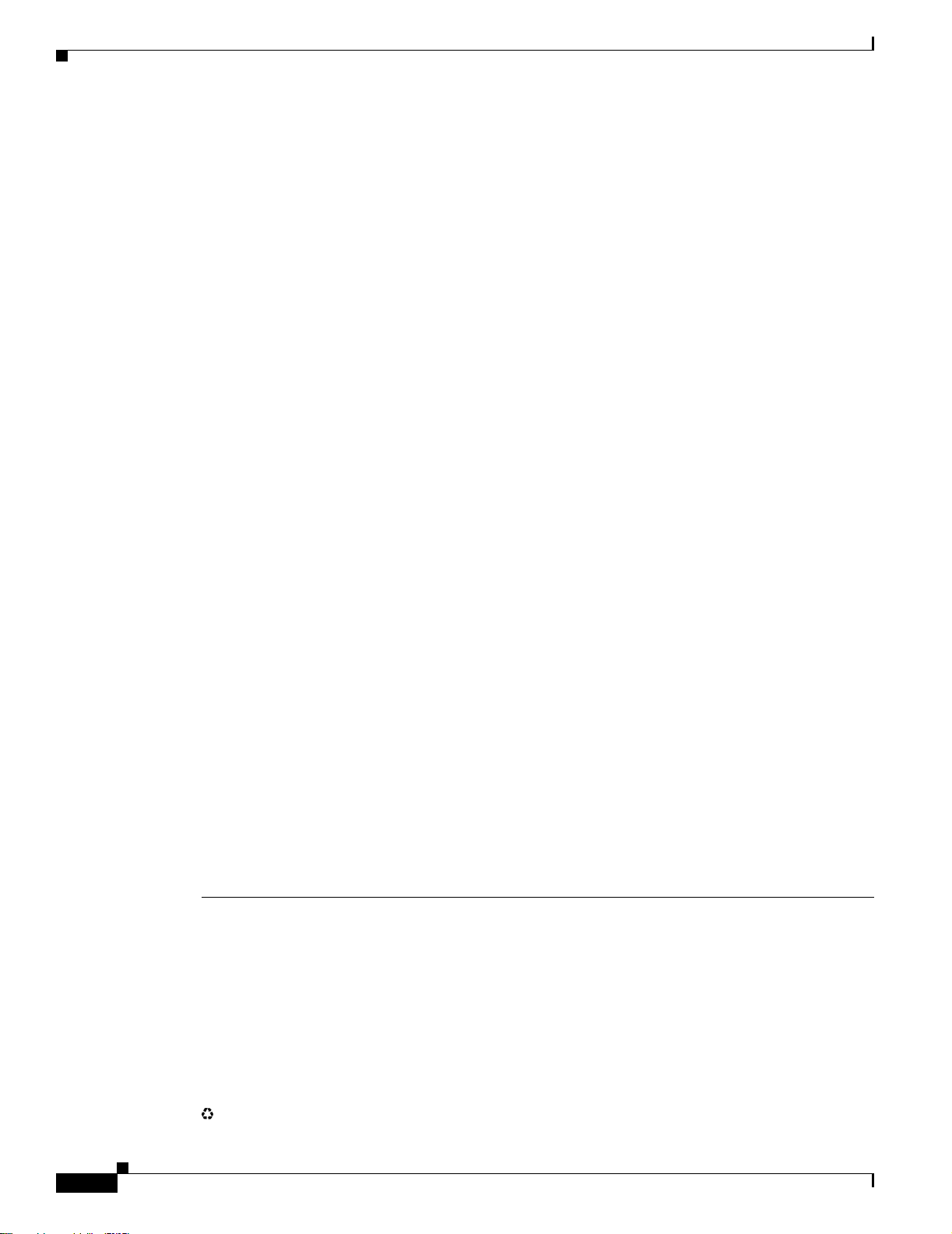
CCSP, CCVP, the Cisco Square Bridge logo, Follow Me Browsing, and StackWise are trademarks of Cisco Systems, Inc.; Changing the Way We
Work, Live, Play, and Learn, and iQuick Study are service marks of Cisco Systems, Inc.; and Access Registrar, Aironet, BPX, Catalyst, CCDA,
CCDP, CCIE, CCIP, CCNA, CCNP, Cisco, the Cisco Certified Internetwork Expert logo, Cisco IOS, Cisco Press, Cisco Systems, Cisco Systems
Capital, the Cisco Systems logo, Cisco Unity, Enterprise/Solver, EtherChannel, EtherFast, EtherSwitch, Fast Step, FormShare, GigaDrive,
GigaStack, HomeLink, Internet Quotient, IOS, IP/TV, iQ Expertise, the iQ logo, iQ Net Readiness Scorecard, LightStream, Linksys, MeetingPlace,
MGX, the Networkers logo, Networking Academy, Network Registrar, Packet, PIX, Post-Routing, Pre-Routing, ProConnect, RateMUX,
ScriptShare, SlideCast, SMARTnet, The Fastest Way to Increase Your Internet Quotient, and TransPath are registered trademarks of Cisco Systems,
Inc. and/or its affiliates in the United States and certain other countries.
All other trademarks mentioned in this document or Website are the property of their respective owners. The use of the word partner does not imply
a partnership relationship between Cisco and any other company. (0601R)
Copyright © 2006 Cisco Systems, Inc. All rights reserved.
Printed in the USA on recycled paper containing 10% postconsumer waste.
Cisco Aironet 3.5-dBi Dipole Antenna (AIR-ANT5135DG-R)
8
78-17783-01
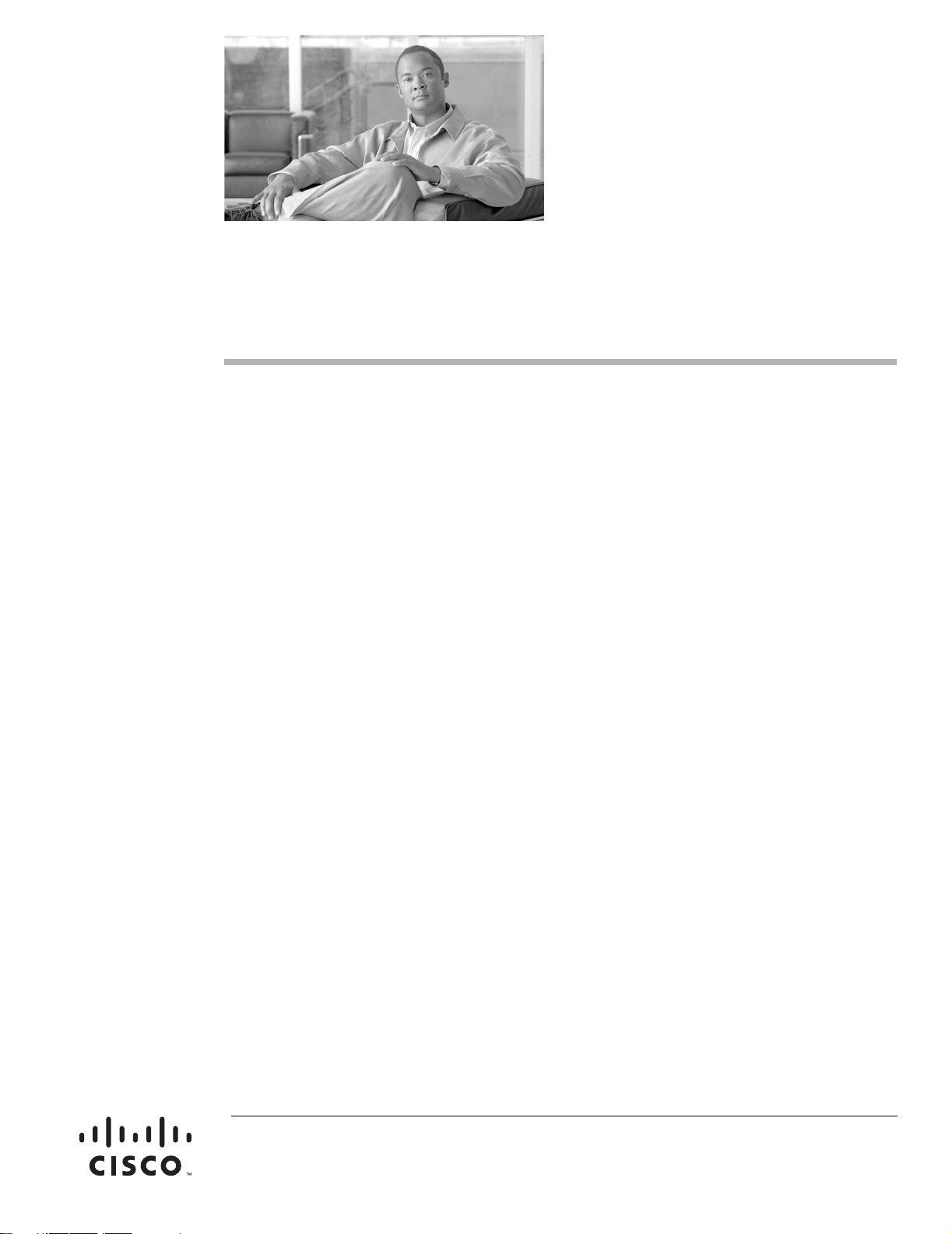
REVIEW DRAFT—CISCO CONFIDENTIAL
Cisco Aironet 4-dBi Omnidirectional Antenna
(AIR-ANT5140V-R)
This document outlines the specifications, describes the AIR-ANT(AIR-ANT5140V-R) 4-dBi
omnidirectional antenna, and provides instructions for mounting it.
The antenna is designed specifically for use with pre-802.11n and 802.11n 3-antenna access points. The
antenna operates in the 5-GHz frequency range and is designed for use only in an indoor office
environment. The antenna assembly consists of three radiating elements, each fed with its own coaxial
cable.
The following information is provided in this document.
• Technical Specifications, page 2
• System Requirements, page 4
• Safety Instructions, page 4
• Installation Notes, page 4
• Obtaining Documentation, page 12
• Documentation Feedback, page 13
• Cisco Product Security Overview, page 13
• Product Alerts and Field Notices, page 14
• Obtaining Technical Assistance, page 14
• Obtaining Additional Publications and Information, page 16
Americas Headquarters:
Cisco Systems, Inc., 170 West Tasman Drive, San Jose, CA 95134-1706 USA
© 2007 Cisco Systems, Inc. All rights reserved.
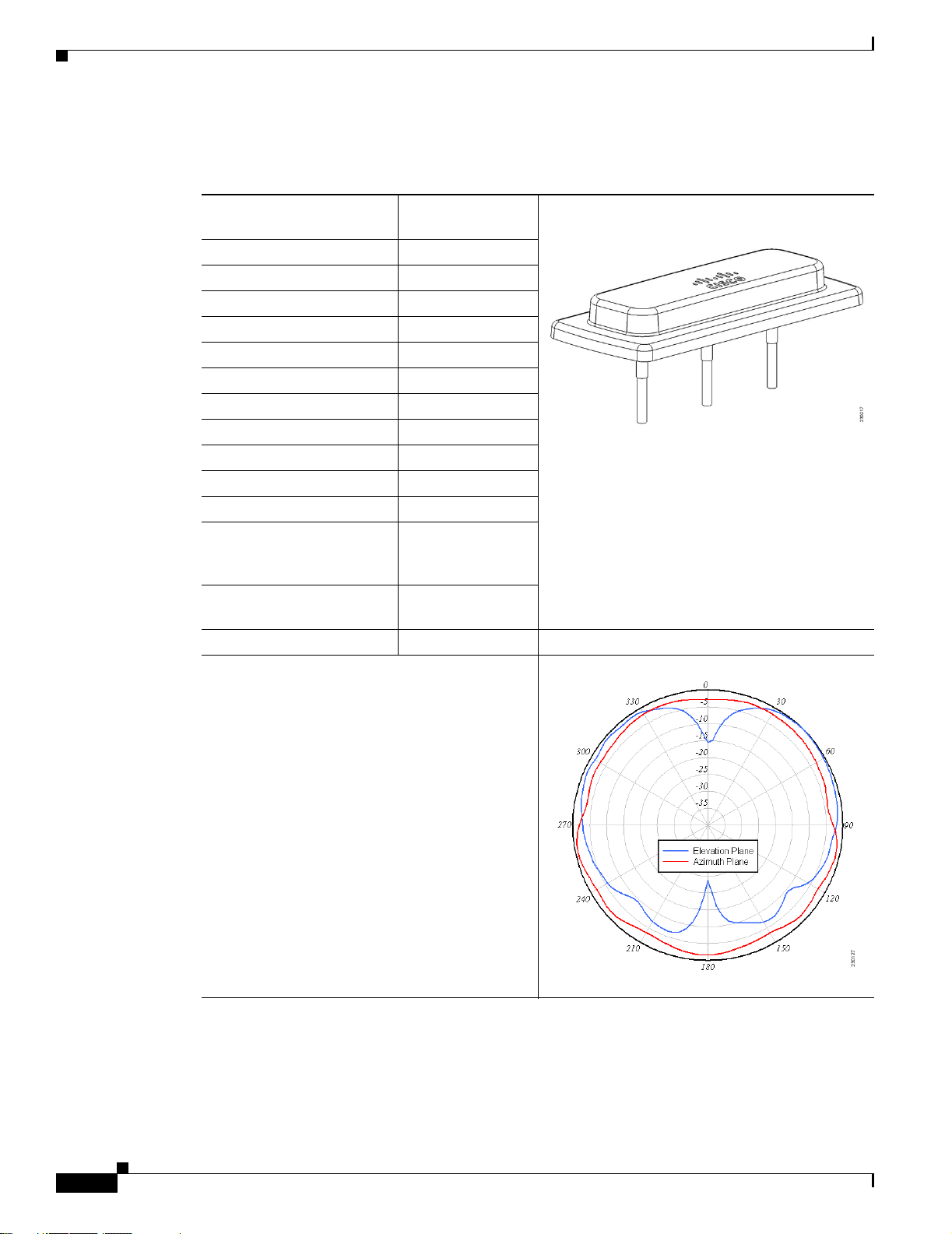
Technical Specifications
REVIEW DRAFT—CISCO CONFIDENTIAL
Technical Specifications
Antenna type Omnidirectional,
Operating frequency range 4900 – 5850 MHz
Nominal input impedance 50 ohms
1.5:1 VSWR bandwidth 4900 – 5850 MHz
Peak gain 4 dBi
Polarization Linear
E-plane 3 dB beamwidth 45 degrees
H-plane 3 dB beamwidth Omnidirectional
Front-to-back ratio 10 dB
Length 6.9 in (17.5 cm)
Width 3 in (7.6 cm)
Height < 1 in (< 2.5 cm)
Cable length and type 36 in (91.4 cm)
Operating temperature 32 F – 131 F
UL2043 compliant Yes
Antenna A Elevation and Azimuth Pattern
indoor office only
Plenum rated, UV
stable
(0 C – 55 C)
Cisco Aironet 4-dBi Omnidirectional Antenna (AIR-ANT5140V-R)
2
78-17605-01
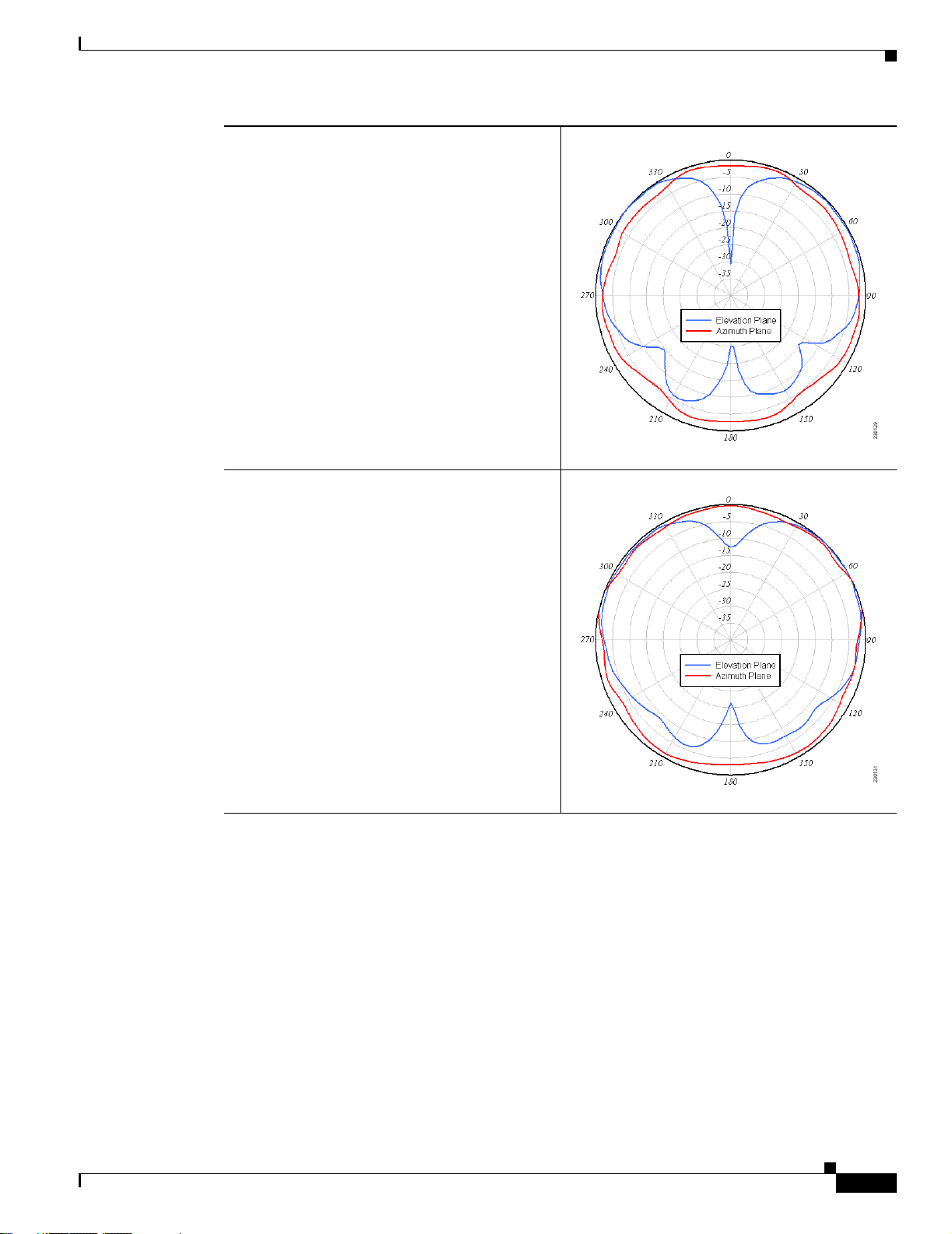
REVIEW DRAFT—CISCO CONFIDENTIAL
Antenna C Elevation and Azimuth Pattern
Antenna B Elevation and Azimuth Pattern
Technical Specifications
78-17605-01
Cisco Aironet 4-dBi Omnidirectional Antenna (AIR-ANT5140V-R)
3

System Requirements
REVIEW DRAFT—CISCO CONFIDENTIAL
System Requirements
This antenna is designed for indoor use with pre-802.11n and 802.11n Cisco Aironet access points.
Safety Instructions
Follow these safety instructions when installing your antenna.
• Plan your installation procedure carefully and completely before you begin.
• If you are installing an antenna for the first time, for your own safety as well as others, seek
professional assistance. Consult your dealer, who can explain which mounting method to use for
the location where you intend to install the antenna.
• Select your installation site with safety, as well as performance, in mind. Remember that electric
power cables and telephone lines look alike. For your safety, assume that any line is an electric
power line until determined otherwise.
• Call your local power company or building maintenance organization if you are unsure about cables
close to your mounting location.
• When installing your antenna, do not use a metal ladder. Do dress properly - shoes with rubber soles
and heels, rubber gloves, and a long sleeved shirt or jacket.
• If an accident or emergency occurs with the power lines, call for qualified emergency help
immediately.
Installation Notes
Because antennas transmit and receive radio signals, they are susceptible to RF obstructions and
common sources of interference that can reduce throughput and range of the device to which they are
connected. Follow these guidelines to ensure the best possible performance:
• Mount the antenna to utilize its propagation characteristics. A way to do this is to orient the antenna
horizontally as high as possible at or near the center of its coverage area.
• Keep the antenna away from metal obstructions such as heating and air-conditioning ducts, large
ceiling trusses, building superstructures, and major power cabling runs. If necessary, use a rigid
conduit to lower the antenna away from these obstructions.
• The density of the materials used in a building’s construction determines the number of walls the
signal must pass through and still maintain adequate coverage. Consider the following before
choosing the location to install your antenna:
–
Paper and vinyl walls have very little affect on signal penetration.
–
Solid and pre-cast concrete walls limit signal penetration to one or two walls without degrading
coverage.
–
Concrete and wood block walls limit signal penetration to three or four walls.
–
A signal can penetrate five or six walls constructed of drywall or wood.
–
A thick metal wall causes signals to reflect off, causing poor penetration.
–
A chain link fence or wire mesh spaced between 1 and 1 1/2 in. (2.5 and 3.8 cm) acts as a
harmonic reflector that blocks a 5 Ghz radio signal.
Cisco Aironet 4-dBi Omnidirectional Antenna (AIR-ANT5140V-R)
4
78-17605-01

REVIEW DRAFT—CISCO CONFIDENTIAL
• Install the antenna away from microwave ovens and 5-GHz cordless phones. These products can
cause signal interference because they operate in the same frequency range as the device to which
your antenna is connected.
• Install the antenna horizontally to maximize signal propagation.
Choosing a Mounting Location
The antenna should be mounted clear of any obstructions to the sides of the radiating element. Generally,
the higher an antenna is above the ground, the better it performs. If possible, find a mounting place
directly above your wireless device so that the lead-in cable can be as short as possible.
Installing the Antenna
You can install the antenna on the following dropped ceiling systems:
• Standard or recessed T-rail—15/16 in. (23.8 mm) or 9/16 in. (14.3 mm)
• Channel type T-rail—1/4 in (6.3 mm) or 1/2 in (12.7 mm)
Installing the Antenna
You can also install the antenna above a dropped ceiling ceiling using a user-supplied bridge. The
antenna ships with the necessary hardware to install it on a standard dropped ceiling already installed.
To install the antenna on any other type of dropped ceiling listed above, you will need to use the
mounting hardware contained in the supplied mounting hardware kit
Mounting Hardware Kit Contents
The antenna ships with a hardware mounting kit containing the following items:
• 2 Recessed ceiling T-rail spacers
230321
• 2 Channel ceiling rail adapters
78-17605-01
230320
Cisco Aironet 4-dBi Omnidirectional Antenna (AIR-ANT5140V-R)
5

Installing the Antenna
REVIEW DRAFT—CISCO CONFIDENTIAL
• 2 Bridge mounting clips
ILLUSTRATION TBD
• 2 4x40 Phillips head machine screws
Making Connections to the Access Point
WHAT IS THE BEST WAY TO DESCRIBE THIS? I THINK THE HICKORY HAS ITS
ANTENNA CONNECTORS LABELLED A, B, AND C. HOW ARE THE CABLES ON THESE
ANTENNAS IDENTIFIED, I.E. WE KNOW THE CENTER IS C, SO WHICH ONE IS A OR B?
DOES IT MAKE ANY DIFFERENCE?
Tools and Equipment Required
To install your antenna, you need the following tools and equipment, which are not supplied.
• A pencil
• A small standard screwdriver
• A cutting tool suitable for cutting and trimming dropped ceiling tiles
• Masking tape
Installing the Antenna on a Standard Dropped Ceiling T-Rail
The antenna is shipped ready to install on a standard dropped ceiling T-rail. No adapters or spacers are
necessary. Figure 1 shows the antenna installed on a standard dropped ceiling T-rail.
Figure 1 Antenna Installed on a Standard Dropped Ceiling T-Rail
Follow these steps to install the antenna on a standard dropped ceiling T-rail.
Step 1 Determine the location where you intend to install the antenna.
Step 2 Looking at the T-rail, raise ceiling tile on the left side of the T-rail.
Cisco Aironet 4-dBi Omnidirectional Antenna (AIR-ANT5140V-R)
6
78-17605-01

REVIEW DRAFT—CISCO CONFIDENTIAL
Step 3 Position the clips on the antenna on the T-rail.
Step 4 Gently slide the antenna over the T-rail until it is secure.
Step 5 Connect the antenna cable to the access point or extender cables.
Step 6 Lower the ceiling tile onto the T-rail. The antenna cables will prevent you from lowering it completely.
Step 7 Mark the places on the ceiling tile where they are obstructed by the antenna cables.
Step 8 Cut notches in the ceiling tile to eliminate the obstruction. You should then be able to lower the ceiling
tile onto the T-rail.
Installing the Antenna on a Recessed Dropped Ceiling T-Rail
To install the antenna on a recessed dropped ceiling requires using the two recessed ceiling spacers that
shipped in the mounting kit. These spacers attach to the recessed ceiling T-rail and must be disassembled
before you can attach them. Figure 2 shows the antenna installed on a recessed ceiling T-rail using the
supplied recessed T-rail spacers.
Figure 2 Antenna Installed on a Recessed Dropped Ceiling T-Rail
Installing the Antenna
78-17605-01
Follow these steps to install the antenna on a recessed dropped ceiling T-rail.
Step 1 Determine the location where you intend to install the antenna.
Step 2 Use a pencil to make an index mark at the locations on the T-rail where you will install the dropped
ceiling spacers.
Note These marks indicate the center points of the spacers and must be 10 3/16 in. (24.8 cm) apart.
Step 3 In the mounting kit, locate two recessed dropped ceiling spacers.
Cisco Aironet 4-dBi Omnidirectional Antenna (AIR-ANT5140V-R)
7

Installing the Antenna
Step 4 Disassemble the spacers by pushing on its tabs using your thumb and forefinger.
REVIEW DRAFT—CISCO CONFIDENTIAL
230321
1
Step 5 Raise the ceiling tile off the T-rail and position both parts of the spacer on the T-rail (callout 1), one part
on one side and the other on the opposite side. Make sure the ON arrows on the spacer parts point
towards each other as shown below. The OFF arrows will point away from each other.
Step 6 Position the spacers so that each one is centered over the index marks you made in Step 2.
Step 7 Use a small standard screwdriver to tighten the two set screws on the spacers and secure it to the T-rail.
Do not overtighten the set screws.
Step 8 Connect the antenna cable to the access point or extender cables.
Step 9 Lower the ceiling tile onto the T-rail. Depending on the width of the T-rail, you may have to squeeze the
tile to make it fit onto the T-rail.
Installing the Antenna on a Channel Ceiling T-Rail
To install the antenna on a recessed dropped ceiling requires using the two channel ceiling adapters that
shipped in the mounting kit. These adapters attach to the channel ceiling T-rail and must be disassembled
before you can attach them. Figure 3 shows the antenna installed on a channel ceiling T-rail using the
supplied channel T-rail spacers.
1
230319
Cisco Aironet 4-dBi Omnidirectional Antenna (AIR-ANT5140V-R)
8
78-17605-01

REVIEW DRAFT—CISCO CONFIDENTIAL
Figure 3 Antenna Installed on a Channel Ceiling T-Rail
Follow these steps to install the antenna on a channel ceiling T-rail.
Installing the Antenna
Step 1 Determine the location where you intend to install the antenna.
Step 2 Use a pencil to make an index mark at the locations on the T-rail where you will install the channel T-rail
adapters.
Note These marks indicate the center points of the adapters and must be 10 3/16 in. (24.8 cm) apart.
Step 3 In the mounting kit, locate two recessed channel ceiling adapters.
230320
Step 4 Disassemble the adapters by pushing on its tabs using your thumb and forefinger.
1
78-17605-01
1
230322
Cisco Aironet 4-dBi Omnidirectional Antenna (AIR-ANT5140V-R)
9

Installing the Antenna
REVIEW DRAFT—CISCO CONFIDENTIAL
Step 5 Raise the ceiling tile off the channel T-rail and position both parts of the adapter on the T-rail (callout
1), one part on one side and the other on the opposite side. Make sure the ON arrows on the adapter parts
are pointing towards each other as shown below. The OFF arrows will point away from each other.
Step 6 Position the adapters so that each one is centered over the index marks you made in Step 2.
Step 7 Use a small standard screwdriver to tighten the two set screws on the adapters and secure it to the channel
T-rail. Do not overtighten the set screws.
Step 8 Connect the antenna cable to the access point or extender cables.
Step 9 Lower the ceiling tile onto the T-rail.
Installing the Antenna Above a Suspended Ceiling
To install the antenna above a dropped ceiling requires using the two bridge clips and 4/40 Phillips head
machine screws that shipped in the mounting kit. The clips attach the antenna to the ceiling bridge
assembly and the screws secure the clips to the antenna.
You must supply the ceiling bridge. In order to ensure compatibility with the supplied bridge clips, we
recommend using a Erico 512A or equivalent T-bar box hanger.Figure 4 shows a typical dropped ceiling
bridge assembly and Figure 5 shows the antenna installed on a dropped ceiling bridge assembly.
Figure 4 Typical Dropped Ceiling Bridge Assembly
230318
10
Cisco Aironet 4-dBi Omnidirectional Antenna (AIR-ANT5140V-R)
78-17605-01

REVIEW DRAFT—CISCO CONFIDENTIAL
Figure 5 Antenna Installed on a Dropped Ceiling Bridge Assembly
Installing the Antenna
Follow these steps to install the antenna above a suspended ceiling.
Step 1 Establish the location in the ceiling where you want to install the antenna.
Step 2 Remove the ceiling tiles adjacent to the T-rails where you will install the ceiling bridge assembly.
Step 3 In the mounting kit, locate two bridge clips and 4x40 Phillips head screws.
Step 4 Place the bridge clips on the bridge so that they are xx in. (xx cm) apart.
Step 5 Temporarily secure the clip to the bridge with a short length of masking tape.
Step 6 Position the antenna so that the two rectangular slots are aligned with the clip tab that has no holes.
Step 7 Carefully move the antenna so that the clip tabs are fully inserted into the rectangular slots.
Step 8 Start a 4/40 Phillips head screw into each of the holes in the clip tabs.
Step 9 Use a Phillips head screwdriver to secure, but not tighten the screws.
Step 10 Remove the masking tape from the clips.
Step 11 Verify that the antenna is attached to the bridge where you want it to be. If it is not in the correct position,
carefully slide the antenna until it is.
Step 12 Tighten, but do not overtighten, the Phillips head screws.
Step 13 Install the bridge in the ceiling.
Step 14 Connect the antenna cables to the access point or extender cables.
Step 15 Replace the ceiling tiles.
78-17605-01
Cisco Aironet 4-dBi Omnidirectional Antenna (AIR-ANT5140V-R)
11

Obtaining Documentation
REVIEW DRAFT—CISCO CONFIDENTIAL
Suggested Cable
Cisco recommends a high-quality, low-loss cable for use with the antenna.
Note Coaxial cable loses efficiency as the frequency increases, resulting in signal loss. The cable
should be kept as short as possible because cable length also determines the amount of
signal loss (the longer the run, the greater the loss).
Each antenna terminates with a RP-TNC plug after a short, 3-ft (0.91-m) cable. The mating connector
to the antenna is an appropriate RP-TNC jack. The connector on the opposite end will vary according to
the type of equipment used.
Obtaining Documentation
Cisco documentation and additional literature are available on Cisco.com. This section explains the
product documentation resources that Cisco offers.
Cisco.com
You can access the most current Cisco documentation at this URL:
http://www.cisco.com/techsupport
You can access the Cisco website at this URL:
http://www.cisco.com
You can access international Cisco websites at this URL:
http://www.cisco.com/public/countries_languages.shtml
Product Documentation DVD
The Product Documentation DVD is a library of technical product documentation on a portable medium.
The DVD enables you to access installation, configuration, and command guides for Cisco hardware and
software products. With the DVD, you have access to the HTML documentation and some of the
PDF files found on the Cisco website at this URL:
http://www.cisco.com/univercd/home/home.htm
The Product Documentation DVD is created and released regularly. DVDs are available singly or by
subscription. Registered Cisco.com users can order a Product Documentation DVD (product number
DOC-DOCDVD= or DOC-DOCDVD=SUB) from Cisco Marketplace at the Product Documentation
Store at this URL:
http://www.cisco.com/go/marketplace/docstore
12
Cisco Aironet 4-dBi Omnidirectional Antenna (AIR-ANT5140V-R)
78-17605-01

REVIEW DRAFT—CISCO CONFIDENTIAL
Ordering Documentation
You must be a registered Cisco.com user to access Cisco Marketplace. Registered users may order Cisco
documentation at the Product Documentation Store at this URL:
http://www.cisco.com/go/marketplace/docstore
If you do not have a user ID or password, you can register at this URL:
http://tools.cisco.com/RPF/register/register.do
Documentation Feedback
You can provide feedback about Cisco technical documentation on the Cisco Support site area by
entering your comments in the feedback form available in every online document.
Cisco Product Security Overview
Cisco provides a free online Security Vulnerability Policy portal at this URL:
http://www.cisco.com/en/US/products/products_security_vulnerability_policy.html
Documentation Feedback
From this site, you will find information about how to do the following:
• Report security vulnerabilities in Cisco products
• Obtain assistance with security incidents that involve Cisco products
• Register to receive security information from Cisco
A current list of security advisories, security notices, and security responses for Cisco products is
available at this URL:
http://www.cisco.com/go/psirt
To see security advisories, security notices, and security responses as they are updated in real time, you
can subscribe to the Product Security Incident Response Team Really Simple Syndication (PSIRT RSS)
feed. Information about how to subscribe to the PSIRT RSS feed is found at this URL:
http://www.cisco.com/en/US/products/products_psirt_rss_feed.html
Reporting Security Problems in Cisco Products
Cisco is committed to delivering secure products. We test our products internally before we release
them, and we strive to correct all vulnerabilities quickly. If you think that you have identified a
vulnerability in a Cisco product, contact PSIRT:
• For emergencies only—security-alert@cisco.com
An emergency is either a condition in which a system is under active attack or a condition for which
a severe and urgent security vulnerability should be reported. All other conditions are considered
nonemergencies.
• For nonemergencies— psirt@cisco.com
78-17605-01
In an emergency, you can also reach PSIRT by telephone:
• 1 877 228-7302
Cisco Aironet 4-dBi Omnidirectional Antenna (AIR-ANT5140V-R)
13

Product Alerts and Field Notices
REVIEW DRAFT—CISCO CONFIDENTIAL
• 1 408 525-6532
Tip We encourage you to use Pretty Good Privacy (PGP) or a compatible product (for example, GnuPG) to
encrypt any sensitive information that you send to Cisco. PSIRT can work with information that has been
encrypted with PGP versions 2.x through 9.x.
Never use a revoked encryption key or an expired encryption key. The correct public key to use in your
correspondence with PSIRT is the one linked in the Contact Summary section of the Security
Vulnerability Policy page at this URL:
http://www.cisco.com/en/US/products/products_security_vulnerability_policy.html
The link on this page has the current PGP key ID in use.
If you do not have or use PGP, contact PSIRT to find other means of encrypting the data before sending
any sensitive material.
Product Alerts and Field Notices
Modifications to or updates about Cisco products are announced in Cisco Product Alerts and Cisco Field
Notices. You can receive these announcements by using the Product Alert Tool on Cisco.com. This tool
enables you to create a profile and choose those products for which you want to receive information.
To access the Product Alert Tool, you must be a registered Cisco.com user. Registered users can access
the tool at this URL:
http://tools.cisco.com/Support/PAT/do/ViewMyProfiles.do?local=en
To register as a Cisco.com user, go to this URL:
http://tools.cisco.com/RPF/register/register.do
Obtaining Technical Assistance
Cisco Technical Support provides 24-hour-a-day award-winning technical assistance. The
Cisco Support website on Cisco.com features extensive online support resources. In addition, if you
have a valid Cisco service contract, Cisco Technical Assistance Center (TAC) engineers provide
telephone support. If you do not have a valid Cisco service contract, contact your reseller.
Cisco Support Website
The Cisco Support website provides online documents and tools for troubleshooting and resolving
technical issues with Cisco products and technologies. The website is available 24 hours a day at
this URL:
14
http://www.cisco.com/en/US/support/index.html
Access to all tools on the Cisco Support website requires a Cisco.com user ID and password. If you have
a valid service contract but do not have a user ID or password, you can register at this URL:
http://tools.cisco.com/RPF/register/register.do
Cisco Aironet 4-dBi Omnidirectional Antenna (AIR-ANT5140V-R)
78-17605-01

Obtaining Technical Assistance
REVIEW DRAFT—CISCO CONFIDENTIAL
Note Before you submit a request for service online or by phone, use the Cisco Product Identification Tool
to locate your product serial number. You can access this tool from the Cisco Support website
by clicking the Get Tools & Resources link, clicking the All Tools (A-Z) tab, and then choosing
Cisco Product Identification Tool from the alphabetical list. This tool offers three search options:
by product ID or model name; by tree view; or, for certain products, by copying and pasting show
command output. Search results show an illustration of your product with the serial number label
location highlighted. Locate the serial number label on your product and record the information
before placing a service call.
Tip Displaying and Searching on Cisco.com
If you suspect that the browser is not refreshing a web page, force the browser to update the web page
by holding down the Ctrl key while pressing F5.
To find technical information, narrow your search to look in technical documentation, not the
entire Cisco.com website. After using the Search box on the Cisco.com home page, click the
Advanced Search link next to the Search box on the resulting page and then click the
Technical Support & Documentation radio button.
To provide feedback about the Cisco.com website or a particular technical document, click
Contacts & Feedback at the top of any Cisco.com web page.
Submitting a Service Request
Using the online TAC Service Request Tool is the fastest way to open S3 and S4 service requests.
(S3 and S4 service requests are those in which your network is minimally impaired or for which you
require product information.) After you describe your situation, the TAC Service Request Tool provides
recommended solutions. If your issue is not resolved using the recommended resources, your service
request is assigned to a Cisco engineer. The TAC Service Request Tool is located at this URL:
http://www.cisco.com/techsupport/servicerequest
For S1 or S2 service requests, or if you do not have Internet access, contact the Cisco TAC by telephone.
(S1 or S2 service requests are those in which your production network is down or severely degraded.)
Cisco engineers are assigned immediately to S1 and S2 service requests to help keep your business
operations running smoothly.
To open a service request by telephone, use one of the following numbers:
Asia-Pacific: +61 2 8446 7411
Australia: 1 800 805 227
EMEA: +32 2 704 55 55
USA: 1 800 553 2447
For a complete list of Cisco TAC contacts, go to this URL:
http://www.cisco.com/techsupport/contacts
78-17605-01
Cisco Aironet 4-dBi Omnidirectional Antenna (AIR-ANT5140V-R)
15

Obtaining Additional Publications and Information
REVIEW DRAFT—CISCO CONFIDENTIAL
Definitions of Service Request Severity
To ensure that all service requests are reported in a standard format, Cisco has established severity
definitions.
Severity 1 (S1)—An existing network is “down” or there is a critical impact to your business operations.
You and Cisco will commit all necessary resources around the clock to resolve the situation.
Severity 2 (S2)—Operation of an existing network is severely degraded, or significant aspects of your
business operations are negatively affected by inadequate performance of Cisco products. You and Cisco
will commit full-time resources during normal business hours to resolve the situation.
Severity 3 (S3)—Operational performance of the network is impaired while most business operations
remain functional. You and Cisco will commit resources during normal business hours to restore service
to satisfactory levels.
Severity 4 (S4)—You require information or assistance with Cisco product capabilities, installation, or
configuration. There is little or no effect on your business operations.
Obtaining Additional Publications and Information
Information about Cisco products, technologies, and network solutions is available from various online
and printed sources.
• The Cisco Online Subscription Center is the website where you can sign up for a variety of Cisco
e-mail newsletters and other communications. Create a profile and then select the subscriptions that
you would like to receive. To visit the Cisco Online Subscription Center, go to this URL:
http://www.cisco.com/offer/subscribe
• The Cisco Product Quick Reference Guide is a handy, compact reference tool that includes brief
product overviews, key features, sample part numbers, and abbreviated technical specifications for
many Cisco products that are sold through channel partners. It is updated twice a year and includes
the latest Cisco channel product offerings. To order and find out more about the Cisco Product
Quick Reference Guide, go to this URL:
http://www.cisco.com/go/guide
• Cisco Marketplace provides a variety of Cisco books, reference guides, documentation, and logo
merchandise. Visit Cisco Marketplace, the company store, at this URL:
http://www.cisco.com/go/marketplace/
• Cisco Press publishes a wide range of general networking, training, and certification titles. Both
new and experienced users will benefit from these publications. For current Cisco Press titles and
other information, go to Cisco Press at this URL:
http://www.ciscopress.com
• Internet Protocol Journal is a quarterly journal published by Cisco for engineering professionals
involved in designing, developing, and operating public and private internets and intranets. You can
access the Internet Protocol Journal at this URL:
16
http://www.cisco.com/ipj
• Networking products offered by Cisco, as well as customer support services, can be obtained at
this URL:
http://www.cisco.com/en/US/products/index.html
Cisco Aironet 4-dBi Omnidirectional Antenna (AIR-ANT5140V-R)
78-17605-01

Obtaining Additional Publications and Information
REVIEW DRAFT—CISCO CONFIDENTIAL
• Networking Professionals Connection is an interactive website where networking professionals
share questions, suggestions, and information about networking products and technologies with
Cisco experts and other networking professionals. Join a discussion at this URL:
http://www.cisco.com/discuss/networking
• “What’s New in Cisco Documentation” is an online publication that provides information about the
latest documentation releases for Cisco products. Updated monthly, this online publication is
organized by product category to direct you quickly to the documentation for your products. You
can view the latest release of “What’s New in Cisco Documentation” at this URL:
http://www.cisco.com/univercd/cc/td/doc/abtunicd/136957.htm
• World-class networking training is available from Cisco. You can view current offerings at
this URL:
http://www.cisco.com/en/US/learning/index.html
78-17605-01
Cisco Aironet 4-dBi Omnidirectional Antenna (AIR-ANT5140V-R)
17

Obtaining Additional Publications and Information
REVIEW DRAFT—CISCO CONFIDENTIAL
18
CCVP, the Cisco Logo, and the Cisco Square Bridge logo are trademarks of Cisco Systems, Inc.; Changing the Way We Work, Live, Play, and Learn
is a service mark of Cisco Systems, Inc.; and Access Registrar, Aironet, BPX, Catalyst, CCDA, CCDP, CCIE, CCIP, CCNA, CCNP, CCSP, Cisco,
the Cisco Certified Internetwork Expert logo, Cisco IOS, Cisco Press, Cisco Systems, Cisco Systems Capital, the Cisco Systems logo, Cisco Unity,
Enterprise/Solver, EtherChannel, EtherFast, EtherSwitch, Fast Step, Follow Me Browsing, FormShare, GigaDrive, GigaStack, HomeLink, Internet
Quotient, IOS, iPhone, IP/TV, iQ Expertise, the iQ logo, iQ Net Readiness Scorecard, iQuick Study, LightStream, Linksys, MeetingPlace, MGX,
Networking Academy, Network Registrar, Packet, PIX, ProConnect, RateMUX, ScriptShare, SlideCast, SMARTnet, StackWise, The Fastest Way
to Increase Your Internet Quotient, and TransPath are registered trademarks of Cisco Systems, Inc. and/or its affiliates in the United States and certain
other countries.
All other trademarks mentioned in this document or Website are the property of their respective owners. The use of the word partner does not imply
a partnership relationship between Cisco and any other company. (0612R)
Any Internet Protocol (IP) addresses used in this document are not intended to be actual addresses. Any examples, command display output, and
figures included in the document are shown for illustrative purposes only. Any use of actual IP addresses in illustrative content is unintentional and
coincidental.
© 2007 Cisco Systems, Inc. All rights reserved.
Printed in the USA on recycled paper containing 10% postconsumer waste.
Cisco Aironet 4-dBi Omnidirectional Antenna (AIR-ANT5140V-R)
78-17605-01

Cisco Aironet 4.5-dBi Low Profile
Omnidirectional Antenna (AIR-ANT5145V-R)
This document outlines the specifications, describes the Cisco Aironet 4.5-dBi Diversity
Omnidirectional Antenna (AIR-ANT5145V-R), and provides instructions for mounting it. The antenna
operates in the 5-GHz frequency range and is designed for use indoors.
The following information is provided in this document.
• Technical Specifications, page 2
• System Requirements, page 3
• Installation Guidelines, page 3
• Safety Instructions, page 3
• Installing the Antenna, page 4
• Obtaining Documentation, page 7
• Documentation Feedback, page 7
• Obtaining Technical Assistance, page 8
• Obtaining Additional Publications and Information, page 9
Corporate Headquarters:
Cisco Systems, Inc., 170 West Tasman Drive, San Jose, CA 95134-1706 USA
Copyright © 2004 Cisco Systems, Inc. All rights reserved.

Technical Specifications
Technical Specifications
Antenna type Omnidirectional
Operating frequency range 5150 – 5850 MHz
Nominal input impedance 50Ω
2:1 VSWR bandwidth 5000 – 6000 MHz
Gain 4.5 dBi
Polarization Linear
Front-to-back ratio 10 dB
E-plane 3dB beamwidth 50
H-plane 3dB beamwidth Omnidirectional
Cable length and type 36 in. (91.4 cm)
Connector type 2 RP-TNC Male
Length 5 in. (12.7 cm)
Width 3 in. (7.6 cm)
Height 0.75 oz (21.2 g)
Operating temperature –22 F–158 F(–30 C
Storage temperature –40 F–185 F(–40 C
Environment Indoor, office
H-Plane Pattern E-Plane Pattern
TM02 Mode Patch
121666
Plenum rated UV
stable LMR-185
– 70 C)
– 85 C)
Cisco Aironet 4.5-dBi Low Profile Omnidirectional Antenna (AIR-ANT5145V-R)
2
78-16467-01

System Requirements
This antenna is designed for use with Cisco Aironet access points and bridges but can be used with any
5-GHz Cisco Aironet radio device that utilizes reverse polarity Neil Councilman (RP-TNC) connectors.
Installation Guidelines
Because the antenna transmits and receives radio signals, they are susceptible to RF obstructions and
common sources of interference that can reduce throughput and range of the device to which they are
connected. Follow these guidelines to ensure the best possible performance:
• Mount the antenna to utilize its propagation characteristics. One way to do this is to orient the
antenna horizontally and mount it as high as possible.
• Keep the antenna away from metal obstructions such as heating and air-conditioning ducts, large
ceiling trusses, building superstructures, and major power cabling runs. If necessary, use a rigid
conduit to lower the antenna away from these obstructions.
• The density of the materials used in a building’s construction determines the number of walls the
signal must pass through and still maintain adequate coverage. Consider the following before
choosing the location to install your antenna:
–
Paper and vinyl walls have very little affect on signal penetration.
–
Solid and pre-cast concrete walls limit signal penetrationto one or two walls without degrading
coverage.
–
Wood and concrete block walls limit signal penetration to three or four walls.
–
A signal can penetrate five or six walls constructed of drywall or wood.
–
A thick metal wall causes signals to reflect off, causing poor penetration.
System Requirements
Safety Instructions
Follow these safety precautions when installing your antenna.
• Plan your installation procedure carefully and completely before you begin.
• If you are installing an antenna for the first time, for your own safety as well as others, seek
professional assistance. Consult your dealer, who can explain which mounting method to use for
the location where you intend to install the antenna.
• Select your installation site with safety, as well as performance, in mind. Remember that electric
power lines andtelephone lines look alike. For your safety,assume that any line is an electric power
line until determined otherwise.
• Call your local power company or building maintenance organization if you are unsure about cables
close to your intended mounting location.
• If an accident or emergency occurs with the power lines, call for qualified emergency help
immediately.
• When installing your antenna in any location, do not use a metal ladder. Do dress properly - shoes
with rubber soles and heels, rubber gloves, and a long sleeved shirt or jacket. When drilling
mounting holes, wear safety glasses.
78-16467-01
Cisco Aironet 4.5-dBi Low Profile Omnidirectional Antenna (AIR-ANT5145V-R)
3

Installing the Antenna
Installing the Antenna
The antenna ships with a mounting bracket and the hardware required to install the antenna on a
suspended ceiling. Figure 1 shows the layout of the detachable mounting bracket.
Figure 1 Mounting Bracket
1
1
2
3
1
1 Retaining tabs 3 Mounting bracket
2 Mounting holes
Tools and Equipment Required
To install the antenna, you will need the following tools and equipment.
• The mounting kit supplied with your antenna consisting of:
–
Mounting bracket
–
Two T-rail clips with studs
–
Two plastic spacers
–
Two 1/4-20 T-rail nuts with built-in washers
• A 9 mm open end wrench or suitable pliers
• Standard screwdriver
• A 3/4 in. (20 mm) drill bit
• A Drill
• A pencil or suitable marker
2
121664
Cisco Aironet 4.5-dBi Low Profile Omnidirectional Antenna (AIR-ANT5145V-R)
4
78-16467-01

Installing the Antenna
Follow these steps to install the antenna. It may be helpful to refer to before you begin.
Step 1 Choose a location in which to install the antenna.
Step 2 Remove the adjacent ceiling panels on each side of the T-rail on which the antenna is to be installed.
Note The panels must be removed so you can attach the antenna’s cables to the cables coming from
the device using the antenna. Removing the pane lets you support to the ceiling T-rail when you
snap the antenna in place on the mounting bracket.
Step 3 Attach the T-rail clips to the ceiling T-rail.
Step 4 Verify that the distance between the t-rail studs is 3.125-in (80 mm).
Step 5 Slip a plastic spacer onto the stud of each T-rail clip.
Step 6 Position the mounting bracket into the T-rail clip studs.
Step 7 Start a T-rail nut on each stud.
Step 8 Tighten each T-rail nut wrench tight. Use a standardscrewdriver to keepthe stud from turning while you
tighten the nut.
Step 9 Use the mounting bracket to determine and mark where to drill the antenna cable access hole in the
ceiling panel.
Step 10 Drill a 3/4 in. (20 mm) hole at each mark.
Step 11 Position the antenna over the mounting bracket and feed each cable through its respective access hole.
Step 12 Grasp the ceiling T-rail as closely as possible to the mounting bracket while aligning the antenna with
the retaining tabs.
Step 13 Snap the antenna over the retaining tabs.
Step 14 Connect the antenna cables.
Step 15 Replace the ceiling panels.
Installing the Antenna
78-16467-01
Cisco Aironet 4.5-dBi Low Profile Omnidirectional Antenna (AIR-ANT5145V-R)
5

Installing the Antenna
Figure 2 Installation Details
5
3
1 Antenna 4 Antenna cable
2 Mounting bracket 5 T-rail clip
3 Antenna connectors 6 Ceiling T-rail
Suggested Cable
Cisco recommends a high-quality, low-loss cable for use with the antenna.
Note Coaxial cableloses efficiencyas thefrequencyincreases, resulting insignal loss.The cable
should be kept as short as possible because cable length also determines the amount of
signal loss (the longer the run, the greater the loss).
The antenna terminates with a RP-TNC plug after a short, 3-ft (0.91-m) cable. The mating connector to
the antenna is an appropriate RP-TNC jack.
3
6
4 4
121665
2
1
Cisco Aironet 4.5-dBi Low Profile Omnidirectional Antenna (AIR-ANT5145V-R)
6
78-16467-01

Obtaining Documentation
Cisco documentation and additional literature are available on Cisco.com. Cisco also provides several
ways to obtain technical assistance and other technical resources. These sections explain how to obtain
technical information from Cisco Systems.
Cisco.com
You can access the most current Cisco documentation at this URL:
http://www.cisco.com/univercd/home/home.htm
You can access the Cisco website at this URL:
http://www.cisco.com
You can access international Cisco websites at this URL:
http://www.cisco.com/public/countries_languages.shtml
Ordering Documentation
Obtaining Documentation
You can find instructions for ordering documentation at this URL:
http://www.cisco.com/univercd/cc/td/doc/es_inpck/pdi.htm
You can order Cisco documentation in these ways:
• Registered Cisco.com users (Cisco direct customers) can order Cisco product documentation from
the Ordering tool:
http://www.cisco.com/en/US/partner/ordering/index.shtml
• Nonregistered Cisco.com users can order documentation through a local account representative by
calling Cisco Systems Corporate Headquarters (California, USA) at 408 526-7208 or, elsewhere in
North America, by calling 800 553-NETS (6387).
Documentation Feedback
You can send comments about technical documentation to bug-doc@cisco.com.
You can submit comments by using the response card (if present) behind the front cover of your
document or by writing to the following address:
Cisco Systems
Attn: Customer Document Ordering
170 West Tasman Drive
San Jose, CA 95134-9883
We appreciate your comments.
78-16467-01
Cisco Aironet 4.5-dBi Low Profile Omnidirectional Antenna (AIR-ANT5145V-R)
7

Obtaining Technical Assistance
Obtaining Technical Assistance
For all customers, partners, resellers, and distributors who hold valid Cisco service contracts, Cisco
Technical Support provides 24-hour-a-day, award-winning technical assistance. The Cisco Technical
Support Website on Cisco.com features extensive online supportresources. In addition, Cisco Technical
Assistance Center (TAC) engineers provide telephone support. If you do not hold a valid Cisco service
contract, contact your reseller.
Cisco Technical Support Website
The Cisco Technical Support Website provides online documents and tools for troubleshooting and
resolving technical issues with Cisco products andtechnologies. The website isavailable24 hours a day,
365 days a year at this URL:
http://www.cisco.com/techsupport
Access to all tools on the Cisco Technical Support Websiterequires a Cisco.com user ID and password.
If you have a valid service contract but do not have a user ID or password, you can register at this URL:
http://tools.cisco.com/RPF/register/register.do
Submitting a Service Request
Using the online TAC Service Request Tool is the fastest way to open S3 and S4 service requests. (S3
and S4 service requests are those in which your network is minimally impaired or for which you require
product information.) After you describe your situation, the TAC Service Request Tool automatically
provides recommended solutions. If your issue is not resolved using the recommended resources, your
service request will be assigned to a Cisco TAC engineer. The TAC Service Request Tool is located at
this URL:
http://www.cisco.com/techsupport/servicerequest
For S1 or S2 service requests or if you do not have Internet access, contact the Cisco TAC by telephone.
(S1 or S2 service requests are those in which your production network is down or severely degraded.)
Cisco TAC engineers are assigned immediately to S1 and S2 service requests to help keepyour business
operations running smoothly.
To open a service request by telephone, use one of the following numbers:
Asia-Pacific: +61 2 8446 7411 (Australia: 1 800 805 227)
EMEA: +32 2 704 55 55
USA: 1 800 553 2447
For a complete list of Cisco TAC contacts, go to this URL:
http://www.cisco.com/techsupport/contacts
Definitions of Service Request Severity
To ensure that all service requests are reported in a standard format, Cisco has established severity
definitions.
Severity 1 (S1)—Your network is “down,” or there is a critical impact to your business operations. You
and Cisco will commit all necessary resources around the clock to resolve the situation.
Cisco Aironet 4.5-dBi Low Profile Omnidirectional Antenna (AIR-ANT5145V-R)
8
78-16467-01

Obtaining Additional Publications and Information
Severity 2 (S2)—Operation of an existing network is severely degraded, or significant aspects of your
business operation are negatively affected by inadequate performance of Cisco products. You and Cisco
will commit full-time resources during normal business hours to resolve the situation.
Severity 3 (S3)—Operational performance of your network is impaired, but most business operations
remain functional. You and Cisco will commitresources during normalbusiness hours torestore service
to satisfactory levels.
Severity 4 (S4)—You require information or assistance with Cisco product capabilities, installation, or
configuration. There is little or no effect on your business operations.
Obtaining Additional Publications and Information
Information about Cisco products, technologies, and network solutions is available from various online
and printed sources.
• Cisco Marketplace providesa variety of Cisco books, referenceguides, and logo merchandise. Visit
Cisco Marketplace, the company store, at this URL:
http://www.cisco.com/go/marketplace/
• The Cisco ProductCatalog describes the networking products offered by Cisco Systems, as well as
ordering and customer support services. Access the Cisco Product Catalog at this URL:
http://cisco.com/univercd/cc/td/doc/pcat/
• Cisco Press publishes awide range of general networking,training and certificationtitles. Both new
and experienced users will benefit from these publications. For current Cisco Press titles and other
information, go to Cisco Press at this URL:
http://www.ciscopress.com
• Packet magazine is the Cisco Systems technical user magazine for maximizing Internet and
networking investments. Each quarter, Packet delivers coverage of the latest industry trends,
technology breakthroughs, and Cisco products and solutions, as well as network deployment and
troubleshooting tips, configuration examples, customer case studies, certification and training
information, and links toscores ofin-depth onlineresources. You canaccess Packetmagazine at this
URL:
http://www.cisco.com/packet
• iQ Magazine is the quarterly publication from Cisco Systems designed to help growing companies
learn how they can use technology to increase revenue, streamline their business, and expand
services. The publication identifies the challenges facing these companies and the technologies to
help solve them, using real-world case studies and business strategies to help readers make sound
technology investment decisions. You can access iQ Magazine at this URL:
http://www.cisco.com/go/iqmagazine
• Internet Protocol Journal is a quarterly journal published by Cisco Systems for engineering
professionals involved in designing, developing, and operating public and private internets and
intranets. You can access the Internet Protocol Journal at this URL:
http://www.cisco.com/ipj
• World-class networking training is available from Cisco. You can view current offerings at
this URL:
http://www.cisco.com/en/US/learning/index.html
78-16467-01
Cisco Aironet 4.5-dBi Low Profile Omnidirectional Antenna (AIR-ANT5145V-R)
9

Obtaining Additional Publications and Information
10
Cisco Aironet 4.5-dBi Low Profile Omnidirectional Antenna (AIR-ANT5145V-R)
78-16467-01

Obtaining Additional Publications and Information
78-16467-01
Cisco Aironet 4.5-dBi Low Profile Omnidirectional Antenna (AIR-ANT5145V-R)
11

Obtaining Additional Publications and Information
P
12
CCSP, the Cisco Square Bridge logo, Cisco Unity, Follow Me Browsing, FormShare, and StackWise are trademarks of Cisco Systems, Inc.; Changing
the Way We Work, Live, Play, and Learn, and iQuick Study are service marks of Cisco Systems, Inc.; and Aironet, ASIST, BPX, Catalyst, CCDA, CCD
CCIE, CCIP, CCNA, CCNP, Cisco, the Cisco Certified Internetwork Expert logo, Cisco IOS, Cisco Press, Cisco Systems, Cisco Systems Capital, the
Cisco Systems logo, Empowering the Internet Generation, Enterprise/Solver, EtherChannel, EtherFast, EtherSwitch, Fast Step, GigaDrive, GigaStack,
HomeLink, Internet Quotient, IOS, IP/TV, iQ Expertise, the iQ logo, iQ Net Readiness Scorecard, LightStream, Linksys, MeetingPlace, MGX, the
Networkers logo, Networking Academy, Network Registrar, Packet, PIX, Post-Routing, Pre-Routing, ProConnect, RateMUX, Registrar, ScriptShare,
SlideCast, SMARTnet, StrataView Plus, SwitchProbe, TeleRouter, The Fastest Way to Increase Your Internet Quotient, TransPath, and VCO are
registered trademarks of Cisco Systems, Inc. and/or its affiliates in the United States and certain other countries.
All other trademarks mentioned in this document or Website are the property of their respective owners. The use of the word partner does not imply a
partnership relationship between Cisco and any other company. (0406R)
Copyright © 2004 Cisco Systems, Inc. All rights reserved. Printed in the USA on recycled paper containing 10% postconsumer waste.
Cisco Aironet 4.5-dBi Low Profile Omnidirectional Antenna (AIR-ANT5145V-R)
78-16467-01

Cisco Aironet 6-dBi Omnidirectional Antenna
(AIR-ANT5160V-R)
This document outlines the specifications, describes the AIR-ANT5160V-R 6-dBi omnidirectional
antenna, and provides instructions for mounting it. The antenna is a ruggedized high-performance
colinear antenna that operates in the 5-GHz frequency range and is designed for use in large rooms or
vaultedareas where extended coverage is needed.The antennais designedto beused indoors or outdoors
and can be mounted on a mast.
The following information is provided in this document.
• Technical Specifications, page 2
• System Requirements, page 3
• Safety Precautions, page 3
• Installation Guidelines, page 4
• Installing the Antenna, page 5
• Obtaining Documentation, page 9
• Documentation Feedback, page 9
• Obtaining Technical Assistance, page 10
• Obtaining Additional Publications and Information, page 11
Corporate Headquarters:
Cisco Systems, Inc., 170 West Tasman Drive, San Jose, CA 95134-1706 USA
Copyright © 2004 Cisco Systems, Inc. All rights reserved.

Technical Specifications
Technical Specifications
Antenna type Omnidirectional
Operating frequency range 5150–5875 MHz
Nominal input impedence 50Ω
2:1 VSWR bandwith 5150–5850 MHz
Peak gain 6 dBi
Polarization Linear
E-plane 3-dB beamwidth 17
H-plane 3-dB beamwidth Omnidirectional
Cable length and type 36 in. (91.4 cm)
Connector type RP-TNC Male
Length 11.5 in. (29.2 cm)
Diameter 1 in. (2.5 cm)
Weight 12 oz. (0.34 kg)
Operating temperature
range
Storage temperature range –40 F– 185 F(–40 C
Wind rating 125 mph (200 kph)
colinear array
Plenum rated
–22 F–158 F(–30 C
– 70 C)
– 85 C)
121702
E-Plane Radiation Pattern H-Plane Radiation Pattern
Cisco Aironet 6-dBi Omnidirectional Antenna (AIR-ANT5160V-R)
2
78-16469-01

System Requirements
This antenna is designed for use with Cisco Aironet access points and bridges but can be used with any
5-GHz Cisco Aironet radio device that utilizes a reverse polarity Neil Councilman (RP-TNC) connector.
Safety Precautions
System Requirements
Warning
Warning
Warning
Warning
Warning
Installation of this antenna near power lines is dangerous. For your safety, follow the installation
directions.
This warning symbol meansdanger.Youare in a situation that could cause bodily injury. Before you
work on any equipment, be aware of the hazards involved with electrical circuitry and be familiar
with standard practices for preventing accidents.
In order to comply with international radio frequency (RF) exposure limits, dish antennas should be
located at a minimum of 8.7 inches (22 cm) or more from the bodies of all persons. Other antennas
should be located a minimum of 7.9 inches (20 cm) or more from the bodies of all persons.
Do not work on the system or connect or disconnect cables during periods of lightning activity.
This equipment must be grounded.Never defeatthe ground conductoror operatethe equipmentin the
absence of a suitably installed ground conductor. Contact the appropriate electrical inspection
authority or an electrician if you are uncertain that suitable grounding is available.
78-16469-01
Warning
Do not locate the antenna near overhead power lines or other electric light or power circuits, or
where it can come into contact with such circuits. When installing the antenna, take extreme care
not to come into contact with such circuits, as they may cause serious injury or death. For proper
installation and grounding ofthe antenna, please referto national and localcodes (e.g. U.S.:NFPA 70,
National Electrical Code, Article 810, in Canada: Canadian Electrical Code, Section 54).
Each year hundreds of people are killed or injured when attempting to install an antenna. In many of
these cases, the victim was aware of the danger ofelectrocution, but did not takeadequate steps to avoid
the hazard.
For your safety, and to help you achieve a good installation, please read and follow these safety
precautions. They may save your life!
1. If you are installing an antenna for the first time, for your own safety as well as others, seek
professional assistance. Your Cisco sales representative can explain which mounting method to use
for the size and type antenna you are about to install.
2. Selectyour installation site with safety, as well as performance in mind. Remember: electric power
lines and phone lines look alike. For your safety, assume that any overhead line can kill you.
Cisco Aironet 6-dBi Omnidirectional Antenna (AIR-ANT5160V-R)
3

Installation Guidelines
3. Callyour electric power company.Tell them yourplans and askthem to comelook at yourproposed
installation. This is a small inconvenience considering your life is at stake.
4. Plan your installation carefully and completely before you begin. Successful raising of a mast or
tower is largely a matter of coordination. Each person should be assigned to a specific task, and
should know what to do and when to do it. One person should be in charge of the operation to issue
instructions and watch for signs of trouble.
5. When installing your antenna, remember:
a. Do not use a metal ladder.
b. Do not work on a wet or windy day.
c. Do dress properly—shoes with rubber soles and heels, rubber gloves, long sleeved shirt or
jacket.
6. If the assembly starts to drop, get away from it and let it fall. Remember, the antenna, mast, cable,
and metal guy wiresare all excellent conductorsof electrical current. Eventhe slightesttouch of any
of these parts to a power line complete an electrical path through the antenna and the installer: you!
7. Ifany part of the antenna system should come in contact with a power line, don’t touch it or try to
remove it yourself. Call your local power company. They will remove it safely.
8. If an accident should occur with the power lines call for qualified emergency help immediately.
Installation Guidelines
Because the antenna transmits and receives radio signals, they are susceptible to RF obstructions and
common sources of interference that can reduce throughput and range of the device to which they are
connected. Follow these guidelines to ensure the best possible performance:
• Mount the antenna to utilize its propagation characteristics. One way to do this is to orient the
antenna vertically and mount it as high as possible.
• Keep the antenna away from metal obstructions such as heating and air-conditioning ducts, large
ceiling trusses, building superstructures, and major power cabling runs. If necessary, use a rigid
conduit to lower the antenna away from these obstructions.
• The density of the materials used in a building’s construction determines the number of walls the
signal must pass through and still maintain adequate coverage. Consider the following before
choosing the location to install your antenna:
–
Paper and vinyl walls have very little affect on signal penetration.
–
Solid and pre-cast concrete walls limit signal penetrationto one or two walls without degrading
coverage.
–
Concrete and wood block walls limit signal penetration to three or four walls.
–
A signal can penetrate five or six walls constructed of drywall or wood.
–
A thick metal wall reflects signals, causing poor penetration.
Cisco Aironet 6-dBi Omnidirectional Antenna (AIR-ANT5160V-R)
4
78-16469-01

Site Selection
Step 1 Measure the height of your antenna.
Step 2 Add this length to the length of your tower or mast and then double this total for the minimum
Caution If you are unable to maintain this safe distance, stop and get professional help.
Installing the Antenna
Before attempting toinstall your antenna,determine where you can best place the antenna for safety and
performance.
Follow these steps to determine a safe distance from wires, power lines, and trees.
recommended safe distance.
Generally, the higher an antenna is above the ground, the better it performs. Good practice is to install
your antenna about 5 to 10 ft (1.5 to 3 m) above the roof line and away from all power lines and
obstructions. If possible, find a mounting place directly above your wireless device so that the lead-in
cable can be as short as possible.
Installing the Antenna
A mounting hardware kit is providedthat allows you to install the antenna on a suspended ceiling, open
beam ceiling, or a pole.
The ceiling mount kit consists of the following hardware:
• One T-rail grid bracket
• One bracket plate
• Two internal tooth lock washers
• Two #6-32 x 1/4-in. SS Phillips machine screws
• One I-beam clamp
• One 1/4-in. flat washer
• One 1/4-in. split lock washer
• One 1/4 x 20 x 1/2-in. hex head bolt
78-16469-01
Cisco Aironet 6-dBi Omnidirectional Antenna (AIR-ANT5160V-R)
5

Installing the Antenna
The pole (mast) mount kit consists of the following hardware:
• Six 5/16-in. x 18 SS hex nuts
• Four 5/16-in. SS lock washers
• One U-bolt
• One V-bracket
• Two base brackets
• Two 5/16-in. flat washers
You will need the following tools and equipment, which are not provided:
• Phillips head screwdriver
• 7/16-in. open end or box end wrench (or adjustable wrench)
• 1/2-in. open end or box end wrench (or adjustable wrench)
The following sections contain typical procedures for installing the antenna on a suspended ceiling or
mast. Your installation may vary. Before you begin, you may want to refer to Figure 1.
Figure 1 shows how the antenna should be mounted to a suspended ceiling or pole (mast).
Figure 1 Antenna Mounting Details
3
2
1
1 Bracket plate 4 V-bracket
2 Ceiling T-rail grid bracket 5 Base bracket
3 I-beam clamp 6 U-bolt
5
4
4
6
121708
T-Rail Grid Bracket Installation
Follow these steps to install the antenna on a suspended ceiling using the T-rail grid bracket:
Step 1 Attach the bracket plate to the antenna base using two #6 Phillips head screws and #6 lock washers as
shown in Figure 1.
Step 2 Remove the hex nut and flat washer from the T-rail grid bracket. Discard the flat washer.
Cisco Aironet 6-dBi Omnidirectional Antenna (AIR-ANT5160V-R)
6
78-16469-01

Step 3 Install the T-rail grid bracket onto the bracket plate using the hex nut and a 1/4-in. internal tooth lock
washer. Do not tighten the hex nut.
Step 4 Clamp the T-rail grid bracket onto the ceiling runner and tighten the hex nut with a 7/16-in. wrench or
adjustable wrench.
Step 5 Route the antenna cable to the wireless device.
I-Beam Clamp Installation
Follow these steps to install the antenna on an open beam ceiling using the I-beam clamp:
Step 1 Attach the bracket plate to the antenna base using two #6 Phillips head screws and #6 lock washers.
Step 2 Install the I-beam clamp to the bracket plate using a 1/4-20 x 1/2-in. hex head bolt, a flat washer and
split lock washer as shown in Figure 1.
Step 3 Position the I-beam clamp on the ceiling beam and tighten the clamp bolt.
Step 4 Route the antenna cable to the wireless device.
Installing the Antenna
Pole Installation
Follow these steps to install the antenna on a pole:
Step 1 Attach theU-bolt and V-bracket to thetop of the pole using two 5/16 x18 hex nuts, 5/16-in.flatwashers,
and 5/16-in. lock washers as shown in Figure 1. Tighten the assembly using a 1/2-in. wrench or
adjustable wrench.
Step 2 Start two more 5/16 x 18 hex nuts on the U-bolt and turn them down against the nuts securing the the
U-bolt to the pole.
Step 3 Position the base brackets on the antenna base as shown in Figure 1.
Step 4 Slide the antenna and base brackets onto the U-bolt threads.
Step 5 Secure the antenna to the U-bolt using two 5/16 x 18 hex nuts and two 5/16-in. lock washers.
Step 6 Tighten the hex head bolts evenly using a 1/2-in. wrench or adjustable wrench.
Step 7 Route the antenna cable to the wireless device.
Suggested Cable
Cisco recommends a high-quality, low-loss cable for use with the antenna.
78-16469-01
Note Coaxial cableloses efficiencyas thefrequencyincreases, resulting insignal loss.The cable
should be kept as short as possible because cable length also determines the amount of
signal loss (the longer the run, the greater the loss).
Cisco Aironet 6-dBi Omnidirectional Antenna (AIR-ANT5160V-R)
7

Installing the Antenna
The antenna terminates with a RP-TNC plug after a short, 3-ft (0.91-m) cable. The mating connector to
the antenna is an appropriate RP-TNC jack. The connector on the opposite end will vary according to
the type of equipment used.
After the cable is attached to the antenna, make sure that the connections are sealed (if outdoors) to
prevent moisture and other weathering elements from affecting performance. Cisco recommends using
a coax seal (such as CoaxSeal) for outdoor connections. Silicon sealant or electrical tape are not
recommended for sealing outdoor connections.
Grounding the Antenna
The antenna should be grounded if you are mounting it outdoors. Follow these steps to ground the
antenna in accordance with national electrical code instructions.
Step 1 Use No. 10 AWG copper or No. 8 or larger copper-clad steel or bronze wire as ground wires for both
mast and lead-in. Securely clamp the wire to the bottom of the mast.
Step 2 Secure the lead-in wire to a static discharge unit (lightning arrestor) and the mast ground wire to the
building with stand-off insulators spaced from 4 ft (1.2 m) to 8 ft (2.4 m) apart.
Step 3 Mount the antenna discharge unit as close as possible to where the lead-in wire enters the building.
Step 4 Drill a hole in the building’s wall as close as possible to the equipment to which you will connect the
lead-in cable.
Caution There may be wires in the wall. Make sure your drilling location is clear of any obstructions or other
hazards.
Step 5 Pull the cable through the hole and form a drip loop close to where it enters the building.
Step 6 Thoroughly waterproof the lead-in area.
Step 7 Connect the lead-in cable to the equipment.
Cisco Aironet 6-dBi Omnidirectional Antenna (AIR-ANT5160V-R)
8
78-16469-01

Obtaining Documentation
Cisco documentation and additional literature are available on Cisco.com. Cisco also provides several
ways to obtain technical assistance and other technical resources. These sections explain how to obtain
technical information from Cisco Systems.
Cisco.com
You can access the most current Cisco documentation at this URL:
http://www.cisco.com/univercd/home/home.htm
You can access the Cisco website at this URL:
http://www.cisco.com
You can access international Cisco websites at this URL:
http://www.cisco.com/public/countries_languages.shtml
Ordering Documentation
Obtaining Documentation
You can find instructions for ordering documentation at this URL:
http://www.cisco.com/univercd/cc/td/doc/es_inpck/pdi.htm
You can order Cisco documentation in these ways:
• Registered Cisco.com users (Cisco direct customers) can order Cisco product documentation from
the Ordering tool:
http://www.cisco.com/en/US/partner/ordering/index.shtml
• Nonregistered Cisco.com users can order documentation through a local account representative by
calling Cisco Systems Corporate Headquarters (California, USA) at 408 526-7208 or, elsewhere in
North America, by calling 800 553-NETS (6387).
Documentation Feedback
You can send comments about technical documentation to bug-doc@cisco.com.
You can submit comments by using the response card (if present) behind the front cover of your
document or by writing to the following address:
Cisco Systems
Attn: Customer Document Ordering
170 West Tasman Drive
San Jose, CA 95134-9883
We appreciate your comments.
78-16469-01
Cisco Aironet 6-dBi Omnidirectional Antenna (AIR-ANT5160V-R)
9

Obtaining Technical Assistance
Obtaining Technical Assistance
For all customers, partners, resellers, and distributors who hold valid Cisco service contracts, Cisco
Technical Support provides 24-hour-a-day, award-winning technical assistance. The Cisco Technical
Support Website on Cisco.com features extensive online supportresources. In addition, Cisco Technical
Assistance Center (TAC) engineers provide telephone support. If you do not hold a valid Cisco service
contract, contact your reseller.
Cisco Technical Support Website
The Cisco Technical Support Website provides online documents and tools for troubleshooting and
resolving technical issues with Cisco products andtechnologies. The website isavailable24 hours a day,
365 days a year at this URL:
http://www.cisco.com/techsupport
Access to all tools on the Cisco Technical Support Websiterequires a Cisco.com user ID and password.
If you have a valid service contract but do not have a user ID or password, you can register at this URL:
http://tools.cisco.com/RPF/register/register.do
Submitting a Service Request
Using the online TAC Service Request Tool is the fastest way to open S3 and S4 service requests. (S3
and S4 service requests are those in which your network is minimally impaired or for which you require
product information.) After you describe your situation, the TAC Service Request Tool automatically
provides recommended solutions. If your issue is not resolved using the recommended resources, your
service request will be assigned to a Cisco TAC engineer. The TAC Service Request Tool is located at
this URL:
http://www.cisco.com/techsupport/servicerequest
For S1 or S2 service requests or if you do not have Internet access, contact the Cisco TAC by telephone.
(S1 or S2 service requests are those in which your production network is down or severely degraded.)
Cisco TAC engineers are assigned immediately to S1 and S2 service requests to help keepyour business
operations running smoothly.
To open a service request by telephone, use one of the following numbers:
Asia-Pacific: +61 2 8446 7411 (Australia: 1 800 805 227)
EMEA: +32 2 704 55 55
USA: 1 800 553 2447
For a complete list of Cisco TAC contacts, go to this URL:
http://www.cisco.com/techsupport/contacts
Definitions of Service Request Severity
10
To ensure that all service requests are reported in a standard format, Cisco has established severity
definitions.
Severity 1 (S1)—Your network is “down,” or there is a critical impact to your business operations. You
and Cisco will commit all necessary resources around the clock to resolve the situation.
Cisco Aironet 6-dBi Omnidirectional Antenna (AIR-ANT5160V-R)
78-16469-01

Obtaining Additional Publications and Information
Severity 2 (S2)—Operation of an existing network is severely degraded, or significant aspects of your
business operation are negatively affected by inadequate performance of Cisco products. You and Cisco
will commit full-time resources during normal business hours to resolve the situation.
Severity 3 (S3)—Operational performance of your network is impaired, but most business operations
remain functional. You and Cisco will commitresources during normalbusiness hours torestore service
to satisfactory levels.
Severity 4 (S4)—You require information or assistance with Cisco product capabilities, installation, or
configuration. There is little or no effect on your business operations.
Obtaining Additional Publications and Information
Information about Cisco products, technologies, and network solutions is available from various online
and printed sources.
• Cisco Marketplace providesa variety of Cisco books, referenceguides, and logo merchandise. Visit
Cisco Marketplace, the company store, at this URL:
http://www.cisco.com/go/marketplace/
• The Cisco ProductCatalog describes the networking products offered by Cisco Systems, as well as
ordering and customer support services. Access the Cisco Product Catalog at this URL:
http://cisco.com/univercd/cc/td/doc/pcat/
• Cisco Press publishes awide range of general networking,training and certificationtitles. Both new
and experienced users will benefit from these publications. For current Cisco Press titles and other
information, go to Cisco Press at this URL:
http://www.ciscopress.com
• Packet magazine is the Cisco Systems technical user magazine for maximizing Internet and
networking investments. Each quarter, Packet delivers coverage of the latest industry trends,
technology breakthroughs, and Cisco products and solutions, as well as network deployment and
troubleshooting tips, configuration examples, customer case studies, certification and training
information, and links toscores ofin-depth onlineresources. You canaccess Packetmagazine at this
URL:
http://www.cisco.com/packet
• iQ Magazine is the quarterly publication from Cisco Systems designed to help growing companies
learn how they can use technology to increase revenue, streamline their business, and expand
services. The publication identifies the challenges facing these companies and the technologies to
help solve them, using real-world case studies and business strategies to help readers make sound
technology investment decisions. You can access iQ Magazine at this URL:
http://www.cisco.com/go/iqmagazine
• Internet Protocol Journal is a quarterly journal published by Cisco Systems for engineering
professionals involved in designing, developing, and operating public and private internets and
intranets. You can access the Internet Protocol Journal at this URL:
http://www.cisco.com/ipj
• World-class networking training is available from Cisco. You can view current offerings at
this URL:
http://www.cisco.com/en/US/learning/index.html
78-16469-01
Cisco Aironet 6-dBi Omnidirectional Antenna (AIR-ANT5160V-R)
11

Obtaining Additional Publications and Information
12
CCSP, the Cisco Square Bridge logo, Cisco Unity, Follow Me Browsing, FormShare, and StackWise are trademarks of Cisco Systems, Inc.; Changing
the Way We Work, Live, Play, and Learn, and iQuick Study are service marks of Cisco Systems, Inc.; and Aironet, ASIST, BPX, Catalyst, CCDA, CCDP,
CCIE, CCIP, CCNA, CCNP, Cisco, the Cisco Certified Internetwork Expert logo, Cisco IOS, Cisco Press, Cisco Systems, Cisco Systems Capital, the
Cisco Systems logo, Empowering the Internet Generation, Enterprise/Solver, EtherChannel, EtherFast, EtherSwitch, Fast Step, GigaDrive, GigaStack,
HomeLink, Internet Quotient, IOS, IP/TV, iQ Expertise, the iQ logo, iQ Net Readiness Scorecard, LightStream, Linksys, MeetingPlace, MGX, the
Networkers logo, Networking Academy, Network Registrar, Packet, PIX, Post-Routing, Pre-Routing, ProConnect, RateMUX, Registrar, ScriptShare,
SlideCast, SMARTnet, StrataView Plus, SwitchProbe, TeleRouter, The Fastest Way to Increase Your Internet Quotient, TransPath, and VCO are
registered trademarks of Cisco Systems, Inc. and/or its affiliates in the United States and certain other countries.
All other trademarks mentioned in this document or Website are the property of their respective owners. The use of the word partner does not imply a
partnership relationship between Cisco and any other company. (0406R)
Copyright © 2004 Cisco Systems, Inc. All rights reserved. Printed in the USA on recycled paper containing 10% postconsumer waste.
Cisco Aironet 6-dBi Omnidirectional Antenna (AIR-ANT5160V-R)
78-16469-01
