
FINAL DRAFT - CISCO CONFIDENTIAL
Cisco One-Year Limited Hardware Warranty Terms 1
Preface 5
Introduction to the Access Point 6
Unpacking the Access Point 7
Installing the Access Point 8
Additional Requirements 9
Attaching and Adjusting the Antennas 10
2.4-GHz Dipole Antennas 10
5-GHz Integrated Antenna 11
Connecting to an Ethernet Network with an Inline Power Source 12
Connecting to an Ethernet Network with Local Power 13
Powering Up the Access Point 14
Obtaining and Assigning an IP Address 14
Determining a DHCP Assigned IP Address 15
Using IPSU 16
Using a Terminal Emulator 16
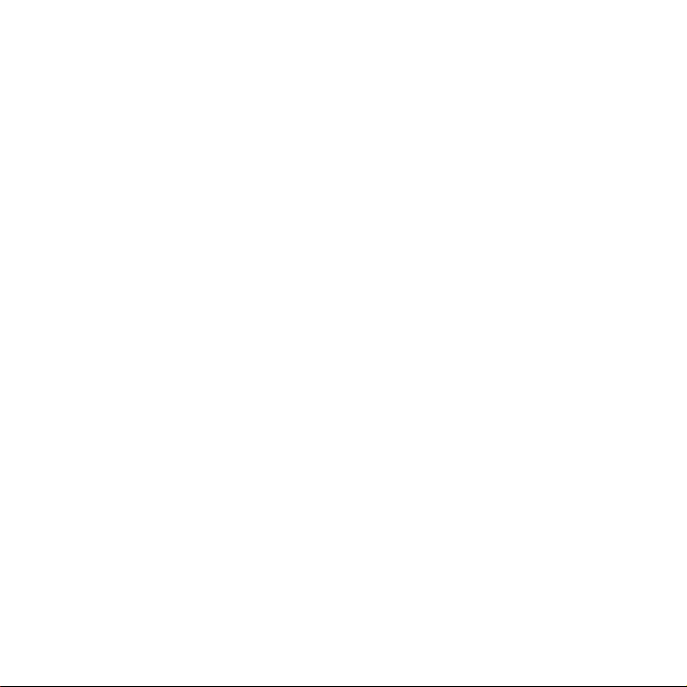
FINAL DRAFT - CISCO CONFIDENTIAL
Configuring the Access Point 17
In Case of Difficulty 22
Mounting Instructions 23
Mounting on a Horizontal or Vertical Surface 26
Mounting on a Suspended Ceiling 27
Attaching the Access Point to the Mounting Bracket 29
Securing the Access Point to the Mounting Bracket 30
Safety Information 31
Compliance Information 32
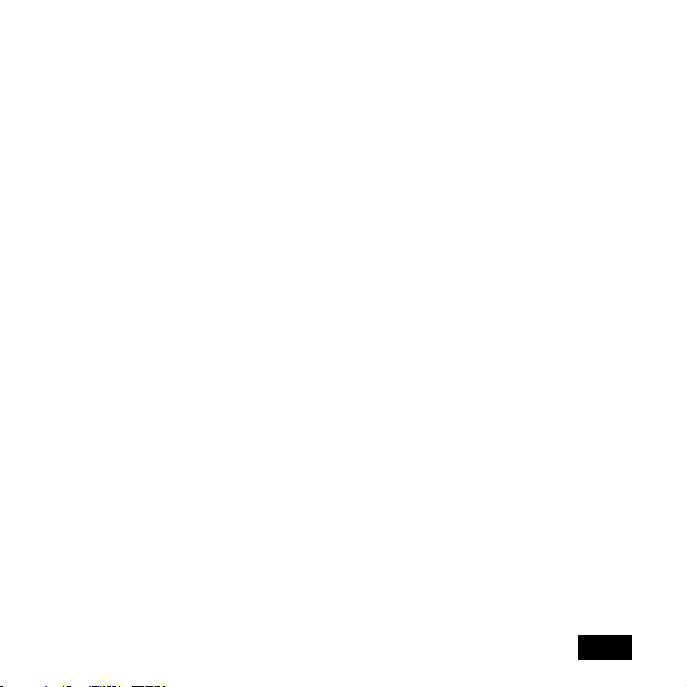
FINAL DRAFT - CISCO CONFIDENTIAL
Cisco One-Year Limited Hardware Warranty Terms
There are special terms applicable to your hardware warranty as well as
services you may use during the warranty period. Your formal Warranty
Statement, including the warranty applicable to Cisco software, appears in
the CD which accompanies your Cisco Product. Follow these steps to access
and download the Cisco Information Packet and your warranty document
from the CD or from Cisco.com.
1. Launch your browser and go to the following URL:
http://www.cisco.com/univercd/cc/td/doc/es_inpck/cetrans.htm
The Warranties and License Agreement page appears.
2. To view the Cisco Information Packet, perform these steps:
a. Click the Information Packet Number field and make sure that the
part number 78-5235-02E0 is highlighted.
b. Select the language to view the document.
c. Click Go. The Information Packet page appears.
d. From this page you can review the document online or click the
PDF icon to download and print the document in Adobe Portable
Document Format (PDF).
1
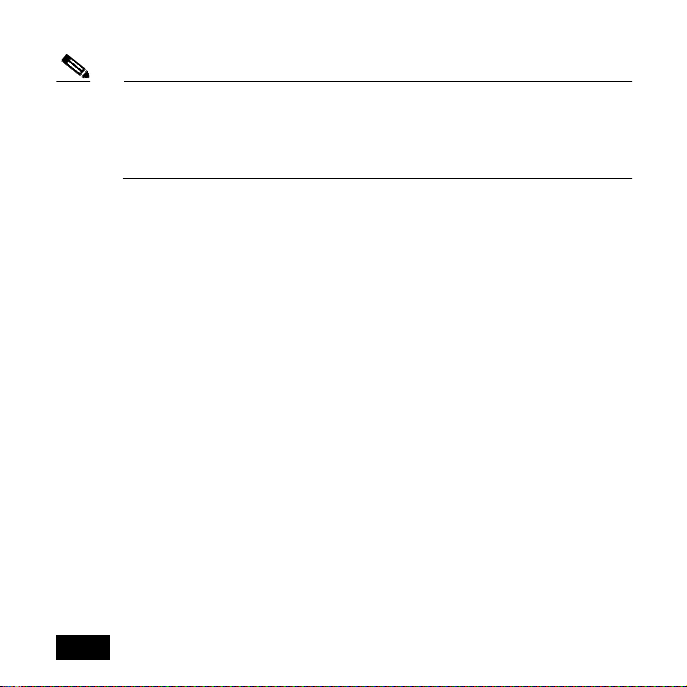
FINAL DRAFT - CISCO CONFIDENTIAL
Note You must have Adobe Acrobat Reader in order to view and print a
PDF file. If you do not have the viewer, click the Get Acrobat
Reader icon at the bottom of the page to go to the Adobe.com
website and download the reader.
3. To view translated and/or localized warranty information about your
product, follow these steps:
a. Enter the following part number in the Warranty Document
Number field:
78-10747-01C0
b. Select the language to view the document.
c. Click Go. The Cisco Warranty page appears.
From this page you can review the document online or click the PDF icon to
download and print the document in Adobe Portable Document Format
(PDF).
You may also contact our Service and Support website for assistance at:
http://www.cisco.com/public/Support_root.shtml.
Duration of Hardware Warranty
One (1) Year
2
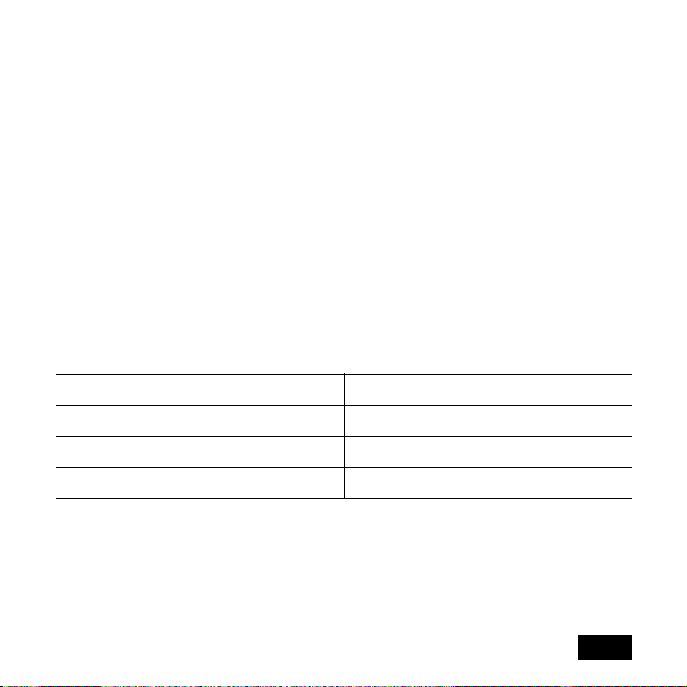
FINAL DRAFT - CISCO CONFIDENTIAL
Replacement, Repair or Refund Procedure for Hardware
Cisco or its service center will use commercially reasonable efforts to ship a
replacement part within ten (10) working days after receipt of the RMA
request. Actual delivery times may vary depending on Customer location.
Cisco reserves the right to refund the purchase price as its exclusive warranty
remedy.
To Receive a Return Materials Authorization (RMA) Number
Please contact the party from whom you purchased the product. If you
purchased the product directly from Cisco, contact your Cisco Sales and
Service Representative.
Complete the information below and keep for ready reference.
Product purchased from:
Their telephone number:
Product Model and Serial number:
Maintenance Contract number:
3
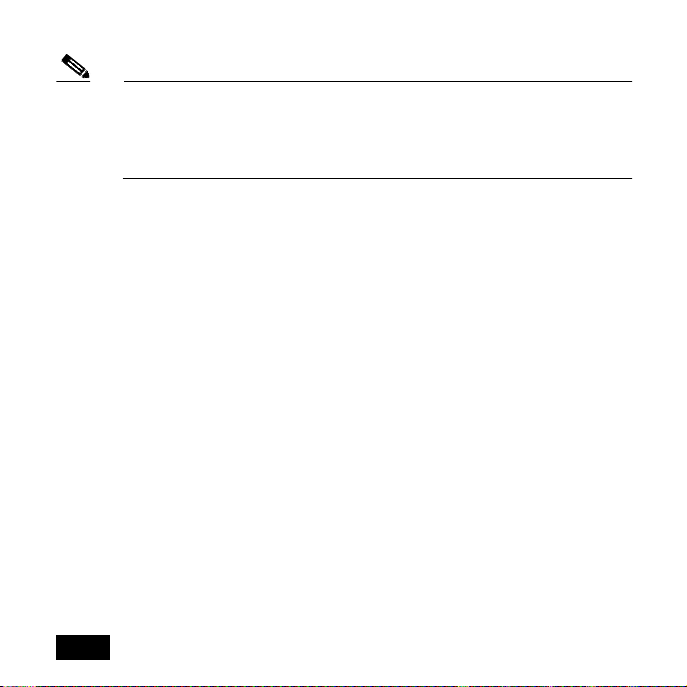
FINAL DRAFT - CISCO CONFIDENTIAL
Note Depending on the 1200 series configuration purchased, your product
may consist of multiple product model numbers. Please record all
product and serial numbers received so you can refer to them if you
need to obtain an RMA number.
4
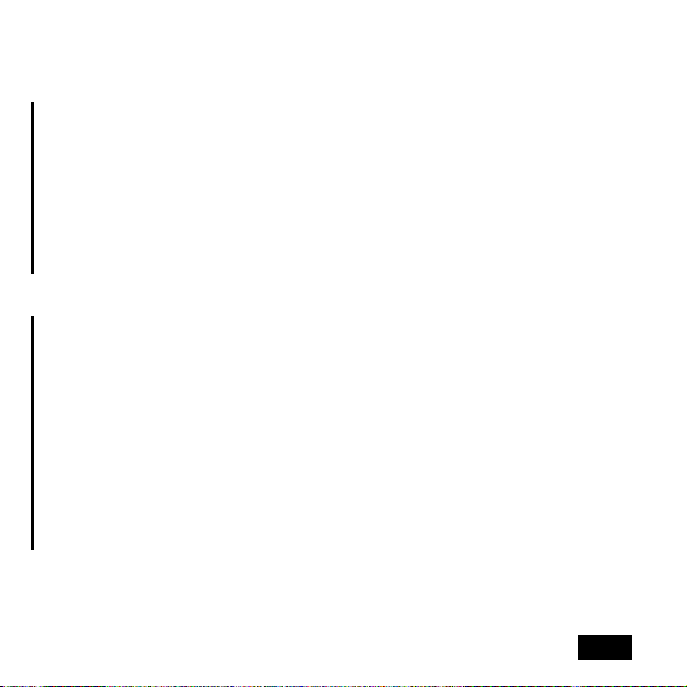
FINAL DRAFT - CISCO CONFIDENTIAL
Preface
This guide is designed to help you install and minimally configure your Cisco
Aironet 1200 Series Access Point in a wireless Local Area Network (LAN).
Detailed installation and configuration information can be found in the Cisco
Aironet 1200 Series Access Point Hardware Installation Guide and Cisco
Aironet 1200 Series Access Point Software Configuration Guide, which are on
Cisco.com. Another document, Radio Upgrade Instructions: Cisco Aironet
1200 Series Access Points, is shipped with radio upgrade kits for 2.4- and
5-GHz radios.
Follow these steps to access these documents:
1. Browse to http://www.cisco.com.
2. In the Service & Support section, click Technical Documents. The
Cisco Documentation page appears.
3. Click Wireless. The Documentation page appears.
4. Click Aironet 1200 Series Wireless LAN Products. The Aironet 1200
Series Wireless LAN Products page appears.
5. Click Cisco Aironet 1200 Series Access Points. The Cisco Aironet
1200 Series Access Points page appears.
6. Click on the document you wish to open.
5
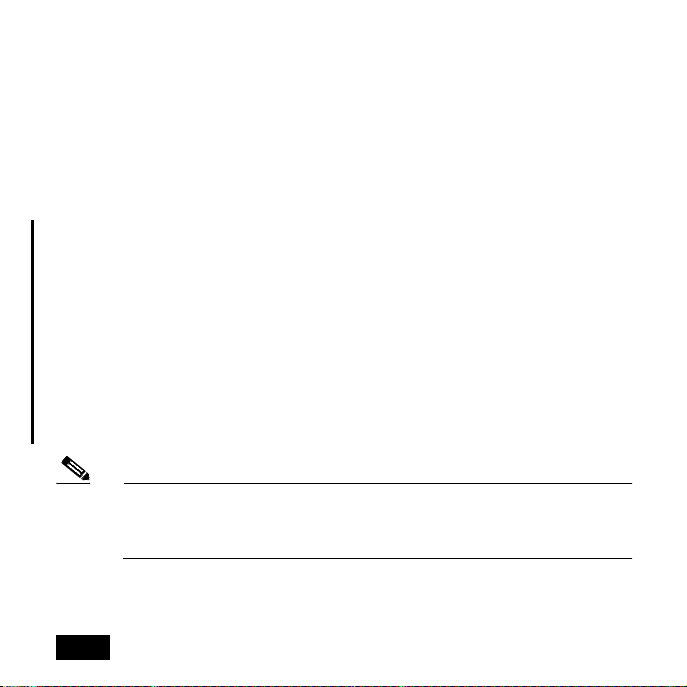
FINAL DRAFT - CISCO CONFIDENTIAL
Introduction to the Access Point
The Cisco Aironet 1200 Series Access Point delivers a cost-effective,
reliable, secure, and easily-managed wireless LAN solution for enterprise
customers and for small and medium sized businesses. The access point is
designed to incorporate new technology enhancements as they become
available.
The access point can contain one or two wireless LAN transceivers (radios).
Each transceiver serves as the center point of a stand-alone wireless network
or as the connection point between wireless and wired networks. In large
installations, wireless users within radio range of an access point can roam
throughout a facility while maintaining uninterrupted access to the network.
The access point can support simultaneous dual-band (2.4-GHz and 5-GHz)
radio operation or can be configured from the factory for single-band
operation: 2.4-GHz only or 5-GHz only. The single band radio units can be
later filed upgraded for dual band operation through the addition of a 5-GHz
radio module or a 2.4-GHz radio card.
Note This guide provides information about the dual-band configuration.
Your access point’s configuration may vary depending on the what
you ordered.
6
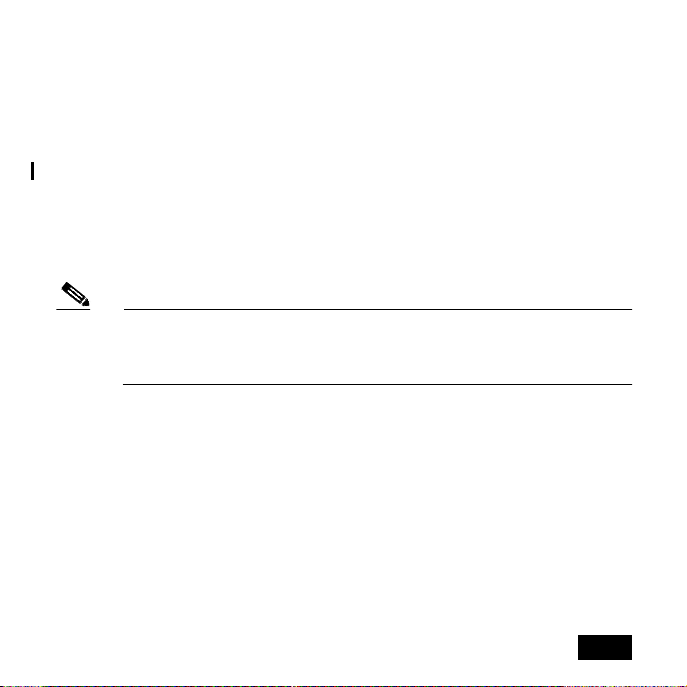
FINAL DRAFT - CISCO CONFIDENTIAL
Unpacking the Access Point
Each access point is shipped with the following items:
• Access point power pack
• Mounting bracket
• Mounting hardware kit
• This quick start guide
• Product registration card
Note Antennas for the 2.4-GHz radio are not included in the shipping
container and must be ordered separately. Contact your Cisco
representative for further information.
If anything is missing or damaged, contact your Cisco representative for
support.
7
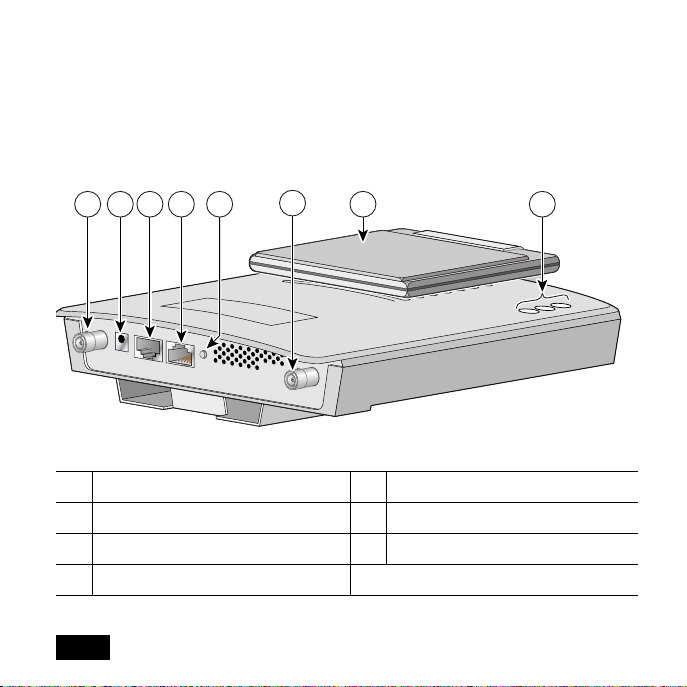
FINAL DRAFT - CISCO CONFIDENTIAL
Installing the Access Point
Before you begin the installation process, please refer to the following
illustration to familiarize yourself with the access point’s layout, features,
and connections.
1 6
2 3 4 5
1 2.4-GHz antenna connectors 5 Mode button (future option)
2 48VDC power port 6 5-GHz antenna
3 Ethernet port (RJ-45) 7 Status LEDs
4 Console port (RJ-45)
1
7
8
65850

FINAL DRAFT - CISCO CONFIDENTIAL
Note See the Cisco Aironet 1200 Series Access Point Hardware
Installation Guide for a detailed description of these connections.
You must perform the following procedures in order to make your access
point operational:
1. Attach and adjust the antennas.
2. Connect the access point to your network.
3. Power up the access point.
4. Obtain an IP address.
5. Configure the access point.
Additional Requirements
Before you install the access point, make sure you are using a computer
connected to the same network as the access point, and obtain the following
information:
• The MAC address from the label on the bottom of the access point (such
as 00164625854c)
9

FINAL DRAFT - CISCO CONFIDENTIAL
• The following information from your network system administrator:
–
The case-sensitive wireless service set identifier (SSID) for your
radio network
–
If not connected to a DHCP server, a unique IP address for your
access point (such as 172.17.255.115)
–
If the access point is not on the same subnet as your PC, a default
gateway address and subnet mask
Note Plan to configure the access point before mounting it in a relatively
inaccessible location. Some steps, such as those requiring a serial
cable, are easier to perform if the access point is accessible.
Attaching and Adjusting the Antennas
2.4-GHz Dipole Antennas
Attach the antennas to the Reverse-Polarity Threaded Naval Connector
(RP-TNC) connectors on the back of the access point and tighten hand tight.
10

FINAL DRAFT - CISCO CONFIDENTIAL
Adjust the antennas depending on how you intend to mount the access point:
• Point the antenna straight up if the access point is mounted on a table or
desk.
• Point the antennas straight up if the access point is mounted on a vertical
surface such as a wall, even though the access point is on its side.
• Point the antennas straight down if the access point is mounted on a
ceiling.
5-GHz Integrated Antenna
Caution To ensure optimum performance, the antenna housing must be
n one of the two positions described below.
The 5-GHz integrated antenna is already installed. Deploy the antenna
depending on how the access point is mounted:
• Unfold the antenna housing if the access point is mounted on a
horizontal surface, such as a ceiling or desktop.
• Leave the housing in the folded position if the access point is mounted
on a vertical surface, such as a wall.
11

FINAL DRAFT - CISCO CONFIDENTIAL
Connecting to an Ethernet Network with an Inline Power Source
Caution Both the Ethernet and console ports use RJ-45 connectors.
Make sure that you connect the cable to the Ethernet port and
not to the console port.
Follow these steps to connect the access point to the Ethernet LAN when you
have an inline power source:
1. Connect the Ethernet cable to the RJ-45 Ethernet connector labeled
Ethernet on the access point. Connect the other end of the cable to one
of the following:
a. A switch with inline power, such as a Cisco Catalyst
3524-PWR-XL.
b. An inline power switch panel, such as a Cisco Catalyst Inline Power
Patch Panel.
c. The end of a Cisco Aironet power injector labeled To AP/Bridge and
the other end labeled To N e t w o r k to the 10/100 Ethernet LAN.
12

FINAL DRAFT - CISCO CONFIDENTIAL
Connecting to an Ethernet Network with Local Power
Caution Both the Ethernet and console ports use RJ-45 connectors.
Make sure that you connect the Ethernet cable to the Ethernet
port and not to the console port.
Follow these steps to connect the access point to an Ethernet LAN when you
have a local power source:
1. Connect the Ethernet cable to the RJ-45 Ethernet connector labeled
Ethernet on the access point.
2. Connect the power pack’s power output connector to the 48-VDC power
port labeled 48VDC on the access point.
3. Plug the other end of the power pack into an approved 100 to 250 VAC
outlet.
13

FINAL DRAFT - CISCO CONFIDENTIAL
Powering Up the Access Point
When power is applied to the access point, it begins a routine power-up
sequence that you can monitor by observing the three LEDs on top of the
access point. All three LEDs on the top of the access point (Radio, Status, and
Infrastructure) slowly blink amber, red, and green in sequence; the sequence
takes a couple of minutes to complete.
Note See the Cisco Aironet 1200 Series Access Point Hardware
Installation Guide for a detailed description of the LED displays.
When the sequence is complete, you are ready to associate an IP address with
the access point and perform an initial configuration.
Obtaining and Assigning an IP Address
Your access point must be assigned an IP address before you can configure it
using your web browser to access its management pages. Before you can open
the management pages, you need to obtain and assign an IP address for the
access point using one of the following methods:
• Use a DHCP server (if available) to automatically assign an IP address.
14

FINAL DRAFT - CISCO CONFIDENTIAL
• Use the IP Setup Utility (IPSU) if your computer’s operating system is
Windows 9x, 2000, Me, NT, or XP.
Note IPSU is available for downloading in the Software Center on
Cisco.com.
• Use a terminal emulator and the access point’s console port if your
computer’s operating system is Windows CE, Linux, or Mac OS.
Determining a DHCP Assigned IP Address
If your network uses a DHCP server, the server automatically assigns an IP
address to the access point. You can obtain the IP address by one of the
following methods:
• Provide your organization’s network administrator with your access
point’s Media Access Control (MAC) address. Your network
administrator will query the DHCP server using the MAC address to
identify the IP address.
Note The MAC address is printed on the serial number label attached to
the bottom of the access point.
15

FINAL DRAFT - CISCO CONFIDENTIAL
• Use IPSU or a terminal emulator and the access point’s serial port to
identify the assigned address.
Using IPSU
If your computer is not connected to a DHCP server and the access point is
on the same subnet as your PC, you can use IPSU to assign an IP address to
the access point or identify an address already assigned.
Procedures for installing and using IPSU can be found in the Cisco Aironet
1200 Series Access Point Hardware Installation Guide. The guide and IPSU
are available on Cisco.com.
Using a Terminal Emulator
You can identify or assign an IP address using the access point’s console port
and a terminal emulator for all operating systems. However, if your
computer’s operating system is Windows CE, Linux, or Mac OS, you must
use the access point’s command-line console.
To access the command-line console, connect a rollover RJ-45 serial console
cable (Cisco part number AIR-CONCAB-1200) from your PC to the RS-232
console port on the access point. Then open a terminal emulator to view the
express setup screen and identify the IP address. Use these port settings for
the terminal session: 9600 baud, no parity, 1 stop bit, and Xon/Xoff flow
control.
16

FINAL DRAFT - CISCO CONFIDENTIAL
Note Both the Ethernet and console ports use RJ-45 connectors. Be
careful when connecting the console cable to avoid connecting to the
Ethernet port.
Procedures for using the command-line console can be found in the Cisco
Aironet 1200 Series Access Point Hardware Installation Guide. The guide is
available on Cisco.com.
Configuring the Access Point
After you have determined or assigned the access point’s IP address, you can
open the access point management pages and initially configure the access
point. Follow these steps.
1. Open your Internet browser. You must use Microsoft Internet Explorer
(version 4.0 or later) or Netscape Navigator/ Communicator (version 4.0
or later).
2. Enter the access point’s IP address in the browser address line and press
Enter. Depending on the method used to assign the IP address, either the
Summary Status (Home) screen or the Express Setup screen opens.
a. If the Express Setup screen opens, go to Step 4.
b. If the Summary Status screen opens, go to Step 3.
17

FINAL DRAFT - CISCO CONFIDENTIAL
3. From the Summary Status screen, click Setup and Express Setup. The
Express Setup screen appears.
Note The screen shown is for a dual-band access point. The 2.4-GHz radio
is configured in the screen’s AP Radio: Internal section and the
5-GHz radio is configured in the screen’s AP Radio: Module section.
18

FINAL DRAFT - CISCO CONFIDENTIAL
The following table describes the radio, security, and SNMP settings.
Parameter
(Radio
affected)
SSID
(both)
Role in
Radio
Network
(both)
Description
Defines the Radio Service Set ID. The SSID is an identifier
unique to your network that client devices must use to
associate with a device. The SSID is provided by your
system administrator.
Specifies the role of the access point in your network.
• Root Access Point—Use if you are connecting the
access point to the wired LAN through its Ethernet
port.
• Repeater Access Point—Use if you are not connecting
the access point to the wired LAN. In repeater mode,
the access point is a standalone repeater that extends
the range of the network infrastructure. The repeater
forwards data between wireless users (clients) and the
wired LAN by sending information to either another
repeater or to an access point connected to the wired
LAN. The data is sent through the route that provides
the best performance for the client.
• Site Survey Client—Use if performing a site survey for
a repeater access point.
19

FINAL DRAFT - CISCO CONFIDENTIAL
Parameter
(Radio
affected)
Optimize
Radio
Network For:
(both)
Ensure
Compatibilit
y With:
(2.4 GHz
only)
Security
Setup
(both)
Description
Specifies how the radio performs in your network.
• Throughput—Maximizes the data handled by the
access point, but might reduce its range.
• Range—Maximizes the access point’s radio range, but
might reduce its throughput.
• Custom—Takes you to a link to the Access Point/Root
Radio page which offers a range of specific parameters.
Automatically configures your access point’s compatibility
with other devices on your wireless LAN.
• 2Mbps Clients—Use if your network contains Cisco
Aironet devices. They operate at a maximum speed of
2 Mbps.
• non-Aironet 802.11—Use if there are non-Cisco
Aironet devices on your wireless LAN.
Takes you to the Security Setup screen. See the Cisco
Aironet 1200 Series Access Point Hardware Installation
Guide or the Cisco Aironet 1200 Series Access Point
Software Configuration Guide for more information.
20

FINAL DRAFT - CISCO CONFIDENTIAL
Parameter
(Radio
affected)
SNMP
Admin
Community
Description
Takes you to the SNMP Setup screen. See the Cisco Aironet
1200 Series Access Point Software Configuration Guide for
more information.
(both)
4. Configure the radios by entering the information and selecting the
appropriate options.
5. Click Apply or OK to save your settings.
Note Clicking Cancel restores any setting you may have changed.
Clicking Restore Defaults returns the access point’s configuration
to its default settings.
21

FINAL DRAFT - CISCO CONFIDENTIAL
In Case of Difficulty
If you followed the instructions in previous sections of this guide, you should
have had no trouble getting your access point installed and running. However,
if you did experience difficulty, help is available from Cisco. Before
contacting Cisco, look for a solution to your problem in the following places:
• The troubleshooting section of the Cisco Aironet 1200 Series Access
Point Hardware Installation Guide or the Cisco Aironet 1200 Series
Access Point Software Configuration Guide
• The Technical Assistance Center’s list of top wireless technology issues.
Follow these steps to access this list:
1. Open your browser and go to http://www.cisco.com/.
2. Click Technical Support -- Cisco TAC.
3. Click Top Issues.
4. Scroll down and click Wireless Technologies.
5. Click on the subject that addresses the problem you are experiencing.
22

FINAL DRAFT - CISCO CONFIDENTIAL
Mounting Instructions
You can mount the access point on any of the following surfaces:
• Horizontal or vertical flat surfaces, such as walls or ceilings
• Suspended ceilings
The access point ships with a detachable mounting bracket and the necessary
mounting hardware. Because it is detachable, you can use the mounting
bracket as a template to mark the positions of the mounting holes for your
installation. You then install the mounting bracket and attach the access point
when you are ready. Refer to the following illustration to locate the various
mounting holes for the method you intend to use.
Note If you plan to mount the access point in an area subject to
environmental air space, Cisco recommends that you mount the
access point horizontally so that its antennas are pointing down,
which results in the access point complying with regulatory
requirements for environmental air space.
23

FINAL DRAFT - CISCO CONFIDENTIAL
1
2
2 3 4
5436
1 Access point mount 5 Locking detent
2 Cable tie points 6 Wall cable access
3 Ceiling mount holes 7 Suspended ceiling cable access
4 Access point mounts 8 Security hasp
24
65863

FINAL DRAFT - CISCO CONFIDENTIAL
A mounting hardware kit is provided that contains the hardware and fasteners
necessary to mount the access point. Refer to the following table to identify
the materials you need to mount your access point, then go to the section
containing the specific mounting procedure.
Mounting Method Materials Required In Kit
Horizontal or vertical
surface
Suspended ceiling Two caddy fasteners with studs
Four #8 x 1 in. (25.4 mm) screws
Four wall anchors
3/16 in. (4.7 mm) or 3/32 in.
(2.3 mm) drill bit
Drill
Standard screwdriver
Two plastic spacers
Two 1/4–20 Keps nuts with built-in
washers
Standard screwdriver
Appropriate wrench or pliers
Yes
Yes
No
No
No
Yes
Yes
Yes
No
No
25

FINAL DRAFT - CISCO CONFIDENTIAL
Mounting on a Horizontal or Vertical Surface
Follow these steps to mount the access point on a horizontal or vertical
surface.
1. Use the mounting bracket as a template to mark the locations of the four
mounting holes.
2. Drill one of the following sized holes at the locations you marked:
• 3/16 in. (4.7 mm) if you are using wall anchors
• 1/8 in. (6.3 mm) if you are not using wall anchors
3. Install the anchors into the wall if you are using them. Otherwise, go to
Step 4.
4. Secure the mounting bracket to the surface using the #8 fasteners.
Note On a vertical surface, be sure to mount the bracket with its security
hasp facing down.
5. Attach the access point to the mounting bracket.
Note You can make your installation more secure by mounting it to a stud
or major structural member and using the appropriate fasteners.
26

FINAL DRAFT - CISCO CONFIDENTIAL
Mounting on a Suspended Ceiling
Note The 1200 series wireless devices provide adequate fire resistance
and low smoke-producing characteristics suitable for operation in a
building's environmental air space in accordance with Section
300-22(C) of the National Electrical Code (NEC), such as above
suspended ceilings.
Note To comply with NEC code, a #10-24 grounding lug is provided on
the mounting bracket.
Follow these steps to mount your access point on a suspended ceiling. It may
be helpful to refer to the following illustration before beginning the process.
27

FINAL DRAFT - CISCO CONFIDENTIAL
1
2
2
3
5
1 Suspended ceiling T-rail 4 Mounting bracket
2 Caddy fastener 5 Keps nut
3 Plastic spacer
3
4
5
74121
28

FINAL DRAFT - CISCO CONFIDENTIAL
1. Determine the location where you want to mount the access point.
2. Attach two caddy fasteners to the ceiling’s T-rail.
3. Use the mounting bracket to adjust the distance between the caddy
fasteners so that they align with the holes in the mounting bracket.
4. Use a standard screwdriver to tighten the caddy fastener studs in place
on the T-rail. Do not overtighten.
5. Install a plastic spacer on each caddy fastener stud. The spacer’s legs
should contact the ceiling grid T-rail.
6. Attach the mounting bracket to the caddy fastener studs and start a Keps
nut on each stud.
7. Use a wrench or pliers to tighten the Keps nuts. Do not overtighten.
8. Attach the access point to the mounting bracket.
Attaching the Access Point to the Mounting Bracket
Follow these steps to attach the access point to the mounting bracket.
1. Line up the three mounting pins on the access point with the large ends
of the keyhole-shaped holes on the mounting bracket.
2. Insert the access point into the keyhole shaped holes and maintain a
slight pressure to hold it in place.
29

FINAL DRAFT - CISCO CONFIDENTIAL
3. Slide the access point’s mounting pins into the small ends of the
keyhole-shaped holes on the mounting bracket and apply a slight force
on the I/O panel end. You will hear a click when the locking detent
contacts the access point and locks it into place.
4. Attach and adjust the antenna(s).
5. Connect the Ethernet cable to the access point’s Ethernet port.
6. Insert the 48VDC power output connector into the access point’s local
power plug (if you are using a local power source).
Securing the Access Point to the Mounting Bracket
The security hasp on the mounting bracket locks the access point to the
bracket to make it more secure. When the access point is properly installed
on the mounting bracket, the holes in the security hasps line up so you can
install a padlock.
Note Known compatible padlocks are Master Lock models 120T or 121T.
30

FINAL DRAFT - CISCO CONFIDENTIAL
Safety Information
The FCC with its action in ET Docket 96-8 has adopted a safety standard for
human exposure to radio frequency (RF) electromagnetic energy emitted by
FCC certified equipment. When used with approved Cisco Aironet antennas,
Cisco Aironet products meet the uncontrolled environmental limits found in
OET-65 and ANSI C95.1, 1991. Proper installation of this radio according to
the instructions found in this manual and the Cisco Aironet 1200 Series
Access Point Hardware Installation Guide will result in user exposure that is
substantially below the FCC recommended limits.
• Do not touch or move antenna(s) while the unit is transmitting or
receiving.
• Do not hold any component containing a radio such that the antenna is
very close to or touching any exposed parts of the body, especially the
face and eyes, while transmitting.
• Do not operate the radio or attempt to transmit data unless the antenna is
connected; otherwise the radio may be damaged.
• Antenna use:
–
High-gain, wall-mount, or mast-mount antennas are designed to be
professionally installed. Cisco recommends that you contact your
professional installer, VAR, or antenna manufacturer to obtain
proper installation requirements.
31

FINAL DRAFT - CISCO CONFIDENTIAL
Warning
Warning
Do not operate a portable transmitter near unshielded blasting
caps or in an explosive environment unless it is a type
especially qualified for such use.
In order to comply with FCC RF exposure limits, dipole
antennas should be located at a minimum of 7.9 in.
(20 cm) from the body of all persons.
Compliance Information
This equipment has been tested and found to comply with the European
Telecommunications Standard ETS 300.328 (2.4-GHz version) and ETS
301.893 (5-Ghz version). This standard covers Wideband Data Transmission
Systems referred to in CEPT recommendation T/R 10.01.
This type-accepted equipment is designed to provide reasonable protection
against harmful interference when the equipment is operated in a commercial
environment. This equipment generates, uses, and can radiate radio frequency
energy and, if not installed in accordance with the instruction manual, may
cause harmful interference to radio communications.
32
