Page 1
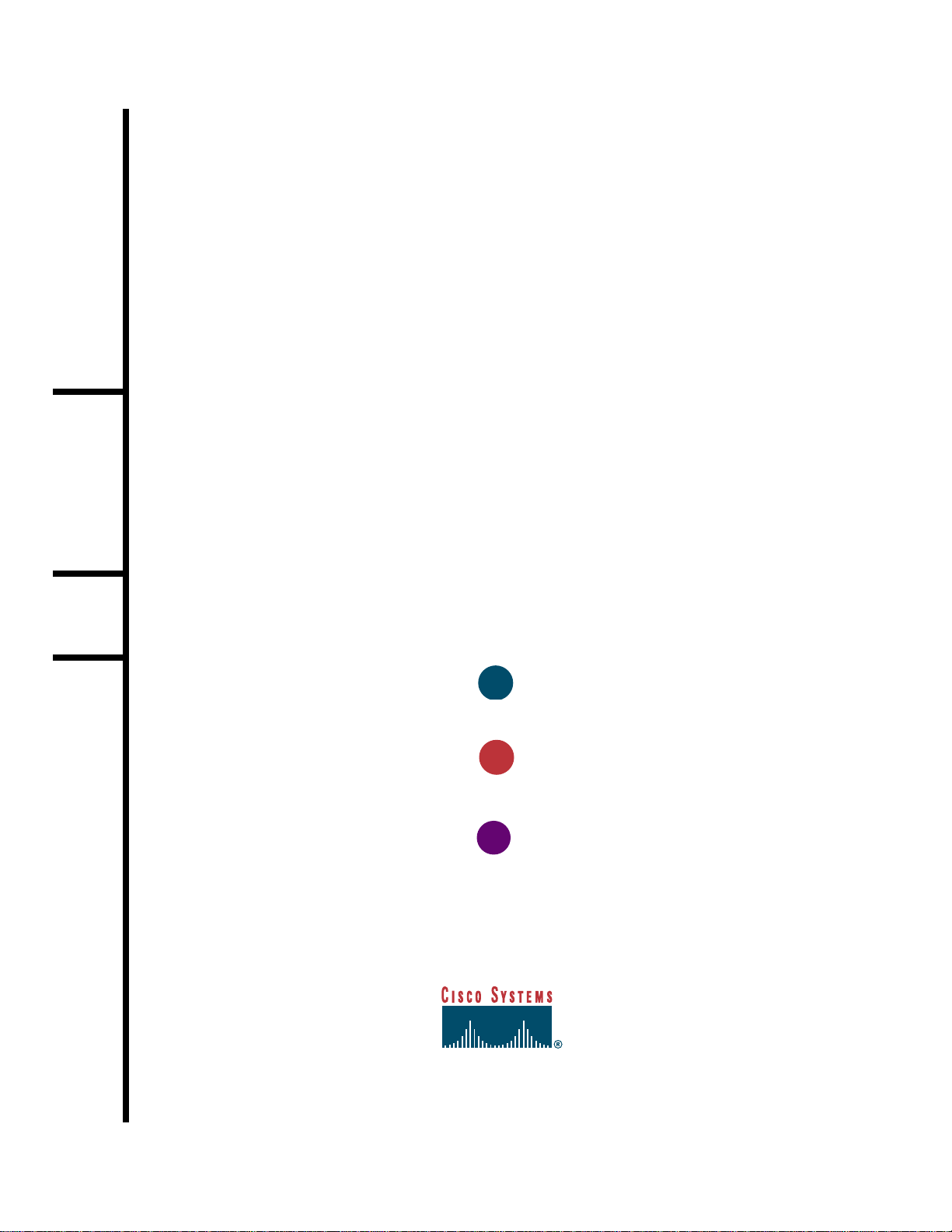
Quick Start Guide
C
ISCO
A
IRONET
340 S
ERIES
USB C
LIENT
T
AKE
O
DAPTER
A
1
UT
W
HAT
Y
OU
NEED
I
NSTALL
I
NSTALL
THE
THE
2
USB C
3
D
RIVER
LIENT
AND
A
DAPTER
U
TILITIES
Page 2
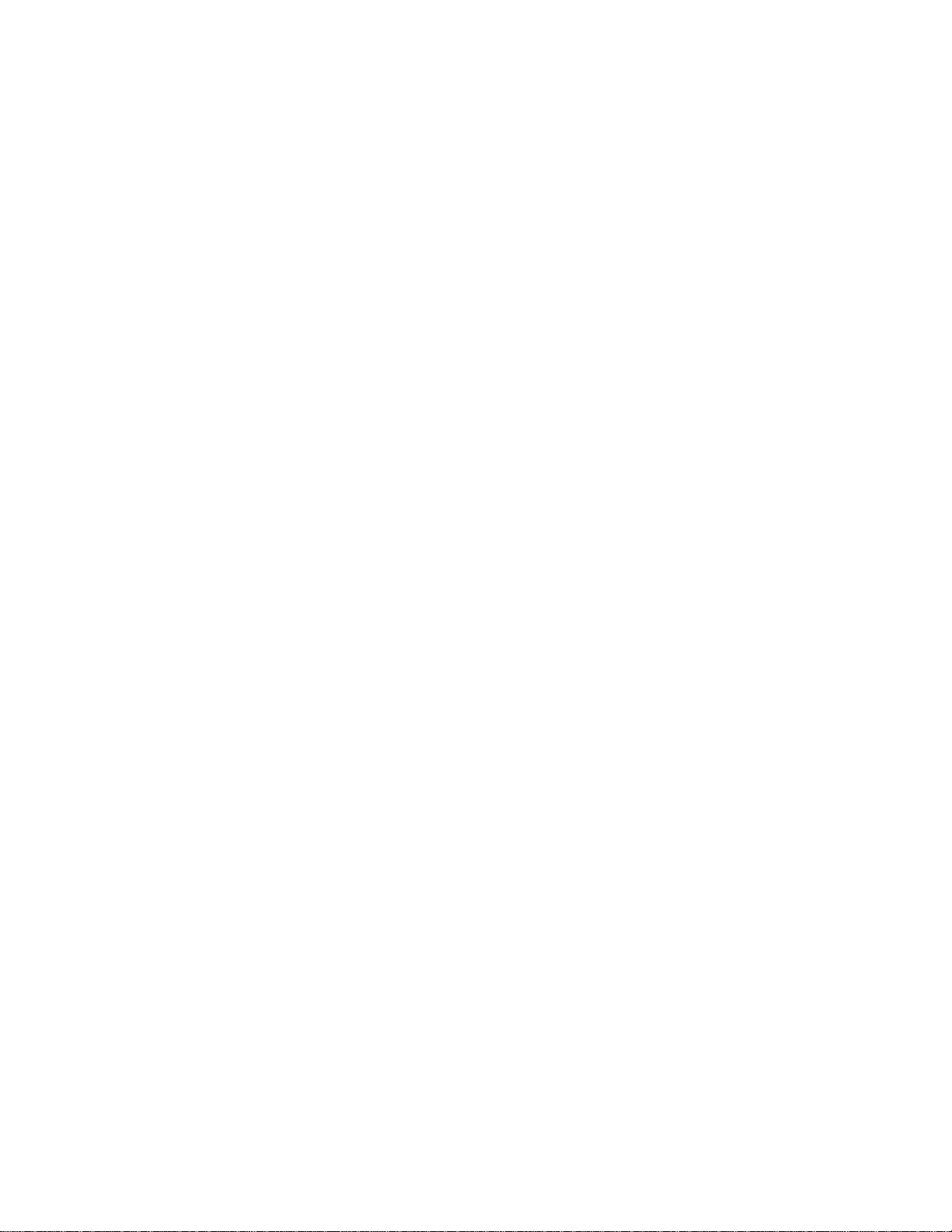
Page 3
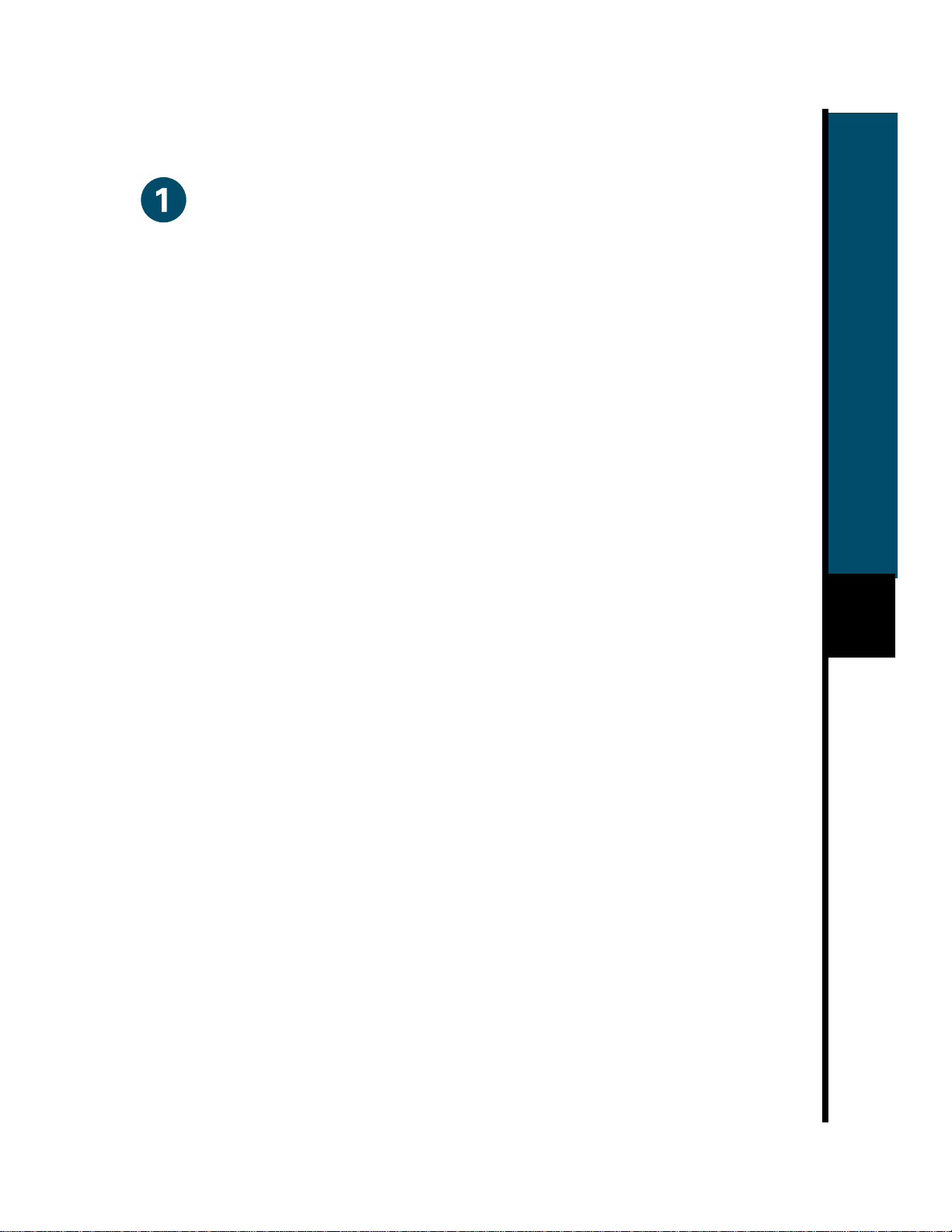
Take Out What You Need
Check to see that you have the following items:
• Cisco Aironet 340 Series USB Client Adapter (labeled Wireless USB Adapter)
• USB cable (2-meter)
• Velcro Strips
• Cisco Aironet 340 Series USB Client Adapter CD for Windows 98, Windows 2000 and
Windows ME with software and product documentation
If any item is missing or damaged, contact your Cisco representative or reseller for support.
Computer Requirements
A computing device (desktop or laptop computer) equipped with a USB port. All drivers and
supporting software for the USB port must be loaded and configured.
1
Page 4
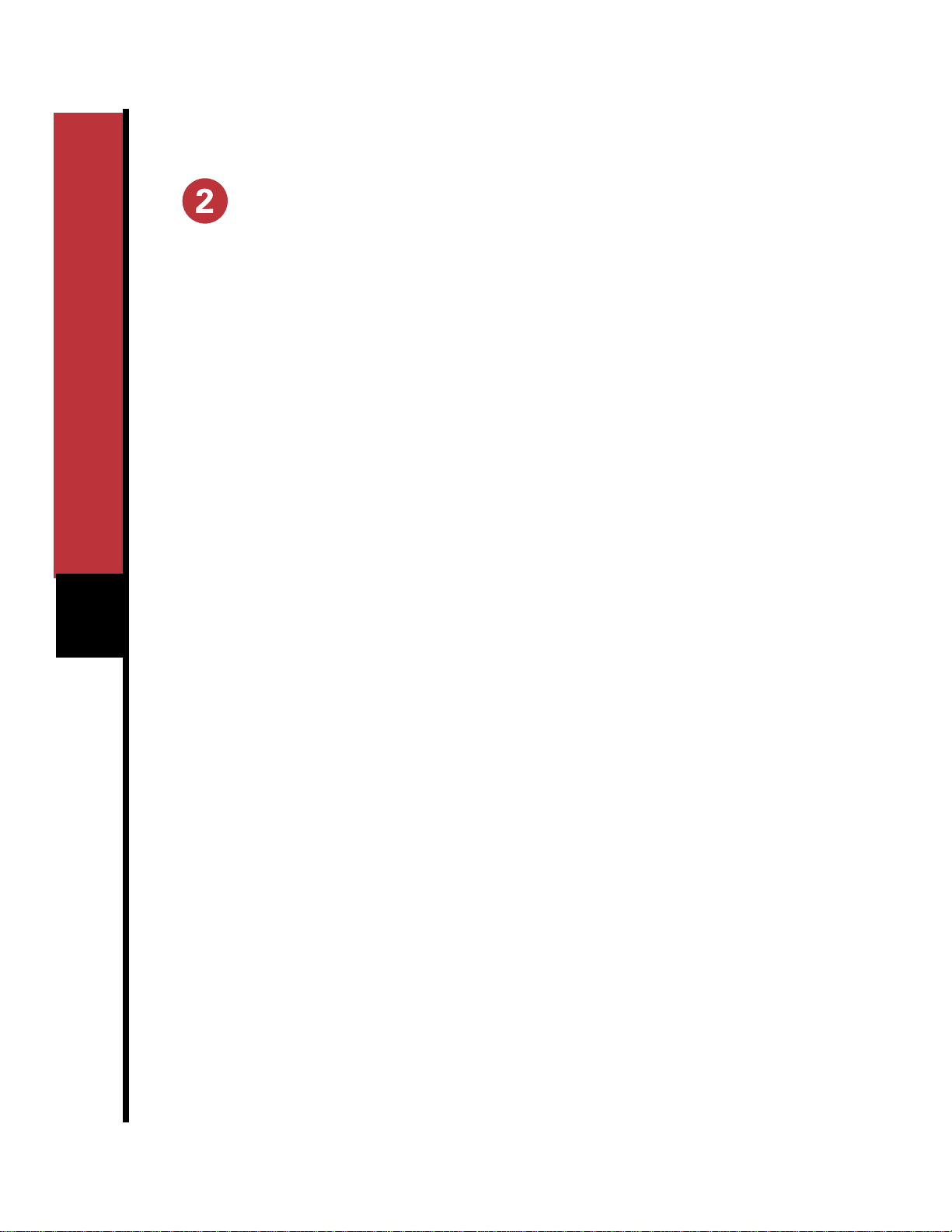
Install the USB Client Adapter
Overview
The Cisco Aironet 340 Series USB Client Adapter will operate in a wide range of environments
but will deliver maximum performance if the adapter is installed in the best possible
configuration.
Here is the optimum configuration for the adapter:
• Positioned so the curved surface of the adapter faces in the direction of the Access Point
• Installed vertically on a wall, the higher on the wall the better
• The 2-meter cable connected directly between the adapter and the USB port on the
computer
The instructions that follow describe alternate or non-ideal conditions that will work, but could
contribute to reduced system performance. The further you deviate from optimum conditions,
the more likely you will degrade performance. If your operating environment prevents an
2
optimum installation, refer to the Software Configuration Guide and the Link T est Utility which
is a tool for testing and optimizing performance under marginal conditions.
Multiple USB Devices
For optimum performance, connect the adapter cable directly into the computer’ s USB port. If
you are using more than one USB device, install a multi-port USB hub. The adapter is powered
by the computer, so attaching other devices will increase power drain from the computer. To
avoid excessive power drain when using more that one USB device, install the adapter into a
self-powered hub.
Follow these steps to install the adapter:
Select an operating location. For optimum performance, use only the 2-meter cable supplied
1
with the adapter. Using an extension USB cable could degrade system performance.
Position the adapter vertically on a wall, the higher on the wall better . If no wall is available,
2
the adapter can rest horizontally on a flat surface but you will get reduced system
performance. Position the curved face of the adapter in the direction of the Access Point.
Page 5

Mount the adapter . The adapter includes Velcro mounting strips with a peel-off backing. If
3
installing the adapter on a flat non-fabric surface, use both black and white strips. Leave
black loops attached to white hooks. Peel off white strip backing and attach to adapter . Peel
off black strip backing and attach to wall. If installing adapter on a fabric wall, there is no
need to attach the black loop strip to the wall. The white hook strip will adhere to fabric.
Power up the computer. You will connect the adapter to the USB port while the computer
4
is running.
Install the USB Adapter CD.
5
Connect the USB cable between the adapter and the USB port. The operating system will
6
detect the new hardware and start the configuration sequence.
3
Page 6

Install the Driver and Utilities
Note: The following procedures assume you are installing the driver from the CD provided.
If your PC does not have a CD-ROM drive, download the driver from Cisco’s web site.
After you have installed the USB client adapter , the system automatically detects it, opens a New
Hardware Found window, and starts collecting information for a driver database.
Follow these steps to install the drivers:
When the Add New Hardware Wizard dialog box opens, it is searching for new drivers.
1
Click Next .
From the next dialog box, select Search for the best driver for your device (Recommended)
2
and click Next .
If asked which drive to choose to load drivers, select CD-ROM drive and deselect all other
3
4
options.
The hardware wizard will find the installation files on the CD and display the search results.
4
When the USB adapter driver is displayed, click Next to copy the required files.
During driver installation, you may be prompted to enter a path to the required client
5
adapter or Windows files:
(a) Windows files installed on your PC are usually located in the folder
C:\Windows\Options\Cabs. Click OK to install.
(b) If the system prompts you for the W indows CD and the CD-ROM drive on your PC is
drive D, the path should be D:\WIN(either 98, 2K, or ME). Click OK to copy the
required files.
The Add New Hardware Wizard window again opens indicating that the installation is
6
complete. Click Finish.
Remove the CD and restart your laptop.
7
Page 7

Follow these steps to install the utilities:
After you have installed the appropriate driver for your system, you can install the Cisco
Aironet Client Utilities (ACU), Link Status Meter (LSM), and Client Encryption Manager
(CEM) utilities. Installing utilities is optional unless using Wired Equivalent Privacy (WEP) in
your network. If WEP is enabled, all devices in the network must have the same WEP code,
which you set using the CEM utility. The ACU and LSM utilities provide troubleshooting and
status information, but are not required.
Insert the CD-ROM for your operating system into your computer CD-ROM drive.
1
Select Start > Run and enter the following path (where D is the letter for your CD-ROM
2
drive): D:\utils\setup.exe
Follow the setup instructions on the screen to complete the installation.
3
Refer to Software Configuration Guide on the Client Adapter CD for instructions on how to
use each utility.
Note: After you have installed the appropriate driver and utilities, contact your IS department
if you have a problem connecting to the network.
5
Page 8

—
—
—
Safety Information for the Cisco Aironet 340 Series USB Client Adapter
The FCC with its action in ET Docket 96-8 has adopted a safety standard for human exposure
to radio frequency (RF) electromagnetic energy emitted by FCC certified equipment. Cisco
Aironet 340 Series products meet the uncontrolled environmental limits found in OET-65 and
ANSI C95.1, 1991. Proper operation of this radio according to the instructions found in this
manual and the user guide on the Cisco Aironet 340 Series USB Client Adapter product CD will
result in user exposure that is substantially below the FCC recommended limits.
• Do not touch or move antenna(s) while the unit is transmitting or receiving.
• Do not hold any component containing the radio such that the antenna is very close or
touching any exposed parts of the body, especially the face or eyes, while transmitting.
• Do not operate a portable transmitter near unshielded blasting caps or in an explosive
environment unless it is a type especially qualified for such use.
• Do not operate the radio or attempt to transmit date unless the antenna is connected; if not,
the radio may be damaged.
6
• Antenna use:
In order to comply with FCC RF exposure limits, dipole antennas should be located at
a minimum distance of 7.9 inches (20 cm) or more from the body of all persons.
High-gain, wall-mount or mast-mount antennas are designed to be professionally
installed and should be located at a minimum distance of 12 inches (30 cm) or more
from the body of all persons. Please contact your professional installer, VAR, or
antenna manufacturer for proper installation requirements.
Warning for laptop users: In order to comply with the FCC RF exposure limits, it is
recommended when using a laptop with a PC client adapter, that the adapter’s
integrated antenna should not be positioned closer than 2 inches (5 cm) from your
body or nearby persons for extended periods of time while it is transmitting (or
operating). If the antenna is positioned less than 2 inches (5 cm) from the user, it is
recommended that the user limit exposure time.
Page 9

Compliance Information for the Cisco Aironet 340 Series USB Client
Adapter
Federal Communication Commission Declaration of Conformity Statement
This device complies with Part 15 rules. Operation is subject to the following two conditions:
This device may not cause harmful interference, and
1
This device must accept any interference received, including interference that may cause
2
undesired operation.
This equipment has been tested and found to comply with the limits of a Class B digital device,
pursuant to Part 15 of the FCC Rules. These limits are designed to provide reasonable
protection against harmful interference when the equipment is operated in a residential
environment. This equipment generates, uses, and radiates radio frequency energy, and if not
installed and used in accordance with the instructions, may cause harmful interference.
However, there is no guarantee that interference will not occur. If this equipment does cause
interference to radio or television reception, which can be determined by turning the equipment
on and off, the user is encouraged to correct the interference by one of the following measures:
• Reorient or relocate the receiving antenna.
• Increase separation between the equipment and receiver.
• Connect the equipment into an outlet on a circuit different from which the receiver is
connected.
• Consult the dealer or an experienced radio/TV technician.
Department of Communications—Canada
Canadian Compliance Statement
This class B Digital apparatus meets all the requirements of the Canadian Interference-Causing
Equipment Regulations.
Cet appareil numerique de la classe B respecte les exigences du Reglement sur le material
broilleur du Canada.
This device complies with RSS-210 of Industry Canada. Operation is subject to the following
two conditions: 1) this device may not cause harmful interference, and 2) this device must
accept any interference received, including interference that may cause undesired operation.
7
Page 10

The device is certified to the requirements of RSS-139-1 for 2.4 GHz spread spectrum devices.
The use of this device in a system operating either partially or completely outdoors may require
the user to obtain a license for the system according to the Canadian regulations. For further
information, contact your local Industry Canada office.
European Telecommunications Standards Institute
Statement of Compliance
Information to User
This equipment has been tested and found to comply with the European Telecommunications
Standard ETS 300.328. This standard covers Wideband Data T ransmission Systems referred to
in CEPT recommendation T/R 10.01.
This type accepted equipment is designed to provide reasonable protection against harmful
interference when the equipment is operated in a commercial environment. This equipment
generates, uses, and can radiate radio frequency energy, and if not installed and used in
accordance with the instruction manual, may cause harmful interference to radio
communications.
8
Page 11

Corporate Headquarters
Cisco Systems, Inc.
170 West Tasman Drive
San Jose, CA 95134-1706
USA
http://www.cisco.com
Tel: 408 526-4000
800 553-NETS (6387)
Fax: 408 526-4100
European Headquarters
Cisco Systems Europe s.a.r.l.
Parc Evolic, Batiment L1/L2
16 Avenue du Quebec
Villebon, BP 706
91961 Courtaboeuf Cedex
France
http://www-europe.cisco.com
Tel: 33 1 69 18 61 00
Fax: 33 1 69 28 83 26
Americas
Headquarters
Cisco Systems, Inc.
170 West Tasman Drive
San Jose, CA 95134-1706
USA
http://www.cisco.com
Tel: 408 526-7660
Fax: 408 527-0883
Asia Headquarters
Nihon Cisco Systems K.K.
Fuji Building, 9th Floor
3-2-3 Marunouchi
Chiyoda-ku, Tokyo 100
Japan
http://www.cisco.com
Tel: 81 3 5219 6250
Fax: 81 3 5219 6001
Cisco Systems has more than 200 offices in the following countries. Addresses, phone numbers, and fax numbers are listed on the
Cisco Connection Online Web site at http://www.cisco.com/offices.
Argentina • Australia • Austria • Belgium • Brazil • Canada • Chile • China • Colombia • Costa Rica • Croatia • Czech Republic • Denmark • Dubai, UAE
Finland • France • Germany • Greece • Hong Kong • Hungary • India • Indonesia • Ireland • Israel • Italy • Japan • Korea • Luxembourg • Malaysia
Mexico • The Netherlands • New Zealand • Norway • Peru • Philippines • Poland • Portugal • Puerto Rico • Romania • Russia • Saudi Arabia • Singapore
Slovakia • Slovenia • South Africa • Spain • Sweden • Switzerland • Taiwan • Thailand • Turkey • Ukraine • United Kingdom • United States • Venezuela
Copyright © 2000, Cisco Systems, Inc. All rights reserved. Access Registrar, AccessPath, Any to Any, AtmDirector, Browse with Me, CCDA, CCDE, CCDP, CCIE, CCNA, CCNP,
CCSI, CD-PAC, the Cisco logo, Cisco Certified Internetwork Expert logo,
logo, Cisco Systems Capital, the Cisco Systems Capital logo, Cisco Systems Networking Academy, the Cisco Systems Networking Academy logo, the Cisco Technologies logo,
ConnectWay, Fast Step, FireRunner, Follow Me Browsing, FormShare, GigaStack, IGX, Intelligence in the Optical Core, Internet Quotient, IP/VC, Kernel Proxy, MGX, MultiPath
Data, MultiPath Voice, Natural Network Viewer, NetSonar, Network Registrar, the Networkers logo,
ScriptShare, Secure Script, ServiceWay, Shop with Me, SlideCast, SMARTnet, SVX,
Node, Virtual Voice Line, VisionWay, VlanDirector, Voice LAN, WaRP, Wavelength Router, Wavelength Router Protocol, WebViewer, Workgroup Director, and Workgroup Stack are
trademarks; Changing the Way We Work, Live, Play, and Learn, Empowering the Internet Generation, The Internet Economy, and The New Internet Economy are service marks; and
Aironet, ASIST, BPX, Catalyst, Cisco, Cisco IOS, the Cisco IOS logo, Cisco Systems, the Cisco Systems logo, the Cisco Systems Cisco Press logo, Enterprise/Solver, EtherChannel,
EtherSwitch, FastHub, FastLink, FastPAD, FastSwitch, GeoTel, IOS, IP/TV, IPX, LightStream, LightSwitch, MICA, NetRanger, Post-Routing, Pre-Routing, Registrar, StrataView Plus,
Stratm, TeleRouter, and VCO are registered trademarks of Cisco Systems, Inc. or its affiliates in the U.S. and certain other countries. All other trademarks mentioned in this document
are the property of their respective owners. The use of the word partner does not imply a partnership relationship between Cisco and any of its resellers. (9912R)
CiscoLink , the Cisco Management Connection logo, the Cisco Net Works logo, the Cisco Powered Network
The Cell , TrafficDirector, TransPath, ViewRunner, Virtual Loop Carrier System, Virtual Service
Packet , PIX, Point and Click Internetworking, Policy Builder, Precept,
Printed in the USA on recycled paper containing 10% postconsumer waste.
Page 12

10
