Page 1

Cisco 10008 Router Hardware Installation
Guide
June 2006
Americas Headquarters
Cisco Systems, Inc.
170 West Tasman Drive
San Jose, CA 95134-1706
USA
http://www.cisco.com
Tel: 408 526-4000
800 553-NETS (6387)
Fax: 408 527-0883
Text Part Number: OL-0659-13
Page 2
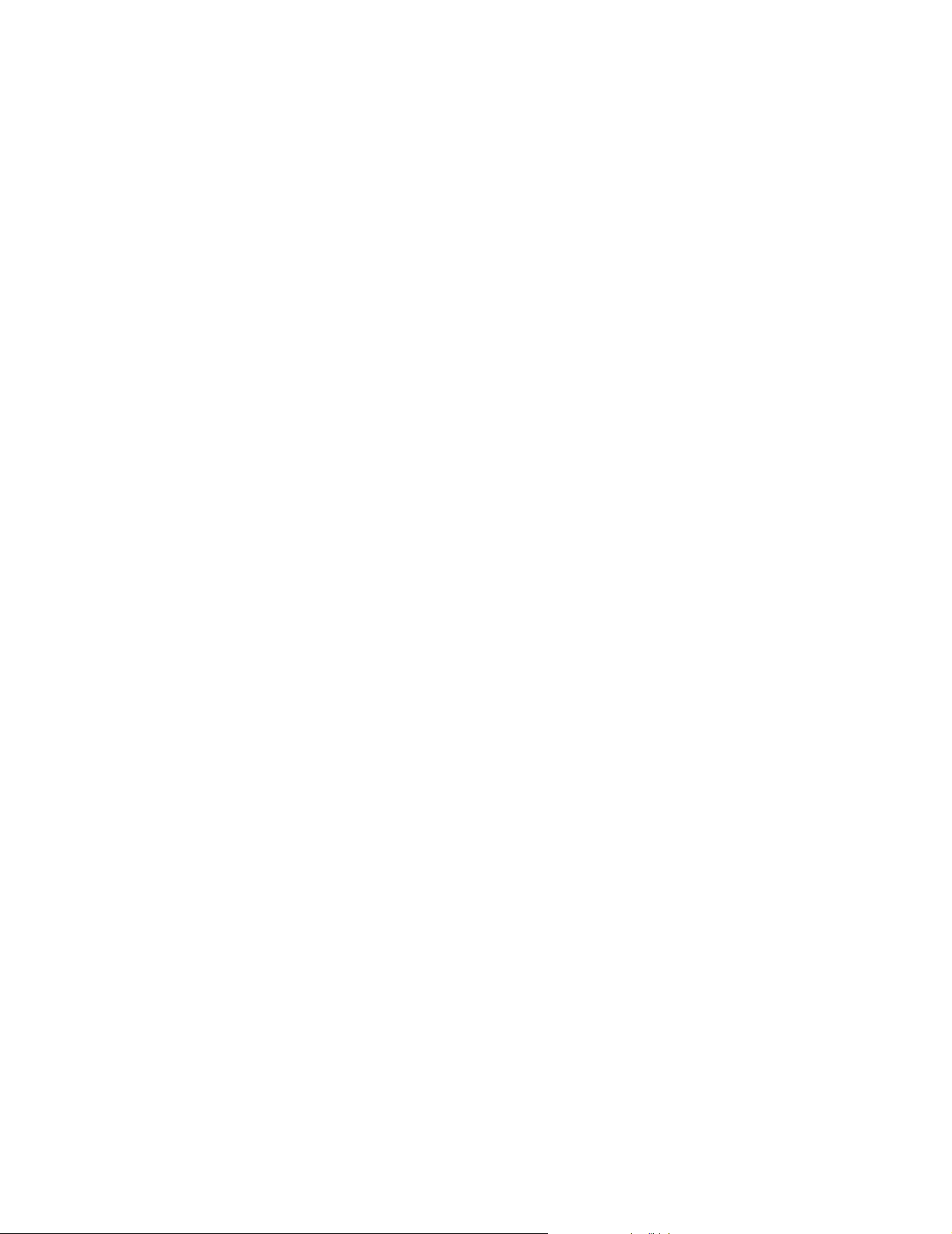
THE SPECIFICATIONS AND INFORMATION REGARDING THE PRODUCTS IN THIS MANUAL ARE SUBJECT TO CHANGE WITHOUT NOTICE. ALL
STATEMENTS, INFORMATION, AND RECOMMENDATIONS IN THIS MANUAL ARE BELIEVED TO BE ACCURATE BUT ARE PRESENTED WITHOUT
WARRANTY OF ANY KIND, EXPRESS OR IMPLIED. USERS MUST TAKE FULL RESPONSIBILITY FOR THEIR APPLICATION OF ANY PRODUCTS.
THE SOFTWARE LICENSE AND LIMITED WARRANTY FOR THE ACCOMPANYING PRODUCT ARE SET FORTH IN THE INFORMATION PACKET THAT
SHIPPED WITH THE PRODUCT AND ARE INCORPORATED HEREIN BY THIS REFERENCE. IF YOU ARE UNABLE TO LOCATE THE SOFTWARE LICENSE
OR LIMITED WARRANTY, CONTACT YOUR CISCO REPRESENTATIVE FOR A COPY.
The equipment described in this manual generates and may radiate radio-frequency energy. If it is not installed in accordance with Cisco’s installation instructions, it may
cause interference with radio and television reception. This equipment has been tested and found to comply with the limits for a Class B digital device in accordance with the
specifications in part 15 of the FCC rules. These specifications are designed to provide reasonable protection against such interference in a residential installation. However,
there is no guarantee that interference will not occur in a particular installation.
Modifying the equipment without Cisco’s written authorization may result in the equipment no longer complying with FCC requirements for Class A or Class B digital
devices. In that event, your right to use the equipment may be limited by FCC regulations, and you may be required to correct any interference to radio or television
communications at your own expense.
You can determine whether your equipment is causing interference by turning it off. If the interference stops, it was probably caused by the Cisco equipment or one of its
peripheral devices. If the equipment causes interference to radio or television reception, try to correct the interference by using one or more of the following measures:
• Turn the television or radio antenna until the interference stops.
• Move the equipment to one side or the other of the television or radio.
• Move the equipment farther away from the television or radio.
• Plug the equipment into an outlet that is on a different circuit from the television or radio. (That is, make certain the equipment and the television or radio are on circuits
controlled by different circuit breakers or fuses.)
Modifications to this product not authorized by Cisco Systems, Inc. could void the FCC approval and negate your authority to operate the product.
The Cisco implementation of TCP header compression is an adaptation of a program developed by the University of California, Berkeley (UCB) as part of UCB’s public
domain version of the UNIX operating system. All rights reserved. Copyright © 1981, Regents of the University of California.
NOTWITHSTANDING ANY OTHER WARRANTY HEREIN, ALL DOCUMENT FILES AND SOFTWARE OF THESE SUPPLIERS ARE PROVIDED “AS IS” WITH
ALL FAULTS. CISCO AND THE ABOVE-NAMED SUPPLIERS DISCLAIM ALL WARRANTIES, EXPRESSED OR IMPLIED, INCLUDING, WITHOUT
LIMITATION, THOSE OF MERCHANTABILITY, FITNESS FOR A PARTICULAR PURPOSE AND NONINFRINGEMENT OR ARISING FROM A COURSE OF
DEALING, USAGE, OR TRADE PRACTICE.
IN NO EVENT SHALL CISCO OR ITS SUPPLIERS BE LIABLE FOR ANY INDIRECT, SPECIAL, CONSEQUENTIAL, OR INCIDENTAL DAMAGES, INCLUDING,
WITHOUT LIMITATION, LOST PROFITS OR LOSS OR DAMAGE TO DATA ARISING OUT OF THE USE OR INABILITY TO USE THIS MANUAL, EVEN IF CISCO
OR ITS SUPPLIERS HAVE BEEN ADVISED OF THE POSSIBILITY OF SUCH DAMAGES.
CCVP, the Cisco Logo, and the Cisco Square Bridge logo are trademarks of Cisco Systems, Inc.; Changing the Way We Work, Live, Play, and Learn is a
service mark of Cisco Systems, Inc.; and Access Registrar, Aironet, BPX, Catalyst, CCDA, CCDP, CCIE, CCIP, CCNA, CCNP, CCSP, Cisco, the Cisco
Certified Internetwork Expert logo, Cisco IOS, Cisco Press, Cisco Systems, Cisco Systems Capital, the Cisco Systems logo, Cisco Unity,
Enterprise/Solver, EtherChannel, EtherFast, EtherSwitch, Fast Step, Follow Me Browsing, FormShare, GigaDrive, GigaStack, HomeLink, Internet
Quotient, IOS, iPhone, IP/TV, iQ Expertise, the iQ logo, iQ Net Readiness Scorecard, iQuick Study, LightStream, Linksys, MeetingPlace, MGX,
Networking Academy, Network Registrar, Pac k et , PIX, ProConnect, RateMUX, ScriptShare, SlideCast, SMARTnet, StackWise, The Fastest Way to
Increase Your Internet Quotient, and TransPath are registered trademarks of Cisco Systems, Inc. and/or its affiliates in the United States and certain other
countries.
All other trademarks mentioned in this document or Website are the property of their respective owners. The use of the word partner does not imply a
partnership relationship between Cisco and any other company. (0612R)
Cisco 10000 Series Router Hardware Installation and Maintenance Guide
Copyright © 2006 Cisco Systems, Inc. All rights reserved..
Page 3
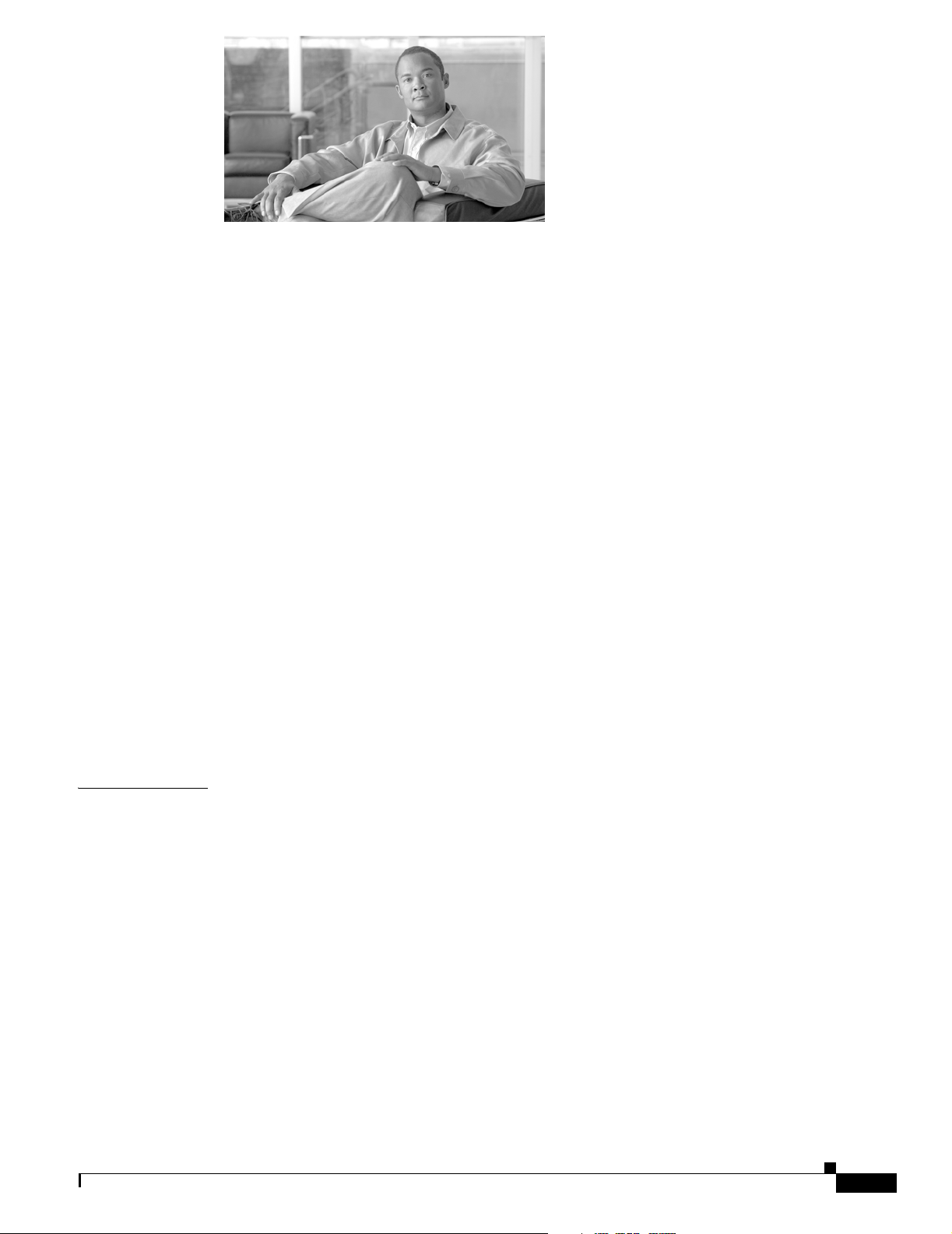
Preface vii
Document Version History vii
Audience viii
Purpose viii
Document Organization viii
Document Conventions viii
Notes and Cautions ix
Safety Warnings ix
Related Documentation xi
Obtaining Documentation xi
Cisco.com xi
Ordering Documentation xii
Documentation Feedback xii
Obtaining Technical Assistance xii
Cisco Technical Support Website xii
Submitting a Service Request xiii
Definitions of Service Request Severity xiii
CONTENTS
CHAPTER
OL-0659-13
Obtaining Additional Publications and Information xiv
1 Cisco 10008 Router Overview 1-1
Cisco 10008 Router Features 1-2
Cisco 10008 Router Software 1-3
Minimum Software Releases for the Cisco 10008 Router 1-3
Cisco 10008 Router Hardware Description 1-3
Blower Module 1-6
Power Entry Modules 1-6
Line Card and PRE Module Compartment 1-8
Performance Routing Engine 1-8
Connector Ports 1-9
PCMCIA Card Slots 1-10
PRE LED Indicators and Switches 1-10
Alphanumeric Display 1-11
Cisco 10008 Router Hardware Installation Guide
iii
Page 4
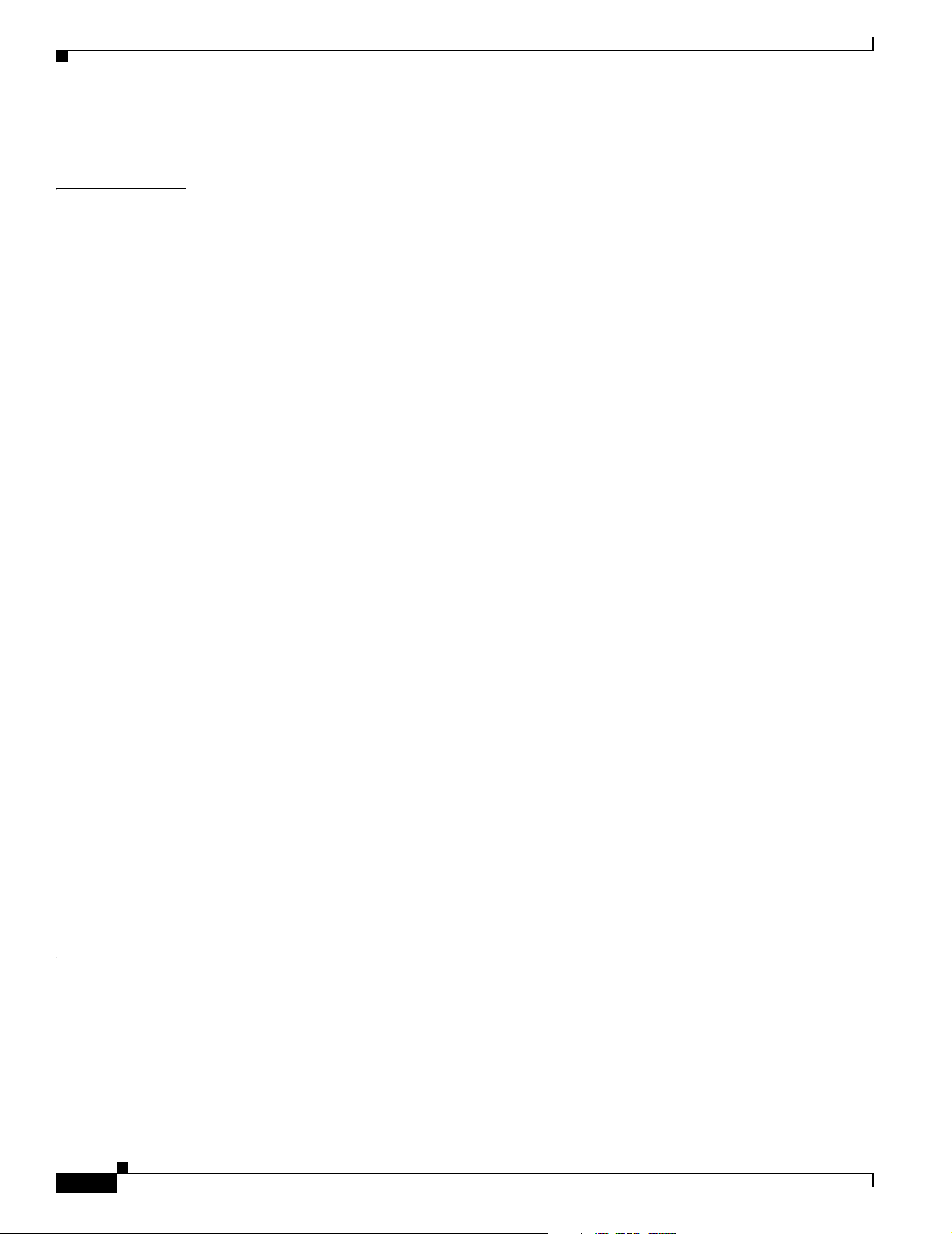
Contents
Disposing of the PRE 1-11
CHAPTER
2 Preparing for Installation 2-1
Site Planning 2-1
Cisco Professional Installation 2-2
Site Selection Guidelines 2-2
Site Environmental Requirements 2-2
Heat Dissipation 2-2
Physical Characteristics 2-3
Floor Loading Considerations 2-3
Site Power Requirements 2-3
Electrical Service Requirements 2-4
Electrical Circuit Requirements 2-4
Site Cabling Guidelines 2-5
Interference Considerations 2-6
Asynchronous Terminal Connections 2-6
Ethernet Connections 2-6
Setting Up Fiber-Optic Connections 2-7
Interference Considerations 2-7
Rack-Mounting and Location Guidelines 2-8
Rack Selection Guidelines 2-8
Rack Configuration Guidelines 2-8
Rack Placement Guidelines 2-9
Site Planning Checklist 2-11
CHAPTER
iv
Safety 2-11
Preventing Electrostatic Discharge Damage 2-12
Electrical Safety 2-13
Receiving the Cisco 10000 Series Router 2-14
Chassis-Lifting Guidelines 2-15
Required Tools and Equipment 2-16
Verifying Contents After Unpacking 2-16
3 Installing the Cisco 10008 Router 3-1
Installation Methods 3-1
Rack-Mounting the Chassis 3-2
General Rack Installation Guidelines 3-2
Flush-Mounting in a 19-Inch Rack 3-3
Center-Mounting in a 19-Inch Rack 3-5
Center-Mounting in a 23-Inch Rack 3-7
Cisco 10008 Router Hardware Installation Guide
OL-0659-13
Page 5
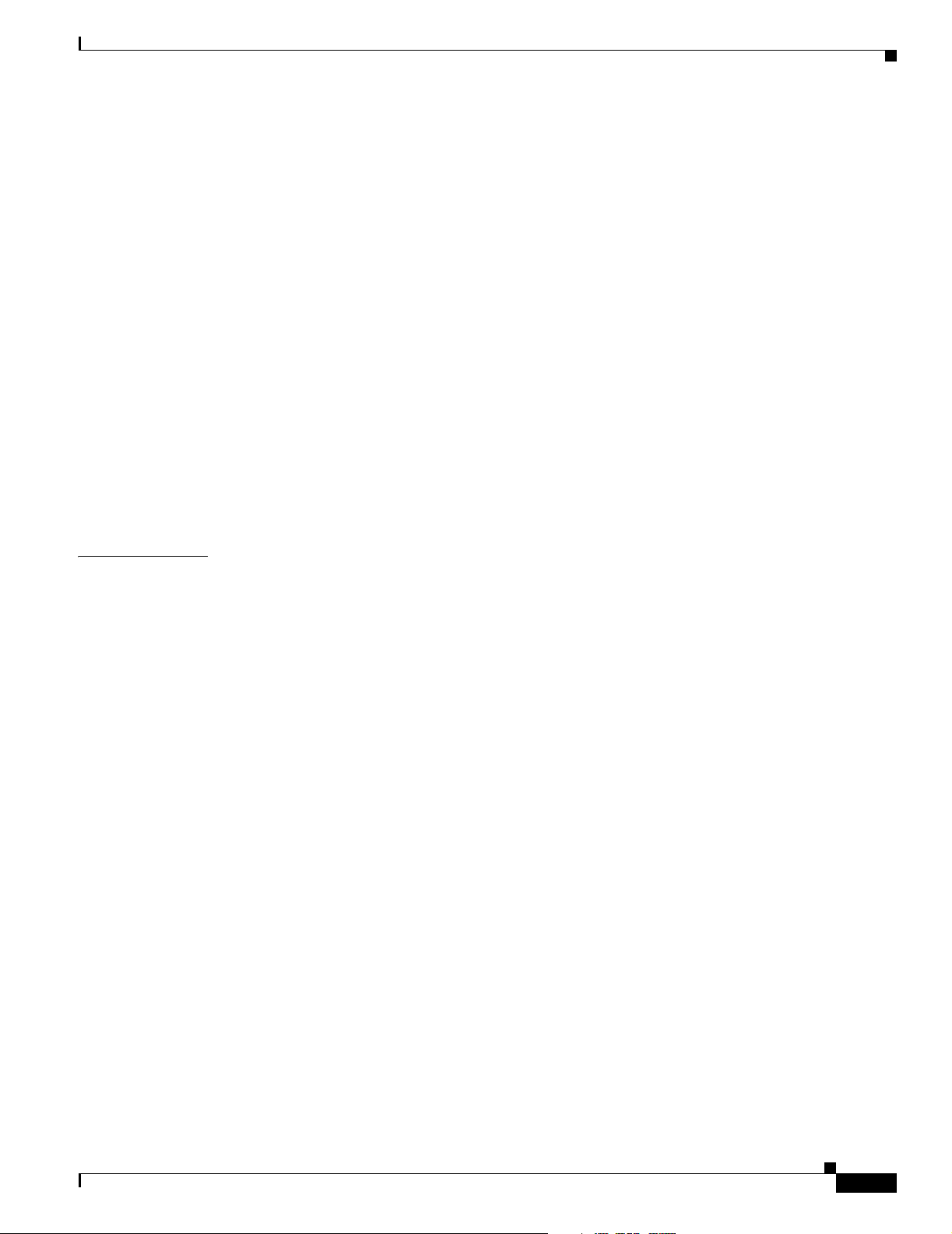
Non-Rack Installation 3-11
Connecting the Chassis to Ground 3-13
Recommended Tools and Supplies 3-14
Attaching the Grounding Cable 3-14
Connecting DC Power to the Cisco 10008 Router 3-17
Recommended Tools and Supplies 3-18
Connecting AC Power to the Cisco 10008 Router 3-22
Connecting Alarm Indicators 3-26
Connecting a Video Terminal to the PRE Console Port 3-30
Connecting Network Management and Signal System Cables 3-32
Ethernet Network Management Cable Connections 3-32
Connecting to a 10BASE-T Ethernet Network 3-32
Connecting to a 100BASE-T Ethernet Network 3-33
Auxiliary Modem Connection 3-35
Data Network Cable Connections 3-35
Contents
CHAPTER
4 Starting and Configuring the Router 4-1
Powering On the System 4-1
Configuring the Cisco 10008 Router at Startup 4-2
Startup Display 4-3
Basic Configuration Using the Setup Facility 4-3
Using the System Configuration Dialog 4-4
Basic System Configuration Procedure 4-4
Basic Configuration in Global Configuration Mode 4-6
Formatting Flash Memory Cards and Disks 4-6
Managing the File Systems 4-7
File Systems 4-7
Copying the Startup Configuration to the Running Configuration 4-8
Managing Configuration Files Larger than NVRAM 4-8
Compressing the Configuration File 4-8
Relocating the Configuration to a Flash Disk 4-9
Managing System Boot Parameters 4-9
Changing the Configuration Register Settings 4-10
Configuration Register Settings 4-10
OL-0659-13
Predeployment Testing 4-11
Troubleshooting Installation Problems 4-12
General Troubleshooting Tips 4-12
Troubleshooting Ethernet Connections 4-13
Cisco 10008 Router Hardware Installation Guide
v
Page 6
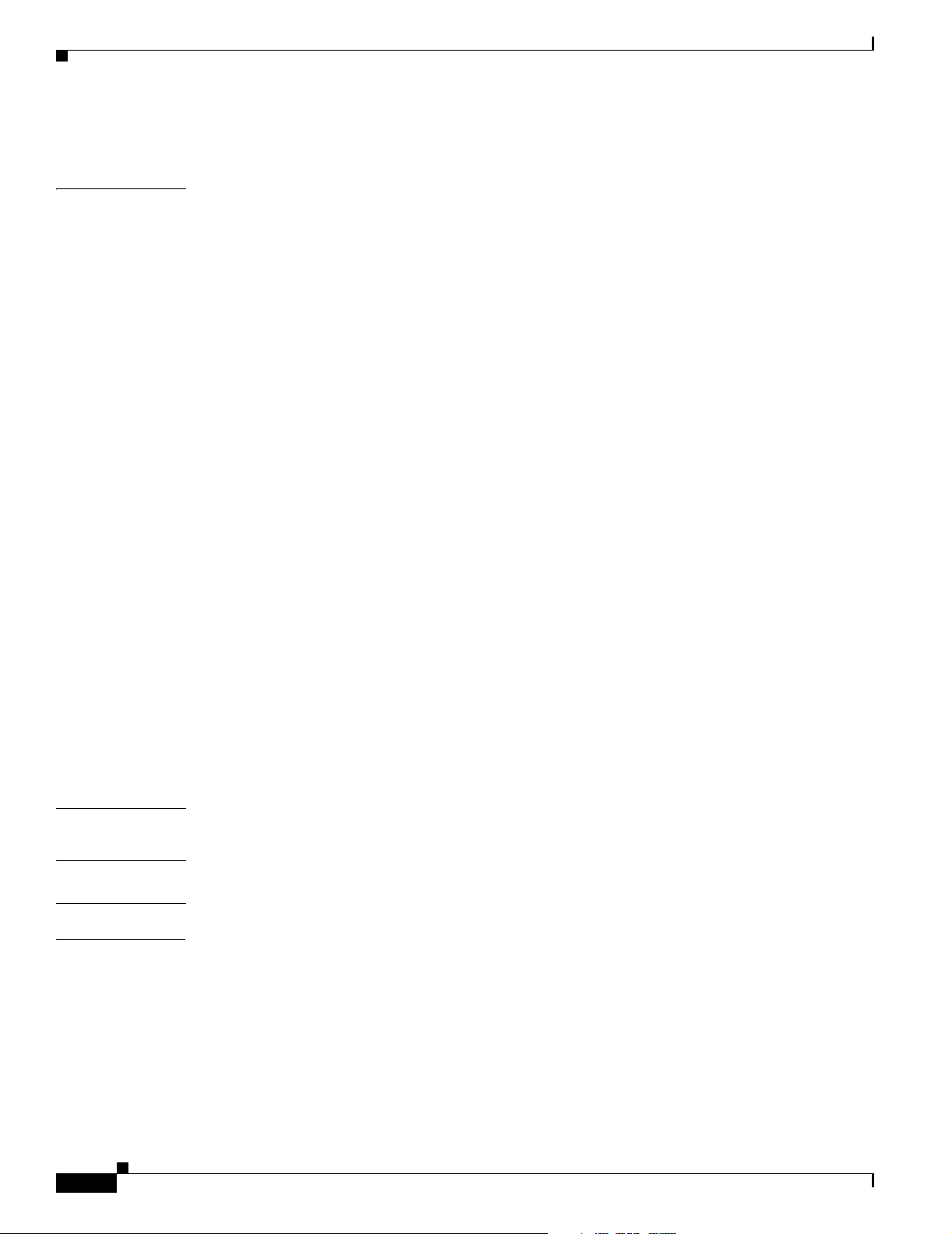
Contents
Troubleshooting the Console Port Serial Connection 4-14
CHAPTER
5 Maintaining the Cisco 10008 Router 5-1
Required Maintenance Tools 5-3
Shutting Down the System 5-3
Backing Up the PCMCIA Card 5-3
Removing and Replacing Field-Replaceable Units 5-3
Front Cover Procedures 5-4
Removing the Front Cover 5-4
Replacing the Front Cover 5-6
Replacing the Air Filter 5-7
Replacing an Air Filter in a Chassis that Uses a Filter Tray 5-7
Replacing an Air Filter in a Chassis with Release Tabs 5-9
Replacing the Blower Module 5-10
Installing Power Entry Modules 5-12
Installing a Second DC PEM 5-12
Replacing a DC PEM 5-20
Installing a Second AC PEM 5-24
Replacing an AC PEM 5-28
Connecting Alarm Indicators 5-32
Removing and Replacing the PRE 5-36
Removing and Installing a PCMCIA Flash Memory Card 5-44
APPENDIX
APPENDIX
G
LOSSARY
I
NDEX
vi
Upgrading SDRAM on the PRE 5-46
Removing and Installing DIMMS 5-47
Troubleshooting the DIMM Installation 5-49
A Technical Specifications A-1
B Repacking the Box B-1
Cisco 10008 Router Hardware Installation Guide
OL-0659-13
Page 7
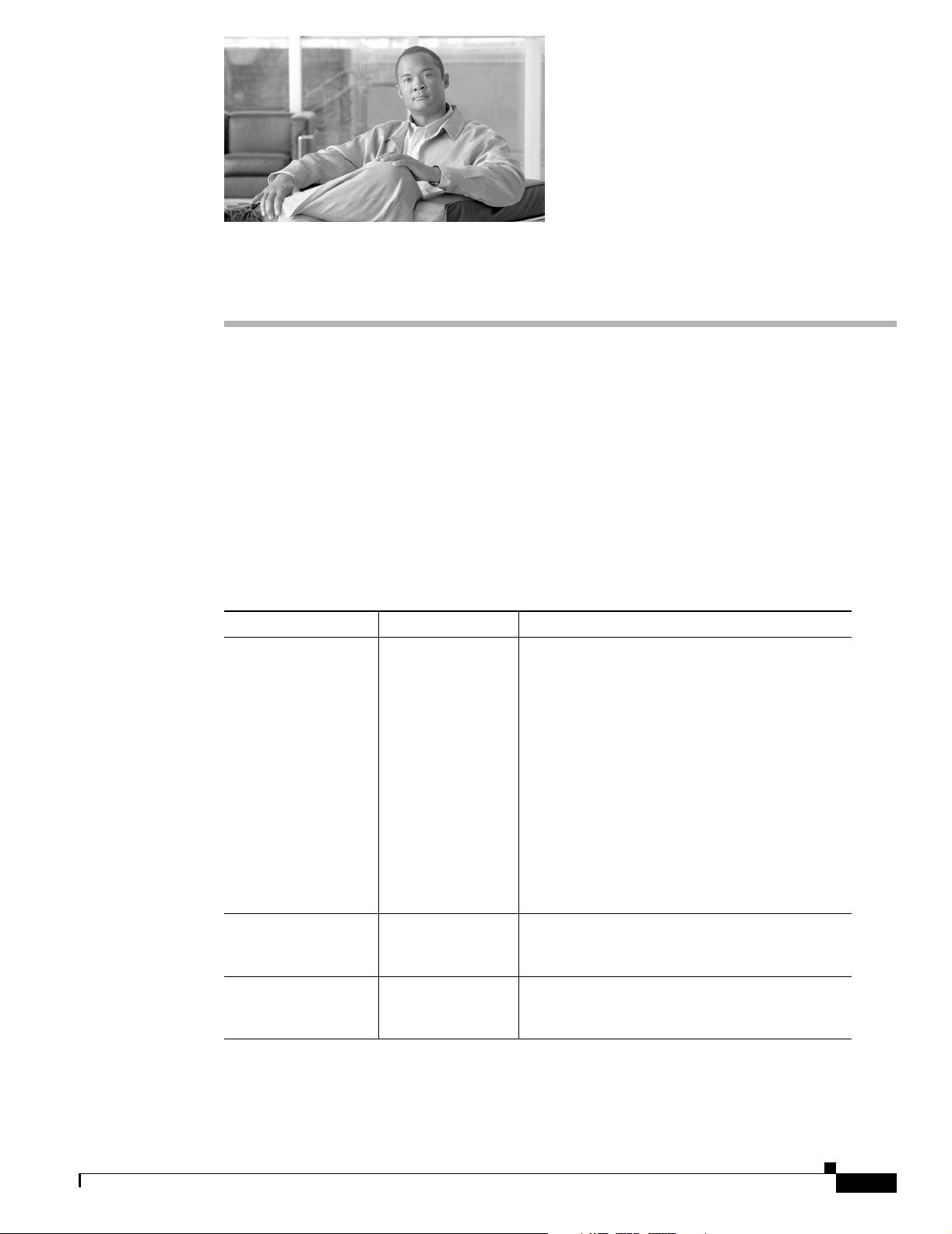
Preface
This preface describes the audience, purpose, organization, and conventions used in the Cisco 10008
Router Hardware Installation Guide. There is also a list of related documents and instructions for
obtaining technical assistance and additional information.
Document Version History
This is the first version of this document with an online part number. The document version history
beginning with this online part number is in Table 1.
Table 1 Document Version History
Document Version Date Notes
OL-0659-11 July, 2005 This version contains site planning and
OL-0659-12 December, 2005 This version updates table 3-1 for 6AWG cable
OL-0659-13 June, 2006 This version includes revised procedural
preparation information previously found in the
Technology of Edge Aggregation document. This
version also contains configuration register
information, flash disk formatting information,
and other similar information previously found in
the Cisco 10000 Series Router Line Card
Configuration Guide.
Line card hardware information has moved to the
new Cisco 10000 Series Routers Line Card
Hardware Installation Guide. Regulatory
compliance and safety information has moved to
the new Regulatory Compliance and Safety
Information for the Cisco 10000 Series Routers.
dimensions. Revises the part number and
copyright.
information in the “Replacing the Air Filter”
section.
OL-0659-13
Cisco 10008 Router Hardware Installation Guide
vii
Page 8
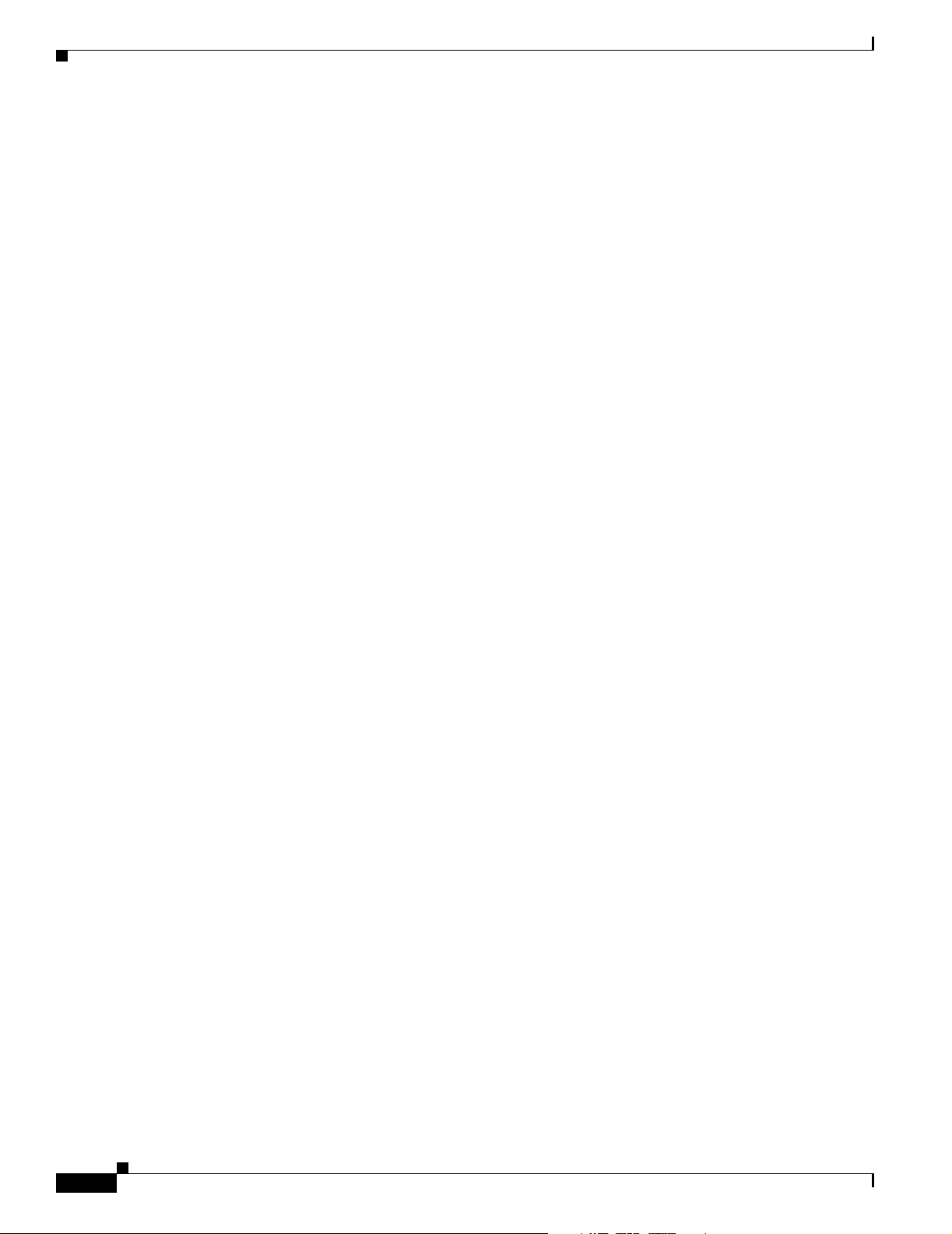
Audience
Audience
To use this guide, you should be familiar not only with Cisco router hardware and cabling, but also with
electronic circuitry and wiring practices. You should be able to perform basic network configuration
procedures, and preferably have experience as an electronic or electromechanical technician.
Purpose
This installation guide explains the initial hardware installation and basic configuration procedures for
the Cisco 10008 router. It contains procedures for installing the router hardware, creating a basic
software configuration file, and starting up the router. After you complete the installation and basic
configuration procedures covered in this guide, use the appropriate companion publications to more
completely configure your system. Refer to the documents listed in the “Related Documentation” section
on page xi.
Document Organization
Preface
This publication is organized as follows:
• Chapter 1, “Cisco 10008 Router Overview,” describes the physical properties of the Cisco 10008
router components and a functional overview of the system.
• Chapter 2, “Preparing for Installation,” is a preparatory chapter that describes site preparation and
requirements, safety considerations, tools required, and procedures you should perform before the
installation.
• Chapter 3, “Installing the Cisco 10008 Router,” provides information for installing the router
hardware, connecting system cables, and verifying system operation.
• Chapter 4, “Starting and Configuring the Router,” provides information for starting and configuring
the router, formatting a flash disk and flash memory card, and information for verifying the
installation.
• Chapter 5, “Maintaining the Cisco 10008 Router,” describes the procedures required to perform
routine maintenance and to remove and replace field replaceable units (FRUs) in the Cisco 10008
router.
• Appendix A, “Technical Specifications,” contains the electrical and physical specifications for the
Cisco 10008 router.
• Appendix B, “Repacking the Box,” describes how to repack your system for shipping.
• “Glossary,” describes terms and acronyms associated with the Cisco 10008 router.
• “Index”
Document Conventions
Command descriptions use these conventions:
• Examples that contain system prompts denote interactive sessions, indicating the commands that
you should enter at the prompt. The system prompt indicates the current level of the EXEC
command interpreter.
Cisco 10008 Router Hardware Installation Guide
viii
OL-0659-13
Page 9
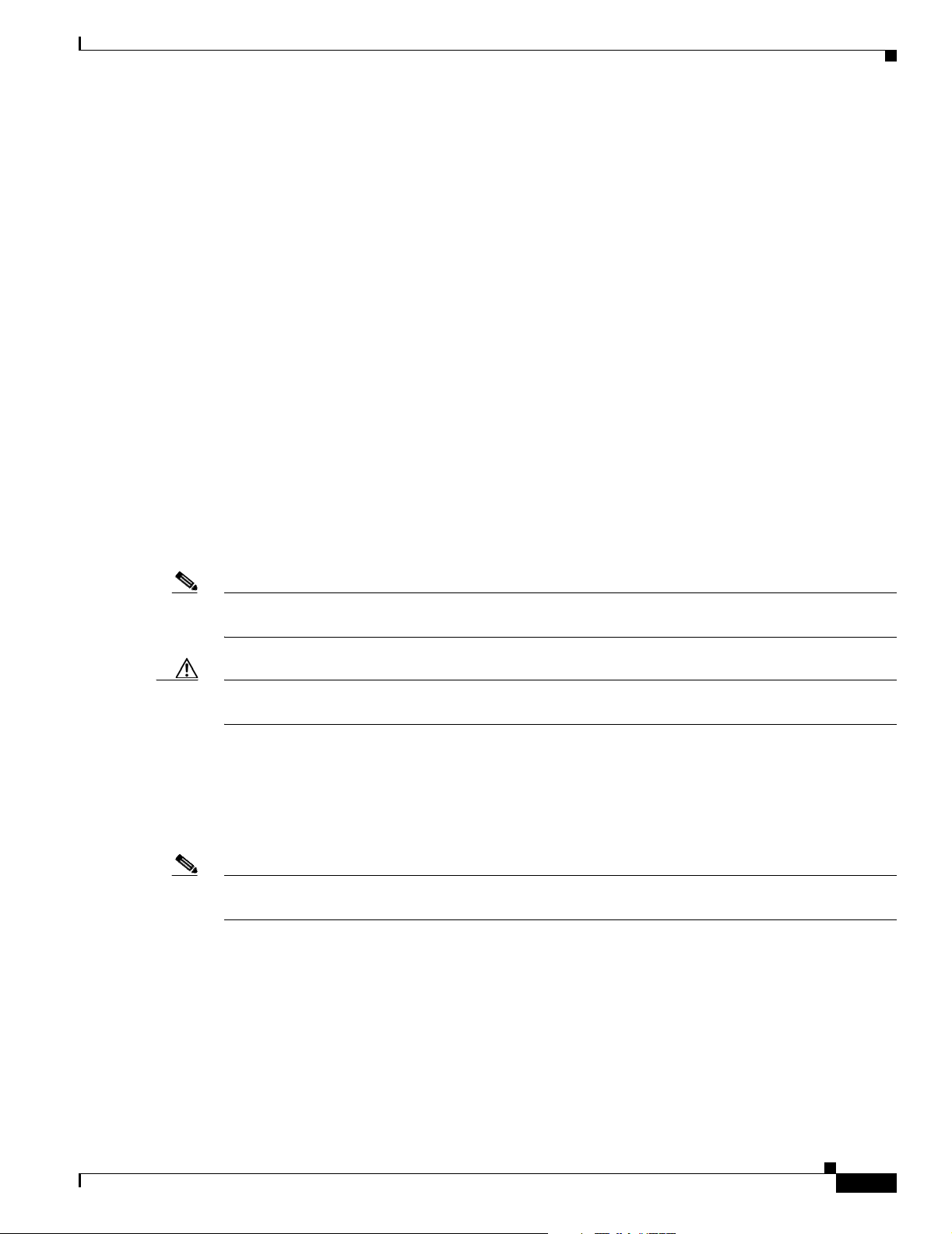
Preface
Document Conventions
For example, the prompt router> indicates that you should be at the user level, and the prompt
router# indicates that you should be at the privileged level. Access to the privileged level usually
requires a password. Refer to the related software configuration and reference documentation for
additional information.
• Commands and key names words are in bold text.
• Arguments for which you supply values are in italic text.
• Optional elements appear in square brackets [ ].
• Alternative but required keywords are grouped in braces { } and separated by vertical bars |.
Examples use these conventions:
• Terminal sessions and sample console window displays are in screen font.
• Information you enter is in bold screen font.
• Nonprinting characters, such as passwords, are in angle brackets < >.
• Default responses to system prompts are in square brackets [ ].
• Exclamation points (!) at the beginning of a line indicate a comment line.
Notes and Cautions
Notes and Cautions contain important information that you should be aware of.
Note Means reader take note. Notes contain helpful suggestions or references to materials not contained in
this publication.
Caution Means reader be careful. You are capable of doing something that might result in equipment damage or
loss of data.
Safety Warnings
Safety warnings appear throughout this publication in procedures that, if performed incorrectly, may
harm you. A warning symbol precedes each warning statement.
Note See the Regulatory Compliance and Safety Information for the Cisco 10000 Series Routers for a listing
of translated safety warnings.
OL-0659-13
Cisco 10008 Router Hardware Installation Guide
ix
Page 10
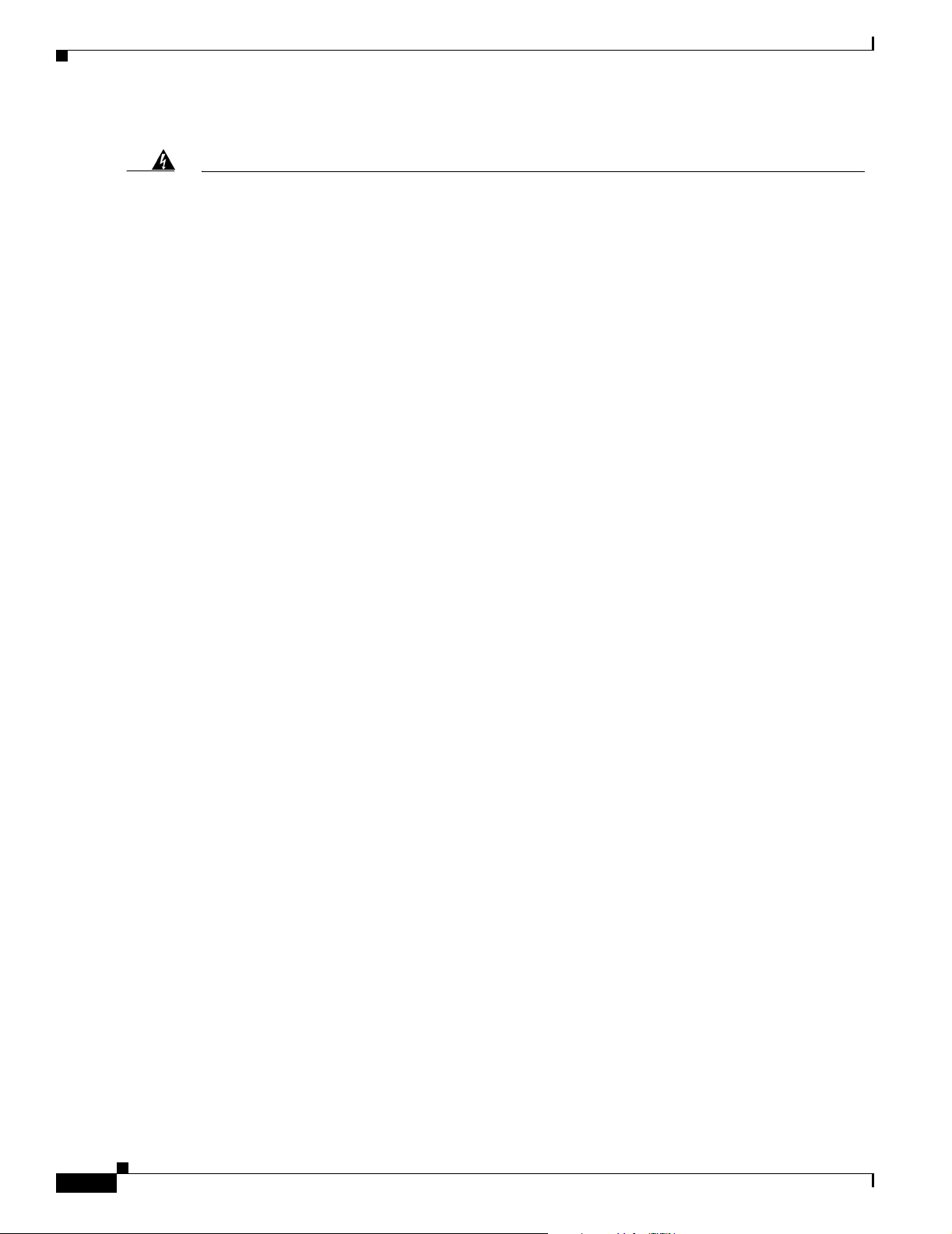
Document Conventions
.
Preface
Warning
Waarschuwing
Varoitus
Attention
Means danger. You are in a situation that could cause bodily injury. Before you work on any
equipment, be aware of the hazards involved with electrical circuitry and be familiar with standard
practices for preventing accidents. To see translations of the warnings that appear in this
publication, refer to the Regulatory Compliance and Safety Information document that accompanied
this device.
Statement 1071
Dit waarschuwingssymbool betekent gevaar. U verkeert in een situatie die lichamelijk letsel
kan veroorzaken. Voordat u aan enige apparatuur gaat werken, dient u zich bewust te zijn van
de bij elektrische schakelingen betrokken risico's en dient u op de hoogte te zijn van standaard
maatregelen om ongelukken te voorkomen. Voor vertalingen van de waarschuwingen die in
deze publicatie verschijnen, kunt u het document Regulatory Compliance and Safety
Information (Informatie over naleving van veiligheids- en andere voorschriften) raadplegen dat
bij dit toestel is ingesloten.
Tämä varoitusmerkki merkitsee vaaraa. Olet tilanteessa, joka voi johtaa ruumiinvammaan.
Ennen kuin työskentelet minkään laitteiston parissa, ota selvää sähkökytkentöihin liittyvistä
vaaroista ja tavanomaisista onnettomuuksien ehkäisykeinoista. Tässä julkaisussa esiintyvien
varoitusten käännökset löydät laitteen mukana olevasta Regulatory Compliance and Safety
Information -kirjasesta (määräysten noudattaminen ja tietoa turvallisuudesta).
Ce symbole d'avertissement indique un danger. Vous vous trouvez dans une situation pouvant
causer des blessures ou des dommages corporels. Avant de travailler sur un équipement, soyez
conscient des dangers posés par les circuits électriques et familiarisez-vous avec les
procédures couramment utilisées pour éviter les accidents. Pour prendre connaissance des
traductions d’avertissements figurant dans cette publication, consultez le document
Regulatory Compliance and Safety Information (Conformité aux règlements et consignes de
sécurité) qui accompagne cet appareil.
Warnung
Avvertenza
Advarsel
Dieses Warnsymbol bedeutet Gefahr. Sie befinden sich in einer Situation, die zu einer
Körperverletzung führen könnte. Bevor Sie mit der Arbeit an irgendeinem Gerät beginnen, seien
Sie sich der mit elektrischen Stromkreisen verbundenen Gefahren und der Standardpraktiken
zur Vermeidung von Unfällen bewußt. Übersetzungen der in dieser Veröffentlichung
enthaltenen Warnhinweise finden Sie im Dokument Regulatory Compliance and Safety
Information (Informationen zu behördlichen Vorschriften und Sicherheit), das zusammen mit
diesem Gerät geliefert wurde.
Questo simbolo di avvertenza indica un pericolo. La situazione potrebbe causare infortuni alle
persone. Prima di lavorare su qualsiasi apparecchiatura, occorre conoscere i pericoli relativi
ai circuiti elettrici ed essere al corrente delle pratiche standard per la prevenzione di
incidenti. La traduzione delle avvertenze riportate in questa pubblicazione si trova nel
documento Regulatory Compliance and Safety Information (Conformità alle norme e
informazioni sulla sicurezza) che accompagna questo dispositivo.
Dette varselsymbolet betyr fare. Du befinner deg i en situasjon som kan føre til personskade.
Før du utfører arbeid på utstyr, må du vare oppmerksom på de faremomentene som elektriske
kretser innebærer, samt gjøre deg kjent med vanlig praksis når det gjelder å unngå ulykker.
Hvis du vil se oversettelser av de advarslene som finnes i denne publikasjonen, kan du se i
dokumentet Regulatory Compliance and Safety Information (Overholdelse av forskrifter og
sikkerhetsinformasjon) som ble levert med denne enheten.
Cisco 10008 Router Hardware Installation Guide
x
OL-0659-13
Page 11
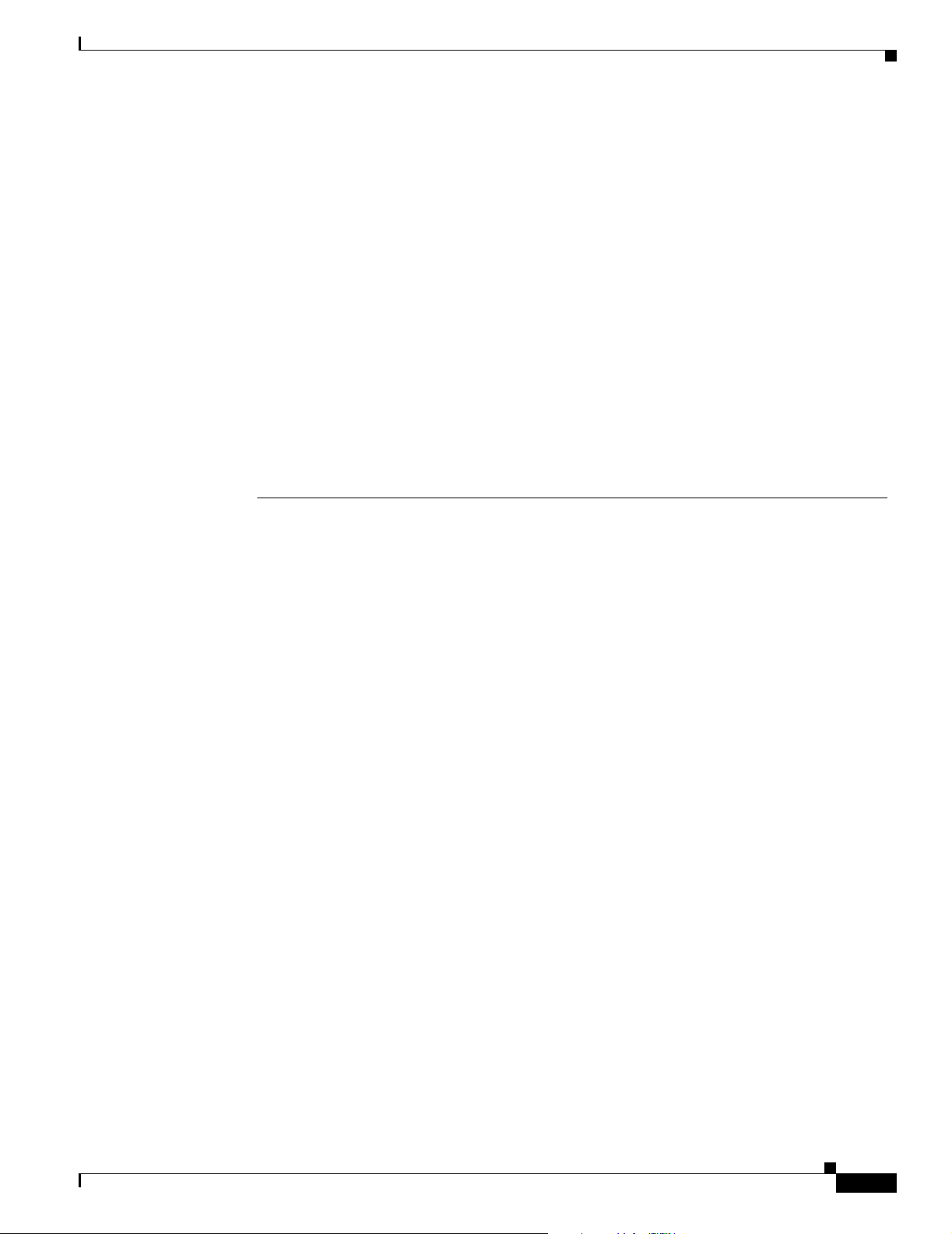
Preface
Related Documentation
Aviso
¡Advertencia!
Varning!
Este símbolo de aviso indica perigo. Encontra-se numa situação que lhe poderá causar danos
físicos. Antes de começar a trabalhar com qualquer equipamento, familiarize-se com os
perigos relacionados com circuitos eléctricos, e com quaisquer práticas comuns que possam
prevenir possíveis acidentes. Para ver as traduções dos avisos que constam desta publicação,
consulte o documento Regulatory Compliance and Safety Information (Informação de
Segurança e Disposições Reguladoras) que acompanha este dispositivo.
Este símbolo de aviso significa peligro. Existe riesgo para su integridad física. Antes de
manipular cualquier equipo, considerar los riesgos que entraña la corriente eléctrica y
familiarizarse con los procedimientos estándar de prevención de accidentes. Para ver una
traducción de las advertencias que aparecen en esta publicación, consultar el documento
titulado Regulatory Compliance and Safety Information (Información sobre seguridad y
conformidad con las disposiciones reglamentarias) que se acompaña con este dispositivo.
Denna varningssymbol signalerar fara. Du befinner dig i en situation som kan leda till
personskada. Innan du utför arbete på någon utrustning måste du vara medveten om farorna
med elkretsar och känna till vanligt förfarande för att förebygga skador. Se förklaringar av de
varningar som förkommer i denna publikation i dokumentet Regulatory Compliance and Safety
Information (Efterrättelse av föreskrifter och säkerhetsinformation), vilket medföljer denna
anordning.
Related Documentation
See the Cisco 10000 Series Routers Documentation Roadmap for a complete listing of all the
documentation related to the Cisco 10008 router.
See the Regulatory Compliance and Safety Information for the Cisco 10000 Series Routers for all
translated safety warnings and regulatory and compliance information.
Obtaining Documentation
Cisco documentation and additional literature are available on Cisco.com. Cisco also provides several
ways to obtain technical assistance and other technical resources. These sections explain how to obtain
technical information from Cisco Systems.
Cisco.com
You can access the most current Cisco documentation at this URL:
http://www.cisco.com/univercd/home/home.htm
You can access the Cisco website at this URL:
http://www.cisco.com
You can access international Cisco websites at this URL:
http://www.cisco.com/public/countries_languages.shtml
OL-0659-13
Cisco 10008 Router Hardware Installation Guide
xi
Page 12
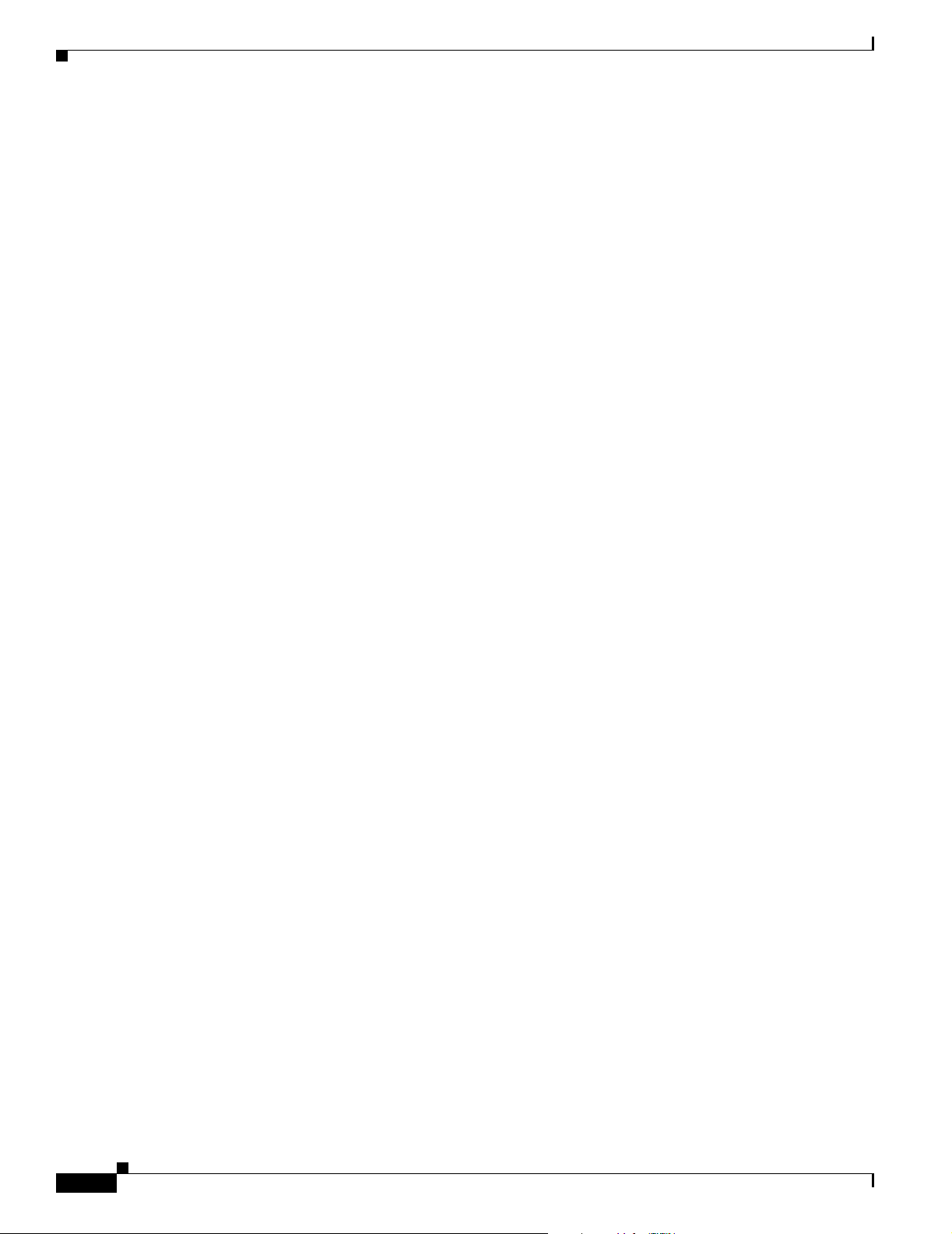
Documentation Feedback
Ordering Documentation
You can find instructions for ordering documentation at this URL:
http://www.cisco.com/univercd/cc/td/doc/es_inpck/pdi.htm
You can order Cisco documentation in these ways:
• Registered Cisco.com users (Cisco direct customers) can order Cisco product documentation from
the Ordering tool:
http://www.cisco.com/en/US/partner/ordering/index.shtml
• Nonregistered Cisco.com users can order documentation through a local account representative by
calling Cisco Systems Corporate Headquarters (California, USA) at 408 526-7208 or, elsewhere in
North America, by calling 1 800 553-NETS (6387).
Documentation Feedback
You can send comments about technical documentation to bug-doc@cisco.com.
Preface
You can submit comments by using the response card (if present) behind the front cover of your
document or by writing to the following address:
Cisco Systems
Attn: Customer Document Ordering
170 West Tasman Drive
San Jose, CA 95134-9883
We appreciate your comments.
Obtaining Technical Assistance
For all customers, partners, resellers, and distributors who hold valid Cisco service contracts, Cisco
Technical Support provides 24-hour-a-day, award-winning technical assistance. The Cisco Technical
Support Website on Cisco.com features extensive online support resources. In addition, Cisco Technical
Assistance Center (TAC) engineers provide telephone support. If you do not hold a valid Cisco service
contract, contact your reseller.
Cisco Technical Support Website
The Cisco Technical Support Website provides online documents and tools for troubleshooting and
resolving technical issues with Cisco products and technologies. The website is available 24 hours a day,
365 days a year, at this URL:
xii
http://www.cisco.com/techsupport
Access to all tools on the Cisco Technical Support Website requires a Cisco.com user ID and password.
If you have a valid service contract but do not have a user ID or password, you can register at this URL:
http://tools.cisco.com/RPF/register/register.do
Cisco 10008 Router Hardware Installation Guide
OL-0659-13
Page 13
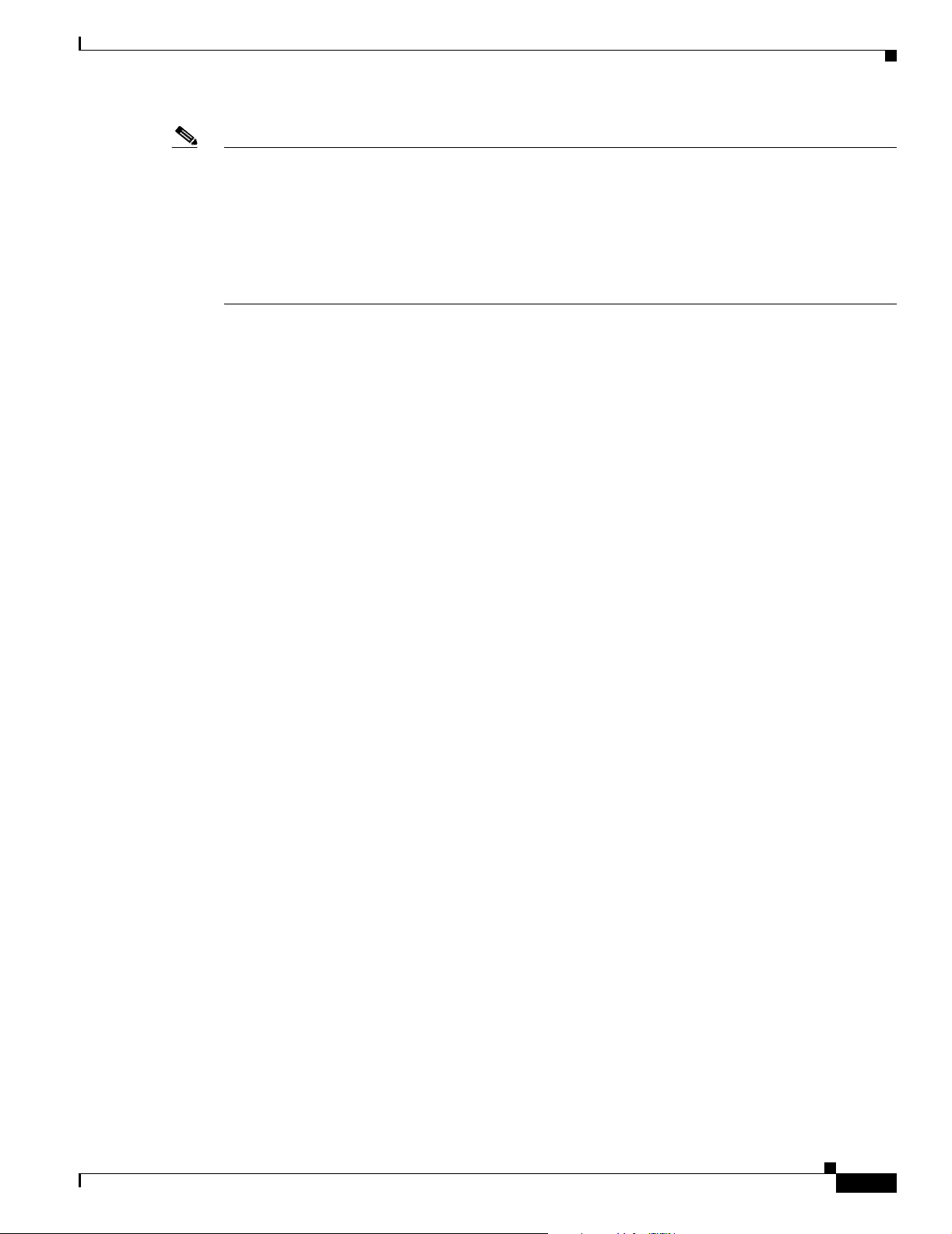
Preface
Note Use the Cisco Product Identification (CPI) tool to locate your product serial number before submitting
a web or phone request for service. You can access the CPI tool from the Cisco Technical Support
Website by clicking the Tools & Resources link under Documentation & Tools. Choose Cisco Product
Identification Tool from the Alphabetical Index drop-down list, or click the Cisco Product
Identification Tool link under Alerts & RMAs. The CPI tool offers three search options: by product ID
or model name; by tree view; or for certain products, by copying and pasting show command output.
Search results show an illustration of your product with the serial number label location highlighted.
Locate the serial number label on your product and record the information before placing a service call.
Submitting a Service Request
Using the online TAC Service Request Tool is the fastest way to open S3 and S4 service requests. (S3
and S4 service requests are those in which your network is minimally impaired or for which you require
product information.) After you describe your situation, the TAC Service Request Tool provides
recommended solutions. If your issue is not resolved using the recommended resources, your service
request is assigned to a Cisco TAC engineer. The TAC Service Request Tool is located at this URL:
Obtaining Technical Assistance
http://www.cisco.com/techsupport/servicerequest
For S1 or S2 service requests or if you do not have Internet access, contact the Cisco TAC by telephone.
(S1 or S2 service requests are those in which your production network is down or severely degraded.)
Cisco TAC engineers are assigned immediately to S1 and S2 service requests to help keep your business
operations running smoothly.
To open a service request by telephone, use one of the following numbers:
Asia-Pacific: +61 2 8446 7411 (Australia: 1 800 805 227)
EMEA: +32 2 704 55 55
USA: 1 800 553-2447
For a complete list of Cisco TAC contacts, go to this URL:
http://www.cisco.com/techsupport/contacts
Definitions of Service Request Severity
To ensure that all service requests are reported in a standard format, Cisco has established severity
definitions.
Severity 1 (S1)—Your network is “down,” or there is a critical impact to your business operations. You
and Cisco will commit all necessary resources around the clock to resolve the situation.
Severity 2 (S2)—Operation of an existing network is severely degraded, or significant aspects of your
business operation are negatively affected by inadequate performance of Cisco products. You and Cisco
will commit full-time resources during normal business hours to resolve the situation.
OL-0659-13
Severity 3 (S3)—Operational performance of your network is impaired, but most business operations
remain functional. You and Cisco will commit resources during normal business hours to restore service
to satisfactory levels.
Severity 4 (S4)—You require information or assistance with Cisco product capabilities, installation, or
configuration. There is little or no effect on your business operations.
Cisco 10008 Router Hardware Installation Guide
xiii
Page 14
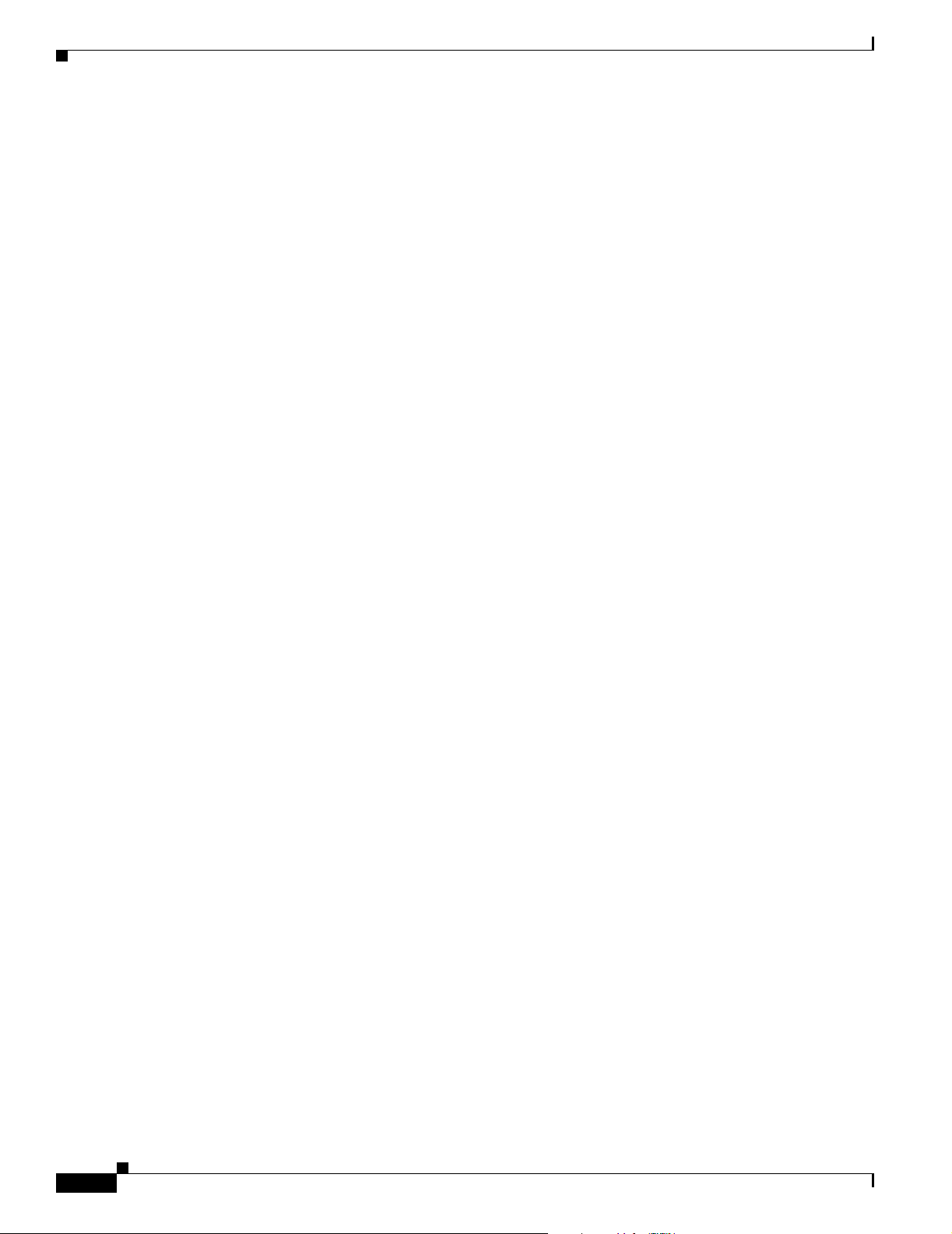
Obtaining Additional Publications and Information
Obtaining Additional Publications and Information
Information about Cisco products, technologies, and network solutions is available from various online
and printed sources.
• Cisco Marketplace provides a variety of Cisco books, reference guides, and logo merchandise. Visit
Cisco Marketplace, the company store, at this URL:
http://www.cisco.com/go/marketplace/
• The Cisco Product Catalog describes the networking products offered by Cisco Systems, as well as
ordering and customer support services. Access the Cisco Product Catalog at this URL:
http://cisco.com/univercd/cc/td/doc/pcat/
• Cisco Press publishes a wide range of general networking, training and certification titles. Both new
and experienced users will benefit from these publications. For current Cisco Press titles and other
information, go to Cisco Press at this URL:
http://www.ciscopress.com
• Packet magazine is the Cisco Systems technical user magazine for maximizing Internet and
networking investments. Each quarter, Packet delivers coverage of the latest industry trends,
technology breakthroughs, and Cisco products and solutions, as well as network deployment and
troubleshooting tips, configuration examples, customer case studies, certification and training
information, and links to scores of in-depth online resources. You can access Packet magazine at
this URL:
http://www.cisco.com/packet
Preface
• iQ Magazine is the quarterly publication from Cisco Systems designed to help growing companies
learn how they can use technology to increase revenue, streamline their business, and expand
services. The publication identifies the challenges facing these companies and the technologies to
help solve them, using real-world case studies and business strategies to help readers make sound
technology investment decisions. You can access iQ Magazine at this URL:
http://www.cisco.com/go/iqmagazine
• Internet Protocol Journal is a quarterly journal published by Cisco Systems for engineering
professionals involved in designing, developing, and operating public and private internets and
intranets. You can access the Internet Protocol Journal at this URL:
http://www.cisco.com/ipj
• World-class networking training is available from Cisco. You can view current offerings at
this URL:
http://www.cisco.com/en/US/learning/index.html
xiv
Cisco 10008 Router Hardware Installation Guide
OL-0659-13
Page 15
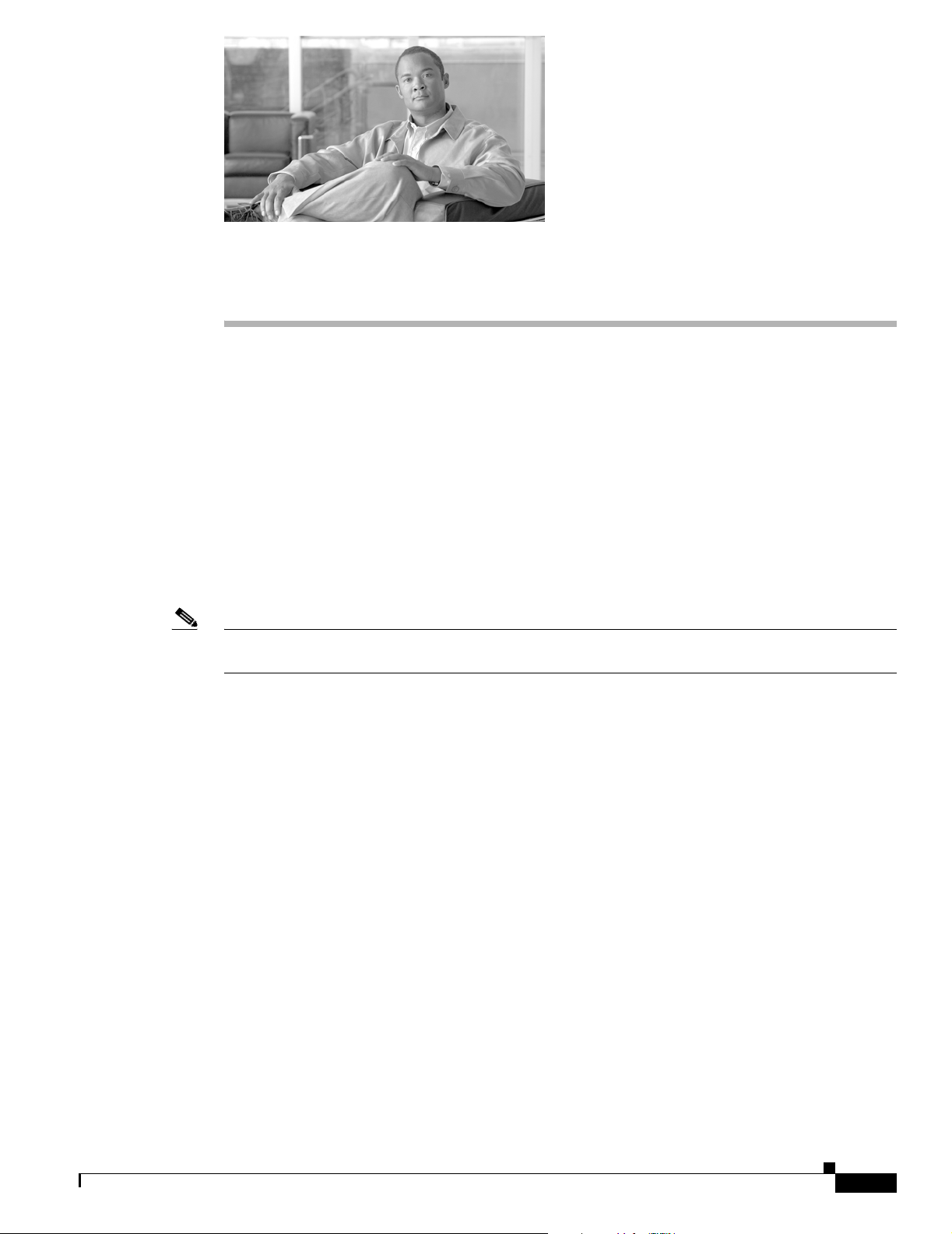
CHAPTER
1
Cisco 10008 Router Overview
The Cisco 10008 router is a high capacity Layer 3 router optimized to support selected Cisco IOS
software services at wire speed performance on thousands of DS1/T1 connections. Designed primarily
for use in a telco central office environment, it provides interfaces that connect to large numbers of
subscribers using low-speed circuits, and then funnels all of that subscriber traffic into a small number
of high-speed trunk interfaces. The chassis has eight line card slots and two slots for Performance
Routing Engine (PRE) modules.
This chapter contains the following sections:
• Cisco 10008 Router Features, page 1-2
• Cisco 10008 Router Software, page 1-3
• Cisco 10008 Router Hardware Description, page 1-3
Note The illustrations in this guide depict the original Cisco 10008 chassis. Your chassis may look slightly
different, but it is functionally the same.
The Cisco 10008 router is designed to meet and exceed the most stringent ISP requirements for product
availability and reliability. Its features include:
• Redundant blowers
• Redundant power (AC or DC)
• Redundant PREs
• Pairs of Synchronous Optical Network (SONET) interfaces which can be configured for redundancy
using SONET 1+1 Automatic Protection Switching (APS)
• All line cards, Power Entry Modules (PEMs), and blowers can be hot-swapped without powering
down the chassis
OL-0659-13
Cisco 10008 Router Hardware Installation Guide
1-1
Page 16
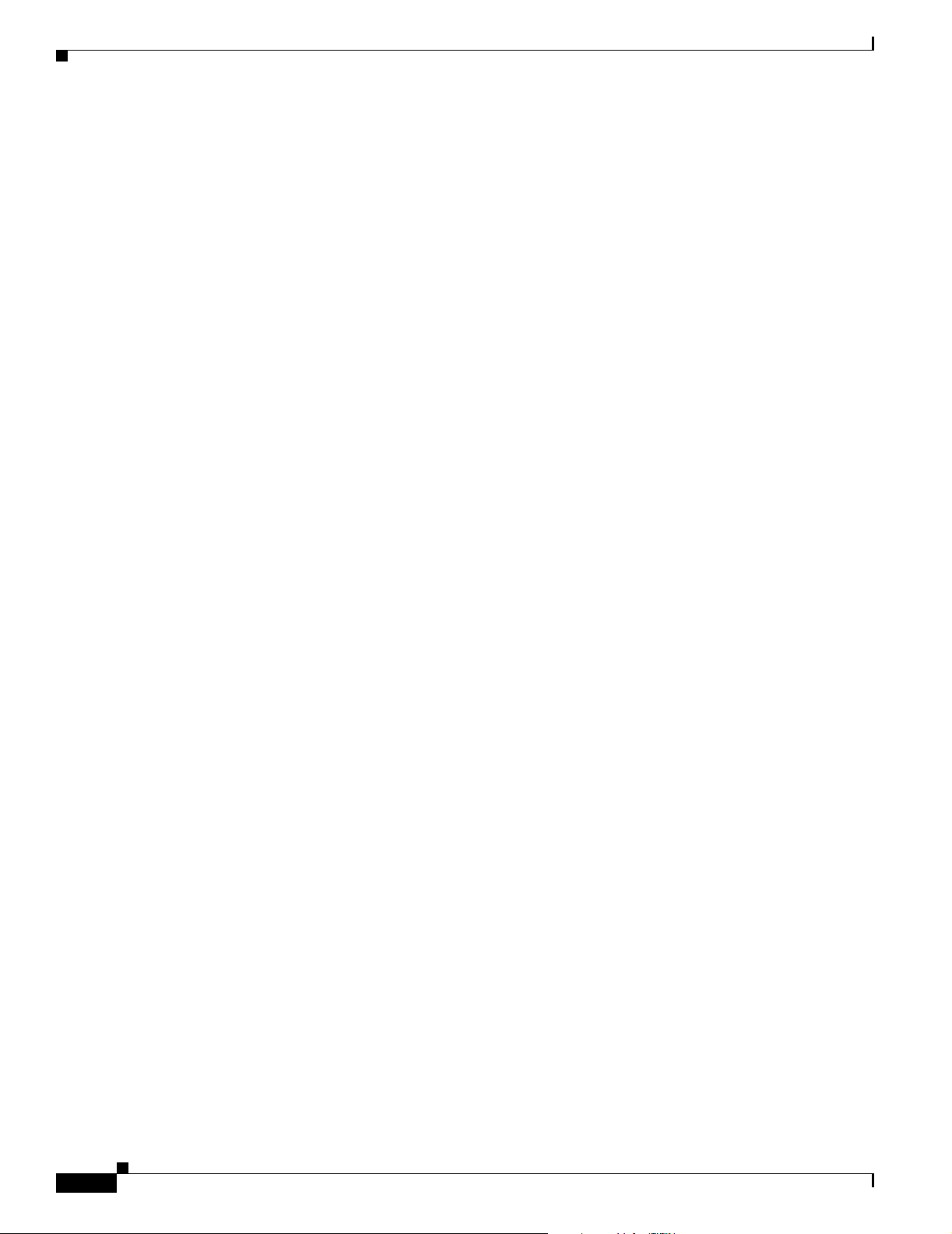
Cisco 10008 Router Features
Performance routing engine redundancy in the Cisco 10008 router is achieved through an
implementation of Enhanced High System Availability (EHSA). This feature lets you configure the
chassis for non-redundant operation with one PRE, or for redundant operation with two PREs.
In addition to PRE redundancy, SONET/SDH line cards can be configured for
1+1 Automatic Protection Switching (APS) to accommodate failure of either a line card or the
transmission facility carrying trunk traffic to upstream equipment.
The Cisco 10008 router is designed to scale to unprecedented levels with plans to further increase
scalability in future releases. The current release provides support for up to:
• 1300 PPP sessions
• 4200 Frame Relay sessions
• 300 Border Gateway Protocol (BGP) peers
For CT3 line cards, this equates to:
• 1176 T1 connections per chassis or up to 3900 T1 connections per 7-foot rack.
For channelized OC-12 line cards, this equates to:
• 2352 T1 connections per chassis or up to 7056 T1 connections per 7-foot rack.
Chapter 1 Cisco 10008 Router Overview
Cisco 10008 Router Features
The Cisco 10008 router and power subsystem support the following key features:
• 19-inch rack mount, 12-inch depth
• 21.75-inch height (3 units per 7-foot rack)
• Dual –48 VDC or 100 to 240 VAC redundant hot swappable PEMs
• 10 slots total, 2 central slots for PREs and 8 interface card slots
• Multiple fans in blower module provide redundancy to support single failure, and blower
replacement will not interrupt service (within certain time limits)
• Brackets for cable management
• Alarm relays; minor, major, and critical
1-2
Cisco 10008 Router Hardware Installation Guide
OL-0659-13
Page 17
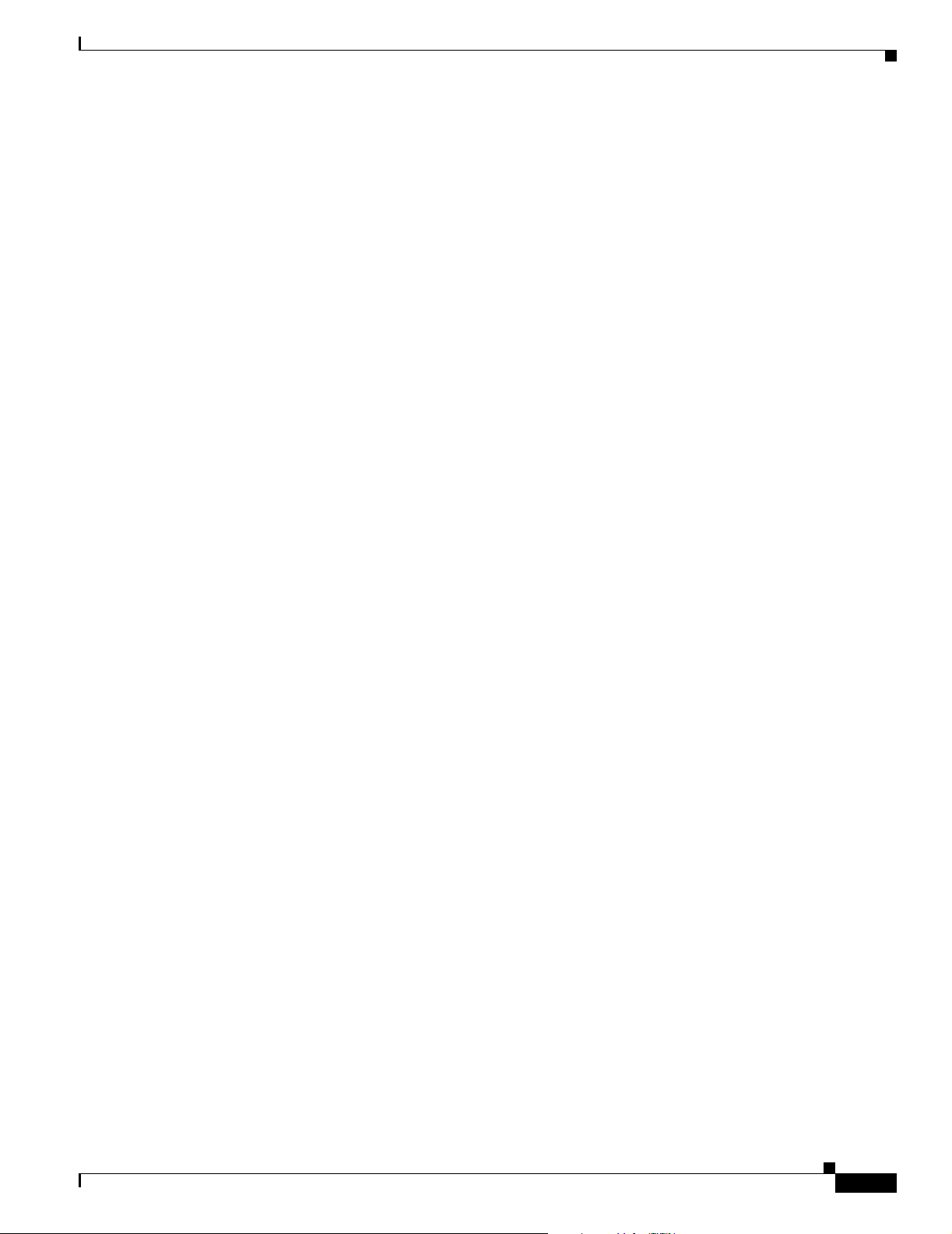
Chapter 1 Cisco 10008 Router Overview
Cisco 10008 Router Software
Software is stored on the PRE which includes two PCMCIA slots that are accessible from the front panel.
Either slot can store an Cisco IOS image or configuration file.
The flash memory present on Cisco 10000 router line cards is used to store a simple ROM monitor/boot
loader. The loader executes following a system reset, line card reset, or line card insertion.
Line card images may also be stored in PRE flash memory or on an external TFTP server.
The PRE stores the system configuration in a 512KB NVRAM device. Configuration information read
from NVRAM is buffered in RAM following initialization, and is written to the device when you save
the configuration.
Minimum Software Releases for the Cisco 10008 Router
For a listing of the minimum software releases supported on the Cisco 10008 router, see the
Cisco 10000 Series Routers Documentation Roadmap, Release Notes.
Cisco 10008 Router Software
Cisco 10008 Router Hardware Description
The Cisco 10008 router is Network Equipment Building Standards (NEBS) Level 3 compliant. This
includes:
• Front-to-back airflow
• 12-inch depth
Less than 22 inches in height (you can configure up to three Cisco 10008 routers per 7-foot rack).
The chassis supports redundant AC or DC power, and contains:
• 8 line card slots
• 2 processor card slots
• Backplane (with rear interconnects)
• Capacity for dual –48 VDC or 100 to 240 VAC Power Entry Modules (PEMs)
Figure 1-1shows a front view of the Cisco 10008 router. Figure 1-2 shows the BNC connectors, line card
slots from the rear, and half-height line card subslot designations on the rear of the router.
OL-0659-13
Cisco 10008 Router Hardware Installation Guide
1-3
Page 18
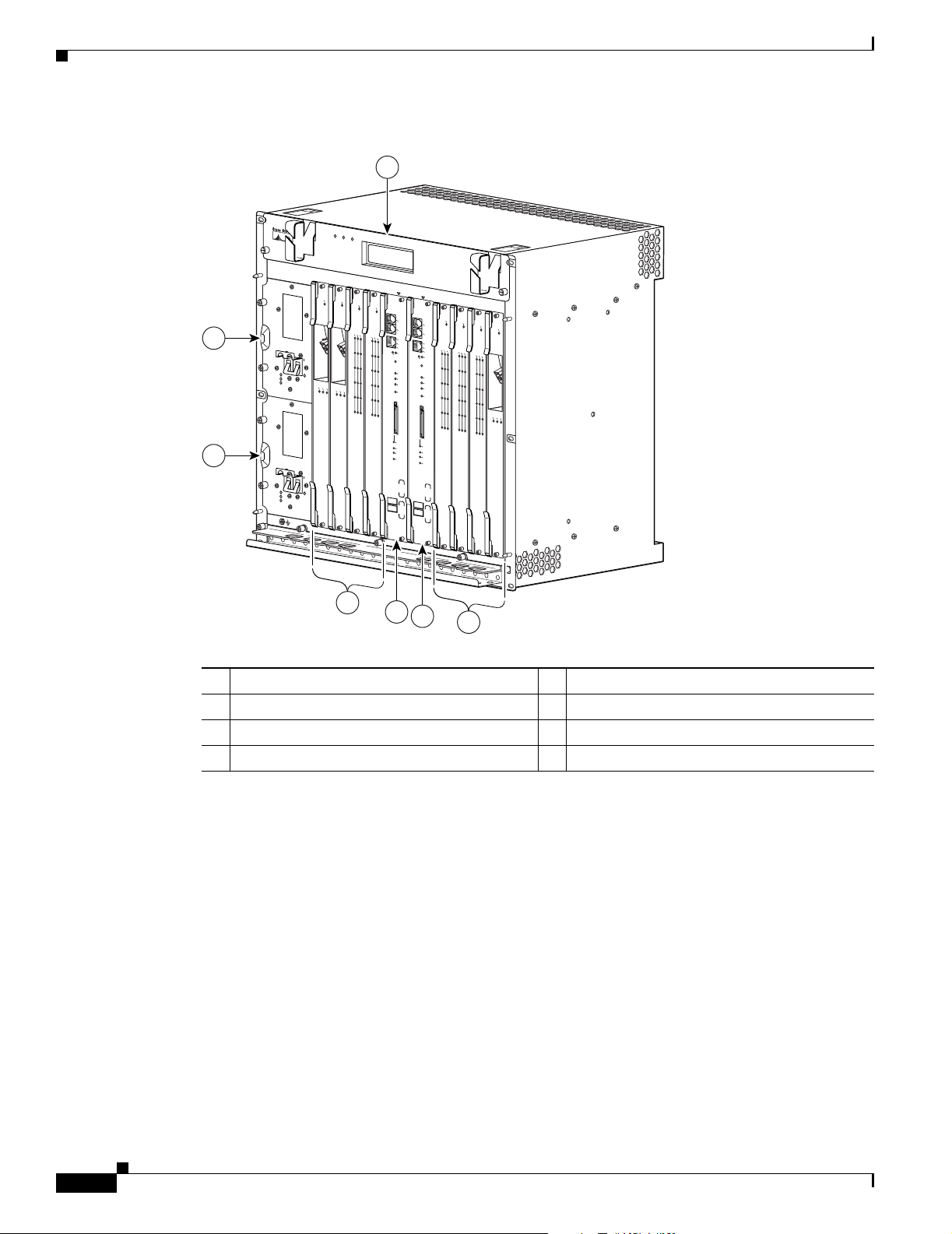
Cisco 10008 Router Hardware Description
Figure 1-1 Cisco 10008 Router Chassis—Front View
2
POWER
FAULT
MISWIRE
3
POWER
FAULT
MISWIRE
Chapter 1 Cisco 10008 Router Overview
1
F
A
N
S
F
A
N
O
K
M
U
F
L
A
T
I
L
I
-
U
R
E
F
A
N
F
A
I
L
U
R
E
C
A
U
T
W
I
O
h
N
e
n
h
o
t
s
w
a
r
e
p
m
p
in
o
v
g
a
th
l
a
is
n
d
f
a
r
n
b
e
t
e
p
r
d
la
a
y
o
c
,
n
e
e
m
in
e
n
u
t
m
n
s
d
y
u
e
s
s
r
t
t
e
tw
m
o
s
m
h
u
in
t
d
u
o
te
w
s
n
o
w
r
i
ll
o
c
c
u
r
1
2
C
IS
C
O
C
IS
1
0
C
0
O
0
0
C
1
0
F
0
0
0
A
I
1
F
L
A
I
L
F
C
A
R
A
L
R
A
I
E
R
R
M
0
1
2
3
L
C
I
A
N
R
T
A
K
R
R
X
L
X
L
A
I
E
O
R
R
O
M
P
4
5
GIGABIT ETHERNET
CH OC-12-DSO SM-IR
.
3
4
0
A
P
R
O
C
0B
E
S
S
O
R
O
N
I
S
C
O
C
C
1
I
S
0
0
0
C
0
0
O
0
0
1
6
0
C
0
T
0
A
3
0
IL
F
A
IL
F
A
I
L
C
L
A
O
R
A
O
L
R
L
P
A
I
O
E
R
O
R
M
P
M
R
A
A
L
C
A
0
O
P
O
L
R
T
0
1
P
O
R
T
1
P
2
O
R
T
2
P
O
R
3
T
3
P
O
R
4
T
4
P
O
R
5
T
5
6XCT3–DS0
LY
5
0
C
I
S
C
O
1
0
0
0
0
C
O
N
S
O
L
E
A
U
X
P
O
A
C
T
I
V
I
T
E
Y
T
H
E
R
L
N
I
N
E
K
T
ACT
LINK
IVITY
ALARMS
ALARMS
C
R
IT
IC
M
A
A
L
JO
R
M
IN
O
R
A
C
O
S
LO
T 0
S
T
A
TU
F
S
A
IL
BIT
S
PERFORMANCE ROUTING ENGINE
6XCT3–DS0
P/N
ESR-PRE3
P
R
O
C
E
S
S
O
R
O
6
7
C
I
S
C
O
1
0
0
0
0
C
C
1
I
S
0
0
C
0
O
0
1
6
0
C
0
T
0
3
0
F
A
IL
F
A
C
I
L
O
N
S
O
L
E
A
U
X
C
A
A
R
A
C
L
R
T
L
A
IE
I
O
V
R
I
O
R
T
M
E
Y
P
T
M
H
R
P
E
A
A
L
O
C
R
A
0
O
P
L
O
L
N
R
T
I
0
N
E
K
T
A
LIN
C
TIV
K
IT
Y
1
P
O
R
T
1
C
R
ITIC
P
2
O
R
T
2
M
A
A
L
JO
R
M
IN
O
R
P
O
A
R
3
T
3
C
O
P
O
R
4
T
4
P
O
R
5
T
5
SLO
T 0
S
T
A
TU
F
S
A
IL
B
ITS
PERFORMANCE ROUTING ENGINE
6XCT3–DS0
P/N
ESR-PRE3
N
LY
8
C
C
1
I
S
0
0
C
0
O
0
C
C
1
6
1
0
I
C
S
0
0
0
C
T
0
0
3
0
O
0
F
C
1
I
6
S
0
C
C
0
A
T
0
O
3
0
IL
F
1
0
0
0
A
0
IL
F
A
IL
F
A
I
L
F
A
I
L
C
A
R
A
L
R
C
L
A
I
A
O
E
R
R
A
O
R
M
L
R
P
L
A
I
M
O
E
R
R
P
A
A
O
R
L
O
M
C
A
0
O
P
P
O
L
R
T
M
0
R
P
A
A
L
O
C
A
0
O
P
O
L
R
T
0
1
P
O
R
T
1
1
P
O
R
T
1
P
2
O
R
T
2
P
2
O
R
T
2
P
O
R
3
T
3
P
O
R
3
T
3
C
A
R
R
P
O
I
R
4
T
E
4
T
R
R
X
X
P
O
R
4
T
4
P
O
R
5
T
5
P
O
R
5
T
5
OC–12/STM–4 POS SM–IR
6XCT3–DS0
6XCT3–DS0
4
5
6
7
132515
1 Blower module 5 PRE - slot 0A
2 Primary PEM 6 PRE slot 0B
3 Redundant PEM 7 Line cards slots 5 to 8
4 Line cards slots 1 to 4
1-4
Cisco 10008 Router Hardware Installation Guide
OL-0659-13
Page 19
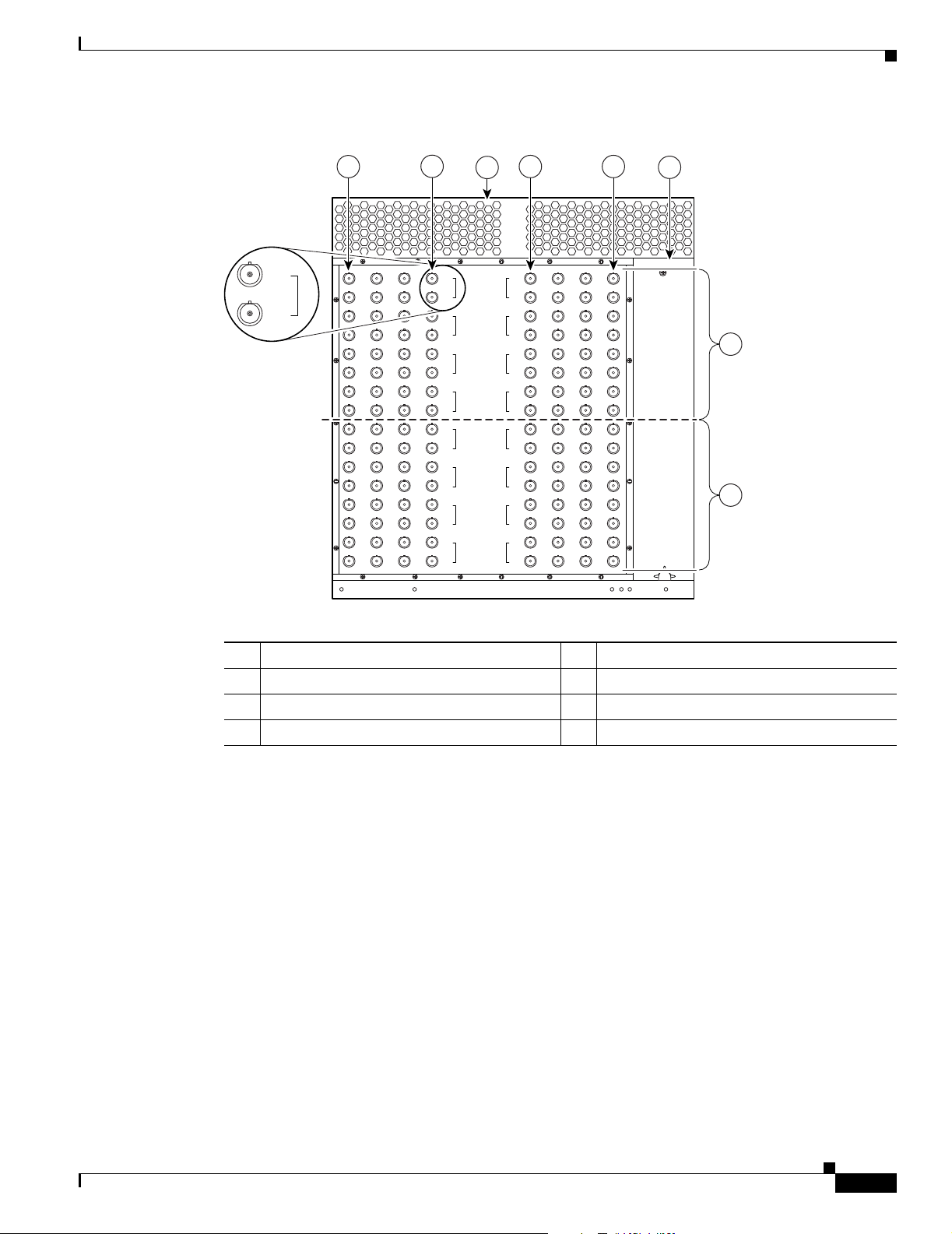
Chapter 1 Cisco 10008 Router Overview
Figure 1-2 BNC Connectors on the Rear of the Chassis
Cisco 10008 Router Hardware Description
Tx
RX
0
1
2
Tx
0
RX
Tx
1
RX
Tx
2
RX
Tx
3
RX
Tx
4
RX
Tx
5
RX
Tx
6
RX
Tx
7
RX
3
Tx
0
RX
Tx
1
RX
Tx
2
RX
Tx
3
RX
Tx
4
RX
Tx
5
RX
Tx
6
RX
Tx
7
RX
4 5
6
7
8
126111
1 Line card slot 8 5 Line card slot 1
2 Line cards slot 5 6 Power supply
3 Blower module 7 Half-height line card subslot 0
4 Line card slot 4 8 Half-height line card subslot 1
OL-0659-13
Cisco 10008 Router Hardware Installation Guide
1-5
Page 20
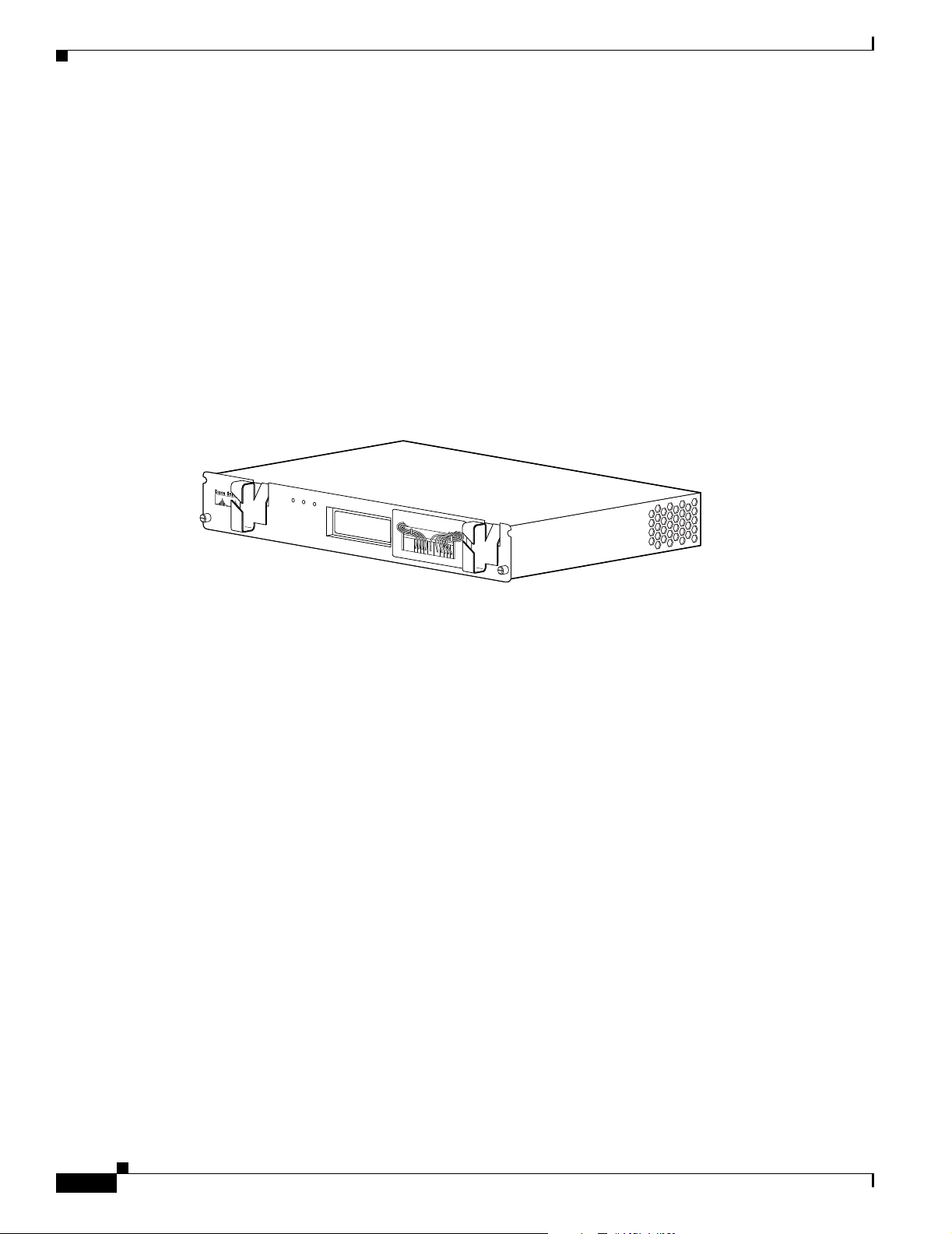
Cisco 10008 Router Hardware Description
The Cisco 10008 chassis is designed for mounting in 19-inch or (optional) 23-inch equipment racks, and
contains the following components:
• Blower Module, page 1-6
• Power Entry Modules, page 1-6
• Connector Ports, page 1-9
• PCMCIA Card Slots, page 1-10
Blower Module
The Cisco 10008 router uses a blower module (Figure 1-3) containing four fans to supply cooling air to
the chassis.
Figure 1-3 Blower Module
Chapter 1 Cisco 10008 Router Overview
The blower module is located at the top of the chassis and connects to a connector on the chassis.
1. Four internal fans draw cooling air into the front of the chassis and directs it across the internal
components to maintain an acceptable operating temperature.
2. The air is exhausted through openings in the rear of the chassis.
Although the blower module supports hot-swapping and can be replaced without interruption to system
operation, do not power down the system without the blower unit for more than a few minutes to prevent
overheating.
Power Entry Modules
The DC PEM provides filtering and supplies DC power to the chassis electronics (Figure 1-4). DC PEMs
receive input power (–48 VDC from building centralized power source) through terminal block
connections located on the rear of the chassis.
Table 1- 1 describes the LEDs on the DC PEM.
FANS
FAN
OK
MULTI-
FAILURE
FAN
FAILURE
C
A
U
T
W
IO
hen hot sw
N
ap
rem
ping
o
va
this fa
l and
re
n tra
b
e do
pla
y,
cem
ne in
e
nt m
und
system
u
er tw
st
o
shutdow
m
inu
te
s or
n w
ill occur.
30002
1-6
Cisco 10008 Router Hardware Installation Guide
OL-0659-13
Page 21
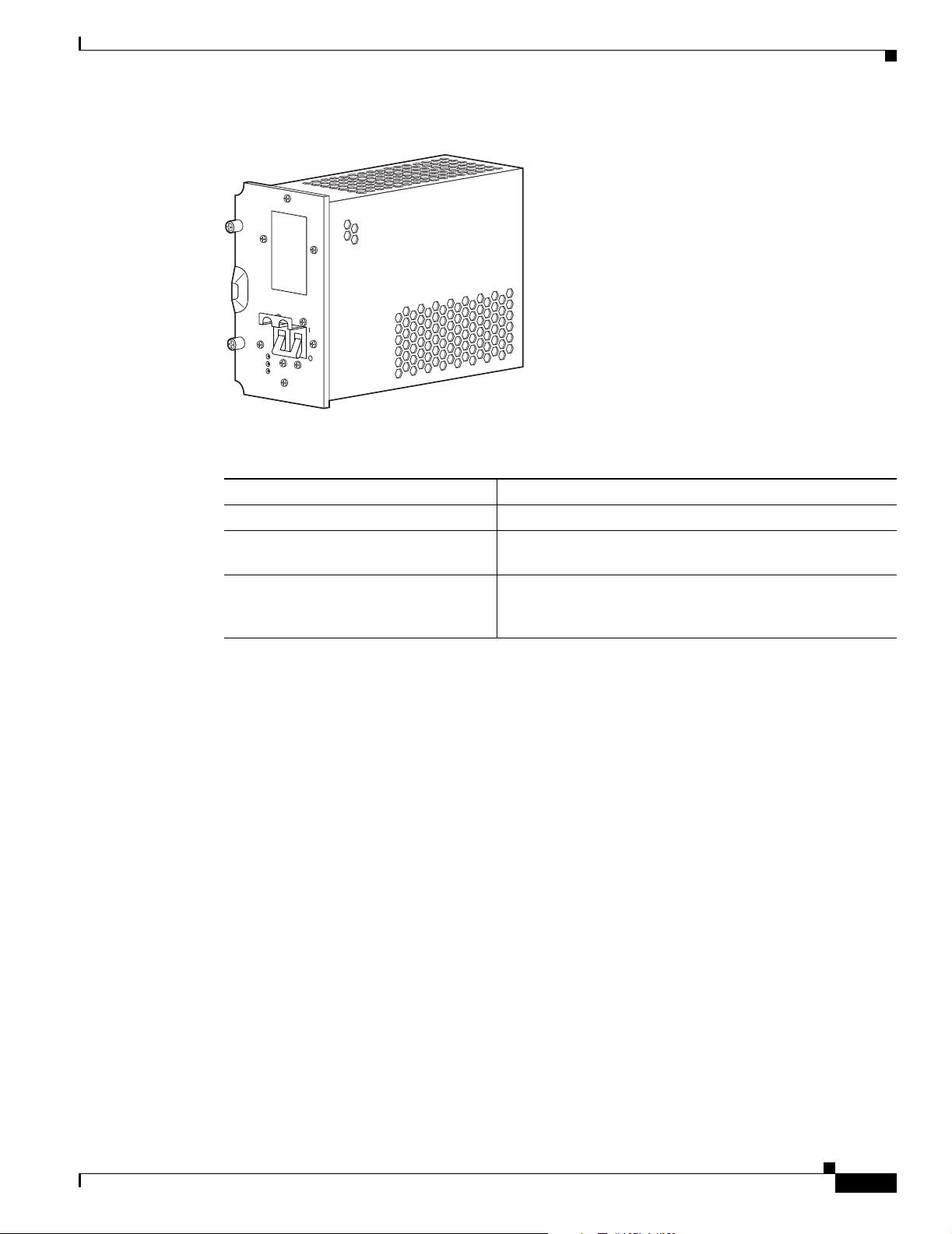
Chapter 1 Cisco 10008 Router Overview
Figure 1-4 DC PEM
POWER
FAULT
MISWIRE
Table 1-1 DC PEM LEDs
LED Description
Power (green) PEM is powered on and is operational.
Fault (yellow) The PEM is not operating correctly (see the Cisco 10000
Miswire (yellow) –48V and RTN (+) wires are reversed (see the
Cisco 10008 Router Hardware Description
30003
Series ESR Troubleshooting Guide).
“Troubleshooting Installation Problems” section on
page 4-12).
The AC PEM provides power conversion directly from the facility VAC input power (100-240 VAC) to
the –48 VDC used internally by the system (Figure 1-5). AC power is delivered to the AC PEM from the
VAC connection power cable to the power cord attached to the PEM.
Table 1- 2 describes the LEDs on the AC PEM.
OL-0659-13
Cisco 10008 Router Hardware Installation Guide
1-7
Page 22
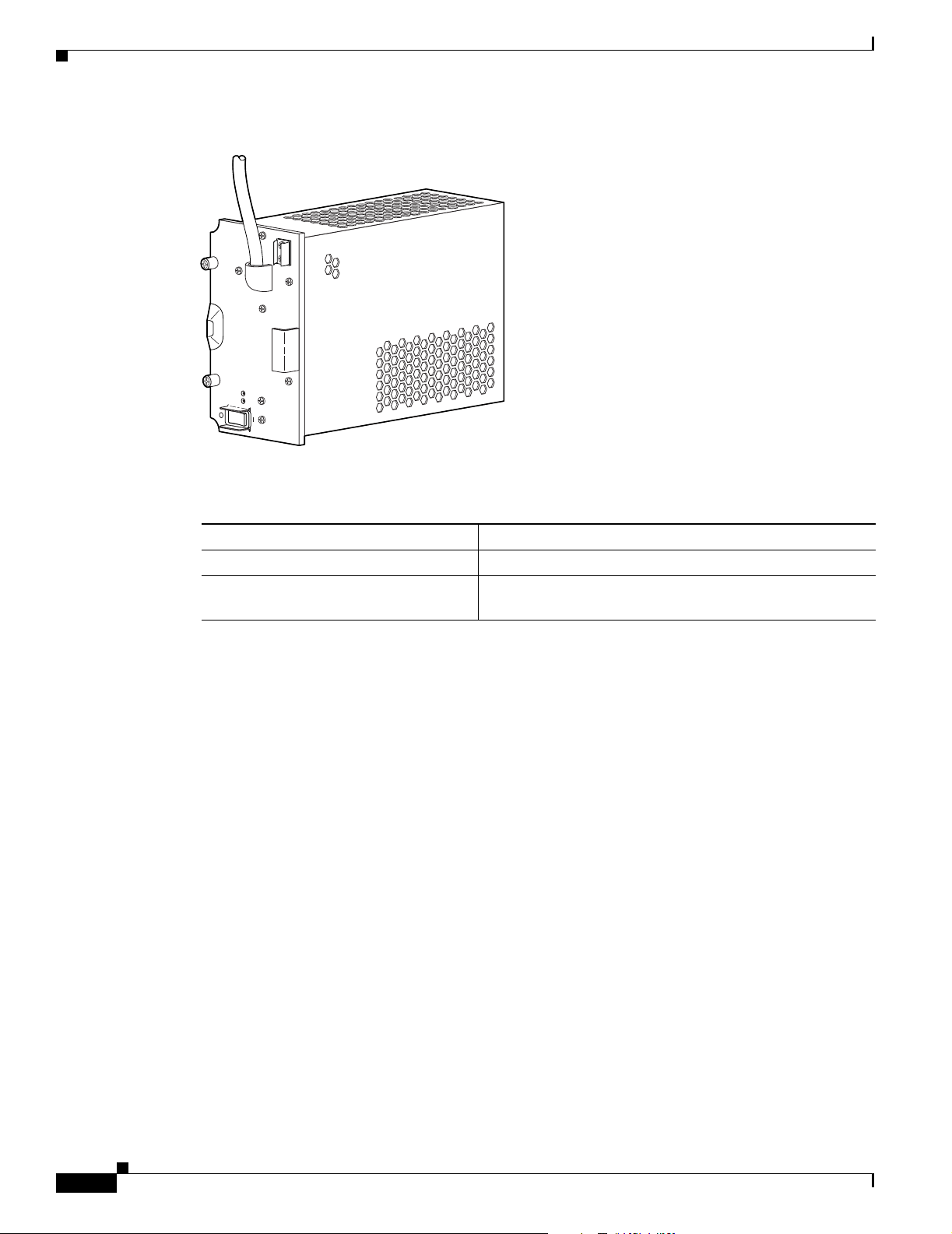
Cisco 10008 Router Hardware Description
Figure 1-5 AC PEM
POWER
FAULT
Chapter 1 Cisco 10008 Router Overview
30004
Table 1-2 AC PEM LEDs
LED Description
Power (green) PEM is powered on and is operational.
Fault (yellow) The PEM is not operating correctly (see the Cisco 10000
Line Card and PRE Module Compartment
The module compartment has 10 slots: the two central slots are reserved for PRE modules, and the
remaining 8 slots accommodate full-height line cards. The PRE and line cards support hot-swapping and
redundancy. See Figure 1-1 for a front view of the module compartment, and Figure 1-2 for a rear view
of the module compartment, BNC connectors, and line card subslot designations.
For information about the line card that the Cisco 10008 router supports, see the Cisco 10000 Routers
Line Card Hardware Installation Guide, and for line card configuration information, see the
Cisco 10000 Series Router Line Card Configuration Guide.
Performance Routing Engine
The PRE is the central router and system controller (SC) for the Cisco 10008 router. It is responsible for
all Layer 2 and Layer 3 packet processing, as well as execution of routing protocols and management of
the system. The PRE consists of two main logical and physical cards:
Series ESR Troubleshooting Guide).
1-8
• Forwarding processor card—Performs high-speed IP forwarding
• Route processor card—Manages process switching and several protocols
The high performance forwarding engine in the PRE is Cisco’s Parallel eXpress Forwarding (PXF)
application specific integrated circuit (ASIC). The two PXF ASICs on the PRE direct traffic to and from
the router line cards.
Cisco 10008 Router Hardware Installation Guide
OL-0659-13
Page 23
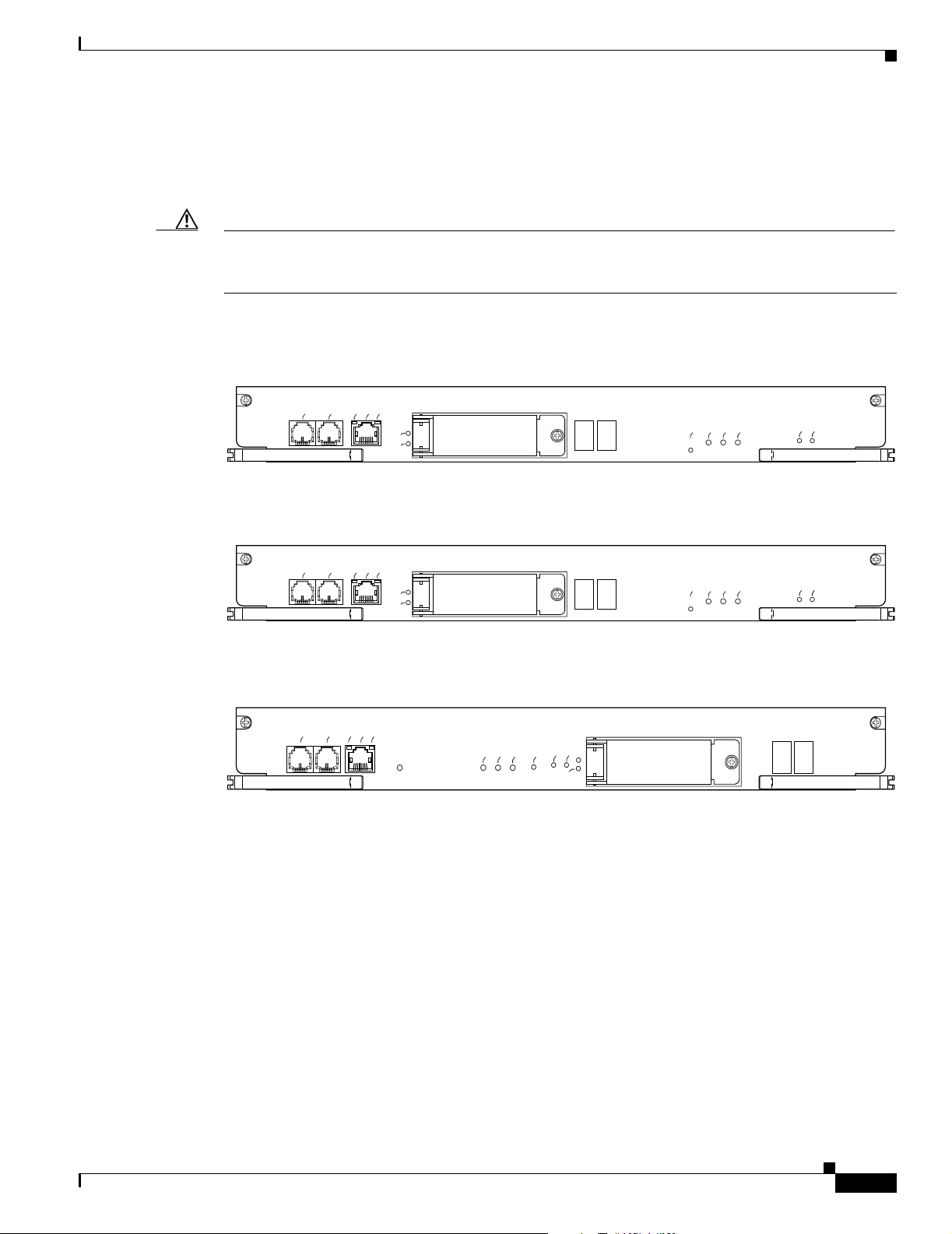
Chapter 1 Cisco 10008 Router Overview
Each PXF ASIC has 32 independent processors that work on per-packet feature processing, yielding
high throughput while still allowing substantial feature processing. The PXF centralizes packet
processing in the PRE, which frees up space on line cards, enabling high interface density, yet retaining
a compact form factor.
Caution Although the PRE module supports hot-swapping, one PRE is required for the system to operate.
Hot-swapping a non-redundant PRE results in a system outage stopping all traffic. A PRE in a redundant
configuration can be hot-swapped without having an impact on system operation.
Figure 1-6 shows the front panel of the Performance Routing Engine, product number ESR- PRE.
Figure 1-6 Performance Routing Engine, Product Number ESR-PRE, Front Panel
10000
CISCO
Figure 1-7 shows the front panel of the Performance Routing Engine, product number ESR-PRE1.
Cisco 10008 Router Hardware Description
LE
SO
N
CO
ERNET
AUX
LINKACTIVITY
ETH
1
T
O
L
S
0
T
O
L
S
ACOC
ALARMS
PERFORMANCE ROUTING ENGINE
R
R
INO
AJO
RITICAL
M
M
STATUS
FAIL
87348
Connector Ports
Figure 1-7 Performance Routing Engine, Product Number ESR-PRE1, Front Pane
PERFORMANCE ROUTING ENGINE ESR-PRE1
R
R
INO
AJO
ACOCRITICAL
ALARMS
M
M
S
ATU
FAIL
ST
10000
CISCO
LE
NSO
AUX
CO
ACTIVITY
NET
ER
LINK
ETH
1
T
O
L
S
0
T
O
L
S
Figure 1-8 shows the front panel of the Performance Routing Engine, product number ESR-PRE2.
Figure 1-8 Performance Routing Engine, Product Number ESR-PRE2, Front Panel
10000
CISCO
CONSOLE
PERFORMANCE ROUTING ENGINE
ETHERNET
LINK
ACTIVITY
AUX
FAIL
STATUS
MAJOR
MINOR
ACO
1
0
SLOT
CRITICAL
ALARMS
ESR-PRE2
The front panel on the PRE contains three ports with RJ-45 connectors (see Figure 1-6):
• Console port (CON)—This asynchronous EIA/TIA-232 serial port is used to connect a terminal to
the PRE for local administrative access.
• Auxiliary port (AUX)—This asynchronous EIA/TIA-232 serial port is used to connect a modem to
the PRE for remote administrative access.
87430
76995
OL-0659-13
• Ethernet port (ETH)—This Ethernet port is used to connect the PRE to a 10/100BASE-T network
management LAN.
Cisco 10008 Router Hardware Installation Guide
1-9
Page 24
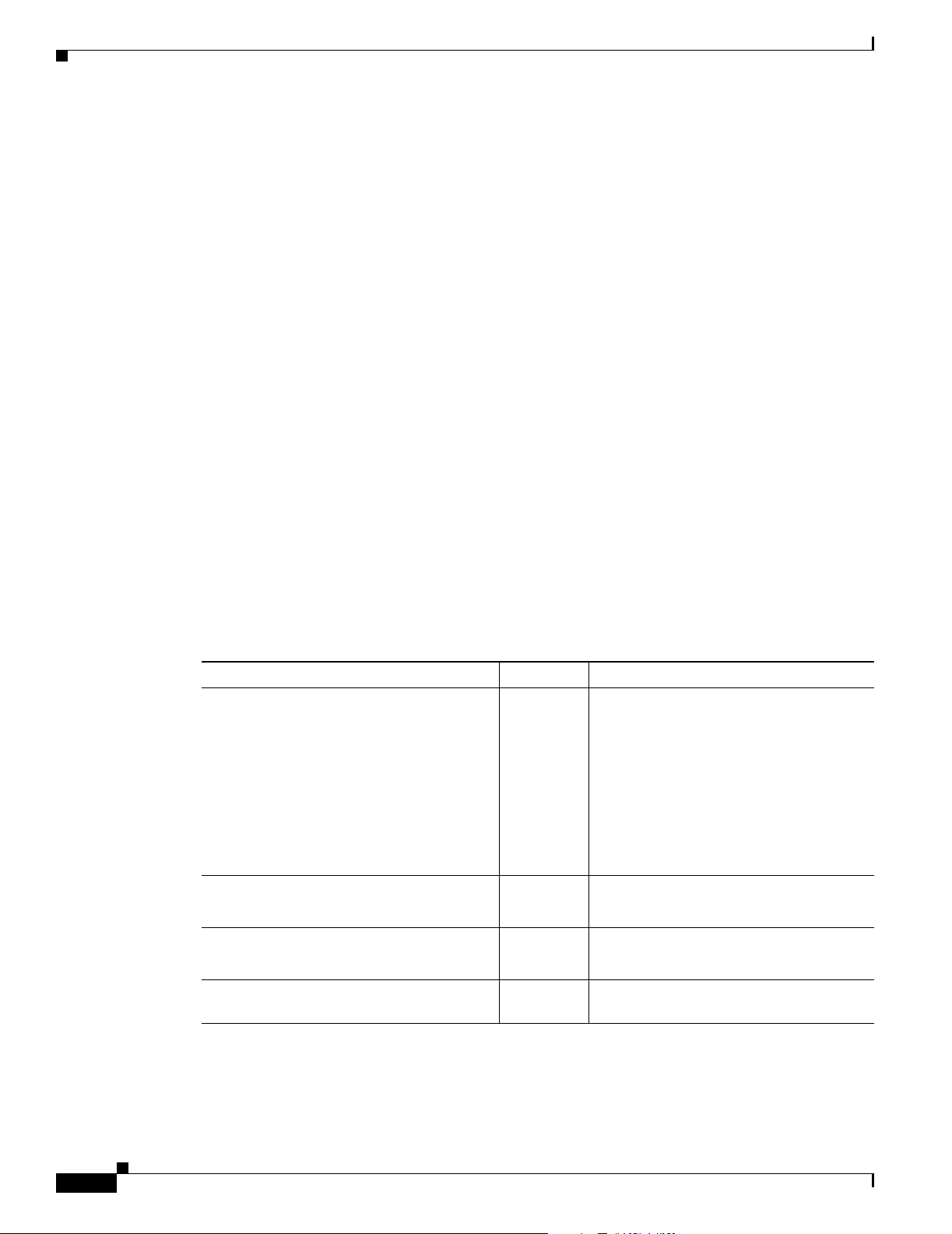
Cisco 10008 Router Hardware Description
PCMCIA Card Slots
Two PCMCIA Type II card slots can store the Cisco IOS image or a system configuration file on a flash
memory card. The system can also boot from the software stored on the flash memory card. See
“Figure 5-47Removing the PCMCIA Flash Card” section on page 5-45 for more information about
inserting and removing flash cards from the PRE.
PRE LED Indicators and Switches
LEDs on the front panel of the PRE provide a visual indication showing the status of PRE operation (see
Figure 1-6). The LEDs are separated into three categories:
• alarms
• status
• failure
Alarm relay contacts on the Cisco 10008 router let you connect the router to a site alarm maintenance
system. This allows critical, major, and minor alarms generated by the Cisco 10008 router to be
displayed on both the PRE front panel and to external visual or audible alarms connected to the system.
See the “Connecting Alarm Indicators” section on page 3-26 for more information about alarm
connections.
Pressing the alarm cutoff (ACO) switch on the (primary) PRE during an alarm condition shuts off the
external alarm, but does not deactivate the alarm LEDs on the PRE front panel. Alarm LEDs on the front
panel are deactivated only after the condition that caused the alarm is corrected.
Chapter 1 Cisco 10008 Router Overview
Table 1- 3
Table 1-3 LEDs and Cutoff Switch
describes the LEDs and switch on the PRE.
LEDs/Switch Status Description
Ethernet Port LEDs:
Activity
Green
Packets are being transmitted and
received.
Link
Off
Green
No packet activity.
Carrier detected; the port is able to pass
traffic.
Off
No carrier detected; the port is not able to
pass traffic.
PCMCIA slot 0
PCMCIA slot 1
Critical, Major, and Minor LEDs Off
Green
Green
Yell ow
Flash card in Slot 0 is active.
Flash card in Slot 1 is active.
No alarm.
Indicates an alarm condition.
Alarm cutoff (ACO) switch — Pressing this switch disables an audible
alarm.
1-10
Cisco 10008 Router Hardware Installation Guide
OL-0659-13
Page 25
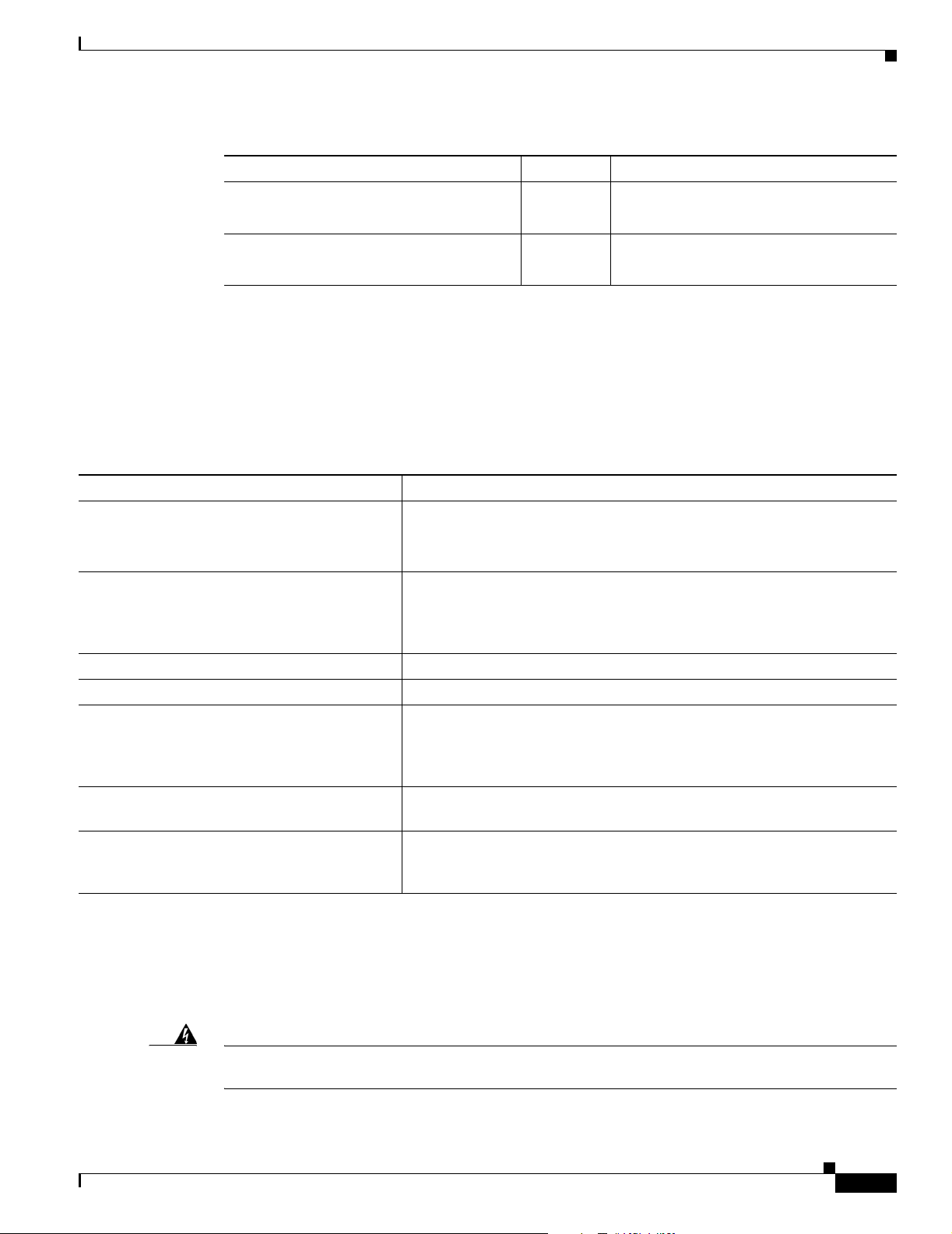
Chapter 1 Cisco 10008 Router Overview
Table 1-3 LEDs and Cutoff Switch
LEDs/Switch Status Description
Status Green
Fail Off
Alphanumeric Display
The small alphanumeric display on the front panel provides information on the state of the PRE. The
display consists of two four-character LED panels. Ta ble 1- 4 lists the most common messages and
explains what they mean. If you report a problem to Cisco, it is helpful to include the message on the
PRE’s alphanumeric display in your problem report.
Table 1-4 Messages on PRE Alphanumeric Display
Message PRE Status
1111, 2222, 3333, 4444, 5555, 6666, 7777,
8888, 9999
The PRE has just been powered on and is running its power-on self-test.
Off
Yell ow
Cisco 10008 Router Hardware Description
PRE is ready.
No power to the PRE.
The PRE is operating properly.
A major failure has disabled the PRE.
AAA, BBB, CCC
ROM DONE The PRE has loaded the ROM monitor. This message appears briefly if the
system is configured to boot a Cisco IOS software image. If the system is
not configured to boot Cisco IOS, this message remains on the display and
the rommon prompt appears on the terminal window.
AUTO BOOT The ROM monitor is preparing to boot a Cisco IOS image.
BOOT IMGE A Cisco IOS image is starting to boot.
IOS STRT, IOS EXC, IOS FPGA, IOS FPOK,
These messages appear in quick succession during the boot process.
IOS FILE, IOS STBY, IOS INTF, IOS MEM,
IOS DRVR, IOS LIB, IOS MGMT, IOS PROT,
IOS CONF
– – – –
– – – –
[On the primary PRE.] The PRE has finished booting and is running
Cisco IOS. This is the normal operating status for the primary PRE.
IOS STBY [On the secondary PRE.] The PRE is standing by; it is ready to take over if
the primary PRE fails. This is the normal operating status for the secondary
PRE.
Disposing of the PRE
The PRE contains a small lithium battery. Some jurisdictions restrict the ways in which you may dispose
of items containing lithium batteries. In particular, never dispose of lithium batteries or products
containing lithium batteries in an unregulated fire. Other restrictions might apply in your area.
OL-0659-13
Warning
Ultimate disposal of this product should be handled according to all national laws and regulations.
Statement 1040
Cisco 10008 Router Hardware Installation Guide
1-11
Page 26
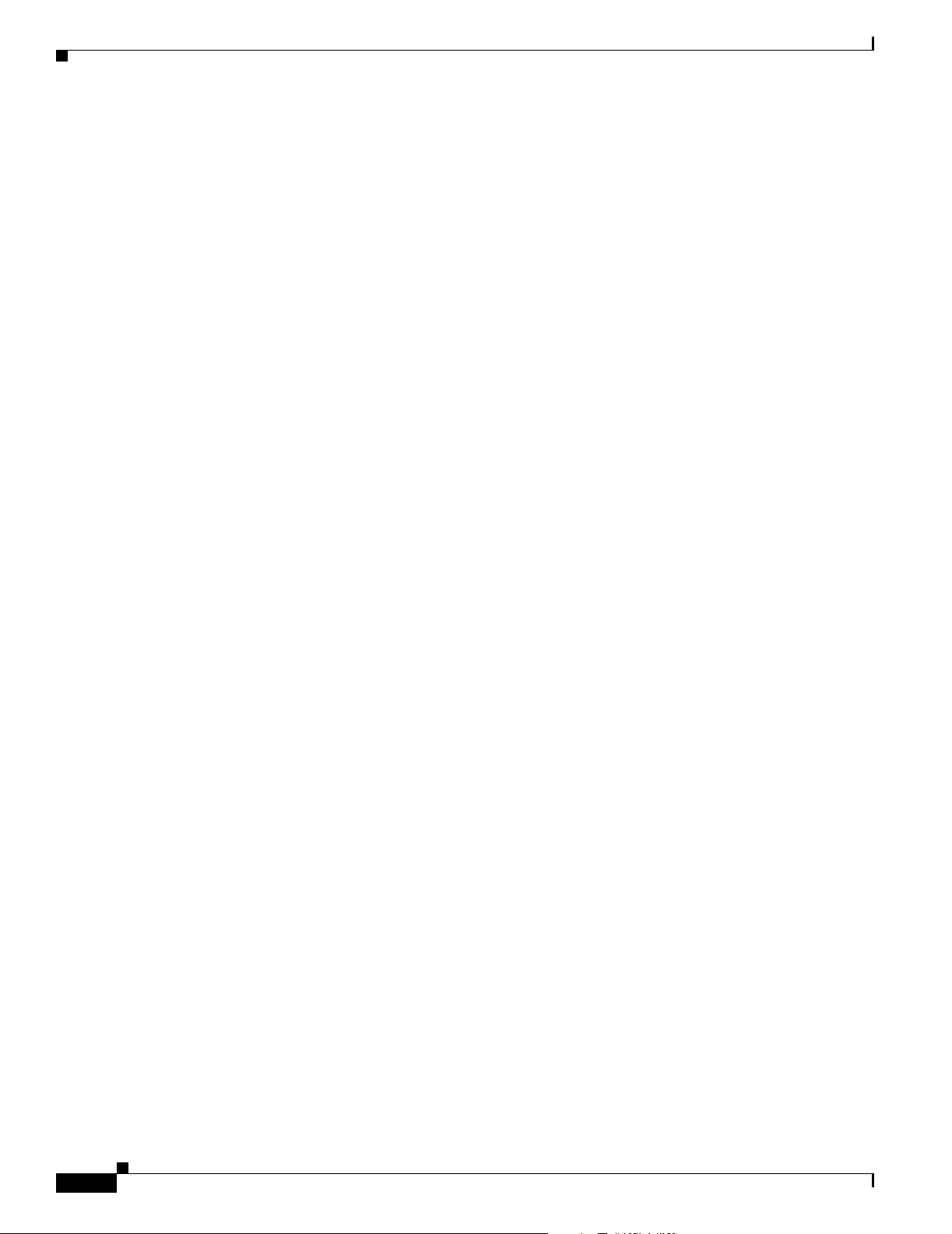
Cisco 10008 Router Hardware Description
Chapter 1 Cisco 10008 Router Overview
1-12
Cisco 10008 Router Hardware Installation Guide
OL-0659-13
Page 27
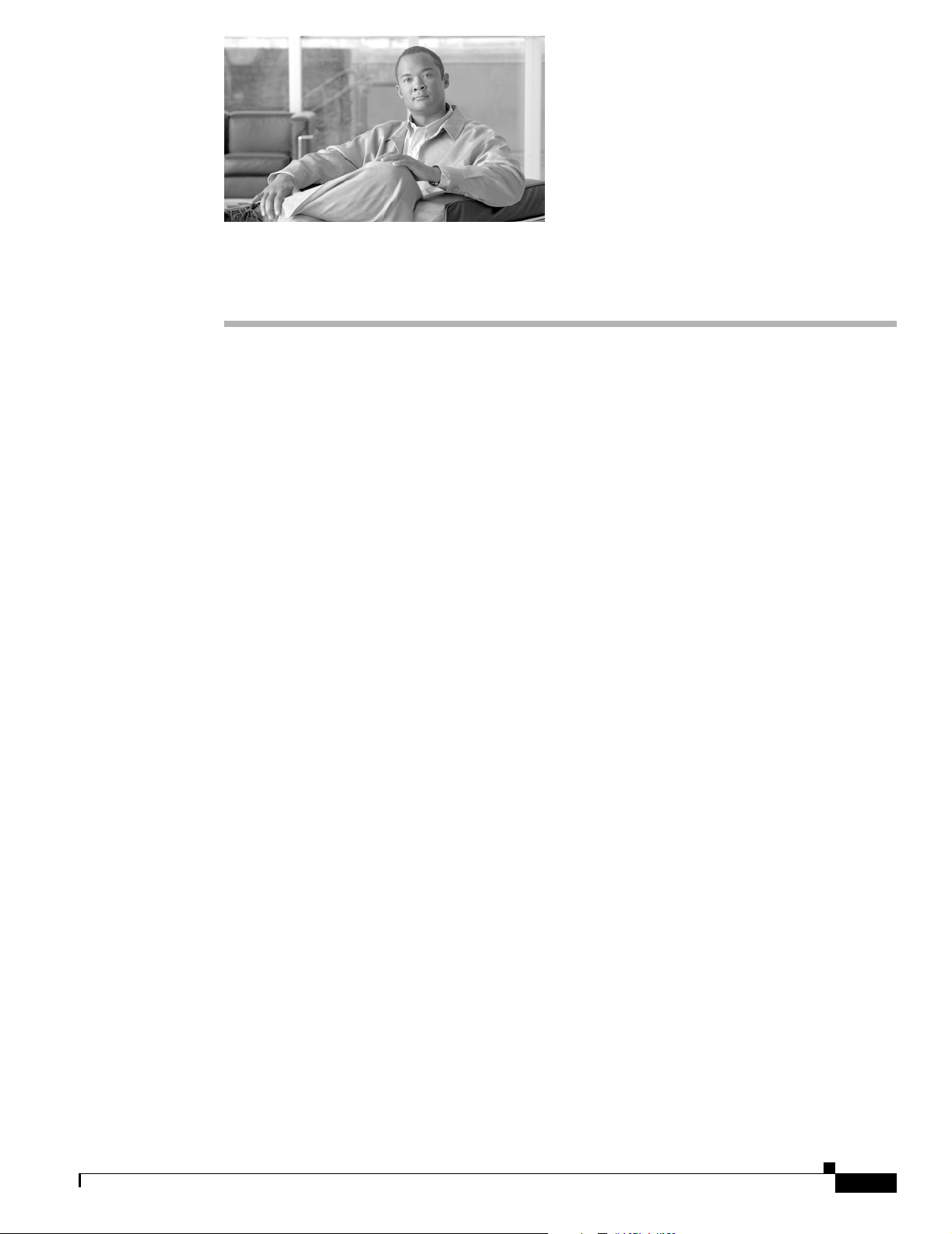
CHAPTER
2
Preparing for Installation
Before you install the Cisco 10008 router, consider:
• The power and cabling requirements that must be in place at your installation site
• The equipment required to install the router
• The environmental conditions your installation site must meet to maintain normal operation
This chapter guides you through the process of preparing for your router installation.
Do not unpack the system until you are ready to install it. Keep the chassis in the shipping container to
prevent accidental damage until you determined an installation site. Use the appropriate unpacking
documentation included with the system.
This chapter contains the following sections:
• Site Planning, page 2-1
• Safety, page 2-11
• Preventing Electrostatic Discharge Damage, page 2-12
• Electrical Safety, page 2-13
• Electrical Safety, page 2-13
• Receiving the Cisco 10000 Series Router, page 2-14
• Required Tools and Equipment, page 2-16
Site Planning
This section contains site planning information, and will help you plan for the installation of the
Cisco 10008 router. It contains the following sections:
• Cisco Professional Installation
• Site Selection Guidelines
• Floor Loading Considerations
• Site Power Requirements
• Site Cabling Guidelines
• Rack-Mounting and Location Guidelines, page 2-8
• Rack-Mounting and Location Guidelines
• Site Planning Checklist
OL-0659-13
Cisco 10008 Router Hardware Installation Guide
2-1
Page 28

Site Planning
Cisco Professional Installation
Professional installation of the Cisco 10008 router is available through the Cisco Professional Services
group. This includes advance site planning, configuring the router to your requirements, and testing the
installed system.
For more information about professional installation, talk to your Cisco sales representative.
Site Selection Guidelines
The Cisco 10008 router requires specific environmental operating conditions. Temperature, humidity,
altitude, and vibration can affect the performance and reliability of the router. The following sections
provide specific information to help you plan for the proper operating environment.
Site Environmental Requirements
Environmental monitoring in the Cisco 10008 series router protects the system and components from
damage caused by excessive voltage and temperature conditions. To ensure normal operation and avoid
unnecessary maintenance, plan and prepare your site configuration before installation. After installation,
make sure the site maintains the environmental characteristics as shown in Table 2- 1 .
Chapter 2 Preparing for Installation
Heat Dissipation
Table 2-1 Cisco 10008 Router Environmental Tolerances
Environmental Characteristic Minimum Maximum
Temperature, ambient operating
(short-term operating temperature is limited to
131°F (55C) in compliance with Telcordia GR-63.)
Temperature, ambient nonoperating and storage –40 degrees F
Humidity, ambient (noncondensing) operating 5 percent 85 percent
Humidity, ambient (noncondensing) nonoperating
and storage
Altitude, operating and nonoperating –197 ft (–60 m) 13,123 ft (4000 m)
Vibration, operating — 5 to 200 Hz, 0.5 g
Vibration, nonoperating — 5 to 200 Hz, 1 g
41 degrees F
(5 degrees C)
(–40 degrees C)
5 percent 95 percent
104 degrees F
(40 degrees C)
158 degrees F
(70 degrees C)
(1 octet/min.)
(1 octave/min.)
200 to 500 Hz, 2 g
(1 octave/min.)
2-2
Like all electronic equipment, the Cisco 10008 router chassis and components produce heat when turned
on and operating. You must assess the site’s air conditioning capacity, and ensure it can compensate for
the heat dissipation of the system. Ta bl e 2-2 shows the maximum BTUs dissipated by the Cisco 10008
chassis with an AC PEM and all line cards installed.
Cisco 10008 Router Hardware Installation Guide
OL-0659-13
Page 29
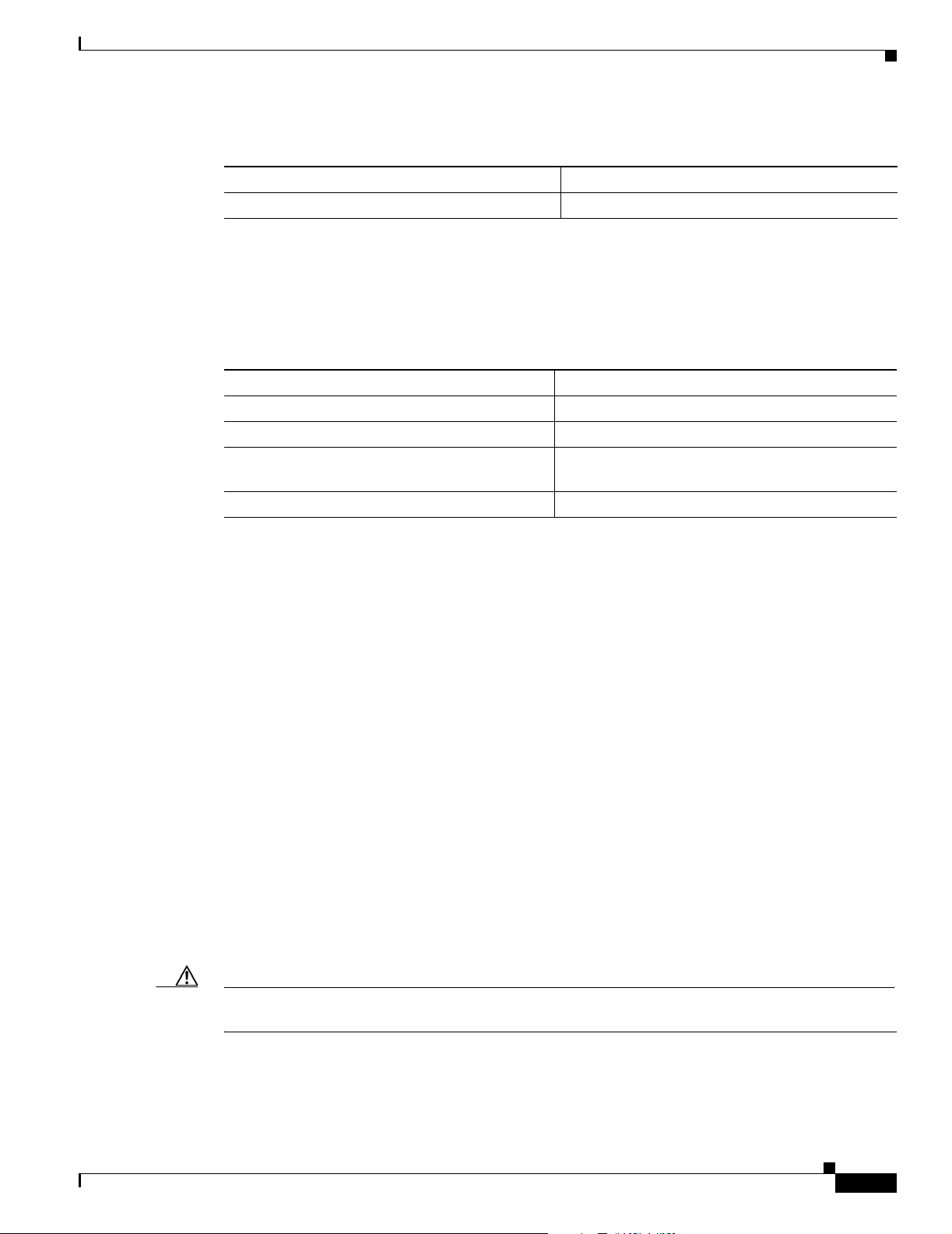
Chapter 2 Preparing for Installation
Table 2-2 Heat Dissipation of Cisco 10000 Series Router
Chassis Type Heat Dissipation
Cisco 10008 4770 Btu/hr
Physical Characteristics
Be familiar with the physical characteristics of the Cisco 10008 router to assist you in placing the system
in the proper location. Table 2-3 shows the weight and dimensions of the Cisco 10008 router chassis.
Table 2-3 Physical Characteristics of Cisco 10000 Series Router
Characteristic Cisco 10008
Height 21.75 in. (55.2 cm)
Width 17.5 in. (44.4 cm)
Depth 13.4 in. (30.4 cm)
Weight of fully configured chassis 130 lb (59.02 kg)
Site Planning
Some configurations may require 14.5 in.
Floor Loading Considerations
Ensure that the floor under the rack supporting the Cisco 10008 series router is capable of supporting
the combined weight of the rack and all other installed equipment.
To assess the weight of the fully configured Cisco 10008 chassis respectively, refer to Tab le 2-3 .
For additional information about floor loading requirements, consult the document GR-63-CORE,
Network Equipment Building System (NEBS) Requirements: Physical Protection.
Site Power Requirements
The Cisco 10008 router has specific power and electrical wiring requirements. Adhering to these
requirements ensures reliable operation of the system. The following sections specify the electrical
service and circuit requirements.
Follow these precautions and recommendations when planning power connections to the Cisco 10008
router:
• Check the power at your site before installation and periodically after installation to ensure that you
are receiving clean power. Install a power conditioner if necessary.
• Provide proper grounding to avoid damage from lightning and power surges.
Caution This product requires short-circuit (overcurrent) protection, to be provided as part of the building
installation. Install only in accordance with national and local wiring regulations.
OL-0659-13
Cisco 10008 Router Hardware Installation Guide
2-3
Page 30
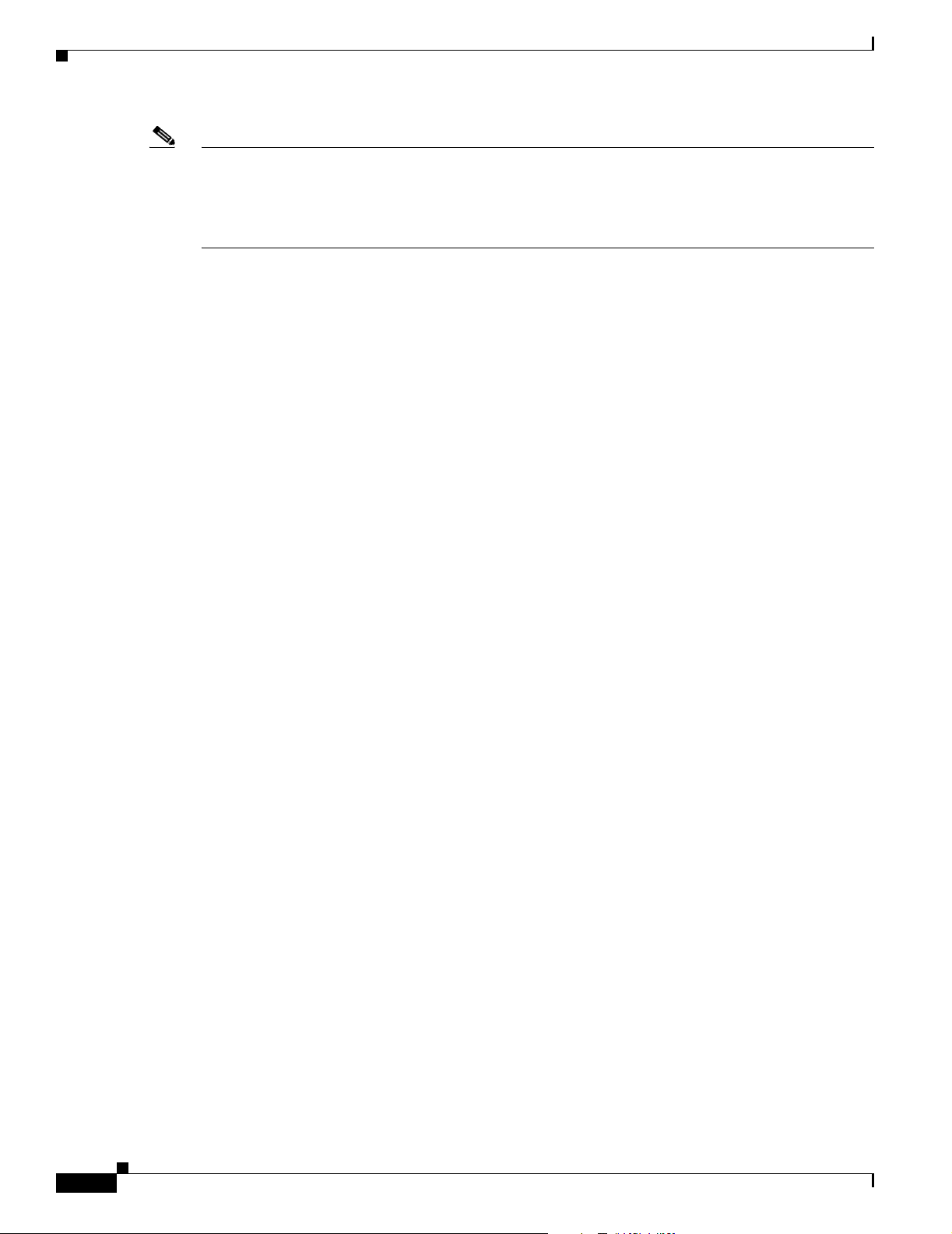
Site Planning
Note The Cisco 10008 router installation must comply with all applicable codes and is approved for use with
copper conductors only. The ground bond fastening hardware should be of compatible material and
preclude loosening, deterioration, and electrochemical corrosion of hardware and joined material.
Attachment of the chassis ground to a central office or other interior ground system should be made with
a 6-AWG, copper ground conductor at a minimum.
Electrical Service Requirements
The building’s electrical wiring supplying power to the Cisco 10008 series router must comply with all
applicable building electrical codes. Also, the installation must comply with the following requirements:
• Wiring must have copper conductors. Copper conductor is the only electrical wire conductor
approved for use with the Cisco 10008 series router.
• Ground bond fastening hardware must be of compatible material and resist loosening or
deteriorating. Also, the joined hardware materials must resist electrochemical corrosion.
• Chassis grounding must be provided to avoid damage to the equipment due to lightning striking
power lines or due to power surges. The chassis ground must be attached to a central office or other
interior ground system with a copper ground conductor of 6 AWG (minimum).
Chapter 2 Preparing for Installation
• Short-circuit (overcurrent) protection must be provided as part of the building installation. Install
only in accordance with national and local wiring regulations.
• Power conditioning must be installed if the power surges or has spikes.
• 2-poled disconnect device must be incorporated in the fixed circuit wiring for emergency power
shutdown.
Electrical Circuit Requirements
Each Cisco 10008 router requires a dedicated electrical circuit. If you equip it with dual power feeds,
provide a separate circuit for each PEM to avoid compromising the power redundancy feature.
The Cisco 10008 router can be powered by a DC or AC source. Ensure the equipment grounding is in
compliance with local and national electrical codes.
The following sections contain specific recommendations for AC and DC powered systems.
AC Powered Systems
The Cisco 10008 router chassis’ AC PEM uses a short power cord with a male IEC 320 C20 AC inlet
power connector and a strain relief device (canoe). This cord mates to an AC power cord consisting of
a female IEC 320 C19 connector on one end, and a connector compatible with the building’s AC
receptacle on the other end. When you order the chassis, you must specify the type of connector you
need to ensure compatibility with the building’s AC receptacle.
The electrical ratings of the Cisco 10008 router chassis AC PEM are:
2-4
• AC input voltage: 100 to 240 VAC
• AC input frequency: 50/60 Hz, single phase
• AC input current: 15 to 7A
• Input power consumption: 1400W maximum
Cisco 10008 Router Hardware Installation Guide
OL-0659-13
Page 31

Chapter 2 Preparing for Installation
DC Powered Systems
The DC PEMs for the Cisco 10008 router chassis are not shipped with wiring to connect to the DC
source. Both systems have terminal blocks to attach building’s input, return, and earthing (ground)
wiring. The DC power source must comply with the Safety Extra Low Voltage (SELV) requirements in
IEC 60950 based safety standards.
The electrical ratings of the DC PEMs for both the Cisco 10008 chassis are:
• DC input voltage:
• DC input current: 20A @ –48 VDC
• Power consumption: 1300W maximum
–
Nominal range –48 VDC to –60 VDC
–
Absolute maximum range –40.5 VDC to –75 VDC
Site Planning
Warning
You must incorporate a readily accessible 2-poled disconnect device in the fixed wiring.
Statement 1022
See Appendix A, “Technical Specifications,” for system power specifications, including input voltage
and operating frequency ranges.
Site Cabling Guidelines
This section contains guidelines for wiring and cabling at your site. When preparing your site for
network connections to the Cisco 10008 series router, consider the type of cable required for each line
card, and the cable’s limitations. Consider the distance limitations for signaling, EMI, and connector
compatibility. Possible cable types are fiber, thick or thin coaxial, foil twisted-pair, or unshielded
twisted-pair cabling.
Also consider any additional interface equipment you need, such as transceivers, hubs, switches,
modems, channel service units (CSUs), or data service units (DSUs).
Before you install the Cisco 10008 series router, have all additional external equipment and cables on
hand. For ordering information, contact a customer service representative.
The extent of your network and the distances between network interface connections depend in part on
the following factors:
• Signal type
• Signal speed
• Transmission medium
OL-0659-13
The distance and rate limits referenced in the following sections are the IEEE-recommended maximum
speeds and distances for signaling purposes. Use this information as a guideline in planning your
network connections prior to installing the Cisco 10008 router.
Cisco 10008 Router Hardware Installation Guide
2-5
Page 32

Site Planning
Interference Considerations
When wires are run for any significant distance in an electromagnetic field, interference can occur
between the field and the signals on the wires. This fact has two implications for the construction of plant
wiring:
• Bad wiring practice can result in radio interference emanating from the plant wiring.
• Strong EMI, especially when it is caused by lightning or radio transmitters, can destroy the signal
drivers and receivers in the Cisco 10008 router, and can even create an electrical hazard by
conducting power surges through lines and into equipment. (Review the safety warnings in the
“Preventing Electrostatic Discharge Damage” section on page 2-12.)
Note To predict and remedy strong EMI, you may also need to consult experts in radio frequency interference
(RFI).
If you use twisted-pair cable in your plant wiring with a good distribution of grounding conductors, the
plant wiring is unlikely to emit radio interference. If you exceed the recommended distances, use a
high-quality twisted-pair cable with one ground conductor for each data signal when applicable.
Chapter 2 Preparing for Installation
If wires exceed recommended distances, or if wires pass between buildings, give special consideration
to the effect of a lightning strike in your vicinity. The electromagnetic pulse caused by lightning or other
high-energy phenomena can easily couple enough energy into unshielded conductors to destroy
electronic devices. If you have had problems of this sort in the past, you may want to consult experts in
electrical surge suppression and shielding.
Asynchronous Terminal Connections
The PRE provides a Console Port to connect a terminal or computer for local console access. The PRE
also provides an Auxiliary Port to connect to a modem for remote dial-in console access.
Both ports have RJ-45 connectors, support RS-232 asynchronous data, and have distance
recommendations specified in the IEEE RS-232 standard.
Ethernet Connections
The distance you can extend your networks or the distances between them depends on the type of signal,
signal speed, and transmission media used. The following sections detail recommendations for Ethernet
connections.
Ethernet and Fast Ethernet over Twisted-Pair
Ethernet (10BaseT) and Fast Ethernet (100BaseT) signaling is typically over twisted-pair cabling. The
IEEE has specific distance limitations detailed in IEEE standard 802.3, but industry experience has
shown that connections remain reliable at speeds and distances far greater than these. If you choose to
exceed the distances and speeds recommended by the IEEE, you do so at your own risk.
2-6
Table 2- 4 shows the distance limits for Ethernet 10BaseT and 100BaseT signal types over twisted-pair
cabling.
Cisco 10008 Router Hardware Installation Guide
OL-0659-13
Page 33

Chapter 2 Preparing for Installation
Table 2-4 Ethernet and Fast Ethernet Maximum Transmission Distances
Site Planning
Tran sc ei ve r
Signal Type
10BaseT
Speed Cable Type
10 Mbps Category 3
Ethernet
100BaseT
100 Mbps Category 5
Fast Ethernet
Setting Up Fiber-Optic Connections
For other fiber-optic specifications, see the Cisco 10000 Series Routers Line Card Hardware
Installation Guide.
Interference Considerations
When wires are run for any significant distance, there is a risk that stray signals will be induced on the
wires as interference. If interference signals are strong, they can cause data errors or damage to the
equipment.
The following sections describe sources of interference and how to minimize its effects on the
Cisco 10008 router.
Electromagnetic Interference
twisted-pair
twisted-pair
Tran sm is si on
Mode
Full and half
duplex
Full and half
duplex
IEEE Maximum Distance
Between Stations
328 ft (100 m)
328 ft (100 m)
All equipment powered by AC current can propagate electrical energy that can cause electromagnetic
interference (EMI) and possibly affect the operation of other equipment. The typical sources of EMI are
equipment power cords and power service cables from electric utility companies.
Strong EMI can destroy the signal drivers and receivers in the Cisco 10008 router and even create an
electrical hazard by causing power surges through power lines into installed equipment. These problems
are rare, but could be catastrophic.
To resolve these problems, you need specialized knowledge and equipment, which could consume
substantial time and money. However, you should ensure that you have a properly grounded and shielded
electrical environment, paying special attention to the need for electrical surge suppression.
Radio Frequency Interference
When electromagnetic fields act over a long distance, radio frequency interference (RFI) can be
propagated. Building wiring can often act as an antenna, receiving the RFI signals and creating more
EMI on the wiring.
If you use twisted-pair cable in your plant wiring with a good distribution of grounding conductors, the
plant wiring is unlikely to emit radio interference. If you exceed the recommended distances, use a
high-quality twisted-pair cable with one ground conductor for each data signal.
Lightning and AC Power Fault Interference
If signal wires exceed recommended cabling distances, or if signal wires pass between buildings, you
should consider the effect that a lightning strike in your vicinity might have on the Cisco 10008 router.
OL-0659-13
Cisco 10008 Router Hardware Installation Guide
2-7
Page 34

Site Planning
The electromagnetic pulse (EMP) generated by lightning or other high-energy phenomena can couple
enough energy into unshielded conductors to damage or destroy electronic equipment. If you have
previously experienced such problems, you should consult with RFI/EMI experts to ensure that you have
adequate electrical surge suppression and shielding of signal cables in your Cisco 10008 series router
operating environment.
Rack-Mounting and Location Guidelines
You can mount the Cisco 10008 router on an equipment shelf or tabletop. However, we recommend
rack-mounting the Cisco 10008 router. The rack-mounting hardware included with chassis is suitable
for most 19-inch equipment racks and telco-type racks.
The sections that follow describe criteria for selecting a rack to mount the Cisco 10008 series router, and
guidelines for placing the rack for reliable operation.
Rack Selection Guidelines
We recommend that you mount the Cisco 10008 router in an equipment rack, and includes the necessary
rack-mounting hardware which is suitable for most 19-inch equipment and telco-type racks.
Chapter 2 Preparing for Installation
Consider installing the Cisco 10008 router in a rack with the following features:
• NEBS compliant, 19-inch (48.3 cm) wide rack; or NEBS compliant 23-inch (58.4 cm) wide rack.
• EIA or ETSI hole patterns in the mounting rails. Required mounting hardware (screws, clip nuts,
and dress washers) is shipped with the Cisco 10008 series router. If the rack that you plan to install
the system in has metric-threaded rails, you must provide your own metric mounting hardware.
• Perforated top and open bottom for ventilation to prevent overheating.
• Leveling feet for stability.
Rack Configuration Guidelines
Several rack-mounting configurations are possible to provide maximum density. The following sections
describe mounting configurations for the Cisco 10008 chassis.
A standard 7-foot-high rack can accommodate three Cisco 10008 chassis mounted from the front. The
Cisco 10008 chassis can be flush mounted, with the front of the chassis being flush with the rack’s
mounting rails, or mid-mounted to bring the front of the chassis half-way out from the mounting rails.
Bracket extenders are required to mid-mount the Cisco 10008 chassis in a 23-inch telco rack. For more
information on mid-mounting, see Chapter 3, “Installing the Cisco 10008 Router.”
You can double the port density of a 7 ft. rack by installing six Cisco 10008 chassis back-to-back using
three High-Density Rack Kits (available from Cisco). Each kit includes all the necessary hardware to
mount one pair of back-to-back 10008 chassis on a sliding tray that allows access to the rear of the
chassis. The kit also includes a baffle kit to control the flow of exhaust air. The High-Density Rack Kit
can only be used with racks with the features described below:
2-8
• A rack with 3-inch or 6-inch U-channel
• A four-post cabinet rack with front and rear RETMA rails installed
Cisco 10008 Router Hardware Installation Guide
OL-0659-13
Page 35

Chapter 2 Preparing for Installation
Rack Placement Guidelines
The placement of the rack can affect personnel safety, system maintenance, and the system’s ability to
operate within the environmental characteristics described in Table 2-1 on page 2-2. Choose a proper
location for the Cisco 10000 series router by following the guidelines below.
Locating for Safety
If the Cisco 10008 router is the heaviest, or the only piece of equipment in the rack, consider installing
it at or near the bottom to ensure that the rack’s center of gravity is as low as possible.
For additional information about the proper placement of electronic equipment, consult the document
GR-63-CORE, Network Equipment Building System (NEBS) Requirements: Physical Protection.
Locating for Easy Maintenance
Keep at least 3 feet of clear space in front and behind the rack. This space ensures that you can remove
the Cisco 10008 router cards and perform routine maintenance and upgrades easily.
Avoid installing the Cisco 10008 router in a congested rack, and consider how the routing of cables from
other pieces of equipment in the same rack could affect access to the routers cards.
Temperature sensors on the PRE monitor the internal air temperature and send warning messages and
an alarm condition when the internal air temperature approaches a specified threshold.
Site Planning
The front and top of the chassis must remain unobstructed to ensure adequate airflow and prevent
overheating inside the chassis.
Allow the following clearances for normal system maintenance:
At the top of the chassis—At least 3 inches (7.6 cm)
In the front of the chassis—3 to 4 ft (91.44 cm to 121.92 cm)
To avoid problems during installation and ongoing operation, follow these general precautions when you
plan the equipment locations and connections:
• Use the show environment command regularly to check the internal system status. The
• Keep the Cisco 10008 router off of the floor and out of areas that collect dust.
• Follow ESD prevention procedures to avoid damage to equipment. Damage from static discharge
• Ensure that the PRE modules, line cards, blank covers, power supplies, and any power supply covers
Locating for Proper Airflow
Ensure the location of the Cisco 10008 router has enough airflow to keep the system operating within
the environmental characteristics described in Table 2-1 on page 2-2, and the air temperature is
sufficient to compensate for the heat dissipated by the system as specified in Table 2-2 on page 2-3.
environmental monitor continually checks the interior chassis environment; it provides warnings for
high temperature and creates reports on any occurrences. If warning messages are displayed, take
immediate action to identify the cause and correct the problem.
can cause immediate or intermittent equipment failure.
are in place and secure. The fans direct cooling air throughout the chassis interior; a loose
component or empty slot can redirect the airflow away from active components.
OL-0659-13
Avoid locating the Cisco 10008 router in a location in which the chassis air intake vents could draw in
the exhaust air from adjacent equipment. Consider how the air flows through the Cisco 10008 router,
and be aware that the airflow of the Cisco 10008 chassis is different as described in the following
sections.
Cisco 10008 Router Hardware Installation Guide
2-9
Page 36

Site Planning
Chapter 2 Preparing for Installation
The Cisco 10008 chassis draws cooling air in through the intake vent in the front and moves the air
across the internal components and out the exhaust vents on the top rear of the chassis, as illustrated in
Figure 2-1.
Figure 2-1 Cisco 10008 Chassis Airflow
1
2
8
3
4
7
132843
5
6
1 Blower module (fans) 5 Bottom
2 Top 6 Air filter assembly
3 Front 7 Rear
4 Ambient air intake 8 Exhaust air
Keep the front and top of the Cisco10008 chassis clear to ensure proper airflow and prevent overheating
inside the chassis. Allow at least 3 inches of clearance between the top of the chassis and the equipment
above to ensure proper airflow.
2-10
Cisco 10008 Router Hardware Installation Guide
OL-0659-13
Page 37

Chapter 2 Preparing for Installation
Site Planning Checklist
Table 2- 5 is provided to help you perform and account for all the site planning tasks presented in this
appendix.
Table 2-5 Site Planning Checklist
Site Planning Requirements
The site meets the environmental requirements (Site Environmental Requirements, page
2-2).
The site’s air conditioning system can compensate for the heat dissipation of the Cisco 10000
series (Heat Dissipation, page 2-2).
The floor space that the Cisco 10000 series router occupies can support the weight of the
system (Floor Loading Considerations, page 2-3).
Electrical service to the site complies with the requirements (Electrical Service
Requirements, page 2-4).
The electrical circuit servicing the Cisco 10000 series router complies with the requirements
(Electrical Circuit Requirements, page 2-4).
Consideration has been given to the console port wiring, and limitations of the cabling
involved, according to TIA/EIA-232F (Asynchronous Terminal Connections, page 2-6).
The Cisco 10008 router Ethernet cabling distances are within limitations (Ethernet
Connections, page 2-6).
The Cisco 10008 router fiber optic cable distances are within limitations (Interference
Considerations, page 2-7).
Interference Considerations, page 2-7 have been studied, and an EMI/RFI expert has been
consulted if necessary.
The equipment rack in which you plan to install the Cisco 10000 series router complies with
requirements (Rack Selection Guidelines, page 2-8).
Careful consideration has be given to safety, ease of maintenance, and proper airflow in
selecting the location of the rack (Rack Placement Guidelines, page 2-9).
Safety
Safety
OL-0659-13
When you install the Cisco 10008 router, observe all of the following caution and warning statements.
For warning translations, refer to the Regulatory Compliance and Safety Information for the Cisco 10000
Series Routers.
The following guidelines will help ensure your safety and protect the equipment. However, these
guidelines may not cover all potentially hazardous situations you may encounter during system
installation, so be alert.
• The installation of your Cisco 10008 router must comply with national and local electrical codes. In
the United States, this means the National Fire Protection Association (NFPA) 70, United States
National Electrical Code. In Canada, Canadian Electrical Code, part I, CC22.1. In other countries,
International Electrotechnical Commission (IEC) 364, part 1 through part 7.
• Review the safety warnings listed in the Regulatory Compliance and Safety Information for the
Cisco 10000 Series Routers document, before installing, configuring, or performing maintenance on
the product.
Cisco 10008 Router Hardware Installation Guide
2-11
Page 38

Preventing Electrostatic Discharge Damage
• Never attempt to lift an object that might be too heavy to lift safely by yourself.
• Always unplug the power cable before you install or remove a chassis.
• Keep the chassis area clear and as dust free as possible during and after installation.
• Keep tools and chassis components away from walk areas.
• Do not wear loose clothing, jewelry (including rings and chains), or other items that could get caught
in the chassis.
• The AC-powered Cisco 10008 router ships with a three-wire AC electrical grounding-type plug,
which fits into a grounding-type power outlet only. This is a safety feature. Ensure the equipment
grounding is in compliance with local and national electrical codes.
• The DC-powered Cisco 10008 router is not shipped with wiring to connect to the DC source. You
must provide input, return, and earthing (grounding) wiring at the site, and install and protect the
wiring in accordance with local and national wiring regulations (see Table 3-2 on page 3-18).
• The Cisco 10008 router operates safely when it is used in accordance with its marked electrical
ratings and product usage instructions.
Chapter 2 Preparing for Installation
Warning
Only trained and qualified personnel should be allowed to install or replace this equipment
Statement 49
Preventing Electrostatic Discharge Damage
Electrostatic discharge (ESD) damage, which occurs when electronic cards or components are
improperly handled, can result in complete or intermittent failures. The performance routing engine
(PRE), and all line cards consist of a printed circuit card that is fixed in a metal carrier. Electromagnetic
interference (EMI) shielding and connectors are integral components of the carrier. Although the metal
carrier helps to protect the cards from ESD, use an antistatic strap each time you handle the modules.
Handle the carriers by the edges only; never touch the cards or connector pins.
Caution Always tighten the captive installation screws on all system components when you are installing them.
These screws prevent accidental removal of the module, provide proper grounding for the system, and
help to ensure that the bus connectors are properly seated in the backplane.
Following are guidelines for preventing ESD damage:
• Always use an ESD-preventive wrist or ankle strap and ensure that it makes good skin contact.
Before removing a card from the chassis, connect the equipment end of the strap to the ESD plug at
the bottom of the chassis below the power entry modules (Figure 2-2).
• Handle line cards by the faceplates and carrier edges only; avoid touching the card components or
any connector pins.
2-12
• When removing a line card, place the removed module component-side-up on an antistatic surface
or in a static-shielding bag. If the module will be returned to the factory, immediately place it in a
static-shielding bag.
• Avoid contact between the modules and clothing. The wrist strap protects the card from ESD
voltages on the body only; ESD voltages on clothing can still cause damage.
Cisco 10008 Router Hardware Installation Guide
OL-0659-13
Page 39

Chapter 2 Preparing for Installation
Caution For safety, periodically check the resistance value of the antistatic strap. The measurement should be
between 1 and 10 megohms.
Figure 2-2 ESD Chassis Connection
POWER
FAULT
MISWIRE
Electrical Safety
5
5
5
C
I
S
C
O
1
0
0
0
0
CH OC-12-DSO SM-IR
6XCT3–DS0
6XCT3–DS0
S
L
O
T
0
S
T
A
T
U
F
S
A
I
L
B
I
T
S
PERFORMANCE ROUTING ENGINE
F
A
IL
P/N
ESR-PRE3
PROCESSOR ONLY
5
5
S
L
O
T
0
S
T
A
T
U
F
S
A
I
L
B
I
T
S
P/N
ESR-PRE3
PERFORMANCE ROUTING ENGINE
6XCT3–DS0
6XCT3–DS0
OC–12/STM–4 POS SM–IR
6XCT3–DS0
1
1 ESD socket
Electrical Safety
All system components are hot-swappable. They are designed to be removed and replaced while the
system is operating without presenting an electrical hazard or damage to the system.
Follow these basic guidelines when you are working with any electrical equipment:
• Before beginning any procedures requiring access to the chassis interior, locate the emergency
power-off switch for the room in which you are working.
• Disconnect all power and external cables before installing or removing a chassis.
• Do not work alone when potentially hazardous conditions exist.
• Never assume that power has been disconnected from a circuit; always check.
• Do not perform any action that creates a potential hazard to people or makes the equipment unsafe.
Never install equipment that appears damaged.
• Carefully examine your work area for possible hazards such as moist floors, ungrounded power
extension cables, and missing safety grounds.
126144
OL-0659-13
In addition, use the guidelines that follow when working with any equipment that is disconnected from
a power source but is still connected to telephone wiring or other network cabling.
• Never install telephone wiring during a lightning storm.
• Never install telephone jacks in wet locations unless the jack is specifically designed for wet
locations.
• Never touch uninsulated telephone wires or terminals unless the telephone line has been
disconnected at the network interface.
Cisco 10008 Router Hardware Installation Guide
2-13
Page 40

Electrical Safety
Chapter 2 Preparing for Installation
• Use caution when installing or modifying telephone lines.
Warning
Do not work on the system or connect or disconnect cables during periods of lightning activity.
Statement 1001
Warning
Before you work on equipment that is connected to power lines, remove jewelry (including rings,
necklaces, and watches). Metal objects will heat up when connected to power and ground and the
heat can cause serious burns or weld the metal object to the terminals.
Warning
Read the installation instructions before you connect the system to its power source.
Receiving the Cisco 10000 Series Router
Each Cisco 10000 series router chassis is shipped in a container that is strapped to a pallet as illustrated
in Figure 2-3, and includes the physical dimensions listed in Tabl e 2 -6.
Table 2-6 Shipping Dimensions and Weight of Cisco 10008 Router
Chassis Height Length Width
10008 33 in. (84 cm) 33 in. (84 cm) 24 in. (61 cm)
Statement 43
Statement 1004
Figure 2-3 Cisco 10000 Series Router Packaged for Shipping
1
2
132823
3
1 Outside carton 3 Packing straps
2 Pallet
2-14
Cisco 10008 Router Hardware Installation Guide
OL-0659-13
Page 41

Chapter 2 Preparing for Installation
After you receive the Cisco 10008 router, we recommend that you have three people available to help
with the installation and ensure safe lifting.
Chassis-Lifting Guidelines
The fully configured system weighs approximately 130 pounds. The chassis is not intended to be moved
frequently. Before you install the system, ensure that your site is properly prepared so you can avoid
having to move the chassis later to accommodate power sources and network connections.
Two or more people are required to lift the chassis. Each time you lift the chassis or any heavy object,
follow these guidelines:
• Never attempt to lift the chassis by yourself. Because of the size and weight of the chassis, use at
least two people to safely lift and move it without causing injury or damaging the equipment.
• Ensure that your footing is solid, and balance the weight of the chassis between your feet.
• Lift the chassis slowly; never move suddenly or twist your body as you lift.
• Keep your back straight and lift with your legs, not your back. If you must bend down to lift the
chassis, bend at the knees, not at the waist, to reduce the strain on your back muscles.
• Do not remove installed components from the chassis.
Chassis-Lifting Guidelines
Warning
• Always disconnect all external cables before lifting or moving the chassis.
To safely lift the chassis, perform the following steps:
Two people are required to lift the chassis. To prevent injury, keep your back straight and lift with
your legs, not your back.
Statement 164
Figure 2-4 Lifting the Chassis
F
A
N
S
F
A
N
M
U
L
T
O
I
-
K
F
A
I
L
U
R
E
F
A
N
F
A
I
L
U
R
E
C
A
U
T
W
IO
hen
N
h
ot s
w
apping this fa
rem
ov
al a
nd re
n tray,
be
plac
d
one in
em
ent m
un
syste
der tw
ust
m
o m
s
hutdo
in
utes
w
n will o
or
ccur.
1
2
3
4
0A
PROCESSOR ONLY
C
IS
C
O
0B
CISCO
10
0
0
0
10000
F
A
I
F
L
A
I
L
P
O
W
E
R
F
A
U
L
T
M
I
S
W
I
R
E
L
C
I
A
N
R
T
A
K
R
R
X
L
X
L
A
I
E
O
R
R
O
M
P
GIGABIT ETHERNET
CH OC-12-DSO SM-IR
P
O
W
E
R
F
A
U
L
T
M
I
S
W
I
R
E
5
C
I
S
C
O
1
0
0
0
0
F
A
I
L
CAR
ALARM
RIER
LOOP
0
1
2
3
4
5
6XCT3–DS0
6
C
I
S
C
O
1
0
0
0
0
F
A
I
L
CARR
ALARM
LOOP
IER
0
1
2
3
4
5
6XCT3–DS0
7
C
I
S
C
O
1
0
0
0
0
C
A
A
C
E
S
S
L
L
L
O
I
O
T
T
0
1
A
C
O
C
R
I
T
I
C
A
M
L
A
J
O
R
M
I
N
O
R
S
T
A
T
U
S
F
A
I
L
PROCESSOR ONLY
8
C
I
S
C
O
1
0
0
0
0
C
I
S
C
O
C
I
S
C
O
1
0
0
0
0
C
1
I
S
0
F
C
0
0
O
0
A
I
L
F
C
I
S
1
0
C
A
0
O
0
0
I
L
F
O
1
0
0
A
0
N
0
I
S
L
O
F
C
L
A
O
E
I
N
L
S
O
L
E
U
X
A
U
X
T
CARRIER
I
V
I
T
A
ALARM
Y
CARR
C
T
T
H
LOOP
I
E
AL
V
R
I
CARR
T
LOOP
E
N
ARM
Y
IER
N
T
E
ALARM
H
K
T
S
E
LOO
S
R
L
0
IER
L
L
N
O
I
N
O
E
T
K
T
0
P
T
0
1
0
1
1
1
2
2
2
3
3
3
CARR
4
IER
4
TX
RX
4
5
5
5
PERFORMANCE ROUTING ENGINE
PERFORMANCE ROUTING ENGINE
A
C
O
C
R
I
T
I
C
A
M
L
A
J
OC–12/STM–4 POS SM–IR
O
R
M
I
6XCT3–DS0
N
O
R
6XCT3–DS0
6XCT3–DS0
S
T
A
T
U
S
F
A
I
L
OL-0659-13
30007
Step 1 Each person should stand on either side of the chassis, and place one hand under the air intake at the
bottom front of the chassis.
Cisco 10008 Router Hardware Installation Guide
2-15
Page 42

Required Tools and Equipment
Step 2 With the other hand, grasp the top rear of the chassis under the air exhaust and carefully lift the chassis
as shown in Figure 2-4.
Required Tools and Equipment
The tools and equipment listed below are recommended as the minimum necessary to install the
Cisco 10008 router. You may need additional tools and equipment to install associated equipment and
cables. You may also require test equipment to check electronic and optical signal levels, power levels,
and communications links.
• Number 2 Phillips screwdriver
• A 3/16-inch flat-blade screwdriver
• A 1/4-inch flat-blade screw driver
• Antistatic mat or antistatic foam
• An electrostatic discharge (ESD) grounding strap or the disposable ESD strap shipped with the
system
Chapter 2 Preparing for Installation
• Tape measure (optional)
• Level (optional)
Refer to the “Connecting the Chassis to Ground” section on page 3-13 for specific tool and equipment
requirements to connect the chassis to ground.
Verifying Contents After Unpacking
Power cables, manuals, and other additional items are packaged in separate boxes. After you have
unpacked the system to verify that you have received all of the required components. Using the packing
list as a guide, take the following steps to check the contents of the Cisco 10008 router shipping
container:
Step 1 Check the contents of the boxes containing accessory items. Verify that you have received all equipment
listed in your order, including the following:
• System hardware and software documentation
• Any optional equipment that you ordered, such as transceivers (GBICs), flash cards, cables, or
special connectors
Step 2 Check that all line cards you ordered are installed in the chassis (including PCMCIA flash cards installed
in the PRE). Ensure that the configuration matches the packing list.
2-16
Cisco 10008 Router Hardware Installation Guide
OL-0659-13
Page 43

CHAPTER
3
Installing the Cisco 10008 Router
This chapter describes the procedures for installing the Cisco 10008 router on a tabletop or in equipment
racks. It also describes how to connect interface and power cables, the proper way to power on the
system, and installation troubleshooting procedures.
Note The illustrations in this guide depict the original Cisco 10008 chassis. Your chassis may appear or look
slightly different, but the installation procedure is the same.
This chapter contains the following sections:
• Installation Methods, page 3-1
• Rack-Mounting the Chassis, page 3-2
• Non-Rack Installation, page 3-11
• Connecting the Chassis to Ground, page 3-13
• Connecting DC Power to the Cisco 10008 Router, page 3-17
• Connecting AC Power to the Cisco 10008 Router, page 3-22
• Connecting Alarm Indicators, page 3-26
• Connecting a Video Terminal to the PRE Console Port, page 3-30
• Connecting Network Management and Signal System Cables, page 3-32
Installation Methods
Although rack-mounting is the preferred method of installation for the Cisco 10008 router, you can
mount the router in an alternate location, such as on an equipment shelf or on a tabletop.
A rack-mount and cable-management kit is shipped with the Cisco 10008 router.
For mounting the chassis in a:
• 19-inch wide (standard), 4-post equipment rack or telco-type equipment rack, use the rack-mount
brackets in the kit.
• 23-inch wide equipment rack, order optional rack-mount brackets to fit the 23-inch rack.
The cable-management bracket relieves the strain on interface cables connected to the PRE and line
card modules in the chassis.
OL-0659-13
Cisco 10008 Router Hardware Installation Guide
3-1
Page 44

Rack-Mounting the Chassis
If you are installing the chassis on an equipment shelf, on a tabletop, or using mounting hardware other
than that supplied with the chassis, then go to the “Non-Rack Installation” section on page 3-11.
Rack-Mounting the Chassis
Rack-mounting the chassis is the preferred method of installation for the Cisco 10008 router. This
section explains how to install the rack-mount and cable-management bracket on the Cisco 10008
chassis for the following types of installations:
• Flush-Mounting in a 19-Inch Rack, page 3-3
• Center-Mounting in a 19-Inch Rack, page 3-5
• Center-Mounting in a 23-Inch Rack, page 3-7 (requires optional 23-inch bracket kit)
General Rack Installation Guidelines
When planning your rack installation, consider the following guidelines:
Chapter 3 Installing the Cisco 10008 Router
• The Cisco 10008 chassis requires a minimum of 13 rack units (22.3 inches or 56.6 cm) of vertical
rack space. Measure the proposed rack location before mounting the chassis in the rack.
• Before using a particular rack, check for obstructions (such as a power strip) that could impair
rack-mount installation. If a power strip does impair a rack-mount installation, remove the power
strip before installing the chassis, and then replace it after the chassis is installed.
• Allow sufficient clearance around the rack for maintenance. If the rack is mobile, you can push it
back near a wall or cabinet for normal operation and pull it out for maintenance (installing or moving
line cards, connecting cables, or replacing or upgrading components). Otherwise, allow 19 inches
(48.3 cm) of clearance to remove FRUs.
• Maintain a minimum clearance of 3 inches (7.62 cm) on the front, top, and sides of the chassis for
the cooling air inlet and exhaust ports, respectively. Avoid placing the chassis in an overly
congested rack or directly next to another equipment rack; otherwise, the heated exhaust air from
other equipment can enter the inlet air vents and cause an overtemperature condition inside the
router.
Caution To prevent chassis overheating, never install a Cisco 10008 router in an enclosed rack or room that is
not properly ventilated or air conditioned.
• Always install heavier equipment in the lower half of a rack to maintain a low center of gravity to
prevent the rack from falling over.
• Install and use the cable-management brackets included with the Cisco 10008 router to keep cables
organized and out of the way of the line cards and PREs. Ensure that cables from other equipment
already installed in the rack do not impair access to the cards, or require you to disconnect cables
unnecessarily to perform equipment maintenance or upgrades.
3-2
• Install rack stabilizers (if available) before you mount the chassis.
• Provide an adequate chassis ground (earth) connection for your router chassis.
In addition to the preceding guidelines, review the precautions for avoiding excessive temperature
conditions in the “Site Environmental Requirements” section on page 2-2.
Cisco 10008 Router Hardware Installation Guide
OL-0659-13
Page 45

Chapter 3 Installing the Cisco 10008 Router
Flush-Mounting in a 19-Inch Rack
The Cisco 10008 chassis can be flush-mounted in a 19-inch equipment rack using the rack-mounting kit
provided with your system. The rack-mounting kit contains
• Two mounting brackets
• One cable management bracket
• Mounting screws
Rack-Mounting the Chassis
Warning
At least three people are required to mount the chassis in the equipment rack: two people are needed
to hold the chassis in place while a third person tightens the mounting screws.
Statement 234
When handling the chassis, always follow proper lifting practices as outlined in the “Electrical Safety”
section on page 2-13.
Use the following procedure to flush-mount the Cisco 10008 chassis in a 19-inch equipment rack:
Figure 3-1 Attaching Chassis to Equipment Rack
F
A
N
S
F
A
N
M
O
U
K
L
T
I
-
F
A
I
L
U
R
E
F
A
N
F
A
I
L
U
R
E
CAUTION
When hot swapping this fan tray,
removal and replacement must
be done in under two minutes or
system shutdown will occur.
1
2
3
4
0
A
P
R
O
C
0
E
B
S
S
O
R
O
N
L
Y
IS
C
O
C
IS
0
C
0
O
0
0
1
0
0
0
C
A
0
IS
C
I
L
L
O
O
F
A
1
0
0
0
0
I
L
C
O
N
S
O
L
E
C
A
A
U
R
A
O
P
X
L
R
L
A
I
O
E
R
O
R
M
P
0
A
C
T
IV
IT
E
Y
T
H
S
E
S
R
L
L
L
N
O
IN
O
E
T
K
T
0
1
1
2
3
4
5
5
6
7
C
IS
C
O
1
0
0
0
0
C
IS
C
O
1
0
0
0
0
F
A
I
L
C
O
N
S
O
L
E
A
U
X
C
A
A
R
A
C
C
L
R
A
T
L
A
I
IV
O
R
E
R
IT
O
R
M
E
Y
P
T
H
T
S
E
S
R
L
0
L
L
N
O
IN
O
E
T
K
T
0
T
0
1
1
1
2
2
3
3
4
4
5
5
8
C
IS
C
O
1
C
0
IS
0
0
C
0
O
F
C
1
IS
0
0
C
A
0
O
0
I
L
F
1
0
0
0
A
0
I
L
F
A
I
L
A
L
R
C
L
A
I
A
O
E
R
R
A
O
R
M
L
R
P
L
A
I
O
E
R
O
R
M
P
0
1
2
3
C
A
R
R
I
E
T
R
R
X
X
4
5
POWER
MISWIRE
C
I
S
C
O
C
1
I
S
0
C
0
0
O
0
C
1
0
0
FA
0
0
IL
1
F
A
I
L
F
C
A
R
A
L
R
A
I
E
R
R
M
0
1
FAULT
2
3
LIN
C
A
R
T
A
K
R
R
X
L
X
L
A
I
E
O
R
R
O
M
P
4
5
OL-0659-13
POWER
MISWIRE
GIGABIT ETHERNET
CH OC-12-DSO SM-IR
6XCT3–DS0
FAULT
PERFORMANCE ROUTING ENGINE
PERFORMANCE ROUTING ENGINE
A
C
O
A
C
O
C
R
IT
6XCT3–DS0
IC
C
A
R
M
L
IT
A
J
IC
O
A
R
M
L
M
A
JO
IN
O
R
R
M
IN
6XCT3–DS0
O
R
S
T
A
T
U
S
S
F
T
A
A
IL
T
U
S
F
A
IL
P
R
O
C
E
S
S
O
R
O
N
L
Y
OC–12/STM–4 POS SM–IR
6XCT3–DS0
6XCT3–DS0
30010
Cisco 10008 Router Hardware Installation Guide
3-3
Page 46

Rack-Mounting the Chassis
Step 1 (Optional) Install a shelf in the rack to support the Cisco 10008 chassis. If you use a shelf, you can
perform the installation with only two people.
Step 2 (Optional) Remove the blower module and the PEMs to make the chassis easier to lift.
Step 3 Lift the chassis into position between the rack posts (requires two people).
Step 4 Align the mounting bracket holes with the rack post holes (Figure 3-1) and attach the chassis to the rack
(performed by the third person unless the chassis is resting on a shelf).
Figure 3-2 Attaching Cable Management Bracket
Chapter 3 Installing the Cisco 10008 Router
FANS
FAN
OK
MULTI-
FAILURE
FAN
FAILURE
C
A
U
T
W
I
O
h
N
e
n
h
o
t
s
w
a
r
e
p
m
p
i
o
n
v
g
a
th
l
a
is
n
d
f
a
r
n
b
e
e
t
p
r
la
a
d
y
o
c
,
n
e
e
m
i
e
n
n
u
t
n
m
s
d
y
u
e
s
s
r
t
t
e
t
w
m
o
s
m
h
u
in
t
u
d
t
o
e
w
s
n
o
w
r
il
l
o
c
c
u
r
1
2
CISCO
C
IS
10000
C
O
1
0
FAIL
0
0
0
F
A
I
L
C
A
R
A
R
I
E
R
0
1
P
O
W
E
R
F
A
U
L
T
M
I
S
W
I
R
E
2
3
LINK
C
A
R
T
A
RX
R
X
L
L
A
I
E
O
R
R
O
M
P
4
5
.
3
4
0A
PROCESSOR ONLY
C
I
S
C
O
C
I
S
1
0
0
0
0
F
1
0
0
A
I
L
F
A
I
L
C
L
L
A
A
O
R
R
A
O
M
L
R
L
P
A
I
O
E
R
O
R
M
0
1
2
3
4
5
0B
5
C
O
0
C
0
IS
C
O
1
0
0
0
0
C
O
N
S
O
L
E
A
U
X
P
A
C
T
I
V
I
T
E
Y
T
H
S
E
S
R
L
L
L
N
O
I
N
O
E
T
K
T
T
S
0
S
1
L
L
O
T
0
6
7
C
IS
C
O
1
0
0
0
0
C
I
S
C
O
1
0
0
0
0
F
A
I
L
C
O
N
S
O
L
E
A
U
X
C
A
A
R
A
C
L
R
T
L
A
I
I
O
V
E
R
IT
O
R
M
E
Y
P
T
H
E
R
0
L
N
IN
O
E
K
T
T
1
1
2
3
4
5
8
C
I
S
C
O
C
1
IS
0
0
C
0
O
0
F
C
IS
1
0
C
A
0
O
0
0
I
L
F
1
0
0
A
0
0
I
L
F
A
I
L
C
A
R
A
L
R
C
L
A
I
A
O
E
R
R
A
O
R
M
L
R
P
L
A
I
O
E
R
O
R
M
0
P
0
1
1
2
2
3
3
C
A
R
R
I
4
E
T
R
R
X
X
4
5
5
GIGABIT ETHERNET
CH OC-12-DSO SM-IR
P
O
W
E
R
F
A
U
L
T
M
IS
W
IR
E
PERFORMANCE ROUTING ENGINE
PERFORMANCE ROUTING ENGINE
A
C
O
A
C
O
C
6XCT3–DS0
R
IT
6XCT3–DS0
IC
C
A
R
M
L
IT
A
J
IC
O
A
R
M
L
M
A
JO
IN
O
R
R
M
IN
6XCT3–DS0
O
R
S
T
A
T
U
S
S
F
T
A
A
IL
T
U
S
F
A
IL
OC–12/STM–4 POS SM–IR
6XCT3–DS0
6XCT3–DS0
PROCESSOR ONLY
76221
Step 5
Attach the cable management bracket to the bottom of the chassis (Figure 3-2).
Note The cable management bracket consists of two pieces (the cable guide and channel), and is
shipped assembled. If you want to use the cable guide only, you can remove the channel by
loosening the captive screws before attaching the cable guide to the chassis.
Step 6 Check that all
–
Ejector levers are in the closed position.
–
Chassis mounting screws are tight.
–
PRE and line card captive screws are tight.
Step 7 Go to the “Connecting the Chassis to Ground” section on page 3-13 to continue the installation.
3-4
Cisco 10008 Router Hardware Installation Guide
OL-0659-13
Page 47

Chapter 3 Installing the Cisco 10008 Router
Center-Mounting in a 19-Inch Rack
The Cisco 10008 chassis can be center-mounted in a 19-inch equipment rack using the rack-mounting
kit provided with your system. The rack-mounting kit contains
• Two mounting brackets
• One cable management bracket
• Mounting screws
When handling the chassis, always follow proper lifting practices as outlined in the “Electrical Safety”
section on page 2-13.
Rack-Mounting the Chassis
Warning
At least three people are required to mount the chassis in the equipment rack: two people are needed
to hold the chassis in place while a third person tightens the mounting screws.
Statement 234
Use the following procedure to flush-mount the Cisco 10008 chassis in a 19-inch equipment rack:
Figure 3-3 Attaching Mounting Brackets to Chassis
F
A
N
S
F
A
N
O
K
M
U
F
L
A
T
I
L
I
-
U
R
E
F
A
N
F
A
I
L
U
R
E
C
A
U
T
W
IO
h
N
e
n
h
o
t
s
w
a
r
e
p
m
p
i
o
n
v
g
a
t
l
h
a
i
s
n
f
d
a
r
n
b
e
t
e
p
r
la
a
d
y
o
c
,
n
e
e
m
in
e
n
u
t
n
m
s
d
y
u
e
s
s
r
t
t
e
tw
m
o
s
m
h
u
in
t
u
d
te
o
w
s
n
o
w
r
i
ll
o
c
c
u
r
1
2
3
CISCO
CISCO
10000
C
I
S
C
10000
O
F
A
I
1
F
L
0
0
0
A
0
IL
F
A
I
L
C
A
R
A
L
R
L
A
I
O
E
R
O
R
M
P
0
1
P
O
W
E
R
F
A
U
L
T
M
I
S
W
IR
E
P
O
W
E
R
F
A
U
L
T
M
I
S
W
IR
E
2
3
L
C
I
A
N
R
T
A
K
R
R
X
L
X
L
A
IE
O
R
R
O
M
P
4
5
GIGABIT ETHERNET
CH OC-12-DSO SM-IR
.
4
0
A
P
R
O
C
0
E
B
S
S
O
R
O
N
L
Y
E
E
T
S
PERFORMANCE ROUTING ENGINE
5
6
7
C
I
S
C
O
1
0
0
0
0
C
I
S
C
O
1
0
0
0
0
F
A
I
L
C
O
N
S
O
L
E
A
U
X
C
A
A
R
A
C
C
L
R
A
T
L
A
I
IV
O
E
R
IT
O
R
M
E
Y
P
T
H
E
S
R
L
0
L
L
N
O
IN
O
E
T
K
T
0
T
0
1
1
1
2
2
3
3
4
4
5
5
PERFORMANCE ROUTING ENGINE
A
C
O
C
R
I
T
I
C
A
M
L
A
J
O
R
M
I
6XCT3–DS0
N
O
R
S
T
A
T
U
S
F
A
I
L
8
C
I
S
C
O
C
1
I
0
S
0
C
0
O
0
F
C
I
1
S
0
C
A
0
O
0
0
I
L
F
1
0
0
A
0
0
I
L
F
A
I
L
R
A
L
R
C
L
A
I
A
O
E
R
R
A
O
R
M
L
R
P
L
A
I
O
E
R
O
R
M
P
0
1
2
3
C
A
R
R
I
E
T
R
R
X
X
4
5
OC–12/STM–4 POS SM–IR
6XCT3–DS0
6XCT3–DS0
C
I
S
C
O
1
0
0
C
0
0
I
S
C
O
F
A
1
0
0
I
0
0
L
C
O
N
S
O
L
C
A
A
U
R
A
X
L
R
L
A
I
O
E
R
O
R
M
P
0
A
C
T
IV
IT
E
Y
T
H
S
E
S
R
L
L
L
N
O
I
N
O
T
K
T
0
1
1
2
3
4
5
A
C
O
C
6XCT3–DS0
R
I
T
6XCT3–DS0
I
C
A
M
L
A
J
O
R
M
I
N
O
R
S
T
A
T
U
S
F
A
I
L
OL-0659-13
P
R
O
C
E
S
S
O
R
O
N
L
Y
30012
Cisco 10008 Router Hardware Installation Guide
3-5
Page 48

Rack-Mounting the Chassis
Step 1 Attach the two mounting brackets to the chassis so the flanges are positioned at the center of the chassis
(Figure 3-3).
Figure 3-4 Attaching Chassis to Equipment Rack
Chapter 3 Installing the Cisco 10008 Router
F
A
N
S
F
A
N
M
O
U
K
L
T
I
-
F
A
I
L
U
R
E
F
A
N
F
A
I
L
U
R
E
CAUTION
When hot swapping this fan tray,
removal and replacement must
be done in under two minutes or
system shutdown will occur.
1
2
3
4
C
IS
C
O
CISCO
1
0
0
0
0
10000
F
A
IL
F
A
I
L
CARRIER
0
1
P
O
W
E
R
F
A
U
L
T
M
I
S
W
I
R
E
2
3
LIN
C
A
R
TX
A
K
R
R
L
X
L
A
I
E
O
R
R
O
M
P
4
5
0A
PROCESSOR ONLY
C
IS
C
O
C
10
IS
C
00
O
0
1
F
000
A
0
I
L
F
A
IL
ALARM
CARRIER
LOOP
ALARM
LOOP
0
S
L
O
T
1
2
3
4
5
0B
5
6
C
ISC
O
1
000
0
C
IS
C
O
1
000
0
C
ON
SO
CO
LE
NSO
LE
A
U
X
AUX
A
CTIVITY
CARRIER
ACTIVITY
E
TH
ER
S
LIN
L
ETH
NE
O
K
T
T
0
S
ER
S
1
L
0
LIN
L
NE
O
O
T
K
T
T
0
1
1
2
3
4
5
7
C
IS
C
O
10
000
F
A
IL
ALARM
CARRIER
LOOP
0
1
2
3
4
5
8
C
ISC
O
1
C
000
IS
C
0
O
F
C
1
IS
000
C
A
O
0
IL
F
100
0
A
0
IL
F
A
IL
ALARM
CARRIER
LOOP
ALARM
LOOP
0
1
2
3
CARRIER
TX
RX
4
5
GIGABIT ETHERNET
CH OC-12-DSO SM-IR
6XCT3–DS0
P
O
W
E
R
F
A
U
L
T
M
I
S
W
IR
E
PERFORMANCE ROUTING ENGINE
PERFORMANCE ROUTING ENGINE
A
C
O
A
C
O
C
R
I
T
6XCT3–DS0
I
C
C
A
R
M
L
I
A
T
J
I
C
O
A
R
M
L
M
A
J
I
N
O
O
R
R
M
I
6XCT3–DS0
N
O
R
S
T
A
T
U
S
S
F
T
A
A
I
T
L
U
S
F
A
I
L
OC–12/STM–4 POS SM–IR
6XCT3–DS0
6XCT3–DS0
PROCESSOR ONLY
30013
Step 2
Lift the chassis into position between the rack posts (requires two people).
Step 3 Align the mounting bracket holes with the rack post holes (Figure 3-4) and attach the chassis to the rack
(performed by the third person).
Note The cable management bracket consists of two pieces (the cable guide and channel), and is
shipped assembled. If you want to use the cable guide only, you can remove the channel by
loosening the captive screws before attaching the cable guide to the chassis.
3-6
Cisco 10008 Router Hardware Installation Guide
OL-0659-13
Page 49

Chapter 3 Installing the Cisco 10008 Router
Figure 3-5 Attaching Cable Management Bracket
Rack-Mounting the Chassis
FA
N
S
F
AN
O
K
MU
F
LT
A
IL
I-
UR
E
F
AN
F
AILU
R
E
C
A
U
T
W
IO
h
N
e
n
h
o
t sw
ap
re
m
p
in
o
v
g
a
th
l a
is fa
nd
r
n
b
ep
e
tra
d
lac
y
o
,
n
e
e
m
in
e
n
un
t
m
s
d
ys
us
e
r tw
te
t
m
o
s
m
h
u
in
td
u
o
te
w
s
n
o
w
r
ill oc
c
u
1
2
CISCO
C
IS
10000
CO
1
00
F
00
A
IL
FAIL
C
A
R
0
1
P
O
W
E
R
F
A
U
L
T
M
IS
W
IR
E
2
3
L
CARRIER
IN
T
ALARM
K
R
X
X
LOOP
4
5
r.
3
4
0A
PROCESSOR ONLY
C
IS
C
O
C
IS
1
0
C
0
0
0
F
1
0
0
0
A
I
L
F
A
I
L
A
C
LA
R
L
ARR
IE
O
R
AL
O
R
M
LO
P
A
IE
R
OP
R
M
0
1
2
3
4
5
0B
5
O
C
0
IS
C
O
1
0
0
0
0
C
ON
S
O
LE
A
UX
A
C
T
IV
IT
E
Y
TH
S
E
S
R
L
LI
L
N
O
NK
O
E
T
T
T
S
0
S
1
L
O
T
0
6
7
C
IS
C
O
1
0
0
0
0
C
IS
C
O
1
0
0
0
0
F
A
IL
C
O
N
S
O
LE
A
U
X
C
A
A
R
AL
C
R
T
LO
A
IE
IV
R
ITY
OP
R
M
E
TH
E
RN
0
LIN
L
O
ET
K
T
1
1
2
3
4
5
8
C
IS
C
O
C
1
IS
0
0
C
0
O
0
F
C
IS
1
0
C
A
0
O
0
0
I
L
F
1
0
0
A
0
0
I
L
F
A
I
L
C
AR
A
LA
R
C
LO
IE
AR
R
A
O
R
M
L
R
P
L
AR
IE
O
O
R
M
0
P
0
1
1
2
2
3
3
C
AR
R
IE
4
TX
R
R
X
4
5
5
GIGABIT ETHERNET
CH OC-12-DSO SM-IR
6XCT3–DS0
Step 4
P
O
W
E
R
FA
U
L
T
M
IS
W
IR
E
Attach the cable management bracket to the bottom of the chassis (Figure 3-5).
Step 5 Check that all
–
Ejector levers are in the closed position.
–
Chassis mounting screws are tight.
–
PRE and line card captive screws are tight.
Step 6 Go to the “Connecting the Chassis to Ground” section on page 3-13 to continue the installation.
Center-Mounting in a 23-Inch Rack
The Cisco 10008 chassis can be center-mounted in a 23-inch equipment rack using an optional
rack-mounting kit (not provided with your system). The optional rack-mounting kit contains
6XCT3–DS0
PERFORMANCE ROUTING ENGINE
A
C
O
C
R
I
T
I
C
A
M
L
A
J
O
R
M
I
N
O
R
S
T
A
T
U
S
F
A
I
L
PROCESSOR ONLY
PERFORMANCE ROUTING ENGINE
A
C
O
C
R
I
T
I
C
A
M
L
A
J
O
R
M
I
6XCT3–DS0
N
O
R
S
T
A
T
U
S
F
A
I
L
OC–12/STM–4 POS SM–IR
6XCT3–DS0
6XCT3–DS0
76222
OL-0659-13
Warning
• Two mounting brackets
• One cable management bracket
• Mounting screws
At least three people are required to mount the chassis in the equipment rack: two people are needed
to hold the chassis in place while a third person tightens the mounting screws.
Cisco 10008 Router Hardware Installation Guide
Statement 234
3-7
Page 50

Rack-Mounting the Chassis
Use the following procedure to flush-mount the Cisco 10008 chassis in a 23-inch equipment rack:
Figure 3-6 Attaching Mounting Brackets to Chassis
Chapter 3 Installing the Cisco 10008 Router
F
ANS
F
AN
OK
M
U
FA
LTI-
ILU
R
E
FA
N
FA
ILU
RE
C
A
U
T
W
IO
h
N
e
n
h
o
t s
w
a
r
e
p
m
p
in
o
v
g
a
th
l
a
i
s
n
f
d
a
r
n
b
e
tr
e
p
d
l
a
a
y
o
c
,
n
e
e
m
in
e
n
u
t m
n
s
d
y
u
e
s
s
r
te
t
t
w
m
o
s
m
h
u
in
td
u
o
te
w
s
n
o
w
r
ill
o
c
c
u
r
1
2
CISCO
CISCO
10
000
C
I
S
10000
FAIL
1
FA
0
0
IL
F
A
IL
C
A
R
A
L
R
L
A
I
O
E
R
O
R
M
0
1
P
O
W
E
R
FA
U
LT
M
ISW
IR
E
2
3
LINK
CAR
TX
ALARM
RX
RIER
LOO
P
4
5
.
3
4
0A
PROCESSOR ONLY
0B
C
O
C
I
S
C
O
0
0
1
0
0
C
0
0
I
S
C
O
F
A
1
0
0
IL
0
0
C
O
N
C
A
A
U
R
A
X
L
R
L
P
A
I
O
E
R
O
R
M
P
0
A
C
T
I
E
T
H
S
E
S
L
L
L
O
I
N
O
T
K
T
0
1
1
2
3
4
5
5
6
7
C
I
S
C
O
1
0
0
0
0
C
IS
C
O
1
0
0
0
0
F
A
IL
S
O
C
L
O
E
N
S
O
L
E
A
U
X
C
V
A
I
T
A
R
A
Y
C
L
R
T
L
A
I
I
O
V
E
R
R
I
O
R
T
M
E
N
Y
P
T
E
H
T
S
E
S
R
L
0
L
L
N
O
I
N
O
E
T
K
T
T
0
1
1
2
3
4
5
8
C
I
S
C
O
C
1
I
0
S
0
C
0
O
0
F
C
I
1
S
0
C
A
0
O
0
0
IL
F
1
0
0
A
0
0
IL
F
A
I
L
C
A
R
A
L
R
C
L
A
I
A
O
E
R
R
A
O
R
M
L
R
P
L
A
I
O
E
R
O
R
M
0
P
0
1
1
2
2
3
3
C
A
R
R
I
4
E
T
R
R
X
X
4
5
5
GIGABIT ETHERNET
CH OC-12-DSO SM-IR
P
O
W
ER
F
A
U
LT
M
IS
W
IR
E
6XCT3–DS0
PERFORMANCE ROUTING ENGINE
PERFORMANCE ROUTING ENGINE
A
C
O
A
C
O
C
R
IT
6XCT3–DS0
I
C
C
A
R
M
L
I
A
T
J
I
C
O
A
R
M
L
M
A
J
I
N
O
O
R
R
M
I
6XCT3–DS0
N
O
R
S
T
A
T
U
S
S
F
T
A
A
IL
T
U
S
F
A
IL
OC–12/STM–4 POS SM–IR
6XCT3–DS0
6XCT3–DS0
PROCESSOR ONLY
30012
Step 1 Attach the two mounting brackets to the chassis so the flanges are positioned at the center of the chassis
(Figure 3-6).
3-8
Cisco 10008 Router Hardware Installation Guide
OL-0659-13
Page 51

Chapter 3 Installing the Cisco 10008 Router
Figure 3-7 Attaching 23-inch Bracket Adapters
P
O
W
E
R
F
A
U
L
T
M
I
S
W
IR
E
Rack-Mounting the Chassis
F
A
N
S
F
A
N
M
O
U
K
L
T
I
-
F
A
I
L
U
R
E
F
A
N
F
A
I
L
U
R
E
CAUTION
When hot swapping this fan tray,
removal and replacement must
be done in under two minutes or
system shutdown will occur.
1
2
3
4
CISCO
C
10000
IS
C
O
1
0
0
F
0
0
A
IL
F
A
I
L
C
A
R
R
0
1
2
3
L
C
IN
A
R
T
A
K
R
R
X
L
X
L
A
I
E
O
R
R
O
M
P
4
5
0A
PROCESSOR ONLY
C
I
S
C
O
C
1
I
S
0
C
0
0
O
0
1
F
0
0
0
A
0
I
L
F
A
I
L
A
C
L
L
A
A
I
O
E
R
R
A
O
R
M
L
R
L
P
A
I
O
E
R
O
R
M
P
0
S
L
O
T
1
2
3
4
5
0B
5
6
C
I
S
C
O
1
0
0
0
0
C
I
S
C
O
1
0
0
0
0
C
O
NS
O
C
LE
ON
SO
LE
A
U
X
AU
X
A
C
T
C
IVIT
A
A
ET
R
Y
C
TIVIT
HE
S
R
LINK
L
E
NE
Y
T
O
HE
T
T
S
0
S
R
1
L
0
L
L
NE
O
IN
O
T
K
T
T
0
1
1
2
3
4
5
7
C
I
S
C
O
1
0
0
0
0
F
A
I
L
A
C
L
R
A
L
A
I
O
R
E
R
R
O
R
M
P
0
1
2
3
4
5
8
C
I
S
C
O
1
C
0
I
S
0
0
C
0
O
F
C
1
I
0
S
0
C
A
0
O
0
I
L
F
1
0
0
0
A
0
I
L
F
A
I
L
A
L
C
L
A
I
A
O
E
R
R
A
O
R
M
L
R
P
L
A
I
O
E
R
O
R
M
P
0
1
2
3
C
A
R
R
I
E
T
R
R
X
X
4
5
Step 2
GIGABIT ETHERNET
CH OC-12-DSO SM-IR
6XCT3–DS0
P
O
W
E
R
F
A
U
L
T
M
I
S
W
I
R
E
PERFORMANCE ROUTING ENGINE
PERFORMANCE ROUTING ENGINE
A
C
O
A
C
O
C
R
I
T
6XCT3–DS0
I
C
C
A
R
M
L
I
A
T
J
I
C
O
A
R
M
L
M
A
J
I
N
O
O
R
R
M
I
6XCT3–DS0
N
O
R
S
T
A
T
U
S
S
F
T
A
A
I
T
L
U
S
F
A
I
L
OC–12/STM–4 POS SM–IR
6XCT3–DS0
6XCT3–DS0
PROCESSOR ONLY
Attach the optional 23-inch adapters to the mounting brackets (Figure 3-7).
30014
OL-0659-13
Cisco 10008 Router Hardware Installation Guide
3-9
Page 52

Rack-Mounting the Chassis
Figure 3-8 Attaching Chassis to Equipment Rack
Chapter 3 Installing the Cisco 10008 Router
F
A
N
S
F
A
N
M
O
U
K
L
T
I
-
F
A
I
L
U
R
E
F
A
N
F
A
I
L
U
R
E
CAUTION
When hot swapping this fan tray,
removal and replacement must
be done in under two minutes or
system shutdown will occur.
1
2
3
4
0A
C
IS
C
O
C
1
I
S
0
C
0
0
O
0
1
0
0
F
0
0
AIL
FAIL
C
A
R
R
I
E
R
0
1
P
O
W
E
R
F
A
U
L
T
M
IS
W
I
R
E
2
3
LINK
CARRIER
T
ALARM
RX
X
LOOP
4
5
PROCESSOR ONLY
C
IS
C
O
C
1
ISC
000
O
0
10
F
00
A
0
IL
F
A
IL
A
C
L
L
A
A
O
R
R
A
O
M
L
R
L
P
A
I
O
E
R
O
R
M
P
0
S
LO
T
0
1
2
3
4
5
0B
5
6
CIS
C
O
1
000
0
C
IS
C
O
10
00
0
CONSOLE
CONSOLE
AUX
AUX
ACTIVITY
C
A
ACTIVITY
ETHERNET
S
LINK
LO
ETHERNET
T
S
1
S
LO
0
LINK
LO
T
T
0
1
1
2
3
4
5
7
C
ISC
O
1
00
00
FA
IL
R
A
C
L
R
A
L
A
I
O
E
R
O
R
M
P
0
1
2
3
4
5
8
C
ISC
O
1
C
0
ISC
000
O
F
C
1000
IS
C
AIL
O
0
FA
1
000
0
IL
FA
IL
R
A
L
R
C
L
A
I
A
O
E
R
R
A
O
R
M
L
R
P
L
A
I
O
E
R
O
R
M
P
0
1
2
3
C
A
R
R
I
E
T
R
R
X
X
4
5
GIGABIT ETHERNET
CH OC-12-DSO SM-IR
6XCT3–DS0
P
O
W
E
R
F
A
U
L
T
M
IS
W
I
R
E
PERFORMANCE ROUTING ENGINE
PERFORMANCE ROUTING ENGINE
A
C
O
A
C
O
C
R
IT
6XCT3–DS0
IC
C
A
R
M
L
ITIC
A
J
O
A
R
M
L
M
A
J
IN
O
O
R
R
M
IN
6XCT3–DS0
O
R
S
T
A
T
U
S
S
F
T
A
A
IL
T
U
S
F
A
IL
OC–12/STM–4 POS SM–IR
6XCT3–DS0
6XCT3–DS0
PROCESSOR ONLY
30015
Step 3
Lift the chassis into position between the rack posts (requires two people).
Step 4 Align the mounting bracket holes with the rack post holes (Figure 3-8) and attach the chassis to the rack
(performed by the third person).
3-10
Cisco 10008 Router Hardware Installation Guide
OL-0659-13
Page 53

Chapter 3 Installing the Cisco 10008 Router
Figure 3-9 Attaching the Cable Management Bracket
Non-Rack Installation
F
A
N
S
F
A
N
O
K
M
U
F
L
A
T
IL
I
-
U
R
E
F
A
N
F
A
IL
U
R
E
CAUT
When hot swapping this fan tray,
ION
removal and replacement must
be do
ne in under two minutes or
1
CISCO
10000
F
A
IL
P
O
W
E
R
F
A
U
L
T
M
IS
W
IR
E
LIN
TX
K
RX
system shutdown will occur.
2
3
4
0A
PROCESSOR ONLY
C
IS
C
O
C
IS
C
100
O
0
0
C
IS
1
FAIL
0
C
0
0
0
F
1
0
0
0
A
I
L
F
A
I
L
C
AR
A
C
LA
R
L
A
IE
O
RM
R
A
OP
R
L
R
L
A
IE
O
RM
O
R
P
0
0
1
1
2
2
3
CARRIER
3
ALARM
LOOP
4
4
5
5
0B
5
O
C
0
IS
C
O
1
0
0
0
0
C
O
N
S
O
L
E
A
U
X
A
C
T
IV
IT
E
Y
TH
S
E
S
R
L
L
L
N
O
I
NK
O
E
T
T
T
S
0
1
L
O
T
0
6
7
C
I
S
C
O
1
0
0
0
0
C
IS
C
1
0
0
0
F
A
I
L
C
O
N
S
O
L
E
A
UX
C
AR
AC
A
LAR
RIE
TI
LO
V
IT
O
R
M
E
Y
P
TH
E
S
R
0
L
L
N
INK
O
ET
T
1
1
2
3
4
5
8
O
C
IS
C
O
0
C
1
IS
0
0
C
0
O
0
F
C
IS
1
0
C
A
0
O
0
0
I
L
F
1
0
0
A
0
0
I
L
F
A
I
L
C
AR
ALA
R
C
LO
IE
A
R
R
A
O
R
M
LA
R
P
LO
IE
R
O
R
M
0
P
0
1
1
2
2
3
3
C
A
R
RI
4
ER
TX
R
X
4
5
5
GIGABIT ETHERNET
CH OC-12-DSO SM-IR
P
O
W
E
R
F
A
U
LT
M
IS
W
IR
E
PERFORMANCE ROUTING ENGINE
PERFORMANCE ROUTING ENGINE
A
C
O
A
C
O
C
6XCT3–DS0
R
IT
6XCT3–DS0
IC
C
A
R
M
L
IT
A
J
I
C
O
A
R
M
L
M
A
J
IN
O
O
R
R
M
I
6XCT3–DS0
N
O
R
S
T
A
T
U
S
S
F
T
A
A
IL
T
U
S
F
A
IL
OC–12/STM–4 POS SM–IR
6XCT3–DS0
6XCT3–DS0
PROCESSOR ONLY
76223
Step 5
Attach the cable management bracket to the bottom of the chassis (Figure 3-9).
Note The cable management bracket consists of two pieces (the cable guide and channel), and is
shipped assembled. If you want to use the cable guide only, you can remove the channel by
loosening the captive screws before attaching the cable guide to the chassis.
Step 6 Check that all
–
Ejector levers are in the closed position.
–
Chassis mounting screws are tight.
–
PRE and line card captive screws are tight.
Step 7 Go to the “Connecting the Chassis to Ground” section on page 3-13 to continue the installation.
Non-Rack Installation
The chassis should already be in the area where you will install it. If you have not determined where to
install your chassis, see the “Receiving the Cisco 10000 Series Router” section on page 2-14 for
information about site considerations.
OL-0659-13
Cisco 10008 Router Hardware Installation Guide
3-11
Page 54

Non-Rack Installation
Chapter 3 Installing the Cisco 10008 Router
When installing the Cisco 10008 router on a workbench or tabletop, ensure that the surface is clean and
that you have considered the following:
• The Cisco 10008 router requires at least 3 inches (7.62 cm) of clearance at the inlet and exhaust
vents (the front and top/rear sides of the chassis).
• The Cisco 10008 router should be installed off the floor. Dust that accumulates on the floor is drawn
into the interior of the router by the cooling fans. Excessive dust inside the router can cause
overtemperature conditions and component failures.
• There must be approximately 19 inches (48.3 cm) of clearance at the front and rear of the chassis to
install and replace FRUs, or to access network cables and equipment.
• The Cisco 10008 router needs adequate ventilation. Do not install it in an enclosed cabinet where
ventilation is inadequate.
• Have the cable-management bracket available if you plan to install it on the front of the chassis.
• An adequate chassis ground (earth) connection exists for your router chassis (see the “Connecting
the Chassis to Ground” section on page 3-13).
• Always follow proper lifting practices as outlined in the “Electrical Safety” section on page 2-13,
when handling the chassis.
Use the following procedure to install the Cisco 10008 router on a tabletop or equipment shelf:
Step 1 Remove any debris and dust from the tabletop or equipment shelf, as well as the surrounding area.
Step 2 Lift the chassis into position on the tabletop or equipment shelf.
Warning
Two people are required to lift the chassis. To prevent injury, keep your back straight and lift with
your legs, not your back.
Statement 164
Figure 3-10 Lifting the Chassis
F
A
N
S
F
A
N
M
U
L
T
O
I
-
K
F
A
I
L
U
R
E
F
A
N
F
A
I
L
U
R
E
C
A
UT
W
IO
hen
N
hot s
w
app
rem
ing this fa
ova
l an
d re
n tra
be do
plac
y,
ne in
em
ent m
under tw
system s
ust
o m
hutdow
inu
tes
n w
or
ill occu
r.
1
2
3
4
0A
PROCESSOR ONLY
C
IS
C
O
1
0
0
00
F
A
I
L
P
O
W
E
R
F
A
U
L
T
M
I
S
W
I
R
E
L
I
N
T
K
R
X
X
GIGABIT ETHERNET
P
O
W
E
R
F
A
U
L
T
M
I
S
W
I
R
E
0B
CISCO
10000
F
A
I
L
C
A
R
A
R
L
L
A
I
E
O
R
R
O
M
P
CH OC-12-DSO SM-IR
5
C
I
S
C
O
1
0
0
0
0
F
A
I
L
CARRIER
ALARM
LOOP
0
1
2
3
4
5
6XCT3–DS0
6
C
I
S
C
O
1
0
0
0
0
F
A
I
L
CARRIER
ALARM
LOOP
0
1
2
3
4
5
6XCT3–DS0
7
C
I
S
C
O
1
0
0
S
S
L
L
O
O
T
T
0
1
A
C
O
C
R
I
T
I
C
M
A
J
O
R
M
I
N
O
R
S
T
A
T
U
F
A
I
L
PROCESSOR ONLY
8
C
I
0
S
0
C
O
1
0
0
0
0
C
I
S
C
O
C
I
S
C
O
1
0
0
0
0
C
1
I
S
0
F
C
0
0
O
0
A
I
L
F
C
I
S
1
0
C
A
0
O
0
0
I
L
C
F
O
1
0
0
A
0
N
S
O
A
U
X
A
C
T
I
V
I
T
E
T
H
E
R
L
N
I
N
K
A
L
S
0
I
L
F
C
L
A
O
E
I
N
L
S
O
L
E
A
U
X
CARRIE
A
ALARM
Y
C
C
ARRIER
T
LOOP
I
AL
V
I
R
CARR
T
LOOP
E
ARM
Y
T
E
ALARM
H
T
S
E
LOOP
S
R
L
0
IER
L
L
N
O
I
N
O
E
T
K
T
0
T
0
1
0
1
1
1
2
2
2
3
3
3
CARRIER
4
4
TX
RX
4
5
5
5
PERFORMANCE ROUTING ENGINE
PERFORMANCE ROUTING ENGINE
A
C
O
C
R
I
T
I
C
A
M
L
A
J
OC–12/STM–4 POS SM–IR
O
R
M
I
6XCT3–DS0
N
O
R
6XCT3–DS0
6XCT3–DS0
S
T
A
T
U
S
F
A
I
L
3-12
30007
Cisco 10008 Router Hardware Installation Guide
OL-0659-13
Page 55

Chapter 3 Installing the Cisco 10008 Router
Note The cable management bracket consists of two pieces (the cable guide and channel), and is
shipped assembled. If you want to use the cable guide only, you can remove the channel by
loosening the captive screws before attaching the cable guide to the chassis.
Figure 3-11 Attaching Cable Management Bracket
Connecting the Chassis to Ground
F
A
N
S
F
A
N
O
K
M
U
F
L
A
T
I
L
I
-
U
R
E
F
A
N
F
A
I
L
U
R
E
CAUTION
When hot swapping this fan tray,
removal and replacement must
be done in under two minutes or
1
C
IS
C
1
0
0
0
F
A
I
L
P
O
W
E
R
F
A
U
L
T
M
I
S
W
IR
E
L
I
N
T
K
R
X
system shutdown will occur.
2
3
4
0A
O
CISCO
0
10000
F
A
I
L
C
A
R
A
R
L
X
L
A
I
E
O
R
R
O
M
P
PROCESSOR ONLY
C
IS
C
O
C
IS
1
0
0
0
0
F
1
0
0
A
IL
F
A
IL
CARRIER
ALARM
CARRIER
LOOP
ALARM
LOOP
0
0
1
1
2
2
3
3
4
4
5
5
0B
5
C
O
C
0
0
I
S
C
O
1
0
0
0
0
C
O
N
S
O
L
E
A
U
X
A
C
T
I
V
I
T
E
Y
T
H
S
E
S
R
L
L
L
N
O
I
N
O
E
T
K
T
T
0
S
1
L
O
T
0
6
7
C
IS
C
O
1
0
0
0
0
C
I
S
C
1
0
0
0
F
A
IL
C
O
N
S
O
L
E
A
U
X
CARRIER
A
ALARM
C
T
LOOP
I
V
I
T
E
Y
T
H
E
S
R
0
L
L
N
I
N
O
E
K
T
T
1
1
2
3
4
5
8
O
C
I
S
C
O
0
C
1
IS
0
0
C
0
O
0
F
C
IS
1
0
C
A
0
O
0
0
IL
F
1
0
0
A
0
0
I
L
F
A
I
L
CAR
ALARM
RIER
CARRIER
LOOP
ALARM
LOOP
0
0
1
1
2
2
3
3
CARRIER
4
TX
RX
4
5
5
GIGABIT ETHERNET
CH OC-12-DSO SM-IR
P
O
W
E
R
F
A
U
L
T
M
I
S
W
I
R
E
PERFORMANCE ROUTING ENGINE
PERFORMANCE ROUTING ENGINE
A
C
O
A
C
O
C
6XCT3–DS0
R
IT
6XCT3–DS0
I
C
C
A
R
M
L
I
A
T
J
I
C
O
A
R
M
L
M
A
J
IN
O
O
R
R
M
I
N
O
R
S
T
A
T
U
S
S
F
T
A
A
IL
T
U
S
F
A
I
L
PROCESSOR ONLY
Step 3
Attach the cable management bracket to the bottom of the chassis if you are using it (Figure 3-11).
Step 4 Check that all
–
Ejector levers are in the closed position.
–
PRE and line card captive screws are tight.
Step 5 Go to the “Connecting the Chassis to Ground” section on page 3-13 to continue the installation.
Connecting the Chassis to Ground
Connecting the Cisco 10008 chassis to earth ground is required for all DC powered installations, and any
AC powered installation where compliance with Telcordia (formerly Bellcore) grounding requirements
is necessary. Have the recommended tools and supplies available before you begin this procedure (see
Table 3- 1 ).
6XCT3–DS0
OC–12/STM–4 POS SM–IR
6XCT3–DS0
6XCT3–DS0
76215
OL-0659-13
Warning
Never defeat the ground conductor or operate the equipment in the absence of a suitably installed
ground conductor. Contact the appropriate electrical inspection authority or an electrician if you are
uncertain that suitable grounding is available.
Statement 93
Cisco 10008 Router Hardware Installation Guide
3-13
Page 56

Connecting the Chassis to Ground
Recommended Tools and Supplies
Table 3- 1 lists the tools, equipment, and supplies necessary to connect the system ground to the chassis.
Table 3-1 Tools and Supplies
Quantity Description Comments
1 Number 2 Phillips screwdriver —
1 Wire stripping tool —
1 Crimping tool Must fit diameter of grounding lugs.
2 2-hole grounding lugs
Chapter 3 Installing the Cisco 10008 Router
Recommended types:
Must fit no. 6 stranded, no. 6 weld, or
37/24 flex cables. Each lug has two holes,
centered 0.625 in. (1.587 cm) apart and
accepts M5 screws.
Varies Grounding wire 6 AWG, 0.1620 in. (4.1148 mm)
2 M5 PEM screws with captive, locking
washers
Varies Screws to attach ground wire to grounding
point at site
Attaching the Grounding Cable
The following procedure describes how to attach:
• The grounding lug to the grounding cable.
• The grounding cable to the chassis.
• The grounding cable to the earth grounding point.
Warning
When you install the unit, you must always connect the ground connection first and then be sure to
disconnect the ground connection last.
• Panduit no. LCD6-10-AL
• Thomas & Betts no. 256-30695-1183
• Burndy no. YA6CL2TC10
recommended.
Included in accessory kit shipped with the
Cisco 10008 router.
Part requirements depend on location.
Statement 202
3-14
Cisco 10008 Router Hardware Installation Guide
OL-0659-13
Page 57

Chapter 3 Installing the Cisco 10008 Router
Figure 3-12 Setting PEM Switches to the Off Position
POWER
FAULT
MISWIRE
Connecting the Chassis to Ground
F
A
N
S
F
A
N
O
K
M
U
F
L
A
T
IL
IU
R
E
F
A
N
F
A
IL
U
R
E
CAUTION
When hot swapping this fan tray,
removal and replacement must
be done in under two minutes or
system shutdown will occur.
1
2
3
4
0
A
C
IS
C
O
1
0
0
0
0
F
A
I
L
P
O
W
E
R
F
A
U
L
T
M
I
S
W
I
R
E
L
C
I
A
N
R
T
K
R
R
X
X
I
E
R
GIGABIT ETHERNET
P
O
W
E
R
F
A
U
L
T
M
I
S
W
I
R
E
P
R
O
C
0
E
B
S
C
IS
C
O
1
0
00
0
F
A
IL
CARRIER
0
1
2
3
A
L
L
A
O
R
O
M
P
4
5
CH OC-12-DSO SM-IR
S
O
R
O
N
L
C
I
S
C
O
1
0
0
0
0
FA
IL
ALAR
CARRIER
LOOP
M
PO
PO
PO
PORT3
PORT4
PORT
6XCT3–DS0
Y
C10000
C
I
S
C
O
1
0
0
0
0
6CT3
FAIL
F
AIL
ALAR
LOOP
M
M
R
P
A
A
L
O
C
A
0
O
L
RT0
1
RT1
2
RT2
3
4
5
5
6XCT3–DS0
5
E
Y
E
T
PERFORMANCE ROUTING ENGINE
6
7
C
I
S
C
O
1
0
0
0
0
C
O
N
S
O
L
E
A
U
X
C
ARRIER
A
C
T
I
V
I
T
E
Y
T
H
E
R
0
PORT0
L
N
I
N
E
K
T
A
L
C
IN
T
I
K
V
I
T
Y
1
PORT1
A
L
A
R
M
S
C
R
I
T
PORT2
2
IC
M
A
A
L
J
O
R
M
IN
O
R
PORT
A
3
C
O
PORT4
4
P
OR
5
S
L
O
T
0
S
T
A
T
U
F
S
A
I
L
B
I
T
S
PERFORMANCE ROUTING ENGINE
P/N
ESR-PRE3
S
S
O
R
O
N
L
Y
8
C10000
C
I
S
C
O
C10000
C
1
I
0
S
0
C
0
O
0
6C
T3
1
0
0
C10000
0
C
0
I
6CT3
S
FAIL
C
O
1
0
FAIL
0
C
0
I
S
0
6CT3
C
O
1
0
0
FAIL
0
0
FAIL
FAIL
FA
IL
FAIL
ALAR
CAR
LOOP
ALARM
RIER
CARRIER
M
LO
M
AL
OP
R
P
A
A
L
O
LOO
C
ARM
A
O
M
L
R
P
A
A
L
O
C
A
0
O
P
PORT0
L
M
R
P
A
A
L
O
C
A
0
O
P
OR
L
T0
1
PO
RT1
1
PORT1
POR
2
T2
P
2
ORT2
3
PORT3
3
PORT3
3
C
ARRIER
PO
RT4
4
TX
RX
PORT4
4
T5
POR
5
T5
PO
RT5
5
OC–12/STM–4 POS SM–IR
6XCT3–DS0
6XCT3–DS0
6XCT3–DS0
C
I
S
C
O
1
0
0
0
0
C
O
N
S
O
L
A
U
X
A
C
T
I
V
IT
E
T
H
E
R
L
N
I
N
K
A
L
C
IN
T
I
K
V
I
T
Y
A
L
A
R
M
S
C
R
I
T
I
C
M
A
A
L
J
O
R
M
I
N
O
R
A
C
O
S
L
O
T
0
S
T
A
T
U
F
S
A
I
L
B
I
T
S
P/N
ESR-PRE3
P
R
O
C
E
30019
Step 1 Power off the chassis by setting the DC or AC PEM power switch (or switches) to the Off position (see
Figure 3-12 for an example of the DC PEM power switches).
Step 2 Strip about 3/4 inch (2 cm) of the covering from the end of the grounding wire (see Figure 3-13).
Step 3 Insert the stripped end of the grounding wire into the open end of a grounding lug and crimp the
grounding lug securely to the wire (Figure 3-13).
Figure 3-13 Attaching Grounding Wire to Grounding Lug
0.75 in.
(2cm)
132826
1
2
1 Wire 2 Grounding lug
OL-0659-13
Cisco 10008 Router Hardware Installation Guide
3-15
Page 58

Connecting the Chassis to Ground
Figure 3-14 Connecting Grounding Lug to Chassis
Chapter 3 Installing the Cisco 10008 Router
Step 4
132825
1
1 Threaded grounding holes (2)
Attach the grounding lug firmly to threaded holes at the bottom rear of the chassis using two M5 screws
(Figure 3-14).
Figure 3-15 Attaching the Grounding Wire to the Grounding Lug
0.75 in.
(2cm)
132826
1
2
1 Wire 2 Grounding lug
3-16
Step 5
Cisco 10008 Router Hardware Installation Guide
Strip about 3/4 inch (2 cm) of the covering from the other end of the grounding wire (Figure 3-15).
OL-0659-13
Page 59

Chapter 3 Installing the Cisco 10008 Router
Connecting DC Power to the Cisco 10008 Router
Step 6 Insert the stripped end of the grounding wire into the open end of a grounding lug and crimp the
grounding lug securely to the wire (see Figure 3-15).
Step 7 Attach the grounding lug to an appropriate grounding point at your site.
Step 8 Go to one of the following sections to continue the installation:
• If you are connecting DC power to the system, go to the “Connecting DC Power to the Cisco 10008
Router” section on page 3-17.
• If you are connecting AC power to the system, go to the “Connecting AC Power to the Cisco 10008
Router” section on page 3-22.
Connecting DC Power to the Cisco 10008 Router
This section describes how to connect the Cisco 10008 router to a –48 VDC power source. The power
connectors are pillar terminals on the backplane. For full power redundancy, each set of DC power
connectors (terminal blocks labeled A and B) must be connected to separate power sources. If you do
not require power redundancy, you can use only one set of terminals—either the A terminal block or the
B terminal block. Do not use one of each.
Note If you are using AC PEMs, see the “Connecting a Video Terminal to the PRE Console Port” section on
page 3-30.
Warning
Note Be sure that you have connected the chassis to earth ground as described in the previous section before
Before working on equipment that is connected to power lines, remove jewelry (including rings,
necklaces, and watches). Metal objects will heat up when connected to power and ground and the
heat can cause serious burns or weld the metal object to the terminals. Statement 43
beginning this procedure.
OL-0659-13
Cisco 10008 Router Hardware Installation Guide
3-17
Page 60

Connecting DC Power to the Cisco 10008 Router
Recommended Tools and Supplies
Table 3- 2 lists the tools and supplies that you need to connect the Cisco 10008 router to DC power
sources.
Table 3-2 Tools and Supplies
Quantity Description Comments
1 Flat-blade screwdriver —
1 Wire stripping tool —
2 or 4 (length
varies)
2
10 AWG (minimum) wire
cables
Cables must reach from the Cisco 10008 router to the DC power source.
• Two cables are needed for a single DC power source.
• Four cables are needed for two DC power sources.
Tie wraps
• The end of the cable intended to be connected to the chassis needs to
have insulation stripped back not more than 0.4 in. (10 mm).
Use the following procedure to connect the chassis to a DC power source:
Chapter 3 Installing the Cisco 10008 Router
Figure 3-16 Setting DC PEM Switches to the Off Position
F
A
N
S
F
A
N
O
K
M
U
F
L
A
T
IL
I-
U
R
E
F
A
N
F
A
IL
U
R
E
CAUTION
When hot swapping this fan tray,
removal and replacement must
be done in under two minutes or
system shutdown will occur.
1
2
3
4
0
A
P
R
O
C
0
E
B
S
S
IS
C
O
1
0
0
0
0
F
A
I
L
CARRIER
A
LARM
0
1
2
3
L
O
R
O
M
P
4
5
CH OC-12-DSO SM-IR
O
R
O
N
L
C
I
S
C
O
1
0
0
0
0
FAIL
LOO
P
PORT0
PORT1
PORT2
PORT3
PORT4
PORT5
6XCT3–DS0
Y
C10000
C
I
S
C
O
1
0
0
0
0
6CT3
FAIL
FAIL
C
ARRIER
ALARM
LOOP
M
R
P
A
A
L
O
C
A
0
O
L
1
2
3
4
5
6XCT3–DS0
5
E
E
T
PERFORMANCE ROUTING ENGINE
S
6
7
C
I
S
C
O
1
0
0
0
0
C
O
N
S
O
L
E
A
U
X
CARRIER
A
C
T
I
V
I
T
E
Y
T
H
E
R
0
PORT0
L
N
I
N
E
K
T
A
L
C
I
T
N
I
K
V
I
T
Y
1
PORT1
A
L
A
R
M
S
C
R
IT
PORT2
2
IC
M
A
A
L
J
O
R
M
IN
O
R
PORT3
A
3
C
O
PORT4
4
PORT5
5
S
L
O
T
0
S
T
A
T
U
F
S
A
IL
B
IT
S
PERFORMANCE ROUTING ENGINE
P/N
ESR-PRE3
S
O
R
O
N
L
Y
8
C10000
C
I
S
C
O
C10000
C
1
I
0
S
0
C
0
O
0
6CT3
1
0
0
C10000
0
C
0
I
6CT3
S
FAIL
C
O
1
0
FAIL
0
C
0
I
S
0
6CT3
C
O
1
0
0
FAIL
0
0
FAIL
FAIL
FAIL
FAIL
ALARM
CARRIER
LOOP
ALA
CARR
LOO
RM
M
ALARM
R
P
A
A
L
P
O
LOOP
C
A
O
IER
M
L
R
P
A
A
L
O
C
A
0
O
PORT0
L
M
R
P
A
A
L
O
C
A
0
O
PORT0
L
1
PORT1
1
PORT1
PORT2
2
PORT2
2
PORT3
3
PORT3
3
CARRIER
PORT4
4
TX
RX
PORT4
4
PORT5
5
PORT5
5
OC–12/STM–4 POS SM–IR
6XCT3–DS0
6XCT3–DS0
6XCT3–DS0
C
I
S
C
O
1
0
0
0
0
C
O
N
S
O
L
A
U
X
A
C
T
I
V
IT
E
Y
T
H
E
R
L
N
IN
K
A
L
C
I
T
N
I
K
V
IT
Y
A
L
A
R
M
S
C
R
IT
I
C
M
A
A
L
J
O
R
M
IN
O
R
A
C
O
S
L
O
T
0
S
T
A
T
U
F
S
A
IL
B
IT
S
P/N
ESR-PRE3
P
R
O
C
E
POWER
FAULT
MISWIRE
C
IS
C
O
1
0
C
0
0
0
F
A
I
L
P
O
W
E
R
F
A
U
L
T
M
I
S
W
I
R
E
L
C
I
A
N
R
T
A
K
R
R
X
L
X
A
I
E
R
GIGABIT ETHERNET
P
O
W
E
R
F
A
U
L
T
M
I
S
W
I
R
E
30019
3-18
Step 1 Set the DC PEM switch (or switches) to the Off position (Figure 3-16).
Warning
This product requires short-circuit (overcurrent) protection, to be provided as part of the building
installation. Install only in accordance with national and local wiring regulations.
Cisco 10008 Router Hardware Installation Guide
Statement 1045
OL-0659-13
Page 61

Chapter 3 Installing the Cisco 10008 Router
Figure 3-17 Removing the Safety Cover
Connecting DC Power to the Cisco 10008 Router
Step 2
30023
Loosen the captive screw on the rear safety cover and tilt the cover back (Figure 3-17).
OL-0659-13
Cisco 10008 Router Hardware Installation Guide
3-19
Page 62

Connecting DC Power to the Cisco 10008 Router
Figure 3-18 Removing the Rear Cover
Chapter 3 Installing the Cisco 10008 Router
Step 3
Step 4
30023
Remove the safety cover by lifting it up and out from the chassis (Figure 3-18).
Figure 3-19 Stripping Insulation
10 mm max
14747
Strip not more than 0.4 inches (10 mm) of insulation off the ends of the DC power leads (Figure 3-19).
3-20
Cisco 10008 Router Hardware Installation Guide
OL-0659-13
Page 63

Chapter 3 Installing the Cisco 10008 Router
Figure 3-20 DC Power Connections
Connecting DC Power to the Cisco 10008 Router
RTN (+)
–48/–60
V
DC terminal
block A
RTN (+)
–48/–60
V
Step 5
DC terminal
block B
Connect the DC power lead from the first external power source to the DC terminal block A labeled
30024
–48V (Figure 3-20).
Step 6 Connect the return wire (RTN) to terminal block A labeled RTN (+) (see Figure 3-20).
• If you have redundant DC power, continue with Step 7.
• If you do not have redundant DC power, go to Step 9.
Step 7 Connect the DC power lead from the second external power source to the DC terminal block B labeled
–48V (see Figure 3-20).
Step 8 Connect the return wire (RTN) to terminal block B labeled RTN (+) (see Figure 3-20).
Step 9 Secure the power cabling to the chassis by feeding a tie wrap through the slot on the side of the chassis
and binding the cables (see blowout in Figure 3-21).
Step 10 If you are connecting visual or audio alarm indicators to your system, go to Step 3 of the “Connecting
Alarm Indicators” section on page 3-26.
If you are not connecting any alarm indicators, continue with the next step.
OL-0659-13
Cisco 10008 Router Hardware Installation Guide
3-21
Page 64

Connecting AC Power to the Cisco 10008 Router
Figure 3-21 DC Power Cables Exiting Safety Cover
Chapter 3 Installing the Cisco 10008 Router
30025
Step 11 Replace the rear safety cover, making sure that the power wires exit through the holes on the side of the
cover (Figure 3-21).
Step 12 Go to the “Connecting a Video Terminal to the PRE Console Port” section on page 3-30 to continue the
installation.
Connecting AC Power to the Cisco 10008 Router
The Cisco 10008 router can be powered directly from the facility VAC input through the AC PEM
(100-240VAC). The AC PEM is provided with an IEC 320 250V, 20A power cord with a male type
connector (16A rating for Europe) for the attachment of power cords used throughout the world.
Caution The 20A connector on the AC PEM is incompatible with the 15A power strips that are used in most
equipment racks. Wiring codes prevent the AC-input power cable from being used with the power strips
in equipment racks.
3-22
Note The AC power cord that connects to the PEM power cord and then to the building VAC is not shipped
with the Cisco 10008 router. You must order this power cord separately.
Cisco 10008 Router Hardware Installation Guide
OL-0659-13
Page 65

Chapter 3 Installing the Cisco 10008 Router
There are five styles of AC-input power supply power cords available (differing in plug type); make sure
you have the correct style for your site (see Ta b le 3-3 , Figure 3-22, and Figure 3-23.) All AC-input
power supply power cords measure 14 feet (4.3 m). Cisco recommends that you:
• Install an uninterruptible power source where possible.
• Install proper grounding to avoid damage from lightning and power surges (see “Attaching the
Grounding Cable” section on page 3-14).
Table 3- 3 lists the nominal and acceptable value ranges for source AC power.
Table 3-3 Source AC Power Specifications
Specifications Nominal Value Acceptable Range
AC input voltage 100 to 240 VAC, single phase 90 to 255 VAC
AC input line frequency 50/60 Hz 47 to 63 Hz
AC input current 15 A @100 VAC
Figure 3-22 AC Power Cords
Connecting AC Power to the Cisco 10008 Router
—
7 A @240 VAC
1
2
3
4
5
132841
6
1 North American/Japanese plug, L6-20 20A 4 Italian plug, CEI 23-16/VII 10A
2 European plug, CEE 7/7 16A 5 Australian/Argentinean plug, AS 3112 10A
3 North American plug, NEMA 5-20P 20A 6 United Kingdom plug, BS 1363 13A
OL-0659-13
Cisco 10008 Router Hardware Installation Guide
3-23
Page 66

Connecting AC Power to the Cisco 10008 Router
Table 3-4 AC Power Cord Options
Label Description
North American 250 VAC, 60 Hz AC
Japanese 100 VAC, 50/60 Hz
North American 120 VAC, 60 Hz AC
Australian 240 VAC, 50 Hz AC
Argentinean 220 VAC, 50 Hz AC
European 230 VAC, 50 Hz AC
Italian 220 VAC, 50 Hz AC
United Kingdom 240 VAC, 50 Hz AC
power cord
AC power cord
power cord
power cord
power cord
power cord
power cord
power cord
Chapter 3 Installing the Cisco 10008 Router
Receptacle
Plug (Facility
End of Cord)
NEMA L6-20,
20A
NEMA L6-20,
(Router End of
Cord) Product Number
IEC 320-C19 CAB-AC-6CK-TWL
K
IEC 320-C19 CAB-DS-ACJ-TWLK
20A
NEMA 5-20P,
IEC 320-C19 CAB-DS-120VAC
20A
AS 312, 10A IEC 320-C19 CAB-DS-ACA
AS 312, 10A IEC 320-C19 CAB-DS-ACR
CEE 7/7, 16A IEC 320-C19 CAB-DS-ACE
CEI 23-16/VII,
IEC 320-C19 CAB-DS-ACI
10A
BS 1363, 13A IEC 320-C19 CAB-DS-ACU
Figure 3-23 AC Receptacle — Router End of AC Power Cord
132839
1
1 Appliance coupler, IEC320C-19 (16A/20A)
3-24
Cisco 10008 Router Hardware Installation Guide
OL-0659-13
Page 67

Chapter 3 Installing the Cisco 10008 Router
Figure 3-24 Setting AC PEM Switch to the Off Position
POWER
FAULT
Connecting AC Power to the Cisco 10008 Router
F
A
NS
FAN
OK
M
UL
FA
TI-
IL
URE
F
AN
FAILU
RE
C
A
U
T
W
I
O
h
N
e
n
h
o
t
s
w
a
r
e
p
m
p
in
o
v
g
a
t
l
h
a
i
s
n
d
f
a
r
n
b
e
t
e
p
r
l
a
d
a
y
o
c
,
n
e
e
m
i
e
n
n
u
t
n
m
s
d
y
u
e
s
s
r
t
t
t
e
w
m
o
s
m
h
u
in
t
d
u
o
t
e
w
s
n
o
w
r
il
l
o
c
c
u
CH OC-12-DSO SM-IR
r.
3
4
0A
PR
O
C
0
ESS
B
O
R
O
N
CISCO
100
00
F
A
IL
C
A
R
A
C
L
R
L
A
A
I
O
E
R
R
O
R
M
R
P
0
0
P
O
R
T
1
1
P
O
R
T
2
P
2
O
R
T
3
P
O
R
3
T
4
P
O
R
4
T
5
P
O
R
5
T
6XCT3–DS0
LY
C
C
1
IS
0
0
CO
0
0
100
6
C
T
00
3
F
A
IL
F
A
I
L
A
L
L
A
I
O
E
R
O
R
M
P
M
R
P
A
A
L
O
C
A
O
L
0
1
2
3
4
5
6XCT3–DS0
5
C
IS
C
O
1
000
0
C
O
N
S
O
L
E
A
U
X
A
C
T
IV
I
T
E
Y
T
H
E
R
L
N
I
N
E
K
T
A
L
C
I
T
N
I
K
V
I
T
Y
A
L
A
R
M
S
C
R
I
T
I
C
M
A
A
L
J
O
R
M
IN
O
R
A
C
O
S
L
O
T
0
S
T
A
T
U
F
S
A
IL
B
IT
S
PERFORMANCE ROUTING ENGINE
P/N
ESR-PRE3
P
R
O
C
ES
6
7
CIS
C
O
10
00
0
C
O
N
S
O
L
E
A
U
X
C
A
A
R
A
C
R
T
I
I
V
E
I
R
T
E
Y
T
H
E
R
0
P
L
O
N
R
T
I
0
N
E
K
T
A
L
C
I
T
N
I
K
V
I
T
Y
1
P
O
R
T
1
A
L
A
R
M
S
C
R
I
T
P
2
O
R
IC
T
2
M
A
A
L
J
O
R
M
IN
O
R
P
O
A
R
3
T
3
C
O
P
O
R
4
T
4
P
O
R
5
T
5
S
L
O
T
0
S
T
A
T
U
F
S
A
I
L
B
I
T
S
PERFORMANCE ROUTING ENGINE
P/N
ESR-PRE3
S
OR
ON
L
Y
8
C
CISC
1
0
0
0
O
0
C
C
1
IS
0
0
CO
0
100
6
0
C
T
00
3
C
C
1
1000
IS
6
0
F
C
0
CO
T
0
3
0
0
A
IL
F
CISCO
100
6
C
A
T
00
3
IL
F
1
0000
A
IL
F
F
A
I
L
A
IL
F
A
I
L
F
A
I
L
C
L
A
L
A
O
R
A
R
L
R
O
C
M
L
A
I
A
P
O
E
R
M
R
A
O
R
R
M
P
A
L
R
A
L
P
O
L
C
A
A
O
I
M
O
E
L
R
R
P
A
A
O
R
L
O
M
C
A
0
O
P
P
O
L
R
T
M
0
R
P
A
A
L
O
C
A
0
O
P
O
L
R
T
0
1
P
O
R
T
1
1
P
O
R
T
1
P
2
O
R
T
2
P
2
O
R
T
2
P
O
R
3
T
3
P
O
R
3
T
3
C
A
R
R
P
O
I
R
4
T
E
4
T
R
R
X
X
P
O
R
4
T
4
P
O
R
5
T
5
P
O
R
5
T
5
OC–12/STM–4 POS SM–IR
6XCT3–DS0
6XCT3–DS0
6XCT3–DS0
1
2
C
I
S
C
O
C
IS
1
C
0
0
O
0
0
1
0
0
0
0
F
A
I
FAIL
L
P
O
W
E
R
F
A
U
L
T
L
CAR
I
N
T
AL
K
R
RIER
X
X
LOOP
ARM
GIGABIT ETHERNET
P
O
W
E
R
F
A
U
L
T
30026
Use the following procedure to connect AC power to the PEM:
Step 1 Set the AC PEM switch (or switches) to the Off position (Figure 3-24).
Step 2 Connect the power cord from the PEM to the power cord that connects to the facility VAC input.
OL-0659-13
Cisco 10008 Router Hardware Installation Guide
3-25
Page 68

Connecting Alarm Indicators
Figure 3-25 AC Power Cord Connectors in Strain Relief Devices
Chapter 3 Installing the Cisco 10008 Router
1
F
A
N
S
F
A
N
O
K
M
U
F
L
A
T
I
I
L
-
U
R
E
F
A
N
F
A
I
L
U
R
E
CA
UTIO
W
hen ho
N
t sw
ap
rem
pin
o
val a
g th
is fan tray
nd rep
be
done
lacem
,
in und
ent m
sy
ust
er two m
stem
sh
utdown will o
inutes or
ccu
1
2
C
I
S
C
O
C
I
S
1
C
0
0
O
0
0
1
0
0
0
0
F
A
I
F
L
A
I
L
P
O
W
E
R
F
A
U
L
T
L
C
I
A
N
R
T
A
K
R
R
X
L
X
L
A
I
E
O
R
R
O
M
P
GIGABIT ETHERNET
CH OC-12-DSO SM-IR
P
O
W
E
R
F
A
U
L
T
r.
3
4
0
A
P
R
O
C
0
E
B
S
S
O
R
O
N
L
CISCO
10000
F
A
IL
C
A
R
A
C
L
R
L
A
A
I
O
E
R
O
R
M
P
0
0
1
1
2
2
3
3
4
4
5
5
6XCT3–DS0
Y
CISCO
10000
F
A
IL
R
A
L
R
L
A
I
O
E
R
O
R
M
P
S
S
L
L
O
O
T
T
0
6XCT3–DS0
5
6
CISCO
10000
CISCO
10000
C
O
N
S
O
L
E
A
U
X
A
C
T
I
V
I
T
E
Y
T
H
E
R
L
N
I
N
E
K
T
S
1
S
L
L
O
O
T
T
0
1
PERFORMANCE ROUTING ENGINE
A
C
O
A
C
O
C
R
IT
IC
C
A
R
M
L
I
A
T
J
O
R
M
M
A
J
IN
O
O
R
M
IN
O
S
T
A
T
U
S
S
F
T
A
A
IL
T
F
A
IL
P
R
O
C
E
S
S
O
R
O
N
7
8
CISCO
CISCO
10000
CISCO
10000
F
A
IL
F
CISCO
10000
A
IL
F
10000
A
IL
C
O
N
S
O
L
E
A
U
X
C
A
A
R
C
T
I
V
I
T
E
Y
T
H
E
R
0
L
N
I
N
E
K
T
1
2
3
4
5
PERFORMANCE ROUTING ENGINE
IC
A
L
R
R
U
S
L
Y
F
A
IL
A
C
L
R
A
L
A
I
O
R
A
E
R
L
R
O
R
C
M
L
A
I
A
P
O
E
R
R
A
O
R
M
L
R
P
L
A
I
O
E
R
O
R
M
0
P
0
1
1
2
2
3
3
C
A
R
R
I
4
E
T
R
R
X
X
4
5
5
OC–12/STM–4 POS SM–IR
6XCT3–DS0
6XCT3–DS0
6XCT3–DS0
1 Power cord strain relief device
Step 3
Set the AC power cord connectors in a cord strain relief device to prevent them from accidently
disconnecting (Figure 3-25).
Step 4 Plug the power cord into the facility VAC input receptacle.
Step 5 If you are connecting audio or visual alarm indicators to your system, go to the “Connecting Alarm
Indicators” section on page 3-26.
If you are not connecting any alarm indicators, go to the “Connecting a Video Terminal to the PRE
Console Port” section on page 3-30 to continue the installation.
Connecting Alarm Indicators
The Cisco 10008 router provides relay contacts for optional (customer-supplied) audible or visual alarm
indicators. Relay contacts are provided for three levels of severity:
• Minor—This is an informational alarm and does not affect the system operation.
• Major—An alarm condition that affects system operation and should be investigated as soon as
possible.
32235
3-26
• Critical—An alarm condition that affects system operation and requires immediate attention.
Cisco 10008 Router Hardware Installation Guide
OL-0659-13
Page 69

Chapter 3 Installing the Cisco 10008 Router
Figure 3-26 Removing the Safety Cover
Connecting Alarm Indicators
30022
Use the following procedure to connect an alarm indicator to the system:
Step 1 Loosen the captive screw on the rear safety cover and tilt the cover back (Figure 3-26).
OL-0659-13
Cisco 10008 Router Hardware Installation Guide
3-27
Page 70

Connecting Alarm Indicators
Figure 3-27 Removing the Rear Cover
Chapter 3 Installing the Cisco 10008 Router
30023
Step 2 Remove the safety cover by lifting it up and out from the chassis (Figure 3-27).
Figure 3-28 Stripping Insulation
10 mm max
14747
Step 3
Strip not more than 0.4 inches (10 mm) of insulation off the ends of the alarm indicator wire
(Figure 3-28).
Step 4 Connect one set of alarm indicator wires to the alarm terminal block as follows (see Figure 3-29):
a. Connect one lead to the common (COM) terminal.
b. Connect the other lead to the normally closed (NC) or normally open (NO) terminal.
Caution Figure 3-29 shows the wiring configuration for normally open (NO) alarm relays. If you are wiring the
router in series with other equipment for the alarm indicators, use the normally closed (NC) terminals.
If you are wiring the router in parallel with other equipment for the alarm indicators, use the NO
terminals.
3-28
Cisco 10008 Router Hardware Installation Guide
OL-0659-13
Page 71

Chapter 3 Installing the Cisco 10008 Router
Figure 3-29 Alarm Terminal Block Connections
ALARMS
50VA
SELV max
NC
COM
NO
NC
COM
NO
NC
COM
NO
Connecting Alarm Indicators
MINOR
MAJOR
CRITICAL
32694
Step 5 Repeat steps 3 and 4 for any remaining alarm indicators.
Step 6 Secure the power cabling to the chassis by feeding a tie wrap through the slot on the side of the chassis
and binding the wires (see blowout in Figure 3-30).
Step 7 Replace the rear safety cover, making sure that the alarm indicator wires exit through the hole on the
side of the cover (Figure 3-30).
OL-0659-13
Cisco 10008 Router Hardware Installation Guide
3-29
Page 72

Connecting a Video Terminal to the PRE Console Port
Figure 3-30 Alarm Indicator Wires Exiting Safety Cover
Chapter 3 Installing the Cisco 10008 Router
32693
Step 8 Go to the “Connecting a Video Terminal to the PRE Console Port” section on page 3-30 to continue the
installation.
Connecting a Video Terminal to the PRE Console Port
The Cisco 10008 router PRE module has an asynchronous serial (EIA/TIA-232) RJ-45 console port
labeled CON on its front panel. You can connect this port to most types of video terminals through use
of the console cable kit that is included with your Cisco 10008 router. The console cable kit contains:
• One RJ-45 to RJ-45 crossover cable
• One RJ-45 to DB-25 (female) adapter
• One RJ-45 to DB-9 (female) adapter
A crossover cable reverses pin connections from one end to the other. In other words, it connects pin 1
(at one end) to pin 8 (at the other end), pin 2 to pin 7, pin 3 to pin 6, and so on. You can identify a
crossover cable by comparing the two modular ends of the cable. Hold the cable ends in your hand,
side-by-side, with the tabs at the back. Ensure that the wire connected to the outside (left) pin of the left
plug (pin 1) is the same color as the wire connected to the outside (right) pin of the right plug (pin 8).
Use the following procedure to connect a video terminal to the console port on a PRE module.
3-30
Note Each PRE must have a console port connection (typically to a terminal server) if you are running a
redundant configuration in the chassis.
Cisco 10008 Router Hardware Installation Guide
OL-0659-13
Page 73

Chapter 3 Installing the Cisco 10008 Router
Figure 3-31 Console Port Connection on the PRE Module
Connecting a Video Terminal to the PRE Console Port
CISCO
10000
CONSOLE
AUX
LINK
ETHERNET
S
S
LINK
LO
L
O
T
T
0
1
30027
Step 1 Connect one end of the RJ-45 crossover cable to the serial RJ-45 port (CON) on the PRE module
(Figure 3-31).
Step 2 Run the cable up and through the cable management bracket and connect the other end of the RJ-45
crossover cable to the RJ-45 adapter (Figure 3-32). If your terminal is equipped with a:
• DB-25 serial connector, use the RJ-45-to-DB-25 adapter.
• DB-9 serial connector, use the RJ-45-to-DB-9 adapter.
Figure 3-32 Connecting an RJ-45-to-DB-9 Console Cable Adapter
30028
Step 3
Step 4 Power on your video terminal.
Step 5 Configure your video terminal to match the following default console port settings:
Connect the adapter to your video terminal to complete the cable connection.
• 9600 baud
OL-0659-13
• 8 data bits
• No parity generation or checking
• 1 stop bit
• No flow control
Cisco 10008 Router Hardware Installation Guide
3-31
Page 74

Chapter 3 Installing the Cisco 10008 Router
Connecting Network Management and Signal System Cables
Step 6 Go to the “Connecting Network Management and Signal System Cables” section on page 3-32 to
continue the installation.
Connecting Network Management and Signal System Cables
The Cisco 10008 router has connections to both the internal Ethernet management network and the
external data network.
• The internal Ethernet management network connections are made through an Ethernet port on the
front panel of the PRE module.
• The external data network connections are made through DS3 connectors on the router’s backplane,
and through the front panel ports on several types of line cards.
Keep the following guidelines in mind when connecting external cables to the Cisco 10008 router:
• To reduce the chance of interference, avoid crossing high-power lines with any interface cables.
• Verify all cabling limitations (particularly distance) before powering on the system.
Ethernet Network Management Cable Connections
The PRE module provides an Ethernet port to a LAN for a 10BASE-T or 100BASE-T connection for
network management. Use the following procedures to connect the Cisco 10008 router to an Ethernet
network.
Note Each PRE must have an Ethernet port connection (typically to the same Ethernet hub) if you are running
a redundant configuration in the chassis.
Connecting to a 10BASE-T Ethernet Network
To make this connection, you need the following additional equipment (not included):
• An Ethernet hub (such as a Cisco Micro Hub)
• An Ethernet cable that meets the following specifications:
–
RJ-45 (male) to RJ-45 (male) straight-through cable
–
100-ohm category 3, 4, or 5, no longer than 328 feet (100 meters)
You can identify a straight-through Ethernet cable either by using a cable tester or by making a visual
inspection. To make a visual inspection, hold the two ends of a cable side by side, with the tab for each
at the back.
• The wire connected to the left-most pin (pin 1) on one connector should be the same color as the
wire connected to the left-most pin on the other connector.
3-32
• The same rule applies to pins 2 through 8 on each connector. The color of the wire attached to a pin
on one connector should match the color of the wire attached to the corresponding pin on the other
connector.
Follow these steps to connect the PRE to a 10BASE-T Ethernet LAN:
Cisco 10008 Router Hardware Installation Guide
OL-0659-13
Page 75

Chapter 3 Installing the Cisco 10008 Router
Figure 3-33 Connecting 10BASE-T to Ethernet Port
Connecting Network Management and Signal System Cables
CISCO
10000
CO
NSO
LE
AUX
LINK
ETHERNET
S
S
LINK
L
L
O
O
T
T
0
1
Step 1 Connect one end of the Ethernet cable to the RJ-45 port on the primary PRE, labeled ETH (Figure 3-33).
Step 2 Run the cable up and through the cable management bracket and connect the other end of the Ethernet
cable to any unoccupied port on the Ethernet hub.
Step 3 Check the LNK (Link) LED on the PRE faceplate (next to the ETH) port.
This LED lights (green) if the PRE is correctly connected to the 10B2ASE-T Ethernet LAN.
Connecting to a 100BASE-T Ethernet Network
To make this connection, you need the following additional equipment (not included):
• An Ethernet hub (such as a Cisco Micro Hub)
• An Ethernet UTP cable that meets the following specifications:
–
RJ-45 (male) to RJ-45 (male) straight-through cable.
–
100-ohm category 5 cable not longer than 328 feet (100 meters). (Cisco Systems does not
supply Category 5 UTP cables; these cables are available commercially.)
You can identify a straight-through Ethernet cable either by using a cable tester or by making a visual
inspection. To make a visual inspection, hold the two ends of a cable side by side, with the tab for each
at the back.
30036
OL-0659-13
Cisco 10008 Router Hardware Installation Guide
3-33
Page 76

Connecting Network Management and Signal System Cables
• The wire connected to the left-most pin (pin 1) on one connector should be the same color as the
wire connected to the left-most pin on the other connector.
• The same rule applies to pins 2 through 8 on each connector. The color of the wire attached to a pin
on one connector should match the color of the wire attached to the corresponding pin on the other
connector.
Caution If the Cisco 10008 router is used in an environment in which lightning-induced transients are likely to
couple to the signal lines, use of shielded interconnection cables for the 100BASE-T ports is highly
recommended. In addition, use of shielded interconnection cables for the 100BASE-T ports is required
to meet Telcordia (formerly Bellcore) GR1089 CORE Section 4.5.9 and ETSI Section 5.2.2.2
(intrabuilding lightning surge).
The RJ-45 port on the PRE is configurable for 100-Mbps full-duplex or half-duplex operation
(half-duplex is the default) and supports IEEE 802.3, Ethernet, and IEEE 802.3u interfaces compliant
with 100BASE-T specifications.
Follow these steps to connect the PRE to a 100BASE-T Ethernet LAN:
Figure 3-34 Connecting 100BASE-T to Ethernet Port
Chapter 3 Installing the Cisco 10008 Router
CISCO
10000
CONSO
LE
AUX
LINK
ETHERNET
S
S
LINK
L
L
O
O
T
T
0
1
30036
Step 1 Connect one end of the Ethernet cable to the RJ-45 port on the primary PRE, labeled ETH (Figure 3-34).
3-34
Step 2 Run the cable up and through the cable management bracket and connect the other end of the Ethernet
cable to any unoccupied port on the Ethernet hub.
Step 3 Check the LNK (Link) LED on the PRE (next to the ETH port).
This LED lights (green) if the PRE is correctly connected to the 10BASE-T Ethernet LAN.
Cisco 10008 Router Hardware Installation Guide
OL-0659-13
Page 77

Chapter 3 Installing the Cisco 10008 Router
Auxiliary Modem Connection
This asynchronous EIA/TIA-232 serial port is used to connect a modem to the PRE for remote
administrative access. Use the following procedure to connect the Cisco 10008 router to a modem.
Figure 3-35 Connecting Modem Cable to Auxiliary Port
Connecting Network Management and Signal System Cables
CISCO
10000
CONSO
LE
AUX
LINK
ETHERNET
S
S
LINK
LO
L
O
T
T
0
1
Step 1 Connect one end of the modem cable to the RJ-45 port on the primary PRE, labeled AUX (Figure 3-35).
Step 2 Run the cable up and through the cable management bracket and connect the other end of the cable to
your modem.
Data Network Cable Connections
For data network cable connection installation information, SFP and GBIC information, cable
specifications and optical specifications, see the Cisco 10000 Series Routers Line Card Hardware
Installation Guide.
If you have completed all cable connections, go to the“Powering On the System” section on page 4-1,
Chapter 4, “Starting and Configuring the Router.”
33357
OL-0659-13
Cisco 10008 Router Hardware Installation Guide
3-35
Page 78

Connecting Network Management and Signal System Cables
Chapter 3 Installing the Cisco 10008 Router
3-36
Cisco 10008 Router Hardware Installation Guide
OL-0659-13
Page 79

Starting and Configuring the Router
This chapter provides information on powering on the system, basic file system information, and
installation troubleshooting procedures.
• Powering On the System, page 4-1
• Configuring the Cisco 10008 Router at Startup, page 4-2
• Formatting Flash Memory Cards and Disks, page 4-6
• Managing the File Systems, page 4-7
• Managing System Boot Parameters, page 4-9
• Predeployment Testing, page 4-11
• Troubleshooting Installation Problems, page 4-12
Powering On the System
CHAPTER
4
When all of the interfaces are connected, perform a visual check of all connections and then check that:
• The ejector levers on each line card are in the locked position.
• All top and bottom line card retaining screws are tight.
• All network interface cables are connected to the line cards.
• The console terminal is turned on.
• A PCMCIA flash memory card installed in the PRE.
You are now ready to power on the system for the first time using the following procedure:
OL-0659-13
Cisco 10008 Router Hardware Installation Guide
4-1
Page 80

Configuring the Cisco 10008 Router at Startup
Figure 4-1 Cisco 10008 Router DC PEM Power Switches
POWER
FAULT
MISWIRE
Chapter 4 Starting and Configuring the Router
FA
N
S
F
A
N
O
K
M
U
FA
LT
IL
IU
R
E
F
A
N
F
AI
L
U
R
E
CAUTION
When hot swapping this fan tray,
rem
oval and r
be
eplacement must
done in under tw
system shutdown will occur.
o m
in
O
0
P
CH OC-12-DSO SM-IR
utes or
3
4
0A
PROCESSOR ONLY
C
ISCO
10
000
F
A
I
L
C
A
R
A
C
L
R
L
A
I
O
E
R
O
R
M
P
0
0
1
1
2
2
3
3
4
4
5
5
6XCT3–DS0
0B
CIS
CO
10000
F
A
I
L
A
R
A
L
R
L
A
I
O
E
R
O
R
M
P
S
S
L
L
O
T
0
6XCT3–DS0
5
6
CISCO
10000
CISC
100
C
O
N
S
O
L
E
A
U
X
A
C
T
I
V
I
T
E
Y
T
H
E
R
L
N
I
N
O
E
K
T
T
S
S
1
L
L
O
O
T
T
0
1
PERFORMANCE ROUTING ENGINE
A
C
O
A
C
O
C
R
I
T
I
C
C
A
R
M
L
I
A
T
J
I
C
O
R
M
M
A
J
IN
O
O
R
M
IN
O
R
S
T
A
T
U
S
S
F
T
A
A
IL
T
U
F
A
IL
7
O
00
C
O
N
S
O
L
E
A
U
X
C
A
A
R
C
T
I
V
I
T
E
Y
T
H
E
R
0
L
N
I
N
E
K
T
1
2
3
4
5
PERFORMANCE ROUTING ENGINE
A
L
R
S
8
C
ISCO
C
10000
ISCO
10000
CISCO
F
A
I
100
L
F
C
00
ISCO
A
I
L
10000
F
A
I
L
F
A
I
L
A
C
L
R
A
L
A
I
O
R
A
E
R
L
R
O
R
C
M
L
A
I
A
P
O
E
R
R
A
O
R
M
L
R
P
L
A
I
O
E
R
O
R
M
0
P
0
1
1
2
2
3
3
C
A
R
R
I
4
E
T
R
R
X
X
4
5
5
OC–12/STM–4 POS SM–IR
6XCT3–DS0
6XCT3–DS0
6XCT3–DS0
PROCESSOR ONLY
1
2
C
I
S
C
O
1
0
C
0
0
I
S
0
C
1
0
0
0
F
A
IL
F
A
IL
P
O
W
E
R
F
A
U
L
T
M
I
S
W
I
R
E
L
C
IN
A
R
T
A
K
R
R
X
LA
X
L
IE
O
R
R
O
M
GIGABIT ETHERNET
P
O
W
E
R
F
A
U
L
T
M
I
S
W
IR
E
Step 1 Remove the tape from the building circuit breaker switches and set the circuit breaker to the On position.
At the front of the chassis, set the circuit breakers on the PEM units to the on ( | ) position (Figure 4-1).
a. The PEM Power LED lights (green), indicating that power is available to the chassis.
If any Fault LEDs (such as Miswire or Single Fan Failure) light (yellow), see the “Troubleshooting
Installation Problems” section on page 4-12.
b. The blower module Fan OK LED lights (green), indicating that all fans in the blower are operating
properly.
If any Fan Failure LEDs light (yellow), see the “Troubleshooting Installation Problems” section on
page 4-12.
c. When the system boot is complete, the PRE begins to initialize the line cards. Go to the
“Configuring the Cisco 10008 Router at Startup” section on page 4-2 to configure the line cards.
Configuring the Cisco 10008 Router at Startup
This section explains how to create a basic running configuration for your Cisco 10008 router using the
Cisco 10008 setup facility or the Cisco IOS command line interface (CLI). For information on
modifying the configuration after you create it, see the Cisco IOS configuration and command reference
guides.
30037
4-2
To configure a Cisco 10008 router from the console, you must connect a terminal or terminal server to
the router's console port. To configure the Cisco 10008 router over your management Ethernet, you must
have the router’s IP address available.
Cisco 10008 Router Hardware Installation Guide
OL-0659-13
Page 81

Chapter 4 Starting and Configuring the Router
Startup Display
When you power on your Cisco 10008 router or execute the reload command, the console screen
displays a message similar to the following:
Restricted Rights Legend
Use, duplication, or disclosure by the Government is
subject to restrictions as set forth in subparagraph
(c) of the Commercial Computer Software - Restricted
Rights clause at FAR sec. 52.227-19 and subparagraph
(c) (1) (ii) of the Rights in Technical Data and Computer
Software clause at DFARS sec. 252.227-7013.
cisco Systems, Inc.
170 West Tasman Drive
San Jose, California 95134-1706
Cisco Internetwork Operating System Software
IOS (tm) 10008 Software (C10K-P6-M), Experimental Version 12.0(20000413:055718)
[20000413:010004 104]
Copyright (c) 1986-2000 by cisco Systems, Inc.
Compiled Thu 13-Apr-00 04:20 by chrel
Image text-base: 0x60008900, data-base: 0x60A6E000
Configuring the Cisco 10008 Router at Startup
cisco C10008 (CRE-RP) processor with 114688K/16384K bytes of memory.
Processor board ID 00018655341
R7000 CPU at 262Mhz, Implementation 39, Rev 1.0, 256KB L2, 2048KB L3 Cache
Unknown midplane, Version 1.0
Last reset from register reset
Toaster processor tmc0 is running.
Toaster processor tmc1 is running.
1 Ethernet/IEEE 802.3 interface(s)
1 FastEthernet/IEEE 802.3 interface(s)
509K bytes of non-volatile configuration memory.
40960K bytes of ATA PCMCIA card at slot 0 (Sector size 512 bytes).
32768K bytes of Flash internal SIMM (Sector size 256KB).
Press RETURN to get started!
Basic Configuration Using the Setup Facility
The first time you power on a Cisco 10008 router, the setup facility starts. You can also initiate the
facility by running the setup command in privileged EXEC mode. This facility helps you enhance a
default configuration that already exists on the Cisco 10008 router. The setup facility uses a question
and answer sequence called the System Configuration Dialog to walk you through configuring the
router.
You do not have to configure the interfaces immediately; however, you cannot enable the interfaces or
connect them to any networks until you have configured them.
OL-0659-13
Tip Basic configuration setup is often used as a quick way to achieve network connectivity, allowing you to
retrieve a configuration file from a TFTP server.
Cisco 10008 Router Hardware Installation Guide
4-3
Page 82

Configuring the Cisco 10008 Router at Startup
Using the System Configuration Dialog
Use the System Configuration Dialog to help you perform a basic configuration. Proceed through the
dialog by answering questions and then pressing the Enter key. In most cases, you can get additional
information by entering a question mark (?). Throughout the dialog, default values are shown in square
brackets [ ].
Tip If you have experience using Cisco routers, consider configuring the router by using the procedure
described in the “Basic Configuration in Global Configuration Mode” section on page 4-6.
To cancel the configuration dialog, press Ctrl-C, or you can let the dialog help you perform one of two
configuration types:
• Basic configuration setup configures only enough connectivity for management of the system.
• Extended setup asks you to configure each interface and is not appropriate for configuring the Cisco
10008 router. For more information, see the Cisco IOS Configuration Fundamentals Configuration
Guide.
You can run the setup facility any time you are at the enable prompt (#) by entering the command setup.
Chapter 4 Starting and Configuring the Router
Basic System Configuration Procedure
Use the following procedure to perform a basic configuration using the System Configuration Dialog:
Step 1 The dialog starts by asking if you want to continue with the configuration dialog. Enter Ye s. To return
to the enable prompt, enter No.
--- System Configuration Dialog --Continue with configuration dialog? [yes/no]: yes
Step 2 Enter Ye s to perform a basic management setup. Enter No to perform an extended configuration setup.
Would you like to enter basic management setup? [yes/no]: yes
Step 3 Specify a hostname. The hostname becomes part of the Cisco IOS prompt.
Enter host name [Router]: my-router
Step 4 Specify a secret password. It appears in encrypted form in the configuration file.
Enter enable secret: my_secret
Step 5 Specify the enable password. It is used if you did not assign a secret one.
Enter enable password: my_password
Step 6 Specify the password to use for telnet sessions.
Enter virtual terminal password: my_vt
4-4
Step 7 At the configure system management prompt, enter No.
Configure System Management? [yes/no]: no
Step 8 If you want to access the router using SNMP, enter Ye s at the prompt:
Configure SNMP Network Management? [yes]: yes
Step 9 Specify an SNMP community string.
Cisco 10008 Router Hardware Installation Guide
OL-0659-13
Page 83

Chapter 4 Starting and Configuring the Router
Community string [public]: public
After you respond to the SNMP questions, the setup script lists the interfaces. For example:
Interface IP-Address OK? Method Status Protocol
Ethernet0/0/0 unassigned YES unset up up
FastEthernet0/0/0 unassigned NO unset up up
Interfaces that are not okay (OK? = NO) do not have a valid configuration.
Step 10 To achieve network connectivity, enter the interface for the FastEthernet interface.
Enter interface name used to connect to the management network from the above interface
summary: FastEthernet0/0/0
Step 11 Accept the default value for the type of connector. RJ-45 is the only connector that can be used on the
Cisco 10008 router Ethernet port.
Configuring interface FastEthernet0/0/0:
Use the 100 Base-TX (RJ-45) connector? [yes]: yes
Configuring the Cisco 10008 Router at Startup
Step 12 Configure both the Cisco 10008 router and the remote device to use the same mode.
Operate in full-duplex mode? [no]: no
Step 13 You must enter the IP address to achieve network connectivity.
Configure IP on this interface? [yes]: yes
Step 14 Specify the IP address.
IP address for this interface: 172.27.48.209
Step 15 Enter the subnet mask for the IP address.
Subnet mask for this interface [255.255.0.0] : 255.255.0.0
The system displays the information you entered as well as several default commands, such as the no
shutdown command. For example:
The following configuration command script was created:
hostname c10008
enable secret 5 $1$uror$EFU0hKOBQXhk975qKFZlL0
enable password lab
line vty 0 4
password lab
no snmp-server
!
no ip routing
!
interface FastEthernet0/0/0
no shutdown
media-type 100BaseX
half-duplex
ip address 172.27.48.209 255.255.0.0
!
end
OL-0659-13
Cisco 10008 Router Hardware Installation Guide
4-5
Page 84

Formatting Flash Memory Cards and Disks
Step 16 The setup script concludes by giving you the choice to exit without saving, start the setup script, or save
the configuration file:
[0] Go to the IOS command prompt without saving this config.
[1] Return back to the setup without saving this config.
[2] Save this configuration to nvram and exit.
Enter your selection [2]:
Step 17 After you complete the configuration dialog, enter global configuration mode and enable ip routing by
entering the ip routing command:
router(config)#ip routing
Basic Configuration in Global Configuration Mode
The following command sequence allows you to perform a configuration similar to that generated by the
setup command.
Router>configure terminal
Router(config)#hostname c10008
Router(config)#enable secret my_router
Router(config)#enable password my_rtr
Router(config)#snmp-server community public
Router(config)#ip routing
Router(config)#interface FastEthernet0/0/0
Router(config-if)#no shutdown
Router(config-if)#media-type 100BaseX
Router(config-if)#half-duplex
Router(config-if)#ip address 3.5.3.45 255.255.0.0
Router#copy running-config startup-config
Chapter 4 Starting and Configuring the Router
You can now configure the line cards. For specific information on system and interface configuration,
see the Cisco 10000 Series Router Line Card Configuration Guide.
Formatting Flash Memory Cards and Disks
The Flash memory disk card that shipped with your router contains the default Cisco IOS image for
booting your router. This section explains how to format an ATA flash disk, modify its contents, or
resolve a problem with the card.
Caution The formatting procedure erases all information on a Flash memory disks or cards.
Flash memory ATA disks and Flash memory cards use similar commands. The primary syntax change
is that disk0: or disk1: refers to Flash memory ATA disks while slot0: or slot1: refers to Flash memory
cards.
Use the following procedure to format a Flash memory disk:
Step 1 To format a Flash memory disk, you should be in privileged EXEC mode.
Step 2 Ensure there is a Flash memory disk in PCMCIA slot 0 or slot 1 of the PRE.
4-6
Cisco 10008 Router Hardware Installation Guide
OL-0659-13
Page 85

Chapter 4 Starting and Configuring the Router
Step 3 Enter the format diskn: command at the privileged EXEC mode prompt to format the disk.
The following example shows the display after you enter the format disk0: command:
Router# format disk0:
All sectors will be erased, proceed? [confirm]
Enter volume id (up to 30 characters): MyNewdisk
Formatting sector 1
Format device slot0 completed
Router#
The Flash memory disk is now ready for use.
Managing the File Systems
This section describes the file systems used on the Cisco 10008 series router and provides procedures
for performing the following basic file system tasks:
• File Systems, page 4-7
• Copying the Startup Configuration to the Running Configuration, page 4-8
Managing the File Systems
File Systems
• Managing Configuration Files Larger than NVRAM, page 4-8
The Cisco 10008 series router includes the file systems described in Table 4 - 1.
Table 4-1 Cisco 10008 Series Router Principal File Systems
File System CLI Name Description
Bootflash
Secondary bootflash
NVRAM
Secondary NVRAM
bootflash:
sec-bootflash:
nvram:
sec-nvram:
Stores image and dump files.
Typically stores the system default configuration file and
startup configuration file.
System system: Stores the running configuration and other system files.
Disk 0
Disk 1
Slot 0
Slot 1
Secondary Disk 0
Secondary Disk 1
Secondary Slot 0
Secondary Slot 1
FTP
TFTP
RCP
disk0:
disk1:
slot0:
slot1:
sec-disk0:
sec-disk1:
sec-slot0:
sec-slot1:
ftp:
tftp:
rcp:
Disk refers to an ATA Flash disk (48 or 128 MB).
Slot refers to a Flash memory card (8, 16, or 20 MB).
0 refers to the left slot on the PRE.
1 refers to the right slot on the PRE.
Secondary refers to the secondary PRE in a redundant
system.
Protocols used for accessing files that are stored remotely.
OL-0659-13
Flash memory disks and the smaller Flash memory cards use similar commands. The primary syntax
change is that disk0: or disk1: refers to Flash memory disks, and slot0: or slot1: refers to Flash memory
cards.
Cisco 10008 Router Hardware Installation Guide
4-7
Page 86

Chapter 4 Starting and Configuring the Router
Managing the File Systems
You can use the privileged EXEC commands dir, del, and copy to manage the contents of the file
systems. You can also use the commands mkdir and rmdir to create and remove directories on Flash
disks. You cannot use the commands squeeze and undelete on Flash disks. For more information, refer
to the Cisco IOS Configuration Fundamentals Configuration Guide.
Copying the Startup Configuration to the Running Configuration
Use the copy startup-config running-config command to copy the startup configuration file on
NVRAM to the running configuration. If your startup configuration file is approaching the NVRAM
limit of 512 KB, you must either compress it or relocate it as described in the following sections.
Tip If your configuration file is large, run the copy startup-config running-config command during
off-peak hours. This command might slow down traffic for several minutes while the system is merging
the starting and the running configurations.
Managing Configuration Files Larger than NVRAM
To maintain a configuration file that exceeds the size of NVRAM (512 KB), you must compress or
relocate the configuration file. This section provides an example of each approach. For more
information, refer to the Cisco IOS Configuration Fundamentals Configuration Guide.
Compressing the Configuration File
Use the service compress-config global configuration command to compress the configuration file for
storage in NVRAM. A compressed file can take several minutes longer to load than an uncompressed
file.
To compress configuration files, use the following commands, beginning in global configuration mode:
Step 1 Specify that the configuration file is to be compressed.
Router(config)# service compress-config
Step 2 Exit global configuration mode.
Router(config)# end
Step 3 Use one of the copy commands to copy the new configuration. For example:
Router# copy running-config startup-config
Building configuration...
Compressing configuration from 129648 bytes to 11077 bytes
[OK]
4-8
To cancel the compression feature, use the no service compress-config command.
Note If you try to load a configuration that is more than three times larger than the NVRAM size, the following
error message appears: [buffer overflow—file-size/buffer-size bytes].
Cisco 10008 Router Hardware Installation Guide
OL-0659-13
Page 87

Chapter 4 Starting and Configuring the Router
Relocating the Configuration to a Flash Disk
To run the startup configuration off a Flash disk, use the following commands beginning in privileged
EXEC mode:
Step 1 Copy the current startup configuration to a new location. In the following example, the configuration
file is copied from a TFTP server to a Flash disk in slot 0:
Router# copy tftp://172.16.2.15/example-config disk0:router-config
Step 2 Enter global configuration mode.
Router# configure terminal
Router(config)#
Step 3 The buffer that holds the configuration file is usually the size of NVRAM (512 KB). Larger
configurations need larger buffers. Change the size of the buffer that holds the configuration commands.
Router(config)# boot buffersize 1024000
Step 4 Specify that the startup configuration file is located in Flash memory by setting the CONFIG_FILE
variable. In the following example, the system is told that the boot configuration file is in slot 0 and the
filename is router-config:
Router(config)# boot config disk0:router-config
Managing System Boot Parameters
Step 5 Exit global configuration mode.
end
Step 6 When you finish changing the running-configuration, save the new configuration.
Router# copy running-config startup-config
As a result of this procedure, when you reboot the Cisco 10000 series router, it loads the configuration
file that resides on Flash disk 0.
Managing System Boot Parameters
This section tells you how to use Cisco IOS to modify PRE boot parameters by changing the
configuration register settings.
During the boot process, the system reads a configuration register that defines certain system parameters.
The software configuration register is a 16-bit register in NVRAM used to define such characteristics as
• The source of the Cisco IOS software image required to run the router
• Whether the system software should ignore the contents of NVRAM
• The behavior of the Break function
By modifying the boot parameters, you can customize your Cisco 10000 series router. For example, a
common configuration register setting in some lab environments is 0x2100. Using this setting, the
system boots to the ROM monitor prompt, where a technician can load a specific image by entering the
boot command at the rommon prompt. (For more information, see the Cisco IOS Configuration
Fundamentals Configuration Guide.)
OL-0659-13
Cisco 10008 Router Hardware Installation Guide
4-9
Page 88

Managing System Boot Parameters
Changing the Configuration Register Settings
To change the configuration register settings while you are running system software, perform the
following steps:
Step 1 From global configuration mode, enter the config-register value command to set the contents of the
software configuration register; value is a hexadecimal number preceded by 0x. For example:
Router(config)# config-register 0x2100
Consult the hexadecimal column in Tabl e 4 -2 for the possible settings to enter as the 4-bit value
parameter.
Step 2 Exit global configuration mode by pressing Ctrl-Z.
Router(config)# Ctrl-Z
Router#
The new contents of the software configuration register are saved to NVRAM. These new settings do
not take effect until you reload the system or reboot the router.
Step 3 To display the new software configuration register setting, issue the show version command.
Router# show version
.
.
.
#Configuration register is 0x141 (will be 0x2100 at next reload)
Chapter 4 Starting and Configuring the Router
Step 4 Save the configuration file to preserve the new software configuration register settings.
Router# copy running-config startup-config
Step 5 Reboot the router.
The software configuration register setting takes affect only after you reload the system. This happens
when you issue the reload command from the console or reboot the router.
Configuration Register Settings
Table 4- 2 summarizes the modifications that you can make to the software configuration register. For
detailed information, refer to the Cisco IOS Configuration Fundamentals Command Reference.
Note The factory default value for the software configuration register is 0x2102. This value is a combination
of the following: binary bit 8 = 0x0100, bits 00 through 03 = 0x0002, and bit 13 = 2000.
4-10
Cisco 10008 Router Hardware Installation Guide
OL-0659-13
Page 89

Chapter 4 Starting and Configuring the Router
Table 4-2 Definition of Bits in the Software Configuration Register
Bit No. Hex Value Meaning/Function
00 to 03 0x0000 to
0x000F
Defines the source of a default Cisco IOS software image required to run the router:
• 00—At power-on, the system remains at the ROM monitor prompt (rommon>), awaiting a
user command to boot the system manually by means of the rommon boot command.
• 01—At power-on, the system automatically boots the first system image found in the Flash
memory single inline memory module (SIMM) on the PRE.
• 02 to 0F—At power-on, the system automatically boots from a default Cisco IOS software
image stored on a TFTP server in the network. For this setting, the Fast Ethernet port on the
PRE must be configured and operational. This setting also enables boot system commands that
override the default filename.
06 0x0040 Causes system software to ignore the contents of NVRAM.
07 0x0080 Enable the original equipment manufacturer (OEM) bit.
08 0x0100 The Break function is disabled after 30 seconds.
09 0x0200 Not used.
10 0x0400 Broadcast based on 0.0.0.0 IP address.
11 and 12 0x0800 to
Defines the console baud rate (the default setting is 9600 baud).
0x1000
13 0x2000 Boots an image from the Flash SIMM.
14 0x4000 Broadcast using the subnet broadcast address.
15 0x8000 Enables diagnostic messages and ignores the contents of NVRAM.
Predeployment Testing
Predeployment Testing
Laboratory testing is a prerequisite for new equipment deployment. The aim of the testing is to certify
the product for use in the network.
In the lab, the product is typically evaluated to
• Verify its interoperability with other network connected equipment
• Verify the performance and stability of a platform
• Test software services and features during simulated operation
• Verify that the product is NEBS compliant
Labs have a certification plan for measuring product stability and interoperability. After the platform
demonstrates that it can pass the certification plan, it is deployed.
During performance testing, lab personnel:
• Refer to vendor documentation to make sure that the product meets vendor benchmarks.
• Often have specialized tools for testing, and might test the functionality in cooperation with
customers who are interested in using the product.
OL-0659-13
Cisco 10008 Router Hardware Installation Guide
4-11
Page 90

Troubleshooting Installation Problems
Troubleshooting Installation Problems
This section contains general troubleshooting information to help you solve any problems you might
encounter during the installation of the system. For any problems not covered in this section and for
more detailed troubleshooting information, see the Cisco 10000 Series Router Troubleshooting Guide.
For troubleshooting information specific to line cards, see the Cisco 10000 Series Routers Line Card
Hardware Installation Guide.
The following information is in this section:
• General Troubleshooting Tips, page 4-12
• Troubleshooting Ethernet Connections, page 4-13
• Troubleshooting the Console Port Serial Connection, page 4-14
General Troubleshooting Tips
All Cisco 10008 FRUs are hot-swappable. Procedures for removing and replacing the FRUs can be
found in Chapter 5, “Maintaining the Cisco 10008 Router.”
Table 4- 3 lists general FRU fault symptoms and recommendations.
Chapter 4 Starting and Configuring the Router
Table 4-3 General Troubleshooting Tips
Symptom Steps to Take
System fails to power onCheck that:
• All power cords are properly connected to the Cisco 10008 router and
at the power connection end.
• The PEM power switches are in the On position.
–
For DC PEMs, the POWER LED should be on (green).
• The blower module is fully inserted (FANS OK LED is on (green).
System fails to boot up
properly
DC PEM problem
System experiences a
critical alarm (Critical
LED on the PRE is on)
System experiences a
major alarm (Major
LED on the PRE is on)
System experiences a
minor alarm (Minor
LED on the PRE is on)
If the system has power, check the FAIL LED on the PRE and any
information on the alphanumeric display. If the FAIL LED is on, see the
Cisco 10000 Series Router Troubleshooting Guide.
• If the FAULT LED is on, see the Cisco 10000 Series Router
Troubleshooting Guide.
• If the MISWIRE LED is on, the –48V and return (RTN) wires are
reversed. Power off the PEM and reconnect the wires correctly (see the
“Connecting DC Power to the Cisco 10008 Router” section on
page 3-17).
Enter the show facility-alarm status command at the console.
Enter the show facility-alarm status command at the console.
Enter the show facility-alarm status command at the console.
4-12
Cisco 10008 Router Hardware Installation Guide
OL-0659-13
Page 91

Chapter 4 Starting and Configuring the Router
Table 4-3 General Troubleshooting Tips (continued)
Symptom Steps to Take
You cannot establish a
console or Telnet
connection to the
system.
Fan Failure Perform the following if a FAN FAILURE LED lights:
System overheats This may be due to a failure in the blower module (see Fan Failure above),
Troubleshooting Installation Problems
For information about troubleshooting Ethernet connections, see the
“Troubleshooting Ethernet Connections” section on page 4-13.
For information about troubleshooting the console port serial connections,
see the “Troubleshooting the Console Port Serial Connection” section on
page 4-14.
• Reseat the blower module (see the “Replacing the Blower Module”
section on page 5-10).
• Remove the rear safety cover and be sure that the blower module cable
is connected securely (see the “Replacing the Blower Module” section
on page 5-10).
insufficient ventilation, or high ambient temperature. See the
Cisco 10000 Series Router Troubleshooting Guide for additional
information.
Troubleshooting Ethernet Connections
If an Ethernet connection to your Cisco 10008 router fails to work properly, and the corresponding LNK
(Link) LED is not on, check for the following problems:
• Visually check that an Ethernet cable is connected to the correct Ethernet port on the PRE, and that
the other end of the cable is connected to an Ethernet hub that is powered on and functioning
properly.
• Check to see if you are using the correct type of cable. The cable must meet the specifications given
in the “Connecting to a 10BASE-T Ethernet Network” section on page 3-32.
• The cable might be bad or broken. Replace the cable with a known, reliable straight-through
Ethernet cable, checking to be sure the LNK LED comes on (green).
–
If the LNK LED is still off, it is possible that the Ethernet port might be functioning properly,
but the LED is not working. Check the Ethernet port (by trying to ping over it, for example) to
determine if the problem is due to a bad LED or if the Ethernet link is bad.
• Make sure the PRE has booted up properly as follows:
–
The Status LED should be on (green).
–
If the Fail LED is on (yellow), see the Cisco 10000 Series Router Troubleshooting Guide for
troubleshooting information.
• Check the hub:
–
Is the cable connected into the correct hub port (for example, the hub LED is on, but the LNK
LED on the PRE is not on).
OL-0659-13
–
Be sure that the cable is not connected to an uplink port.
Cisco 10008 Router Hardware Installation Guide
4-13
Page 92

Troubleshooting Installation Problems
• If the LNK LED is on (green), but the Ethernet port does not seem to be working properly, make
sure that the port in question is configured properly and is not administratively shut down. If you
have a working console connection, perform the following steps:
–
At the router prompt, enter show int fast0/0/0. If the port is administratively down, enter these
commands to enable it:
switch> configure terminal
Enter configuration commands, one per line. End with CNTL/Z.
router(config-if)# int fast0/0/0
router(config-if)# no shut
router(config-if)# exit
router(config)# exit
router#
–
Check that the Ethernet port in question has a valid IP address assigned to it.
For more information about configuring Ethernet ports, see the Cisco 10000 Series Router Line Card
Configuration Guide.
If the cable, connections, power, and configuration all check out, and you still cannot connect to the
Ethernet port on the module, you probably need to replace the PRE. Contact the Cisco TAC for further
assistance.
Chapter 4 Starting and Configuring the Router
Troubleshooting the Console Port Serial Connection
If the terminal connected to the Cisco 10008 console port appears frozen or fails to work properly, check
for the following problems:
• Check the console cable and make sure it is properly connected to the correct console port on the
PRE, and to your equipment at the other end.
• Verify that you are using the proper type of cable and adapter. For additional information about
cable pinouts, see the “Connecting a Video Terminal to the PRE Console Port” section on page 3-30.
• To be sure the cable is not defective or broken, replace the cable with another high quality cable if
possible.
• Check that your terminal equipment is working properly and configured with the correct settings for
the console port. The default console port settings are:
–
9600 baud
–
8 data bits
–
1 stop bit
–
No parity
–
No flow control
• Check the LEDs on the PRE to make sure that it is powered on properly.
• If the cable, connections, power, and terminal settings are all acceptable and you still cannot connect
to the console port on the module, you probably need to replace the PRE. Contact the Cisco TAC
for further assistance.
4-14
Cisco 10008 Router Hardware Installation Guide
OL-0659-13
Page 93

CHAPTER
5
Maintaining the Cisco 10008 Router
The Cisco 10008 router is configured to your order and ready for installation when it arrives. After you
install the system, you may have to perform specific maintenance procedures to ensure the router is
operating properly. These procedures can include routine maintenance such as replacing the filter,
upgrading system components, or replacing components with field replaceable units (FRUs). This
chapter contains the information necessary to perform that maintenance for the Cisco 10008 router.
Note Detailed, up-to-date instructions are also shipped with all FRUs and upgrade kits.
System components fall into two categories:
• hot-swappable components that do not require you to power off the system before replacing them
• those components that do require you to power off the system before you replace them.
For example, all line cards are hot-swappable and can be replaced without powering off the system, but
you must power off the system before replacing a single power entry module (PEM) or a single
Performance Routing Engine (PRE).
OL-0659-13
Note To prevent alarms from activating, you must administratively shut down a line card before hot swapping
it.
This chapter contains the following removal and installation information:
• Front Cover Procedures, page 5-4
• Replacing the Air Filter, page 5-7
• Replacing the Blower Module, page 5-10
• Installing Power Entry Modules, page 5-12
• Removing and Replacing the PRE, page 5-36
• Removing and Installing DIMMS, page 5-47
For information on removing and installing line cards, see the Cisco 10000 Series Routers Line Card
Hardware Installation Guide.
Read Chapter 2, “Preparing for Installation,” and check the safety information in Chapter 3, “Installing
the Cisco 10008 Router” before beginning any of the following procedures. Also see the Regulatory
Compliance and Safety Information for the Cisco 10000 Series Routers document.
Cisco 10008 Router Hardware Installation Guide
5-1
Page 94

Chapter 5 Maintaining the Cisco 10008 Router
Spare Parts
Situational Analysis
38546
Service providers usually draw on their own experience with similar equipment as they try to determine
the number of spare parts of a given item to keep on hand. In developing a strategy for spare parts, the
service providers must
• Evaluate the criticality of the equipment.
• Estimate the mean time between failures, a key component of any spares strategy.
• Calculate the number of production routers (and associated components) they need to have on hand.
For example, if they have the critical mass to shift capacity to other locations or other devices, they
may be able to carry fewer spares.
Service providers may also subscribe to services that supply them with replacement parts, sometimes
with turnaround times as short as 4 hours.
Situational Analysis
38546
Redundancy
Service providers trying to decide on the level of redundancy appropriate for their operations must
examine their business models. The service provider invests more heavily in high network reliability if
the business model
• Calls for protected services
• Provides customer service-level agreements
• Accommodates customers that require a high degree of reliability
• Emphasizes overall reliability as opposed to cost
In addition, the service provider discusses the situation with the supplier to identify those software and
hardware features likely to experience the most stress and thus to have the shortest mean time between
failures. The point is to determine, not just whether or not redundancy is to be used, but also the quantity
to be used (1:1, 2:1, or greater).
Some service providers have redundant chassis, but not redundant routing engines. This approach gives
them increased flexibility, so that they can provide reliable service and accommodate a growing number
of customers. Customers requiring the highest levels of network reliability and availability often add
redundancy by connecting to two different service providers.
5-2
Cisco 10008 Router Hardware Installation Guide
OL-0659-13
Page 95

Chapter 5 Maintaining the Cisco 10008 Router
Required Maintenance Tools
The only tools required to perform the maintenance procedures described in this chapter are:
• A Number 2 Phillips screwdriver
• A flat-blade screwdriver
• An electrostatic discharge (ESD) grounding strap
Shutting Down the System
Although most components in the Cisco 10008 router are hot-swappable, you may have to shut down
the system under certain circumstances. Use the following procedure to shut down the system:
Step 1 Notify appropriate personnel that you plan to shut down the system and that the shutdown results in total
loss of service. Appropriate personnel includes the regional alarm or network monitoring center, central
office personnel, and key customers.
Step 2 Before you shut down the router, use the copy command to save any configuration changes to NVRAM,
and also, if you wish, to a Flash disk (see “Relocating the Configuration to a Flash Disk” section on
page 4-9 for instructions about using the copy command).
Required Maintenance Tools
Step 3 Power down the system by setting the power switch on all PEMs to the off (0) position (your system can
be configured with one or two PEMs).
Backing Up the PCMCIA Card
Cisco recommends that you create a duplicate PCMCIA card that contains the current boot software
image and the current software configuration. You can use the backup card to quickly recover from a
major system failure. You can also use a backup card to load a new PRE module and avoid the
time-consuming reconfiguration process. For instructions to create a backup flash disk, see “Relocating
the Configuration to a Flash Disk” section on page 4-9.
Removing and Replacing Field-Replaceable Units
This section contains the procedures to remove and replace all of the field replaceable units (FRUs) for
the Cisco 10008 router. Before beginning any FRU procedure, be sure you are familiar with the safety
precautions outlined in Chapter 2, “Preparing for Installation.”
Note The illustrations in this guide depict the original Cisco 10008 chassis. Your chassis may have slight
differences, but the procedures are the same.
OL-0659-13
Cisco 10008 Router Hardware Installation Guide
5-3
Page 96

Removing and Replacing Field-Replaceable Units
Front Cover Procedures
The original Cisco 10008 router is equipped with a plastic front cover that ensures proper air flow
through the system and protects the cables and connectors from damage. The following procedures
describe how to remove and replace the front cover.
Note Your router may not have a front cover. Only the original Cisco 10008 chassis was equipped with a
plastic front cover. Later redesigned models do not use a front cover.
Removing the Front Cover
Use the following procedure to remove the front cover from the chassis:
Figure 5-1 Unlocking the Bezel Plugs
Chapter 5 Maintaining the Cisco 10008 Router
F
A
N
S
O
F
A
N
S
O
K
F
A
N
F
A
I
L
U
R
E
M
U
L
T
I
F
A
N
F
A
I
L
U
R
E
C
isco 10000
K
F
A
N
F
A
I
L
U
R
E
M
U
L
T
I
F
A
N
F
A
I
L
U
R
E
C
isco 10000
P
O
W
E
P
O
W
E
R
F
A
U
L
T
M
I
S
W
I
R
E
P
O
W
E
R
P
O
W
E
R
F
A
U
L
T
F
A
U
L
T
M
I
S
W
I
R
E
M
I
S
W
I
R
E
30038
R
F
A
U
L
T
M
I
S
W
I
R
E
P
O
W
E
R
P
O
W
E
R
F
A
U
L
T
F
A
U
L
T
M
I
S
W
I
R
E
M
I
S
W
I
R
E
Step 1 Unlock a bezel plug by wedging the tip of a flat-blade screwdriver between the top and bottom sections
of the plug, and then rotating the screwdriver to loosen the top portion of the plug (Figure 5-1).
Repeat this procedure for all four bezel plugs, and then remove the plugs.
30039
5-4
Cisco 10008 Router Hardware Installation Guide
OL-0659-13
Page 97

Chapter 5 Maintaining the Cisco 10008 Router
Figure 5-2 Removing the Front Cover
F
A
N
S
O
K
F
A
N
F
A
ILU
R
E
M
U
L
TI-F
A
N
F
A
ILU
R
E
P
O
W
E
R
F
A
U
LT
M
IS
W
IR
E
P
O
W
E
R
FA
U
L
T
M
IS
W
IR
E
Removing and Replacing Field-Replaceable Units
FA
N
S
F
AN
O
K
M
UL
FAI
T
LU
I-
R
E
FA
N
FAIL
U
R
E
C
A
U
T
W
IO
h
N
e
n
ho
t
s
w
ap
rem
p
in
o
v
g
al
t
h
a
is
nd
fa
re
n
b
tra
e
p
d
lac
y
o
,
n
e
e
m
in
e
n
u
t m
n
sy
d
u
e
ste
s
r tw
t
m
o
sh
m
u
in
td
u
o
t
es
w
n w
o
r
ill o
c
c
1
2
Cisco 10000
C
IS
C
O
C
I
1
S
0
C
0
O
0
0
1
0
F
0
0
0
A
I
FAIL
L
C
AR
0
1
P
O
W
E
R
F
A
U
LT
M
IS
W
IRE
2
3
L
CARRIER
I
N
T
ALARM
K
R
X
X
LOOP
4
5
GIGABIT ETHERNET
CH OC-12-DSO SM-IR
P
O
W
ER
F
A
U
LT
M
IS
W
IR
E
ur.
3
4
0A
PROCESSOR ONLY
CISCO
C10000
CIS
10000
CO
F
10000
6CT3
A
IL
F
A
IL
F
A
A
C
L
RIE
LO
AR
A
RR
AL
O
R
M
L
P
AR
IE
O
O
R
M
P
CA
ALAR
0
P
O
R
T
0
1
P
O
R
T
1
P
2
O
R
T
2
P
O
R
3
T
3
P
O
R
4
T
4
P
O
R
5
T
5
6XCT3–DS0
0B
5
C
I
S
C
O
1
0
0
0
0
I
L
CONSOLE
AUX
M
P
O
LO
ACTIVITY
ETHERNET
LINK
A
L
C
IN
T
IV
K
IT
Y
A
L
A
R
M
S
C
R
IT
I
C
M
A
A
L
J
O
R
M
I
N
O
R
A
C
O
S
LO
T
0
S
T
A
T
U
F
S
A
IL
B
IT
S
PERFORMANCE ROUTING ENGINE
6XCT3–DS0
P/N
ESR-PRE3
6
7
C
I
S
C
O
1
0
0
0
0
C10000
CISCO
10000
6CT3
F
AIL
F
A
CONSOLE
I
L
AUX
CA
ACTIVITY
R
A
L
R
L
AR
IER
O
O
M
ETHERNET
P
A
C
ALARM
0
P
LINK
O
LOOP
R
T
0
A
LIN
C
TI
K
V
IT
Y
1
P
O
R
T
1
A
L
A
R
M
S
C
R
IT
P
2
O
R
IC
T
2
M
A
A
L
J
O
R
M
IN
O
R
P
O
A
R
3
T
3
C
O
P
O
R
4
T
4
P
O
R
5
T
5
S
L
O
T
0
S
T
A
T
U
F
S
A
IL
B
IT
S
PERFORMANCE ROUTING ENGINE
P/N
ESR-PRE3
8
C10000
CISCO
C10000
C
10000
6CT3
ISCO
F
CISCO
10000
6CT3
AIL
FA
10000
IL
F
A
IL
F
A
I
L
F
A
I
L
C
AR
AL
R
C
L
A
IE
AR
O
R
ALA
O
R
M
R
P
LO
IE
R
OP
R
LARM
M
CA
A
0
OOP
P
O
L
R
T
0
P
CA
ALARM
0
P
O
LOO
R
T
0
1
P
O
R
T
1
1
P
O
R
T
1
P
2
O
R
T
2
P
2
O
R
T
2
P
O
R
3
T
3
P
O
R
3
T
3
C
A
R
RI
P
O
R
4
T
ER
4
T
R
X
X
P
O
R
4
T
4
P
O
R
5
T
5
P
O
R
5
T
5
6XCT3–DS0
OC–12/STM–4 POS SM–IR
6XCT3–DS0
6XCT3–DS0
PROCESSOR ONLY
30040
Step 2 Remove the cover by lifting it up slightly and then pulling it toward you (Figure 5-2).
OL-0659-13
Cisco 10008 Router Hardware Installation Guide
5-5
Page 98

Removing and Replacing Field-Replaceable Units
Replacing the Front Cover
Use the following procedure to replace the front cover on the chassis:
Figure 5-3 Attaching the Cover to the Chassis
F
A
N
S
O
K
F
A
N
F
A
ILU
M
U
L
TI-F
P
O
W
E
R
F
AU
LT
M
IS
W
IR
E
Chapter 5 Maintaining the Cisco 10008 Router
FA
N
S
F
A
N
OK
M
U
F
LT
AILU
I-
R
E
F
AN
F
AILU
RE
C
A
U
TIO
W
h
N
en
ho
t s
w
a
rem
p
pin
ov
g this
a
l
and
fa
rep
n
b
tra
e
do
lac
y,
n
e
e
m
in
en
und
t m
sy
us
e
ste
r tw
t
m
o m
s
h
u
inu
tdo
te
w
s
n w
or
R
E
A
N
F
A
ILU
R
E
1
2
Cisco 10000
C
I
S
C
O
C
I
1
S
0
C
0
O
0
0
1
0
F
0
0
0
A
I
F
L
A
I
L
L
C
IN
A
R
T
A
K
R
R
X
L
X
L
A
I
E
O
R
R
O
M
P
ill o
cc
ur.
3
4
0A
PROCESSOR ONLY
C
IS
C
O
C
IS
1
0
C
0
O
0
0
F
1
0
0
0
A
0
I
L
F
A
I
L
C
A
R
A
C
L
R
L
A
A
I
O
E
R
R
A
O
R
M
L
R
L
P
A
I
O
E
R
O
R
M
P
0
0
1
1
2
2
3
3
4
4
5
5
0B
5
6
C
IS
C
O
1
0
0
0
C
0
IS
C
O
1
0
0
0
0
C
O
N
S
O
C
LE
O
N
S
O
A
U
X
A
U
X
A
C
T
IV
ITY
A
E
C
TH
T
IV
S
E
S
R
IT
L
L
L
ET
N
O
IN
O
E
T
H
K
T
T
S
E
0
S
R
1
L
LIN
L
N
O
O
T
K
T
0
1
7
C
IS
C
O
1
0
0
0
0
F
A
I
L
LE
C
A
R
A
L
R
L
A
I
O
E
R
O
R
M
Y
P
0
E
T
1
2
3
4
5
8
C
IS
C
O
C
1
IS
0
0
C
0
O
0
F
C
IS
1
0
C
A
0
O
0
0
I
L
F
1
0
0
A
0
0
I
L
F
A
I
L
C
A
R
A
L
R
C
L
A
I
A
O
E
R
R
A
O
R
M
L
R
P
L
A
I
O
E
R
O
R
M
0
P
0
1
1
2
2
3
3
C
A
R
R
I
4
E
T
R
R
X
X
4
5
5
GIGABIT ETHERNET
CH OC-12-DSO SM-IR
P
O
W
E
R
F
A
U
L
T
M
IS
W
IR
P
O
W
E
R
F
A
U
L
T
M
IS
W
IR
E
E
PERFORMANCE ROUTING ENGINE
PERFORMANCE ROUTING ENGINE
A
C
O
A
C
O
C
6XCT3–DS0
R
I
T
6XCT3–DS0
I
C
C
A
R
M
L
I
A
T
J
I
C
O
A
R
M
L
M
A
J
I
N
O
O
R
R
M
I
6XCT3–DS0
N
O
R
S
T
A
T
U
S
S
F
T
A
A
I
T
L
U
S
F
A
I
L
OC–12/STM–4 POS SM–IR
6XCT3–DS0
6XCT3–DS0
PROCESSOR ONLY
32223
Step 1 Slide the cover onto the four corner posts of the chassis and then push down so that the posts are seated
in the grooves above the cover holes (Figure 5-3).
Figure 5-4 Inserting Bezel Plugs
F
A
N
S
O
K
F
A
N
F
A
I
L
U
R
E
M
U
L
T
I
F
A
N
F
A
I
L
U
R
E
C
isco 10000
P
O
W
E
R
F
A
U
L
T
M
I
S
W
I
R
E
P
O
W
E
R
P
O
W
E
R
F
A
U
L
T
F
A
U
L
T
M
I
S
W
I
R
E
M
I
S
W
I
R
E
32218
F
A
N
S
O
K
F
A
N
F
A
I
L
U
R
E
M
U
L
T
I
F
A
N
F
A
I
L
U
R
E
C
isco 10000
P
O
W
E
R
F
A
U
L
T
M
I
S
W
I
R
E
P
O
W
E
R
P
O
W
E
R
F
A
U
L
T
F
A
U
L
T
M
I
S
W
I
R
E
M
I
S
W
I
R
E
32219
5-6
Step 2
Insert a bezel plug into each hole below the corner posts and press in the top of each bezel plug to secure
the front cover to the chassis (Figure 5-4).
Cisco 10008 Router Hardware Installation Guide
OL-0659-13
Page 99

Chapter 5 Maintaining the Cisco 10008 Router
Replacing the Air Filter
If the air filter is dirty or clogged, the blower module could have a problem providing sufficient cooling
air flow throughout the chassis, causing the system to overheat. To prevent a potential overheating
problem, you should replace the air filter every 6 months. In certain environments where the air quality
is poor, you may have to replace the filter more frequently.
There are two types of air filters used in the Cisco 10008 chassis. Original model chassis use captive
screws to hold the filter in a tray, while later model chassis use spring tabs to hold the filter in place
without the need for a tray. The following procedures describe how to replace each type of air filter.
Note The following illustrations show the cable management bracket removed for clarity.
Replacing an Air Filter in a Chassis that Uses a Filter Tray
Use the following procedure to remove and replace an air filter in a chassis that uses a filter tray:
Figure 5-5 Loosening the Air Filter Tray Captive Screws
Removing and Replacing Field-Replaceable Units
5
5
5
5
5
POWER
MISWIRE
FAULT
GIGABIT ETHERNET
CH OC-12-DSO SM-IR
6XCT3–DS0
6XCT3–DS0
PERFORMANCE ROUTING ENGINE
A
C
O
C
R
IT
IC
A
M
L
A
J
O
R
M
IN
O
R
S
T
A
T
U
S
F
A
IL
PROCESSOR ONLY
PERFORMANCE ROUTING ENGINE
A
C
O
C
R
IT
IC
A
M
L
A
JO
R
M
IN
6XCT3–DS0
O
R
S
T
A
T
U
S
F
A
IL
6XCT3–DS0
OC–12/STM–4 POS SM–IR
6XCT3–DS0
132836
1
1 Filter tray captive screw
Step 1 Remove the front cover if necessary (see Front Cover Procedures, page 5-4).
Step 2 Move any interface cables from the cable brackets on the blower module so they are out of your work
area, and then remove the cable brackets from the blower (Figure 5-10).
OL-0659-13
Step 3 Loosen the captive screws on each side of the blower module and disengage the module (Figure 5-11).
Power to the blower will become disconnected.
Step 4 Loosen the captive screws on the air filter tray (Figure 5-5).
Cisco 10008 Router Hardware Installation Guide
5-7
Page 100

Removing and Replacing Field-Replaceable Units
Figure 5-6 Removing the Air Filter
Chapter 5 Maintaining the Cisco 10008 Router
5
5
5
5
5
Step 5
GIGABIT ETHERNET
CH OC-12-DSO SM-IR
6XCT3–DS0
POW
ER
FAULT
MISW
IRE
6XCT3–DS0
PERFORMANCE ROUTING ENGINE
ACO
CRITICAL
MAJOR
MINOR
STATUS
FAIL
P
PERFORMANCE ROUTING ENGINE
ACO
CRITICAL
MAJOR
MINOR
6XCT3–DS0
STATUS
FAIL
R
O
C
E
S
S
O
R
O
N
LY
6XCT3–DS0
6XCT3–DS0
OC–12/STM–4 POS SM–IR
Pull out the filter tray far enough to remove the air filter (Figure 5-6).
Figure 5-7 Inserting the New Air Filter
5
5
5
5
5
GIGABIT ETHERNET
CH OC-12-DSO SM-IR
6XCT3–DS0
POW
ER
FAULT
M
ISW
IRE
6XCT3–DS0
PERFORMANCE ROUTING ENGINE
ACO
CRITICAL
MAJOR
MINOR
STATUS
FAIL
PERFORMANCE ROUTING ENGINE
ACO
CRITICAL
MAJOR
MINOR
6XCT3–DS0
STATUS
FAIL
6XCT3–DS0
6XCT3–DS0
OC–12/STM–4 POS SM–IR
32220
5-8
P
R
O
C
E
S
S
O
R
O
N
LY
32221
Step 6
Place the new air filter in the tray so that you can see the directional arrows located on the metal frame
(pointing up) and slide the tray into the chassis (Figure 5-7).
Step 7 Tighten the captive screws to secure the filter to the chassis (Figure 5-7).
Step 8 Slide the blower module back into the chassis making sure it securely connects to the backplane
(Figure 5-12). The FANS OK LED should light (green).
Step 9 Tighten the captive screws on each side of the blower module (Figure 5-12).
Step 10 Return all interface cables through the cable management brackets.
Step 11 Replace the front cover if necessary (see the “Replacing the Front Cover” section on page 5-6).
Cisco 10008 Router Hardware Installation Guide
OL-0659-13
