Chrysler PACIFICA HYBRID User Guide
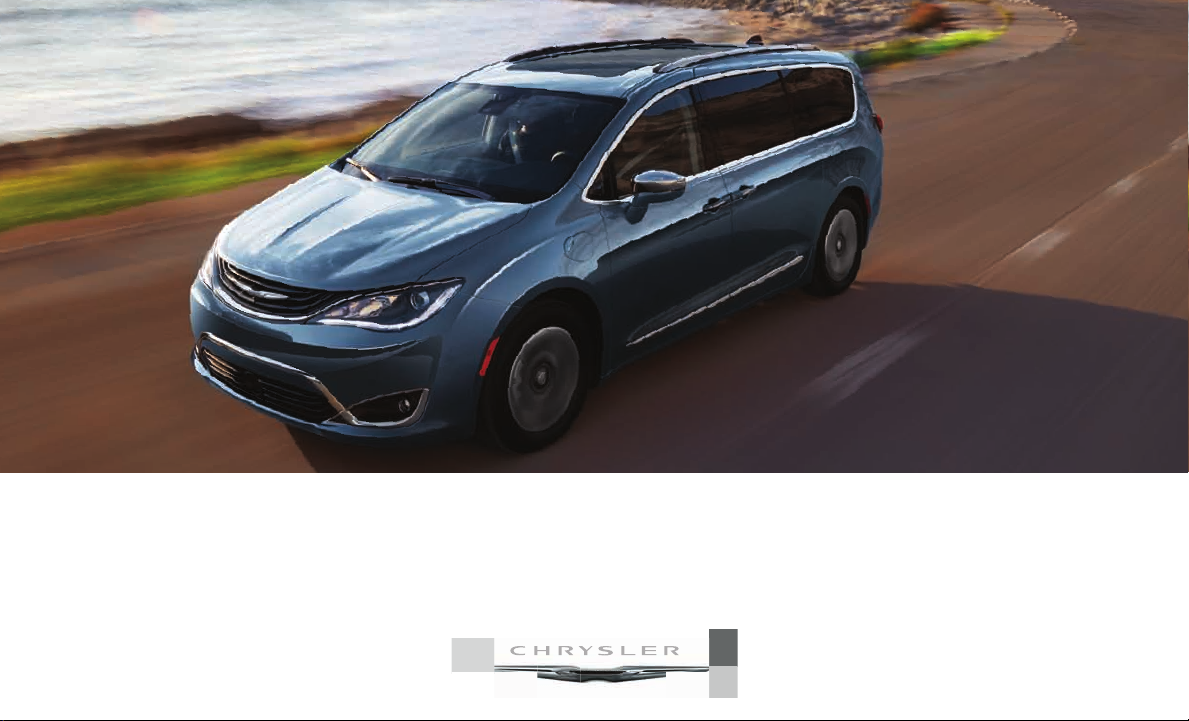
CHRYSLER PACIFICA HYBRID
USER GUIDE
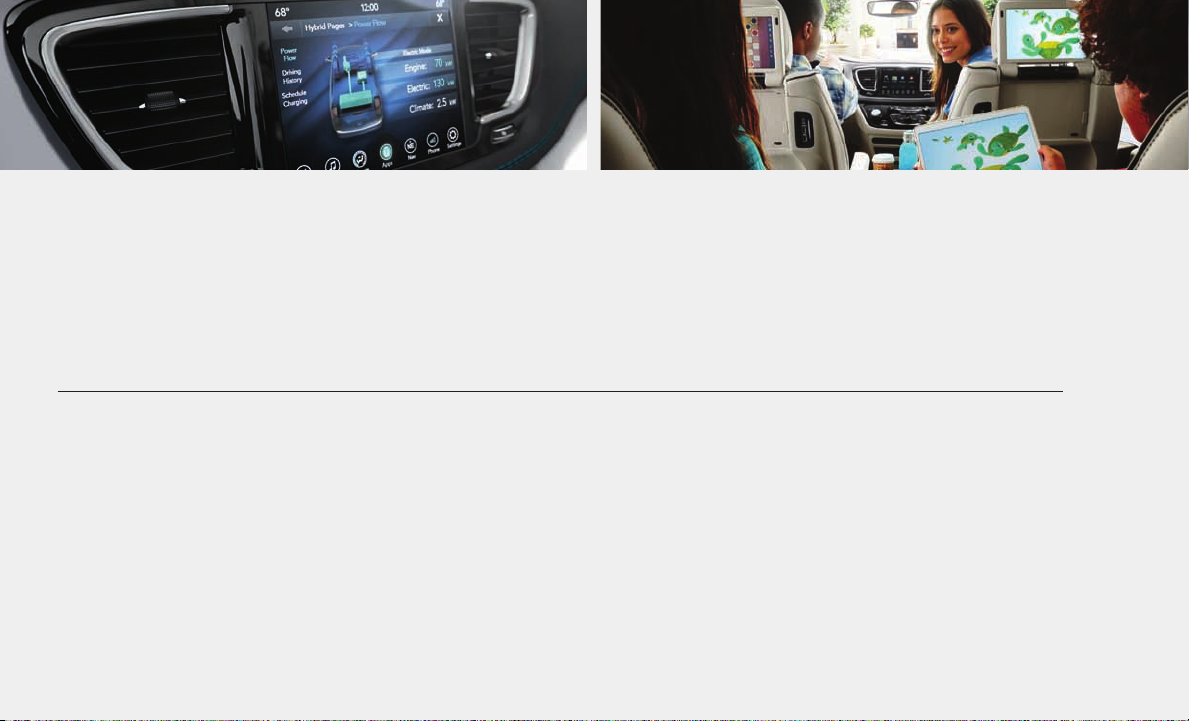
The driver’s primary responsibility is the safe operation of the vehicle. Driving while distracted can result in loss of vehicle control, resulting in
a collision and personal injury. FCA US LLC strongly recommends that the driver use extreme caution when using any device or feature that
may take their attention o the road. Use of any electrical devices, such as cellular telephones, computers, portable radios, vehicle navigation
or other devices, by the driver while the vehicle is moving is dangerous and could lead to a serious collision. Texting while driving is also dangerous
and should never be done while the vehicle is moving. If you find yourself unable to devote your full attention to vehicle operation, pull o
the road to a safe location and stop your vehicle. Some states or provinces prohibit the use of cellular telephones or texting while driving.
It is always the driver’s responsibility to comply with all local laws.
IMPORTANT: Get warranty and other information online – you can review and print or download a copy of the Owner’s Manual, Navigation/
Uconnect manuals and the limited warranties provided by FCA US LLC for your vehicle by visiting www.mopar.com (U.S.) or www.owners.mopar.ca
(Canada). Click on the applicable link in the “Popular Topics” area of the www.mopar.com (U.S.) or www.owners.mopar.ca (Canada) homepage and
follow the instructions to select the applicable year, make and model of your vehicle.
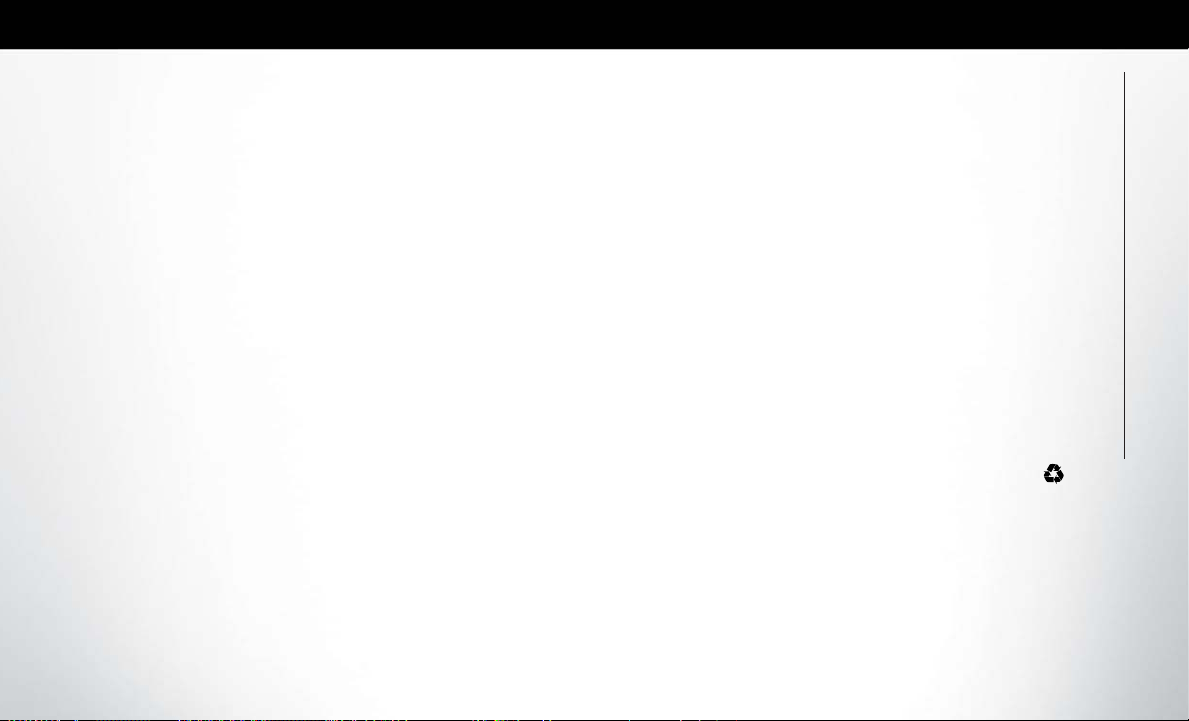
Congratulations on selecting your new FCA US
LLC vehicle. Be assured that it represents precision
workmanship, distinctive styling, and high quality.
ALWAYSdrive safely and pay attention to the road.
ALWAYS drive safely with your hands on the steering wheel. You have full responsibility and assume all
risks related to the use of the features and applications in this vehicle. Only use the features and applications when it is safe to do so. Failure to do so
may result in an accident involving serious injury or
death.
This guide illustrates and describes the operation of
features and equipment that are either standard or
optional on this vehicle. This guide may also include
a description of features and equipment that are no
longer available or were not ordered on this vehicle.
Please disregard any features and equipment described in this guide that are not available on this
vehicle. FCA US LLC reserves the right to make
changes in design and specifications and/or make
additions to or improvements to its products without imposing any obligation upon itself to install
them on products previously manufactured.
This User Guide has been prepared to help you
quickly become acquainted with the important features of your vehicle. It contains most things you will
need to operate and maintain the vehicle, including
emergency information.
When it comes to service, remember that your authorized dealer knows your vehicle best, has
factory-trained technicians and genuine MOPAR®
parts, and cares about your satisfaction.
HOW TO FIND YOUR OWNER’S MANUAL ONLINE
This publication has been prepared as a reference
item to help you quickly become acquainted with
the most important features and processes of your
vehicle. It contains most things you will need to
operate and maintain the vehicle, including emergency information and procedures.
This User Guide is not a replacement for the full
Owner’s Manual, and does not fully cover every
operation and procedure possible with your vehicle.
For more detailed descriptions of the topics discussed in this User Guide, as well as information
covering features and processes not covered in this
User Guide, the full vehicle Owner’s Manual can be
accessed for free online in a printer-friendly PDF
format.
To get the full Owner’s Manual or applicable
supplement for your vehicle, follow the appropriate web address below:
www.mopar.com/en-us/care/
owners-manual.html (U.S. Residents)
www.owners.mopar.ca (Canadian Residents)
FCA US LLC is committed to protecting our environment and natural resources. By converting from
paper to electronic delivery for the majority of the
user information for your vehicle, together we
greatly reduce the demand for tree-based products
and lessen the stress on our environment.
WELCOME FROM FCA US LLC
1
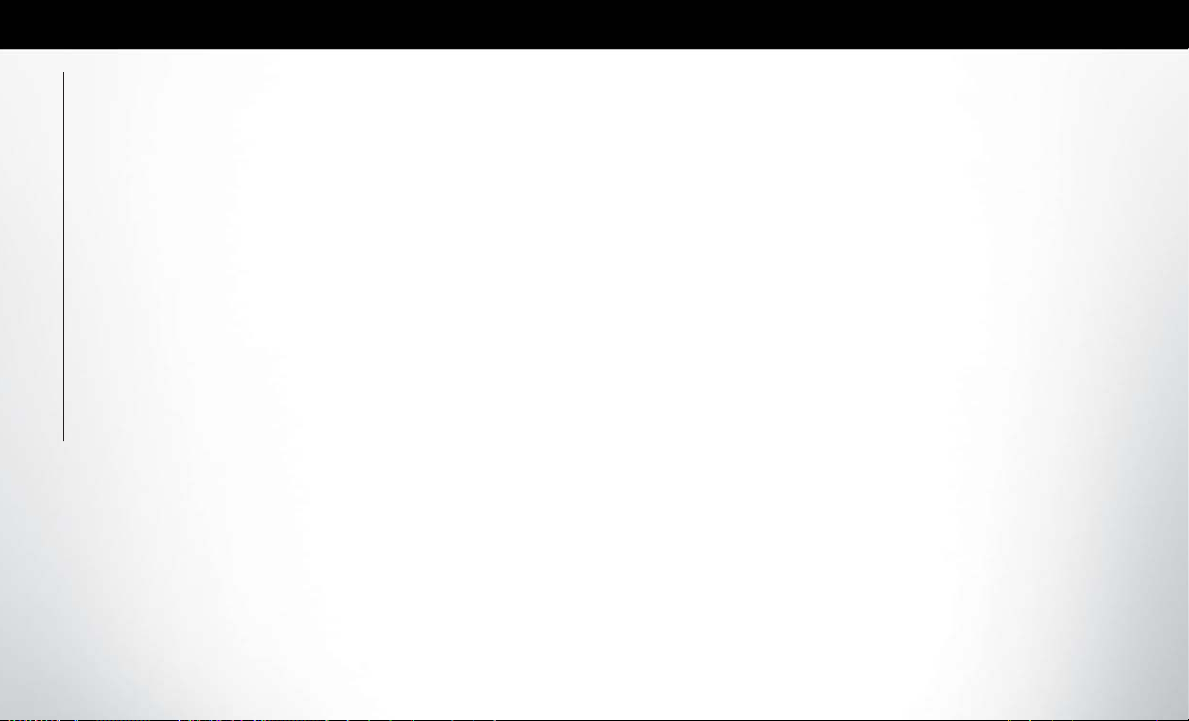
HOW TO USE THIS MANUAL
Essential Information
Each time direction instructions (left/right or
forwards/backwards) about the vehicle are given,
these must be intended as regarding an occupant in
the driver's seat. Special cases not complying with
this rule will be properly specified in the text.
The figures in this User Guide are provided by way
of example only: this might imply that some details
of the image do not correspond to the actual arrangement of your vehicle.
HOW TO USE THIS MANUAL
In addition, the User Guide has been conceived
considering vehicles with steering wheel on the left
side; it is therefore possible that on vehicles with
steering wheel on the right side, the position or
construction of some controls is not exactly mirrorlike with respect to the figure.
To identify the chapter with the information needed
you can consult the index at the end of this User
Guide.
Chapters can be rapidly identified with dedicated
graphic tabs, at the side of each odd page. A few
pages further there is a key for getting to know the
chapter order and the relevant symbols in the tabs.
There is anyway a textual indication of the current
chapter at the side of each even page.
Symbols
Some vehicle components have colored labels
whose symbols indicate precautions to be observed
when using this component.
WARNINGS AND CAUTIONS
While reading this User Guide you will find a series
of WARNINGS to be followed to prevent incorrect
use of components which could cause accidents or
injuries.
There are also CAUTIONS that must be followed
to prevent against procedures that could result in
damage to your vehicle.
2
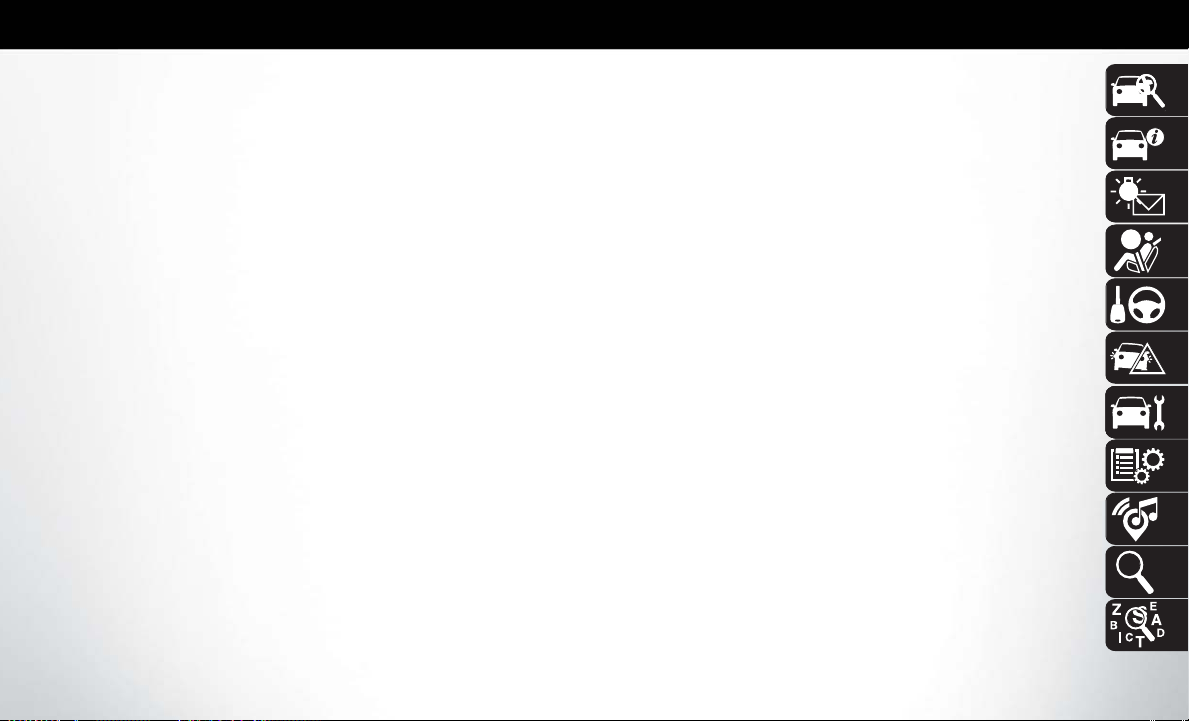
GRAPHICAL TABLE OF CONTENTS
GETTING TO KNOW YOUR VEHICLE
GETTING TO KNOW YOUR INSTRUMENT PANEL
SAFETY
STARTING AND OPERATING
IN CASE OF EMERGENCY
SERVICING AND MAINTENANCE
TECHNICAL SPECIFICATIONS
MULTIMEDIA
CUSTOMER ASSISTANCE
INDEX
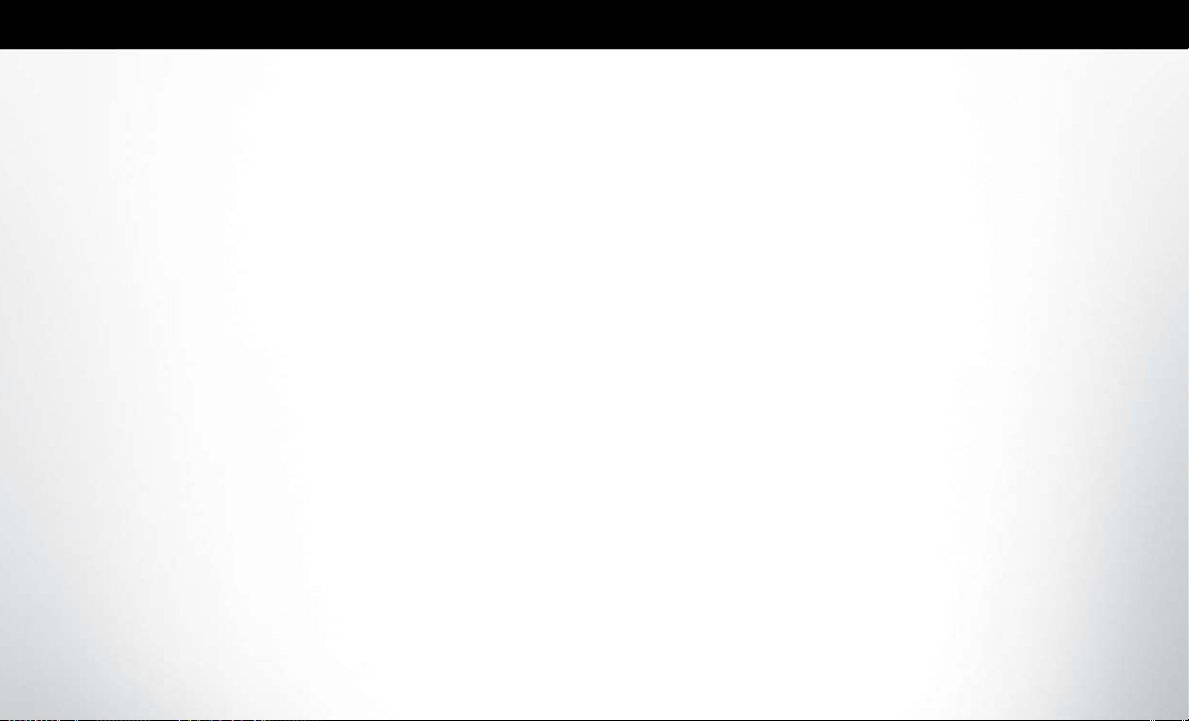
4
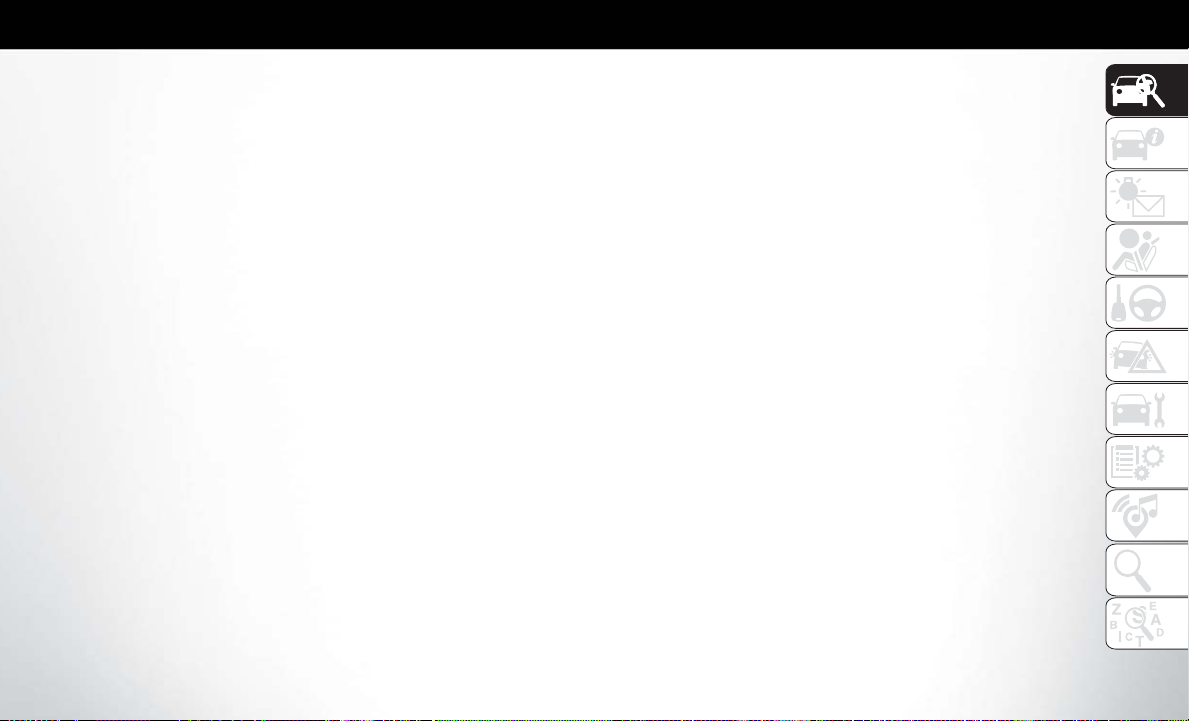
GRAPHICAL TABLE OF CONTENTS
GRAPHICALTABLE OFCONTENTS
INSTRUMENTPANEL ...........6
INTERIOR ...................7
5
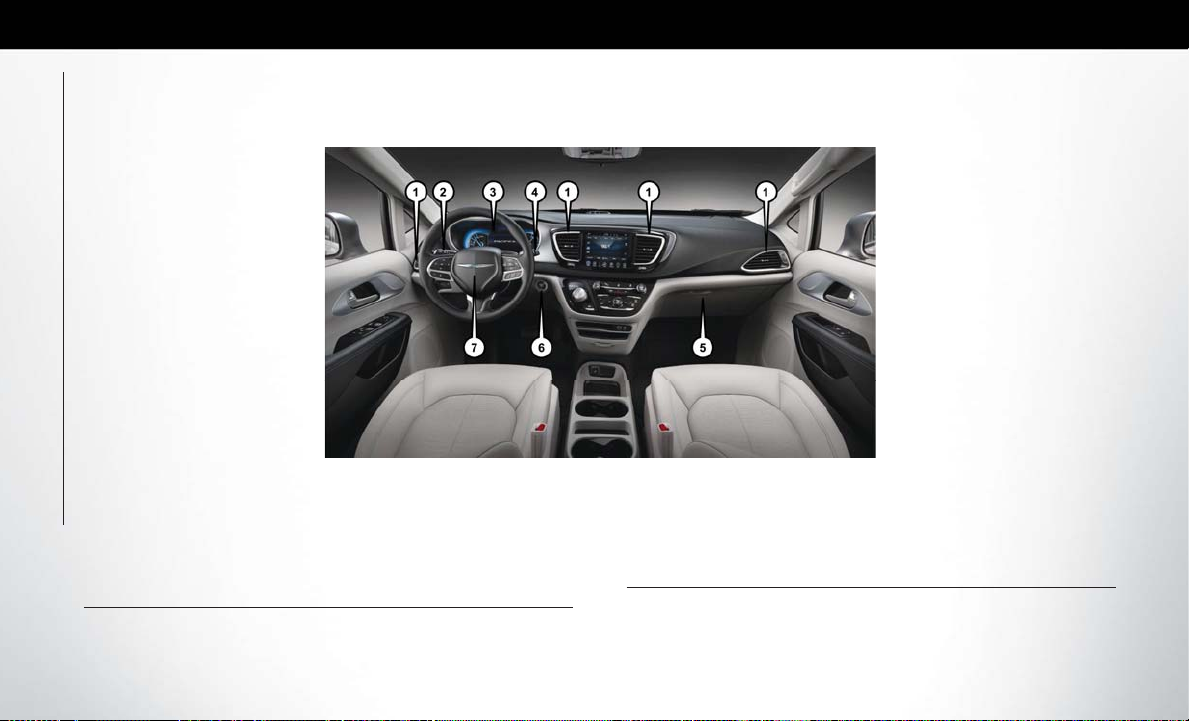
INSTRUMENT PANEL
GRAPHICAL TABLE OF CONTENTS
1 — Air Vents
2 — Multifunction Lever
3 — Instrument Cluster
4 — Windshield Wiper Lever
6
Instrument Panel
5 — Glove/Storage Compartment
6 — Ignition Start/Stop Button
7 — Steering Wheel
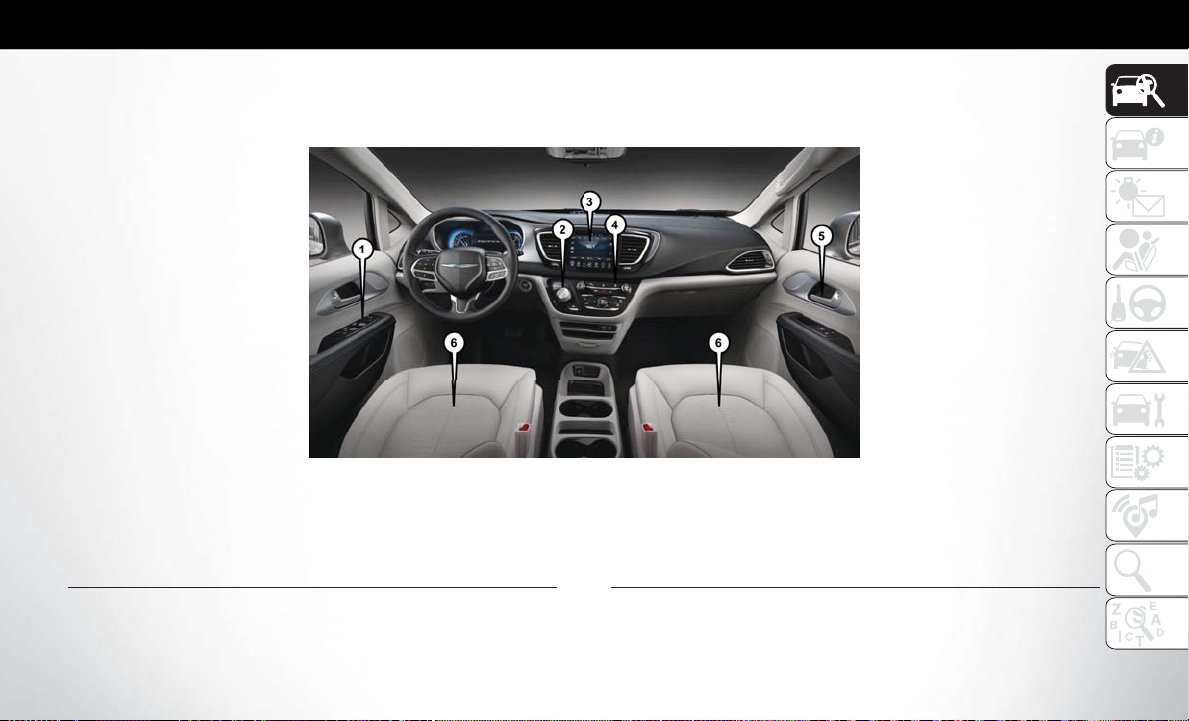
INTERIOR
1 — Power Window/Door Lock Switches
2 — Electronic Gear Selector
3 — Uconnect Radio
Interior Features
4 — Switch Panel
5 — Door Handle
6 — Seats
7
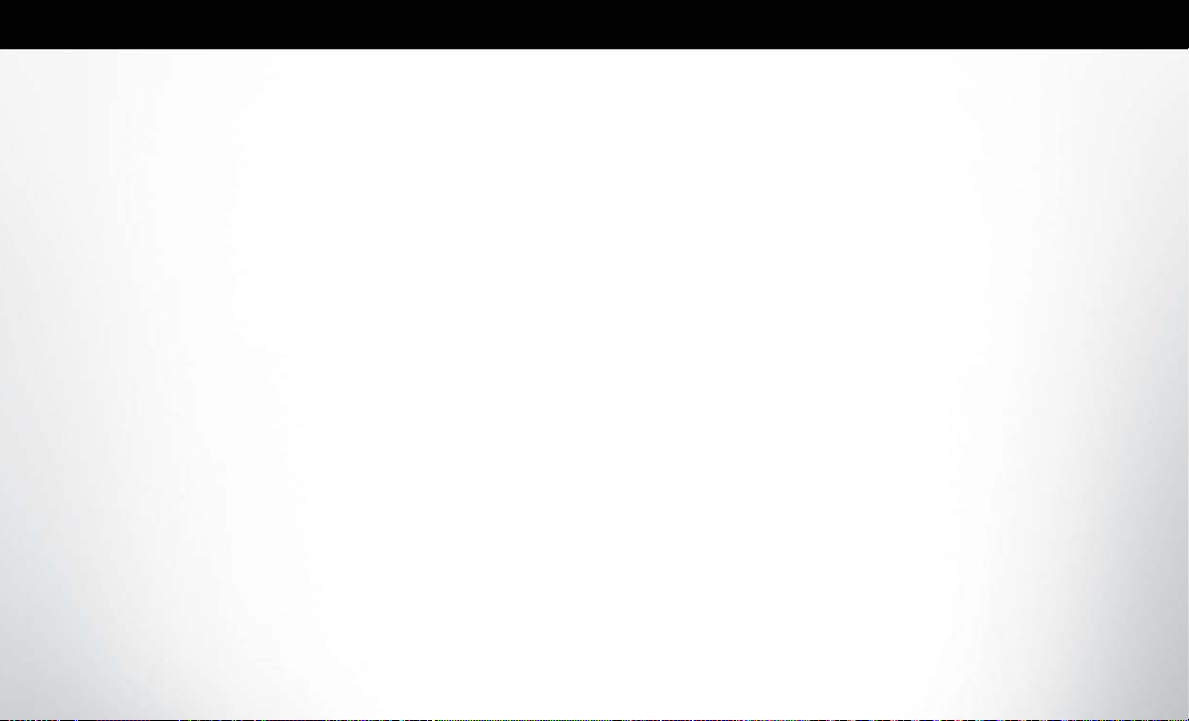
8
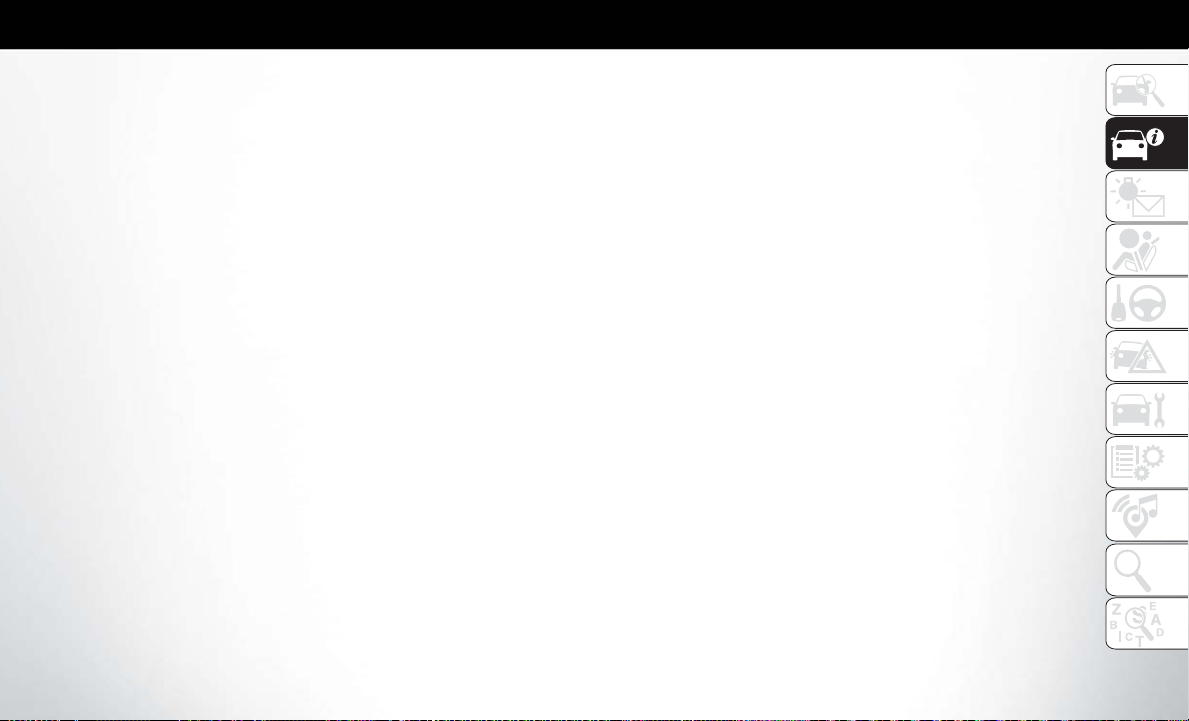
GETTING TO KNOW YOUR VEHICLE
GETTINGTO KNOWYOUR VEHICLE
HIGH VOLTAGE BATTERY ........11
HIGH VOLTAGE CHARGING
OPERATION.................12
SAE J1772 Charging Inlet .............12
AC Level 1 Charging (120V, 15 Amp) ......12
AC Level 2 Charging (240V, 30 Amp) ......15
Charging Times..................16
Vehicle Charge Indicators ............16
Hybrid Electric Pages ...............18
VEHICLE USER GUIDE —
IF EQUIPPED ................20
KEYS......................23
KeyFob......................23
IGNITION SWITCH ............26
REMOTE STARTING SYSTEM —
IF EQUIPPED ................28
How To Use Remote Start ............29
To Enter Remote Start Mode...........29
To Exit Remote Start Mode Without Driving
The Vehicle ...................29
General Information ...............30
VEHICLE SECURITY ALARM —
IF EQUIPPED ................30
To Arm The System ...............30
To Disarm The System ..............30
DOORS ....................31
Keyless Enter-N-Go — Passive Entry ......31
Power Sliding Side Door — If Equipped .....34
Hands-Free Sliding Doors — If Equipped ....35
SEATS .....................36
Manual Adjustment (Rear Seats) ........36
Heated Seats ...................37
Ventilated Seats — If Equipped..........38
Easy Entry Slide Second Row Seating ......38
Fold-Flat .....................39
Second Row Removable Seat ..........39
Manually Folding Third Row Seats —
If Equipped ....................40
HEAD RESTRAINTS ............40
Head Restraints — Front Seats ..........41
Head Restraints — Second Row .........42
Head Restraints — Third Row ..........42
STEERING WHEEL ............43
Tilt/Telescoping Steering Column ........43
Heated Steering Wheel — If Equipped .....44
MIRRORS...................45
Heated Mirrors — If Equipped ..........45
Power Folding Mirrors — If Equipped ......45
EXTERIOR LIGHTS ............46
Multifunction Lever ...............46
Headlight Switch .................46
Daytime Running Lights — If Equipped .....46
High/Low Beam Switch .............46
Automatic High Beam — If Equipped ......47
Flash-To-Pass ..................47
Automatic Headlights ..............47
Headlights On With Wipers — If Equipped . . .48
Headlight Delay — If Equipped .........48
Lights-On Reminder ...............48
Front Fog Lights — If Equipped .........48
Turn Signals ....................49
Lane Change Assist — If Equipped .......49
Battery Protection ................49
9
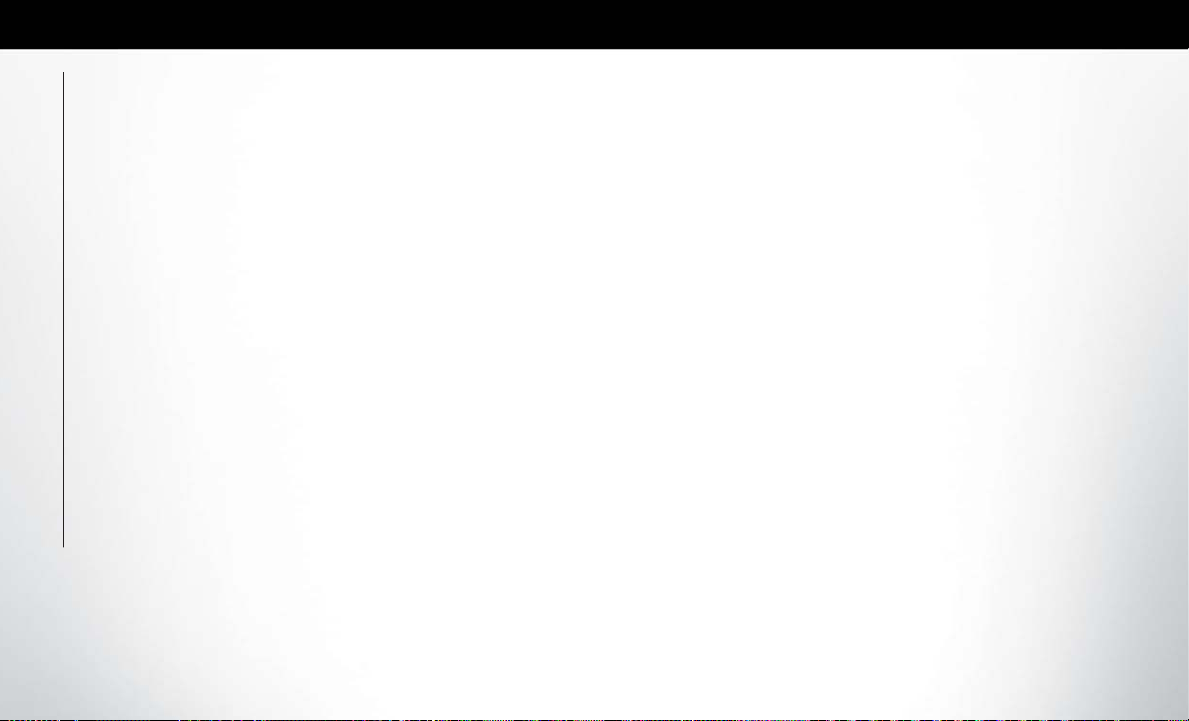
WINDSHIELD WIPER AND
WASHERS...................49
Front Wiper Operation ..............49
Rain Sensing Wipers — If Equipped .......50
Rear Wiper And Washer .............51
CLIMATECONTROLS...........51
Overview .....................51
Automatic Temperature Control (ATC) —
If Equipped ....................55
Operating Tips ..................61
TRI-PANE PANORAMIC SUNROOF —
IF EQUIPPED ................62
Opening Sunroof .................62
Closing Sunroof .................63
GETTING TO KNOW YOUR VEHICLE
Wind Buffeting ..................63
Power Sun Shade — If Equipped .........63
Pinch Protect Feature ..............64
Sunroof Maintenance ..............64
Ignition Off Operation ..............64
HOOD .....................64
Opening .....................64
Closing ......................65
LIFTGATE ...................65
Power Liftgate — If Equipped ..........65
Hands-Free Liftgate — If Equipped .......67
UNIVERSAL GARAGE DOOR OPENER
(HOMELINK) ................68
Before You Begin Programming HomeLink . . .68
Erasing All The HomeLink Channels ......69
Identifying Whether You Have A Rolling
Code Or Non-Rolling Code Device.......69
Programming HomeLink To A Garage Door
Opener ......................69
Programming HomeLink To A Miscellaneous
Device ......................70
Reprogramming A Single HomeLink Button . .70
General Information ...............71
INTERNAL EQUIPMENT .........71
Power Outlets ...................71
Power Inverter — If Equipped ..........73
10
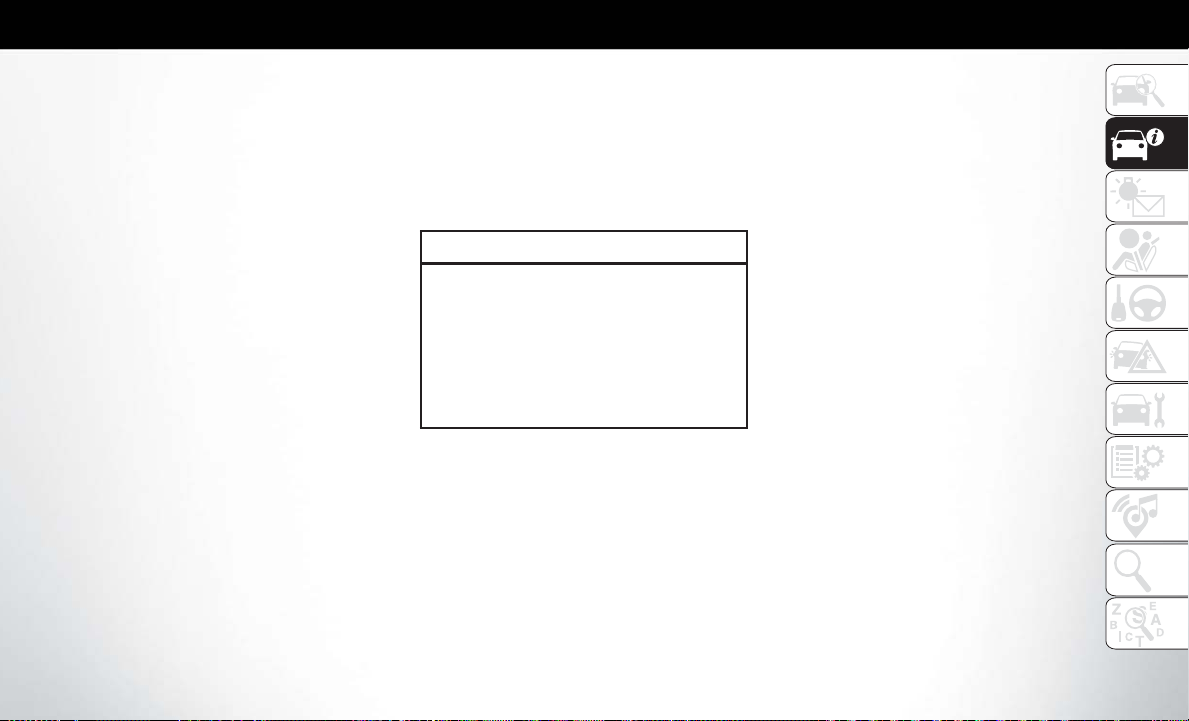
HIGH VOLTAGE BATTERY
Your vehicle is equipped with a Lithium-ion high
voltage battery that is used to power the electric
powertrain systems and the 12 volt vehicle electrical
system.
The high voltage battery is located under the
middle section of the vehicle, below and in front of
the second row seating. The high voltage battery is
maintenance free and designed to last for the life of
the vehicle.
Lithium-ion batteries provide the following benefits:
• Lithium-ion batteries are much lighter than other
types of rechargeable batteries of the same size.
• Lithium-ion batteries hold their charge; they only
lose approximately 3 percent of their charge per
month.
• Lithium-ion batteries have no memory, which
means that you do not have to completely discharge them before recharging, as with some
other batteries.
• Lithium-ion batteries can be recharged and discharged thousands of times.
High Voltage Battery Service Disconnect
The High Voltage Battery Service Disconnect is
located under the access panel, in front of the second row passenger seating.
If your vehicle requires high voltage battery service,
see your authorized dealer.
WARNING!
Never try to remove the high voltage service
disconnect. The high voltage service disconnect
is used when your vehicle requires service by a
trained technician at an authorized dealer. Failure to follow this warning can cause severe burns
or electrical shock that may result in serious injury or death.
Disposal of the High Voltage Battery
Your vehicle’s high voltage battery is designed to
last the life of your vehicle. See your authorized
dealer for information on the disposal of the battery
if it should require replacement.
NOTE:
• During vehicle start up and shut down a clicking
noise may be heard from within the vehicle. When
the ignition is in the ON position, the high voltage
battery contactors inside the battery are closed to
make the stored electricity inside available for vehicle use. The clicking noise heard is the sound of
these contactors as they open and close during
normal operation.
• In extreme temperatures, high or low, the High
Voltage Battery may need to be conditioned and
therefore may require the vehicle to be pluggedin. When the vehicle is not plugged-in, the following message, “Plug In Vehicle for Battery Conditioning” might appear in the instrument cluster
display. When the High Voltage Battery is not
ready to crank the vehicle at start up, due to conditions including extreme temperatures, the message “Battery Conditioning Leave Ignition In Run”
will be displayed in the instrument cluster display.
Keep the ignition in the ON/RUN position for the
11
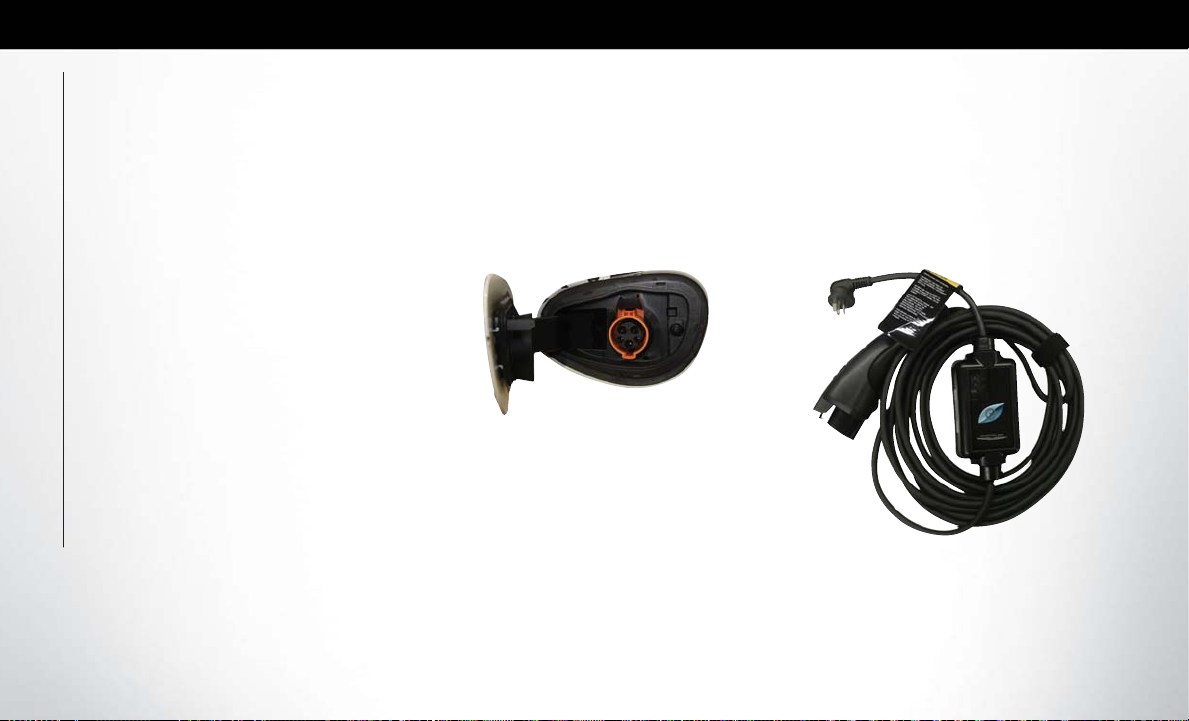
battery to recover. Switch the ignition back to the
OFF position when the message disappears, and
then start the vehicle. When the “Battery Conditioning Leave Ignition in Run” message is displayed on the instrument cluster display, do not
operate any air conditioning controls.
• Under cold or hot temperatures, while the vehicle
is plugged-in and the ignition is in the OFF position, the vehicle may wake-up to pre-condition the
high voltage battery for usage.
• It is recommended that the vehicle be plugged-in
over night where possible to maximize the electric
range of the vehicle.
The message will only be displayed when the ignition is in the RUN position, or if there was a failed
attempt to achieve PSA (Propulsion System Available) when the High Voltage Battery cell temperatures are either too cold, or too hot.
GETTING TO KNOW YOUR VEHICLE
HIGH VOLTAGE CHARGING OPERATION
SAE J1772 Charging Inlet
Your vehicle uses an industry standard SAE
J1772 charge inlet (vehicle charge inlet) for both AC
Level 1 (120V) and AC Level 2 (240V) charging.
Vehicle Charge Inlet
AC Level 1 Charging (120V, 15 Amp)
Your vehicle is equipped with a 120 Volt AC, SAE
J1772 Level 1 Electric Vehicle Supply Equipment
(EVSE), also referred to as a charging cord set. AC
Level 1 charging requires a conventional NEMA
5-15 120 Volt AC grounded wall receptacle along
with the portable charging cord set provided with
the vehicle.
Portable Charging Cord Set (EVSE)
12
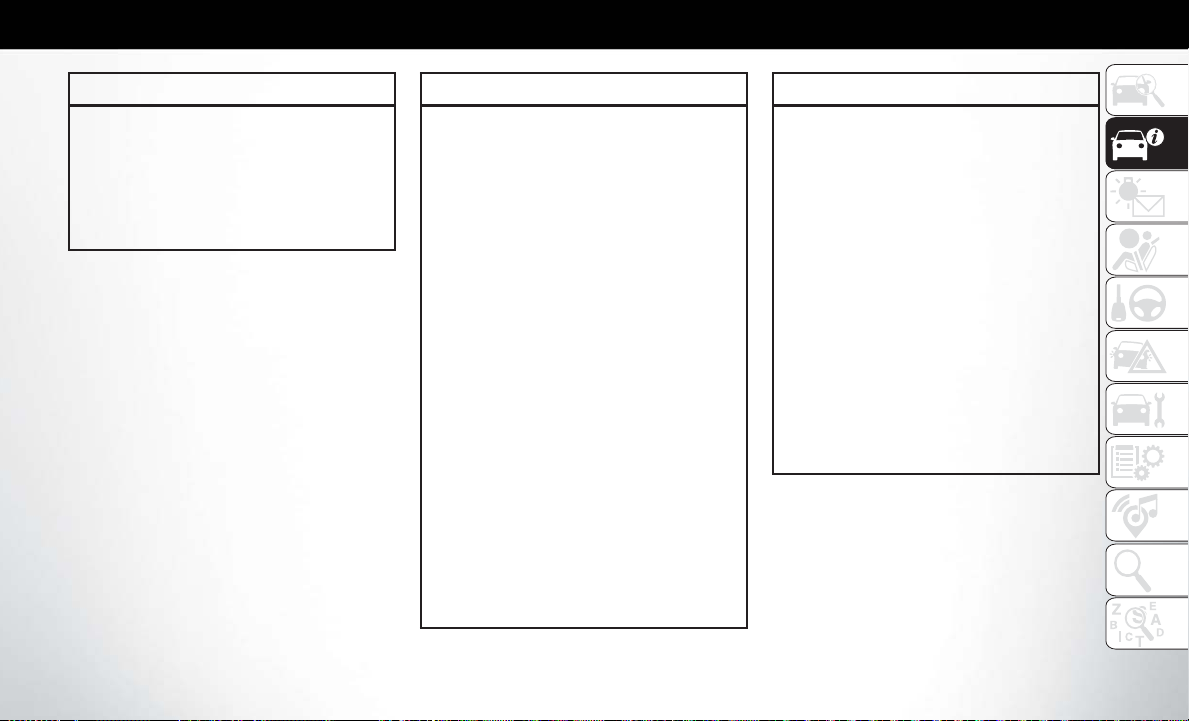
WARNING!
Shock, fire, property damage, or personal injury
may occur if the Portable EVSE Cordset is not
used properly. There are no serviceable parts
contained in the Portable EVSE Cordset. Any
attempt to service it may result in shock, fire,
property damage, or personal injury.
To access the portable charging cord set, open the
door of the cargo area storage bin, on the driver’s
side, and remove the charging cord set from the
storage bag.
NOTE:
After use, the EVSE should be placed in the carrier
bag and put back to the cargo area storage bin.
NOTE:
The portable charging cord set is used for AC Level
1 charging only.
WARNING!
• Read all the instructions before using this
product.
• Do not put fingers or objects into the Charge
Connector.
• Do not use this product if the flexible power
cord or Electric Vehicle (EV) Cable is frayed,
broken, has cracked insulation or any other
signs of damage.
• Do not use this product if the enclosure or the
Charge Connector is broken, cracked, open,
or shows any other indication of damage.
• Do not use Portable EVSE Cordset with an
extension cord. Use of an extension cord may
cause burns, fire, or other damage or injury.
• This device may attempt to reset and run after
an interruption
• There are no user serviceable parts inside the
AC Mode 2 Charging cord set. Do not attempt to repair or service the charging cord
set yourself – personal injury may result.
• When using a charging station with the charging cable attached, ensure the cable is not
visibly damaged before plugging into the vehicle.
WARNING!
• Do not allow children to operate this device.
Adult supervision is mandatory when children
are in proximity to a charge station that is in
use.
• Do not use a charge station or vehicle receptacle that is work or damaged with the AC
Mode 3 charging cable. Plugging into worn or
damaged receptacles may cause damage to
the EVSE and vehicle.
• Ensure that the EVSEs are always stored in a
safe place. Do not expose them to rain or wet
conditions. Avoid pouring or dipping water or
other liquids over them. If water penetrates
the electrical device, the risk or electrical
shock increases. Ensure that all plugs and
cables are free of moisture before using the
EVSEs.
13
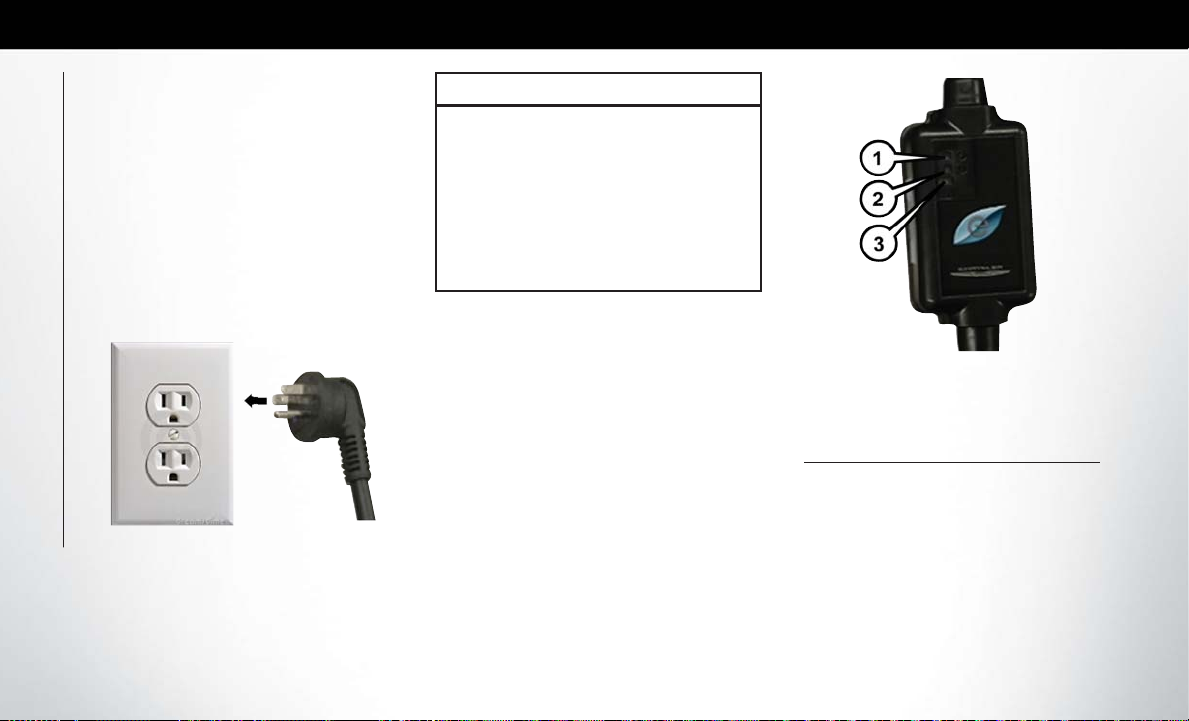
Charging Cordset Operation
1. Plug the AC plug of the charging cordset into a
15 A, or 20 A, 120 VAC, 60 Hz, grounded wall
receptacle. Do not use an extension cord, outlet/
plug adapter, or a worn outlet. The charging
cordset will not operate safely unless it is plugged
directly into the wall receptacle.
NOTE:
The EVSE should be plugged into a dedicated
circuit, not a circuit shared with other devices
drawing electricity on the circuit.
GETTING TO KNOW YOUR VEHICLE
AC Plug And Wall Receptacle
WARNING!
Improper connection of the equipmentgrounding conductor could result in a risk of
electric shock. Check with a qualified electrician
or serviceman if you are in doubt as to whether
the wall receptacle is properly grounded. Do not
modify the plug provided with the product – if it
does not fit the outlet, you must have a proper
outlet installed by a qualified electrician.
2. Check to see if the charging cordset is ready to
charge by reviewing the indicator lights. After a
brief self-check, where the indicator light will
flash, a green AC indicator light and two green
“charge active” indicator lights indicate that the
cordset is ready for use.
Cordset Indicator Lights
1 — AC Power Indicator Light
2 — Fault Indicator Light
3 — Charge Rate Indicator Lights
3. If the charging cordset is ready to charge, ensure
the vehicle is in PARK, and then connect the
charge connector to the vehicle’s charge inlet.
You will hear a “click” when the charge connector
is inserted correctly and coupled with the vehicle’s charge inlet.
14
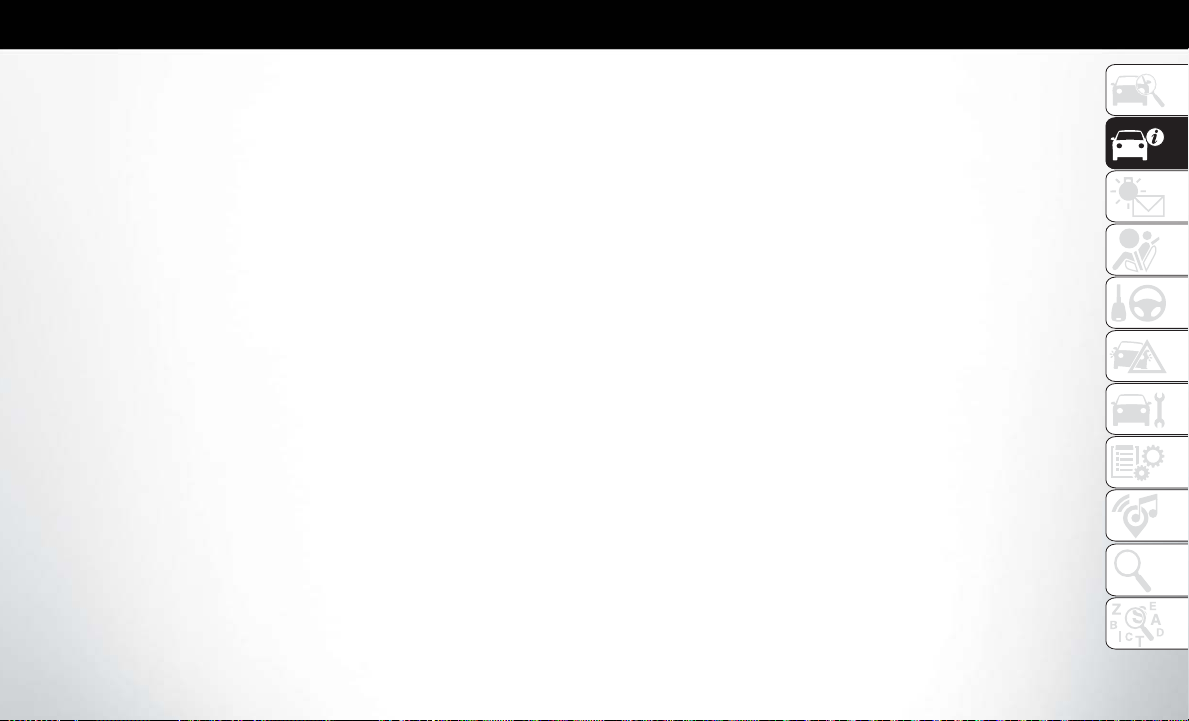
4. When the vehicle commences charging, the
Charge Active Indicator Lights will cycle from
left to right, and then both turn off. This pattern
will repeat while the vehicle is charging. The
lights are illuminated at the rate of approximately one cycle per second.
NOTE:
The vehicle should start charging automatically. If not, please check the following:
• Charging Cordset - The charging cordset status indicators illuminate green or red to identify the charging cordset status.
• Wall Receptacle – Check whether the wall
receptacle is functional (no power outage)
and/or plug the charging cordset into a different wall receptacle.
• Charging Schedule – Check whether or not
the charging schedules have been enabled. If
enabled, check that you are within the scheduled time and day of the week. If a charging
schedule has been enabled in the vehicle, and
it is outside the time and day of the week, you
may override the schedule for this charging
event by plugging in the charge connector,
unplugging it, and then plugging it back into
the vehicle charge inlet. Complete the double
plug sequence within ten seconds for it to
override the set schedule.
5. To stop the charging process, disconnect the
vehicle side connector first and then the charging cordset from the wall receptacle. To disengage the vehicle coupler, press the button on the
charge connector first and then remove the connector from the vehicle charge inlet.
6. Close the inlet door when an EVSE is not connected to the vehicle.
NOTE:
It is good practice to keep the ignition in the OFF
position while conducting Level 1 Charging. This
minimizes any additional vehicle loads the EVSE
has to support. The additional electrical loads will
extent the High Voltage Battery charging time.
AC Level 2 Charging (240V, 30 Amp)
AC Level 2 (240 V) charging requires a 240 V, Level
2 EVSE (Charging station). A 30 A Level 2 EVSE
for home installation is recommended.
When using public charging stations, ensure the
charging station is ready to provide charge and the
vehicle is in PARK before the charge connector is
plugged into the vehicle’s charge inlet. You will hear
a “click” when the charge connector is inserted correctly and is coupled with the vehicle’s charge inlet.
The vehicle should start charging automatically. If
not, please check the instructions at the charging
station.
NOTE:
The vehicle should start charging automatically. If
not, please check the following:
• Charging Station – Check the indications and instructions at the charging station or
• Charging Schedule – Check whether the charging
schedule is enabled and if so, whether the vehicle is
currently within the scheduled charge time/day
(weekday/weekend). If the charging schedule is
enabled within the vehicle, you may override them
for this charging event by plugging in the charge
connector, unplugging it, and then plugging it
back into the vehicle charge inlet. Complete the
double plug sequence within ten seconds for it to
override the set schedule.
To stop the charging process:
• Press the “STOP” button located on the front of
the EVSE station.
15
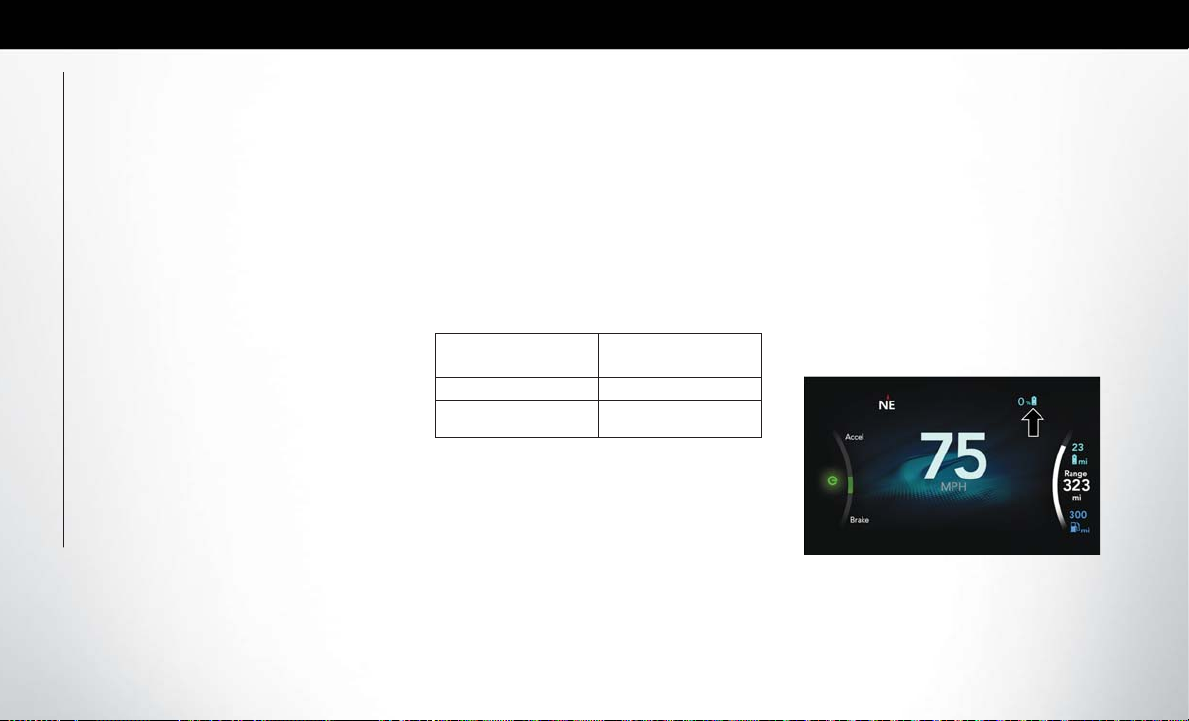
• Press the button on the charge connector first and
then remove the connector from the vehicle
charge inlet
• Plug the charge handle into the EVSE station and
coil the charging cord onto its holder. Do not leave
the charging cord laying on the ground.
Charging Times
The following factors determine the time it takes to
charge the high voltage battery:
• The high voltage battery’s current state of charge
• The type of EVSE used (Level 1 - 120V or Level 2
– 240V)
• Ambient temperature
• Whether the vehicle is ON during charging
NOTE:
• The charging times below are estimates based on
charging a high voltage battery that has a 0%
SOC value displayed in the instrument cluster.
GETTING TO KNOW YOUR VEHICLE
• Charging times will vary based on the age, condition, state of charge, available current being provided to the charger from its energy source, and
temperature of the high voltage battery.
• Charging times may be longer if a thermal selfprotection reduces the charging current from the
EVSE.
• If the vehicle’s ignition is in either the ACC or
RUN position, the vehicle charge indicator may
not indicate greater than a 99% state of charge,
and will continue to charge the vehicle, due to the
vehicle loads.
Type of EVSE
Level 1 (120V/15A) Approximately 14 hours
Level 2 (240V/30A) Approximately 2 hours
Estimated Charge
Time
Vehicle Charge Indicators
Instrument Cluster High Voltage Battery Display
There is a battery display indicator located on the
instrument cluster. The battery display will display
the current state of charge for the high voltage
battery; with the percentage value located to the
left of the symbol. When plugged in, the battery
symbol also gives the battery level along with messages about the charge or whether the system is
waiting to charge due to the charge schedule.
These will appear unless there is a charging fault. A
red plug telltale will be shown in the cluster, as well
as applicable messaging when charging.
High Voltage Battery Gauge
16
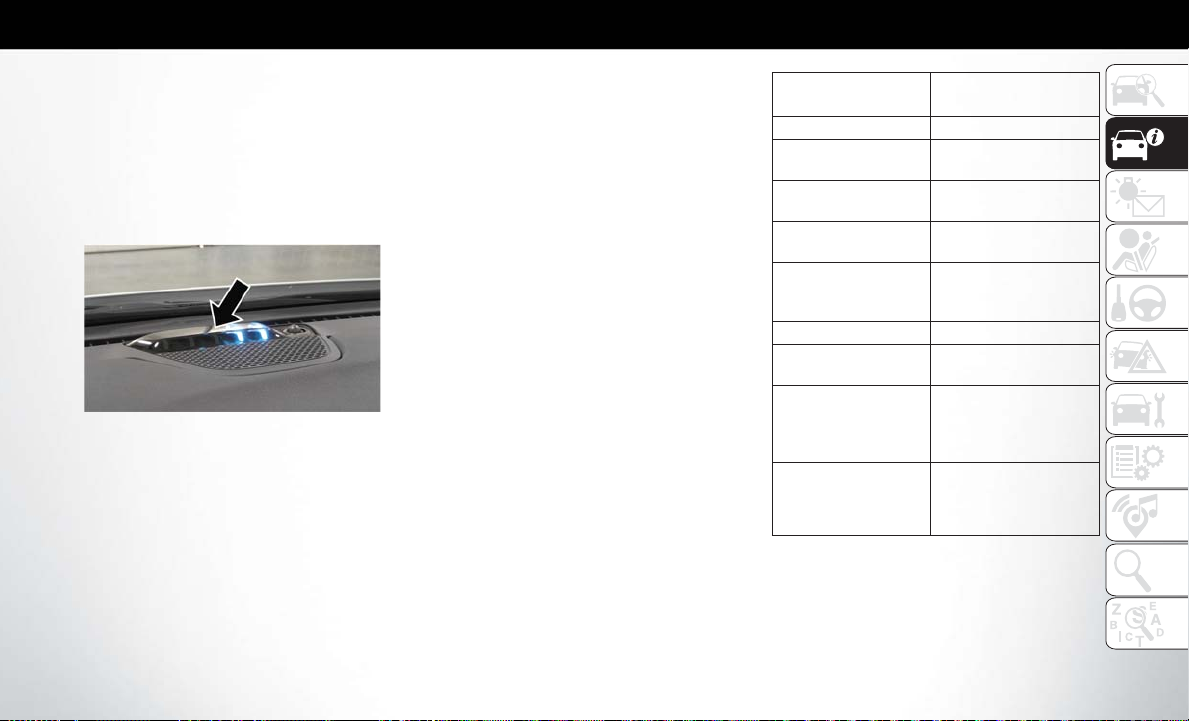
Instrument Panel State Of Charge Indicator
In addition to the battery display, your vehicle is
equipped with a visual state of charge indicator.The
state of charge indicator is made up of five lights
that are mounted to the top center of the instrument panel, which will illuminate when the vehicle is
plugged into the EVSE.
State Of Charge Indicator
The state of charge indicator provides a visual indication of the high voltage battery’s charge status
during charging. It’s also used to indicate a charging
problem, as well as, waiting for a schedule charge to
begin.
NOTE:
The lights scroll one at a time when the vehicle is
plugged in outside of its charging schedule time/
day of the week, and it is waiting on the schedule to
begin charging.
In the event of an error in the charging process the
outer two lights will blink.
Number Of Indicator
Lights Illuminated
1st light blinks 0 – 20%
1st light ON, second
light blinks
1st and 2nd lights ON,
3rd light blinks
1st, 2nd, and 3rd light
ON, 4th light blinks
1st, 2nd, 3rd, and 4th
light ON, 5th light
blinks
All 5 lights ON 100%
Two outer lights are
blinking
Lights turn on one at a
time from left to right
(when looking at the
front of the vehicle)
All lights light up, and
then turn off immediately
Percent Of Battery
21 – 40%
41 – 60%
61 – 80%
81 – 99%
Indicates an error in the
charging process.
Indicates system is waiting for scheduled time in
charge schedule to begin
charging.
Indicates a successful
plug-in.
Charge
17
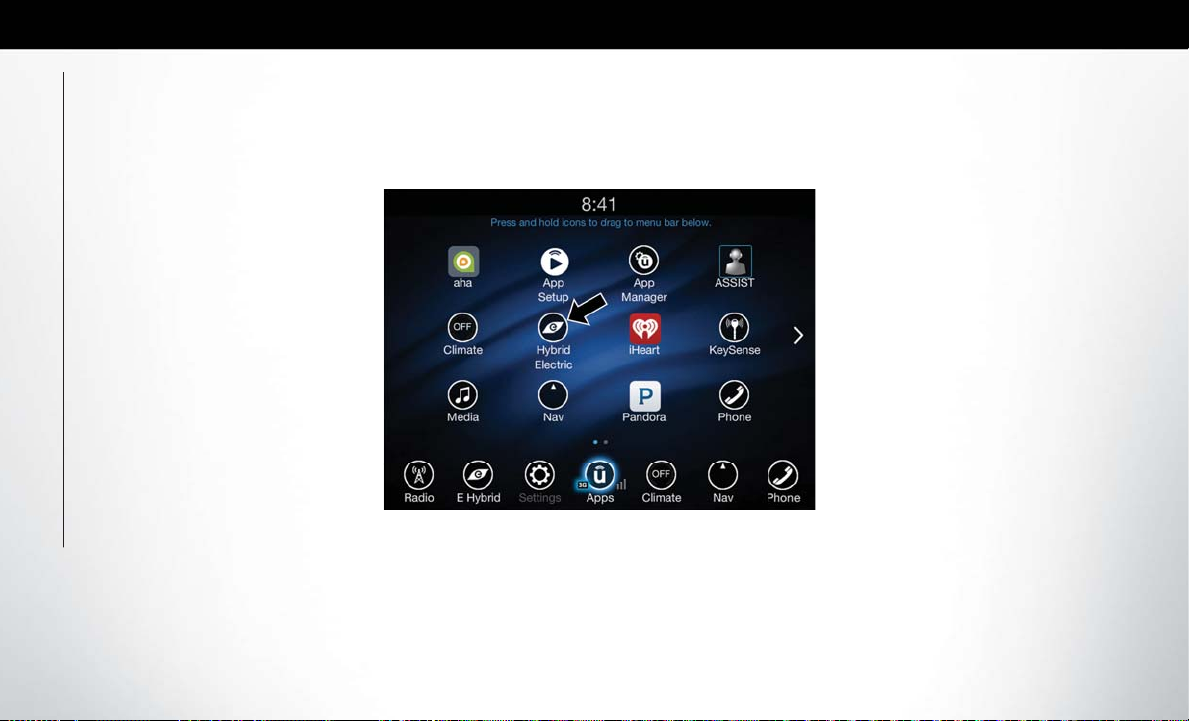
Hybrid Electric Pages
Within your Uconnect 4C/4C NAV radio is the “Hybrid Electric Pages” App that allows you to see your vehicle’s power flow, understand your drive history, and set
an EVSE charging schedule for your vehicle’s high voltage battery. To access this app, press the “Apps” button on the main menu bar of the radio’s touch screen,
and locate the “Hybrid Electric” App. Pressing the “Hybrid Electric Pages” App will bring you to a set of three pages: Power Flow, Driving History, and Charging
Schedule.
GETTING TO KNOW YOUR VEHICLE
18
Hybrid Electric Pages App Location
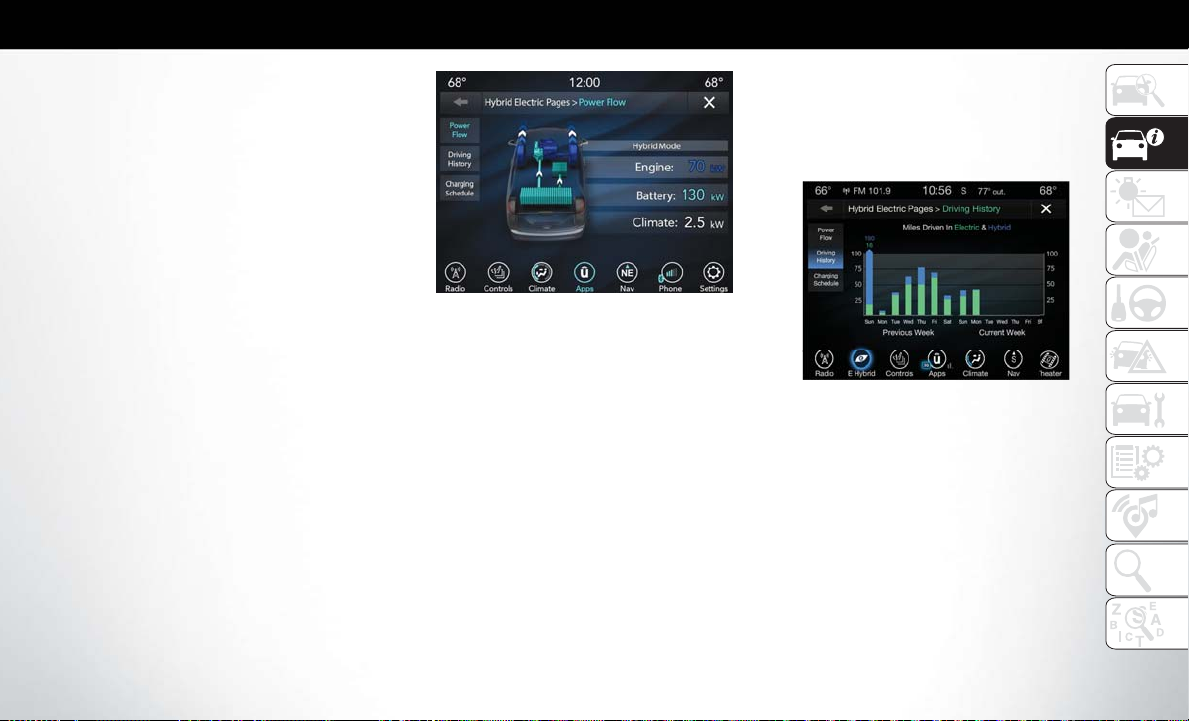
Power Flow
The first screen within the “Hybrid Electric Pages”
App is the Power Flow screen. The Power Flow
screen shows the current power readings for all of
the following:
• Engine - Shows the amount of power (in kW) the
engine is generating. Based on vehicle operating
conditions, this power is used to: propel the vehicle, provide passenger compartment heating &
cooling, power vehicle electrical loads, and charge
the High VoltageBattery.Engine operation is controlled to maximize fuel economy.
• Battery - Shows the amount of power (in kW) the
high voltage battery is currently providing/
absorbing. A negative kW indicates the vehicle’s
high voltage battery is charging.
• Climate - Shows the amount of power (in kW) the
climate control system is using to maintain the
current interior temperature.
Power Flow Screen
Power Flow paths are indicated by the direction of
the arrows on the touchscreen.
Driving History
The second screen in the “Hybrid Electric Pages”
App is the Driving History screen. The Driving
History screen shows the miles (km) driven in both
Full Electric and Hybrid modes for both the previous week and the current week. The data is displayed in a bar graph: Electric Mode miles in teal
and Hyrbid Mode miles in blue.
On the bar graph, miles (km) driven on the same
day in Electric mode (battery only) are always
shown below miles (km) driven in Hybrid mode.
When one day of the week exceeds 100 miles
(160 km) driven, the values of miles (km) driven in
Electric and Hybrid modes will be listed above the
bar graph in respective colors (teal for Electric and
blue for Hybrid).
Driving History Screen
Charging Schedule
The third screen within the “Hybrid Electric Pages”
App is the Charging Schedule screen. From this
screen you can set when you want you vehicle to
charge. To do so, press the check box next to the
setting “Enable Schedule” until a check mark appears in the box, from there you can push the
‘Weekdays’ or ‘Weekends’ schedule to adjust the
start and end time of desired charging. You can also
choose “Charge Until Full” instead of choosing an
19
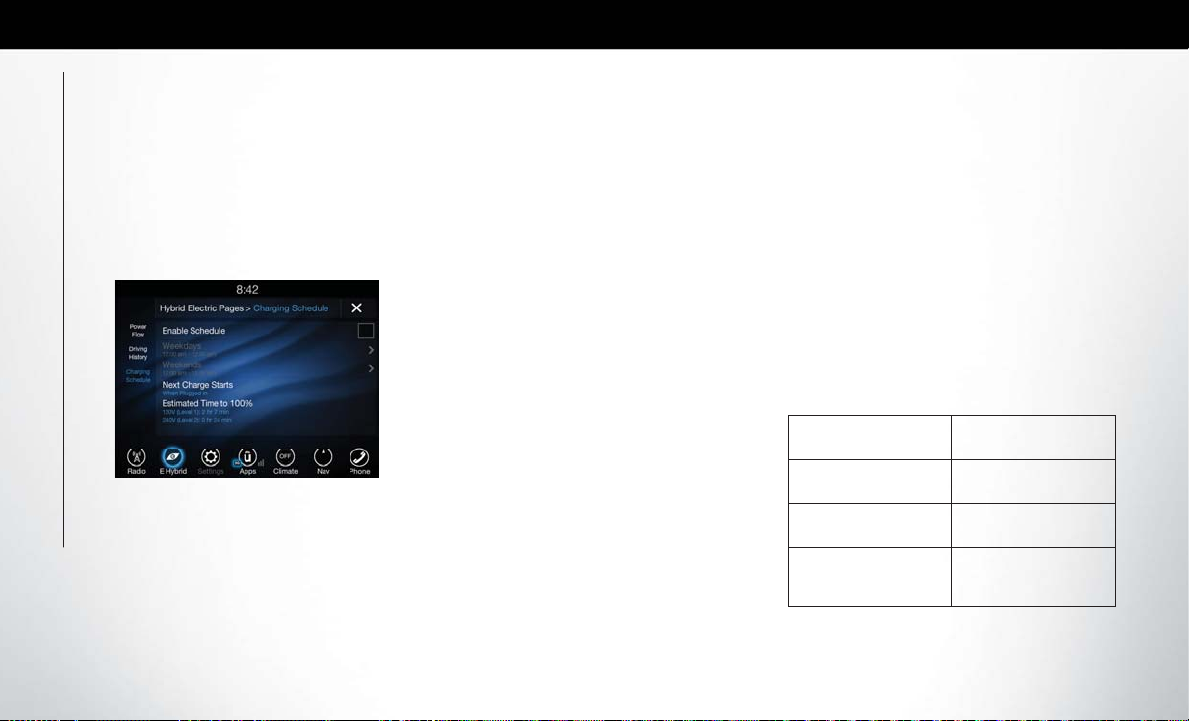
end time, allowing the vehicle to continue to charge
for an amount of time after the start time until the
vehicle is fully charged, as long as the vehicle is
plugged in. The Charging Schedule can also be set
using the Uconnect App on your smartphone.
NOTE:
I
f the charging schedule is not enabled, the vehicle
will charge whenever plugged in. It is not necessary to
set up the charging schedule to charge the vehicle.
Charging Schedule Screen
NOTE:
GETTING TO KNOW YOUR VEHICLE
If the vehicle is plugged in outside of the charging
schedule set in the Uconnect 4C radio, the vehicle’s
battery will not charge. Charging will only begin immediately if the vehicle is plugged in within the time
and day of the week set in the schedule. Otherwise,
20
charging will automatically begin when the selected
charge time/day of the week occurs or whenever the
vehicle is plugged in with no charge schedule set.
If the vehicle is turned off outside of the charging
window, a radio pop-up message will be displayed,
which provides an option to begin charging the
vehicle immediately. The pop-up message asks the
driver if they would like to “Charge Now?” and
provides other information, including the next
charging schedule start time and estimated time to
charge the battery to 100%. If within one hour of
selecting “Yes,” the vehicle is connected to a powered EVSE, the vehicle will immediately begin to
charge (temporarily ignoring any set charge schedule). To fully deactivate the charge schedule, refer
to the “Charging Schedule” feature within the “Hybrid Electric Pages” App.
The charging schedule can also be overridden if the
EVSE is plugged in, unplugged, and then plugged
in a second time to the vehicle. This “double
plugged-in” feature will override the schedule that is
set in the radio, and begin charging the vehicle
immediately. The double plug sequence must be
completed within ten seconds for it to override the
programed schedule.
VEHICLE USER GUIDE — IF EQUIPPED
Access your Owner’s Information right through your
Uconnect 4C or 4C NAV touchscreen system — If
Equipped.
To access the Vehicle User Guide on your Uconnect
Touchscreen: Press the Uconnect
press the Vehicle User Guide icon on your touch-
screen. No Uconnect registration is required.
NOTE:
Vehicle User Guide features are not available while
the vehicle is moving. If you try to access while the
vehicle is in motion, the system will display: Feature
not available while the vehicle is in motion.
Pre-Installed Features
• Your User Guide —
Updated in real-time
• Touchscreen convenience
• Maintenance schedules and information
• Comprehensive icon
& symbol glossary
Apps button, then
• Available when and
where you need it
• Customizable interface
• Multilingual
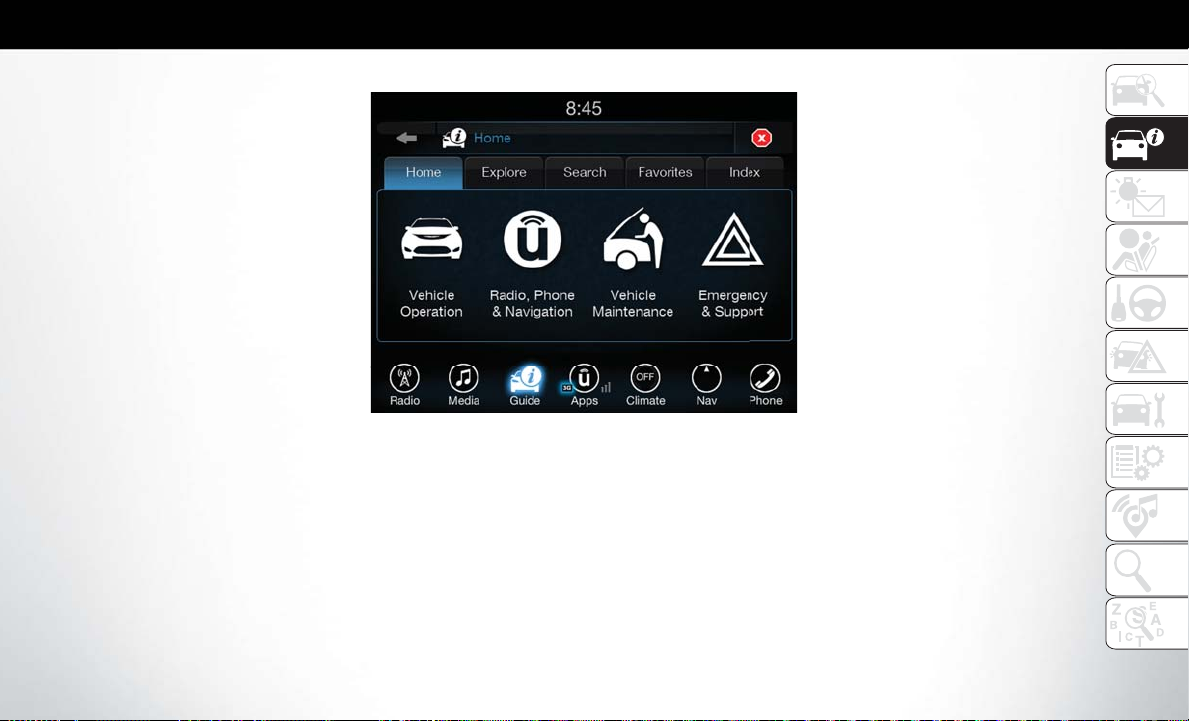
Once you launch your Vehicle User Guide, you will
be able to explore your warranty information and
radio manual when and where you need them. Your
Uconnect radio will display the Vehicle User Guide
on your touchscreen radio to assist in better understanding your vehicle. There’s no app to download,
no phone to connect and no external device needed
for playback. Plus, it’s updated throughout the year,
in real-time, so it never goes out of date.
Vehicle User Guide Home Screen
21
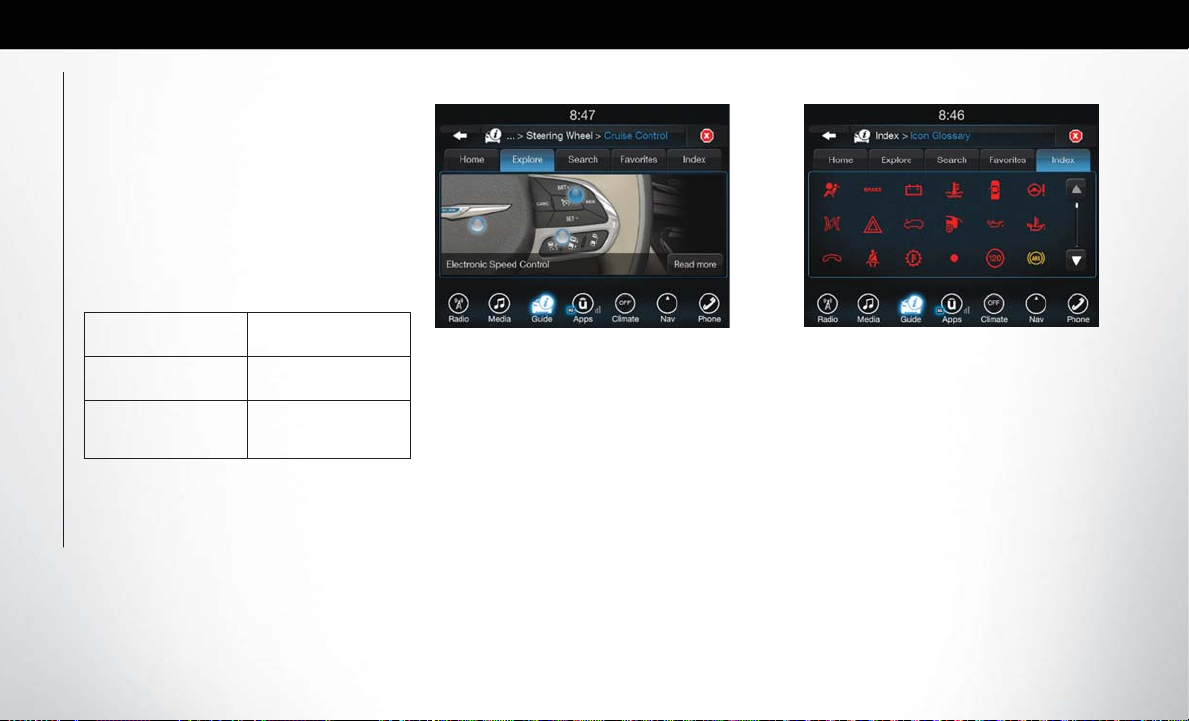
Features/Benefits
• Pre-installed on your Uconnect touchscreen radio
• Enhanced search and browsing capability
• Robust NAV application — If Equipped
• Add selected topics to a fast-access Favorites category
• Icon and symbol glossary
• Warranty information
• Crucial driver information and assistance:
• Operating
Instructions
• Warranty
Information
• Fluid Level
Standards
Tip: When viewing a topic, tap the star icon to add
it to your Favorites, for easy access in the future.
• Maintenance
Schedules
• Emergency
Procedures
• 911 Contact
and More
GETTING TO KNOW YOUR VEHICLE
Enhanced Search And Browsing Capability Icon And Symbol Glossary
22
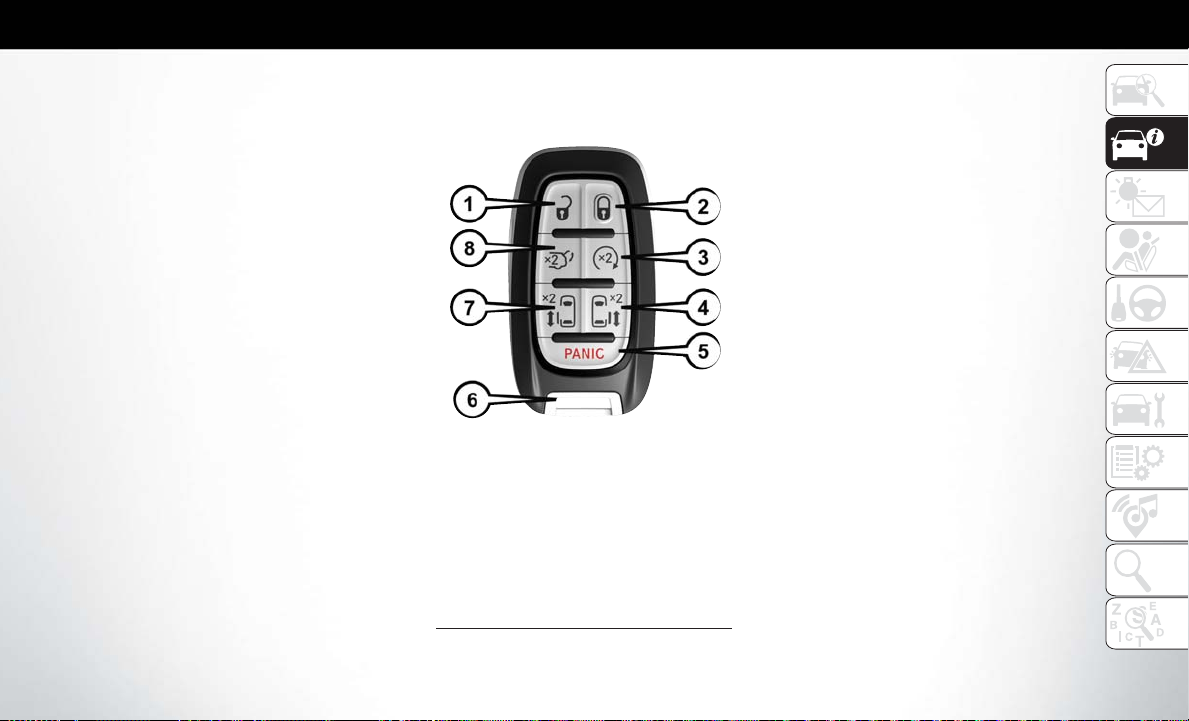
KEYS
Key Fob
Your vehicle uses a keyless ignition system. The
ignition system consists of a key fob with Remote
Keyless Entry (RKE) and a START/STOP push
button ignition system. The Remote Keyless Entry
system consists of a key fob and Keyless EnterN-Go feature if equipped.
NOTE:
The key fob may not be found if it is located next to a
mobile phone, laptop or other electronic device;
these devices may block the key fob’s wireless signal.
This system allows you to lock or unlock the doors
and liftgate, activate the Panic Alarm, optional
power liftgate, left power sliding door, and right
power sliding door from distances up to approximately 66 ft (20 m) using a hand-held key fob. The
key fob does not need to be pointed at the vehicle
to activate the system.
NOTE:
The emergency key allows for entry into the vehicle
should the battery in the vehicle or the key fob go
dead. The emergency key is also for locking/
unlocking the glove compartment. You can keep
the emergency key with you when valet parking.
Key Fob
1 — Unlock
2 — Lock
3 — Remote Start
4 — Right Power Sliding Side Door
5 — Panic Alarm
6 — Emergency Key
7 — Left Power Sliding Side Door
8 — Liftgate
To Unlock The Doors
NOTE:
Uconnect Settings lets you program the system to
unlock either the driver's side doors on the first push
(default) or unlock all doors on the first push of the
unlock button on the key fob. To change the default
setting, refer to “Uconnect Settings” in “Multimedia” in the Owner’s Manual for further information.
23
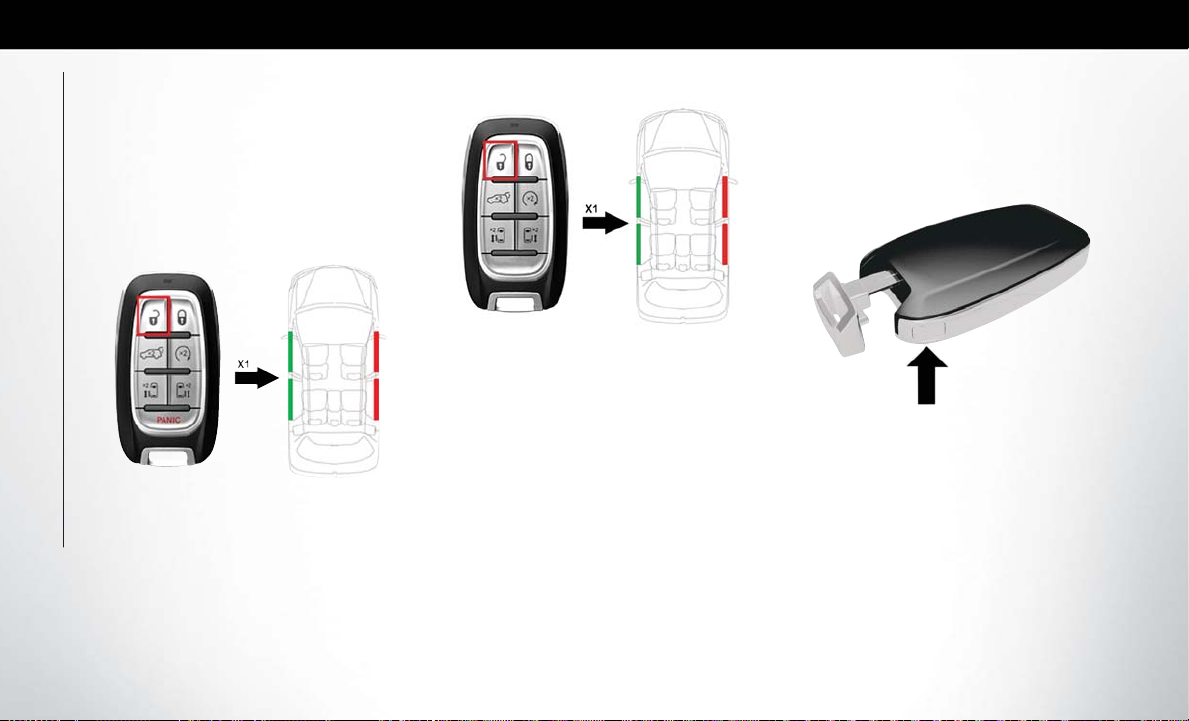
1st Push Of Key Fob Unlocks
Push and release the unlock button on the key fob
once to unlock the driver front door and sliding door
or twice within five seconds to unlock all doors and
liftgate. The hazard lights will flash to acknowledge
the unlock signal. The illuminated entry system will be
activated.
GETTING TO KNOW YOUR VEHICLE
First Push Unlock
24
First Push Unlock
2nd Push Of Key Fob Unlocks
Push and release the unlock button on the key fob
twice within five seconds to unlock all doors and
liftgate. The turn signal lights will flash to acknowledge the unlock signal. The illuminated entry system will be activated.
NOTE:
If the vehicle is equipped with Passive Entry, refer to
“Keyless Enter-N-Go — Passive Entry” in “Getting
To Know Your Vehicle” for further information.
Emergency Key Feature
The key fob also contains and an emergency key,
which stores in the bottom of the key fob.
Mechanical Latch To Release Emergency
Key
The emergency key allows for entry into the vehicle
should the battery in the vehicle or the key fob go
dead. The emergency key is also for locking/
unlocking the glove compartment. You can keep
the emergency key with you when valet parking.
To remove the emergency key, press the mechanical button on the side of the key fob with your
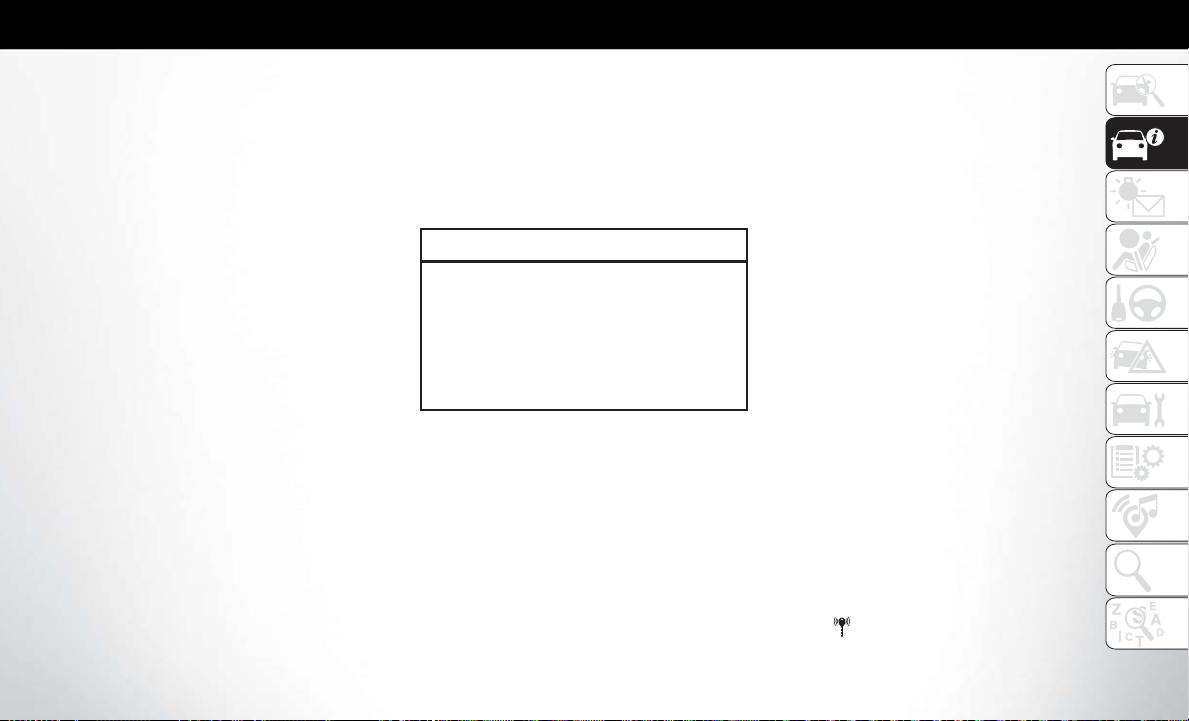
thumb and pull the emergency key out with your
other hand while pushing the mechanical button.
To Lock The Doors And Liftgate
Push and release the lock button on the key fob to
lock all doors and liftgate. The hazard lights will
flash once and the horn will chirp once to acknowledge the signal. Settings in radio can change to
lights only, chirp only, or both.
If the vehicle is equipped with Passive Entry, refer to
“Keyless Enter-N-Go — Passive Entry” in “Getting
To Know Your Vehicle” for further information.
Key Fob With Remote Control And Integrated
Vehicle Key
If one or more doors are open or the liftgate is open,
the doors can be locked. This is signaled by a quick
flash of the turn signals.
Vehicles Equipped With Keyless Enter-N-Go —
Passive Entry
If one or more doors are open, or the liftgate is
open, the doors can be locked. The doors will unlock again only if the key is inside the passenger
compartment.
Request For Additional Remote Controls
NOTE:
Only key fobs that are programmed to the vehicle
electronics can be used to start and operate the
vehicle. Once a key fob is programmed to a vehicle,
it cannot be programmed to any other vehicle.
CAUTION!
• Always remove the key fobs from the vehicle
and lock all doors when leaving the vehicle
unattended.
• For vehicles equipped with Keyless EnterN-Go — Ignition, always remember to place
the ignition in the OFF position.
Duplication of key fobs may be performed at an
authorized dealer. This procedure consists of programming a blank key fob to the vehicle electronics.
A blank key fob is one that has never been programmed.
NOTE:
When having the Sentry Key Immobilizer System
serviced, bring all vehicle keys with you to an authorized dealer.
KeySense Features — If Equipped
This feature provides the vehicle owner with the
ability to customize vehicle settings that can be
applied to determine the driving experience for
other drivers of the vehicle. The vehicle settings are
protected by a unique 4-digit PIN, which the vehicle
owner creates when accessing the specific settings
for the first time.
This feature also has additional features that are
always enabled when the specific key is in use that
cannot be set by the vehicle owner. While this specific key fob is in use, the vehicle will respond accordingly to the customized vehicle settings and
mandatory features. This includes enhanced driving
assistance features, increased driver alerts, and the
locking of certain optional features.
KeySense Unique Splash Screen
At start-up the KeySense splash screen should inform the driver that the vehicle will be functioning in
KeySense mode when the KeySense key is in use.
Start Up Display Features
• Unique splash screen graphic
• Telltale
illuminated
25
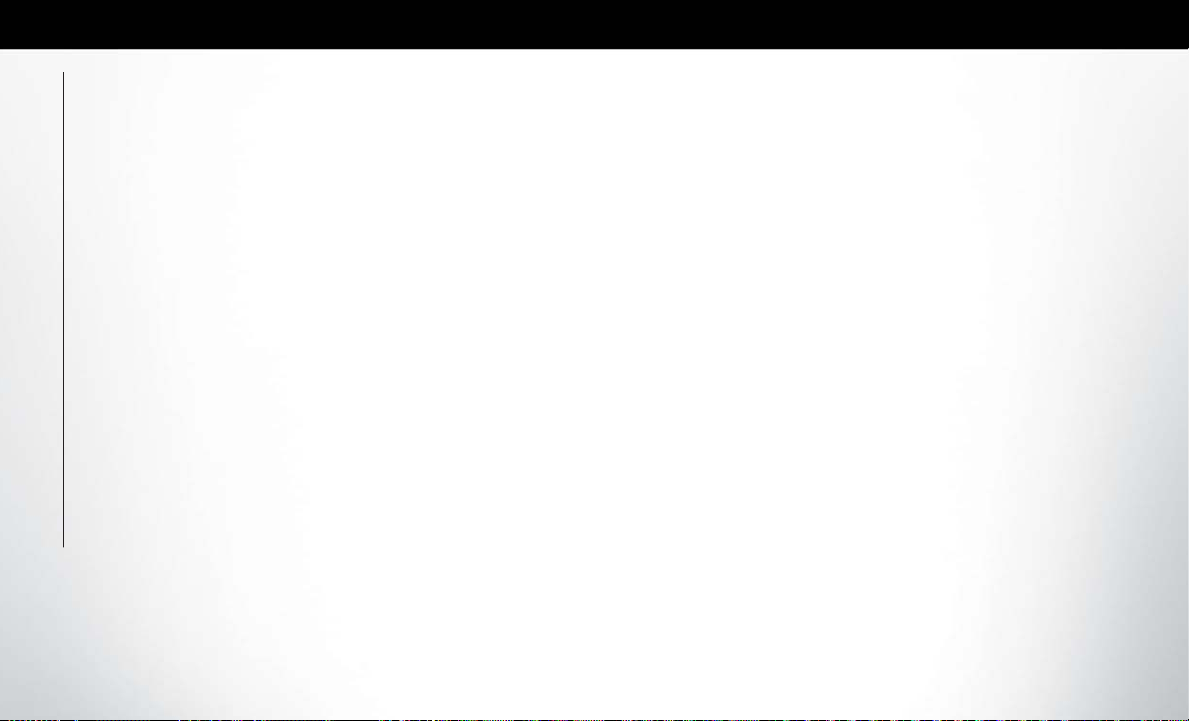
• After unique splash screen, and after stored messages are cycled, then start-up KeySense messages (Range & Max Speed) are displayed
The following features are always enabled when this
key is in use:
• Entertainment Audio Muted if 1st row occupied
Seat Belts are not Fastened
• Consistent Seat Belt Unfastened Chime
• Maximum Radio Volume limited to 15 out of 39
• Daytime Running Lights
• Headlights with Wipers
• Rain Sensing Auto Wipers
• Auto Dim High Beams
Refer to “Uconnect Settings” in “Multimedia” in the
Owner’s Manual for further information.
General Information
The following regulatory statement applies to all ra-
GETTING TO KNOW YOUR VEHICLE
dio frequency (RF) devices equipped in this vehicle:
This device complies with Part 15 of the FCC Rules
and with Industry Canada license-exempt RSS standard(s). Operation is subject to the following two
conditions:
26
1. This device may not cause harmful interference,
and
2. This device must accept any interference re-
ceived, including interference that may cause
undesired operation.
NOTE:
Changes or modifications not expressly approved
by the party responsible for compliance could void
the user’s authority to operate the equipment.
IGNITION SWITCH
This feature allows the driver to start the vehicle
with the push of a button, as long as the key fob is in
the passenger compartment, and the drivers foot
on the brake pedal.
NOTE:
This vehicle is equipped with an automatic shutdown feature. If the vehicle is left in “READY” state
(vehicle running) with shifter in “PARK” for one
hour, it will automatically turn off the vehicle. Notifications have been designed into this feature to
raise awareness of the timed event. The instrument
cluster display will display “Ready to drive” accompanied with three audible chimes while exiting. The
interior warnings will occur regardless if the key fob
remains in the vehicle or is removed. The horn will
sound three times if the fob is removed from the
vehicle and the ignition state is in “READY” mode.
To restart the vehicle, follow the normal process for
starting your vehicle.
The Keyless Push Button Ignition has four operating positions; three of which are labeled and will
illuminate when in position. The three positions are
OFF, ACC, and ON/RUN. The fourth position is
START: during start, the RUN indicator will illuminate.
NOTE:
• Pushing ignition Start/Stop button may only activate the Electric Propulsion System and not start
the vehicle’s engine (if running the engine is not
currently required by the Hybrid system).
"READY" will show in cluster whenever vehicle is
operating in EV (Electric Vehicle) Mode and the
vehicle is stationary.
• If the vehicle ignition is in either ACC or RUN, the
vehicle charge indicator may not display a value
greater than 99% state of charge due to vehicle
loads.
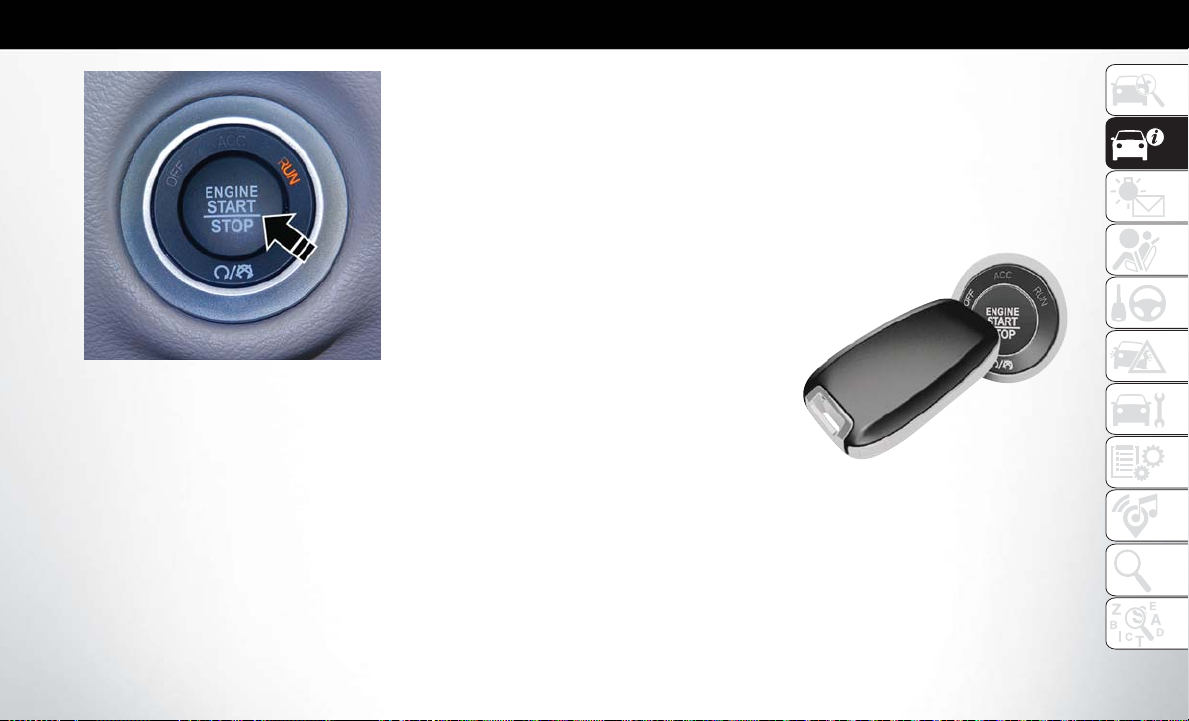
Keyless Push Button Ignition
The ignition can be placed in the following positions:
OFF
• The vehicle is stopped.
• Some electrical devices are available.
ACC
• Some electrical devices are available.
• Mechanical power (Vehicle Propulsion) is not
available.
ON/RUN
• Driving position.
• All the electrical devices are available.
• As long as the "READY" appears in the instrument cluster display it does not matter if the engine is running or not, vehicle propulsion is
available.
NOTE:
Vehicle propulsion is only available after the vehicle
has passed through the START position.
Conditions Causing Engine To Run
• Maintaining Hybrid Battery SOC
• Provide Maximum Vehicle Acceleration
• Provide Maximum Passenger Compartment
Heating
• Maintain Exhaust System Catalyst Temperature
(after engine start in current ignition cycle - emissions requirement)
• Engine Temporarily Operating in “Fuel and Oil
Maintenance Mode”
• Hood Opened with Ignition in Run Post-Start
Mode (eliminate unexpected engine start-ups)
In case the ignition switch does not change with the
push of a button, the key fob may have a low or
dead battery. In this situation, a back up method can
be used to operate the ignition switch. Put the nose
side (side opposite of the emergency key) of the
key fob against the ENGINE START/STOP button
and push to operate the ignition switch.
Keyless Push Button Ignition
27
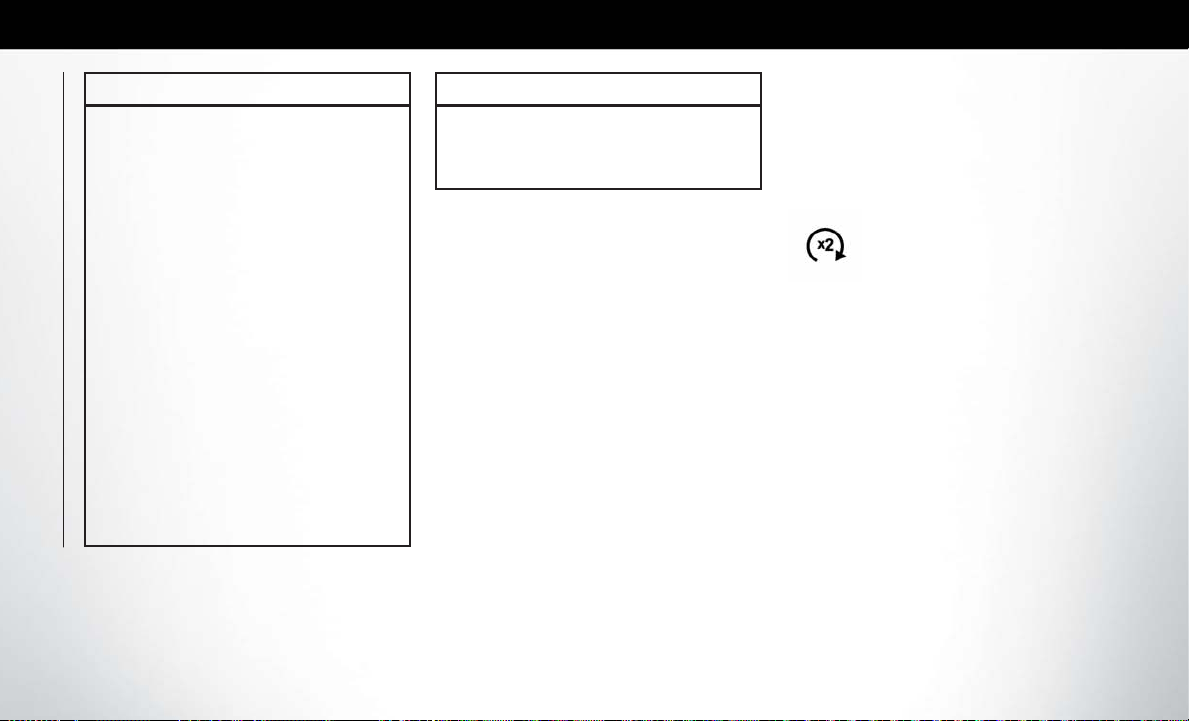
WARNING!
• When leaving the vehicle, always remove the
key fob from the vehicle and lock your
vehicle.
• Never leave children alone in a vehicle, or
with access to an unlocked vehicle.
• Allowing children to be in a vehicle unattended is dangerous for a number of reasons.
A child or others could be seriously or fatally
injured. Children should be warned not to
touch the parking brake, brake pedal or the
gear selector.
• Do not leave the key fob in or near the
vehicle, or in a location accessible to children, and do not leave the ignition of a vehicle equipped with Keyless Enter-N-Go in
the RUN mode. A child could operate power
windows, other controls, or move the vehicle.
• Do not leave children or animals inside
parked vehicles in hot weather. Interior heat
build-up may cause serious injury or death.
GETTING TO KNOW YOUR VEHICLE
CAUTION!
An unlocked vehicle is an invitation. Always remove the key from the ignition and lock all the
doors when leaving the vehicle unattended.
NOTE:
If the brake is pressed and the ignition is placed in
the RUN position with an EVSE connected to the
vehicle, the instrument cluster will not display the
Ready state. When the Electric Vehicle Supply
Equipment (EVSE) is unplugged from the vehicle,
the vehicle will go into the “Ready” state. If the
vehicle is not shifted out of Park 30 minutes after
being unplugged, the vehicle will disable the
“Ready” state. After an additional 30 minutes with
no change in Ignition status, the Ignition shall go to
OFF and the vehicle shall power down. For further
information, refer to "Starting The Engine" in
"Starting And Operating" for further information,
REMOTE STARTING SYSTEM — IF EQUIPPED
NOTE:
Remote start on Hybrid while plugged in may
not always start the engine.
This system uses the key fob to start
the vehicle conveniently from outside
the vehicle while still maintaining security. The system has a range of
328 ft (100 m).
The Remote Starting System also activates the Climate Control, vented seats (if equipped) in temperatures above 80° F (26.7° C), the optional
heated seats, optional heated steering wheel, optional heated mirrors and rear defroster in temperatures below 40° F (4.4° C).
NOTE:
• Obstructions between the vehicle and key fob
may reduce this range.
• While plugged in the remote start feature for the
vehicle may not always start the engine.
28
