Christie D13HD-HS, D13WU-HS User Manual
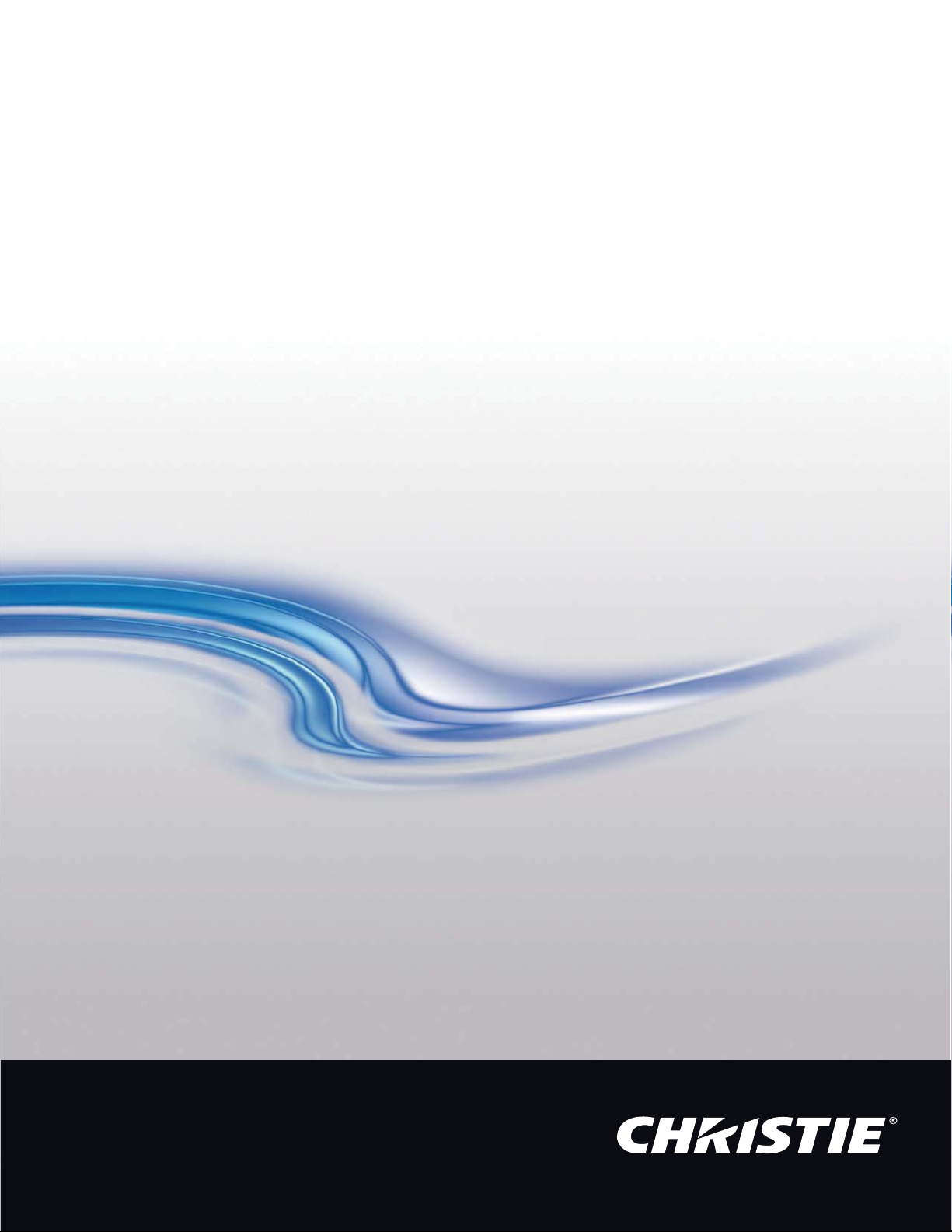
User Manual
020-000883-01
HS Series
D13HD-HS/D13WU-HS
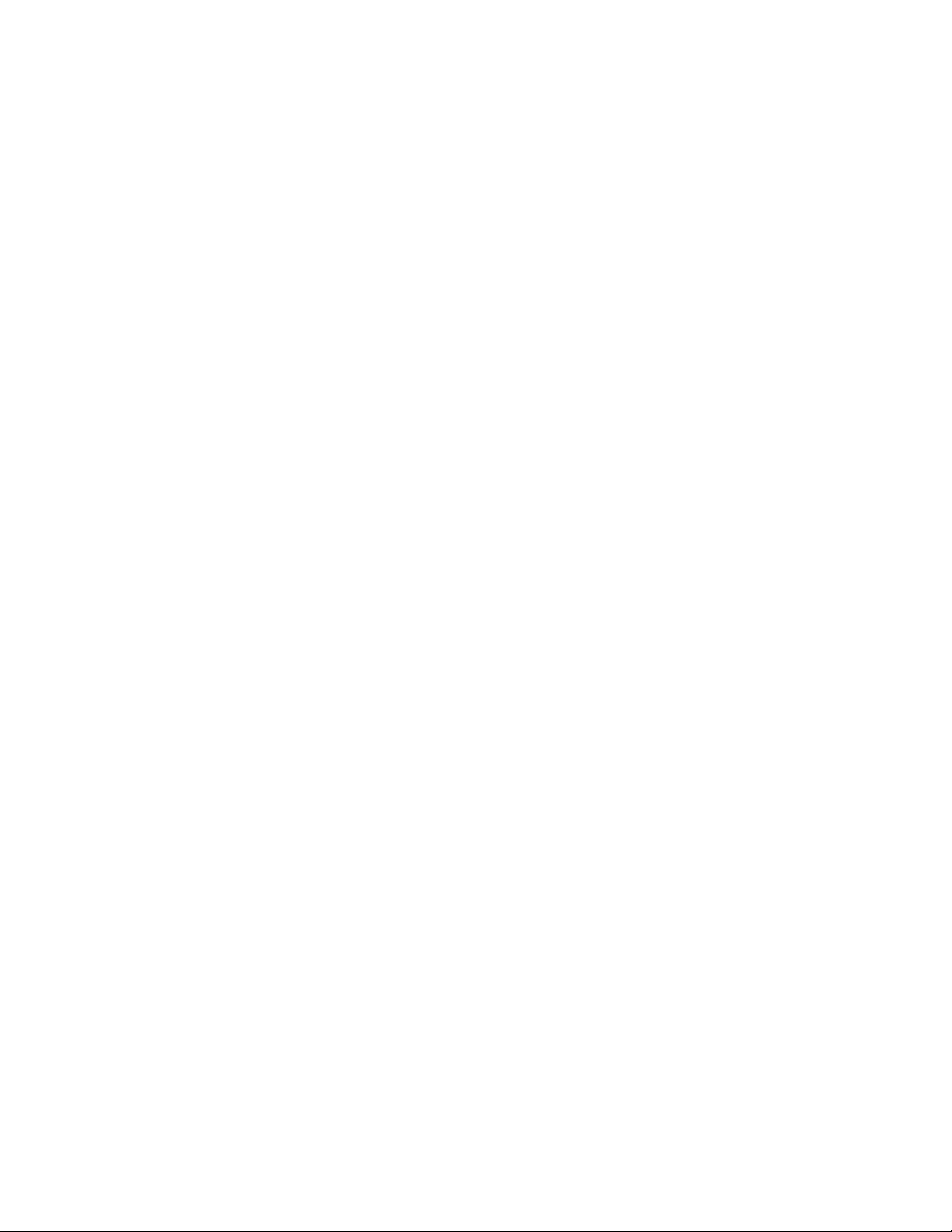
The CD included with this printed manual contains an electronic copy in English. Please read all instructions before using or
ꎙ鰩꽱隱뼝颍붡뼝鷍꽩넽鱉&' 꾅鱉뼑鞵ꈑ鷑놹녅ꩡꚭ냹붡뼝뼍隕넽걪鱽鲙 ꚭ뇑븽냹ꩡ끞
뿮냵ꟹ걙뼍韥놹꾅ꑝ麕덵렝ꩡ뼢麙냹넲꽩ꚩ겑韥ꗉꅂ鱽鲙
servicing this product.
㓚␛₼▔⚺䤓⏘䥧᧨サ㦘䧏₼㠖䤓䟄⓾㦻᧨∎䞷㒥冃≽㦻ℶ❐ⓜ᧨庆Ⅳ兕㩴梔㓏㦘䤓㖖䯉ᇭ
Le DC fourni avec ce manuel imprimé contient une copie électronique en français. S'il vous plaît lire toutes les instructions avant
d'utiliser ou de réparer ce produit.
Das CD, das mit diesem gedruckten Handbuch eingeschlossen ist, enthält eine elektronische Kopie auf in deutscher Sprache. Vor
der Anwendung oder der Instandhaltung dieses Produktes lesen Sie bitte alle Anweisungen.
Il CD fornito con il manuale stampato contiene una copia elettronica in lingua italiano. Si prega di leggere tutte le istruzioni prima
di utilizzare o riparare questo prodotto.
ߎߩශߐࠇߚࡑ࠾ࡘࠕ࡞ߦหߐࠇߡ߅ࠅ߹ߔ %& ߦߪޔᣣᧄ⺆ߢߩ⺑ᦠ߇ߞߡ߅ࠅ߹
ߔޕߎߩຠࠍ↪ࠆߪୃℂὐᬌߐࠇࠆ㓙ߦޔߏෳᾖߐޕ
&'
El DC incluido con este manual impreso contiene una copia electrónica en español. Por favor, lea todas las instrucciones antes de
usar o dar servicio a este producto.
O CD incluído com o impresso livro contém um eletrônico cópia em Português. Por favor lido todas as instruções antes de usar ou
prestando serviço esse resultado.
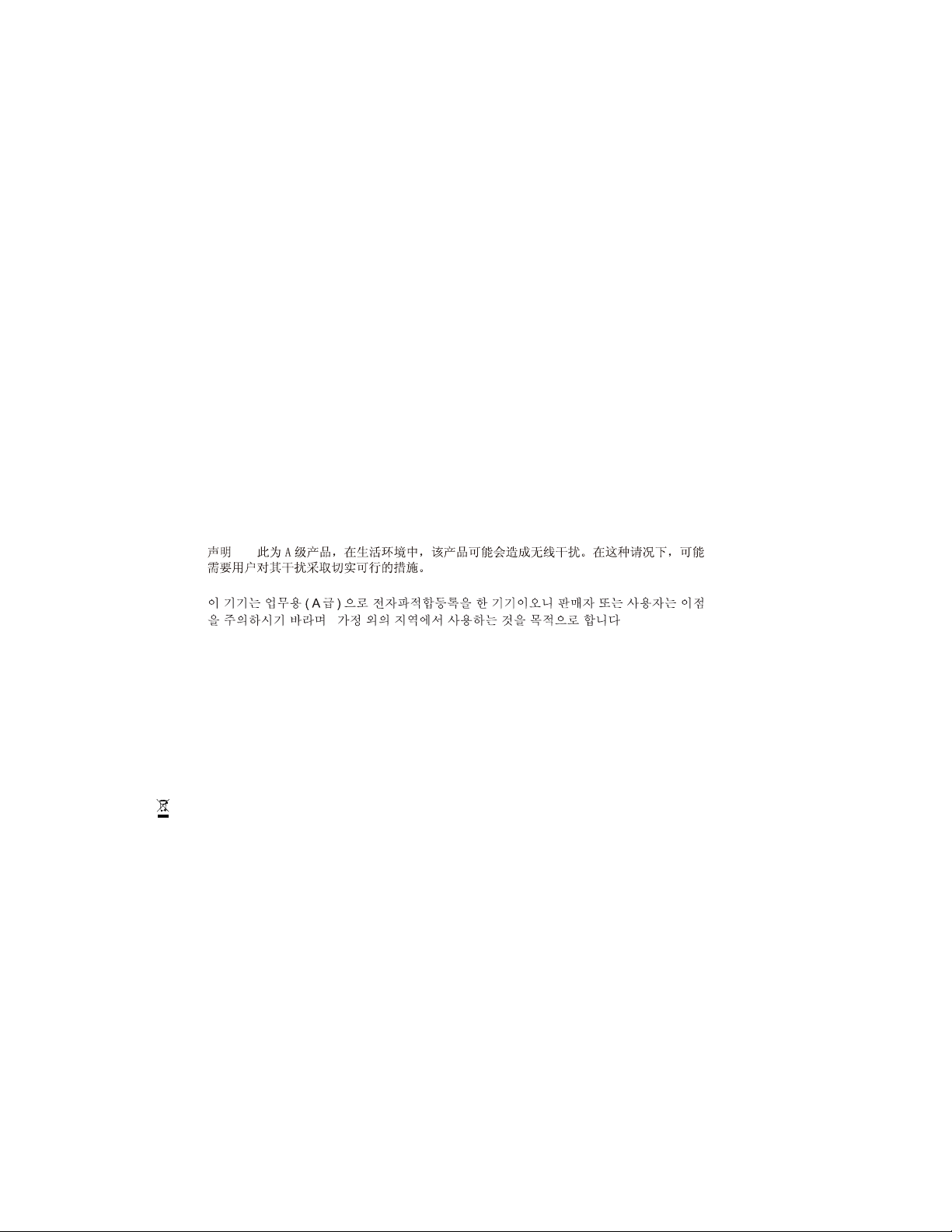
NOTICES
COPYRIGHT AND TRADEMARKS
Copyright © 2016 Christie Digital Systems USA Inc. All rights reserved.
All brand names and product names are trademarks, registered trademarks or trade names of their respective holders.
REGULATORY
The product has been tested and found to comply with the limits for a Class A digital device, pursuant to Part 15 of the FCC
Rules. These limits are designed to provide reasonable protection against harmful interference when the product is operated in a
commercial environment. The product generates, uses, and can radiate radio frequency energy and, if not installed and used in
accordance with the instruction manual, may cause harmful interference to radio communications. Operation of the product in a
residential area is likely to cause harmful interference in which case the user will be required to correct the interference at the
user's own expense.
WARNING! Changes or modifications not expressly approved by Christie could void the user's authority to operate the product.
FOR COMMERCIAL USE ONLY - POUR USAGE COMMERCIAL UNIQUEMENT
THIS DEVICE COMPLIES WITH PART 15 OF THE FCC RULES. OPERATION IS SUBJECT TO THE FOLLOWING 2 CONDITIONS: (1)
THIS DEVICE MAY NOT CAUSE HARMFUL INTERFERENCE (2) THIS DEVICE MUST ACCEPT ANY INTERFERENCE RECEIVED,
INCLUDING ANY INTERFERENCE THAT MAY CAUSE UNDESIRED OPERATION.
THIS CLASS A DIGITAL APPARATUS MEETS ALL REQUIREMENTS OF THE CANADIAN INTERFERENCE-CAUSING EQUIPMENT
REGULATIONS.
CET APPAREIL NUMÉRIQUE DE CLASSE A EST CONFORME AUX NORMES DÉFINIES DANS LES RÉGLEMENTATIONS
CANADIENNES SUR LES APPAREILS CAUSANT DES INTERFÉRENCES RADIO (CANADIAN INTERFERENCE-CAUSING
EQUIPMENT REGULATIONS, ICES-003, CLASS A).
! ! ! ! ! ! ! ! !
! ! -! ! ! ! ! ! ! /
GENERAL
Every effort has been made to ensure accuracy, however in some cases changes in the products or availability could occur which
may not be reflected in this document. Christie reserves the right to make changes to specifications at any time without notice.
Performance specifications are typical, but may vary depending on conditions beyond Christie's control such as maintenance of
the product in proper working conditions. Performance specifications are based on information available at the time of printing.
Christie makes no warranty of any kind with regard to this material, including, but not limited to, implied warranties of fitness for
a particular purpose. Christie will not be liable for errors contained herein or for incidental or consequential damages in
connection with the performance or use of this material.
The product is designed and manufactured with high-quality materials and components that can be recycled and reused. This
symbol means that electrical and electronic equipment, at their end-of-life, should be disposed of separately from regular
waste. Please dispose of the product appropriately and according to local regulations. In the European Union, there are separate
collection systems for used electrical and electronic products. Please help us to conserve the environment we live in!
Canadian manufacturing facility is ISO 9001 and 14001 certified.
GENERAL WARRANTY STATEMENTS
For complete information about Christie's limited warranty, please contact your Christie dealer. In addition to the other
limitations that may be specified in Christie's limited warranty, the warranty does not cover:
a. Damage occurring during shipment, in either direction.
b. Problems caused by combination of the product with non-Christie equipment, such as distribution systems, cameras, video
tape recorders, etc., or use of the product with any non-Christie interface device.
c. Damage caused by misuse, improper power source, accident, fire, flood, lightening, earthquake or other natural disaster.
d. Damage caused by improper installation/alignment, or by product modification, if by other than a Christie authorized repair
service provider.
e. For LCD projectors, the warranty period specified applies only where the LCD projector is in "normal use". "Normal use"
means the LCD projector is not used more than 8 hours a day, 5 days a week. For any LCD projector where "normal use" is
exceeded, warranty coverage under this warranty terminates after 6000 hours of operation.
f. Failure due to normal wear and tear.
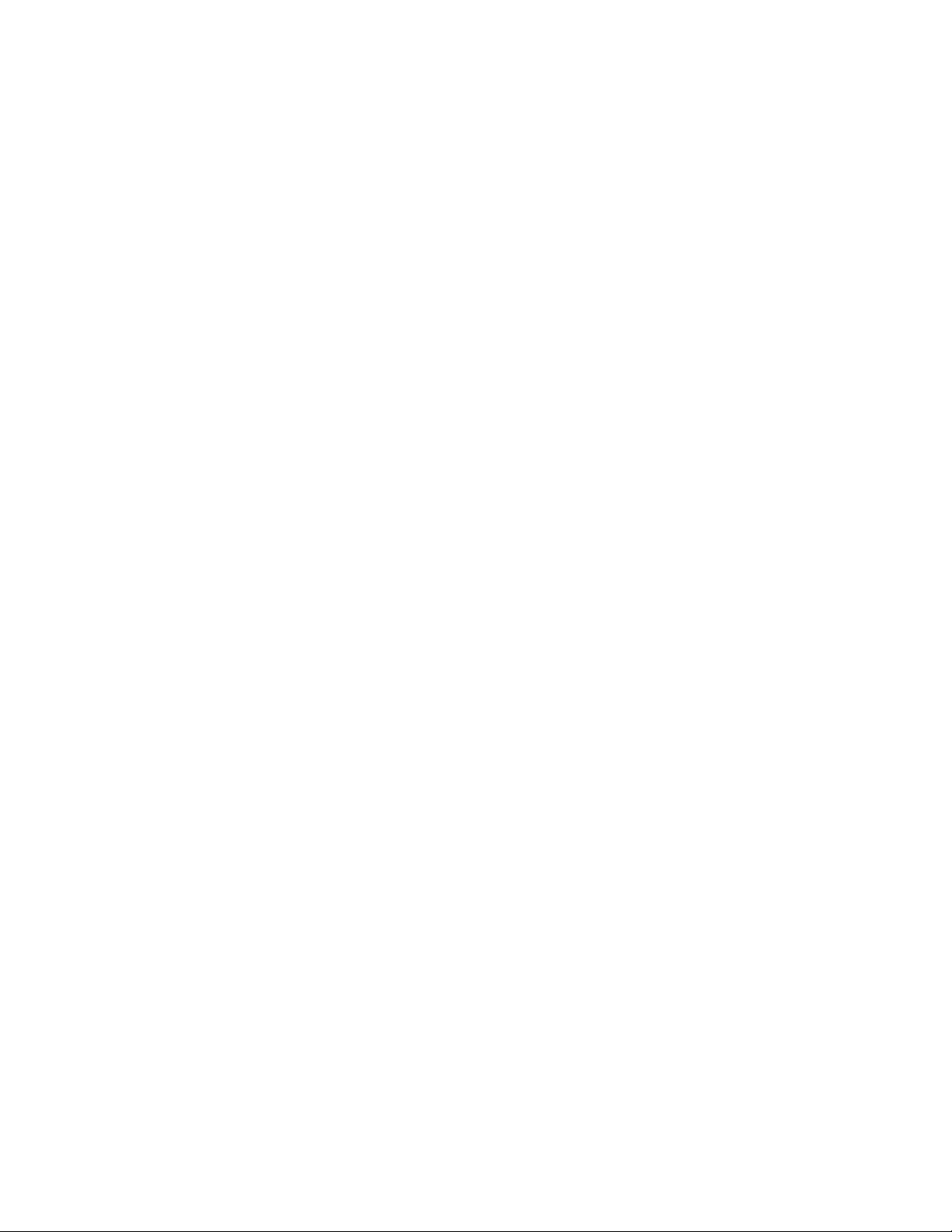
PREVENTATIVE MAINTENANCE
Preventative maintenance is an important part of the continued and proper operation of your product. Please see the
Maintenance section for specific maintenance items as they relate to your product. Failure to perform maintenance as required,
and in accordance with the maintenance schedule specified by Christie, will void the warranty.
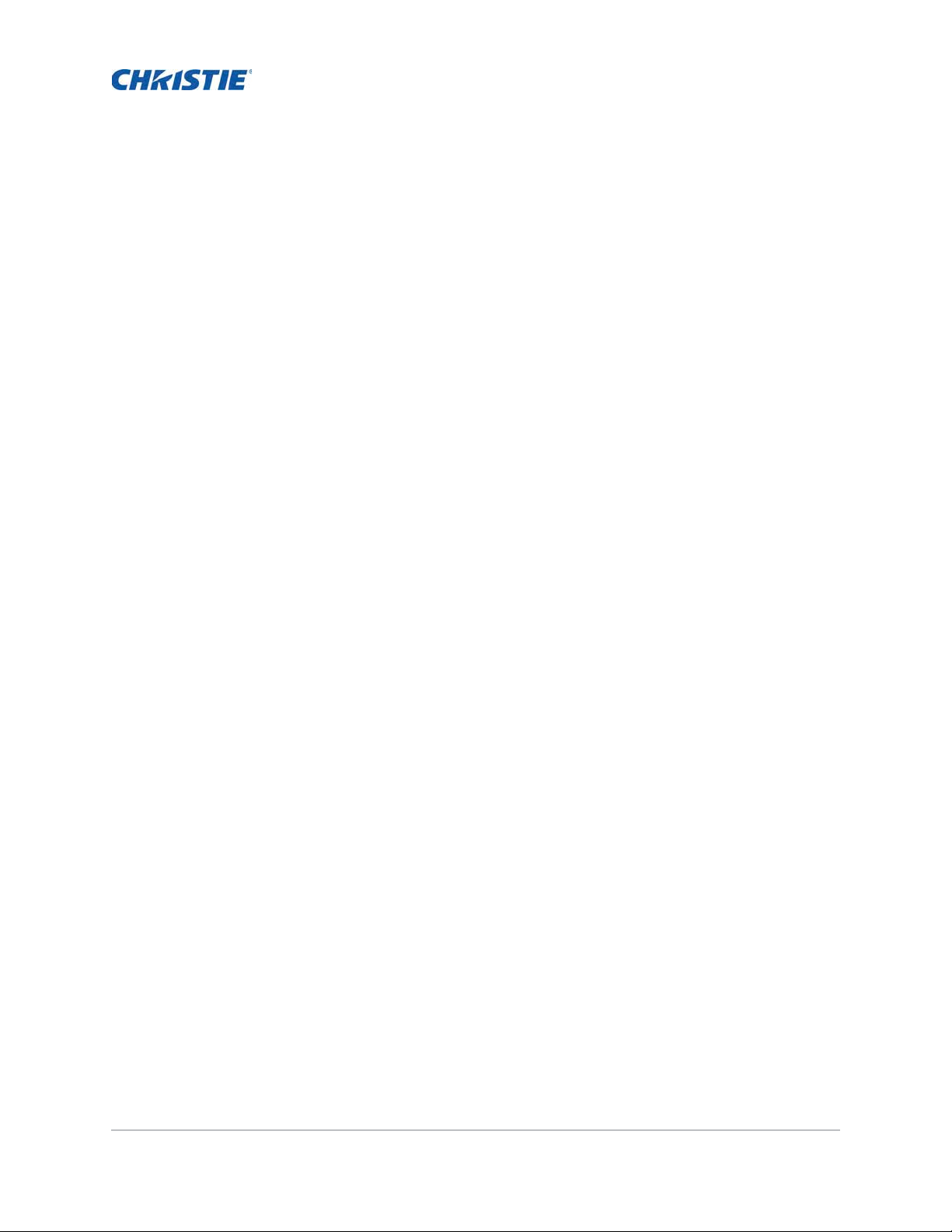
Content
Safety . . . . . . . . . . . . . . . . . . . . . . . . . . . . . . . . . . . . . . . . . . . . . . . . . . . . . . . . . .8
Laser safety warnings . . . . . . . . . . . . . . . . . . . . . . . . . . . . . . . . . . . . . . . . . . . . . 9
Introduction . . . . . . . . . . . . . . . . . . . . . . . . . . . . . . . . . . . . . . . . . . . . . . . . . . . 10
Projector components . . . . . . . . . . . . . . . . . . . . . . . . . . . . . . . . . . . . . . . . . . . . 10
Front view . . . . . . . . . . . . . . . . . . . . . . . . . . . . . . . . . . . . . . . . . . . . . . . . . . 10
Rear view . . . . . . . . . . . . . . . . . . . . . . . . . . . . . . . . . . . . . . . . . . . . . . . . . . 11
Left view . . . . . . . . . . . . . . . . . . . . . . . . . . . . . . . . . . . . . . . . . . . . . . . . . . . 12
Right view . . . . . . . . . . . . . . . . . . . . . . . . . . . . . . . . . . . . . . . . . . . . . . . . . . 13
Built-in keypad . . . . . . . . . . . . . . . . . . . . . . . . . . . . . . . . . . . . . . . . . . . . . . . . .13
Input/Output (I/O) panel . . . . . . . . . . . . . . . . . . . . . . . . . . . . . . . . . . . . . . . . . . 14
IR remote keypad . . . . . . . . . . . . . . . . . . . . . . . . . . . . . . . . . . . . . . . . . . . . . . . 15
LED status indicators . . . . . . . . . . . . . . . . . . . . . . . . . . . . . . . . . . . . . . . . . . . .17
Status LED . . . . . . . . . . . . . . . . . . . . . . . . . . . . . . . . . . . . . . . . . . . . . . . . .17
Shutter LED . . . . . . . . . . . . . . . . . . . . . . . . . . . . . . . . . . . . . . . . . . . . . . . . .17
Installation . . . . . . . . . . . . . . . . . . . . . . . . . . . . . . . . . . . . . . . . . . . . . . . . . . . . 18
Connecting to a computer . . . . . . . . . . . . . . . . . . . . . . . . . . . . . . . . . . . . . . . . .18
Connecting to video equipment . . . . . . . . . . . . . . . . . . . . . . . . . . . . . . . . . . . . .19
Turning the projector on . . . . . . . . . . . . . . . . . . . . . . . . . . . . . . . . . . . . . . . . . . 20
Turning the projector off . . . . . . . . . . . . . . . . . . . . . . . . . . . . . . . . . . . . . . . . . . 21
Adjusting the projector position . . . . . . . . . . . . . . . . . . . . . . . . . . . . . . . . . . . . .21
Portrait mode orientation . . . . . . . . . . . . . . . . . . . . . . . . . . . . . . . . . . . . . . . . . .22
Calculating the lens offset . . . . . . . . . . . . . . . . . . . . . . . . . . . . . . . . . . . . . . . . .23
WUXGA projectors . . . . . . . . . . . . . . . . . . . . . . . . . . . . . . . . . . . . . . . . . . . . 23
HD Projectors: . . . . . . . . . . . . . . . . . . . . . . . . . . . . . . . . . . . . . . . . . . . . . . . 25
Removing and installing the lens . . . . . . . . . . . . . . . . . . . . . . . . . . . . . . . . . . . .26
Installing the fuse . . . . . . . . . . . . . . . . . . . . . . . . . . . . . . . . . . . . . . . . . . . . . .27
Cleaning or replacing the filter . . . . . . . . . . . . . . . . . . . . . . . . . . . . . . . . . . . . . . 28
Installing the ceiling mount . . . . . . . . . . . . . . . . . . . . . . . . . . . . . . . . . . . . . . . .29
Installing the projector in the rigging frame . . . . . . . . . . . . . . . . . . . . . . . . . . . . .29
Operation . . . . . . . . . . . . . . . . . . . . . . . . . . . . . . . . . . . . . . . . . . . . . . . . . . . . . 30
Size and Position menu . . . . . . . . . . . . . . . . . . . . . . . . . . . . . . . . . . . . . . . . . . . 31
Geometry correction . . . . . . . . . . . . . . . . . . . . . . . . . . . . . . . . . . . . . . . . . . . 33
HS Series User Manual 5
020-000883-01 Rev. 1 (04-2016)
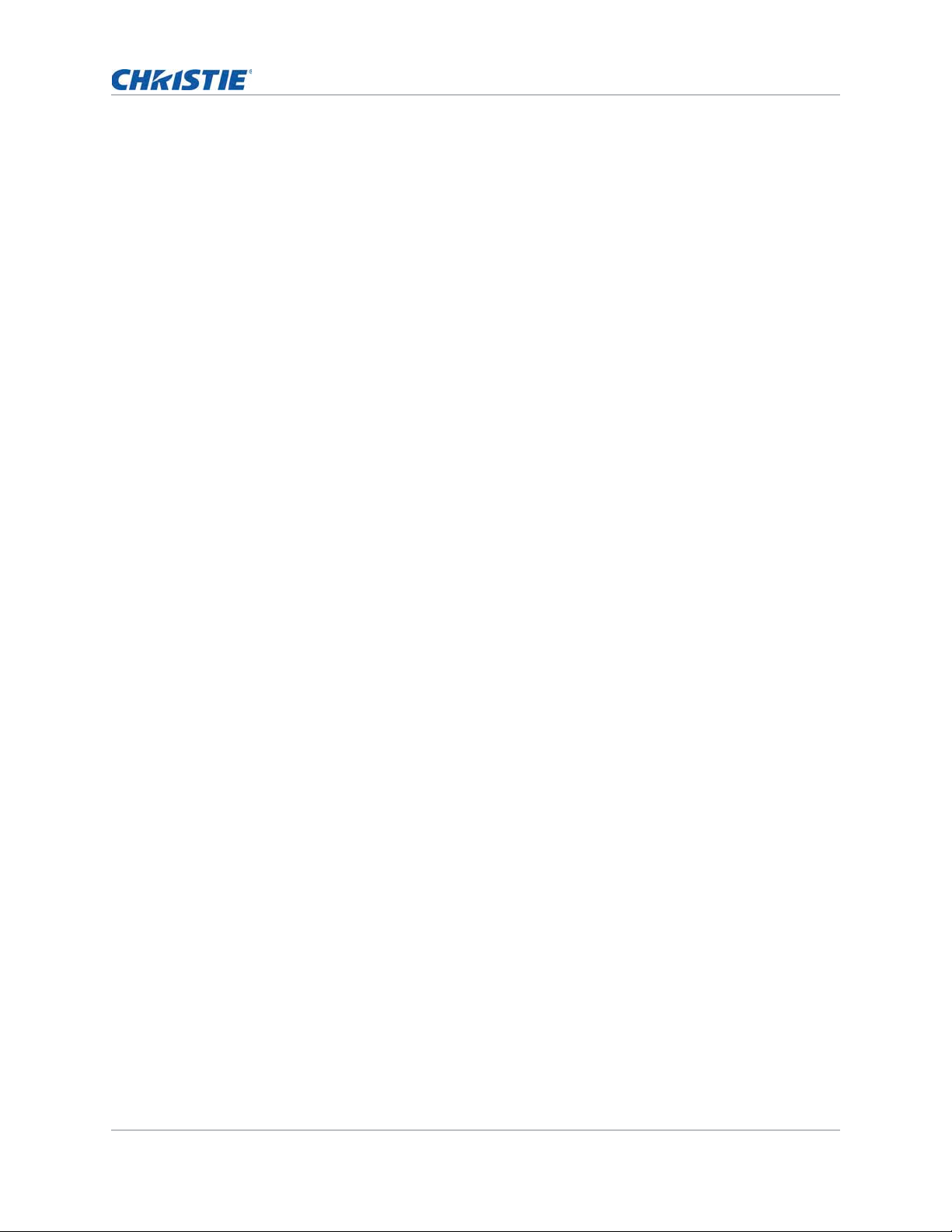
Content
Image Settings menu . . . . . . . . . . . . . . . . . . . . . . . . . . . . . . . . . . . . . . . . . . . . 35
Configuration Menu . . . . . . . . . . . . . . . . . . . . . . . . . . . . . . . . . . . . . . . . . . . . . . 38
Color matching . . . . . . . . . . . . . . . . . . . . . . . . . . . . . . . . . . . . . . . . . . . . . . 42
Light Source menu . . . . . . . . . . . . . . . . . . . . . . . . . . . . . . . . . . . . . . . . . . . . . . 44
Status menu . . . . . . . . . . . . . . . . . . . . . . . . . . . . . . . . . . . . . . . . . . . . . . . . . . 45
For DHD models . . . . . . . . . . . . . . . . . . . . . . . . . . . . . . . . . . . . . . . . . . . . . . 45
For DWU models . . . . . . . . . . . . . . . . . . . . . . . . . . . . . . . . . . . . . . . . . . . . . 46
Input Switching & PIP menu . . . . . . . . . . . . . . . . . . . . . . . . . . . . . . . . . . . . . . . . 47
PIP/PBP layout and size . . . . . . . . . . . . . . . . . . . . . . . . . . . . . . . . . . . . . . . . 48
Language menu . . . . . . . . . . . . . . . . . . . . . . . . . . . . . . . . . . . . . . . . . . . . . . . . 49
Test Pattern menu . . . . . . . . . . . . . . . . . . . . . . . . . . . . . . . . . . . . . . . . . . . . . . 49
Web user interface . . . . . . . . . . . . . . . . . . . . . . . . . . . . . . . . . . . . . . . . . . . . . . 49
Logging on to the web user interface . . . . . . . . . . . . . . . . . . . . . . . . . . . . . . .50
Main tab–General . . . . . . . . . . . . . . . . . . . . . . . . . . . . . . . . . . . . . . . . . . . . .51
Main tab–Status . . . . . . . . . . . . . . . . . . . . . . . . . . . . . . . . . . . . . . . . . . . . . . 51
Main tab–Lens . . . . . . . . . . . . . . . . . . . . . . . . . . . . . . . . . . . . . . . . . . . . . . . 51
Network . . . . . . . . . . . . . . . . . . . . . . . . . . . . . . . . . . . . . . . . . . . . . . . . . . . 53
Tools . . . . . . . . . . . . . . . . . . . . . . . . . . . . . . . . . . . . . . . . . . . . . . . . . . . . .56
Administrator Page . . . . . . . . . . . . . . . . . . . . . . . . . . . . . . . . . . . . . . . . . . . . 56
About Page . . . . . . . . . . . . . . . . . . . . . . . . . . . . . . . . . . . . . . . . . . . . . . . . .56
Christie Presenter . . . . . . . . . . . . . . . . . . . . . . . . . . . . . . . . . . . . . . . . . . . . . . . 57
Connecting to the Projector . . . . . . . . . . . . . . . . . . . . . . . . . . . . . . . . . . . . . . 57
Installing the Christie Presenter software . . . . . . . . . . . . . . . . . . . . . . . . . . . .58
Using the Christie Presenter . . . . . . . . . . . . . . . . . . . . . . . . . . . . . . . . . . . . .60
Connecting and searching the network display . . . . . . . . . . . . . . . . . . . . . . . . .61
Selecting the display region . . . . . . . . . . . . . . . . . . . . . . . . . . . . . . . . . . . . . . 62
Configuring Christie Presenter . . . . . . . . . . . . . . . . . . . . . . . . . . . . . . . . . . . . 63
Managing all connected network displays . . . . . . . . . . . . . . . . . . . . . . . . . . . . . 64
Operating the card reader . . . . . . . . . . . . . . . . . . . . . . . . . . . . . . . . . . . . . . .65
Troubleshooting . . . . . . . . . . . . . . . . . . . . . . . . . . . . . . . . . . . . . . . . . . . . . . . 68
No image appears on screen . . . . . . . . . . . . . . . . . . . . . . . . . . . . . . . . . . . . . . . 68
Incorrectly displayed image . . . . . . . . . . . . . . . . . . . . . . . . . . . . . . . . . . . . . . . . 68
Presentation is not displayed . . . . . . . . . . . . . . . . . . . . . . . . . . . . . . . . . . . . . . . 69
Unstable or flickering images . . . . . . . . . . . . . . . . . . . . . . . . . . . . . . . . . . . . . . . 70
Vertical flickering bar . . . . . . . . . . . . . . . . . . . . . . . . . . . . . . . . . . . . . . . . . . . . 70
Image is out of focus . . . . . . . . . . . . . . . . . . . . . . . . . . . . . . . . . . . . . . . . . . . . 70
Image is stretched . . . . . . . . . . . . . . . . . . . . . . . . . . . . . . . . . . . . . . . . . . . . . . 70
Image is not the correct size . . . . . . . . . . . . . . . . . . . . . . . . . . . . . . . . . . . . . . . 71
HS Series User Manual 6
020-000883-01 Rev. 1 (04-2016)

Content
Specifications . . . . . . . . . . . . . . . . . . . . . . . . . . . . . . . . . . . . . . . . . . . . . . . . . 72
Inputs . . . . . . . . . . . . . . . . . . . . . . . . . . . . . . . . . . . . . . . . . . . . . . . . . . . . . . . 73
PIP/PBP compatibility . . . . . . . . . . . . . . . . . . . . . . . . . . . . . . . . . . . . . . . . . . . .77
Key features . . . . . . . . . . . . . . . . . . . . . . . . . . . . . . . . . . . . . . . . . . . . . . . . . . 77
List of components . . . . . . . . . . . . . . . . . . . . . . . . . . . . . . . . . . . . . . . . . . . . . . 78
Optional accessories . . . . . . . . . . . . . . . . . . . . . . . . . . . . . . . . . . . . . . . . . . . . .79
Physical specifications . . . . . . . . . . . . . . . . . . . . . . . . . . . . . . . . . . . . . . . . . . . . 79
Physical operating environment . . . . . . . . . . . . . . . . . . . . . . . . . . . . . . . . . . . . .80
Power requirements . . . . . . . . . . . . . . . . . . . . . . . . . . . . . . . . . . . . . . . . . . . . .80
Warnings . . . . . . . . . . . . . . . . . . . . . . . . . . . . . . . . . . . . . . . . . . . . . . . . . . . . .81
Regulatory . . . . . . . . . . . . . . . . . . . . . . . . . . . . . . . . . . . . . . . . . . . . . . . . . . . . 82
Safety . . . . . . . . . . . . . . . . . . . . . . . . . . . . . . . . . . . . . . . . . . . . . . . . . . . . 82
Laster safety . . . . . . . . . . . . . . . . . . . . . . . . . . . . . . . . . . . . . . . . . . . . . . . . 82
Electro-Magnetic Compatibility . . . . . . . . . . . . . . . . . . . . . . . . . . . . . . . . . . . .82
Environmental . . . . . . . . . . . . . . . . . . . . . . . . . . . . . . . . . . . . . . . . . . . . . . . 82
Federal Communications Commission (FCC) warning . . . . . . . . . . . . . . . . . . . . . . . 83
On-screen display tree . . . . . . . . . . . . . . . . . . . . . . . . . . . . . . . . . . . . . . . . . . . 83
HS Series User Manual 7
020-000883-01 Rev. 1 (04-2016)
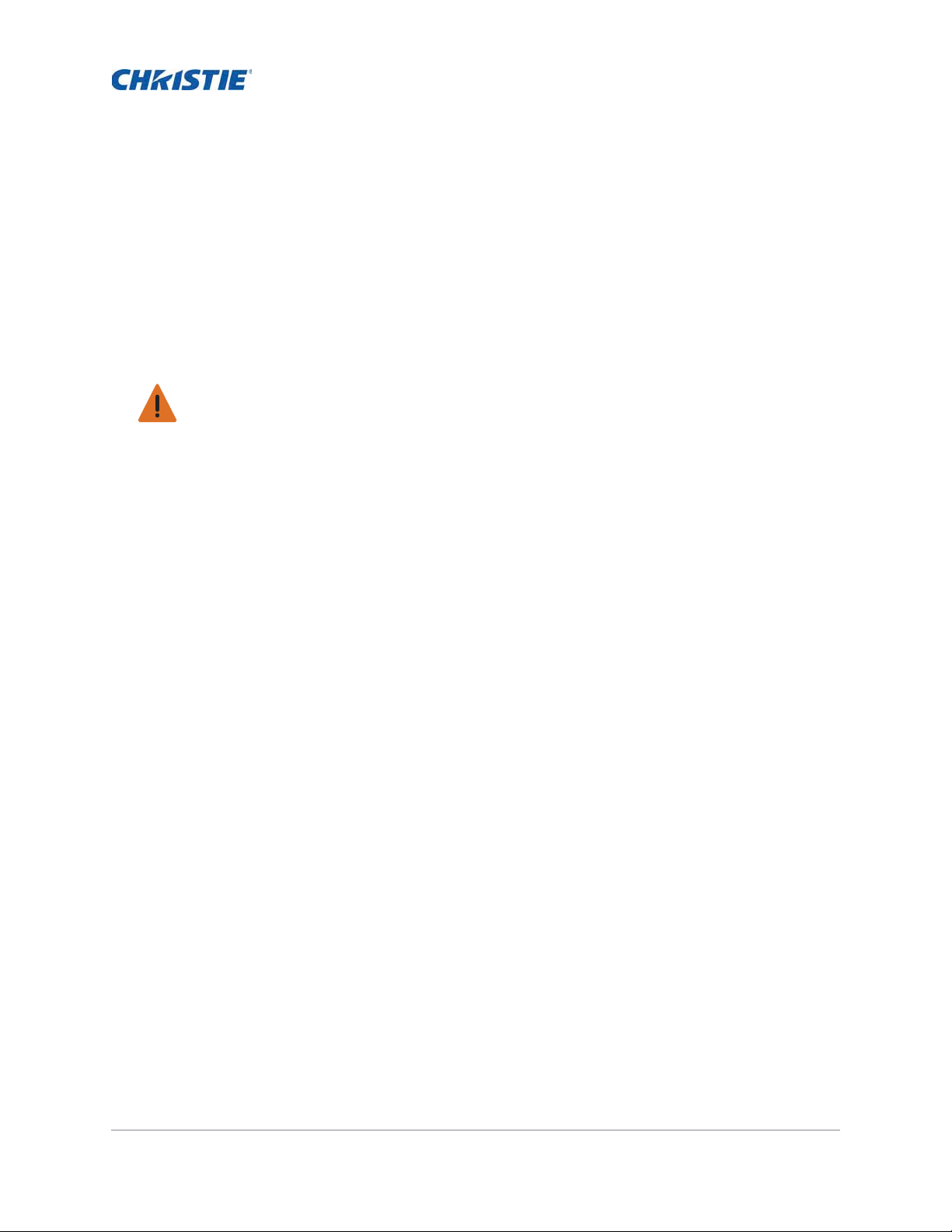
Safety
Read through this document in its entirety and understand all warnings and precautions before
attempting to operate the projector.
Warning! Failure to comply with the following could result in death or serious injury.
• Do not look into the projector lens when the laser is on. The bright light may result in permanent
eye damage.
• To reduce the risk of fire or electric shock, do not expose this projector to rain or moisture.
• Do not open or disassemble the projector as this may cause electric shock.
• All installation and maintenance procedures must be performed by a Christie qualified technician.
• Keep all combustible material away from the concentrated light beam of the projector.
• Position all cables where they cannot contact hot surfaces or be pulled or tripped over.
• Always power down the projector and disconnect all power sources before servicing or cleaning.
• Use a soft cloth moistened with a mild detergent to clean the display housing.
• Disconnect the power plug from the AC outlet if the product is not being used for an extended
period of time.
• Only use the AC power cord supplied. Do not attempt operation if the AC supply and cord are not
within the specified voltage and power range for your region.
• Remove the lens plug from the lens opening in the projector before installing the lens. Retain the
lens plug to protect the optical components from dust and debris during transport.
• Do not block the ventilation slots and openings on the projector.
• Do not use abrasive cleaners, waxes, or solvents to clean the projector.
• Do not allow anything to rest on the power cord.
.
HS Series User Manual 8
020-000883-01 Rev. 1 (04-2016)
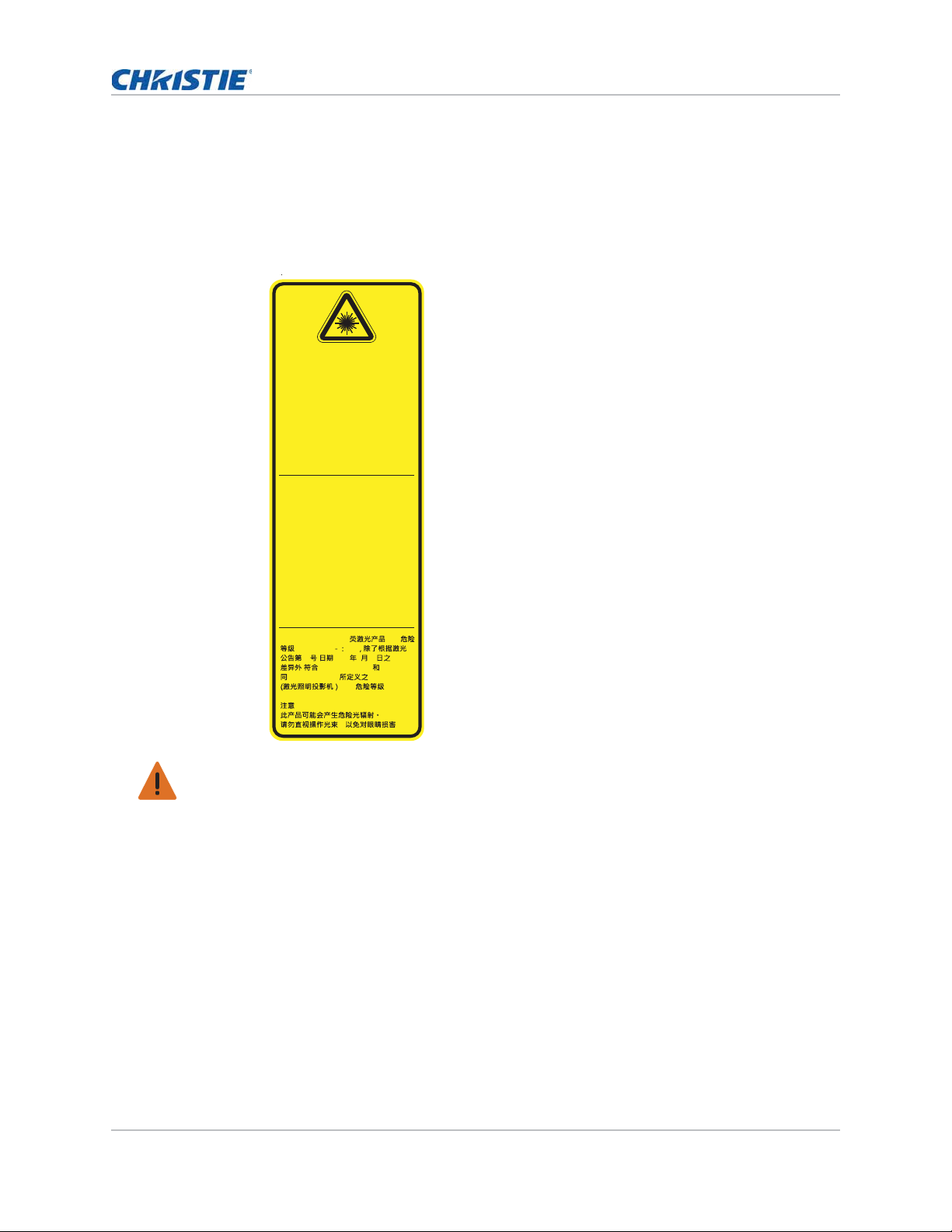
Safety
IEC 60825-1:2014 CLASS 1 LASER
PRODUCT RISK GROUP 2 / IEC
60825-1:20 Complies with 21 CFR07
1040.10 and1040.11 as a Risk Group 2
LIP (Laser Illuminated Projector ) as
defined in IEC 62471:2006 except for
deviations pursuant to Laser Notice
No. 50, datedJune 24, 2007
CAUTIONU
Possibly hazardous optical radiation
Uemitted from this product
UDo not stare at operating beam
UMay be harmful to the eye
IEC 60825 1 2014 PRODUIT LASER
DE CLASSE 1 GROUPE DE RISQUE
2 / IEC 60825 1 2007 Conforme aux.;
normes 21 CFR 1040 10 et 1040 11//
comme Groupe de risque 2projecteur laser LIP Laser)Illuminated Projector défini par CEI*
62471 2006 sauf les exceptions;
citées dan s le document Laser
Notice N 50 daté du 24 Juin 2007/-±
AVERTISSEMENT.
Rayonnement optique dangereux
potentiel ém par ce produit. Ne pasjt
regarder directement dans le faisceau.
Ceci pourrait ét nocif pour les yeux.sf
I 1 RG2EC 60825 1 2014.;
/ IEC 60825 1 2007
-50 2007 6 24
-
/ /21 CFR 1040 10 1040 11
;IEC 62471 2006 LIP
RG2
ǴǶ
Laser safety warnings
This product is classified as CLASS 1 LASER PRODUCT - RISK GROUP 2 according to IEC 60825-1 :
2014 / IEC 60825-1:2007 complies with FDA regulations 21 CFR 1040.10 and 1040.11 as a Risk
Group 2 , LIP ( Laser Illuminated Projector) as defined in IEC 62471:2006 except for deviations
pursuant to Laser Notice No. 50, dated June 24, 2007.
HS Series User Manual 9
020-000883-01 Rev. 1 (04-2016)
Warning! Failure to comply with the following could result in death or serious injury.
• This projector has a built-in Class 4 laser module. Never attempt to disassemble or modify the
projector.
• Any operation or adjustment not specifically instructed in the User manual creates the risk of
hazardous laser radiation exposure.
• Do not open or disassemble the projector as this may cause damage from exposure of laser
radiation.
• Do not stare into beam when the projector is on. The bright light may result in permanent eye
damage.
• When turning on the projector, make sure no one within projection range is looking at the lens.
• Follow the control, adjustment, or operation procedures to avoid damage or injury from exposure
of laser radiation.
• The instructions for the assembly, operation, and maintenance include clear warnings concerning
precautions to avoid possible exposure to hazardous laser radiation.
• To reduce the emission intensity from the lens to safe levels, lens rings must be used with 2.0-
4.0:1 and 4.0-7.2:1 lenses.
• Installing or replacing a lens must be done by a Christie qualified service technician to avoid
exposure to dangerous emission levels.
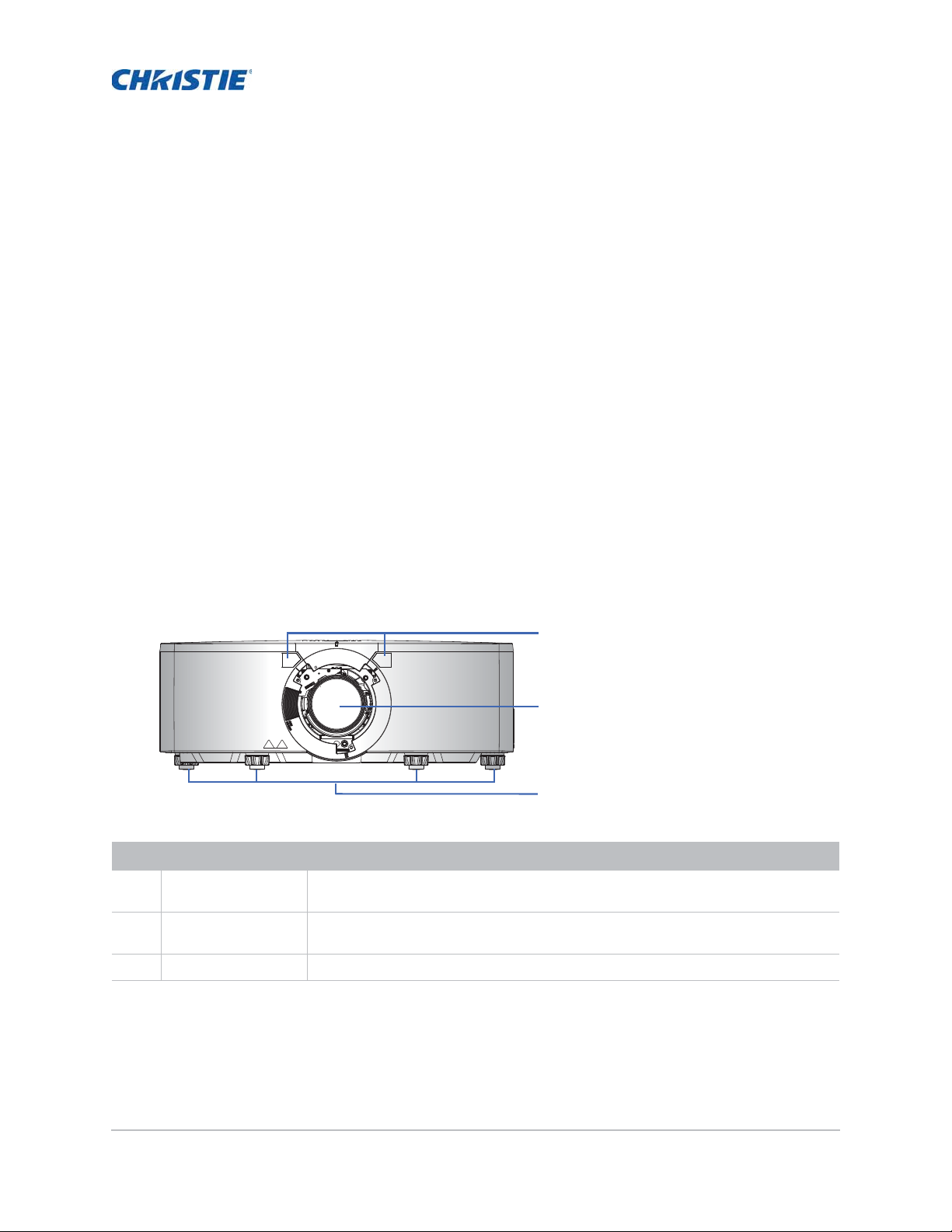
Introduction
The HS Series is a high brightness, high-resolution video graphics one-chip laser-based projector.
The projector is available in HD and WUXGA resolutions and uses Digital Light Processing (DLP
technology from Texas Instruments. It is primarily designed for fixed installation and secondary
applications including rental-staging and LBE (Location Based Entertainment). This product is used
for professional applications and is not for domestic use.
®
)
Projector components
Identify the main components of the projector.
Front view
Identify the main components on the front of the projector.
1
2
3
ID Part name Description
1 Front IR sensors Receives signals from the IR remote keypad. Keep the signal path to the sensor
unobstructed for uninterrupted communication with the projector.
2 Projection lens Allows automated lens control and adjustment: vertical and horizontal offsets,
zoom, and focus.
3 Adjustable feet Raises or lowers the feet to level the projector.
HS Series User Manual 10
020-000883-01 Rev. 1 (04-2016)

Rear view
1
2
3
Identify the main components on the rear of the projector.
ID Part name Description
Introduction
1 Rear IR sensor Receives signals from the IR remote keypad. Keep the signal path
unobstructed for uninterrupted communication with the projector.
2 Input/Output (I/O) panel Connects the projector to external devices.
3 Cooling air vents (exhaust) Provides cooling to the projector. Keep these vents unobstructed to
prevent the projector from overheating.
HS Series User Manual 11
020-000883-01 Rev. 1 (04-2016)
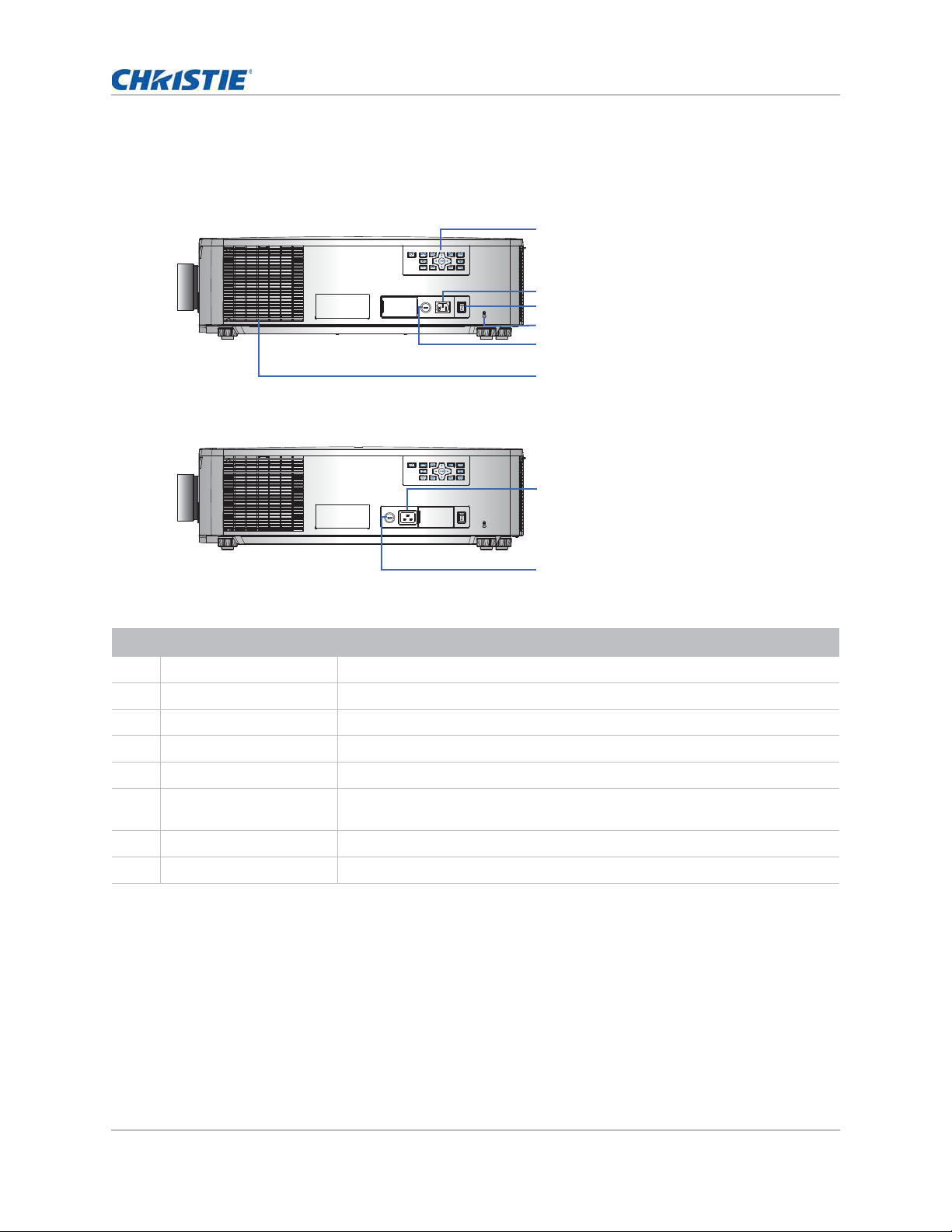
Left view
Identify the main components on the left side of the projector.
Introduction
FUSE T15A/250V~
FUSE T20A/250V~
100V-120V~
FUSE T15A/250V~
FUSE T20A/250V~
FUSE T20A/250V~
100V-120V~
FUSE T15A/250V~
ID Part Name Description
1
2
200V-240V~
3
4
5
6
7
200V-240V~
8
1 Built-in keypad Controls the projector.
2 AC input Connects to the supplied power adapter (200 to 240V~).
3 Power button Powers the projector on or off.
4 Kensington lock Secures the projector to counter tops, tables, and so on.
5 Fuse FUSE T15A/250V~.
6 Cooling air vents (intake) Provides cooling to the projector. Keep these vents unobstructed to prevent
the projector from overheating.
7 AC input Connects to the supplied power adapter (100V to 120V~).
8 Fuse FUSE T20A/250V~.
HS Series User Manual 12
020-000883-01 Rev. 1 (04-2016)
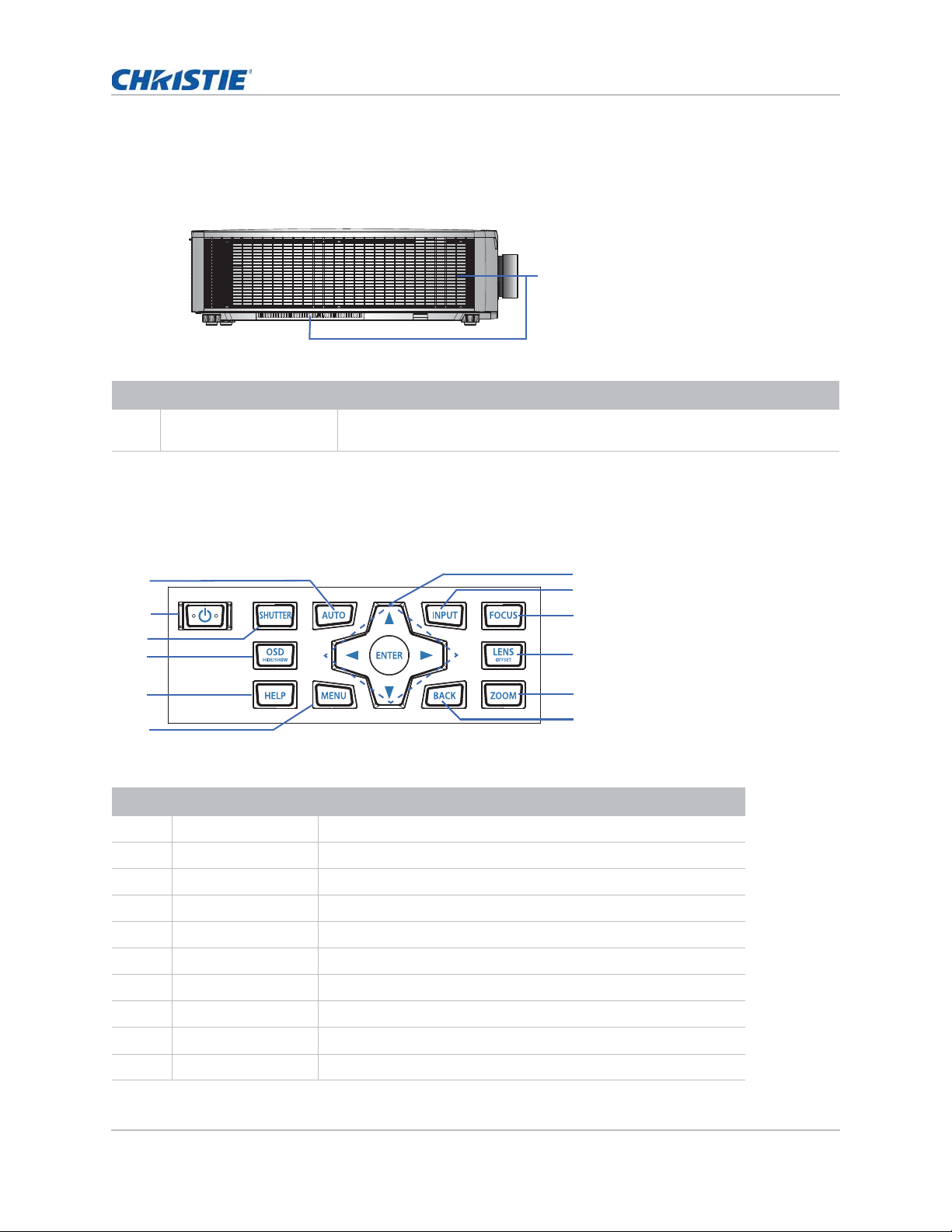
Introduction
7
9
8
11
12
1
2
3
5
6
4
10
Right view
Identify the main component on the right side of the projector.
1
ID Part Name Description
1 Cooling air vents (intake) Provides cooling to the projector. Keep these vents unobstructed to prevent
the projector from overheating.
Built-in keypad
The built-in keypad controls the projector.
ID Part Name Description
1 Auto Automatically optimizes an image.
2 Power Turns the projector on or off.
3 Shutter Displays or blanks the video image.
4 OSD Hides or shows the on-screen display (OSD) menus.
5 Help Displays the instructions for source connection.
6 Menu Displays the menus.
7 Arrow keys Adjusts a setting up or down, or navigate within a menu.
8 Input Selects an input for the main or PIP/PBP image.
9 Focus Adjust the focus.
10 Lens Adjusts the lens vertical or horizontal offset setting.
HS Series User Manual 13
020-000883-01 Rev. 1 (04-2016)
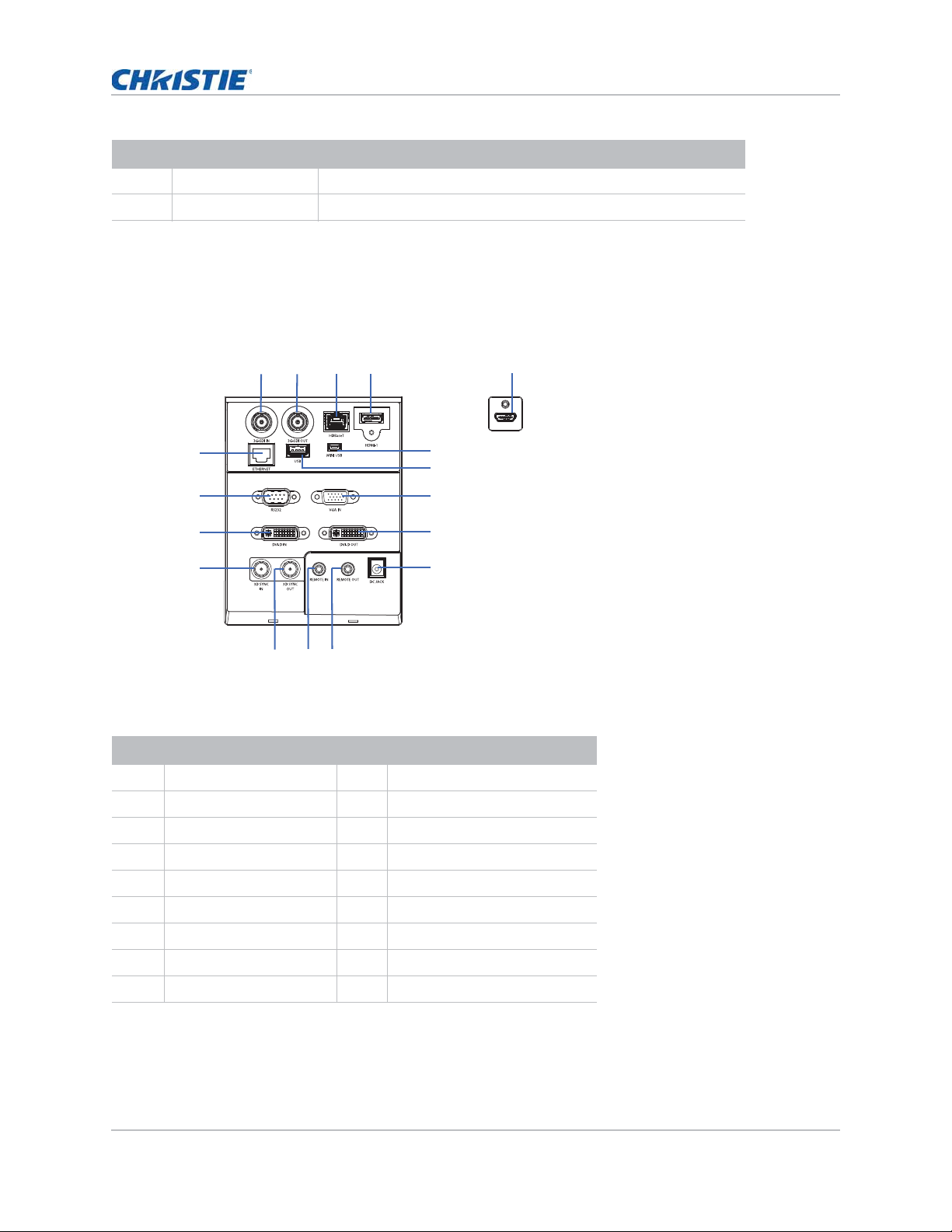
ID Part Name Description
11 Zoom Adjusts the zoom.
12 Back Returns to the previous level or exits the menus if at top level.
Input/Output (I/O) panel
Identify the components of the Input/Output (I/O) panel.
Introduction
Rear view
12 34
17
16
15
14
111213
Bottom view
5
6
7
8
9
10
ID Connector name ID Connector name
1 3G-SDI IN 10 DC JACK
2 3G-SDI OUT 11 REMOTE OUT
3 HDBaseT 12 REMOTE IN
4HDMI-1 133D SYNC OUT
5HDMI-2 143D SYNC IN
6 MINI USB 15 DVI-D IN
7 USB 16 RS232
8 VGA IN 17 ETHERNET
9DVI-D OUT
HS Series User Manual 14
020-000883-01 Rev. 1 (04-2016)
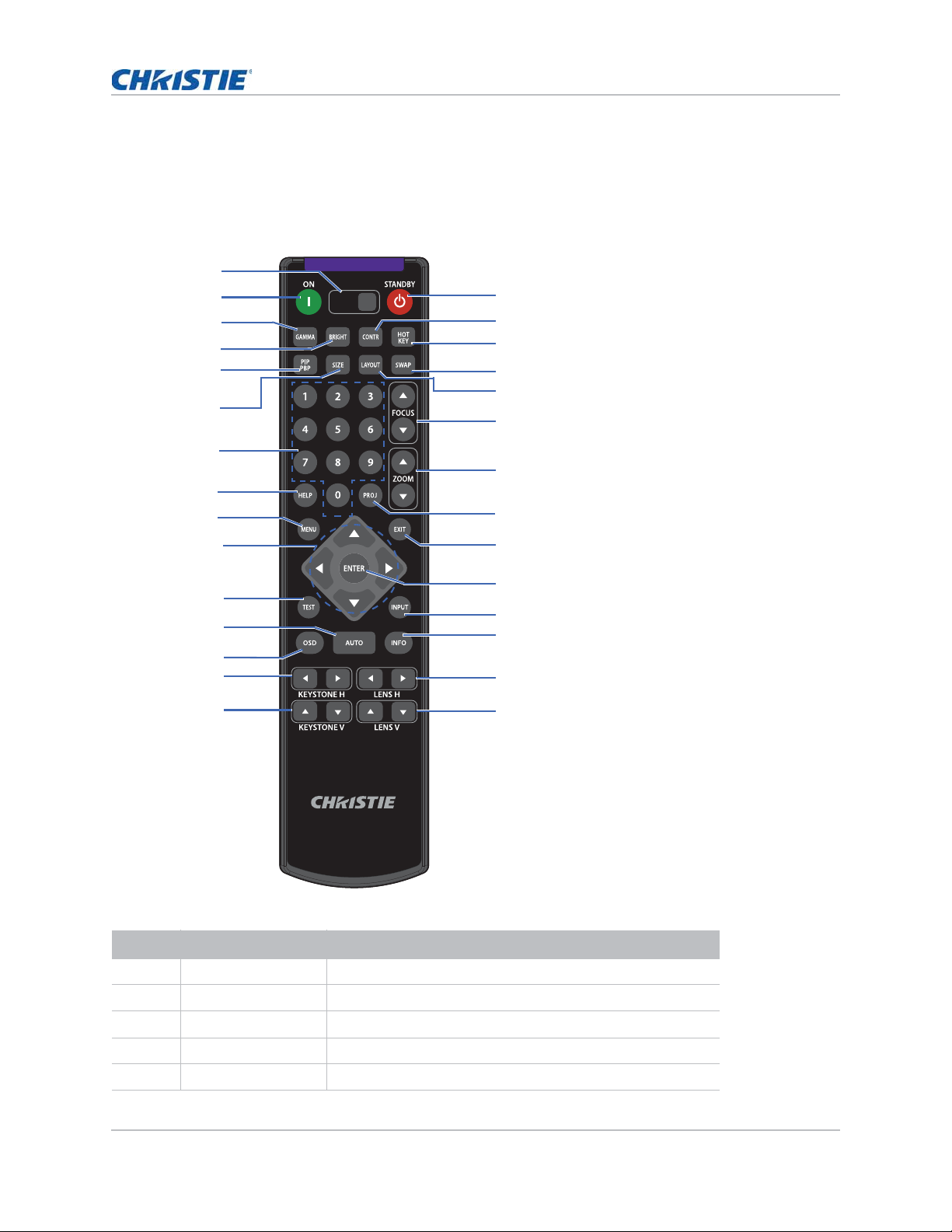
Introduction
SHUTTER
VGA
HDMI2 DVI-D
BNC
DP
3G-SDI HDBaseT
PRESENT.
CVBS
HDMI1
IR remote keypad
The IR remote keypad communicates with the projector by way of wireless communications.
Use a cable length of 20 m or less. If the length of cable exceeds 20 m, the IR remote keypad may
not work correctly.
1
2
3
4
5
6
7
8
9
16
17
18
19
20
21
22
23
10
11
12
13
14
15
ID Part Name Description
1 SHUTTER Displays or blanks the video image.
24
25
26
27
28
29
2 Power on Turns the projector on.
3 Gamma Adjusts the mid-range levels.
4 Bright Adjusts the amount of light in the image.
5 PIP/PBP Turns PIP/PBP on or off.
HS Series User Manual 15
020-000883-01 Rev. 1 (04-2016)

ID Part Name Description
6 Size Adjusts the PIP/PBP size.
7 Number Keys Enter a number, such as a channel, value, and so on. The
on-screen display indicates if a function is not supported.
8 Help Displays the instructions for source connection.
9 Menu Displays the menus.
10 Arrow Keys Adjusts a setting up or down to navigate within a menu.
11 Test Displays a test pattern.
12 Auto Automatically optimizes an image.
13 OSD Use to hide or show on-screen display (OSD) menus.
14 Keystone H Adjusts the horizontal keystone.
15 Keystone V Adjusts the vertical keystone.
16 Standby Turns the projector off.
17 Contrast Ad justs the difference between dark and light.
18 Hot key Selects your preset key quickly.
19 Swap Swaps the main and PIP/PBP images.
20 Layout Adjusts the P I P/PBP layout.
Introduction
21 Focus Adjusts the focus to improve image clarity as required.
22 Zoom Adju sts the zoom to achieve a required image size.
23 Proj Changes the IR remote keypad ID.
• To assign an ID, press Proj + <1 to 9>.
• To return to the universal IR remote ID, press Proj + 0.
24 Exit Returns to previous level or exit menus if at top level.
25 Enter Selects a highlighted menu item, or changes or accepts a
value.
26 Input Selects an input for the main or PIP/PBP image.
27 Info Displays the source image information.
28 Lens H Adjusts the position of the image horizontally.
29 Lens V Adjusts the position of the image vertically.
HS Series User Manual 16
020-000883-01 Rev. 1 (04-2016)
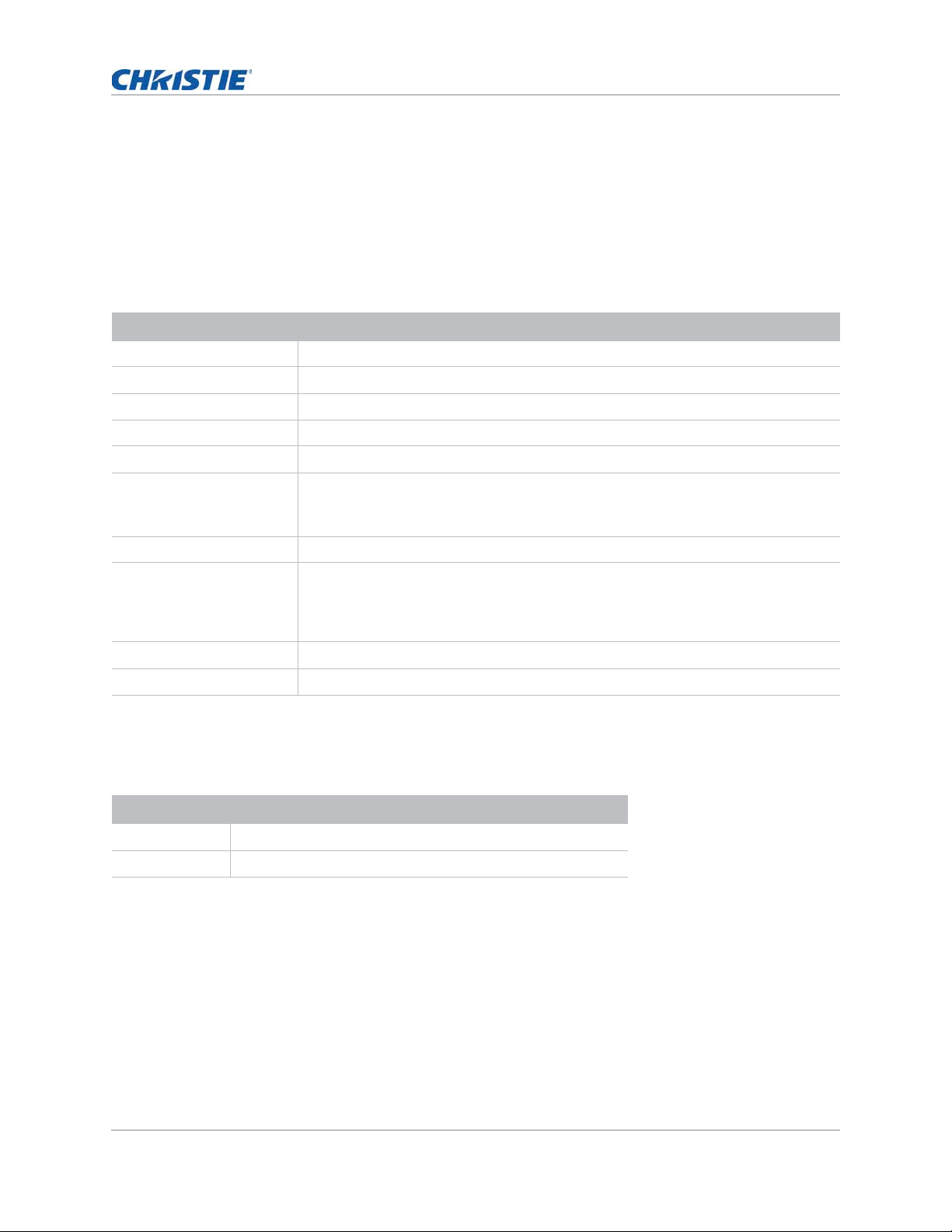
Introduction
LED status indicators
LEDs are defined below.
Status LED
Identify the LED state colors and meaning.
LED Status Projector State
Off AC power is off (without AC plugged in).
Green (flashing) Projector is in startup or cool down mode.
Green (solid) System is operating normally.
Blue (flashing) Projector is cooling down.
Blue (solid) AC has been applied, projector is in standby mode.
Yellow (flashing) A problem exists with the projector that does not cause it to shut down.
Examples of warnings include: filter needs changing, one of the pumps is damaged,
or a fan is operating at full speed due to over temperature of LD driver.
Yellow (solid) The end user is turning off the projector while it is in a warning state.
Red (flashing) An error with the projector exists that has caused or may inevitably cause it to shut
down.
Examples of errors include: fan failure, over temperature, wrongly installed filter,
color wheel (CW) failure.
Red (solid) The end user is turning off the projector while it is in an error state.
White (flashing) Projector is in a flash (LAN) update state.
Shutter LED
Identify the shutter LED state colors and meaning.
LED Status Projector State
Off Projector is on and an image is displayed. Shutter is open.
Magenta (solid) Projector is on and the image is blank. Shutter is closed.
HS Series User Manual 17
020-000883-01 Rev. 1 (04-2016)
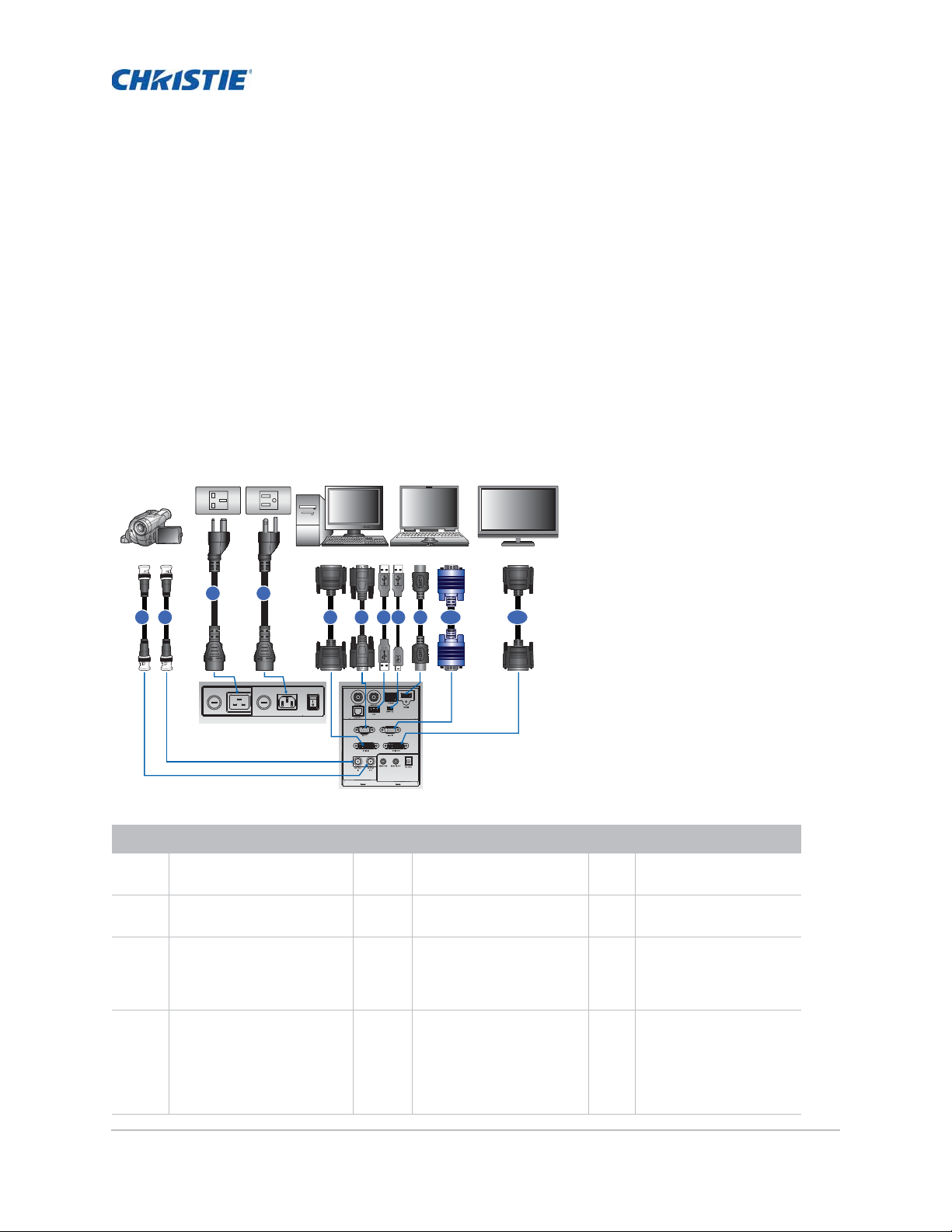
Installation
Learn how to install, connect, and optimize the projector display.
Connecting to a computer
Learn what cables/connectors that may be used to connect to various devices.
Desktop Laptop Monitor
3 4
1
5 6 7 8 92
10 11
FUSE T20A/250V~
100V-120V~
FUSE T15A/250V~
200V-240V~
ID Connector name ID Connector name ID Connector name
1 3G-SDI Out with BNC cable
+ Camcorder
2 3G-SDI In with BNC cable
+ Camcorder
3 Power Cord (100-120V).
Power cord (100-120V)
rated for North America
and Japan.
4 Po wer Cord (200 to 24 0V).
Power cord (200 to 240V)
rated for North America,
UK, EU, Russia, Korea,
India, Australia/Nz, South
Africa, and Argentina.
HS Series User Manual 18
020-000883-01 Rev. 1 (04-2016)
5 DVI-D in cable 9 HDMI cable
6 RS232 cable 10 VGA in cable
7 USB type A cable 11 DVI-D out cable
8 USB type B Mini cable
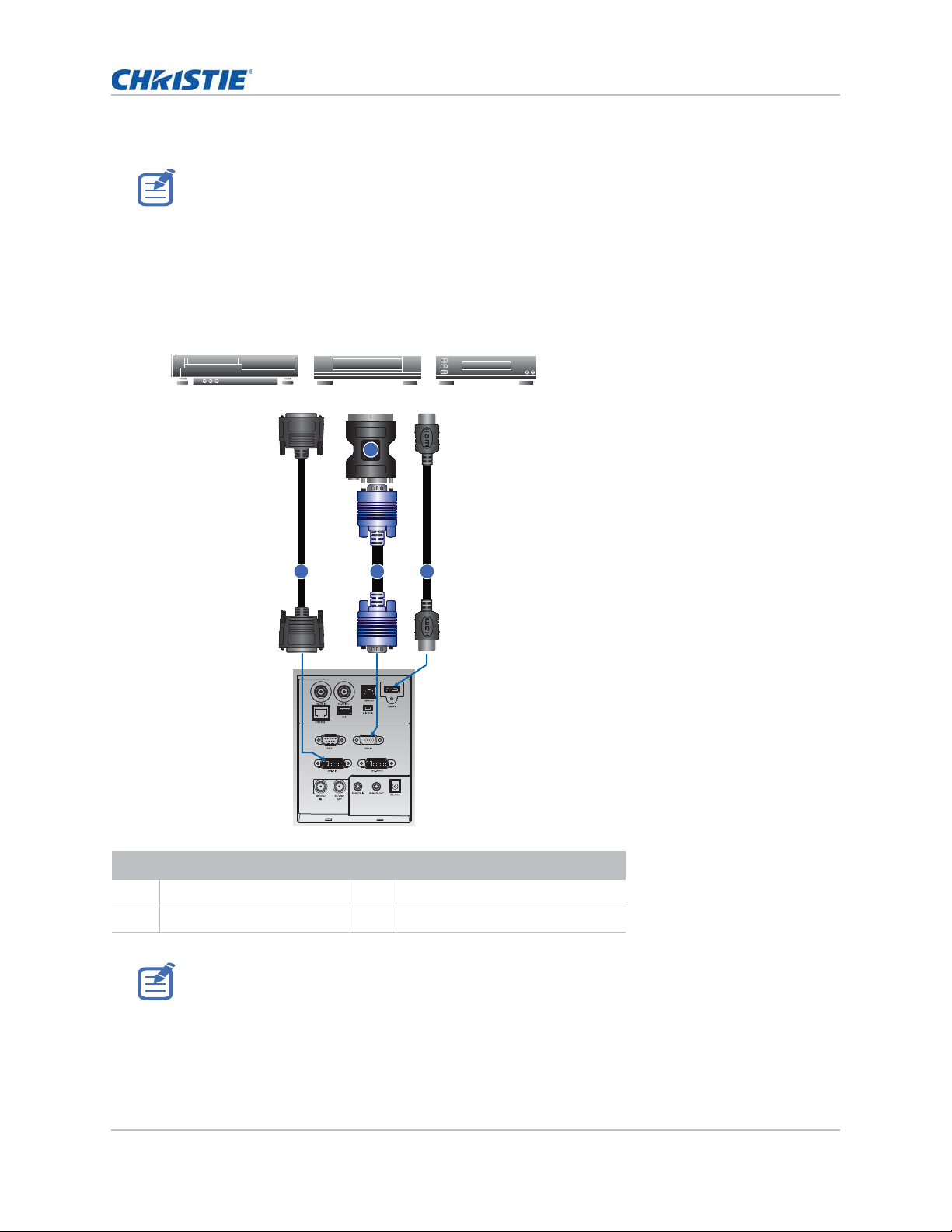
• Due to the difference in applications for each country, the accessories required in some regions
may differ from those shown.
• This diagram is for illustrative purposes only and does not indicate that these accessories are
supplied with the projector.
Connecting to video equipment
Learn what cable/connectors may be used to connect to various devices.
Component video output equipment DVD player Video cassette recorder
2
Installation
1
3 4
Ind. Connector name Ind. Connector name
1 DVI-D IN Cable 3 VGA IN Cable
2 VGA to Component 4 HDMI Cable
• Due to the difference in applications for each country, the accessories required in some regions
may differ from those shown.
• This diagram is for illustrative purposes only, and does not indicate that these accessories are
supplied with the projector.
HS Series User Manual 19
020-000883-01 Rev. 1 (04-2016)
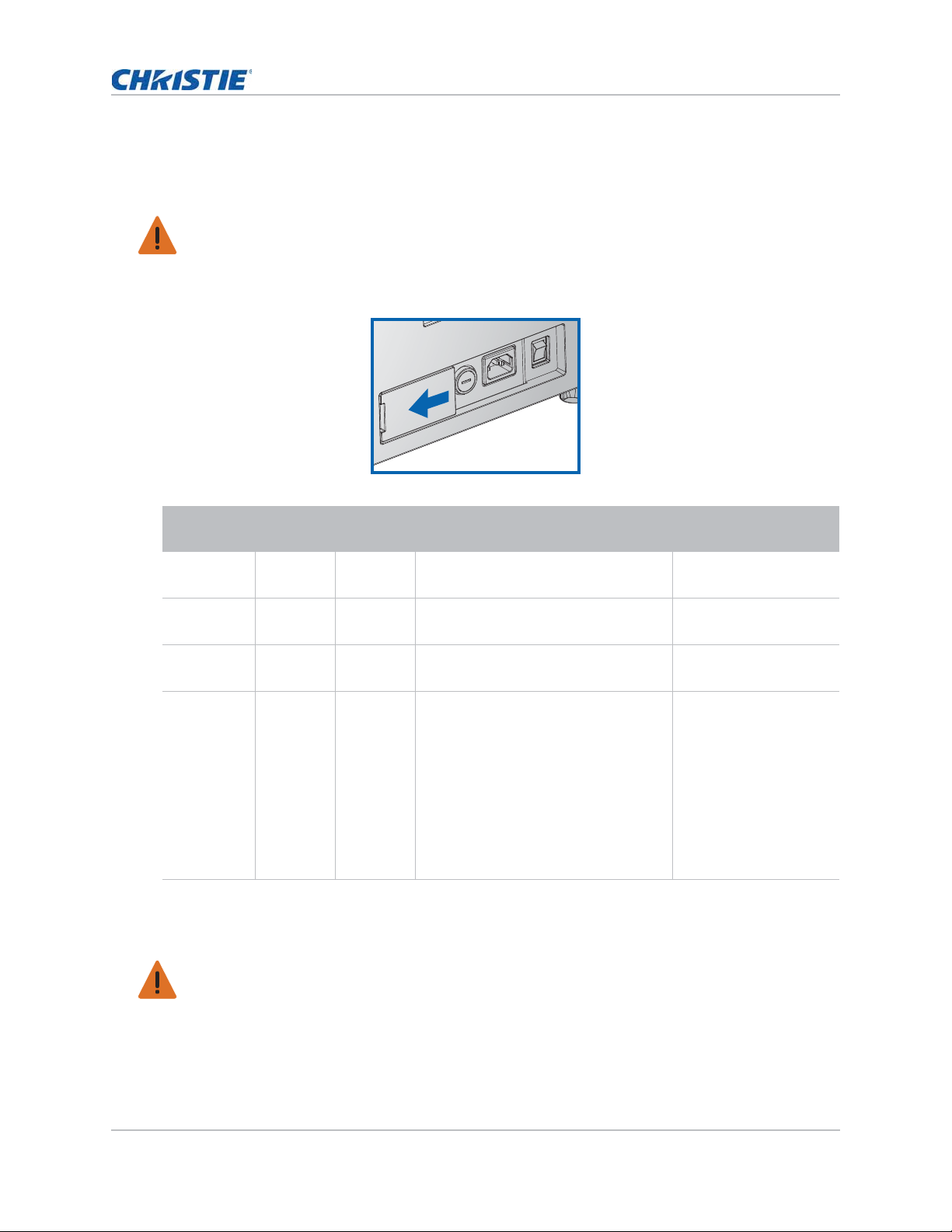
Turning the projector on
The projector cables must be securely connected before turning the power on.
Warning! Failure to comply with the following could result in death or serious injury.
• Do not look into the projector lens when the laser is on. The bright light may result in permanent
eye damage
1. Ensure the correct power input has been selected.
FUSE T20A/250V~ 100V-120V~ FUSE T15A/250V~ 200V-240V~
Installation
Condition Power
Input
1 100-120V 100-120V Full power (100%) • North America
2 100-120V 200-240V • Warning message appears on screen
3 200-240V 100-120V • Warning message appears on screen
4 200-240V 200-240V Full power (100%) • North America
AC Inlet
selected
Projector Behavior Applicable Regions
• Japan
• ECO 2 mode (50% power)
• ECO 2 mode (50% power)
• UK
• EU
• Russia
• Korea
• India
• Australia/Nz
• South Africa
• Argentina
The Power button on the built in keypad is illuminated when the power cables are connected.
2. Ensure the lens has been installed in the projector by a Christie qualified service technician.
Warning! Failure to comply with the following could result in death or serious injury.
• Installing or replacing a lens must be done by a Christie qualified service technician to avoid
exposure to dangerous emission levels.
• To reduce emission intensity from the lens to safe levels, lens rings must be used with 2.0-4.0:1
and 4.0-7.2:1 lenses.
3. Ensure that no one or no objects are in the beam path before turning on the projector.
HS Series User Manual 20
020-000883-01 Rev. 1 (04-2016)
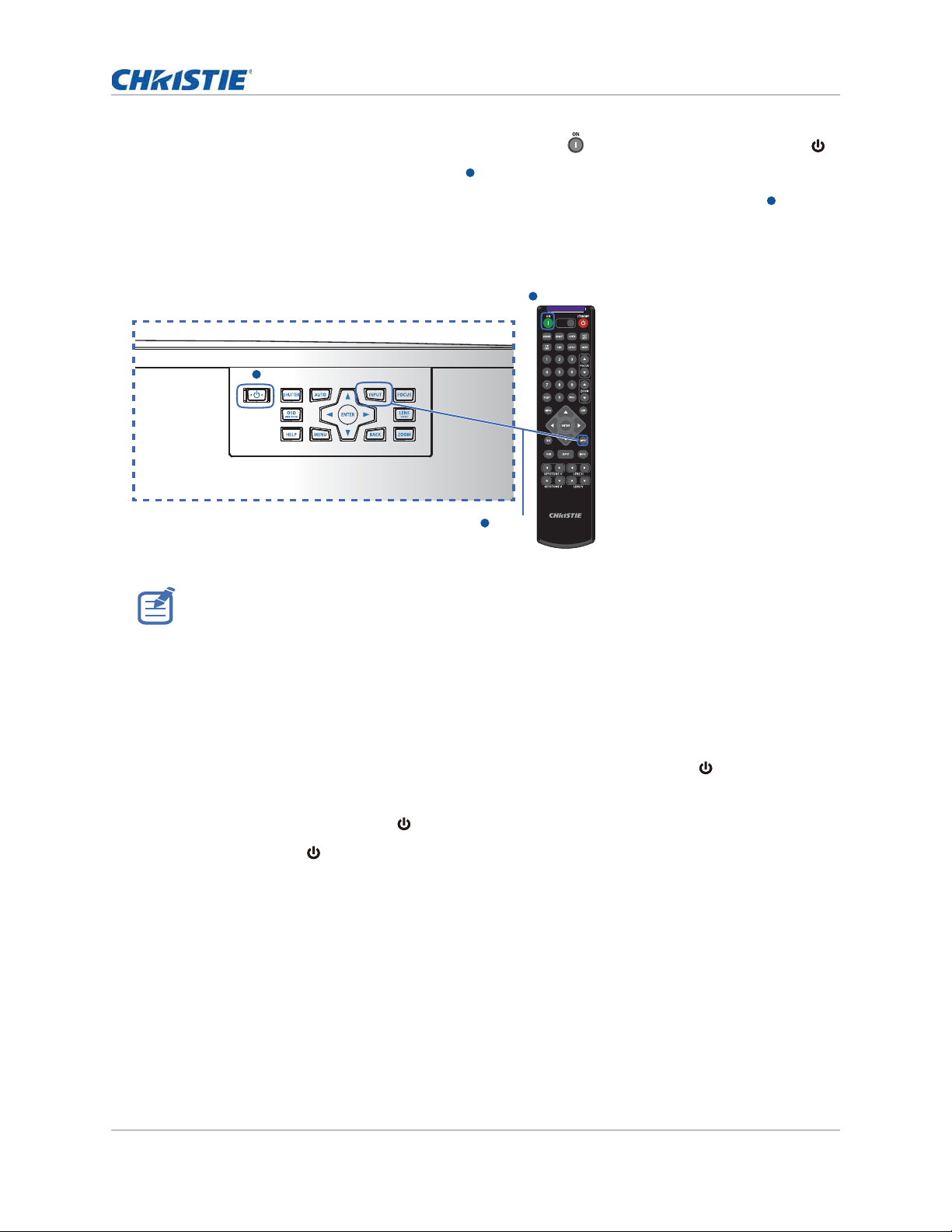
Installation
121
3
1
2
SHUTTER
VGA
HDMI2 DVI-D
BNC
DP
3G-SDI HDBaseT
PRESENT.
CVBS
HDMI1
Power on
1
2
1
3
4. To turn on the projector, on the IR remote keypad press or on the built-in keypad press .
The status LED is green with a long blink.
5. To select an input source and turn it on, on the IR remote keypad select Input Key.
Available input sources are VGA, HDMI1, HDMI2, DVI, 3G-SDI, and HD-BaseT.
The projector detects the source you selected and displays the image.
Power on
Input Key
The first time the projector is used, select the preferred language from the Main Menu after the
startup screen is displayed.
Turning the projector off
Power off the projector in preparation for inspection or maintenance.
1. To turn the projector off, on the IR remote keypad or built-in keypad press .
A warning message appears on the displayed image.
2. To confirm your selection, press again.
If you do not press again, the warning message disappears after three seconds and the
projector remains on.
Adjusting the projector position
When you select a position for the projector, consider the size and shape of your screen, the
location of your power outlets, and the distance between the projector and the rest of your
equipment. Follow these general guidelines:
• Position the projector on a flat surface at a right angle to the screen. The projector (with the
standard lens) must be at least 3 feet (0.9 m) from the projection screen.
HS Series User Manual 21
020-000883-01 Rev. 1 (04-2016)
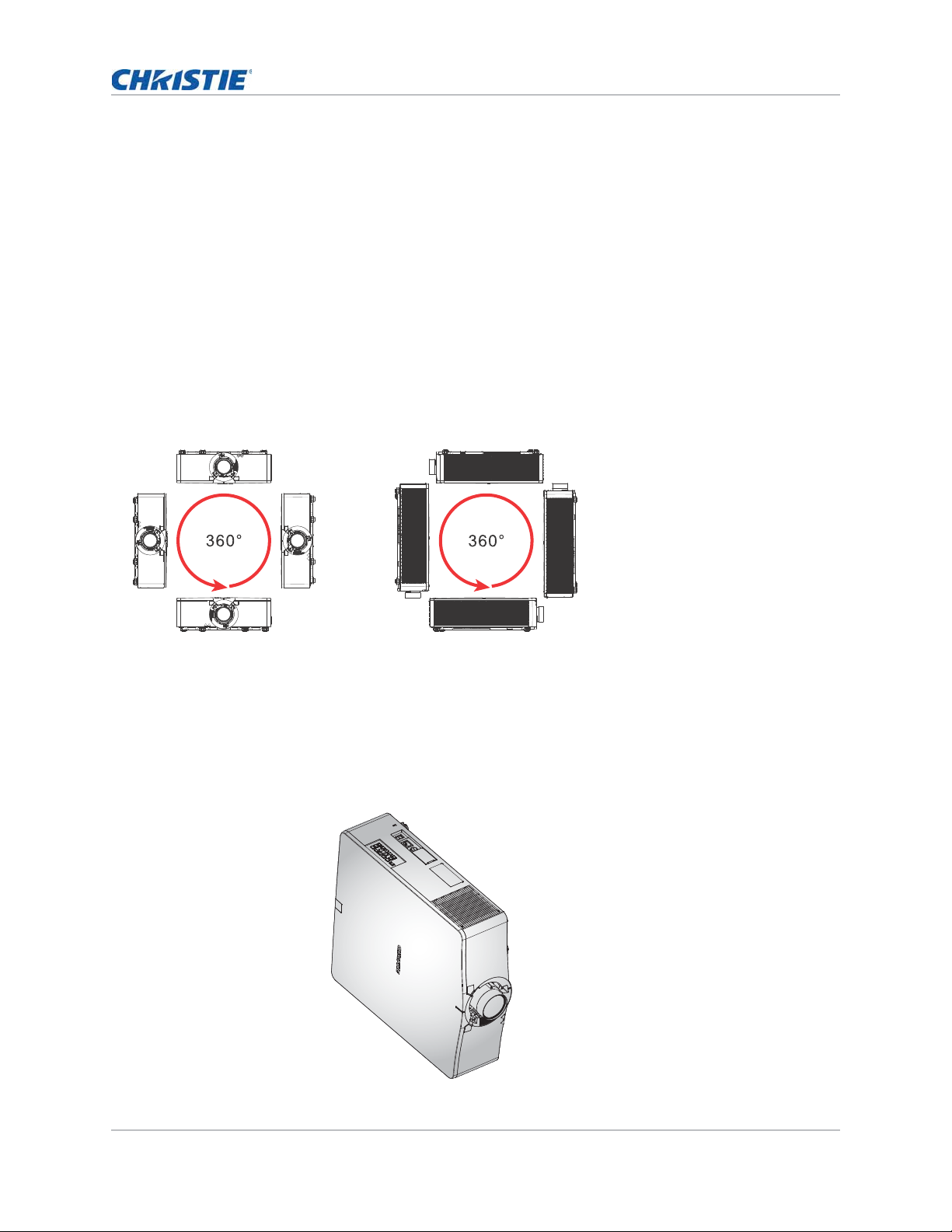
Installation
• Position the projector to the required distance from the screen. The distance from the lens of
the projector to the screen, the zoom setting, and the video format determine the size of the
projected image.
• Determine the lens throw ratio:
• Lens 0.84~1.02 (WU/HD)
• Lens 1.02~1.36 (WU/HD)
• Lens 1.2~1.5 (WU/HD)
• Lens 1.5~2.0 (WU/HD)
• Lens 2.0~4.0 (WU/HD)
• Lens 4.0~7.2 (WU/HD)
• 360 degree free orientation operation
Portrait mode orientation
When installing the projector in portrait orientation, it is recommended that the built in keypad and
power inputs face upwards. This allows access to the built in keypad and power connections during
operation.
HS Series User Manual 22
020-000883-01 Rev. 1 (04-2016)
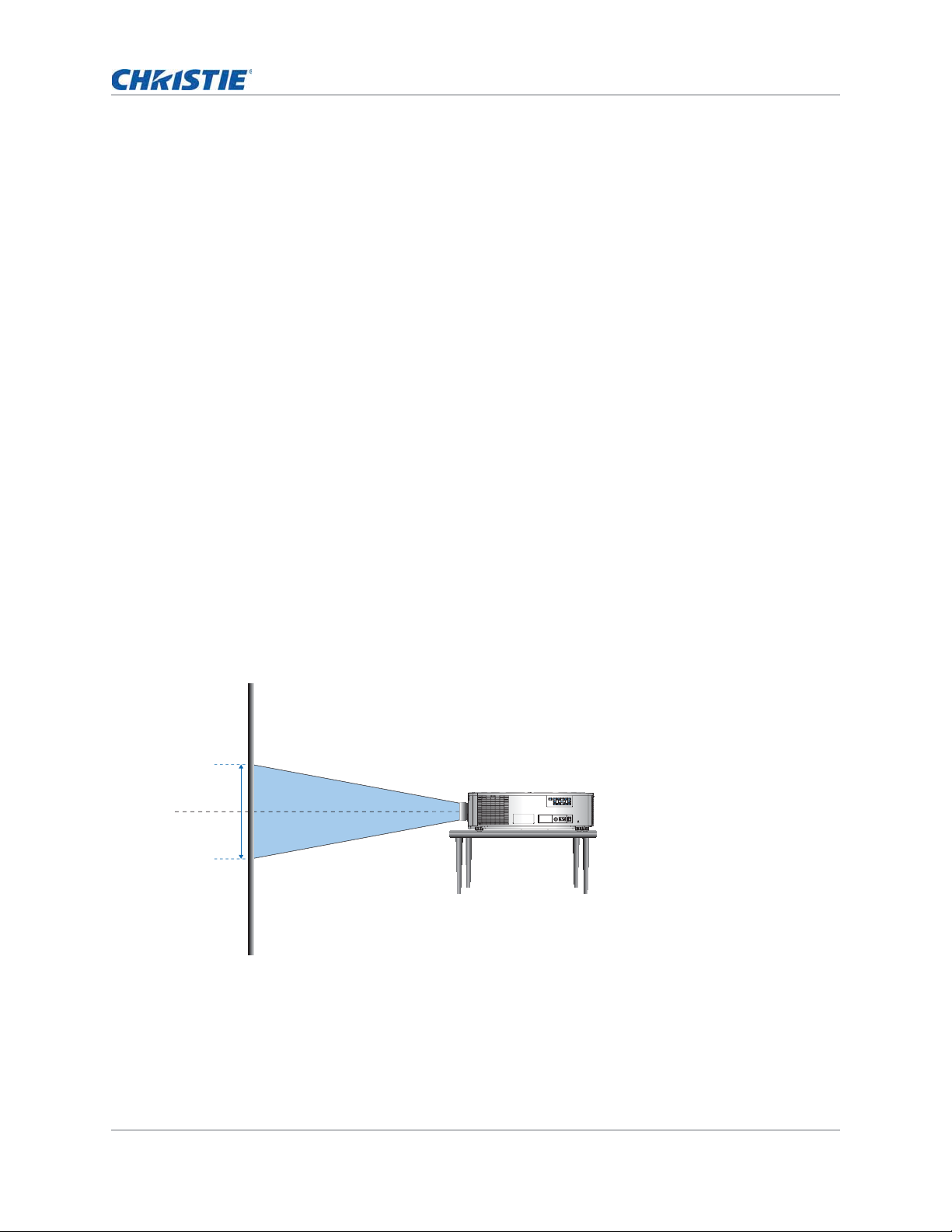
Installation
Calculating the lens offset
Adjust the offset to align the image on the screen with full image size.
• The vertical image offset (shift) ranges for the projector are +/-60% (WUXGA) and +/-70%
(HD).
• The horizontal image offset (shift) range for the projector is +/-25% (HD/WUXGA).
• The method for calculating lens offset complies with industry standards. For example for
Vertical lens offset:
• At 0% offset (or on axis), the center of the image is on the lens center, so half of the
image appears above and half appears below the lens center.
• At +50% offset, all of the image appears above the lens center.
• The percentage (%) offset is calculated as the ratio of the number of pixels shifted up or
down to full image size. For example for WUXGA:
• Shifting up 600 pixels gives and offset of 600/1200 * 100% = 50%
• Shifting down 600 pixels gives and offset of -600/1200 * 100% = -50%
• Shifting up 720 pixels gives an offset of 720/1200 * 100% = 60%
• Shifting up 240 pixels gives an offset of 240/1200 * 100% = 20%
WUXGA projectors
The following show vertical image offsets for the WUXGA projectors:
• Vertical image offset: 0%
0 %
Lens center
FUSE T20A/250V~
100V-120V~
200V-240V~
FUSE T15A/250V~
HS Series User Manual 23
020-000883-01 Rev. 1 (04-2016)
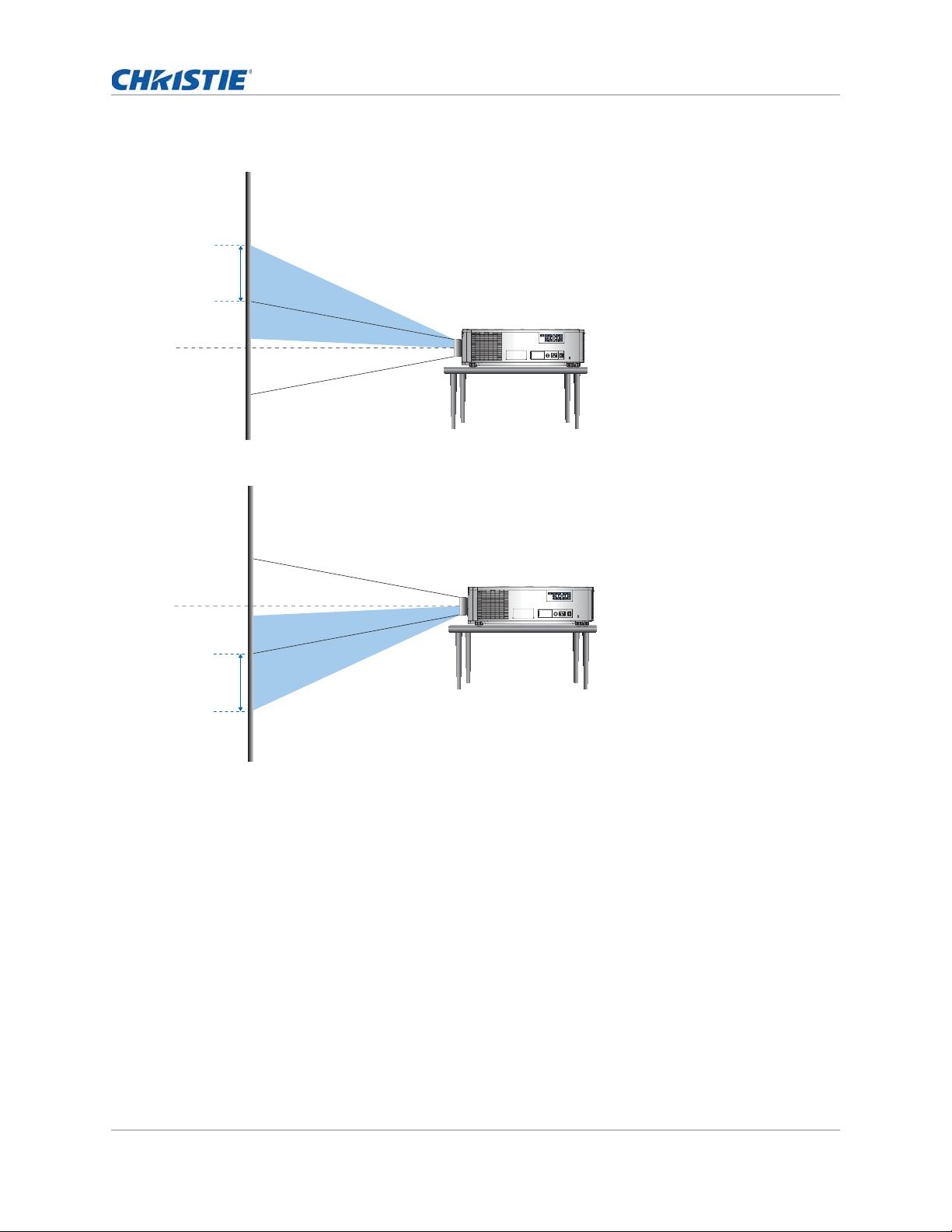
• Vertical image offset: +60%
+60%
Lens center
• Vertical image offset: -60%
Installation
FUSE T20A/250V~
100V-120V~ FUSE T15A/250V~ 200V-240V~
-60%
Lens center
FUSE T20A/250V~
100V-120V~
200V-240V~
FUSE T15A/250V~
HS Series User Manual 24
020-000883-01 Rev. 1 (04-2016)
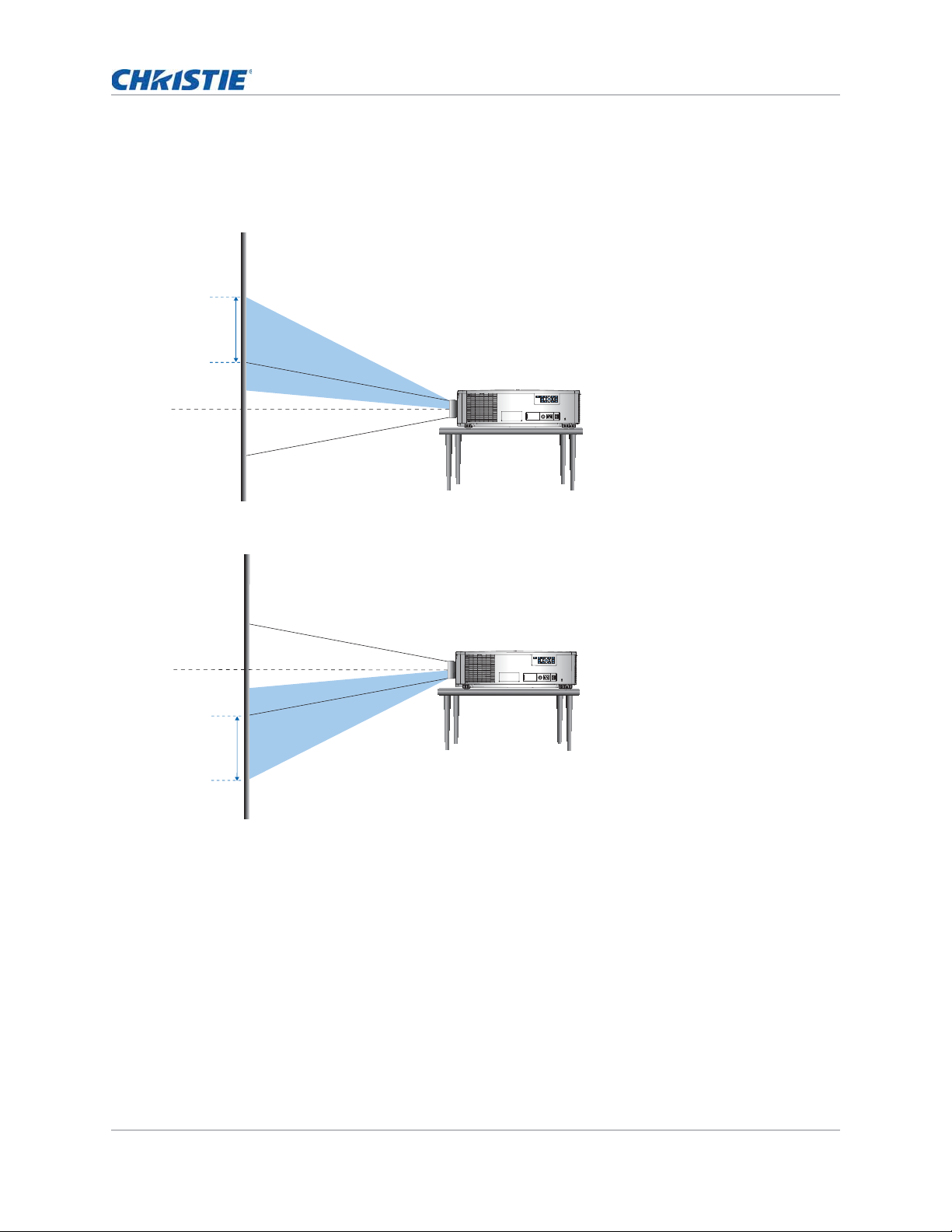
HD Projectors:
The following show vertical and horizontal image offset for HD projectors:
• Vertical image offset: +70%
+70%
Lens center
FUSE T20A/250V~
100V-120V~
200V-240V~
FUSE T15A/250V~
• Vertical image offset: -70%
Installation
-70%
Lens center
FUSE T20A/250V~
100V-120V~
FUSE T15A
50V~
2
/
0V-24
0
2
V~
0
HS Series User Manual 25
020-000883-01 Rev. 1 (04-2016)
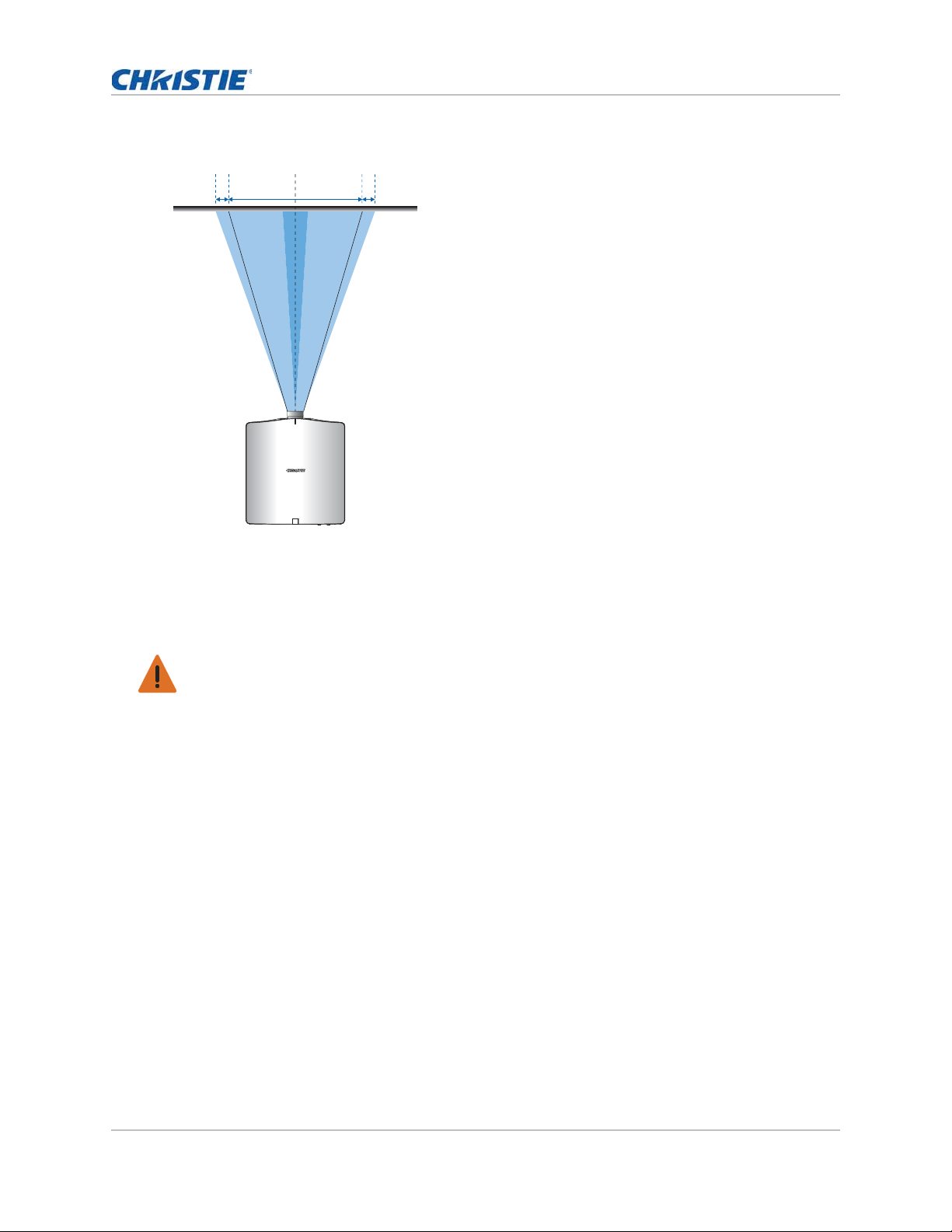
• Horizontal image offset: +/-25%
Installation
-25%
100% +25%
Lens center
Removing and installing the lens
Warning! Failure to comply with the following could result in death or serious injury.
• Installing or replacing a lens must be done by a Christie qualified service technician to avoid
exposure to dangerous emission levels.
• To reduce emission intensity from the lens to safe levels, lens rings must be used with 2.0-4.0:1
and 4.0-7.2:1 lenses.
• Turn off the projector and remove the power cord, before installing or replacing a lens.
HS Series User Manual 26
020-000883-01 Rev. 1 (04-2016)
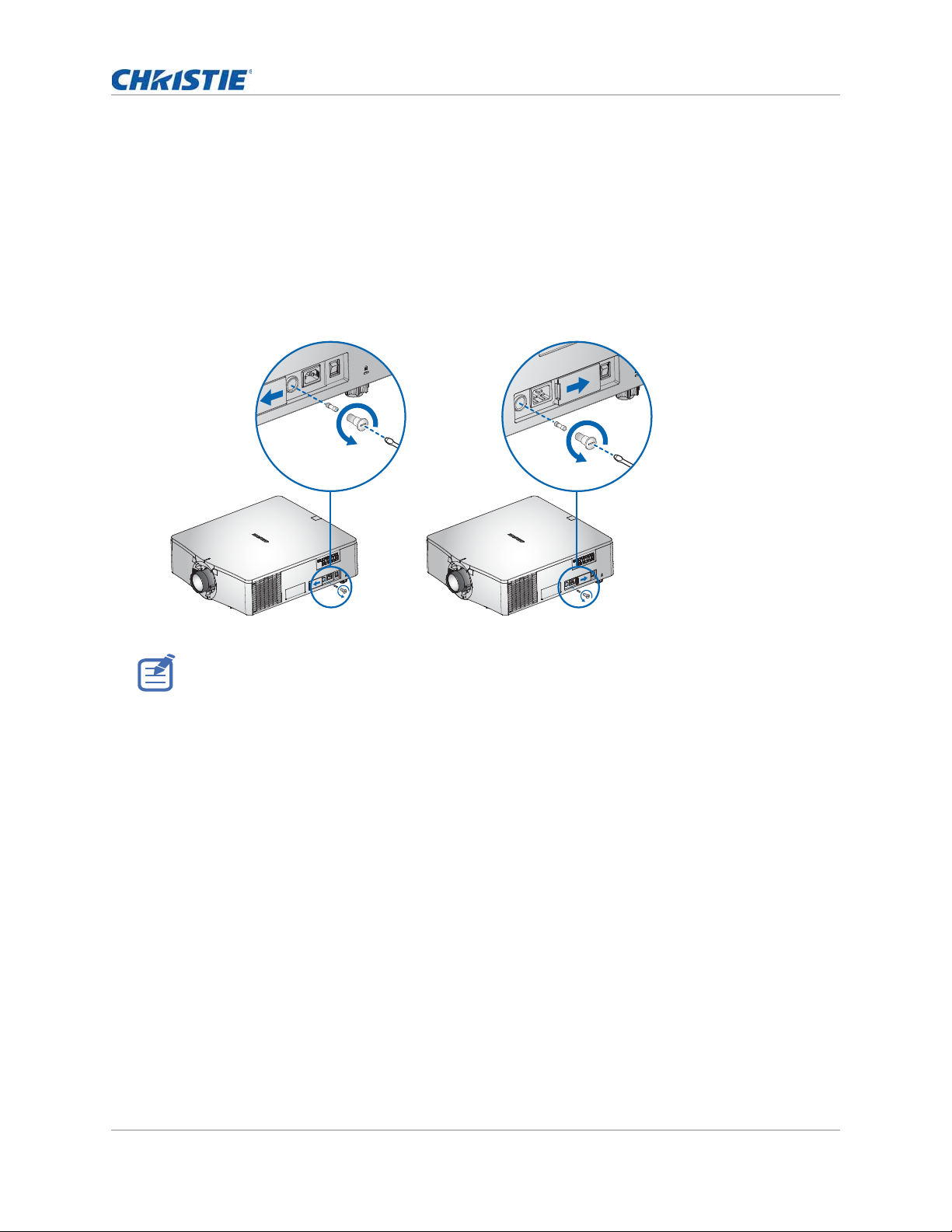
Installing the fuse
FUSE T20A/250V~ 100V-120V~ FUSE T15A/250V~ 200V-240V~
A/250V~ 100V-120V~
FUSE T15A/250V~ 200V-240V~
A fuse must be installed in the projector for it to power on.
1. Turn the projector off.
2. Choose the 20A or 15A fuse by sliding the AC cover to the right or to the left.
3. Remove the screw on the fuse.
4. Remove the fuse and replace it with the new one.
Installation
• For regions using 200 to 240V-15A fuse.
• For regions using 100 to 120V-20A fuse.
• To order a fuse, see Optional accessories on page 79.
HS Series User Manual 27
020-000883-01 Rev. 1 (04-2016)
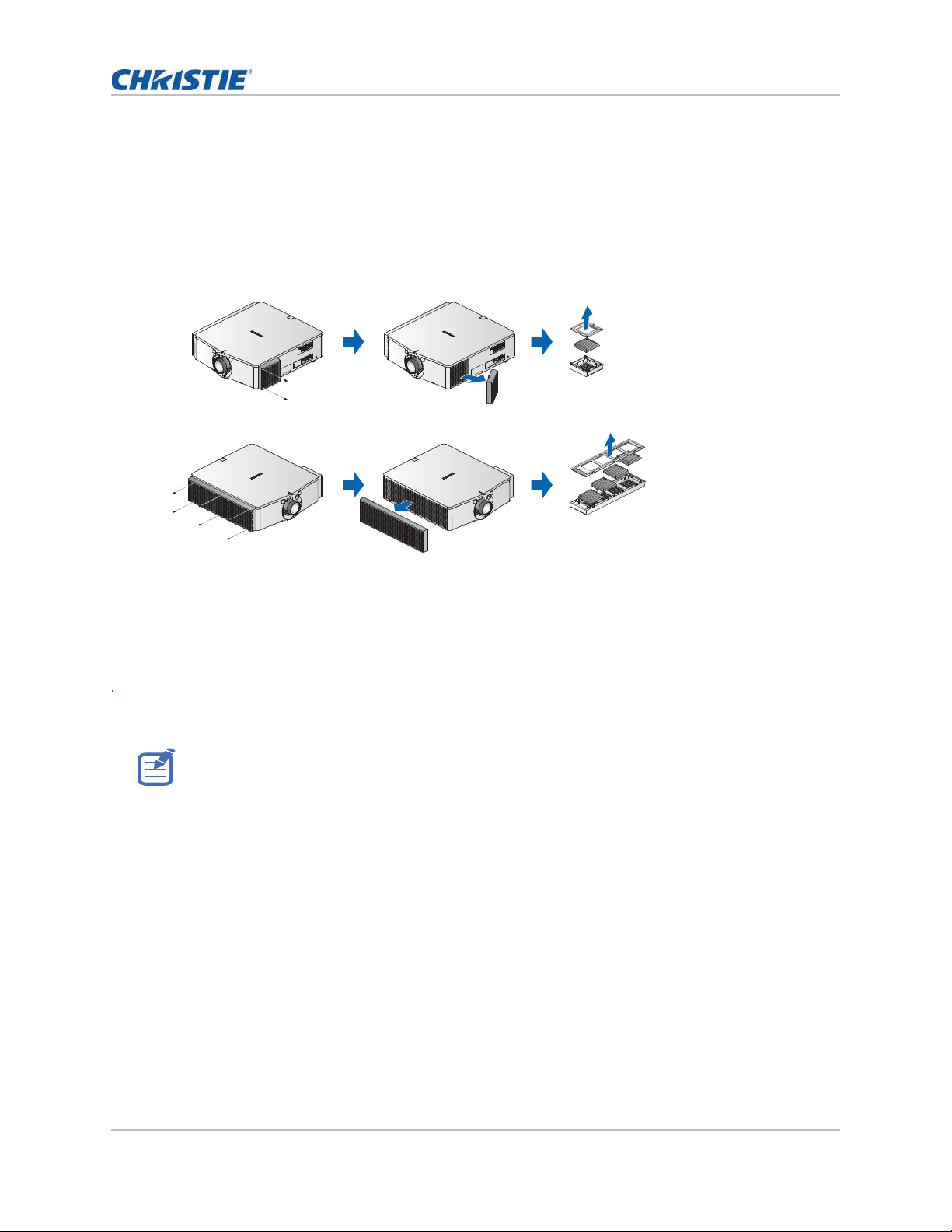
Installation
Cleaning or replacing the filter
Regularly clean or replace the filters in the projector to ensure dust and other foreign materials are
kept out of the projector.
1. Turn off the projector.
2. Remove the screws on the filter cover using a 3 mm hex key.
Left side filter
Right side filter
3. Remove the filter co ver.
4. Remove the filter from its compartment.
5. Clean or replace the filter.
Fog filters should be replaced after each use of the projector to a maximum of 20 hours. The life of
the filter is approximately 20 hours based on environmental conditions. Leave the filters in their
sealed packaging until ready for use.
Do not re-use the fog filters as they clog up with oil and the projector overheats and shuts down.
For more details, see Optional accessories on page 79.
HS Series User Manual 28
020-000883-01 Rev. 1 (04-2016)
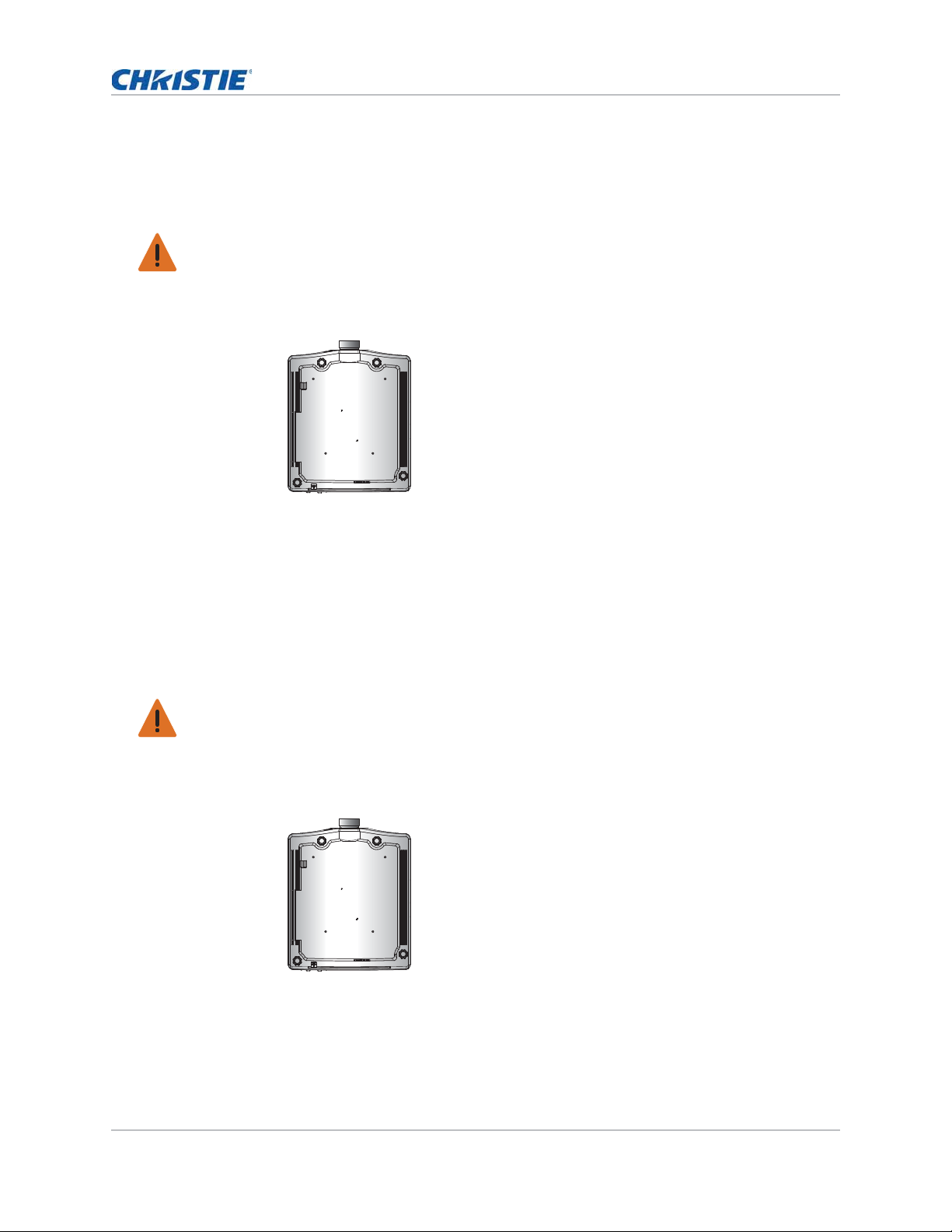
Installation
Installing the ceiling mount
Mount the projector with a Christie-approved mount (such as the Christie One Mount Plus, P/N:
140-117100-XX), using the four mounting points on the underside of the projector.
Warning! Failure to comply with the following could result in death or serious injury.
• When not mounted properly, the projector may fall.
• The warranty on this projector does not cover damage caused by the use of a non-recommended
ceiling mount kit or installation of the ceiling mount kit in an improper location.
1. Refer to the installation instructions and safety guidelines provided in the kit (suc h as the
Christie One Mount Plus, P/N: 140-117100-XX).
Installing the projector in the rigging frame
Install the projector in a Christie-approved rigging frame (such as the Christie One Rigging Frame,
P/N: 140-113106-XX), using the four mounting points on the underside of the projector.
Warning! Failure to comply with the following could result in death or serious injury.
• When not mounted properly, the projector may fall.
• The warranty on this projector does not cover damage caused by the use of a non-recommended
ceiling mount kit or installation of the ceiling mount kit in an improper location.
1. Refer to the installation instructions and safety guidelines provided in the kit (such as the
Christie One Rigging Frame, P/N: 140-113106-XX).
HS Series User Manual 29
020-000883-01 Rev. 1 (04-2016)
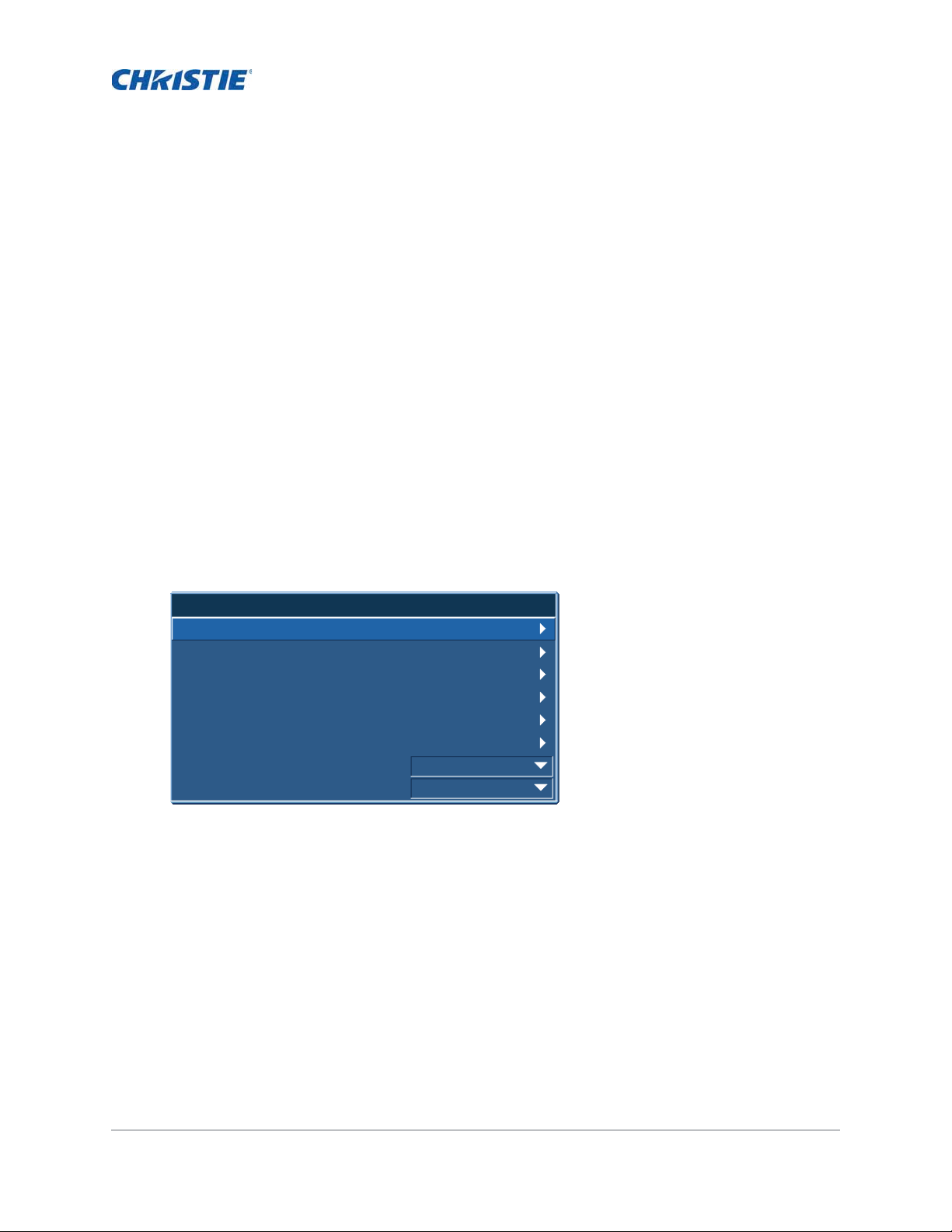
Operation
The projector has multilingual on-screen display (OSD) menus so you can make image adjustments
and change a variety of settings.
Most of the projector controls are accessed from within the projector menu system. Several groups of
related functions are selectable from the Main Menu as shown below.
• To display the Main Menu, on the IR remote keypad or on the built-in keypad on the rear of the
projector, press MENU.
• To navigate within the menu and adjust a setting up or down, use the arrow keys.
• To select a highlighted menu item or use it to change or accept a value, press ENTER.
You can then select the next item that you want to adjust in the menu and adjust it.
• To return to the previous menu or exit menus if at top level, press EXIT.
Main Menu
1. Size & Position
2. Image Settings
3. Configuration
4. Light Source
5. Status
6. Input Switching & PIP
7. Language
8. Test Pattern
English
Off
HS Series User Manual 30
020-000883-01 Rev. 1 (04-2016)
