Page 1
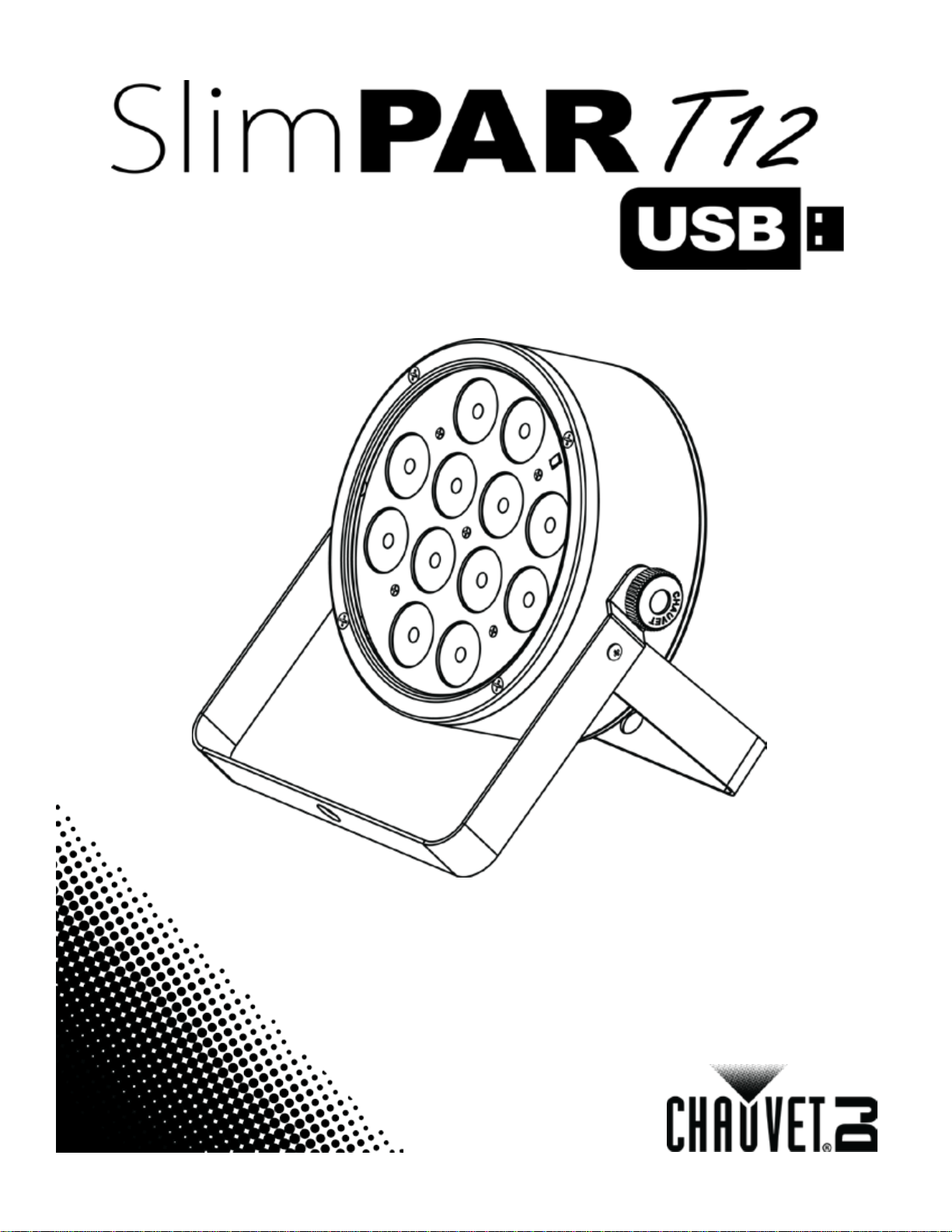
User Manual
Page 2
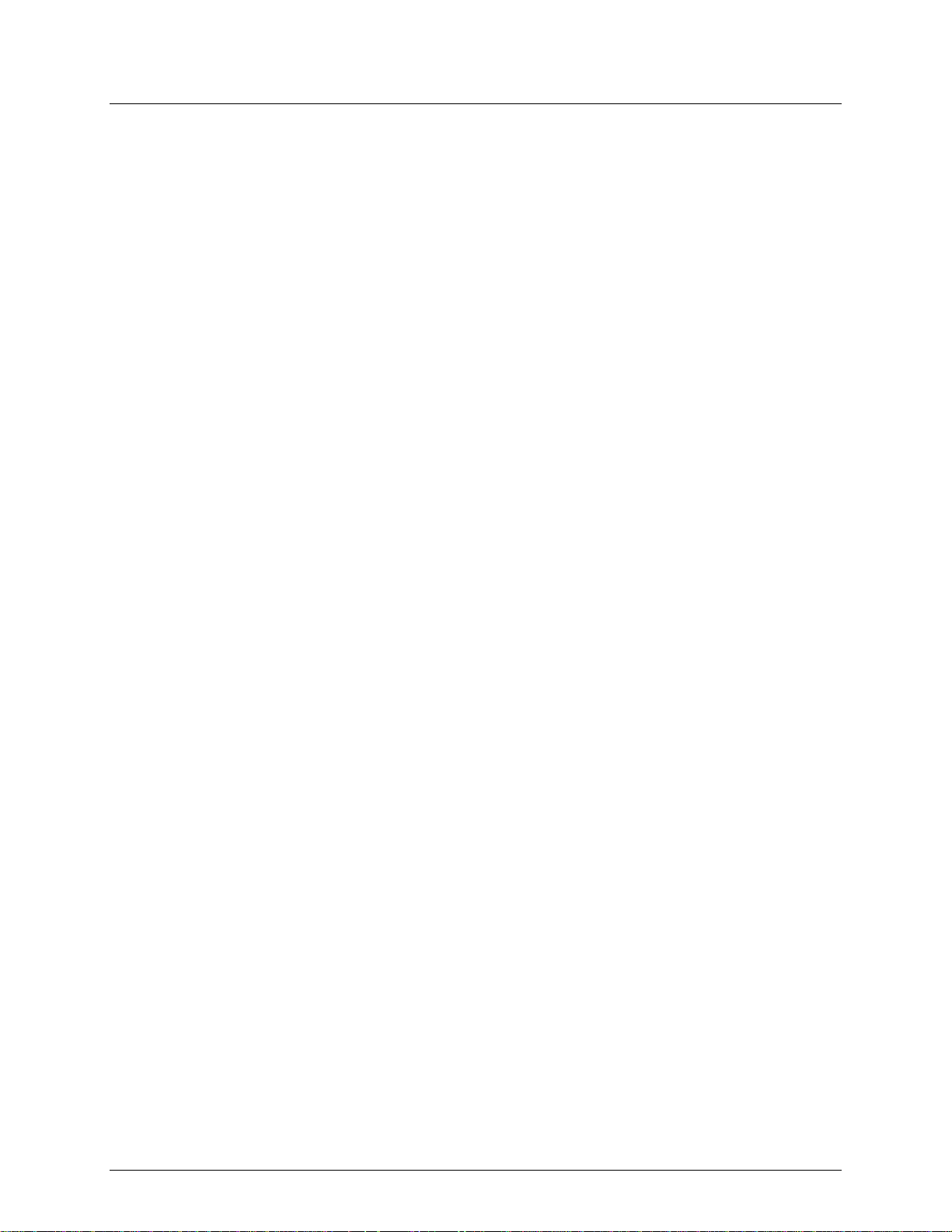
TABLE OF CONTENTS
1. Before You Begin .......................................................................................................... 3
What Is Included ............................................................................................................................. 3
Unpacking Instructions .................................................................................................................... 3
Claims ..................................................................................................................................................... 3
Text Conventions ............................................................................................................................ 3
Symbols .......................................................................................................................................... 3
Disclaimer ....................................................................................................................................... 3
Product at a Glance ........................................................................................................................ 4
Safety Notes .................................................................................................................................... 4
2. Introduction ................................................................................................................... 5
Product Overview ............................................................................................................................ 5
Product Dimensions ........................................................................................................................ 6
3. Setup .............................................................................................................................. 7
AC Power ........................................................................................................................................ 7
Fuse Replacement .......................................................................................................................... 7
Power Linking ......................................................................................................................................... 7
Mounting ......................................................................................................................................... 8
Orientation .............................................................................................................................................. 8
Rigging ................................................................................................................................................... 8
4. Operation ....................................................................................................................... 9
Control Panel Operation.................................................................................................................. 9
Menu Map ....................................................................................................................................... 9
DMX Linking .................................................................................................................................. 10
Configuration (DMX) ............................................................................................................................. 10
D-Fi USB Connectivity .................................................................................................................. 10
Configuration (D-Fi USB) ...................................................................................................................... 10
DMX Personality and Starting Address ................................................................................................. 11
DMX Channel Assignments and Values ....................................................................................... 11
8-CH ..................................................................................................................................................... 11
3-CH ..................................................................................................................................................... 11
Configuration (Standalone) ........................................................................................................... 12
Automatic Programs ............................................................................................................................. 12
Auto-Program Speed ............................................................................................................................ 12
Sound-Active Mode .............................................................................................................................. 12
Sound Sensitivity .................................................................................................................................. 12
Preset Color Mode ................................................................................................................................ 12
Custom Color Mixing ............................................................................................................................ 12
Dimmer Speed ...................................................................................................................................... 12
IRC-6 Infrared Remote Control ..................................................................................................... 13
IRC-6 Operation.................................................................................................................................... 13
Master/Slave Mode (wired) ........................................................................................................... 14
Master/Slave Mode (D-Fi USB) .................................................................................................... 14
4BAR Tri USB Expansion ..................................................................................................................... 14
5. Maintenance .................................................................................................................15
Product Maintenance .................................................................................................................... 15
6. Technical Specifications ..............................................................................................16
Returns .............................................................................................................................17
Contact Us .........................................................................................................................18
Page 2 of 18 SlimPAR T12 USB User Manual Rev. 1
Page 3
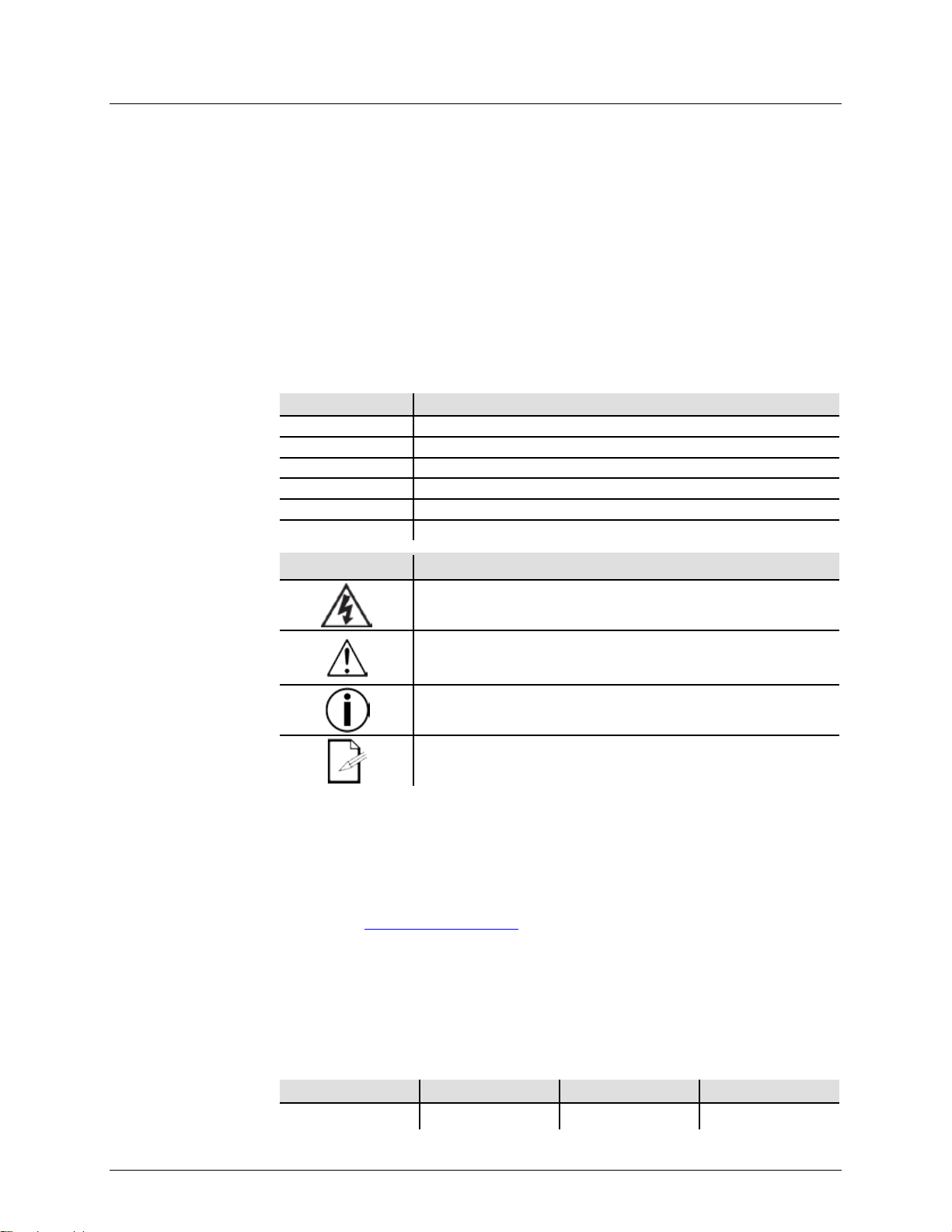
1.BEFORE YOU BEGIN
What Is
Included
Unpacking
Instructions
sure all the
If the box or the contents (the product and included accessories) appear damaged from
Failure to report damage to the carrier immediately may invalidate your claim. In
For other issues, such as missing components or parts, damage not related to shipping,
Text
1—512
A range of values
50/60
A set of values of which only one can be chosen
Settings
A menu option not to be modified
Menu > Settings
A sequence of menu options to be followed
<ENTER>
A key to be pressed on the product’s control panel
ON
A value to be entered or selected
Symbols
Critical installation, configuration, or operation information. Not
damage to the product, or cause harm to the operator.
Disclaimer
Chauvet believes that the information contained in this manual is accurate in all respects.
However, Chauvet assumes no responsibility and specifically disclaims any and all liability
Author
Date
Editor
Updated
Claims
Conventions
• SlimPAR T12 USB
• Power Cord
Carefully unpack the product immediately and check the container to make
parts are in the package and are in good condition.
shipping, or show signs of mishandling, notify the carrier immediately, not Chauvet.
addition, keep the box and contents for inspection.
or concealed damage, file a claim with Chauvet within 7 days of delivery.
Convention Meaning
Symbol Meaning
Electrical warning. Not following these instructions may cause
electrical damage to the product, accessories, or the user.
• Warranty Card
• Quick Reference Guide
following these instructions may make the product not work, cause
Important installation or configuration information. The product
may not function correctly if this information is not used.
Useful information.
to any party for any loss, damage or disruption caused by any errors or omissions in this
document, whether such errors or omissions result from negligence, accident or any other
cause. Chauvet reserves the right to revise the content of this document without any
obligation to notify any person or company of such revision, however, Chauvet has no
obligation to make, and does not commit to make, any such revisions. Download the latest
version from www.chauvetlighting.com.
The works of authorship contained in this manual, including, but not limited to, all design,
text and images are owned by Chauvet.
© Copyright 2015 Chauvet & Sons, LLC. All rights reserved.
Electronically published by Chauvet in the United States of America.
CHAUVET, the Chauvet logo, “SlimPAR T12 USB”, “D-Fi™ USB”, and “4BAR™ Tri USB”
are registered trademarks or trademarks of Chauvet & Sons LLC. (d/b/a Chauvet
and Chauvet Lighting) in the United States and other countries. Other company and
product names and logos referred to herein may be trademarks of their respective
companies.
R. Isenstadt 08/21/15 M. Gregory 08/24/15
SlimPAR T12 USB User Manual Rev. 1 Page 3 of 18
Page 4
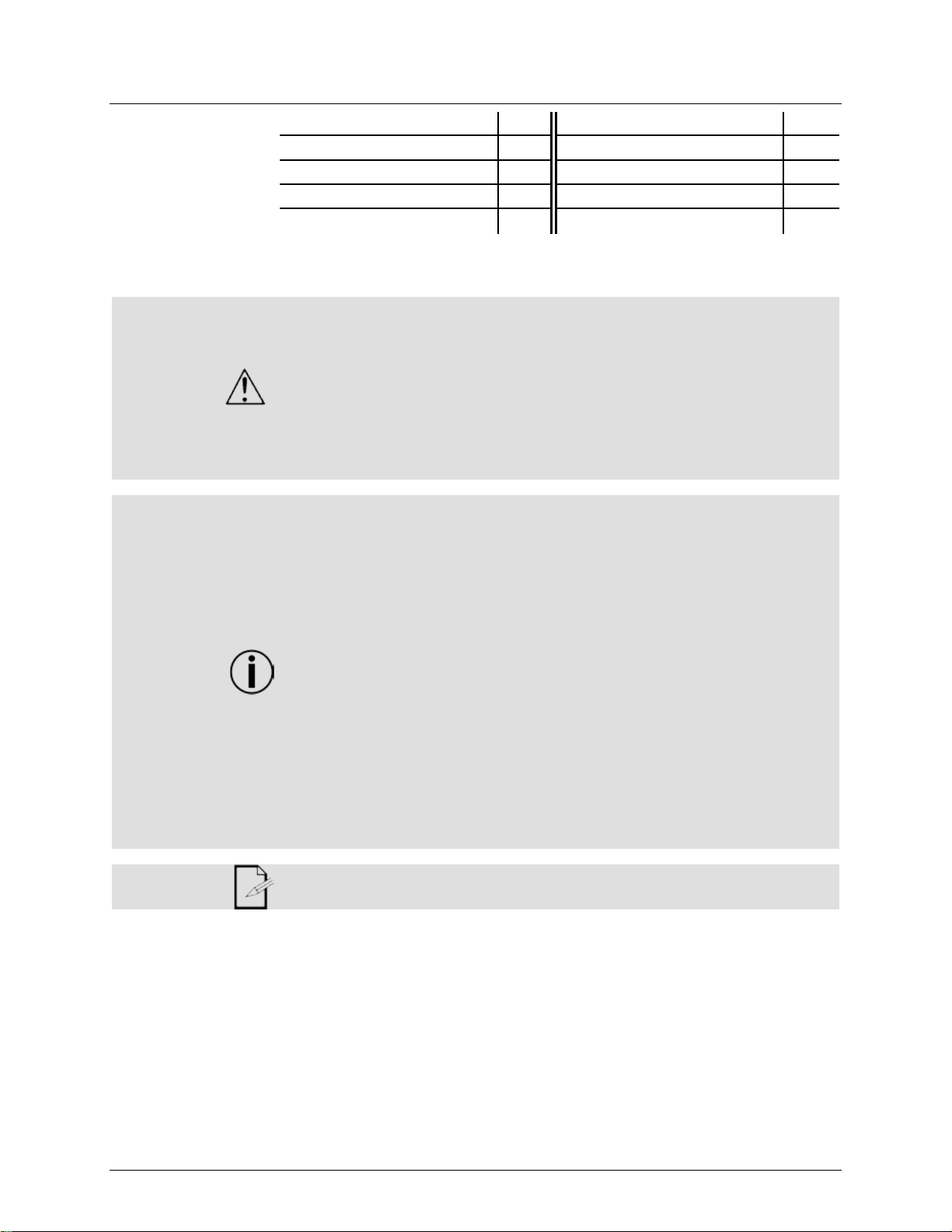
Product at a
x
P
x
P
P
P
P
x
P
Safety Notes
Do not touch the product’s housing when operating because it may be very hot.
completely disconnect the product from power via breaker or by unplugging it.
Glance
Use on Dimmer
Outdoor Use
Sound-Active
DMX
Master/Slave
Please read the following Safety Notes carefully before working with the product. The
Notes include important safe ty infor mat ion abou t installation, usage, and maintenance.
• Always connect the product to a grounded circuit to avoid the risk of electrocution.
• Always disconnect the product from the power source before cleaning or replacing
the fuse.
• Avoid direct eye exposure to the light source while the product is on.
• Make sure the power cord is not crimped or damaged.
• Never disconnect the product from power cord by pulling or tugging on the cord.
• If mounting the product overhead, always secure to a fastening device using a
safety cable.
• Make sure there are no flammable materials close to the product when operating.
•
• The product is not intended for permanent installation.
• Always make sure that the voltage of the outlet to which you are connecting the
product is within the range stated on the decal or rear panel of the product.
• The product is for indoor use only! (IP20) To prevent risk of fire or shock, do not
expose the product to rain or moisture.
• Always install the product in a location with adequate ventilation, at least 20 in
(50 cm) from adjacent surfaces.
• Be sure that no ventilation slots on the product’s housing are blocked.
• Never connect the product to a dimmer.
• Make sure to replace the fuse with another of the same type and rating.
• Never carry the product from the power cord or any moving part. Always use the
hanging/mounting bracket.
• The maximum ambient temperature (Ta) is 104 °F (40 °C). Do not operate the
product at higher temperatures.
• In the event of a serious operating problem, stop using the product immediately.
• Never try to repair the product. Repairs carried out by unskilled people can lead to
damage or malfunction. Please contact the nearest authorized technical assistance
center.
• To eliminate unnecessary wear and improve its lifespan, during periods of non-use
Auto Programs
Auto-ranging Power Supply
Replaceable Fuse
User-Serviceable
Keep this User Manual for future use. If you sell the product to someone else, be
sure that they also receive this document.
Page 4 of 18 SlimPAR T12 USB User Manual Rev. 1
Page 5
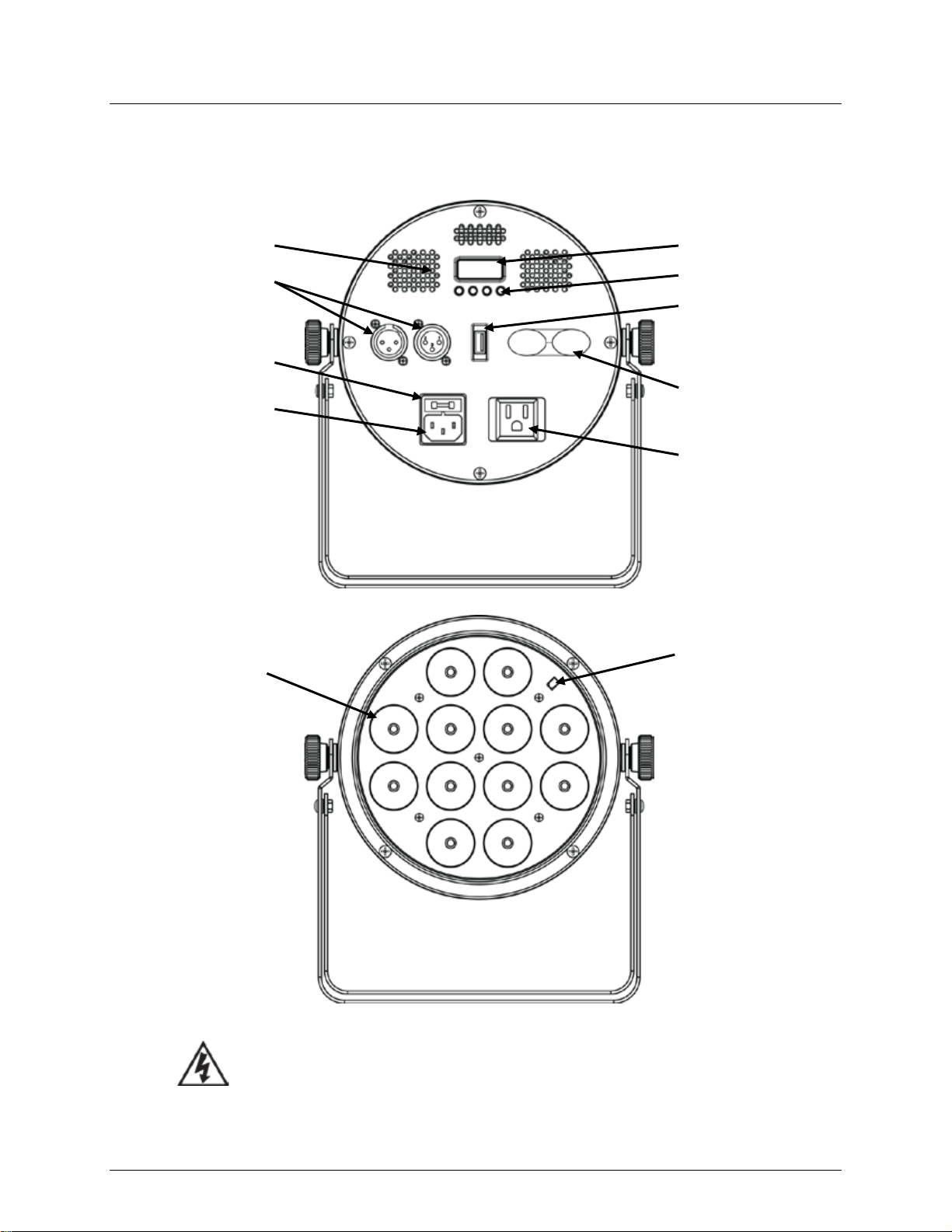
2. INTRODUCTION
Product Overview
DMX In/Out
Power In
Microphone
D-Fi USB
Port
Power Out
Safety Loop
Fuse Holder
Display
Menu Buttons
Back Panel View
Front View
Lenses
WARNING! DO NOT plug anything other than a D-Fi USB into the USB port. Doing so
may cause damage to the product.
SlimPAR T12 USB User Manual Rev. 1 Page 5 of 18
Page 6
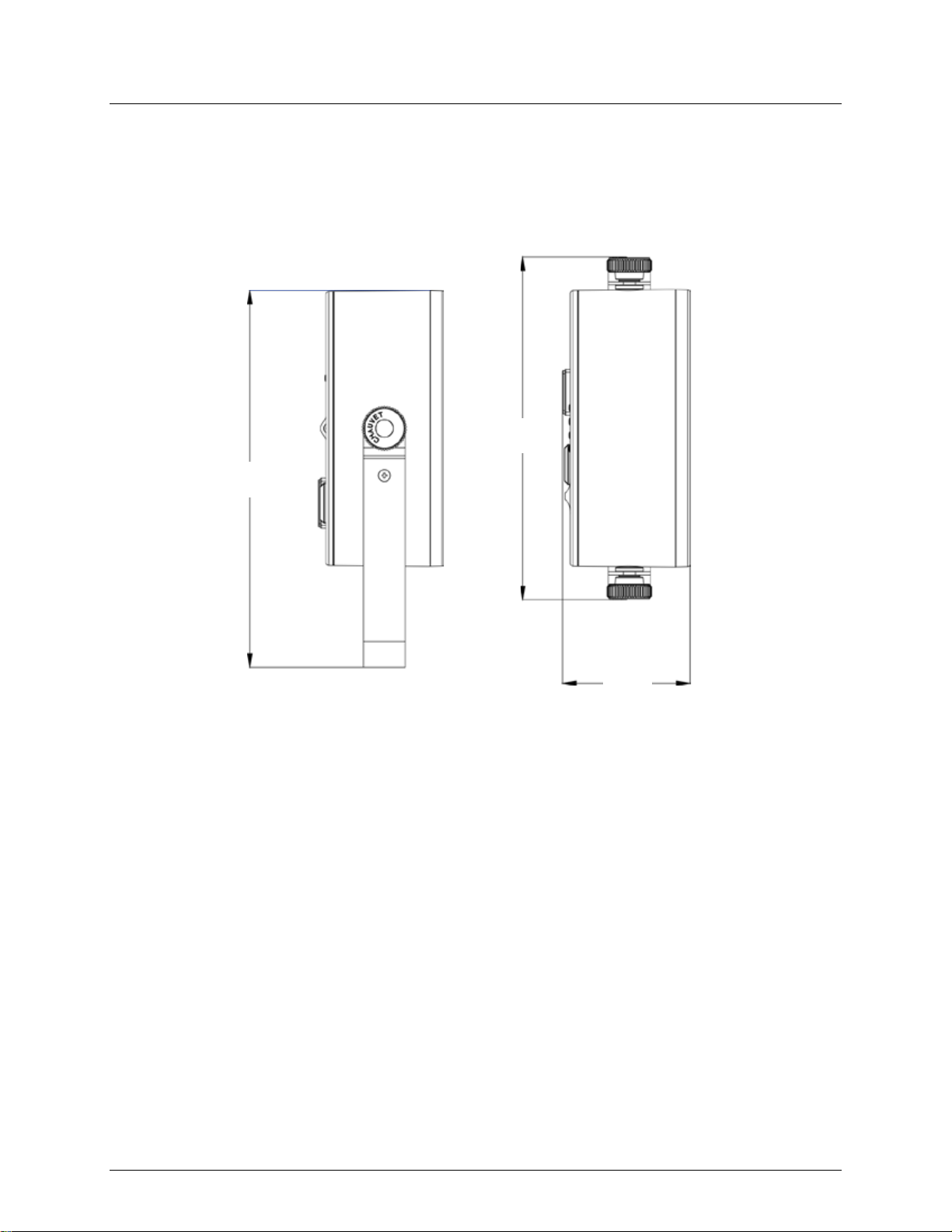
Product Dimensions
8.9 in
227 mm
9.9 in
252 mm
3.3 in
84 mm
Page 6 of 18 SlimPAR T12 USB User Manual Rev. 1
Page 7

AC Power
The Sl imPAR T12 USB has an auto-ranging power supply and it can work with an input
circuit breaker, power outlet, and wiring), use the current value listed on
’s average current draw under normal
conditions.
• Always connect the product to a protected circuit (circuit breaker or fuse).
appropriate electrical ground to avoid the risk
To eliminate unnecessary wear and improve its lifespan, during periods of
use completely disconnect the product from power via breaker or by
unplugging it.
to a rheostat (variable resistor) or dimmer circuit, even
Fuse
1. Wedge the tip of a flat-head screwdriver into the slot of the fuse holder.
4. Insert the fuse holder back in place and reconnect power.
outlet located in the back of the
Power Linking
s on 120 VAC or up to
in other markets, you must consult with the
distributor as power linking connectors and requirements may
1st Product
2nd Product
3rd Product
Additional
Products
Installed fuse
(held by plastic clip)
Spare fuse holder
(inside safety cap)
Safety cap
3. SETUP
Replacement
voltage range of 100 to 240 VAC, 50/60 Hz. To determine the product’s power
requirements (
the label affixed to the product’s back panel, or refer to the product’s speci fic atio ns chart.
The listed current rating indicates the product
Make sure the product has an
of electrocution or fire.
•
non-
Never connect the product
if the rheostat or dimmer channel serves only as a 0 to 100% switch.
2. Pry the fuse holder out of the housing.
3. Remove the blown fuse from the holder and replace with a fuse of the exact same
type and rating.
Disconnect the product from the power outlet before replacing the fuse.
Power Linking
The product provides power linking via the Edison
product. Please see the diagram below for further explanation.
Diagram
You can power link up to 14 SlimPAR T12 USB product
25 SlimPAR T12 USB products on 230 VAC.
The power linking diagram corresponds to the North American version of the
product ONLY! If using the product
local Chauvet
differ in your country or region.
SlimPAR T12 USB User Manual Rev. 1 Page 7 of 18
Page 8

Mounting
, read and follow the safety recommendations indicated in
may be mounted in any position; however, make sure adequate
can support
Mount the
of appropriate weight
knobs allow for directional adjustment when aiming the
Mounting Clamp
(such as the CLP-15N from Chauvet)
Double-
Bracketed Yoke
Safety Cable
(such as CH-05 from Chauvet)
Bracket Adjustment
Knob x 2
Before mounting the product
the Safety Notes.
Orientation
Rigging
The SlimPAR T12 USB
ventilation is provided around the produc t .
• Before deciding on a location for the product, always make sure there is easy
access to the product for maintenance and programming purposes.
• Make sure that the structure onto which you are mounting the product
the product’s weight. See the Technical Specifications for weight information.
• When mounting the product overhead, always use a safety cable.
product securely to a rigging point, whether an elevated platform or a truss.
• When rigg ing the product onto a truss, use a mounting clamp
capacity.
• When power linking multiple products, mount the products close enough for power
linking cables to reach.
• The bracket adjustment
product to the desired angle. Only loosen or tighten the bracket knobs manually.
Using tools could damage the knobs.
Mounting Diagram
Page 8 of 18 SlimPAR T12 USB User Manual Rev. 1
Page 9

Control Panel
underneath the
on the control
Button
Function
<DOWN>
Menu Map
3-CH
3-channel DMX mode
8-CH
8-channel DMX mode
C 1
Static red
C 2
Static green
C 3
Static blue
C 4
Static cyan
C 5
Static magenta
C 6
Static yellow
C 7
Static white
P 1
3-color program (snap)
P 2
3-color program (pulse)
P 3
7-color program (snap)
P 4
7-color program (fading)
S--
S 1–S100
Program speed for P1–P4
Snd1
3-color program (sound-active)
Snd2
7-color program (sound-active)
SenS
u 0–u100
Sound Sensitivity Setting
r000–r255
g000–g255
b000–b255
OFF
dIM1
dIM2
dIM3
On
OFF
4. OPERATION
Operation
To access the control panel functions, use the four buttons located
display. Please refer to the Product Overview to see the button locations
panel.
<MENU>
<UP>
Press to find an operation mode or to back out of the current menu
option
Press to scroll up the list of options or to find a higher value
Press to scroll down the list of options or to find a lower value
<ENTER>
Press to activate a menu option or a selected value
Mode Programming Steps Description
d 1–d512
C
(preset colors)
P--
(auto program)
Snd
(sound-active)
U--
(custom colors)
dIM
SEr
Custom static colors
Combines red, green, and blue
Dimmer speed mode, fast to slow, or off
IR function on or off
SlimPAR T12 USB User Manual Rev. 1 Page 9 of 18
Page 10

DMX Linking
The SlimPAR T12 USB works with a DMX controller. Information about DMX is in the
http://www.chauvetlighting.com/downloads/DMX_Primer_rev05_WO.pdf.
Configuration
Set the product in DMX mode to control with a DMX controller.
socket on the product.
D-Fi USB
The SlimPAR T12 USB is able to become a D-Fi wireless receiver/transmitter with the
set the product's DMX Personality and
D-Fi USB port.
Once plugged in, the D-Fi USB will take over the product. Wired DMX, manual
1. D-Fi USB
3. IRC-6 Remote Control
Configuration
NOTE: DIP Switch 5 is for Transmitting OR Receiving, please choose carefully.
RECEIVING
TRANSMITTING
CHAUVET® DMX Primer, which is available from the Chauvet website
(DMX)
Connectivity
(D-Fi USB)
D-Fi USB DIP Switch
Channels
1. Connect the product to a suitable power outlet.
2. Connect a DMX cable from the DMX output of the DMX controller to the DMX input
use of the D-Fi USB from Chauvet DJ. Simply
DMX Address, set the DIP switch D-Fi receiving/transmitting channel, then plug it into the
WARNING! DO NOT plug anything other than a D-Fi USB into the USB port. Doing
so may cause damage to the product.
display control / menu buttons and IRC will be unavailable until you unplug the D-Fi
USB. The priority levels are:
2. Wired DMX
1. Set the DMX Personality and DMX address on your product.
2. Use the Chart provided to set BOTH:
• the Channel, and then
• the Receiving or Transmitting option.
4. Manual Digital Display/Menu Buttons
Page 10 of 18 SlimPAR T12 USB User Manual Rev. 1
Page 11

DMX Personality
Starting
selecting a starting DMX address, always consider the number of DMX channels
CH DMX mode, which
If you are not familiar with the DMX protocol, download the DMX Primer from
DMX Channel Assignments and Values
Channel
Function
Value
Percent/Setting
1
Red
000 ó 255
0–100%
2
Green
000 ó 255
0–100%
3
Blue
000 ó 255
0–100%
Color Macros
(Overrides Ch. 1–3)
000 ó 015
No function
016 ó 255
Color macros
Strobe
(when CH6 is 000–031)
000 ó 015
No function
016 ó 255
Slow to fast
Speed
(when CH6 is 032–223)
Sound Sensitivity
(when CH6 is 224–255)
000 ó 010
Off
011 ó 255
Control the sound sensitivity level
000 ó 031
No function
032 ó 063
Pulse effect 0–100%
064 ó 095
Pulse effect 100%–0
096 ó 127
Pulse effect 100%–0–100%
128 ó 159
Auto fade transition
160 ó 191
Auto snap transition (3 colors)
192 ó 223
Auto snap transition (7 colors)
224 ó 255
Sound-active mode
7
Dimmer
000 ó 255
0–100%
000 ó 051
Default dimmer speed set from menu
052 ó 101
Dimmer speed mode OFF
102 ó 152
Dimmer speed mode 1 (fast speed)
153 ó 203
Dimmer speed mode 2 (medium speed)
204 ó 255
Dimmer speed mode 3 (slow speed)
Channel
Function
Value
Percent/Setting
1
Red
000 ó 255
0–100%
2
Green
000 ó 255
0–100%
3
Blue
000 ó 255
0–100%
When
and
Address
the selected DMX mode uses. If you choose a starting address that is too high, you could
restrict the access to some of the product’s channels.
The SlimPAR T12 USB uses up to 8 DMX channels in an 8defines the highest configurable address to 505.
www.chauvetlighting.com.
To select the starting address, do the following:
1. Press <MENU> repeatedly until 3-CH or 8-CH shows on the display.
2. Press <ENTER> and d 1–d512 will show on the display.
3. Use <UP> or <DOWN> to select the starting address.
4. Press <ENTER>.
8-CH
4
5
6
Mode
8
Dimmer Speed
000 ó 255 Slow to fast
CH1~3 must be
active
3-CH
SlimPAR T12 USB User Manual Rev. 1 Page 11 of 18
Page 12

Configuration
(Standalone)
to a DMX string
s in standalone mode may transmit DMX
Automatic
To run the SlimPAR T12 USB in automatic mode, follow the instructions below:
<ENTER>
Program
<ENTER>
4. Press <ENTER>.
To change the sound sensitivity on the SlimPAR T 12 USB , follow the instructions below:
<ENTER>
Color
To run the SlimPAR T12 USB in preset color mode, follow the instructions below:
4. Press <ENTER>.
Custom Color
5. Repeat steps 3 and 4 until the product outputs as desired.
4. Press <ENTER>.
Set the product in one of the standalone mo des to c ont rol without a DMX controller.
• Connect the product to a suitable power outlet.
Never connect a product that is operating in any standalone mode
connected to a DMX controller. Product
signals that could interfere with the DMX signals from the controller.
Programs
Auto-
Speed
Sound-Active
Mode
Sound Sensitivity
Preset
Mode
1. Press <MENU> repeatedly until P-- shows on the display.
2. Press <ENTER>.
3. Use <UP> and <DOWN> to select an auto program P 1–P 4.
4. Press
.
To change the auto-program speed on the SlimPAR T12 US B, do the following:
1. Press <MENU> repeatedly until S-- shows on the display.
2. Use <UP> and <DOWN> to increase or decrease the program speed (S 1–S100).
3. Press
. The product will return to the last selected mode.
To run the SlimPAR T12 USB in sound-active mode, do the following:
1. Press <MENU> repeatedly until Snd show s on the display .
2. Press <ENTER>.
3. Use <UP> and <DOWN> to select a sound-active program Snd1 or Snd2.
The product will only respond to low frequencies of music (bass and drums).
1. Press <MENU> repeatedly until SenS shows on the display.
2. Use <UP> and <DOWN> to increase or decrease the sound sensitivity (u 0–u100).
3. Press
. The product will return to the last selected mode.
1. Press <MENU> repeatedly until C-- shows on the display.
2. Press <ENTER>.
3. Use <UP> and <DOWN> to select a static color C 1–C 7.
To custom mix a static color, follow the instructions below :
Mixing
1. Press <MENU> repeatedly until U-- shows on the display.
2. Press <ENTER> and one of the following will show on the display:
• r_ _ _ (red)
• g_ _ _ (green)
• b_ _ _ (blue)
3. Press <ENTER> to cycle through the color settings.
4. When the desired color shows on the display, use <UP> or <DOWN> to increase or
decrease the color value.
Dimmer Speed
To change dimmer speed on the SlimPAR T12 USB, do the following:
1. Press <MENU> repeatedly until dIM shows on the display.
2. Press <ENTER>.
3. Use <UP> and <DOWN> to select dIM1 (fast), dIM2 (medium), dIM3 (slow), or OFF.
Page 12 of 18 SlimPAR T12 USB User Manual Rev. 1
Page 13

IRC-6 Infrared
Remote
The SlimPAR T12 USB is compatible with the IRC-6 infrared remote control from
IRC-6 Operation
Automatic Mode
You may have inadvertently activated Black Out.
Chauvet. To activate IR mode, follow the instructions below:
1. Press <MENU> repeatedly until SEr shows on the display.
Control
2. Press <ENTER> to accept.
3. Press <UP> or <DOWN> to select On or OFF.
4. Press <ENTER>.
Automatic mode will enable you to run the automatic programs on the product.
To turn on Automatic mode:
1. Press <AUTO> on the IRC-6.
2. Press <+> or <–> to choose between the different auto programs.
To adjust the speed of the automatic program:
1. Press <SPEED> on the IRC-6.
2. Press <+> or <–> to increase or decrease the speed of the program.
Sound-Active Mode
Sound-Active mode will enable the product to respond to the music.
To turn on Sound-Active mod e:
1. Press <SOUND> on the IRC-6.
2. Press <+> or <–> to
select Snd1 or Snd2.
To adjust sound sensitivity in Sound-Active mode:
1. Press <SENSITIVITY> on the IRC-6.
2. Press <+> or <–> to increase or decrease the sound sensitivity.
Manual Color Control
To choose a specific color with the IRC-6:
1. Press <MANUAL> on the IRC-6.
2. Press any number between <0>~<9> to choose your color.
To manually control the RGB percentage:
1. Press <MANUAL> on the IRC-6.
2. Press <R> (red), <G> (green), or <B> (blue) to choose your color.
3. Press <+> or <–> to increase or decrease the percentage of each color.
Miscellaneous Operation
To adjust the total output level:
1. Press <%> on the IRC-6.
2. Press <+> or <–> to increase or decrease the output level.
To adjust the strobe rate of the program:
1. Press <STROBE> on the IRC-6.
2. Press <+> or <–> to increase or decrease the strobe rate.
3. Press <STROBE> again to turn off the strobe.
To select only fading programs:
1. Press <FADE> on the IRC-6.
2. Press <+> or <–> to
select P 2 or P 4.
To black out the lights:
1. Press <BLACK OUT> on the IRC-6.
This will turn off all the lights until the button is pressed again.
NOTE: The IRC-6 will not respond to any inputs when Black Out is activated. If the
remote does not respond when a button is pressed, try pressing <BLACK OUT>.
SlimPAR T12 USB User Manual Rev. 1 Page 13 of 18
Page 14

Master/Slave
The Master/Slave mode allows a single SlimPAR T12 USB product (the “master”) to
s (the “slaves”) without the
s will be set to operate in Slave mode.
2. Make the master product the first product in the DMX daisy chain.
s before connecting the master to the daisy
Never connect a DMX controller to a DMX string configured for Master/Slave
Do not connect more than 31 slaves to the master.
Master/Slave
The D-Fi USB allows a single SlimPAR T12 USB product (the “master”) to control the
s (the “slaves”) without the need of a
will be set to operate in
s will be set
s will operate in
6. Plug in the D-Fi USB.
configured for Master/Slave
operation because the controller may interfere with the signals from the master.
4BAR Tri USB
The SlimPAR T12 USB can act as part of an ex pansion for t he 4BA R Tr i USB. For
Manual for the 4BAR Tri USB.
control the actions of one or more SlimPAR T12 USB product
Mode
(wired)
need of a DMX controller. The master product will be set to operate in either Stand-Alone
mode or with the IRC-6, while the slave product
Once set and connected, the slave products will operate in unison with the master product.
Configure the products as indicated below .
Slave products:
1. Press <MENU> repeatedly until 3-CH or 8-CH shows on the display.
2. Press <ENTER> to accept.
3. Set the DMX address to d 1.
4. Connect the DMX input of the first slave product to the DM X output of the master
product.
5. Connect the DMX input of the subsequent slave products to th e DMX output of the
previous slave product.
6. Finish setting and connecting all the slave products.
Master product:
1. Set the master product to operate in either Stand-A lone mode or with the IRC-6.
• Configure all the slave product
chain.
•
operation because the controller may interfere with the signals from the master .
•
actions of one or more SlimPAR T12 USB product
Mode
(D-Fi USB)
DMX controller or DMX cables. The master (transmitter) product
either Stand-Alone mode or with the IRC-6, while the slave (receiver) product
to operate in Slave mode. Once set and connected, the slave product
unison with the master product.
Configure the products as indicated below .
Slave products:
1. Press <MENU> repeatedly until 3-CH or 8-CH shows on the display.
2. Press <ENTER> to accept.
3. Set the DMX address to d 1.
4. Set the D-Fi USB to receive on a specific channel, 1–16.
5. Plug in the D-Fi USB.
6. Finish setting and connecting all the slave products.
Master product:
1. Press <MENU> repeatedly until the DMX personality the slaves are set to sh ows on
the display.
2. Press <ENTER> to accept.
3. Set the DMX address to d 1.
4. Set the master product to operate in either Stand-Alone mode or with the IRC-6.
5. Set the D-Fi USB to transmit on the D-Fi channel the slaves are r eceiv ing on.
• All products must be set to the same DMX personality, DMX address, and D-Fi
channel.
• Configure all the slave products before configuring the mast er t o transmit.
• Never connect a DMX controller to a D-Fi channel
Expansion
Page 14 of 18 SlimPAR T12 USB User Manual Rev. 1
instructions on configuring the product for 4BAR T ri U SB Ex pansion mode, see the Us er
Page 15

Product
up reduces light output performance and can cause overheating. This can lead
mechanical wear. To maintain optimum
s at least twice a month.
However, be aware that usage and environmental conditions could be contributing factors
5. MAINTENANCE
Dust build-
Maintenance
to reduction of the light source’s life and/or
performance and minimize wear, clean your lighting product
to increase the cleaning frequency.
To clean the product, follow the instructions below:
1. Unplug the product from power.
2. Wait until the product is at room temperature.
3. Use a vacuum (or dry compressed air) and a soft brush to remove dust
collected on the external surface/vents.
4. Clean all transparent surfaces with a mild soap solution, ammonia-free glass
cleaner, or isopropyl alcohol.
5. Apply the solution directly to a soft, lint free cotton cloth or a lens cleaning
tissue.
6. Softly drag any dirt or grime to the outside of the transparent surface.
7. Gently polish the tran spar ent s ur fac es until they are free of haze and lint.
Always dry the transparent surfaces carefully af ter cleaning them.
SlimPAR T12 USB User Manual Rev. 1 Page 15 of 18
Page 16

Dimensions and
Length
Width
Height
Weight
8.9 in (227 mm)
3.3 in (84 mm)
9.9 in (252 mm)
4 lb (1.8 kg)
Note: Dimensions in inches rounded to the nearest decimal digit.
Power
Power Supply Type
Range
Voltage Selection
Switching (internal)
100 to 240 VAC, 50/60 Hz
Auto-ranging
Parameter
120 V, 60 Hz
230 V, 50 Hz
Consumption
39 W
39 W
Operating Current
0.6 A
0.3 A
Power linking current (products)
8 A (14 products)
8 A (25 products)
Fuse
T 1 A, 250 V
T 1 A, 250 V
Power I/O
U.S./Worldwide
UK/Europe
Power input connector
IEC
IEC
Power output connector
Edison
IEC
Power Cord plug
Edison (U.S.)
Local plug
Light Source
Type
Power
Lifespan
LED
3 W
50,000 hours
Color
Quantity
Current
Tri-color RGB
12
1 A
Photometrics
Parameter
Strobe rate
0 to 20 Hz
Beam angle
15°
Field angle
29°
Illuminance @ 2 m
3,801 lux
Thermal
Maximum External Temp.
Cooling System
104 °F (40 °C)
Convection
DMX
I/O Connectors
Channel Range
3-pin XLR
3 or 8
Ordering
Product Name
Item Code
UPC Number
SlimPAR T12 USB
03031044
781462213923
6. TECHNICAL SPECIFICATIONS
Weight
Page 16 of 18 SlimPAR T12 USB User Manual Rev. 1
Page 17

R
In case you need to get support or return a product:
If you are located outside the U.S., UK, Ireland, Mexico, or Benelux, contact your
products to them. Visit our website www.chauvetlighting.com for contact details.
Call the corresponding Chauvet Technical Support office and request a Retur n
returned without an RMA number.
Before sending the product, clearly write the following information on a piece of paper
recommended.
ETURNS
1) If you are located in the U.S., contact Chauvet World Headquarters.
2) If you are located in the UK or Ireland, contact Chauvet Europe Ltd.
3) If you are located in Mexico, contact Chauvet Mexico.
4) If you are located in Benelux, contact Chauvet Europe BVBA.
5) If you are located in any other country, DO NOT contact Chauvet. Instead, contact
your local distributor. See www.chauvetlighting.com for distributors outside the U.S.,
UK, Ireland, Mexico, or Benelux.
distributor of record and follow their instructions on how to return Chauvet
Merchandise Authorization (RMA) number before shipping the product. Be prepared to
provide the model number, serial number, and a brief description of the cause for the
return.
Send the merchandise prepaid, in its original box, and with its original packing and
accessories. Chauvet will not issue call tags.
Clearly label the package with the RMA number. Chauvet will refuse any product
Write the RMA number on a properly affixed label. DO NOT write the RMA number
directly on the box.
and place it inside the box:
• Your name
• Your address
• Your phone number
• RMA number
• A brief description of the problem
Be sure to pack the product properly. Any shipping damage resulting from inadequate
packaging will be your responsibility. FedEx packing or double-boxing are
Chauvet reserves the right to use its own discretion to repair or replace returned
product(s).
SlimPAR T12 USB User Manual Rev. 1 Page 17 of 18
Page 18

C
USA WORLD HEADQUARTERS
General Information – Chauvet
Technical Support
www.chauvetlighting.com
EUROPE
General Information - Chauvet Eu ro pe BVBA
Technical Support
General Information - Chauvet Europe Ltd.
Technical Support
MEXICO
General Information - Chauvet Mexico
Voice: +52 (728) 285-5000
Technical Support
www.chauvet.com.mx
Outside the U.S., United Kingdom, Ireland, Mexico, or Benelux contact the dealer of
record. Follow their instructions to request support or to return a product. Visit our
website for contact details.
ONTACT
US
Address: 5200 NW 108th Avenue
Sunrise, FL 33351
Voice: (954) 577-4455
Fax: (954) 929-5560
Toll free: (800) 762-1084
Address: Stokstraat 18
9770 Kruishoutem
Belgium
Voice: +32 9 388 93 97
Address: Unit 1C
Brookhill Road Industrial Estate
Pinxton, Nottingham, UK
NG16 6NT
Voice: +44 (0)1773 511115
Fax: +44 (0)1773 511110
Address: Av. Santa Ana 30
Parque Industrial Lerma
Lerma, Mexico C.P. 52000
Voice: (954) 577-4455 (Press 4)
Fax: (954) 756-8015
Email: tech@chauvetlighting.com
World Wide Web
Email: Eutech@chauvetlighting.eu
World Wide Web
www.chauvetlighting.eu
Email:
uktech@chauvetlighting.com
World Wide Web
www.chauvetlighting.co.uk
Email: servicio@chauvet.com.mx
World Wide Web
Page 18 of 18 SlimPAR T12 USB User Manual Rev. 1
