Page 1
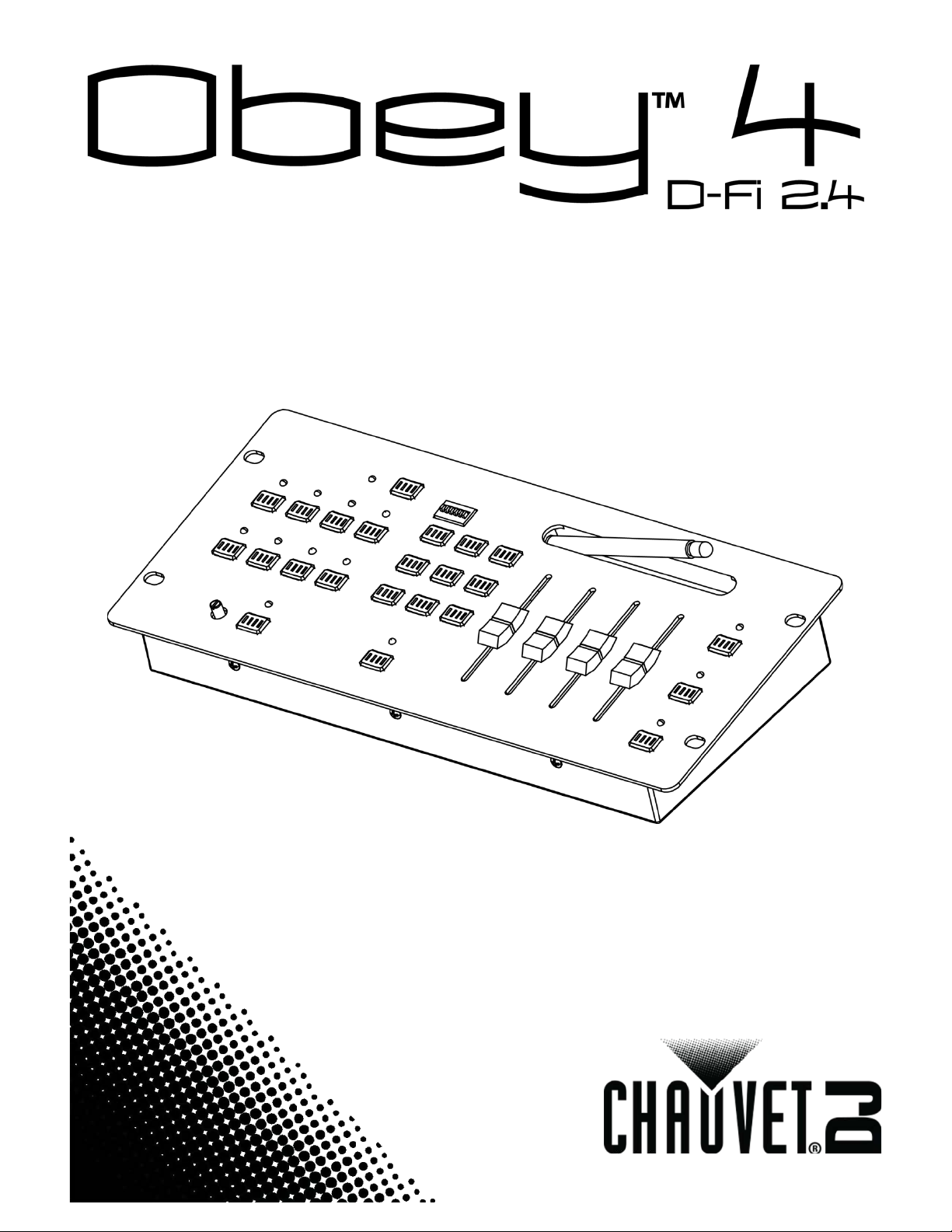
User Manual
Page 2

TABLE OF CONTENTS
1. Before You Begin ................................................................................................................... 4
What Is Included ..................................................................................................................................... 4
Unpacking Instructions ............................................................................................................................ 4
Claims ..................................................................................................................................................... 4
Conventions ............................................................................................................................................ 4
Symbols .................................................................................................................................................. 4
Disclaimer................................................................................................................................................ 4
Product at a Glance ................................................................................................................................ 5
Safety Notes ............................................................................................................................................ 5
2. Introduction ............................................................................................................................. 6
Features .................................................................................................................................................. 6
Product Description ................................................................................................................................. 6
Wireless D-Fi™ Concepts ....................................................................................................................... 6
Programming Concepts .......................................................................................................................... 7
Front Panel Overview.............................................................................................................................. 8
Front Panel View ..................................................................................................................................... 8
Control Descriptions ............................................................................................................................ 9
Back Panel View ................................................................................................................................... 10
Back Panel Ports ............................................................................................................................... 10
3. Setup ...................................................................................................................................... 11
AC Power .............................................................................................................................................. 11
Mounting ............................................................................................................................................... 11
Mounting Dimensions ........................................................................................................................ 11
Setting Up The Board............................................................................................................................ 11
D-Fi™ Configuration ............................................................................................................................. 12
DIP Switches ..................................................................................................................................... 13
DIP Switch Table ............................................................................................................................ 13
Manual Channel Selection ................................................................................................................. 14
Auto-Sync Channel Selection ............................................................................................................ 14
D-Fi™ Signal Indicator....................................................................................................................... 15
D-Fi™ Communication ...................................................................................................................... 15
D-Fi™ Communication Diagram .................................................................................................... 15
DMX Cabling ......................................................................................................................................... 15
DMX Cabling Diagram ....................................................................................................................... 16
DMX Addressing Of Lights .................................................................................................................... 16
DMX Addressing Chart ...................................................................................................................... 16
Faders ................................................................................................................................................... 17
4. Operati o n ............................................................................................................................... 18
Selecting Lights ..................................................................................................................................... 18
Color Fade Mode .................................................................................................................................. 18
Color Macro Mode................................................................................................................................. 19
Auto Mode ............................................................................................................................................. 19
Chase Mode .......................................................................................................................................... 19
Preset Mode .......................................................................................................................................... 20
Manual Mode ........................................................................................................................................ 21
Strobe Function In Manual Mode ...................................................................................................... 21
Strobe Function ..................................................................................................................................... 22
Sound Mode .......................................................................................................................................... 22
Sound Sensitivity Knob ...................................................................................................................... 22
Page 2 of 27 Obey™ 4 D-Fi 2.4 Use r Manual Re v. 22
Page 3
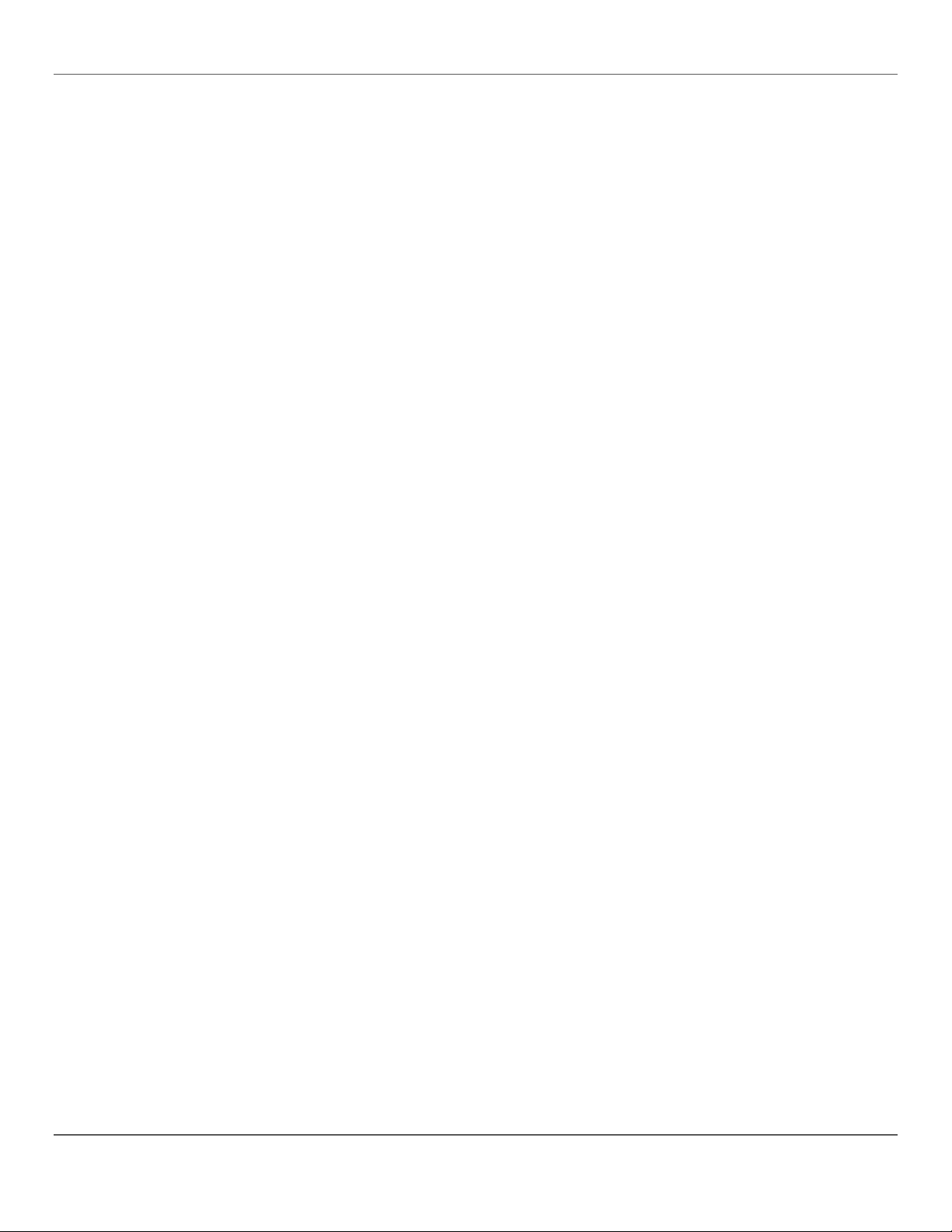
What Is Included
Blackout................................................................................................................................................. 23
Tips and Tricks ...................................................................................................................................... 23
5. Techni cal Informati o n .......................................................................................................... 25
Maintenance .......................................................................................................................................... 25
Technical Specifications ........................................................................................................................ 25
Returns ...................................................................................................................................... 26
Contact Us ................................................................................................................................. 27
Obey™ 4 D-Fi 2.4 Use r Manual Re v. 2 Page 3 of 27
Page 4
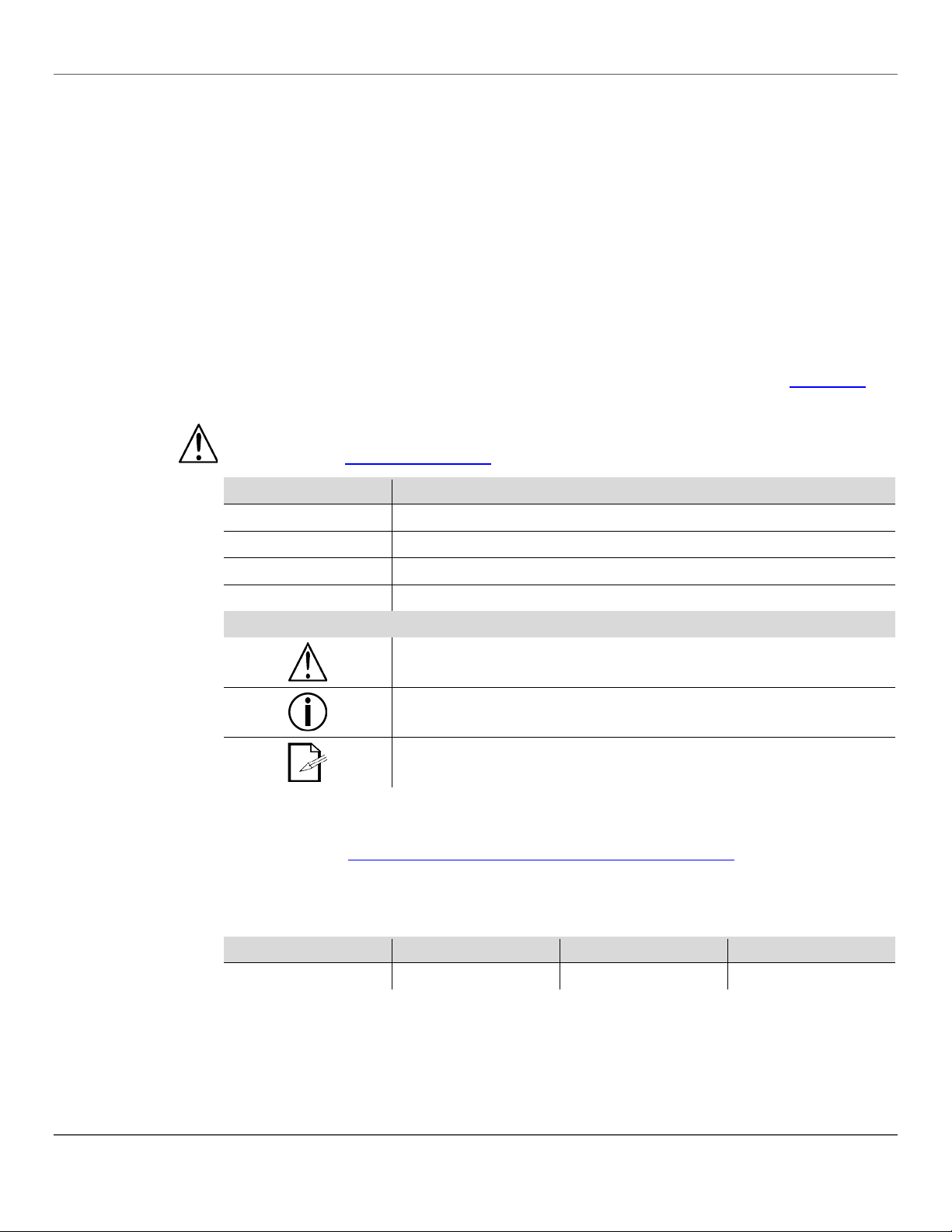
1. Before You Begin | What Is Included
1. B
What Is
• Obey™ 4 D-Fi 2.4
• Warranty Card
Unpacking
Careful ly unpack t he O bey™ 4 D -Fi 2.4 and c heck th at al l the part s are in t he pack age, and ar e i n
Claims
If the box , or any of t he content s, ap pear damaged from shipping, sav e all the packagi ng a nd f i l e a
. For more
Conventions
Convention
Meaning
Settings
A menu option
Menu > Settings
A sequence of menu options
Symbols
Convention
Meaning
Disclaimer
The information and specifications contained in this User Manual are subject to change without
Author
Date
Editor
Date
L. Henry
6/23/14
A. Leon
6/27/14
EFORE YOU BEGIN
Included
Instructions
• External Power Supply
good condition.
claim with t he carri er imm ediat ely. Fail ure to report dam age to t he carri er im medi ately, or f ail ure to
save all the packaging, can invalidate a claim.
For other issues, such as missing components or parts, damage not related to shipping, or
concealed damage, file a claim with CHAUVET® within 7 days of delivery. See Contact Us
contact information.
CHAUVET® recommends resetting the Obey™ 4 D-Fi 2.4 prior to initial use
information see Resetting The Board.
1—512 A range of values
<Enter> A button
• Quick Reference Guide
for
Critical information. Ignoring it can cause malfunction, damage the product, or harm
the operator.
Important information. Ignoring it can cause the product to malfunction.
Useful information.
notice. CHA UVET® a ssumes no re sponsi bili ty or l iabil ity for any errors or omi ssions, and r eserv es
the right t o revise or rec reate this m anual at any tim e. The latest v ersion of thi s manual can be
downloaded from
© Copyright 2014 CHAUVET®. All rights reserved.
Electronically published by CHAUVET® in the United States of America.
http://www.chauvetlighting.com/product-manuals-literature/.
Page 4 of 27 Obey™ 4 D-Fi 2.4 Use r Manual Re v. 22
Page 5
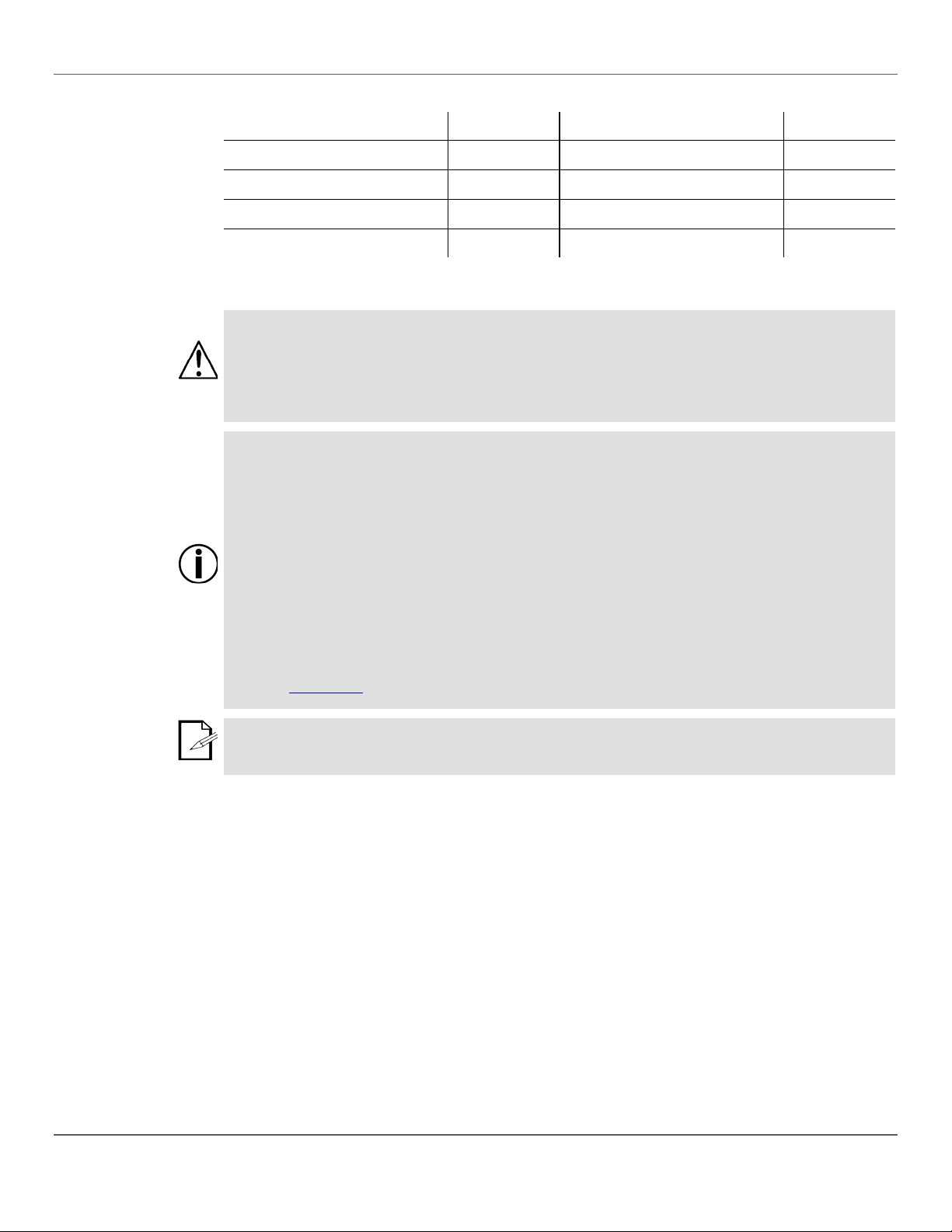
1. Before You Begin | Product at a Glance
Product at a
x
x
x
P
P
x
P
x
Master/Slave
x
Safety Notes
These notes include important information about the mounting, use, and maintenance of this
• Always connect the product to a grounded circuit.
• The product is for indoor use only! It is rated at IP20.
• Keep this User Manual for future reference. If the product is sold, be sure to give this manual to
Glance
Use on Dimmer
Outdoor Use
Sound-Activated
DMX
product. Read these notes before using the product.
• Make sure the power cord is not crimped or damaged.
• Always disconnect the product from the power source before cleaning it.
• Never disconnect the product from the power source by pulling or tugging on the cord.
• Make sure there are no flammable materials close to the product when it is operating.
• Do not expose the product to rain or moisture.
• Make sure the voltage of the power source used for the product is within the range stated on the
label or on rear panel of the product.
• Never connect the product to a dimmer or a rheostat.
• Always install the product in a location with adequate ventilation, and leave at least 20 in
(50 cm) between the product and adjacent surfaces.
• Be sure that no ventilation slots on the product’s housing are blocked.
• Do not operate the product in an ambient temperature higher than 104 °F (40 °C)
• In the event of a serious operating problem, stop using the product immediately.
• Never try to repair the product. Repairs carried out by untrained people can lead to damage or
malfunction.
• If repairs are required, contact the nearest authorized technical assistance center.
See Contact Us for contact information.
Auto Program
Auto-Ranging Power Supply
Replaceable Fuse
User-Serviceable
the next owner.
Obey™ 4 D-Fi 2.4 Use r Manual Re v. 2 Page 5 of 27
Page 6

2. Introduction | Features
2. I
Features
• Uses a built in D-Fi™ transmitter to control lights wirelessly.
Product
The Obey™ 4 D-Fi 2.4 (the board) is a compact, DMX controller with a built-in wireless D-Fi™
be
vi a a
Wireless D-Fi™
The Obey™ 4 D-Fi 2.4 uses a wireless frequency to send DMX signals to D-Fi™ compatible
NTRODUCTION
• Works with all Di-Fi™ compatible products.
• Controls up to 4 lights individually with up to 4 channels per light.
• Controls the lights in 4 different groups for a variety of looks.
• Includes 12 chases with adjustable speeds and sound activation.
• Includes 12 preset colors.
• Includes manual color mixing.
• Includes auto color changes and color fades with adjustable speeds and sound activation.
• Includes master dimmer control and strobing.
Description
Concepts
transmitter for controlling LED wash or spot lights on the fly without using cables. The board controls
up to 4 lights indiv i dually with up to 4 channel s per light. The preset c olor butt ons create quick color
changes and work in c onjunct ion wit h the <F ade T ime> and < Maste r Dimmer> faders. The Auto,
Color Fade, and Chases modes cr eate dif ferent transition effects that can be set to a specific spee d
with the <Speed Time> and <Fade Time> faders, or set to respond to sound with Sound mode. The
Color Macro m ode turns the <Speed Time> f ader into a color selection tool. All modes can
strobed.
The Obey ™ 4 D-Fi 2.4 is de signe d t o work with t h e CHA UVET® Fr eedom ™ Par l i ghts, but can b e
used with any four-channel LED light. D-Fi™ compatible lights can be used wirelessly, while
non-D-Fi™ com patible lights m ust be connecte d to the board or a D-Fi distri bution product
DMX cable. For more information see Wireless D-Fi™ Concepts below.
products, elim inating the n eed for long DMX ca bles. The Obey™ 4 D-Fi 2.4 must be within 300 feet
of the ot her D-Fi™ lights an d where t her e ar e no si gnificant ob struct i ons, such as conc ret e wall s or
large solid met al structures. In cases where the lights are more than 300 ft away, or they are not DFi™ compatible, a D-Fi™ di str ibutor, such as the CHAUVET® D-Fi Hub or D-Fi™ S tream 6, c an be
connected t o the li ghts via DMX cabl es. The D-Fi™ distr ibutor receiv es the DMX si gnals wirel essly
from the Obey™ 4 D-Fi 2.4 and sends them to the lights via DMX cables.
Page 6 of 27 Obey™ 4 D-Fi 2.4 Use r Manual Re v. 22
Page 7
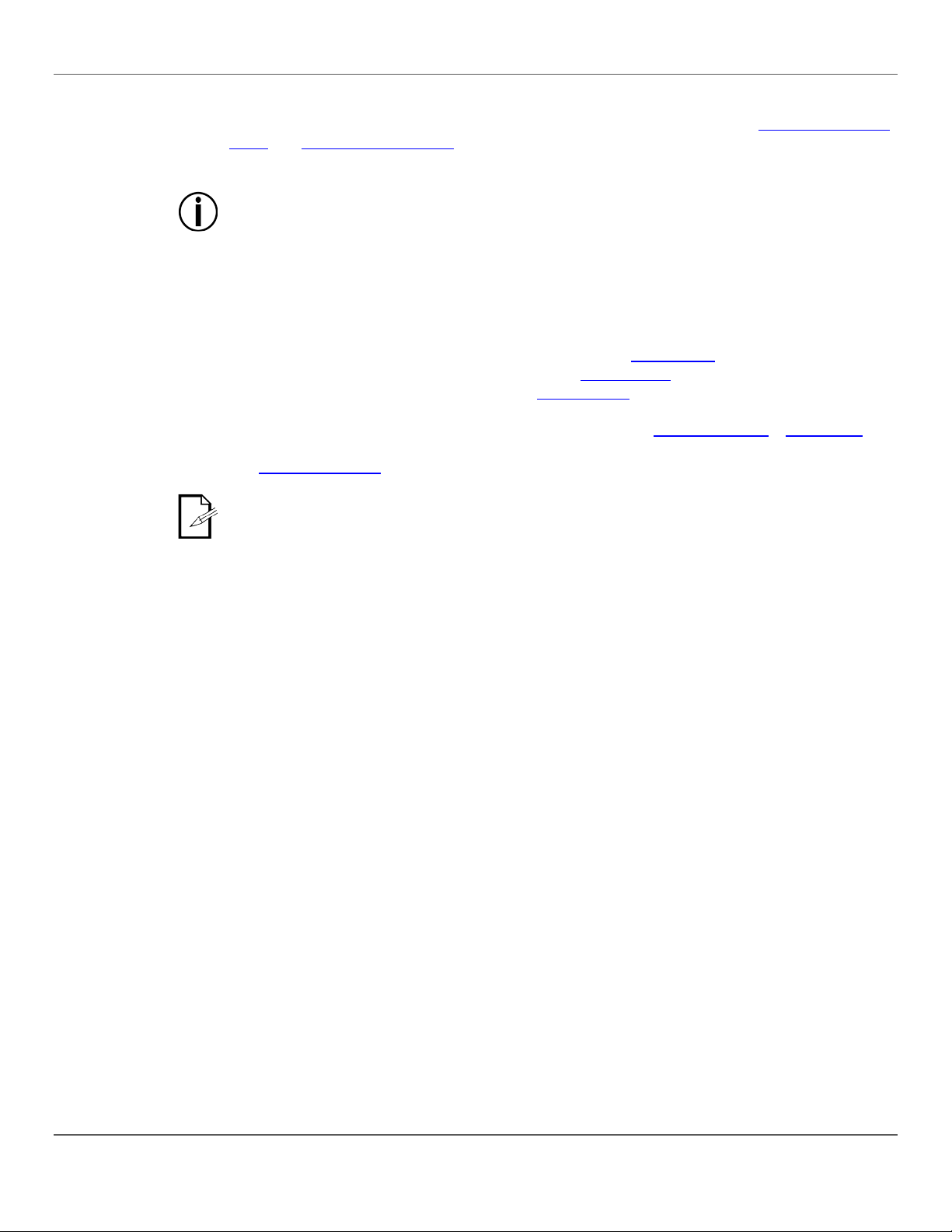
2. Introduction | Programming Concepts
Programming
The Obey ™ 4 D-Fi 2.4 uses DMX addr e ssing a nd values to co ntrol l i ghts. See DM X Ad dre ssing of
• The Obey™ 4 D-Fi 2.4 works wit h a ny light tha t ha s 4 channels (or less) of DMX, and it
Lighting l ooks are cre ated by combining diff erent m odes and color s across gro ups of , or i ndiv i dual,
Concepts
Lights and DMX Addressing Chart for more information.
assumes that the channel assignments are 1–4, R -G-B-A or W.
• The Obey™ 4 D-Fi 2.4 does not ha v e pr ogr a m m e m or y . All looks e x is t only during the
current session. Looks cannot be saved or recalled.
lights.
The different modes are:
• Preset mode with 12 preset colors on latch buttons. See Preset Mode
• Manual mode with 4 faders for color mixing. See Manual Mode.
• Chases mode with 12 preset chases. See Chases Mode.
• Color Fade and Auto modes, which are selected by pressing a single button and can be sound
activated or configured with the speed and time faders. See Color Fade Mode or Auto Mode
• Color Macro mode, which makes the <Speed Time> fader roll through a series of colors. See
Color Macro Mode
Even though multiple lights can be selected by pressin g one button, this manual refers to
each button a s a s ingle light .
.
.
.
Obey™ 4 D-Fi 2.4 Use r Manual Re v. 2 Page 7 of 27
Page 8
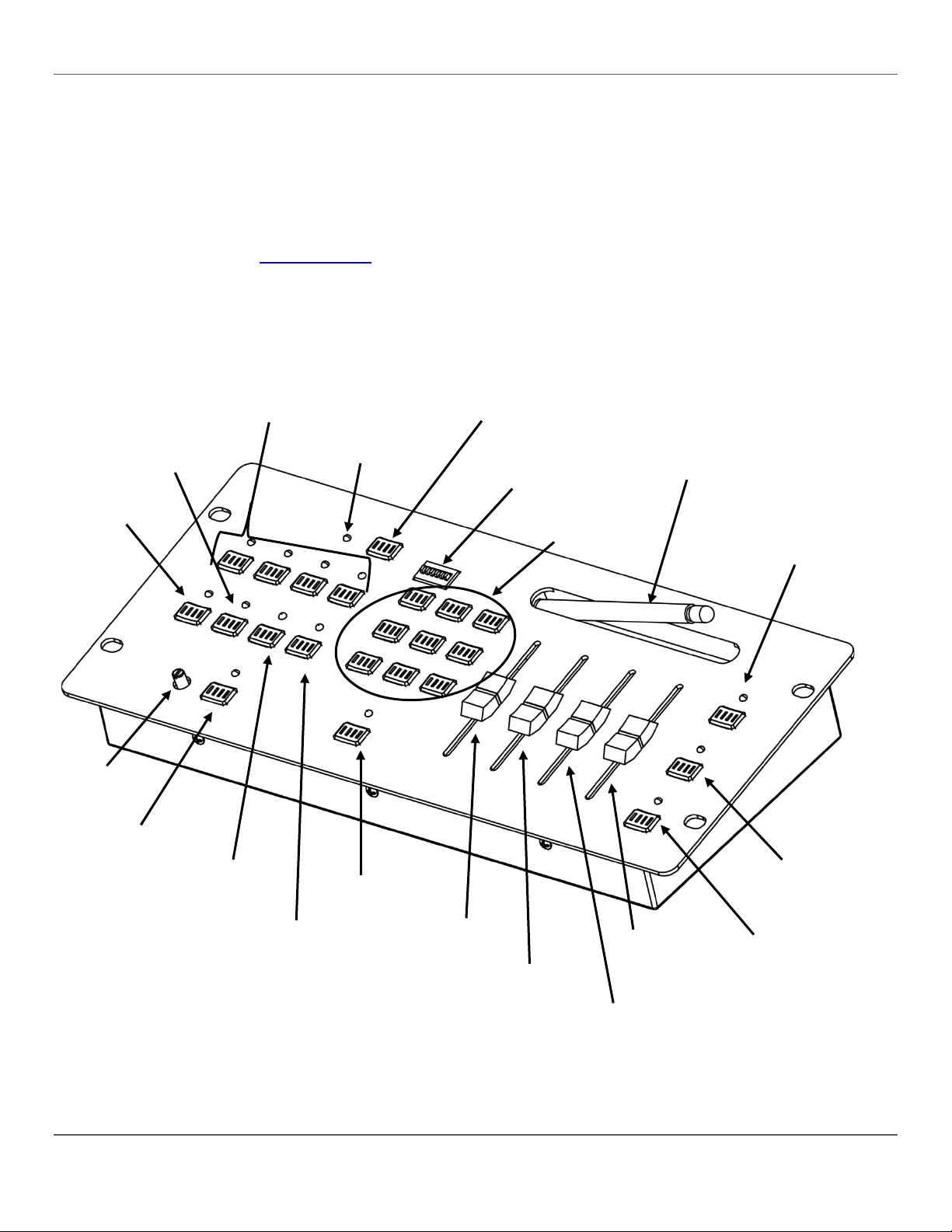
2. Introduction | Front Panel Overview
Front Panel
The board is laid out in three areas. To the left are the light selection buttons across the top, with the
at the
To
Front Panel
FIXTURES Buttons
And Indicator LEDs
RGB Fade And
Indicator LED
Auto And
Indicator LED
Chases And
Indicator LED
COLORS/CHASES
Buttons
D-Fi™ Antenna
Sensitivity
Knob
Manual RGBA or W
And Indicator LED
Speed Time
or Red Fader
White Di mmer
Fader
Master Dimmer
or Blue Fader
Strobe And
Indicator LED
Sound And
Indicator LED
Blackout And
Indicator LED
Preset And
Indicator LED
Color Macro And
Indicator LED
D-Fi™
DIP
Switches
Signal Indicator LED
Overview
mode buttons, a nd the sound cont rols under neath th em. In t he middl e are the D-Fi™ button
top, the preset color and cha se butt ons in the m iddl e, and the Pr eset m ode butto n undern eath.
the right ar e the D-Fi™ ant enna and the faders, with the Strobe, M anual m ode, and Blackout button
to the far right.
The diagram below shows the front panel and identifies each button and fader.
See Back Panel View
for information about the back panel and its ports.
View
D-Fi™ Auto
Sync Button
Setup
Fade Time
or Green Fader
Page 8 of 27 Obey™ 4 D-Fi 2.4 Use r Manual Re v. 22
Page 9

2. Introduction | Front Panel View
Control Descriptions
Item
Description
Combination button and i ndicator light t hat syncs the board with the D-Fi™ products and flas hes to indicate
<FIXTURES 1>–
<FIXTURES 4>
These buttons are incl usive.
lights
Button that puts the selected lights into Auto Color mode and the LED that indicates when the selected lights
Button that puts the selected lights int o Chase Mode and the LED that indicates when the selected lights are
buttons, each of which
Button that put s th e selec ted li ght s into C olor Macro mode and the LED that indicates when the s elect ed
in order to
<COLORS/CHASES>
Buttons that select a color in Preset mode or select a chase in Chase mode.
Button that puts the selected lights int o Pr eset mode and the LED that indicat es when the selected lights ar e
of which
Knob that controls the board’s responsiveness to sound. Tur ni ng thi s button t o the right increases sensitivity.
when the selected lights are
upright for best signal transmission, but
Fader that controls:
<Master Dimmer>
Button that stops strobing i n all modes other than Manual mode, and activates, pauses, and deactivates the
mode and the LED that indicates when the selected lights are
<Auto Sync>
D-Fi™ Setup DIP Switches DIP switches that configure D-Fi™ on the Obey™ 4 D-Fi 2.4. See DIP Switches for more information.
<RGB Fade>
<Auto>
<Chases>
<Color Macro>
<Preset>
Sensitivity Knob
<Sound>
Antenna
D-Fi™ status.
Buttons that select lights and t he LEDs that indicate when li ghts are selected.
Pressing one, then another, selects both lights. Pressing the button a second time deselects the light.
Button that puts the selected lights into Color Fade mode and the LED that indicates when the selected
are in RGB Fade mode.
are in Auto mode.
in Chase mode. This button is used in combination with the <COLORS/CHASES>
selects a specific chase.
lights are in Color Macro mode. This mode requires movement of the <Speed Time> fader
change colors.
in Preset mode. This button is used in combination with the <COLORS/CHASES> butt ons, each
selects a specific color.
Turning it to the left decreases sensitivity.
Button that puts the selected lights int o Sound mode and the LED that indicates
in Sound mode. Sound mode works only with Color Fade, Auto, and Chase modes.
Antenna for transmitting D-Fi™ signals. The antenna should be
should be folded into its storage slot when not in use.
<Speed Time>
<White Di mme r>
<Manual RGBW>
Obey™ 4 D-Fi 2.4 Use r Manual Re v. 2 Page 9 of 27
• the speed of fades in Color Fade mode
or
<Red>
<FadeTime>
or
<Green>
or
<Blue>
<Strobe>
<Blackout> Button that stops all DMX output from the board with an LED to indicate when the Blackout is active.
• the speed of chases in Chase mode
• the speed of changes in Auto mode
• the color in Color Macro mode
• the amount of red in Manual mode
Fader that controls:
• the transition time between colors in Color Fade, Chase, Auto, Color Macro, and Preset modes
• the fade up and fade down time of <Mas ter Dimmer> in all modes except Manual mode
• the amount of green in Manual mode
Fader that controls:
• the brightness in Color Fade, Chase, Auto, Color Macro, and Preset modes
• the amount of blue in Manual mode
Fader that controls:
• the addition of white in all modes
strobe function when in Manual mode. The LED indicates when strobing is activated.
This button is used in combination with <Speed Time>. See Strobe Function for more information.
Button that puts the selected lights into Manual
in Manual mode. This button is used in combination with the faders to mix a custom color.
Page 10

2. Introduction | Back Panel View
Back Panel View
Back Panel Ports
Port/Item
Function
Power On/Off
Power on/off toggle switch
DC Power In
External PSU port that connects to the power source
Power On/Off
DMX Control Out
DC Power In
DMX Control Out 3-pin DMX port – for conne cting to the lights
Page 10 of 27 Obey™ 4 D-Fi 2.4 Use r Manual Re v. 22
Page 11

3. Setup | AC Power
3. S
AC Power
The Obey™ 4 D-Fi 2.4 has an auto-ranging external power supply, that can work with an input
• Always c onne c t the boa r d t o a gr ounded circ uit .
Mounting
The Obey ™ 4 D-Fi 2.4 has op ening s on ei t her side f or r ack m ount ing i nt o a 12” rack and op eni ngs
Mounting
Setting Up The
The Obey™ 4 D-Fi 2.4 it m ust be conf i gured for wirel ess D-Fi™ use, or conn ected to t he products
Fi™ use, or
prior to initial use. For more
ETUP
voltage range of 100 to 240 VAC, 50/60 Hz. It runs on 9 VDC, 500 mA.
Before turning on t he po wer, m ake sure t he l ine v olt age is wit hin t he range of acc epted voltages as
listed on the label affixed to the product or as descr ib ed in Technical Specifications
The listed rating indicates the average current draw under normal conditions.
• Never connect the board to a rheostat or dimmer circuit.
in the back for mounting onto a vertical surface. It can also be placed horizontally on a flat surface.
.
Dimensions
Board
with DMX cabl es. The lights and other products must be conf igured for wireless Dconnected with DMX cables. The lights must also be set to the correct DMX addresses.
The Obey™ 4 D-Fi 2.4 should be set up where the operator can see the lights they are operating.
The sections below described D-Fi™ Configuration, DMX Cabling, and DMX Addressing
CHAUVET® recommends resetting the Obey™ 4 D-Fi 2.4
information see Resetting The Board.
.
Obey™ 4 D-Fi 2.4 Use r Manual Re v. 2 Page 11 of 27
Page 12

3. Setup | D-Fi™ Conf iguration
D-Fi™
The D-Fi™ is conf igured with the DIP s witches on the f ront panel above the COLO RS/CHASES
Almost every use of the Obey™ 4 D-Fi 2.4 requires it to transmit D-Fi™.
Transmitting D-Fi™ requires the following:
Configuration
buttons and next to the Auto Sync button. The D-Fi™ channel can be selected manually or
automatically. The Obey™ 4 D-Fi 2.4 can transmit D-Fi™.
• The Obey™ 4 D-Fi 2.4 is configured to transmit.
• The lights are D-Fi™ compatible and configured to receive.
• The Obey™ 4 D-Fi 2.4 and the lights are all configured either to Auto-Sync, or set to the same
channel with Manual Channel Selection.
• The Obey™ 4 D-Fi 2.4 is within 300 ft of the D-Fi™ lights.
• There are no large solid objects, such as walls, large pieces of concrete, or solid metal
structures between the Obey™ 4 D-Fi 2.4 and the lights receiving D-Fi™.
Manual Channel Selection mode is recommended, but either mode works.
Page 12 of 27 Obey™ 4 D-Fi 2.4 Use r Manual Re v. 22
Page 13

3. Setup | D-Fi™ Conf iguration
DIP Switches
The 6 DIP switches that configure D-Fi™ on the Obey™ 4 D-Fi 2.4 are shown below:
in this manual or the DIP switch
Sets The D-Fi™ Channel
Sets To Auto-Sync
Or Manual Channel Selection
D-Fi™ Channel
Auto-Sync
Or Manual
Transmit
Transmit
Auto-Sync
Or Manual
D-Fi™ Channel
No function
Sets To Transmit D-Fi™
6
• DIP switches 1 thru 4 set the D-Fi™ channel, but DIP switch 5 must be in the ON position for
DIP switches 1 thru 4 to have any effect.
• DIP switch 5 toggles between the D-Fi™ Channel Selection modes: Auto-Sync (OFF) and
Manual (ON).
• DIP switch 6 toggles between Transmit D-Fi™ (ON) and No D-Fi™ Transmission (OFF).
For a list of DIP switch combinations, see DIP Switch Table
table aff ix e d to t he b ot tom of the Obey™ 4 D-Fi 2 .4 .
DIP Switch Table
Obey™ 4 D-Fi 2.4 Use r Manual Re v. 2 Page 13 of 27
Page 14

3. Setup | D-Fi™ Conf iguration
Manual Channel
Manual Channel Sel ect ion i s rec omm ended. It tel l s the Obey™ 4 D-Fi 2.4 which chan nel to u se f or
For more
Auto-Sync
Auto-Sync Channel S electi on triggers a negot iation bet ween the Obey™ 4 D-Fi 2.4 and all the other
User Manuals can be found on the web site at
• Set all the lightsbefore setting the Obey™ 4 D-Fi 2.4.
Selection
Channel Selection
D-Fi™ transmission. To use Manual Channel Selection for configuring D-Fi™, do the following:
1. T urn on al l the ot her D-Fi™ products a nd set th em al l to the same channel . For i nf ormati on on
this, see each product’s User Manuals.
2. Turn off the Obey™ 4 D-Fi 2.4.
3. Set the board to the same channel as the products by setting the DIP switches.
information, see DIP Switch Table.
4. Make sure DIP switch 6 is in the ON position.
5. Turn on the Obey™ 4 D-Fi 2.4. The Signal LED shows a fast blink.
D-Fi™ products to settl e on a chann el f or D-Fi™ transm ission. To u se Auto-Sync for conf i guri ng DFi™, do the following:
1. T urn on all the other D-Fi™ products and set t hem to Auto-Sync. For information on thi s, see
each product’s User Manuals.
2. Turn off the Obey™ 4 D-Fi 2.4.
3. Set the board to Auto-Sync by setting DIP switch 5 to the OFF position.
4. Make sure DIP switch 6 is in the ON position.
5. Turn on the Obey™ 4 D-Fi 2.4. The Signal LED shows a solid light.
6. Press <Auto> and hold i t down for at least 15 seconds. The Signal LE D will begin a fast f lash
when the board is communicating with the other products.
7. Continue holding <Auto> unt il all the other D-Fi™ produc ts indic ate that t hey are receiv i ng. For
information on this, see each product’s User Manuals.
CHAUVET® D-Fi™ products
http://www.chauvetlighting.com/product-manuals-literature/.
The Obey™ 4 D-Fi 2.4 must be within 300 ft of the products receiving D-Fi™ and t here mu st
be no significant obs tr uc t ions be t we e n the Obey™ 4 D-Fi 2.4 a nd t he ot he r pr od uc t s .
• Make sure the Obey™ 4 D-Fi 2.4 is off be for e c ha nging the D IP s w it c h s e tt ings .
Page 14 of 27 Obey™ 4 D-Fi 2.4 Use r Manual Re v. 22
Page 15

3. Setup | DMX Cabling
D-Fi™ Signal
The D-Fi™ sign al indi cator pr ov ides inf orm ation about the D-Fi ™ statu s of the O bey™ 4 D-Fi 2.4.
Indicator LED
Mode
Meaning
Solid Light
Auto-Syncing
No connection yet. Waiting for Auto-Sync to finish
Auto-Syncing
Connection established. Auto-Sync is finished.
D-Fi™
D-Fi™ communicati on can be used alone, or i ncombination wit h DMX cabling. Product s that are
, and products that
Fi™ Hub and
as shown
Communication
DMX Cabling
DMX cabling i s required t o send DMX signals from the board to t he l ight s. To DM X cable the l i ghts,
D-Fi™ Co mpatib le
Products
Products Requiring
DMX Cables
D-Fi™
Distribution
Product
Obey™ 4 D-Fi 2.4
Indicator
Communication
The table below presents the various states of the indicator and what each state means.
Fast Blink
Transmit
Transmitting or ready to transmit.
D-Fi™ compatible receive D-Fi™ signal directly from the Obey™ 4 D-Fi 2.4
require DMX cabling can be connected to D-Fi™ distribution products, such as DD-Fi™ Stream 6 which receive the D-Fi™ signal and send it out via DMX cables.
Products that require DMX cables can also be connected directly to the Obey™ 4 D-Fi 2.4
above in DMX Cabling Diagram.
D-Fi™
Diagram
do the following:
1. Connect a DMX cable from DMX Out of the board to DMX In of the first product in the rig.
2. Connect another DMX cabl e f rom DMX Out of the f irst product in the rig to DM X In of t he nex t
product.
3. Continue repeating steps 1 and 2 until all the products are connected.
Obey™ 4 D-Fi 2.4 Use r Manual Re v. 2 Page 15 of 27
Page 16

3. Setup | DMX Addressing Of Lights
DMX Cabling
DMX
Of
The Obey ™ 4 D-Fi 2.4 uses specific DMX addre sse s, so the li ghts m ust be s et t o the correc t DMX
slightly
those lights should be the
DMX Addressing
The following chart shows the Obey™ 6 DMX starting addresses and ranges, and the
1
1–4
<FIXTURES 1>
5
5–8
<FIXTURES 2>
9
9–12
<FIXTURES 3>
<FIXTURES 4>
After the products are addressed, the board controls them with the <FIXTRURES> buttons.
DMX
In
DMX
Out
DMX
In
DMX
Out
DMX
In
DMX
Out
1st Product
2nd Produ ct
3rd Product
Other Lights
Diagram
Or Products
Addressing
starting address for the board to control them.
Lights
Chart
The Obey™ 4 D-Fi 2.4 is designed t o control 4-channe l LED lights that hav e the following DMX
channel assignments.
• Channel 1 – Red
• Channel 2 – Green
• Channel 3 – Blue
• Channel 4 – White/Amber
Lights with different DMX chann el a ssignm ents will work with t he Obey™ 4 D-Fi 2.4, but the f ader
color labels might not match, and the preset colors and color change modes will look
different. For example:
• If a light has a DMX channel assignment of 4 – Red, the white fader will bring up the red color of
the light.
• If a light has only red, green, and blue, the preset colors and color change modes will show the
effects of mixing only red, green, and blue.
More than o ne light c an be set to the same DM X starting address, but
same type of li ght. See the l ight’ s User Manu al for i nformati on on how to addres s it to o ne of t he
DMX starting addresses listed in the
corresponding fixture buttons.
Starting Address Range Fixture Button
DMX Addressing Chart.
13 13–16
For example:
Page 16 of 27 Obey™ 4 D-Fi 2.4 Use r Manual Re v. 22
• Lights addressed at 1 are selected with <FIXTURES 1>.
• Lights addressed at 13 are selected with <FIXTURES 4>.
Page 17

3. Setup | Faders
Faders
The Obey™ 4 D-Fi 2.4 has 4 faders, one for each color in Manual mode and other functions in other
Fader Function
In Other Modes
Top Of Fader
Bottom Of Fader
Each Individual Fader
the
Effect
modes
The color controlled by the faders in Manual m ode is listed i n the Controls Description table, and the
function the fader controls in other modes is listed at the bottom of the fader.
Displays the Direction for
Increasing /Decreasing
Obey™ 4 D-Fi 2.4 Use r Manual Re v. 2 Page 17 of 27
Page 18

4. Operation | Selecting Lights
4. O
Selecting
Lights are selected by pressing one or more <FIXTURES> buttons. Pressing <FIXTURES 1>
and
.
The <FIXTURES> buttons are inclusive, so that more than one light can be selected at a ti me.
light’s
Color Fade
Color Fade mode rotates through colors in the following order: Red, Green, Blue, and White.
and the speed of the
• If the lights a r e be ha v ing oddly, c he c k that <Speed Time> and <Fade Time> are half way
PERATION
Lights
selects any and al l l ights i n the DM X chain t hat ar e addr essed at 1. Pres sing <FIXTURES 1>
<FIXTURES 2> selects any and all lights in the DMX chain that are addressed at 1 or 5
See DMX Addr es sing of Lights and DMX Addressing Chart for more information.
Even though multiple lights can be selected b y pressing on e button, this manual refers to
each button a s a s ingle light .
Pressing on e button and the n another will select bot h lights. To un select a light press the
button a second time and the LED will turn off.
To select two lights, do the following:
1. Press a <FIXTURES> button. Its LED turns on.
2. Press a different <FIXTURES> button. Its LED turns on.
Both lights are selected.
To select one light and then select another, do the following:
1. Press a <FIXTURES> button. Its LED turns on.
2. Press another <FIXTURES> button. Its LED turns on.
3. Press the <FIXTURES> button from step1 again. Its LED turns off.
Only the light from step 2 is selected.
If the LED is on, the light is selected.
Mode
<Speed Time> and <Fade Time> adjust the timing of the color fade. <M ast er Dimmer> adjusts the
intensity of the color fade, and <Strobe> strobes the color fade.
To go into Color Fade mode, do the following:
1. Select lights by pressing <FIXTURES> buttons. The LEDs of the selected lights turn on.
2. Press <Color Fade>. The Color Fade LED turns on.
3. Use <Master Dimmer> to set the brightness level.
4. Use <Speed Time> and <Fade Time> to set the speed of the fade
changes between colors.
5. Use <Strobe> to strobe the color fade. See Strobe Function for more information.
To exit Color Fade mode, press any other mode button.
up. Check that <Master Dimmer> is all the way up.
• See Tips and Tricks for more information.
Page 18 of 27 Obey™ 4 D-Fi 2.4 Use r Manual Re v. 22
Page 19

4. Operation | Color Macro Mode
Color Macro
Color Macro mode tur ns the <Speed Time> fader int o a fader that changes col ors as it mov es fr om
To go into Color Macro mode, do the following:
buttons. The LEDs of the
• If the lights a r e be ha v ing oddly, check that <Speed Time> and <Fade Time> are half way
Auto Mode
This mode cr eates color ch anges acro ss different fixture button s. For exam ple, lights selected by
• If the lights a r e be ha v ing oddly, check that <Speed Time> and <Fade Time> are half way
Chase Mode
Chase mode uses th e <COLORS/CHASES> buttons to select specifi c color change sequences.
Mode
bottom to top. See the diagram below.
White
Blue
Green
Red
No Light
up. And che c k tha t <Master Dimmer> is all the way up.
• See Tips and Tricks for more information.
<FIXTURE 1> will show different colors than lights selected by <FIXTURE 2>. The speed, fade time,
and intensi ty of the col or chang e s can be a dj ust ed. I n Au to m ode the l i ghts show di ff er ent col ors at
different times, creating a random colorful effect.
To go into Auto mode, do the following:
1. Select lights by pressing <FIXTURES> buttons. The LEDs of the selected lights turn on.
2. Press <Auto>. The Auto LED turns on.
3. Use <Master Dimmer> to set the brightness.
4. Use <Speed Time> to set the speed of the color changes.
5. Use <Fade Time> to set the length of the fade from one color to another.
6. Use <Strobe>to strobe the Auto mode. See Strobe Function
1. Select lights by pressing <FIXTURES>
selected lights turn on.
2. Press <Color Macro>. The Color Macro LED turns on.
3. Use <Master Dimmer> to set the brightness.
4. Use <Speed Time> to move through the colors.
5. Use < Strob e Speed> to strob e the c olor m acro. Se e St robe Func tion
for more information.
To exit Color Macro mode, press any other mode button.
for more information.
To exit Auto mode, press any other mode button.
up. And che c k tha t <Master Dimmer> is all the way up.
• See Tips and Tricks for more information.
The speed, f ade time, and i ntensity of each cha se can be adju sted. See Chase Map f or specifi c
information about the color change sequences in each chase.
To go into Chase mode, do the following:
1. Select lights by pressing <FIXTURES> buttons. The LEDs of the selected lights turn on.
2. Press <Chases>. The Chases LED turns on.
3. Press a <COLORS/CHASES> button.
4. Use <Master Dimmer> to set the brightness.
5. Use <Speed Time> to set the speed of the chase.
6. Use <Fade Time> to set the length of the fade from one color to another in the chase.
7. Use <Strobe> to strobe the chase. See Strobe Function
To exit Chase mode, press any other mode button.
• If the lights a r e be ha v ing oddly, check that <Speed Time> and <Fade Time> are half way
up. And che c k tha t <Master Dimmer> is all the way up.
for more information.
Obey™ 4 D-Fi 2.4 Use r Manual Re v. 2 Page 19 of 27
Page 20

4. Operation | Preset Mode
• See Tips and Tricks for m or e infor m a tion.
Preset Mode
Preset mode uses the <COLORS/CHASES> buttons to select a specif ic color, as label ed on the
• If the lights are behaving oddly, che c k that <Fade Time> is half way up. A lso, check that
board.
To use Preset mode, do the following:
1. Select lights by pressing <FIXTURES> buttons. The LEDs of the selected lights turn on.
2. Press <Preset>. The Preset LED turns on.
3. Press a <COLOR/CHASES> button.
4. Use <Master Dimmer> to set the brightness.
5. Use <Fade Time> to set the timing of the Master Dimmer function.
6. Use <Strobe > to strobe the color. See Strobe Function
To exit Preset mode, press any other mode button.
<Master Dimmer> is all the way up.
• See Tips and Tricks for more information.
for more information.
Page 20 of 27 Obey™ 4 D-Fi 2.4 Use r Manual Re v. 22
Page 21

4. Operation | Manual Mode
Manual Mode
Manual mode turns the faders into individual color mixers.
Strobe Function
Activat ing the strobe funct ion in Manual mode su spends color mixing. Once the Strobe function is
In Manual m ode, i nt ensity is control led by t he col or m ix i ng. For l ower intensities, posit ion t he f ader s
towards the bottom. For higher intensities, position the faders towards the top.
To use Manual mode, do the following:
1. Select lights by pressing the <FIXTURES> buttons. The LEDs of the selected lights will turn on.
2. Press <Manual RGBW>. The Manual RGBW LED turns on
3. Use the faders to mix a color.
To exit Manual mode, press any other mode button.
In Manual Mode
activated, strobing c an be adj u sted wit h the <Speed Time> fader. Then, the S trobe function can be
exited, while the strobing continues, so that all the faders can return to controlling colors.
Strobing can also be stopped and restarted without changing colors.
To activate the Str obe function in Manual mode, exit it t o chang e c olors, and then retur n to it, do the
following:
1. Set a color with the faders.
2. Press <Strobe> once. The Strobe LED turns on.
3. Use <Speed Time> to set the strobe speed. The Strobe LED flashes.
4. Press <Strobe> once. Nothing changes. The strobing continues.
5. S et another color with the f aders or pres s a Quick Color button. The color changes while t he
lights strobe.
6. Press <Strobe> once. Nothing changes. The strobing in the new color continues.
7. Use <Speed Time> to change the strobe speed.
To stop the strobing and restart it, do the following:
1. Go into Manual mode with the strobe active
2. Press <Strobe> twice. The Strobe LED stops flashing and the strobing stops.
3. Move <Speed Time>. The Strobe LED starts flashing and the strobing starts.
Strobing can be deactivated in two different ways:
Either:
1. Bring <Speed Time> all the way down.
2. Press <Strobe>. The Strobe LED turns off.
Or:
1. Press <Strobe> twice. The Strobe LED stops flashing.
2. Press <Strobe>. The Strobe LED turns off.
To exit Manual mode, press any other mode button.
Obey™ 4 D-Fi 2.4 Use r Manual Re v. 2 Page 21 of 27
Page 22

4. Operation | Strobe Function
Strobe
Strobing i s available in al l modes by movi ng the <Speed Time> fader, ex cept Manual m ode. In
fader all
Sound Mode
Sound mode makes Color Fade, A uto, and Chase m odes respond to sound. Sound mode overrides
the
is deselected and
Sound Sensitivity
The sound sensitivity knob sets how loud the music must be for the board to respond.
Function
Manual mode the <Speed Time> f ader controls the red c olor, and must be reassi gned to control
strobing. See
In all other modes the strobing is started, and the strobe speed is set, by moving the
<Speed Tim e> fader. The Strobe LED flashes to indicate that the strobe function is active.
Strobing is stop ped by pres sing the <Strobe> button twice or bri nging the <Speed Time>
the way down. Strobing is restarted by moving the <Speed Time> fader again.
To start strobing, stop it, and start it again, (in any mode except Manual mode) do the following:
1. Go into Color Fade, Color Macro, Auto, Chase, or Preset mode.
2. Move <Speed Time>. The Strobe LED turns on and strobing starts.
3. Press <Strobe> twice or bri ng <Speed T i me> all the way do wn. The Strobe LE D turns off and
the strobing stops.
4. Move <Speed Time>. The Strobe LED turns on and strobing starts.
To stop strobing, do the following:
Either:
• Move <Speed Time> all the way down.
Or:
1. Press <Strobe> twice.
2. Move <Speed Time> all the way down.
Strobe Function In Manual Mode for instructions on strobing in Manual mode
the <Speed Time> fader, but not the <Fade Time> fader.
Sound mode remains on when switching the selected lights—currently responding to sound—
between Col or Fade, A uto, and Ch ase mode s. Sound mode turns of f when swit ching those lights
into Color Macro, Pr eset, or Manu al m ode and i t will not be on when t he light s are r eturned to
Color Fade, Auto, or Chase modes.
Sound mode does remain on when the light currently responding to sound
different lights are select ed and put int o Color M ac ro, Preset, or M anual mode. So certain lights can
remain responding to sound, while others are put into a different mode.
To activate the Sound mode, do the following:
1. Go into Color Fade, Color Macro, Auto, Chase, or Preset mode.
2. Press <Sound>. The Sound LED turns on and the lights respond to sound.
To deactivate the Sound mode, do the following:
Knob
1. Press <Sound>. The Sound LED turns off and the lights stop responding to sound.
To increase sensitivity turn the knob clockwise. To decrease sensitivity, turn the knob counterclockwise
Page 22 of 27 Obey™ 4 D-Fi 2.4 Use r Manual Re v. 22
Page 23

4. Operation | Blackout
Blackout
Blackout stops all signals from the board to the lights. It is useful for quickly, and temporarily,
LED turns on when
Tips and Tricks
The tips and tricks listed below are a good resource for when the board or lights are not behaving as
Tips
The state of the faders affects the transitions from mode to mode.
• Strobing remains active across all modes.
stopping al l li ghti ng. Blackout doe s not aff ect the setti ngs in t he board. W hen bl ackout i s cancel led
the lights begin again.
Blackout is activated at any time by pressing <Blackout>. The Blackout
blackout is active.
Blackout i s c ancel led by pr e ssi ng <Blackout> again. The Blackout LE D i s of f when bl acko ut is not
active.
expected.
• If the <Speed Time> and <Fade Time> faders are all the way down, the lights will respond very
slowly to the <Master Dimmer>. They will move very slowly through chases and fades. And, in
Auto mode, the lights can seem as though they are not responding at all. Try moving the
<Speed Time> and <Fade Time> faders up to halfway.
• If <Speed Time> and <Fade Time> are all the way up, the lights will respond very quickly to the
<Master Dimmer>. They will move very quickly through chases and fades. And, in Auto mode,
the lights can seem as though they are not responding at all. Try moving the <Speed Time>
and <Fade Time> faders down to halfway.
• Sometimes, when switching from Manual mode into another mode, the <Master Dimmer>
needs to be reset by bringing it up and then back down again.
• When the board is first turned on it defaults to full intensity, so the first time a mode is activated
the selected lights will come on at full. Move the <Master Dimmer> fader up and down again to
gain control of the lights.
• Sound mode does not affect the <Fade Time> settings, so if the music is fast, but the <Fade
Time> setting is slow, the lights will not change colors quickly.
The Strobe function works the same in all modes, ex c ept Manual mode. In Manual mode the Strobe
functi on can be ex ited and entered a s oft en as necessar y, so the c olor s can be change d whil e the
lights are strobing. See Strobe Function In Manual Mode
Each mode holds its configuration, so, for example, if a light is set to:
• Red in Preset mode, and
• Purple chase in Chases mode, and
• Green in Manual mode,
the light can be switched between modes and it will be:
• Red colored in Preset mode
• Going through a purple chase in Chases mode, and
• Green in Manual mode.
• Sound mode remains active only when switching selected lights between modes that
use sound—Auto, Color Fade, and Chases. See Sound Mode
for more information.
.
Obey™ 4 D-Fi 2.4 Use r Manual Re v. 2 Page 23 of 27
Page 24

4. Operation | Tips and Tricks
Tricks
If the Strobe LED does not go off when the board is in Manual mode, try the following:
If the Strobe LED is flashing
1. Press <Strobe> twic e or bri ng <Speed Time> all the way down. The LED wil l stop fl ashing an d
remain on.
2. Press <Strobe> once. The Strobe LED will turn off.
If the Strobe LED is on continuously
1. Press it once and the LED will turn off.
If the lights seem unresponsive when going into Color Fade, Auto, or Chase mode, try the following:
1. Move <Speed Time> and <Fade Time> to halfway up.
2. Move <Master Dimmer> up and down, and up again to full.
If mor e than one light i s select ed, and one of them does not re spond to the <Master Di mmer>
fader, do the following:
1. Select only the non-responsive light.
2. Put it in Manual mode
3. If the Strobe LED is on, press <Strobe> to turn the Strobe LED off.
If the lights seem unresponsive in Manual mode, move each fader up and down once.
If the li ghts go dark when swit ching bet ween m odes, chec k the <F ade T ime> fader and bri ng it up
all the way.
Page 24 of 27 Obey™ 4 D-Fi 2.4 Use r Manual Re v. 22
Page 25

5. Technical Information
5. T
Maintenance
To maintain optim um performance and m inimize wear, fixtures sh ould be clean ed frequently. Usage
Technic al Sp ec if icat ion s
Dimensions and
Length
Width
Height
Weight
12.8 in (325 mm)
5.5 in (140 mm)
2.1 in (52 mm)
3 lb (1.4 kg)
Note: Dimensions in inches rounded to the nearest decimal digit.
Power
Input Voltage
Range
Voltage Selection
External Power Supply
100 to 240 VAC, 50/60 Hz
Auto-ranging
Thermal
Control
Connectors
Connector Type
DMX Channels
3-pin XLR
pin 3 – (+)
D-Fi™
Max U nobstructe d D ist .
Operating Frequency
RF Output
Antenna Connection
656 ft (200 m)
2.433 to 2.48 Ghz
18.5 dBm
RP-SMA
Ordering
Product Name
Item Code
UPC Code
Obey™ 4 D-Fi 2. 4
09080460
781462208127
Warranty
2-year limited warranty
ECHNICAL INFORMATION
and environment are contributing factors i n determi ning frequency. A s a ge ner al rule, fixtures should
be cleaned at least twice a m onth. Dust bui ld-up reduces l ight output per form ance and can cause
overheati ng. Thi s can lead t o reduc ed lam p lif e and incr eased mecha nical wear. Be sure to power
off fixture before conducting maintenance.
1. Unplug product from power.
2. Wait for the product to reach room temperature.
3. Use a vacuum or air compressor and a soft brush to remove dust collected on external vents.
4. Cl ean all lenses with a mild solution of glass cleaner or isopropyl alcohol and a soft li nt-free
cotton cloth or lens tissue.
5. Apply solution to the cloth or tissue and drag dirt and grime to the outside of the lens.
6. Gently polish optical surfaces until they are free of haze and lint.
Always dry the parts carefully after cleaning them.
Weight
Maximum External Temp. Cooling System
104 °F (40 °C) Convection
pin 1 – ground
pin 2 – (-)
Sockets 16
Obey™ 4 D-Fi 2.4 Use r Manual Re v. 2 Page 25 of 27
Page 26

Returns
R
To return a product or request support:
If you live outside the U.S., United Kingdom, Ireland, or Mexico, contact your distributor of
record and follow their instructions on how to return CHAUVET® products to them. Visit our
Call the c orresponding CHA UVET® Techni cal Support office and reque st a Return Mer chandise
he product. Be prepared to provide the model
will refuse any product returned
Before sendi ng th e product , clearl y write the f ollowing i nfor mati on on a piec e of paper an d place i t
CHAUVET® reserves the right to use its own discretion to repair or replace returned
ETURNS
• In the U.S., contact CHAUVET® World Headquarters (see below).
• In the UK or Ireland, contact CHAUVET® Europe Ltd. (see below).
• In Mexico, contact CHAUVET® Mexico (see below).
• In any other country, DO NOT contact CHAUVET®. Contact your distributor. See
www.chauvetlighting.com
website for contact details.
Authorization (RMA) number before shipping t
number, serial number, and a brief description of the cause for the return.
You must send the merchandise prepaid, in its original box, and with its original packing and
accessories. CHAUVET® will not is sue call tags.
Clearly label the package with the RMA number. CHAUVET®
without an RMA number.
Write the RMA number on a properly affixed label. DO NOT write the RMA number directly on
the box.
inside the box:
• Your name
• Your address
• Your phone number
• RMA number
• A brief description of the problem
for distributors outside the U.S., United Kingdom, or Ireland.
Be sure to pack the product properly. Any shipping damage resulting from inadequate packaging will
be your responsibility. FedEx packing or double-boxing are recommended.
product(s).
Page 26 of 27 Obey™ 4 D-Fi 2.4 Use r Manual Re v. 22
Page 27

Contact Us
C
WORLD HEADQUARTERS - CHAUVET®
General Inform a tion
Technical Suppor t
UNITED KINGDOM AND IRELAND
General Inform a tion
Fax: +44 (0)1773 511110
Technical Suppor t
MEXICO
General Inform a tion
Voice: +52 (728) 285-5000
Technical Suppor t
Outside the U. S., Uni ted Ki ngdom, Irel and, or Mexi co, contact your dealer. F oll ow their instr uction s
ONTACT
US
Address:5200 NW 108th Avenue
Sunrise, FL 33351
Voice: (954) 577-4455
Fax: (954) 929-5560
Toll free: (800) 762-1084
- CHAU VET® E urope Ltd.
Address:Unit 1C
Brookhill Road Industrial Estate
Pinxton, Nottingham, UK
NG16 6NT
Voice: +44 (0)1773 511115
- CHAUVET® Mexico
Address:Av. Santa Ana 30
Parque Industrial Lerma
Lerma, Mexico C.P. 52000
Voice: (954) 577-4455 (Press 4)
Fax: (954) 756-8015
Email: tech@chauvetlighting.com
World Wide W e b www.chauvetlighting.com
Email: uktech@chauvetlighting.com
World Wide W e b www.chauvetlighting.co.uk
Email: servicio@chauvet.com.mx
World Wide W e b www.chauvet.com.mx
to request support or to return a product. Visit our website for contact details.
Obey™ 4 D-Fi 2.4 Use r Manual Re v. 2 Page 27 of 27
