Page 1
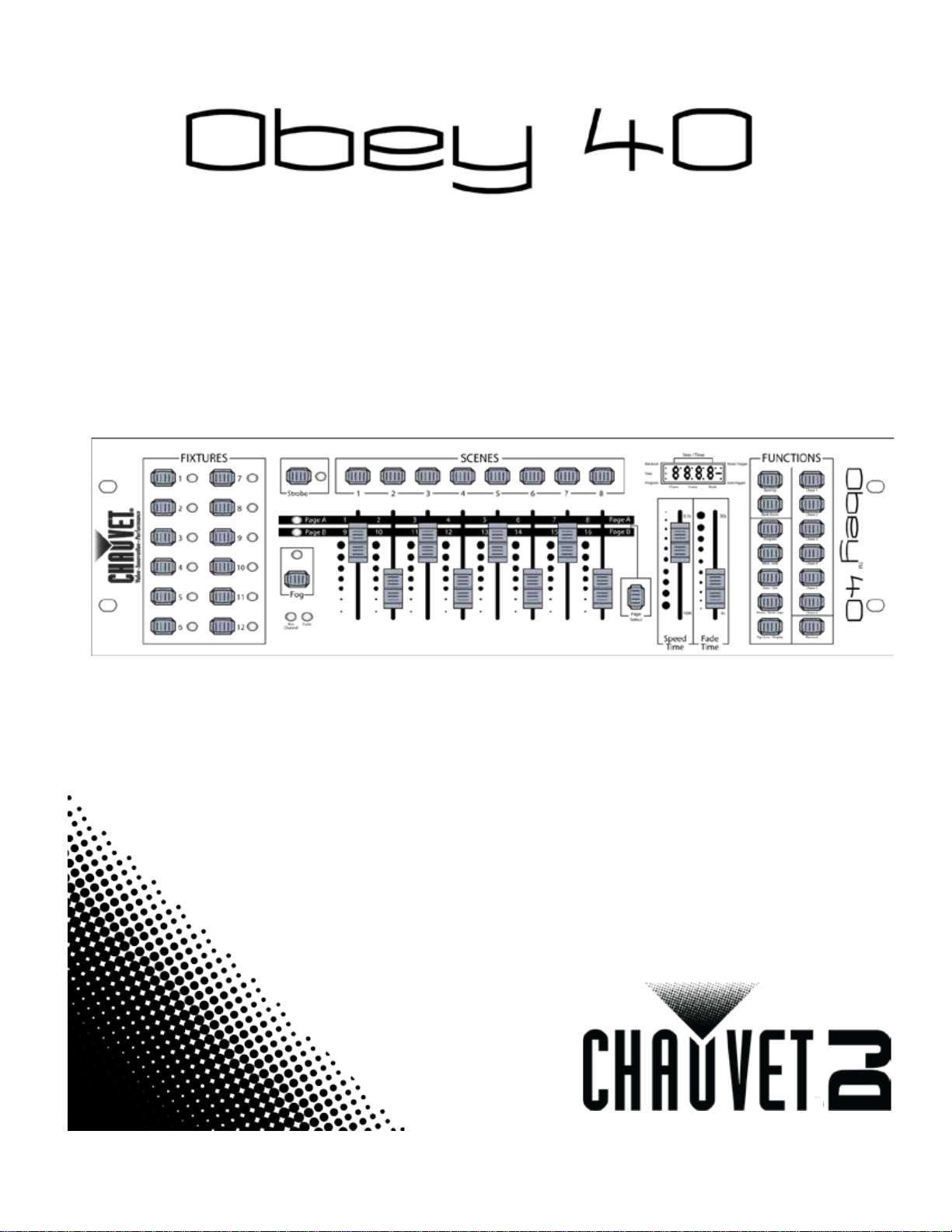
User Manual
Page 2
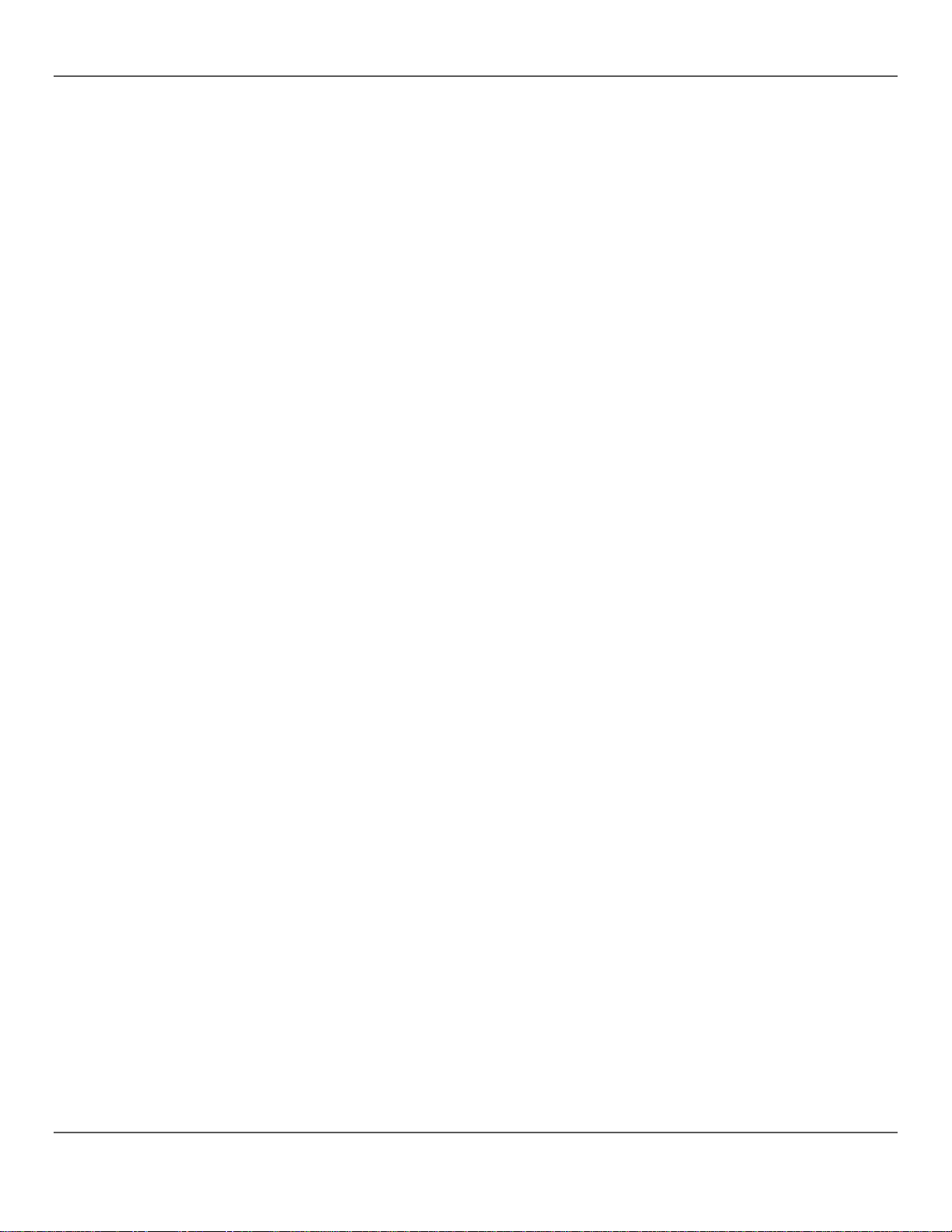
TABLE OF CONTENTS
1. Before You Begin ................................................................................................................................................... 10
What Is Included ............................................................................................................................................................................... 10
Unpacking Instructions ..................................................................................................................................................................... 10
Claims .......................................................................................................................................................................................... 10
Conventions ...................................................................................................................................................................................... 10
Symbols ............................................................................................................................................................................................. 10
Disclaimer .......................................................................................................................................................................................... 10
Product at a Glance .......................................................................................................................................................................... 11
Safety Notes ...................................................................................................................................................................................... 11
2. Introduction............................................................................................................................................................. 12
Features ............................................................................................................................................................................................ 12
Product Description .......................................................................................................................................................................... 12
Mounting ............................................................................................................................................................................................ 12
Mounting Dimensions ................................................................................................................................................................. 12
Programming Concepts ................................................................................................................................................................... 12
Front Panel Overview ....................................................................................................................................................................... 13
Front Panel Vi ew ............................................................................................................................................................................... 13
Front Panel Control s ................................................................................................................................................................... 13
Control Descri pti on s .................................................................................................................................................................... 14
Back Panel View ............................................................................................................................................................................... 16
Back Panel Ports ......................................................................................................................................................................... 16
DMX Polarity Switch Diagram .............................................................................................................................................. 16
3. Setup ........................................................................................................................................................................ 17
AC Power .......................................................................................................................................................................................... 17
Mounting ............................................................................................................................................................................................ 17
Setting Up The Board ....................................................................................................................................................................... 17
DMX Cabling ..................................................................................................................................................................................... 17
DMX Cabling Diagram ................................................................................................................................................................ 17
DMX Addressing ............................................................................................................................................................................... 18
DMX Addressing Chart ............................................................................................................................................................... 18
Faders and Pages ............................................................................................................................................................................ 18
Fader DMX Addresses ..................................................................................................................................................................... 18
Fader Customizations....................................................................................................................................................................... 19
Creating A Fader Assignment .................................................................................................................................................... 19
Copying A Fade r A ssign ment .................................................................................................................................................... 20
Creating A Fade r Rev e r sal ......................................................................................................................................................... 20
Resetting The Board ......................................................................................................................................................................... 20
4. Programming .......................................................................................................................................................... 21
Program Mode .................................................................................................................................................................................. 21
Entering Program Mode ............................................................................................................................................................. 21
Exiting Program Mode ................................................................................................................................................................ 21
I. Programming Lights ...................................................................................................................................................................... 21
Programming Two Products....................................................................................................................................................... 22
II. Programming Scenes ................................................................................................................................................................... 23
Creating A Scene ........................................................................................................................................................................ 23
Deleting A Scene ........................................................................................................................................................................ 24
Deleting A Bank of Scenes ......................................................................................................................................................... 24
Deleting All Scenes ..................................................................................................................................................................... 24
III. Programming Chases ................................................................................................................................................................. 25
Page 2 of 160 Obey 40 User Manual Rev. 8
Page 3
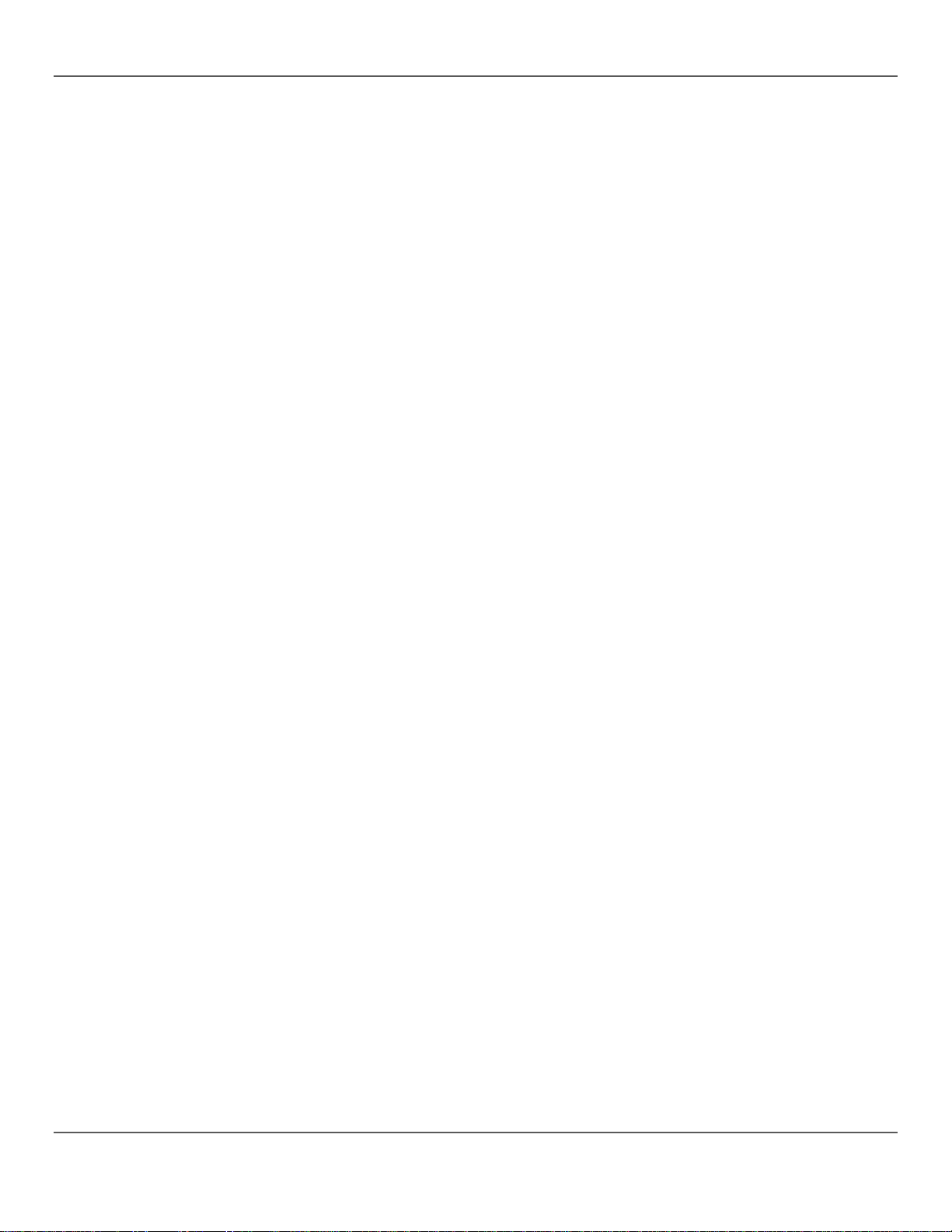
Creating A Chase From Individual Scenes ............................................................................................................................... 25
Creating A Chase From A Bank Of Scenes .............................................................................................................................. 26
Modifying A Chase ...................................................................................................................................................................... 27
Adding A Step To A Chase ................................................................................................................................................... 27
Deleting A Step F rom A C hase ............................................................................................................................................ 28
Deleting A Chase ........................................................................................................................................................................ 28
Deleting All Chases ..................................................................................................................................................................... 28
5. Playback .................................................................................................................................................................. 29
Playback Mode ................................................................................................................................................................................. 29
Scene Playback ................................................................................................................................................................................ 29
Manual Scene Play ba c k ............................................................................................................................................................. 29
Auto Scene Play bac k .................................................................................................................................................................. 30
Auto Scene Playback Using Tap-Sync ................................................................................................................................ 30
Music Scene Playback ............................................................................................................................................................... 30
Chase Playback ................................................................................................................................................................................ 31
Auto Chase Playback ................................................................................................................................................................. 31
Auto Chase Playback Using Tap Sync ................................................................................................................................ 31
Music Chase Playback ............................................................................................................................................................... 31
MIDI Operation .................................................................................................................................................................................. 32
MIDI Map ..................................................................................................................................................................................... 32
Fog Control ........................................................................................................................................................................................ 33
Strobe Control ................................................................................................................................................................................... 33
6. Technical Information ............................................................................................................................................ 34
Maintenance ...................................................................................................................................................................................... 34
Technical Specifications ................................................................................................................................................................... 34
Returns ........................................................................................................................................................................ 35
Contact Us ................................................................................................................................................................... 36
1. Antes de Empezar .................................................................................................................................................. 37
Qué va Incluido ................................................................................................................................................................................. 37
Instrucciones de Desembalaje ......................................................................................................................................................... 37
Reclamaciones ............................................................................................................................................................................ 37
Convenciones ................................................................................................................................................................................... 37
Símbolos ............................................................................................................................................................................................ 37
Exención de Responsabilidad ......................................................................................................................................................... 37
El Producto de u n V i staz o ................................................................................................................................................................ 38
Notas de Seguri dad .......................................................................................................................................................................... 38
2. Introducción ............................................................................................................................................................ 39
Características .................................................................................................................................................................................. 39
Descripción del Producto ................................................................................................................................................................. 39
Montaje .............................................................................................................................................................................................. 39
Dimensiones de Montaje ............................................................................................................................................................ 39
Conceptos de Programación ........................................................................................................................................................... 40
Vista General del Panel F rontal ....................................................................................................................................................... 41
Visa del Panel F rontal ...................................................................................................................................................................... 41
Controles del P anel Fron tal ........................................................................................................................................................ 42
Descripciones del Control ........................................................................................................................................................... 42
Vista del Panel Posterior .................................................................................................................................................................. 44
Puertos del Panel Posterior ........................................................................................................................................................ 44
Diagrama de Conmutador de Polaridad DMX .................................................................................................................... 44
3. Configuración ......................................................................................................................................................... 45
Corriente Alterna ............................................................................................................................................................................... 45
Obey 40 User Man ual Rev . 8 Page 3 of 160
Page 4

Montaje .............................................................................................................................................................................................. 45
Instalación de la Mesa ...................................................................................................................................................................... 45
Cableado DMX .................................................................................................................................................................................. 45
Diagrama de Cable ado DMX ..................................................................................................................................................... 45
Asignación de Direcciones DMX ..................................................................................................................................................... 46
Tabla de Asignación de Direcciones DMX ................................................................................................................................ 46
Deslizadores y Páginas .................................................................................................................................................................... 46
Direcciones DMX del Deslizador ..................................................................................................................................................... 47
Personalización del Desliz ador ........................................................................................................................................................ 47
Crear una Asignación de Deslizado r ......................................................................................................................................... 48
Copiar una Asignación del Desli zador ...................................................................................................................................... 49
Crear una Inversión de De sliz ador ............................................................................................................................................ 49
Reiniciar la Mesa .............................................................................................................................................................................. 49
4. Programación ......................................................................................................................................................... 50
Modo Programa ................................................................................................................................................................................ 50
Entrar en el Modo Programa ...................................................................................................................................................... 50
Salir del Modo de Programa ...................................................................................................................................................... 50
I. Programar las Luces ..................................................................................................................................................................... 50
Programar dos Productos .......................................................................................................................................................... 51
II. Programar Escenas ...................................................................................................................................................................... 52
Crear una Escena ....................................................................................................................................................................... 52
Borrar una Escena ...................................................................................................................................................................... 53
Borrar un Banco de Escenas ..................................................................................................................................................... 54
Borrar Todas las Escenas .......................................................................................................................................................... 54
III. Programar Secuencias ................................................................................................................................................................ 55
Crear una Secuencia a Parti r de Escen as Indiv iduale s ........................................................................................................... 55
Crear una Secuen ci a a Pa rtir de un B an co de E sc enas ......................................................................................................... 56
Modificar una Secuen cia ............................................................................................................................................................ 57
Añadir un Paso a una Secuencia ......................................................................................................................................... 57
Borrar un Pa so de una Se cue n cia ....................................................................................................................................... 58
Borrar una Secuencia ................................................................................................................................................................. 58
Borrar Todas las Secuencias ..................................................................................................................................................... 58
5. Reproducción ......................................................................................................................................................... 59
Modo Reproducción ......................................................................................................................................................................... 59
Reproducción de Escena ................................................................................................................................................................. 59
Reproducción Manual de Escena .............................................................................................................................................. 59
Reproducción Automática de Escena ....................................................................................................................................... 60
Reproducción Automática de Escena Usando Sincronización al Toque .......................................................................... 60
Reproducción de Escena por Músi ca ........................................................................................................................................ 60
Reproducción de Secuencia ............................................................................................................................................................ 61
Reproducción Automática de Secuencia .................................................................................................................................. 61
Reproducción Automática de Secuencia Usando Sincronización al Toque ..................................................................... 61
Reproducción de Secuencia por Música................................................................................................................................... 61
Funcionamiento MIDI ....................................................................................................................................................................... 62
Mapa MIDI ................................................................................................................................................................................... 62
Control de Niebl a .............................................................................................................................................................................. 63
Control de Estroboscopio ................................................................................................................................................................. 63
6. Información Técnica .............................................................................................................................................. 64
Mantenimiento................................................................................................................................................................................... 64
Especificaciones Técnicas ............................................................................................................................................................... 64
Devoluciones .............................................................................................................................................................. 65
Page 4 of 160 Obey 40 User Manual Rev. 8
Page 5
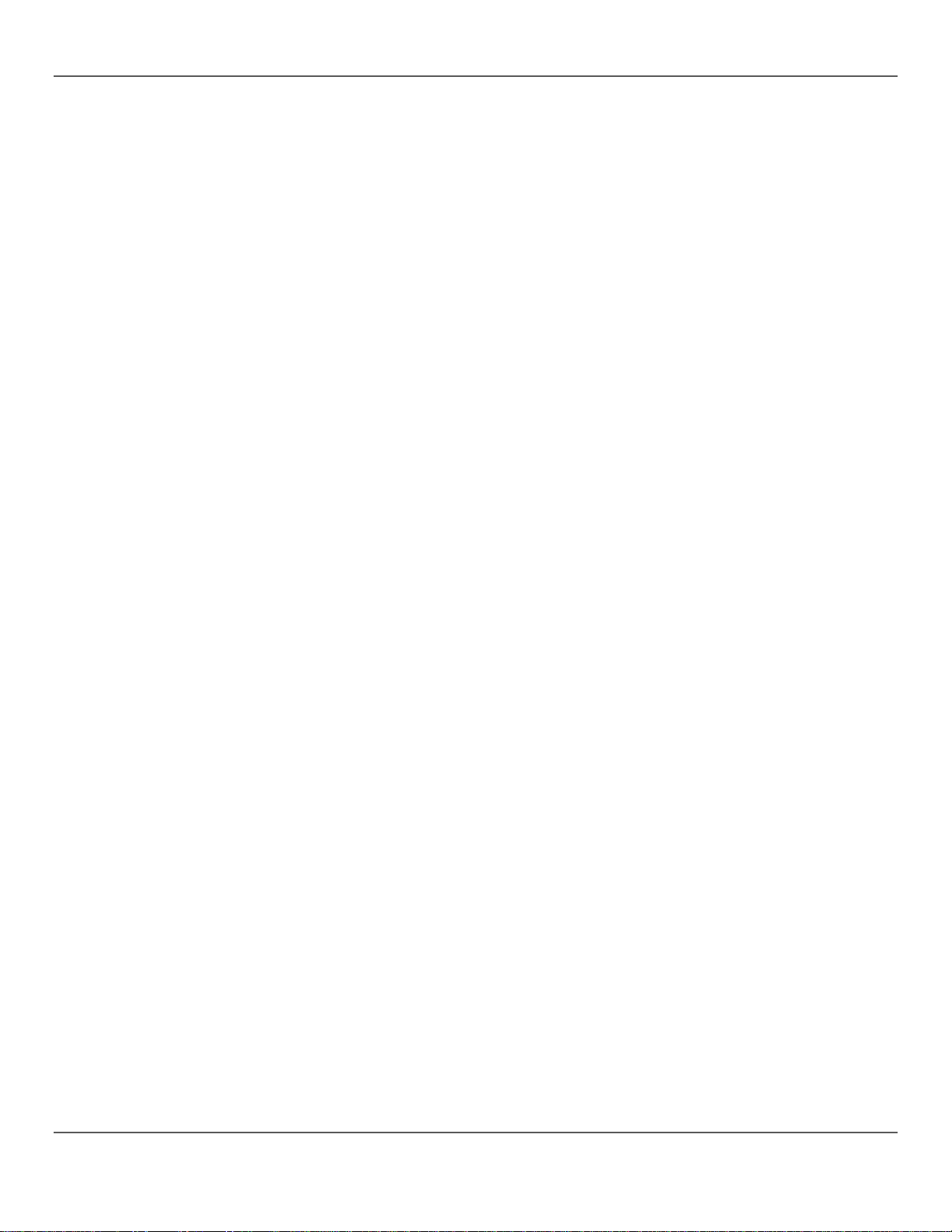
Contacto ...................................................................................................................................................................... 66
1. Avant de Commencer ............................................................................................................................................ 67
Contenu ............................................................................................................................................................................................. 67
Instructions de Déball age ................................................................................................................................................................. 67
Réclamations ............................................................................................................................................................................... 67
Conventions ...................................................................................................................................................................................... 67
Symboles ........................................................................................................................................................................................... 67
Clause de non Re spon s abil ité ......................................................................................................................................................... 67
Bref Descriptif de l'Unité ................................................................................................................................................................... 68
Consignes de Sé cur ité ..................................................................................................................................................................... 68
2. Introduction............................................................................................................................................................. 69
Caractéristiques ................................................................................................................................................................................ 69
Description de l'Appareil ................................................................................................................................................................... 69
Installation.......................................................................................................................................................................................... 69
Dimensions de M ont age ............................................................................................................................................................. 69
Concept de Programmation ............................................................................................................................................................. 69
Vue d'Ensemble du Panneau Frontal ............................................................................................................................................. 70
Vue du Panneau Frontal .................................................................................................................................................................. 70
Commandes du Panneau Avant ................................................................................................................................................ 71
Description des Commandes ..................................................................................................................................................... 71
Vue du Panneau A r riè re ................................................................................................................................................................... 74
Ports du Panneau Arrièr e ........................................................................................................................................................... 74
Schéma du Commutateur de Polarité DMX ........................................................................................................................ 74
3. Configuration .......................................................................................................................................................... 75
Alimentation CA ................................................................................................................................................................................ 75
Installation.......................................................................................................................................................................................... 75
Configuration de l a Con sole ............................................................................................................................................................. 75
Câblage DMX .................................................................................................................................................................................... 75
Schéma de Câblage DMX .......................................................................................................................................................... 75
Configuration des Adresses DMX ................................................................................................................................................... 76
Tableau d'Adressage DMX ........................................................................................................................................................ 76
Potentiomètres et Pages .................................................................................................................................................................. 76
Adresses DMX des Potentiomètres ................................................................................................................................................ 77
Personnalisations des Potentiomètres ............................................................................................................................................ 77
Création d'Une Affectation de Potentiomètre ............................................................................................................................ 78
Copie d'Une Affectation de Potentiomètre ................................................................................................................................ 79
Création d'Une Inversion de Potentiomètre .............................................................................................................................. 79
Réinitialisation de la Console ........................................................................................................................................................... 79
4. Programmation .......................................................................................................................................................
Mode Programmation ....................................................................................................................................................................... 80
Entrer Dans le Mode Programmation ........................................................................................................................................ 80
Sortir du Mode Programmation .................................................................................................................................................. 80
I. Programmation des Projecteurs ................................................................................................................................................... 81
Programmation de Deux Appareils ............................................................................................................................................ 82
II. Programmation des Scènes ........................................................................................................................................................ 83
Créer une Scène ......................................................................................................................................................................... 83
Supprimer une Scène ................................................................................................................................................................. 84
Supprimer une Banque de Scènes............................................................................................................................................ 85
Supprimer Toutes les Scènes .................................................................................................................................................... 85
III. Programmation des Chenillards ................................................................................................................................................. 86
Création d'un Chenill ard à Par tir des S cènes Indivi duelles ..................................................................................................... 86
80
Obey 40 User Man ual Rev . 8 Page 5 of 160
Page 6
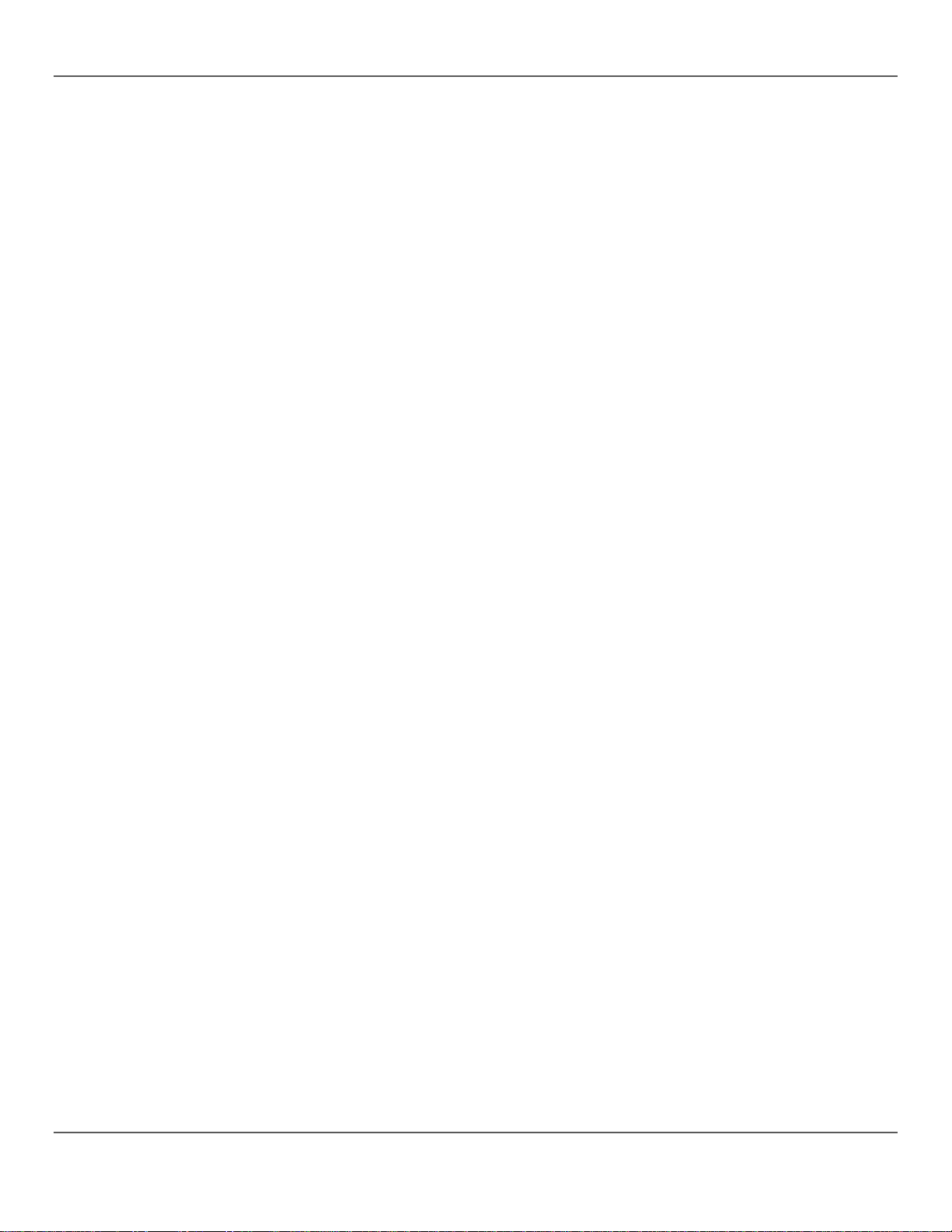
Création d'un Chen illa rd à Pa rti r d'une Ba nqu e d e S c ènes ..................................................................................................... 87
Modifier un Chenillard ................................................................................................................................................................. 88
Ajouter un Pa s à u n Che nillar d ............................................................................................................................................. 88
Supprimer un Pas d'un Chenillard ....................................................................................................................................... 89
Supprimer un Chenillard ............................................................................................................................................................. 90
Supprimer Tous les Chenillards ................................................................................................................................................. 90
5. Lecture ..................................................................................................................................................................... 91
Mode Lecture .................................................................................................................................................................................... 91
Lecture de Scène .............................................................................................................................................................................. 91
Lecture Manuelle de Scène ....................................................................................................................................................... 92
Lecture Automatique de Scène .................................................................................................................................................. 93
Lecture Automatique de Scène en Utilisant la Fonction Tap-Sync ................................................................................... 93
Lecture de Scène par la Musique .............................................................................................................................................. 93
Lecture de Chenillar ds ...................................................................................................................................................................... 94
Lecture Automatique de Chenillard ........................................................................................................................................... 94
Lecture Automatique de Chenillard avec Utilisation de la Fonction Tap-Sync ................................................................. 94
Lecture de Chenillar d avec Musiqu e ......................................................................................................................................... 94
Fonctionnement MIDI ....................................................................................................................................................................... 95
Configuration MIDI ...................................................................................................................................................................... 95
Commande du Brouillard ................................................................................................................................................................. 96
Commande de Stroboscope ............................................................................................................................................................ 96
6. Informations Techniques ...................................................................................................................................... 97
Entretien ............................................................................................................................................................................................ 97
Spécificités Techniques .................................................................................................................................................................... 97
Renvois ........................................................................................................................................................................ 98
Nous Contacter ........................................................................................................................................................... 99
1. Erste Schritte ........................................................................................................................................................ 100
Packungsinhalt ................................................................................................................................................................................ 100
Anweisungen für da s Au spac ken .................................................................................................................................................. 100
Schadensmeldung .................................................................................................................................................................... 100
Konventionen .................................................................................................................................................................................. 100
Symbole ........................................................................................................................................................................................... 100
Haftungsausschluss ....................................................................................................................................................................... 100
Produkt-überblick ............................................................................................................................................................................ 101
Sicherheits-hinweise ....................................................................................................................................................................... 101
2. Einleitung .............................................................................................................................................................. 102
Eigenschaften ................................................................................................................................................................................. 102
Produkt-beschreibung .................................................................................................................................................................... 102
Montage ........................................................................................................................................................................................... 103
Montageab-messungen ............................................................................................................................................................ 103
Programmier-ungskonzepte .......................................................................................................................................................... 103
Übersicht Bedienfeld Vorderseite .................................................................................................................................................. 104
Ansicht des vorderen Bedienfelds ................................................................................................................................................. 104
Steuerungs-mögl i ch kei ten v o rde res Bedi en feld ..................................................................................................................... 104
Beschreibungen der Steuerungsfunktionen ............................................................................................................................ 105
Ansicht des rückwärtigen Bedienfelds .......................................................................................................................................... 107
Anschlüsse des rückwärtigen Bedienfelds .............................................................................................................................. 107
DMX-Polaritätsschalter – Diagramm ................................................................................................................................. 107
3. Einrichten des Geräts .......................................................................................................................................... 108
Wechselstrom ................................................................................................................................................................................. 108
Montage ........................................................................................................................................................................................... 108
Page 6 of 160 Obey 40 User Manual Rev. 8
Page 7
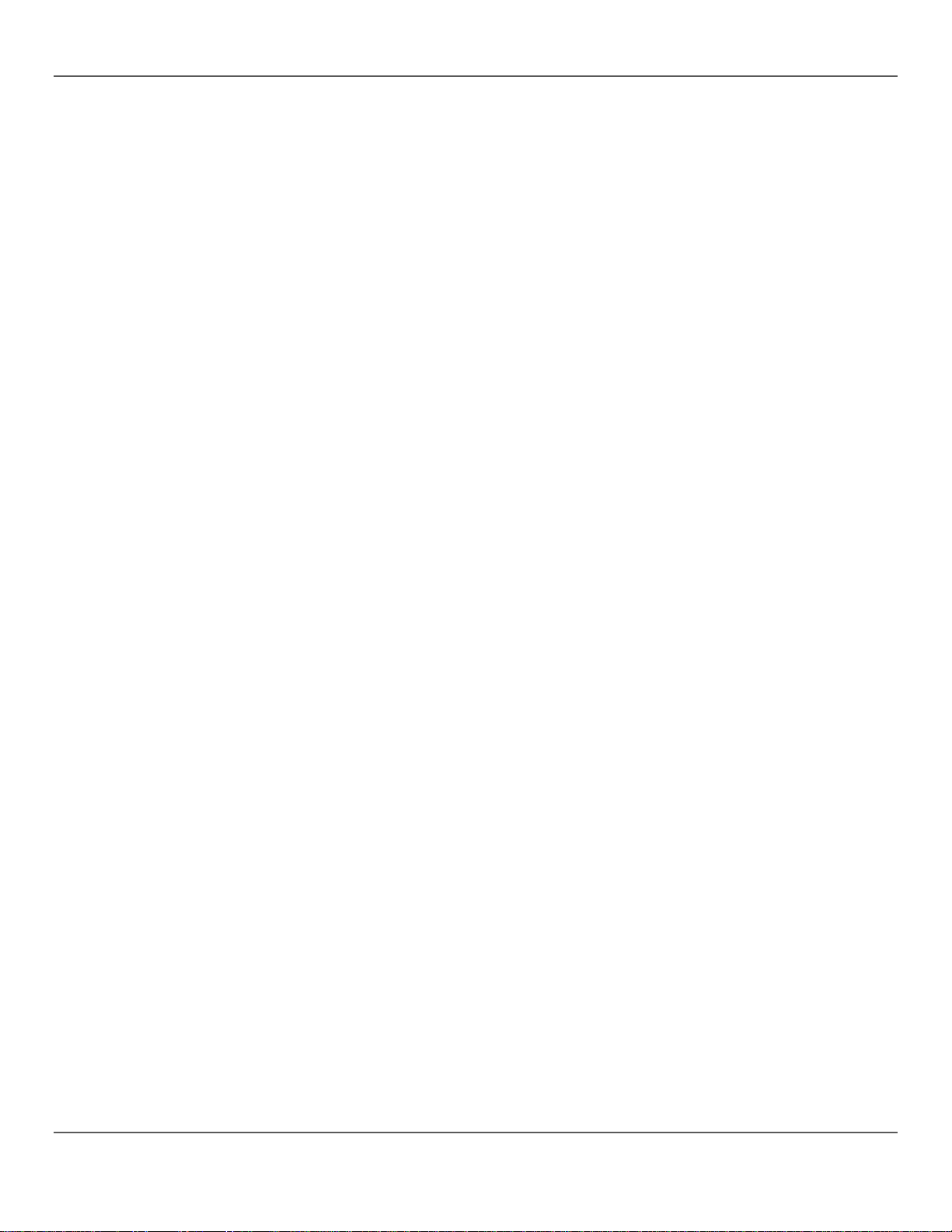
Einrichten des Mi schpults............................................................................................................................................................... 108
DMX-Verkabelung .......................................................................................................................................................................... 108
Übersicht DMX-Verkabelung.................................................................................................................................................... 108
DMX-Adressierung ......................................................................................................................................................................... 109
Übersicht DMX-Adressierung .................................................................................................................................................. 109
Fader und Seiten ............................................................................................................................................................................ 109
DMX-Adressen der Fader .............................................................................................................................................................. 109
Benutzerdefi-nierte Einstellung der Fader .................................................................................................................................... 110
Erstellen einer Fad er-Zuweisung ............................................................................................................................................. 110
Kopieren einer Fader -Zuweisung ............................................................................................................................................ 111
Erstellen einer Fad er-Umkehrung ............................................................................................................................................ 111
Zurücksetzen des Mi schpults ........................................................................................................................................................ 111
4. Programmierung .................................................................................................................................................. 112
Programm-Modus ........................................................................................................................................................................... 112
Aufrufen des Programm-Modus ................................................................................................................................................ 112
Beenden des Programm-Modus ............................................................................................................................................... 112
I. Programmier-ung der Leuchten ................................................................................................................................................... 112
Programmierung von zwei Geräten ......................................................................................................................................... 113
II. Programmier-ung von Szenen ................................................................................................................................................... 114
Erstellen einer Sz ene ................................................................................................................................................................ 114
Löschen einer Szene ................................................................................................................................................................ 115
Löschen eines Multiplexers von Szenen ................................................................................................................................. 115
Löschen aller Szenen ............................................................................................................................................................... 116
III. Programmierung von Chases ................................................................................................................................................... 117
Erstellen eine s C ha se au s ein e r e inz elnen Szene ................................................................................................................. 117
Erstellen eine s C ha se au s ein e m Mul tiplexer von Szenen .................................................................................................... 118
Ändern eines Chase ................................................................................................................................................................. 119
Hinzufügen eines Schritts zu einem Chase ...................................................................................................................... 119
Löschen eines Schritts aus einem Chase ......................................................................................................................... 120
Löschen eines Chase ............................................................................................................................................................... 120
Löschen aller Chases ............................................................................................................................................................... 120
5. Wiedergabe ........................................................................................................................................................... 121
Wiedergabe-Modus ........................................................................................................................................................................ 121
Szenen-Wiedergabe ....................................................................................................................................................................... 121
Manuelle Szenen -Wiedergabe................................................................................................................................................. 122
Automatische Szenen-Wiedergabe ......................................................................................................................................... 123
Automatische Szenen-Wiedergabe mit Tap-Sync ............................................................................................................ 123
Musikgesteuerte S z enen -Wiedergabe .................................................................................................................................... 123
Wiedergabe von Chases ................................................................................................................................................................ 124
Automatische Chase-Wiedergabe ........................................................................................................................................... 124
Automatische Chase-Wiedergabe mit Tap Sync .............................................................................................................. 125
Musikgesteuerte Chase-Wiedergabe ...................................................................................................................................... 125
MIDI-Betrieb .................................................................................................................................................................................... 126
MIDI-Zuordnung ........................................................................................................................................................................ 126
Nebelsteuerung ............................................................................................................................................................................... 127
Stroboskop-Steuerung ................................................................................................................................................................... 127
6. Technische Informationen .................................................................................................................................. 128
Wartung ........................................................................................................................................................................................... 128
Technische Daten ........................................................................................................................................................................... 128
Reklama-tionen ......................................................................................................................................................... 129
Kontakt ...................................................................................................................................................................... 130
Obey 40 User Man ual Rev . 8 Page 7 of 160
Page 8
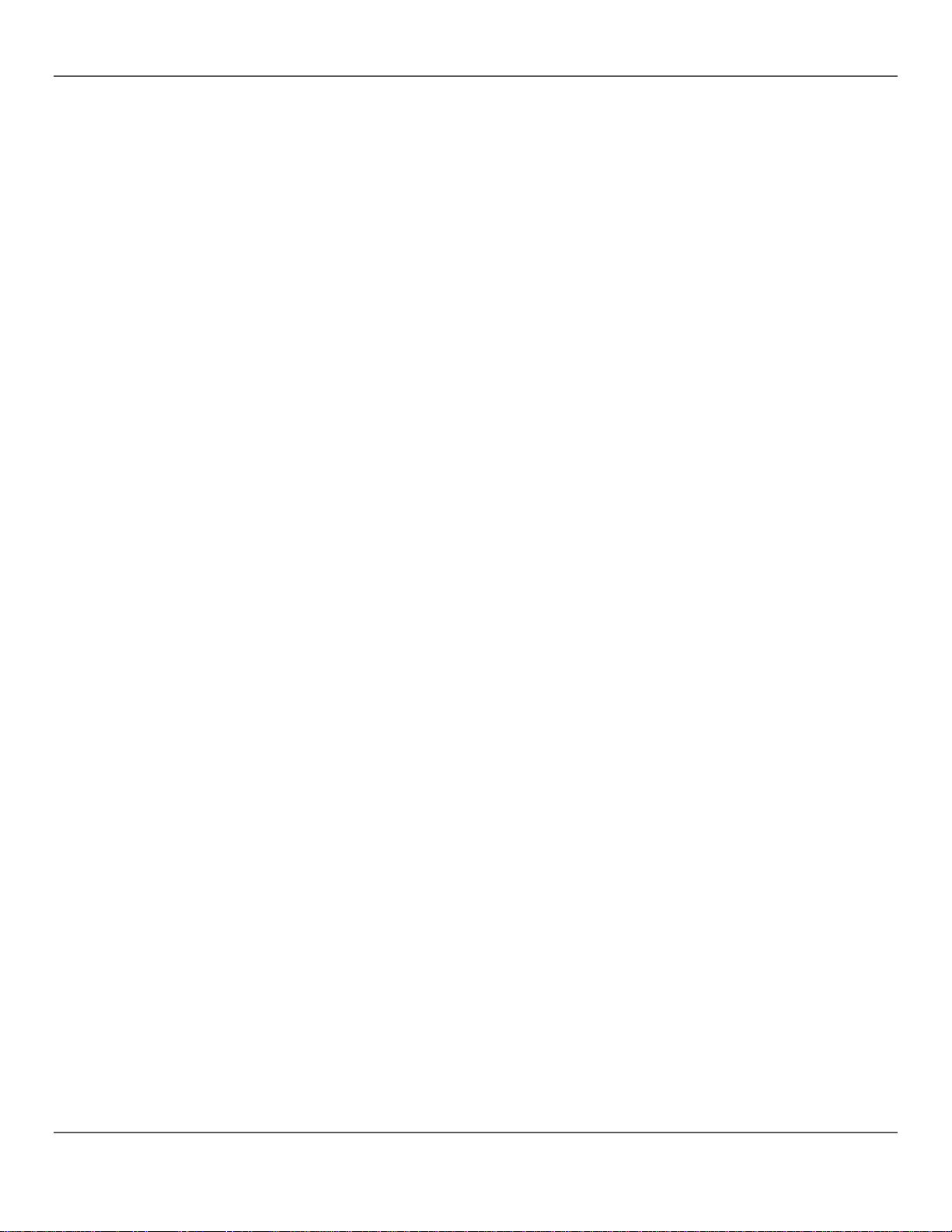
1. Voordat u begint ................................................................................................................................................... 131
Wat is er inbegrepen ...................................................................................................................................................................... 131
Uitpakinstructies .............................................................................................................................................................................. 131
Claims ........................................................................................................................................................................................ 131
Conventies ...................................................................................................................................................................................... 131
Symbolen......................................................................................................................................................................................... 131
Disclaimer ........................................................................................................................................................................................ 131
Product in het kort ........................................................................................................................................................................... 132
Veiligheidsvoorschriften.................................................................................................................................................................. 132
2. Inleiding ................................................................................................................................................................. 133
Eigenschappen ............................................................................................................................................................................... 133
Productbeschrijving ........................................................................................................................................................................ 133
Montage ........................................................................................................................................................................................... 133
Montageafmetingen .................................................................................................................................................................. 133
Programmeringsconcepten ............................................................................................................................................................ 134
Overzicht van he t v oo rp aneel ........................................................................................................................................................ 135
Voorpaneelweergave ..................................................................................................................................................................... 135
Bedieningselementen van het voorpaneel .............................................................................................................................. 136
Beschrijvingen van de bedieningselementen ......................................................................................................................... 136
Achterpaneelaanzicht ..................................................................................................................................................................... 138
Poorten op het achterpan eel .................................................................................................................................................... 138
Diagram van de DMX-polariteitsschakelaar ...................................................................................................................... 138
3. Instelling ................................................................................................................................................................ 139
AC-stroom ....................................................................................................................................................................................... 139
Montage ........................................................................................................................................................................................... 139
Instellen van het b ord ..................................................................................................................................................................... 139
DMX-kabels ..................................................................................................................................................................................... 139
DMX-kabeldiagram ................................................................................................................................................................... 139
DMX-addressering .......................................................................................................................................................................... 140
DMX-addresseringsdiagram .................................................................................................................................................... 140
Faders en pagina's ......................................................................................................................................................................... 141
DMX-adressen van de fader .......................................................................................................................................................... 141
Faderaanpassingen ........................................................................................................................................................................ 142
Creëren van eenfadertoewijzing .............................................................................................................................................. 142
Kopiëren van een fader toewijzi ng ............................................................................................................................................ 143
Creëren van een faderomkering .............................................................................................................................................. 143
Resetten van het bord .................................................................................................................................................................... 143
4. Programmeren ...................................................................................................................................................... 144
Programmeringsmodus .................................................................................................................................................................. 144
Naar de programmeringsmodus gaan .................................................................................................................................... 144
De programmerings modus afslui ten ....................................................................................................................................... 144
I. Programmeren van de lampen ................................................................................................................................................... 145
Programmeren van twee producten ........................................................................................................................................ 146
II. Programmeren van scènes ........................................................................................................................................................ 147
Creëren van een scène ............................................................................................................................................................ 147
Een scène wissen ..................................................................................................................................................................... 148
Een geheugenbank met s cènes wis sen ................................................................................................................................. 148
Alle scènes wissen .................................................................................................................................................................... 148
III. Programmere n v an a chter vol gi ngen ........................................................................................................................................ 149
Creëren van een achtervolging uit individuele scènes ........................................................................................................... 149
Creëren van een achtervolging uit een bank met scènes ...................................................................................................... 150
Page 8 of 160 Obey 40 User Manual Rev. 8
Page 9
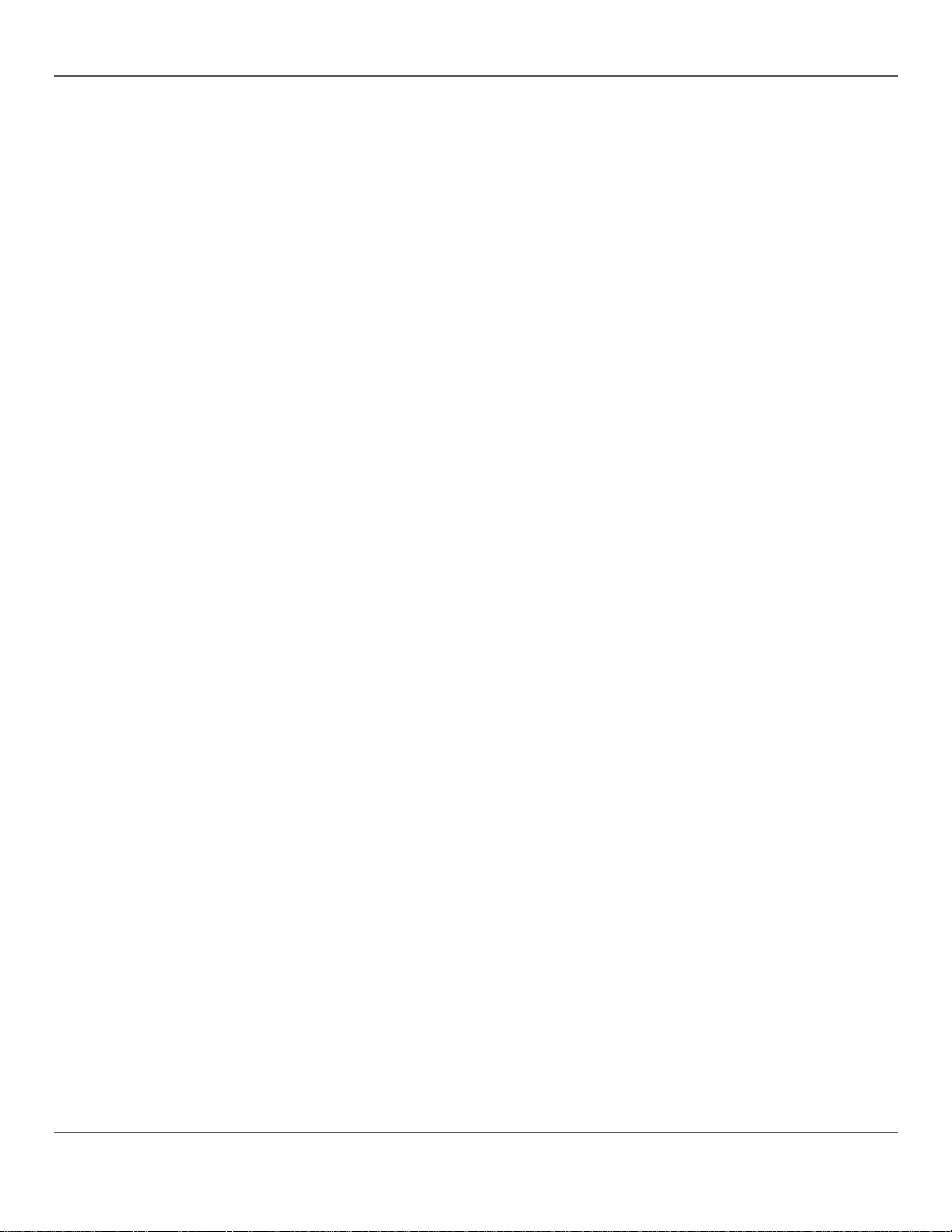
Een achtervolging aanpassen .................................................................................................................................................. 151
Een stap toevo ege n aan ee n a chte rvol ging ...................................................................................................................... 151
Een stap wissen van een achtervolging ............................................................................................................................ 152
Een achtervolging wissen ......................................................................................................................................................... 152
Alle achtervolginge n wisse n ..................................................................................................................................................... 152
5. Afspelen ................................................................................................................................................................ 153
Afspeelmodus ................................................................................................................................................................................. 153
Scène afspelen ............................................................................................................................................................................... 153
Handmatig a fspelen v an scène s .............................................................................................................................................. 153
Automatisch afspelen van een scène ...................................................................................................................................... 154
Automatisch afspelen van een scène met tiksynchronisatie ........................................................................................... 154
Afspelen van een muziekscèn e ............................................................................................................................................... 154
Afspelen van ee n a cht erv olgin g..................................................................................................................................................... 155
Automatisch afspelen van een achtervolging ......................................................................................................................... 155
Automatisch afspelen van een achtervolging met tiksynchronisatie ............................................................................... 155
Afspelen van ee n muzie ka cht e rvol ging ................................................................................................................................... 155
MIDI-bediening ................................................................................................................................................................................ 156
MIDI map ................................................................................................................................................................................... 156
Nevelregeling .................................................................................................................................................................................. 157
Stroboscoopbediening .................................................................................................................................................................... 157
6. Technische informatie ......................................................................................................................................... 158
Onderhoud ...................................................................................................................................................................................... 158
Technische Specificaties ................................................................................................................................................................ 158
Retouren .................................................................................................................................................................... 159
Neem contact Op ...................................................................................................................................................... 160
Obey 40 User Man ual Rev . 8 Page 9 of 160
Page 10
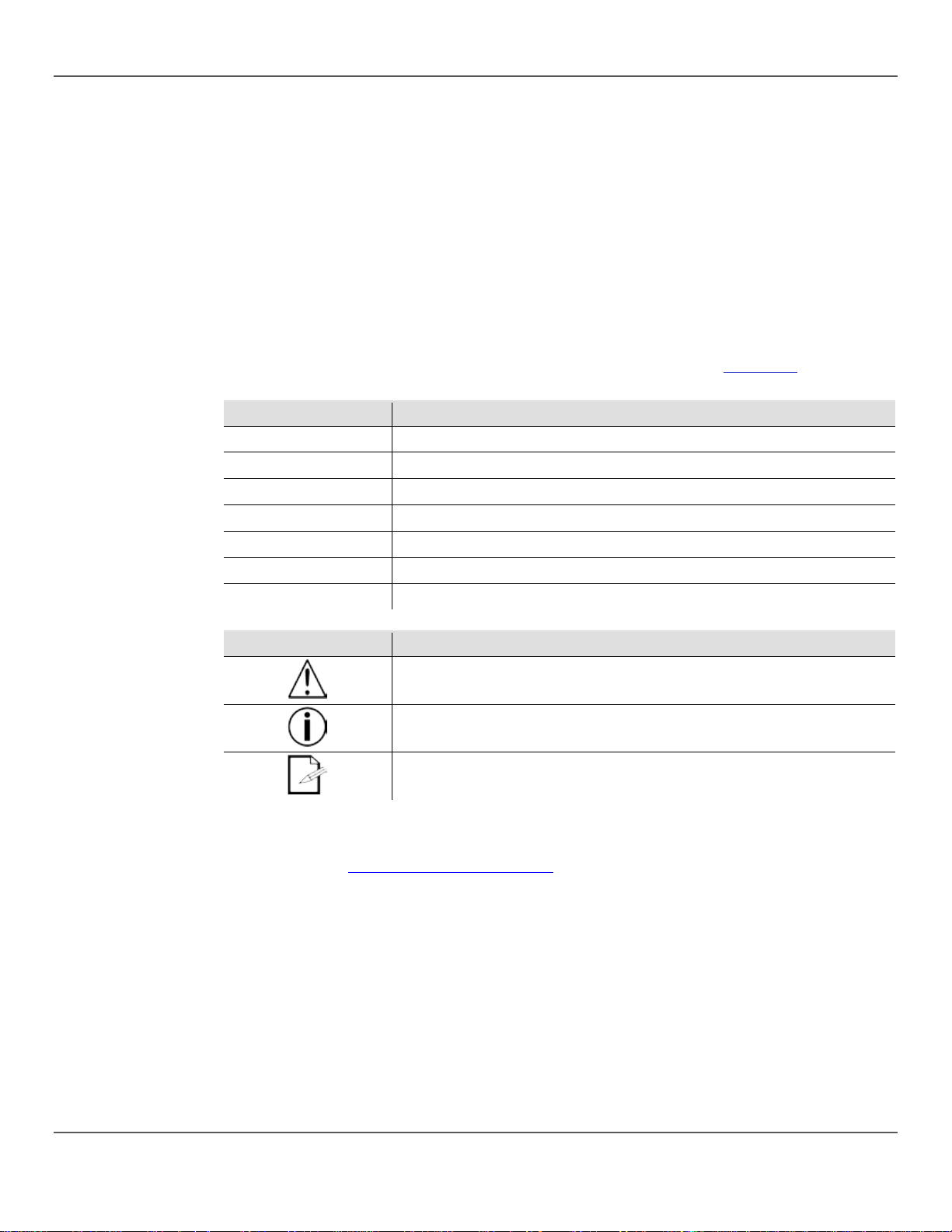
What Is
• Obey™ 40
• Warranty Card
Unpacking
Carefull y unpack the Obe y ™ 40 and ch eck that a ll the parts ar e in the pack age, and ar e in good
Claims
If the box, or an y of t he cont ents, appe ar damaged from shipping, save all the packa ging and fil e a
rier imm ediatel y, or failure to
For other issues, such as missing components or parts, damage not related to shipping, or
Conventions
Convention
Meaning
1—512
A range of values
50/60
A set of value s
Page A
An indicator light on the console
15
Information shown on the LCD display
Settings
A menu option
Menu > Settings
A sequence of menu options
<Enter>
A button
Symbols
Convention
Meaning
Disclaimer
The information and specifications contained in this User Manual are subject to change without
assumes n o responsib ility or liab ility for any errors or omissions , and reserv es the
be
1. BEFORE YOU BEGIN
Instructions
Included
• External Power Sup ply
condition.
claim with th e carrier immediat ely. Failur e to report dam age to the car
save all the p a ckagi ng, can invalidate a claim.
concealed damage, file a claim with Chauvet within 7 days of delivery. See Contact Us.
• User Manual
Critical information. Ignoring it can cause malfunction, damage the product,
or harm the operator.
Important information. Ignoring it can cause the product to malfunction.
Useful information.
notice. Chauvet
right to revise or recreate this manual at any time. The latest version of this manual can
downloaded from http://www.chauvetlighting.com.
© Copyright 2017 Chauvet. All ri g hts r eserved.
Printed in the P.R.C.
Electronically published by Chauvet in the United States of America.
Page 10 of 160 Obey 40 User Manual Rev. 8
Page 11
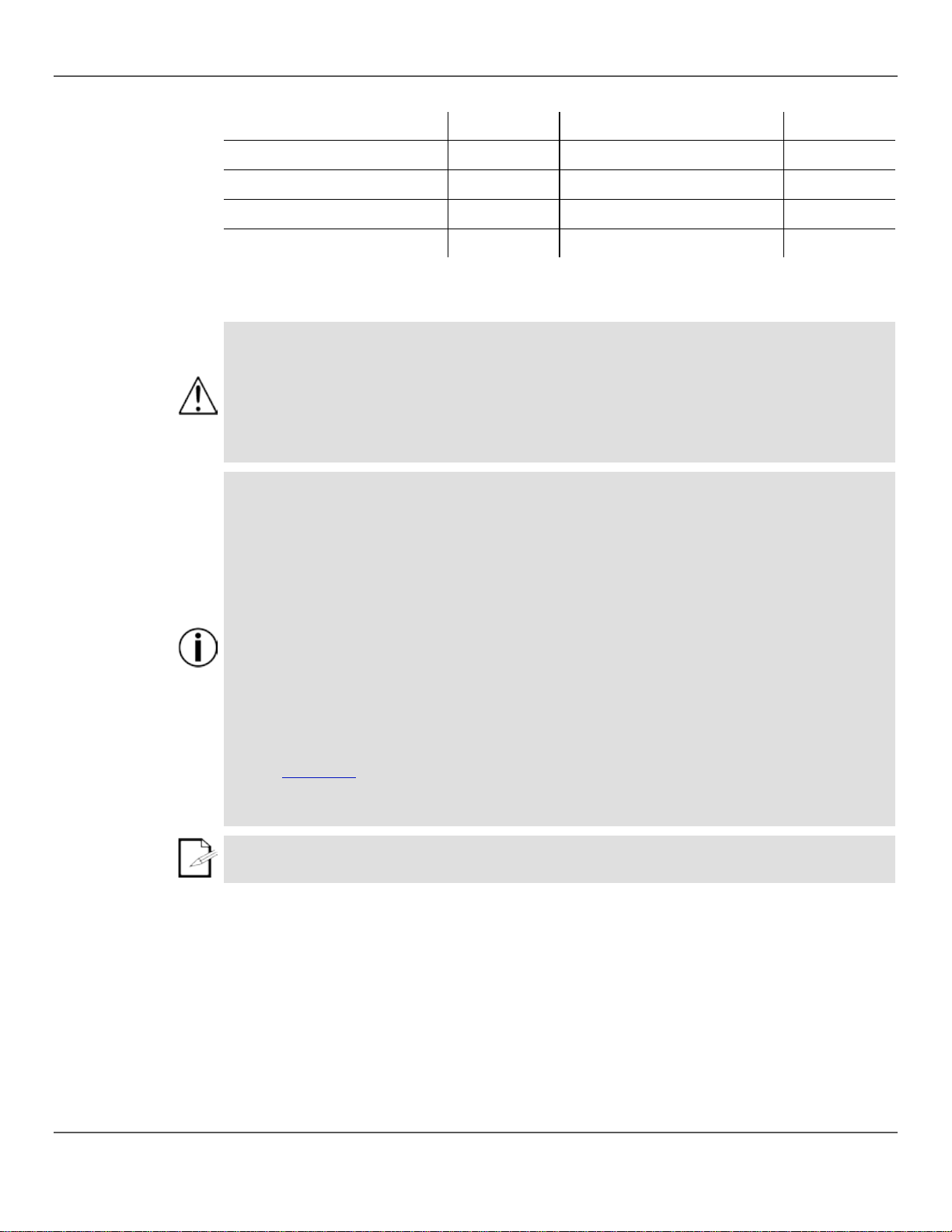
Product at a
Use on Dimmer
x
Auto Pro gra m
x
Outdoor Use
x
Auto-Ranging Power Supply
P
Sound-Activated
P
Replaceable Fuse
x
DMX
P
User-Serviceable
x
Master/Slave
x
Safety Notes
These notes include important information about the mounting, use, and maintenance of this
• Always connect the product to a grounded circuit to avoid the risk of electrocution.
• The product i s fo r indoo r u se only! It is rated at IP 20.
Keep this User Manual for future reference. If you sell the product, give this manual to the next
Glance
product. Read these notes before using the pr od uc t.
• Make sure the power cord is not crimped or damaged.
• Always disconnect the product fr om the powe r sour ce before cl eaning it or replac ing the fuse.
• Never disconnect the product fr om the powe r source by pulling or tugging on the cord.
• If mounting the product overhead, always secure it using a safety cable.
• Make sure there are no flammable materials close to the product when it is operating.
• Do not expose the prod uct to rai n or moistur e.
• Make sure the voltage of the power source used for the product is within the range stat ed on t he
label or on rear pa nel o f the p r odu ct.
• Never connect the product to a dimmer or a rheostat.
• Always install th e produ ct in a lo c ati on with adequate ventilation , and le ave at le a st 20 in ( 50 cm)
between the product and adjacent surfaces.
• Be sure that no ventilation slots on the product’s housing are blocked.
• Do not operate the product in an ambient temperature higher than 104 °F (40 °C).
• Always carry the product by its mounting sides.
• In the event o f a seri ou s op era tin g p r oble m, sto p u sing t he p rodu ct immediately.
• Never try to repair the product. Repairs carried out by untrained peopl e can l ead t o damag e o r
malfunction.
• If repairs are require d, contact the nea rest auth oriz ed techni cal assis tance cent er.
See Contact Us for more information.
• To eliminate unnecessary wear and improve its lifespan, during periods of non-use completely
disconnect the product from power via breaker or by unplugging it.
owner.
Obey 40 User Man ual Rev . 8 Page 11 of 160
Page 12
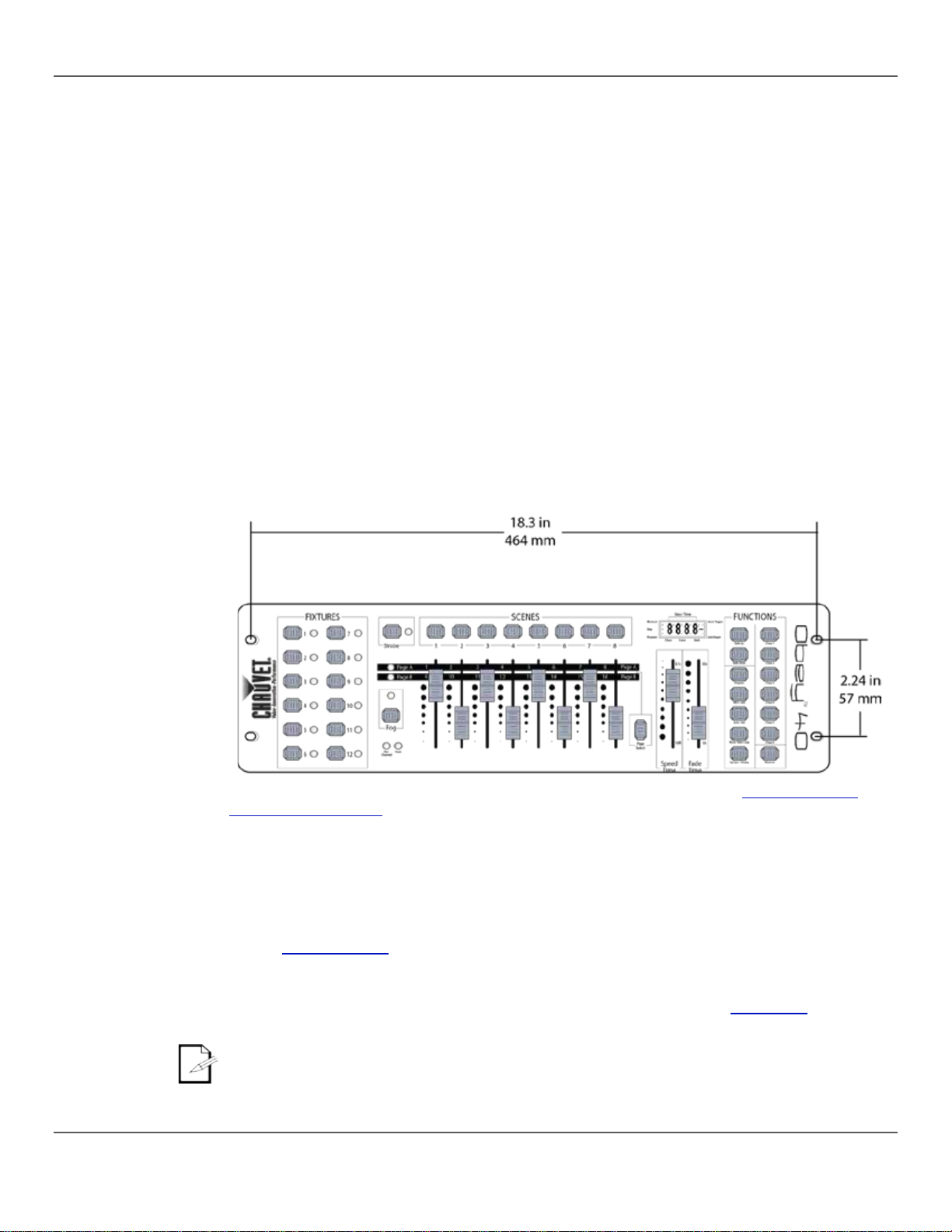
Features
• Controls up to 12 lights, or types of lights, with up to 16 channels each
Product
The Obey 40 (the board) is a small, yet compact and powerful controller with several playback
o 12 groups, whic h are
buttons. E ach fixture contains 1 6 predeter mined DMX channels.
. This
Mounting
The Obey 40 has openings for rack mounting into a standard 19-inch rack. It also has rubber feet so
Mounting
Programming
The Obey 40 uses DMX addressing and values to control products. See DMX Addressing and
looks are saved into
chases. The scenes an d chases ar e p layed back a t
2. INTRODUCTION
• Controls multiple li ght s simultane ously
• Stores and plays back 240 scenes in 30 banks of 8 scenes each
• Stores and plays back 6 chases of 240 steps each
• Accepts fader customizations
• Plays back multiple chases in sequential order
• Controls lights in Play bac k mode
• Triggers chases and scenes with music, tap sync or auto-run
• Accepts MIDI input to trigger scenes and chases
• Controls fog machine s and strobe s with dedi cated buttons
Description
modes. It can c ontrol up to 192 channels. These channels are arranged int
accessed us ing the <FIXTURES>
These 16 ch ann els ar e br ok en d ow n in to 2 gr oups , wh ich ar e acc es sed us ing <Page Select>
allows 8 physical fade rs to cont rol 16 chann els.
it can be placed on a table top.
Dimensions
Concepts
DMX Addressing Chart for information.
Looks are created by using the faders to send DMX values to the products. The
scenes and the scenes are saved as steps into
different speeds and with different types of triggers.
• Looks are created in Program mode. The products are selected wi th the fi xture but tons. The
faders are moved to control the products and create looks. Then the looks are saved to scenes
with the scene buttons, and the scenes are saved to steps in chases with the chase buttons.
See 4. Programming for more information.
• Scenes and chases are played back in Playback mode. The scenes are triggered with the
scenes buttons and the chases are triggered with the chase buttons. Timing of playback is set
with the speed and time faders, the tap -sync function, or MIDI input. See 5. Playback for more
information.
Looks can be created in playback mode, but they cannot be saved.
Page 12 of 160 Obey 40 User Manual Rev. 8
Page 13
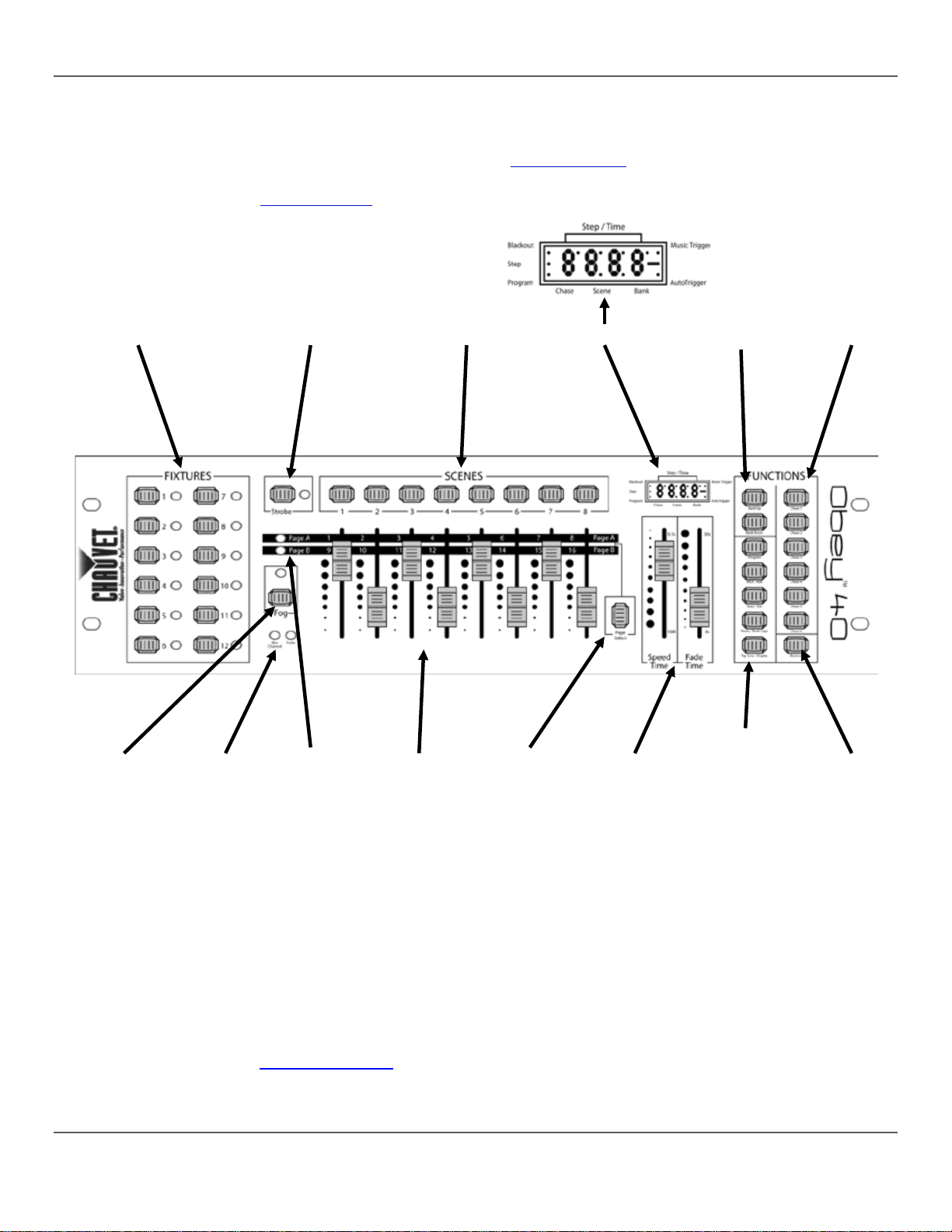
Front Panel
The board is la id out with t he <FIXTURES> b uttons to t he left, the DMX faders in th e center a long
The rear panel of the board has
front
Front Panel
Front Panel
The front panel controls provide access to a ll the board’s progr amming and playback operations.
provide information about the current selections and
Overview
View
Fixture Buttons
And Indicator LEDs
Fog Button
And
Indicator LED
Fader LEDs Page LEDs Channel Faders Page Select
with the <SCENES> buttons, and the playback con trol s on the right . the ports and the power connection. See Front Panel View for deta iled inform ation ab out the panel and its control s.
See Back Panel View for information about the back panel and its ports.
Strobe
And Indicator LED
Scene Buttons LCD Display
Speed Time
And
Fade Time
Faders
Bank Up And
Bank Down Buttons
Program
Midi/Add
Auto/Del
Music/Bank Copy
Tap Sync/Display
Buttons
Chase
Buttons
Blackout
Controls
Obey 40 User Man ual Rev . 8 Page 13 of 160
The LCD display and the indicator LEDs
operations.
• The LCD display shows different types of information in Program mode and Playback mode.
• The fixture button LEDs indicate when <FIXTURES> buttons and corresponding lights are
selected.
• The page LEDs indicate which fader page is active.
• The fader LEDs indicate that fade rs have custom assignment.
• The fog LED indicates that the fog machine is at the correct temperature to make fog.
• The strobe LED indicates that the strobe is on and the rate at which it is st robing.
The Control Description s table provides detailed in fo rmatio n a bou t ea ch front p anel con trol .
Page 14
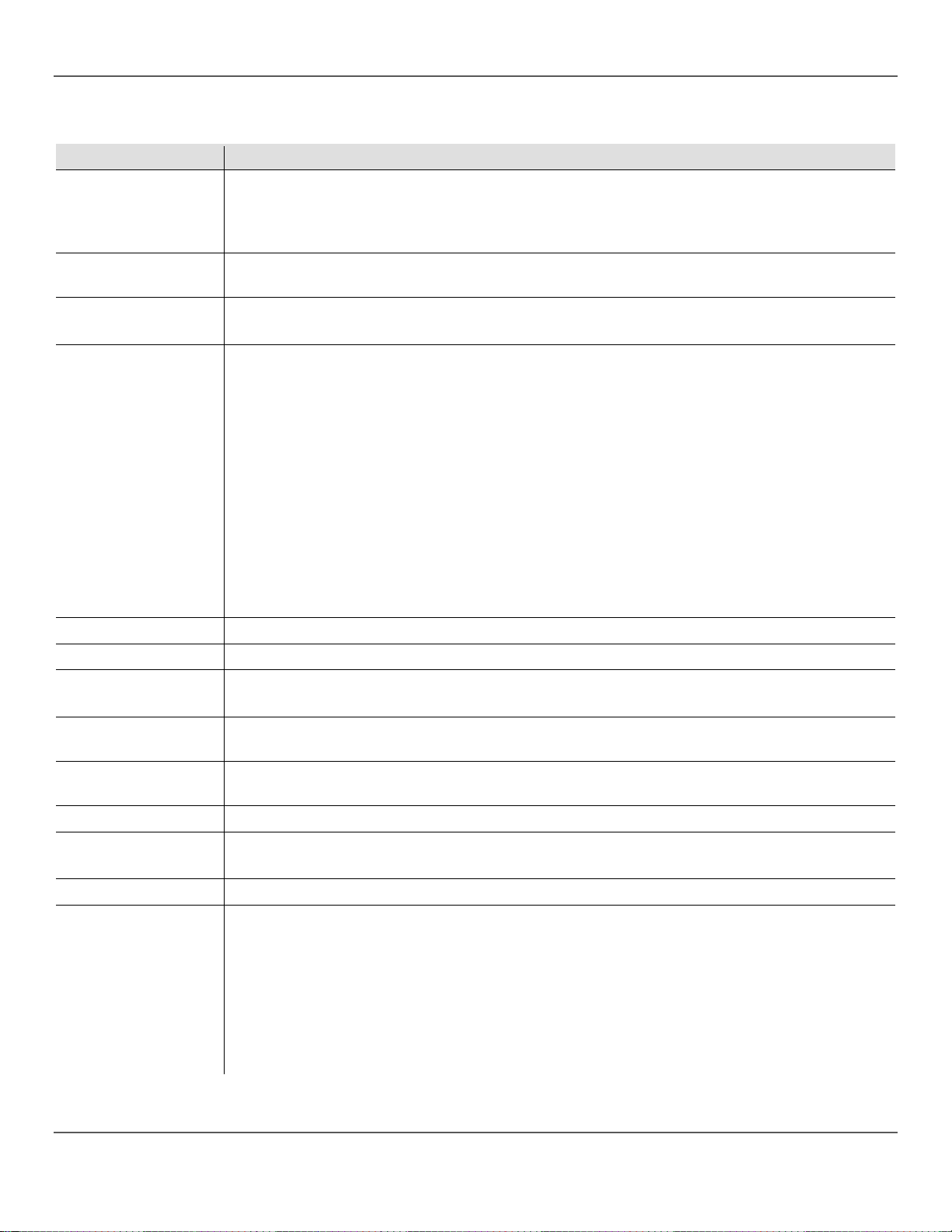
Control Descriptions
Button or Fader
Description
Buttons that select lights to control and set the default DMX ad dresse s of the channel fader s. The
Button that controls one or more strobe s, and its LED that indicates the strobe is on and the rate at
<SCENES 1>–
<SCENES 8>
Display that shows various types of information about current selections and whether it is in Program
<Bank Up>
Button that moves up through banks of scenes, or up through the steps in a chase.
<Bank Down>
Button that moves down th rough banks o f scene s, or down th rough the step s in a chase .
<Chase 1>–
<Chase 6>
Button that controls one or more fog mac hines and its LED tha t i ndi cate s w hen t he fog machine i s at
LEDs that indicate tha t the current fixture s election’s faders has a custom assignment (Fade) or
Page LEDs
LEDs that indicate which page of faders is active.
<Channel 1>–
<Channel 16>
Channel fa ders that sen d DMX values to the products. Used in co njunction with <FIXTURES 1>–
<Page Select>
Button that t oggl e s betw ee n fade r Pa ge A and fade r Page B.
Fader that adjusts the playback speed time—the time of the entire chase including all steps.
<FIXTURES 1>–
<FIXTURES 12>
<Strobe>
LCD Display
corresponding LEDs indicate when a light is sele cted.
Note: These buttons are inclusive. Pressing one, then another, selects both lights. To
deselect a light, press it again and make sure the LED indicator is off.
which it is strobing.
Buttons that select a scene to save to, or playback from. These are used in conjunction with
<Bank Up> and <Bank Down>.
or Playback mode:
• Step/Time - shows the current chase and scene , excep t when the fade rs are movi ng. Then it
shows the value o f the fade r tha t i s moving .
• Blackout - indicates that blackout is active and the board is not sending DMX signals.
• Step – shows the current scene in th e current step of the cu rrent cha se in Play back mode or
shows that the boa rd is adding steps to a cha se i n P rog ra m mode .
• Program - indicates that the board is in Program mode.
• Music Trigger - indicates that the board is in Music Trigger mode.
• Auto Trigger - indicates that th e board i s in Auto Trig ger mode.
• Chase - shows the current ch ase in Playback or Program mode.
• Scene - shows the current sce ne in Playback or Program mode.
• Bank - show s the current bank in Playback or Program mode.
Buttons that select a chase to save to or playback from.
<Fog>
Fader LED s
<Speed Ti me>
full temperature.
reversal (Rev Ch ann el ).
<FIXTURES 12>.
Playback speed times ra nge from 10 minu tes to 0.1 second. The LCD display show s s p eed times in
minutes and seconds while the fader is moving , but ret urns to sh owing the c urren t chase, scen e and
bank after the fader is moved.
The display shows time for the fader as follows:
• XX XX - with the dot at the top, shows minute s and second s.
• XX.XX - with the dot at the bottom, shows seconds and 10ths of seconds.
Fader is also used to adjust select and set options in Program mode.
Page 14 of 160 Obey 40 User Manual Rev. 8
Page 15
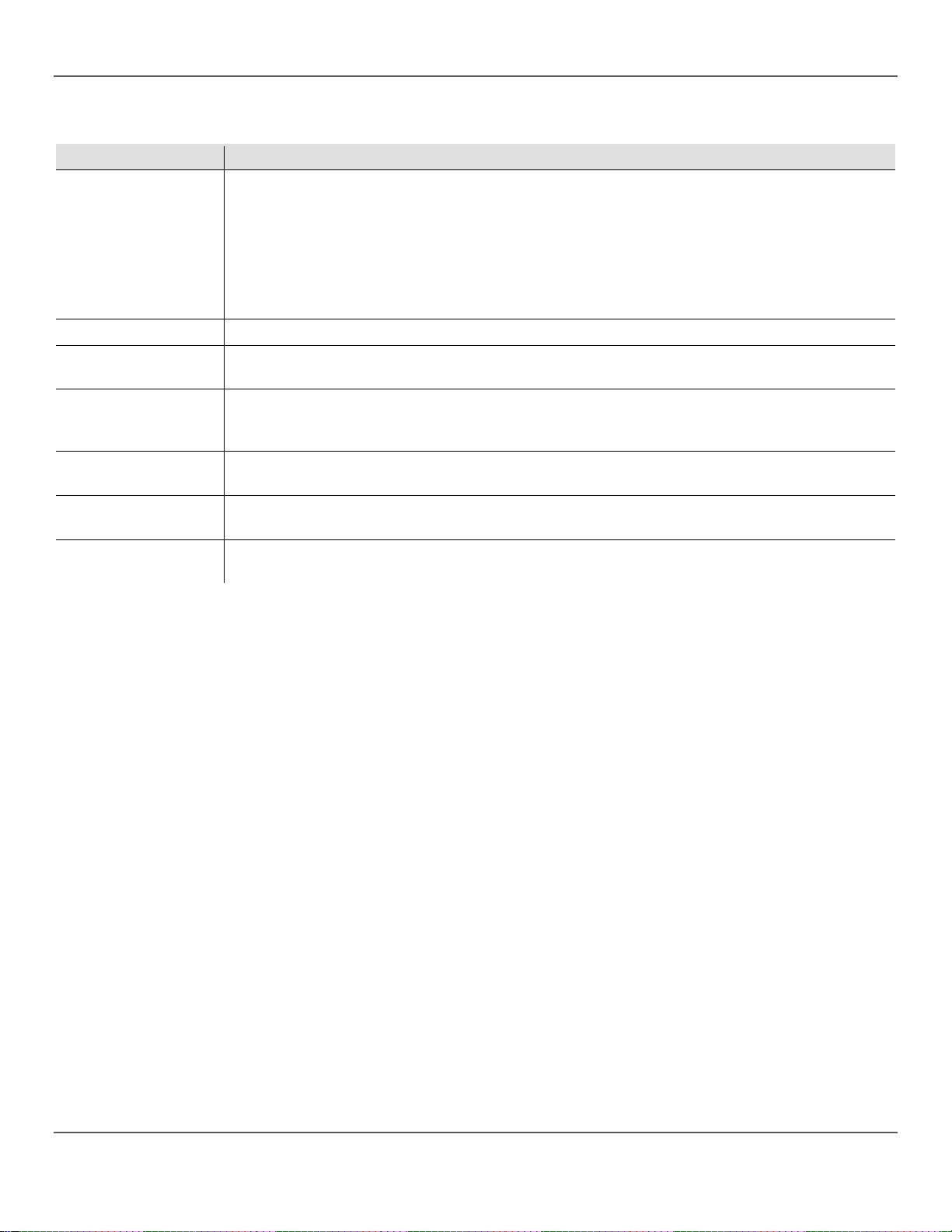
Control Descriptions
Button or Fader
Description
Fader that adjusts the playback fade time—the time of the change between each step of the chase.
<Program>
Button that toggles the board in and out of Program mode.
Button that adds scenes and steps to chases in Program mode, and allows selection of a MIDI
Button that selects auto playback mode, in which playback timing is controlled by the
Button that selects the music trigger, in which playback timing is controlled by mu s i c. Button also
Button that sets the tap sync trigger in w hi ch pl ay ba ck i s co nt rol led by bu tt on tappi n g. B utt on is also
Toggle button that stops all DMX transmission. Makes the lights go black. Stops the strobe and the
<Fade Tim e>
Playback spe ed times ra nge from 0 seco nds to 30 second s. The LC D display shows fade ti mes in
seconds while the fader is moving, but returns to showing the current chase, scene and bank after
the fader is moved.
The display shows time for the fader as follows:
• XX.XX - with the dot at the bottom, shows seconds and 10ths of seconds.
Fader is also used to adjust, select, and set options in Program mode.
<Midi/Add>
<Auto/Del>
<Music/Bank Copy>
<Tap Sync/Display>
<Blackout>
channel in MIDI mode.
<Speed Time> and <Fade Tim e> faders. Button is used to delete chases and scenes in Program
mode.
copies an entire bank of scenes in Program mode.
used for various functions in program.
fog. When blackout is on the LCD display shows an indicator.
Obey 40 User Man ual Rev . 8 Page 15 of 160
Page 16
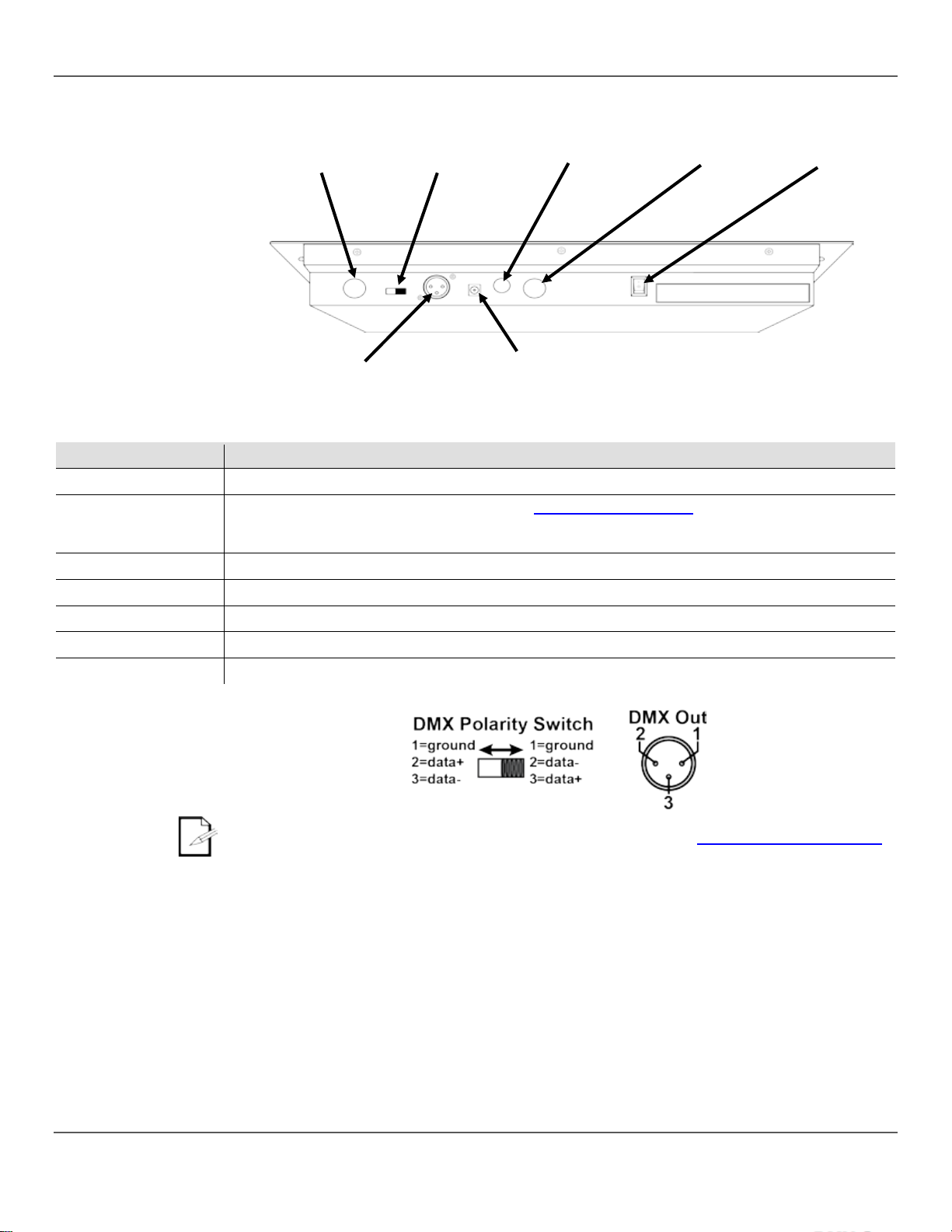
Back Panel
Back Panel Ports
Port
Function
MIDI Control In
5-pin MIDI port for connecting to a MIDI board.
Toggle switch for changing DMX polarity. See Technical Specifications for data pin configuration.
information.
Strobe Control Out
¼-inch mono port for connecting to one or more strobes in a daisy chain.
Fog Control Out
5-pin DIM port for connecting to one or more fog machines.
Power On/Off switch
Toggle switch that turns the Obey 40 on and off.
DMX Control Out
3-pin DMX port for connecting to the products
Power DC In
External PSU port that co nnect s to the powe r source.
DMX Polarity Switch
View
DMX Polarity Switch
Note: Some products have reversed polarity. See the individual product’s User Manual for specific
MIDI Control
In
DMX Control Out
DMX Polarity
Switch
DC Power In
Fog Control Out Strobe Control Out
Power Switch
Page 16 of 160 Obey 40 User Manual Rev. 8
Diagram
For more information about DMX, download the DMX Primer from www.chauvetlighting.com.
Page 17
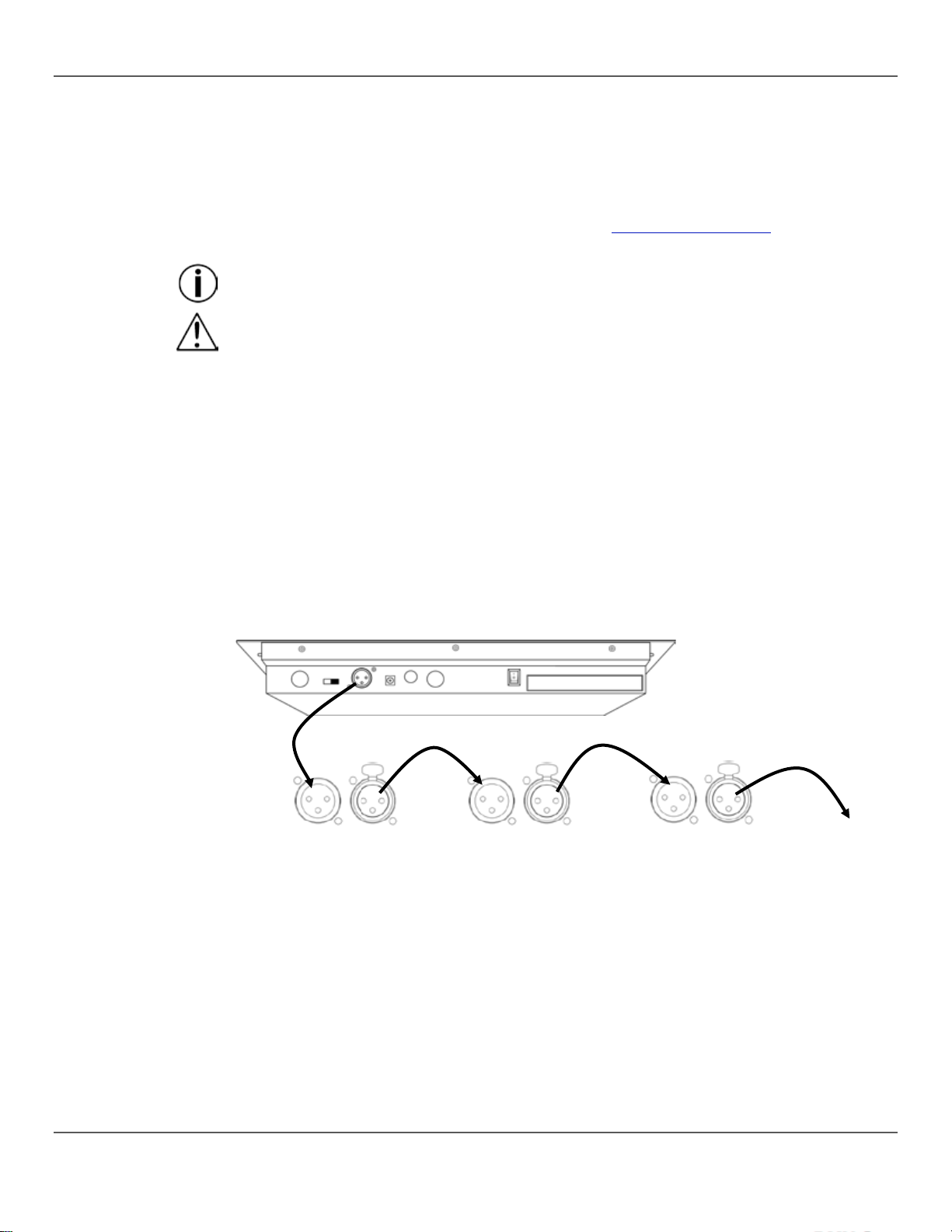
AC Power
The Obey 40 has an auto-ranging external power supply, that can work with an input volta ge range
as
• Always connect the board to a grounded circuit.
To eliminate unnecessary wear and improve its lifespan, during periods of non-use
Mounting
The Obey 40 may be mounted in any position; make sure adequate ventilation is provided around
Setting Up The
In order to use the controller it must be connected to the products with DMX cables and the products
DMX Cabling
DMX cablin g is re q uired to get DMX values f rom the boa r d t o th e products . C o nn ect the DMX cable
n of the next
DMX Cabling
3. SETUP
of 100 to 240 VA C, 50/ 60 Hz. It runs on 9 VDC, 500 mA.
Before turning on the power, make sure the line voltage is within the range of accepted voltages
listed on the label affixed to the product or as described in Technical Specifications in this document.
The listed rating indicates average current draw under normal conditions.
• Never connect the board to a rheostat or dimmer circuit.
completely disconnect the product from power via breaker or by unplugging it.
the product.
Board
must be addressed correctly. The sections below described DMX cabling and DMX addressing.
from DMX Out of the board to DMX In of the first product in the rig.
Then connec t an oth er D MX cab le f rom DMX Out of the f ir st product in t he r ig t o DM X I
product.
Continue connectin g until all the products are connected.
Diagram
DMX
In
DMX
Out
1st Product 2nd Product 3rd Product
DMX
In
DMX
Out
DMX
In
DMX
Out
Additional
Products
Obey 40 User Man ual Rev . 8 Page 17 of 160
Page 18
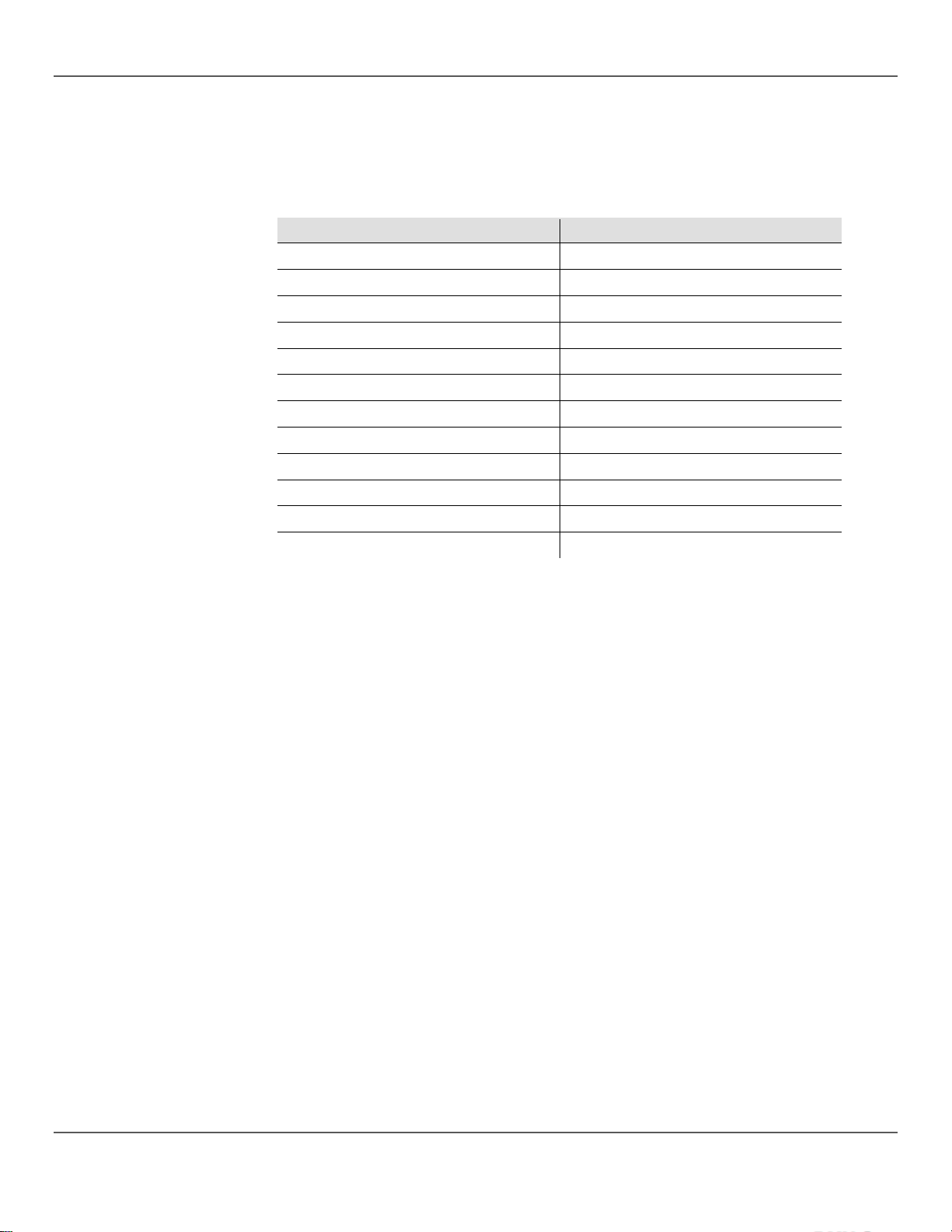
DMX
The Obey 40 uses DMX add r es sing. The board controls li gh ts wi t h s pecific DMX addresses an d t h e
should
DMX Addressing
Address
Fixture Button
1–16
<FIXTURES 1>
17–32
<FIXTURES 2>
33–48
<FIXTURES 3>
49–64
<FIXTURES 4>
65–80
<FIXTURES 5>
81–96
<FIXTURES 6>
97–112
<FIXTURES 7>
113–128
<FIXTURES 8>
129–144
<FIXTURES 9>
145–160
<FIXTURES 10>
161–176
<FIXTURES 11>
177–192
<FIXTURES 12>
After the products are addressed, the board controls them with the <FIXTURES> buttons. For
Faders and
The Obey 40 has 8 channel faders on 2 fader pages for a total of 16 chan nel s .
control dif f erent DMX add r esses depen di n g o n which page is active and whi c h f ix t ure button
Pages are a method for contr ol ling 16 ch ann el s with only 8 ch anne l fad e rs. Togg ling betw een page s
the faders are numbered
LEDs indicate
is active, t he channel fader s control the sec ond 8 DMX address es of the selecte d
Fader DMX
The default f ader DMX ad dress es are det erm ined b y the com bin ation of <FIXTURES> buttons and
112.
Addressing
Chart
lights must be addressed correctly for the board to control them.
More than one light can have the same DMX address, but lights with the same DMX address
be the same type.
Below is a chart showing the Obey 40 DMX address ranges with their corresponding fixture buttons.
example:
• Any product or products addressed at 49 are controlled with <FIXTURES 4>.
• Any product or products addressed at 145 are contr olled with <FIXTURES 10>.
Pages
Addresses
Faders
is pressed.
toggles between two DMX addresses for the fader. When Page A is active,
1–8. When Page B is active, the faders are numbered 9–16.
The <Page Sele ct> button t oggles b etween act ive pag es. The P age A and Page B
which page is active.
When Page A is active, the channel faders control the first 8 DMX addresses of the selected light.
When Page B
light.
Page A or Page B. For example:
• When <FIXTURES 1> is selected, the default DMX addresses of the channel faders are 1–16.
DMX 1–8 when Page A is active and DMX 9–16 when Pag e B i s a ctiv e.
• When <FIXTURES 7> is selected, the default DMX addresses of the channel faders are 97–
DMX 97–104 when Page A is active and DMX 105–112 when Page B is active.
When 2 fixture buttons are selected each fader has 2 different default DMX addresses. For example:
• When <FIXTURES 1> and <FIXTURES 7> are selected, channel fader 1 has DMX addresses of
both 1 and 97.
Page 18 of 160 Obey 40 User Manual Rev. 8
Page 19
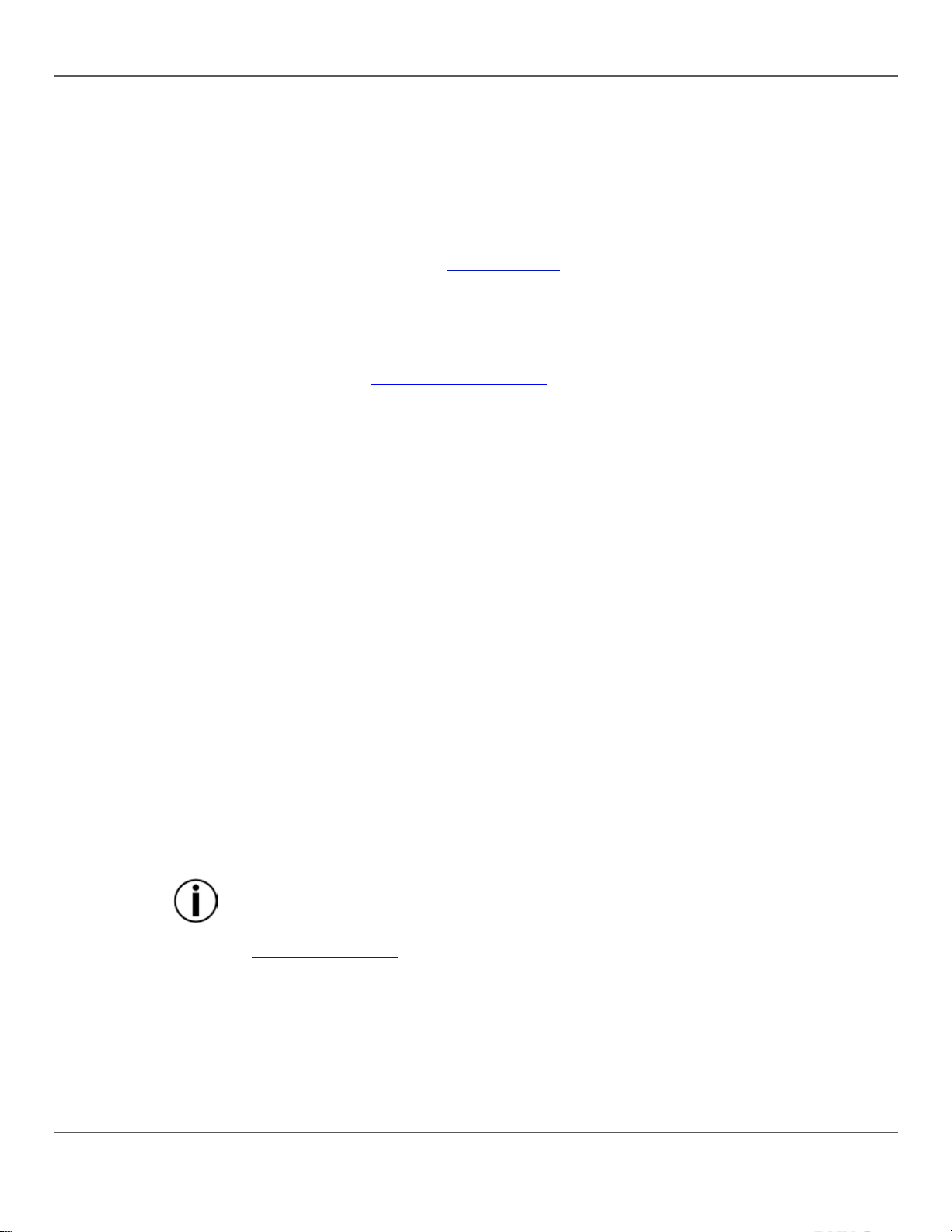
Fader
Fader customizations are very powerful tools, but are not required. The Obey 40 can control a
lights,
can be controlled
anuals for information about DMX channel
ader moves. In normal
mode a channel fader sends out a higher DMX value as it moves upward, sending out the value 0 at
it sends out the value 255 at the bottom
Creating A Fader
A fader assignm en t is when the d efault DMX ad dress of a fad er is ch anged . Fader ass ignm en t is a
The followi ng instr uctions d escribe h ow to cre ate a fader assignm ent for a s pecific f ader, but f ader
from 7
9 reassign f ader 5 to an u nus ed DM X addr ess, so that f ader 5 and f ader 7 are
<Program>
<Tap Sync/Display>
• Each channel fader within a fixture selection can send values to only one DMX address.
Customizations
Assignment
substantial lighting rig without any fader customization.
Fader customization is one of two things:
• Fader assignment which changes the default DMX address of a channel fader.
• Fader reversal whi ch reverse s the fader output.
Fader assignment changes the DMX address of a fader within a fixture button, so that 2
assigned to dif fer ent fix tur e butt ons and with different DMX channel configurations
from a single channel fad er. See C reatin g A F ade r for more information.
Note: Refer to the products’ User M
configurations.
Fader reversal changes the order of the DMX values sent out as the channel f
the bottom and 255 at t he top. W hen a fader is rever sed,
and 0 at the top. See Creating A Fader Reversal for more information.
The fader LED s indi ca te whe n a fade r ha s b een cu sto mized o r rever sed.
powerful tool that i s hel p ful i n ce rt ain situat ion s, b ut it i s not re qui red.
assignments can be creat ed for any fader within any fi xture button.
To create a fader assignment and change the DMX address of <FIXTURES 2><Channel 7>
to 5, do the following:
1. Press <Program> and <Tap Sync/Display> together to enter fader assignment customization.
2. Press <FIXTURES 2>.
3. Check that <FIXTURES 2> is the only fixture button selected and press any lit fixture buttons to
deselect them.
4. Move the <Speed Time> fader until the 0707 shows in th e L CD di s play .
5. Move the <Fade Time > until the 05 shows in the right side of the LCD display.
Note: The LCD display shows 0705 because 7 is the fader being customized, and 5 is the
DMX address that will be assi gned to fad er 7.
6. Press <Midi/Add> to save the customization.
7. Move the <Speed Time> fader until the 0505 shows on the L CD di spl ay .
8. Move the <Fade Time > fader until 0516 show s on t he LCD di splay.
9. Press <Midi/Add> to save the sett ing.
Note: Steps 7–
not both trying to send to DMX address 5.
10. Press
and
together to exit fader assignment customization.
So if a fade r’ s de fa ult DMX add res s is rea ssi g ned , t hat fade r must be g ive n anot he r D MX
address.
• Custom fader assignments can only be removed by performing a soft reset. However
resetting the board removes all other board customizations and programming. See
Resetting The Board for more information.
Obey 40 User Man ual Rev . 8 Page 19 of 160
Page 20
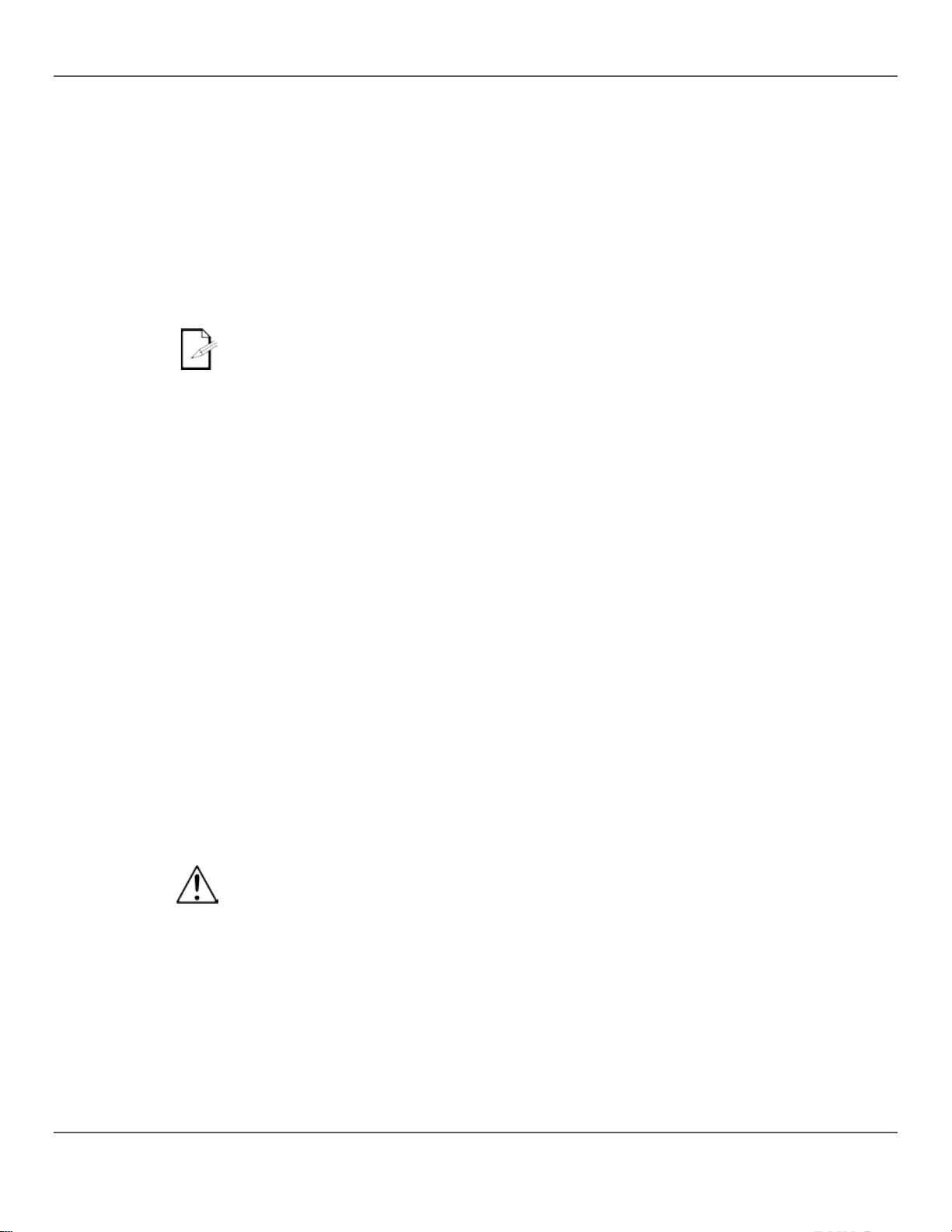
Copying A Fader
Fader assignments can be copied from one fixture button to another.
Creating A Fader
A fader rev ersal is when the order of values sent by a fader is revers ed. Instead of sending t he
The following instructions describe reversing a specific fader, but any fader, within any fixture button,
Resetting the
Resetting the board clears out all c ustomizations and programming, and returns the boar d to its
factory default settings. The board should be reset for new shows that require new customizations
and configurations. Resetting the Board can be used to clear out odd behaviors after many
• Resetting the boar d er ases a ll sc enes , c ha ses , an d cu s tomi za tions .
Assignment
Reversal
To copy the fader customization from <FIXTURES 2> to <FIXTURES 11> d o the follow ing:
1. Press <Program> and <Tap Sync/Display> together to enter fader assignment customization.
2. Press and hold <FIXTURES 2>.
3. Continue holding <FIXTURES 2>, and press and hold <FIXTURES 11>.
4. Continue holding <FIXTURES 2> and <FIXTURES 11> an d p re s s and hol d <Midi/Add>.
5. Continue holding <FIXTURES 11> and <MIDDI/Add>, but release <FIXTURES 2>.
6. Continue holding <Midi/Add>, but release the <FIXTURES 11>.
7. Release <Midi/Add>.
8. Press <Program> and <Tap Sync/Display> together to exit fader assignment customization.
Copying a cus t om fa der ass i gnme n t wil l n ot co py a reverse f ader.
highest value when the fader is up, a reve rsed fad er sends th e lowest val ue when the fader i s up.
Fader reversals are a powe r ful t ool , but t hey a re no t requi re d.
can be reversed.
To reverse <Channel 12> on <FIXTURES 9>, do the followin g:
1. Press <Program> and <Tap Sync/Display> together 2 times to enter fader reversal
customization.
2. Press the <FIXTURES 9>.
3. Move the <Speed Time> fader until 12 shows in the LCD display .
4. Move the <Fade Time > all the way up to activate fader reversal. The character to the right of 12
in the LCD di splay will change.
5. Press <Midi/Add> to save the sett ing.
6. Press <Program> and <Tap Sync/Display> together 2 times t o exit fade r rever sal
customization.
Board
customizations.
To reset the board, do the following:
1. Turn the board off.
2. Press and hold <Bank Up> and <Auto/Del> together.
3. While still pressing <Bank Up> and <Auto/Del>, turn the board on. The LCD display flashes to
indicate a successful operation.
• Resetting the board can take up to 30 seconds.
Page 20 of 160 Obey 40 User Manual Rev. 8
Page 21
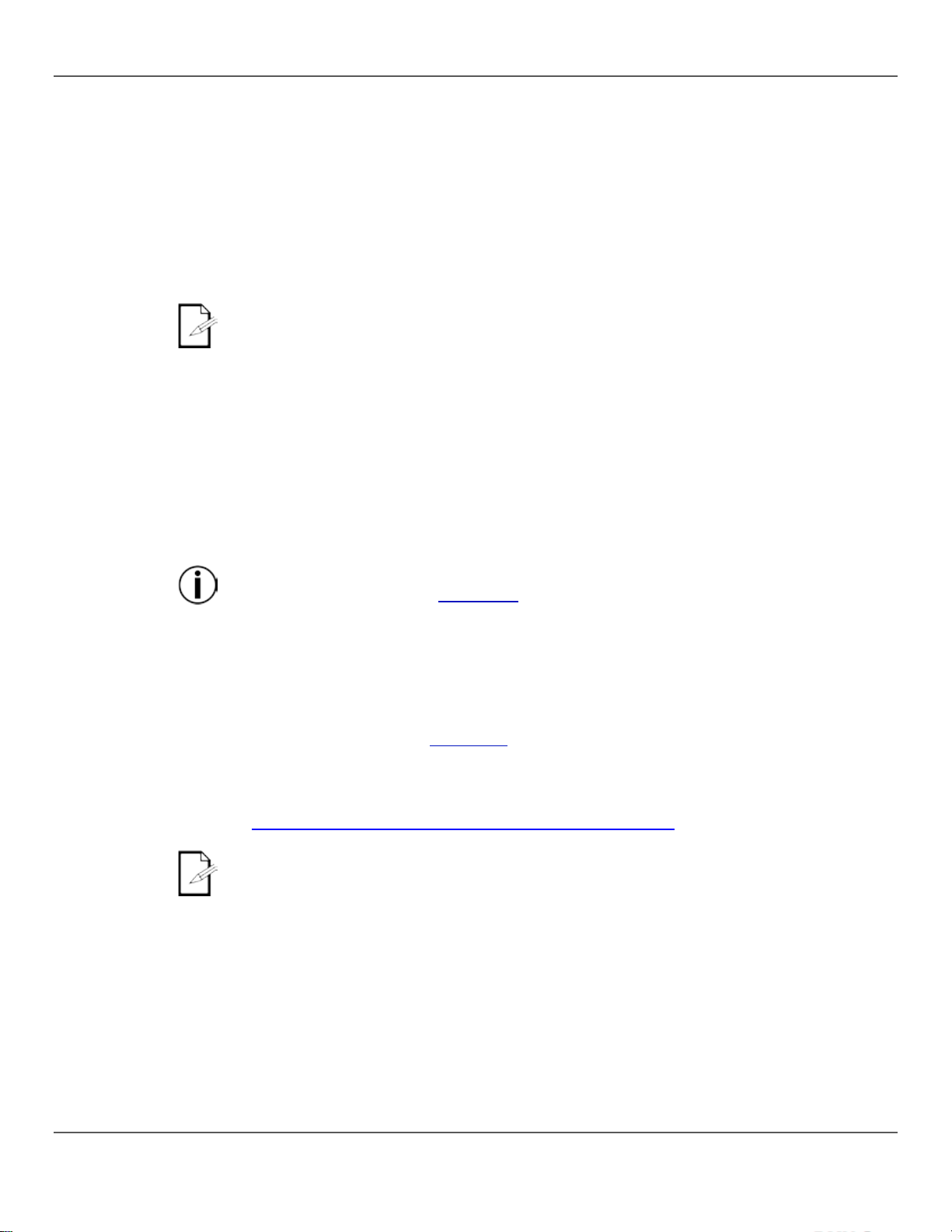
4. P
Program Mode
Program m ode is used to progr am for playback . In Program mode lighting looks are created and
modifying and
Entering Program
To enter Program mode do the following:
Exiting Program
To exit Program mode, do the following:
<Program>
Blackout act ivates whene ver the boa rd exits Prog ram mode. Bla ckout must be deactivat ed
I. Programming
Programm ing lig hts is co ntr ol ling th em with the fa d er s to set color s , positions , an d o p er a t in g modes.
and creating looks is the first part of programming for
Playback is when the programmed looks are played back for a show. The looks are played back
• Refer to the l ig ht’ s us er ma nual for information about the light’s DMX channel
ROGRAMMING
saved for playback. There are three parts to programming for playback.
1. Programming lights: selecting and controlling them to create looks.
2. Programming scenes: saving the looks into scenes.
3. Programming chases: saving the scenes into chases.
The next sect ion describes how to pr ogram lights , scenes, and chases, and how to
delete scenes and chases.
Lights can be programmed in Playback mode, but the looks created in Playback mode
cannot be saved.
Mode
Mode
Lights
1. Turn the board o n.
2. Press and hold <Program> for three seconds.
3. The program indicator light, in the lower left corner of the LCD Display, comes on.
4. Release <Program>.
1. Press and hold <Program> for three seconds.
2. The program indicator light, in the lower left corner of the LCD Display, goes out and the blackout
indicator light goes on.
3. Release
to see the lighting looks. See <Blackout> for more information.
The result of controlling lights is a look.
Programming lights in Program mode
playback.
from scenes and chases. See 5. Playback for more information. Lights can be controlled in Playback
mode, but looks created in Playback mode cannot be saved.
assignments. User Manuals for CHAUVET products are on the Chauvet website at
http://www.chauvetlighting.com/product-manuals-literature/.
• Programming for playback can only be done in Program mode.
• Fixture buttons are inclusive. More than one light can be selected at a time. Pay attention
to the fixture button LEDs because they indicate which lights are selected.
• Two fixtures can be programmed at the same time, but they sh oul d ha ve the sam e or
DMX channel assignmen ts.
• The instructions below use specific lights, scenes, banks, and chases, but the operations
can be performed on any light, scene, bank, or chase.
.
Obey 40 User Man ual Rev . 8 Page 21 of 160
Page 22
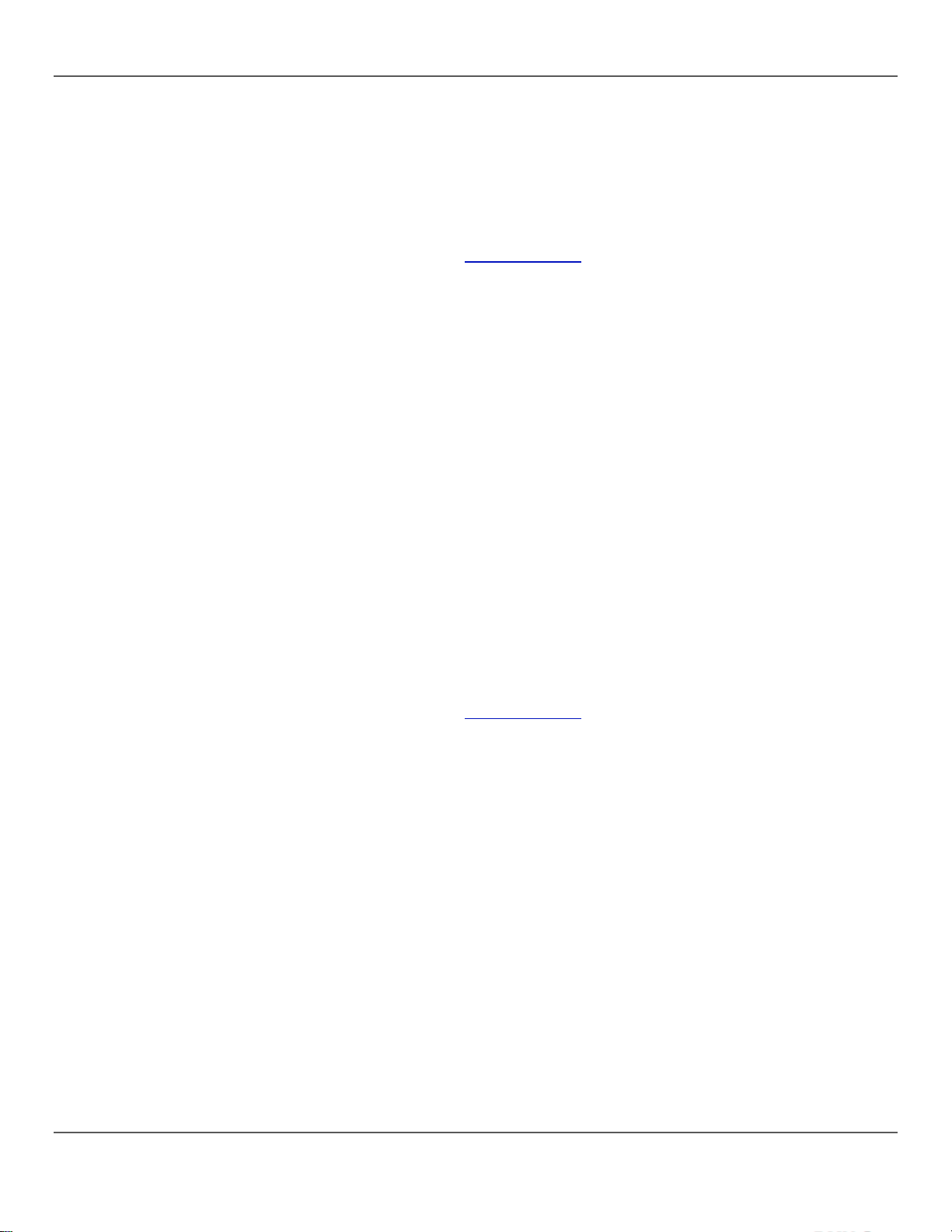
Programming Two
Programming products is sending DMX values to them to cont rol the m and create a lo ok.
Products
The general steps for programming a product are as follows:
1. Enter Program mode.
2. Press one or more <FIXTURE> buttons to select one or more products.
3. Move the channel faders to control the product or products—use <Page Select> to move
between fader pages.
4. Repeat steps 2–4 as needed for other products.
5. Save the look into a scene. See Creating A Scene.
6. Exit Program mode.
Note: If the look is not saved to a scene it will be lost when Program mode is exited.
The specific ins tr uct ions belo w desc rib e pro gr amm ing a 12-channel product on <FIXTURES 3> and
a 15-channel product on <FIXTURES 5>.
1. Enter Program mode.
2. Press <FIXTURES 3>. Its LED comes on and it is selected.
3. Move any of the 8 channel fade rs to send DM X values to the fi rst 8 ch annel s of <FIXTURES 3>.
The light responds to the faders.
4. Press <Page Select>. The Page B LED comes on and the Page A LED goes out. Fader Page B
is now active.
5. Move any of the fir st 4 channel fade r s t o send DM X val ues to t he la st 4 cha nnels of
<FIXTURES 3> and the product responds to the faders.
6. Press <FIXTURES 5>. Its LED comes on and it is sele cted. Now bo th light s are select ed.
7. Press <FIXTURES 3>. Its LED goes out and it is no lon ge r sel ecte d. Now only <FIXTURES 5> is
selected.
8. Press <Page Select>. The Page A LED comes on and the Page B LED goes out. Fader Page B
is now active.
9. Move any of the 8 fad e rs to se nd DMX val ue s to t he fi rst 8 cha nne l s of <FIXTURES5>. The light
responds to the faders .
10. Press <Page Select>. The Page B LED comes on and the Page A LED goes out. Fader Page B
is now active.
11. Move any of the first 7 faders to send DMX values to the last 7 channels of <FIXTURES 5>. The
light responds to the fade rs.
12. Repeat steps 2–11 as needed for other products.
13. Save the look into a scene. See Creating A Scene.
Note: If the look is not saved to a scene it will be lost when Program mode is exited.
Page 22 of 160 Obey 40 User Manual Rev. 8
Page 23
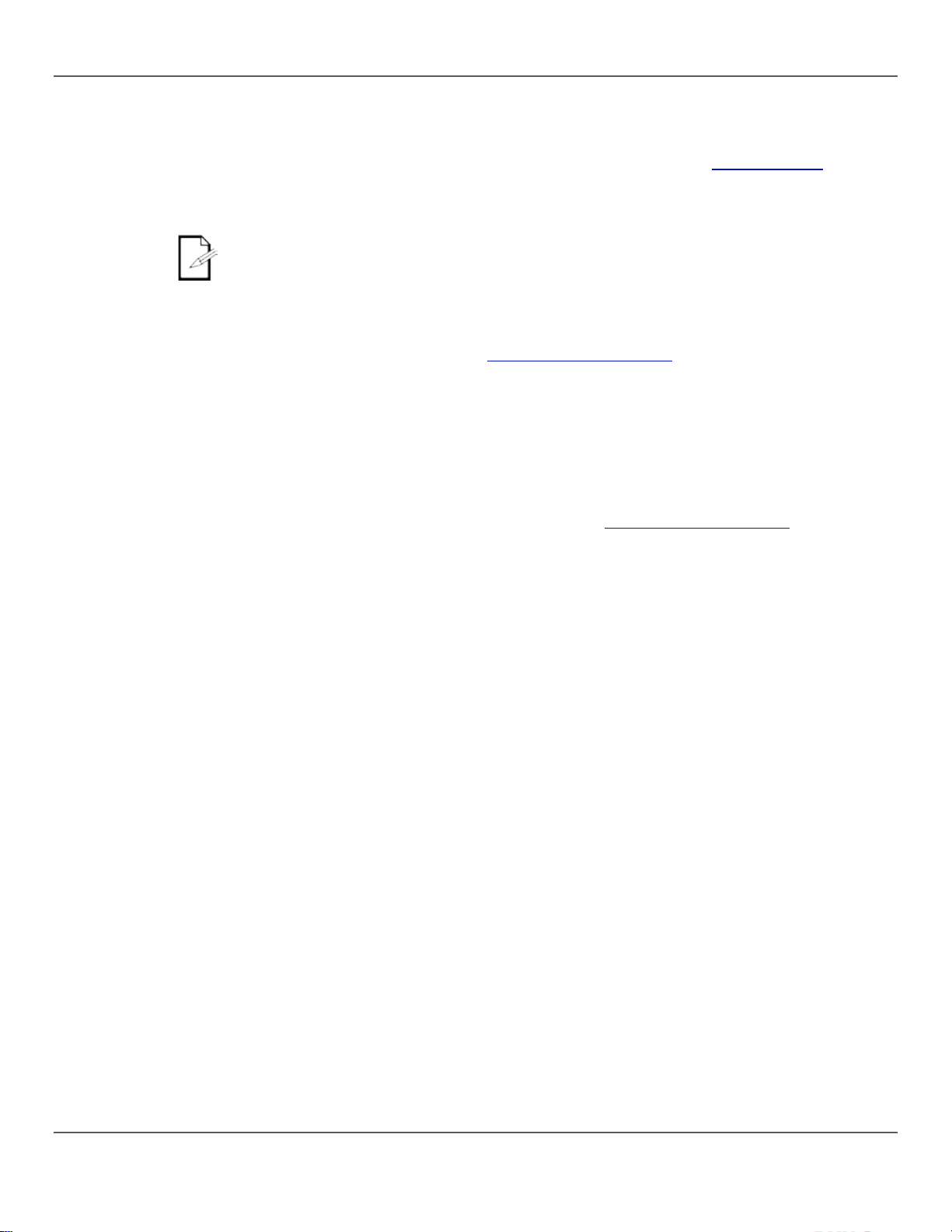
II. Programming
Programming scenes is saving lighting looks to scenes.
for more
Creating A Scene
Creating a scene is saving lighting lo ok to sce ne butt on s o the look can b e pl a yed b ack in Pl a yback
Scenes
Programming scenes is the s ec o n d part of the programming for pl ayback. And it ca n be th e last part
because scenes can be played without being part of a chase. See Scene Playback
information.
The Obe y 40 has 30 ba nk s wit h 8 sc enes e ac h, so sa vi ng a sc ene in vo lves se lect in g th e b a nk an d
the scene.
In scene playback, sce nes are play ed back in num ber order, by bank. So whe n programm ing
for scene playback, make sure the changes from scene 1 to scene 2 to scene 3 make sense.
mode. The general steps for creating a scene are as follows:
1. Enter Program mode.
2. Program lights to make a look. See Programming Two Products.
3. Use the bank bu tto n s to select the ba n k i nto which the scene will be c reate d. The LCD di splay
shows the current bank just above the word Bank.
4. Save the look by pressing <Midi/Add> and then a scene button with in a b an k.
5. Repeat steps 2–3 as needed for other looks and scenes.
6. Exit Program mode.
7. Reset faders to 0 and deactivate blackout.
The specific instructions below describe saving a look as <SCENES3> of bank 15.
1. Enter Program mode.
2. Program one or more lights until the look is right. See Programming Two Products.
3. Press <Midi/Add>.
4. Press <Bank Up> or <Bank Down> until 15 shows in the LCD display just above the word
Bank.
5. Press <SCENES 3>. The LCD display and fix ture LE D s fla sh t o i ndicate a successful operation.
6. Repeat steps 2–5 with as needed for other looks and scenes.
7. Exit Program mode.
8. Reset all the channel faders to 0.
9. Press <Blackout> to deactivate blackout and allow DMX transmission from the board.
Obey 40 User Man ual Rev . 8 Page 23 of 160
Page 24
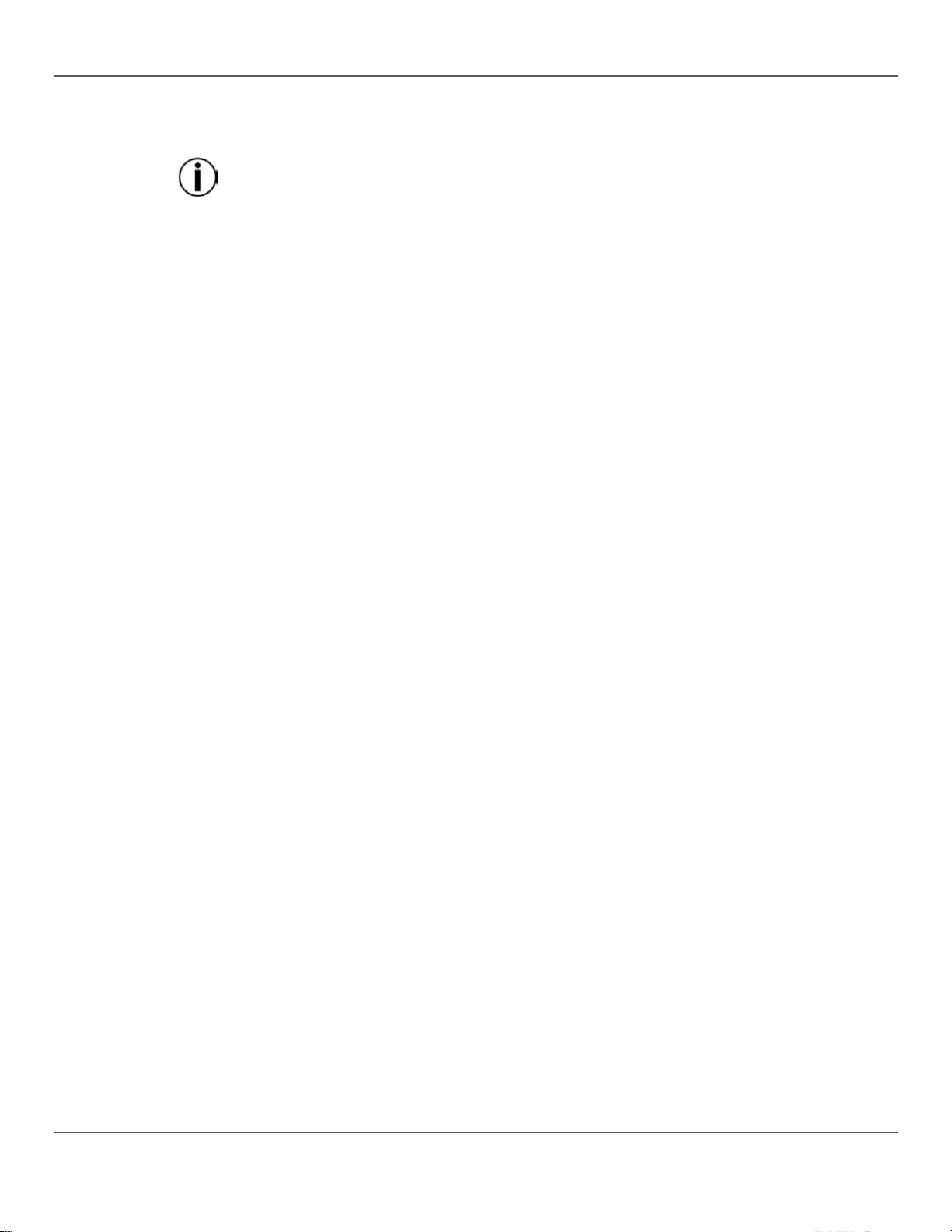
Deleting A Scene
Deleting a scene is r emoving a look from a scene bu tton so it cannot be played back in Playback
Deleting a scene that has been save d as a step in a chase will also delete the step in the
The general instructions for deleting a scene are as follows:
<Blackout>
Deleting a B ank of
Deleting a bank of scenes is deleting all 8 scenes in a bank so they cannot be played back in
<Blackout>
Deleting All
Deleting all scene s is removing all the scene s th at have been saved in any one o f t he b an ks.
mode.
chase.
1. Enter Program mode.
2. Use bank buttons to go to the ban k where the scene to be delet ed is sto red. The LCD display
shows the current bank just above the word Bank.
3. Delete the scene by pressing <Auto/Del> and then the scene button.
4. Repeat steps 2–3 as needed for other scenes.
5. Exit Program mode.
6. Reset faders to 0 and deactivate blackout.
Note: A scene ca n be de le te d in P ro gra m mo de when i t is active in Playback mode.
The specific instructions below describe deleting <SCENES 4> of bank 2.
1. Enter Program mode.
2. Press <Bank Up> or <Bank Down> until 2 shows on the LCD display just above the word Bank.
3. Press and hold <Auto/Del> and then press <SCENES 4>. The LCD display and fi xture LE Ds
flash to indicate a successful operation.
4. Repeated steps 2–4 as needed fo r othe r scenes.
5. Exit Program mode.
6. Reset all the channel faders to 0.
Press
to deactivate blackout and allow DMX transmission from the board.
Scenes
Scenes
Playback mode. The general instructions for deleting a bank of scenes are as follows:
1. Enter Program mode.
2. Use bank buttons to go to the bank to be deleted. The LCD display shows the current ban k ju st
above the word Bank.
3. Press and hold <Auto/Del> and < Music/Bank Copy> together. The LCD display and fixture
button LEDs flash to indi cate a suc cessful ope ration.
4. Repeat steps 2–3 as needed for other banks.
5. Exit Program mode.
6. Reset faders to 0 and deactivate blackout.
The specific instructions below describe deleting bank 30.
1. Enter Program mode.
2. Press <Bank Up> or <Bank Down> until 30 shows in the LCD display just above the word
Bank.
3. Press and hold <Auto/Del> and < Music/Bank Copy> together. The LCD display and fixture
button LEDs flash to indi cate a suc cessful ope ration.
4. Repeat steps 2–3 as needed for other banks.
5. Exit Program mode.
6. Reset all the channel faders to 0.
7. Press
To delete all the scene s in the board , but not delete the fade r customiz ation s, do the foll owing:
1. Turn the board o ff.
2. Press and hold <Bank Down> and <Program>.
3. Continue holding <Bank Down> and <Program> and turn the board on.
4. Continue holding <Bank Down> and <Program> until the LCD display and fixture butt on LE D s
flash.
5. Release <Bank Down> and <Program>.
to deactivate blackout and allow DMX transmission from the board.
Page 24 of 160 Obey 40 User Manual Rev. 8
Page 25
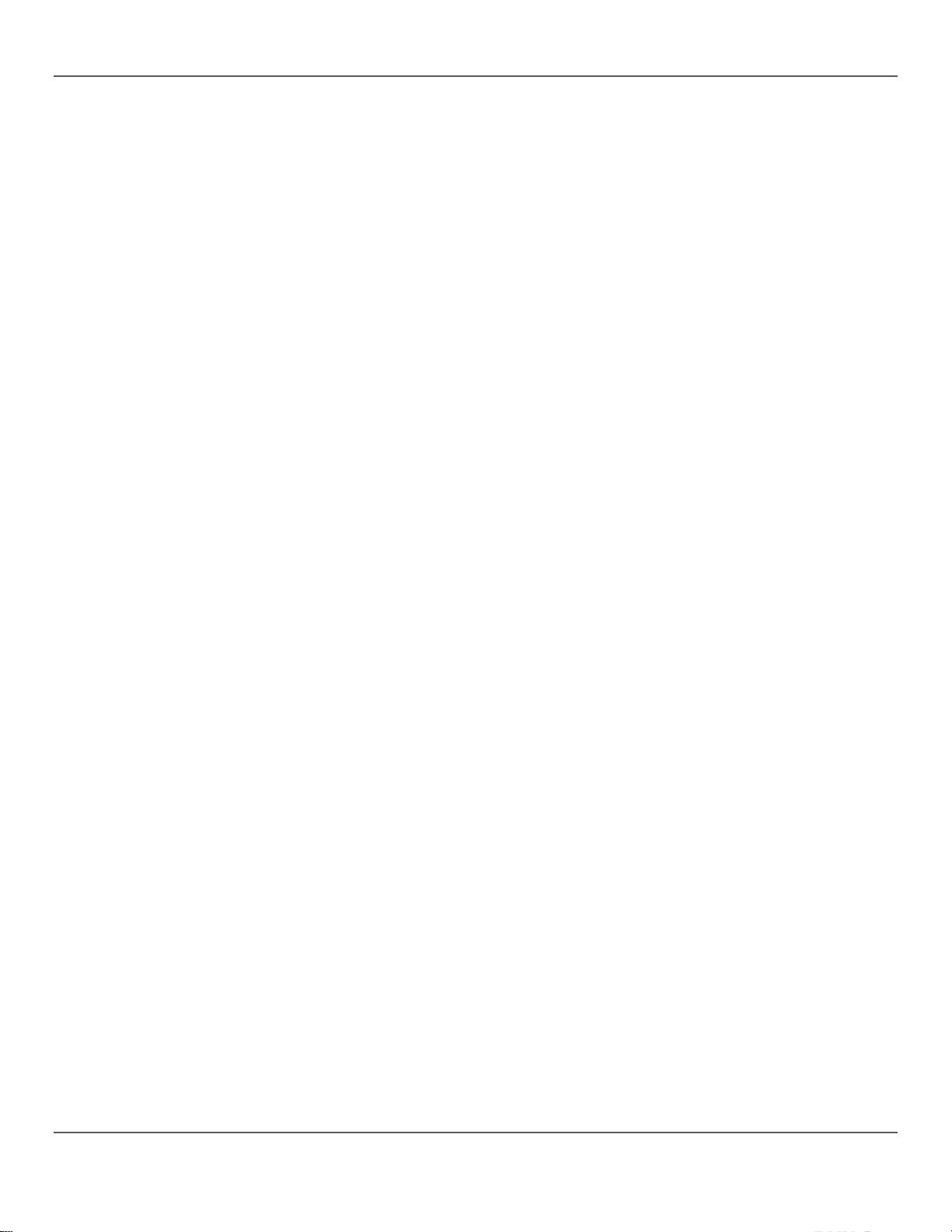
III.
Programming
Programming chases is saving scenes as steps in chases.
Programming chases is the third part of the programming for playback. There must be scenes
Creating a Chase
From Individual
Creating a chase from individual scenes is saving individual scenes into individual steps in a
the first scene saved to the chase
hase made up of
<Blackout>
already saved in the boa rd before chases can be programmed.
Chases
chase—the scenes can be saved into the step s in any orde r.
Scenes
The general instructions for creating a chase from individual scenes are as follows:
1. Enter Program mode.
2. Press a chase button to selec t the cha se to be crea ted.
3. Use the bank buttons and the scene buttons to locate the scene that will be saved as a step in
the chase. The LCD display shows the current bank just above the word Bank.
4. Press <Midi/Add> two times to save the scene into a step.
5. Repeat steps 3–4 to add more scene s into step s, or steps 2–4 to add more chases.
6. Exit Program mode.
7. Reset faders to 0 and deactivate blackout.
Note: Scene s are saved into steps in sequent ial order—
goes into step 1, the second scene saved to the chase goes into step 2, and so on.
The specific instructions below describe creating <Chase 1> as a 3-step c
<SCENES 3> from bank 15, <SCENES 4> from bank 2, and <SCENES 8> from bank 1.
1. Enter Program mode.
2. Press <Chase 1>.
3. Press <Bank Up> or <Bank Down> until 15 shows in the LCD display just above the word
Bank.
4. Press <SCENES 3>. The lights show <SCENES 3> in Bank 15.
5. Press <Midi/Add> 2 times. The LCD display and fi xtur e b utton LE D s fl ash to i ndi cate a
successful operation.
6. Press <Bank Up> or <Bank Down> until 2 shows in the L CD di s play jus t abov e the w o rd Bank.
7. Press <SCENES 4>. The lights show <SCENES 4> in bank 2.
8. Press <Midi/Add>. 2 times. The LCD display and fi xture b ut ton LE D s fla sh to i ndicate a
successful operation.
9. Press <Bank Up> or <Bank Down> until 1 shows in the L CD di s play jus t abov e the w o rd Bank.
10. Press <SCENES 8>. The lights show <SCENES 8> in bank 1.
11. Press <Midi/Add> 2 times. The LCD display and fi xtu re b ut ton LE Ds fla sh to i ndi c ate a
successful operation.
12. Repeat steps 3–11 as needed for other steps, or repeat steps 2–11 as needed for other steps.
13. Exit Program mode.
14. Reset all the channel faders to 0.
15. Press
to deactivate blackout and allow DMX transmission from the board.
Obey 40 User Man ual Rev . 8 Page 25 of 160
Page 26
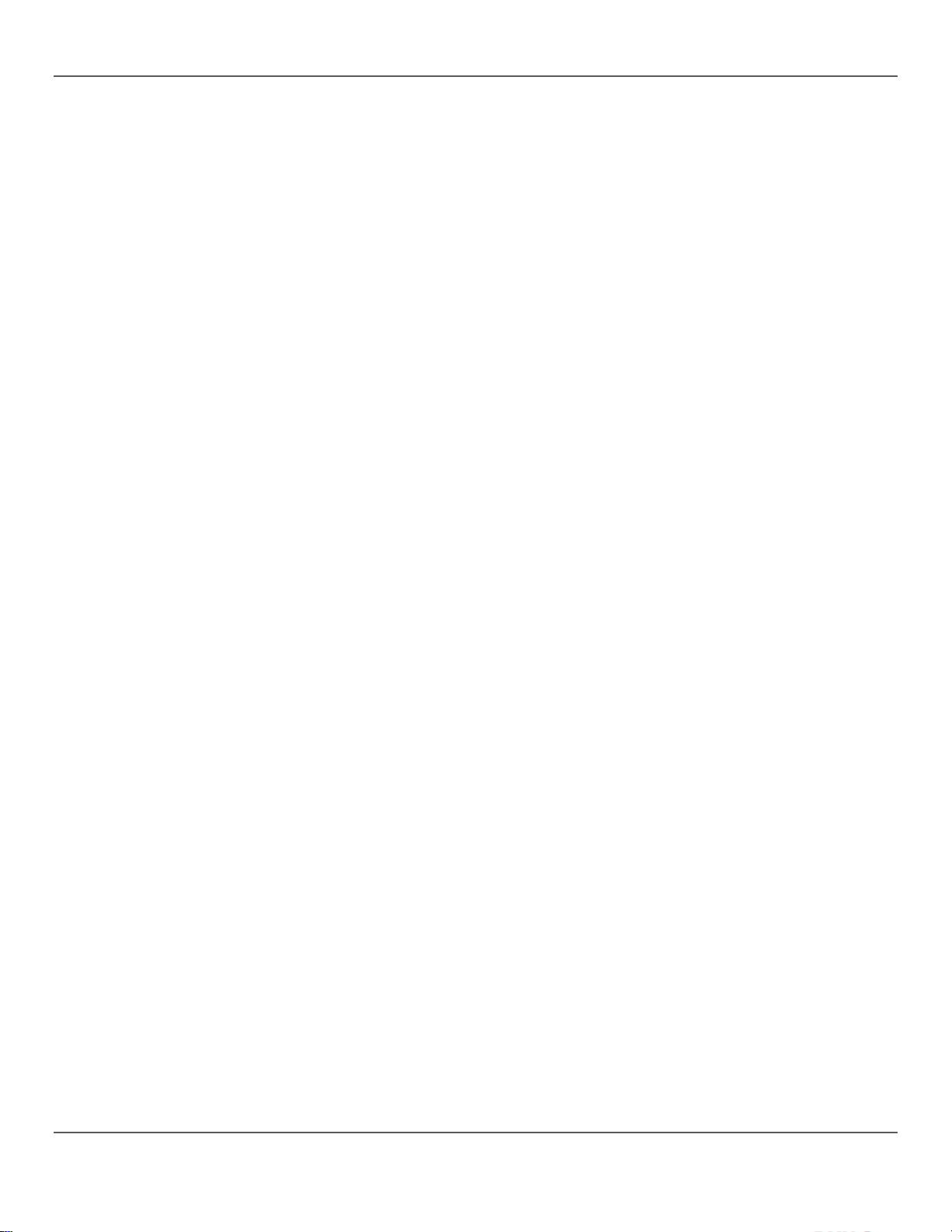
Creating A Chase
f
A quick an d ef f icient wa y t o pr o gr am is to create 8 look s i n 8 s cenes of o ne b ank and the n save the
From A Bank O
Scenes
entire ban k into a chase . The scene s will play back in number o rde r 1, 2 , 3, 4, 5 , 6, 7, 8, in a loo p.
The general instructions for creating a chase from a bank of scenes are as follows:
1. Enter Program mode.
2. Press a chase button to selec t the cha se to be crea ted.
3. Use the bank buttons to select the bank to be saved into the chase. The LCD display sh ows the
current bank just above the word Bank.
4. Press <Music/Bank Copy> and <Midi/Add> simultaneously.
5. Repeat steps 3-4 a s needed to add more banks to th e currently selecte d chase, or repeat steps
2–4 as needed for other chase s.
6. Exit Program mode.
7. Reset faders to 0 and deactivate blackout.
The specific instructions below describe creating <Chase 5> from the scenes in bank 12.
1. Enter Program mode.
2. Press <Chase 5>.
3. Press <Bank Up> or <Bank Down> until 12 shows in the LCD display just above the word
Bank.
4. Press <Music/Bank Copy> and <MIDI/Add> simultaneously. The LCD display and fixture
button LEDs flash to indi cate a suc cessful ope ration.
5. Repeat steps 3-4 a s needed to add more banks to the currently selected chase, or repeat steps
2–4 as needed for other chase s.
6. Exit Program mode.
7. Reset all the channel faders to 0.
8. Press <Blackout> to deactivate blackout and allow DMX transmission from the board.
Page 26 of 160 Obey 40 User Manual Rev. 8
Page 27
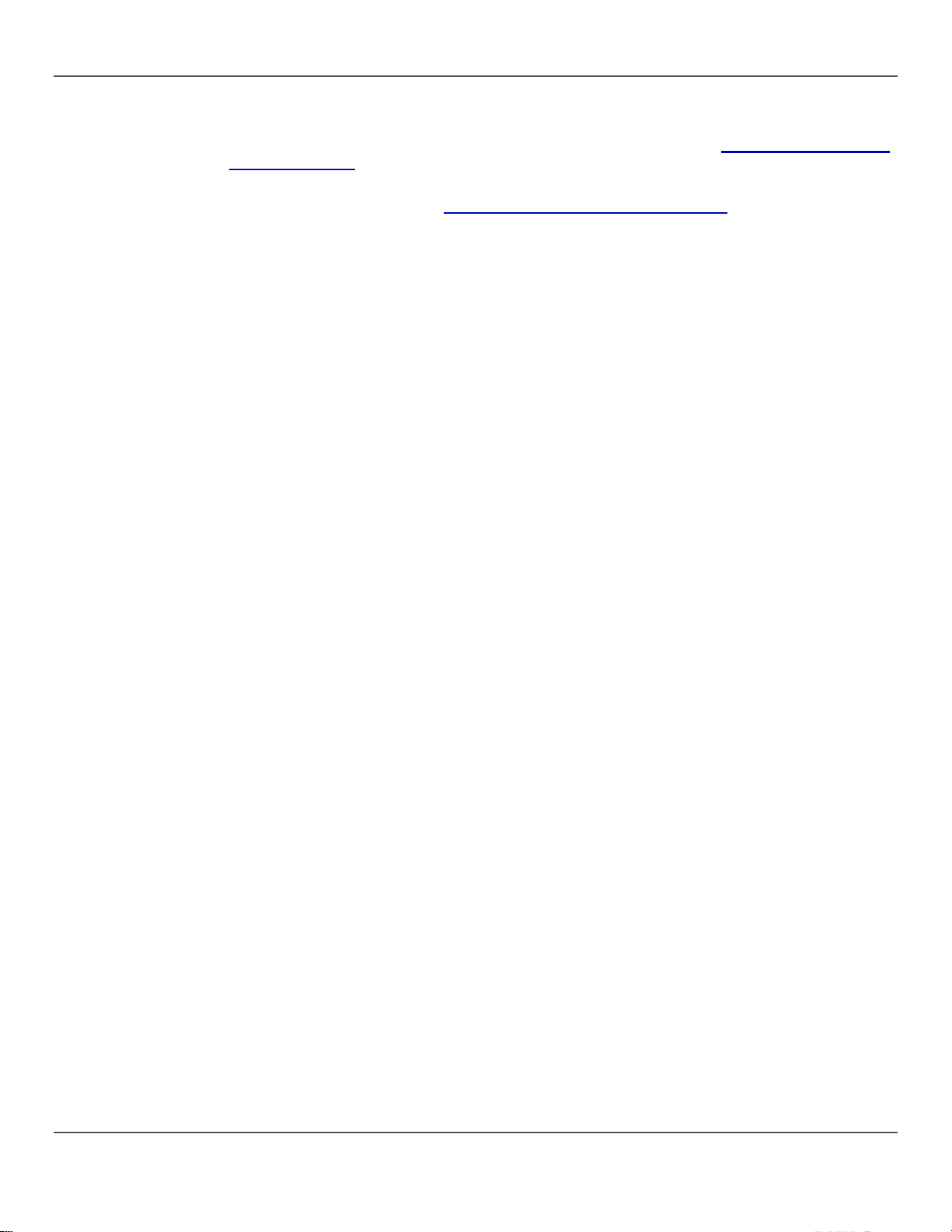
Modifying A
Modifying a chase is inserting a step into the middle of the chase, or removing a step.
Individual Scenes.
Adding A Step T o A
Adding a ste p to a chase is ins erting it in the m iddle of the ch ase. To add a step to the end of a
. The general instr uction
from bank 12 to the existing
Chase
Chase
Note: To add a step to the end of a chase, f ollow the inst ructions in C reatin g A Chase From
chase, foll ow the inst ructio ns in Crea ting A Ch ase From Individual Scenes
for inserting a step in the middle of the chase are as follows:
1. Enter Program mode.
2. Use the chase buttons to select the chase to which the scene will be added.
3. Use the bank buttons to select the ban k that has the s cene to be add ed. The LCD display shows
the current bank just abov e the wo rd Bank.
4. Press <Tap Sync/Display> so the display shows the steps in t he sele cted sce ne.
5. Use the bank buttons to select the step o f the chase afte r whi ch the new step will be inse rted.
The LCD display shows the current step just above the word Scene.
6. Press <Midi/Add> and then the scene button of the scene that will be saved into the step .
7. Repeat steps 3–6 as needed for other steps, or repeat steps 2–6 as needed for other chases.
8. Exit Program mode.
9. Reset faders to 0 and deactivate blackout.
The specific instructions below describe how to add <SCENES8>
<Chase 5>, and insert it after step 4.
1. Enter Program mode.
2. Press <Chase 5>.
3. Press <Bank Up> or <Bank Down> until 12 shows in the LCD display just above the word
Bank. The board is now in bank 12.
4. Press <Tap Sync/Display>.
5. Press <Bank Up> or <Bank Down> until 4 shows in the L CD di s play just above the word Bank.
The board is now at step 4 of <Chase 5>.
6. Press <MIDI/Add>.
7. Press <SCENES 8>.
8. Press <MIDI/Add>. The L CD di s play an d fi xtu re butto n LE D s fla s h to i ndi cat e a succe ssful
operation.
9. Repeat steps 3–8 as needed for other steps, or repeat steps 2-8 as needed for other chases.
10. Exit Program mode.
11. Reset all the channel faders to 0.
12. Press <Blackout> to deactivate blackout and allow DMX transmission from the board.
Obey 40 User Man ual Rev . 8 Page 27 of 160
Page 28
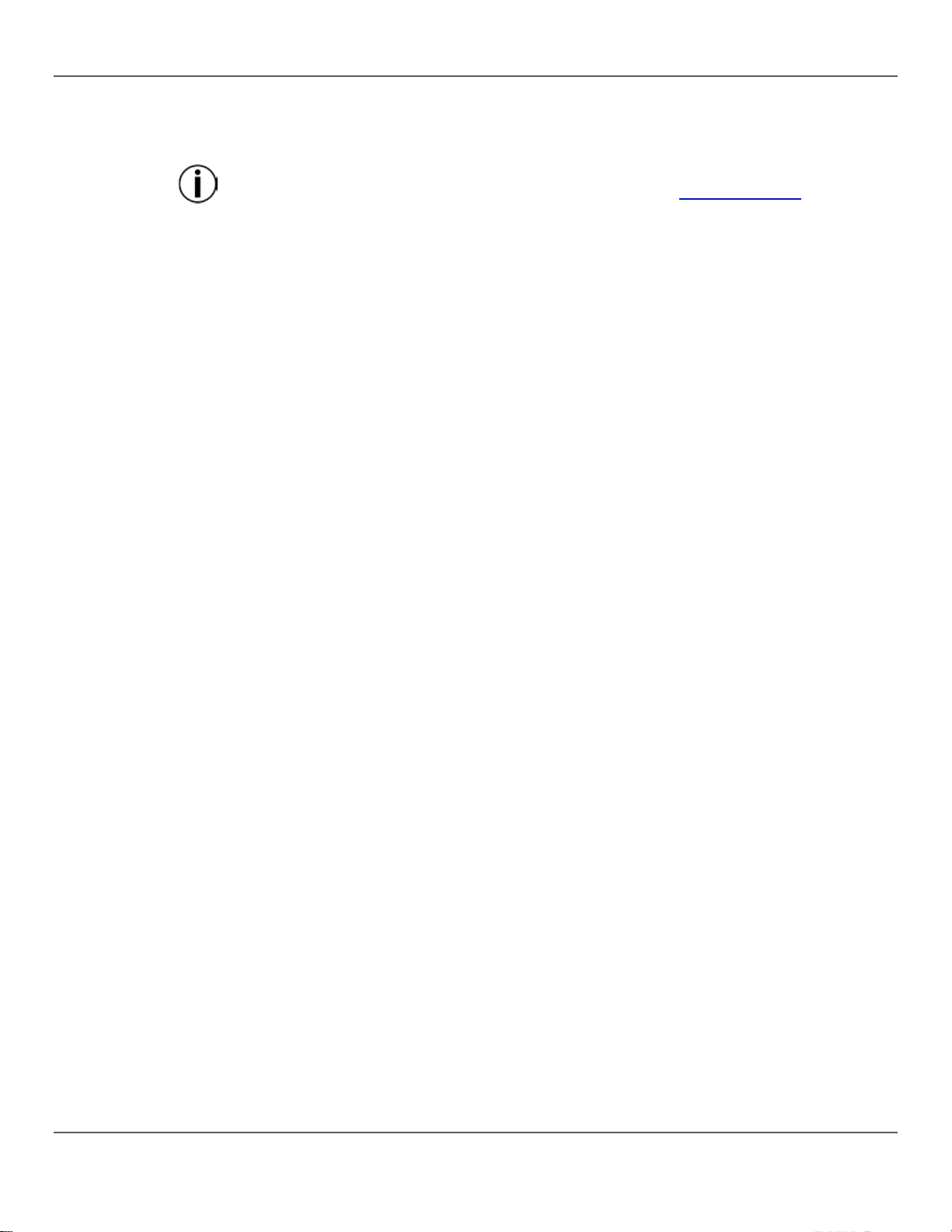
Deleting A Step
Deleting a st ep from a chase is removing a ste p from a chase, but it d oes not remove the scene
Deleting a step from a chase does not delete the scene in the step. The scene remains and
The general instructions for deleting a step are as follows:
Deleting A Chase
Deleting a chase is removing the entire chase, but not the scenes saved into the chase. The general
Deleting All
Deleting a ll c has es r em oves a ll the pr ogr am m ed ch ases fr om the bo ar d, b ut i t do es not r em ove t he
From A Chase
saved into the step..
can be saved into other chases, or played back on its own. See Deleting A Sce ne for
information on how to delete a scene.
1. Enter Program mode.
2. Use the chase buttons to select the chase from which t he ste p wi ll be de let ed .
3. Use the bank buttons to select the step to delete. The LCD display shows th e current step just
above the word Bank.
4. Press <Auto/Del> to delete the step.
5. Repeat steps 3–4 or steps for other steps, or repeat steps 2–4 as needed for other chase s.
6. Exit Program mode.
7. Reset faders to 0 and deactivate blackout.
The specific instructions below describe how to delete step 5 from <Chase 5>.
1. Enter Program mode.
2. Press <Chase 5>.
3. Press <Tap Sync/Display>.
4. Press <Bank Up> or <Bank Down> until 5 shows in the L CD di s play jus t abov e the w o rd Ban k.
5. Press <Auto/Del>. The LCD display and fixtu re b ut ton LE Ds fla sh t o i ndi ca te a su ccessfu l
operation.
6. Repeat steps 3–5 or steps for other steps, or repeat steps 2–5 as needed for other chases.
7. Exit Program mode.
8. Reset all the channel faders to 0.
9. Press <Blackout> to deactivate blackout and allow DMX transmission from the board.
instruction for deleting a chase are as follows:
1. Enter Program mode.
2. Use the chase buttons to select the chase that will be deleted.
3. Press <Auto/Del> and the chase button simultaneously.
4. Repeat steps 2-3 a s needed for othe r chase s.
5. Exit Program mode.
6. Reset faders to 0 and deactivate blackout.
The specific instructions below describe how to delete <Chase 3> .
1. Enter Program mode.
2. Press <CHASE 3>.
3. Press <Auto/Del> and <CHASE 3> together. The LCD display and fi xture butto n LEDs fl ash to
indicate a successful operation.
4. Repeat steps 2–3 as needed for other chases.
Chases
5. Exit Program mode.
scenes or any customizations. To delete all chases do the following:
1. Enter Program mode.
2. Press <Auto/Del> and <Bank Down> together.
3. Turn the board off while st ill holdi ng <Auto/Del> and < Bank Down> together.
4. Turn the board o n.
Page 28 of 160 Obey 40 User Manual Rev. 8
Page 29
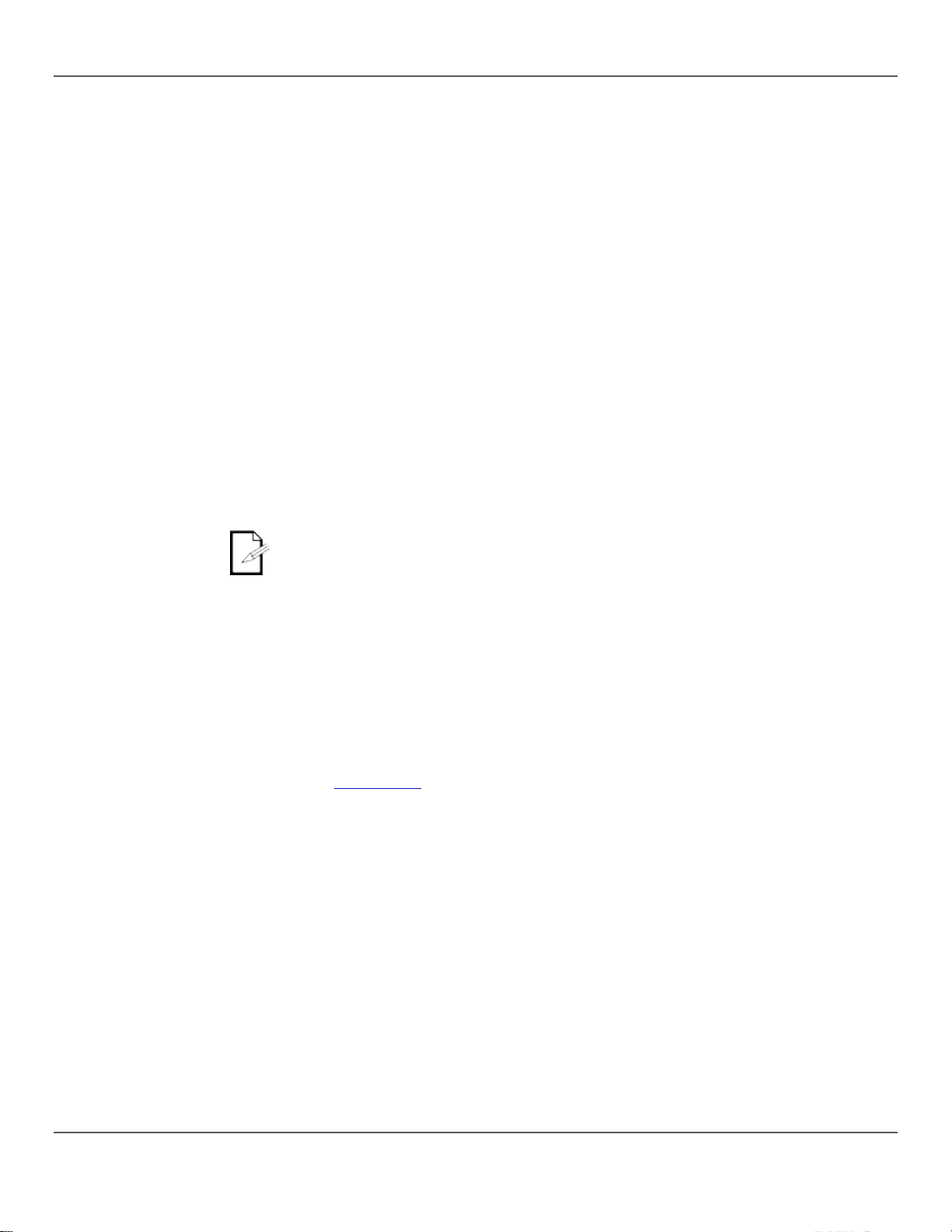
5. P
Playback Mode
Playback is used to play back saved scenes and chas es. It is the mode to us e when the
the saved sc enes and chases ar e triggered to play
Scene Playback
Scene pla yback tr iggers a specif ic scen e or sce nes for p layback . A scen e can b e trigger ed
until another scene is
ith timing s et b y the
• The scenes play back i n numbe r or der wit hin a ban k.
Manual Scen e Play back
Manual scene playback is triggering a single scene by pressing the scene button. The
LAYBACK
show is happening. In playback mode
back. There are 4 playback types.
• Scene Playback - scenes can be triggered manually and automatically with timing set by
the <Speed Time> and <Fade Time> faders, the <Tap Sync/Display> button, or by
music.
• Chase Playback - chases can be triggered automatically, with timing set by the <Speed
Time> and <Fade Time> faders, the <Tap Sync/Display> button, or music.
• Live Playback - “on the fly” playback i s live contr ol of the lig hts, i denti cal to progra mming
lights, but the loo ks are not saved.
• MIDI playback - scene and cha se pl ay ba ck i s trigg er ed by MIDI input inputt the boa rd.
It is possible to use all four playback types at once.
manually by pressing a scene button, and it will stay selected
triggered. Scenes in a ba nk can be pl ayed o ne after an oth er in a loop w
<Speed Time> and <Fade Tim e> faders, or the <Tap Sync/Display> button, or by music.
The LCD display shows the current scene.
• Only one bank can be played back at a time.
• Only programmed scenes will play back.
• Empty scenes will be skipped during playback.
general instructions for manual scene playback are as follows:
1. Make Auto Trigger or Music Trigge r type play back is not sel ected.
2. Use the bank buttons to locate the bank of the scene that will be triggered.
3. Press the scene button . The lights will show the progra mmed scene .
The specific i nstruc tio ns belo w descr ibe ho w to play back <SCENES 2> in bank 2 and then
<SCENES 8> in bank 4.
1. Make sure that Auto Trigge r a nd Mu si c t rigge r type playback are not selected by
checking the LCD display to see if the AutoTrigger or the MusicTrigger indicators are on.
See LCD Display for more information.
2. If the AutoTrigger indicator is on, press <Auto/Del>. The indicator will go off.
3. I the MusicTrigger indicator is on, press <Music/Bank Copy>. The indicator will go off.
4. Press <Bank Up> or <Bank Down> until 2 shows in the L CD di s play jus t abov e the
word Bank.
5. Press <SCENES2>. The light s show <SCENES 2>.
6. Press <Bank Up> or <Bank Down> until 4 shows in the L CD di s play jus t abov e the
word Bank.
7. Press <SCENES 8>. The lights show <SCENES 8>.
Obey 40 User Man ual Rev . 8 Page 29 of 160
Page 30
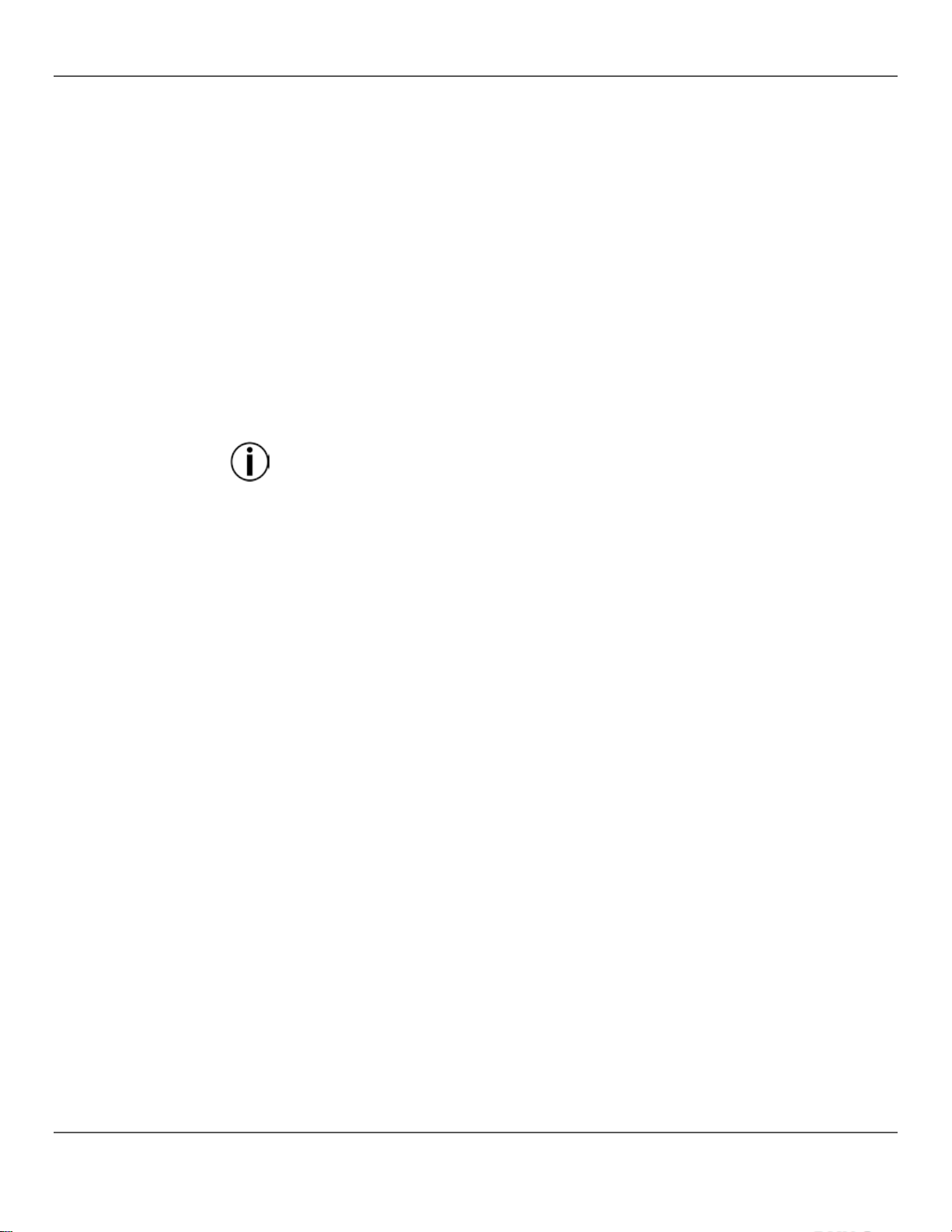
Auto Scene Play bac k
Auto Scene playback is the triggering of an entire bank of 8 scenes to play in order in a loop,
set
The general
playback all the scenes in bank 3, with a
The board can switch between Auto, Tap Sync, and Music at any time during
playback. Whatever button is pressed last determin es the type of trigger used from
Auto Scene Play back
Auto Scene playback usi ng Tap Sync i s the triggering of an ent ire ba nk of 8 sce nes to pla y
he length
<Fade
Music Scen e Play back
Music Scene pl ayback is the triggering an entir e ba nk of 8 s cen es t o pl a y in ord er in a lo op ,
the length of the scenes set
The
in other w or ds , scenes1, 2, 3, 4, 5, 6, 7, 8, 1, 2, and so on , w ith the lengt h of the scenes
by <Speed Time> and the scene-to-scene fade time set by <Fade Time>.
instructions for Auto Scene playback are as follows:
1. Press <Auto/Del> to put the board in Auto Trigger type play bac k.
2. Use the bank buttons to select the bank of scene that will be played back.
3. Adjust the speed time of the loop with the <Speed Time>.
4. Adjust the fade time between scenes with <Fade Time>.
The specif ic instructions below descri be how to
speed time of 8 seconds and a fade time of 0, do the following:
1. Press <Auto/Del> and the Auto Trigger indicator comes on.
2. Move the <Speed Time> and <Fade Tim e> faders all the way down.
3. Press <Bank Up> or <Bank Down> until 3 shows in the L CD di s play jus t abov e the
word Bank. The lights will show either scene 1 in bank 3 or the currently selected scene
in bank 3.
4. Move the <Speed Time> fader until the LCD di splay shows 8.00. The lights will start to
move through the scenes in bank 3.
playback.
Using Tap-Sync
in order in a loop, in other wor ds, scenes 1, 2, 3, 4, 5, 6, 7, 8, 1, 2, and so on, with t
of the scen es set by <Ta p Sync/Di splay> and the scene-to-scene fa de tim e set by
Time>. The general instructions for Auto Scene playba ck using Tap Sync are as follows:
1. Make sure the board is in Auto type playback by checking the Auto Tr igge r indicato r.
2. Use the bank buttons to select the bank of scene that will be played back.
3. Press <Tap Sync/Display> at least three times at the desired speed.
4. Use <Fade Ti me> to set the fade time between scenes .
in other words, scenes 1, 2, 3, 4, 5, 6, 7, 8, 1, 2, and so on, with
by the timing of the music and the scene-to-scene fade time set by <Fade Time>.
general instructions for Music Scene play back are as follow s:
To playback all the scene s in bank 3, with ti ming set by the musi c:
1. Press <Music/Bank Copy> to put the board in Music Playback mode , and the Music
Trigger indicator comes on.
2. Use the bank buttons to select the bank of scene that will be played back.
3. Use <Fade Ti me> to set the fade time between scenes.
Page 30 of 160 Obey 40 User Manual Rev. 8
Page 31

Chase Playb ack
Chase playback triggers a chase or chases for playback. Chases are triggered manually but
fader, or b y the
• When more than one chase is tri ggered, the last chase pressed is the first one
Auto Chase Playback
Auto chase p layback is trig gering on e or more chases to play back with th e length of the
The
to pl ay
<Chase 2>.
The board can switch between Auto, Tap Sync, and Music at any time during
playback. Whatever button is pressed last determin es the type of trigger used from
Auto Chase Play back
Auto chase pla yback usi ng tap s ync is trigger ing one or m ore chases to play back with the
time set by
k using tap sync are as
<Fade Ti me>
Music Chase Playback
Music chase playback is trig gering one or m ore chases to pl ay b ack with the lengt h of the
<Fade
<Fade Ti me>
loop throug h their st eps aut om atical ly at a t imin g set b y the <Speed Time>
<Tap Sync/Display> button, or at a time set by the music.
The LCD display shows the current chase and scene as the chase loops through its steps.
played back. Then the chases continue in number order.
• The LCD does not display chase step numbers, but displays the chase and the
scene in the current step.
steps set by <Speed Time> and the scene t o scene fade tim e set by <Fade Time>
general instructions for auto chase playback are as follows:
1. Use the chase buttons to select the chase that will be played back.
2. Press
3. Adjust the speed time of the loop with the <Speed Time>.
4. Adjust the fade time between scenes with <Fade Time>.
The specific instruct ions below des cribe how t o trigger <Chase 1> and <Ch ase 2>
back with a speed time of 10 seconds and a fade time of 0, do the following:
1. Move the <Speed Time> and <Fade Tim e> faders all the way down.
2. Press <Chase 1>.
3. Press <Chase 2>.
4. Press <Auto/Del>.
5. Move the <Speed Time> a fader until the LCD display shows 10.00. The lights will start
<Auto/Del>.
to move through the chases starting with the steps in
playback
Using Tap Sync
length of t he scenes set by <Tap Sync/Display> and the scene to scene fade
<Fade Ti me > . The general instructions for auto scene chase playbac
follows:
1. Make sure the board is in Auto type playback by checking the Auto Tr igge r indicato r.
2. Use the chase buttons to select the chase that will be played back.
3. Press <Tap Sync/Display> at least three times at the desired speed.
4. Use
scenes set by the timing of the music and the scene to scene fade time set by
Time>. The general instructions for music scene playback are as follows:
To playback all the scene s in bank 3, with ti ming set by the musi c:
1. Press <Music/Bank Copy> to put the board in music playback mode. The Music Trigger
indicator comes on.
2. Use the chase buttons to select the chase that will be pl ay ed b a ck.
3. Use
to set the fade time betwee n scenes .
to set the fade time betwee n scenes .
Obey 40 User Man ual Rev . 8 Page 31 of 160
Page 32

MIDI Operation
MIDI from an external source can be used to trigger scenes and chases for playback.
40 will respond
DI
MIDI Map
MIDI Note
Function (toggles trigger on and off)
00–07
Scenes 1–8, Bank 1
08–15
Scenes 1–8, Bank 2
16–23
Scenes 1–8, Bank 3
24–31
Scenes 1–8, Bank 4
21–39
Scenes 1–8, Bank 5
40–47
Scenes 1–8, Bank 6
48–55
Scenes 1–8, Bank 7
56–63
Scenes 1–8, Bank 8
64–71
Scenes 1–8, Bank 9
72–79
Scenes 1–8, Bank 10
80–87
Scenes 1–8, Bank 11
88–95
Scenes 1–8, Bank 12
96–103
Scenes 1–8, Bank 13
104–111
Scenes 1–8, Bank 14
112–119
Scenes 1–8, Bank 15
120
Chase 1
121
Chase 2
122
Chase 3
123
Chase 4
124
Chase 5
125
Chase 6
126
Blackout
Connect the MIDI source to the Obey wit h a 5 pin MIDI cabl e, and th e Ob e y
to MIDI input.
The table below shows which scenes and chases can be triggered by an external MI
source.
Page 32 of 160 Obey 40 User Manual Rev. 8
Page 33

Fog Control
The Obey 40 has a dedicated fog button that will work with compatible CHAUVET fog
n linking more than one
<Fog>
The Fog LED indicates that the fog machine is a t maxim u m tempe rature and rea d y to generate
Strobe Control
The Obey 40 has a dedicated strobe button that will work with compatible CHAUVET
light will strobe for as long as
the button is held down. When it is not pressed, the strobe is dark.
machines. See the Chauvet website for available fog machines: www.chauvetlighting.com.
To operate one or more fog machines, do the following:
1. Connect the fog machine s to the fog con trol out port on the back panel.
Note: See the fog machine’s User Manual for information o
fog machine.
2. Turn on the fog machine or machines.
3. Wait for the Fog LED to come on.
4. Press
fog. When the LED is not on, the fog machine might still generate fog, but not for the maximum
rated time.
strobes. See th e Chauvet website for available strobes: www.chauvetlighting.com.
To operate one or more strobe s, do the fol lowing :
1. Connect the strobe o r strobes to the strobe control out port on the back panel of the
Obey 40.
Note: See the strobe’s User Manua l f or inf orm ati on on li nk ing mor e tha n one s tro be .
2. Turn on the strobe or strobes.
3. Press <Strobe> to start the strobe.
Note: The <Strobe> button is a mom ent ar y button. The
to generate fog.
The LED indicator for the strobe button will flash at the same rate as the strobe.
Obey 40 User Man ual Rev . 8 Page 33 of 160
Page 34

6. T
Maintenance
To maintain optimum performance and minimize wear, fixtures should be cleaned
frequentl y. Usage and e nvironment are contribut ing factors in determini ng frequenc y. As a
up reduces li ght
nce and can cause overheating. This can lead to reduced lamp life and
Technical
WEIGHT & DIMENS IONS
ECHNICAL INFORMATION
general ru le, fixtures s hould be cle aned at least t wice a month. D ust buildoutput performa
increased mechanical wear. Be sure to power off fixture before conducting maintenance.
1. Unplug product from power.
2. Use a vacuum or air compressor and a soft brush to remove dust collected on external
vents.
3. Clean all lenses when the fixture is at room temperature with a mild solution of glass
cleaner or isopropyl alcohol and a s oft lint -free cotton cloth or lens tissue.
4. Apply solution to the cloth or tissue and drag dirt and grime to the outside of the lens.
5. Gently polish op ti cal sur fa ces un til they are free of haze and lint.
Always dry the parts carefully after cleaning them.
Specifications
Length 19 in (483 mm)
Width 3.5 in (89 mm)
Height 6.7 in (171 mm)
Weight 5.7 lb (2.6 kg)
Power
Auto-ranging external pow e r s u pply 100–240 VAC, 50/60 Hz
Power consumption @ 120 V <1 W (500 mA) max, 0.2 A inrush
Power consumption @ 230 V <1 W (500 mA) max, 0.2 A inrush
INDOOR/OUTDOOR
Rating For indoor use only
Thermal
Maximum ambient temperature 104 °F (40 °C)
Control & Programming
Data output 3-pin XLR
Data pin configurati on pi n 1 ground, pin 2 (-), pin 3 (+)
Total DMX control channe ls 192
Ordering Information
Obey 40 OBEY40
WARRANTY INFORMATION
Warranty 2-year limited warranty
Page 34 of 160 Obey 40 User Manual Rev. 8
Page 35

R
To return a product or request suppor t:
If you live outside the U.S., United Kingdom, Ireland, Mexico, or Benelux, contact your
products to
Call the corresponding Chauvet Technical Support office and request a Return Merchandise
Authorization (RMA) number before shipping the product. Be prepared to provide the model
epaid, in its original box, and with its original packing and
will refus e any prod uct retur ned withou t
Write the RMA number on a properly affixed label. DO NOT write the RMA number directly on
Before sen ding th e product , clearl y write the foll owing inf ormation on a pi ece of paper a nd place it
properly. Any shipping damage resulting from inadequate packaging will
Chauvet reserves the right to use its own discretion to repair or replace returned product(s).
ETURNS
• In the U.S., conta ct Chauvet World Headquarters (See Contact Us).
• In the UK or I rel an d, con tac t Chauvet Europe Ltd. (See Contact Us).
• In Mexico, contact Chauvet Mexico (See Contact Us).
• In Benelux, contact Chauvet Europe BVBA (See Contact Us).
• In any other country , DO NOT conta ct Chauvet. Contact your distributor. See
www.chauvetlighting.com for distributors outside the U.S., United Kingdom, Ireland, Mexico, or
Benelux.
distributor of record and follow their instructions on how to return CH AUVET
them. Visit our website for contact details.
number, serial number, and a brief description of the cause for the return.
You must send the merchandise pr
accessories. Chauvet will not issue call tags.
Clearly lab el the package wi th the RMA number. Chauvet
an RMA number.
the box.
inside the box:
• Your name
• Your address
• Your phone number
• RMA number
• A brief description of the problem
Be sure to pack the product
be your responsibility. FedEx packing or double-boxing are recommended.
Obey 40 User Man ual Rev . 8 Page 35 of 160
Page 36

C
WORLD HEADQUA R TERS
General Information
Toll free: (800) 762-1084
Technic a l S u pp ort
World Wide Web www.chauvetlighting.com
EUROPE
General Information
Voice: +32 9 388 93 97
Technic a l S u pp ort
General Information
Fax: +44 (0)1773 5111 10
Technic a l S u pp ort
MEXICO
General Information
Voice: +52 (728) 690-2010
Technic a l S u pp ort
Visit the applicable website above to verify our contact information and instructions to request
ONTACT
US
Address:5200 NW 108th Avenue
Sunrise, FL 33351
Voice: (954) 577-4455
Fax: (954) 929-5560
Address:Stokstraat 18
9770 Kruishoute m
Belgium
Address:Unit 1C
Brookhill Road I ndu s trial E sta te
Pinxton, Nottingham, UK
NG16 6NT
Voice: +44 (0)1773 511115
Address:Av. de las Partidas 34, 3-B
(Entrance by Calle 2)
Zona Industrial Lerma
Lerma, Mexico C.P. 52000
Voice: (844) 393-7575
Fax: (954) 756-8015
Email: tech@chauvetlighting.com
Email: Eutech@chauvetlighting.eu
World Wide Web www.chauvetlighting.eu
Email: uktech@chauvetlighting.com
World Wide Web www.chauvetlighting.co.uk
Email: servicio@chauvet.com.mx
World Wide Web www.chauvet.com.mx
support. Outside the U.S ., U.K ., Ireland, Mexico, or Benelux, contact the deale r of record.
Page 36 of 160 Obey 40 User Manual Rev. 8
Page 37

Qué va Incluido
• Obey 40
• Tarjeta de Garantía
Instrucciones
Desembal e el Obey 40 con cuidado y compruebe que todas las piezas están en el paquete y en
Reclamaciones
Si la caja o alguno de los contenidos parecen dañados a causa del transporte, guarde todo el
tramite una reclamación con el transportista inmediatamente. Si no informa al
transport ist a del daño inm ediatam ent e, o s i no gu ar da todo el em ba l aje, puede que d ar a nu l a da un a
no relacionados con el
en el plazo de 7 días desde
Convenciones
Convención
Significado
1—512
Un rango de valores
50/60
Un conjunto de valores
Página A
Una luz indicadora en la cons ola
15
Información mostrada en la pantalla LCD
Configuración
Una opción de menú
Menú >
Configuración
<Enter>
Un botón
Símbolos
Convención
Significado
Información crítica. Hacer caso omiso pude provocar fallos, averías en el
Información importante. Hacer caso omiso puede provocar fallos en el
Exención de
La información y especificaciones contenidas en este Manual de Usuario están sujetas a cambio sin
no asume responsabilidad de ningún tipo por cualquier error u omisión, y se
ier momento. La versión más reciente
1. ANTES DE EMPEZAR
de Desembalaje
• Fuente de Ali menta ción E xtern a
buen estado.
paquete y
reclamación.
Para otras incidencias, como componentes o piezas que falten, daños
transport e o daños n o evident es, pr esente u na rec lam ación a Chauvet
la entrega. Vea Contacto.
Una secuencia de opciones de menú
• Manual de Usuario
producto o daño al operario.
producto.
Información útil.
Responsa-
bilidad
previo avis o. Chauvet
reserva el d erecho a rev is ar o r e h ac er este manual e n c u a lq u
de este manual se puede desca rga r de http://www.chauvetlighting.com.
© Copyright 2017 Chauvet. Todos l os derechos reservad os.
Impreso en la R. P . C hina .
Publicación en formato electrónico por Chauvet en EE.UU.
Obey 40 Manu al Usuari o Rev. 8 Página 37 de 160
Page 38

El Producto de
Uso en Atenuador
x
Programa Automático
x
x
Fuente de Alimentación con
P
Activado por Sonido
P
Fusible Reemplazable
x
DMX
P
Reparable por el Usuario
x
Maestro/Esclave
x
Notas de
Estas notas incluyen información importante de seguridad sobre el montaje, uso y
• Conecte siempre el producto a un circuito con toma de tierra para evita r el riesg o de
• ¡El producto es para uso en interiores solamente! Está clasificado como IP20.
Guarde este Manual de Usuario para que le sirva de referencia. Si vende el producto a otro usuario,
un Vistazo
Uso en Exteriores
mantenimiento de este producto. Lea estas notas antes de usar el producto.
Detección Automática
(auto-rango)
Seguridad
electrocución.
• Asegúrese de que el cable de alimenta ción no está retor cido ni e stropeado.
• Desconecte siempre el producto de la fuente de alimentación antes de limpiarlo o cambiar el
fusible.
• Nunca desconecte el producto de la fuente de alimentación agarrando o tirando del cable.
• Si monta el producto en alto, asegúrelo siempre con un cable de seguridad.
• Asegúrese de que no hay materiales inflamables cerca del producto cuando esté en
funcionamiento.
• No exponga el p ro du cto a ll uvi a o hu med ad.
• Asegúrese de que la tensión de la alimentación usada para el producto está dentro del rango
establecido en la eti que ta o e n e l p ane l posterior del producto.
• Nunca conecte el produc to a un atenuado r o reosta to.
• Instale siempre el producto en una ubicación con ventilación adecuada, y deje al menos a 20''
(50 cm) entre el producto y las superficies adyacentes.
• Asegúrese de que no qu eda blo que ada nin gun a ranu ra de v en til a ción e n l a ca rc asa del
producto.
• No haga funcionar el producto a una temperatura ambiente superior a 104 °F (40 °C).
• Mueva siempre el producto por los lados de montaje.
• En caso de un problema grave de funcionamiento, deje de usar el producto inmediatamente.
• Nunca intente reparar el producto. Las reparaciones llevadas a cabo por personal no cualificado
pueden provocar averías o funcionamiento defectuoso.
• Si necesita reparaciones, póngase en contacto con el centro de asistencia técnica autorizado
más cercano. Vea Contacto para más información.
• Para evitar un desgaste innecesario y alargar su vida útil, desconecte complemente el producto
de la alimentación, medi ante el i nter ruptor o desenchufánd olo, durante los periodos en los que
no se use.
asegúrese de entregar este manual al nuevo dueño.
Página 38 de 160 Obey 40 Manual de Usuario Rev. 8
Page 39

Características
• Controla hasta 12 luces, o tipos de luces, con hast a 16 canales ca da una
Descripción del
El Obey 40 ( la mesa) es un controla dor pequeñ o, pero com pacto y pote nte, con var ios modos de
reproducción. Puede controlar hasta 192 canales. Estos canales están organizados en 1 2 grupos, a
. Cada aparato contiene 16 canales DMX
predeterminados. Estos 16 canales están divididos en 2 grupos, a los que se accede usando
Montaje
El Obe y 40 tiene a berturas para m ontaje en rack está ndar de 19 pul gadas. Tambi én tie ne pies de
Dimension es d e
2. INTRODUCCIÓN
• Controla múltiples luces simultáneamente
• Almacena y repr odu ce 2 40 esc ena s en 30 ban co s de 8 esce na s cada u no
• Almacena y reproduce 6 secuencias de 240 pasos cada una
• Admite personali z acione s de de slizador
• Reproduce múltiples secuencias en orden sucesivo
• Controla las luces en modo Reproducción
• Lanza secuencias y escenas con música, sincronización al toque y ejecución automática
• Admite entrada MIDI p ara lanzar escenas y secue n cias
• Controla máquina s de niebla y estroboscopi os con bo tones dedi cados
Producto
los que se accede usando los botones <FIXTURES>
<Page Select>. Esto permite que 8 deslizadores físicos controlen 16 canales.
goma para poder colocarlo sobre una mesa.
Montaje
18,3”
464 mm
2,4”
57 mm
Obey 40 Manu al Usuari o Rev. 8 Página 39 de 160
Page 40

Conceptos de
El Obey 40 utiliza asignación de direcciones y valores DMX para controlar los productos. Ver
Los distint os diseños se cre an usando los des lizadores par a enviar valo res DMX a los pr oductos.
Los diseños se guardan en escenas y las esc enas se guar an como pasos dentro de sec uencias.
es y con distintos tipos de
Programación
Asignación de Direcciones DMX y Tabla de Asignación de Direcciones DMX para más información.
Las escenas y secuencias se reproducen a distintas velocidad
disparadores.
• Los diseños se crean en el modo Programa. Los productos se seleccionan con los botones de
dispositivo. Lo s deslizado res se mueven pa ra cont rolar los p roducto s y crear dise ños. Lueg o los
diseños se guardan en escenas con los botones de escena, y las escenas se guardan en pasos
de secuencias con los botones de secuencia.
Vea 4. Programación para más información.
• Las escenas y secuencias se reproducen en modo Reproducción. Las escenas se lanzan con
los botones de escenas y las secuencias se lanzan con los botones de secuencia. El tempo de
reproducción se configura con los deslizadores de velocidad y tiempo, la función de
sincronización al t oque o l a ent ra da MIDI . V ea 5. Reproduccción para más información
Los diseños se pueden crear en modo Reproducción, pero no se pueden guardar.
Página 40 de 160 Obey 40 Manual de Usuario Rev. 8
Page 41

Vista General
del Panel
La mesa está organizada con los botones <FIXTURES> a la izqui erda , los des liza do r es DMX en el
y los controle s de reproducci ón en la derecha . El panel
Visa del Panel
centro junt o con los botones <SCENES>
posterior de l a mesa tiene los puer tos y la conexión de al imentación. Vea Vista del Panel Frontal
Frontal
para una información detallada sobre el panel frontal y sus controles.
Vea Vista del Panel Posterior para más información sobre el panel posterior y sus puertos.
Botones de Dispositivo
y LED Indicador
Botón de Niebla
LED del Indicador
Frontal
y
LED de Deslizador
Estroboscopio
y LED
LED de Página
Botones de Escena Pantalla LCD
Selección de
Deslizadores de Canal
Página
Deslizadores de Tiempo
de Velocidad y
Tiempo de fade
Botones de Banco
Arriba
y Banco Abajo
Botones de
Programa
Midi/Añadir
Auto/Borrar
Música/Copia banco
Sincronización al
toque/Pantalla
Botones
de Secuencia
Blackout
Obey 40 Manu al Usuari o Rev. 8 Página 41 de 160
Page 42

Controles del
Los controles del panel frontal proporcionan acceso a todas las operaciones de programación y
reproducci ón de la mesa La pan talla LCD y los LE D del indicador proporcio nan inform ación sobre
le proporciona información detallada sobre cada control del panel
Descripciones del Control
Botón o Deslizador
Descripción
Botones que seleccionan qué luces controlar y configura las direcciones DMX por defecto de los
Botón que controla uno o más estroboscopios, y su LED que indica que el estroboscopio está
<SCENES 1>–
Botones que seleccionan una escena a la que guardar o desde la que reproducir. Se usan en
Pantalla que muestras varios tipos de información sobre las selecciones actuales y si está en modo
Botón que se mueve hacia arriba por los bancos de escenas o hacia arriba por los pasos de una
Botón que se mueve hacia abajo por los bancos de escenas o hacia abajo por los pasos de una
<Chase 1>–
Panel Frontal
<FIXTURES 1>–
<FIXTURES 12>
las selecciones y operaciones actuales.
• La pantalla LCD muestra los distintos tipos de información en modo Programa y modo
Reproducción.
• Los LED del botón de dispositivo indican cuándo los botones <FIXTURES> y las luces
correspondientes están seleccionadas.
• Los LED de página i ndican qué página del desli z ador e s tá a c tiva .
• Los LED de deslizador in di ca n qué de sl iz ador e s tie nen un a a sign a ción pe rsonalizada.
• El LED de nieb la indi ca q ue l a máqui n a de ni e bla e stá a la t e mperat u ra c orre ct a pa ra g ene rar
niebla.
• El LED de estroboscopio indica que el estroboscopio está encendido y la frecuencia a la que
lanza destello s.
La tabla Descripciones del Control
frontal.
deslizadores del canal. Los LED correspondient e s indi can cuándo e stá selec ciona da u na luz .
Nota: Estos botones se suman. Al pulsar uno y luego otro, selecciona ambas luc es. Para
deseleccionar una luz, púlselo otra vez y cerciórese de que el indicador LED está apagado.
<Strobe>
<SCENES 8>
Pantalla LCD
<Bank Up>
<Bank Down>
encendido y la frecuencia a la que lanza destellos.
conjunción con <Bank Up> y <Bank Down>.
Programa o Reproducción.
• Paso/Tiempo: muestra la secuencia y escena actuales, excepto cuando los deslizadores se
están moviendo. Lueg o muestra el v alor del desliz ador que se está moviendo.
• Blackout: indica que el blackout e stá a ctiv o y qu e l a mesa no e stá env i and o señal e s DM X.
• Paso: muestra la escena actual en el pa so actual de l a secuenci a actual en modo Reprodu cción
o muestra que la mesa está añadiendo pasos a una secuencia en modo Programa.
• Programa: indica que la mesa está en modo Programa.
• Disparador de música: indica que la mesa está en modo Disparador de música.
• Disparador automático: indica que la mesa está en modo Disparador automático.
• Secuencia: muestra la secuencia actual en modo Reproducción o Programa.
• Escena: muestra la escena actual en modo Reproducción o Programa.
• Banco: muestra el banco actual en modo Reproducción o Programa.
secuencia.
secuencia.
<Chase 6>
Página 42 de 160 Obey 40 Manual de Usuario Rev. 8
Botones que seleccion an una secuen cia a la que gua rdar o de sde la que rep roduci r.
Page 43

Descripciones del Control
Botón o Deslizador
Descripción
Botón que controla una o más máquinas de niebla y sus LED que indican cuándo la máquina de
LED que indican que los deslizadores de la selección de dispositivo actual tienen una asignación
LED de Página
LED que indican qué página de desliz adores e stá activa .
<Channel 1>–
<Channel 16>
Deslizadores de canal que envían valores DMX a los productos. Se usa en conjunción con
<Page Select>
Botón que conmuta entre Página A de de sliz ado r y Página B de de sliz ado r .
Deslizador que ajusta el tiempo de velocidad de reproducción: el tiempo de la secuencia entera,
Deslizador q ue ajus ta el tiem po de fade d e repr o ducc ió n —el tiem po de tr ansic ión en tre cad a paso
<Program>
Botón que conmuta la mesa para poner y quitar el modo Programa.
Botón que añade escenas y pasos a las secuencias en modo Programa, y permite la selección de
Botón que selecciona el modo de reprod ucción auto mátic a, en el que el tempo de repr oducci ón se
Botón que sele cciona el disparador de música, en el q ue el t e mpo de rep rod u cción se con t rola con
Botón que configura el di sparado r de sinc ronizació n al toque, en el que la rep roduc ción se cont rola
Botón de conmutación que para toda la transmisión DMX. Hace que las luces se oscurezcan.
<Fog>
LED de Deslizador
<Speed Time>
<Fade Time>
niebla está a la temperatura operativa.
personalizada (Fa de) o inve rsa (Rev channel).
<FIXTURES 1>–<FIXTURES 12>.
incluyendo todos los pasos.
Los tiempos de velocidad de reproducción van de 10 minutos a 0,1 segundos. La pantalla LCD
muestra los tiempos de velocidad en minutos y segundos mientras el deslizador se está moviendo,
pero vuelve a mostrar la secuencia, escena y banco actuales después de haber movido el
deslizador.
La pantalla muestra el tiempo para el deslizador de la forma siguie nte:
• XX XX: con el punt o ar riba , in dica minutos y segundos.
• XX.XX: con el punto abaj o, indi ca segund os y décimas de segundo.
El deslizador se usa también para seleccionar y configurar opciones en modo Programa.
de una secuencia.
Los tiempos de velocida d de repro ducció n van de 0 segundo s a 30 segundo s. La pantalla LCD
muestra los tiempos de fade en segundos mientras el deslizador se está movien do, per o vuelv e a
mostrar la secuencia, escena y banco actuales después de haber movido el deslizador.
La pantalla muestra el tiempo para el deslizador de la forma siguiente:
• XX.XX: con el punt o aba jo, i ndi ca segundos y décimas de segundo.
El deslizador se usa también para seleccionar y configurar opciones en modo Programa.
<Midi/Add>
<Auto/Del>
<Music/Bank Copy>
<Tap Sync/Display>
<Blackout>
Obey 40 Manu al Usuari o Rev. 8 Página 43 de 160
un canal MIDI en el modo MIDI.
controla con los desliz adores <Spee d Time> y <Fade Time>. El botón se usa para borrar
secuencias y escenas en modo Programa.
la música. El botón también copia un banco de escenas entero en modo Programa.
tocando un botón. El botó se usa también para varias funciones en el programa.
Detiene el est rob o scopi o y la nie bla . Cua ndo el bla cko u t es tá act ivo, la p ant alla L CD mue st ra u n
indicador.
Page 44

Vista del Panel
Puertos d el P anel Po ster ior
Puerto
Función
Entrada de Control
MIDI
Conmutador para cambiar la polaridad DMX. Vea las Especificaciones Técnicas para los datos de
Salida de Control d e
Salida de Control d e
Interruptor On/Off
Interruptor que apaga o enciende el Obey 40.
Salida d e Co ntr ol
DMX
Entrada de C orr ie nte
Diagrama de
Conmutador de
Posterior
Conmutador de
Polaridad DMX
Conmutador
Entrada de
Control MIDI
de Polaridad
DMX
Salida de Control
de Estroboscopio
Salida de
Control de
Niebla
Interruptor de
Encendido
Salida de Control
DMX
Entrada de
Corriente
Continua
Puerto MIDI de 5 pines para conectar una mesa MIDI.
configuración de pi n es. Nota: Algunos productos tienen i nv e rtida l a pol a ridad . Vea el M anu al d e
Usuario de cada producto concreto para información específica.
Estroboscopio
Niebla
Continua
Polaridad DMX
Puerto mono de 1/4'' para conectar uno o más estroboscopios en cadena.
Puerto DIM de 5 pines para conectar una o más máquinas de ni ebl a.
Puerto DMX de 3 pines para conectar a los productos.
Puerto de FA externa que conecta con la alimentación.
Conmutador de Polaridad DMX
tierra
+
-
tierra
+
Salida DMX
Para más informació n sobre DMX, des cargue el Manual DMX de www.chauvetlighting.com.
Página 44 de 160 Obey 40 Manual de Usuario Rev. 8
Page 45

Corriente
El Obe y 40 tiene u na fuente de al imentación ext erna con detecc ión automátic a (auto-rango) que
puede func ionar con un rango de te nsión de entrada de 1 00 a 240 VCA, 50/60 H z. Func iona a
la alimentac ión, asegúr ese de que la tens ión de la línea está dentro de l rango
Especificaciones
• Conecte siempre la mesa a un circuito con toma de tierra.
Para evitar un desgaste innecesario y alargar su vida útil, desconecte complemente el
producto de la alimentación, mediante el interruptor o desenchufándolo, durante los
Montaje
El Obey 40 se puede montar en cualquier posición; asegúrese de que existe una ventilación
Instalación de
Con el fin de usar el controlador, se debe conectar a los productos con cables DMX y se deben
Cableado DMX
El cableado DMX es necesario par a qu e l os pr o d uctos obteng a n va lores DMX de la m esa. Co necte
el cable DMX desde la salida DMX de la mesa a la entrada DMX del primer producto de la
conecte otro cable DMX desde la salida DMX del primer producto de la instalación a la
Diagrama de
3. CONFIGURACIÓN
Alterna
la Mesa
9 VCC, 500 mA.
Antes de enc ender
admitido que aparece en la etiqueta unida al reproductor o descrita en las
Técnicas de este documento.
La clasificación especificada indi ca el con sumo de cor riente pro medio en condi cione s normale ss.
• Nunca conecte la mesa a un reostato o circuito de atenuación.
periodos en los que no se use.
adecuada alrededor del producto.
asignar c orrectament e d ir ecciones a los produc t os . L as sec ciones si gu i e nt es d es c ri b en el cableado
DMX y la asignación de direcciones DMX.
instalación.
Luego
entrada DMX del si guie nt e pro du cto.
Continúe conectando ha sta que e sté conectad os todos los produ ctos.
Cableado DMX
DMX
Entrada
DMX
Salida
1er Producto 2º Producto 3er Producto
DMX
Entrada
DMX
Salida
DMX
Entrada
Obey 40 Manu al Usuari o Rev. 8 Página 45 de 160
DMX
Salida
Productos
Adicionales
Page 46

Asignación de
Direcciones
El Obey 40 utili za d irec cio ne s DMX . L a m esa c ontr ol a la s luc es c on direc ci ones DM X es pec íf icas y
isma direcc ión DMX
40 con los
Tabla de
Asignación de
Dirección
Botón de Dispositivo
1–16
<FIXTURES 1>
17–32
<FIXTURES 2>
33–48
<FIXTURES 3>
49–64
<FIXTURES 4>
65–80
<FIXTURES 5>
81–96
<FIXTURES 6>
97–112
<FIXTURES 7>
113–128
<FIXTURES 8>
129–144
<FIXTURES 9>
145–160
<FIXTURES 10>
161–176
<FIXTURES 11>
177–192
<FIXTURES 12>
Tras haber asignado d ir ec ción a los productos , l a mesa los co n tr o l a c on los boto n es <FIXTURES>.
Deslizadores y
El Obey 40 tiene 8 deslizadores de canal con dos páginas por deslizador para un total de 16
Los deslizad ores controlan d iferentes direcci ones DMX dependiend o de qué página esté ac tiva y
Las páginas son un método para controlar 16 canales con solo 8 deslizadores de canal. Al
conmutar entr e las páginas se conm uta entre dos direc ciones DMX par a el deslizador. Cu ando la
8. Cuando la Pági na B está act iva, los
conmuta entre páginas activas. Los LED de la Página A y Página B indican
res de canal controlan las 8 primeras direcciones
Cuando la P ági na B está ac tiv a, l os des l izad or es d e can a l contr o lan las 8 últ im as d irec cio nes DMX
Direcciones DMX
DMX
estas direcciones han de asignarse correctamente a las luces para que la mesa las controle.
Más de una luz pu ede tener la m isma direcc ión DMX, p ero las luces con la m
tienen que ser el mismo tipo de luz.
Abajo aparece una tabla mostrando los rangos de direcciones DMX del Obey
correspondientes botones de dispositivo.
Por ejemplo:
• Cualquier producto al que se haya asi gnado la direcci ón 49 se control a con <FIXTURES 4>.
• Cualquier producto al que se haya asi gnado la direcci ón 145 se cont rola con <FIXTURES 10>.
canales.
Páginas
qué botón de dispositivo se pulse.
Página A está ac t i v a, los d e s l i zadores queda n n umerados 1 –
deslizadores quedan numerados 9–16.
El botón <Page Select>
qué página está activa.
Cuando la Página A está activa, los deslizado
DMX de la luz seleccionada.
de la luz seleccionada.
Página 46 de 160 Obey 40 Manual de Usuario Rev. 8
Page 47

Direcciones
DMX del
Las direcciones DMX del deslizador por defecto las determina la combinación de los botones
Cuando se seleccionan 2 botones de dispositivo, cada deslizador tiene 2 direcciones DMX por
Personalización
Las person al izac io nes d el des li zado r s on herr am ien tas m u y pote ntes , p ero no son im pr esci ndi ble s.
40 puede controlar una instalación de luz considerable sin ninguna personalización de
un deslizador dentro de un botón de
dispositivo, de modo que 2 luces, asignadas a distintos botones de dispositivo y con diferentes
Crear
Nota: Consulte los Manuales de Usuario de los productos para información sobre las
cuando el deslizador de
canal se mueve. En modo normal, un deslizador de canal envía un valor DMX más alto al moverse
hacia arriba, e n vi a nd o el valor 0 en la posició n inferior y 255 en la sup eri or. Cuando el des liza d o r se
Crear una Inv er s ió n de l
<FIXTURES> y Págin a A o Pá gina B . P or e je mplo:
• Cuando está seleccionad o <FIXTURES 1> las direcciones DMX por defecto de los deslizadores
Deslizador
de canal son 1–16. DMX 1–8 cuando está activa la P ágin a A y DM X 9–16 cuando está activa la
Página B.
• Cuando está seleccionad o <FIXTURES 7> las direcciones DMX por defecto de los deslizadores
de canal son 97–112. DMX 97–104 cuando está activa la Página A y DMX 105–112 cuando
está activa la Página B.
defecto diferentes. Por ejemplo:
• Cuando están selecciona dos <FIX TURES 1> y <FIX TURES 7> el deslizador de canal 1 ti ene
las direcciones DMX 1 y 97.
del Deslizador
El Obey
deslizadores.
La personalización de deslizadores puede ser una de estas dos:
• Asignación de de sl iz ador , que ca mbia la di re cción DM X po r defe c to de un de s liz ado r d e ca nal .
• Inversión de deslizado r, que inviert e la salida del desliz ador .
La asignación de deslizador cambia la dirección DMX de
configuraciones de canal DMX, se pueden controlar desde un solo deslizador de canal. Vea
una Asignación de Deslizador para más información.
configuraciones de los canales DMX.
La inversión de deslizad or cambia e l orden de los v alores DMX en viados
invierte, envía el valor 255 desde la parte inferior y 0 desde l a s up er i or . V e a
Deslizador para más información.
Los LED del des liz ado r i ndi ca n cu ánd o se h a pe rsonal iz ado o invertido un deslizador.
Obey 40 Manu al Usuari o Rev. 8 Página 47 de 160
Page 48

Crear una
Asignación de
Una asignac i ón d e d eslizador s e produce cuan d o l a d irección DMX por d ef ec t o d e u n d eslizador s e
cambia. La as ignación de des lizador es una pote nte herramienta m uy útil en ciertas s ituaciones,
es describen cómo crear una asignación de deslizador para un deslizador
concreto, pero las asignaciones de deslizador se pueden crear para cualquier deslizador con
<FIXTURES 2>
9 reasignan el deslizador 5 a una dirección DMX sin usar, con lo que
• Cada deslizador de canal dentr o de una selecc ión de dis posi tivo puede en viar va lores a
Deslizador
pero no es imprescindible.
Las siguientes instruccion
cualquier botón de di spo si tivo .
Para crear una asignación de deslizador y cambiar la dirección DMX de
<Channel 7> de 7 a 5, haga lo siguiente:
1. Pulse <Program> y <Tap Sync/Display> a la vez para ent rar en l a per sona li z ación d e
asignación del d e sliz ado r.
2. Pulse <FIXTURES 2>.
3. Compruebe que <FIXTURES 2> es el único botón de dispositivo selec cionad o y pu ls e t odos lo s
botones de dis po sitiv o en cendido s p ar a desel e ccion a rlos.
4. Mueva el desliz ador <S pe ed Ti m e> hasta que aparezca 0707 en la pantalla LCD.
5. Mueva el desliz ador < Fade Time> ha sta qu e a pa rezc a 05 en el l ado d ere cho d e l a p ant all a L CD .
Nota: La pantalla LCD muestr a 0705 por que el desl izador que se está pers onali zando es el 7,
y 5 es la dirección DMX que se asignará al deslizador 7.
6. Pulse <Midi/Add> para guardar la personalización.
7. Mueva el desliz ador <S pe ed Ti m e> hasta que aparezca 0505 en la pantalla LCD.
8. Mueva el desliz ador < Fade Time> hasta que aparezca 0516 en la pantalla LCD.
9. Pulse <Midi/Add> para guardar la configuración.
Nota: Los pasos 7–
ambos deslizadores, 5 y 7, no intentan enviar a la dirección DMX 5.
10. Pulse <Program> y <Tap Sync/Display> a la vez para salir de l a p e r sonalización de asignación
del deslizador.
una dirección DMX solamente. Así que, si se reasi gna la dir ecci ón DMX por defec to de un
deslizador, a ese desli zador se le debe dar otra di recci ón DMX.
• Las asignaciones personalizadas de deslizador solo se pueden quitar realizando un
reinicio de software. Sin embargo, reiniciar la mesa quita todas las de más
personalizaciones y programación de la mesa. Vea Reiniciar la Mesa p ara más
información.
Página 48 de 160 Obey 40 Manual de Usuario Rev. 8
Page 49

Copiar una
Asignación del
Las asignaciones del deslizador se pueden copiar de un botón de dispositivo a otro.
Crear una
Inversión de
Una inversión de deslizador se produce cuando el orden de los valores enviados por un deslizador
cuando e l deslizador está en la part e superior, un
ómo invert ir un des lizador c oncre to, per o se puede invert ir
Reiniciar la
Reiniciar la mesa elimina todas las personalizaciones y programación , y devuelve la mesa a su
configuración de fábrica. La mesa se debe reiniciar para espectáculos nuevos que necesiten
nuevas personalizaciones y configuraciones. Reiniciar la mesa se puede usar para acabar con
• Al reiniciar la mesa borra todas las esc enas, secuenc ias y perso nalizaci ones.
Para copiar la personalización del deslizador <FIXTURES 2> al <FIXTURES 11> haga lo si guient e:
Deslizador
Deslizador
1. Pulse <Program> y <Tap Sync/Display> a la vez para entrar en l a per sona li z ación d e
asignación del d e sliz ado r.
2. Pulse y mantenga pulsado <FIXTURES 2>.
3. Continúe manteniend o pulsado <FIXTURES 2>y pulse y man t eng a pulsado <FIXTURES 11>.
4. Continúe manteniend o pulsado s <FIXTURES 2> y <FIXTURES 11> y pulse y mantenga pul sado
<Midi/Add>.
5. Continúe manteniend o pulsado s <FIXTURES 11> y <MIDDI/Add>, pero suelte <FIXTURES 2>.
6. Continúe manteniend o pulsado <Midi/Add>, pero suelte <FIXTURES 11>.
7. Suelte <Midi/Add>.
8. Pulse <Program> y <Tap Sync/Display> a la vez para salir d e l a p e rson aliz aci ón de a signa ci ón
del deslizador.
Copiar una asignación personal de deslizador no copiara un deslizador inverso.
se invierte. En lugar de enviar el valor más alto
deslizador inverso envía el valor más bajo cuando el deslizador está arriba.
Las inversione s del de s liz ador son u na he rra mien ta muy p otent e, pe ro no imprescindible.
Las siguie ntes ins truccio nes descr iben c
cualquier desliz ado r de ntro de cualqui e r b ot ón de dispositivo.
Para invertir <Channel 12> en <FIXTURES 9>, haga lo siguiente:
1. Pulse <Program> y <Tap Sync/Display> a la vez dos veces para entrar en la personalización
de inversión d el de sliz ado r.
2. Pulse <FIXTURES 9>.
3. Mueva el desliz ador <S pe ed Ti m e> hasta que aparezca 12 en la pantalla L CD .
4. Mueva <Fade Time> hasta arriba del todo para activar la inversión del deslizador. El carácter a la
derecha de 12 in en la pantalla LCD cambiará.
5. Pulse <Midi/Add> para guardar la configuración.
6. Pulse <Program> y <Tap Sync/Display> a la vez dos veces para salir de la personalización de
inversión del desliz ador.
Mesa
comportamientos extraños que sucedan después de muchas personalizaciones.
Para reiniciar la mesa, haga lo siguiente:
1. Apague la mesa.
2. Pulse y mantenga pulsado <Bank Up> y <Auto/Del> a la vez.
3. Mientras sigue pulsan do <Bank Up> y <Auto/Del>, encienda la mesa. La LCD parpadea para
Obey 40 Manu al Usuari o Rev. 8 Página 49 de 160
indicar un funcionamiento correcto.
• El reinicio de la mesa puede tardar hasta 30 segundo s.
Page 50

4. P
Modo
El modo Programa se usa para programar para la repr o duc c i ó n. E n m od o Programa los d is e ñ os de
Entrar en el Modo
Para entrar en el modo Programa, haga lo siguiente:
<Program>
Salir del Modo de
Para salir del modo Programa, haga lo siguiente:
El Blackout se activa cuando la mesa sale del modo Programa. El Blackout se tiene que
I. Programar las
Programar las luces es c ontrolarlas c on los desl izadores par a configurar los colores , posiciones y
Programar luc es en el modo Program a y crear diseños es la primera par te de programar para l a
Llamamos reproducción a la acción de poner en marcha los diseños programados para un
• Consul te el man ua l de u sua ri o de la l uz par a ob tener in for ma ci ón s obr e la s as ign ac ion es
ROGRAMACIÓN
Programa
Programa
Programa
iluminaci ón se crean y se guarda n para la re producc ión. La prog ramació n para la repr oducci ón se
desarrolla en tres partes.
1. Programar las luces: seleccionarlas y controlarlas para crear diseños.
2. Programar escenas: guardar los diseños en escenas.
3. Programar secuencias: guardar las escenas en secuencias.
La siguiente sección describe cómo programar las luces, escenas y secuencias, y cómo modificar y
borrar escenas y secuencias.
Las luces se pueden programar en modo Reproducción, pero los diseños creados en modo
Reprodu cci ó n no se pue de n gua rd ar.
1. Encienda la mesa.
2. Pulse y mantenga pulsado <Program> durante tres segundos.
3. La luz indicadora del programa, en la esquina inferior izquierda de la pantalla LCD, se enciende.
4. Suelte
1. Pulse y mantenga pulsad o <Program> durante tres segundos.
2. La luz indicadora del programa, en la esquina inferior izquierda de la pantalla LCD, se apaga y el
indicador de blackout se enciende.
3. Suelte <Program>.
desactivar para ver los diseños de iluminación. Vea <Blackout> para más información.
.
Luces
modos de funcionamiento. El resultado de cont rolar la s l uce s e s un di s eño .
reproducción.
espectáculo. Los dis eños se repr oducen desde es cenas y secu encias. Vea 5. Reproduc ción para
más inform ación. Las luces se pued en contr olar en m odo Rep roducc ión, p ero los d iseños cr eados
en modo Reproducción no se pueden guardar.
de canal DMX de la luz. Los manuales de usuario para los productos CHAUVET están
disponibles desde el sitio web de Chauvet en http://www.chauvetlighting.com.
• Programar para la re pro ducci ón s ol o s e pue de h acer e n el mo do P ro gram a.
• Los botones de disposi tivo se suma n. Se puede se lecci onar más de u na luz al mismo
tiempo. Fíjese en los LED de botón de dispositivo, porque estos indican qué luces están
seleccionadas.
• Dos dispositivos se pue den progra mar al mismo tiempo, per o tienen qu e tener la misma
asignación de canal DMX.
• Las instrucciones de abajo utilizan luces, escenas, bancos y secuencias concretas, pero
Página 50 de 160 Obey 40 Manual de Usuario Rev. 8
las operaciones se pueden llevar a cabo sobre cualquier luz, escena, banco o secuencia.
Page 51

Programar dos
Programar producto es enviarles valores DMX para controlarlos y crear un diseño.
cuando abandone el modo
Las instrucciones específicas de más abajo describen la programación de un producto de 12
Nota: si el diseño no se guarda en una escena, se perderá cuando abandone el modo
Programa.
Productos
Los pasos generales para programar un producto son los siguientes:
1. Entre en el modo Programa.
2. Pulse uno o más botones <FIXTURE> para seleccionar uno o más productos.
3. Mueva los deslizadore s del canal para cont rola r el producto o pr oducto s. Utili ce <Page Select>
para moverse por las páginas del deslizador.
4. Repita los pasos 2–4 según sea necesario para otros productos.
5. Guarde el dise ño en un a e s cena. Ve a Crear una Escena.
6. Salga del modo Programa.
Nota: si el diseño no se guarda en una escena, se perderá
Programa.
canales en <FIXTURES 3> y de un producto de 15 canale s e n <FIXTURES 5>.
1. Entre en el modo Programa.
2. Pulse <FIXTURES 3>. Su LED se enciende y queda seleccionado.
3. Mueva cualquiera de lo s 8 desliz adore s de canal para envi ar val ores DMX a los primeros 8
canales de <FIXTURES 3>. La luz responde a l os de sliza do res.
4. Pulse <Page Select>. El LED de Página B se enciende y el LED de P ági n a A se apaga. El
deslizador de Página B es tá ahora activo.
5. Mueva cualquiera de lo s 4 primero s desliz adore s de canal para env iar valo res DMX a los últi mos
4 canales de <FIXTURES 3> y el producto responde a los deslizadores.
6. Pulse <FIXTURES 5>. Su LED se enciende y queda seleccionado. Ahora están seleccionadas
ambas luces.
7. Pulse <FIXTURES 3>. Su LED se apaga y ya no está seleccionado . Ya solo e stá sele ccionado
<FIXTURES 5>.
8. Pulse <Page Select>. El LED de Página A se enciende y el LED de P ági n a B se apaga. El
deslizador de Página B está ahora activo.
9. Mueva cualquier a de l o s 8 de sli z adore s pa ra envi a r v alo re s D MX a lo s p ri mero s 8 c anal e s de
<FIXTURES 5>. La luz responde a lo s de sl iz ador e s.
10. Pulse <Page Select>. El LED de P ági n a B se enciende y el LED de P á gin a A se apaga. El
deslizador de Página B es tá ahora activo.
11. Mueva cualquiera de los primeros 7 deslizadores para enviar valores DMX a los últimos 7
canales de <FIXTURES 5>. La luz responde a l os de sliza do res.
12. Repita los pasos 2-11 según sea necesario para otros productos.
13. Guarde el di se ño en un a es cena. Ve a Crear una Escena.
Obey 40 Manu al Usuari o Rev. 8 Página 51 de 160
Page 52

II. Programar
Programar escenas es guardar los diseños de iluminación en escenas.
Programar esc enas es la segunda par te de la programac ión para la reprod ucción. Y puede s er la
40 tiene 30 bancos con 8 escenas cada uno, con lo que guardar una escena implica
En la reproducción de la escena, las escenas se reproducen por orden numérico, por banco.
a escena 2 y a escena 3 tienen sentido.
Crear una Escena
Crear una esc ena es guardar u n diseño de ilum inación en un botón de escena, de m odo que el
se pueda repr oducir en modo Repro ducción. Los pasos g enerales para crear una escena
<Blackout>
Escenas
última parte , p or q u e l as escenas se pu ed e n r ep ro ducir sin que f or men parte de un a s ecuencia. Vea
Reproducción de Escena para más información.
El Obey
seleccionar el banco y la escena.
Así, al programar para reprod ucción de esc enas, asegú rese de que los cambios de escena 1
diseño
son los siguientes:
1. Entre en el modo Programa.
2. Programe las luces para crear un diseño. Vea Programar dos Productos.
3. Utilice los botones de banco p a ra s ele cci ona r el ba n co en el que se crear á l a e scena . En l a
pantalla LCD aparece el banco actual justo encima de la palabra Bank.
4. Guarde el dise ño pul sando <Midi/Add> y luego un bo tón d e e scena d ent ro d e un banco .
5. Repita los pasos 2–3 según sea necesario para otros diseños y escenas.
6. Salga del modo Programa.
7. Reinicie los desliz adores a 0 y desactive el bla ckout .
Las instrucc i ones esp ec ífic a s de m ás a baj o d esc rib en c óm o gu ar dar u n d ise ño c om o <SCENES3>
del banco 15.
1. Entre en el modo Programa.
2. Programe una o más luces hasta que el diseño sea correcto. Vea Programar dos Productos.
3. Pulse <Midi/Add>.
4. Pulse <Bank Up> o <Bank Down> hasta que aparezca 15 en la pantalla LCD justo encima de
la palabra Bank.
5. Pulse <SCENES 3>. La pantalla LCD lo s LE D d e di spos it ivo pa rp ade an pa ra in di car u n
funcionamiento correcto.
6. Repita los pasos 2–5 según sea necesario para otros diseños y escenas.
7. Salga del modo Programa.
8. Reinicie todos los de slizado res de canal a 0.
9. Pulse
para desactivar el blackout y permitir la transmisión DMX desde la mesa.
Página 52 de 160 Obey 40 Manual de Usuario Rev. 8
Page 53

Borrar una Escena
Borrar una escena es eliminar un diseño de un botón de escena de modo que no se pueda
Borrar una escena guardada como paso de una secuencia borrará también el paso de dicha
Las instrucciones generales para borrar una escena son las siguientes:
Nota: Una escena puede borrarse en modo Programa cuando esté activa en modo
<Blackout>
reproducir en el modo Reproducción.
secuencia.
1. Entre en el modo Programa.
2. Utilice los bot one s de b an co p a ra ir al banco en el que se al macena la escena que se va a
borrar. En la pantalla LCD aparece el banco actual justo encima de la palabra Bank.
3. Borre la escena pu l sando <Auto/Del> y luego el botón de l a e s cena .
4. Repita los pasos 2–3 según sea necesario para otras escenas.
5. Salga del modo Programa.
6. Reinicie los desliz adores a 0 y desactive el bla ckout .
Reproducción.
Las instrucciones específicas de más abajo describen cómo borrar la <SCENES 4> del banco 2.
1. Entre en el modo Programa.
2. Pulse <Bank Up> o <Bank Down> hasta que aparezca 2 en la pantal la LCD ju sto encima de l a
palabra Bank.
3. Pulse y mantenga pulsad o <Auto/Del> y lu ego pul se <SC ENES 4>. L a pan tall a L CD y los LED
de dispositivo parpadean para indicar un funcionamiento correcto.
4. Repita los pasos 2–4 según sea necesario para otras escenas.
5. Salga del modo Programa.
6. Reinicie todos los de slizado res de canal a 0.
Pulse
para desactivar el blackout y permitir la transmisión DMX desde la mesa.
Obey 40 Manu al Usuari o Rev. 8 Página 53 de 160
Page 54

Borrar un Banco
Borrar un banc o de escenas es borrar las 8 esce nas de un banco, de modo que no se p uedan
reproducir en modo Repr oducción. Las instrucc iones gener ales para bor rar un ban co de escenas
<Blackout>
Borrar Todas las
Borrar todas las escenas es eliminar todas l as escenas qu e se hayan guard ado en cualqui era de
<Bank Down>
<Program>
de Escenas
Escenas
son las siguientes:
1. Entre en el modo Programa.
2. Utilice los botones de banco para ir al banco que se va a borrar. En la pantalla LCD aparece el
banco actual justo encima de la palabra Bank.
3. Pulse y mantenga pulsad os <Auto/Del> y <Music/Bank Copy> a la vez. La pantalla LCD y los
LED de botón de dispositivo parpadean para indicar un funcionamiento correcto.
4. Repita los pasos 2–3 según sea necesario para otros bancos.
5. Salga del modo Programa.
6. Reinicie los desliz adores a 0 y desactive el bla ckout .
Las instrucciones específicas de más abajo describen cómo borrar el banco 30.
1. Entre en el modo Programa.
2. Pulse <Bank Up> o <Bank Down> hasta que aparezca 30 en la pantalla LCD justo encima de
la palabra Ban k.
3. Pulse y mantenga pulsad os <Auto/Del> y <Music/Bank Copy> a la vez. La pantalla LCD y los
LED de botón de dispositivo parpadean para indicar un funcionamiento correcto.
4. Repita los pasos 2–3 según sea necesario para otros bancos.
5. Salga del modo Programa.
6. Reinicie todos los de slizado res de canal a 0.
7. Pulse
los bancos.
Para borrar todas las escenas de la mesa, pero no borrar las personalizaci one s d el desl iz ador , hag a
lo siguiente:
1. Apague la mesa.
2. Pulse y mantenga pulsad o <Bank Down> y <Program>.
3. Continúe manteniend o pulsado s <Bank Down> y <Program> y encienda la mesa.
4. Continúe manteniend o pulsado s <Bank Down> y <Program> hasta que la pantalla LCD y l o s
LED de botón de di spo si tivo p a rpadeen .
5. Suelte
para desactivar el blackout y permitir la transmisión DMX desde la mesa.
y
.
Página 54 de 160 Obey 40 Manual de Usuario Rev. 8
Page 55

III. Programar
Programar secuencias es guardar escenas como pasos en secuencias.
Crear una
Secuencia a Partir
de Escenas
Crear una secuencia a partir de escenas individuales es guardar escen as individuales en pasos
Las instrucciones generales para crear una secuencia a partir de escenas individuales son las
<Blackout>
Secuencias
Individuales
Programar secuencias es la tercera parte de la programación para la reproducción. Tiene que haber
escenas ya guardada s en la mesa antes de poder prog ramar secuen cia s.
individuales en una secuencia; las escenas se pueden guardar en los pasos en cualquier orden.
siguientes:
1. Entre en el modo Programa.
2. Pulse un botón de secuencia para seleccionar la secuencia que desea crear.
3. Utilice los botones de banco y los botones de escena para localizar la escena que se guardará
como un paso de la secuencia. En la pantalla LCD aparece el banco actual justo encima de la
palabra Bank.
4. Pulse <Midi/Add> dos veces para guardar la escena dentro de un paso.
5. Repita los pasos 3–4 para añadir más escenas en los pasos, o los pasos 2–4 para añadir más
secuencias.
6. Salga del modo Programa.
7. Reinicie los desliz adores a 0 y desactive el bla ckout .
Nota: Las escenas se guardan en pasos en orden secuencial: la primera escena guardada en
la secuencia va en el paso 1, la segu nda es cena gu ard ada en la s ecuen cia va en el paso 2 y
así sucesivament e.
Las instrucciones es pecíficas d e más abajo d esc riben cómo crear <C has e 1> como una s ecuencia
de 3 pasos formada por <SCENES 3> del banco 15, <SCENES 4> del banco 2 y <SCENES 8> del
banco 1.
1. Entre en el modo Programa.
2. Pulse <Chase 1>.
3. Pulse <Bank Up> o <Bank Down> hasta que aparezca 15 en la pantalla LCD justo encima de
la palabra Ban k.
4. Pulse <SCENES 3>. Las luces ejecutan <SCENES 3> del banco 15.
5. Pulse <Midi/Add> 2 veces. La pantalla LCD y los LED de botón de dispositivo parpadean para
indicar un funcionamiento correcto.
6. Pulse <Bank Up> o <Bank Down> hasta que aparezca 2 en la pantal la LCD ju sto encima de l a
palabra Bank.
7. Pulse <SCENES 4>. Las luces ejecutan <SCENES 4> del banco 2.
8. Pulse <Midi/Add> 2 veces. La pantalla LCD y los LED de botón de dispositivo parpadean para
indicar un funcionamiento correcto.
9. Pulse <Bank Up> o <Bank Down> hasta que aparezca 1 en la pantal la LCD ju sto encima de l a
palabra Bank.
10. Pulse <SCENES 8>. Las luces muestran <SCENES 8> en el banco 1.
11. Pulse <Midi/Add> 2 veces. La pantalla LCD y los LED de botón de dispositivo parpadean para
indicar un funcionamiento correcto.
12. Repita los pasos 3–11 según sea necesario para otros pasos, o repita los pasos 2–11 según sea
necesario para otros pasos.
13. Salga del modo Programa.
14. Reini cie todo s los desliz adores de canal a 0.
15. Pulse
para desactivar el blackout y permitir la transmisión DMX desde la mesa.
Obey 40 Manu al Usuari o Rev. 8 Página 55 de 160
Page 56

Crear una
Secuencia a Partir
de un Banco de
Una forma rá pida y efic iente de pro gramar es c rear 8 dise ños en 8 esc enas de un b anco y lueg o
artir de un banco de escenas las
<Blackout>
guardar el ba nco compl eto en una sec uencia. Las escenas se repro ducirán e n orden num érico, 1,
2, 3, 4, 5, 6, 7, 8, en bucle.
Escenas
Las instrucciones generales para crear una secuencia a p
siguientes:
1. Entre en el modo Programa.
2. Pulse un botón de secuencia para seleccionar la secuencia que desea crear.
3. Utilice los bot one s de b an co p a ra sele cci ona r el banco que va a guarda r en l a se cuenci a. E n l a
pantalla LCD aparece el banco actual justo encima de la palabra Bank.
4. Pulse <Music/Bank Copy> y <Midi/Add> simultáneamente.
5. Repita los pasos 3-4 según sea necesario para añadir más bancos a la secuencia seleccionada
actualmente o repita los pasos 2–4 si lo necesita para otras secuencias.
6. Salga del modo Programa.
7. Reinicie los desliz adores a 0 y desactive el bla ckout .
Las instrucciones esp ec íf icas de abaj o describen cómo crear <Chase 5> a p artir de las escenas en
el banco 12.
1. Entre en el modo Programa.
2. Pulse <Chase 5>.
3. Pulse <Bank Up> o <Bank Down> hasta que aparezca 12 en la pantalla LCD justo encima de
la palabra Ban k.
4. Pulse <Music/Bank Copy> y <MIDI/Add> simultáneamente. La pantalla LCD y los LED de
botón de dispositiv o parpadea n para indi car un func ionamie nto co rrecto.
5. Repita los pasos 3-4 según sea necesario para añadir más bancos a la secuencia seleccionada
actualmente o repita los pasos 2–4 si lo necesita para otras secuencias.
6. Salga del modo Programa.
7. Reinicie todos los de slizado res de canal a 0.
8. Pulse
para desactivar el blackout y permitir la transmisión DMX desde la mesa.
Página 56 de 160 Obey 40 Manual de Usuario Rev. 8
Page 57

Modificar una
Modificar una secuencia es insertar un paso en medio de una secuencia o eliminar un paso.
Crear una
Secuencia a Partir de Escenas Indivi duales .
Añadir un Paso a
Añadir un paso a una secuencia es insertarlo en medio de la secuencia. Para añadir un paso al final
del banco 12 a la
<Blackout>
Secuencia
una Secuencia
Nota: Para añ adir un paso al final d e una secuencia, siga las instrucciones en
de una secuencia, siga las ins tr ucc ion es en Crear una Secuencia a Partir de Escenas Individuales.
Las instrucciones generales para insertar un paso en medio de una secuencia son las siguientes:
1. Entre en el modo Programa.
2. Utilice los botone s de secuenci a para sele ccion ar la secuen cia a la que se añadi rá la e scena.
3. Utilice los botones de banco para seleccionar el banco que contiene la escena que se va a
añadir. En la pan tall a L CD ap are ce el ba n co act ual justo e n ci ma de l a p alab ra B ank.
4. Pulse <Tap Sync/Display> para que la pantalla muestre los pasos de la es cena sel eccionad a.
5. Utilice los bot one s de b an co p a ra sele cci ona r el paso o la secuencia de spué s de la cual se
insertará el nuevo paso. La pantalla LCD muestra el paso actual justo encima de la palabra
Scene.
6. Pulse <Midi/Add> y luego el botón de es cena de la e scen a q ue se guar da rá en el pas o.
7. Repita los pasos 3–6 según sea necesario para otros pasos, o repita los pasos 2–6 según sea
necesario para otras secuencias.
8. Salga del modo Programa.
9. Reinicie los desliz adores a 0 y desactive el bla ckout .
Las instrucciones específicas de abajo describen cómo añadir <SCENES8>
<Chase 5> existente, e insertarla después de paso 4.
1. Entre en el modo Programa.
2. Pulse <Chase 5>.
3. Pulse <Bank Up> o <Bank Down> hasta que aparezca 12 en la pantalla LCD justo encima de
la palabra Ban k. La mesa está ahora en el banco 12.
4. Pulse <Tap Sync/Display>.
5. Pulse <Bank Up> o <Bank Down> hasta que aparezca 4 en la pantalla LCD ju sto encima de l a
palabra Bank. L a mesa e stá a ho ra en el paso 4 de <Chase 5>.
6. Pulse <MIDI/Add>.
7. Pulse <SCENES 8>.
8. Pulse <MIDI/Add>. La pantalla LCD y los LED de botón de dispositivo parpadean para indicar
un funcionamiento correcto.
9. Repita los pasos 3-8 según sea necesario para otros pasos, o repita los pasos 2-8 según sea
necesario para otras secuencias.
10. Salga del modo Programa.
11. Reini cie todo s los desliz adores de canal a 0.
12. Pulse
para desactivar el blackout y permitir la transmisión DMX desde la mesa.
Obey 40 Manu al Usuari o Rev. 8 Página 57 de 160
Page 58

Borrar un Paso de
Borrar un pas o de una s ec uenc ia es e lim inar un p aso de u na s ecue nc ia, p er o no e lim ina la esce na
Borrar un paso de una secuenc ia no borra la escena de l paso. La esce na permanec e y se
Las instrucciones generales para borrar un paso son las siguientes:
Borrar una
Borrar una secuencia es eliminar la secuencia completa, pero no las escenas guardadas en la
Borrar Todas las
Borrar todas l as secuencias elimina todas l as s ec u e ncias programadas de la m es a, pero no elim i na
una Secuencia
guardada en el paso.
puede guardar en otras secuencias, o reproducirse por sí misma. Vea Borrar una Escena
para obtener información sobre cómo borrar una escena.
1. Entre en el modo Programa.
2. Utilice los botones de secuencia para seleccionar la secuencia de la que se borrará el paso.
3. Utilice los bot one s de b an co p a ra sele cci ona r el paso que va a borra r. En la pa nt alla LC D
aparece el paso actual justo encima de la palabra Bank.
4. Pulse <Auto/Del> para borrar el paso.
5. Repita los pasos 3–4 para otros pasos, o repita los pasos 2-4 según sea necesario para otras
secuencias.
6. Salga del modo Programa.
7. Reinicie los desliz adores a 0 y desactive el bla ckout .
Las instrucciones específicas de abajo describen cómo borrar el paso 5 de <Chase 5>.
1. Entre en el modo Programa.
2. Pulse <Chase 5>.
3. Pulse <Tap Sync/Display>.
4. Pulse <Bank Up> o <Bank Down> hasta que aparezca 5 en la pantal la LCD ju sto encima de l a
palabra Bank.
5. Pulse <Auto/Del>. La pantalla LCD y los LED de botón de dispositivo parpadean para indicar un
funcionamiento correcto.
6. Repita los pasos 3-5 para otros pasos, o repita los pasos 2-5 según sea necesario para otras
secuencias.
7. Salga del modo Programa.
8. Reinicie todos los de slizado res de canal a 0.
9. Pulse <Blackout> para desactivar el blackout y permitir la transmisión DMX desde la mesa.
Secuencia
Página 58 de 160 Obey 40 Manual de Usuario Rev. 8
Secuencias
secuencia. Las inst ruccione s generale s para bo rrar una se cuencia s on las sigui ente s:
1. Entre en el modo Programa.
2. Utilice los botones de secuenci a para seleccionar la secuencia que se borrará.
3. Pulse <Auto/Del> y el botón de secuencia simultáneamente.
4. Repita los pasos 2-3 según sea necesario para otras secuencias.
5. Salga del modo Programa.
6. Reinicie los desliz adores a 0 y desactive el bla ckout .
Las instrucciones específicas de abajo describen cómo borrar <Chase 3>.
1. Entre en el modo Programa.
2. Pulse <CHASE 3>.
3. Pulse <Auto/Del> y <CHASE 3> a la vez. La pantalla LCD y los LED de botón de di spo sitiv o
parpadean para indicar un funcionamiento correcto.
4. Repita los pasos 2-3 según sea necesario para otras secuencias.
5. Salga del modo Programa.
las escenas ni las personalizaciones. Para borrar todas las secuencias, haga lo siguiente:
1. Entre en el modo Programa.
2. Pulse <Auto/Del> y <Bank Down> a la vez.
3. Apague la mesa mientras sigue manten iendo pul sado s <Auto/Del> y <Bank Down> a la v ez .
4. Encienda la mesa.
Page 59

5. R
Modo Reproducción
Reproducción se usa para reproducir las escenas y secuencias guardadas. Es el modo que
hay que usar cuando se desarrolla el espectáculo. En el modo de reproducción, las escenas
Reproducción de
La reproducción de escena lanza una escena o esc enas concretas a reproducción. Una
escena se puede lanzar manualmente pulsando un botón de escena, y permanecerá
seleccionada hasta que otra escena se lance. Las escenas de un banco se pueden
• Las escenas se reproducen por orden numérico dentro de un banco.
Reproducción Manual de
La reproducción man ual de escena e s l anz ar una s ola esce na pul sa ndo el bot ón de escena.
en el
<SCENES 8>
<SCENES 8>
EPRODUCCIÓN
y secuencias guardadas se lanzan para reproducirse. Existen 4 tipos de reproducción.
• Reproducción de escena: las escenas se pueden lanzar manualmente y
automáticamente con el tempo configurado con los deslizadores <Speed Tim e> y
<Fade Tim e> , el bo tón <Tap Sync/Display> o por la música.
• Reproducción de escen a: las escen as se pueden lanzar automáticamente con el tempo
configurado con los deslizadores <Speed Time> y <Fade Ti me> , el b otón <Tap
Sync/Display> o por la música.
• Reproducción en directo: la reproducción "al vuelo" es el control en vivo de las luces,
idéntico a programar las luces, solo que los diseños no se guardan .
• Reproducción MIDI: la entrada MIDI de la mesa lanza la reproducción de la escena y la
secuencia.
Es posible usar los cuatro modos de reproducción a la vez.
Escena
reproducir una detrás de otra con el tempo configurado con los deslizadores <Speed Time>
y <Fade Time>, con el botón <Tap Sync/Display> o por la música.
En la pantalla LCD aparece la escena actual.
• Solo se puede reproducir un banco al mismo tiempo.
• Solo las escenas programa das se re producir án.
• Las escenas vacías se saltarán durante la reproducción.
Escena
Las instrucciones generales para la reproducción manual de escena son las siguientes:
1. Asegúrese de que el tipo de reproducción de Disparador automático o Disparador de
música no está seleccionado.
2. Utilice los botones de banco para localizar el banco de la escena que se va a lanzar.
3. Pulse el botón de escena. Las luces ejecutarán la escena programada.
Las instrucc ion es esp ecífic as de m ás ab ajo d escr iben c ómo r epro ducir <SC ENE S 2>
banco 2 y luego <SCENES 8> en el banco 4.
1. Asegúrese de que el tipo de reproducción de Disparador automático o Disparador de
música no está selecci onado, mi rando la pan tall a LCD para ver si lo s indicado re s de
Disparador automático o Disparador de música están encendidos. Vea Pantalla LCD
para más información.
2. Si el indicador de Disparador automático está encendido, pulse <Auto/Del>. El indicador
se apagará.
3. Si el indicador de Disparador de música está encendido, pulse <Music/Bank Copy>. El
indicador se apagará.
4. Pulse <Bank Up> o <Bank Down> hasta que aparezca 2 en la pantalla LCD justo
encima de la palabra Bank.
5. Pulse <SCENES2>. Las luces ejecutarán <SCENES 2>.
6. Pulse <Bank Up> o <Bank Down> hasta que aparezca 4 en la pantalla LCD justo
encima de la palabra Bank.
7. Pulse
. Las luces ejecutarán
.
Obey 40 Manu al Usuari o Rev. 8 Página 59 de 160
Page 60

Reproducción
La Reproducc ión autom ática de esce na es lanzar un banc o entero de 8 esc enas para que
se reproduzc an en ord en y en un bucl e, es dec ir, las es c enas 1, 2, 3, 4, 5, 6, 7, 8, 1, 2 y así
y el tiempo
. Las instrucciones generales
Las instrucc iones específ icas de más abajo d escriben cómo r eproducir todas las escenas
del banco 3 con un tiempo de velocidad de 8 segundos, y un tiempo de tr ansición de 0.
La mesa puede conmutar entre Auto, Sincronización a l toque y Música en cualqu ier
momento durante la reproducción. El botón que se pulse en último lugar determina el
tipo de disparador que se usa para la reproducción.
Reproducción A utomát ica
La Reproducción autom át ica de escen a usa ndo S inc ron iza ció n al toq ue es l anzar un banc o
entero de 8 escenas para que se reproduzcan en orden y en un bucle, es decir, las escenas
1, 2, 3, 4, 5, 6, 7, 8, 1, 2 y así suc esivam ente, con la lo ngitud de las escenas det ermina da
.
Las instrucciones generales para la reproducción automática de escena usando
<Fade Time>
Reproducción de
La Reproducc ión autom ática de esce na es lanzar un banc o entero de 8 esc enas para que
6, 7, 8, 1, 2 y as í
sucesivam ente, co n la long itud de las escenas determ inada por e l tempo d e la músic a y el
. Las instrucciones
Automática de Escena
de Escena Usan do
Sincronización al Toque
sucesivamen te, c on la l ong itud de l as es ce nas d et erm inad a por <Speed Time>
de transición entre escenas determinado por <Fade Time>
para la reproducción automática de escena son las siguientes:
1. Pulse <Auto/Del> para poner la mesa en el tipo de reproducción Disparador automático.
2. Utilice los botones de banco pa ra selecci onar el ban co de la escena que se va a
reproducir.
3. Ajuste el tiempo de velocidad del bucle con <Speed Time>.
4. Ajuste el tiempo de transición entre escenas con <Fade Time>.
Haga lo siguiente:
1. Pulse <Auto/Del> y se encenderá el indicador de Disparador automático.
2. Mueva los desli z adore s <S peed Ti me> y <Fade Time> hasta abajo del todo.
3. Pulse <Bank Up> o <Bank Down> hasta que aparezca 3 en la pantalla LCD justo
encima de la palabra Bank. Las luces ejecutarán la escena 1 del banco 3 o la escena
actualmente seleccionada en el banco 3.
4. Mueva el deslizador <Speed Tim e> hasta que en la pantal la LC D apa rez ca 8.00. Las
luces empezarán a moverse por las escenas del banco 3.
por <Speed Time> y el tiempo de trans ici ón entr e escenas determ inado po r <Fad e Time >
sincronización al t oque so n la s sig uien te s:
1. Asegúrese de que la mesa está en el tip o de reproducción Automático comprobando el
indicador de Disparador automático.
2. Utilice los botones de banco pa ra selecci onar el ban co de la escena que se va a
reproducir.
3. Pulse <Tap Sync/Display> por lo menos tres veces a la velocidad que desee.
4. Utilice
Escena por Música
se reproduzc an en ord en y en un bucl e, es dec ir, las es c enas 1, 2, 3, 4, 5,
tiempo de transición entre escenas determinado por <Fade Time>
generales para la reproducción de escena por música son las siguientes:
Para reproducir todas las escenas del banco 3 con el tempo determinado por la música:
1. Pulse <Music/Bank Copy> para poner la mesa en modo Reproducci ón de músi ca y el
indicador Disparador de música se enciende.
2. Utilice los botones de banco para seleccionar el banco de la escena que se va a
reproducir.
3. Utilice <Fade Ti me> para configurar el tiempo de transición entre escenas.
para configurar el tiempo de transición entre escenas.
Página 60 de 160 Obey 40 Manual de Usuario Rev. 8
Page 61

Reproducción de
La reproducción de secuencia lanza una escena o escenas para su reproducción. Las
secuencias se lanzan manualmente, pero hacen bucle por sus pasos automáticamente a un
, o al
La pantalla LC D muestra la sec uencia y esc ena actual es mientras l a secuenci a avanza en
• Cuando se lanza más de una secuencia, la última secuencia pulsada es la primera
Reproducción
La reproduc ción autom ática de secuenc ia es lanzar una o más s ecuencias a reproducc ión
y el tiempo de transición entre
cción
y
para repro ducir se co n un ti empo d e ve locida d de 10 s egu ndos, y un t iem po de
La mesa puede conmutar entre Auto, Sincronización al toque y Música en cualquier
momento durante la reproducción. El botón que se pulse en último lugar determina el
Reproducción A utomát ica
La reproducc ión automática de secuencia usando sincronización a l toque es lanzar una o
. Las
instrucciones generales para la reproducción automática de secuencia usando
Reproducción de
La reproducción de secuencia por música es lanzar una o más secuencias para su
reproducci ón con la longitud de las escenas determ inadas por el tempo d e la música y el
. Las
<Fade Ti me>
Secuencia
Automática de
Secuencia
tempo determ inado por el desli zador <Speed Time> o el bot ón <Tap S ync/Disp lay>
ritmo de la música.
bucle por sus pasos.
en reproducirse. Luego las secuencias continúan por orden numérico.
• La LCD no muestra los números de paso de la secuencia, sino que muestra la
secuencia y la escena del paso actual.
con la longit ud de los pasos deter minada por <Speed Time>
escenas determinado por <Fad e Time> . Las instruc ciones gen erales para la reprodu
automática de secuencia son las siguientes:
1. Utilice los botones de secuencia para seleccionar la secuencia que se reproducirá.
2. Pulse <Auto/Del>.
3. Ajuste el tiempo de velocidad del bucle con <Speed Time>.
4. Ajuste el tiempo de transición entre escenas con <Fade Time>.
Las instrucciones específicas de más abajo describen cómo lanzar <Chase 1>
<Chase 2>
transición de 0. H aga lo sig uiente:
1. Mueva los desli z adore s <S peed Ti me> y <Fade Time> hasta abajo del todo.
2. Pulse <Chase 1>.
3. Pulse <Chase 2>.
4. Pulse <Auto/Del>.
5. Mueva el deslizador <Speed Tim e> hasta que en la pantal la LC D apa rez ca 10.00. Las
luces empezarán a moverse por las secuencias, empezando por los pasos en
<Chase 2>.
tipo de disparador que se usa para la reproducción.
de Secuencia Usando
Sincronización al Toque
Secuencia por Música
Obey 40 Manu al Usuari o Rev. 8 Página 61 de 160
más secuenc ias c on la lon gi tud de l as es cen as de ter m inad as por <Tap Syn c/Di sp lay> y el
tiempo de transición entre escena y escena determinado por <Fade Time>
sincronización al t oque so n la s sig uien te s:
1. Asegúrese de que la mesa está en el tip o de rep roduc ción Automático comprobando el
indicador de Disparador automático.
2. Utilice los botones de secuencia para seleccionar la secuencia que se reproducirá.
3. Pulse <Tap Sync/Display> por lo menos tres veces a la velocidad que desee.
4. Utilice <Fade Ti me> para configurar el tiempo de transición entre escenas.
tiempo de transición entre escena y escena determinado por <Fade Time>
instrucciones generales para la reprodu cción de se cuencia por músi ca son las sigui entes:
Para reproducir todas las escenas del banco 3 con el tempo determinado por la música:
1. Pulse <Music/Bank Copy> para poner la mesa en modo de reproduc ción de músi ca. El
indicador de Disparador de música se enciende.
2. Utilice los botones de secuencia para seleccionar la secuencia que se reproducirá.
3. Utilice
para configurar el tiempo de transición entre escenas.
Page 62

Funcionamiento MIDI
Se puede usar MIDI de una fuente externa para lanzar escenas y secuencias para su
40 respon d er á a l a
La tabla de abajo muestra qué escenas y secuencias se pueden lanzar con una fuente MIDI
Mapa MIDI
Nota MIDI
Función
00–07
Escenas 1–8, Banco 1
08–15
Escenas 1–8, Banco 2
16–23
Escenas 1–8, Banco 3
24–31
Escenas 1–8, Banco 4
21–39
Escenas 1–8, Banco 5
40–47
Escenas 1–8, Banco 6
48–55
Escenas 1–8, Banco 7
56–63
Escenas 1–8, Banco 8
64–71
Escenas 1–8, Banco 9
72–79
Escenas 1–8, Banco 10
80–87
Escenas 1–8, Banco 11
88–95
Escenas 1–8, Banco 12
96–103
Escenas 1–8, Banco 13
104–111
Escenas 1–8, Banco 14
112–119
Escenas 1–8, Banco 15
120
Secuencia 1
121
Secuencia 2
122
Secuencia 3
123
Secuencia 4
124
Secuencia 5
125
Secuencia 6
126
Blackout
reproducción.
Conecte la fuente MIDI al Obey con un cable MIDI de 5 pines y el Obey
entrada MIDI.
externa.
(cambia entre disparador apagado y
encendido)
Página 62 de 160 Obey 40 Manual de Usuario Rev. 8
Page 63

Control de Niebla
El Obe y 4 0 tiene un botón dedicad o para niebla que funcionar á con máquinas de niebla
para ver las máquinas de niebla
Nota: Consulte el Manual de Usuario de la m áquina de niebla para ver información
<Fog>
El LED Fog indica que la máquina de n iebla está a la tem peratura máxima y lista para generar
Control de
El Obey 40 tiene un botón dedicado para estroboscopio que funcionará con estrobosc op ios
para ver los estroboscopios
estroboscopio para ver información sobre
Nota: El botón <Strobe> es un b otón momentá neo. La luz l anzará destellos mientras
el botón se mantenga pulsado. Cuando no se pulse, el estroboscopio queda sin luz.
CHAUVET compatibles. Visite el sitio web de Chauvet
disponibles: www.chauvetlighting.com.
Para manejar una o más máquina s de niebl a, haga lo sigui ente:
1. Conecte las máquina s de niebla al puerto de salida de cont ro l d e niebl a del pa nel
posterior.
sobre cómo enlazar más de una máquina de niebla.
2. Encienda la(s) máquina (s) de niebla.
3. Espere al que se encienda el LED Fog.
4. Pulse
niebla. Cuando el LED no está encendido, la máquina niebla podría aún generar niebla, pero no
para su tiempo máximo.
para generar niebla.
Estroboscopio
CHAUVET compatibles. Visite el sitio web de Chauvet
disponibles: www.chauvetlighting.com.
Para manejar uno o más estroboscopios, haga lo siguiente:
1. Conecte el es trobo scopio o estroboscopios al pue rto de s al ida de cont rol de
estroboscopio del panel poste ri o r del Obey 40.
Nota: Consulte el Manual de Usuar io del
cómo enlazar más de un estroboscopio.
2. Encienda el estrobo scopio o est robosc opios.
3. Pulse <Strobe> para arrancar el estrobo s copi o.
El indicador LED para el botón de estroboscopio parpadeará a la misma frecuencia
que el estroboscopio.
Obey 40 Manu al Usuari o Rev. 8 Página 63 de 160
Page 64

6. I
Mantenimiento
Para mantener un rendimiento óptimo y minimizar el desgaste, los dispositivos han de
limpiarse c on frecuenci a. El uso y el ent orno pueden influir para det erminar la frec uencia.
Como norma ge nera l, los di spos it ivos d ebe n lim piar se al men os dos veces al m es. E l polv o
do reduce el rendimiento de la salida de luz y puede provocar sobrecalentamiento.
Esto puede cond ucir a una reducción de la vid a de la lámpara e incrementar el desgaste
Especificaciones
PESO Y DIMENSIONES
NFORMACIÓN TÉCNICA
acumula
mecánico. Asegúrese de apagar el aparato antes de llevar a cabo el mantenimiento.
1. Desenchufe el producto de la alimentación.
2. Use un aspirador o compreso r de aire y un cepi llo suav e para quita r el polvo depositad o
en los orificios de aireación.
3. Limpie todas las lentes cuando el dispositivo esté a temperatura ambiente con una
solución suave de limpiacristal e s o a l cohol i sop ropíl i co y u n p año suav e del algodón que
no deje pelusa o un paño de gafas.
4. Aplique la solu ció n en el paño o ga muza y ar ra stre el p olvo y l a su ciedad a la pa rt e
externa de la l en te.
5. Con cuidado, frote las superficies ópticas hasta que no qu ede t u rbie dad ni pe lu sas.
Seque siempre las piezas cuidadosamente después de limpiarlas.
Técnicas
Longitud 19” (483 mm)
Ancho 3,5” (89 mm)
Alto 6,7” (171 mm)
Peso 5,7 lb (2,6 kg)
Alimentación
Fuente de alimentación externa con detección automática 100–240 VAC, 50/60 Hz
Consumo de energía a 120 V <1 W (500 mA) máx., 0,2 A entrada
Consumo de energía a 230 V <1 W (500 mA) máx., 0,2 A entrada
INTERIOR/EXTERIOR
Clasificación Solo para uso en interiores
Térmicas
Temperatura ambiente máxima 104 °F (40 °C)
Control y Programación
Salida de datos XLR 3 pines
Configuración pin dat os pin 1 tierra , pin 2 (-), pin 3 (+)
Total canales control DMX 192
Información de pedidos
Obey™ 40 OBEY40
INFORMACIÓN DE GARANTÍA
Garantía garantía limitada de 2 años
Página 64 de 160 Obey 40 Manual de Usuario Rev. 8
Page 65

D
Para devolver u n p rodu c to o s oli ci tar sopor te:
Si vive fuera d e los EE.UU., Reino Unido, Irlanda, México o Benelux, póngase en contacto
devolver los pro duct os
Llame a la oficina de Asistencia Técnica Chauvet correspondiente y pida un número de Autorización
de Devolución de la mercancía (RMA) antes de enviar el producto. Esté preparado para
ro de mode lo, núm ero de serie y una breve d escripción de la caus a de la
Debe enviar la mercancía a portes pagados, en su caj a original y con su em balaje y accesorios
rechazará cualquier producto
Escriba el número de RMA en una etiqueta convenientemente adherida. NO escriba el
Antes de enviar el produc to, escriba claram ente la siguiente información en una h oja de papel y
alquier daño en el transporte que
resulte de un empaquetado inadecuado será responsabilidad suya. Se recomienda empaquetado
Chauvet se reserva el derecho de usar su propio criterio para reparar o reemplazar
EVOLUCIONES
• En EE.UU., póngase en contacto con la Oficina Central de Chauvet (Vea Contacto).
• En el Reino Unid o o I rl and a, póng a se en con ta cto con Chauvet Europe Ltd (Vea Contacto).
• En México, póngase en contacto con Chauvet México (Vea Contacto).
• En Benelux, póngase en contacto con Chauvet Benelux (Vea Contacto).
• En cualquier otro país, NO contacte con Chauvet. Póngase en conta cto con su di st ribui do r. Ve a
www.chauvetlighting.com para distribuidores fuera de EE.UU., Reino Unido, Irlanda, México, o
Benelux.
con su distribuidor de registro y siga sus instruccione s sobre cómo
CHAUVET. Visite www.chauvetlighting.com para detalles de contacto.
proporcion ar el núme
devolución.
originales. Chauvet no ex pedirá eti queta s de devolu ción.
Etiquete el paquete claramente con el número de RMA. Chauvet
devuelto sin un número de RMA.
número de RMA directamente sobre la caja.
colóquela dent ro d e l a caj a:
• Su nombre
• Su dirección
• Su número de teléfono
• Número de RMA
• Una breve descripción del problema
Asegúrese de que em paqueta el producto adecu adamente. Cu
FedEx o de doble caja.
productos devueltos.
Obey 40 Manu al Usuari o Rev. 8 Página 65 de 160
Page 66

C
OFICINA CENTRAL
Información General
gratuito: (800) 762-1084
Servicio Técnico
EUROPE
Información General
Voz: +32 9 388 93 97
Servicio Técnico
Información General
Fax: +44 (0)1773 511110
Servicio Técnico
MÉXICO
Información General
Voz: +52 (728) 690-2010
Servicio Técnico
Fuera de EE.UU., Reino Unido, Ir lan da , México o Benelux, pón gase en co nt ac t o c o n s u pr o ve e dor.
Siga sus instrucciones para pedir soporte o para devolver un producto. Visite
ONTACTO
Dirección: 5200 NW 108th Avenue
Sunrise, FL 33351
Voz: (954) 577-4455
Fax: (954) 929-5560
Número
Voz: ( 844) 393 -7575
Fax: (954) 756-8015
Email: Chauvetcs@chauvetlighting.com
World Wide Web www.chauvetlighting.com
Dirección: Stokstraat 18
9770 Kruishoutem
Belgium
Dirección: Unit 1C
Brookhill Road Industrial E state
Pinxton, Nottingham, UK
NG16 6NT
Voz: +44 (0)1773 511115
Dirección: Av. de las Partidas 34, 3-B
(Entrance by Calle 2)
Zona Industrial Lerma
Lerma, México C.P. 52000
www.chauvetlighti ng.c om para detal les de con tacto.
Email: Eutech@chauvetlighting.eu
World Wide Web www.chauvetlighting.eu
Email: uktech@chauvetlighting.com
World Wide Web www.chauvetlighting.co.uk
Email: servicio@chauvet.com.mx
World Wide Web www.chauvet.com.mx
Página 66 de 160 Obey 40 Manual de Usuario Rev. 8
Page 67

1. AVANT DE COMMENCER
Contenu
• Obey 40
• Une Fiche de Garantie
Instructions de
Déballez avec précaution l'Obey 40 et vérifiez que tous les éléments se trouvent dans l'emballage et
Réclamations
Si l'emballa ge ou le c onten u sem blent avoir été endommagés pendant le transport, gardez tous les
matériaux d'em ballage et veuill ez envoyer une réclamat ion immédiatem ent au transporteur. Si les
dommages ne sont pas signalés au transporteur immédiatement, ou si l'emballage n'est pas
livraison d e p ièces ou composants, des dommages non en
Conventions
Convention
Signification
1—512
Une plage de valeurs
50/60
Un ensemble de valeurs
Page A
Un voyant lu mineu x sur l a con sol e
15
Information affichée sur l'écran LCD
Settings
Une option de menu
Menu > Settings
Une séquence d'options de menu
<Enter>
Un bouton
Symboles
Convention
Signification
Information critique. L'ignorer peut entraîner des dysfonctionnements,
Information importante. L'ignorer peut provoquer un dysfonctionnement de
Clause de non
Les informations et caractéristiques contenues dans ce manuel d'utilisation sont sujettes à
ne pourra être tenu responsable pour toute erreur ou omission
La dernièr e version de ce
• Une Alimentation E xte rne
ne présentent aucun dommage.
• Un Manuel d'Utilisati on
Déballage
conservé, la réclamation peut être invalidée.
Pour tout aut re problème c om me la non-
rapport avec la livraison ou des vices cachés, veuillez déposer votre réclamation auprès de Chauvet
dans les 7 jours suivant la livraison. Voir Nous Contacter.
endommager l'appareil ou blesser l'opérateur.
l'appareil.
Information utile.
Responsabilité
changeme nt sans pr éavis . Chauvet
et se réserv e le droit de revoir o u réécrire ce manuel à tout moment.
manuel peut être téléchargée à l'emplacement http://www.chauvetlighting.com.
© Copyright 2017 Chauvet. Tous droits réservés.
Imprimé en Chine.
Publié électroniquement par Chauvet aux États-Unis.
Page 67 sur 160 Manuel d'Utilisation l ' Obey™ 40 Rev . 7
Page 68

Bref Descriptif
Utilisation sur Variateur
x
Programme Automatique
x
Utilisation à l'Extérieur
x
Alimentation Universelle
P
Activé par le Son
P
Fusible Remplaçable
x
DMX
P
Maintenance par l'Utilisateur
x
Maître/Esclave
x
Consignes de
Ces consignes reprennent d'importantes informatio ns en matière d'installation, d'utilisation
• Toujours connecter le produit à un circuit à la terre pour éviter les risques d'électrocution.
• Cet appareil d oit u niqu e ment êt r e u tili s é en intérieur. Il répond au x e xigen ce s de la n o rme I P 2 0.
Veuillez cons er ver ce m anu el d' uti lisa tio n pou r vous y référ er u ltér ieu rem en t. S i vous étie z amen é à
de l'Unité
Sécurité
et de maintenance de l'appareil. Lisez-les avant d'utiliser le produit.
• Veillez à ce que le cordon d'alimentation ne soit jamais pincé ou endommagé.
• Toujours débrancher l'appareil de la source d'alimentation avant de le nettoyer ou de remplacer
le fusible.
• Ne débranchez jamais cet appareil en tirant sur le cordon d'alimentation.
• En cas de mont age de l'appareil en hauteu r, veil l ez à t oujo u rs l e fi xer à l' aide d 'un câbl e d e
sécurité.
• Veillez à ce qu'il ne se trouve jamais à proximité d'aucun matériel inflammable lorsqu'il est en
fonctionnement.
• N'exposez l'uni té n i à l a pl uie, ni à l 'hu midi té .
• Assurez-vous que la tension de la source d'énergie utilisée pour l'appareil est dans la fourchette
indiquée sur l'étique tte ou sur le pannea u arriè re de l'appar eil.
• Ne connectez jamai s l 'app a rei l à u n va ri ateu r ou un rhéost at .
• Installez toujou rs cet appa reil dan s un endroit bien ventil é à au moin s 50 cm (20 po) des
surfaces adjacentes.
• Assurez-vous qu'aucune fente de ventilation sur le boîtier n'est obstruée.
• Ne faites pas fonctionner l'appareil à une température ambiante de plus de 40 °C (104 °F).
• Toujours transporter l'appareil par ses côtés de montage.
• En cas de sérieux problèmes de fonctionnement, arrêtez l'appareil immédiatement.
• N'essayez jamais de réparer l'appareil vous-même. Toute réparation effectuée par des
personnes non agréées pourrait occasionner des dommages ou des défaillances.
• Pour tous vos besoins de réparation, contactez le centre d'assistance technique agréé le plus
proche de chez vous. Voir Nous Contacter pour plus d'informations.
• Durant les périodes de non-utilisation, pour évit er tou t u sure inutile et pour prolo nger la du rée de
vie, déconnectez-entièrement l'appareil en le débranchant de l'alimentation électrique ou en
coupant le di sjon cteu r.
vendre cet appareil à un autre utilisateur, veillez à leur remett re égal ement ce man uel.
Page 68 sur 160 Manuel d'Utilisation l'Obey 40 Rev. 8
Page 69

Caractéristiques
• Commande jusqu'à 12 projecteurs ou lampes semblables comprenant jusqu'à 16 canaux chacun
Description de
L'Obey 40 (la console) es t un jeux d'orgues de petite taille, tout en restant compact et puissant avec
plusieurs modes de l ecture. Il peut comma nder jusqu'à 192 can aux. Ces canaux sont o rganisés en 12
. Chaque unité co mprend 16 canaux DMX
.
Installation
L'Obey 40 possède des ouvertures pour le montage en rack dans un rack standard de 19 pouces. Il
Dimensions de
Concept de
L'Obey 40 utilise un adressage DMX et des valeu rs pour contrôle r les appar eils . Voir les sec tions
Les ambiances sont créées en utilisant les potentiomètres pour envoyer des valeurs DMX aux
appareils . Les ambiances son t enregistrées da ns les scènes et les scènes sont sauve gardées en
et les chen illards sont j oués à des vitesses dif férentes et
Les ambiances peuvent être créées en mode Lecture, mais elles ne peuvent pas être
2. INTRODUCTION
• Contrôle plusieurs projecteurs simultanément
• Peut mémoriser et jouer 240 scènes dans 30 banques de 8 scènes chacune
• Peut mémorise r e t jouer 6 chenillards de 240 pas chacun
• Accepte les personnalisations de potentiomètres
• Peut jouer plusieurs chenillards en ordre séquentiel
• Contrôle de projecteur en mode Lecture
• Déclenchement des chenillards et des scènes avec la musique, via Tap-Sync ou en dém arr age
automatique
• Accepte les entrées MIDI pour le déclenchement des scènes et des chenillards
• Contrôle des machines à brouillard et des stroboscopes avec des boutons dédiés
l'Appareil
groupes, accessibles avec les boutons d'unit é <FIXTURES>
prédéterminés. Ces 16 can aux sont divisés en 2 groupes, accessibles avec le bouton <Page Sel ect>
Cela permet à 8 potentiomètres physiques de commander 16 canaux.
a également des pieds en caoutchouc de sorte qu'il peut être placé sur une table.
18,3 po
464 mm
Montage
Programmation
Configuration des Adresses DMX et Tableau d'Adressage DMX pour plus d'informations.
tant que pas d'un chen illard. Les sc ènes
avec différents types de déclencheurs.
• Les ambiances sont créées en mode Programmation. Les appareils sont sélectionnés avec les
boutons d'unités. Les potentiomètres sont déplacés pour contrôler les appareils et créer des
ambiances. Puis les ambiances sont sauvegardées dans des scènes en utilisant les boutons de
scènes et les scènes sont sauvegardées dans des chenillards en utilisant les boutons de
chenillards. Voir 4. Programmation pour plus d'informations.
• Les scènes et les chenillards sont joués en mode Lecture. Les scènes sont déclenchées avec
les boutons des scènes et les chenillards sont déclenchés avec les boutons des chenillards. La
cadence de le cture e st définie avec les potentiomètres de vitesse et de temps, la fonction tapsync ou par l'entrée MIDI. Voir 5. Lecture pour plus d'informations.
2,4 po
57 mm
Manuel d'Utilisation l'Obey 40 Rev. 8 Page 69 sur 160
sauvegardées.
Page 70

Vue d'Ensemble
anneau
La console dispose de boutons <FIXTURES> sur la gauche, de potentiomètres DMX et de
au centre ainsi que des contrôles de lecture sur la droite. Le panneau
Vue du Panne au
Vue du Panneau
du P
Boutons "FIXTURES"
d'Unités
et Voyants LED
Bouton "Fog"
de Brouillard
et Voyant LED
Frontal
Frontal
Voyants LED
Potentiomètres
boutons <SCENES>
arrière de la cons ole comporte les ports et la connex ion d'alimentatio n. Voir
Frontal pour des informations détaillées sur le panneau frontal et ses contrôles.
Voir Vue du Panneau Ar rière pour de s plus d'in for mations sur le pann eau arri ère et ses po rts.
Boutons "Chase"
des Chenillards
Stroboscope
et Voyant LED
Boutons Scènes Écran LCD
Boutons "Bank Up" et
"Bank Down" de défilement
des banques vers le haut et
le bas
des
Voyants LED
des Pages
Potentiomètres
de Canaux
Sélection
de Page
Potentiomètres
"Speed Time" de sélection
de vitesse et
"Fade Time" de sélection
de temps de fondu
Noir Général
Boutons
Program
Midi/Add
Auto/Del
Music/Bank Copy
Tap Sync/Display
Page 70 sur 160 Manuel d'Utilisation l'Obey 40 Rev. 8
Page 71

Commandes du
Les commandes du panneau avant donnent l'accès à toutes les opérations de programmation et
de lecture de la cons ole. L'écran LCD et l es voyants LED fourniss ent des informati ons sur les
haque
Description des Commandes
Bouton ou
Boutons qui sélectionnent les projecteurs à contrôler et qui définissent les adresses DMX par défaut
canaux. Les voyants LED correspondants indiquent quand un projecteur est
: Ces boutons sont inclusifs. Si l'un est appuyé, puis un autre ensuite, les deu x
veau
Bouton qui co ntrôl e un ou plus ieurs str obosc opes. S on voyan t LED ind ique qu e le strobos cope es t
Boutons qui sélectionnent une scène vers laquelle effectuer une sauvegarde, ou à partir de
et
<Bank Down>
Écran qui affiche différen ts types d'inform ations sur les sé lections actuel les et si l'appar eil est en
Panneau Avant
Potentiomètre
<FIXTURES 1>–
<FIXTURES 12>
sélections et les opérations en cours.
• L'écran LCD affiche des types d'informations différents en mode Programmation ou en mode
Lecture.
• Les voyants LED des boutons d'unités indiquent lorsque des boutons <FIXTURES> et les
projecteurs correspondants sont sélectionnés.
• Les voyants LED des pages indiquent quelle page de pote ntio mètre est active.
• Les voyants LED "fader" des potentiomètres indiquent les potentiomètres qui ont reçu une
affectation personnalisée.
• Le voyant LED "fog" indique que la machi ne à b roui lla rd est à la bo nne t e mpérat u re pou r
générer du b roui ll a rd.
• Le voyant LED "strobe" du stroboscope i ndi que l 'état al l umé d u s t robo scop e et s a fréq uen ce
de fonctionnement.
Le tableau Description des Commandes fournit des informations détaillées sur c
commande du panne au avan t.
Description
des potentiomètres des
sélectionné.
Remarque
projecteurs sont sélectionnés. Pour désélectionner un projecteur, appuyez à nou
dessus et assurez-vous que le voyant est éteint.
<Strobe>
<SCENES 1>–
<SCENES 8>
Écran LCD
allumé et clignote à la même fréquence que ce dernier fonctionne.
laquelle effectuer une lecture. Ils sont utilisés en conjonction avec les boutons <Bank Up>
.
mode Programme ou Lecture :
• Step/Time (Pas/Temps) - affiche le chenillard et la scène courants, sauf lorsque les
potentiomètres sont dépla cés. Dans ce cas, il a ffi che l a v al eu r du po ten tio mèt re dépl acé .
• Blackout (Noir géné ral) - indique que le noi r géné r al e st act iv é et que la console n'envoie pl us de
signaux DMX.
• Step (Pas) - affiche la scène courante du pas courant du chenillard courant en mode Lecture ou
affiche que la console ajoute des pas à un chenillard en mode Programmation.
• Program (Programme) - indique que la con sole est en mo de Programmation.
• Music Trigger (Déclenchement par musique) - indique que la console est en mode
déclenchement par musique.
• Auto Trigger (Déclenchement automatique) - indique que la co n sole e st en mod e d e
déclenchement automatique.
• Chase (Chenillard) - affiche le chenillard courant en mode Lecture ou Programmation.
• Scene (Scène) - affiche la scène courante en mode Lecture ou Programmation.
• Bank (Banque) - affiche la banque courante en mode Lecture ou Programme.
Manuel d'Utilisation l'Obey 40 Rev. 8 Page 71 sur 160
Page 72

Description des Commandes
Bouton ou
Bouton qui se permet de se déplacer vers le haut parmi les banques de scènes, ou parmi les étapes
Bouton qui se permet de se dépl ac er vers le bas parmi les banques d e sc ènes, ou parm i les é t a p es
<Chase 1>–
Boutons qui sélectionnent un chenillard vers lequel effectuer une sauvegarde, ou à partir duquel
Bouton qu i con tr ôle une ou plusieurs machines à brouillard et son voyant LED qui indique quand la
Voyants LED des
Voyants LED qui indiquent que les potentiomètres de la sélection d'unités courante a une affectation
Voyants LED des
<Channel 1>–
<Channel 16>
Utilisé en conjonction avec
<Page Select>
Bouton qui permet de basculer entre les pages de potentiomètre A et B.
Potentiom ètre qui ajus te la vitess e à laque lle l'ensem ble du chen illard inc luant tous les pas va être
La vitesse d e l ec ture va de 10 m in u tes à 0 ,1 seconde. L 'éc ran LCD ind iq u e l es t emps de vitesse en
ichage du chenill a rd,
Ce potentiom ètre es t égale ment uti lisé pour régler , séle ctionner et param étrer l es opti ons en mod e
Potentiom ètre qui ajuste le temps de f ondu en lecture, c ad le tem ps du cha ngement entre cha que
La vitesse d e l ec t ur e v a de 0 seconde à 3 0 secondes . L 'éc ran LCD ind iq u e l es t emps de fo ndus en
e du chenillard, de la scène et
st égalem ent util isé pour r égler , sélec tionner e t param étrer les options en mode
<Program>
Bouton qui per met de b a s culer la consol e en mode Programmation ou d'en sortir.
Bouton qui ajoute des scènes et d es p as e n mode Programmation et qui permet de sélectionner un
Bouton qui sélectionne le mode de Lecture automatique dans lequel la cadence de lecture est
sé pour
Bouton qui sélectionne le déclenchement par musique dans lequel la cadence de lecture est
contrôlée p ar la musique. Ce bouton permet également de cop i er u n e banque ent iè r e de scènes en
Potentiomètre
<Bank Up>
<Bank Down>
<Chase 6>
<Fog>
Potentiomètres
Pages
<Speed Time>
Description
d'un chenillard.
d'un chenillard.
effectuer une lecture.
machine à brouillard est à la bonne température de fonctionnement.
(Fade) ou une i nve rsi on (Rev Ch ann el ) pe r sonnali s ée.
Voyants LED qui in diqu ent qu elle pa ge de po ten tio mèt res e st ac tive .
Potentiomètre s des canaux qui envoient des valeurs DMX aux appareils.
<FIXTURES 1> - <FIXTURES 12>.
lu.
minutes et en secondes lorsque le potentiomètre se déplace, mais revient à l'aff
de la scène et de la banque courants après que le potentiomètre se soit arrêté.
L'écran affiche les temps pour le potentiomètre comme suit :
• XX XX - avec le point en haut, affiche les minutes et les secondes.
• XX.XX - avec le point en bas, affiche les secondes et les dixièmes de secondes.
Programme.
pas du chenillard.
seconde lorsque le potentiomètre se déplace, mais revient à l'affichag
<Fade Tim e>
<Midi/Add>
<Auto/Del>
<Music/Bank Copy>
Page 72 sur 160 Manuel d'Utilisation l'Obey 40 Rev. 8
de la banque courants après que le potentiomètre se soit arrêté.
L'écran affiche les temps pour le potentiomètre comme suit :
• XX.XX - avec le point en bas, affiche les secondes et les dixièmes de secondes.
Ce potentiom ètre e
Programmation.
canal MIDI en mode MI DI.
contrôlée par les potentiomètres <Speed Time> et <Fade Time>. Ce bouton est utili
supprimer des chenillards et des scènes en mode Programmation.
mode Programmation.
Page 73

Description des Commandes
Bouton ou
Bouton qui acti ve le déclenchem ent par fonc tion "tap s ync" dans le quel la lect ure est com mandée
par un appui sur le bouton. Ce bouton est également utilisé pour diverses fonctions de
Bouton à basc ule qui st oppe to ute tra nsmiss ion DMX. Fait s' éteindr e tous les projec teurs. Ar rête le
Potentiomètre
<Tap Sync/Display>
programmation.
<Blackout>
stroboscope et l e b r ouill a rd . L or sque le n oi r géné ral e st act ivé, l 'é cra n LCD a ffi che un in di ca teu r.
Description
Manuel d'Utilisation l'Obey 40 Rev. 8 Page 73 sur 160
Page 74

Vue du
Panneau
Ports du Panneau Arrière
Port
Fonction
Entrée Commande
MIDI
Interrupteur à bascule pour changer la polarité DMX. Voir les Spécificités Techniques pour la
Sortie de Commande
Sortie de Commande
Interrupteur
Marche/Arrêt
Sortie de Co mma nde
Entrée Alimentation
CC
Schéma du
ommutateur de
Pour plu s d'i n for ma tio ns sur le DMX , té lé cha rge z l'i ntr od ucti o n au D MX sur
Entrée
Commutateur
DMX
d'Alimentation
Sortie de
Brouillard
Sortie de
Stroboscope
Entrée
Alimentation CC
Sortie de
Commande DMX
Commutateur de
Polarité DMX
Arrière
Commande
de Polarité
Commande du
Commande du
Commutateur
Port MIDI 5 broches pour la connexion à un clavier MIDI
configuration des broches de données. Remarque : Certains appar eil s on t une po la rité inv e rsée.
Consultez le manuel de l'utilisateur de chaque appareil pour des informations spécifiques.
du Stroboscope
du Brouillard
Port mono ¼ de pouce pour se connecter à un ou plusieurs stroboscopes connectés en guirlande.
Port DIM 5 broches pour la connexion à une ou plusieurs machines à brouillard.
Interrupteur à bascule qui permet d'allumer et d'éteindre l’Obey 40.
DMX
Port DMX 3 broches pour la connexion aux appareils.
Port d'alimentation externe pour se connecter à une source d'alimentation.
Sortie DMX
C
Polarité DMX
Commutateur de Polarité DMX
terre
+
-
terre
+
www.chauvetlghting.com.
Page 74 sur 160 Manuel d'Utilisation l'Obey 40 Rev. 8
Page 75

Alimentation
L'Obey 40 est doté d' une ali mentat ion univers elle ext erne qu i peut prendr e en charg e toute tensi on
Hz. Il foncti onne avec u n courant de 9 Vcc en 50 0
on de ligne est comprise dans la
plage des tensions rep r ise sur l'ét i qu et te apposée s ur l 'a pp areil ou com me décrit d a n s ce document
mmation de courant dans des conditions normales
• Connectez toujours la console à un circuit relié à la terre.
Durant les périodes de non-utilisation, pour éviter tout usure inutile et pour prolonger la
entièrement l'appareil en le débranchant de l'alimentation
électrique ou en coupant le disjoncteur.
Installation
L'Obey 40 peut êtr e i nstallé dans n' importe que l le position, m ais as s u re z-vous que la ventilation soit
Configuration
Afin de pou voir u tilis er le j eux d'org ues, i l doit être c onne cté aux app are ils avec des câbles DMX et
dessous décrivent le câblage
Câblage DMX
Le câblage DMX est nécessaire pour envoyer des valeurs DMX depuis la console vers les
au port de sor tie D MX de la co nso le et au p ort d' entr ée DMX du
Puis connec tez un autre câble D MX à la sortie DMX du pr emier appareil de votre système et à
Schéma de
3. CONFIGURATION
d'entrée com prise entr e 100 et 240 VCA, 50/60
CA
mA.
Avant de mettre l'unité sous tension, assurez-vous que la tensi
à la section Spécificités Techniques.
Le régime nominal affiché indique la conso
d'utilisation.
• Ne connectez jamais la console à un circuit rhéostat ou variateur.
durée de vie, déconnectez-
suffisante autour du produit.
de la Console
Câblage DMX
Manuel d'Utilisation l'Obey 40 Rev. 8 Page 75 sur 160
les appareils doivent être correctement adressés. Les rubriques ciDMX et l'adressage DMX.
appareils. Branchez le câble DMX
premier appareil de votre système.
l'entrée DMX de l'appa reil suiva nt.
Continuez les branchements jusqu'à ce que tous les appareils soient conn ecté s.
DMX
Entrée
DMX
Sortie
1er Appareil
DMX
Entrée
DMX
Sortie
DMX
Entrée
2ème
Appareil
DMX
Sortie
3ème
Appareil
Appareils
Supplémentaires
Page 76

Configuration
des Adress es
L'Obey 40 ut ilise un adr essage DMX . La conso le contrô le les proj ecteurs a vec des adr esses DMX
spécifiqu es et les projecte urs doivent être a dressés correctem ent pour que la c onsole puisse les
euvent avo ir la même a dresse DMX, mais les pr ojecteurs a vec une mêm e
40 avec leurs boutons d'unité
Tableau
Adresse
Boutons "FIXTURES" d'unités
1–16
<FIXTURES 1>
17-32
<FIXTURES 2>
33-48
<FIXTURES 3>
49-64
<FIXTURES 4>
65-80
<FIXTURES 5>
81-96
<FIXTURES 6>
97-112
<FIXTURES 7>
113-128
<FIXTURES 8>
129-144
<FIXTURES 9>
145-160
<FIXTURES 10>
161-176
<FIXTURES 11>
177-192
<FIXTURES 12>
Une fois les unités adressées, la console les contrôle avec les boutons <FIXTURES>. Par
Potentiomètres
ages
L'Obey 40 dispose de 8 po tentiomètres de canaux s ur deux pages de potentiom ètres pour un
qui est active et
Les pages sont une méthode pour contrôler 16 canaux avec seulem ent 8 potentiomètres de
canaux. Passer d'une pa ge à une autre perm et de pas ser d'une adr esse D MX à u ne autre po ur
e la page A est activée, les pote ntiomètres sont numérotés de 1 à 8.
permet de passer d' une page à l'autre. Les voyants LED Page A et
Lorsque la page A est acti v e, les p ot en tiomètres de canaux contr ô len t les 8 premières adress es
Lorsque la page B est active, les potentiomètres de canaux contr ôlent la deux ième plage de 8
DMX
d'Adressage DMX
contrôler.
Plusieurs projecteurs p
adresse DMX doivent être du même type.
Voici un tableau montrant les plages d'adresses DMX de l'Obey
correspondants.
exemple :
• Toute unité affectée à l'adresse 49 est contrôlée par le bouton <FIXTURES 4>.
• Toute unité affectée à l'adresse 145 est contrôlée pa r le bouton <FIXTURES 10>.
et P
total de 16 canaux.
Les potentiomètres c ontrôl ent d if f ér entes adres s es D MX en f onc ti on de la pag e
de quel bouton d'unité est enfoncé.
le potentiomètre. Lorsqu
Lorsque la page B est activée, les potentiomètres sont numérotés de 9 à 16.
Le bouton <Pag e Select>
Page B permettent de savoir quelle page est active.
DMX des projecteurs sélectionnés.
adresses DMX des projecteurs sélectionnés.
Page 76 sur 160 Manuel d'Utilisation l'Obey 40 Rev. 8
Page 77

Adresses D MX
des
Les adresses DMX par défaut des potentiomètres sont déterminées par la combinaison des
potentiomètre dispose de 2 plages
Personnalisations
des
Les personnalisations de potentiomètres sont des outils très puissants, mais ne sont pas
peut contr ôler un importan t système de proj ecteurs sans a voir besoin de
potentiom ètr e mod ifie l'a dres se D MX d'u n pote ntiom ètr e pour u n bou ton d'unit é, de
telle sorte q ue 2 project eurs, aff ectés à deux boutons d' unités diff érents e t avec des conf igurat ions
vous aux m anuels d'ut ilisatio n des appa reils pou r plus d'info rmation s
L'inversion de potentiomètre modifie l'ordre des valeurs DMX envoyées lorsque que le
potentiom ètre de c anal se d éplac e. En mod e norma l, un pote ntiom ètre de ca nal en voie une valeur
rrant par la valeur 0 au début et
jusqu'à 255 tout en haut. Lorsqu'un potentiomètre est inversé, il envoie la valeur 255 au début et 0 à
Les voyants LED des potentiomètres indiquent lorsqu'un potentiomètre a été personnalisé ou
Potentiomètres
Potentiomètres
boutons <FIXTURES> et P age A ou Page B. Par exemple :
• Lorsque <FIXTURES 1> est sélectionné, les adresses DMX par défaut des potentiomètres de
canaux sont 1 à 16. Lorsque la Page A est active, ce sont les adresses DMX 1 à 8 et lorsque la
Page B est active, ce sont les adresses DMX 9 à 16.
• Lorsque <FIXTURES 7> est sélectionné, les adresses DMX par défaut des potentiomètres de
canaux sont 97 à 112. Lorsque la Page A est active, ce sont les adresses DMX 97 à 104 et
lorsque la Page B est active, ce sont les adresses DMX 105 à 112.
Lorsque deux boutons d'unité sont sélectionnés, chaque
d'adresses DMX par défaut différentes. Par exemple :
• Lorsque les boutons <FIXTURES 1> et <FIXTURES 7> sont sélectionnés, le potentiomètre du
canal 1 dispose à la fois des adresses DMX qui démarrent à 1 et à 97.
obligatoires. L’Obey 40
personnalisation de potentiomètre.
La personnalisation de potentiomètre se présente de deux manières :
• L'affectation de potentiomètre, qui modifie l'adresse DMX par défaut d'un potentiomètre de canal.
• L'inversion de pot ent io mèt re, qui i nv e rse l a so rtie d u p ot en tio mèt re.
L'affectat ion de
de canaux DMX différentes, peuvent être contrôlés avec un seul potentiomètre de canal. Voir
Création d'Une Affectation de Potentiomètre pour plus d'informations.
Remarque : Reportezsur les configurations de canaux DMX.
DMX qui augm en te à m es ure qu'il se dép lace vers le ha ut , en déma
la fin. Voir Création d'Une Inversion de Potentiomètre pour plus d'informations.
inversé.
Manuel d'Utilisation l'Obey 40 Rev. 8 Page 77 sur 160
Page 78

Création d'Une
ffectation d e
otentiomètre
Une affecta tio n d e po tent io m ètre m od ifi e l' adr ess e DM X par d éfa ut d' u n pot ent iom ètr e. L'af fec tat io n
Les instructions suivantes décrivent comment créer une affectation de potentiomètre pour un
peuvent être créées pour n'importe
Pour créer une affectation de potentiomètre et modifier l'adresse DMX du potentiomètre
: Les étape s 7 à 9 per mett ent de réaff ect er le pot ent iomèt re 5 à un e adr esse D MX
s potentiom ètres 5 et 7 n'es saient pas tou s les deux d'en voyer
• Chaque potentiomètre de canal, dans le contexte d'une sélection d'unités, peut envoyer
P
A
de potentiomètre es t un outil pui ssant qui est util e dans cer taine s situati ons, mai s non obliga toire.
potentiomètre spécifique, mais des affectations de potentiomètre
quel potentiomèt r e et pou r n 'impo rt e quel b out on d 'uni té .
<FIXTURES 2> <Channel 7> de 7 à 5, effectuez les actions suivantes :
1. Appuyez sur <Program> et <Tap Sync/Display> simultanément pour entrer en mode de
personnalisation d'affectation de potentiomètre.
2. Appuyez sur <FIXTURES 2>.
3. Vérifiez que <F IXTURES 2> est le seul bouton d'unité sélectio nné, si non appuy ez sur les bout ons
d'unité allumés pour les désélectionner.
4. Déplacez le potentiomètre <Speed Time> jusqu'à ce que l'écran LCD affiche 0707.
5. Déplacez le potentiomètre <Fade Time> jusqu'à ce que l'écran LCD affiche 05 sur la droite.
Remarque : L'écra n LCD affi che 0705 car 7 es t le potentiomètre en cours de
personnalisatio n, et 5 est l'a dresse D MX qui sera af fectée au pot enti omètre 7.
6. Appuyez sur <MIDI/ADD> pour enregistrer la personnalisation.
7. Déplacez le potentiomètre <Speed Time> jusqu'à ce que l'écran LCD affiche 0505.
8. Déplacez le potentiomètre <Fade Time> jusqu'à ce que l'écran LCD affiche 0516.
9. Appuyez sur <MIDI/ADD> pour enregistrer la configuration.
Remarque
non utilisée, de sorte que le
des données à l'adresse DMX 5.
10. Appuyez sur <Program> et <Tap Sync/Display> simultanément pour sortir du mode de
personnalisation d'affectation de potentiomètre.
des valeurs à u niquem e nt un e se ul e a dress e D MX. Ainsi, si l'adresse DMX p ar déf aut d' un
potentiomètre est réaffectée, ce potentiomètre doit recevoir une autre adresse DMX.
• Les affectations personnalisées de potentiomètres ne peuvent être enlevées qu'en
effectuant une réinitialisation. Cependant, la réinitialisation de la console supprime
également toutes les autres personnalisations ainsi que la programmation. Voir
Réinitialisation de la console pour plus d'informations.
Page 78 sur 160 Manuel d'Utilisation l'Obey 40 Rev. 8
Page 79

Copie d'Une
ffectation d e
Les affectations de potentiomèt res peuv ent être copiées d 'un bouton d' unité à un autre.
, effectuez
La copie d'une affectation personnalisée de potentiomètre n'entraîne pas la copie de
Création d'Une
nversion de
otentiomètre
Une inversion de potentiomètre entraîne une inversion de l'ordre dans lequel les valeurs sont
envoyées par ce potentiomètre. Plutôt que d'envoyer la valeur la plus élevée lorsque le
Les instructions suivantes décrivent comment inverser un potentiomètre en particulier, mais
, effectue z les
Réinitialisation
La réinitialisation de la console efface toutes les personnalisations et la programmation. Elle remet la
console à s es paramètr es par déf au t. L a console d o it ê tr e réinitia lis é e p our les nou ve aux shows q u i
lles personnalisations et configurations. La réinitialisation de la console peut
être utilisée pour supprimer les comportements anormaux après plusieurs personnalisations
• La réinitialisation de la console efface toutes les scènes, tous les chenillards et toutes les
A
Potentiomètre
I
P
Pour copier la perso nnalisat ion de po tentiom ètre de <F IXTURE S 2> à <FIXTURE S 11>
les actions suivantes :
1. Appuyez sur <Program> et <Tap Sync/Display> simultanément pour rentrer dans le mode de
personnalisation d'affectation de potentiomètre.
2. Appuyez et maintenez le bouton <FIXTURES 2>.
3. Tout en maintenant appuy é <FIXTURES 2>, appuyez et main tenez le bouton <FIXTURES 11>.
4. Tout en maintenant appuyés les boutons <FIXTURES 2> et <FIXTURES 11> appuyez et
maintenez le b outon <Midi/Add>.
5. Continuez à appuyer sur <FIXTURES 11> et <MIDI/Add> mais relâchez le bou to n
<FIXTURES 2>.
6. Continuez à appuy e r su r <Midi/Add> mais relâchez le bouto n <FIXTURES 11>.
7. Enfin, relâchez <Midi/Add>.
8. Appuyez sur <Program> et <Tap Sync/Display> simultanément pour sortir du mode de
personnalisation d'affectation de potentiomètre.
configuration inversée d'un potentiomètre.
potentiomètre est au plus haut, un potentiomètre inversé envoie la valeur la plus basse.
Les inversions de potentiomètres sont des outils très puissants, mais ne sont pas obligatoires.
n'importe quel potentiomètre, pour n'importe quel bouton d'u nit é, pe ut ê tre i nve r sé.
Pour invers er le pot enti omèt re <Ch ann el 12 > pour le bouton d'unité <FIXTURES 9>
actions suivantes :
1. Appuyez sur <Program> et <Tap Sync/Display> simultanément deux fois pour rentrer dans le
mode de personnalisation d'inversion de potentiomètre.
2. Appuyez sur <FIXTURES 9>.
3. Déplacez le potentiomètre <Speed Time> jusqu'à ce que l'écran LCD affiche 12.
4. Déplacez le potentiomètre <Fade Time> tout en haut pour activer l'inver sion de poten tiomèt re.
Sur l'écran LCD, le symbole à la droite de 12 est modifié.
5. Appuyez sur <MIDI/ADD> pour enregistrer la configuration.
6. Appuyez sur <Program> et <Tap Sync/Display> simultanément deux fois pour sortir du mode
de personnalisati on d'inve rsion de pot entio mètre.
de la Console
Manuel d'Utilisation l'Obey 40 Rev. 8 Page 79 sur 160
nécessitent de nouve
subséquentes.
Pour réinitialiser la console, effectuer les actions suivantes :
1. Éteignez la console.
2. Pressez et maintenez enfoncés simultanément <Bank up> et <Auto/Del>.
3. Tout en maintenant enfon cés <Bank Up> et <Auto/Del>, allumez la console. L'écran LCD
clignote pour indiquer que l'opération a réussi.
personnalisations.
• La réinitialisation de la console peut prendre jusqu'à 30 secondes.
Page 80

4. P
Mode
Le mode Programmation permet de programmer la lecture. En mode Programmation, des
ambiances d' éclairage so nt créées et enregis trées pour la lectur e. La programm ation de la lecture
ecture, cependant les ambiances
Entrer Dans l e
ode
Pour entrer dans le mode Programmation, effectuez les actions suivantes :
<Program>
Sortir du Mode
Pour sortir du mode Programmation, effec tuez les action s suivant es :
Le noir général est activé à chaque fois que la console sort du mode Programmation. Le noir
ROGRAMMATION
Programmation
M
Programmation
Programmation
est composée en trois parties.
1. Programmation des projecteurs : sélection et cont rôl e d e ce s de r nie rs po ur la créa tio n
d'ambiances.
2. Programmation des scènes : sauvegarder les ambiances dans des scènes.
3. Programmation des chenillards : sauvegarder les scènes dans des cheni llar ds.
La section q u i suit décr i t comment pr o grammer d es projecte urs , d es s cènes et d es chenillar ds ainsi
que la procédure pour modifier et supprimer des scènes et des chenillards.
Les projecteurs peuvent être programmés en mode L
créées dans le mode Lecture ne peuvent pas être sauvegardées.
1. Éteignez la console.
2. Pressez et mainte nez en fonc é le bo uton <Program> pendant 3 secondes.
3. Le voyant lumineux de programmation s'affiche dans le coin inférieur gauche de l'écran LCD.
4. Relâchez le bouton
1. Pressez et main te nez en foncé le bo ut on <Program> pendant 3 secondes.
2. Le voyant lumineux de programmation dans le coin inférieur gauche de l'écran LCD s'éteint et le
voyant d'indi cateu r de n oi r gé né ral s'allume.
3. Relâchez le bouton <Program>.
général do it être désactiv é pour voir les ambiances des p rojecteurs. Voir <Blackout> pour
plus d'informations.
.
Page 80 sur 160 Manuel d'Utilisation l'Obey 40 Rev. 8
Page 81

I.
Programmation
La program mation des projecteur s consist e à les cont rôler avec les poten tiomètres pour régler les
couleurs, les positions et les modes de fonctionnement. Le résultat du contrôle des projecteurs
us d'informations. Les projecteurs
• Reportez-vous au manuel d'utilisation du projecteur pour plus d'informations sur les
s'appelle une a mbi anc e.
des Projecteurs
La programmation des projecteurs en mode Programmation et la création des ambiances
représente la première partie de la programmation de la lecture.
La lecture c o nsis te à jo uer les am bi anc es pr ogr am m ées pour un s ho w. L es am bianc es son t jo uées
à partir des scènes et des chenillards. Voir 5. Lecture pour pl
peuvent être co n tr ô l és en mode Lecture, cependant les ambiances créées dans le mode Lecture ne
peuvent pas êtr e sauve ga rdé e s.
attributions de cana ux D MX pour le pr oj ec te ur. Les Manuels d'Utili satio n des appare ils
CHAUVET sont disponibles sur le site Web de Chauvet à l'adresse
http://www.chauvetlighting.com/product-manuals-literature/.
• La programmation de la lecture ne peut être effectuée qu'en mode Programmation.
• Les boutons d'unités sont inclusifs. Plusieurs projecteurs peuvent être sélectionnées à la
fois. Faites attention aux voyants LED des boutons d'unités car ils indiquent quels
projecteurs sont sélectionnés.
• Deux unités peuvent être pr ogrammées en même te mps, mais el les doi vent avoir la même
affectation de canal DMX.
• Les instructions qui suivent font référence à des projecteurs, scènes, banques et
chenillards spécifiques, mais elles sont valables pour n'importe quel projecteur, scène,
banque ou chenillard.
Manuel d'Utilisation l'Obey 40 Rev. 8 Page 81 sur 160
Page 82

Programmation de
La programm ation d'un appar eil consiste à lu i envoyer des valeu rs DMX pour le contr ôler et créer
dessous déc rivent la pro grammation d'u n appareil à 12 c anaux sur
du mode Programmation.
Deux Appareils
une ambiance.
Les étapes principales de la programmation d'un appareil sont les suivantes :
1. Entrez dans le mode Programmation.
2. Appuyez sur un ou plusieurs boutons <FIXTURE> pour sélectionner un ou plu sieu rs appareil s.
3. Déplacez les potentiomètres de canal pour contrôler le ou les appareils, utiliser <Page Select>
pour passer d'une page de potentiomètre à l'autre.
4. Répétez les étapes 2 à 4 si besoin pour d'autres appareils.
5. Sauvegardez l 'ambian c e dan s un e scène . V oi r Créer une Scène.
6. Sortez du mode Programmation.
Remarque : Si l'ambiance n'est pas sauvegardée dans une scène, elle sera perdue en sortant
du mode Programmation.
Les instruct ions spécifiques c i<FIXTURES 3> et d'un appareil à 15 canaux sur <FIXTURES 5>.
1. Entrez dans le mode Programmation.
2. Appuyez sur <FIXTURES 3>. Son voyant LED s'allume et il est sélectionné.
3. Déplacez un ou plusieur s potentio mètres parmi le s 8 potentio mètres de canaux pour envoyer
des valeurs DMX aux 8 premiers canaux de l'unité <FIXTURES 3>. Le projecteur réagit aux
potentiomètres.
4. Appuyez sur <Page Select>. Le voyant LED Page B s'allume et le voyant LE D Page A s'éteint.
La page B de potentiomètres est maintenant activée.
5. Déplacez un ou plusieur s potentio mètres parmi le s 4 potentio mètres de canaux pour envoyer
des valeurs DMX aux 4 derniers canaux de l'unité <FIXTURES 3>. L'appareil réagit aux
potentiomètres.
6. Appuyez sur <FIXTURES 5>. Son voyant LED s'allume et il est sél ectio nné. Le s deux
projecteurs sont maintenant sélectionnés.
7. Appuyez sur <FIXTURES 3>. Son voyant LED s'éteint et il n'e st plus sélectio nné. Main tenan t,
seul <FIXTURES 5> est sélectionné.
8. Appuyez sur <Page Select>. Le voyant LED Page A s'allume et le voyant LED Page B s'éteint.
La page B de potentiomètres est maintenant activée.
9. Déplacez un ou plusieur s potentio mètres parmi le s 8 potentio mètres pou r envoy er des valeu rs
DMX aux 8 premiers canaux de l'unité <FIXTURES 5>. Le projecteur réagit aux potentiomètres.
10. Appuyez sur <Page Select>. Le voyant LED Page B s'allume et le voyant LED Page A s'éteint.
La page B de potentiomètres est maintenant activée.
11. Dépla cez un ou plu sieu r s pot en tiomètres parmi les 7 premiers potentiomètres pour envoyer des
valeurs DMX aux 7 derniers canaux de l'unité <FIXTURES 5>. Le projecteur réagit aux
potentiomètres.
12. Répétez les étapes 2 à 11 si besoin pour d'autres appareils.
13. Sauvegardez l'ambiance dans une scène. Voir Créer un Scène.
Remarque : Si l'ambiance n'est pas sauvegardée dans une scène, elle sera perdue en sortant
Page 82 sur 160 Manuel d'Utilisation l'Obey 40 Rev. 8
Page 83

II.
Programmation
La programmation des scènes consiste à sauvegarder les ambiances de projecteurs dans des
La programm ation des scènes es t la deuxième par tie de la program mation de la lectur e. Ce peut
dispose de 30 banques de 8 scènes c hacune. La sauvegar de d'une scène nécess ite
Lors de la lecture des scènes, les scènes sont jouées dans l'ordre numérique, banque après
Créer une Scène
La création d'une scène consist e à sauvegarder une ambiance de projec teur dans un bouto n de
scène afin que l'ambiance puisse être jouée en mode Lecture. Les étapes principales de la
dessous décrivent comment sauvegarder une ambiance dans la
scènes.
des Scènes
être la dernière partie car les scènes peuvent être jouées sans faire partie d'un chenillard. Voir
Lecture de Scène pour plus d'informations.
L’Obey 40
donc de sélectionner une banque et une scène.
banque. Lors de la programmation de la lecture des scènes, assurez-vous que le passage de
la scène 1 à la scène 2 puis la scène 3 ait un sens.
programmation d'une scène sont les suivantes :
1. Entrez dans le mode Programmation.
2. Programmez les projecteurs pour créer une ambiance. Voir Programmation de Deux Appareils.
3. Utilisez les bou tons de b anque p ou r sélecti o nner la ba nqu e d an s laq uelle la scène doit être
créée. L'écran LCD affiche la banque courante juste au-dessus du mot "Bank".
4. Sauvegardez l 'ambian c e en a ppuyant sur le bouton <Midi/Add> puis sur un bouton de scène au
sein d'une banque.
5. Répétez les étapes 2 à 11 si besoin pour d'autres ambiances et scènes.
6. Sortez du mode Programmation
7. Réinitiali sez le s po ten tio mèt res à 0 pui s dé sa ctiv ez le n oi r gén é ral.
Les instructions spécifiques ciscène <SCENES3> de l a ban que 15 .
1. Entrez dans le mode Programmation.
2. Programmez un ou plusieurs projecteurs jusqu'à ce que l'ambiance soit correcte. Voir
Programmation de Deux Appareils.
3. Appuyez sur <MIDI/ADD>.
4. Appuyez sur <Bank Up> ou <Bank Down> jusqu'à ce que le chiffre 15 s'affiche sur l'écran LCD
juste au-dessus du mot "Bank".
5. Appuyez sur le bouton <SCENES 3>. L'écran LCD et les voyants LED des unités clignotent pour
indiquer que l'opé ration a réu ssi.
6. Répétez les étapes 2 à 5 si besoin pour d'autres ambiances et scènes.
7. Sortez du mode Programmation.
8. Réinitialisez tous les potentiomètres de canaux à 0.
9. Appuyez sur <Blackout> pour désactiver le n oi r gén ér al e t per mett re l a t rans miss ion DM X
depuis la console.
Manuel d'Utilisation l'Obey 40 Rev. 8 Page 83 sur 160
Page 84

Supprimer une
La suppress ion d' une sc ène cons iste à s uppr imer une am biance d'u n bouton de sc ène afin qu' il ne
La suppres sion d'une scène qu i a été enregist rée en tant que pa s d'un chenillard entraine
Les étapes principales de la suppression d'une scène sont les suivantes :
Scène
puisse plus être joué en mode Lecture.
également la suppression du pas dans le chenillard.
1. Entrez dans le mode Programmation.
2. Utilisez les bouton s de banque pou r se position ner su r la banque contenan t la scène à
supprimer. L'écran LCD affiche la banque courante juste au-dessus du mot "Bank".
3. Supprimez la scène en appuy ant su r le bouton <Auto/Del> puis sur le bout on de scène.
4. Répétez les étapes 2 à 3 si besoin pour d'autres scènes.
5. Sortez du mode Programmation.
6. Réinitialisez le s po ten tio mèt res à 0 pui s dé sa ctiv ez le n oi r gén é ral.
Remarque : Une scène peut être supprimée en mode Programmation lorsqu'elle est active en
mode Lec tur e.
Les instructi ons spécif iques ci-desso us décr ivent com ment s upprim er la sc ène < SCENES 4> de la
banque 2.
1. Entrez dans le mode Programmation.
2. Appuyez sur <Bank Up> ou <Bank Down> jusqu'à ce que le chiffre 2 s'affiche sur l'écran LCD
juste au-dessus du mot "Bank".
3. Appuyez et maintenez le bouton <Auto/Del> puis appuyez sur le bou to n <SCENES 4>. L'écran
LCD et les voyants LED des unités clignotent pour indiquer que l'opération a réussi.
4. Répétez les étapes 2 à 4 si besoin pour d'autres scènes.
5. Sortez du mode Programmation.
6. Réinitialisez tous les potentiomètres de canaux à 0.
Appuyez sur <Blackout> pour désactiver le noir général et permettre la transmission DMX depuis la
console.
Page 84 sur 160 Manuel d'Utilisation l'Obey 40 Rev. 8
Page 85

Supprimer une
La suppression d'une banque de scènes consiste à supprimer l'intégralité des 8 scènes d'une
ecture. Les ét apes principales de la
Supprimer Toutes
La suppression de toutes les scènes consiste à supprimer toutes les scènes qui ont été
<Bank Down>
<Program>
Banque de Scènes
les Scènes
banque afin qu' elles ne puissent plus être j ouées en mode L
suppression d'une banque de scène s sont les suiv antes :
1. Entrez dans le mode programmation.
2. Utilisez les bouton s de banque pou r se position ner su r la banque à supprimer . L'éc ran LCD
affiche la banque courante juste au-dessus du mot "Bank".
3. Appuyez et maintenez les boutons <Auto/Del> et <Music/Bank Copy> simultanément. L'écran
LCD et les voyants LED des unités clignotent pour indiquer que l'opération a réussi.
4. Répétez les étapes 2 à 3 si besoin pour d'autres banques.
5. Sortez du mode programmation
6. Réinitialisez les potentio mèt res à 0 pui s dé sa ctiv ez le n oir général.
Les instructions spécifiques ci-dessous décrivent comment supprimer la banque 30.
1. Entrez dans le mode Programmation.
2. Appuyez sur <Bank Up> ou <Bank Down> jusqu'à ce que le chiffre 30 s'affiche sur l'écran LCD
juste au-dessus du mot "Bank".
3. Appuyez et maintenez les boutons <Auto/Del> et <Music/Bank Copy> simultanément. L'écran
LCD et les voyants LED des unités clignotent pour indiquer que l'opération a réussi.
4. Répétez les étapes 2 à 3 si besoin pour d'autres banques.
5. Sortez du mode Programmation.
6. Réinitialisez tous les potentiomètres de canaux à 0.
7. Appuyez sur <Blackout> pour désactiver le n oi r gén ér al e t pe r mett re l a t rans miss ion DM X
depuis la console.
sauvegardées dans l' une des banque s.
Pour effacer toutes les scènes de la c onsole sa ns effacer l es personn alisatio ns de poten tiomètr es,
effectuez les actions suivantes :
1. Éteignez la console.
2. Pressez et maintenez enfonc é s le s bo ut on s <Bank Down> et <Program>.
3. Continuez de maintenir enfoncés les boutons <Bank Down> et <Program> puis allumez la
console.
4. Continuez de maintenir enfoncés les boutons <Bank Down> et <Program> jusqu'à ce que
l'écran LCD et les boutons d'unités clignotent.
5. Relâchez les boutons
et
.
Manuel d'Utilisation l'Obey 40 Rev. 8 Page 85 sur 160
Page 86

III.
Programmation
La program mation des che nillards consis te à sauvegarder des scènes en tant que pas da ns des
chenillar ds est la troisième par tie de la programmat ion de la lecture. Des
scènes doivent déjà avoir été sauvegardées dans la console avant de pouvoir programmer des
Création d'un
artir
cènes
La création d'un chenillard à partir des scènes individuelles consiste à sauvegarder des scènes
individuelles dans des pas individuels dans un chenillard. Les scènes peuvent être sauvegardées
n chenillard à partir de scènes individuelles sont les
: Les scènes sont enregistrées dans des pas en ordre séquentiel. La première
avec 3
des Chenillards
chenillards.
La programm ation des
chenillards.
Chenil lard à P
des S
Individuelles
dans les pas dans n'importe quel ordre.
Les étapes principales de la création d'u
suivantes :
1. Entrez dans le mode Programmation.
2. Appuyez sur un bouton de chenill ard pou r séle ctionner le chenilla rd à créer .
3. Utilisez les bouton s de banque et de scène pour lo cali ser la scène à sauv egarde r en tant que
pas dans le chenillard. L'écran LCD affiche la banque courante juste au-dessus du mot "Bank".
4. Appuyez sur le bouton <Midi/Add> deux fois pour sauvegarder la scène dans un pas.
5. Répétez les étapes 3 à 4 pour ajouter d'autres scènes en tant que pas, ou les étapes 2 à 4 pour
ajouter plus de chenillards.
6. Sortez du mode Programmation.
7. Réinitialisez le s po ten tio mèt res à 0 pui s dé sa ctiv ez le n oi r gén é ral.
Remarque
scène enreg istrée dans l e chenillard v a d a ns l e pas 1, la deu xi ème scène en r eg i st ré e d a n s l e
chenillard va dans le pas 2, et ainsi de suite.
Les instruc tions spécifiqu es ci-dessous décri vent comment créer le chenillard <Chase 1>
pas : <SCENES 3> de la banque 15, <SCENES 4> de la banque 2 et <SCENES 8> de la banque 1.
1. Entrez dans le mode Programmation.
2. Appuyez sur le bouton <Chase 1>.
3. Appuyez sur <Bank Up> ou <Bank Down> jusqu'à ce que le chiffre 15 s'affiche sur l'écran LCD
4. Appuyez sur le bouton <SCENES 3>. Les lumières affichent <SCENES 3> dans la banque 15.
5. Appuyez deux fois sur le bouton <MIDI/ADD>. L'éc ran LC D et l es voy ant s LED des unités
6. Appuyez sur <Bank Up> ou <Bank Down> jusqu'à ce que le chiffre 2 s'affiche sur l'écran LCD
7. Appuyez sur le bouton <SCENES 4>. Les lumières affichent <SCENES 4> dans la banque 2.
8. Appuyez sur <MIDI/ADD>. deu x fois. L'é cran LCD et les voyant s LED des unités clignotent pour
9. Appuyez sur <Bank Up> ou <Bank Down> jusqu'à ce que le chiffre 1 s'affiche sur l'écran LCD
10. Appuyez sur le bouton <SCENES 8>. Les lumières affichent <SCENES 8> dans la banque 1.
11. Appuyez deux fois sur le bouton <Midi/Add>. L'écran LCD et les voyants LE D d e s uni té s
12. Répétez les étapes 3 à 11 si nécessaire pour d'autres pas, ou répétez les étapes 2 à 11 pour
13. Sortez du mode Programmation.
14. Réinitialisez tous les potentiomètres de canaux à 0.
15. Appuyez sur <Blackout> pour désactiv e r l e n oi r gén ér al e t pe rmett re l a t rans miss ion D MX
juste au-dessus du mot "Bank".
clignotent pour indiquer que l'opération a réussi.
juste au-dessus du mot "Bank".
indiquer que l'opé ration a réu ssi.
juste au-dessus du mot "Bank".
clignotent pour indiquer que l'opération a réussi.
d'autre chenillards.
depuis la console.
Page 86 sur 160 Manuel d'Utilisation l'Obey 40 Rev. 8
Page 87

Création d'un
artir
nque de
Un moyen rapide et efficace pour la programmation d'un chenillard est de créer 8 ambiances dans 8
scènes d'un e banque, puis d' enregistrer l'ens emble de la banq ue dans un chen illard. Les scènes
Les étapes principales de la création d'un chenillard à partir d'une banque de scènes sont les
à partir
Chenil lard à P
d'une Ba
Scènes
seront lues en bou cl e dans l 'o rdre nu mér ique 1 , 2, 3 , 4 , 5, 6 , 7, 8.
suivantes :
1. Entrez dans le mode Programmation.
2. Appuyez sur un bouton de chenill ard pou r séle ctionner le chenilla rd à créer .
3. Utilisez les bou tons de b anque p ou r sélecti o nner la ba nqu e à sauveg ar de r dan s l e che nilla r d.
L'écran LCD affiche la banque courante juste au-dessus du mot "Bank".
4. Appuyez simultanément sur les boutons <Music/Bank Copy> et <Midi/Add>.
5. Répétez les étapes 3 à 4 si nécessaire pour ajouter d'autres banques au chenill ard act uell ement
sélectionné, ou répétez les étapes 2 à 4 si nécessaire pour d'autres chenillards.
6. Sortez du mode Programmation.
7. Réinitialisez le s po ten tio mèt res à 0 pui s dé sa ctiv ez le n oi r gén é ral.
Les instr uctions spécifi ques ci-dessous décrivent comment créer le chenillard <Chase 5>
des scènes de la banque 12.
1. Entrez dans le mode Programmation.
2. Appuyez sur le bouton <Chase 5>.
3. Appuyez sur <Bank Up> ou <Bank Down> jusqu'à ce que le chiffre 12 s'affiche sur l'écran LCD
juste au-dessus du mot "Bank".
4. Appuyez simultanément sur les boutons <Music/Bank Copy> et <Midi/Add>. L'écran LCD et
les voyants LED des unités clignotent pour indiquer que l'opération a réussi.
5. Répétez les étapes 3 à 4 si nécessaire pour ajouter d'autres banques au chenillard actuellement
sélectionné, ou répétez les étapes 2 à 4 si nécessaire pour d'autres chenillards.
6. Sortez du mode Programmation.
7. Réinitialisez tous les potentiomètres de canaux à 0.
8. Appuyez sur <Blackout> pour désactiver le n oi r gén ér al e t permettre la transmission DMX
depuis la console.
Manuel d'Utilisation l'Obey 40 Rev. 8 Page 87 sur 160
Page 88

Modifier un
La modific ation d' un che nillar d consis te à ins érer un pas a u milieu du ch enillar d ou à s upprim er un
Ajouter un Pas à un
L'ajout d'un pas à un ch enillard cons iste à l' insérer au milieu de ce dernier. P our ajout er un pas
. Les étapes principales de l'insertion d'un pas au milieu d'un chenillard
de la
Chenillard
Chenillard
pas.
Remarque : Pour ajouter un pas à la fin d'un chenillard, suivez les instructions d e la section
Création d'un Chenill ar d à Pa r tir d es Sc ène s I ndi vi due ll es.
à la fin d'un chenillard, su ive z les instruct ions de la se ction Création d'un Che nilla rd à Partir des
Scènes Individuelles
sont les suivantes :
1. Entrez dans le mode Programmation.
2. Utilisez les boutons de chenillards pour sélectionner le chenillard dans lequel la scène doit
être ajoutée.
3. Utilisez les boutons de banque pour sélectionner la banque qui contient la scène à ajouter.
L'écran LCD affiche la banque courante juste au-dessus du mot "Bank".
4. Appuyez sur le bouton <Tap Sync/Display> afin que l'affichage montre les pas de la scène
sélectionnée.
5. Utilisez les boutons de banque pour sélectionner le pas du chenillard après lequel le
nouveau pas doit être inséré. L'écran LCD affiche le pas courant juste au-dessus du mot
"Scene".
6. Appuyez sur le bouton <Midi/Add> puis sur le bouton de scène de la scène qui doit être
sauvegardée dans le pas.
7. Répétez les étapes 3 à 6 si nécessaire pour d'autres pas, ou répétez les étapes 2 à 6 si
nécessaire pour d'autres chenillards.
8. Sortez du mode Programmation.
9. Réinitialisez les potentiomètres à 0 puis désactivez le noir général.
Les instructions spécif iques ci-dessous déc rivent comm ent ajouter la scène <SCENES8>
banque 12 au chenillard existant <Chase 5>, pour l'insérer après le pas 4.
1. Entrez dans le mode Programmation.
2. Appuyez sur le bouton <Chase 5>.
3. Appuyez sur <Bank Up> ou <Bank Down> jusqu'à ce que le chiffre 12 s'affiche sur l'écran
LCD juste au-dessus du mot "Bank". La console est maintenant paramétrée sur la banque
12.
4. Appuyez sur le bouton <Tap Sync/Display>.
5. Appuyez sur <Bank Up> ou <Bank Down> jusqu'à ce que le chiffre 4 s'affiche sur l'écran
LCD juste au-dessus du mot "Bank". La console est maintenant sur le pas 4 du chenillard
<Chase 5>.
6. Appuyez sur <MIDI/Add>.
7. Appuyez sur le bouton <SCENES 8>.
8. Appuyez sur <MIDI/Add>. L'écran LCD et les voyants LED des unités clignotent pour
indiquer que l'opération a réussi.
9. Répétez les étapes 3 à 8 si nécessaire pour d'autres pas, ou répétez les étapes 2 à 8 si
nécessaire pour d'autres chenillards.
10. Sortez du mode Programmation.
11. Réinitialisez tous les potentiomètres de canaux à 0.
12. Appuyez sur <Blackout> pour désactiver le noir général et permettre la transmission DMX
depuis la console.
Page 88 sur 160 Manuel d'Utilisation l'Obey 40 Rev. 8
Page 89

Supprimer un Pas
La suppress ion d'un pas d'un chenillard consiste à enlever un pas d'un chenillard, mais cela ne
La suppression d'un pas d'un chenillard ne supprime pas la scène dans le pas. La scène est
Supprimer un Scène pour plus d'informations sur la manière d'effacer une scène.
Les étapes principales de la suppression d'un pas sont les suivantes :
pe 5 du chenillard
d'un Chenillard
supprime pas la scène sauvegardée dans le pas.
conservée et peut être sauvegardée dans d'autre chenillards, ou être jouée toute seule. Voir
1. Entrez dans le mode Programmation.
2. Utilisez les bou tons de chenill a rd s pou r sél e ctionne r le chenil la rd d an s l equel le pas doit être
supprimé.
3. Utilisez les bou tons de b anque p ou r sélecti o nner le pa s à s uppr i mer. L 'é cr an LCD a ffich e l e p a s
courant juste au-dessus du mot "Bank".
4. Appuyez sur le bouton <Auto/Del> p our supp rimer le pas.
5. Répétez les étapes 3 à 4 si nécessaire pour d'autres pas, ou répétez les étapes 2 à 4 si
nécessaire pour d'autres chenillards.
6. Sortez du mode Programmation.
7. Réinitialisez le s po ten tio mèt res à 0 pui s dé sa ctiv ez le n oi r gén é ral.
Les instructions spécifiques ci-dessous décrivent comment supprimer l'éta
<Chase 5>.
1. Entrez dans le mode Programmation.
2. Appuyez sur le bouton <Chase 5>.
3. Appuyez sur le bouton <Tap Sync/Display>.
4. Appuyez sur <Bank Up> ou <Bank Down> jusqu'à ce que le chiffre 5 s'affiche sur l'écran LCD
juste au-dessus du mot "Bank".
5. Appuyez sur <Auto/Del>. L'écran LCD et les voyants LED des unités clignotent pour indiquer
que l'opération a réu ssi.
6. Répétez les étapes 3 à 5 si nécessaire pour d'autres pas, ou répétez les étapes 2 à 5 si
nécessaire pour d'autres chenillards.
7. Sortez du mode Programmation.
8. Réinitialisez tous les potentiomètres de canaux à 0.
9. Appuyez sur <Blackout> pour désactiver le n oi r gén ér al e t pe r mett re l a t rans miss ion DM X
depuis la console.
Manuel d'Utilisation l'Obey 40 Rev. 8 Page 89 sur 160
Page 90

Supprimer un
La suppress ion d'un chenil lard cons iste à su pprim er le cheni llard en entier, m ais sans toucher aux
scènes sauveg ardées dans le chenill ard. Les étapes princip ales de la suppression d' un chenillard
Supprimer Tous
La suppression de toute s le s cheni ll ar ds supprime tous les chenillards programmés dans la console,
Pour supprimer tous les chenillards,
Chenillard
les Chenillards
sont les suivantes :
1. Entrez dans le mode Programmation.
2. Utilisez les boutons de chenillards pour sélectionner le chenillard à supprimer.
3. Appuyer simultanément sur le bouton <Auto/Del> et le bouton du chenillard.
4. Répétez les étapes 2 à 3 si besoin pour d'autres chenillards.
5. Sortez du mode Programmation.
6. Réinitialisez les potentiomètres à 0 puis désactivez le noir général .
Les instructions spécifiques ci-dessous décrivent comment supprimer le chenillard <Chase 3>.
1. Entrez dans le mode Programmation.
2. Appuyez sur le bouton <CHASE 3>.
3. Appuyez simultanément sur les boutons <Auto/Del> et <CHA SE 3>. L'écran LCD et les voyants
LED des unités clignot en t p ou r i n diqu e r que l' opé rati on a r é us si.
4. Répétez les étapes 2 à 3 si besoin pour d'autres chenillards.
5. Sortez du mode Programmation.
mais sans supprimer les scènes ou les personnalisations.
effectuer les étapes suivantes :
1. Entrez dans le mode Programmation.
2. Appuyez simultanément sur les boutons <Auto/Del> et <Bank Down>.
3. Éteignez la console to ut en main tenant enfo ncé s les boutons <Auto/Del> et <Bank Down>.
4. Éteignez la console.
Page 90 sur 160 Manuel d'Utilisation l'Obey 40 Rev. 8
Page 91

5. L
Mode Lecture
La lecture est utilisée pour jouer les scènes et chenillards sauvegardés. C'est le m ode à
ecture, les scènes et chenillards
Lecture de Scène
La lecture de scène déclenche une ou plusieurs scènes spécifiques à jouer. Une scène peut
être déclenchée manuellement en pressant un bouton de scène, auquel cas elle restera
ue
peuvent être jo uées en bouc le les unes après l es autr es avec u ne cad ence par amétr ée par
, ou par
• Les scènes sont lues en ordre séquenti el da ns un e ba nq ue.
ECTURE
utiliser lorsque que le show se déroule. En mode L
sauvegardés sont dé clenchés pou r être jou és. Il existe 4 types de lecture.
• Lecture de scène - les scènes peuvent être déclenchées manuellement et
automatiquement avec une cadence paramétrée par les potentiomètres <Speed Time>
et <Fade Ti me> , le bouton <Tap Sync/Display >, ou par la musique.
• Lecture de chenilla rd - les chenillards peuvent être déclenchés automatiquement avec
une cadence paramétrée par les potentiomètres <Speed Time> et <Fade Time>, le
bouton <Tap Sync/Display>, ou par la musique.
• Lecture en direct - la lecture "à la volée" est un contrôle en direct des projecteurs,
semblable à la programmation des projecteurs, mais les ambiances ne sont pas
sauvegardées.
• Lecture MIDI - la lecture des scènes et des chenillards est déclenchée par l'entrée MIDI
de la console.
Il est possible d'utiliser les 4 types de lecture simultanément.
sélectionnée jusqu'à ce qu'une autre scène soit déclenchée. Les scènes d'une banq
les potent iom èt r es <Speed Time> et <Fade Time>, l e b ou t on <Tap Sync/D isp la y>
la musique.
L'écran LCD affiche la scène coura nte.
• Seulement une banque peut être lue à la fois.
• Seules les scènes program mées sero nt lues.
• Les scènes vides seron t sautées l ors de la lec ture.
Manuel d'Utilisation l'Obey 40 Rev. 8 Page 91 sur 160
Page 92

Lecture Manuelle de
Scène
La lecture m anuelle de sc ène consiste à déclencher une unique sc ène en appu yant sur le
bouton de scène. Les étapes principales de la lecture manuelle d'une scène sont les
de
<SCENES 8>
<SCENES 8>
suivantes :
1. Assurez-vous que les types de lecture par déclenchement automatique (AutoTrigger) ou
déclenchement par la musique (MusicTrigger) ne sont pas sélectionnés.
2. Utilisez les bou tons de b anque p ou r sélecti o nner la ba nqu e d an s laq uelle la scène doit
être déclenchée.
3. Appuyez sur le bouton de scène. Les projecteurs jouent la scène programmée.
Les instructi ons spéc ifiques c i-dessous d écri vent c omm ent j ouer la s cène <SCENES 2>
la banque 2, pu i s la scène <SCENES 8> de la banque 4.
1. Assurez-vous que les types de lecture par déclenchement automatique ou
déclenchement par la musique ne sont pas sélectionnés en vérifiant sur l'écran LCD que
les indicateurs "AutoTrigger" et "MusicTrigger" sont éteints. Voir Écran LCD pour plus
d'informations.
2. Si l'indicateur AutoTrigger est allumé, appuyez sur <Auto/Del>. L'indicateur s'éteindra.
3. Si l'indicateur Mu sicTrig ger est al lumé, appuyez sur <Music/Bank Copy>. L'indicateur
s'éteindra.
4. Appuyez sur <Bank Up> ou <Bank Down> jusqu'à ce que le chiffre 2 s'affiche sur
l'écran LCD juste au-dessus du mot "Bank".
5. Appuyez sur le bouton <SCENES2>. Les lumières affichent <SCENES 2>.
6. Appuyez sur <Bank Up> ou <Bank Down> jusqu'à ce que le chiffr e 4 s'affiche sur
l'écran LCD juste au-dessus du mot "Bank".
7. Appuyez sur le bouton
. Les lumières affichent
.
Page 92 sur 160 Manuel d'Utilisation l'Obey 40 Rev. 8
Page 93

Lecture Automatique de
La lecture autom ati que de scèn e cons iste à déc lenc her la lec ture s éque ntiel le en bouc le de
d. scenes1, 2, 3, 4, 5, 6, 7, 8, 1, 2 et ainsi de
et le fondu
. Les éta pes p rinc ipales de
sous décrivent comment lire toutes les scènes de la
La console p eut être basculé e en mode Auto, Tap Sync ou Music à n'im porte quel
moment de la lecture. N'impo rte quel bouton a ppuyé en de rnier détermin e le type de
déclencheur utilisé durant la lecture.
Lecture Automatique de
La lecture a u tomatique de scène avec la foncti on Tap-Sync consiste à déclencher l a lec t ur e
d. scenes 1, 2, 3, 4,
<Tap
.
Sync
Lecture de Scène p ar l a
La lecture d e scène p ar la m usique cons iste à d éclenc her la lec ture sé quenti elle en b oucle
d. scenes1, 2, 3, 4, 5, 6, 7, 8, 1, 2 et ain si de
et le fondu entre deux
. Les étapes principales de l a lecture
Scène
Scène en Utilisant la
Fonction Tap-Sync
l'ensemble d es 8 scènes d'un e banque, c.-àsuite. La lon gueur des scènes es t définit par le poten tiomètre <Speed Time>
entre deux s cè nes es t déf init p ar le pot enti omètre <Fade Time>
la lecture automatique d'une scène sont les suivantes :
1. Appuyez sur le bouton <Auto/Del> pour paramétrer la console en mode de Lecture
automatique.
2. Utilisez les bouton s de b anqu e p ou r séle ctio nne r la ba nqu e de s cène à joue r.
3. Réglez la caden ce d e l a boucl e av e c le p ot ent io mèt re <Speed Time>.
4. Réglez le délai de fondu ent re chaque scène avec le potentio mètre < Fade Ti me> .
Les instructions spécifiques ci-des
banque 3 avec une vitesse de 8 secondes et un délai de fondu de 0 secondes :
1. Appuyez sur le bouton <Auto/Del> pour que l'indicateur "Auto Trigger" s'affiche.
2. Déplacez les potentiomètres <Speed Time> et <Fade Time> à fond vers le bas.
3. Appuyez sur <Bank Up> ou <Bank Down> jusqu'à ce que le chiffre 3 s'affiche sur
l'écran LCD juste au-dessus du mot "Bank". Les lumières affichent soit la scène 1 de la
banque 3, soit la scène cou rante séle ctionn ée dans la ban que 3.
4. Déplacez le potentiomètre <Speed Time> jusqu'à ce que l'écran LCD affiche 8.00. Les
lumières commencent alors à se déplacer d'une scène à l'autre dans la banque 3.
séquentiel le en boucl e de l'ensem ble des 8 scè nes d'un e banque, c .-à5, 6, 7, 8, 1, 2 et ainsi de suite. La longueur des scènes est définit par le bouton
Sync/Display> et le f on d u e ntre deux scè nes es t d éf i n it par l e p ot en t iomètre <Fade Time>
Les étapes principa les de la lecture automatique d'une scène avec la fonc tion Tapsont les suivantes :
1. Assurez-vous que la console est en mode de Lecture automatique en contrôlant
l'indicateur AutoTrigger.
2. Utilisez les bou tons de b anque p ou r sélecti o nner la ba nqu e d e scène s à jou e r.
3. Appuyez sur le bouton <Tap Sync/Display> au moins trois fois à la vitesse souhaitée.
4. Utilisez le potentio mètre <Fade Time> pour définir le délai de fon du entre chaq ue scène.
Musique
Manuel d'Utilisation l'Obey 40 Rev. 8 Page 93 sur 160
de l'ensemble des 8 scènes d'une banque, c.-àsuite. La lon gueur d es scèn es est déf init par la durée d e la musi que
scènes est d éfinit par le pot entiomètre <Fade Time>
d'une scène par la musique sont les suivantes :
Pour lire toutes les scènes de la banque 3 avec une cadence déterminée par la musique :
1. Appuyez sur le bouton <Music/Bank Copy> pour mettre la console en mode de Lecture
par la musique. L'indicateur "MusicTrigger" doit s'allumer.
2. Utilisez les bou tons de b anque p ou r sélecti o nner la ba nqu e d e scène s à jou e r.
3. Utilisez le potentio mètre <Fade Time> pour définir le délai de fondu en tre chaque s cène.
Page 94

Lecture de
La lecture d e ch eni llar ds dé cl enc he u n ou p lusi eur s ch en ill ards à jo uer. Les c he ni llar ds so nt
déclenchés manu ellem ent m ais jou ent en b oucl e l'ense m ble de leur s pas au tomat iquem ent
Tap
L'écran LC D affiche le chen illard courant et la scène courante au fur et à mesur e que le
• Lorsque plusieurs chenillards sont déclenchés, le dernier chenillard appuyé est le
Lecture Automatique de
La lecture automatique de chenillard consiste au déclenchement de la lecture d'un ou
. Les
dessous décrivent comment déclencher la lecture des
avec une vites s e de 10 s ec o n des et un délai de fon d u
La console p eut être basculé e en mode Auto, Tap Sync ou Mu sic à n'importe quel
moment de la lecture. N'impo rte quel bouton a ppuyé en de rnier détermin e le type de
Lecture Automatique de
La lecture automatique de chenillard avec fonction Tap-Sync consiste à déclencher la
lecture d'u n ou plusieurs ch enillards avec des longueurs de s cènes défini es par le bouton
et une durée de fondu entre chaque scène définie par le
. Les étapes principales de la lecture automatique de scènes de
Lecture de Chenillard
La lecture de c henillard avec musique consiste à déclencher la lecture d' un ou plusieurs
chenillards avec des longu eurs de sc ènes d éfin ies par l a duré e de la musiq ue et une dur ée
. Les étapes
<Fade Time>
Chenillards
Chenillard
à une cadence déterminée par le potentiomètre <Speed Time>, avec le bouton <
Sync/Display> ou bien à une cadence déterminée pa r la musique .
chenillard boucle parmi ses pas.
premier joué. Puis les chen il la rds sui van ts con ti nuen t da ns l' ordr e n umé ri que .
• L'écran LCD n'affic he pas les numér os de pas de c henillar d, cepen dant il af fiche le
chenillard et la scène du pas courant.
plusieurs ch enillar ds avec une lon gueur de pas d éfinie par l e potenti omètre <Speed Time>
et un délai de fondu entre chaque scène définit par le potentiomètre <Fade Time>
étapes principales de la lecture automatique de chenillard sont les suivants :
1. Utilisez les boutons de chenillards pour sélectionner le chenillard à jouer.
2. Appuyer sur le bouton
3. Réglez la caden ce d e l a boucl e av e c le p ot ent io mèt re <Speed Time>.
4. Réglez le délai de fondu ent re chaque scène avec le potentio mètre < Fade Ti me> .
Les instructions spécifiques cichenillards <Chase 1 > et <Chase 2>
de 0 secondes :
1. Déplacez les potentiomètres <Speed Time> et <Fa de Time > à fond vers le bas.
2. Appuyez sur <Chase 1>.
3. Appuyez sur le bouton <Chase 2>.
4. Appuyez sur <Auto/Del>.
5. Déplacez le potentiomètre <Speed Time> jusqu'à ce que l'écran LCD affiche 10.00. La
lumière commence alors à se déplacer d'un chenillard à l'autre en commençant par les
pas du chenillard <Chase 2>.
<Auto/Del>.
déclencheur utilisé durant la lecture.
Chenillard avec Utilisation
de la Fonction Tap-Sync
avec Musique
Page 94 sur 160 Manuel d'Utilisation l'Obey 40 Rev. 8
<Tap Sync/Display>
potentiomètre <Fade Time>
chenillards avec la fonction Tap-Sync sont les suivantes :
1. Assurez-vous que la console est en mode de Lecture automatique en contrôlant
l'indicateur AutoTrigger.
2. Utilisez les boutons de chenillards pour sélectionner le chenillard à jouer.
3. Appuyez sur le bouton <Tap Sync/Display> au moins trois fois à la vitesse souhaitée.
4. Utilisez le potentio mètre <Fade Time> pour définir le délai de fondu en tre chaque s cène.
de fondu entre chaque scène définie par le potentiomètre <Fade Time>
principales de la lecture d'une scène par la musique sont les suivantes :
Pour lire toutes les scènes de la banque 3 avec une cadence déterminée par la musique :
1. Pressez <Music/Bank Copy> pour mettre la console en mode de Lecture par la
musique. L'indicateur "MusicTrigger" s'affiche.
2. Utilisez les boutons de chenillards pour sélectionner le chenillard à jouer.
3. Utilisez le potentio mètre
pour définir le délai de fon du entre c haque scène.
Page 95

Fonctionnement
Les appare ils MIDI en sour ce externe peu vent être utilis és pour déclenc her la lecture d es
avec un câble MIDI à 5 broches afin qu'il puisse
s montre quelles scènes et chenillards peuvent être déclenchés par
Configuration MIDI
Note MIDI
Fonction (Marche/arrêt)
00-07
Scènes 1 à 8, ban que 1
08-15
Scènes 1 à 8, ban que 2
16-23
Scènes 1 à 8, ban que 3
24-31
Scènes 1 à 8, banque 4
21-39
Scènes 1 à 8, ban que 5
40-47
Scènes 1 à 8, ban que 6
48-55
Scènes 1 à 8, ban que 7
56-63
Scènes 1 à 8, ban que 8
64-71
Scènes 1 à 8, ban que 9
72-79
Scènes 1 à 8, ban que 1 0
80-87
Scènes 1 à 8, ban que 1 1
88-95
Scènes 1 à 8, ban que 1 2
96-103
Scènes 1 à 8, ban que 1 3
104-111
Scènes 1 à 8, ban que 1 4
112-119
Scènes 1 à 8, ban que 1 5
120
Chenillard 1
121
Chenillard 2
122
Chenillard 3
123
Chenillard 4
124
Chenillard 5
125
Chenillard 6
126
Noir Général
MIDI
scènes et des chenillards.
Connectez la source MIDI à l'Obey 40
réagir aux sign au x MI DI en en trée .
Le tableau c i-dessou
une source MIDI externe.
Manuel d'Utilisation l'Obey 40 Rev. 8 Page 95 sur 160
Page 96

Commande du
L'Obey 40 est doté d'un bouton de brouillard lui permettant de fonctionner avec les
pour les m ac hines
r de la mach ine à fumée po ur obtenir
<Fog>
Le voyant LED Fog indique que la machine à bro uillard est à la tempé rature optimale et qu'elle
Commande de
L'Obey 40 est doté d' un bouton strobosc ope dédié lui permett ant de fonctionner a vec les
pour les
: Consultez le manuel de l'utilisateur du stroboscope pour obtenir des
be> est un interrupteur instantané. La lum ière clignotera
Lorsqu'il n'est pas enfoncé, le
Le voyant LED pour le bouton de stroboscope clignotera à la même fréquence que le
Brouillard
Stroboscope
machines à brouillard compatib les d e C HAUVET. Vo ir l e s i te d e Chauvet
à brouillard disponibles : www.chauvetlighting.com.
Pour faire fonctionner une ou plusieurs machines à brouillard, procédez comme suit :
1. Connectez les machines à brouillard au port de sortie de contrôle de brouillard sur le
panneau arrière.
Remarque : Consultez le manu el de l'utili sateu
des informations sur la connexion de plus d'une machine à brouillard.
2. Allumez la ou les machines à brouillard.
3. Attendez que l e v oy ant LED Fog s'allume.
4. Appuyez sur le bouton
est prête à générer du brouillard. Lorsque le voyant LED est éteint, la machine à brouillard peut
toujours générer du brouillard, cependant pas pour le temps maximum indiqué.
stroboscopes compatibles de CHAUVET. Consultez le site internet de Chauvet
stroboscopes di sponi bl e s : www.chauvetlighting.com.
Pour faire fonctionner un ou plusieurs stroboscopes, procédez comme suit :
1. Connectez le ou les stroboscopes au port de sortie de contrôle de stroboscope sur le
panneau arrière de l’Obey 40.
Remarque
informations sur la connexion de plus d'un stroboscope.
2. Allumez le ou les stroboscopes.
3. Appuyez sur le bouton <Strobe> pour démarrer le stroboscope.
Remarque : Le bouton <Stro
aussi longtemps que le bouton est maintenu enfoncé.
stroboscope n'éclai re pas.
pour générer du b r ouill ar d.
stroboscope.
Page 96 sur 160 Manuel d'Utilisation l'Obey 40 Rev. 8
Page 97

6. I
Entretien
Pour une perform ance optimale et u ne usure minimisée, les unités doivent être n ettoyées
régulièrement. Les conditions environnementales et d'utilisation peuvent exiger un
ègle générale, les unités devraient être netto yées au moins
deux fois par mo is. L'acc umu latio n de pouss ière ré duit l a sortie d e lumièr e et peut entr aîn er
une surchauffe de l'ap pareil. La vie des lampes s'en trouve réduite et l'usure mécanique
Spécificités
POIDS ET DIMENSIONS
NFORMATIONS TECHNIQUES
nettoyage plus fréquent. En r
accrue. Assurez-vous de mett re l 'uni té sous t en si on avant d e p ro céde r à tou t e nt reti e n.
1. Débranchez l'uni té .
2. Utilisez un aspirateur ou un compresseur d'air et une brosse douce pour enlever la
poussière accumulée sur les surfaces/ventilations externes.
3. Quand l'unité est à la température ambiante, nettoyez toutes les lentil le s à l 'aid e d' un
nettoyant pour v i t res ou de l'alcool isopropylique au moy en d ' un ti ssu do ux en cot on n on
pelucheux ou d'un tissu optique.
4. Versez le produi t su r l e ti ssu et net toy ez toute trace de saleté ou d'impureté vers
l'extérieur des lentilles optiques.
5. Nettoyez en douceur ces surfaces jusqu'à ce que toute peluche ou trace ait disparu.
Assurez-vous de bien sécher toutes les sur faces aprè s les avoir nettoyées .
Techniques
Longueur 483 mm (19 po)
Largeur 89 mm (3,5 po)
Hauteur 171 mm (6,7 po)
Poids 2,6 kg (5,7 lb)
Alimentation
Alimentation externe universelle 100~240 VCA, 50/ 60 Hz
Consommation électrique à 120 V <1 W (500 mA) max, 0.2 A en appel
Consommation électrique à 230 V <1 W (500 mA) max, 0.2 A en appel
INTÉRIEUR/EXTÉRIEUR
Exigence Pour usage intérieur uniquement
Thermique
Température maximale ambiante 40 °C (104 °F)
Commande et programmation
Sortie de données Prise XLR à trois broches
Configuration des broches de données broche1 terre,broche2(-),broche3(+)
Nombre total de canaux DMX commandés 192
Informations pour la commande
Obey 40 OBEY40
INFORMATIONS SUR LA GARANTIE
Garantie garantie limitée de 2 ans
Manuel d'Utilisation l'Obey 40 Rev. 8 Page 97 sur 160
Page 98

R
Pour retourner un produit ou faire une demande d'assistance :
Si vous résidez en dehors des États-Unis, du Royaume-Uni, de l'Irlande ou du Mexique,
contactez votre revendeur et suivez leurs instru ctions quant à la p rocédure à suivre pou r
Consultez notre site Web pour trouver leurs
Téléphone z au centre d'ass istance tech nique de Chauvet corres pondant et dem andez un numér o
d'autorisation de retour (NAR) avant de nous réexpédier l'appareil. Pour l'obtenir, il vous sera
emandé de f ournir le numéro d u modèle, le numéro de série ainsi qu'u ne brève descriptio n de
Vous devez nous retournez la marchandise en port prépayé, dans ses boîte et emballage d'origine
refusera la r éc e p ti o n d e
Inscrivez le NAR sur une étiquette convenablement collée. N'écrivez PAS le NAR directement
Avant de nous re tourner le colis, inscrive z les informations suivan tes, de manière lisible, s ur une
Veillez à em baller l'ap pareil de manière ad équate. Vo us serez ten u respons able de tout dommage
survenant l ors de l'expédition de ret our dû à un emballage ina déquat. Nous vous rec ommandons
Chauvet se réserve le droit, à sa convenance, de réparer ou rempla cer tout appareil qui lui
ENVOIS
• Si vous résidez aux États-Unis, contactez le siège mondial de Chauvet
(Voir Nous Contacter).
• Si vous résidez au Roy au me-Uni ou en Irlande, contactez le sièg e europ éen de Chauvet (Voir
Nous Contacter).
• Au Mexique, contactez Chauvet Mexico (Voir Nous Contacter).
• Au Benelux, contactez Chauvet Europe BVBA (Voir Nous Contacter).
• Si vous résidez n' i mpor te où ailleurs, NE contactez pa s Chauvet. Contactez votre distributeur.
Rendez-vous sur www.chauvetlighting.com pour découvrir la li ste de s r even deu r s en d eho rs de s
États-Unis, du Royaume-Uni, de l'Irlande, du Mexique, et du B enelux.
renvoyer vos appareils CHAUVET®.
coordonnées.
d
l'objet du retour.
et avec tous ses accessoires. Chauvet ne délivrera pas d'étiquettes de renvoi.
Indiquez lisiblement le NAR sur une étiquette apposée sur le colis. Chauvet
tout appareil pou r le quel a u cu n NAR n 'a été de mandé .
sur le colis.
feuille de pa pie r, q ue v ou s pl a ce rez à l 'i nté rieu r du coli s:
• Votre nom
• Votre adresse
• Votre numéro de téléphone
• Le numéro de NAR
• Une courte description du problème
d'utiliser un emballage double ou celui de FedE x.
est retourné.
Page 98 sur 160 Manuel d'Utilisation l'Obey 40 Rev. 8
Page 99

N
SIÈGE SOCIAL MONDIAL
Info rmati o n s Général es
Support Technique
Site Web www.chauvetlighting.com
EUROPE
Info rmati o n s Général es
Téléphone: +52 (728) 285-5000
Support Technique
Info rmati o n s Général es
Télécopie: +44 (0)1773 511110
Support Technique
MEXIQUE
Info rmati o n s Général es
Téléphone: +52 (728) 690-2010
Support Technique
Uni, de l'Irlande, du Mexique ou du Benelux, contactez votre
Suivez leurs instructions pour accéder à l'assistance ou pour renvoyer un produit.
Consultez notre site web pour les coordonnées.
OUS
CONTACTER
Adres se : 5200 NW 108th Avenue
Sunris e, FL 33351
Téléphone : (954) 577-4455
Télécopie : (954) 929-5560
N° ver t : (800) 762-1084
Téléphone : (844) 393-7575
Télécopie : (954) 756-8015
E-mail : tech@chauvetlighting.com
Adresse: Stokstraat 18
9770 Kruis houtem
Belgium
Adresse: Unit 1C
Brookhi l l Road Indust ri al Est ate
Pinxton, Nottingham, UK
NG16 6NT
Téléphone: +44 (0)1773 511115
Adresse: Av. de las Partidas 34, 3-B
Zona I ndust rial Lerm a
Lerm a, Mexico C.P. 52000
En dehors des États-Unis, du Royaumerevendeur.
E-mail: Eutech@chauvetlighting.eu
Site Web www.chauvetlighting.eu
E-mail: uktech@chauvetlighting.com
Site Web www.chauvetlighting.co.uk
E-mail: servicio@chauvet.com.mx
Site Web www.chauvet.com.mx
Manuel d'Utilisation l'Obey 40 Rev. 8 Page 99 sur 160
Page 100

Packungsinhalt
• Obey 40
• Garantiekarte
Anweisungen
für das
Packen Sie d e n Ob ey 40 vorsic ht i g a us u nd üb erprüfen Sie , o b Si e a l l e T ei l e u nb es chädigt erh a lt e n
Schadensmeldung
Wenn die Box oder die in der Verpackung bef indlichen Teile bes chädigt sind ode r Mängel durch
nicht einwandfreie Behandlung aufweisen, sichern Sie alle Verpackungsteile und machen dies
umgehend beim Transportunternehmen geltend. Eine Nichtbeachtung dieser umgehenden
licht gegenüber dem Transportunternehmen oder fehlende Verpackungsteile bei der
Überprüfun g des Anspr uchs auf Mä ngelbes eitigung k önnen zu einem Erlösc hen dieses Ans pruchs
nicht durc h den
Transport entstanden sind, oder nicht offensichtliche Schäden, machen Sie Ihren Anspruch
Konventionen
Konvention
Bedeutung
1—512
Eine Bandbreite an Werten
50/60
Ein Satz von Werten
Seite A
Eine Kontrollleuchte auf der Konsole
15
Auf dem LC-Display angezeigte Informationen
Einstellungen
Eine Menüoption
Menu > Settings
Eine Sequenz von Me nüo ptio nen
<Enter>
Eine Taste
Symbole
Konvention
Bedeutung
Kritische Informationen. Bei Nichtbeachtung dieser Informationen kann es
Wichtige Informationen. Bei Nichtbeachtung dieser Informationen kann es
Haftungsaussc
Die in dieser Bedienungsanleitung aufgeführten Informationen und Spezifikationen können ohne
vorherige Ankündigung geändert werden. Chauvet ist nicht verantwortlich und haftet nicht für in
, und es behält sich das
Recht vor, jederzeit Änderungen an dieser Bedienungsanleitung vorzunehmen. Die neueste Version
1. ERSTE SCHRITTE
• Externes Netz kabel
haben.
• Bedienungsanleitung
Auspacken
Meldepf
führen.
Bei anderen Problem en wie et wa fehle nde Kom ponente n oder Te ile, Sch äden, di e
gegenüber Chauvet i nne rha lb von 7 Tag en ab Li e feru ng d e r Waren gel ten d. Siehe Kontakt
hluss
Seite 100 von 160 Obey 40 Bedienun g sanlei t un g Rev . 8
dieser Bedienungsanleitung auftretende Fehler oder fehlende Angaben
der Bedienungsanleitung können Sie unter http://www.chauvetlighting.com herunterladen.
© Copyright 2017 Chauvet. Alle Rec hte vorbe halten.
Gedruckt in China.
In den USA von Cha uvet el ektr o ni sc h ve rö ffen tli ch t.
zu Fehlfunktionen oder Beschädigungen des Geräts oder zu Verletzungen
des Bedieners kommen.
zu Fehlfunktionen des Geräts kommen.
Nützliche Informationen
