Page 1
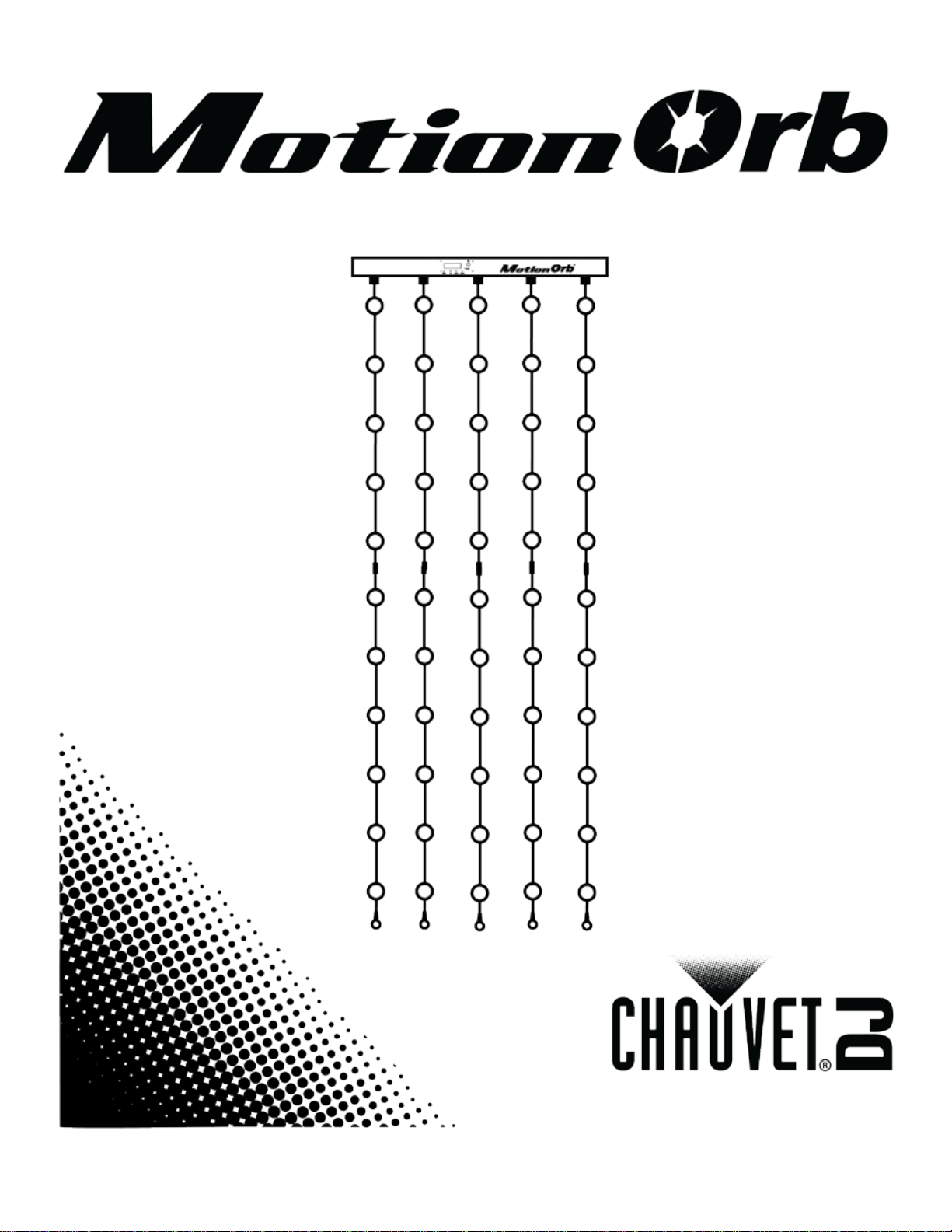
Page 2
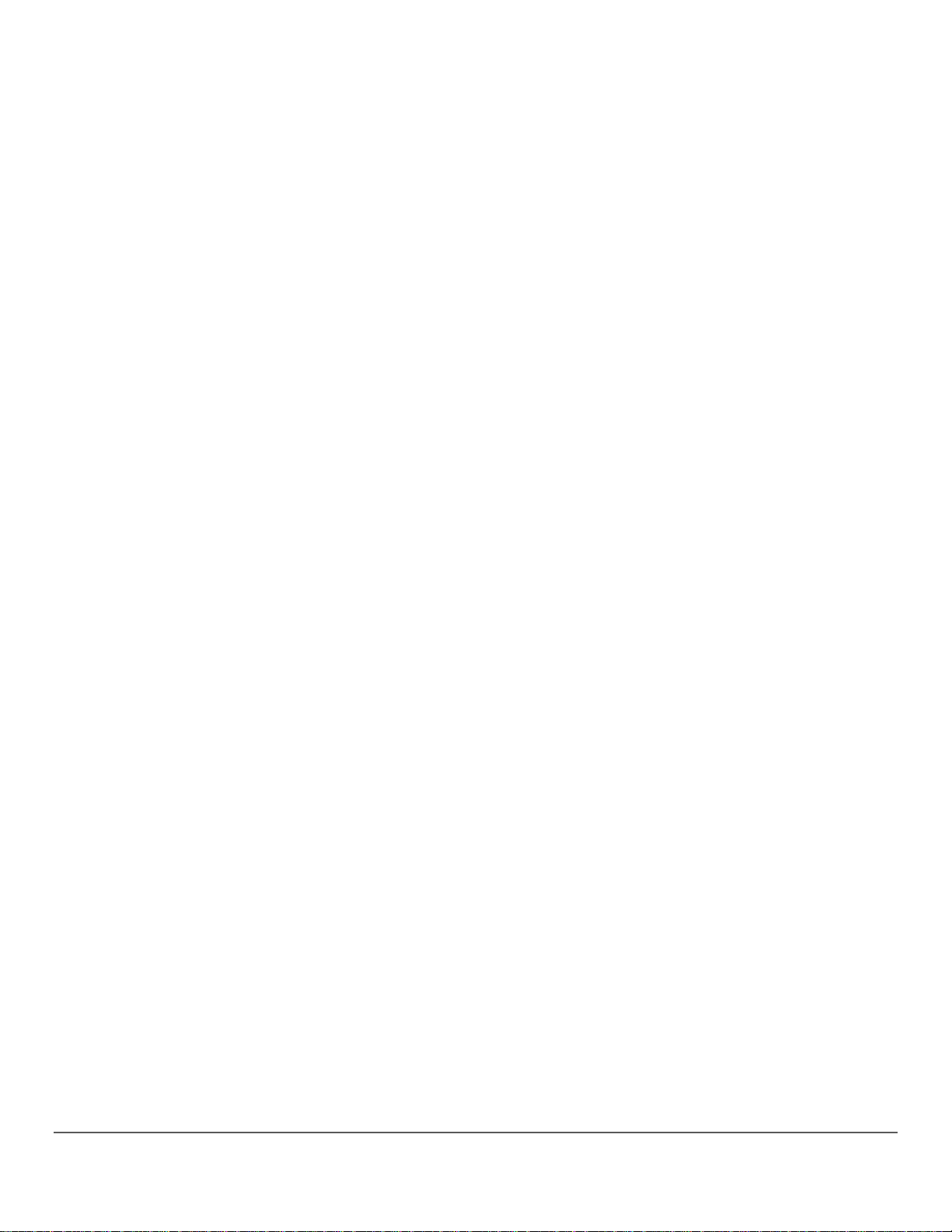
TABLE OF CONTENTS
1. Before You Begin ........................................................................................................................................................ 6
What Is Included ............................................................................................................................................................ 6
Unpacking Instructions................................................................................................................................................... 6
Claims ........................................................................................................................................................ 6
Manual Conventions ...................................................................................................................................................... 6
Symbols ......................................................................................................................................................................... 6
Disclaimer ...................................................................................................................................................................... 6
Product at a Glance ....................................................................................................................................................... 7
Safety Notes .................................................................................................................................................................. 7
2. Introduction .................................................................................................................................................................. 8
Product Description ....................................................................................................................................................... 8
Front View .................................................................................................................................................. 8
Views of the Top Bar ................................................................................................................................ 9
Dimensions .............................................................................................................................................. 10
3. Setup .......................................................................................................................................................................... 11
AC Power ..................................................................................................................................................................... 11
Fuse Replacement ....................................................................................................................................................... 11
Fuse Replacement Diagram .................................................................................................................... 11
Power Linking .............................................................................................................................................................. 12
Power Linking Diagram ............................................................................................................................ 12
Assembly ..................................................................................................................................................................... 13
Assembly Diagram ................................................................................................................................... 14
Mounting ...................................................................................................................................................................... 15
Orientation ................................................................................................................................................................... 15
Standard Hanging .................................................................................................................................... 15
Custom Hanging ...................................................................................................................................... 16
DMX Linking ................................................................................................................................................................ 17
DMX Linking Diagram .............................................................................................................................. 17
4. Operation.................................................................................................................................................................... 18
Control Panel Descriptions .......................................................................................................................................... 18
Menu Map .................................................................................................................................................................... 18
Standalone Configuration ............................................................................................................................................ 19
Automatic Mode ....................................................................................................................................... 19
Automatic Programs ............................................................................................................................. 19
Automatic Program Speed ................................................................................................................... 19
Sound Mode ............................................................................................................................................ 19
Sound Sensitivity .................................................................................................................................. 19
Custom Color ........................................................................................................................................... 19
Master/Slave Configuration .......................................................................................................................................... 20
Diagrams of Master/Slave Configurations ............................................................................................... 21
Configuring the Slaves ............................................................................................................................. 22
Configuring the Master ............................................................................................................................ 22
Length Setting .............................................................................................................................................................. 22
DMX Configuration ...................................................................................................................................................... 23
DMX Mode and Personality .................................................................................................................... 23
DMX Starting Address ............................................................................................................................. 23
MS Mode For DMX .................................................................................................................................. 24
Setting The MS Mode ........................................................................................................................... 25
DMX Channel Assignments ......................................................................................................................................... 25
Standard Personalit y ............................................................................................................................... 25
DMX_9CH ............................................................................................................................................. 25
DMX_9CH ............................................................................................................................................. 26
Pixel Mapping Personalities..................................................................................................................... 26
DMX_165CH ......................................................................................................................................... 27
DMX_240CH ......................................................................................................................................... 28
DMX_315CH ......................................................................................................................................... 29
Page 3
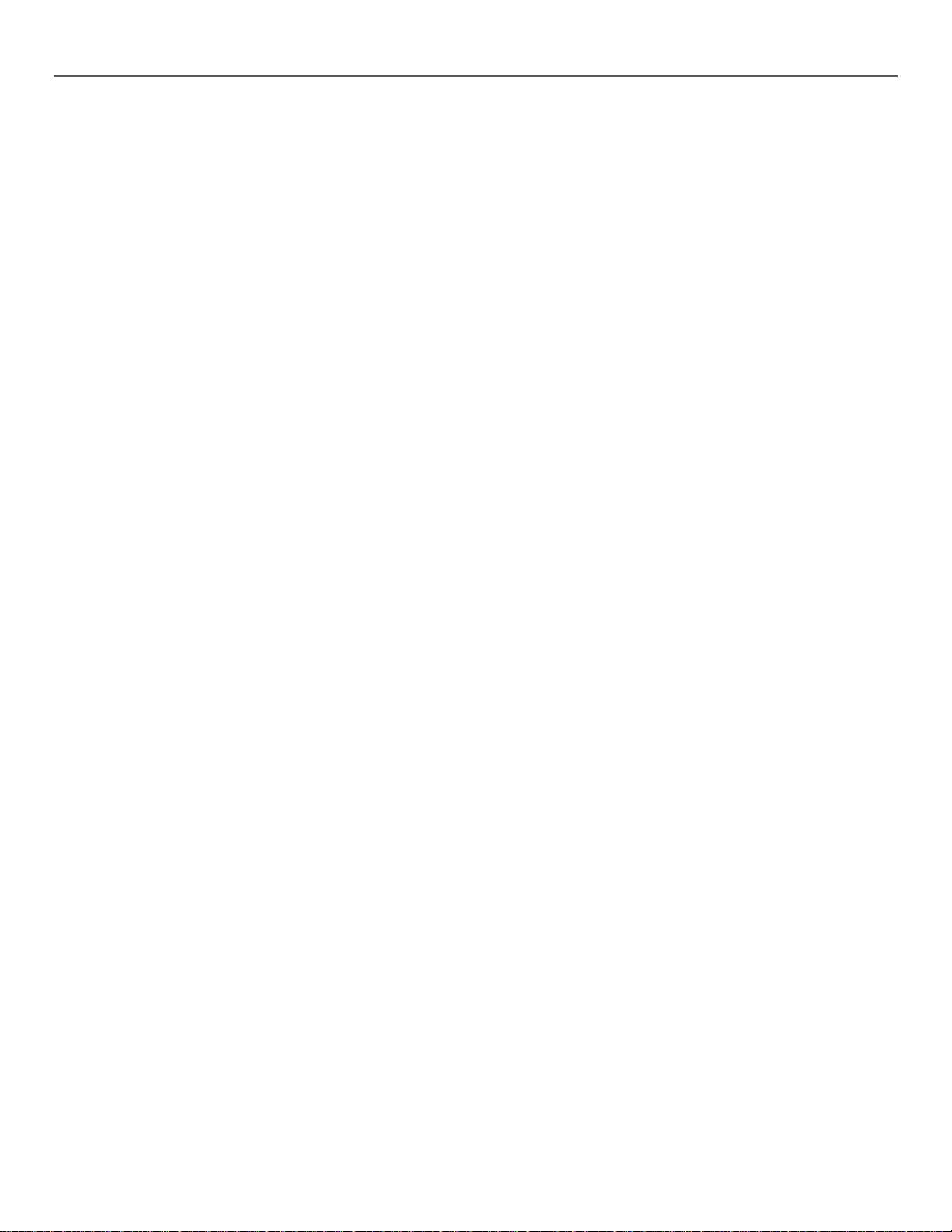
5. Technical Information ............................................................................................................................................... 30
Product Maintenance ................................................................................................................................................... 30
6. Technical Specifications ........................................................................................................................................... 31
Returns ........................................................................................................................................................................... 32
Contact Us...................................................................................................................................................................... 33
1. Antes de Empezar ..................................................................................................................................................... 34
Qué va Incluido ............................................................................................................................................................ 34
Instrucciones de Desembalaje ..................................................................................................................................... 34
Reclamaciones ........................................................................................................................................ 34
Convenciones del Manual ............................................................................................................................................ 34
Símbolos ...................................................................................................................................................................... 34
Exención de Responsabilidad ...................................................................................................................................... 34
El Producto de un Vistazo ............................................................................................................................................ 35
Notas de Seguridad ..................................................................................................................................................... 35
2. Introducción ............................................................................................................................................................... 36
Descripción del Producto ............................................................................................................................................. 36
Vista Frontal ............................................................................................................................................. 36
Vistas de la Barra Superior ...................................................................................................................... 37
Dimensiones ............................................................................................................................................ 38
3. Configuración ............................................................................................................................................................ 39
Corriente Alterna .......................................................................................................................................................... 39
Sustitución del Fusible ................................................................................................................................................. 39
Diagrama de Sustitución del Fusible ....................................................................................................... 39
Alimentación en Cadena .............................................................................................................................................. 40
Diagrama de Alimentación en Cadena .................................................................................................... 40
Ensamblaje .................................................................................................................................................................. 41
Diagrama de Montaje .............................................................................................................................. 42
Instalación .................................................................................................................................................................... 43
Orientación .................................................................................................................................................................. 43
Forma de Colgar Estándar ...................................................................................................................... 43
Forma de Colgar Personalizada .............................................................................................................. 44
Enlace DMX ................................................................................................................................................................. 45
Diagrama de Enlace DMX ....................................................................................................................... 45
4. Funcionamiento ......................................................................................................................................................... 46
Descripciones del Panel de Control ............................................................................................................................. 46
Mapa de Menú ............................................................................................................................................................. 46
Configuración Independien te ....................................................................................................................................... 47
Modo Automático ..................................................................................................................................... 47
Programas Automáticos ....................................................................................................................... 47
Velocidad del Programa Automático .................................................................................................... 47
Modo por Sonido ..................................................................................................................................... 48
Sensibilidad al Sonido .......................................................................................................................... 48
Personalizar el Color ............................................................................................................................... 48
Conexión Maestro/Esclavo .......................................................................................................................................... 48
Diagramas de Configuraciones Maestro/Esclavo ................................................................................... 49
Configurar los Esclavos ........................................................................................................................... 50
Configurar el Maestro .............................................................................................................................. 50
Configuración de Longitud ........................................................................................................................................... 50
Configuración DMX ...................................................................................................................................................... 51
Modo y Personalidad DMX ...................................................................................................................... 51
Dirección DMX de Inicio .......................................................................................................................... 51
Modo MS para DMX ................................................................................................................................ 52
Configurar el Modo MS ......................................................................................................................... 53
Asignación de Canal DMX ........................................................................................................................................... 54
Personalidad Estándar ............................................................................................................................ 54
DMX_9CH ............................................................................................................................................. 54
DMX_9CH ............................................................................................................................................. 55
Personalidades de Mapeo de Píxeles ..................................................................................................... 56
DMX_165CH ......................................................................................................................................... 57
DMX_240CH ......................................................................................................................................... 58
Page 4
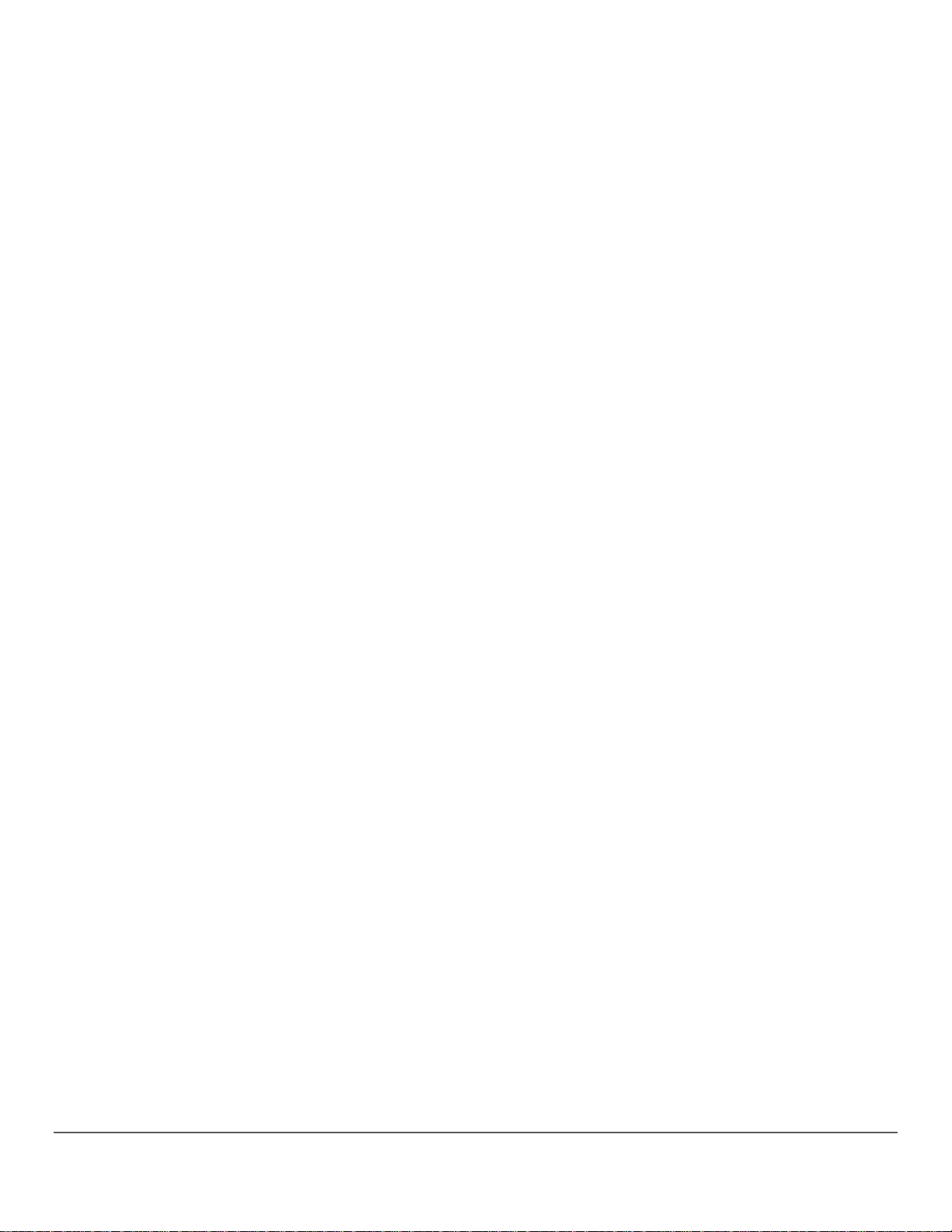
DMX_315CH ......................................................................................................................................... 59
5. Información Técnica .................................................................................................................................................. 60
Mantenimiento del Producto ........................................................................................................................................ 60
6. Especificaciones Técnicas ....................................................................................................................................... 61
Devoluciones ................................................................................................................................................................. 62
Contacto ......................................................................................................................................................................... 63
1. Avant de Commencer ................................................................................................................................................ 64
Contenu ....................................................................................................................................................................... 64
Instructions de Déballage ............................................................................................................................................ 64
Réclamations ........................................................................................................................................... 64
Conventions Manuelles................................................................................................................................................ 64
Symboles ..................................................................................................................................................................... 64
Clause de Non Responsabilité ..................................................................................................................................... 64
Bref Descriptif de l'Unité .............................................................................................................................................. 65
Consignes de Sécurité ................................................................................................................................................. 65
2. Introduction ................................................................................................................................................................ 66
Description de l'Appareil .............................................................................................................................................. 66
Vue Frontale ............................................................................................................................................ 66
Vues de la Barre Supérieure .................................................................................................................. 67
Dimensions .............................................................................................................................................. 68
3. Configuration ............................................................................................................................................................. 69
Alimentation CA ........................................................................................................................................................... 69
Remplacement des Fusibles ........................................................................................................................................ 69
Schéma de Remplacement du Fusible .................................................................................................... 69
Chaînage Électrique .................................................................................................................................................... 70
Schéma de Chaînage Électrique ............................................................................................................. 70
Assemblage ................................................................................................................................................................. 71
Schéma d'Assemblage ............................................................................................................................ 72
Montage ....................................................................................................................................................................... 73
Orientation ................................................................................................................................................................... 73
Suspension Standard .............................................................................................................................. 73
Suspension Personnalisée ...................................................................................................................... 74
Chaînage DMX ............................................................................................................................................................ 75
Schéma de Chaînage DMX ..................................................................................................................... 75
4. Fonctionnement ......................................................................................................................................................... 76
Description du Panneau de Commande ...................................................................................................................... 76
Plan du Menu ............................................................................................................................................................... 76
Configuration en Mode Autonome ............................................................................................................................... 77
Mode Automatique ................................................................................................................................... 77
Programmes Automatiques .................................................................................................................. 77
Vitesse de Programme Automatique .................................................................................................... 77
Mode d'Activation par le Son ................................................................................................................... 77
Sensibilité au Son ................................................................................................................................. 77
Couleur Personnalisée ............................................................................................................................ 78
Configuration Maître/Esclave ....................................................................................................................................... 78
Schémas des Configurations Maître/Esclave .......................................................................................... 79
Configuration des Esclaves ..................................................................................................................... 80
Configuration du Maître ........................................................................................................................... 80
Paramétrage de Longueur ........................................................................................................................................... 81
Configuration DMX ...................................................................................................................................................... 81
Mode DMX et Personnalité ...................................................................................................................... 81
Adresse DMX de Départ .......................................................................................................................... 82
Mode MS pour DMX ................................................................................................................................ 83
Définition du Mode MS ......................................................................................................................... 84
Assignation des Canaux DMX ..................................................................................................................................... 85
Personnalité Standard ............................................................................................................................. 85
DMX_9CH ............................................................................................................................................. 85
DMX_9CH ............................................................................................................................................. 86
Page 5
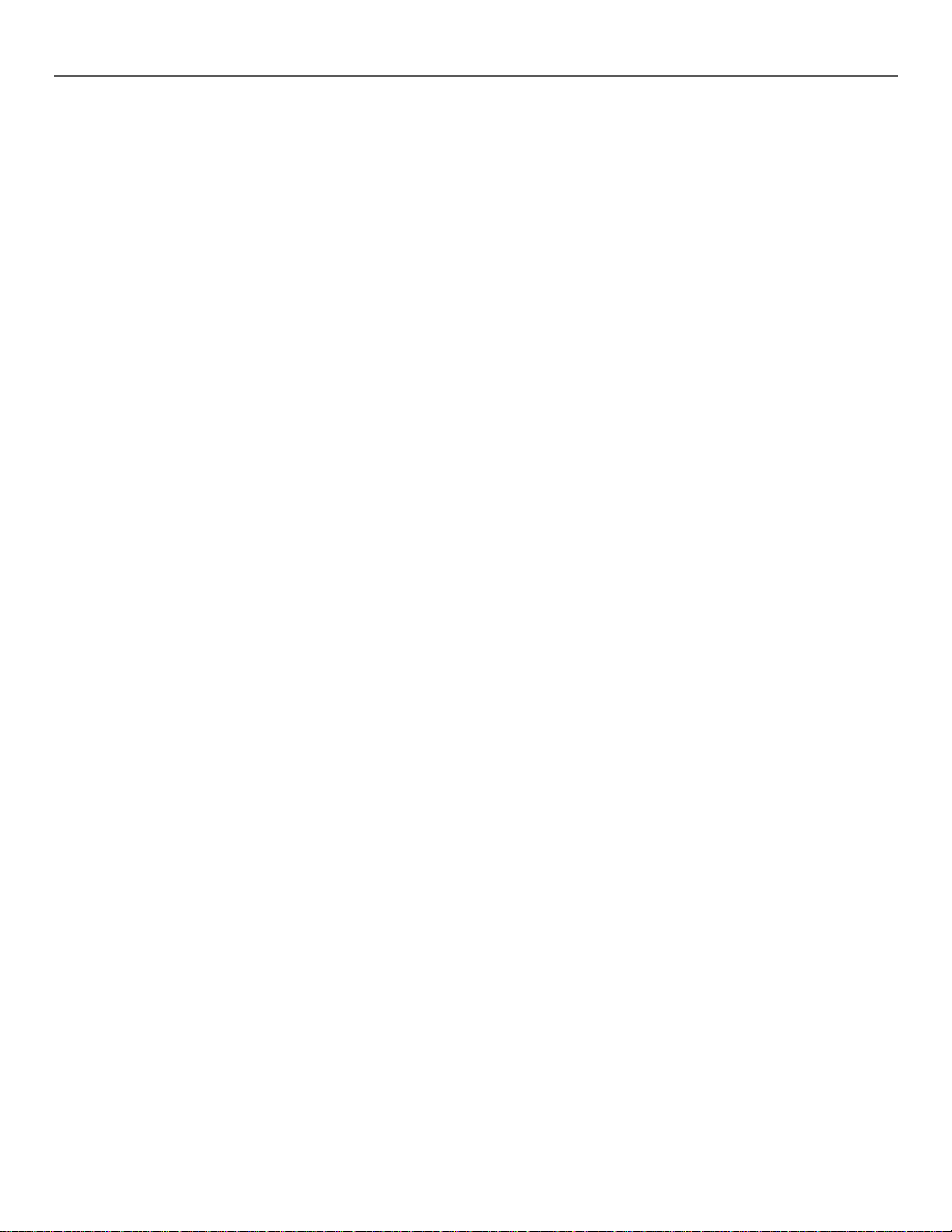
Personnalités de Mappage de Pixels ...................................................................................................... 87
DMX_165CH ......................................................................................................................................... 88
DMX_240CH ......................................................................................................................................... 89
DMX_315CH ......................................................................................................................................... 90
5. Informations Techniques .......................................................................................................................................... 91
Entretien de l'Appareil .................................................................................................................................................. 91
6. Spécificités Techniques ............................................................................................................................................ 92
Renvois .......................................................................................................................................................................... 93
Nous Contacter .............................................................................................................................................................. 94
Page 6
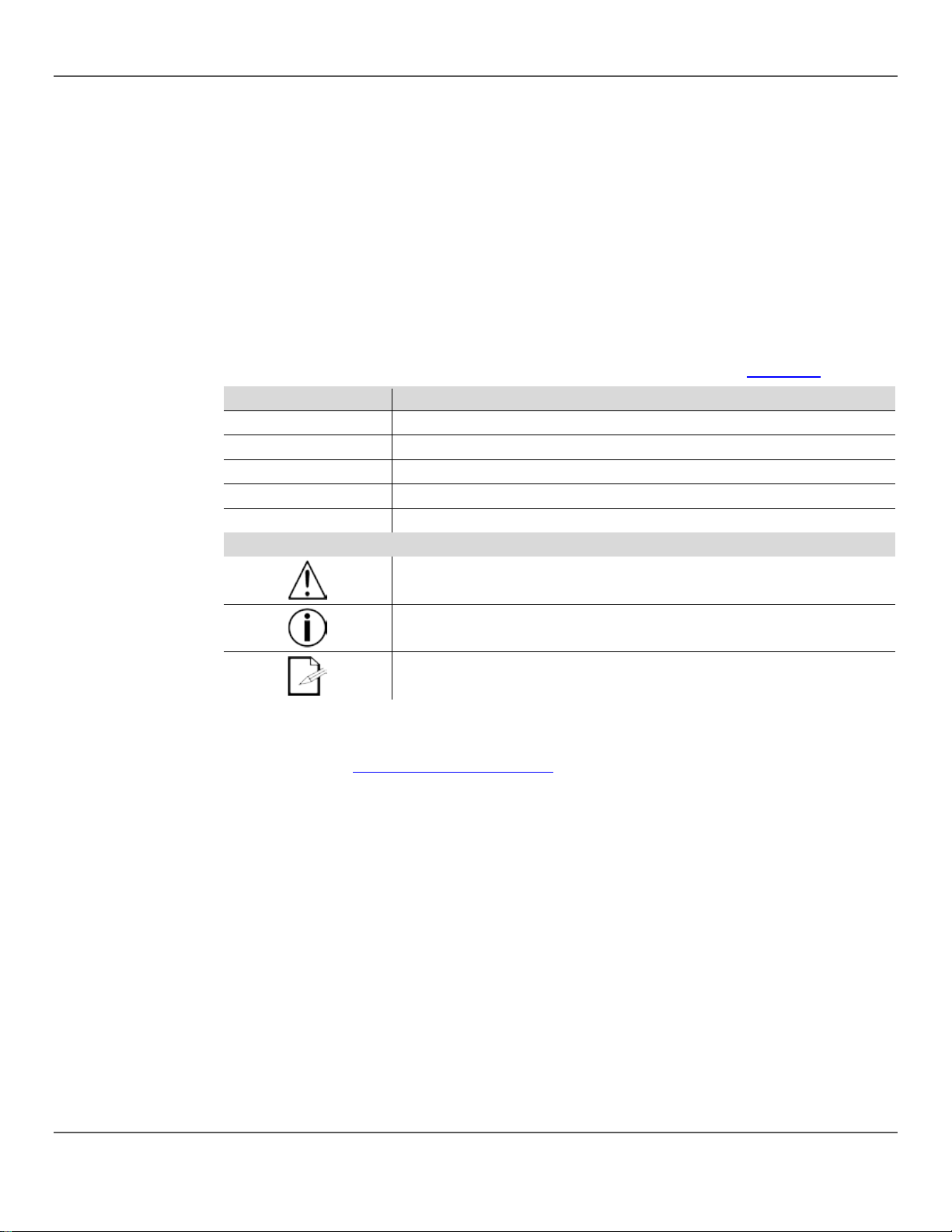
1. Before You Begin
1. B
What Is
• Motion Orb top bar
• Power cord
Unpacking
Instructions
Carefully unpack the MotionOrb and check that al l the par ts ar e i n th e pac kage, and are in good
Claims
If the box, or an y of the contents, ap pear damaged from shipping, save all the p ackaging and
Failure to report dam age to the carrier im mediately, or
missing components or parts, damage not related to shipping, or
Manual
Convention
Meaning
1–512
A range of values
50/60
A set of values
Settings
A menu option
Menu > Settings
A sequence of menu options
<Enter>
A button
Symbols
Convention
Meaning
Disclaimer
The information and spec ifications cont ained in this Us er Manual are subjec t to change withou t
ors or omissions, and r eserves
be
EFORE YOU BEGIN
Included
Conventions
• 5 Motion Orb standard strings
• 5 MotionOrb bottom strings
condition.
file a claim with the c arrier imm ediately.
failure to save all the packaging, can invalidate a claim.
For other issues, such as
concealed damage, file a claim with Chauvet within 7 days of delivery. See Contact Us.
Critical information. Ignoring it can cause malfunction, damage the product, or
harm the operator.
Important information. Ignoring it can cause the product to malfunction.
• Warranty card
• User Manual
Useful information.
notice. Chauvet assumes no responsibility or lia bility for any err
the right to revise or recreate th is manual at any tim e. The latest vers ion of this m anual can
downloaded from http://www.chauvetlighting.com.
© Copyright 2017 Chauvet. A ll rights reserved.
Printed in the P.R.C.
Electronically published by Chauvet in the United States of America.
Page 6 of 94 MotionOrb User Manual Rev. 6
Page 7
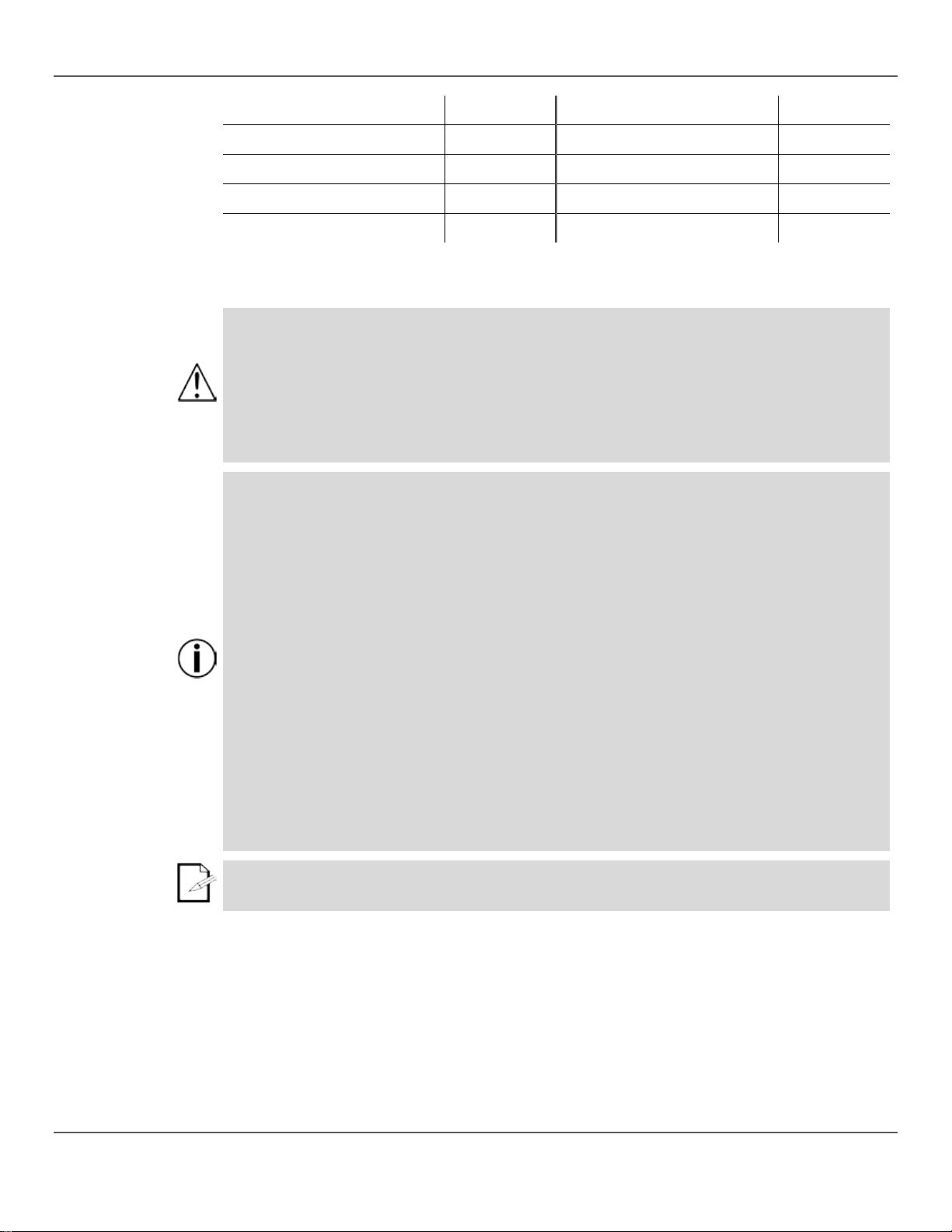
1. Before You Begin
Product at a
x
P
x
P
P
P
P
x
P
Safety Notes
These notes include im portant information about the mounting, use, and maintenance of this
• Always connect the product to a grounded circuit.
• The product is not intended for permanent installation.
Keep this User Manual for future reference. If the product is sold, be sure to give this manual to
Glance
Use on Dimmer
Outdoor Use
Sound-Activated
DMX
Master/Slave
product. Read these notes before using the product.
• Make sure the power cord is not crimped or damaged.
• Always disconnect the product from the power source before cleaning it or replacing the
fuse.
• Never disconnect the product from the power source by pulling or tugging on the cord.
• Always secure the produc t with a safety cable when mounting it overhead.
• Keep the product away from flammable materials.
• Use the product indoors only.
• Do not expose the product to rain or moisture.
• Make sure that the power source voltage is within the range stated on the label or on the
rear panel of the product.
• Never connect the product to a dimmer or a rheostat.
• Always replace the fuse with another fuse of the same type and rating.
• Always install the product in a location wit h adeq uate ventilation, and leave at least
20 in (50 cm) between the product and adjacent surfaces.
• Do not block the ventilations lots on the product’s housing.
• Do not operate the product in an ambient temperature higher than 104 °F (40 °C).
• Do not carry the MotionOrb™ by the orb strings.
• In the event of a serious operating problem, stop using the product immediately.
• Never try to repair the product. Repairs carried out by untrained people can lead to damage
or malfunction.
• If repairs are required, contact the nearest authorized technical assistance center.
• To eliminate unnecessary wear and improve its lifespan, during periods of non-use
completely disconnect the product from power via breaker or by unplugging it.
Auto Program
Auto-Ranging Power Supply
Replaceable Fuse
User-Serviceable
the next owner.
MotionOrb User Manual Rev. 66 Page 7 of 94
Page 8
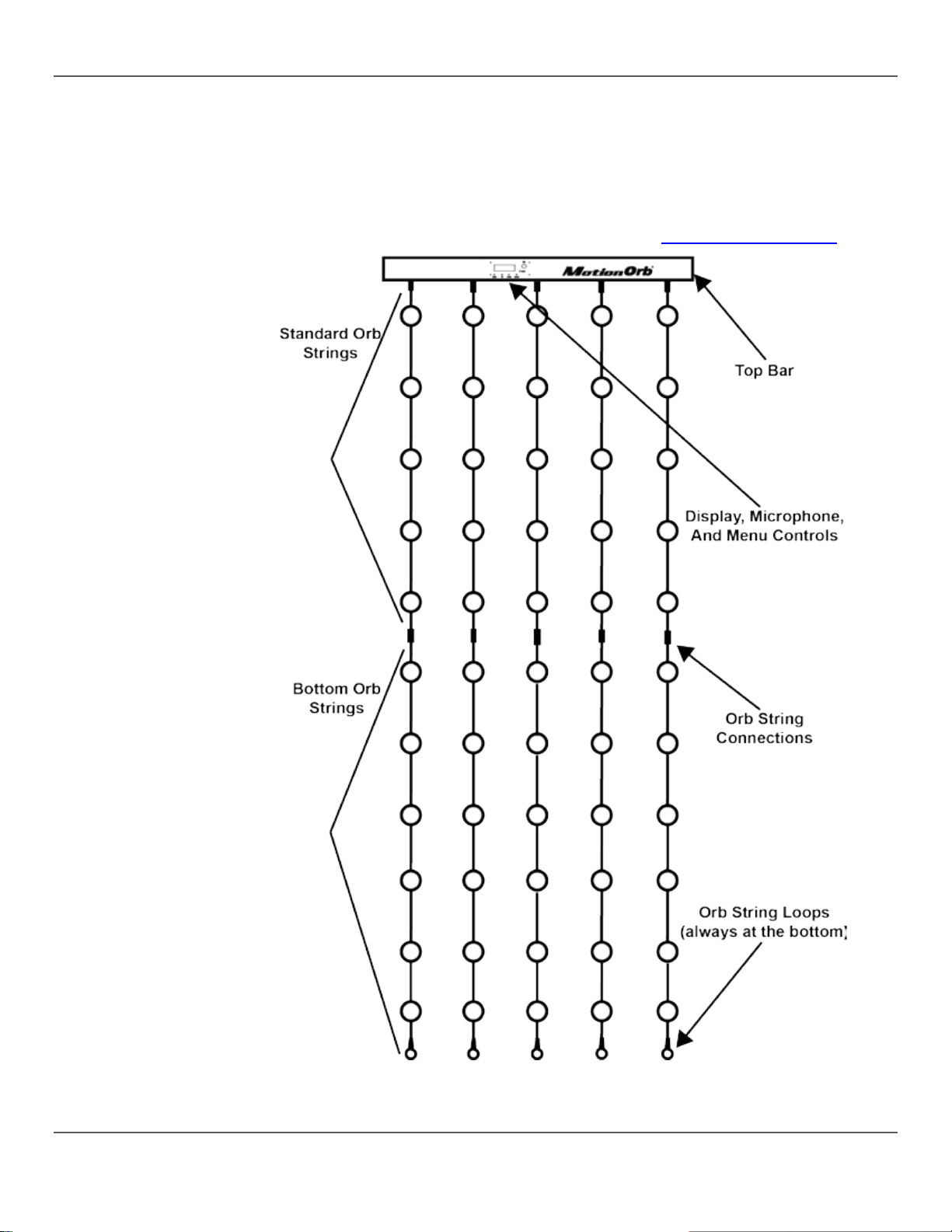
2. Introduction
2. I
Product
The MotionOrb is an LED décor ligh t made up of 55 individual LED orbs that ch ange color an d
many
in the standard co nfiguratio n of 2 m eters , or it
. For more
NTRODUCTION
Description
strobe. The MotionOrb operates in Standalone or DMX control modes, and creates
patterns and colors . The MotionOrb can b e used
can be up to 4 meters long with the addition of extensions, MotionOrb EXT
information about MotionOrb EXT, see the Chauvet website at www.chauvetlighting.com.
Front View
Page 8 of 94 MotionOrb User Manual Rev. 6
Page 9
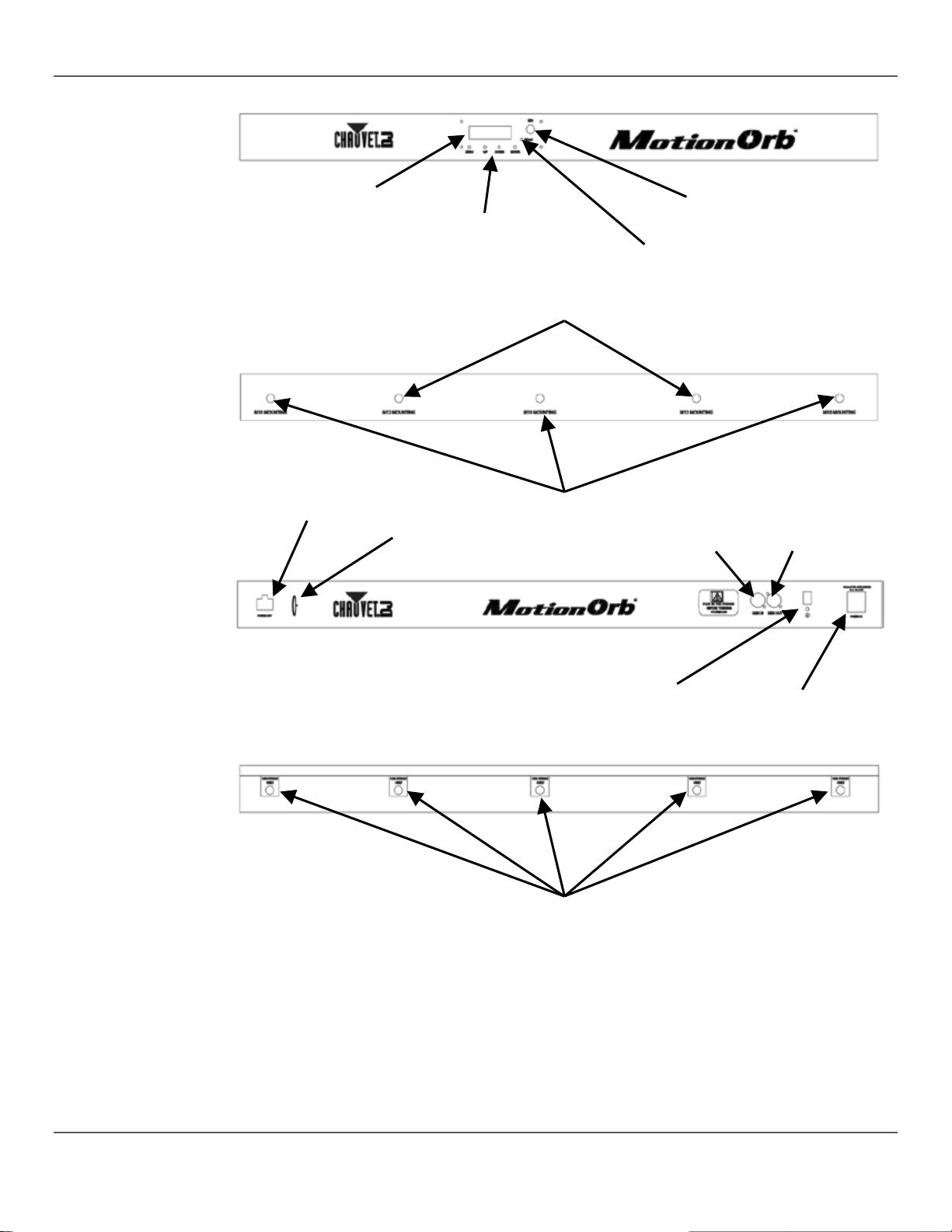
2. Introduction
the
LCD Display
Control Buttons
Microphone
DMX Signal Indicator
Front
Top
M10 Mounting Holes
M12 Mounting Holes
Back
Power Out
Power In
DMX In
DMX Out
Bottom
Orb String Sockets
Power Switch
Safety Loop
Views of
Top Bar
MotionOrb User Manual Rev. 66 Page 9 of 94
Page 10
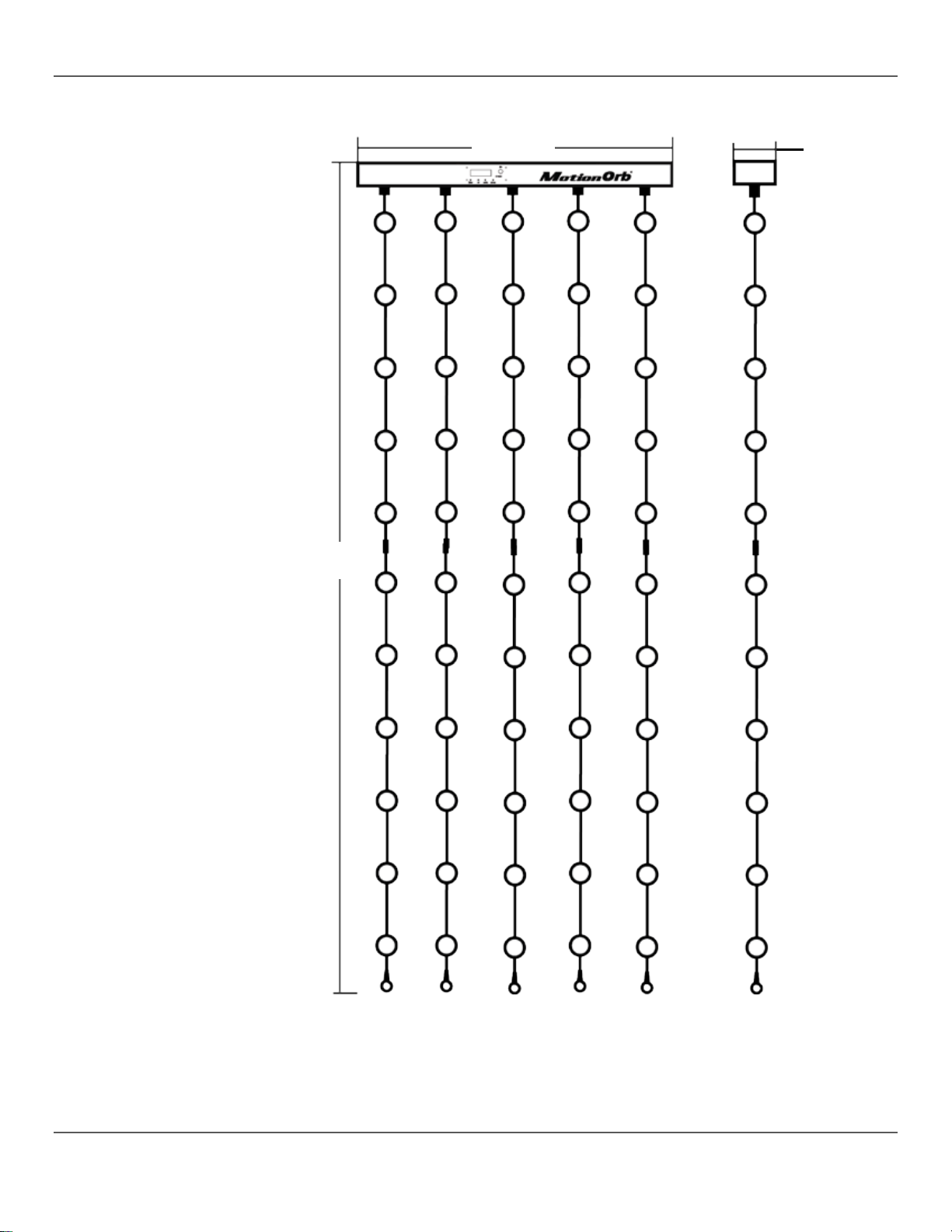
2. Introduction
85.5 in
2,343 mm
39.9 in
1,013 mm
2.6 in
65 mm
Front View
Side View
Dimensions
Page 10 of 94 MotionOrb User Manual Rev. 6
Page 11
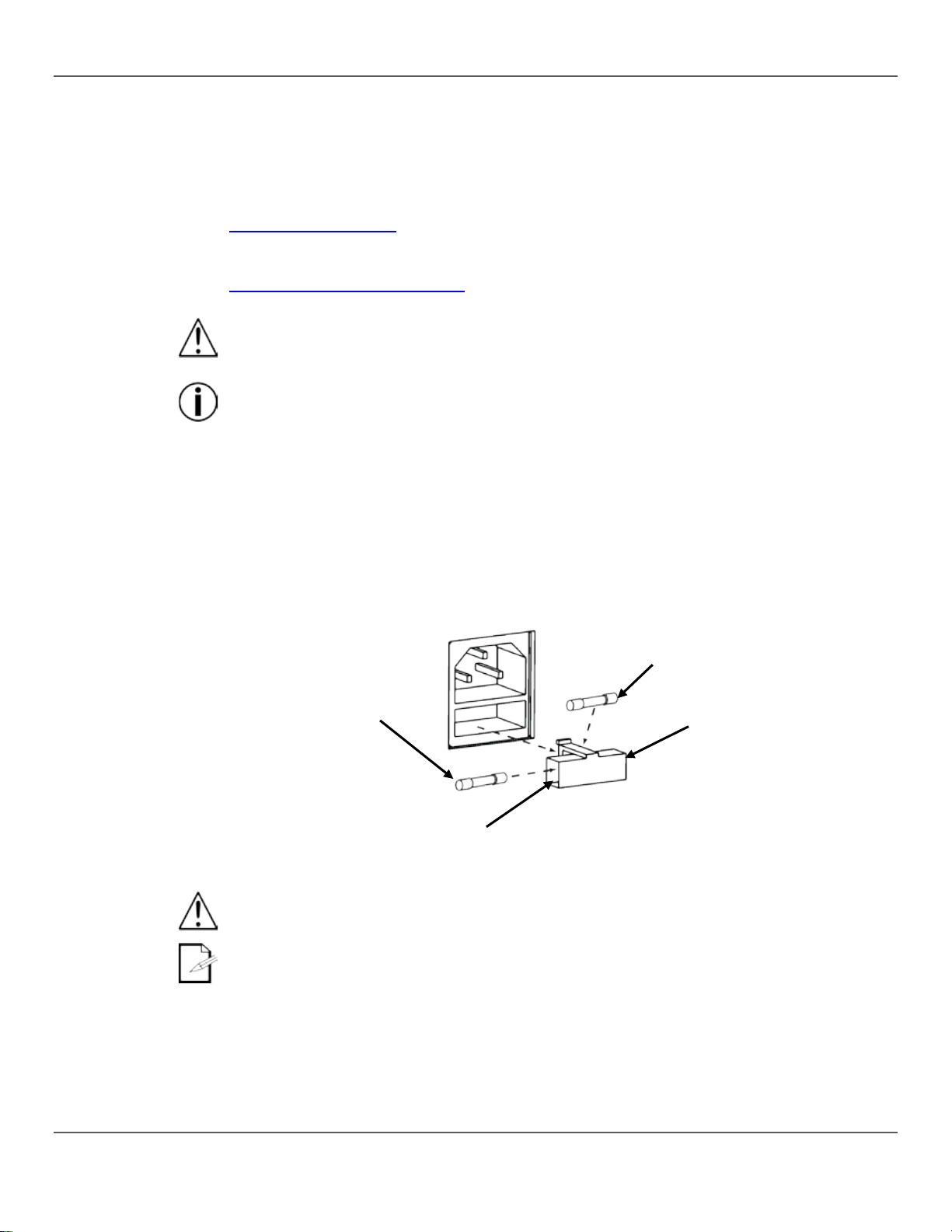
3. Setup
3. S
AC Power
The MotionOrb has an internal auto-ranging power supply that works with an input voltage
The listed current r at ing in dicates the product’s average
use
Fuse
To replace the fuse, do the following:
Fuse
Replacement
Spare Fuse
(not included)
ETUP
range of 100 to 240 VAC , 50/60 H z.
To determine the product’s power requirements see the product label, or refer to
Technical Specifications in this manual.
current draw under normal conditions.
For more information, download Sizing Circuit Breakers from the Chauvet website
www.chauvetlighting.com/download/.
• Always connect the product to a protec ted circuit.
• To eliminate unnecessary wear and improve its lifespan, during periods of non-
completely disconnect the product from power via breaker or by unplugging it.
Never connect the product to a rheostat or dimmer.
Replacement
Diagram
1. Disconnect the product from power.
2. Wedge the tip of a flat-head screwdriver into the slot of the fuse holder.
3. Pry the fuse holder out of the housing.
4. Remove the blown fuse from the holder.
5. Insert a fuse of the exact same type and rating.
6. Replace the fuse holder back into the slot.
7. Reconnect the product to power.
Installed Fuse
(held by plastic clip)
Safety Cap
Spare Fuse Holder
(inside safety cap)
• Disconnect the product from power before replacing the fuse.
• Always replace a blown fuse with another of the same typ e and rating.
MotionOrb User Manual Rev. 66 Page 11 of 94
A spare fuse is not included; however, the safe ty cap has room for one.
Page 12
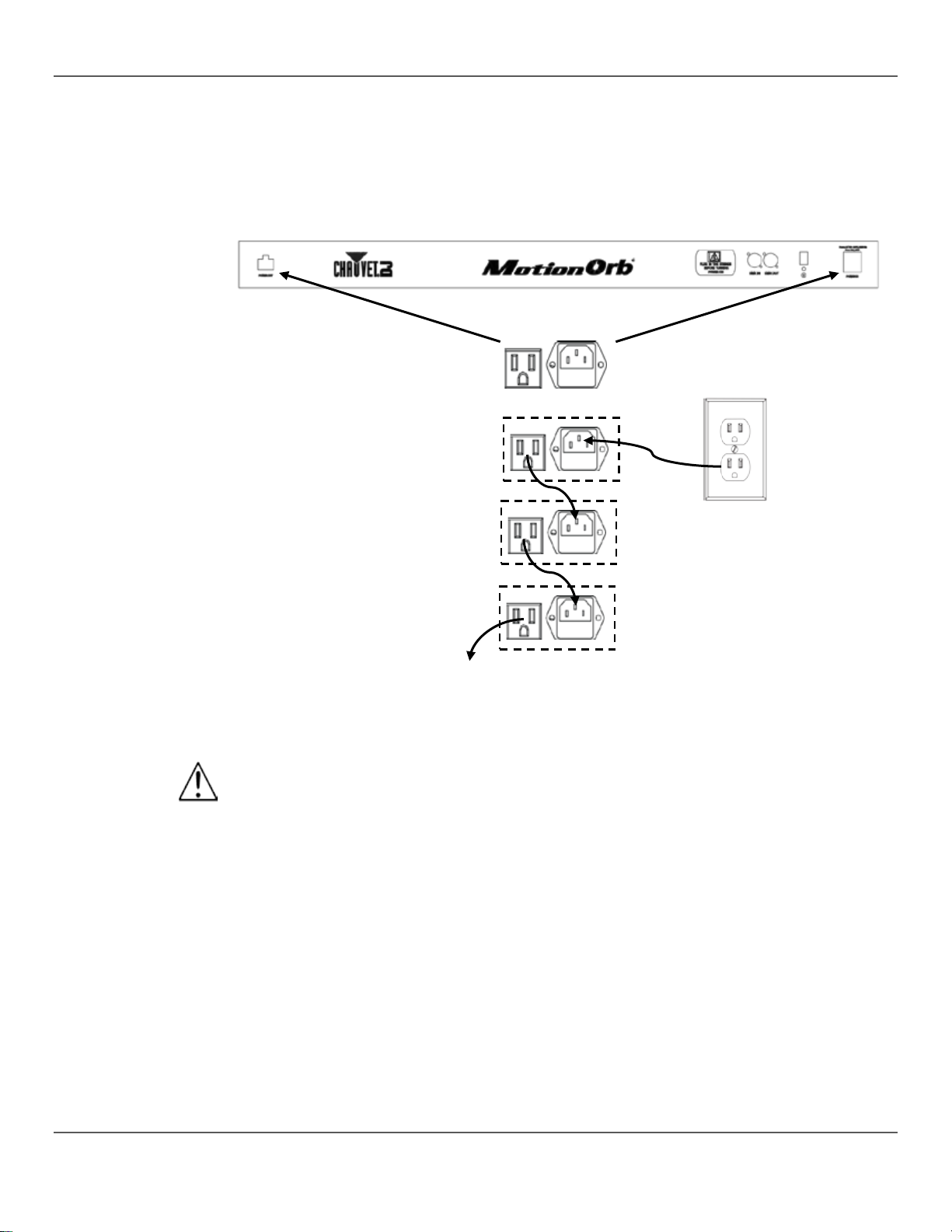
3. Setup
Power Linking
Power linking is da is y cha ining products together throu gh the ir Power In and Power Out soc kets
products
Power Linking
allowing many products to be powered from one outlet.
Up to 16 MotionOrb products can be power linked at 120 V a nd up to 30 MotionOrb
can be power linked at 230 V.
The diagram below illustrates power-linking.
1st Product
Diagram
2nd Product
3rd Product
Additional Products
• Do not power link more than 16 MotionOrb products at 120 V.
• Do not power link more than 30 MotionOrb products at 230 V.
• The power linking diagram above shows the North American version only!
• When using the MotionOrb anywhere other than North America, consult with the local
Chauvet distributor because power linking connectors and requirements differ from
country to country, and region to region.
Page 12 of 94 MotionOrb User Manual Rev. 6
Page 13
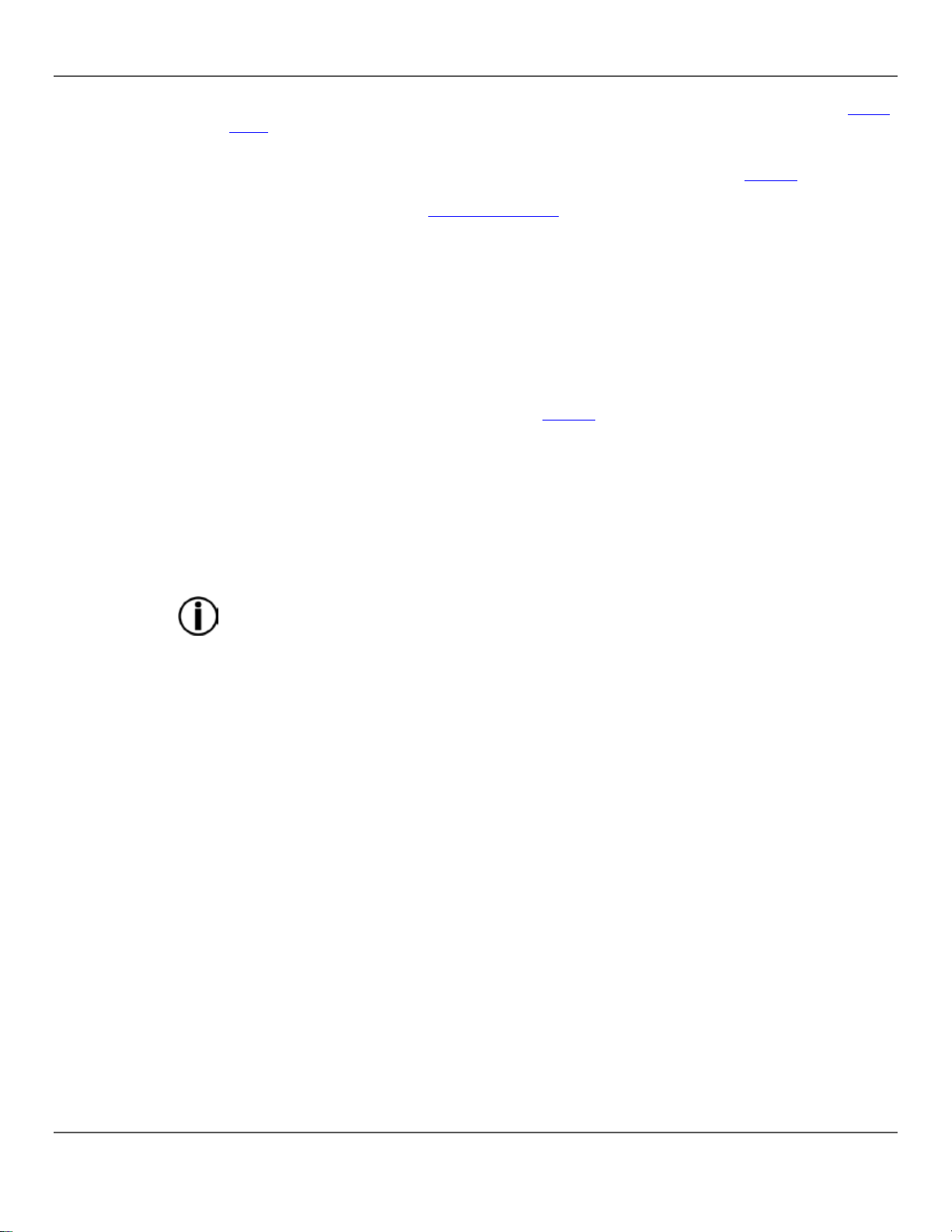
3. Setup
Assembly
Before assembling the MotionOrb, read and follow the safety recommendations in the Safety
. Then attach
orb strings have male
orb strings have female
lways at the
pin connectors with lock ing collars. There is a threaded collar
on the female connector that slides over, and twists onto, the threaded exterior of the male
connector. There are arro ws on each connec tor so that the conn ectors can be a ligned properl y
• Make sure the power is off before assembling the MotionOrb.
Notes.
Assemble the MotionOrb from the top down with the power off.
Rig the top bar where the MotionOrb will hang—for m ore information see Rigging
the standard orb strings to the top b ar and the bottom orb st rings to the standard orb strings —
for more information see the Assembly Diagram.
The top bar of the MotionOrb has male connectors. The standard
connectors on one end and female on the other end. The bottom
connectors on one end an d loops on the other end. The bottom orb strings are a
bottom of the MotionOrb.
The orb string connectors ar e 4-
before being screwed together.
To assemble the MotionOrb, do the following:
1. Rig the top bar. For more information see Rigging.
2. Attach each of the standard orb strings directly to the top bar using the female connector
ends of the orb strings.
3. Attach each of the bottom orb strings to the standard orb strings using the male connector of
the standard orb strings and female connector of the bottom orb strings.
4. Make sure all the connections are finger tight.
5. Turn on the power.
• Standard orb strings will not work on their own! The bottom orb strings must be
connected in order for the product to function!
• The bottom orb strings—the ones with the loops—are always at the bottom of the
MotionOrb.
• Each strand must be at least 2 meters (at least one standard orb string, ending in a
bottom orb string).
MotionOrb User Manual Rev. 66 Page 13 of 94
Page 14
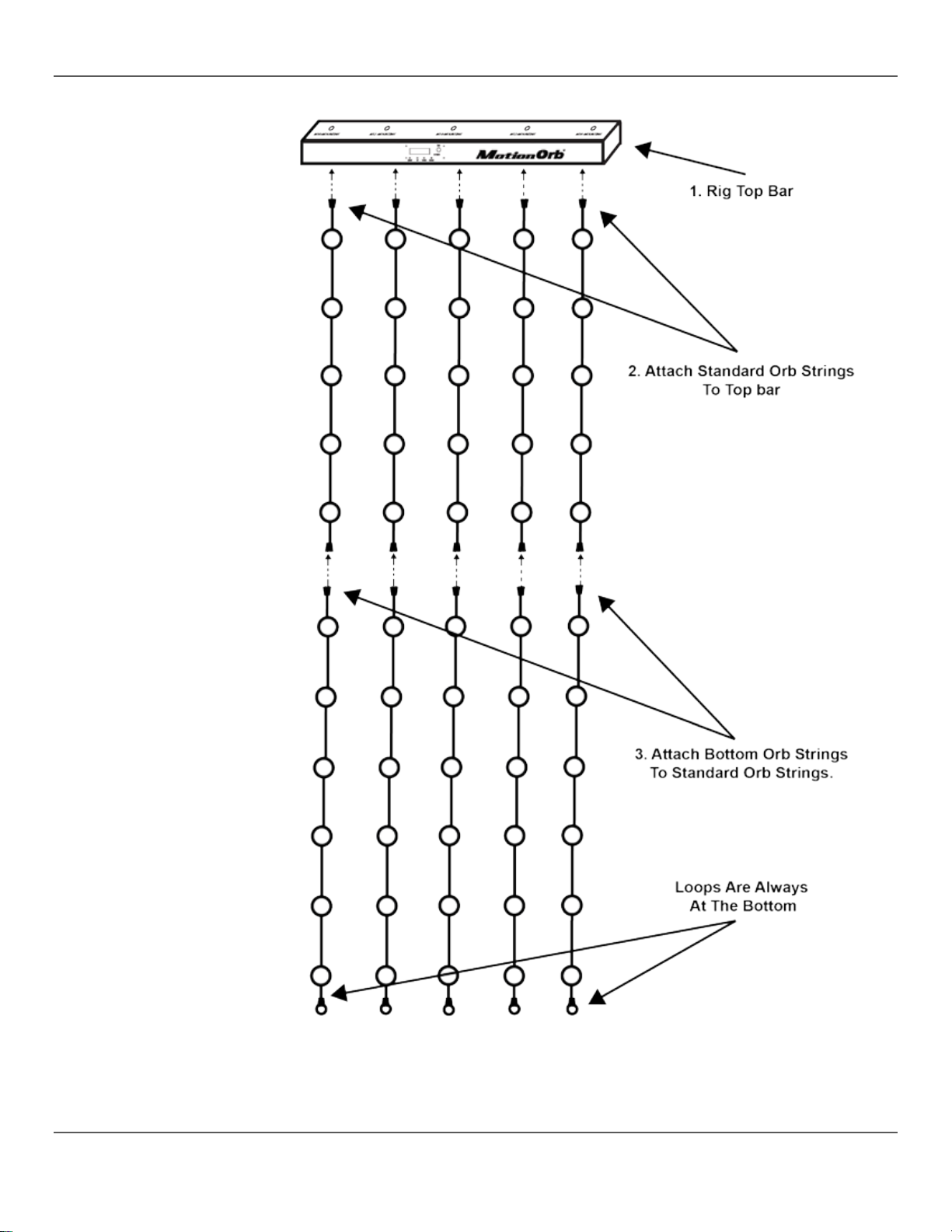
3. Setup
Assembly
Diagram
Page 14 of 94 MotionOrb User Manual Rev. 6
Page 15
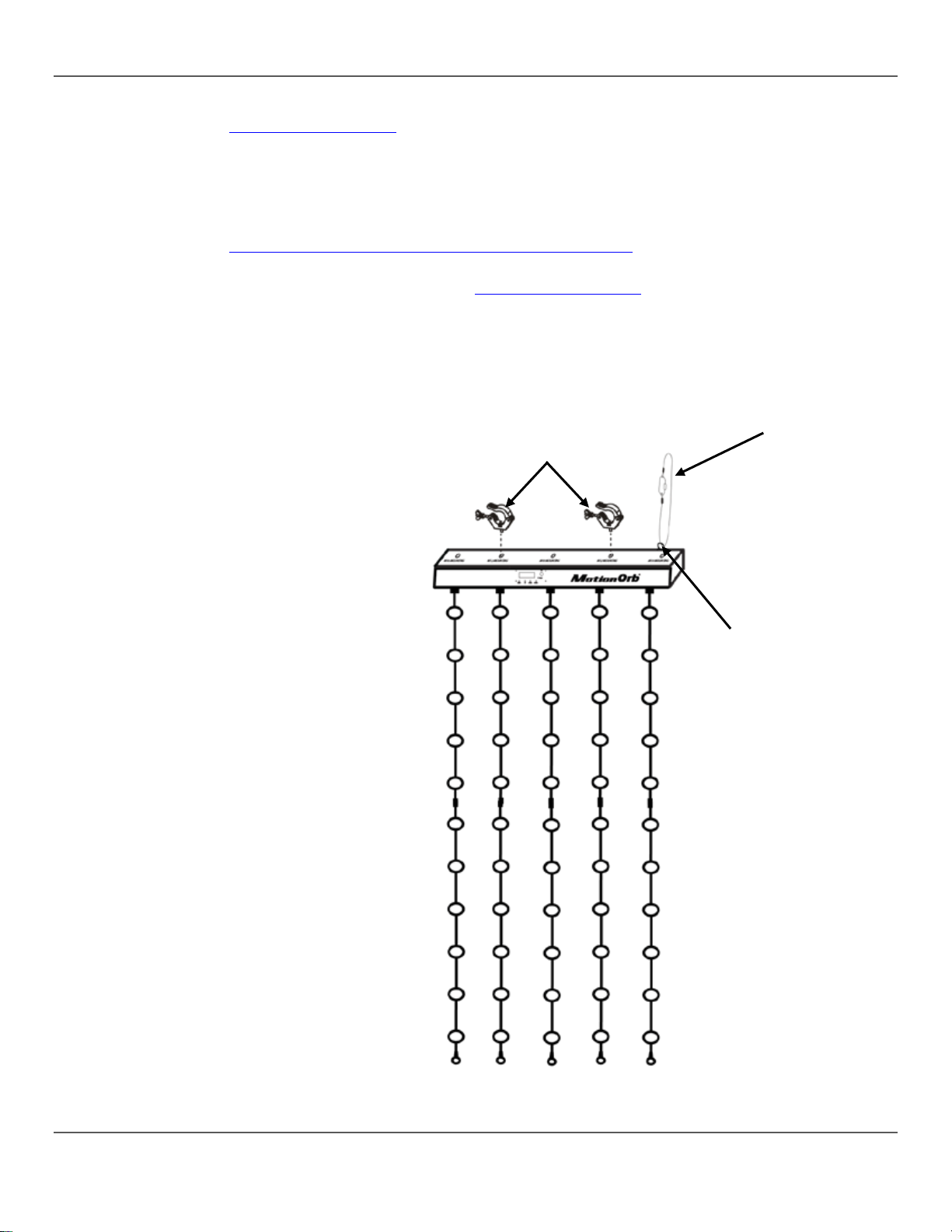
3. Setup
Mounting
Rig the product from a structure or surface that can support its weight. See
The
10
fits through
clamps, go to
Orientation
Hang the MotionOrb by attaching the top bar a to pipe or truss with mountin g clamps so the
orbs strings hang straight down or are be draped up with the bottom loops tie d off to another
so that the top bar is accessible for programming and control panel
Mounting Clamps
Safety Cable
Safety Loop
Technical Specifications in this manual for the product’s weight.
Always use a mounting clamp and safety cable when mounting the product overhead.
CHAUVET CLP-15 clamp fits into the two M12 mounting holes and the CHAUVET CLPclamp fits into the three M10 mountin g holes. The CHAUVET CH-05 safety cable
the safety loop.
For the CHAUVET line of mounting
https://www.chauvetdj.com/products/category/accessories/.
Make sure that the structure onto which the product is mounted can support the product’s
weight. For weight information, see Tec hnical Sp ec if ica tions .
structure.
Place the MotionOrb
operation.
Standard
Hanging
MotionOrb User Manual Rev. 66 Page 15 of 94
Page 16
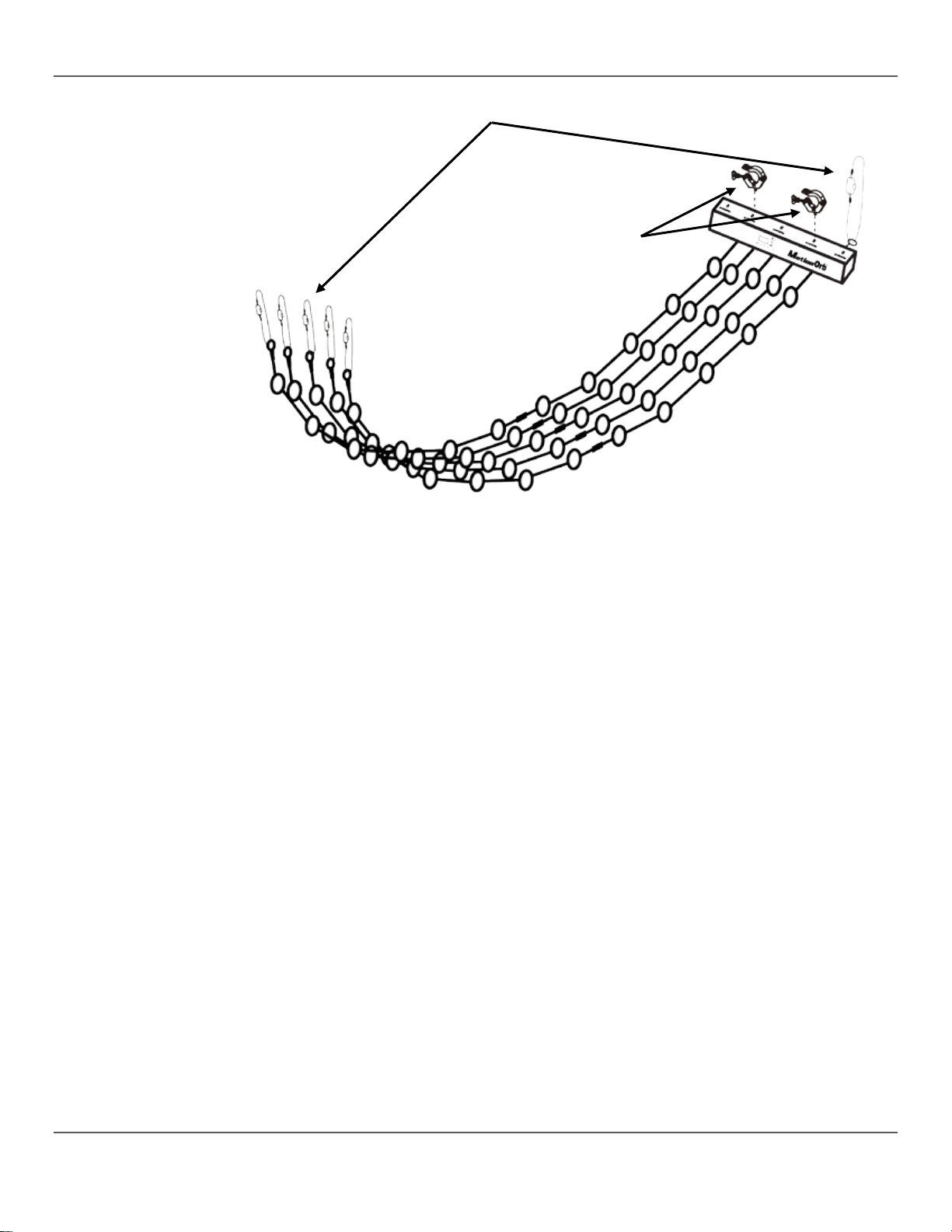
3. Setup
Safety Cables
Mounting Clamps
Custom Hanging
Page 16 of 94 MotionOrb User Manual Rev. 6
Page 17

3. Setup
DMX Linking
DMX linking is daisy chaining more than one MotionOrb, through the DMX In and Out ports.
The MotionOrb has two modes that require DMX linking:
• Master/Slave mode, in which the master MotionOrb sends DMX signals to the MotionOrb
slaves
• DMX mode, in which the DMX controller sends DMX signals to the MotionOrb
To DMX link MotionOrb products do the following:
1. Connect the male end of the DMX cable to the DMX Out port of the master MotionOrb, or
the DMX controller.
2. Connect the female end of the DMX cable to the DMX In port of the next MotionOrb.
3. Connect the male end of another DMX cable to the DMX Out port of the MotionOrb in step
2.
4. Connect the female end of the DMX cable into the next MotionOrb.
5. Continue connecting each other MotionOrb until they are all part of the chain.
• When DMX linking MotionOrb products for Master/Slave mode, the master is the first
MotionOrb in the chain and there is no DMX controller. See Master/Slave
Configuration for details.
• When DMX linking MotionOrb products for DMX mode, the DMX controller is the first
thing in the line.
• Never connect more than 32 MotionOrb products together on a single DMX chain.
DMX Linking
Diagram
MotionOrb User Manual Rev. 66 Page 17 of 94
Page 18
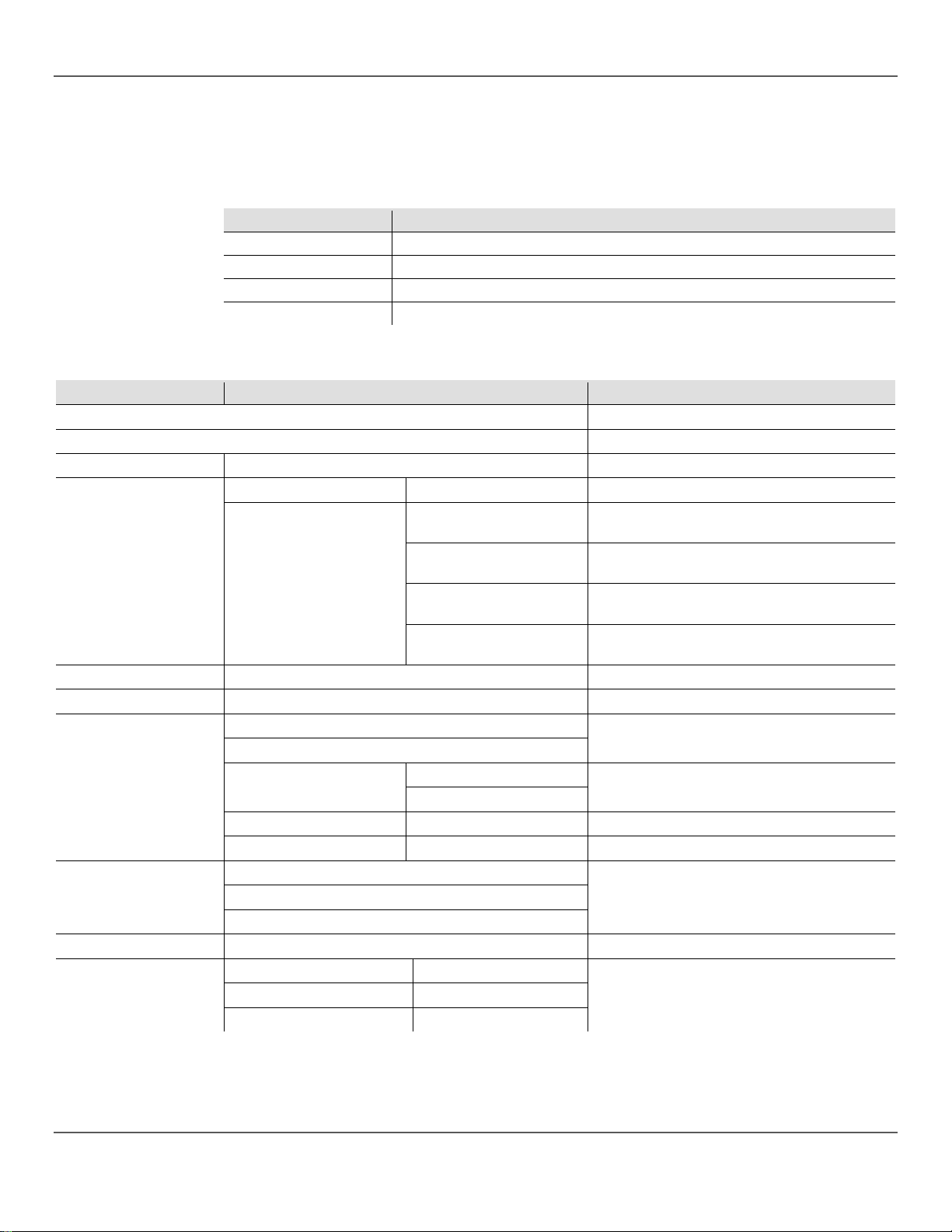
4. Operation
4. O
Control Panel
To access the control panel f unctions, use the four buttons undern eath the d isplay. The displa y
Button
Function
<MENU>
Enters or exits from a menu function
<UP>
Navigates up through a list or increases a numeric value
<DOWN>
Navigates down through a list or decreases a numeric value
<ENTER>
Enters into a menu function or sets the currently shown value
Menu Map
The Menu Map outlines the functions ava ilable through the m enu, the programming levels that
Main Level
Programming Levels
Description
Automatic
Selects Automatic mode
Sound
Selects Sound mode
Sound Sen
1–3
Sets sensitivity to sounds
Address
001–512
Selects DMX mode and sets DMX address
string length
Selects the DMX personality for 2 m long string
length (2 strings)
Selects the DMX personality for 3 m long string
length (3 strings)
Selects the DMX personality for 4 m long string
length (4 strings)
Speed
1–9
Sets speed of Auto mode
Program
Program01–Program30
Selects program for Automatic mode
Yes
No
Yes
No
MS Mode
1–3
Sets the Master/Slave mode
MS Address
1–3
Sets the Master/Slave addr es s
2M
3M
4M
Version
CHAUVET Ver.X.X
Displays the software version
Red
000–255
Green
000–255
Blue
000–255
PERATION
Descriptions
Dmx
turns off after 15 seconds of inactivity.
can be entered, and a description for each function.
DMX_9CH
DMX_165CH
DMX Mode
DMX_240CH
Selects the basic DMX personality for any
MS
Length
Color
MS Master
DMX_315CH
Selects Master/Slave mode
Sets the product as the Master
Sets the length of the orb strings
Sets custom color values (0–100%)
Page 18 of 94 MotionOrb User Manual Rev. 6
Page 19
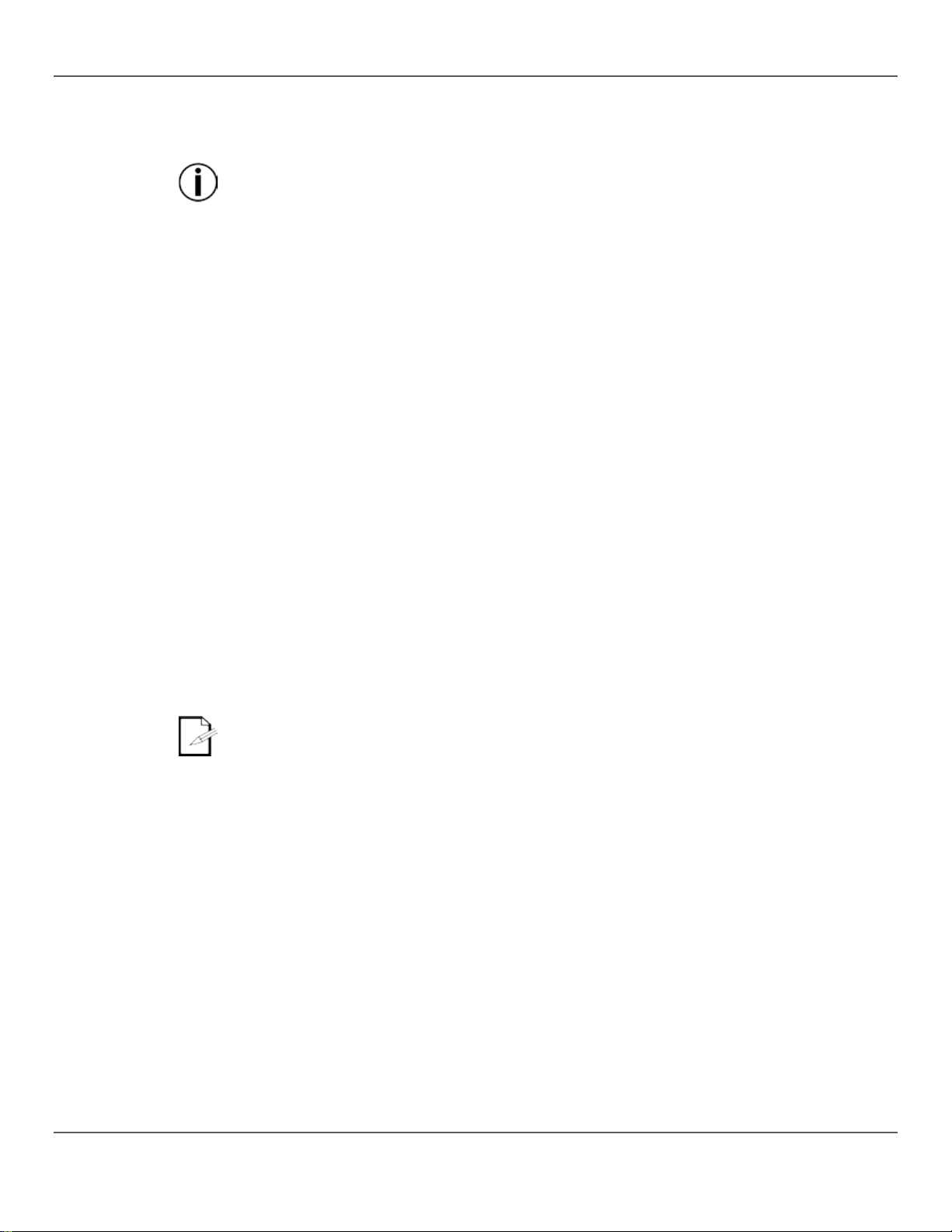
4. Operation
Standalone
Configuration
Standalone configurat io ns all o w the MotionOrb to operate with out a DMX c ontroller. There are a
tandalone mode (Auto or Sound) to a DMX chain that
alone mode transmit DMX signals that
Automatic Mode
Automatic mode sets the MotionOrb to run through t he currently selected program at a speed
Automatic
Program selects 1 of 30 pres et color patterns and changes for the MotionOrb to go through in
Automatic
The Speed setting adjusts how fast the MotionOrb goes through an automatic program.
Sound Mode
Sound mode sets the MotionOrb to respond to sounds and music.
Sound Sensitivity
The Sound Sen setting adjusts the sensitivity of the MotionOrb microphone.
Custom Color
Color sets all the orbs to a single color.
variety of Standalone modes and they are powerful tools for making exciting looks.
Never connect a product in a S
includes a DMX controller. Products in Stand
interfere with the DMX signals from th e controller.
set in the Speed function.
To set the MotionOrb to Automatic mode, do the following:
1. Make sure the MotionOrb is connected to a power source and not connected to a DMX
controller.
2. Press <MENU> repeatedly until Automatic shows on the display.
3. Press <ENTER>. The MotionOrb starts operating in Automatic mode.
Programs
Program Speed
Automatic mode.
1. Press <MENU> repeatedly until Program shows on the display.
2. Press <ENTER>. The currently selected program shows on the display.
3. Use <UP> or <DOWN> until the desired program shows on the display.
4. Press <ENTER> the MotionOrb™ starts operating in the newly selected program mode.
To adjust the speed setting, do the following:
1. Press <MENU> repeatedly until Speed shows on the display.
2. Press <ENTER> and 1–3 also shows on the display.
3. Use <UP> or <DOWN> until the desired speed shows on the display.
To set the MotionOrb™ to Sound mode, do the following:
1. Press <MENU> repeatedly until Sound shows on the display.
2. Press <ENTER>. The MotionOrb begins responding to sounds and music.
• The MotionOrb responds only to low frequencies of music such as bass or drums.
• If the MotionOrb does not respond to sounds or music increase the sound sensitivity.
To adjust the sensitivity setting, do the following:
1. Press <MENU> repeatedly until Sound Sen and a number show on the display.
2. Use <UP> or <DOWN> until the desired sensitivity shows on the display.
To set the MotionOrb to a single color, do the following:
1. Press <MENU> repeatedly until Color shows on the display.
2. Press <ENTER>. A color (Red, Green, Blue) shows in the display with 3 numbers under it
and the MotionOrb glows in the currently selected color.
3. Use <UP> or <DOWN> to adjust the color value 000–255 (0–100%).
Note: Selecting 000 turns off that color.
4. Press <ENTER> to set the color and scroll through the other colors.
MotionOrb User Manual Rev. 66 Page 19 of 94
Page 20
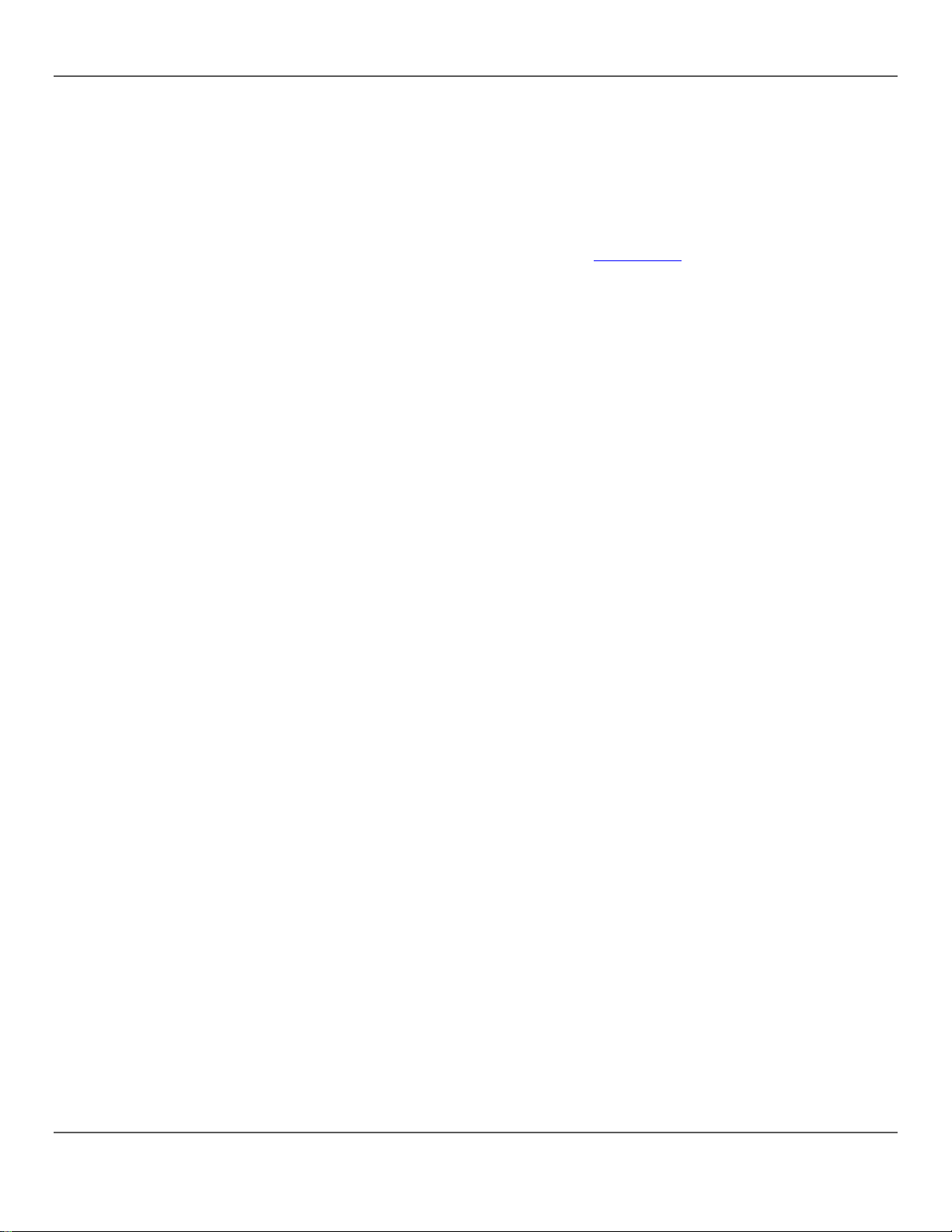
4. Operation
Master/Slave
Master/Slave mode a llo ws a s ing le MotionOrb (the mas ter) to c ontro l th e ac t ions of one or more
involves
at
singly,
Configuration
MotionOrb products ( the slaves) without a DMX contr oller. Master/Slave conf iguration
doing the following:
• Configuring the slaves with the MS mode and MS address.
• Configuring the master.
• Setting the master to Sound or Automatic mode.
The master and slaves are daisy chained though the D MX In and Out ports with the m aster
the beginning of the chain. For more information see DMX Linking above.
The MotionOrb pro ducts have three diff erent Master/ Slave modes in which t hey operate
or in groups of 2, or in groups of 3.
• When configured singly there is one master and any number of slaves duplicating the
master.
• When configured in groups of 2 there is 1 master plus 1 slave for a group of 2. Then there
are any number of groups of slaves, with the 1st in the group duplicating the master and the
2nd in the group duplicating the slave.
• When configured in groups of 3 there is 1 master plus 2 slaves for a group of 3. Then there
are any number of groups of slaves, with the 1st in the group duplicating the master, the 2nd
in the group duplicating the 1st slave, and the 3rd in the group duplicating the 2nd slave.
See the diagrams below for the Master/Slave modes and how they group the MotionOrb
products.
Page 20 of 94 MotionOrb User Manual Rev. 6
Page 21
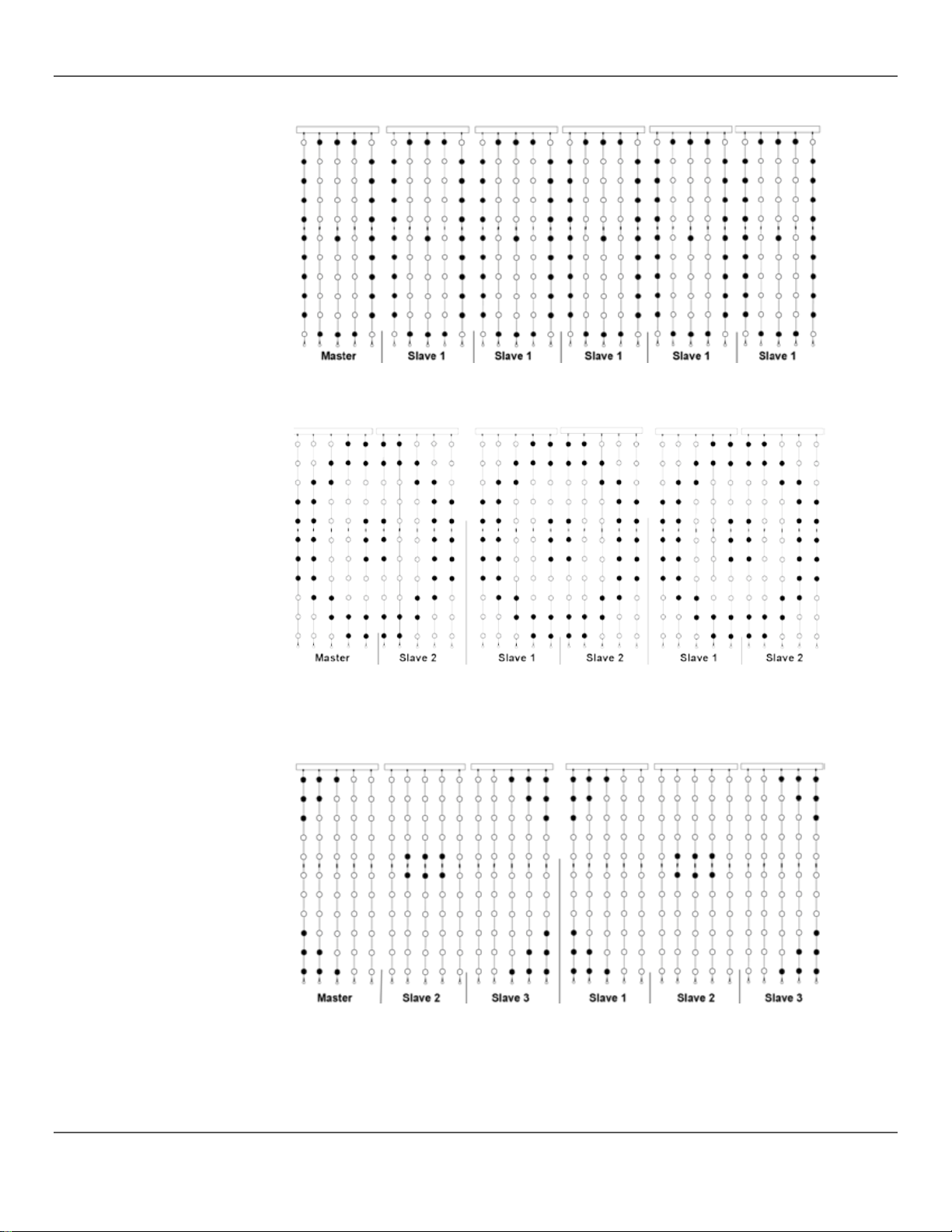
4. Operation
Diagrams of
Master/Slave
MS Mode 1
Six MotionOrb™ produc ts working al one and repeating the effect 6 times.
The master and all slaves are set to MS Mode 1 and MS Address 1
MS Mode 2
Configurations
Six MotionOrb™ produc ts working i n groups of 2 and repeat i ng the effect 3 times
The master is set to MS Mode 2 and MS Address 1
Slaves 1 are set to MS Mode 2 and MS Address 1
Slaves 2 are set to MS Mode 2 and MS Address 2
MS Mode 3
Six MotionOrb™ produc ts working i n groups of 3 and repeati ng the effect 2 times
The master is set to MS Mode 3 and MS Address 1
Slaves 1 are set to MS Mode 3 and MS Address 1
Slaves 2 are set to MS Mode 3 and MS Address 2
Slaves 3 are set to MS Mode 3 and MS Address 3
MotionOrb User Manual Rev. 66 Page 21 of 94
Page 22
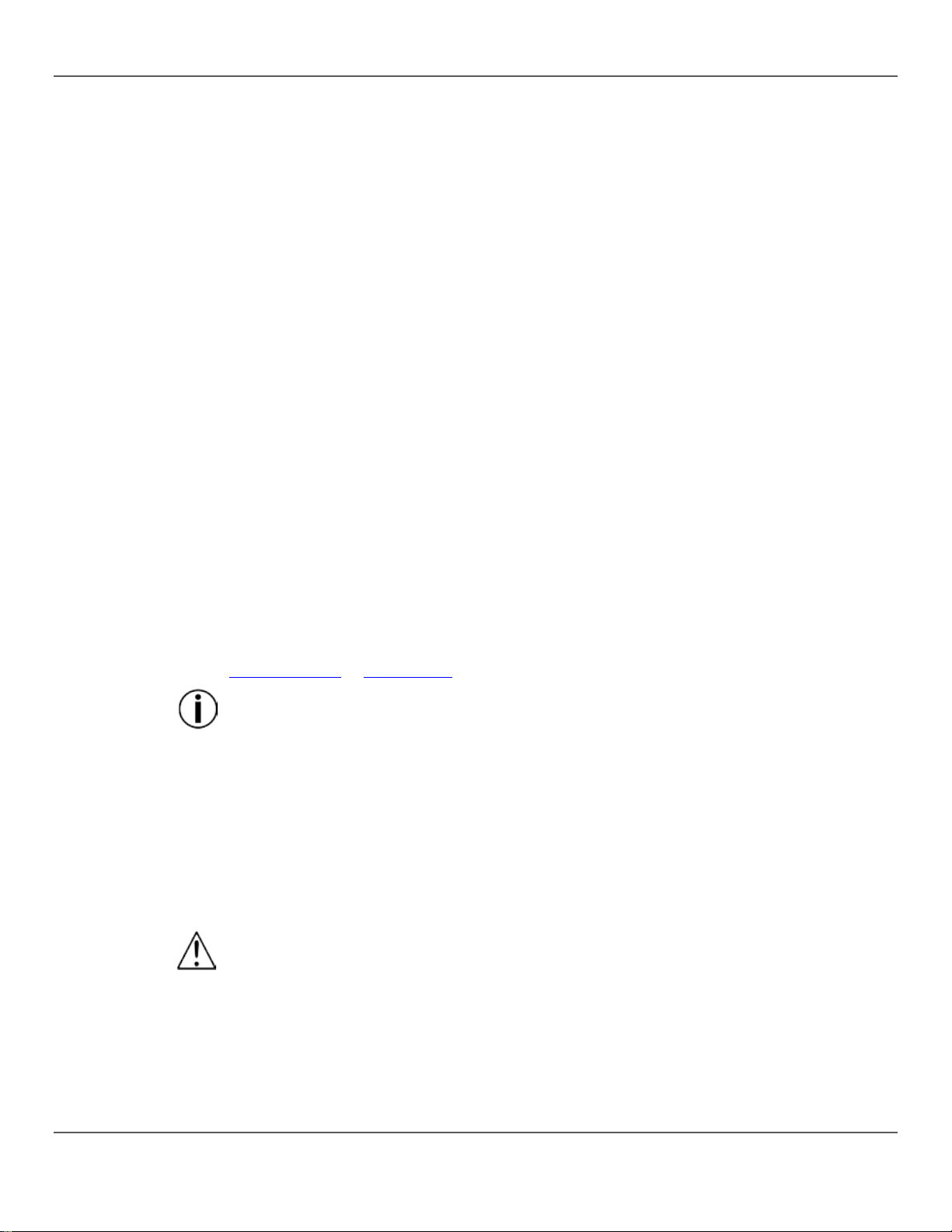
4. Operation
Configuring the
Configure the slaves for Slave mode before configuring the master.
Configuring the
Configure the master after all the slaves are configured and connec ted to it.
Once the master is configured, select Automatic or Sound mode. For more information see
level,
Length Setting
The MotionOrb comes standard in a 2 m eter length bu t MotionOrb EXTs can be added to make
The Length setting
of
only 2
meters long, the effects macros will not display properly and the pixel mapping will not
Slaves
Master
To configure a slave, do the following:
1. Make sure the product is connected to a power source.
2. Press <MENU> repeated l y until MS shows on the displa y.
3. Press <ENTER>. Yes or No shows on the display.
4. Use <UP> or <DOWN> t o selec t Yes.
5. Press <ENTER>. MS Master shows on the display.
6. Use <UP> or <DOWN> until No shows on the display.
7. Press <ENTER>. MS Mode shows on the display.
8. Use <UP> or <DOWN> until the desired Master/Slave mode (1–3) shows on the display.
9. Press <ENTER>. MS Address shows on the display.
10. Use <UP> or <DOWN> until the desired MS address (1–3) shows.
11. Press <ENTER>. MS and Yes show on the display.
12. Press <MENU>. Yes stops showing on the display.
To configure the master, do the following:
1. Make sure the product is connected to a power source.
2. Press <MENU> repeated l y until MS shows on the displa y.
3. Press <ENTER>. Yes shows on the display.
4. Press <ENTER>. MS Master shows on the display.
5. Use <UP> or <DOWN> until Yes shows on the disp lay.
6. Press <ENTER>. MS Mode shows on the display.
7. Use <UP> or <DOWN> until the desired Master/Slave mode (1–3) shows.
8. Press <ENTER>. MS Address shows on the display.
9. Press <UP> or <DOWN> until the desired MS address (1–3) shows.
10. Press <ENTER>. MS and Yes show on the display.
11. Press <MENU>. Yes stops showing on the display.
Automatic Mode or Sound Mode.
When MS shows on the display, the MotionOrb menu is at the Main programming
and pressing <MENU> scrolls through the main level functions.
the MotionOrb up to 4 meters long. Each extension is 1 meter long.
configures the MotionOrb for the number of strings attached.
To configure the MotionOrb length, do the following:
1. Press <MENU> repeatedly until Length shows on the display.
2. Press <ENTER>. A length option shows on the display.
3. Press <UP> or <DOWN> until the desired length shows on the display.
4. Press <ENTER>.
5. Press <MENU>. The desired length stops showing on the display.
The MotionOrb functions correctly only if the Length setting matches the total length
orb strings installed. For example, if the MotionOrb is set to 4M, but the length is
work.
Page 22 of 94 MotionOrb User Manual Rev. 6
Page 23
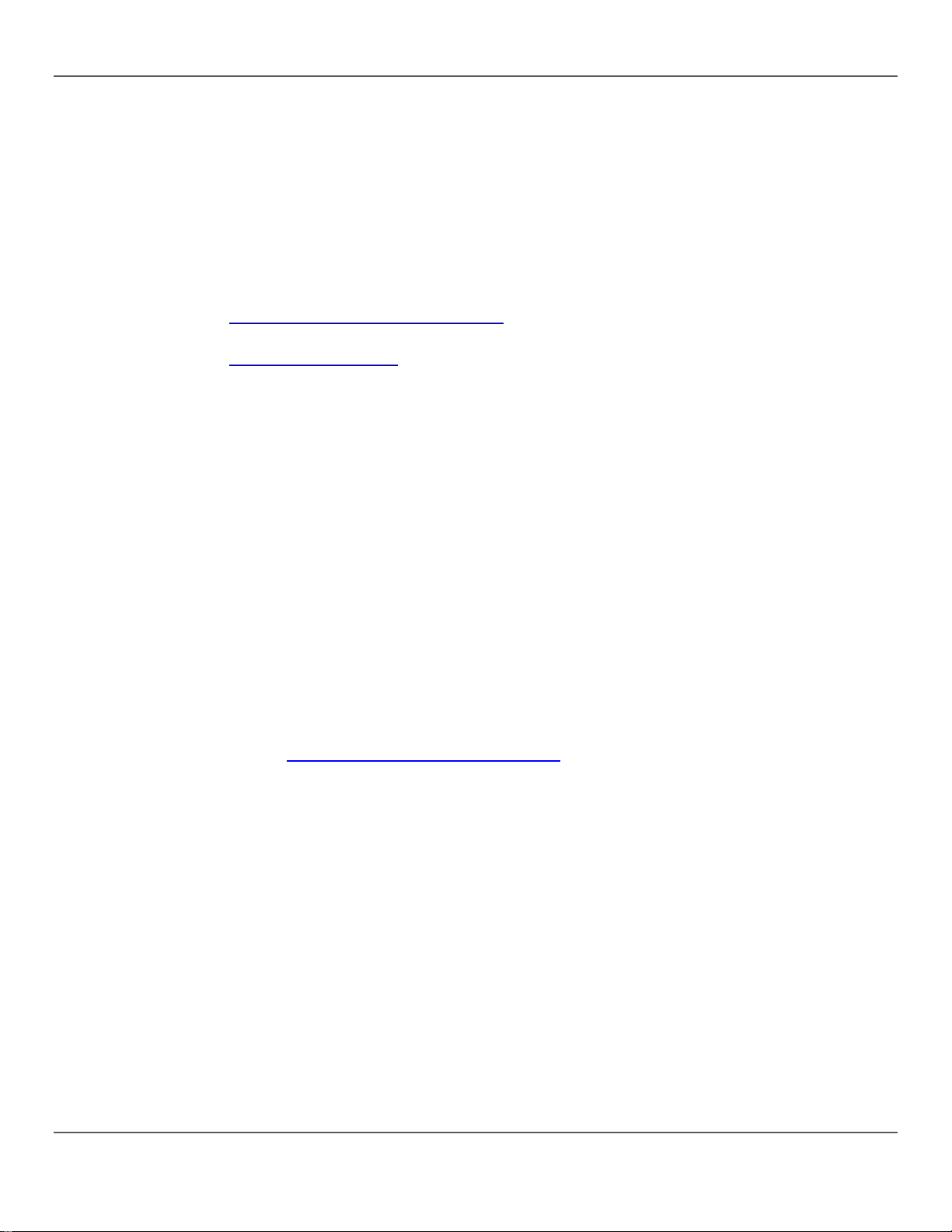
4. Operation
DMX
DMX configuration prepar es the MotionOrb for use w ith a DMX controller. DMX configuration
a DMX lighting
for use with a DMX
DMX Mode and
The MotionOrb has 4 DMX personalit ies as describ ed below: T he simplest o ne has 9 chan nels
. Each one is
channel DMX
DMX Starting
When selecting a starti ng DMX address, consider the num ber of DMX channels needed for the
access to some
ty.
. The highest
Configuration
Personality
involves doing the following:
• Activating DMX mode
• Selecting the DMX personality
• Selecting DMX address
• Setting the MS address
The MotionOrb has d ifferent DMX pers onalities f or varying levels of control with
controller. The follow ing sections describe ho w to configure the MotionOrb
controller.
For more information about DMX, see the CHAUVET DMX Primer, available at
http://www.chauvetlighting.com/downloads.
For information on available lighting controllers, see the Chauvet website at
www.chauvetlighting.com.
and does not have pixel mapping. The other 3 personaliti es are for pixel mapping. There is a
165-channel, a 240-channel, and a 315-channel pixel mapping personality
designed for a specific length of MotionOrb.
The basic MotionOrb is 2 meters long and has 165 orbs, so it uses the 165personality.
To activate DMX mode and select the DMX personality, do the following:
1. Press <MENU> until Dmx shows in the display.
2. Press <ENTER> until DMX Mode shows on the top line of the display.
3. Use <UP> or <DOWN> until the desired DMX mode shows on the bottom line of the display.
4. Press <ENTER>. Dmx shows in the display.
Address
selected DMX personality. Choosing a starting addr ess that is too high restricts
of the product’s channels.
The basic MotionOrb product uses either 9 or 165 channels, depending on the DMX personali
The highest configurable DMX address in the 9-channel personality is 504
configurable DMX address in the 165-channel personality is 348.
For more information about DMX, download the CHAUVET DMX Primer from the Chauvet
website http://www.chauvetlighting.com/downloads.
To set the DMX starting address, do the following:
1. Press <MENU> until Dmx shows in the display.
2. Press <ENTER> until Address shows on the top line o f the display.
3. Use <UP> or <DOWN> until the desired DMX address shows on the bottom line of the
display.
4. Press <ENTER>. Dmx shows in the display.
MotionOrb User Manual Rev. 66 Page 23 of 94
Page 24
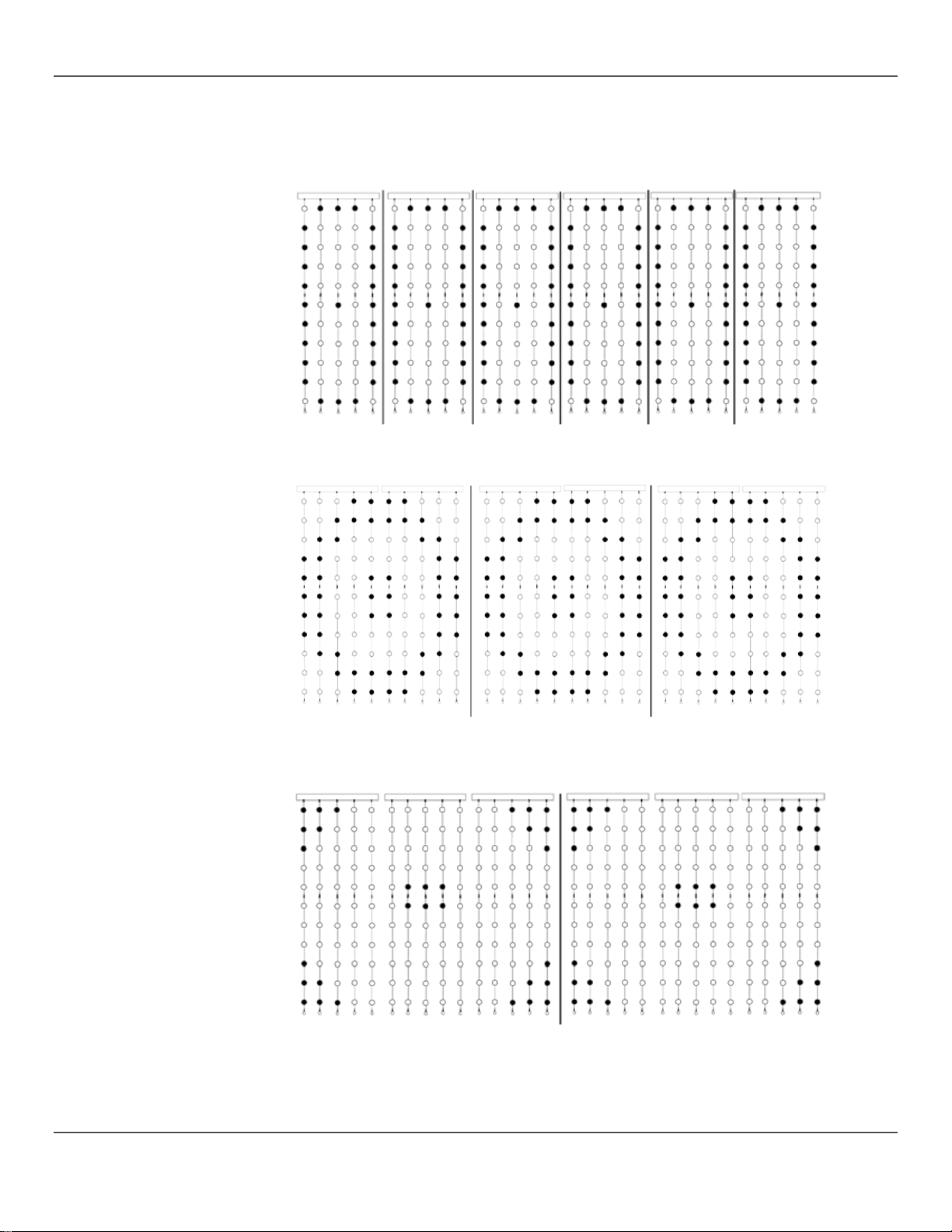
4. Operation
MS Mode For
The MS address configures the MotionOrb to work alone, or in groups of 2, or groups of 3.
MS
Addresses
1
2 2 2
1
1
1
2 1 3
3
2
MS
Addresses
DMX
Grouping the MotionOrb products allows an effect macro to cover more than one MotionOrb.
See the diagrams below for the MS mode and how it groups the MotionOrb products.
MS Mode 1
Six MotionOrb products working alone and repeating the effect 6 times
All MotionOrb products are set to MS Mode 1 and MS Address 1
MS mode 2
Six MotionOrb™ produc ts working i n groups of 2 and repeati ng the effect 3 times
All MotionOrb™ products are set to MS Mode 2 and the MS Addresses 1 or 2
MS mode 2
Six MotionOrb™ produc ts working i n groups of 3 and repeati ng the effect twice
All MotionOrb™ products are set to MS Mode 2 and the MS Addresses 1, 2, or 3
Page 24 of 94 MotionOrb User Manual Rev. 6
Page 25
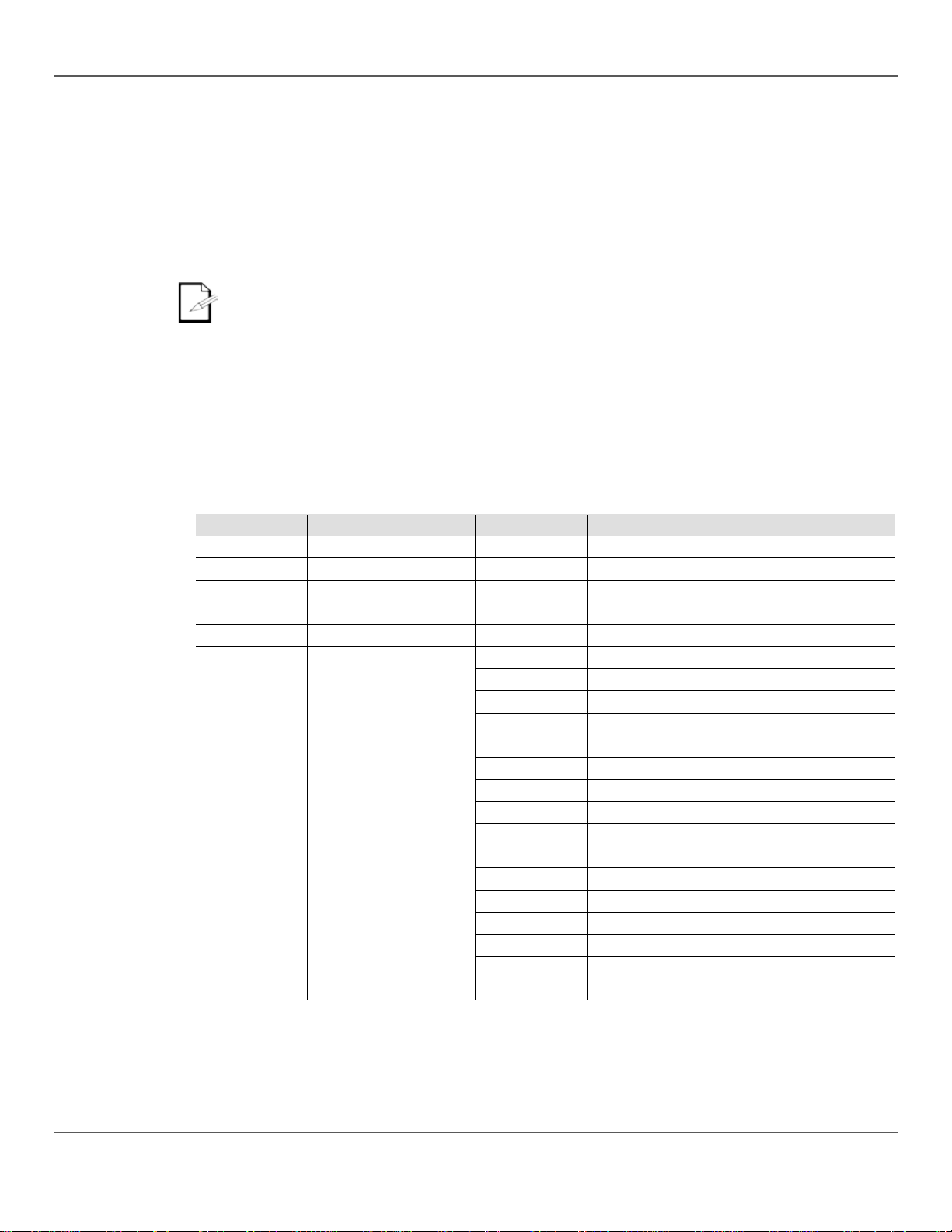
4. Operation
Setting The MS
To set the MS Mode and MS Address, do the following:
DMX Channel
Assignments
The DMX channel assi gnments ar e how the D MX cont roller crea tes eff ects with the MotionOrb.
It is important to understand these channel assignments when operating the product with a
Standard
Personality
The MotionOrb standard DMX personality includes individual color control and 30 different
DMX_9CH
Channel
Function
Value
Percent/Setting
1
Dimmer
000 ó 255
0–100%
2
Strobe Speed
000 ó 255
Slow to fast
3
Red
000 ó 255
0–100%
4
Green
000 ó 255
0–100%
5
Blue
000 ó 255
0–100%
000 ó 015
No function
016 ó 031
Pattern 1
032 ó 047
Pattern 2
048 ó 063
Pattern 3
064 ó 079
Pattern 4
080 ó 095
Pattern 5
096 ó 111
Pattern 6
112 ó 127
Pattern 7
128 ó 143
Pattern 8
144 ó 159
Pattern 9
160 ó 175
Pattern 10
176 ó 191
Pattern 11
192 ó 207
Pattern 12
208 ó 223
Pattern 13
224 ó 239
Pattern 14
240 ó 255
Pattern 15
Mode
1. Press <MENU> until MS shows in the display.
2. Press <ENTER> until MS Mode shows on the top line of the display.
3. Use <UP> or <DOWN> until the desired MS mode (1–3) shows on the bottom line of the
display.
4. Press <ENTER>. MS Address shows in the display.
5. Use <UP> or <DOWN> until the desired MS Address (1–3) shows on the bottom line of the
display.
6. Press <ENTER>. MS shows in the display.
• The grouping of the MS mode for DMX only works if all the MotionOrb products are
set to the same DMX address.
• The MS Mode and MS Address grouping options are not available in any of the DMX
pixel mapping modes.
DMX controller.
effect patterns. The DMX table below shows the channels that control the colors and patterns
6 Effects Macros 1–15
MotionOrb User Manual Rev. 66 Page 25 of 94
Page 26
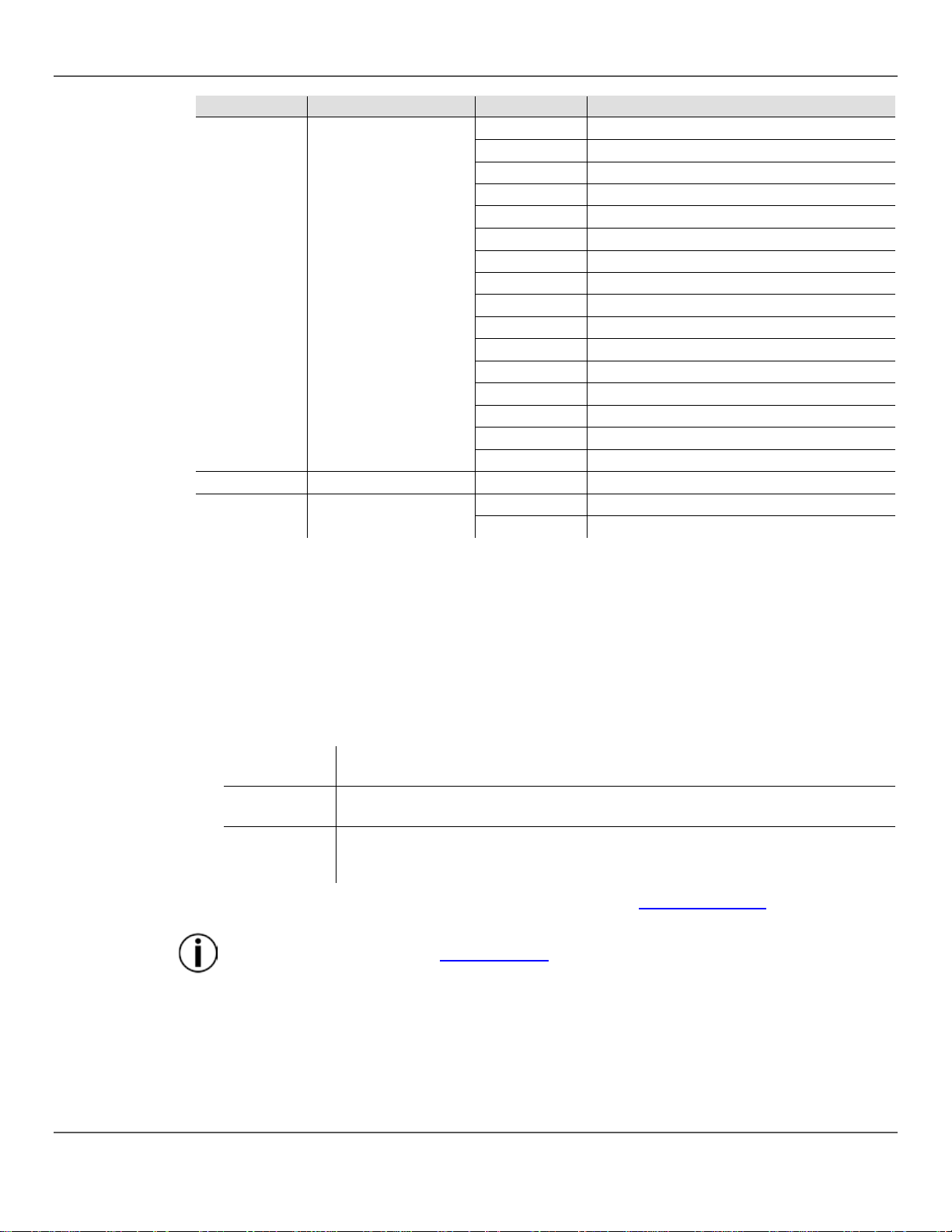
4. Operation
DMX_9CH
Channel
Function
Value
Percent/Setting
000 ó 015
No function
016 ó 031
Pattern 16
032 ó 047
Pattern 17
048 ó 063
Pattern 18
064 ó 079
Pattern 19
080 ó 095
Pattern 20
096 ó 111
Pattern 21
112 ó 127
Pattern 22
128 ó 143
Pattern 23
144 ó 159
Pattern 24
160 ó 175
Pattern 25
176 ó 191
Pattern 26
192 ó 207
Pattern 27
208 ó 223
Pattern 28
224 ó 239
Pattern 29
240 ó 255
Automatic mode, scrolls through Patterns 1–29
8
Effect Speed
000 ó 255
Slow to fast
000 ó 015
No function
016 ó 255
Sets Sound mode
Pixel Mapping
DMX pixel mapping p erson alities ass ign indi vidua l DM X contr ol to e ach orb in th e MotionOrb. A
in DMX pixel mapping pers on al ity and a DMX controller with pixel m apping c ap abi lit y
and the
4 orb strings on the
y select one of the following D MX
For a 2 m MotionOrb with 11 orbs per string
(1 standard orb string and 1 bottom orb string; no extensions)
For a 3 m MotionOrb with 16 orbs per string
(1 standard orb string plus 1 orb string extension, and 1 bottom orb string)
For a 4 m MotionOrb with 21 orbs per string
1 bottom orb string)
The Length setting must be set properly for pixel mapping to work. For instructions
7 Effect Macros 16–30
9 Sound
Personalities
MotionOrb
are the tools for cr eating complex and eye catching l ight shows. Chauvet’s ShowXpress PCbased controller has pixel mapping.
The pixel mapping personality to select depends on the length of the MotionOrb
personality works with the length setting. For example, if there are
MotionOrb the length setting must be 4M for the DMX_315CH personality to work properly.
To put the MotionOrb in to a pixel mapping personality sim pl
personalities.
DMX_165CH
DMX_240CH
DMX_315CH
(1 standard orb string plus 2 orb string extensions, and
For information about setting the DMX person ality, see DMX Personalities above.
about setting the length see Length Setting.
MotionOrb EXT needed for 240- and 315-channel modes.
Page 26 of 94 MotionOrb User Manual Rev. 6
Page 27
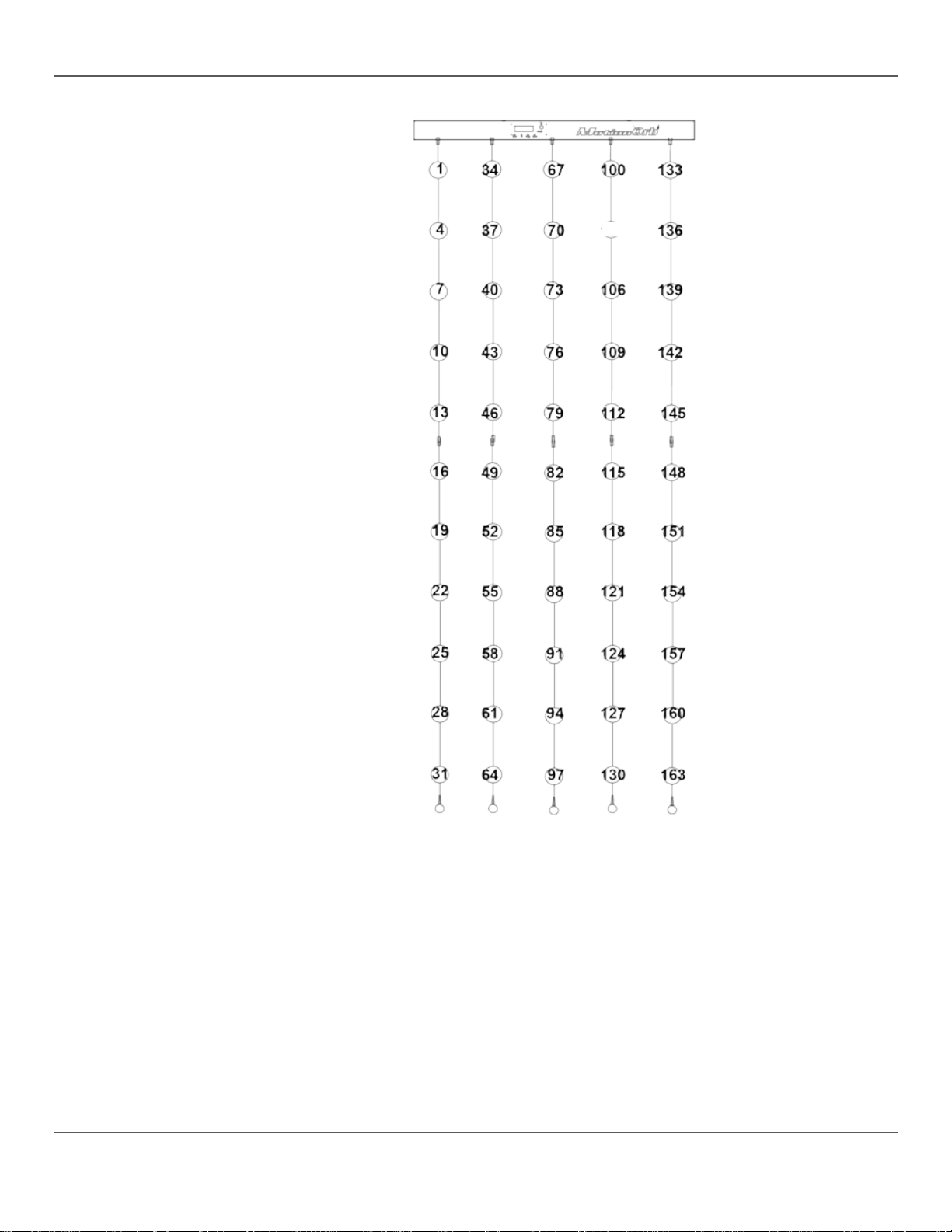
4. Operation
DMX_165CH
MotionOrb User Manual Rev. 66 Page 27 of 94
Page 28
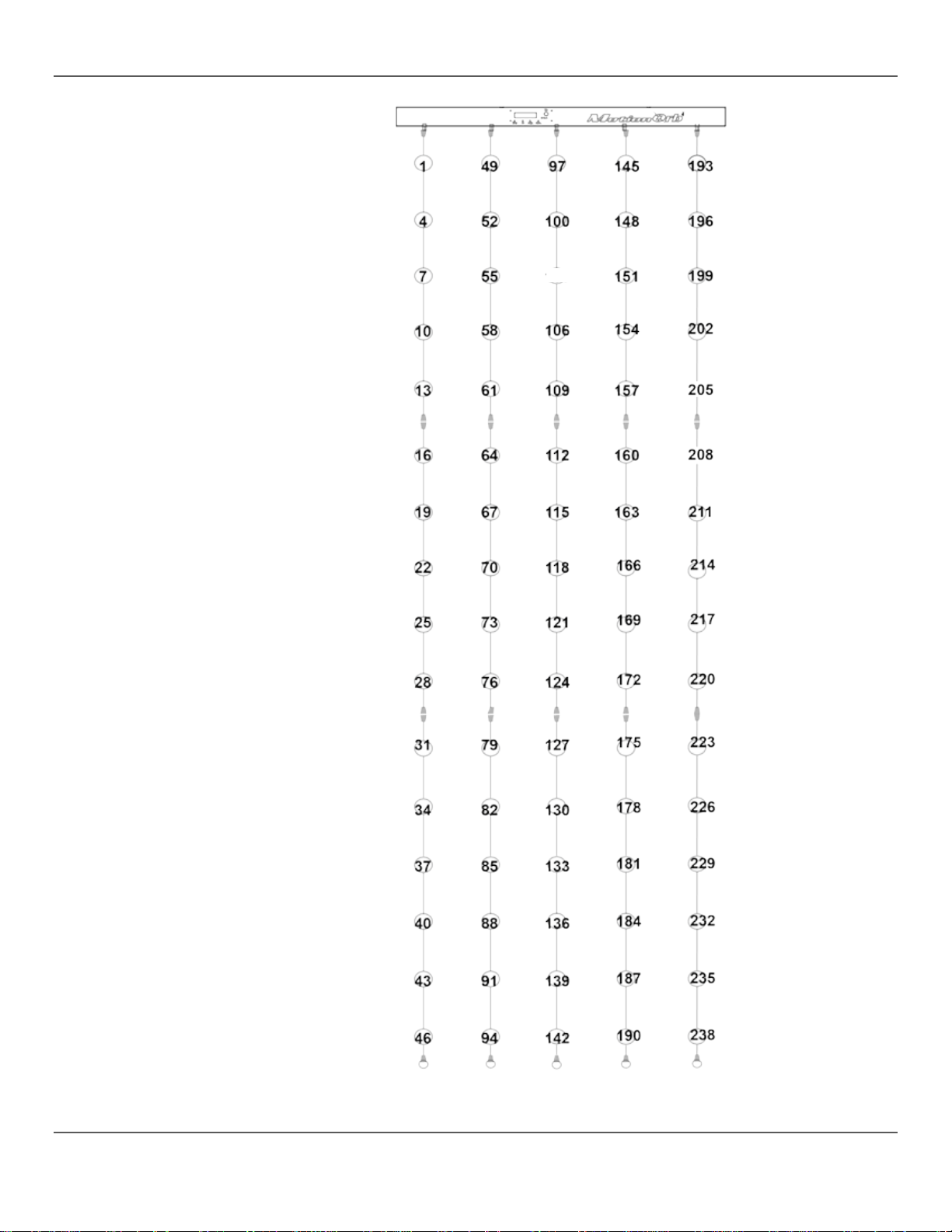
4. Operation
DMX_240CH
Page 28 of 94 MotionOrb User Manual Rev. 6
Page 29
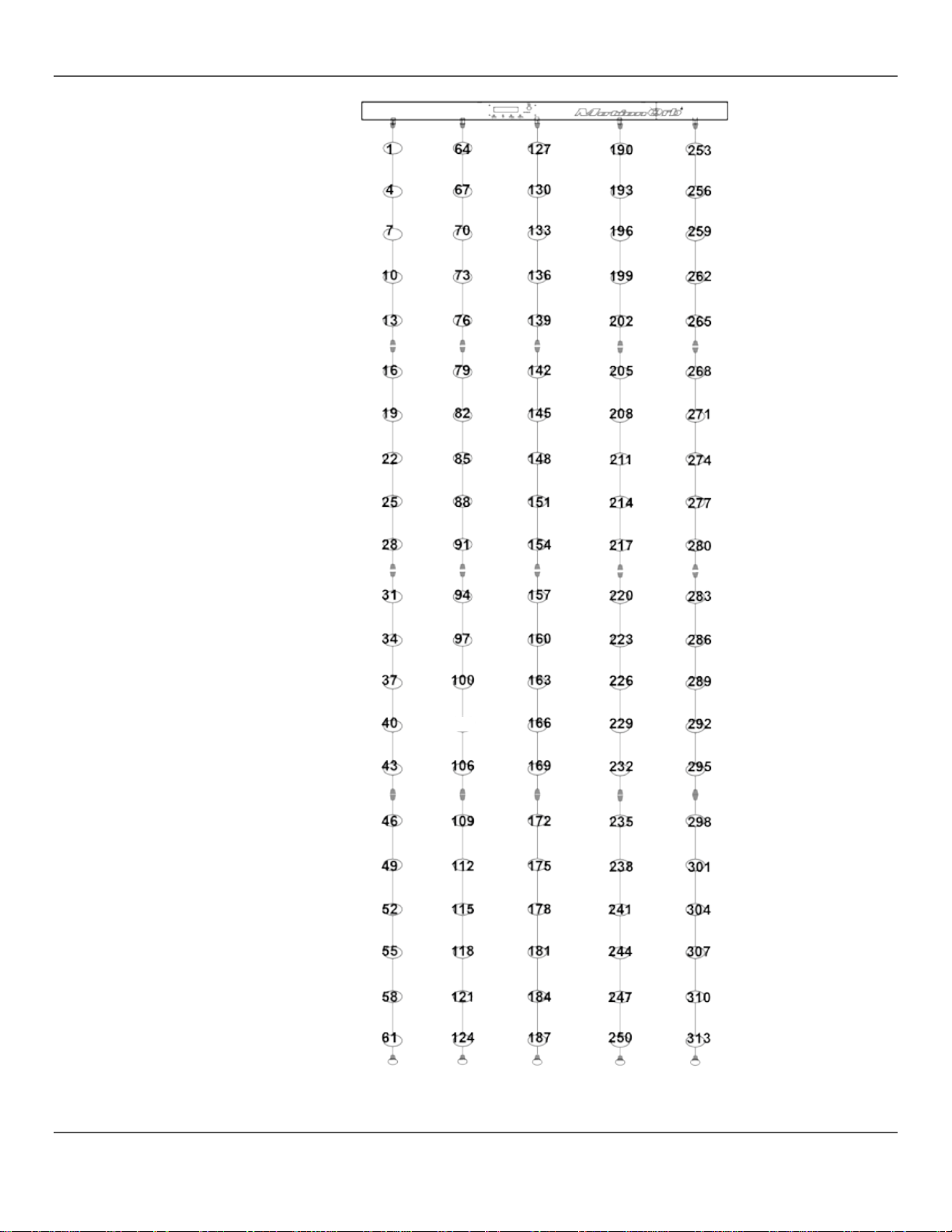
4. Operation
DMX_315CH
MotionOrb User Manual Rev. 66 Page 29 of 94
Page 30

5. Technical Information
Product
Dust build-up reduces light output performance and can cause overheating. To maintain
sage and
5. TECHNICAL INFORMATION
Maintenance
optimum performance, clean the product at least once a month. However, u
environmental conditions contribute to increased cleaning frequency.
To clean the product, follow the instructions below:
1. Unplug the product from power.
2. Clean each orb gentl y with a mild solution of glass cleaner or isopropyl alcohol.
3. Apply the solution directly to a soft, lint-free cotton cloth or a lens cleaning tissue.
4. Softly wipe any dirt or grime off the orbs.
When storing the MotionOrb do the following:
• Avoid crimping the cables connecting the orbs.
• Avoid putting weight on the orb strings.
• Wrap the connectors in paper or some kind of padded material so they do not get bent or
damaged
• Avoid placing items directly on the menu buttons or LED display.
• Use the MotionOrb carry case, zipping it closed completely and not dragging it on the floor.
Always dry the external surfaces carefully after cleaning them.
Page 30 of 94 MotionOrb User Manual Rev. 6
Page 31

6. Technical Specifications
6. T
Dimensions and
Length
Width
Height
Weight
39.9 in (1,013 mm)
2.6 in (65 mm)
85.5 in (2,343 mm)
8.2 lb (3.7 kg)
Note: Dimensions in inches rounded to the nearest decimal digit.
Power
Input Voltage
Range
Voltage Selection
Switching (internal)
100–240 VAC, 50/60 Hz
Auto-ranging
Parameter
120 VAC, 60 Hz
230 VAC, 50 Hz
Consumption
43 W
42 W
Operating current
0.6 A
0.4 A
Power linking current (units)
16 units
30 units
Fuse
F 2 A, 250 V
F 2 A, 250 V
Power I/O
US/Worldwide
UK/Europe
Power input connector
IEC
IEC
Power output connector
Edison
IEC
Power cord plug
Edison (US)
Local plug
LED
Type
Current
Life Expectancy
LED
100 mA
50,000 hours
Color
Quantity
Tri-color (RGB)
110
Photometrics
Parameter
Value
Strobe rate
0 to 15 Hz
DMX
I/O Connectors
Connector Type
Channel Range
3-pin XLR
Sockets
9, 165, 240 or 315
Ordering
Item Name
Item Code
UPC Code
MotionOrb
15090818
781462211660
Accessories
Item Name
Item Code
UPC Code
MotionOrb EXT
15110902
781462212506
ECHNICAL SPECIFICATIONS
Weight
MotionOrb User Manual Rev. 66 Page 31 of 94
Page 32

Returns
R
To return a product or request support:
distributor of record
products to them. Visit our
Call the corresponding Chauvet Technical Support office and request a Return Merchandise
Authorization (RMA) number before shipping the product. Be prepared to provide the model
, in its original box, and with its original packing and
will refuse any product returned
erly affixed label. DO NOT write the RMA number
Before sending the produc t , clearly write the following inf orm ation on a piece of paper and place
properly. Any shipping damage resulting from inadequate
r replace returned
ETURNS
• In the U.S., contact Chauvet World Headquarter. See Contact Us.
• In the UK or Ireland, contact Chauvet Europe Ltd. See Contact Us.
• In Mexico, contact Chauvet Mexico. See Contact Us.
• In any other country, DO NOT contact Chauvet. Contact the distributor. See
www.chauvetlighting.com for distributors outside the U.S., United Kingdom, Ireland, or
Mexico.
Outside the U.S., United Kingdom, Ireland, or Mexico, contact the
and follow their instructions on how to return Chauvet
website for contact details.
number, serial number, and a brief description of the cause for the return.
Merchandise must be sent prepaid
accessories. Chauvet will not issue call tags.
Clearly label the package with the RMA number. Chauvet
without an RMA number.
Write the RMA number on a prop
directly on the box.
it inside the box:
• Your name
• Your address
• Your phone number
• RMA number
• A brief description of the problem
Be sure to pack the product
packaging will be your responsibility. FedEx packing or double-boxing is recommended.
Chauvet reserves the right to use its own discretion to repair o
product(s).
Page 32 of 94 MotionOrb User Manual Rev. 6
Page 33

C
WORLD HEADQUA R TERS
General Information
Toll free:(800) 762-1084
Technical Support
World Wide Web www.chauvetlighting.com
EUROPE
General Information
Technical Support
MEXICO
General Information
Voice: +52 (728) 690-2010
Technical Support
Visit the applicable website above to verify our contact information and instructions to request
record.
ONTACT
US
Address:5200 NW 108th Avenue
Sunrise, FL 33351
Voice: (954) 577-4455
Fax: (954) 929-5560
Voice: (844) 393-7575
Fax: (954) 756-8015
Email: Chauvetcs@chauvetlighting.com
Address: Stokstraat 18
9770 Kruishoutem
Belgium
Voice: +32 9 388 93 97
General Information
Address: Unit 1C
Brookhill Road Industrial Estate
Pinxton, Nottingham, UK
NG16 6NT
Voice: +44 (0)1773 511115
Fax: +44 (0)1773 511110
Address:Av. de las Partidas
Zona Indus tri al Lerma
Lerma, Mexico C.P. 52000
support. Outside the U.S., United Kingdom, Ireland, Mexico or Benelux, contact the dealer of
Email: Eutech@chauvetlighting.eu
World Wide Web
www.chauvetlighting.eu
Technical Support
Email: uktech@chauvetlighting.com
World Wide Web
Email: servicio@chauvet.com.mx
World Wide Web www.chauvet.com.mx
www.chauvetlighting.co.uk
MotionOrb User Manual Rev. 6 Page 33 of 94
Page 34

1. A
Qué va
• Barra superior del Mot io n O rb
• Cable de alimentación
Instrucciones de
Desembalaje
Desembale el MotionOrb con cuidado y compruebe que tod as las piezas es tán en el pa quete y
Reclamaciones
Si la caja o alguno de los contenidos parecen dañados a causa del trans porte, guarde todo e l
paquete y tramite una reclamación con el transportista inmediatamente. Si no informa al
, o si no guarda todo el em balaje, puede q uedar anula da
Para otras incidenci as, como componentes o piezas que falten, d años no relacionados co n el
en el plazo de 7 días
Convenciones
Convención
Significado
1–512
Un rango de valores
50/60
Un conjunto de valores
Configuración
Una opción de menú
Menú > Configuración
Una secuencia de opciones de menú
<Enter>
Un botón
Símbolos
Convención
Significado
Exención de
La información y especificaciones contenidas en este Manual de Usuario están sujetas a
no asume responsabilidad de ningún tipo por cualquier error u
o a revisar o rehacer est e manual en cualqu ier momento. La
NTES DE EMPEZAR
Incluido
del Manual
• 5 tiras de MotionOrb estándar
• 5 tiras de MotionOrb inferiores
en buen estado.
transportista del daño inm ediatam ente
una reclamación.
transporte o daños n o evidentes, presente una reclam ación a Chauvet
desde la entrega. Véase Contacto.
Información crítica. Hacer caso omiso pude provocar fallos, averías en el
producto o daño al operario.
• Tarjeta de garantía
• Manual de usuario
Información importante. Hacer caso omiso puede provocar fallos en el
producto.
Información útil.
Responsa-
bilidad
cambio sin previo aviso. Chauvet
omisión, y se reserva el d erech
versión más reciente de este manual se puede descargar de http://www.chauvetlighting.com.
© Copyright 2017 Chauvet. Todos los derechos reservados.
Impreso en la R. P. China.
Publicación en formato electrónico por Chauvet en EE.UU.
Página 34 de 94 MotionOrb Manual de Usuario Rev. 6
Page 35

El Producto de
x
P
x
Fuente de alimentación con
detección automática (auto-rango)
P
P
P
P
x
P
Notas de
Seguridad
Estas notas incluyen información importante de seguridad sobre el montaje, uso y
• Conecte siempre el producto a un circuito con toma de tierra.
• El producto no está concebido para una instalación permanente.
Guarde este Manual de usuario para que le sirva de referencia. Si vende el producto,
Uso en Atenuador
un Vistazo
Uso en exteriores
Activado por sonido
DMX
Maestro/Esclavo
mantenimiento de este producto. Lea estas notas antes de usar el producto.
• Asegúrese de que el cable de alimentación no está retorcido ni estropeado.
• Desconecte siempre el producto de la fuente de alimentación antes de limpiarlo o cambiar
el fusible.
• Nunca desconecte el producto de la fuente de alimentación agarrando o tirando del cable.
• Asegure siempre el producto con un cable de seguridad cuando lo monte en altura.
• Mantenga el producto alejado de materiales inf lamables.
• Utilice el producto solo en interiores.
• No exponga el producto a lluvia o humedad.
• Asegúrese de que la tensión de la fuente de alimentación está dentro del rango establecido
en la etiqueta o en el panel posterior del producto.
• Nunca conecte el producto a un atenuador o reostato.
• Sustituya siempre el fusible con un fusible del mismo tipo y categoría.
• Instale siempre el producto en una ubicación con ventilación adecuada, y deje al menos a
20'' (50 cm) entre el producto y las superficies adyacentes.
• No bloquee las ranuras de ventilación de la carcasa del producto.
• No haga funcionar el producto a una temperatura ambiente superior a 104 °F (40 °C).
• No lo transporte el MotionOrb™ agarrándolo por las tiras de esferas.
• En caso de un problema grave de funcionamiento, deje de usar el producto
inmediatamente.
• Nunca intente reparar el producto. Las reparaciones llevadas a cabo por personal no
cualificado pueden provocar averías o funcionamiento defectuoso.
• Si necesita reparaciones, póngase en contacto con el centro de asistencia técnica
autorizado más cercano.
• Para evitar un desgaste innecesario y alargar su vida útil, desconecte complemente el
producto de la alimentación, m ediante el int err uptor o d esenc huf ánd ol o, dur ante los
periodos en los que no se use.
Programa automático
Fusible reemplazable
Reparable por el usuario
asegúrese de entregar este manual al nuevo dueño.
MotionOrb Manual de Usuario Rev. 6 Página 35 de 94
Page 36

2. I
Descripción
El MotionOrb es una luz d ecorativa LED compuesta de 55 L ED individuales que cambian de
color y hacen efecto estroboscopio. El MotionOrb funciona en modo independiente o con
se puede usar en la
configuración estándar de 2 m etros o puede hacers e de hasta 4 metr os de largo con la ad ición
visite el sit io
ontal
Tiras de
estándar
Tiras de
esferas
Barra superior
Conexiones de
Lazos de tiras de
esferas
Mandos de la
y Menú
NTRODUCCIÓN
del Producto
control DMX, y crea muchos patrones y colores. El MotionOrb
de extensiones MotionOrb EXT. Para más inform ación sobre los MotionOrb EXTs
web de Chauvet en www.chauvetlighting.com.
esferas
Pantalla, el Micrófono
Vista Fr
Página 36 de 94 MotionOrb Manual de Usuario Rev. 6
tiras de
esferas
Page 37

Pantalla LCD
Botones de control
Micrófono
Indicador de señal DMX
Frontal
Superior
Agujeros de Montaje M10
Agujeros de Montaje M12
Posterior
Salida de Alimentación
Entrada de Alimentación
Entrada DMX
Salida DMX
Inferior
Conectores de las tiras de esferas
Interruptor de Encendido
Lazo de Seguridad
Vistas de la
Barra Superior
MotionOrb Manual de Usuario Rev. 6 Página 37 de 94
Page 38

85,5 in
2.343 mm
39,9 in
1.013 mm
2,6 in
65 mm
Vista Frontal
Vista Lateral
Dimensiones
Página 38 de 94 MotionOrb Manual de Usuario Rev. 6
Page 39

3. C
Corriente
El MotionOrb tiene una fuente de alim entación interna con detección automática (autorango)
Para conocer los requisitos de alimentación del producto, vea la etiqueta del producto o
de este manual. La especificac ión de corriente listada
nformación, descargue Dimensionar Interruptores Automáticos del sitio web de
ste innecesario y alarg ar su vida útil, desconecte co mplemente
el producto de la alimentación, mediante el interruptor o desenchufándolo, durante
Sustitución del
Para sustituir el fusible, haga lo siguiente:
Diagrama de
ustitución del
Fusible de Repuesto
(no incluido)
ONFIGURACIÓN
Alterna
Fusible
que funciona con un rango de tensión de entrada de 100 a 240 VCA, 50/60 Hz.
consulte las Especificaciones Técnicas
indica el consumo de corriente promedio en condiciones normales.
Para más i
Chauvet www.chauvetlighting.com/download/.
• Conecte siempre el producto a un circui to protegido.
• Para evitar un desga
los periodos en los que no se use.
Nunca conecte el producto a un reostato o atenuador.
1. Desconecte el producto de la alim entaci ón.
2. Haga cuña con la punta de un destornillador plano en la ranura del portafusibles.
3. Saque el portafusibles de la carcasa.
4. Quite el fusible fundido del soporte.
5. Inserte un fusible del mismo tipo y categoría exactamente.
6. Vuelva a colocar el portafusibles en su ranura.
7. Conecte de nuevo el producto a la alimentación.
(sujeto con un clip de
S
Fusible
Portafusibles de
repuesto
(dentro de la tapa de
• Desconecte el producto de la alimentación antes de sustituir el fusible.
• Sustituya siempre el fusible fundido con otro del mismo tipo y categoría.
MotionOrb Manual de Usuario Rev. 6 Página 39 de 94
No se incluye fusible de repuesto; sin e m bargo, la tapa de seguridad tiene sitio para uno.
seguridad)
Fusible Instalado
plástico)
Tapa de
Seguridad
Page 40

Alimentación
Alimentación en cadena es conectar en cascada los productos por sus tomas de entrada y
a 120V, y hasta 30 product os
Diagrama de
limentación en
en Cadena
A
salida de alimentación, con lo que muchos productos se pueden alimentar con un solo enchufe.
Se pueden alimentar en caden a hasta 16 productos MotionOrb
MotionOrb se pueden alimentar en cadena a 230V.
El diagrama inferior ilustra la alimentación en cadena.
1er Producto
Cadena
2º Producto
er
3
Producto
Productos
Adicionales
• No alimente en cadena más de 16 productos MotionOrb a 120V.
• No alimente en cadena más de 30 productos MotionOrb a 230V.
• ¡El diagrama de alimentación de cadena de arriba muestra solamente la versión de
América del Norte!
• Cuando use el MotionOrb en cualquier sitio que no sea América del Norte, consulte
con el distribuidor local de Chauvet, ya que los conectores y requisitos para la
alimentación en cadena pueden variar de un país a otro y de una región a otra.
Página 40 de 94 MotionOrb Manual de Usuario Rev. 6
Page 41

Ensamblaje
Antes de ensamblar el MotionOrb, lea y siga las recomendaciones de seguridad de las
para más información vea
. Luego, una las tiras de esf eras estándar a la barra superior y las tiras de esf eras
tiene conectores m acho. Las tiras de esferas estándar ti enen
emo y hembra en el otro. Las tiras de esferas inferiores tienen
Las tiras de esferas inferiores están
ras son conectores de 4 p ines co n arandelas de blo queo. Ha y
una arandela con rosca en el conector hembra que se desliza sobre el exterior roscado del
conector hembra y se enrosca en él. Hay flechas en cada conector, de modo que los
• Asegúrese de que la alimentación está apagada antes de ensamblar el MotionOrb.
Notas de Seguridad.
Monte el MotionOrb de arriba abajo, con la alimentación quitada.
Coloque la barra superior donde vaya a colgar el MotionOrb —
Instalación—
inferiores a las tiras de esferas estándar —para más información, vea el Diagrama de Montaje.
La barra superior del MotionOrb
conectores macho en un extr
conectores hembra en un extremo y lazos en el otro.
siempre en la parte inferior del MotionOrb.
Los conectores de la t ira de esf e
conectores se tienen que orientar adecuadamente antes de enroscarlos entre sí.
Para ensamblar el MotionOrb, haga lo siguiente:
1. Instale la barra superior. Para más información, vea Instalación.
2. Acople cada una de las tiras de esferas estándar directamente a la barra superior usando
los extremos hembra del conector de las tiras de esferas.
3. Acople cada una de las tiras de esferas inferiores a las tiras de esferas estándar usando el
conector macho de las tiras de esferas estándar y el conector hembra de las tiras de
esferas inferiores.
4. Asegúrese de que las conexiones están bien apretadas con las manos.
5. Encienda la alimentación.
• ¡Las tiras de esferas estándar no van a funcionar por sus cuentas! ¡Las tiras de
esferas inferiores deben estar conectados para que el producto funcione!
• Las tiras de esferas inferiores —las que tienen los lazos— están siempre en la parte
inferior del MotionOrb.
• Cada cadena debe ser de al menos 2 metros (al menos una tira de esferas estándar
que termina en una tira de esferas inferior).
MotionOrb Manual de Usuario Rev. 6 Página 41 de 94
Page 42

Diagrama de
1. Barra superior de
2. Acoplar tiras de esferas
3. Acoplar tiras de esferas
Lazos siempre abajo
montaje
estándar a la barra
superior
Montaje
inferiores a las tiras de
esferas estándar
del todo
Página 42 de 94 MotionOrb Manual de Usuario Rev. 6
Page 43

Instalación
Cuelgue el producto d esde una estructura o superficie qu e pueda soportar su peso. Vea las
aje M12 y la
10 sirve para los tres agujeros de montaje M10. El cable de
Para
Orientación
Cuelgue el MotionOrb sujetando la barra superior a una barra o truss con abrazaderas de
esferas cuelguen directamente hacia abajo o vayan como
de forma que la bar r a superior quede accesible p ar a manejar el panel de
olgar
Abrazaderas de Montaje
Cable de Seguridad
Lazo de Seguridad
Especificaciones Técnicas de este manual para saber el peso del producto.
Use siempre una abra zader a de montaj e y cable d e seguri dad cuan do monte es te produc to en
lo alto. La abrazadera CHAUVET CLP-15 sirve para los dos agujeros de mont
abrazadera CHAUVET CLPseguridad CHAUVET CH-05 cabe por el lazo de seguridad.
Para la línea CHAUVET de abrazaderas de montaje, visite www.chauvetlighting.com/cables-
clamps-main.html.
Asegúrese de que est ruc tu r a en l a q ue es tá montado el producto p ued e s o por tar su peso.
información sobre el peso, vea las Especificaciones Técnicas.
montaje, de modo que las tiras de
una cortina con los lazos inferiores atados a otra estructura.
Coloque el MotionOrb
control y la programación.
Forma de C
Estándar
MotionOrb Manual de Usuario Rev. 6 Página 43 de 94
Page 44

olgar
Cables de Seguridad
Abrazaderas de Montaje
Forma de C
Personalizada
Página 44 de 94 MotionOrb Manual de Usuario Rev. 6
Page 45

Enlace DMX
El enlace DMX es conec tar en casc ada m ás de un MotionOrb a través d e los pue rtos D MX de
Controlador DMX o Maestro
1er Producto
2º Producto
3er Producto
Entrada DMX Salida DMX
Entrada DMX Salida DMX
Otros
entrada y salida.
El MotionOrb tiene dos modos que precisan de enlace DMX:
• El modo Maestro/Esclavo, en el cual el MotionOrb maestro envía señales DMX a los
MotionOrb™ esclavo
• El modo DMX, en el cual el controlador DMX envía señales DMX a los MotionOrb
Para enlazar por DMX los productos MotionOrb, haga lo siguiente:
1. Conecte el extremo macho del cable DMX al puerto de salida del MotionOrb maestro o del
controlador DMX.
2. Conecte el extremo hembra del cable DMX al puerto de entrada DMX del siguiente
MotionOrb.
3. Conecte el extremo macho de otro cable DMX al puerto de salida DMX del MotionOrb del
paso 2.
4. Conecte el extremo hembra del cable DMX al siguiente MotionOrb.
5. Continúe conectando los demás MotionOrb hasta que todos formen parte de la cadena.
• Cuando haga enlace DMX de productos MotionOrb para modo Maestro/Esclavo, el
maestro es el primer MotionOrb de la cadena y no hay controlador DMX. Consulte
Conexión Maestro/Esclavo para ver los detalles.
• Cuando haga enlace DMX de productos MotionOrb para modo DMX, el controlador
DMXes el primer elemento en la línea.
• No conecte nunca más de 32 productos MotionOrb juntos en una sola cadena DMX.
Diagrama de
Enlace DMX
MotionOrb Manual de Usuario Rev. 6 Página 45 de 94
Productos
Page 46

4. F
Descripciones
anel de
Para acceder a las funcio nes del panel de control, us e los cuatro botones bajo la pant alla. La
Botón
Función
<MENU>
Entra o sale de una función de menú.
<UP>
Se desplaza hacia arriba por una lista o aumenta un valor numérico
<DOWN>
Se desplaza hacia abajo por una lista o disminuye un valor numérico
<ENTER>
Entra en una función de menú o establece el valor visualizado actualmente
Mapa de Menú
El mapa de menú esboza l as funciones disponibles en el menú, los niveles de programación en
Nivel Principal
Niveles de Programación
Descripción
Automatic
Selecciona el modo automático
Sound
Selecciona el modo por sonido
Sound Sen
1–3
Configura la sensibilidad a los sonidos
Selecciona el modo DMX y configura la
dirección DMX
Selecciona la personalidad DMX básica para
cualquier longitud de tira
Selecciona la personalidad DMX para una
longitud de tira de 2 m (2 tiras)
Selecciona la personalidad DMX para una
longitud de tira de 3 m (3 tiras)
Selecciona la personalidad DMX para una
longitud de tira de 4 m (4 tiras)
Speed
1–9
Configura la velocidad del modo automático
Selecciona el programa para el modo
automático
Yes
No
Yes
No
MS Mode
1–3
Configura el modo Maestro/Esclavo
MS Address
1–3
Configura la dirección Maestro/Esclavo
2M
3M
4M
Version
CHAUVET Ver.X.X
Muestra en pantalla la versión de software
Red
000-255
Green
000-255
Blue
000-255
UNCIONAMIENTO
del P
Dmx
pantalla se apaga después de 15 segundos de inactividad.
Control
los que se puede entrar y describe cada función.
Address 001–512
DMX_9CH
DMX_165CH
DMX Mode
DMX_240CH
Program Program01–Program30
MS
Length
Color
MS Master
DMX_315CH
Selecciona el modo Maestro/Escl av o
Configura el producto como Maestro
Configura el formato de las tiras de esferas
Configura los valores de color personalizados
(0–100%)
Página 46 de 94 MotionOrb Manual de Usuario Rev. 6
Page 47

Configuración
Las configuraciones independientes permiten que el MotionOrb funciones sin un controlador
DMX. Hay una variedad de modos independientes, que son potentes herramientas para
Nunca conecte un producto que está funcionando en un modo independiente
(automático o por sonido) a una cadena DMX que incluya un controlador DMX. Los
productos en modo independiente pueden transmitir señales DMX que interferirían con
Modo
El modo automático configura el MotionOrb para que ejecute el programa actualmente
Programas
El programa selecci ona 1 de los 30 patrones d e color preconfigurados y cam bia para que el
Velocidad del
rograma
La configuración de velocidad ajusta cómo de rápido pasa el MotionOrb por un programa
Independiente
Automático
Automáticos
P
Automático
conseguir apariencias espectaculares.
las señales DMX del controlador.
seleccionado a la velocidad configurada en la función de velocidad.
Para configurar el MotionOrb en modo automático, haga lo siguiente:
1. Asegúrese de que el MotionOrb está conectado a una fuente de alimentación y no a un
controlador DMX.
2. Pulse <MENU repetidamente hasta que aparezca Automatic en la pantalla.
3. Pulse <ENTER>. El MotionOrb empieza a funcionar en modo automático.
MotionOrb pase a modo automático.
1. Pulse <MENU repetidamente hasta que aparezca Program en la pantalla.
2. Pulse <ENTER>. El programa seleccionado actualmente aparece en la pantalla.
3. Pulse <UP> o <DOWN> hasta que el programa deseado aparezca en la pantalla.
4. Pulse <ENTER> y el MotionOrb empieza a funcionar en el modo de programa que acaba
de seleccionar.
automático.
Para ajustar la la configuración de la velocidad, haga lo siguiente:
1. Pulse <MENU> repetidamente hasta que aparezca Speed en la pantalla.
2. Pulse <ENTER> y 1–3 aparece también en la pantalla.
3. Pulse <UP> o <DOWN> hasta que la velocidad deseada aparezca en la pantalla.
MotionOrb Manual de Usuario Rev. 6 Página 47 de 94
Page 48

Modo por Sonido
El modo por sonido configura el MotionOrb para que responda al sonido de la música.
Sensibilidad al
La configuración de la sensibilidad al sonido regula la sensibilidad del micrófono del
Personalizar el
El color configura todas las esferas con un solo color.
Conexión
El modo Maestro/Esc lavo perm ite que un solo MotionOrb (el m aestro), contr ole las acc iones
La configuración
Los maestros y los esclavos se conectan en cadena por medio de los puertos DMX de
entrada y salida, con el maestro al principio de la cadena. Para más información, vea
tienen tres m odos Maestro/Es clavo dif erentes, con los que pued en
Vea los diagramas de abajo para los modos Maestro/Esclavo y cómo se agrupan los
Para configurar el MotionOrb en modo por sonido, haga lo siguiente:
1. Pulse <MENU repetidamente hasta que aparezca Sound en la pantalla.
2. Pulse <ENTER>. El MotionOrb empieza a responder a los sonidos y a la música.
• El MotionOrb responde solo a bajas frecuencias de la música, como graves o
percusión.
• Si el MotionOrb no responde a los sonidos o la música, aumente la sensibilidad al
sonido.
Sonido
Color
Maestro/Esclavo
MotionOrb.
Para ajustar la la configuración de la sensibilidad, haga lo siguiente:
1. Pulse <MENU> repetidamente hasta que aparezca Sound Sen y un número en la
pantalla.
2. Pulse <UP> o <DOWN> hasta que la sensibilidad deseada aparezca en la pantalla.
Para configurar el MotionOrb en un solo color, haga lo siguiente:
1. Pulse <MENU repetidamente hasta que aparezca Color en la pantalla.
2. Pulse <ENTER>. Aparece un color (Red, Green, Blue) (Rojo, Verde, Azul) en la pantalla
con 3 números debajo y el MotionOrb luce con el color seleccionado.
3. Utilice <UP> o <DOWN> para ajustar el valor del color 000–255 (0–100%).
Nota: Al seleccionar 000 apaga ese color.
4. Pulse <ENTER> para configurar el color y desplazarse por los otros colores.
de uno o más productos MotionOrb (los esclavos ) sin un controla dor DMX.
Maestro/Esclavo implica hacer lo siguiente:
• Configurar los esclavos en modo MS y con dirección MS.
• Configurar el maestro.
• Configurar el maestro para funcionar en modo automático o por sonido.
Enlace DMX más arriba.
Los productos MotionOrb
funcionar de forma aislada, en grupos de 2 o en grupos de 3.
• Cuando se configuran aislados, hay un maestro y cualquier número de esclavos imitando
al maestro.
• Cuando se configura en grupos de 2, hay 1 maestro más 1 esclavo para un grupo de 2.
Luego hay cualquier número de grupos de esclavos, con el primero del grupo imitando al
maestro y el segundo del grupo imitando al esclavo.
• Cuando se configura en grupos de 3, hay 1 maestro más 2 esclavos para un grupo de 3.
Luego hay cualquier número de grupos de esclavos, con el primero del grupo imitando al
maestro, el segundo del grupo im itando al primer esclavo y el tercero del grupo imitando
al segundo esclavo.
Página 48 de 94 MotionOrb Manual de Usuario Rev. 6
productos MotionOrb.
Page 49

Diagramas de
onfiguraciones
Modo MS 1
Esclavo 1
Esclavo 3
Esclavo 2
Seis productos MotionOrb funcionando independientes y repitiendo el efecto 6 veces.
El maestro y todos los esclavos se configuran en Modo MS 1 y Dirección MS 1
Modo MS 2
C
Maestro/Esclavo
Seis productos MotionOrb funcionando en grupos de 2 y repitiendo el efecto 3 veces.
El maestro se configura en Modo MS 2 y Dirección MS 1
Los esclavos 1 se configuran en Modo MS 2 y Dirección MS 1
Los esclavos 2 se configuran en Modo MS 2 y Dirección MS 2
Modo MS 3
Seis productos MotionOrb funcionando en grupos de 3 y repitiendo el efecto 2 veces.
El maestro se configura en Modo MS 3 y Dirección MS 1
Los esclavos 1 se configuran en Modo MS 3 y Dirección MS 1
Los esclavos 2 se configuran en Modo MS 3 y Dirección MS 2
Los esclavos 3 se configuran en Modo MS 3 y Dirección MS 3
MotionOrb Manual de Usuario Rev. 6 Página 49 de 94
Page 50

Configurar los
Configure los esclavos para modo esclavo antes de configurar el maestro.
Configurar el
Configure el maestro después de haber configurado todos los esclavos y de haberlos
Una vez se ha conf igurado el m aestro, selecc ione el m odo automático o por sonido. Para más
está en el nivel de
programación principal, y al pulsar <MENU> se desplaza por las funciones del nivel
Configuración
El MotionOrb viene de seri e con una longitud de 2 metros, pero se p ueden añadir MotionOrb
tiene 1 metro
solo funciona correctamente si la configuración de longitud coincide con la
está
olo 2 metros, lo s macros de efectos no se
Esclavos
Maestro
Para configurar un esclavo, haga lo siguiente:
1. Asegúrese de que el producto se conecta a una fuente de alimentación.
2. Pulse <MENU repetidamente hasta que aparezca MS en la pantalla.
3. Pulse <ENTER>. Yes o No aparece en la pantalla.
4. Utilice <UP> o <DOWN> para seleccionar Yes.
5. Pulse <ENTER>. MS Master aparec e en la pant al la.
6. Utilice <UP> o <DOWN> hasta que aparezca No en la pantalla.
7. Pulse <ENTER>. MS Mode aparece en la pantalla.
8. Utilice <UP> o <DOWN> hasta que el modo Maestro/Esclavo deseado (1–3) aparezca en la
pantalla.
9. Pulse <ENTER>. MS Address aparece en la pantalla.
10. Utilice <UP> o <DOWN> hasta que la dirección MS deseada (1–3) aparezca en la pantalla.
11. Pulse <ENTER>. MS y Yes aparece en la pantalla.
12. Pulse <MENU>. Yes deja de salir en la pantalla.
conectado a él. Para configurar el maestro, haga lo siguiente:
1. Asegúrese de que el producto se conecta a una fuente de alimentación.
2. Pulse <MENU repetidamente hasta que aparezca MS en la pantalla.
3. Pulse <ENTER>. Yes aparece en la pantalla.
4. Pulse <ENTER>. MS Master aparec e en la pant al la.
5. Utilice <UP> o <DOWN> hasta que aparezca Yes en la pantalla.
6. Pulse <ENTER>. MS Mode aparece en la pantalla.
7. Utilice <UP> o <DOWN> hasta que el modo Maestro/Esclavo deseado (1–3) aparezca.
8. Pulse <ENTER>. MS Address aparece en la pantalla.
9. Pulse <UP> o <DOWN> hasta que la dirección MS deseada (1–3) aparezca en la pantalla.
10. Pulse <ENTER>. MS y Yes aparece en la pantalla.
11. Pulse <MENU>. Yes deja de salir en la pantalla.
información vea Modo Automático o Modo por Sonido.
Cuando aparece MS en la pantalla, el menú del MotionOrb
principal.
de Longitud
EXTs para hacer que el MotionOrb llegue a los 4 m etros de larg o. Cad a ex tens i ó n
de largo. El ajuste de la longitud configura el MotionOrb para el número de tiras acopladas.
Para configurar la longitud del MotionOrb, haga lo siguiente:
1. Pulse <MENU repetidamente hasta que aparezca Length en la pantalla.
2. Pulse <ENTER>. Una opción de longitud aparece en la pantalla.
3. Pulse <UP> o <DOWN> hasta que la longitud deseada aparezca en la pantalla.
4. Pulse <ENTER>.
5. Pulse <MENU>. La longitud seleccionada deja de aparecer en la pantalla.
El MotionOrb
longitud total de las tiras de esferas instaladas. Por ejemplo, si el MotionOrb
configurado en 4M, pero su longitud es de s
mostrarán adecuadamente y el mapeo de píxeles no funcionará.
Página 50 de 94 MotionOrb Manual de Usuario Rev. 6
Page 51

Configuración
La configuración DMX prepara al MotionOrb™ para su uso con un controlador DMX. La
o un
controlador de ilum inación DMX. Los apartados sigui entes describen la form a de configurar el
Para más información sobre DMX, descargue el Manual DMX, disponible en
visite el sitio web de
Modo y
ersonalidad
El MotionOrb t iene 4 personalidades DMX, como s e describe a continuac ión: La más simple
lidades son para m apeo de
píxeles. Existe una person alidad de mapeo de píxeles de 165 canales , otra de 240 canales y
básico es de 2 m etros de largo y tiene 165 esf eras, así que usa la pers onalidad
Dirección DMX
Cuando seleccione una dirección DMX de inicio, debe tener e n cuenta el número de canales
DMX necesarios para la personalidad DMX seleccionada. Si escoge una dirección de inicio
básico usa 9 o 165 canal es , depe nd ien do d e la per sona lid ad D MX . La
. La
P
DMX
DMX
configuración DMX implica hacer lo siguiente:
• Activar el modo DMX
• Seleccionar la personalidad DMX
• Seleccionar la dirección DMX
• Configurar la dirección MS
El MotionOrb™ tiene diferentes personalidades D MX para varios niveles de cont rol usand
MotionOrb™ para su uso con un controlador DMX.
http://www.chauvetlighting.com/downloads/DMX_Primer_Rev6_WO.pdf.
Para información sobre los controladores de iluminación disponibles,
Chauvet www.chauvetlighting.com.
tiene 9 canales y no tiene mapeo de píxeles. Las otras 3 per sona
otra de 315 canales. Cada una de ellas está diseñada para una longitud del MotionOrb.
El MotionOrb
DMX de 165 canales.
Para activar el modo DMX y seleccionar la personalidad DMX, haga lo siguiente:
1. Pulse <MENU> hasta que aparezca Dmx en la pantalla.
2. Pulse <ENTER> hasta que aparezca DMX Mode en la línea superior de la pantalla.
3. Utilice <UP> o <DOWN> hasta que el modo DMX deseado aparezca en la línea inferior de
la pantalla.
4. Pulse <ENTER>. Dmx aparece en la pantalla.
de Inicio
demasiado alta, restringiría el acceso a alguno de los canales del producto.
El producto MotionOrb™
dirección DMX m ás alta qu e se pue de conf igurar en una pers onalidad de 9 cana les es 504
dirección DMX más alta que se puede configurar en una personalidad de 165 canales es 348.
Para más información sobre DMX, descargue el Manual DMX, del sitio web de Chauvet
http://www.chauvetlighting.com/download.
Para configurar la dirección DMX de inicio, haga lo siguiente:
1. Pulse <MENU> hasta que aparezca Dmx en la pantalla.
2. Pulse <ENTER> hasta que aparezca Address en la línea superior de la pantalla.
3. Utilice <UP> o <DOWN> hasta que la dirección DMX deseada aparezca en la línea inferior
de la pantalla.
4. Pulse <ENTER>. Dmx aparece en la pantalla.
MotionOrb Manual de Usuario Rev. 6 Página 51 de 94
Page 52

Modo MS para
La direcció n MS configura el MotionOrb par a funcionar aislado o en grupos de 2 o grupos de 3.
.
Direcciones
1
2
2
2
1 1 1
2 1 3
3
2
Direcciones
DMX
Agrupar los pr oductos MotionOrb permite que una macro de efecto cubr a más de un MotionOrb
Vea los diagramas de abajo para el modo MS y cómo se agrupan los MotionOrb.
Modo MS 1
Seis productos MotionOrb™ funcionando independientes y repitiendo el efecto 6 veces
Todos los productos MotionOrb se configuran en Modo MS 1 y Dirección MS 1
Modo MS 2
Seis productos MotionOrb™ funcionando en grupos de 2 y repitiendo el efecto 3 veces.
Todos los productos MotionOrb se configuran en Modo MS 2 y Direcciones MS 1 o 2
MS
Modo MS 2
Seis productos MotionOrb™ funcionando en grupos de 3 y repitiendo el efecto dos veces.
Todos los productos MotionOrb se configuran en Modo MS 2 y Direcciones MS 1, 2 o 3
MS
Página 52 de 94 MotionOrb Manual de Usuario Rev. 6
Page 53

Configurar el
Para configurar el modo MS y la dirección MS, haga lo siguiente:
Modo MS
1. Pulse <MENU> hasta que aparezca MS en la pantalla.
2. Pulse <ENTER> hasta que aparezca MS Mode en la línea superior de la pantalla.
3. Utilice <UP> o <DOWN> hasta que el modo MS deseado (1–3) aparezca en la línea inferior
de la pantalla.
4. Pulse <ENTER>. MS Address aparece en la pantalla.
5. Utilice <UP> o <DOWN> hasta que la dirección MS deseada (1–3) aparezca en la línea
inferior de la pantalla.
6. Pulse <ENTER>. MS aparece en la pantalla.
• La agrupación del modo MS o DMX funciona solamente si todos los productos
MotionOrb están configurados con la misma dirección DMX.
• Las opciones de agrupación del modo MS y la dirección MS no están disponibles en
ninguno de los modos de mapeo de píxeles.
MotionOrb Manual de Usuario Rev. 6 Página 53 de 94
Page 54

Asignación de
anal DMX
Las asignaciones de cana l DMX son la form a en la que el contr olador DMX crea efec tos con el
l
Personalidad
La personalidad DMX estándar del MotionOrb incluye cont rol individua l del color y 30 patrones
anales que controlan los
DMX_9CH
Canal
Función
Valor
Porcentaje/Configuración
1
Atenuador
000 ó 255
0-100%
2
Velocidad de
Estroboscopio
3
Rojo
000 ó 255
0-100%
4
Verde
000 ó 255
0-100%
5
Azul
000 ó 255
0-100%
000 ó 015
Sin función
016 ó 031
Patrón 1
032 ó 047
Patrón 2
048 ó 063
Patrón 3
064 ó 079
Patrón 4
080 ó 095
Patrón 5
096 ó 111
Patrón 6
112 ó 127
Patrón 7
128 ó 143
Patrón 8
144 ó 159
Patrón 9
160 ó 175
Patrón 10
176 ó 191
Patrón 11
192 ó 207
Patrón 12
208 ó 223
Patrón 13
224 ó 239
Patrón 14
240 ó 255
Patrón 15
C
Estándar
producto con un controlador DMX.
de efectos diferentes. La tabla DMX de más abajo muestra los c
colores y patrones.
000 ó 255 Lento a rápido
6
Macros de Efectos
1–15
MotionOrb. Es importante comprender estas asignaciones de canal cuando se maneja e
Página 54 de 94 MotionOrb Manual de Usuario Rev. 6
Page 55

DMX_9CH
Canal
Función
Valor
Porcentaje/Configuración
000 ó 015
Sin función
016 ó 031
Patrón 16
032 ó 047
Patrón 17
048 ó 063
Patrón 18
064 ó 079
Patrón 19
080 ó 095
Patrón 20
096 ó 111
Patrón 21
112 ó 127
Patrón 22
128 ó 143
Patrón 23
144 ó 159
Patrón 24
160 ó 175
Patrón 25
176 ó 191
Patrón 26
192 ó 207
Patrón 27
208 ó 223
Patrón 28
224 ó 239
Patrón 29
Modo automático, se desplaza a través de
Patrones 1–29
8
Velocidad de Efecto
000 ó 255
Lento a rápido
000 ó 015
Sin función
016 ó 255
Configura el modo Sonido
7
9 Sonido
Macros de Efectos
16–30
240 ó 255
MotionOrb Manual de Usuario Rev. 6 Página 55 de 94
Page 56

Personalidades
apeo de
Las personalidades de mapeo de píxeles asignan control DMX individual a cada esfera del
en la personalidad de m apeo de píxeles y un c ontrolador DMX con
s herramientas par a cr ear espec tác u los de luz complejos
tiene mapeo de
y la personalidad funciona con la configuración de longitud. Por ejemplo, si hay 4 tiras de
ud tiene que ser 4M para que la personal ida d
en una personalidad de mapeo de píxeles, simplemente s eleccione
Para un MotionOrbde 2 m con 11 esferas por tira
(1 tira de esferas estándar y 1 tira de esferas inferior; no necesita extensiones)
Para un MotionOrb de 3 m con 16 esferas por tira
(1 tira de esferas estándar con 1 extensión, y 1 tira de esferas inferior)
Para un MotionOrb de 4 m con 21 esferas por tira
(1 tiras de esferas estándar con 2 extensiones, y 1 tira de esferas inferior)
de
La configuración de longitud se debe ajustar adecuadamente para que funcione el
mapeo de píxeles. Para instrucciones sobre la configuración de la longitud, vea
de M
Píxeles
MotionOrb. Un MotionOrb
capacidad de mapeo de pí x eles s on l a
y de gran atractivo visual. El controlador ShowXpress para PC de Chauvet
píxeles.
La personalidad d e mapeo de píxeles que se selecc iona dep ende de la long itud del MotionOrb
esferas en el MotionOrb, la c onf igur ación de l on git
DMX_315CH funcione adecuadamente.
Para poner el MotionOrb
una de las siguientes personalida des DMX .
DMX_165CH
DMX_240CH
DMX_315CH
Para información para conf igurar la personalidad DM X, vea Modo y Personalidad DMX
arriba.
Configuración de Longitud.
MotionOrb EXT necesario para modos de 240 y 315 canales.
Página 56 de 94 MotionOrb Manual de Usuario Rev. 6
Page 57

DMX_165CH
MotionOrb Manual de Usuario Rev. 6 Página 57 de 94
Page 58

DMX_240CH
Página 58 de 94 MotionOrb Manual de Usuario Rev. 6
Page 59

DMX_315CH
MotionOrb Manual de Usuario Rev. 6 Página 59 de 94
Page 60

Mantenimiento
El polvo acumulado reduce el rendimiento de la salida de luz y puede provocar
sobrecalentamiento. Para mantener un rendimiento óptimo, limpie el producto al menos una
vez al mes. Sin embargo, el uso y las cond iciones ambientales puede n aconsejar un aumento
5. INFORMACIÓN TÉCNICA
del Producto
de la frecuencia de limpieza.
Para limpiar el producto, siga las instrucciones siguientes:
1. Desenchufe el producto de la alimentación.
2. Limpie cada esfera con una solución suave de limpiador de cristales sin amoniaco o alcohol
isopropílico.
3. Aplique la solución directamente sobre un paño suave que no deje pelusa o un paño de
limpiar lentes.
4. Limpie suavemente toda la suciedad o polvo de las esferas.
Cuando almacene el MotionOrb, haga lo siguiente:
• Evite pillar los cables cuando conecte las esferas.
• Evite poner peso sobre las tiras de esferas .
• Envuelva los conectores en papel o algún tipo de material acolchado para que no se doblen
ni se estropeen.
• Evite colocar objetos directamente sobre los botones de menú o la pantalla LED.
• Utilice la maleta de transporte del MotionOrb, cerrándola completamente y no arrastrándola
por el suelo.
Seque siempre con cuidado las superficies externas después de limpiarlas.
Página 60 de 94 MotionOrb Manual de Usuario Rev. 6
Page 61

6. E
Dimensiones y Peso
Longitud
Anchura
Altura
Peso
39,9 in (1,013 mm)
2,6 in (65 mm)
85,5 in (2,343 mm)
8,2 lb (3,7 kg)
Nota: Las dimensiones en pulgadas están redondeadas al dígito decimal más próximo.
Alimentación
Tensión de entrada
Rango
Selección de tensión
Conmutación (interna)
100–240 VCA, 50/60 Hz
Detección automática (autorango)
Parámetro
120 VCA 60 Hz
230 VCA 50 Hz
Consumo
43 W
42 W
Corriente de funcionamiento
0,6 A
0,4 A
Intensidad de alimentación en
cadena (unidades)
Fusible
F 2 A, 250 V
F 2 A, 250 V
E/S alimentación
US/Mundial
UK/Europa
alimentación
Conector de salida de
alimentación
Enchufe de cable de alimentación
Edison (EE.UU.)
Enchufe local
LED
Tipo
Intensidad
Vida útil
LED
100 mA
50.000 horas
Color
Cantidad
Tricolor (RGB)
110
Fotometría
Parámetro
Valor
Frecuencia de estroboscopio
0 a 15 Hz
DMX
Conectores E/S
Tipo de conector
Rango de canal
XLR 3 pines
Conectores
9, 165, 240 o 315
Pedidos
Nombre de artículo
Código de artículo
Código UPC
MotionOrb™
15090818
781462211660
Accesorios
Nombre de artículo
Código de artículo
Código UPC
Extensión MotionOrb™
15110902
781462212506
SPECIFICACIONES TÉCNICAS
16 unidades 30 unidades
Conector de entrada de
IEC IEC
Edison IEC
MotionOrb Manual de Usuario Rev. 6 Página 61 de 94
Page 62

D
En caso de que necesite asistencia o devolver un producto:
Si se encuentra fue ra de l os EE.U U., Reino Unido, Irlanda o México, póngase en contacto
e a ellos
Llame a la oficina de Asistencia Técnica Chauvet correspondiente y pida un número de
Autorización de Devolución de la m er c anc ía (RMA) antes de enviar el prod uc to. E s té pr ep arado
eve descripción de la c ausa
Envíe la mercancía a portes pagados, en su caja original y con su embalaje y accesorios
hazará cualquier producto
Escriba el número de RMA en una etiqueta convenientemente adherida. NO escriba el
Antes de enviar el producto, escr iba claram ente la sigu iente infor m ación en una h oja de pap el y
Asegúrese de que empaqueta el producto adecuadamente. Cualquier daño en el transporte que
Se recomienda
Chauvet se reserva el derecho de usar su propio criterio para reparar o reemplazar
EVOLUCIONES
• Si se encuentra en EE. UU., póngase en contacto con la Oficina Central de Chauvet.
• Si se encuentra en el Reino Unido o Irlanda, póngase en contacto con Chauvet Europe Ltd.
• Si se encuentra en México, póngase en contacto con Chauvet Mexico.
• Si se encuentra en cualquier otro país, NO contacte con Chauvet. Contacte con su
distribuidor local. Vea www.chauvetlighting.com para distribuidores fuera de EE.UU., Reino
Unido o Irlanda.
con su distribuidor de registro y siga sus instrucciones sobre cómo devolverl
los productos CHAUVET. Visite www.chauvetlighting.com para detalles de contacto.
para proporcionar el núm ero de modelo, núm ero de serie y una br
de la devolución.
originales. Chauvet no expedirá etiquetas de devolución.
Etiquete el paquete c laramente con el número de R MA. Chauvet rec
devuelto sin un número de RMA.
número de RMA directamente sobre la caja.
colóquela dentro de la caja:
• Su nombre
• Su dirección
• Su número de teléfono
• Número de RMA
• Una breve descripción del problema
resulte de un empaquetado inadecuado será responsabilidad suya.
empaquetado FedEx o de doble caja.
productos devueltos.
Página 62 de 94 MotionOrb Manual de Usuario Rev. 6
Page 63

C
OFICINA CENTRAL
Información General
Ser vi cio Técni co
World Wide Web www.chauvetlighting.com
EUROPE
I nfo rmaci ó n General
Fax: +44 (0)1773 511110
Ser vi cio Técni co
MÉXICO
Información General
Voz: +52 (728) 690-2010
Ser vi cio Técni co
Fuera de EE.UU., Reino Unido, Irlanda o México, póngase en contacto con su proveedor. Siga
para detalles de contacto.
ONTACTO
Dirección: 5200 NW 108th Avenue
Sunrise, FL 33351
Voz: (954) 577-4455
Fax: (954) 929-5560
Número Gratuito: (800) 762-1084
Voz: (844) 393-7575
Fax: (954) 756-8015
Email: ChauvetCS@chauvetlighting.com
Dirección: Unit 1C
Brookhill Road Industrial Estate
Pinxton, Nottingham, UK
NG16 6NT
Voz: +44 (0)1773 511115
Dirección: Av. De las Partidas
Zona Industrial Lerma
Lerma, Mexico C.P. 52000
sus instrucciones para pedir soporte o para devolver un producto. Visite www.chauvetlighting.com
Email: uktech@chauvetlighting.com
World Wi d e Web www.chauvetlighting.com
Email: servicio@chauvet.com.mx
World Wi d e Web www.chauvet.com.mx
MotionOrb Manual de Usuario Rev. 6 Página 63 de 94
Page 64

1. A
Contenu
• Barre supérieure du Motion Orb
• Cordon d'alimentation
Instructions de
Déballage
Déballez avec préc aution et sans attendre le MotionOrb et vér ifiez que tous les éléments se
Réclamations
Si l'emballage ou le con tenu sem blent av oir été end o mm agés pendant le trans port, gardez to us
nt au transporteur.
Si les dommages ne sont pas signalés au transp orteur immédiatem ent, ou si l'emballage n'est
Pour tout autre problème comme la non livraison de pièces ou composants, des dommages
apport avec la livraison ou des v ices c achés, veui llez dépos er votr e récla m ation auprès
Conventions
Convention
Signification
1-512
Une plage de valeurs
50/60
Un ensemble de valeurs
Paramètres
Une option de menu
Menu > Paramètres
Une séquence d'options de menu
<Entrée>
Un bouton
Symboles
Convention
Signification
Clause de Non
Les informations et caractéristiques contenues dans ce manuel d'utilisation sont
ne pourra être tenu responsable pour
toute erreur ou om ission et se réser ve le droit de r evoir ou réécrire ce manuel à tout m oment.
argée à l'emplacement
VANT DE COMMENCER
Manuelles
• 5 guirlandes MotionOrb standard
• 5 guirlandes MotionOrb inférieure
trouvent dans l'emballage e t ne présente nt auc un dom mage.
les matériaux d'em ballage et veu illez envoyer une réclam ation imm édiateme
pas conservé, la réclamation peut être invalidée.
non en r
de Chauvet dans les 7 jours suivant la livraison. Voir la section Nous Contacter.
Information critique. L'ignor er peut entr aî ner des dy sfonctionnements,
endommager l'appareil ou blesser l'o pérateur.
• Une fiche de garantie
• Un manuel d'utilisation
Information importante. L'ignorer peut provoquer un dysfonctionnement de
l'appareil.
Information utile.
sujettes à changement sans préavis. Chauvet
Responsabilité
La dernière version de ce manuel peut être téléch
http://www.chauvetlighting.com.
© Copyright 2017 Chauvet. Tous droits réservés.
Imprimé en Chine
Publié électroniquement par Chauvet aux États-Unis.
Manuel d'Utilisation des MotionOrb Rév. 6 Page 64 sur 94
Page 65

Bref Descriptif
x
P
x
P
P
P
P
x
P
Consignes de
Sécurité
Ces consignes repr ennent d'importantes informations en m atière d'installation, d'utilisatio n et
• Connectez toujours l'appareil à un circuit relié à la terre.
• Cet appareil n'est pas adapté pour une installation permanente.
Veuillez conserver ce manuel d'utilisation pour vous y référer ultérieurement. En cas de vente
Utilisation sur variateur
de l'Unité
Utilisation à l'extérieur
Activé par le son
DMX
Maître/Esclave
de maintenance de l'appareil . Lisez-les avant d'utiliser l'appareil.
• Veillez à ce que le cordon d'alimentation ne soit jamais pincé ou endommagé.
• Toujours débrancher l'appa r eil de la sourc e d'alimentation avant de le nettoyer ou de
remplacer le fusible.
• Ne débranchez jamais cet appareil en tirant sur le cordon d'alimentation.
• Lors du montage en hauteur, fixez toujours l'appareil avec un câble de sécurité.
• Gardez l'appareil hors de portée des matériaux inflammables.
• Il doit uniquement être utilisé en intérieur.
• N'exposez l'appareil ni à la pluie, ni à l'humidité.
• Assurez-vous que la tension de la source d'énergie utilisée pour l'appareil est dans la
fourchette indiquée sur l'étiquette ou sur le panneau arrière de l'appareil.
• Ne connectez jamais l'appareil à un variateur ou un rhéostat.
• Veillez à toujours remplacer le fusible avec un fusible de même type et de même ampérage.
• Installez toujours cet appareil dans un endroit bien ventilé à au moins 50 cm (20 po) des
surfaces adjacentes.
• Ne pas obstruer les grilles d'aération du boîtier de l'appar ei l.
• Ne faites pas fonctionner l'appareil à une température ambiante de plus de 40°C (104°F).
• Ne soulevez pas le MotionOrb™ par les guirlandes de globes.
• En cas de problème de fonctionnement grave, arrêtez l'appareil immédiatement.
• N'essayez jamais de réparer l'appareil vous-même. Toute réparation effectuée par des
personnes non agréées pourrait occasionner des dommages ou des défaillances.
• Pour tous vos besoins de réparation, contactez le centre d'assistance technique agréé le
plus proche de chez vous.
• Durant les périodes de non-utilisation, pour éviter tout usure inutile et pour prolonger la
durée de vie, déconnectez-enti èrement l'appareil en le débranchant de l'alim entat ion
électrique ou en coupant le disjoncteur.
Programme automatique
Alimentation universelle
Fusible remplaçable
Maintenance par l'utilisateur
de l'appareil, pensez à remettre ce manuel au nouveau propriétaire.
Page 65 sur 94 Manuel d'Utilisation des MotionOrb Rév. 6
Page 66

2. I
Description de
Le MotionOrb est une lampe LED décorative composés de 55 globes LED individuels qui
fonctionne en mode auto nome ou
peut
être utilisé en conf iguration standar d de 2 mètres ou il peut être a llongé jusqu'à 4 mètres avec
rontale
Guirlandes
standard
Barre supérieure
Affichage, microphone
Connexions de
Guirlandes
inférieures
Boucles de guirlande
d’orbes (toujours en bas)
NTRODUCTION
l'Appareil
changent de couleur et à ef fet strobos copique. Le M otionOrb
contrôlé par DMX et peut générer un grand nombr e de motifs et couleurs. Le MotionOrb
l'ajout des extensions MotionOrb EXT. Pour plus d'inf ormations sur les extensions MotionOrb
EXT, veuillez consulter le site internet de Chauvet à l'adresse www.chauvetlighting.com.
d’orbes
et contrôles du menu
Vue F
d’orbes
Manuel d'Utilisation des MotionOrb Rév. 6 Page 66 sur 94
guirlande d’orbe
Page 67

Vues de la
Écran LCD
Boutons de Commande
Microphone
Voyant du Signal DMX
Avant
Haut
Trous pour Montage M10
Trous pour Montage M12
Arrière
Sortie d'Alimentation
Entrée d'Alimentation
Entrée DMX
Sortie DMX
Bas
Connecteurs pour Guirlande d'Orbes
Commutateur d'Alimentation
Boucle de Sécurité
Barre Supérieure
Page 67 sur 94 Manuel d'Utilisation des MotionOrb Rév. 6
Page 68

85,5 po
2 343 mm
39,9 po
1 013 mm
2,6 po
65 mm
Vue Frontale
Vue de Profil
Dimensions
Manuel d'Utilisation des MotionOrb Rév. 6 Page 68 sur 94
Page 69

3. C
Alimentation
Le MotionOrb est doté d' une alimentation univers elle interne qui peut prendre e n charge toute
Pour déterminer les bes oins en alimentation d e l'appareil, consultez l'ét iquette de l'appareil ou
de ce manuel. La capacité nominale affichée indique la
Pour plus d'inform ations, veuillez télécharger le manuel de l'utilisateur sur le site internet de
utilisation, pour éviter tout usur e inutile et pour prolonger
entièrement l'appareil en le débranchant de
Remplacement
Pour remplacer le fusible, effectuez les actions suivantes :
Schéma de
emplacement
ONFIGURATION
tension d'entrée comprise entre 100 et 240 V CA, 50/60 Hz.
CA
la section Spécifications Techniques
consommation courante dans des conditions normales d'utilisation.
Chauvet www.chauvetlighting.com/download/.
• Connectez toujours l'appareil à un circuit protégé.
• Durant les périodes de non-
la durée de vie, déconnectezl'alimentation électrique ou en coupan t le disjoncteur.
Ne connectez jamais l'appareil à un rhéostat ou un variateur.
des Fusibles
R
du Fusible
1. Débranchez le produit.
2. Caler la pointe d'un tournevis à tête plate dans la fente du porte-fusible.
3. Soulevez le porte-fusible hors du boîtier.
4. Retirez le fusible grillé du porte-fusible.
5. Remplacez-le par un fusible de même type et de même ampérage.
6. Remettez le porte-fusible dans la fente.
7. Rebranchez l'appareil.
Fusible Installé
(maintenu par un clip
en plastique)
Fusible de
Rechange
(non inclus)
Capuchon
de Sécurité
Porte-fusible pour fusible de rechange
(à l'intérieur du capuchon de sécurité)
• Débranchez l'appareil avant de changer le fusible.
• Veillez à toujours remplacer un fusible grillé avec un fusible de même type et de
même ampérage.
• Aucun fusible de rechange n'est inclus, cependant le capuchon de sécurité dispose
d'un emplacement pour en loger un.
Page 69 sur 94 Manuel d'Utilisation des MotionOrb Rév. 6
Page 70

Chaînage
Le chaînage électr ique permet de connecter plusieurs appareils en tre eux en guirlande par le
rs d'entrée et de sortie d'alimentation, ce qui leur permet d'être
peuvent être aliment és sur du 120 V et jusqu'à 30 appareils
Schéma de
haînage
Électrique
C
Électrique
biais de leurs connecteu
alimentés à partir d'une seule prise de courant.
Jusqu'à 16 appareils MotionOrb
MotionOrb sur du 230 V.
Le schéma ci-dessous illustre le chaînage électrique.
1er Appareil
ème
2
Appareil
ème
3
Appareil
Appareils
• Ne pas chaîner plus de 16 appareils MotionOrb sur du 120 V.
• Ne pas chaîner plus de 30 appareils MotionOrb sur du 230 V.
• Le schéma de chaînage électrique ci-dessus ne montre que la version d'Amérique du
Nord !
• Lorsque vous utilisez le MotionOrb ailleurs qu'en Amérique du Nord, consultez votre
distributeur local Chauvet car les connecteurs et les exigences de chaînage électrique
diffèrent d'un pays à l'autre et selon les régions.
Supplémentaires
Manuel d'Utilisation des MotionOrb Rév. 6 Page 70 sur 94
Page 71

Assemblage
Avant d'installer le MotionOrb, veuillez lire et respecter les recommandations de sécurité
sera suspendu. Pour p lus d'informations,
. Ensuite, fixez les guirlandes d'orbes standard à la barre
d'orbes standard. Pour plus
dispose de connecteurs mâles. Les guirlandes d'orbes
tandard ont des connecteurs mâles à une extrémité et femelles à l'autre extrémité. Les
guirlandes d'orbes standard ont des connecteurs mâles à une extrémité et femelles à l'autre
Les connecteurs des g uirlandes d'orbes d isposent de 4 broches a vec des bagues de bloc age.
Le connecteur fem elle dispose d'un e bague fil etée qui se gliss e et se viss e sur l'ex térieur fileté
flèches sont disposées sur c haqu e c onn ecteur de s orte qu'ils puissent
• Assurez-vous que le MotionOrb soit hors tension avant de procéder à son
indiquées dans la section Consignes de Sécurité.
Procédez à l'assemblage du MotionOrb de haut en bas et sans alimentation.
Fixez la barre supérieur e à l'endroit où le MotionOrb
consultez la section Montage
supérieure et les guirlandes d'orbes inférieures aux guirlandes
d'informations, consultez la section Schéma d'Assemblage.
La barre supérieure du MotionOrb
s
extrémité. Les guirlandes d'orbes inférieures sont toujours situées à la base du MotionOrb.
du connecteur mâle. Des
être alignés correctement avant d'être vissés.
Pour assembler le MotionOrb, procédez comme suit :
1. Fixez la barre supérieure. Pour plus d'inf ormations, consultez la section Montage.
2. Attachez chacune des guirlandes d'orbes standard à la barre supérieure en utilisant
l'extrémité avec le connecteur femelle des guirlandes d'orbes.
3. Attachez chacune des guirlandes d'orbes inférieures aux guirlandes d'orbes standard en
utilisant le connecteur mâle des guirlandes d'orbes standard et le connecteur femelle des
guirlandes d'orbes inférieures.
4. Assurez-vous de bien serrer à la main toutes les connexions.
5. Mettez sous tension.
assemblage.
• Les guirlandes d'orbes standard ne fonctionneront pas sur leurs propres! Les
guirlandes d'orbes inférieures doivent être connectés pour que le produit fonctionne!
• Les guirlandes d'orbes inférieures (celles avec les boucles) sont toujours situées à la
base du MotionOrb.
• Chaque brin doit être d'au moins 2 mètres (au moins une guirlande d'orbes standard
qui se termine dans une guirlande d'orbes inférieures).
Page 71 sur 94 Manuel d'Utilisation des MotionOrb Rév. 6
Page 72

Schéma
1. Monter la barre
supérieure
2. Fixer les guirlandes
d’orbes standard à la barre
3. Fixer les guirlandes d’orbes
d’orbes standard
Les boucles sont
toujours situées en bas
d'Assemblage
inférieures aux guirlandes
Manuel d'Utilisation des MotionOrb Rév. 6 Page 72 sur 94
Page 73

Montage
Montez l'appareil sur une structure ou une surface en mesure de supporter son poids.
Toujours utiliser une pince de fixation et un câble de sécur ité lors du montage de l'a ppareil en
montage M12 et la pince
0. Le câble de sécurité
, consultez l'adresse
vous que la structure sur laquelle le produit est monté peut supporter le poids du
Orientation
Suspendez le MotionOrb™ en attachant la barre s upérieure à un tuyau ou u ne structure avec
les pinces de fixation afin que les guirlandes d'orbes pendent bien droit ou qu'elles soient
afin que la barre sup érieure soit accessible pour la pr ogrammation et
Suspension
Fixations de Montage
Câble de Sécurité
Boucle de Sécurité
Consultez la section Spécifications Techniques de ce manuel pour le poids du produit.
hauteur. La pince CHAUVE T CLP-15 s'adapte dans les deux trous de
CHAUVET CLP-10 s'adapte dans les trois trous de montage M1
CHAUVET CH-05 s'insère dans la boucle de sécurité.
Pour consulter la gamme de fixations de montage CHAUVET
www.chauvetlighting.com/accessories/ .
Assurezproduit. Pour des informations sur le poids, consultez la section Spécifications Techniques.
remontées vers le haut en rideau avec les boucles supérieures attachées à une autre structure.
Placez le MotionOrb™
l'utilisation du panneau de commande.
Standard
Page 73 sur 94 Manuel d'Utilisation des MotionOrb Rév. 6
Page 74

ension
Câbles de Sécurité
Fixations de Montage
Susp
Personnalisée
Manuel d'Utilisation des MotionOrb Rév. 6 Page 74 sur 94
Page 75

Chaînage DMX
Le chaînage DMX consiste à relier plusieurs MotionOrb en guirlande par le biais des ports
, effectuez les actions
Contrôleur DMX ou Maître
1er Appareil
2
ème
Appareil
3
ème
Appareil
Autres
d'entrée et de sortie DMX.
Le MotionOrb inclus deux modes qui nécessitent un chaînage DMX :
• Le mode maître/esclave, dans lequel le MotionOrb maître envoie des signaux DMX aux
MotionOrb esclaves.
• Le mode DMX, dans lequel le contrôleur DMX envoie des signaux DMX au MotionOrb.
Pour effectuer un chaînage DMX de plusieurs appareils MotionOrb
suivantes :
1. Connectez l'extrémité mâle du câble DMX au port de sortie DMX du MotionOrb maître ou
au contrôleur DMX.
2. Connectez l'extrémité femelle du câble DMX au port d'entrée DMX du MotionOrb suivant.
3. Connectez l'extrémité mâle d'un autre câble DMX au port de sortie DMX du MotionOrb de
l'étape 2.
4. Connectez l'extrémité femelle du câble DMX au MotionOrb suivant.
5. Continuez de connecter chaque MotionOrb restant jusqu'à ce qu'ils fassent tous partie de
la chaîne.
• Lors du chaînage DMX d'appareils MotionOrb en mode maître/esclave, le maître doit
être le premier MotionOrb de la chaîne et il ne doit pas y avoir de contrôleur DMX.
Consultez la section Configuration Maître/Esclave pour plus de détails.
• Lors du chaînage DMX d'appareils MotionOrb en mode DMX, le contrôleur DMX doit
être le premier dans la chaîne.
• Ne connectez jamais plus de 32 appareils MotionOrb ensemble sur une seule chaîne
DMX.
Schéma de
Chaînage DMX
Entrée DMX
Page 75 sur 94 Manuel d'Utilisation des MotionOrb Rév. 6
Sort ie DMX
Entrée DMX
Appareils
Sort ie DMX
Page 76

4. F
Description du
anneau de
Pour accéder aux fonction s du panneau de commande, utilisez les quatre boutons situés en
Bouton
Fonction
<MENU>
Permet de rentrer ou de sortir d'une fonction de menu.
<UP>
Permet de se déplacer vers le haut dans une liste ou d'incrémenter une valeur numérique.
<DOWN>
Permet de se déplacer vers le bas dans une liste ou de décrémenter une valeur
<ENTER>
Permet de rentrer dans une fonction de menu ou de confirmer la valeur actuellement
affichée.
Plan du Menu
Le plan du menu liste toutes les fonctions disponibles à travers le menu, les niveaux de
Niveau Principal
Niveaux de Programmation
Description
Automatic
Permet de sélectionner le mode automatique.
Sound
Permet de sélectionner le mode d'activ atio n par le son.
Sound Sen
1–3
Permet de définir la sensibilité aux sons.
l'adresse DMX.
Sélectionne la personnalité DMX de base pour
n'importe quelle longueur de guirlande.
Sélectionne la personnalité DMX pour une longueur de
guirlande de 2 mètres (2 guirlandes).
Sélectionne la personnalité DMX pour une longueur de
guirlande de 3 mètres (3 guirlandes).
Sélectionne la personnalité DMX pour une longueur de
guirlande de 4 mètres (4 guirlandes).
Speed
1-9
Permet de définir la vitesse du mode Auto.
Permet de sélectionner le programme pour le mode
automatique.
Yes
No
Yes
No
MS Mode
1–3
Permet de définir le mode maître/esclave.
MS Address
1–3
Permet de définir l'adresse maître/e scl ave.
2M
3M
4M
Version
CHAUVET Ver.X.X
Affiche la version du logiciel.
Red
000–255
Green
000–255
Blue
000–255
ONCTIONNEMENT
P
Commande
Dmx
dessous de l'affichage. L'affichage s'éteint après 15 secondes d'inactivité.
numérique.
programmation qui peuvent être saisis et une description de chaque fonction.
Address 001–512
DMX_9CH
DMX_165CH
DMX Mode
DMX_240CH
Permet de sélectionner le mode DMX et de définir
Program Program01–Program30
MS
Length
Color
MS Master
DMX_315CH
Permet de sélectionner le mode maître/esclave.
Permet de définir l'appareil en tant que maître.
Permet de définir la longueur des guirlandes d'or be s.
Permet de définir des valeurs de couleur
(rouge, vert, bleu) personnalisées (0 à 100%).
Manuel d'Utilisation des MotionOrb Rév. 6 Page 76 sur 94
Page 77

Configuration
ode
Autonome
La configuration en m ode auton om e perm et au MotionOrb de fonctionner sans c ontrôleur DMX.
Il existe plusieurs modes autonomes différents. Ce sont des outils puissants pour créer des
Ne reliez jamais un appareil en mode autonome (automatique ou activation par le son) à
îne DMX comprenant un contrôleur DMX. Les appareils en mode autonome
Mode
Le mode automatique configure le MotionOrb pour un fonctionnement avec le programme
Programmes
L'option Program perm et de sélectionner un j eu de motifs et de modif ications de couleurs pour
Vitesse de
rogramme
Le paramétrage de la vitesse permet de régler à quelle rapidité le MotionOrb exécute un
Mode
ctivation par
Le mode d'activation par le son configure le MotionOrb de manière à ce qu'il réagisse aux sons
Sensibilité au Son
La fonction Sound Sen permet de régler la sensibilité du microphone du MotionOrb.
en M
Automatique
Automatiques
rendus attrayants.
une cha
émettent des signaux DMX qui interfère n t avec les signaux DMX du contrôleur.
actuellement sélectionné et à la vitesse définie dans la fonction Speed (vitesse).
Pour paramétrer le MotionOrb en mode automatique, effectuez les actions suivantes :
1. Assurez-vous que le MotionOrb est relié à une source d'alimentation et non connecté à un
contrôleur DMX.
2. Appuyez sur la touche <MENU> de manière répétée jusqu'à ce que l'affichage indique
Automatic.
3. Appuyez sur <ENTER>. Le MotionOrb commence à fonctionner en mode automatique.
le MotionOrb parmi une trentaine de pré-réglages qui sera utilisé par le mode automatique.
1. Appuyez sur la touche <MENU> de manière répétée jusqu'à ce que l'affichage indique
Program.
2. Appuyez sur <ENTER>. Le programme actuellement sélectionné s'affiche.
3. Utilisez les boutons <UP> ou <DOWN> jusqu'à ce que le programme souhaité s'affiche.
4. Appuyez sur ENTER pour que le MotionOrb™ commence à utiliser le nouveau mode de
programme sélectionné.
P
Automatique
d'A
le Son
Page 77 sur 94 Manuel d'Utilisation des MotionOrb Rév. 6
programme automatique.
Pour régler la vitesse, effectuez les actions suivantes :
1. Appuyez sur la touche <MENU> de manière répétée jusqu'à ce que l'affichage indique
Speed.
2. Appuyez sur ENTER. L'af f ichage ind iq ue alors éga lem ent 1–3.
3. Utilisez les boutons <UP> ou <DOWN> jusqu'à ce que la vitesse souhaitée s'affiche.
et à la musique.
Pour paramétrer le MotionOrb en mode d'activation par le son, effectuez les actions suivantes :
1. Appuyez sur la touche <MENU> de manière répétée jusqu'à ce que l'affichage indique
Sound.
2. Appuyez sur <ENTER>. Le MotionOrb commence à réagir aux sons et à la musique.
• Le MotionOrb ne réponds qu'aux basses fréquences de musiques telles que des
basses ou la batterie.
• Si le MotionOrb ne réponds pas aux sons ou à la musique, augmentez la sensibilité au
son.
Pour régler la sensibilité, effectuez les actions suivantes :
1. Appuyez sur la touche <MENU> de manière répétée jusqu'à ce que l'affichage indique
Sound Sen et un nombre.
2. Utilisez les boutons <UP> ou <DOWN> jusqu'à ce que la sensibilité souhaitée s'affiche.
Page 78

Couleur
La fonction Color permet de paramétrer une unique couleur pour tous les orbes.
Configuration
Le mode maître/esc lav e p e rmet à un seul MotionOrb (le maître) de c on tr ôler les a c tions d'un ou
La configuration en
ports d'entrée et de s ortie
DMX, le maître devant être situé au début de la chaîne. Pour plus d'inf ormations, consultez la
sposent de trois modes maître/escla ve différent s dans lesquels ils
dessous pour les m odes maître/esclave et l es différentes façons d e
Personnalisée
Maître/Esclave
Pour paramétrer le MotionOrb sur une seule couleur, effectuez les actions suivantes :
1. Appuyez sur la touche <MENU> de manière répétée jusqu'à ce que l'affichage indique
Color.
2. Appuyez sur <ENTER>. Une couleur (Red (rouge), Green (vert), Blue (bleu)) s'affiche ainsi
que 3 nombres en dessous et le MotionOrb™ s'illumine dans la couleur sélectionnée.
3. Utilisez les boutons <UP> ou <DOWN> pour régler la valeur de couleur de 000 à 255
(0 à 100%).
Remarque : Une valeur de 000 sélectionnée pour une c oule ur pro voque l' exti nc tio n de cette
couleur.
4. Appuyez sur <ENTER> pour définir la couleur et passer aux autres couleurs.
plusieurs appareils MotionOrb (les esclaves) sans contrôleur DMX.
maître/esclave nécessite les actions suivantes :
• Configuration des esclaves avec le mode MS et une adresse MS.
• Configuration du maître.
• Paramétrage du maître en mode automatique ou activation par le son.
Le maître et les esclaves sont reliés en guirlande par le biais des
section Chaînage DMX ci-dessus.
Les appareils MotionOrb di
fonctionnent individuellement, en groupes de 2 ou 3.
• Lorsqu'ils sont configurés en mode individuel, il y a un maître et un certain nombre
d'esclaves qui copient le maître.
• Lorsqu'ils sont configurés en groupes de 2, il y a 1 maître et un esclave dans chaque groupe
de 2. Il y a ensuite un certain nombre de groupes d'esclaves, avec le 1er de chaque groupe
qui copie le maître et le 2 ème qui duplique l'esclave.
• Lorsqu'ils sont configurés en groupes de 3, il y a 1 maître et 2 esclaves dans chaque groupe
de 3. Il y a ensuite un certain nombre de groupes d'esclaves, avec le 1er de chaque groupe
qui copie le maître, le 2ème qui duplique le 1er esclave et le 3ème du groupe qui copie le
2ème esclave.
Consultez les schém as ciregrouper les appareils MotionOrb.
Manuel d'Utilisation des MotionOrb Rév. 6 Page 78 sur 94
Page 79

Schémas des
onfigurations
MS Mode 1
Esclave 1
Esclave 3
Six appareils MotionOrb™ fonctionnent individuellement et répètent l'eff et 6 fois.
Le maître et tous les esclaves sont paramétrés en mode MS 1 et sur l'adresse MS 1.
MS Mode 2
C
Maître/Esclave
MS Mode 3
Page 79 sur 94 Manuel d'Utilisation des MotionOrb Rév. 6
Six appareils MotionOrb™ fonctionnent en groupes de 2 et répètent l'effet 3 fois.
Le maître est paramétré en mode MS 2 et sur l'adresse MS 1.
Les esclaves 1 sont paramétrés en mode MS 2 et sur l'adresse MS 1.
Les esclaves 2 sont paramétrés en mode MS 2 et sur l'adresse MS 2.
Six appareils MotionOrb™ fonctionnent en groupes de 3 et répètent l'effet 2 fois.
Le maître est paramétré en mode MS 3 et sur l'adresse MS 1.
Les esclaves 1 sont paramétrés en mode MS 3 et sur l'adresse MS 1.
Les esclaves 2 sont paramétrés en mode MS 3 et sur l'adresse MS 2.
Les esclaves 3 sont paramétrés en mode MS 3 et sur l'adresse MS 3.
Page 80

Configuration
Configurez les esclaves en mode esclave avant de configurer le maître.
Configuration du
Configurez le maître après que tous les esclaves aient été configurés et connectés au maître.
Une fois que le m aître est configuré, sélectio nnez le mode automatique ou d'activation par le
ou
est au niveau de programmation
des Esclaves
Maître
Pour configurer un esclave, effectuez les actions suivantes :
1. Assurez-vous que le produit est relié à une source d'alimentation.
2. Appuyez sur la touche <MENU> de manière répétée jusqu'à ce que l'affichage indique MS.
3. Appuyez sur <ENTER>. L'affichage indique Yes or No.
4. Utilisez les boutons <UP> ou <DOWN> pour sélectionner la valeur Yes.
5. Appuyez sur <ENTER>. L'affichage indique MS Master.
6. Utilisez les boutons <UP> ou <DOWN> jusqu'à ce que l'affichage indique No.
7. Appuyez sur <ENTER>. L'affichage indique MS Mode.
8. Utilisez les boutons <UP> ou <DOWN> jusqu'à ce que le mode maître/esclave souhaité
(1 à 3) soit indiqué sur l'affichage.
9. Appuyez sur <ENTER>. L'affichage indique M S Add re ss .
10. Utilisez les boutons <UP> ou <DOWN> jusqu'à ce que l'adresse MS souhaitée (1 à 3) soit
indiquée sur l'affichage.
11. Appuyez sur <ENTER>. L'affichage indique MS.et Yes.
12. Appuyez sur <MENU>. L'affichage n'indique plus Yes.
Pour configurer le maître, effectuez les actions suivantes :
1. Assurez-vous que le produit est relié à une source d'alimentation.
2. Appuyez sur la touche <MENU> de manière répétée jusqu'à ce que l'affichage indique MS.
3. Appuyez sur <ENTER>. L'affichage indique Yes.
4. Appuyez sur <ENTER>. L'affichage indique MS Master.
5. Utilisez les boutons <UP> ou <DOWN> jusqu'à ce que l'affichage indique Yes.
6. Appuyez sur <ENTER>. L'affichage indique MS Mode.
7. Utilisez les boutons <UP> ou <DOWN> jusqu'à ce que le mode maître/esclave souhaité
(1 à 3) soit indiqué sur l'affichage.
8. Appuyez sur <ENTER>. L'affichage indique M S Add re ss .
9. Appuyez sur <UP> ou <DOWN> jusqu'à ce que l'adresse MS souhaitée (1 à 3) soit affichée.
10. Appuyez sur <ENTER>. L'affichage indique MS.et Yes.
11. Appuyez sur <MENU>. L'affichage n'indique plus Yes.
son. Pour plus d'informations, consultez les sections Mode automatique
Mode d'activation par le son.
Lorsque l'affichage indique MS, le menu du MotionOrb
principal et la touche <MENU> permet de faire défiler les fonctions du menu principal.
Manuel d'Utilisation des MotionOrb Rév. 6 Page 80 sur 94
Page 81

Paramétrage
Le MotionOrb est li vré en standard avec une lo ngueur de 2 mètres m ais des MotionOrb EXTs
jusqu'à une longueur de 4 mètres. La
longueur de chaque extension est de 1 mètre. Le paramètre Length (longueur) permet de
correspond à la longueur totale des guirlandes d'orbes installées. Par exemple, si le
est paramétré sur une longueur de 4M, mais que la longueur réelle n'est que
e de
Configuration
La configuration DMX permet de préparer le MotionOrb pour l'utilisation avec un contrôleur
dispose de plusieurs per sonnalités DMX pour diff érents niveaux de contrôle par
suivent décrivent la manière de configurer le
Pour plus d'informations sur le DMX, téléchargez l'introducti on au DMX disponible à l'adresse
Pour plus d'inform ations sur les contrôleurs d'éclairage d isponibles, consultez le site Web de
Mode DMX et
Le MotionOrb dispose de 4 personnalit és DMX qui sont déc rites ci-dessous: La plus simple n'a
que 9 canaux et ne dispose pas de la fonctionnalité de mappage de pixels. Les 3 autres
personnalités sont u tilisées pour le m appage d e pixels . Ces tro is pers onnalités de m appage de
elles est conçue
de base est d'un e longueur de 2 mètres et dis pose de 165 orbes, il doit donc
de Longueur
DMX
peuvent être ajoutées pour allonger le MotionOrb
configurer le MotionOrb avec le nombre de guirlandes attachées.
Pour configurer la longueur du MotionOrb, effectuez les actions suivantes :
1. Appuyez sur la touche <MENU> jusqu'à ce que l'affichage indique Length.
2. Appuyez sur <ENTER>. Une option de longueur s'affiche.
3. Utilisez les boutons <UP> ou <DOWN> jusqu'à ce que la longueur souhaitée s'affiche.
4. Appuyez sur <ENTER>.
5. Appuyez sur <MENU>. La longueur souhaitée disparait de l'affichage.
Le MotionOrb ne fonctionne correctement que si la valeur du paramètre Length
MotionOrb
de deux mètres, le s macros d'effets n e s'afficheront pas correctement et le mappag
pixels ne fonctionnera pas.
DMX. La configuration DMX nécessite les actions suivantes :
• Activer le mode DMX.
• Définir la personnalité DMX.
• Sélectionner l'adresse DMX.
• Définir l'adresse MS.
Le MotionOrb
un contrôleur d'écla irage DMX. Les sections qu i
MotionOrb™ pour l'utilisation avec un contrôleur DMX.
http://www.chauvetlighting.com/downloads.
Chauvet à l'adresse www.chauvetlighting.com.
Personnalité
pixel comportent respectivement 165, 240 et 315 canaux. Chacune d'entrepour une longueur de MotionOrb spécifique.
Un MotionOrb
utiliser la personnalité DMX avec 165 canaux.
Pour activer le mode DMX et sélectionner la personnalité DMX, effectuez les actions suivantes :
1. Appuyez sur la touche <MENU> de manière répétée jusqu'à ce que l'affichage indique
Dmx.
2. Appuyez sur <ENTER> jusqu'à ce que l'affichage indique DMX Mode sur la ligne
supérieure.
3. Utilisez les boutons <UP> ou <DOWN> jusqu'à ce que le mode DMX souhaité s'affiche sur
la ligne inférieure.
4. Appuyez sur <ENTER>. L'affichage indique Dmx.
Page 81 sur 94 Manuel d'Utilisation des MotionOrb Rév. 6
Page 82

Adresse DMX de
Lors du choix d'une adresse de départ DMX, prenez en compte le nombre de canaux DMX
e adresse de départ tr op élevée
de base utilise 9 ou 165 c anaux, selon la pers onnalité DMX. L'adres se
.
L'adresse DMX la plus élev ée qu i peut être par amétrée avec une personna lité à 165 c ana ux es t
Départ
nécessaires à la pers onnalité DMX sél ectionnée. Le c hoix d'un
restreint l'accès à certains des canaux de l'appareil.
Un appareil MotionOrb
DMX la plus élevée qui peut être paramétrée avec une personnalité à 9 canaux est 504
348.
Pour plus d'inform ations sur le DMX, télécharge z l'introduction au DMX sur le s ite de Chauvet
http://www.chauvetlighting.com/downloads.
Pour définir l'adresse DMX de départ, effectuez les actions suivantes :
1. Appuyez sur la touche <MENU> de manière répétée jusqu'à ce que l'affichage indique
Dmx.
2. Appuyez sur <ENTER> jusqu'à ce que l'affichage indique Address sur la ligne supérieure.
3. Utilisez les boutons <UP> ou <DOWN> jusqu'à ce que l'adresse DMX souhaitée s'affiche
sur la ligne inférieure.
4. Appuyez sur <ENTER>. L'affichage indique Dmx.
Manuel d'Utilisation des MotionOrb Rév. 6 Page 82 sur 94
Page 83

Mode MS pour
L'adresse MS permet de configurer le MotionOrb pour un fonctionnement individuel, en groupe de 2 ou de
plus d'un
dessous pour les modes MS et les différentes façons de regrouper les appareils
Adresses
MS
1
2 2 2
1 1 1
2 1 3
3
2
Adresses
MS
DMX
3. Regrouper plusieurs appareils MotionOrb permet à une macro d'effets de s'appliquer à
MotionOrb.
Consultez les schémas ci-
MotionOrb.
Mode MS 1
Six appareils MotionOrb™ fonctionnent individuellement et répètent l'eff et 6 fois.
Tous les appareils MotionOrb™ sont paramétrés en mode MS 1 et sur l'adresse MS 1.
Mode MS 2
Six appareils MotionOrb fonctionnent en groupes de 2 et répètent l'effet 3 fois.
Tous les appareils MotionOrb sont paramétrés en mode MS 2 et sur les adresses MS 1 ou 2.
Mode MS 2
Six appareils MotionOrb fonctionnent en groupes de 3 et répètent l'effet 2 fois.
Tous les appareils MotionOrb sont paramétrés en mode MS 2 et sur les adresses MS 1, 2 ou 3.
Page 83 sur 94 Manuel d'Utilisation des MotionOrb Rév. 6
Page 84

Définition du Mode
Pour définir le mode MS et l'adresse MS, effectuez les actions suivantes :
MS
1. Appuyez sur la touche <MENU> jusqu'à ce que l'affichage indique MS.
2. Appuyez sur <ENTER> jusqu'à ce que l'affichage indique MS Mode sur la ligne supérieure.
3. Utilisez les boutons <UP> ou <DOWN> jusqu'à ce que le mode MS souhaité (1 à 3)
s'affiche sur la ligne inférieure.
4. Appuyez sur <ENTER>. L'affichage indique M S Add re ss .
5. Utilisez les boutons <UP> ou <DOWN> jusqu'à ce que l'adresse MS souhaitée (1 à 3)
s'affiche sur la ligne inférieure.
6. Appuyez sur <ENTER>. L'affichage indique MS.
• Le groupement du mode MS pour DMX ne fonctionne que si tous les appareils
MotionOrb sont définis sur la même adresse DMX.
• Les options de groupement MS Mode et MS Address ne sont disponibles dans aucun
des modes de mappage de pixels DMX.
Manuel d'Utilisation des MotionOrb Rév. 6 Page 84 sur 94
Page 85

Assignation
anaux
DMX
L'assignation des canaux DMX permet au contrôleur DMX de créer des effets avec le
rendre ces assignations de canaux lors de l'utilisat ion de
Personnalité
La personnalité sta ndard d u MotionOrb permet un c on trôle indivi duel d es coul eurs et com pr end
dessous affic he les canaux qui permettent de
DMX_9CH
Canal
Fonction
Valeur
Pourcentage/Paramétrage
1
Gradateur
000 ó 255
0 à 100%
2
Vitesse du
stroboscope
3
Rouge
000 ó 255
0 à 100%
4
Vert
000 ó 255
0 à 100%
5
Bleu
000 ó 255
0 à 100%
000 ó 015
Pas de fonction
016 ó 031
Motif 1
032 ó 047
Motif 2
048 ó 063
Motif 3
064 ó 079
Motif 4
080 ó 095
Motif 5
096 ó 111
Motif 6
112 ó 127
Motif 7
128 ó 143
Motif 8
144 ó 159
Motif 9
160 ó 175
Motif 10
176 ó 191
Motif 11
192 ó 207
Motif 12
208 ó 223
Motif 13
224 ó 239
Motif 14
240 ó 255
Motif 15
des C
Standard
MotionOrb. Il est important de comp
l'appareil avec un contrôleur DMX.
30 motifs d'eff ets différents. Le tableau DMX ci contrôler les couleurs et les motifs.
000 ó 255 Lent à rapide
6 Macros d'Effets 1 à 15
Page 85 sur 94 Manuel d'Utilisation des MotionOrb Rév. 6
Page 86

DMX_9CH
Canal
Fonction
Valeur
Pourcentage/Paramétrage
000 ó 015
Pas de fonction
016 ó 031
Motif 16
032 ó 047
Motif 17
048 ó 063
Motif 18
064 ó 079
Motif 19
080 ó 095
Motif 20
096 ó 111
Motif 21
112 ó 127
Motif 22
128 ó 143
Motif 23
144 ó 159
Motif 24
160 ó 175
Motif 25
176 ó 191
Motif 26
192 ó 207
Motif 27
208 ó 223
Motif 28
224 ó 239
Motif 29
240 ó 255
Mode automatique, fait défiler Motifs 1–29
8
Vitesse d'Effet
000 ó 255
Lent à rapide
000 ó 015
Pas de fonction
016 ó 255
Active le mode musical
7 Macros d'Effets 16 à 30
9 Activation par le Son
Manuel d'Utilisation des MotionOrb Rév. 6 Page 86 sur 94
Page 87

Personnalités de
appage de
Les personnalités de m appage de pixels DMX perm ettent d'aff ecter un contrôle DMX à chaque
configuré avec une per sonn alité de mappage de pixels DMX
et un contrôleur DMX avec des fonctionnalités de mappage de pix els sont des outils qui vous
nts. Le contrôleu r ShowXpress
et le
paramètre de longueur est vital pour le fonctionnement. Par exemple, s'il y a 4 guirlandes
que la
sur une personnalité de mappage de pixels, il suffit de
Utilisée pour un MotionOrb de 2 m de long avec 11 orbes par guirlande
nécessaires)
Utilisée pour un MotionOrb de 3 m de long avec 16 orbes par guirlande
(1 guirlande d'orbes standard avec 1 extension, et 1 guirlande d'orbes inférieure)
Utilisée pour un MotionOrb de 4 m de long avec 21 orbes par guirlande
(1 guirlande d'orbes standard avec 2 extensions, et 1 guirlande d'orbes inférieure)
Pour plus d'informations sur le paramétrage d'une personnalité DMX, veuillez consulter
pour que le mappage de
pixel puisse fonctionner. Pour plus d'instructions sur le paramétrage de la longueur,
M
Pixels
orbe du MotionOrb. Un MotionOrb
permettent de créer des effets de lum ières com plexes et attraya
de Chauvet, qui utilise un ordinateur, dispose de la fonctionnalité de mappage de pixels.
La personnalité de m appag e de pixe ls à s électio nner d épend de la longu eur d u MotionOrb
d'orbes sur le MotionOrb, le paramètre de longueur doit être paramétré sur 4M pour
personnalité DMX_315CH puisse fonctionner correctement.
Pour paramétrer le MotionOrb
sélectionner l'une des personnalités DMX suivantes.
DMX_165CH
DMX_240CH
DMX_315CH
la section Mode DMX et Personnalité plus haut.
Le paramètre Length (longueur) doit être correctement définit
veuillez consulter la section Paramétrage de Longueur.
MotionOrb EXT nécessaire pour les modes de 315 et 240 canaux.
(1 guirlande d'orbes standard et 1 guirlande d'orbes inférieure ; pas d'extensions
Page 87 sur 94 Manuel d'Utilisation des MotionOrb Rév. 6
Page 88

DMX_165CH
Manuel d'Utilisation des MotionOrb Rév. 6 Page 88 sur 94
Page 89

DMX_240CH
Page 89 sur 94 Manuel d'Utilisation des MotionOrb Rév. 6
Page 90

DMX_315CH
Manuel d'Utilisation des MotionOrb Rév. 6 Page 90 sur 94
Page 91

Entretien de
L'accumulation de poussière réduit la sortie de lumière et peut entraîner une surchauffe de
s optimales, nettoyez l'appareil au moins une fois
par mois. Cependant, l'util isation et les conditions enviro nnementales contribue nt à augmenter
5. INFORMATIONS TECHNIQUES
l'Appareil
l'appareil. Pour conserver des performance
la fréquence de nettoyage.
Pour nettoyer l'appareil, sui vez les instructions ci-dessous:
1. Débranchez le produit.
2. Nettoyez avec précaution chaque orbe en utilisant une solution douce de nettoyant pour
vitres ou de l'alcool isopropylique.
3. Appliquez la solution directement surun chiffon de coton doux et non pelucheux ou un tissu
de nettoyage d'objectif.
4. Enlevez avec précaution toute saleté ou tout encrassement présent sur les orbes.
Lors de l'entreposage du MotionOrb, veuillez respecter les consignes suivantes :
• Évitez de sertir les câbles reliant les orbes.
• Évitez de faire supporter un poids aux guirlandes d'orbes.
• Enveloppez les connecteurs dans du papier ou dans n'importe quel type de matériau
rembourré pour éviter de les déformer ou de les endommager.
• Évitez de placer des objets directement sur les boutons de menu ou l'affichage LED.
• Utilisez l'étui de transport du MotionOrb, assurez-vous qu'il soit bien fermé et ne le faites pas
glisser sur le sol.
Assurez-vous de bien sécher toutes les surfaces externes après les avoir nettoyer.
Page 91 sur 94 Manuel d'Utilisation des MotionOrb Rév. 6
Page 92

6. S
Dimensions et Poids
Longueur
Largeur
Hauteur
Poids
1 013 mm (39,9 po)
65 mm (2,6 po)
2 343 mm (85,5 po)
3,7 kg (8,2 lb)
Remarque : Les dimensions en pouce sont arrondies à la décimale la plus proche.
Alimentation
Tension d'entrée
Plage
Sélection de tension
Commutation (interne)
Entre 100 et 240 VCA, 50/60 Hz
Universelle
Paramètre
120 VCA, 60 Hz
230 VCA, 50 Hz
Consommation
43 W
42 W
Courant de fonctionnement
0,6 A
0,4 A
Courant de chaînage électrique
(unités)
Fusible
F 2 A, 250 V
F 2 A, 250 V
E/S alimentation
US / Monde
UK / Europe
d'alimentation
Connecteur de sortie
d'alimentation
Prise du cordon d'alimentation
Edison (US)
Prise locale
LED
Type
Courant
Durée de vie
LED
100 mA
50 000 heures
Couleur
Quantité
Tricolore (RGB)
110
Photométrie
Paramètre
Valeur
Fréquence de stroboscope
0 à 15 Hz
DMX
Connecteurs E/S
Type de connecteur
Plage de canaux
Prise XLR à trois broches
Prises
9, 165, 240 ou 315
Commande
Nom de l'article
Code de l'article
Code UPC
MotionOrb
15090818
781462211660
Accessoires
Nom de l'article
Code de l'article
Code UPC
MotionOrb EXT
15110902
781462212506
PÉCIFICITÉS TECHNIQUES
16 unités 30 unités
Connecteur d'entrée
IEC IEC
Edison IEC
Manuel d'Utilisation des MotionOrb Rév. 6 Page 92 sur 94
Page 93

R
Pour assistance ou renvoi d'un produit :
•
•
•
Si vous résidez en deho rs des États-Unis, du Royaume-Uni et de l'Irlande, contactez votre
revendeur et suivez ses instructions quant à la procédure à suivre pour renvoyer votre
appareil.
Téléphonez au centre d'assistance technique de Chauvet correspondant et demandez un
numéro d'autorisati on de re tour (N AR) avant de nous réexpéd ier l'a ppareil. Pour l' obtenir, il vous
sera demandé de four nir le numéro du modèle, le num éro de s érie ainsi qu'une br ève des c ript io n
de l'objet d
Envoyez la marchandise en port prépayé, dans son conditionnement d'origine, avec son
emballage et ses accessoires d'origine.
Indiquez lisiblem ent le NA R sur une étiq uette a pposé e sur le co lis.
refusera la réce ption
de tout appareil pour lequel aucun NAR n'a été demandé.
Inscrivez le NAR sur une étiquette convenablement collée. N'écrivez PAS le NAR
directement sur le colis.
Avant de nous reto urner le colis, insc rivez les inform ations sui vantes, de manière lisible , sur une
fe
•
•
•
•
•
Veille
ez tenu responsable de tout
dommage survenant lors de l'expédition de retour dû à un emballage inadéquat. Nous vous
re
Chauvet se rés erve le droit, à sa conven anc e, d e r é p arer o u r em placer tout appareil qui lui
est retourné.
ENVOIS
Si vous résidez aux États-Unis, contactez le siège mondial de Chauvet
(voir coordonnées ci-après).
Si vous vivez au Royaume-Uni ou en Irlande, contactez Chauvet Europe Ltd.
Si vous résidez n'importe où ailleurs, NE contactez pas Chauvet. Veuillez plutôt contacter
votre revendeur local. Rendez-vous sur www.chauvetlighting.com pour découvrir la liste des
revendeurs en dehors des États-Unis, du Royaume-Uni et de l'Irlande.
Consultez notre site Web pour en trouver les coordonnée s.
u retour.
Chauvet ne délivrera pas d'étiquettes de renvoi.
Chauvet
uille de papier, que vous placerez à l'intérieur du colis :
Votre nom
Votre adresse
Votre numéro de téléphone
Le numéro NAR
Une courte description du problème
z à emballer l'appareil de manière adéquate. Vous ser
commandons d'utiliser un emballage double ou celui de FedEx.
Page 93 sur 94 Manuel d'Utilisation des MotionOrb Rév. 6
Page 94

N
SIÈGE SOCIAL MONDIAL
I nfo rmati o n s Général es
Support Technique
Site Web www.chauvetlighting.com
EUROPE
Informati o n s Générales
Téléphone: +32 9 388 93 97
Support Technique
Informati o n s Générales
Télécopie: +44 (0)1773 511110
Support Technique
MEXIQUE
I nfo rmati o n s Général es
Téléphone:+52 (728) 690-2010
Support Technique
ique, contactez votre
revendeur. Suivez leurs instructions pour accéder à l'assistance ou pour renvoyer un produit.
Consultez notre site web pour les coordonnées.
OUS
CONTACTER
Adres se : 5200 NW 108th Avenue
Sunrise, FL 33351
Téléphone : (954) 577-4455
Télécopie : (954) 929-5560
N° ver t : (800) 762-1084
Téléphone : (844) 393-7575
)
Télécopie : (954) 756-8015
E-mail : Chauvetcs@chauvetlighting.com
Adresse: Stokstraat 18
9770 Kruishoutem
Belgium
Adresse: Unit 1C
Brookhill Road Industrial Estate
Pinxton, Nottingham, UK
NG16 6NT
Téléphone: +44 (0)1773 511115
Adresse: Av. de las Partidas
Zona Industrial Lerma
Lerma, Mexico C.P. 52000
En dehors des États-Unis, du Royaume-Uni, de l'Irlande ou du Mex
E-mail: eutech@chauvetlighting.eu
Site Web www.chauvetlighting.eu
E-mail: uktech@chauvetlighting.com
Site Web www.chauvetlighting.co.uk
E-mail: servicio@chauvet.com.mx
Site Web www.chauvet.com.mx
Manuel d'Utilisation des MotionOrb Rév. 6 Page 94 sur 94
