Page 1
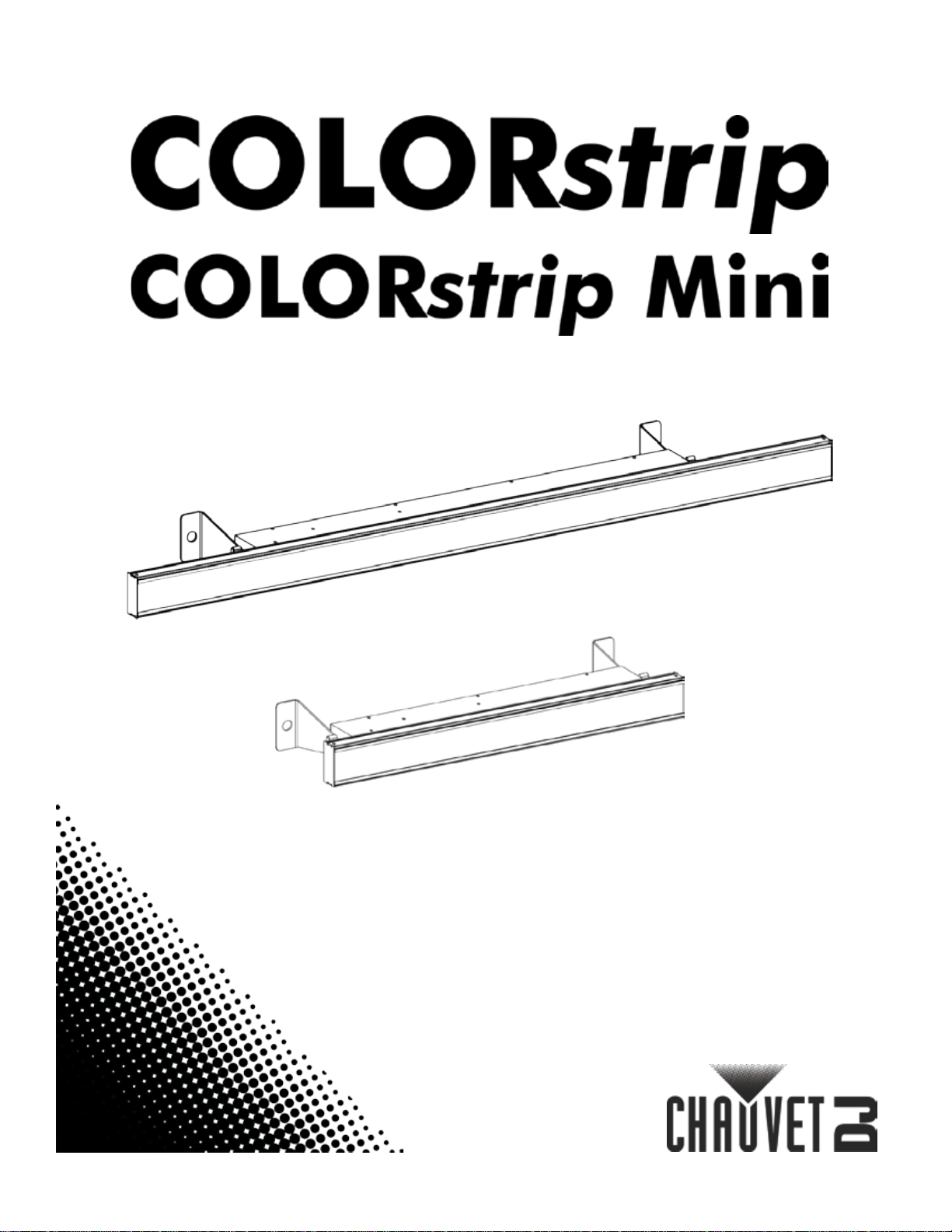
User Manual
Page 2
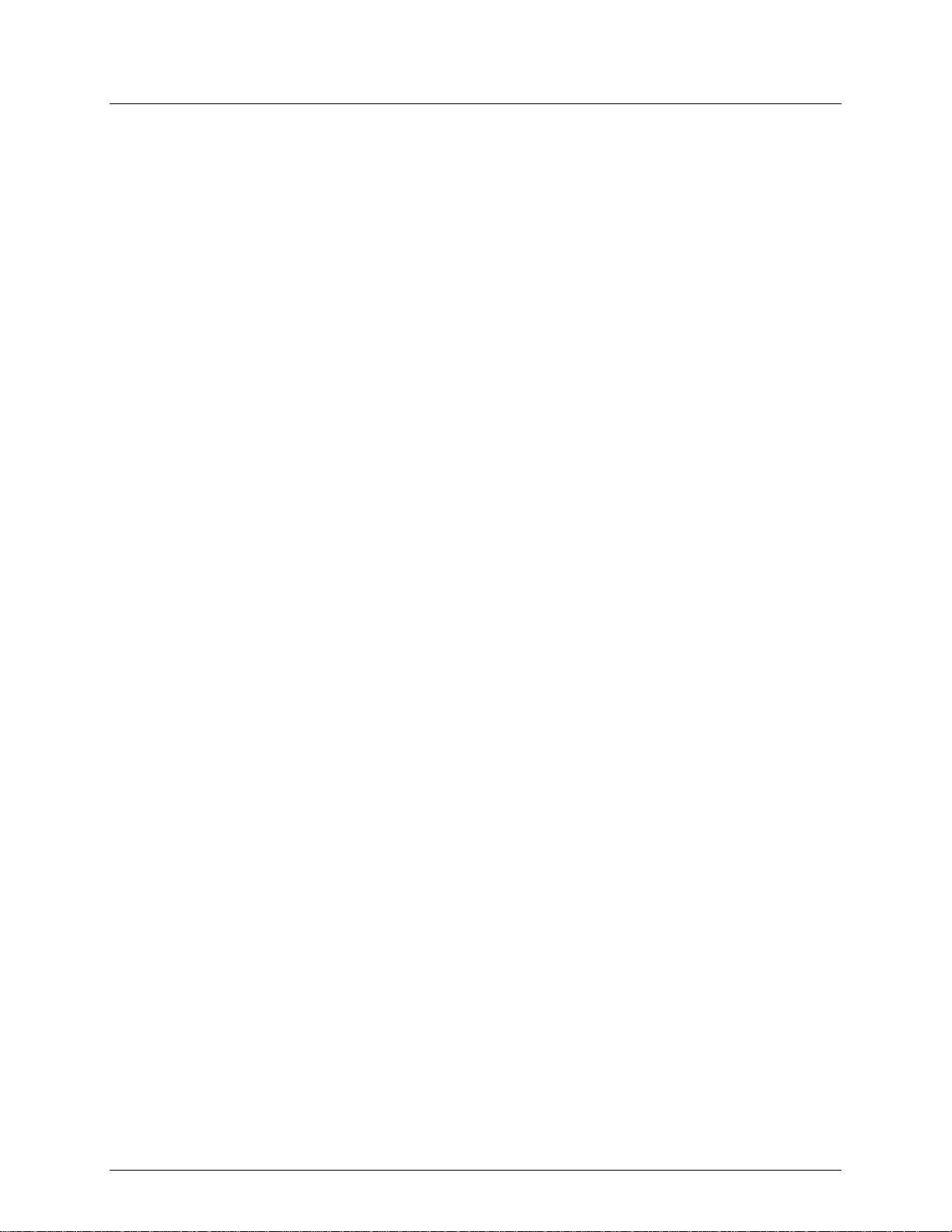
TABLE OF CONTENTS
1. Before You Begin .......................................................................................................... 3
What Is Included ............................................................................................................................. 3
Unpacking Instructions .................................................................................................................... 3
Claims ..................................................................................................................................................... 3
Text Conventions ............................................................................................................................ 3
Symbols .......................................................................................................................................... 3
Disclaimer ....................................................................................................................................... 3
Product at a Glance ........................................................................................................................ 4
Safety Notes .................................................................................................................................... 4
2. Introduction ................................................................................................................... 5
Product Overviews .......................................................................................................................... 5
COLORstrip Overview ............................................................................................................................ 5
COLORstrip Mini Overview ..................................................................................................................... 5
Product Dimensions ........................................................................................................................ 6
COLORstrip Dimensions ........................................................................................................................ 6
COLORstrip Mini Dimensions ................................................................................................................. 6
3. Setup .............................................................................................................................. 7
AC Power ........................................................................................................................................ 7
Fuse Replacement .......................................................................................................................... 7
Power Linking ......................................................................................................................................... 7
Mounting ......................................................................................................................................... 8
Orientation .............................................................................................................................................. 8
Rigging ................................................................................................................................................... 8
4. Operation ....................................................................................................................... 9
Control Panel Operation.................................................................................................................. 9
Menu Map ....................................................................................................................................... 9
DMX Linking .................................................................................................................................... 9
Configuration (DMX) ............................................................................................................................... 9
Starting Address ..................................................................................................................................... 9
DMX Channel Assignments and Values ....................................................................................... 10
4-CH ..................................................................................................................................................... 10
Configuration (Standalone) ........................................................................................................... 11
Static Color ........................................................................................................................................... 11
Automatic and Sound-Act iv e Mode....................................................................................................... 11
Custom Color ........................................................................................................................................ 12
Blackout ................................................................................................................................................ 12
Reset .................................................................................................................................................... 12
IRC-6 Infrared Remote Control ..................................................................................................... 13
IRC-6 Operation.................................................................................................................................... 13
Master/Slave Mode ....................................................................................................................... 14
Master/Slave Runway Effect ......................................................................................................... 14
5. Maintenance ................................................................
.................................................15
Product Maintenance .................................................................................................................... 15
6. Technical Specifications ..............................................................................................16
Returns .............................................................................................................................17
Contact Us ............................................................................... Error! Bookmark not defined.
Page 2 of 18 COLORstrip/COLORstrip Mini User Manual Rev. 3
Page 3
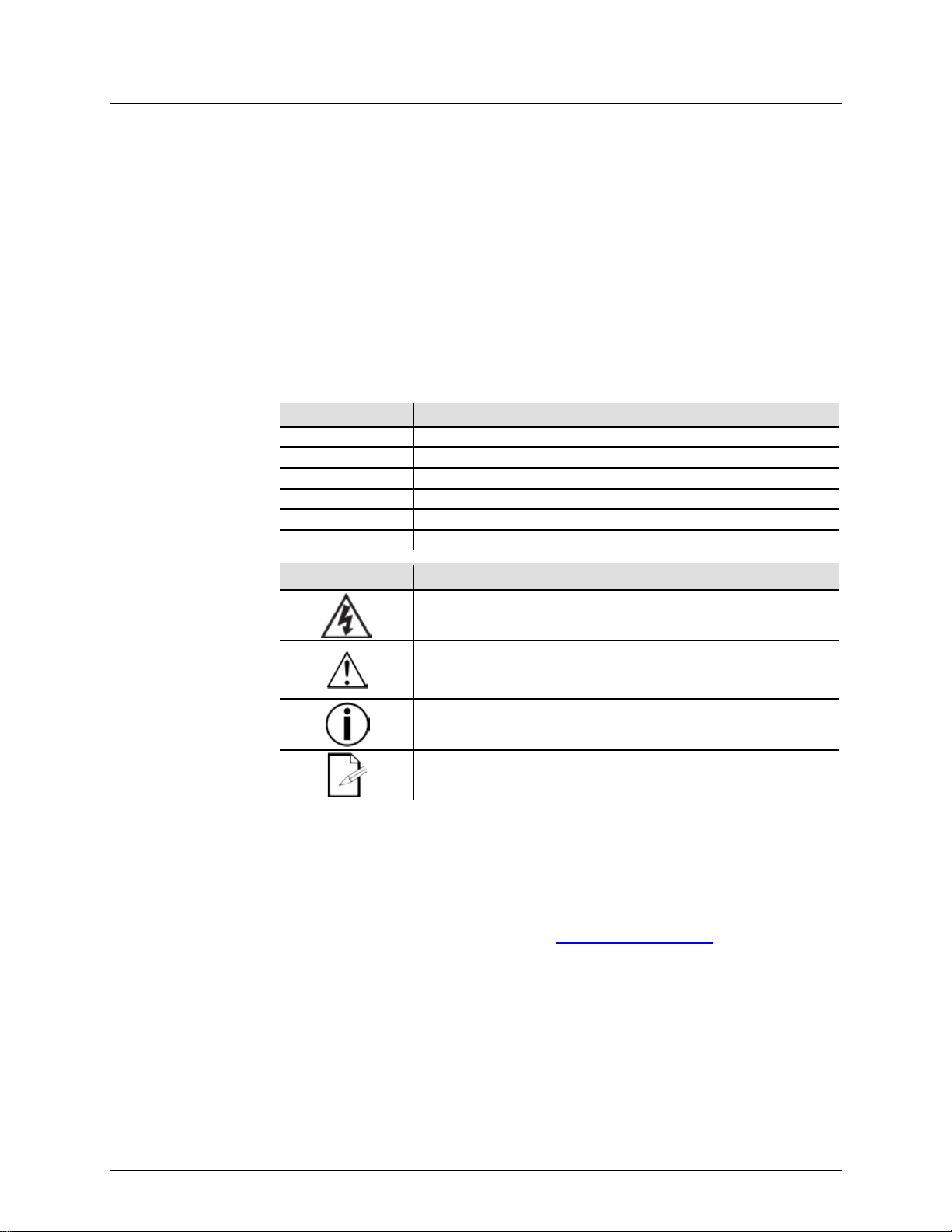
What Is
Unpacking
Instructions
Carefully unpack the product immediately and check the container to make sure all the
If the box or the contents (the product and included accessories) appear damaged from
Failure to report damage to the carrier immediately may invalidate your claim. In
For other issues, such as missing components or parts, damage not related to shipping,
Text
Convention
Meaning
1—512
A range of values
50/60
A set of values of which only one can be chosen
Settings
A menu option not to be modified
Menu > Settings
A sequence of menu options to be followed
<ENTER>
A key to be pressed on the product’s control panel
ON
A value to be entered or selected
Symbols
Critical installation, configuration, or operation information. Not
damage to the product, or cause harm to the operator.
Disclaimer
Chauvet believes that the information contained in this manual is accurate in all
respects. However, Chauvet assumes no responsibility and specifically disclaims any
and all liability to any party for any loss, damage or disruption caused by any errors or
omissions in this document, whether such errors or omissions result from negligence,
accident or any other cause. Chauvet reserves the right to revise the content of this
document without any obligation to notify any person or company of such revision,
ever, Chauvet has no obligation to make, and does not commit to make, any such
are registered
. (d/b/a Chauvet and Chauvet
Lighting) in the United States and other countries. Other company and product names
1. BEFORE YOU BEGIN
Included
Claims
Conventions
• COLORstrip
or
• COLORstrip Mini
parts are in the package and are in good condition.
shipping, or show signs of mishandling, notify the carrier immediately, not Chauvet.
addition, keep the box and contents for inspection.
or concealed damage, file a claim with Chauvet within 7 days of deliver y .
Symbol Meaning
Electrical warning. Not following these instructions may cause
electrical damage to the product, accessories, or the user.
• Power Cord
• Warranty Card
• Quick Reference Guide
how
revisions. Download the latest version from www.chauvetlighting.com.
The works of authorship contained in this manual, including, but not limited to, all design,
text and images are owned by Chauvet.
© Copyright 2017 Chauvet & Sons, LLC. All rights reserved.
Electronically published by Chauvet in the United States of America.
CHAUVET, the Chauvet logo, COLORstrip, and COLORstrip Mini
trademarks or trademarks of Chauvet & Sons, LLC
and logos referred to herein may be trademarks of their respective companies.
following these instructions may make the product not work, cause
Important installation or configuration information. The product
may not function correctly if this information is not used.
Useful information.
COLORstrip/COLORstrip Mini User Manual Rev. 3 Page 3 of 18
Page 4
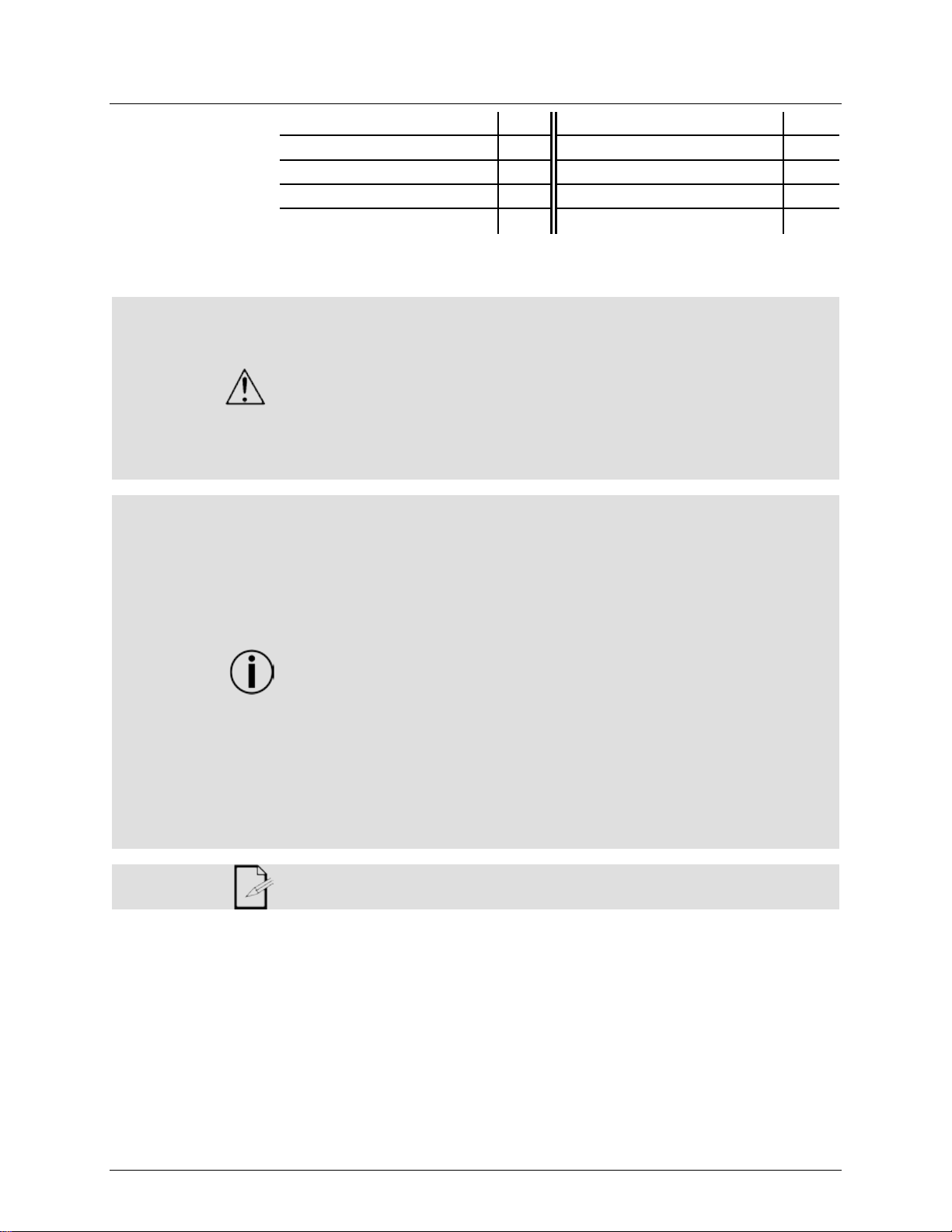
Product at a
x
P
x
P
P
P
P
x
P
Safety Notes
Do not touch the product’s housing when operating because it may be very hot.
completely disconnect the product from power via breaker or by unplugging it.
Glance
Use on Dimmer
Outdoor Use
Sound-Active
DMX
Master/Slave
Please read the following Safety Notes carefully before working with the product. The
Notes include important safe ty infor mat ion abou t installation, usage, and maintenance.
• Always connect the product to a grounded circuit to avoid the risk of electrocution.
• Always disconnect the product from the power source before cleaning or replacing
the fuse.
• Avoid direct eye exposure to the light source while the product is on.
• Make sure the power cord is not crimped or damaged.
• Never disconnect the product from power cord by pulling or tugging on the cord.
• If mounting the product overhead, always secure to a fastening device using a
safety cable.
• Make sure there are no flammable materials close to the product when operating.
•
• The product is not intended for permanent installation.
• Always make sure that the voltage of the outlet to which you are connecting the
product is within the range stated on the decal or rear panel of the product.
• The product is for indoor use only! (IP20) To prevent risk of fire or shock, do not
expose the product to rain or moisture.
• Always install the product in a location with adequate ventilation, at least 20 in
(50 cm) from adjacent surfaces.
• Be sure that no ventilation slots on the product’s housing are blocked.
• Never connect the product to a dimmer.
• Make sure to replace the fuse with another of the same type and rating.
• Never carry the product from the power cord or any moving part. Always use the
hanging/mounting bracket.
• The maximum ambient temperature (Ta) is 104 °F (40 °C). Do not operate the
product at higher temperatures.
• In the event of a serious operating problem, stop using the product immediately.
• Never try to repair the product. Repairs carried out by unskilled people can lead to
damage or malfunction. Please contact the nearest authorized technical assistance
center.
• To eliminate unnecessary wear and improve its lifespan, during periods of non-use
Auto Programs
Auto-ranging Power Supply
Replaceable Fuse
User-Serviceable
Keep this User Manual for future use. If you sell the product to someone else, b e
sure that they also receive this document.
Page 4 of 18 COLORstrip/COLORstrip Mini User Manual Rev. 3
Page 5
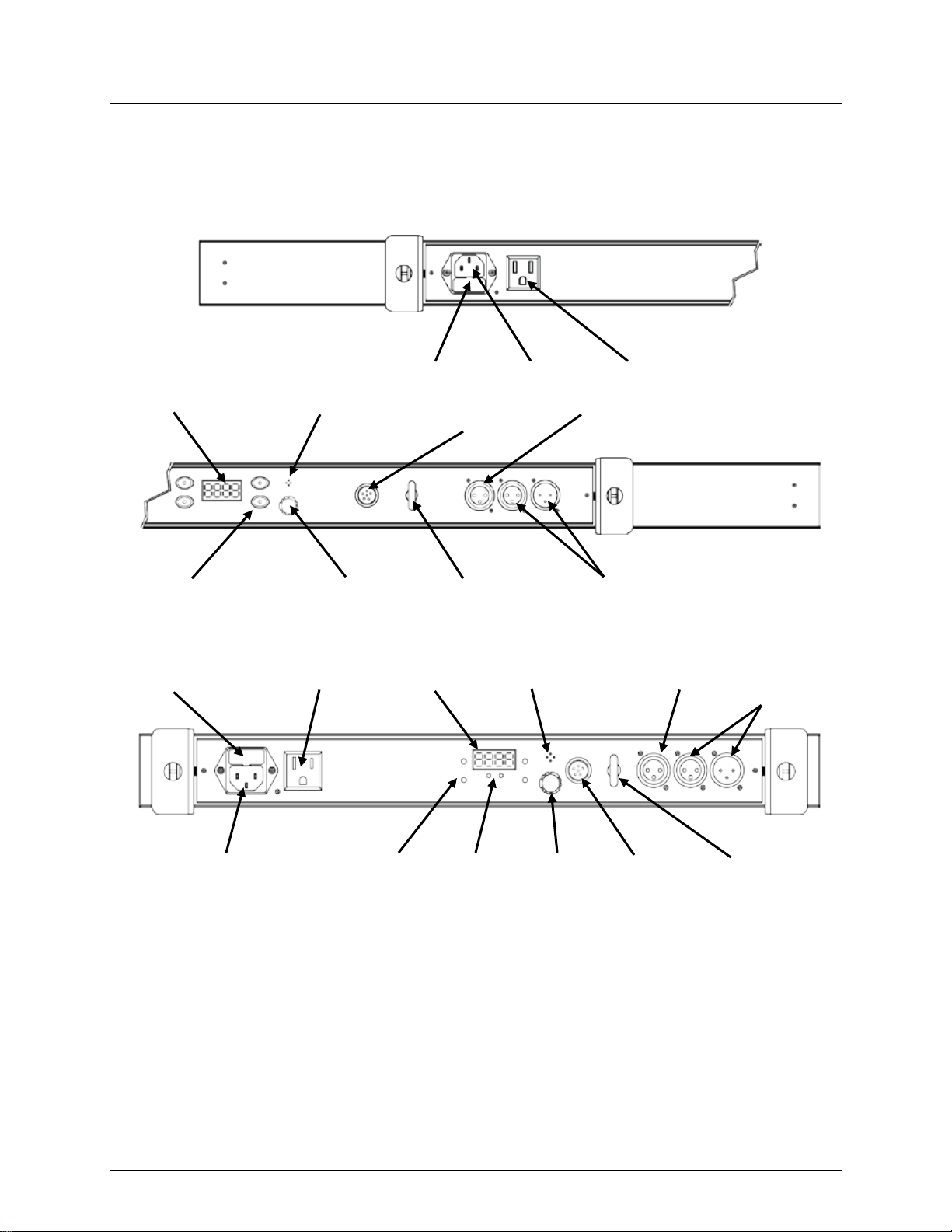
2. INTRODUCTION
Product Overviews
Power In
Fuse Holder
DMX
In/Out
Master/Slave Out
Safety Loop
Display
Menu Buttons
Power Out
Microphone
Sensitivity Knob
EXT Controller
Port
Fuse Holder
Power In
DMX
In/Out
Master/Slave Out
Safety Loop
Display
Menu Buttons
Power Out
Microphone
Sensitivity
Knob
EXT Controller
Port
LED
Indicators
COLORstrip Overview
COLORstrip Mini Overview
COLORstrip/COLORstrip Mini User Manual Rev. 3 Page 5 of 18
Page 6
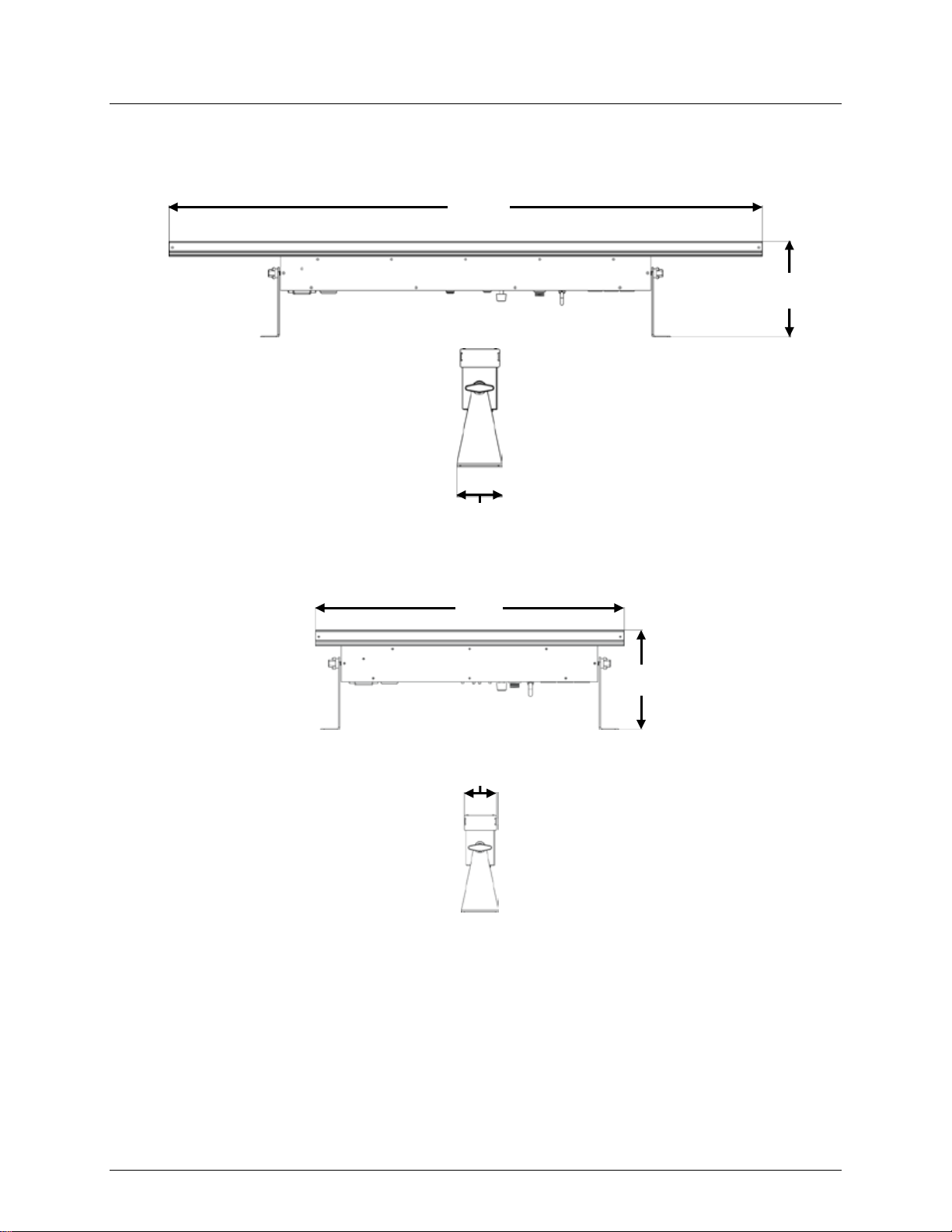
Product Dimensions
6 in
155 mm
38 in
2.5 in
64 mm
6.1 in
155 mm
19 in
482 mm
2.1 in
52 mm
COLORstrip Dimensions
965 mm
COLORstrip Mini Dimensions
Page 6 of 18 COLORstrip/COLORstrip Mini User Manual Rev. 3
Page 7

AC Power
The COLORstrip/COLORstri p Mini has an auto-ranging power supply and it can work
circuit breaker, power outlet, and wiring), use the current value
’s average current
draw under normal conditions.
• Always connect the product to a protected circuit (circuit breaker or fuse).
the risk
To eliminate unnecessary wear and improve its lifespan, during periods of
use completely disconnect the product from power via breaker or by
unplugging it.
to a rheostat (variable resistor) or dimmer circuit, even
Fuse
1. Wedge the tip of a flat-head screwdriver into the slot of the fuse holder.
4. Insert the fuse holder back in place and reconnect power.
The product provides power linking via the Edison outlet located in the back of the
product. Please see the diagram below for further explanation.
Power Linking
products on 120 VAC or up to
in other markets, consult with the local
ffer in
1st Product
2nd Product
3rd Product
Additional
Products
Installed fuse
(held by plastic clip)
Spare fuse holder
(inside safety cap)
Safety cap
3. SETUP
Replacement
with an input voltage range of 100 to 240 VAC, 50/60 Hz. To determine the product’s
power requirements (
listed on the label affixed to the product’s back panel, or refer to the product’s
specifications chart. The listed current rating indicates the product
Make sure the product has an appropriate electrical ground to avoid
of electrocution or fire.
•
non-
Never connect the product
if the rheostat or dimmer channel serves only as a 0 to 100% switch.
2. Pry the fuse holder out of the housing.
3. Remove the blown fuse from the holder and replace with a fuse of the exact same
type and rating.
Disconnect the product from the power outlet before replacing the fuse.
Power Linking
Diagram
COLORstrip/COLORstrip Mini User Manual Rev. 3 Page 7 of 18
• You can power link up to 15 COLORstrip products on 120 VAC or up to 28
COLORstrip products on 230 VAC.
• You can power link up to 20 COLORstrip Mini
38 COLORstrip Mini products on 230 VAC.
The power linking diagram corresponds to the North American version of the
product ONLY! If using the product
Chauvet distributor as power linking connectors and requirements may di
your country or region.
Page 8

Mounting
Before mounting the product, read and follow the safety recommendations indicated in
the Safety Notes.
Orientation
The COLORstrip/COLORstrip Mini may be mounted in any position; however, make
sure adequate ventilation is provided around the product.
Rigging
• Before deciding on a location for the product, make sure there is easy access to the
can support
Mount the
of appropriate weight
knobs allow for directional adjustment when aiming the
Using tools could damage the knobs.
Mounting Diagrams
Safety Cable
from Chauvet)
Mounting Clamp
15N
from Chauvet)
Hanging/Mounting
Bracket Adjustment
Safety Cable
from Chauvet)
Mounting Clamp
15N
from Chauvet)
Hanging/Mounting
Bracket Adjustment
product for maintenance and progr am mi ng purpo ses .
• Make sure that the structure onto which you are mounting the product
the product’s weight. See the Technical Specifications for weight information.
• When mounting the product overhead, always use a safety cable.
product securely to a rigging point, whether an elevated platform or a truss.
• When rigg ing the product onto a truss, use a mounting clamp
capacity.
• When power linking multiple products, mount the products close enough for power
linking cables to reach.
• The bracket adjustment
product to the desired angle. Only loosen or tighten the bracket knobs manually.
(such as CH-05
COLORstrip Mounting
Diagram
COLORstrip Mini
Mounting Diagram
(such as CH-05
(such as the CLP-
Bracket
(also used as floor
support)
Knobs
(such as the CLP-
Bracket
(also used as floor
support)
Knobs
Page 8 of 18 COLORstrip/COLORstrip Mini User Manual Rev. 3
Page 9

Control Panel
Operation
To access the control panel functions, use the four buttons located underneath the display.
Button
Function
<MODE>
Press to back out of the current menu option
<ENTER>
Press to activate a menu option or a selected value
<UP>
Press to scroll up the list of options or to find a higher value
<DOWN>
Press to scroll down the list of options or to find a lower value
Menu Map
Mode
Programming Steps
Description
A000
Blackout
A001
F000–F100
Red (strobe)
A002
F000–F100
Green (strobe)
A003
F000–F100
Blue (strobe)
A004
F000–F100
Yellow (strobe)
A005
F000–F100
Purple (strobe)
A006
F000–F100
Cyan (strobe)
A007
F000–F100
White (strobe)
A008
P000–P100
F000–F100
Color Chase 1 (speed, strobe)
A009
P000–P100
F000–F100
Color Chase 2 (speed, strobe)
A010
P000–P100
F000–F100
Color Chase 3 (speed, strobe)
A011
P000–P100
F000–F100
Color Chase 4 (speed, strobe)
A012
P000–P100
Color Chase 5 (speed)
A013
P000–P100
Color Chase 6 (speed)
A014
P000–P100
Color Chase 7 (speed)
A015
P000–P100
Color Chase 8 (speed)
A016
P000–P100
Color Chase 9 (speed)
A017
P000–P100
Color Chase 10 (speed)
A018
P000–P100
Color Chase 11 (speed)
A019
P000–P100
Color Chase 12 (speed)
A020
P000–P100
Color Chase 13 (speed)
G000–
G100
b000–
b100
F000–
F100
Color Mix
(red, green, blue, strobe)
A022
P000–P100
Color fade (speed)
A023
All Color Chases 1–13 (speed)
SdAd
001– 512
DMX Address
SAAd
Reset
DMX Linking
The COLORstrip/COLORstrip Mini works with a DMX controller. Information about DMX is
http://www.chauvetlighting.com/downloads/DMX_Primer_rev05_WO.pdf.
Configuration
Set the product in DMX mode to control with a DMX controller.
socket on the product.
Starting Address
When selecting a starting DMX address, always consider the number of DMX channels the
selected DMX mode uses. If you choose a starting address that is too high, you could
the highest configurable
f you are not familiar with the DMX protocol, download the DMX Primer from
7. Press <ENTER>.
4. OPERATION
Please refer to the Product Overview to see the button locations on the control panel.
ACt
A021 r000–r100
SYS
in the CHAUVET DMX Primer, which is available from the Chauvet website
(DMX)
1. Connect the product to a suitable power outlet.
2. Connect a DMX cable from the DMX output of the DMX controller to the DMX input
restrict the access to some of the product’s channel s.
The COLORstrip/COLORstrip Mini uses 4 DMX channels, and
address is 509.
I
www.chauvetlighting.com.
To select the starting address, do the follow ing:
1. Press <MODE> repeatedly until SYS or ACt shows on the display.
2. Press <UP> or <DOWN> repeatedly until SYS shows on the display.
3. Press <ENTER>.
4. Press <UP> or <DOWN> repeatedly until SdAd show on the display.
5. Press <ENTER>and 001–508 will show on the display.
6. Use <UP> or <DOWN> to select the starting address.
COLORstrip/COLORstrip Mini User Manual Rev. 3 Page 9 of 18
Page 10

DMX Channel Assignments and V alues
Channel
Function
Value
Percent/Setting
000 ó 009
No function
010 ó 019
Red 0~100%
030 ó039
Blue 0~100%
040 ó 049
Yellow 0~100%
050 ó 059
Magenta 0~100%
060 ó 069
Cyan 0~100%
080 ó 089
Color Chase 1
090 ó 099
Color Chase 2
100 ó 109
Color Chase 3
110 ó 119
Color Chase 4
130 ó 139
Color Chase 6
140 ó 149
Color Chase 7
150 ó 159
Color Chase 8
160 ó 169
Color Chase 9
180 ó 189
Color Chase 11
190 ó 199
Color Chase 12
200 ó 209
Color Chase 13
RGB Color Mixing
Color Fade
220 ó 229
Color Fade
Sound-Active
000 ó 127
Slow to fast
128 ó 255
Sound-Active
Red (when
Ch. 1 is 210–219)
Fade Speed (when
Ch. 1 is 220–229)
250 ó 255
Sound-Active
Green (when Ch. 1 is
210–219)
Blue (when Ch. 1 is
210–119)
4-CH
020 ó 029 Green 0~100%
Static Colors
070 ó 079
White 0~100%
1
Color Chases
Run Speed (when
Ch. 1 is 080–209)
2
120 ó 129
170 ó 179 Color Chase 10
210 ó 219
230 ó 255 Sound-Active
000 ó 255
Color Chase 5
Channels 2–4
0~100%
Strobe (when Ch. 1 is
010–119)
3
4
Page 10 of 18 COLORstrip/COLORstrip Mini User Manual Rev. 3
000 ó 255 Slow to fast
003 ó 249
000 ó 255 0~100%
000 ó 255
Slow to fast
0~100%
Page 11

Configuration
(Standalone)
Never connect a product that is operating in any standalone mode to a DM X s t ri ng
s in standalone mode may transmit DMX
signals that could interfere with the DMX signals from the controller.
To run the COLORstrip/COLORstrip Mini on a static color, follow the instructions below:
7. Press <ENTER>.
Automatic and
Active
beat of the music.
Sound-
Static Color
Mode
Set the product in one of the standalone modes to control without a DMX controller.
Connect the product to a suitable power outlet.
connected to a DMX controller. Product
1. Press <MODE> repeatedly until SYS or ACt shows on the display.
2. Use <UP> or <DOWN> to select ACt.
3. Press <ENTER>.
4. Use <UP> or <DOWN> to scroll through the menu until A001–A007 shows on the
display.
5. Press <ENTER> and F_ _ _ will show on the display.
6. Use <UP> or <DOWN> to increase or decrease the strobe value.
• Set F000 for no strobe.
• Set F001–F099 for auto strobe, from slow to fast.
• Set F100 for sound-active strobe (Sensitivity knob must be turned up).
To run a color chase, do the following:
1. Press <MODE> repeatedly until SYS or ACt shows on the display.
2. Use <UP> or <DOWN> to select ACt.
3. Press <ENTER>.
4. Use <UP> or <DOWN> to scroll through the menu until A008–A020 or A022–A023
shows on the display.
5. Press <ENTER> and P_ _ _ will show on the display.
6. Use <UP> or <DOWN> to increase or decrease the program speed.
• For A008–A020, set P001–P50 for auto mode, slow to fast.
Set P051–P100 for sound-enabled auto mode, slow to fast. (Sensitivity knob
must be turned up)
• A22 has no sound mode. Set P001–P100 for fading mode, slow to fast.
• For A23, set P001–P100 for auto mode, slow to fast. Sound mode is always
enabled. Set P000 for sound mode only.
7. Press <ENTER>. For A008–A011, F_ _ _ will show on the display.
8. Use <UP> or <DOWN> to increase or decrease the strobe value.
• Set F000 for no strobe.
• Set F001–F099 for auto strobe, from slow to fast.
• Set F100 for sound-active strobe (Sensitivity knob must be turned up).
9. Press <ENTER>.
For Sound-Active mode, turn the Sensitivity knob up until the product responds to the
In Sound-Active modes, the product will only respond to low frequencies of
music (bass and drums).
COLORstrip/COLORstrip Mini User Manual Rev. 3 Page 11 of 18
Page 12

Custom Color
To custom mix a color, follow the instructions below:
13. Press <ENTER>. Repeat steps 4–12 as necessary.
To black out the COLORstrip/COLORstrip Mini, do the following:
5. Press <ENTER>.
Reset
To reset the COLORstrip/COLORstrip Mini, follow the instructions below:
<ENTER>
1. Press <MODE> repeatedly until SYS or ACt shows on the display.
2. Use <UP> or <DOWN> to select ACt.
3. Press <ENTER>.
4. Use <UP> or <DOWN> to scroll through the menu until A021 shows on the display.
5. Press <ENTER> and r_ _ _ will show on the display.
6. Use <UP> or <DOWN> to increase or decrease the red value.
7. Press <ENTER> and G_ _ _ will show on the display.
8. Use <UP> or <DOWN> to increase or decrease the green value.
9. Press <ENTER> and b_ _ _ will show on the display.
10. Use <UP> or <DOWN> to increase or decrease the blue value.
11. Press <ENTER> and F_ _ _ will show on the display.
12. Use <UP> or <DOWN> to increase or decrease the strobe value.
• Set F000 for no strobe.
• Set F001–F099 for auto strobe, from slow to fast.
• Set F100 for sound-active strobe (Sensitivity knob must be turned up).
Blackout
1. Press <MODE> repeatedly until SYS or ACt shows on the display.
2. Use <UP> or <DOWN> to select ACt.
3. Press <ENTER>.
4. Use <UP> or <DOWN> to scroll through the menu until A000 shows on the display.
1. Press <MODE> repeatedly until SYS or ACt shows on the display.
2. Use <UP> or <DOWN> to select SYS.
3. Press <ENTER>.
4. Use <UP> or <DOWN> to select AAAd.
5. Press
.
Page 12 of 18 COLORstrip/COLORstrip Mini User Manual Rev. 3
Page 13

IRC-6 Infrared
Remote
Control
The COLORstrip/COLORstrip Mini is c ompatible with the IRC-6 infrared remote control
6 directly at the receiver on the front of the
IRC-6 Operation
Static Color Mode
COLORstrip/COLORstrip Mini IRC-6 Buttons:
Static Color Mode
Auto/Sound Mode
<0> - A007 (White)
<0> - A008
<1> - A001 (Red)
<1> - A009
<2> - A021 (Amber)
<2> - A010
<3> - A004 (Yellow)
<3> - A011
<4> - A002 (Green)
<4> - A012
<5> - A006 (Cyan)
<5> - A013
<6> - A003 (Blue)
<6> - A014
<7> - A005 (Purple)
<7> - A015
<8> - A021 (Pink)
<8> - A017
<9> - A021 (Sunflower)
<9> - A023
<FADE> - No function
<FADE> - A022 (no response to sound)
may have inadvertently activated Black Out.
from Chauvet. Make sure to point the IRCproduct.
Static Color mode will enable the product to output a preset color.
To run Static Color mode:
Press <0> – <9> to choose between the different preset static colors.
Automatic/Sound-Active Mode
Automatic/Sound-Active mode will enable you to run the automatic programs on the
product. The product will also respond to music if the sensitivity knob is set high enough.
To turn on Automatic/Sound-Active mode:
1. Press <AUTO> or <SOUND> on the IRC.
2. Press <0>
– <9>, or <FADE> to choose between the different programs.
To change the auto program speed:
Press <+> or <–> to increase or decrease the auto program speed.
To turn off Automatic/Sound-Active mode and return to Static Color mode:
Press <AUTO> or <SOUND> on the IRC.
Manual Color Control
To manually control the RGB percentage:
1. Press <MANUAL> on the IRC.
2. Press <R> (red), <G> (green), or <B> (blue) to choose the color.
3. Press <+> or <–> to increase or decrease the percentage of each color.
Miscellaneous Operation
To adjust the strobe rate of the program:
1. Press <STROBE> on the IRC.
2. Press <+> or <–> to increase or decrease the strobe rate.
3. Press <STROBE> again to turn off the strobe.
To black out the lights:
Press <BLACK OUT> on the IRC.
This will turn off all the lights until the button is pressed again.
NOTE: The IRC will not respond to any inputs when Black Out is activated. If the remote
does not respond when a button is pressed, try pressing <BLACK OUT>. You
COLORstrip/COLORstrip Mini User Manual Rev. 3 Page 13 of 18
Page 14

Master/Slave
The Master/Slave mode allows a single COLORstrip/COLORstrip Mini product (the
will be set to
will be
2. Make the master product the first product in the DMX daisy chain.
s before connecting the master to the daisy
Never connect a DMX controller to a DMX string configured for Master/Slave
may interfere with the signals from the
Do not connect more than 31 slaves to the master.
Master/Slave
The Master/Slave Runway Effect mode allows a single COLORstrip/COLORstrip Mini
without the need of a DMX controller. The
Active mode, while the slave products will be set to operate in Slave mode. Once set
master product. SLA will show on the displays of the slaves.
the master to the daisy
Never connect a DMX controller to a DMX string configured for Master/Slave
operation because the controller may interfere with the signals from the
Do not connect more than 31 slaves to the master.
“master”) to control the actions of one or more COLORstrip/COLORstrip Mini products
Mode
(the “slaves”) without the need of a DMX controller. The master product
operate in either Stand-Alone mode or with the IRC-6, while the slave products
set to operate in Slave mode. Once set and connected, the slave products will operate in
unison with the master product.
Configure the products as indi cate d below.
Slave products:
1. Press <MODE> repeatedly until SYS or ACt shows on the display.
2. Press <UP> or <DOWN> repeatedly until SYS shows on the display.
3. Press <ENTER>.
4. Press <UP> or <DOWN> repeatedly until SdAd shows on the display.
5. Press <ENTER>, and 001–508 will show on the display.
6. Set the DMX address to 001.
7. Connect the DMX input of the first slave product to the DMX output of the master
product. SLA will show on the display.
8. Connect the DMX input of the subsequent slave products to the DMX output of the
previous slave product.
9. Finish setting and connecting all the slave products.
Master product:
1. Set the master product to run in auto or sound mode.
• Configure all the slave product
chain.
•
operation because the controller
master.
•
product (the “master”) to control the actions of one or more COLORstrip/COLORstrip
Runway Effect
Mini products (the “slaves”) in a runway effect
master product will be set to operate on specific programs in either Automatic or Sound-
and connected, the program will run smoothly from product to product.
Configure the products as indicated below.
Slave products:
1. Press <MODE> repeatedly until SYS or ACt shows on the display.
2. Press <UP> or <DOWN> repeatedly until SYS shows on the display.
3. Press <ENTER>.
4. Press <UP> or <DOWN> repeatedly until SdAd shows on the display.
5. Press <ENTER>, and 001–508 will show on the display.
6. Set the DMX address to 001.
7. Connect the DMX input of the subsequent slave products to the Master/Slave
output of the previous slave product.
8. Finish setting and connecting all the slave products .
Master product:
1. Set the master product to run in auto or sound mode, A014–A020.
2. Connect the DMX input of the first slave product to the Master/Slave output of the
• Configure all the slave products before connecting
chain.
•
master.
•
Page 14 of 18 COLORstrip/COLORstrip Mini User Manual Rev. 3
Page 15

Product
up reduces light output performance and can cause overheating. This can lead
mechanical wear. To maintain optimum
at least twice a month.
However, be aware that usage and environmental conditions could be contributing factors
5. MAINTENANCE
Dust build-
Maintenance
to reduction of the light source’s life and/or
performance and minimize wear, clean your lighting products
to increase the cleaning frequency.
To clean the product, follow the instructions below:
1. Unplug the product from power.
2. Wait until the product is at room temperature.
3. Use a vacuum (or dry compressed air) and a soft brush to remove dust collected on
4. Clean all transparent surfaces with a mild soap solution, ammonia-free glass
5. Apply the solution directly to a soft, lint free cotton cloth or a lens cleaning tissue.
6. Softly drag any dirt or grime to the outside of the transparent surfa ce.
7. Gently polish the transpar ent s urfac es until they are free of haze and lint.
Always dry the transparent surfaces carefully af ter cleaning them.
the external surface/vents.
cleaner, or isopropyl alcohol.
COLORstrip/COLORstrip Mini User Manual Rev. 3 Page 15 of 18
Page 16

Dimensions and
Weight
Length
Width
Height
Weight
COLORstrip
38 in (965 mm)
2.5 in (64 mm)
6 in (155 mm)
4.5 lb (2 kg)
COLORstrip Mini
19 in (482 mm)
2.1 in (52 mm)
6.1 in (155 mm)
3.3 lb (1.5 kg)
Note: Dimensions in inches rounded to the nearest decimal digit.
Power
Power Supply Type
Range
Voltage Selection
Switching (internal)
100 to 240 VAC, 50/60 Hz
Auto-ranging
Parameter
120 V, 60 Hz
230 V, 50 Hz
COLORstrip
Consumption
72 W
73 W
Operating Current
0.6 A
0.3 A
Power linking current
(products)
Fuse
F 1 A, 250 V
F 1 A, 250 V
COLORstrip Mini
Consumption
38 W
40 W
Operating Current
0.3 A
0.2 A
Power linking current
(products)
Fuse
F 1 A, 250 V
F 1 A, 250 V
Power I/O
U.S./Worldwide
UK/Europe
Power input connector
IEC
IEC
Power output connector
Edison
IEC
Power Cord plug
Edison (U.S.)
Local plug
Light Source
Type
Power
Lifespan
LED
0.25 W
100,000 hours
Quantity
(COLORstrip)
Quantity
(COLORstrip Mini)
Red
128
64
20 mA
Green
128
64
20 mA
Blue
128
64
20 mA
Photometrics
Parameter
COLORstrip
COLORstrip Mini
Beam Angle
53° x 27°
37° x 33°
Field Angle
68° x 46°
68° x 51°
Illuminance @ 2 m
1,104 lux
1,192 lux
Thermal
Maximum External Temp.
Cooling System
104 °F (40 °C)
Convection
DMX
I/O Connectors
Channel Range
3-pin XLR 4
Ordering
Product Name
Item Code
UPC Number
COLORstrip
10051063
781462214111
COLORstrip Mini
10051064
781462214128
6. TECHNICAL SPECIFICATIONS
8 A (15 products) 8 A (28 products)
8 A (20 products) 8 A (38 products)
Color
Current
Page 16 of 18 COLORstrip/COLORstrip Mini User Manual Rev. 3
Page 17

R
If you are located outside the U.S., UK, Ireland, Mexico, or Benelux, contact your
eir instructions on how to return Chauvet
Call the corresponding Chauvet Technical Support office and request a Return
Merchandise Authorization (RMA) number before shipping the product. Be prepared to
provide the model number, serial number, and a brief description of the cause for the
Send the merchandise prepaid, in its original box, and with its original packing and
y product
Write the RMA number on a properly affixed label. DO NOT write the RMA number
Before sending the product, clearly write the following information on a piece of paper
Be sure to pack the product properly. Any shipping damage resulting from inadequate
boxing are
Chauvet reserves the right to use its own discretion to repair or replace returned
ETURNS
To get support or return a product:
• If you are located in the U.S., contact Chauvet World Headquarters.
• If you are located in the UK or Ireland, contact Chauvet Europe Ltd.
• If you are located in Mexico, contact Chauvet Mexico.
• If you are located in Benelux, contact Chauvet Europe BVBA.
• If you are located in any other country, DO NOT contact Chauvet. Instead, contact
your local distributor. See www.chauvetlighting.com for distributors outside the U.S.,
UK, Ireland, Mexico, or Benelux.
distributor of record and follow th
products to them. Visit our website www.chauvetlighting.com for contact details.
return.
To submit a service request online, go to www.chauvetdj.com/service-request.
accessories. Chauvet will not issue call tags.
Clearly label the package with the RMA number. Chauvet will refuse an
returned without an RMA number.
directly on the box.
and place it inside the box:
• Your name
• Your address
• Your phone number
• RMA number
• A brief description of the problem
packaging will be your responsibility. FedEx packing or doublerecommended.
product(s).
COLORstrip/COLORstrip Mini User Manual Rev. 3 Page 17 of 18
Page 18

USA WORLD HEADQUARTERS
General Information – Chauvet
Technical Support
www.chauvetlighting.com
EUROPE
General Information - Chauvet Euro pe BVBA
Technical Support
General Information - Chauvet Europe Ltd.
Technical Support
MEXICO
General Information - Chauvet Mexico
Voice: +52 (728) 285-5000
Technical Support
Outside the U.S., United Kingdom, Ireland, Mexico, or Benelux contact the dealer of
instructions to request support or to return a product. Visit our
website for contact details.
Address: 5200 NW 108th Avenue
Sunrise, FL 33351
Voice: (954) 577-4455
Fax: (954) 929-5560
Toll free: (800) 762-1084
Address: Stokstraat 18
9770 Kruishoutem
Belgium
Voice: +32 9 388 93 97
Address: Unit 1C
Brookhill Road Industrial Estate
Pinxton, Nottingham, UK
NG16 6NT
Voice: +44 (0)1773 511115
Fax: +44 (0)1773 511110
Address: Av. de las Partidas 34 - 3B
Zona Industrial Lerma
Lerma, Edo. de México,
CP 52000
Voice: (844) 393-7575
Fax: (954) 756-8015
Email: chauvetcs@chauvetlighting.com
World Wide Web
Email: Eutech@chauvetlighting.eu
World Wide Web
www.chauvetlighting.eu
Email: uktech@chauvetlighting.com
World Wide Web
www.chauvetlighting.co.uk
Email: servicio@chauvet.com.mx
World Wide Web
www.chauvet.com.mx
Page 18 of 18 COLORstrip/COLORstrip Mini User Manual Rev. 3
record. Follow their
