Page 1
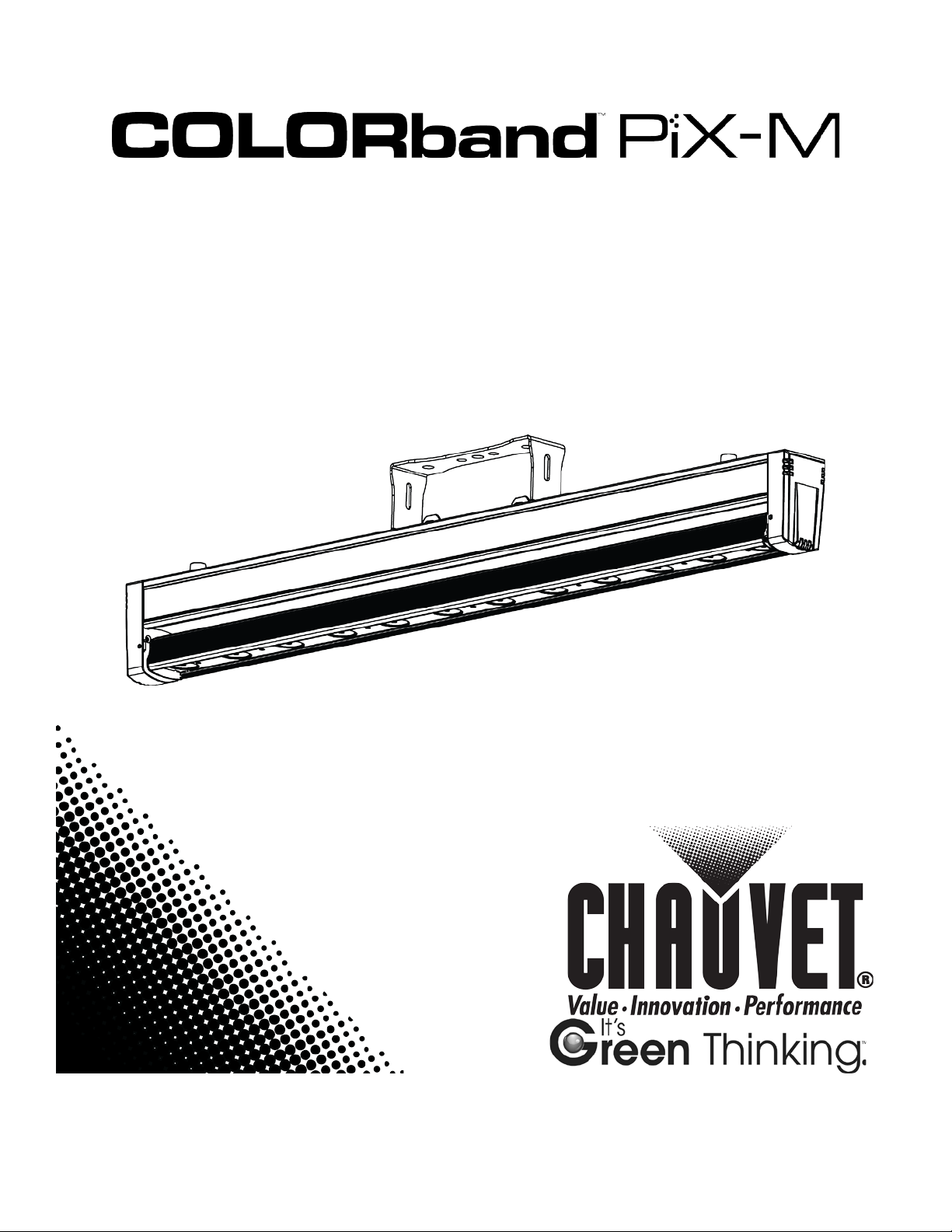
User Manual
Page 2
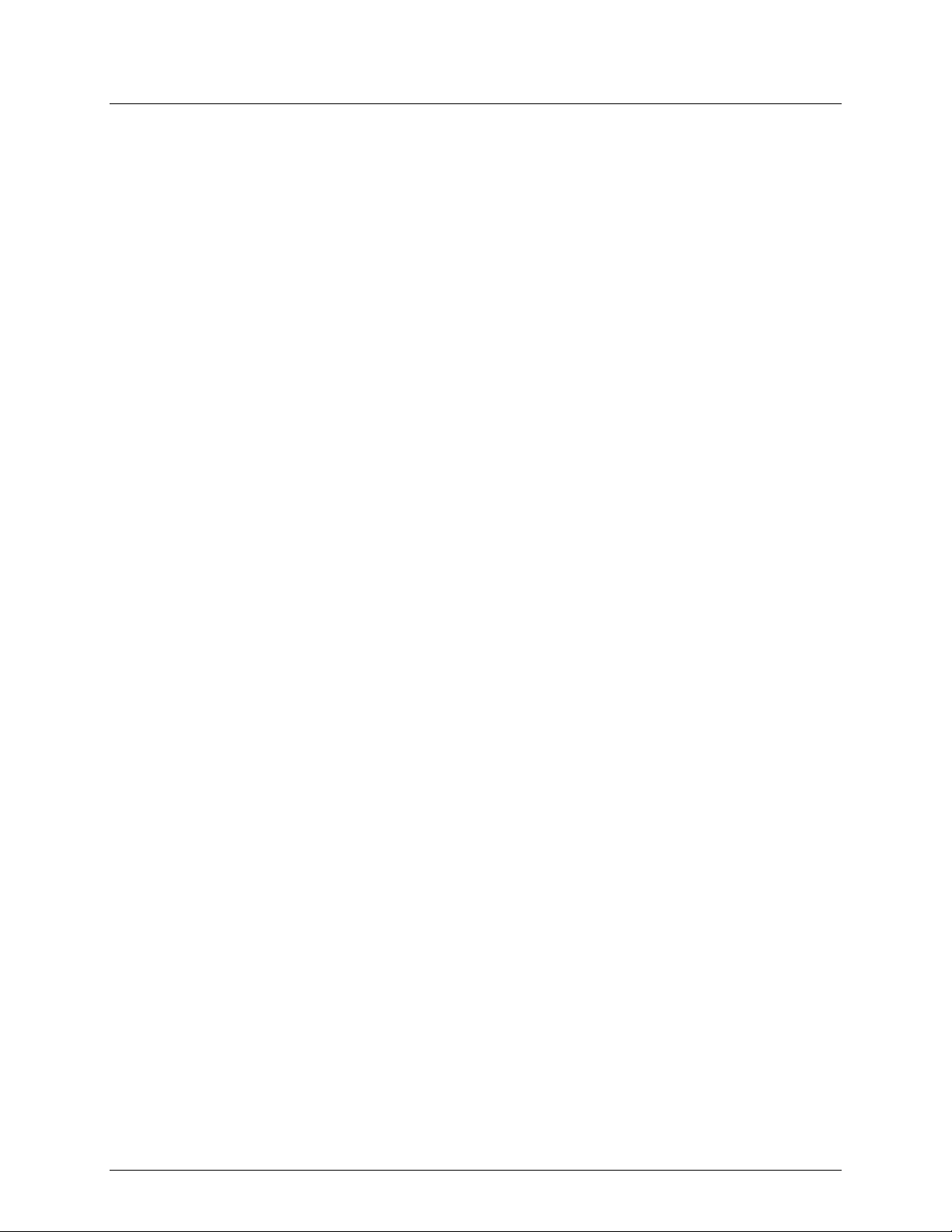
TABLE OF CONTENTS
1. Before You Begin ...........................................................................................................3
What Is Included ......................................................................................................................... 3
Unpacking Instruc tions ................................................................................................................ 3
Claims ................................................................................................................................................. 3
Text Conventions ........................................................................................................................ 3
Symbols ...................................................................................................................................... 3
Disclaimer ................................................................................................................................... 3
Product at a Glance ..................................................................................................................... 4
Safety Notes ............................................................................................................................... 4
2. Introduction ....................................................................................................................5
Overview ..................................................................................................................................... 5
Dimensions ................................................................................................................................. 6
3. Setup ...............................................................................................................................7
AC Power .................................................................................................................................... 7
Fus e Repl acement ............................................................................................................................... 7
Power Linking ...................................................................................................................................... 8
Mounting ..................................................................................................................................... 9
Orientation ........................................................................................................................................... 9
Rigging ................................................................................................................................................ 9
4. Operation ......................................................................................................................10
Control Panel Operation ............................................................................................................ 10
Menu Map ................................................................................................................................. 10
Configuration ( DM X) .................................................................................................................. 11
Starting Address ................................................................................................................................ 11
DMX Channel Modes, Assignments, and Values ....................................................................... 12
42-Channel ........................................................................................................................................ 12
42-Channel (cont.) ............................................................................................................................. 13
38-Channel ........................................................................................................................................ 14
20-Channel ........................................................................................................................................ 15
14-Channel ........................................................................................................................................ 16
11-Channel ........................................................................................................................................ 16
10-Channel ........................................................................................................................................ 17
8-Channel .......................................................................................................................................... 18
6-Channel .......................................................................................................................................... 18
5-Channel .......................................................................................................................................... 18
Configuration ( S tandalone) ........................................................................................................ 19
Sound-Active Mode ............................................................................................................................ 19
Automatic Mode ................................................................................................................................. 19
Program Speed .................................................................................................................................. 19
Static Color ........................................................................................................................................ 20
Cus tom C olor Mixing .......................................................................................................................... 20
Selecting the Tilting Action ................................................................................................................ 21
Locking and Unlocking the Touch Control Panel.................................................................................. 21
Selecting the Dimmer Mode ............................................................................................................... 21
Calibrating the Moving Strip ................................................................................................................ 21
Master/Slave Mode ............................................................................................................................ 22
5. Technical Information ..................................................................................................23
Product Maintenanc e ................................................................................................................ 23
6. Technical Specifications ..............................................................................................24
Returns ..................................................................................................................................... 25
Contact Us ................................................................................................................................ 25
Page 2 of 25 COLORband™ PiX-M Us er M anu al ( Rev. 1)
Page 3
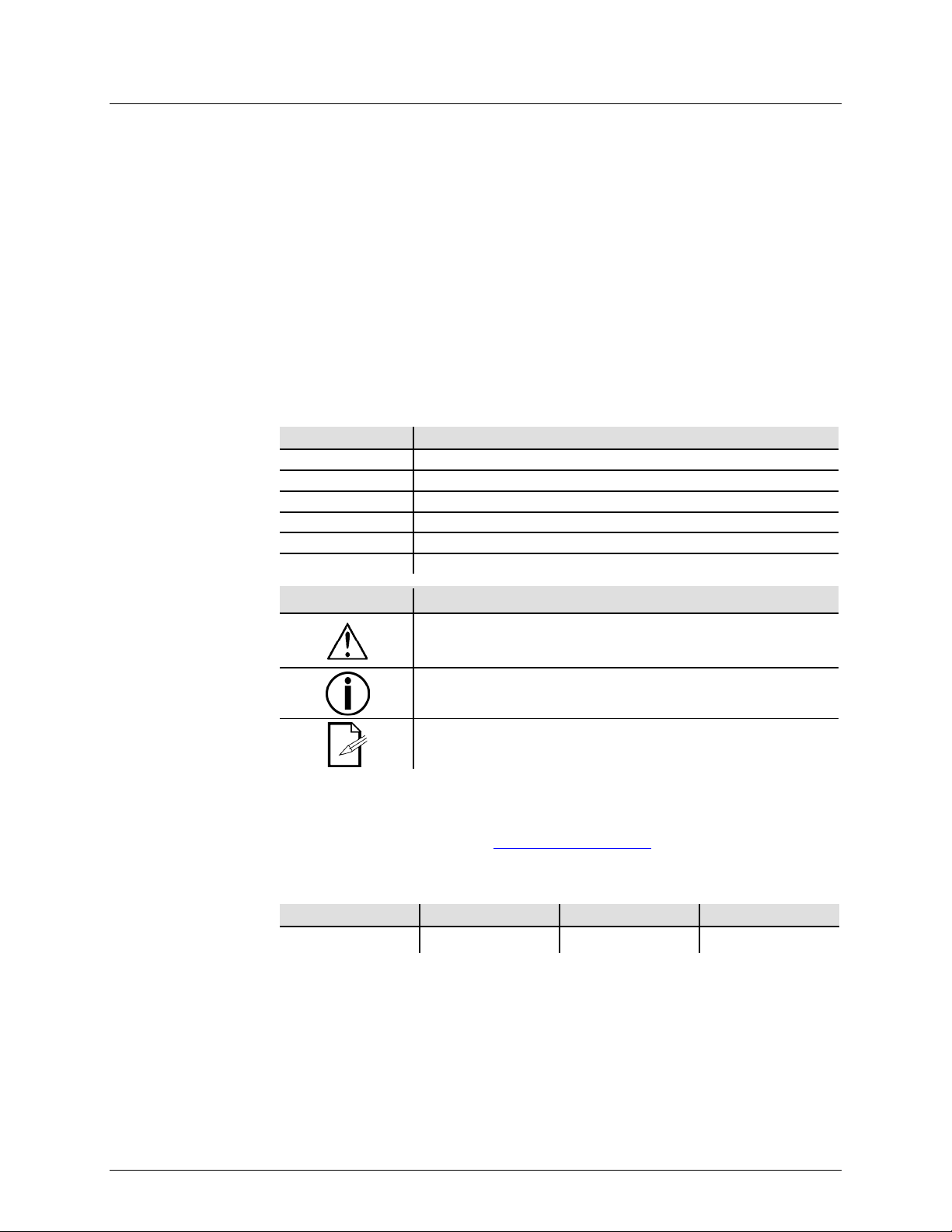
What Is
Unpacking
Instructions
and check the container t o make sure all the
accessories) appear damaged from
missing components or parts, damage not related to shipping,
Text
Convention
Meaning
1–512
A range of values
50/60
A set of values of which only one can be ch osen
Settings
A menu option not to be modified
Menu > Settings
A seq uence of menu opti ons to b e followed
<ENTER>
A key t o be pr essed on th e product’s control panel
ON
A value t o be entered or selected
Symbols
Critical installation, configuration, or operation informa tion. Not
damage to the product, or cause harm to the operator.
Disclaimer
are subject to change
ity for any errors or
and reserves the right to revise or recreate this manual at any time.
1. BEFORE YOU BEGIN
Included
Claims
Conventions
• COLORband™ Pi X-M
• Hanging Bracket with Mounting
Hardware
Carefully unpack the product immediately
parts are in the package and ar e in good condition.
If the box or the contents (the product and included
shipping, or show signs of mishandling, notify the carrier immediately, not CHAUVET®.
Failure to report damage to the carrier immediately may invalidate your claim. In
addition, keep the box and contents for inspection.
For other issues , such as
or concealed damage, file a claim with CHAUVET® within 7 days of delivery.
Symbol Meaning
• Power Cord
• Warranty Card
• Quick Reference G uide
The information and specifications contained in this User Manual
without notice. CHAUVET® assumes no responsibility or liabil
omissions,
Download the latest version from www.chauvetlighting.com.
© Copyright 2013 CHAUVET®. All rights reserved.
Electronically published by CHAUVET® in the U nited St ates of Am er ica.
Author Date Editor Date
A. Leon 05/24/13 T. Yeago 05/28/13
following these instructions may make the product not work, cause
Important installation or configuration information. The product
may not function correctly if this i nformation i s not us ed.
Useful information.
COLORband™ PiX-M Us er M anu al ( Rev. 1) Page 3 of 25
Page 4

Product at a
x
P
x
P
P
P
P
x
P
Safety Notes
Do not touch the product’s housing when operating because it may be very hot.
• Always m ake s ure that the voltag e of the outlet to which you are connect ing the
Glance
Use on Dimmer
Out door Use
Sound-Activated
DMX
Master/Slave
These notes include important information about the mounting, usage, and maintenance
of this product; read before using the product.
• Always connect the product to a grounded circ uit to avoid the risk of electrocution.
• Always disconnect the product from the power source before cleaning or replacing
the fuse.
• Avo id di rect eye exp osure to the l ight sour ce whi le th e product is on.
• Make sure the power cord is not crimped or damaged.
• Never disconnect the product from power by p ul li ng or tugging on the c ord.
• If mounting the product overhead, always secure to a fastening d evice using a
safety cable.
• Make sure th ere are no flammable materials close t o the product when operating.
•
product is within the range stated on the decal or rear panel of the product.
• The product is for indoor us e only! (I P20) T o prevent risk of fire or shock, do n ot
expose the product to rain or moistu re.
• Always install the product in a location with adequate ventilation, at least 20 i n
(50 cm) from adjacent surfaces.
• Be su re that no ventilation slots on the product’s housing are blocked.
• Nev er co nnect the product to a dimmer.
• Make sure to repl ace the fus e w ith a noth er of t he same type and rating.
• Nev er ca r ry the product fr om the power cord or an y moving pa rt. Always us e the
hanging/mounting bracket.
• The maximum ambient t emperature (Ta) is 104° F (40° C). Do n ot operate the
product at higher temperatures.
• In t he even t of a serious operating problem, stop using the product immediately.
• Nev er tr y to repair the product. Repairs carried out by unskilled people can lead to
damage or malfunction. Contact th e near est a uthorized techni cal assistance center.
• This product is not intended for permane nt installation .
Auto Programs
Auto-ranging Power Supply
Replaceable Fuse
User-Serviceable
• Keep this User Manual for future use. If you sell the product to anoth er user, be
sure to give this document t o the next o wner .
Page 4 of 25 COLORband™ PiX-M Us er M anu al ( Rev. 1)
Page 5
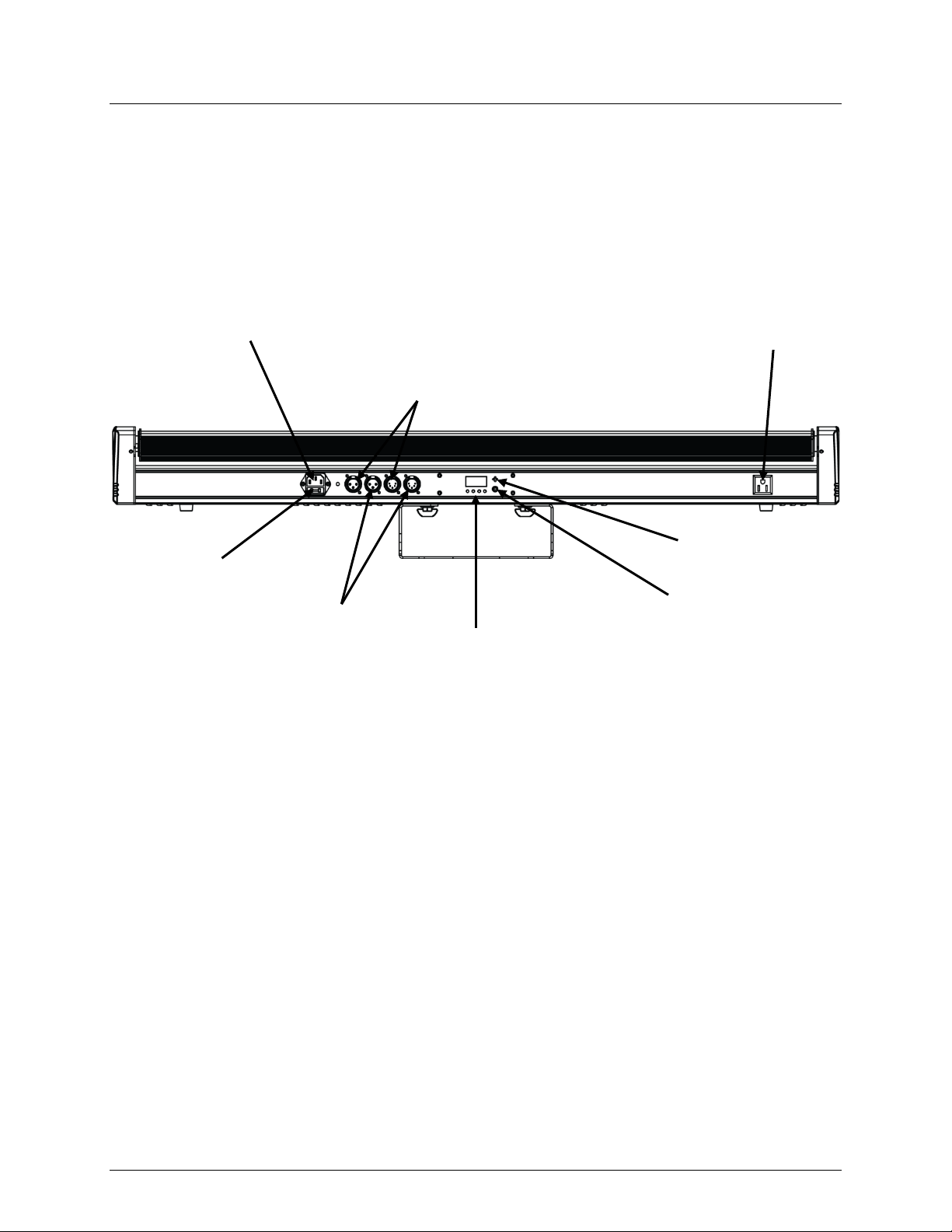
2. INTRODUCTION
Overview
Sound Sensitivity
Knob
Back Panel View
Power In
Power Out
DMX In
Fuse Holder
DMX Out
Display and
Control Buttons
Microphone
COLORband™ PiX-M Us er M anu al ( Rev. 1) Page 5 of 25
Page 6
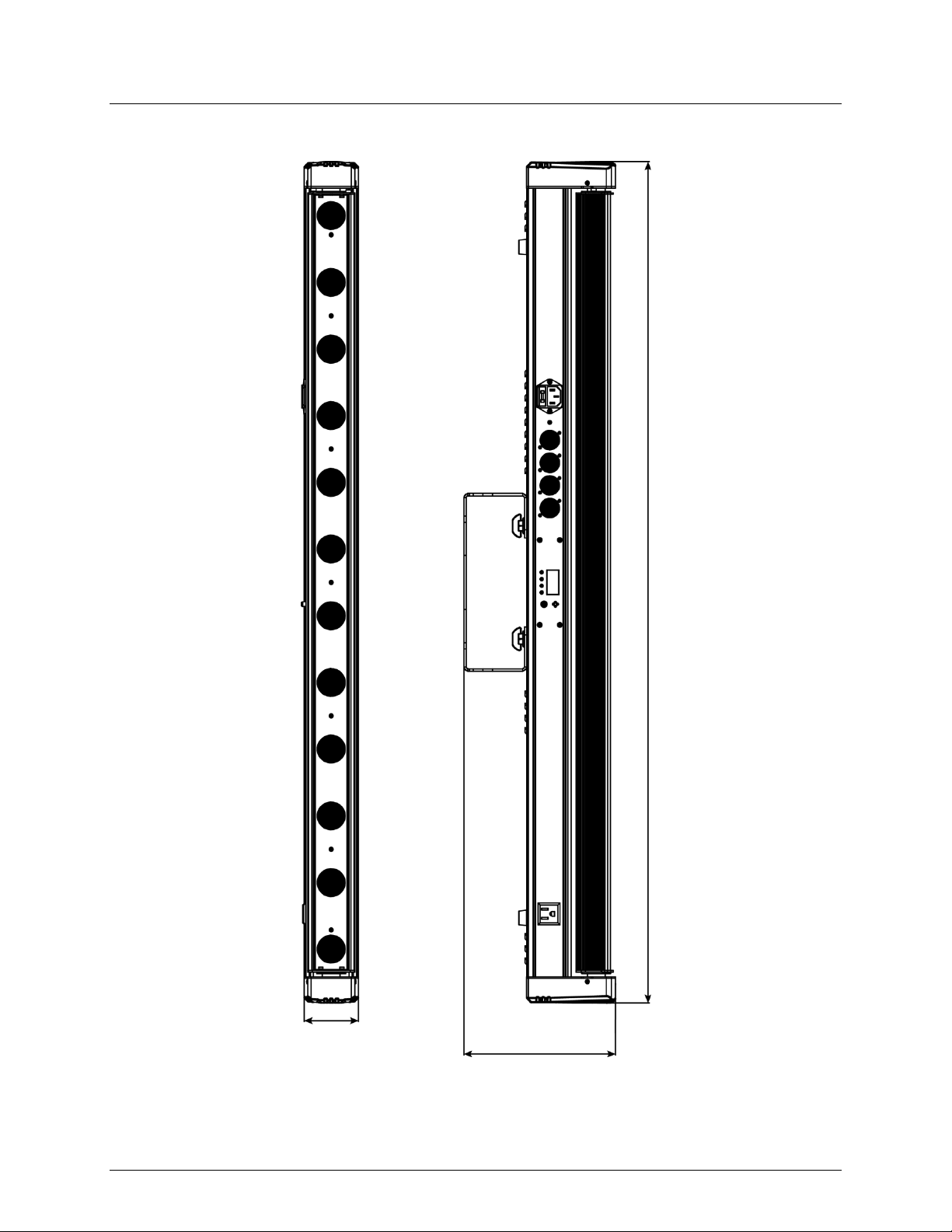
Dimensions
2.6 in
67 mm
7.4 in
188 mm
40.9 in
1040 mm
Page 6 of 25 COLORband™ PiX-M Us er M anu al ( Rev. 1)
Page 7
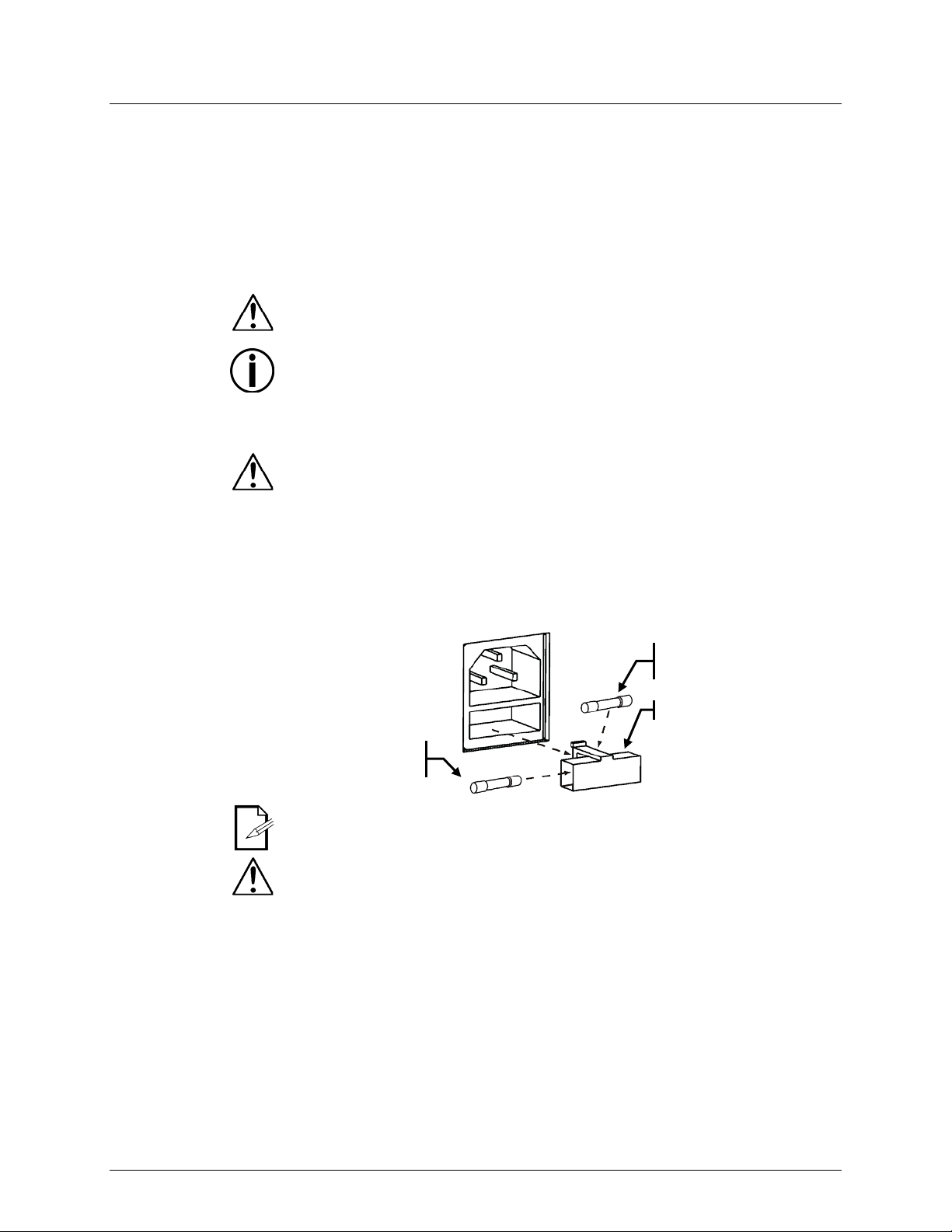
AC Power
ranging power supply and i t can work with an
’s specifications chart. The listed current rating indicates the
(circuit breaker or fuse). Make
an appropriate electrical ground to avoid the risk of
a rheostat (variable resistor) or dimmer circuit, even
Fuse
Installed fuse
(held by plastic clip)
Spare fuse holder
(inside safety cap)
Safety cap
3. SETUP
The COLORband™ PiX-M has an autoinput voltage range of 100~240 VAC, 50/60 Hz.
To determine the product’s power requirements (circuit breaker, power outlet, and
wiring), use the current value listed on the label affixed to the product’s bac k panel , or
refer to the product
product’s average current draw under normal conditions.
Always connect the product to a protected circuit
sure the product has
electrocution or fire.
Never connect the product to
if the rheostat or dimmer channel serves only as a 0–100% switch.
Replacement
Disconnect the product from power before replacing the fuse.
1. Disconnect the product from power.
2. Wedge t he tip of a flat-head scre w drive r into the slot of the fuse holder.
3. Pry the fuse holder out of the housing.
4. Remove the blown fuse from the holder.
5. Replace with a fuse of the exa ct same type and rating.
6. Insert the fus e holder ba ck in place and reconne ct power.
A spare fuse is not included; however, the saf ety cap has room for a spare.
Always replace a blown fuse with t he sam e type and rat ing.
COLORband™ PiX-M Us er M anu al ( Rev. 1) Page 7 of 25
Page 8
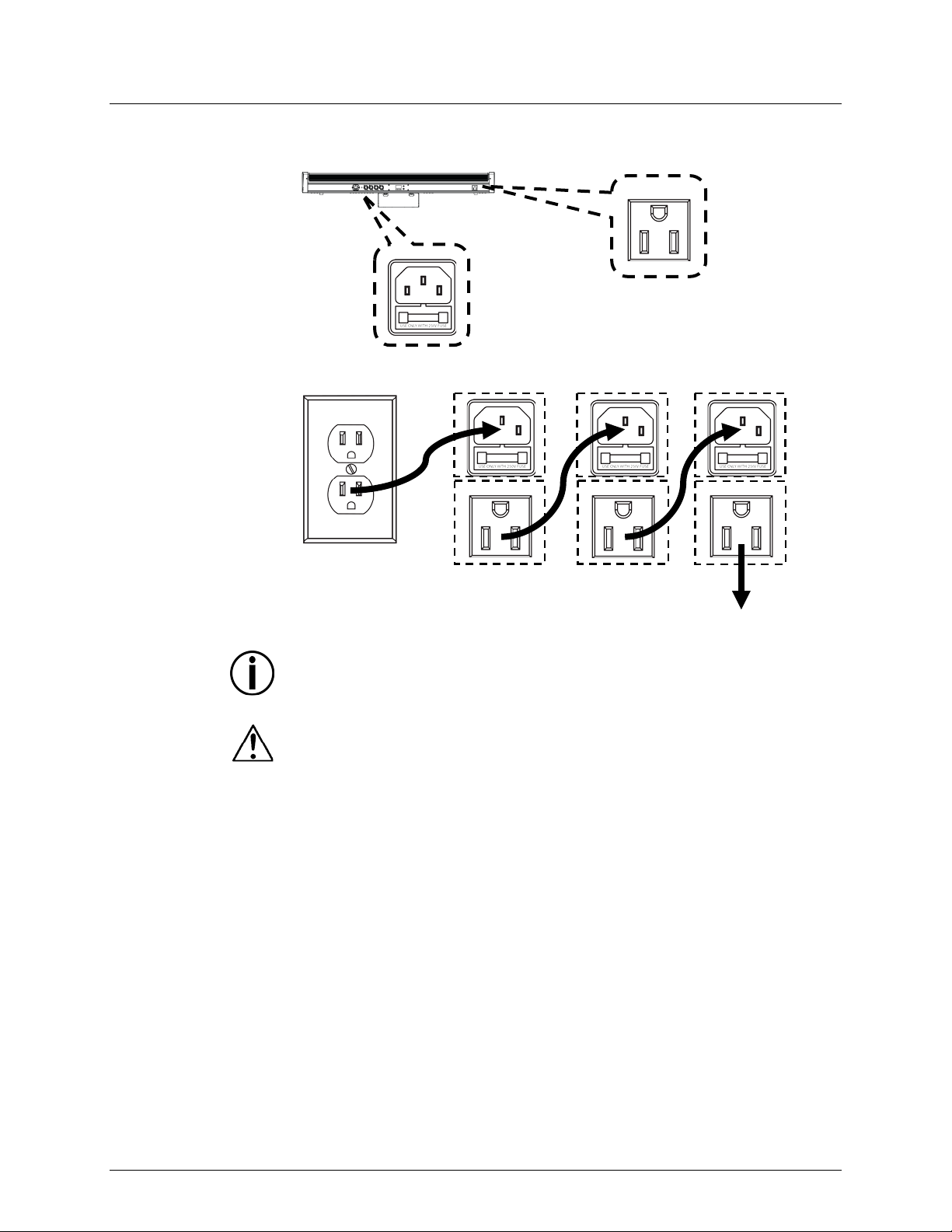
Power Linking
the Edison/IEC outlet located in the back of t he
Power Linking
The power linking diagram shown above corresponds to the North American
in other markets, you must
consult with the local CHAUVET® distributor as power linking connectors and
1st Product
2nd Product
3rd Product
Additional Products
Power In
Power Out
The product provides power linking via
unit.
Diagram
You can power link up to 8 COLORband™ PiX-M units on 120 VAC or up to 15
COLORband™ PiX-M units on 230 VAC.
version of the product ONLY! If using the product
requirements may differ in your country or region.
Page 8 of 25 COLORband™ PiX-M Us er M anu al ( Rev. 1)
Page 9

Mounting
, read and follow the safety recommendations indicated in
may be mounted in any position; however, make sure
Rigging
Mount the
appropriate
on the
Mounti ng C lam ps
Safety Cable
Hanging/Mounting
Bracket
Before mounting the product
the Safety Notes.
Orientation
The COLORband™ PiX-M
adequate ventilation is provided around the product.
• Before deciding on a location, always make sure there is easy access to the product
for maintenance and programming.
• Make su re th at th e str uctur e or surface onto which you are mounting the product
can support the product’s weight (see the Technical Specifications
).
• When mounting the product overhead, always use a safety cable.
product securely to a rigging p oint , such as an elevated plat form or a tr uss.
• When rigging the product onto a truss, you should use a mounting clamp of
appropriate weight capacity. The bracket has a 13-mm holes, which are
for this purpose.
• When power linking multiple products, you must al way s cons id er th e leng th of th e
power linking cable and mount the products close enough for th e cable to reach.
• The rubber f eet als o serve a s fl oor supports. When mounting the product
floor, make sure that the product and cables are away from people and vehicles.
Mounting Diagram
Rubber Feet (x4)
for floor mounting
COLORband™ PiX-M Us er M anu al ( Rev. 1) Page 9 of 25
Page 10

Control Panel
Operation
To access the control panel functions, use the four buttons located underneath the
<DOWN>
Menu Map
Mode
Programming Levels
Description
6-CH
8-CH
10CH
11CH
14CH
20CH
38CH
42CH
r
gb
r b
Magenta
t 0–t 50
b 0–b255
ON
OFF
Dimmer speed off
dIM2
4. OPERATION
display.
Button Function
<MENU> Selects an operation mode or to backs out of the c urrent menu option
<UP> Scrolls u p the list of options or selects a higher value
Scrolls down the list of opti ons or selects a lower value
<ENTER> Activates a menu opt ion or a selected value
5-CH
DMX
Personalities
and Starting
Address
d 1–d512
Selects DMX pers onality and
starting address
Red
g Green
b Blue
Static Colors C--
rg Yellow
rgb White
Tilt t--
Auto Programs P-- P 1–P 14
Program Speed S-- S 1–S100 Selects auto progr am speed (s low to fast)
Sound-Active
Mode
Cus tom C olor
Mixing
Touch Control
Panel Lock
U--
Encd
t 51–t100
Snd Sound-Active mode
r 0–r255 Red (0–100%)
g 0–g255
t 0–t255 Tilt position (0–270%)
OFF
Cyan
Tilt position (0–270°)
Automatic motorized til t speed
(slow to fast)
Chases 1–14
(Chase 14 = random Chases 1–13)
Gr een (0 –100%)
Blue (0 –100%)
Locks touch contr ol panel
Dimmer dIM
Offset OFFS 0–255 Offset (calibration mode)
Page 10 of 25 COLORband™ PiX-M Us er M anu al ( Rev. 1)
dIM1 Dimmer, fast speed
dIM3 Dim mer, slow speed
Dimmer, middle speed
Page 11

Configuration
choose a starting address that is too high, you could
Set the product in DMX mode t o control with a D M X cont rol ler.
(DMX)
1. Connect the product to a suitable po w er outlet .
2. Turn the product on.
3. Connect a DMX cabl e from the DMX out put of the DMX controll er to the DMX input
socket on the product.
Starting Address
Wh en selec ting a s tart ing DMX addres s, alw ays co nsider the num ber of DMX cha nnels
the selected DMX mo de uses. If you
restrict t he ac cess t o som e of t he product’s channels.
The COLORband™ PiX-M uses up to 42 DMX channels in its 42-channel DMX
personali ty, which defines t he highest configura ble addres s to 471.
If unfamiliar with DMX, downloa d the D M X Primer fr om www.chauvetlighting.com
To s elect the starting address, do the following:
1. Press <MENU> repeatedly until the desired DMX personality (5-CH, 6-CH, 8-CH,
10CH, 11CH, 14CH, 20CH, 38CH, or 42CH) shows on the display.
2. Press <ENTER>.and d 1–d512 shows on the display.
3. Use <UP> or <DOWN> to sel ect t he st arting addres s.
4. Press <ENTER>.
.
COLORband™ PiX-M Us er M anu al ( Rev. 1) Page 11 of 25
Page 12

DMX Channel Modes, Assignments, and Values
42-Channel
1 Red
000 ó 255
0–100%
2 Green
000 ó 255
0–100%
3 Blue
000 ó 255
0–100% 4
Red
000 ó 255
0–100%
5 Green
000 ó 255
0–100% 6
Blue
000 ó 255
0–100%
7 Red
000 ó 255
0–100%
8 Green
000 ó 255
0–100%
9 Blue
000 ó 255
0–100%
10
Red
000 ó 255
0–100%
11
Green
000 ó 255
0–100%
12
Blue
000 ó 255
0–100%
13
Red
000 ó 255
0–100%
14
Green
000 ó 255
0–100%
15
Blue
000 ó 255
0–100%
16
Red
000 ó 255
0–100%
17
Green
000 ó 255
0–100%
18
Blue
000 ó 255
0–100%
19
Red
000 ó 255
0–100%
20
Green
000 ó 255
0–100%
21
Blue
000 ó 255
0–100%
22
Red
000 ó 255
0–100%
23
Green
000 ó 255
0–100%
24
Blue
000 ó 255
0–100%
25
Red
000 ó 255
0–100%
26
Green
000 ó 255
0–100%
27
Blue
000 ó 255
0–100%
28
Red
000 ó 255
0–100%
29
Green
000 ó 255
0–100%
30
Blue
000 ó 255
0–100%
31
Red
000 ó 255
0–100%
32
Green
000 ó 255
0–100%
33
Blue
000 ó 255
0–100%
34
Red
000 ó 255
0–100%
35
Green
000 ó 255
0–100%
36
Blue
000 ó 255
0–100%
1 2 3 4 5
6
7
8
9
10
11
12
Channel Function Value Setting Section
1
2
3
4
5
6
7
8
9
10
11
12
Page 12 of 25 COLORband™ PiX-M Us er M anu al ( Rev. 1)
Page 13

42-Channel
Chase speed, slow to fast
(when Channel 38 is from 032–223)
000 ó 015
016 ó 255
No function
Strob e (sl ow t o fast)
000 ó 031
224 ó 255
No function
Sound-Active mode
39
Dimmer
000 ó 255
0–100%
40
Tilt
000 ó 255
0–270°
41
Tilt Speed
000 ó 255
Tilt speed (fast to slow)
000 ó 051
Dimmer mode manually set in Menu Options
052 ó 101
Dimmer m ode off
102 ó 152
Dimmer mode 1 (fast speed)
153 ó 203
Dimmer mode 2 (middle speed)
204 ó 255
Dimmer mode 3 (slow speed)
Channel Function Value Setting
(cont.)
37
Speed 000 ó 255
Strobe
38 Auto Program s
42 Dimmer Mode
032 ó 045
046 ó 059
060 ó 072
073 ó 086
087 ó 100
101 ó 113
114 ó 127
128 ó 141
142 ó 154
155 ó 168
169 ó 182
183 ó 195
196 ó 209
210 ó 223
Chase 1
Chase 2
Chase 3
Chase 4
Chase 5
Chase 6
Chase 7
Chase 8
Chase 9
Chase 10
Chase 11
Chase 12
Chase 13
Chase 14 (random Chases 1–13)
COLORband™ PiX-M Us er M anu al ( Rev. 1) Page 13 of 25
Page 14

1 Red
000 ó 255
0–100%
2 Green
000 ó 255
0–100%
3 Blue
000 ó 255
0–100%
4 Red
000 ó 255
0–100%
5 Green
000 ó 255
0–100% 6
Blue
000 ó 255
0–100% 7
Red
000 ó 255
0–100%
8 Green
000 ó 255
0–100%
9 Blue
000 ó 255
0–100%
10
Red
000 ó 255
0–100%
11
Green
000 ó 255
0–100%
12
Blue
000 ó 255
0–100%
13
Red
000 ó 255
0–100%
14
Green
000 ó 255
0–100%
15
Blue
000 ó 255
0–100%
16
Red
000 ó 255
0–100%
17
Green
000 ó 255
0–100%
18
Blue
000 ó 255
0–100%
19
Red
000 ó 255
0–100%
20
Green
000 ó 255
0–100%
21
Blue
000 ó 255
0–100%
22
Red
000 ó 255
0–100%
23
Green
000 ó 255
0–100%
24
Blue
000 ó 255
0–100%
25
Red
000 ó 255
0–100%
26
Green
000 ó 255
0–100%
27
Blue
000 ó 255
0–100%
28
Red
000 ó 255
0–100%
29
Green
000 ó 255
0–100%
30
Blue
000 ó 255
0–100%
31
Red
000 ó 255
0–100%
32
Green
000 ó 255
0–100%
33
Blue
000 ó 255
0–100%
34
Red
000 ó 255
0–100%
35
Green
000 ó 255
0–100%
36
Blue
000 ó 255
0–100%
37
Tilt
000 ó 255
0–270°
38
Tilt Speed
000 ó 255
Tilt speed (fast to slow)
1 2 3
4 5 6 7 8 9 10
11
12
38-Channel
Channel Function Value Setting Section
1
2
3
4
5
6
7
8
9
10
11
12
Page 14 of 25 COLORband™ PiX-M Us er M anu al ( Rev. 1)
Page 15

1 Red
000 ó 255
0–100%
2 Green
000 ó 255
0–100%
3 Blue
000 ó 255
0–100%
4 Red
000 ó 255
0–100%
5 Green
000 ó 255
0–100% 6
Blue
000 ó 255
0–100% 7
Red
000 ó 255
0–100%
8 Green
000 ó 255
0–100%
9 Blue
000 ó 255
0–100%
10
Red
000 ó 255
0–100%
11
Green
000 ó 255
0–100%
12
Blue
000 ó 255
0–100%
13
Red
000 ó 255
0–100%
14
Green
000 ó 255
0–100%
15
Blue
000 ó 255
0–100%
16
Red
000 ó 255
0–100%
17
Green
000 ó 255
0–100%
18
Blue
000 ó 255
0–100%
19
Tilt
000 ó 255
0–270°
20
Tilt Speed
000 ó 255
Tilt speed (fast to slow)
1
2
3
4
5
6
20-Channel
Channel Function Value Setting Section
1
2
3
4
5
6
COLORband™ PiX-M Us er M anu al ( Rev. 1) Page 15 of 25
Page 16

1 Red
000 ó 255
0–100%
2 Green
000 ó 255
0–100%
3 Blue
000 ó 255
0–100%
4 Red
000 ó 255
0–100%
5 Green
000 ó 255
0–100% 6
Blue
000 ó 255
0–100% 7
Red
000 ó 255
0–100%
8 Green
000 ó 255
0–100%
9 Blue
000 ó 255
0–100%
10
Red
000 ó 255
0–100%
11
Green
000 ó 255
0–100%
12
Blue
000 ó 255
0–100%
13
Tilt
000 ó 255
0–270° 14
Tilt Speed
000 ó 255
Tilt speed (fast to slow)
11-Channel
1 Red
000 ó 255
0–100%
2 Green
000 ó 255
0–100%
3 Blue
000 ó 255
0–100% 4
Red
000 ó 255
0–100%
5 Green
000 ó 255
0–100% 6
Blue
000 ó 255
0–100%
7 Red
000 ó 255
0–100%
8 Green
000 ó 255
0–100%
9 Blue
000 ó 255
0–100%
10
Tilt
000 ó 255
0–270° 11
Tilt Speed
000 ó 255
Tilt speed (fast to slow)
1 2 3 4 1 2 3
14-Channel
Channel Function Value Setting Section
1
2
3
4
Channel Function Value Setting Section
1
2
3
Page 16 of 25 COLORband™ PiX-M Us er M anu al ( Rev. 1)
Page 17

1
Red
000 ó 255
0–100%
2
Green
000 ó 255
0–100%
3
Blue
000 ó 255
0–100%
000 ó 015
No function
016 ó 255
Color macros
Chase speed, slow to fast
(when Ch annel 6 is from 0 32 –223)
Strobe
(Chann els 1–3 only)
000 ó 015
016 ó 255
No function
Strob e (sl ow t o fast)
000 ó 031
224 ó 255
No function
Sound-Act i ve m od e
7 Dimmer
000 ó 255
0–100%
8 Tilt
000 ó 255
0–270° 9
Tilt Speed
000 ó 255
Tilt speed (fast to slow)
000 ó 051
Dimmer mode manually set in Menu Options
052 ó 101
Dimmer m ode off
102 ó 152
Dimmer mode 1 (fast speed)
153 ó 203
Dimmer mode 2 (middle speed)
204 ó 255
Dimmer mode 3 (slow speed)
10-Channel
Channel Function Value Setting
4 Color Macros
Speed 000 ó 255
5
6 Auto Programs
032 ó 045
046 ó 059
060 ó 072
073 ó 086
087 ó 100
101 ó 113
114 ó 127
128 ó 141
142 ó 154
155 ó 168
169 ó 182
183 ó 195
196 ó 209
210 ó 223
Chase 1
Chase 2
Chase 3
Chase 4
Chase 5
Chase 6
Chase 7
Chase 8
Chase 9
Chase 10
Chase 11
Chase 12
Chase 13
Chase 14 (random Chases 1–13)
10 Dimmer Mode
COLORband™ PiX-M Us er M anu al ( Rev. 1) Page 17 of 25
Page 18

1 Red
000 ó 255
0–100%
2 Green
000 ó 255
0–100%
3 Blue
000 ó 255
0–100%
4 Red
000 ó 255
0–100%
5 Green
000 ó 255
0–100% 6
Blue
000 ó 255
0–100% 7
Tilt
000 ó 255
0–270°
8 Tilt Speed
000 ó 255
Tilt speed (fast to slow)
6-Channel
1 Red
000 ó 255
0–100% 2
Green
000 ó 255
0–100% 3
Blue
000 ó 255
0–100%
4 Dimmer
000 ó 255
0–100%
5 Tilt
000 ó 255
0–270° 6
Tilt Speed
000 ó 255
Tilt speed (fast to slow)
5-Channel
1 Red
000 ó 255
0–100%
2 Green
000 ó 255
0–100%
3 Blue
000 ó 255
0–100%
4 Tilt
000 ó 255
0–270° 5
Tilt Speed
000 ó 255
Tilt speed (fast to slow)
1
2
8-Channel
Channel Function Value Setting Section
1
2
Channel Function Value Setting
Channel Function Value Setting
Page 18 of 25 COLORband™ PiX-M Us er M anu al ( Rev. 1)
Page 19

Configuration
(Standalone)
to a DMX string connected to a DMX controller.
interfere with
Sound-Active
Automatic Mode
Program Speed
Set the product in one of the standalone modes to control without a DMX controller.
• Connect the product to a suit able power out let.
Never connect a product that is operating in any stand-alone mode (Static,
Automatic, or Sound-Active)
Products in standalone mode may transmit DMX signals that could
the DMX signals from the controller.
To enable the Sound-Active mode, do the following:
Mode
1. Press <MENU> repeatedl y until Snd shows on the display.
2. Press <ENTER>.
3. Turn the music on and adjust the sound sensitivity knob until the product starts
responding to the beat of the music.
The product will only respond to low frequencies of music (bass and drums).
To enable the auto programs, follow the instructions below:
1. Press <MENU> repeatedl y until P-- shows on t he display.
2. Press <ENTER> and P 1–P 14 shows on the display.
3. Use <UP> or <DOWN> to select the desired auto prog ram.
4. Press <ENTER>.
To s elect the auto p rogram speed, do the following:
Press <MENU> rep eatedly unt i l S-- shows on the display. 1.
Use <UP> or <DOWN> to select the desired auto prog ram speed 2.
(S 1–S100, slow to fast).
Press <ENTER>. 3.
COLORband™ PiX-M Us er M anu al ( Rev. 1) Page 19 of 25
Page 20

Static Color
Custom Color
To select a static color, follow the instructi ons below:
Press <MENU> rep eatedly unt i l C-- shows on the display. 1.
Press <ENTER> and one of the following shows on the display: 2.
r (red) •
g (green) •
b (blue) •
gb (cyan) •
r b (magenta) •
rg (yellow) •
rgb (white) •
Use <UP> or <DOWN> to select the d esired preset color. 3.
Press <ENTER>. 4.
To c ustom mi x a color , do the following:
Mixing
1. Press <MENU> repeatedly unt i l U-- shows on the display.
2. Press <ENTER> and one of the following sho ws on t he display:
• r 0–r255 (red, 0–100%)
• g 0–g255 (green, 0–100%)
• b 0–b255 (blue, 0–100%)
The option for setting the angle of the t ilt position also appears:
• t 0–t255 (0–270°)
3. Press <ENTER> repeat edly to select the d esired c olor or th e t ilt option.
4. Use <UP> or <DOWN> to sel ect t he desir ed value (0–255).
NOTE: With the color options, selecting 0 will turn the color off.
5. Press <ENTER> to set the value and continu e to the next custom mixing option.
6. Repeat steps 3 to 5 until you have your des i red color and tilt position.
Page 20 of 25 COLORband™ PiX-M Us er M anu al ( Rev. 1)
Page 21

Selecting the
Locking an d
Touch Control
Selecting the
g the
Tilting Action
Unloc king the
Dimmer Mode
Panel
To select the tilting action, follow the instructions below:
Press <MENU> rep eatedly unt i l t-- shows on the displ ay. 1.
Press <ENTER> and t 0–t100 shows on the display. 2.
Use <UP> or <DOWN> to select: 3.
• t 0–t 50 to set the desired tilt position (0–270°)
• t 51–t100 for automatic motorized tilt speed (slow to fast)
Press <ENTER>. 4.
To lock/unlock the touch control panel, do the following:
Press <MENU> rep eatedly unt i l Encd shows on the displ ay. 1.
Press <ENTER> and OFF (unlocked) or ON (locked) shows on the display. 2.
Use <UP> or <DOWN> to select the desi r ed option. 3.
Press <ENTER>. 4.
To select the dimmer mode, follow the instructions below:
Press <MENU> rep eatedly unt i l dIM shows on the displ ay. 1.
Press <ENTER> and one of the following shows on the display: 2.
• OFF (dimmer speed off)
• dIM1 (dimmer, f ast speed)
• dIM2 (dimmer, middle speed)
• dIM3 (dimmer, slow speed)
Use <UP> or <DOWN> to select the d esired dimmer mode. 3.
Press <ENTER>. 4.
Calibratin
Moving Strip
To enable the calibration mode, do the following:
Press <MENU> rep eatedly unt i l OFFS shows on the display. 1.
Press <ENTER> and 0–255 shows on the display. 2.
Use <UP> or <DOWN> to reposition the moving strip to the desired position. 3.
Press <ENTER>. 4.
COLORband™ PiX-M Us er M anu al ( Rev. 1) Page 21 of 25
Page 22

Master/Slave
units (the “slaves”) without the
need of a DMX controll er. The master unit will be set to operate in ei ther Automatic or
Never connect a DMX controller to a DM X string configured for Master/Slave
may interfere with the signals from the
The Master/Slave mode allows a single COLORband™ PiX-M unit (the “master”) to
Mode
control the actions of one or more COLORband™ PiX-M
Sound-Active mode, while the slave units will be set to operate in Slave mode. O nce set
and connected, the slave units will operate in unison with the master unit.
Configure the units as indicated below.
Slave un its:
1. Press <MENU> repeatedly u ntil any DMX personality shows on the display.
2. Press <ENTER> to a ccept.
3. Set th e D M X address to d 1.
4. Connect the DMX input of the first slave unit to the DMX output of the master unit.
5. Connect the DMX input of the subsequent slave units to the DMX output of the
previous slave uni t.
6. Finish set tin g and conn ecti ng all the slave units.
Master unit:
1. Set th e m aster unit to opera te i n either an auto program or Sound-Active mode.
2. Make the master unit the first unit in the DMX daisy chain.
• Configure all the slave units before connecting the master unit to the DMX
daisy chain.
•
operation because the controller
master unit.
• Do not connect more than 31 sl ave units to the master unit.
Page 22 of 25 COLORband™ PiX-M Us er M anu al ( Rev. 1)
Page 23

Product
up reduces light output performance and can cause overheating. This can
surfaces carefully after
5. TECHNICAL INFORMATION
Dust build-
Maintenance
lead to reduction of the light source’s life and m ech anical wear . To mai ntain optimum
performance and minimize wear, clean the product at least twice a month. However,
usage and envir onm ental c onditions contribute to i ncreased cleaning frequency.
To clean the product, follow the instructions below:
• Unplug the product from power.
• Wait until the product is at room temperature.
• Use a vacuum (or dry compressed air) and a sof t brush to remov e dust collected on
the external surface/vents.
• Clean all external optics and glass/transparent surfaces with a mild soap solution,
ammonia-free glass cleaner, or isopropyl alcohol.
• Apply the solution directly to a soft, lint-free cotton clot h or a lens cleaning t i ssu e.
• Softly wipe any dirt or grime to the outside edges of the external optics or
glass/transparent surface.
• Gently poli sh the external optics and glass/transparent surfaces until they are free of
haze and lint.
Always dry the external optics and glass/transparent
cleaning them.
COLORband™ PiX-M Us er M anu al ( Rev. 1) Page 23 of 25
Page 24

Dimensions and
Length
Width
Height
Weight
40.9 in (1040 mm)
2.6 in (67 mm)
7.4 in (188 mm)
10.2 lbs (4.7 kg)
Note: Dimensions in inches rounded to the nearest decimal digit.
Power
Power Supply Type
Range
Voltage Selection
Switching (internal)
100~240 V, 50/60 Hz
Auto-ranging
Parameter
120 V, 60 Hz
230 V, 50 Hz
Consumption
113 W
117 W
Operating
1.0 A
0.5 A
Power linking current (units)
8 A (8 units)
8 A (15 units)
Fuse
T 2 A, 250 V
T 2 A, 250 V
Power I / O
US/Worldwide
UK/Europe
Power input connector
IEC
IEC
Power output connector
Edison
IEC
Power Cord plug
Edison (US)
Local plug
Light Source
Type
Power
Lifespan
LED
3 W
50,000 h ours
Color
Quantity
Current
Tri-color
12
350 mA
Photo Optic
Parameter
Illuminance @ 2 m
2321 lx
Beam angl e
20º
Field angle
34º
Tilt angle
0–270º
Thermal
Maximum External Temp.
Cooling Syste m
104° F (40° C)
Convection
DMX
I/O Connectors
Connector Type
Channel Range
3- and 5-pi n X LR
Sockets
5, 6, 8, 10, 11, 14, 20, 38 or 42
Ordering
Product Name
Item Code
UPC Number
COLORband™ PiX-M
03030665
781462210137
6. TECHNICAL SPECIFICATIONS
Weight
Page 24 of 25 COLORband™ PiX-M Us er M anu al ( Rev. 1)
Page 25

s to
Returns
Support office and request a Return
. Be prepared to
provide the model number, serial number, and a brief description of the cause for the
epaid, in its original box, and with its original packing
the following information on a piece of paper
properly. Any shi pping damage resulting from inadequate
reserves the right to use its own discretion to repair or replace
Contact Us
Fax: +44 ( 0)1773 511110
Email: tech@chauvetlighting.com
www.chauvetlighting.com
www.chauvetlighting.co.uk
To return a product or request support:
• In the U.S., contact CHAUVET® World H eadquarters (see b elow ) .
• In the UK or Ireland, contact CHAUVET® E urope Lt d. (s ee below).
• In any other country, DO NOT contact CHAUVET®. Contact your distributor. See
www.chauvetlighting.com
for distributors outside the U.S., United Kingdom, or
Ireland.
If you live outside the U.S., United Kingdom, or Ireland, contact your distributor of
record and follow their instructions on how to return CHAUVET® product
them. Visit our website for contact details.
Call the corresponding CHAUVET® Technical
Merchandise Authorization (RMA) number before shipping the product
return.
You must send the merchandise pr
and accessories. CHAUVET® will not issue call tags.
Clearly label the package with the RMA number. CHAUVET® will refuse any product
returned without an RMA number.
Write the RMA number on a properly affixed label. DO NO T wr i t e th e RM A number
directly on the box.
Before sending the product, clea rly wr ite
and place it inside the box:
• Your name
• Your address
• Your phone number
• RMA number
• A brief description of the problem
Be su re to p ack th e product
packaging will be your responsibility. FedEx packing or double-boxing are
recommended.
CHAUVET®
returned product(s).
World Headquart ers
CHAUVET®
General Inform ation
Address: 5200 NW 108th Avenue
Sunrise, FL 33351
Voice: (954) 577-4455
Fax: (954) 929-5560
Toll free: (800) 762-1084
Technical Support
Voice: (954) 577-4455 (Press 4)
Fax: (954) 756-8015
United Kingdom & Ireland
CHAUVET® Europe Ltd.
General Inform ation
Address: Unit 1C
Brookhill Road Industrial Estate
Pinxton, Nottingham, UK
NG16 6NT
Voice: +44 (0)1773 511115
Technical Support
Email: uktech@chauvetlighting.com
World Wide Web
COLORband™ PiX-M Us er M anu al ( Rev. 1) Page 25 of 25
World Wide Web
