Page 1
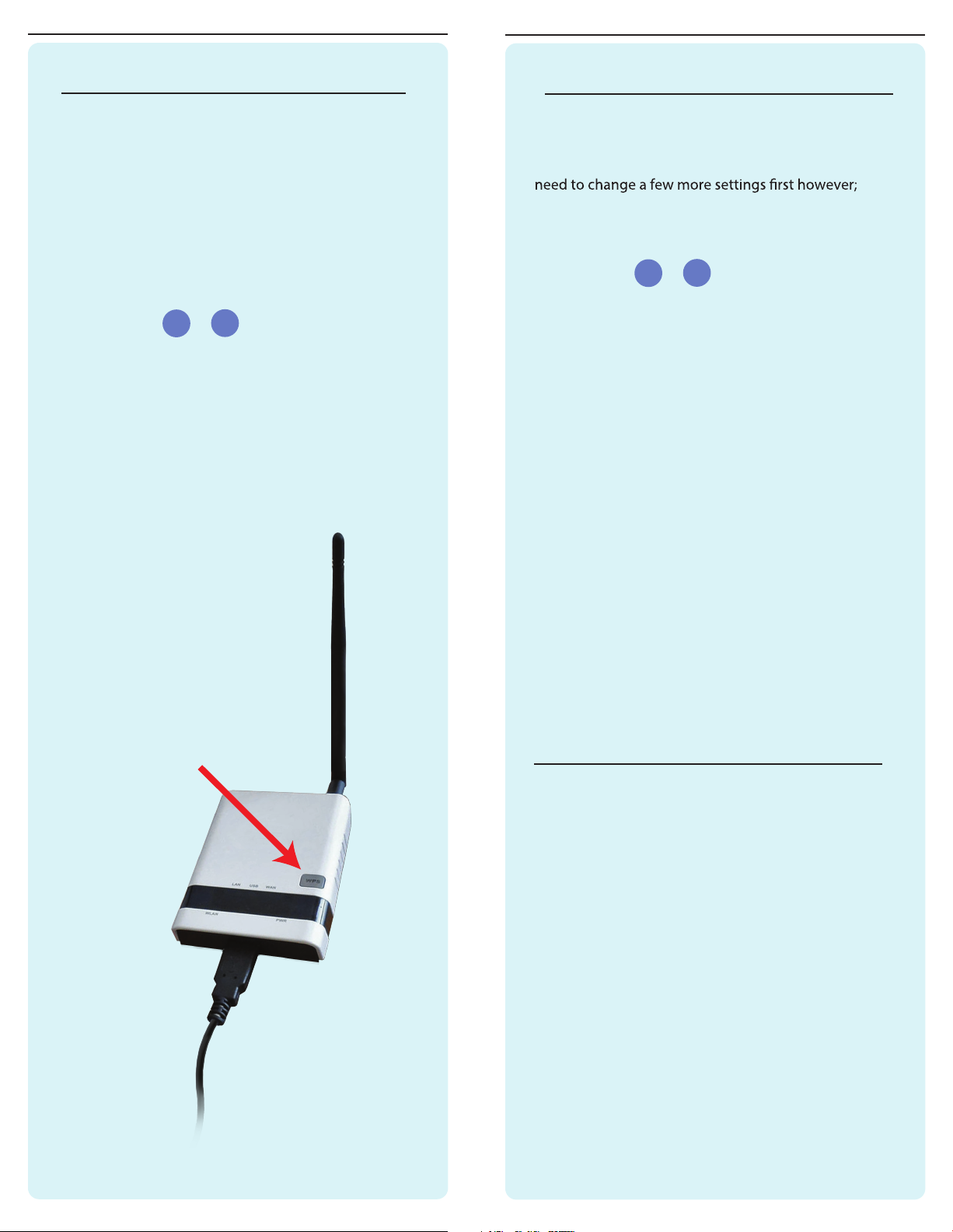
WiFi Hotspot Repeater - Addendum
WiFi Hotspot Repeater - Addendum
Activate WPS Button - (Not required) Possible Speed Boost - (Not required)
This setting is not required but makes it easy to connect
devices to the WiFi Hotspot Repeater without entering
a password.
Simply press the WPS Button when prompted by your
device to connect. Before this option will work, you will
need to enable it in the settings;
1) Follow steps & from the Quick Start
Guide again.
2) Hover your cursor over the “Advanced” tab, then
choose “WPS” under “Wireless Settings”.
3) Change dropdown setting to “Enable”.
4) Click “Apply”.
C
D
You may be able to increase your speed depending
on the Router that you are connecting to. You will
1) Follow steps & from the Quick Start
Guide again.
2) Hover your cursor over the “Advanced” tab, then
choose “Basic” under “Wireless Settings”.
3) Click on the “Network Mode” dropdown menu and
choose “11g/N mixed mode”.
4) Change “Frequency Channel” to “Auto Select”.
5) Next, look for “Channel Bandwidth” and change the
setting to “20/40”.
6) Click “Apply” at the bottom of the page.
7) Wait 30 seconds, then momentarily unplug the
repeater to refresh the settings.
C
D
WPS Button
8) Allow 2 minutes for the repeater to restart, then
check your wireless settings to make sure you are
connected to the repeater.
Usage Tips - (Not required)
1) For best performance we recommend 5 to 15 feet
of separation between the WiFi Hotspot and the
USB antenna.
2) In some cases you may receive faster WiFi by
rotating the USB Antenna horizontally, making
sure to aim the broad side towards the distant
WiFi network.
Note:
It is normal to receive some speed reduction when
repeating a WiFi Network. Connecting to the
WiFi Hotspot directly with an ethernet cable will
help maintain the fastest speed.
