Page 1
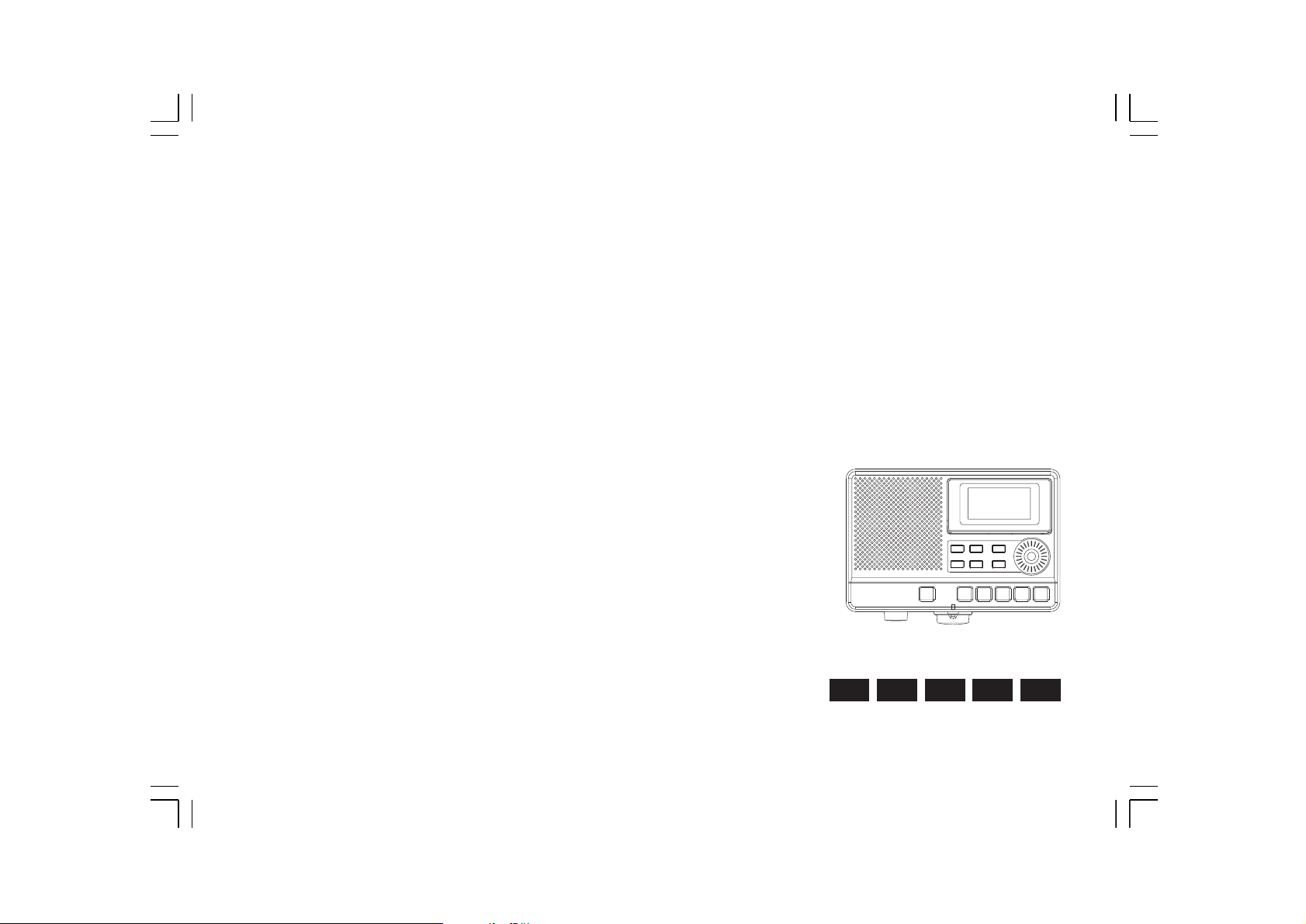
DAR-101
DNLEFGB
Version 1
Page 2
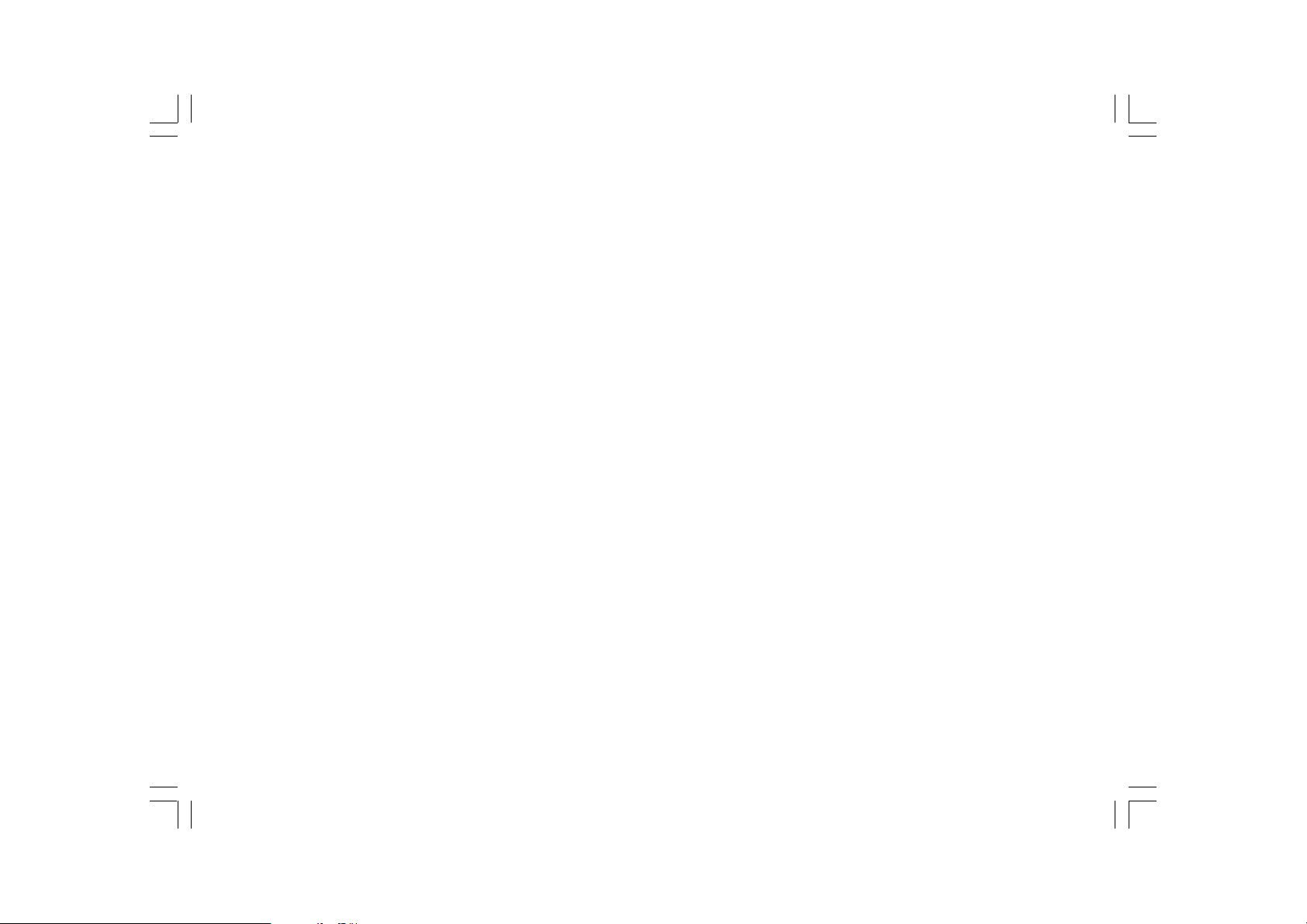
Table of contents
Important security notice ..................................................... 2-3
Introduction .............................................................................. 4
Controls and connections ................................................... 5-9
Battery operation ................................................................... 10
Using the AC adaptor / Charging the batteries .................. 11
Setting the clock time ........................................................... 12
Setting the date ..................................................................... 13
Recording from an external device ..................................... 14
Recording with timer record ........................................... 15-16
Record using voice reminder mode ................................... 17
VAR function (Voice Activated Recorder) .......................... 18
Recording a telephone call ................................... 19-20
Recording with voice activated recorder with timer ....... 21
Advanced recording setup .................................... 22-23
Playback instructions .............................................. 24
Timer play function ............................................. 25-26
Playback repeating modes / SD card operation ...... 27-28
Advanced setting ................................................ 29-31
Specifications ......................................................... 32
1
Page 3
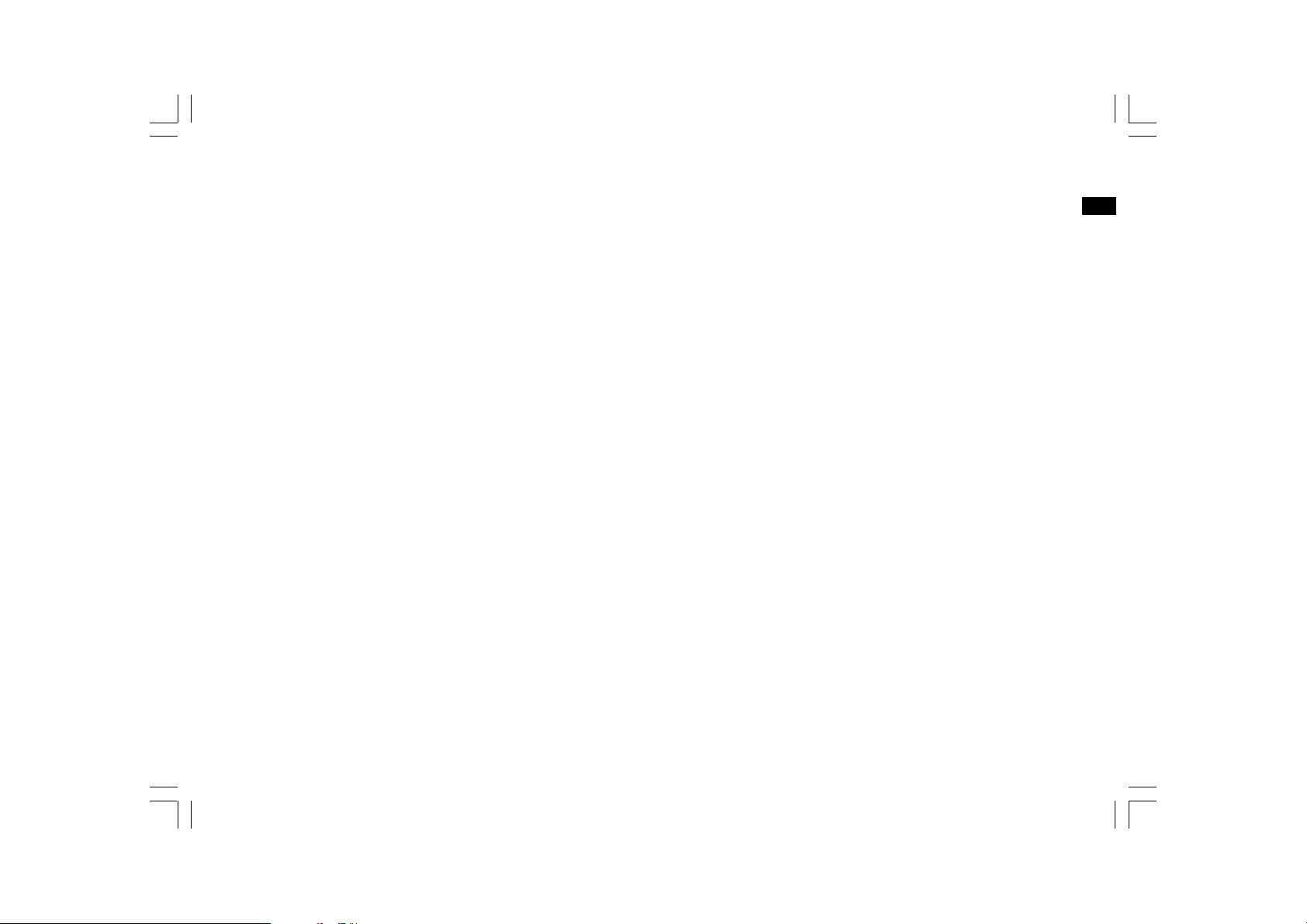
Important safety instructions
1. Read and understand all safety and operating instructions before the
recorder is operated.
2. Retain instruction: The safety and operating instructions should be
retained for further reference.
3. Heed warnings. All warnings on the appliance and operating
instructions should be followed.
4. Follow all operations and use instructions.
5. Water and moisture: The appliance should not be used near water.
Do not use near a bathtub, washbowl, laundry tub, kitchen sink,
wet basement, swimming pool, etc.
6. Unplug the recorder from the AC power outlet before cleaning.
Use only a damp cloth for cleaning the exterior of the recorder.
7. Do not place the recorder on an unstable cart, stand, bracket or table.
The recorder may fall, causing serious personal injury and damage to
the recorder.
8. Ventilation: This recorder should be situated so that its location or
position does not interfere with its proper ventilation. For example,
the recorder should not be used on a bed, sofa, rug or other soft
surfaces that may block the ventilation openings. It should not be
placed in a built-in situation like a cabinet that may reduce air flow
through the ventilation openings.
GB
9. Power sources: The recorder should be operated only from the type
of power source indicated on the marking label. If you are not sure of
the type power supply to your home, consult your recorder dealer or
power company.
10. Mains adaptor: The mains adaptor should be positioned so it is not
walked on, pinched, or items placed on top of it. Pay particular
attention to wires at plugs, convenience receptacles, and the point
where they exit from the unit. Unplug the mains adaptor by gripping
the adaptor, not the wire. Operate the recorder using only the
current type of power source indicated.
11. Do not overload wall outlets or extension cords. This can result in a
risk of fire or electric shock. Never insert objects of any kind into the
recorder through opening. The objects may touch dangerous voltage
points or short out parts. This could cause a fire or electric shock.
12. If the recorder is left unattended or unused for long periods of time,
unplug it from the wall outlet. This will prevent damage caused by
lightning or power line surges.
13. If the recorder is left unattended or used for long periods of time,
remove the batteries. The batteries may leak and damage furniture
or your recorder.
14. Do not attempt to service the recorder yourself. Removing the cover
may expose you to dangerous voltage, and will void the warranty.
Refer all servicing to authorized service personnel.
2
Page 4
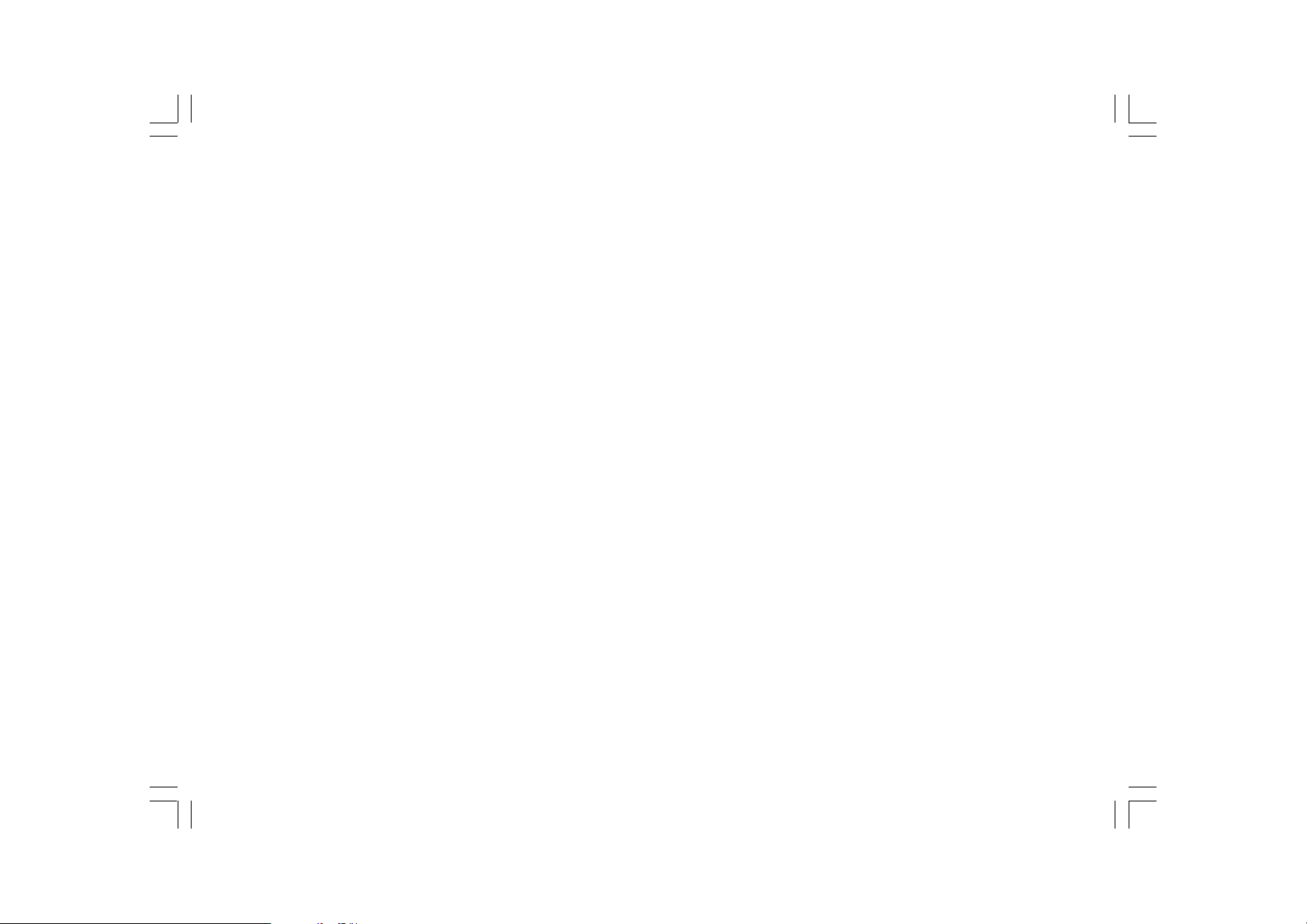
15. Never push liquids or objects of any kind into this recorder through
opening as they may touch dangerous voltage points or short-out
parts that could result in a fire or electric shock. Never spill liquid of
any kind on the recorder.
16. The appliance should be serviced by qualified personnel when:
A:
The mains adaptor or the plug has been damaged.
B:
Objects have fallen or liquid had been spilled into the recorder.
C:
The recorder has been exposed to rain or water.
D:
The recorder does not appear to operate normally or exhibits a
marked change in performance.
E:
The recorder has been dropped, or the enclosure damaged.
3
Page 5
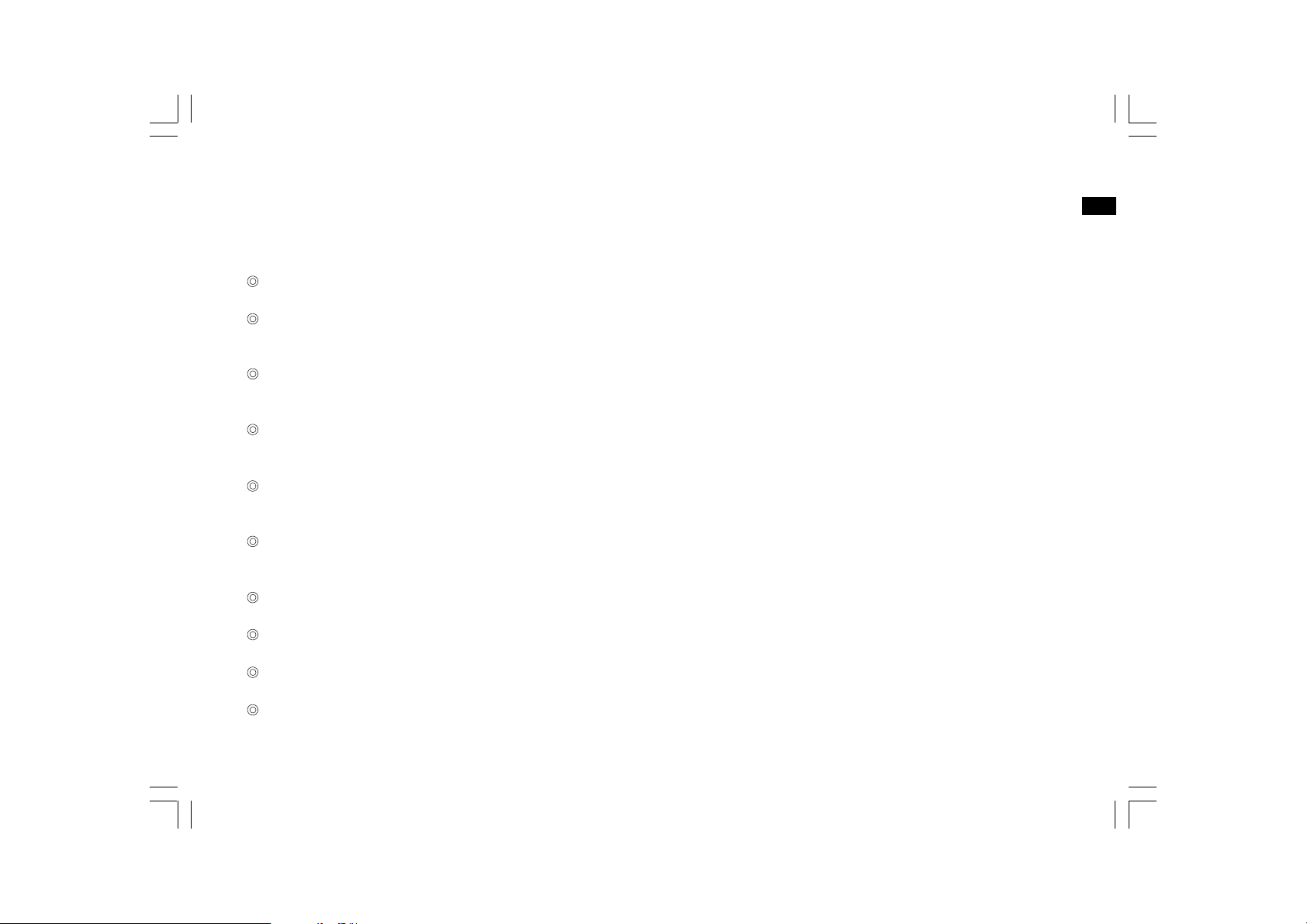
Introduction
The Sangean DAR-101 Digital MP3 recorder provides the following
range of features:
High specification digital voice activation recorder
Supports MP3 and WMA media with SD card
(up to 32GB compatible) or USB 2.0 interface
Built –in 2 higher sensitivity internal microphones with dual AGC
(automatic gain control)
Recording sources from internal / external microphone,
telephone & line in
Telephone record by hook on / off control to record your phone call
automatically once a call is connected
External stereo microphone applicable for capturing stereo
audio sound
Large STN LCD display with adjustable backlight
SPDIF digital output & Remote Switch connection provided
GB
File browsing management and convenient rotary dial menu
3 recording density: 64k / 128k / 192k bps
4
Page 6
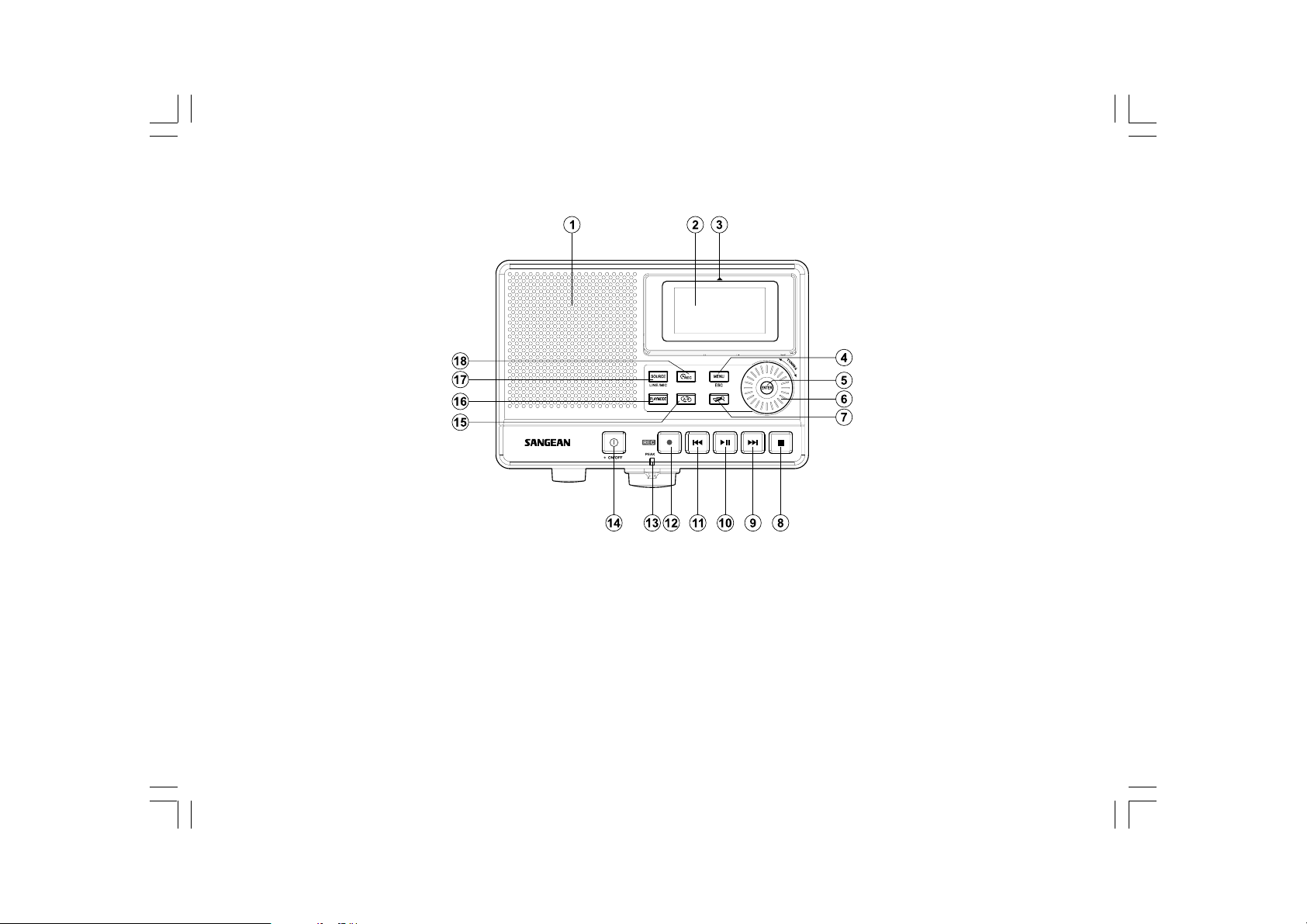
Controls and connections
1.
Speaker
2.
LCD display
3.
Pop-up LCD screen
4.
Menu / Esc button
5.
Enter button
6.
Tuning control
7.
File browser button
8.
Stop button
9.
Fast-forward button
5
10.
Play/pause
11.
Rewind button
12.
Record button
13.
Peak indicator
14.
Power On/Off button
15.
Repeat A-B
16.
Playmode button
17.
Source button
18.
Timer record button
Page 7

Controls and connections
19.
Alkaline/NiMH/NiCad rechargeable battery switch
20.
SD card slot
GB
USB socket21.
6
Page 8
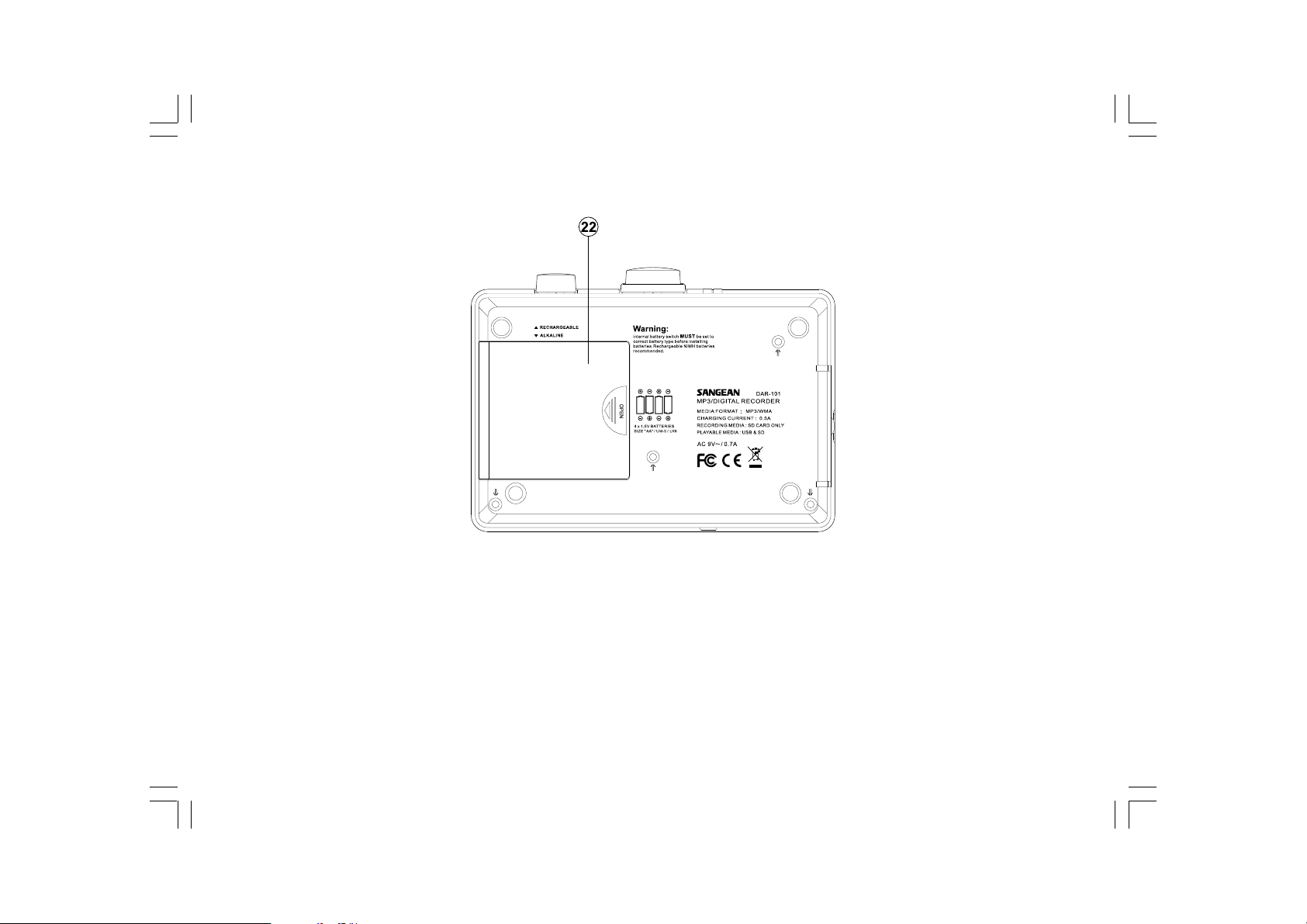
Controls and connections
Battery compartment
22.
7
Page 9
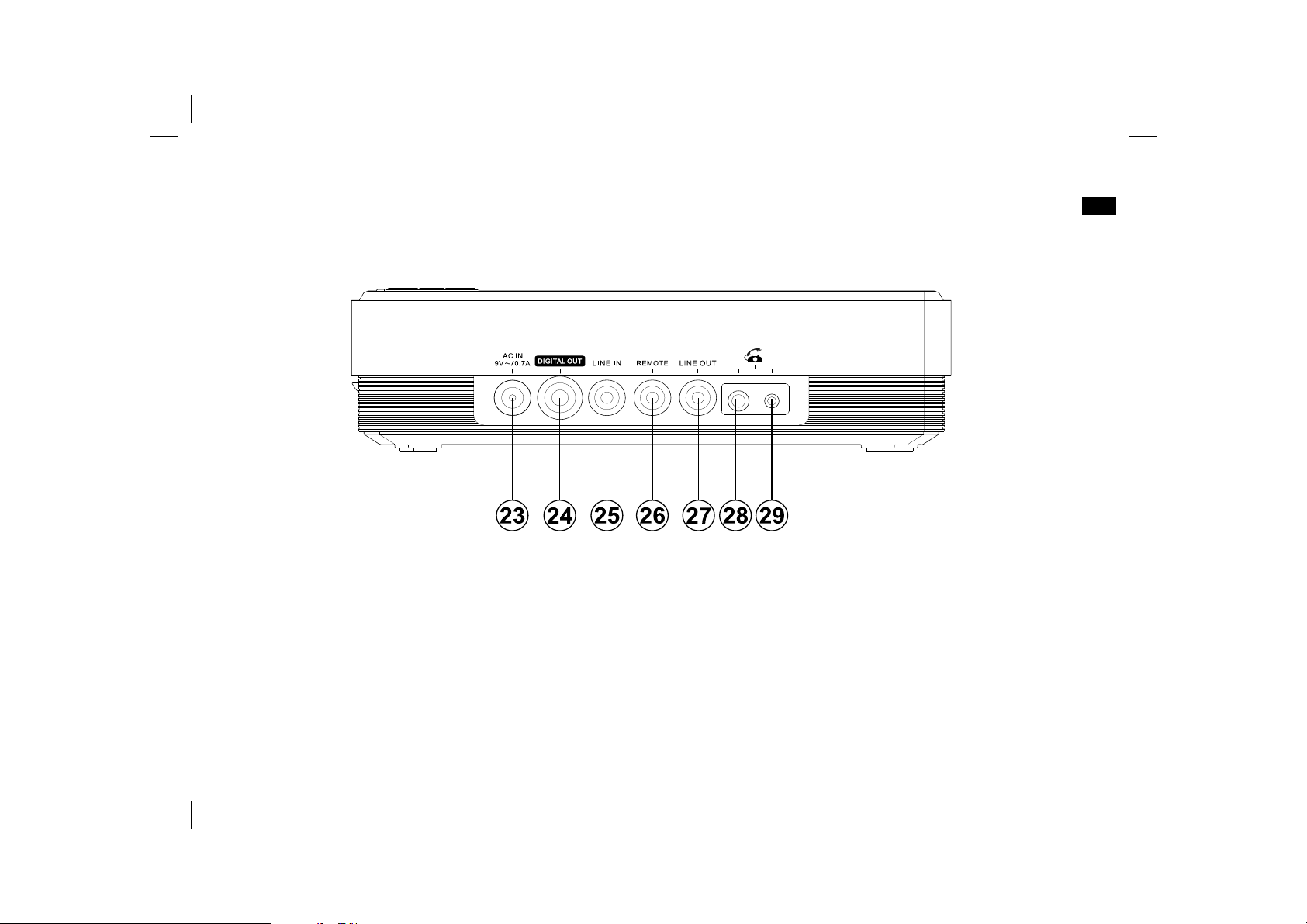
Controls and connections
23.
AC in
24.
Digital out
25.
Line in
26.
Remote
27.
28.
29.
GB
Line out
Phone in
Phone in
8
Page 10
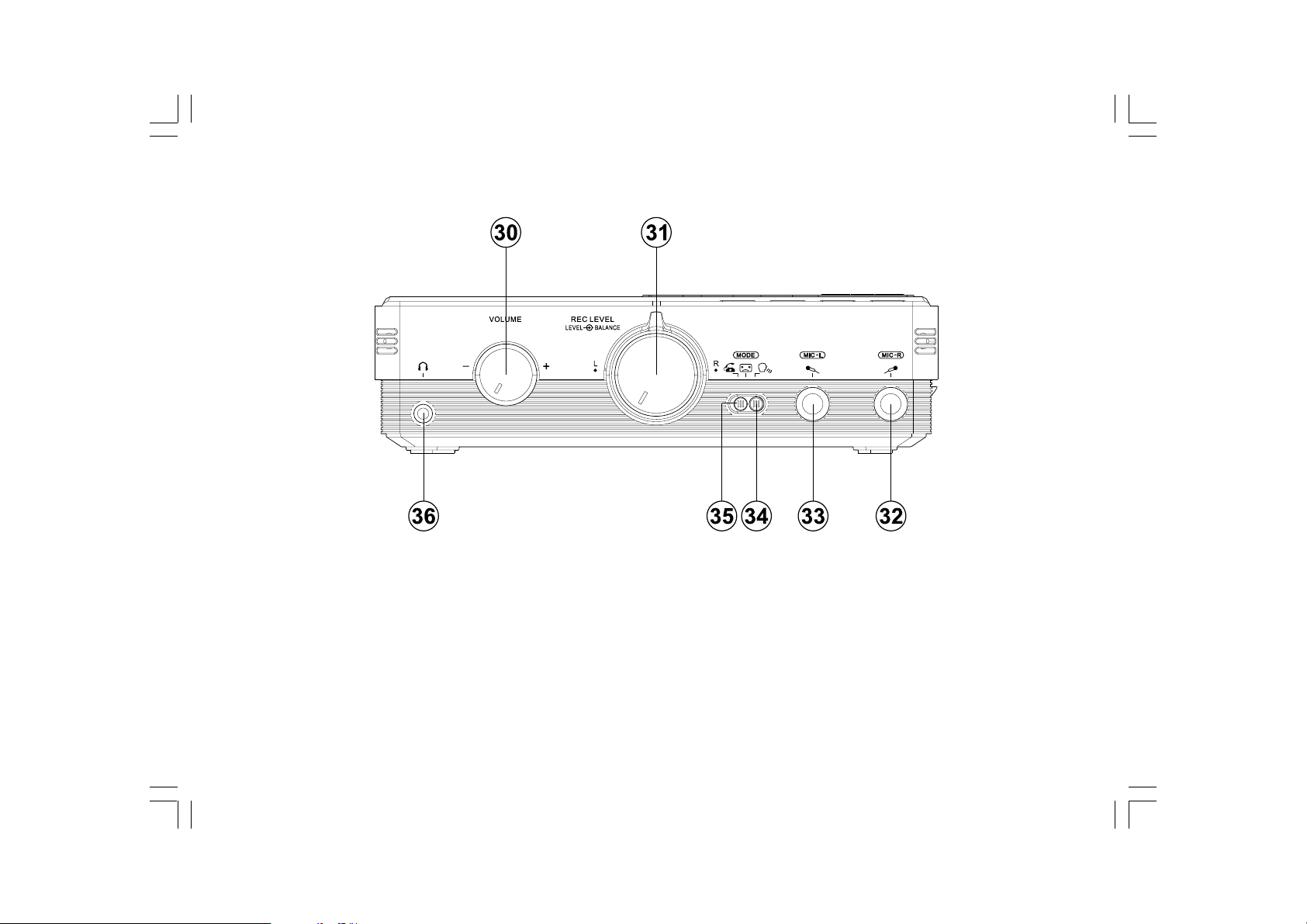
Controls and connections
30.
Volume control
31.
Recording level control / Balance control
32.
Mic in right
33.
Mic in left
34.
Telephone / recorder / reminder mode switch
35.
Telephone / recorder / reminder mode switch
36.
Headphone jack
9
Page 11

Battery operation
1. Remove the battery compartment cover on the rear of the unit by
pushing the catch downwards. Open the battery compartment door.
Note:
Before you insert the batteries, if you use non-rechargeable batteries,
make sure the NiMH/NiCad/Alkaline switch which located inside the
battery compartment is switched to Alkaline position. If you use
rechargeable batteries, make sure to switch NiMH/NiCad/Alkaline
switch to NiMH/NiCad postion.
2. Insert four LR6 (AA size) batteries into the spaces in
the compartment. Take care to ensure all batteries are inserted with
the correct polarity as shown on the rear of your recorder. Close the
battery compartment door.
3. When the battery capacity drops below a certain level the low battery
indicator will light. When you see this indicator you should change
the batteries as soon as it is convenient to do so. Reduced power,
distortion and a “stuttering” sound are also signs that the batteries
may need replacing.
4. If the recorder is not to be used for any extended period of time it is
recommended that the batteries are removed from the recorder.
We would recommend for economy that the DAR-101 is used via the
mains adaptor whenever possible with battery operation for occasional
or stand-by use only.
GB
IMPORTANT:
The batteries should not be exposed to excessive heat such
as sunshine, fire or the like. After use, disposable batteries should if
possible be taken to a suitable recycling center. On no account should
batteries be disposed of by incineration.
10
Page 12
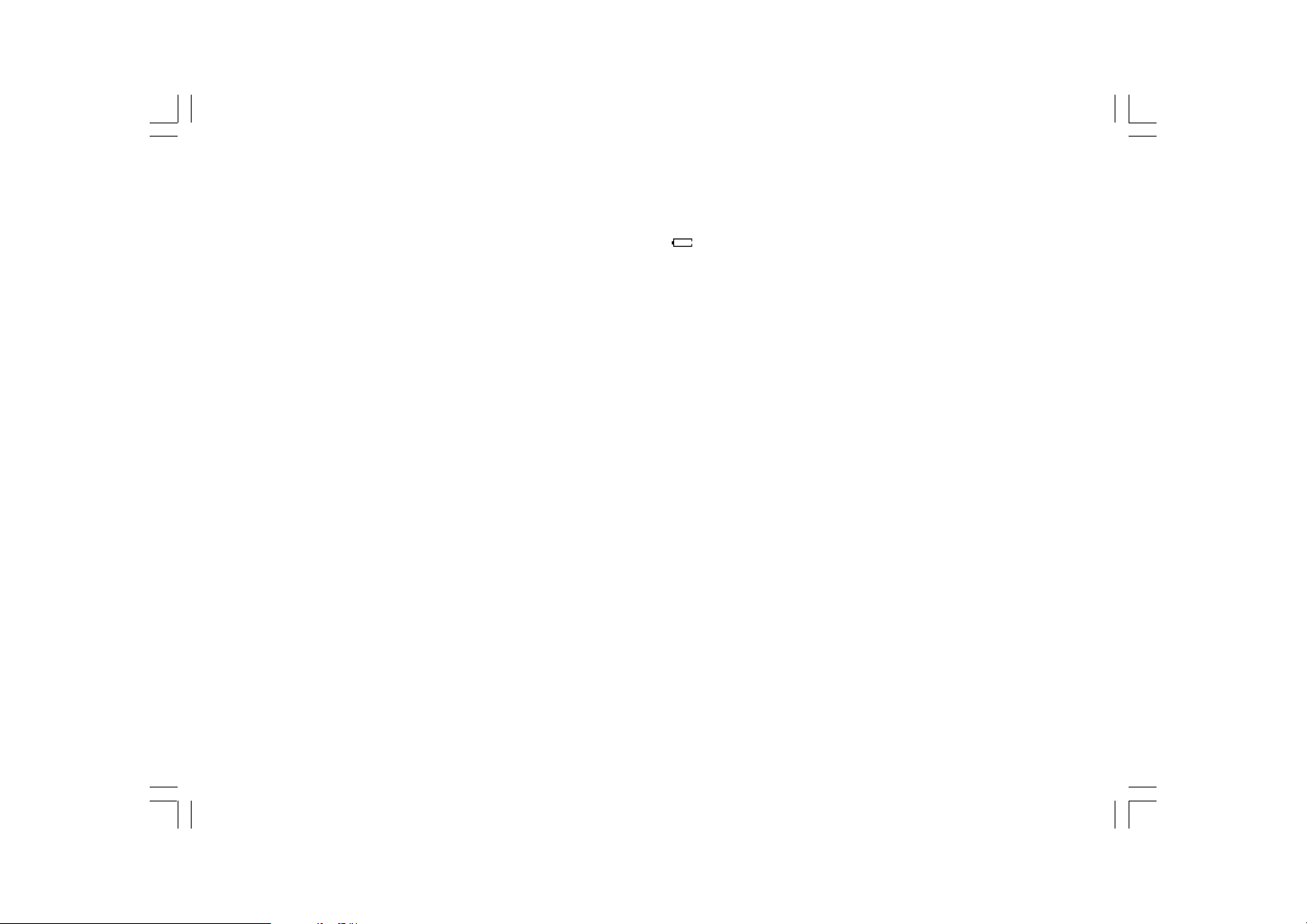
Using the AC adaptor
Charging the batteries
Your recorder is supplied with a Mains Adaptor.
1. Place your recorder on a flat surface.
2. Insert the adaptor plug into the AC socket located on the right hand
end of your recorder.
3. Plug the adaptor into a mains socket outlet. Whenever the adaptor
is used, the batteries are automatically disconnected.
The AC adaptor should be disconnected from the mains supply and
the recorder when not in use.
IMPORTANT:
The mains adaptor is used as the means of connecting the recorder to
the mains supply. The mains socket used for the recorder must remain
accessible during normal use. In order to disconnect the recorder from
the mains completely, the mains adaptor should be removed from the
mains socket outlet completely.
Reduced power, distortion and a “stuttering sound” or low battery sign
“ ” flashing on the display are all the signs that the batteries need
to be recharged if you use rechargeable batteries to power the recorder.
Note:
The batteries can be charged only when the recorder is off. Be sure the
battery type switch is set to NiMH/NiCad position. Charge new batteries
fully the first time before first use. This can take longer depending on the
capacity of the rechargeable batteries.
Do not use a mix of old and new rechargeable batteries.
Do not use a mix of full and empty rechargeable batteries.
Do not use batteries that have a different mAh capacity.
Do not use damaged or leaking batteries.
11
Page 13
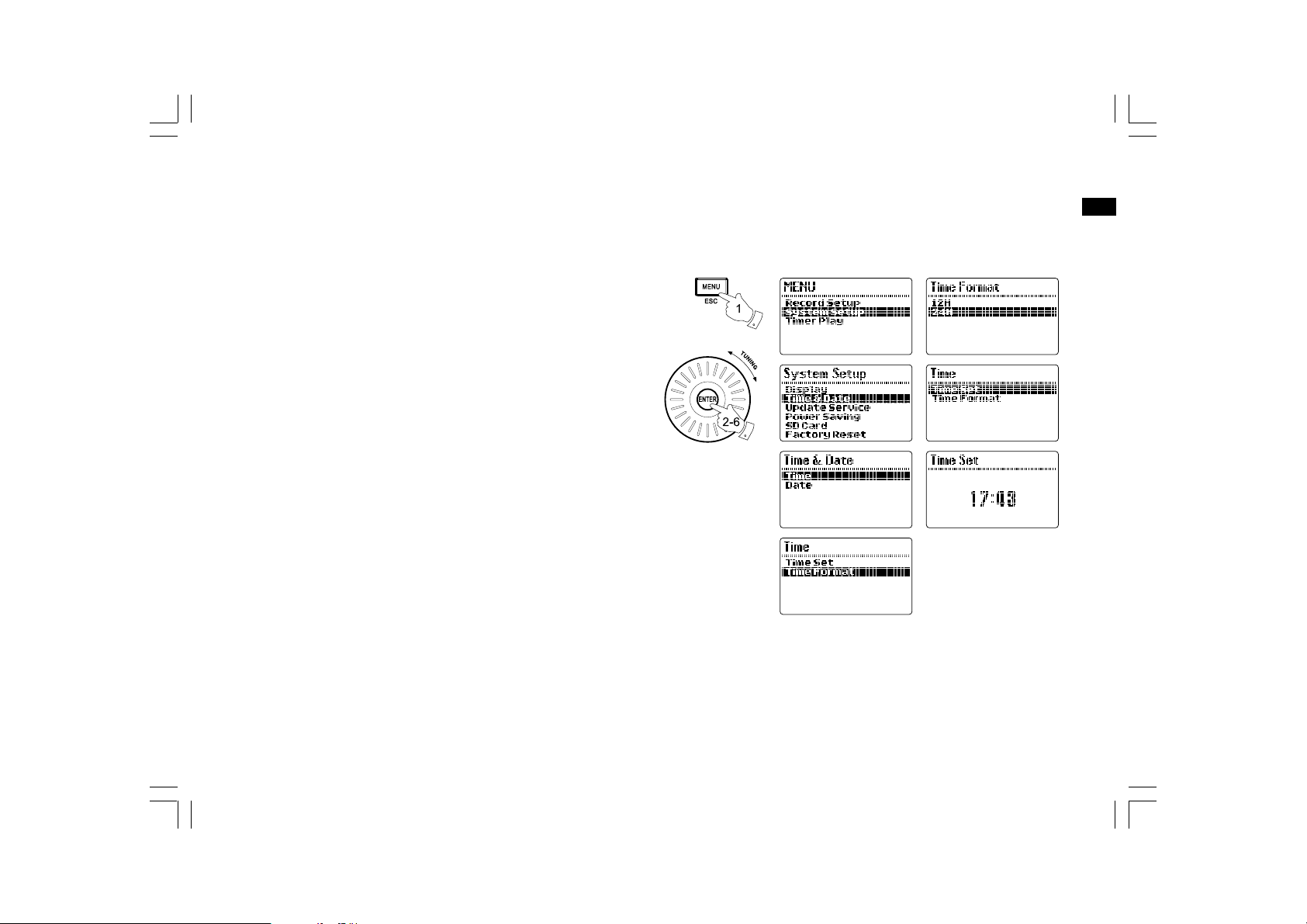
Setting the Clock and Date
Setting the clock time
The clock display of DAR-101 can be set to 12 or 24 hour format.
1. Press the Menu button while the recorder is switched on.
2. Rotate the Tuning control until SYSTEM SETUP is highlighted,
and press the Enter button to enter the setting.
3. Rotate the Tuning control until TIME & DATE is highlighted, and press
the Enter button to enter the setting. Rotate the Tuning control until
TIME is highlighted, and press the Enter button to enter the setting.
4. Rotate the Tuning control until TIME FORMAT is highlighted,
and press the Enter button to enter the setting. Rotate the Tuning
control to select either 12 or 24 hour format as desired. Press the
Enter button to confirm the setting, and the display will revert to the
previous setting.
5. Rotate the Tuning control until TIME SET is highlighted, then press
the Enter button to enter the setting. While the hour digit is flashing,
rotate the Tuning control to select the appropriate hour as shown on
the display. Press the Enter button when you finish the setting.
GB
6. Rotate the Tuning control to select the appropriate minute as shown
on the display while the minute digit is flashing. Press the Enter
button to confirm the setting.
12
Page 14

Setting the date
1. Press the Menu button while the recorder is switched on.
2. Rotate the Tuning control until SYSTEM SETUP is highlighted,
and press the Enter button to enter the setting.
3. Rotate the Tuning control until TIME & DATE is highlighted, and press
the Enter button to enter the setting.
4. Rotate the Tuning control until DATE is highlighted, then press the
Enter button to enter the setting.
5. Rotate the Tuning control until DATE FORMAT is highlighted,
and press the Enter button to enter the setting. Rotate the Tuning
control to select your required date format, then press the Enter
button to confirm the setting. The display will revert to the
previous setting.
6. Rotate the Tuning control until DATE SET is highlighted and press the
Enter button to enter the setting. Rotate the Tuning control to select
the desired number for each setting, then press the Enter button to
confirm and proceed to the next setting.
13
2-6
Page 15
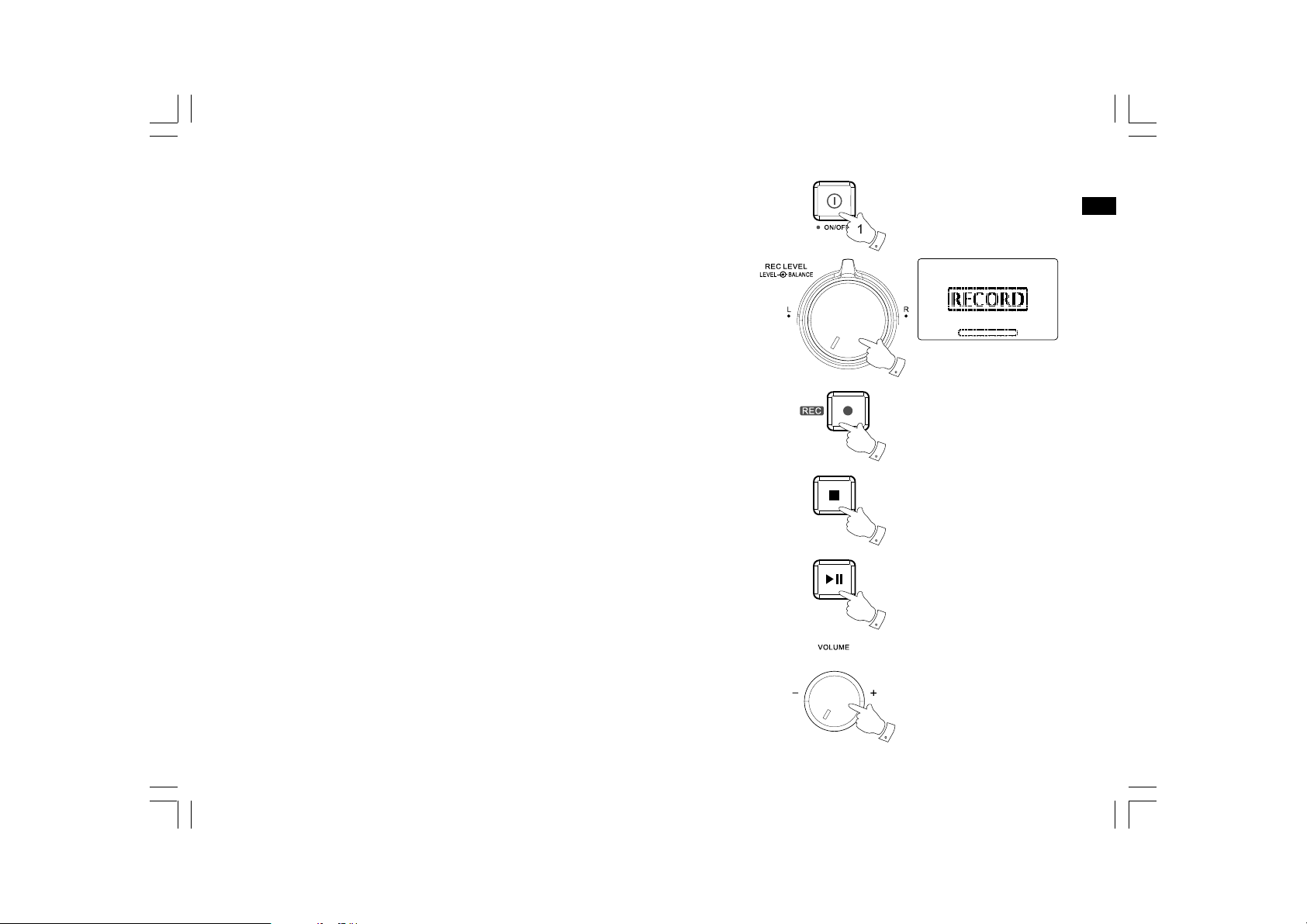
Recording Instructions
Recording from an external device
The DAR-101 can be used with any audio device that has a headphone
jack or Line Out.
1. First press and hold the power button to turn on the recorder.
2. Ensure an SD card with sufficient space is inserted correctly in the
SD card slot.
3. Plug a 3.5mm stereo audio dispatch cord into the Line Out or
headphone jack of your external audio device, and into the Line In of
your DAR-101.
4. Rotate the Recording Level control to adjust the recorder’s recording
level to an appropriate level. If the recording level of the recorder is
set too loud, the recorded sound may be distorted and the peak
indicator will flash. Rotate the Balance control accordingly to adjust
the balance of the recording to pan left or right accordingly.
5. Press and hold the Record button, and the recorder will start
recording from your external audio device.
GB
4
5
6
6. Press the Stop button when you want to finish the recording.
7. Press the Play/pause button and the recorder will begin playing what
is just being recorded.
8. Adjust the volume of your recorder to an appropriate level by rotating
the Volume Control.
7
8
14
Page 16
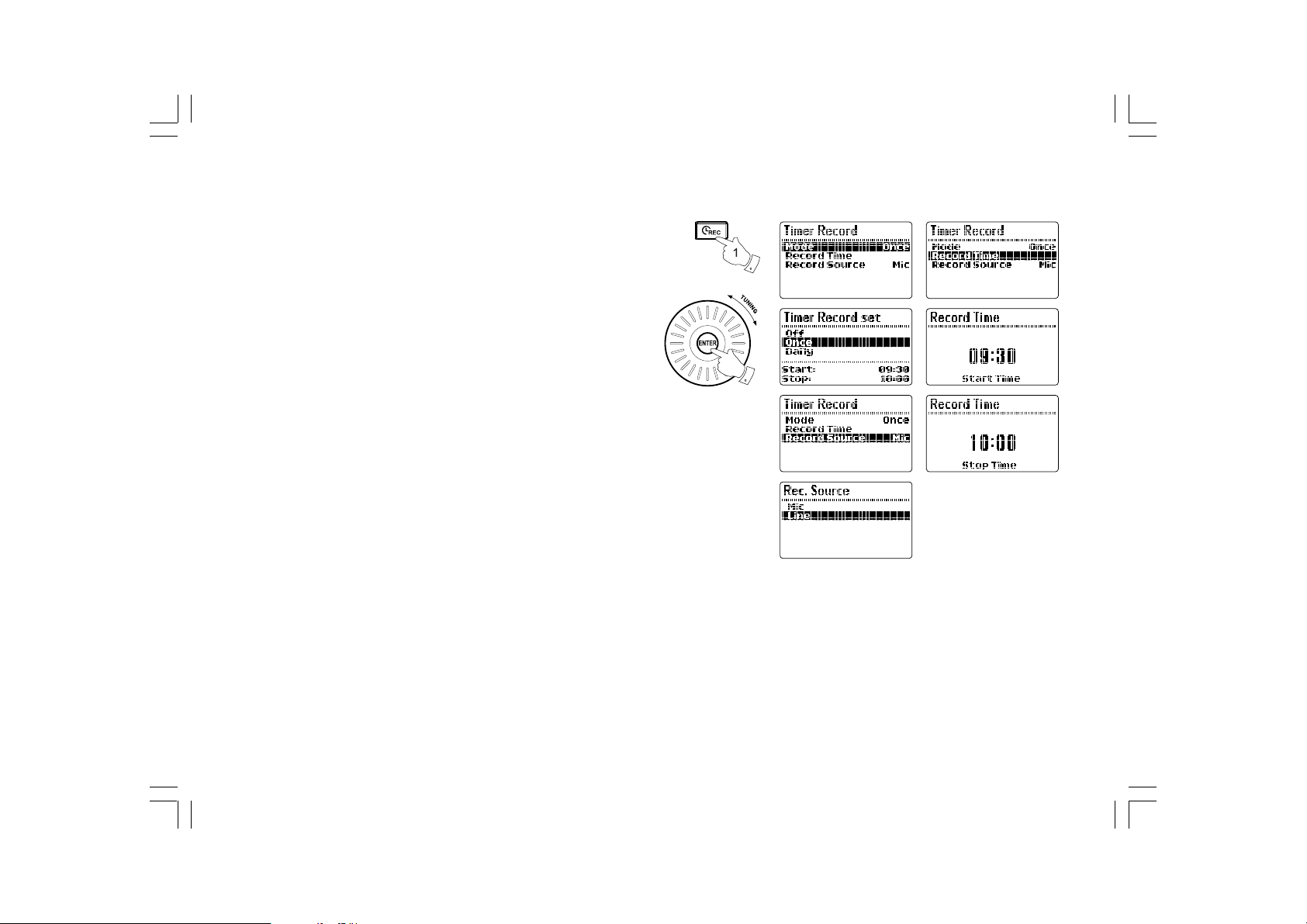
Recording with timer record
The recording function of DAR-101 can be set up with a timer that can
start recording and stop at a preset time.
1. First press the Power button to turn on the recorder, and switch
the mode switch to Music mode. Press and hold the Timer Record
button to enter the setting.
2. Ensure an SD card with sufficient space is inserted correctly in
the SD card slot. Rotate the Tuning control until the MODE
is highlighted, and press the Enter button to select to enter
the setting.
3. Rotate the Tuning control to choose the frequency between ONCE
or DAILY, then press the Enter button to confirm the setting.
4. Rotate the Tuning control until SOURCE is highlighted, and press
the Enter button to enter the setting. Rotate the Tuning control to
select to record from Microphone or Aux In, then press the Enter
button to confirm the setting.
5. Rotate the Tuning control until RECORD TIME is highlighted,
and press the Enter button to enter the setting. The hour digits of
the START TIME will begin flashing. Rotate the Tuning control to
select the required record starting hour, and press the Enter
button to enter the minute setting. Rotate the Tuning control to
select the required record starting minute, and press the Enter
button to confirm the setting.
15
2-6
Page 17
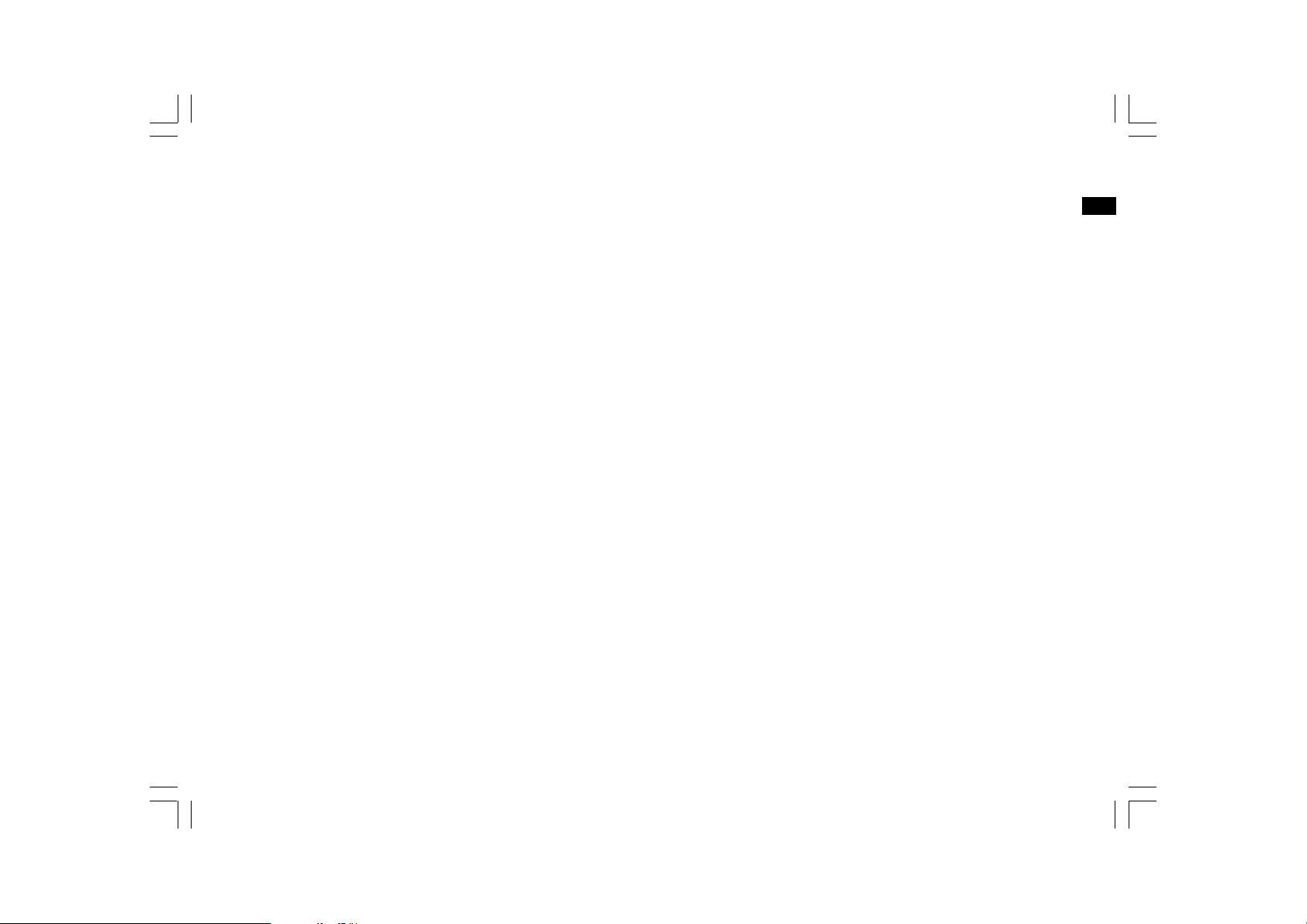
6. The hour digits of the STOP TIME will begin flashing. Rotate the
Tuning control to select the hour as required, and press the Enter
button to confirm the setting. Then the minute digits of the stop
time will begin flashing. Rotate the Tuning control to select the
minute as required, and press the Enter button to confirm
the setting. Now the setup of timer record is complete.
Note:
When the Microphone is chosen as the recording source,
the recorder will automatically record from Mic In when there is a
microphone detected plugged into the Mic In inputs. If not the
recorder will record from the internal microphone.
GB
16
Page 18
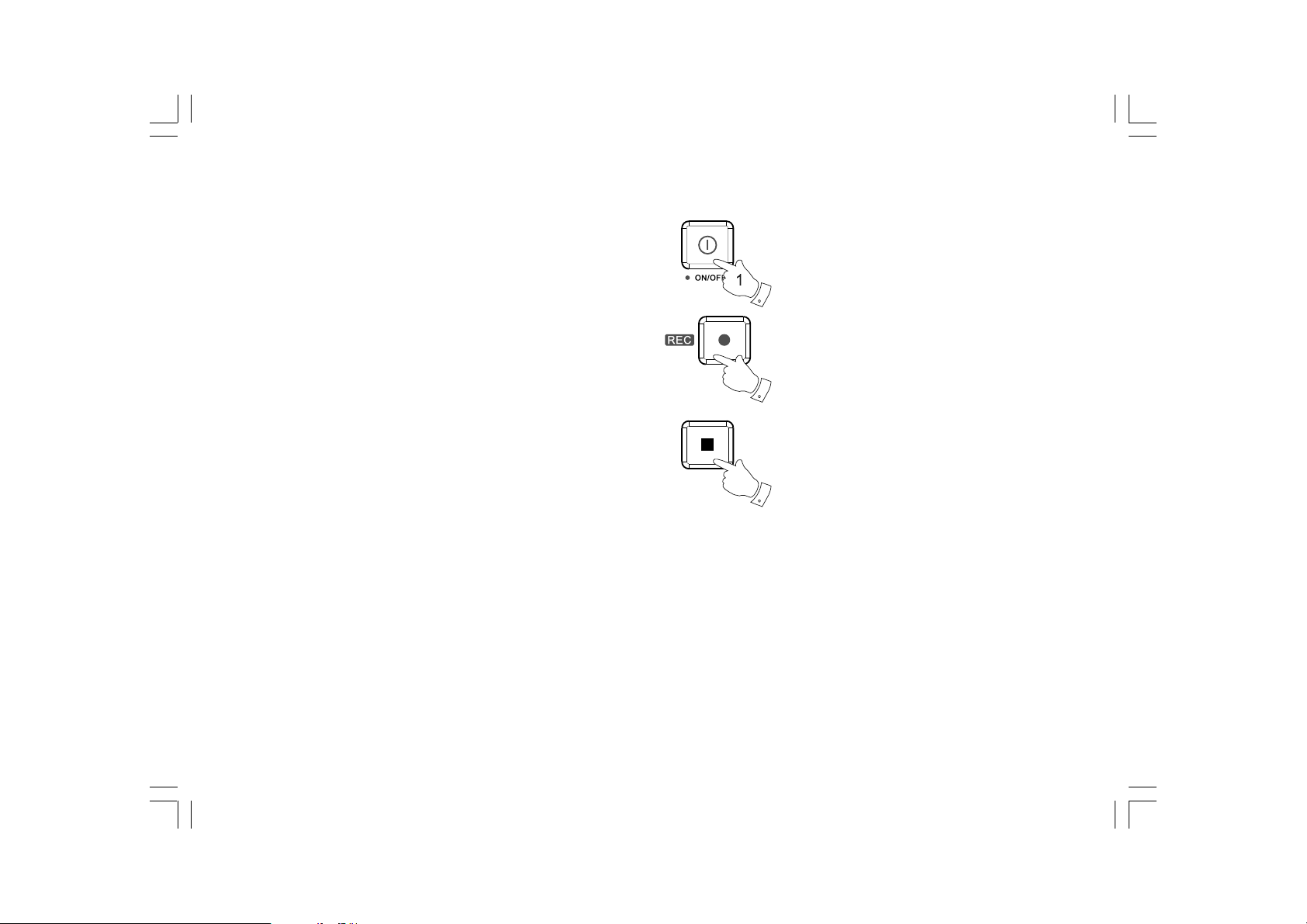
Record using voice reminder mode
1. First press the Power button to switch on the recorder.
2. Switch the mode switch to Reminder mode.
3. Ensure an SD card with sufficient space is inserted correctly into the
SD card slot.
4. Press the Record button and the recorder will start recording signals
received from the internal microphone.
5. Press the Stop button when you want to finish the recording.
4
5
17
Page 19
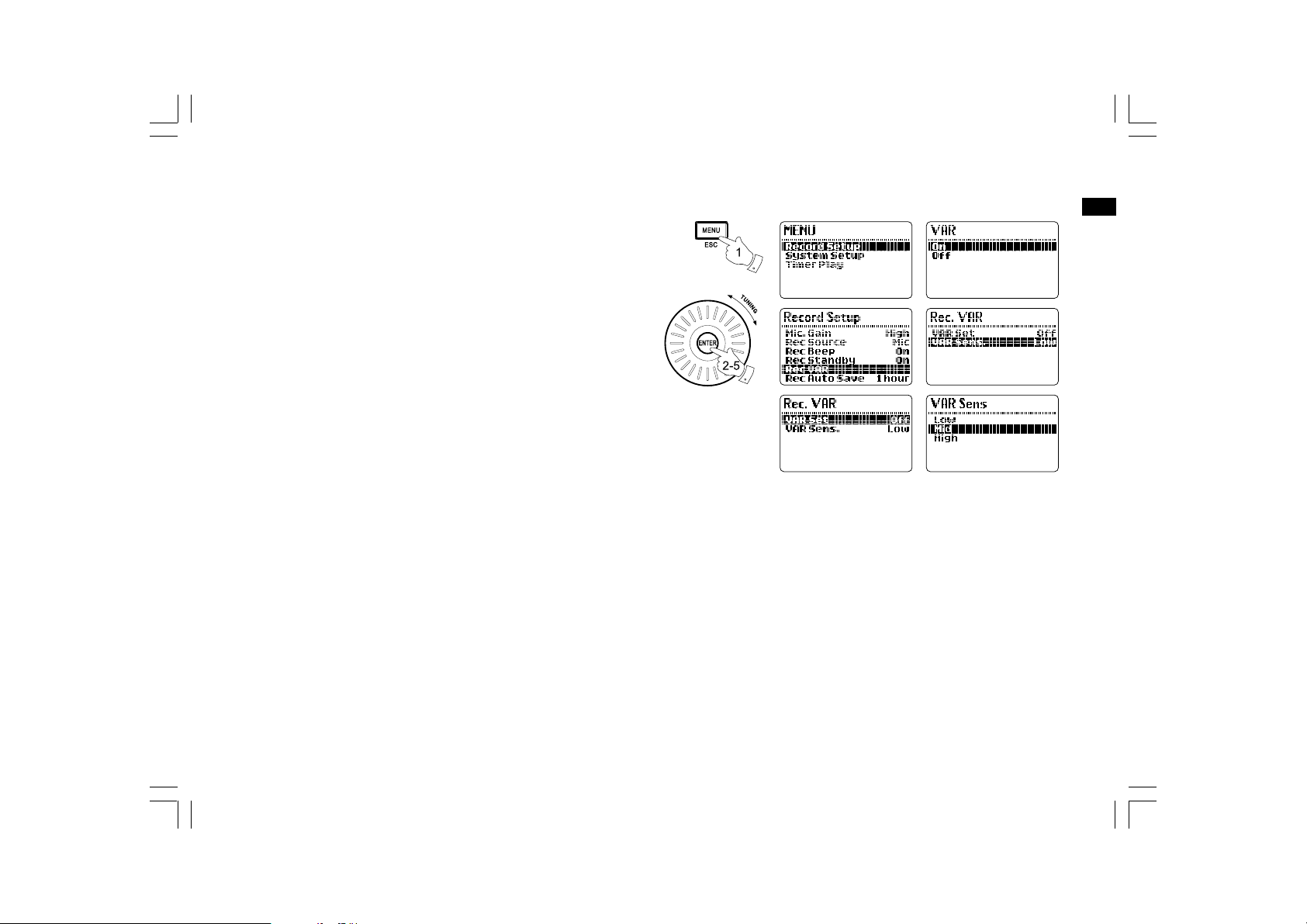
VAR function (Voice Activated Recording)
1. Press the Menu button to enter the main menu.
2. Rotate the Tuning control until RECORD SETUP is highlighted,
and press the Enter button to enter the setting.
3. Rotate the Tuning control until RECORD VAR is highlighted,
and press the Enter button to enter the setting.
4. Rotate the Tuning control until VAR SET is highlighted, and press the
Enter button to enter the setting. Then rotate the Tuning control to
choose ON and press the Enter button to activate the VAR function.
5. Rotate the Tuning control until VAR SENS is highlighted, and press
the Enter button to enter the setting of VAR sensitivity.
Sensitivity can be set on LOW, MID and HIGH. High is the most
sensitive and can be used when there is little background noise and
you would like to record people in a room, such as a meeting.
GB
18
Page 20
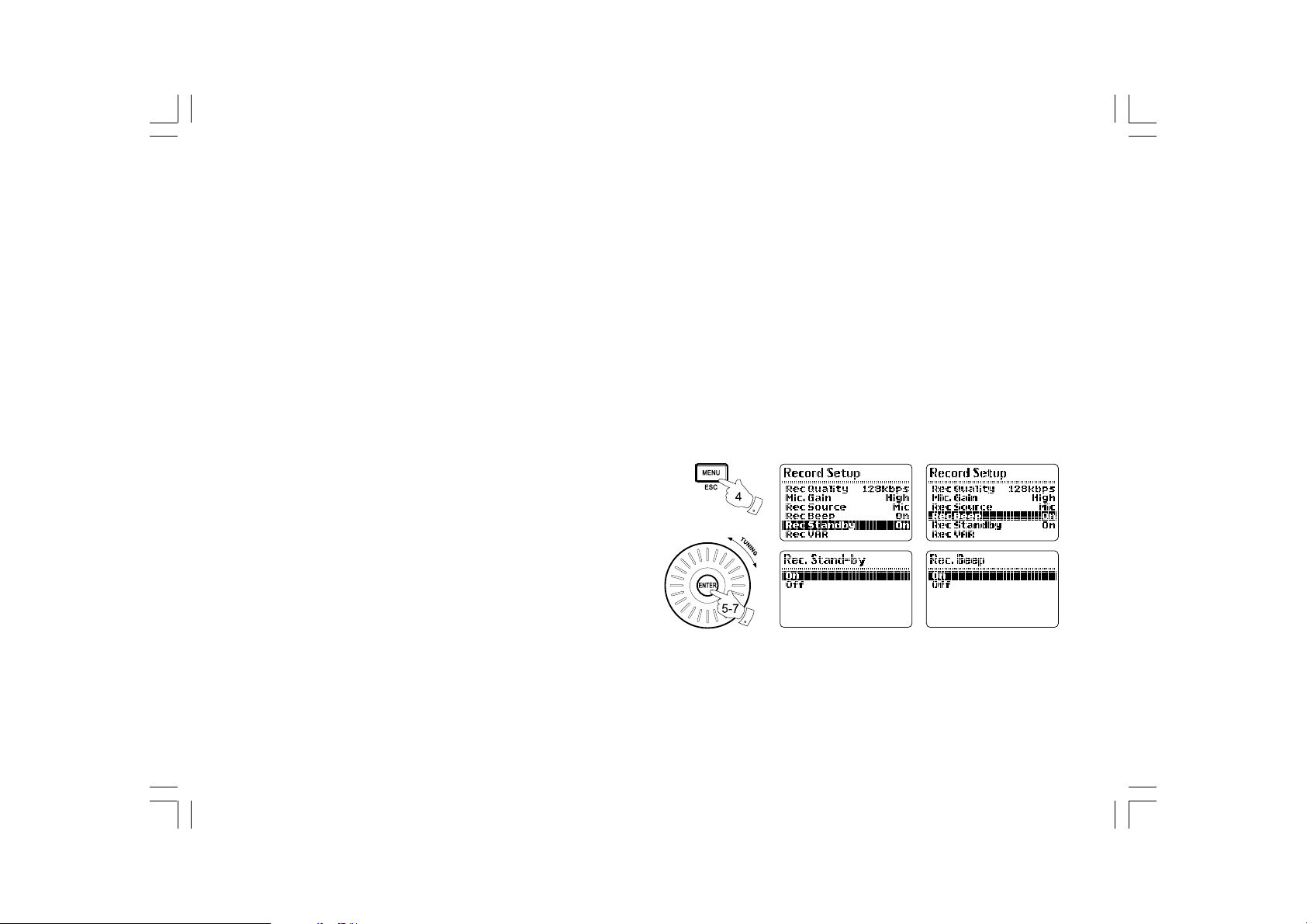
Recording a telephone call
A telephone patch cord is included in your DAR-101 You will also
need a phone line splitter for recording telephone calls.
1. Connect the dual tip end of your patch cord to the two Phone In
sockets on the rear of the DAR-101. Connect the phone line
splitter to your phone wall jack.
2. Connect your existing phone line to the splitter. Connect the phone
plug end of the patch cord into the splitter.
3. Switch the mode switch to telephone mode, and ensure an
SD card with sufficient space is inserted correctly in the
SD card space.
4. Press the Menu button to enter the menu setting.
5. Rotate the Tuning control until RECORD SETUP is highlighted,
and press the Enter button to enter the setting.
6. Rotate the Tuning control until REC STANDBY is highlighted,
and press the Enter button to enter the setting. Rotate the Tuning
control to choose ON, and press the Enter button to confirm
the setting. Now your DAR-101 recorder is ready to record
incoming phone calls.
19
Page 21
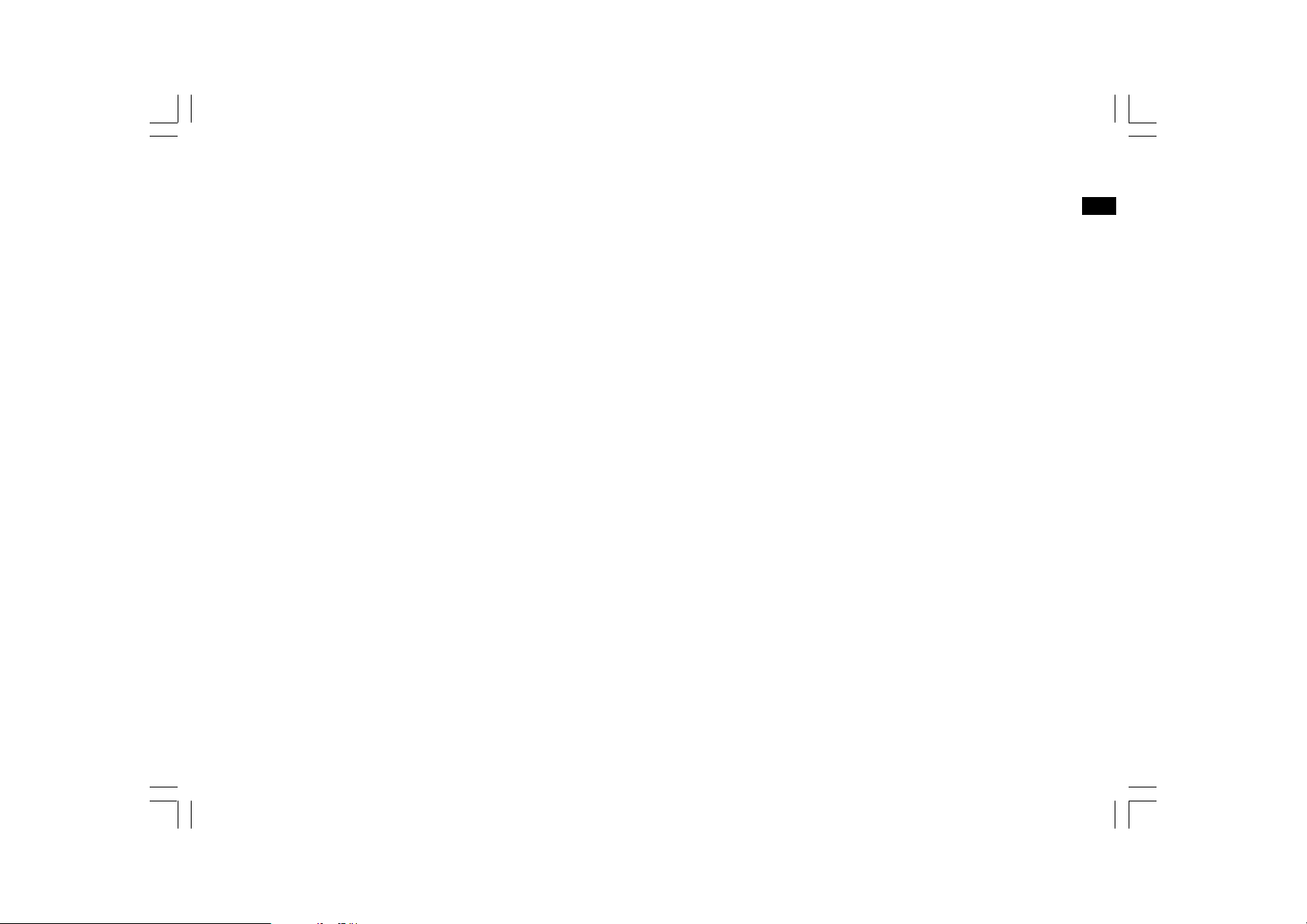
7. Rotate the Tuning control to select REC BEEP and press the
Enter button to enter the setting. Rotate the Tuning control to
choose ON, and press the Enter button to confirm the setting.
This will allow you to insert a BEEP tone when the recorder starts
recording a phone call. This will help advise both parties they are
being recorded and may be required by law.
Note:
It may be illegal to record a call without both parties knowledge
and consent. Please check with your local law enforcement.
GB
20
Page 22
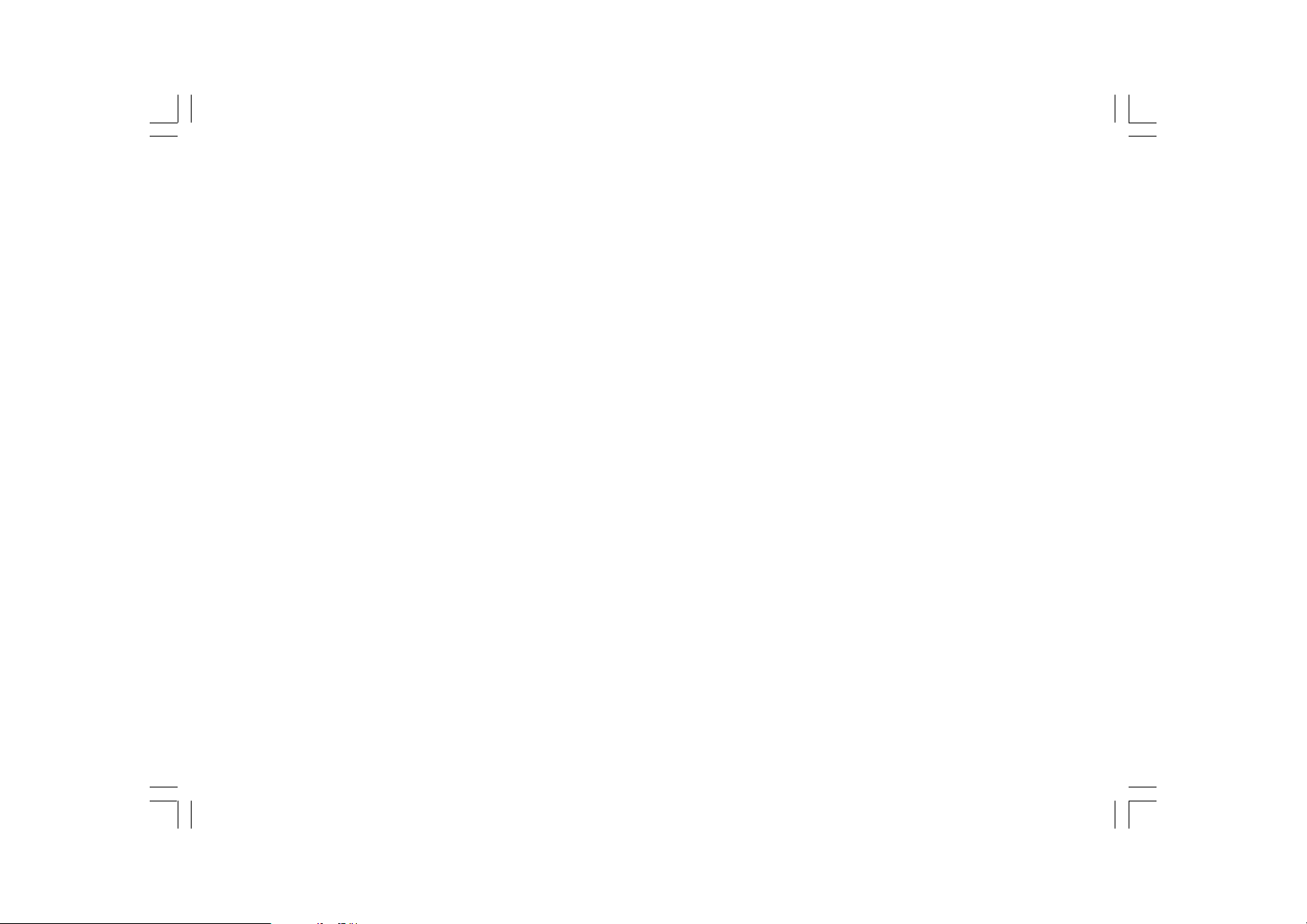
Recording with voice activated recording with timer
The DAR-101 may also be set up for a timed and voice
activated recording. This might be used to record noises in a room in a
certain time of day. It could also be used to record a conference when
you can not be there.
1. Follow the instructions for voice activated recording function.
2. Set the timer following the instructions for “Recording with
Timer Record” section.
21
Page 23
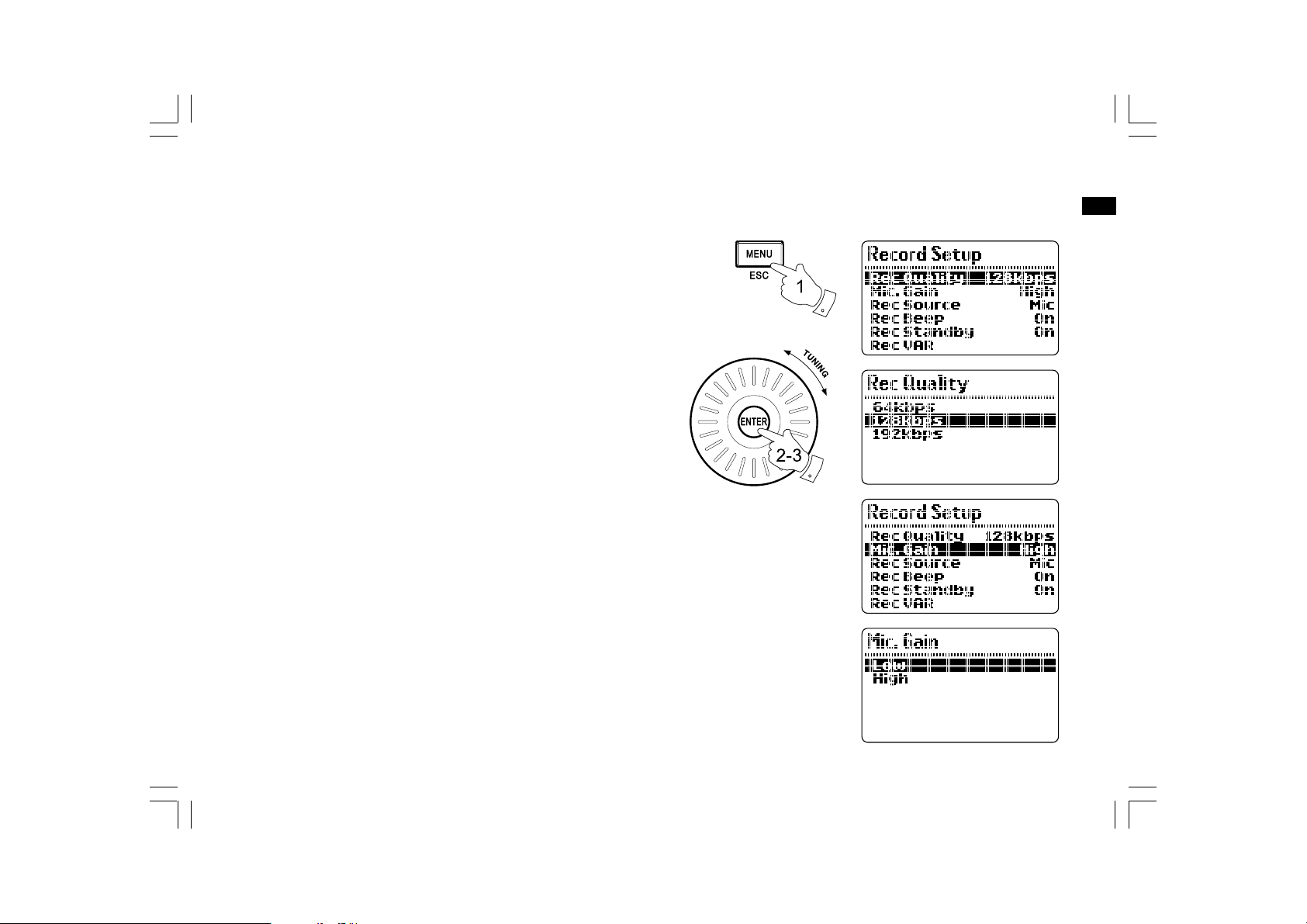
Advanced recording setting
Recording compression ratio
1. To set up the compression ratio of the MP3 files of your recording,
first press the Menu button to enter the main menu.
2. Rotate the Tuning control until RECORD SETUP is highlighted,
and press the Enter button to enter the setting. Rotate the Tuning
control until REC QUALITY is highlighted, and press the Enter button
to enter the setting.
3. Select from 64/128/192kbps by rotating the Tuning control, and press
the Enter button to confirm the setting.
Mic. Gain setup
You can adjust the recording level according to the recording
environment by changing the Mic Gain level.
1. Press the Menu button to enter the main menu.
2. Rotate the Tuning control to select RECORD SETUP and press the
Enter button.
3. Rotate the Tuning control until MIC GAIN is highlighted, then press
the Enter button to enter the setting. Rotate the Tuning control to
choose from LOW or HIGH, and press the Enter button to confirm
the setting.
GB
22
Page 24
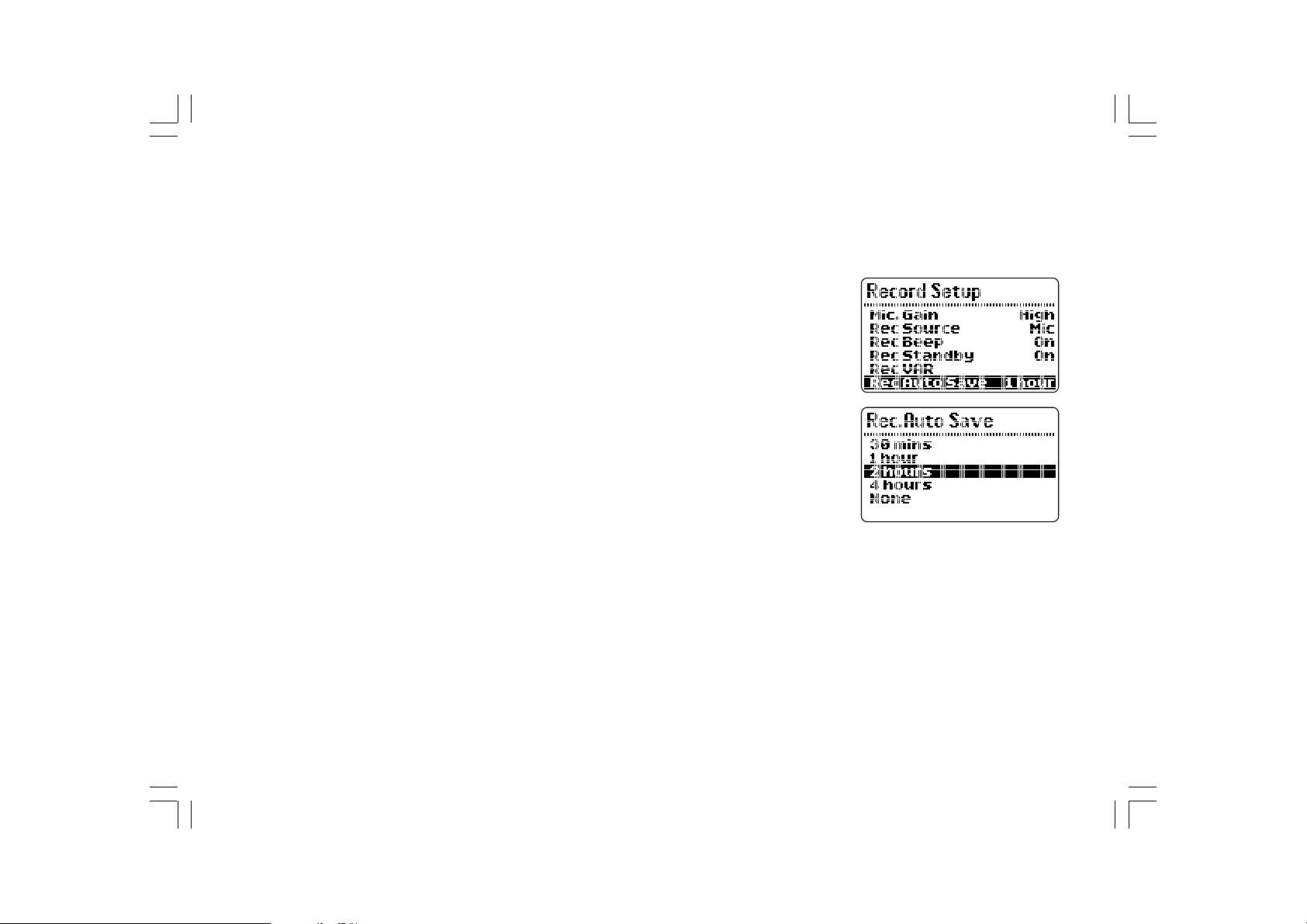
Automatic save
You can set up the length of recording time and the recording will stop
automatically as your setting.
1. Press the Menu button to enter the main menu, and rotate the Tuning
control until RECORD SETUP is highlighted, and press the Enter
button to enter the setting.
2. Rotate the Tuning control until REC AUTO SAVE is highlighted,
and press the Enter button to enter the setting.
3. Rotate the Tuning control to choose from 30mins/1 hour/2 hours/
4 hours, or choose none to disable this function. And press the Enter
button to confirm the setting.
Remote switch operation
Some radios have a special Remote Switch connection provided. This is
for directly recording from a built in timer on the radio. The DAR-101
may be compatible with the remote switch supplied on these receivers.
Please refer to the radio or device’s manual for proper operation of
this feature. The remote switch works with the Sangean ATS909,
CCRadio plus, and Radio Shack DX398.
23
Page 25
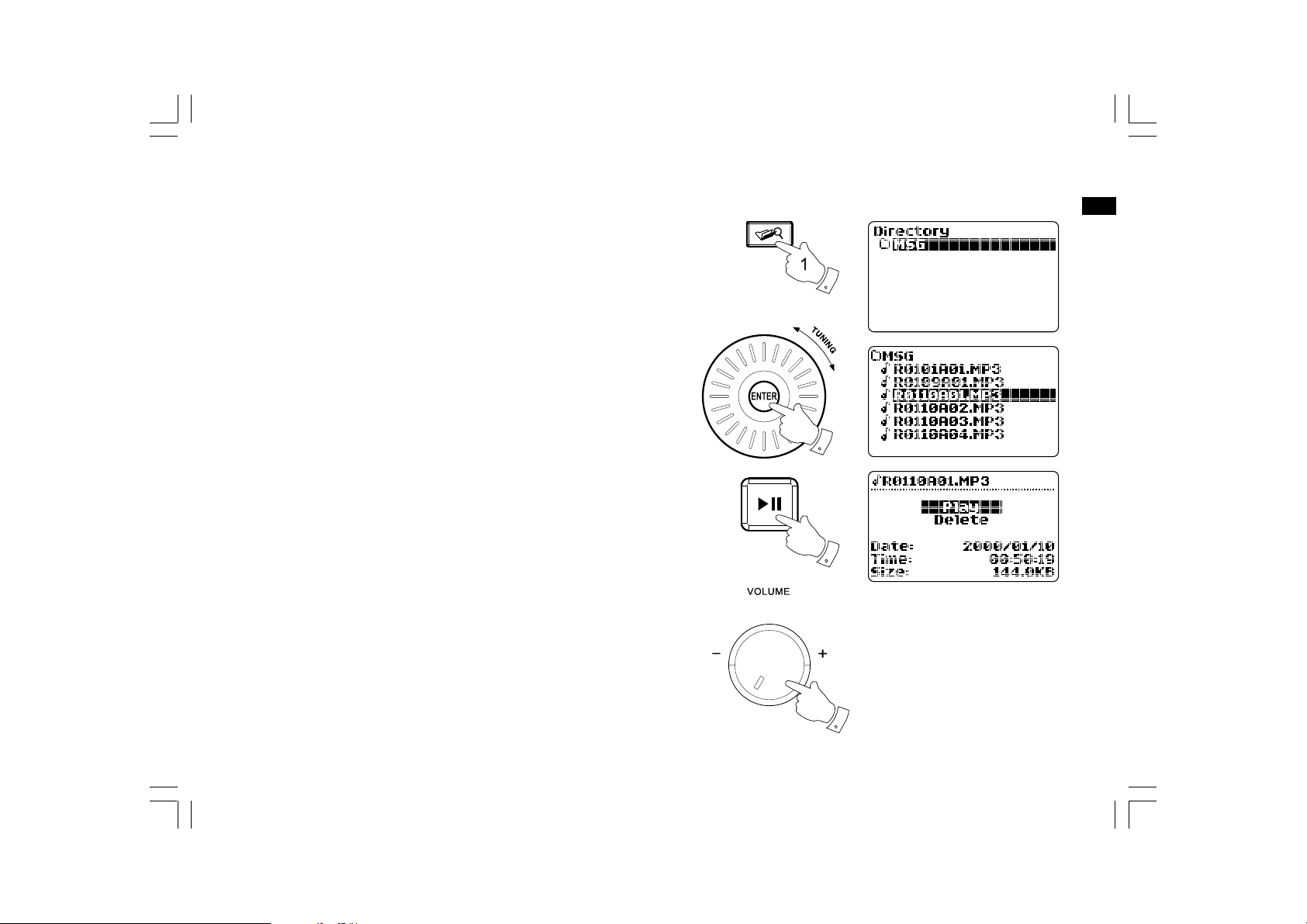
3,4
4
7
Playback instructions
GB
1. To play your external audio device, first connect an SD card /
USB device to the SD card slot / USB socket on the right hand side
of the recorder. Press the File Browser button to enter the menu
of the files in your USB device or SD card.
2. To view the file folders in your SD card or USB device, press the File
Browser button to move up to the root menu of your SD card or
USB device.
3. To view the files in a specific file folder of your SD card or
USB device, rotate the Tuning control until the file folder
is highlighted, then press the Enter button to choose the file folder,
and the files in the folder will be displayed.
4. Rotate the Tuning control to move to the audio file that you want
to play. Press the Enter button and the display will show PLAY
or DELETE. Rotate the Tuning control to select PLAY, and press the
Enter button to start playing the file. Or press the Play/Pause button
to directly play the selected file.
5. To rewind to a previous point of an audio track, press and hold the
Rewind button and release until the point is reached. To forward
to a following point in an audio track, press and hold the
Fastforward button and release until the point is reached. To skip
to a previous track, press and release the Rewind button. To skip
to a following track, press and release the Fastforward button.
7. Adjust the volume to an appropriate level by rotating the
Volume control.
24
Page 26
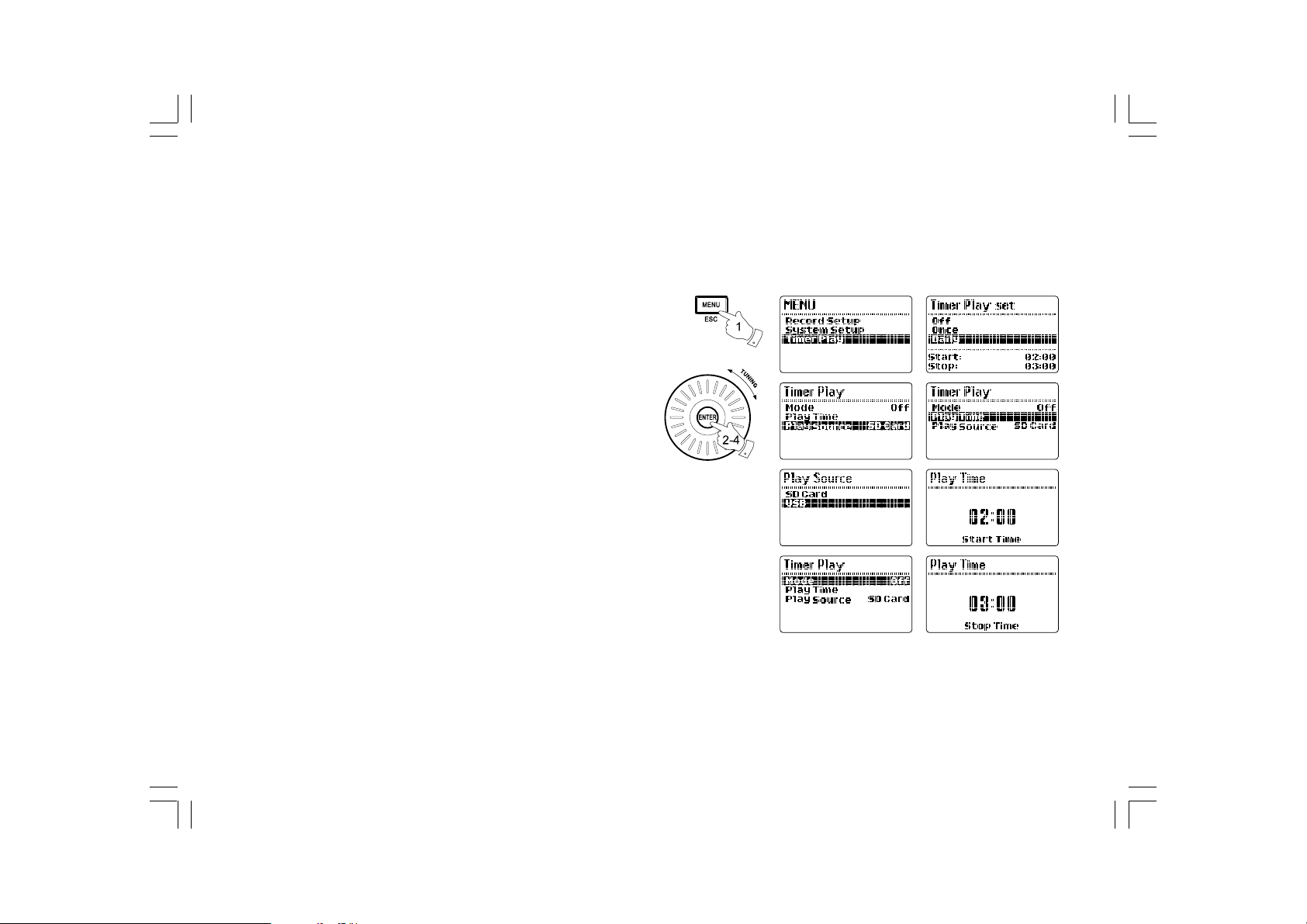
Timer play function
You can set up a specified time with the timer play function
of DAR-101, and your recorder will automatically play your audio
tracks when the time is up.
1. Press the Menu button to enter the main menu.
2. Rotate the Tuning control until TIMER PLAY is highlighted, and press
the Enter button to enter the setting. Rotate the Tuning control until
PLAY SOURCE is highlighted and press the Enter button.
Choose playing from SD card or USB device by rotating the Tuning
control and press the Enter button.
3. Rotate the Tuning control until MODE is highlighted, and press the
Enter button to enter the setting. Choose the setting from Once
and Daily by rotating the Tuning control and press the Enter button
Or choose OFF to disable the timer play.
4. Rotate the Tuning control until PLAY TIME is highlighted, and press
the Enter button to enter the setting. The hour digit of START TIME
will begin to flash. Rotate the Tuning control to choose the hour
as required, and press the Enter button to finish the setting.
Then the minute digit will begin flashing. Rotate the Tuning control
as before to set the minute as required, and press the Enter button
to finish the setting.
25
Page 27
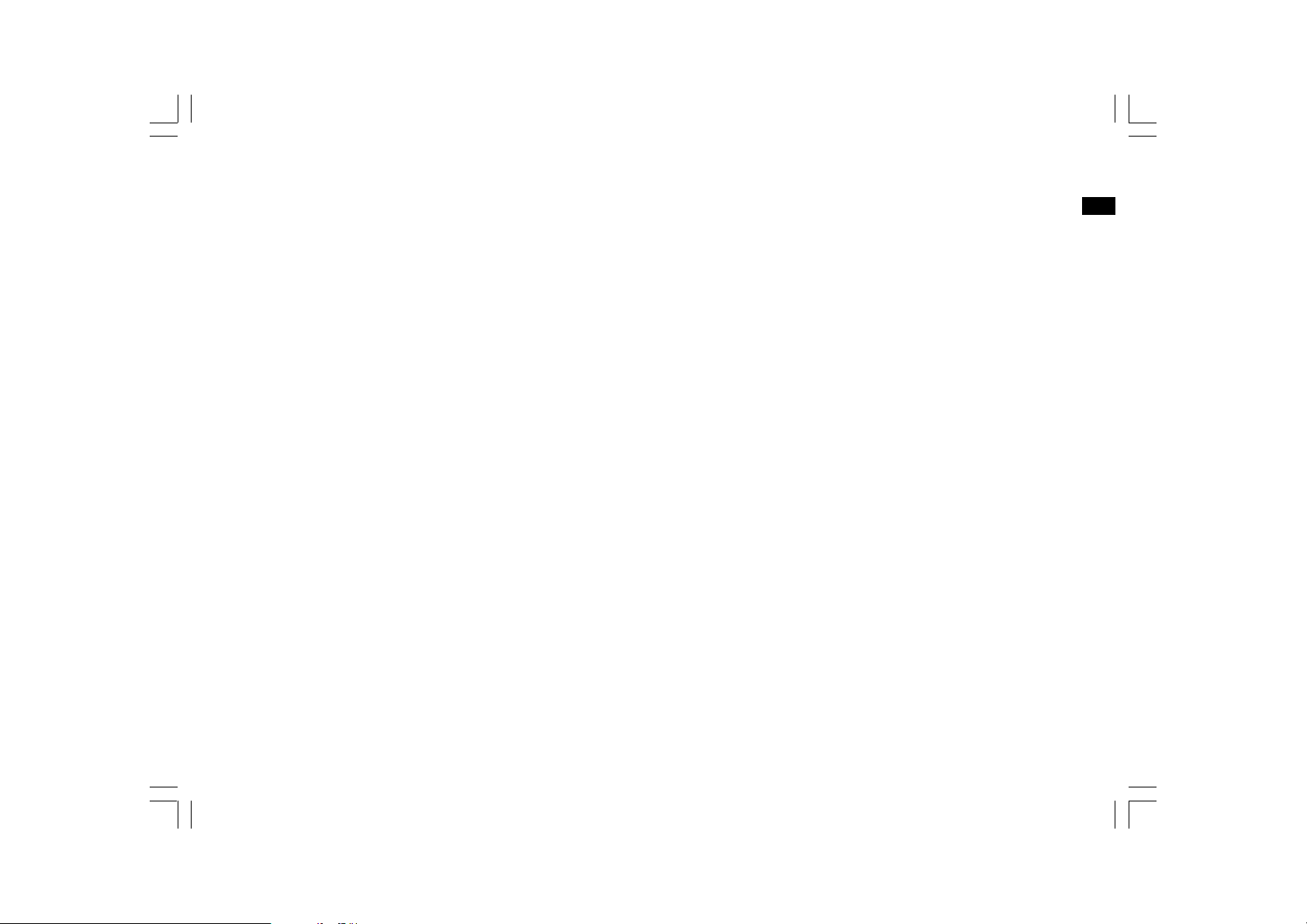
5. Then the hour digits of STOP TIME will begin to flash. Rotate the
Tuning control to set the hour as desired, and press the
Enter button. The minute digits will then begin to flash. Rotate the
Tuning control as before to set the minute as required, and press
the Enter button to finish the setting.
6. Now you have set the timer play of your DAR-101. The recorder
will automatically start playing the files from your SD card or USB
device when the preset time is reached.
GB
26
Page 28
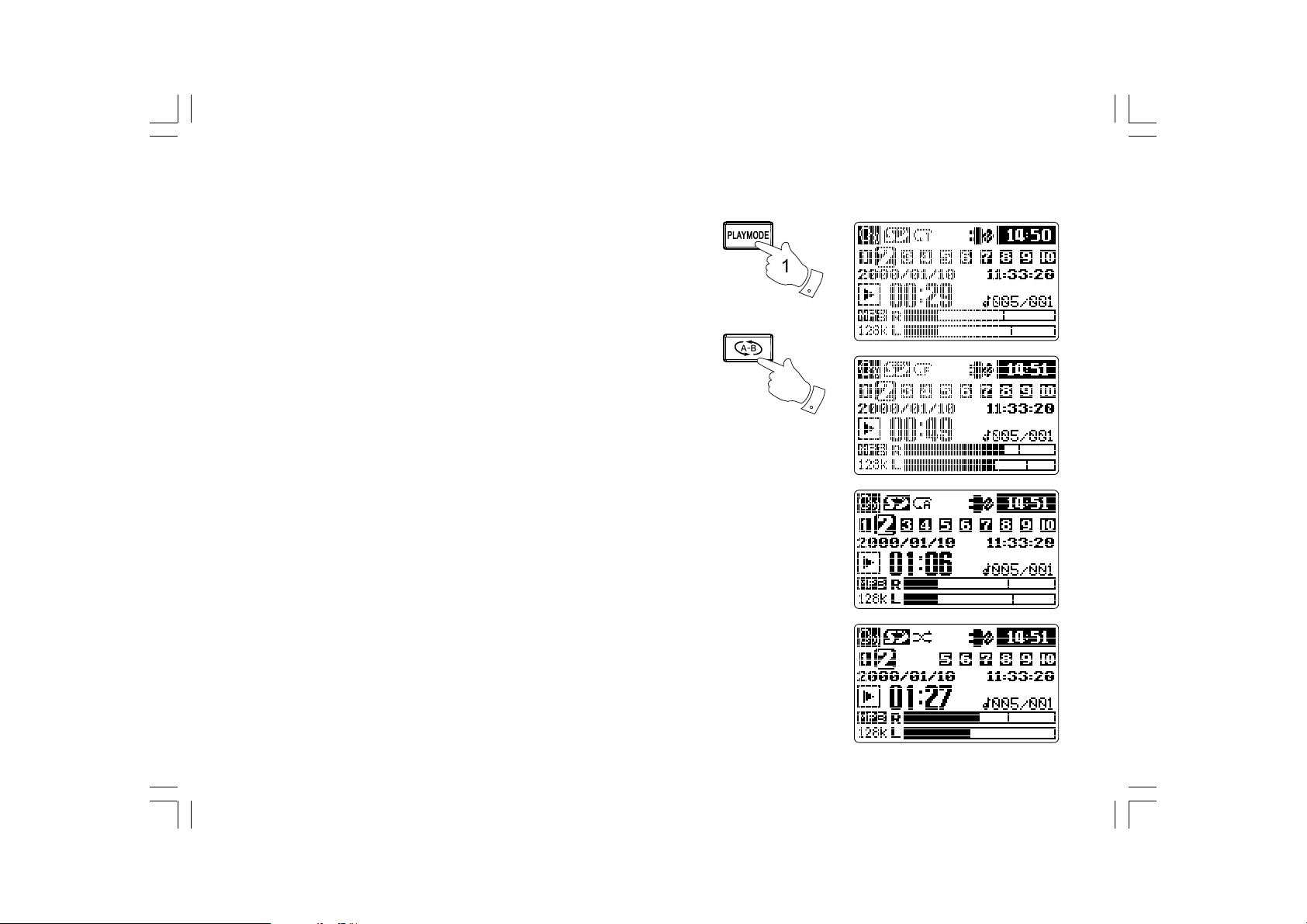
Playback repeating modes
1. Press the PlayMode button repeatedly to choose the repeat modes
from repeat one / folder / all / random when the recorder is playing
audio files from SD card / USB device.
2. You can repeat a certain section of an audio file with your recorder
as well. When an audio file is playing, press the Repeat A-B button
when it reaches the point where you want to start repeating,
and press the Repeat A-B button again when the audio file reaches
the point where you want to finish repeating. Now the recorder will
repeat from A to B non-stop.
2
27
Page 29
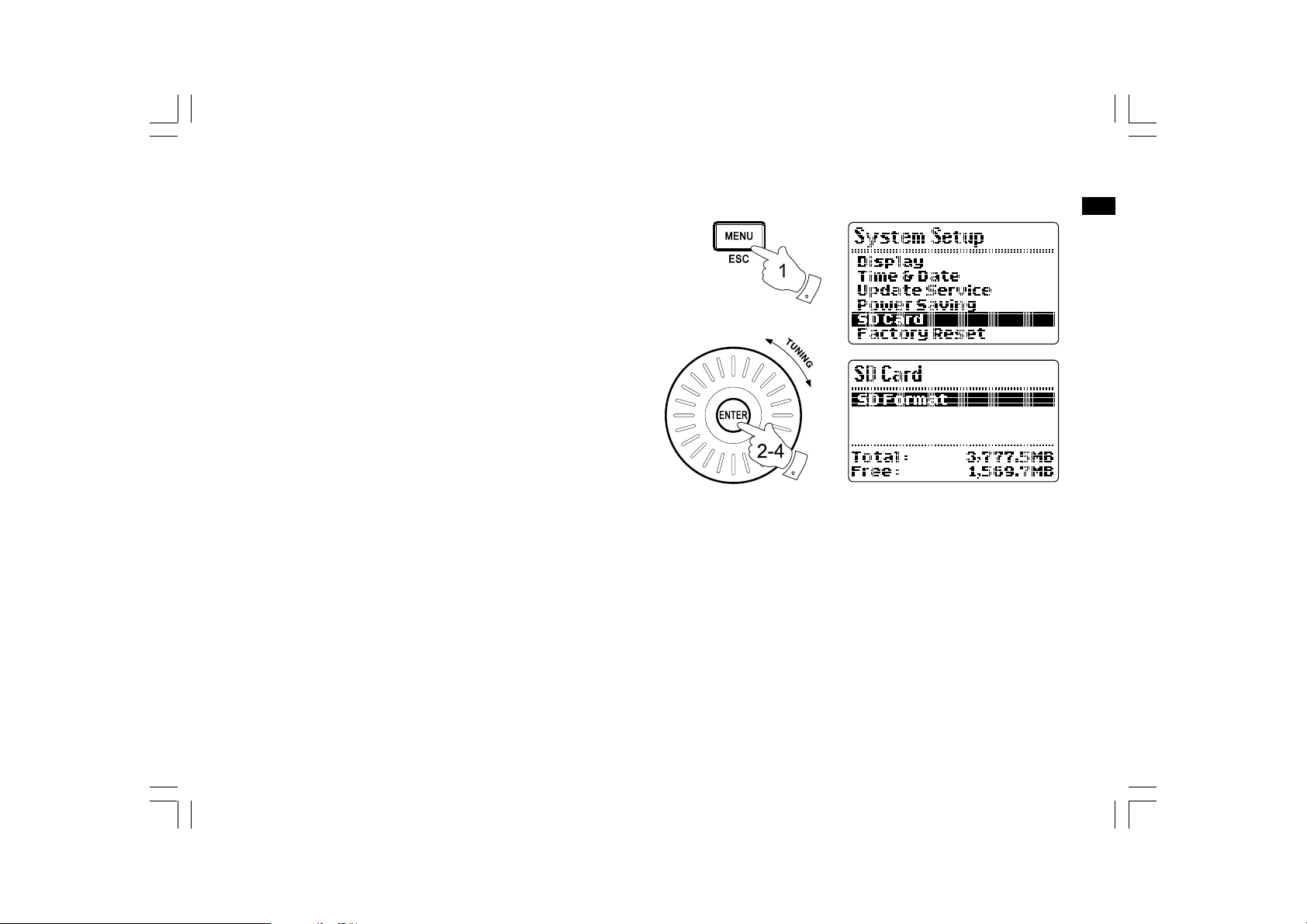
SD card operation
1. Press the Menu button to enter the main menu, and press the
Enter button.
2. Rotate the Tuning control until SYSTEM SETUP is highlighted,
and press the Enter button to enter the setting.
3. Rotate the Tuning control until SD CARD is highlighted, and press the
Enter button to enter the setting.
4. The total space and free space of your SD card will appear on the
LCD display. SD FORMAT will be highlighted at the same time.
Press the Enter button, and rotate the Tuning control to
highlight YES. The SD card in the recorder will be formatted.
GB
28
Page 30
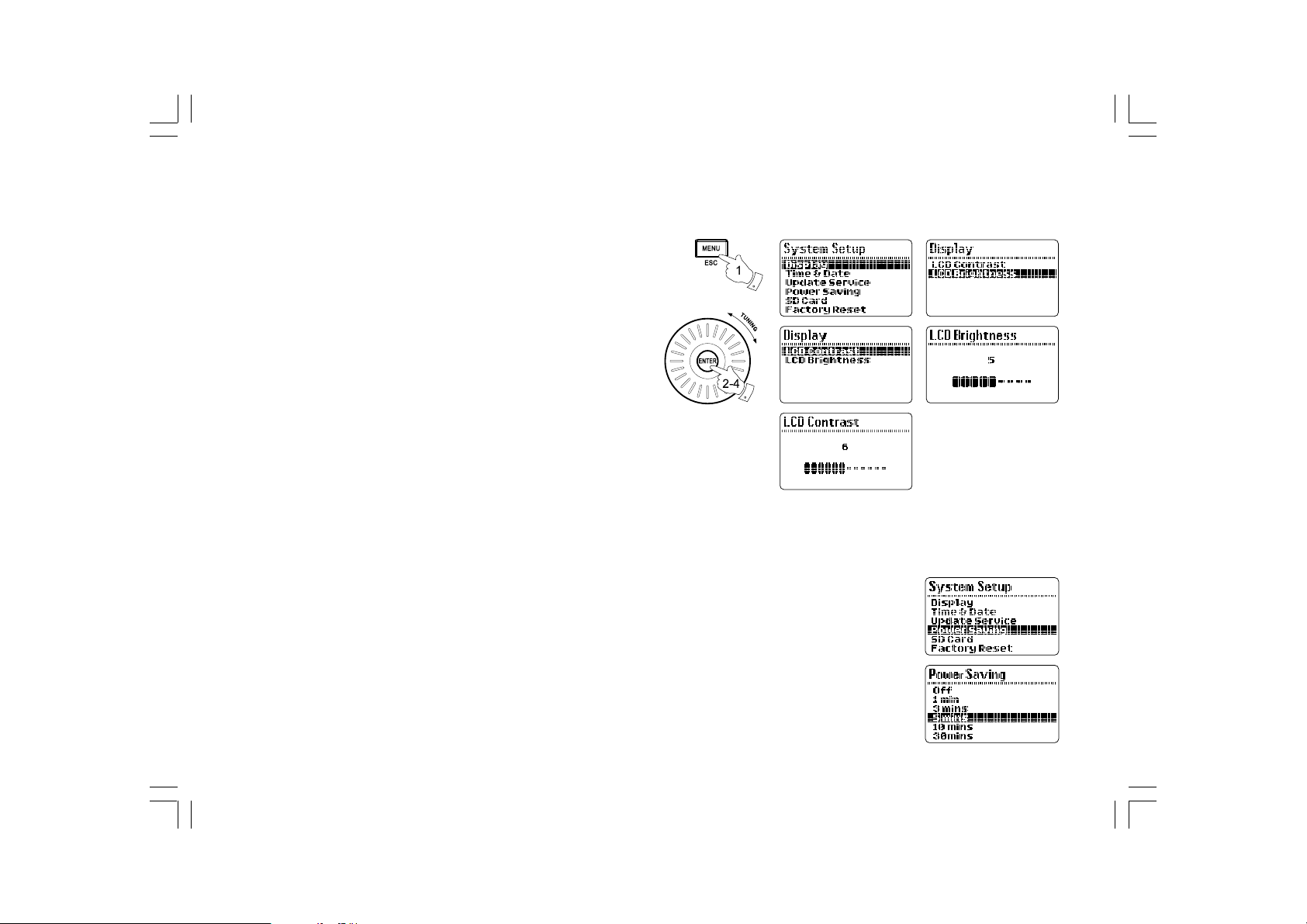
Advanced setting
Contrast & backlight
1. Press the Menu button to enter the main menu.
2. Rotate the Tuning control until SYSTEM SETUP is highlighted,
and press the Enter button to enter the setting. Rotate the Tuning
control until DISPLAY is highlighted and press the Enter button.
3. Rotate the Tuning control until LCD CONTRAST is highlighted,
and press the Enter button to enter the setting. Rotate the Tuning
control to adjust the setting from 1 – 12.
4. Rotate the Tuning control until LCD BRIGHTNESS is highlighted,
and press the Enter button to enter the setting. Rotate the Tuning
control to adjust the setting from 1 – 9.
Power saving
You can set the recorder to automatically turn off after a preset time
has elapsed to save the power.
1. Press the Menu button to enter the main menu.
2. Rotate the Tuning control until SYSTEM SETUP is highlighted,
and press the Enter button to enter the setting. Then rotate the
Tuning control until POWER SAVING is highlighted, and press the
Enter button to enter the setting.
3. Rotate the Tuning control to adjust the power saving time from
1, 3, 5, 10, 30 and 60 minutes, and press the Enter button to
confirm the setting. Or select “Off” to disable the function.
29
Page 31

Software version
1. To view the software version of your recorder, press the Menu
button to enter the main menu.
2. Rotate the Tuning control to highlight SYSTEM SETUP, and press
the Enter button. Rotate the Tuning control to highlight
UPDATE SERVICE, and press the Enter button to enter the setting.
3. Rotate the Tuning control again to highlight SOFTWARE VERSION,
and press the Enter button to view the software version of
your recorder.
4. To update your software version from the connected storage device,
choose SEARCH FOR UPDATE and press the Enter button.
The recorder will update its software to the version in your
storage device. The display will show the files found in your storage
device for update.
GB
30
Page 32

System reset
If your recorder fails to operate correctly, or some digits on the
display are missing or incomplete, carry out the following procedure.
1. Switch on your recorder, and press the Menu button to enter the
main menu.
2. Rotate the Tuning control until SYSTEM SETUP is shown on
the display, and press the Enter button to enter the setting.
3. Rotate the Tuning control to highlight FACTORY RESET, and press
the Enter button to enter the setting. Choose YES by rotating the
Tuning control and press the Enter button. The setting of your
recorder will be reset to the default value.
Headphone socket
A 3.5mm headphone socket located on the left hand side on the front of
your recorder is provided for use with either headphones or an earpiece.
Inserting a plug automatically mutes the internal speaker.
Digital output (optical output)
The system can be used as a separate external device by connecting
this input to Hi-Fi amplify system which equips with a digital input.
31
Page 33

Specifications
Power Requirements
Mains AC 9V ~/0.7A
Battery
4 X 1.5V Size “AA” / UM-3 / LR6
Circuit Features
Loudspeaker
Output Power
Headphone socket
Line in socket
GB
8 ohm full range
1W
3.5mm dia.
3.5mm dia.
If at any time in the future you should need to dispose of this product please note that: Waste electrical products should not be
disposed of with household waste. Please recycle where facilities exist. Check with your Local Authority or retailer for recycling
advice. (Waste Electrical and Electronic Equipment Directive)
32
Page 34

Table des matières
Précautions de sécurité importantes ..................... 34-35
Introduction ............................................................ 36
Présentation des commandes et des connecteurs .. 37-41
Fonctionnement sur piles ......................................... 42
Alimentation via l’adaptateur de courant CA /
mise en charge des piles ......................................... 43
Réglage de l’horloge ................................................ 44
Réglage de la date .................................................. 45
Enregistrement depuis un équipement externe ........... 46
Enregistrement via la minuterie ............................ 47-48
Enregistrement via le rappel vocal ............................. 49
Enregistrement via la fonction VAR
(enregistrement activé par la voix .............................. 50
Enregistrement d’un appel téléphonique ................. 51-52
Enregistrement via la minuterie et la fonction
d’activation de l’enregistrement par la voix .................. 53
Configuration avancée de l’enregistrement ............. 54-55
Lecture d’enregistrements ........................................ 56
Fonction Lecture programmée .............................. 57-58
Modes de répétition / utilisation de cartes
mémoire SD ....................................................... 59-60
Configuration avancée ......................................... 61-63
Fiche technique ...................................................... 64
33
Page 35

Instructions de sécurité importantes
1. Lisez et comprenez la totalité des instructions de sécurité
et d’utilisation avant la première utilisation de cette unité.
2. Conservez ces instructions : conservez les instructions de
sécurité et d’utilisation afin de pouvoir vous y
référer ultérieurement.
3. Observez tous les avertissements. Suivez toutes les
avertissements apposés sur l’unité et contenus dans cette
présente notice.
4. Veuillez respecter toutes les instructions de sécurité.
5. Eau et humidité : N’utilisez pas l’unité près de sources d’eau.
N’utilisez pas l’unité près d’une baignoire, d’un lavabo, d’un évier,
d’un bac de lavage, dans un sous-sol humide ou près
d’une piscine, etc.
6. Avant tout nettoyage de l’unité, débranchez la fiche
d’alimentation de la prise de courant CA. Utilisez un chiffon
humide pour nettoyer le boîtier de l’unité.
7. N’installez pas l’unité sur une table, chariot, support ou
trépied instable. L’unité peut subir une chute, s’endommager et
causer des blessures corporelles.
8. Ventilation: Installez l’unité de manière à ce que son emplacement
ou sa position n’affecte pas la ventilation de celle-ci. Par exemple,
n’installez pas l’unité sur un lit, canapé, tapis ou toute autre
surface similaire pouvant obstruer les orifices de ventilation.
N’installez pas l’unité dans une étagère, car ceci pourrait obstruer
le flux d’air des orifices de ventilation.
9. Sources d’alimentation: Raccordez uniquement l’unité à un type
d’alimentation électrique indiqué sur la plaque signalétique
de l’appareil. Si vous n’êtes pas sûr du type de tension de votre
installation secteur, consultez votre revendeur ou compagnie
électrique locale.
10. Adaptateur secteur: L’adaptateur secteur doit être disposé de
manière à ce que personne ne marche dessus et qu’aucun
objet de repose dessus. Veuillez accorder une attention toute
particulière aux cordons et fiches, aux réceptacles et à leurs
points de sortie de l’unité. Débranchez l’adaptateur secteur en
empoignant celui-ci, ne tirez pas sur le cordon.
Raccordez seulement l’unité à la source d’alimentation indiquée.
11. Ne surchargez pas le cordon d’alimentation et les prises
de courant. Ceci pourrait présenter un risque d’électrocution
ou d’incendie. N’insérez aucun objet à travers les orifices de
ventilation de l’unité. L’objet peut entrer en contact avec un
point de tension ou court-circuiter un composant. Ceci peut
causer un incendie ou une électrocution.
F
34
Page 36

12. Lors d’une période de non-utilisation prolongée de l’unité,
débranchez celle-ci de la prise de courant murale.
Cela permettra de prévenir tout dommage lié aux orages
et aux surtensions.
13. Lors d’une période de non-utilisation prolongée de l’unité,
retirez les piles de celle-ci. Une fuite d’électrolyte peut se
produire et endommager votre meuble ainsi que l’unité.
14. N’essayez pas de réparer l’unité vous-même. Retirer le boîtier
de l’unité peut vous exposer à de dangereuses tensions et
annulera la garantie. Ne faites réparer l’appareil que par du
personnel d’entretien qualifié.
15. N’introduisez aucun objet étranger à travers les orifices de
ventilation de cet appareil, n’y versez également aucun liquide.
Ceux-ci pourraient en effet entrer en contact avec de
dangereux points de tension, créer un court-circuit et causer
une électrocution ou un incendie. Ne versez aucun liquide sur
le produit.
16. Cette unité doit être réparée par un technicien
spécialisé lorsque:
L’adaptateur de courant ou la fiche d’alimentation
A.
est endommagé.
Un objet ou un liquide a pénétré à l’intérieur de l’unité.
B.
L’unité a été exposée à la pluie ou l’humidité.
C.
Vous remarquez une baisse de performances notable,
D.
l’unité fonctionne de manière anormale.
L’appareil a subi une chute ou son boîtier est endommagé.
E.
35
Page 37

Introduction
Le dictaphone numérique MP3 Sangean DAR-101 offre une large
gamme de fonctionnalités:
Enregistrement activé par la voix haute qualité.
Supporte les fichiers MP3 et WMA contenus sur une carte
mémoire SD (capacité maximale de 32 Go) ou un périphérique
USB 2.
2 microphones stéréo haute sensibilité intégrés avec deux
commandes CAG (Contrôle automatique du gain).
Enregistrement depuis un microphone externe/interne,
un téléphone ou le connecteur Entrée ligne.
Lorsqu’un téléphone est connecté, possibilité d’automatiquement
enregistrer les appels dès le décrochage du combiné.
Microphone stéréo externe destiné à l’enregistrement de sons
en stéréo.
Large écran LCD STN avec rétro éclairage réglable.
Sortie audio numérique SPDIF et connecteur pour
commutateur distant.
F
3 densités d’enregistrement disponibles: 64000 / 128000 /
192000 b/s.
Gestion de fichiers et menu de numérotation pratique.
36
Page 38

Présentation des commandes et des connecteurs
37
1.
Haut-parleur
2.
Ecran LCD
3.
Ecran LCD pliable
4.
Touche Menu / Echap
5.
Touche Entrée
6.
Commande de réglage
7.
Touche Navigateur de fichiers
8.
Touche Arrêt
9.
Touche Avance rapide
10.
Lecture/pause
11.
Touche Rembobinage
12.
Touche Enregistrement
13.
Indicateur de crête
14.
Commutateur Marche/Arrêt
15.
Répétition A-B
16.
Touche Mode de lecture
17.
Touche Source
18.
Touche Enregistrement programmé
Page 39

Présentation des commandes et des connecteurs
19.
Commutateur Alcaline / piles rechargeables NiMH / NiCad
20.
Emplacement pour carte mémoire SD
F
Connecteur USB21.
38
Page 40

Présentation des commandes et des connecteurs
Compartiment à piles
22.
39
Page 41

Présentation des commandes et des connecteurs
23.
Connecteur d’alimentation CA
24.
Sortie numérique
25.
Entrée ligne
26.
Télécommande
27.
Sortie ligne
28.
Entrée téléphone
29.
Entrée téléphone
F
40
Page 42

Présentation des commandes et des connecteurs
Réglage du volume
30.
Contrôle du volume d’enregistrement/Contrôle de l’équilibrage
31.
Entrée microphone droite
32.
Entrée microphone gauche
33.
34.
Commutateur Téléphone/Enregistreur/Rappel
35.
Commutateur Téléphone/Enregistreur/Rappel
36.
Connecteur pour écouteurs
41
Page 43

Installation des piles
1. Retirez le couvercle du compartiment à piles situé au dos de
l’unité en déplaçant le loquet vers le bas. Ouvrez le couvercle
du compartiment à piles.
Remarque:
Avant toute insertion des piles, si vous utilisez des piles non
rechargeables, assurez-vous que le commutateur NiMH//MiCad/
Alcaline situé dans le compartiment à piles est positionné
sur Alcaline. Si vous utilisez des piles rechargeables, veillez à
positionner le commutateur NiMH/NiCad/Alcaline sur la position
NiMH/NiCad.
2. Insérez quatre piles LR6 (taille AA) dans les emplacements
pour piles du compartiment à piles. Veillez à respecter la polarité
indiquée sur le panneau arrière de l’unité. Refermez le couvercle
du compartiment à piles.
3. L’indicateur de batterie faible s’illumine lorsque le niveau de
charge de la batterie chute sous un certain niveau.
Remplacez les piles dès l’illumination de cet indicateur.
Une réduction de puissance, des distorsions ou un « bruit de
sifflement » sont des signes indiquant un remplacement de
piles nécessaire.
4. Lorsque vous pensez ne plus utiliser l’unité pendant une
période prolongée, retirez les piles.
Pour économiser de l’énergie, il est recommandé de connecter
le DAR-101 au secteur et de l’alimenter occasionnellement par
des piles.
IMPORTANT:
N’exposez pas les piles aux rayons de soleil, aux sources de
flammes ou toute autre source de chaleur similaire.
Une fois épuisées, déposez vos piles dans un point de
collecte approprié. Les piles ne doivent jamais être incinérées.
F
42
Page 44

Alimentation via l’adaptateur de courant CA
Mise en charge des piles
Votre enregistreur est livré avec un adaptateur de courant.
1. Placez l’unité sur une surface plane.
2. Insérez la fiche de l’adaptateur dans le connecteur d’alimentation
CA situé sur le panneau latéral droit de l’unité.
3. Raccordez l’adaptateur de courant à une prise de courant.
Raccorder l’adaptateur de courant à l’unité désactive
automatiquement l’alimentation par les piles.
Débranchez l’adaptateur de courant CA lorsque vous n’utilisez
pas l’unité.
IMPORTANT:
L’adaptateur de courant permet de mettre l’unité sous tension.
La prise de courant utilisée doit rester accessible en
cours d’utilisation. Pour entièrement mettre hors tension l’unité,
débranchez l’adaptateur de courant de la prise de courant murale.
Une réduction de puissance, des distorsions,
un « bruit de sifflement » ou l’affichage de l’indicateur de batterie
faible « » sur l’écran LCD sont des signes indiquant une
charge nécessaire.
Remarque:
Les piles peuvent seulement être rechargées lorsque l’unité
est éteinte. Vérifiez que le sélecteur du type de piles est positionné
sur NiMH/NiCad. Chargez entièrement des piles neuves avant la
première utilisation. La durée de charge varie selon la capacité des
piles rechargeables.
Ne mélangez pas des piles rechargeables neuves et usagées.
Ne mélangez pas des piles rechargeables de niveaux de
charge différents.
N’utilisez pas des piles rechargeables de capacité (mAh) différente.
N’utilisez pas de piles endommagées ou percées.
43
Page 45

Réglage de l’horloge et de la date
Réglage de l’horloge
Avec le DAR-101, il est possible d’afficher l’horloge au format 12 ou
24 heures.
1. Lorsque l’unité est en marche, appuyez sur la touche Menu.
2. Tournez la commande de réglage jusqu’à ce que l’option
CONFIGURATION SYSTEME soit mise en surbrillance,
appuyez sur la touche Entrée pour accéder à cette option.
3. Tournez la commande de réglage jusqu’à ce que l’option
HORLOGE ET DATE soit mise en surbrillance, appuyez sur la
touche Entrée pour accéder à cette option. Tournez la commande
de réglage jusqu’à ce que l’option HORLOGE soit mise
en surbrillance, appuyez sur la touche Entrée pour accéder à
cette option.
4. Tournez la commande de réglage jusqu’à ce que l’option
FORMAT DE L’HORLOGE soit mise en surbrillance, appuyez sur
la touche Entrée pour accéder à cette option. Tournez la
commande de réglage pour sélectionner le format 12 heures ou
24 heures. Utilisez la touche Entrée pour confirmer le réglage,
l’interface précédente s’affiche à nouveau.
5. Tournez la commande de réglage jusqu’à ce que l’option
REGLAGE DE L’HORLOGE soit mise en surbrillance, appuyez sur
la touche Entrée pour accéder à cette option. Lorsque le champ
Heure clignote, tournez la commande de réglage pour
régler l’heure. Appuyez sur la touche Entrée une fois le
réglage terminé.
F
6. Lorsque le champ minute clignote, tournez la commande de
réglage pour régler les minutes. Appuyez sur la touche Entrée
pour confirmer.
44
Page 46

Réglage de la date
1. Lorsque l’unité est en marche, appuyez sur la touche Menu.
2. Tournez la commande de réglage jusqu’à ce que l’option
CONFIGURATION SYSTEME soit mise en surbrillance,
appuyez sur la touche Entrée pour accéder à cette option.
3. Tournez la commande de réglage jusqu’à ce que l’option
HORLOGE ET DATE soit mise en surbrillance, appuyez sur la
touche Entrée pour accéder à cette option.
4. Tournez la commande de réglage jusqu’à ce que l’option DATE
soit mise en surbrillance, appuyez sur la touche Entrée pour
accéder à cette option.
5. Tournez la commande de réglage jusqu’à ce que l’option
FORMAT DE LA DATE soit mise en surbrillance, appuyez sur la
touche Entrée pour accéder à cette option. Tournez la commande
de réglage pour sélectionner le format de votre choix,
appuyez sur la touche Entrée pour confirmer. Le menu précédent
s’affiche automatiquement.
6. Tournez la commande de réglage jusqu’à ce que l’option
REGLAGE DE LA DATE soit mise en surbrillance, appuyez sur la
touche Entrée pour accéder à cette option. Tournez la commande
de réglage pour régler, appuyez sur la touche Entrée pour
confirmer et sélectionner le champ suivant.
2-6
45
Page 47

Enregistrement
Enregistrement depuis un équipement externe
Le DAR-101 peut enregistrer le son d’un équipement audio muni
d’un connecteur Ecouteurs ou Sortie ligne.
1. Appuyez et maintenez enfoncée la touche Alimentation pour
mettre en marche l’enregistreur.
2. Assurez-vous qu’’une carte mémoire SD contenant suffisamment
d’espace mémoire est correctement insérée dans l’emplacement
pour carte mémoire SD.
3. Raccordez une extrémité d’un cordon audio stéréo 3,5 mm au
connecteur Ecouteurs ou Sortie ligne de l’équipement
audio source, raccordez l’autre extrémité du cordon au
connecteur Entrée ligne du DAR-101.
4. Utilisez la commande de réglage du volume d’enregistrement
pour régler le volume d’enregistrement. Lorsque le niveau du
volume d’enregistrement de l’enregistreur est trop élevé, le son
est déformé et l’indicateur de crête clignote. Utilisez la commande
de réglage de l’équilibrage pour régler l’équilibrage du son
gauche-droite.
5. Pressez et maintenez enfoncée la touche Enregistrement pour
activer l’enregistrement depuis l’équipement audio source.
6. Appuyez sur la touche Arrêt pour terminer l’enregistrement.
7. Appuyez sur la touche Lecture/Pause pour démarrer la lecture
de l’enregistrement effectué.
F
4
5
6
7
8. Réglez le volume sur le niveau de votre choix en utilisant la
commande de réglage du volume.
8
46
Page 48

Enregistrement via la minuterie
La fonction Enregistrement du DAR-101 peut être combinée à une
minuterie pour programmer le début et la fin de votre enregistrement.
1. Mettez en marche l’enregistreur à l’aide de la touche Alimentation
puis utilisez le commutateur de sélection du mode pour activer le
mode Musique. Pressez et maintenez enfoncée la touche
Enregistrement programmé pour accéder à cette option.
2. Assurez-vous qu’une carte mémoire SD contenant suffisamment
d’espace mémoire est correctement insérée dans l’emplacement
pour carte mémoire SD. Tournez la commande de réglage jusqu’à
ce que le mode désiré soit mis en surbrillance, appuyez sur la
touche Entrée pour accéder à cette option.
3. Tournez la commande de réglage pour sélectionner une
fréquence parmi UNE FOIS et QUOTIDIEN, appuyez sur la touche
Entrée pour confirmer.
4. Tournez la commande de réglage jusqu’à ce que l’option
SOURCE soit mise en surbrillance, appuyez sur la touche
Entrée pour accéder à cette option. Tournez la commande de
réglage pour sélectionner une source d’enregistrement parmi
Microphone et Connecteur d’entrée auxiliaire, appuyez sur la
touche Entrée pour confirmer.
47
2-6
Page 49

5. Tournez la commande de réglage jusqu’à ce que l’option HEURE
D’ENREGISTREMENT soit mise en surbrillance, appuyez sur la
touche Entrée pour accéder à cette option. Le champ Heure de
HEURE DE DEBUT clignote. Tournez la commande de réglage pour
sélectionner l’heure d’enregistrement de votre choix, appuyez sur
la touche Entrée pour régler les minutes. Tournez la commande de
réglage pour sélectionner les minutes, appuyez sur la touche
Entrée pour confirmer le réglage.
6. Le champ Heure de HEURE DE FIN clignote. Tournez la commande
de réglage pour régler l’heure, appuyez sur la touche Entrée pour
confirmer le réglage. Le champ Minutes de HEURE DE FIN clignote.
Tournez la commande de réglage pour régler les minutes,
appuyez sur la touche Entrée pour confirmer le réglage.
La configuration de l’enregistrement programmé est
désormais terminée.
Remarque:
Lorsque Microphone est défini comme source d’enregistrement,
l’enregistreur enregistrera automatiquement le son depuis le
connecteur d’entrée Microphone lorsqu’un microphone est connecté
aux connecteurs d’entrée Microphone. Si ce n’est pas le cas,
l’enregistreur enregistrera le son depuis le microphone interne.
F
48
Page 50

Enregistrement via le rappel vocal
1. Appuyez d’abord sur la touche Alimentation pour mettre en
marche l’unité.
2. Positionnez le commutateur de sélection du mode sur Rappel.
3. Assurez-vous qu’une carte mémoire SD contenant suffisamment
d’espace mémoire est correctement insérée dans l’emplacement
pour carte mémoire SD.
4. Pressez et maintenez enfoncée la touche Enregistrement pour
activer l’enregistrement depuis le microphone interne.
5. Appuyez sur la touche Arrêt pour terminer l’enregistrement.
4
5
49
Page 51

Enregistrement via la fonction VAR
(enregistrement activé par la voix)
1. Appuyez sur la touche Menu pour accéder au menu principal.
2. Tournez la commande de réglage jusqu’à ce que l’option
CONFIGURATION DE L’ENREGISTREMENT soit mise en surbrillance,
appuyez sur la touche Entrée pour accéder à cette option.
3. Tournez la commande de réglage jusqu’à ce que l’option
ENREGISTREMENT ACTIVE PAR LA VOIX soit mise en surbrillance,
appuyez sur la touche Entrée pour accéder à cette option.
4. Tournez la commande de réglage jusqu’à ce que l’option
REGLAGE DE L’ENREGISTREMENT ACTIVE PAR LA VOIX soit mise
en surbrillance, appuyez sur la touche Entrée pour accéder à
cette option. Tournez la commande de réglage pour sélectionner
l’option ACTIVE, appuyez ensuite sur la touche Entrée pour
activer la fonction ENREGISTREMENT ACTIVE PAR LA VOIX.
5. Tournez la commande de réglage jusqu’à ce que l’option
SENSIBILITE DE L’ENREGISTREMENT ACTIVE PAR LA VOIX soit
mise en surbrillance, appuyez sur la touche Entrée pour accéder
à l’interface de réglage de la sensibilité de la fonction EAV.
Les options suivantes sont disponibles: FAIBLE,
MOYENNE et ELEVEE. Elevée représente le plus haut niveau
de sensibilité, celui-ci peut être utilisé sous un
environnement calme, par exemple pour enregistrer le contenu
d’une réunion.
F
50
Page 52

Enregistrement d’appels téléphoniques
Un cordon téléphonique est livré avec le DAR-101. Pour enregistrer
des appels téléphoniques, vous aurez également besoin d’un
répartiteur de ligne téléphonique.
1. Connectez la double extrémité du cordon téléphonique aux deux
connecteurs d’entrée Téléphone situés à l’arrière du DAR-101.
Connectez le répartiteur de ligne téléphonique à votre prise
téléphonique murale.
2. Raccordez votre téléphone au répartiteur. Connectez la fiche
téléphonique du cordon au répartiteur.
3. Positionnez le commutateur de sélection du mode sur Téléphone
puis assurez-vous qu’une carte mémoire SD contenant
suffisamment d’espace mémoire est correctement insérée dans
l’emplacement pour carte mémoire SD.
4. Appuyez sur la touche Menu pour accéder au menu.
5. Tournez la commande de réglage jusqu’à ce que l’option
CONFIGURATION DE L’ENREGISTREMENT soit mise en surbrillance,
appuyez sur la touche Entrée pour accéder à cette option.
6. Tournez la commande de réglage jusqu’à ce que l’option MISE EN
ATTENTE DE L’ENREGISTREMENT soit mise en surbrillance,
appuyez sur la touche Entrée pour accéder à cette option.
Tournez la commande de réglage pour sélectionner
l’option ACTIVE, appuyez ensuite sur la touche Entrée pour
confirmer le réglage. Votre enregistreur DAR-101 est désormais
prêt pour enregistrer des appels entrants.
51
Page 53

7. Tournez la commande de réglage pour sélectionner l’option BIP
D’ENREGISTREMENT, appuyez sur la touche Entrée pour accéder
à cette option. Tournez la commande de réglage pour sélectionner
l’option ACTIVE, appuyez ensuite sur la touche Entrée pour
confirmer le réglage. Cette option permet d’émettre un bip lors du
début de l’enregistrement d’un appel téléphonique. L’émission de
ce bip est obligatoire dans certains pays et prévient les deux
correspondants que l’appel en cours est enregistré.
Remarque:
Tout d’un appel sans le consentement et l’accord préalables des
deux correspondants est illégal. Pour davantage de détails,
contactez le bureau de police local.
F
52
Page 54

Enregistrement via la minuterie et la fonction
d’activation de l’enregistrement par la voix
Il est possible de configurer le DAR-101 pour programmer un
enregistrement activé par la voix. Cette fonction peut être utilisée
pour enregistrer l’ambiance d’une pièce pendant un certain moment
de la journée. Cette fonction peut également être utilisée pour
enregistrer une conférence à laquelle vous ne pouvez participer.
1. Suivez les instructions de la section Enregistrement activé par
la voix.
2. Réglez la minuterie selon les instructions de la section
« Enregistrement via la minuterie ».
53
Page 55

Configuration avancée de l’enregistrement
Taux de compression de l’enregistrement
1. Pour régler le débit de compression de vos enregistrements MP3,
appuyez d’abord sur la touche Menu pour accéder au
menu principal.
2. Tournez la commande de réglage jusqu’à ce que l’option
CONFIGURATION DE L’ENREGISTREMENT soit mise en surbrillance,
appuyez sur la touche Entrée pour accéder à cette option.
Tournez la commande de réglage jusqu’à ce que l’option
QUALITE D’ENREGISTREMENT soit mise en surbrillance,
appuyez sur la touche Entrée pour accéder à cette option.
3. Tournez la commande de réglage pour sélectionner une option
parmi 64/128/192 ko/s, appuyez ensuite sur la touche Entrée
pour confirmer le réglage.
Réglage du gain du microphone
Vous pouvez régler le niveau d’enregistrement selon
l’environnement d’enregistrement en utilisant la commande de
réglage du gain du microphone.
1. Appuyez sur la touche Menu pour accéder au menu principal.
2. Tournez la commande de réglage pour sélectionner l’option
CONFIGURATION DE L’ENREGISTREMENT, appuyez sur la touche
Entrée pour accéder à cette option.
3. Tournez la commande de réglage jusqu’à ce que l’option GAIN DU
MICROPHONE soit mise en surbrillance, appuyez sur la touche
Entrée pour accéder à cette option. Tournez la commande de
réglage pour sélectionner parmi l’option FAIBLE et ELEVE,
appuyez ensuite sur la touche Entrée pour confirmer le réglage.
F
54
Page 56

Sauvegarde automatique
Il est possible de régler la durée de l’enregistrement et d’arrêter
automatiquement celui-ci une fois la durée écoulée.
1. Appuyez sur la touche Menu pour accéder au menu principal,
tournez la commande de réglage jusqu’à ce que l’option
CONFIGURATION DE L’ENREGISTREMENT soit mise en surbrillance,
appuyez sur la touche Entrée pour accéder à cette option.
2. Tournez la commande de réglage jusqu’à ce que l’option
SAUVEGARDE AUTOMATIQUE DE L’ENREGISTREMENT soit mise
en surbrillance, appuyez sur la touche Entrée pour accéder à
cette option.
3. Utilisez la commande de réglage pour sélectionner une option
parmi 30 minutes/1 heure/2 heures/4 heures, vous pouvez
également sélectionner Aucun pour désactiver cette option.
Appuyez sur la touche Entrée pour confirmer.
Mode opératoire du commutateur distant
Certains récepteurs radio sont munis d’un connecteur pour
Commutateur distant. Ce connecteur permet de raccorder un
minuteur à l’unité. Le DAR-101 peut être raccordé au commutateur
distant présent sur ces récepteurs.
Référez-vous au manuel d’utilisation de la radio ou de l’unité pour
obtenir davantage d’informations sur l’utilisation de cette
fonctionnalité. Le commutateur distant est compatible avec les
modèles Sangean ATS909, CCRadio plus et Radio Shack DX398.
55
Page 57

3,4
4
7
Lecture d’enregistrements
1. Pour écouter le son de l’équipement source, insérez tout d’abord
une carte mémoire SD dans l’emplacement pour carte mémoire
SD/raccordez un périphérique USB au connecteur USB situé sur
le panneau latéral droit de l’unité. Appuyez sur la touche
Navigateur de fichiers pour accéder à l’explorateur de fichiers
de l’équipement USB ou de la carte mémoire SD.
2. Pour afficher les répertoires contenus dans votre carte mémoire
SD / périphérique USB, appuyez d’abord sur la touche Navigateur
de fichiers pour revenir au menu racine de la carte mémoire
SD / périphérique USB.
3. Pour afficher les fichiers d’un répertoire spécifique contenu
dans votre carte mémoire SD / périphérique USB, tournez la
commande de réglage pour mettre en surbrillance le répertoire
de fichiers, appuyez ensuite sur la touche Entrée pour
sélectionner le répertoire, les fichiers du répertoire s’affichent.
4. Utilisez la commande de réglage pour sélectionner le fichier audio
à lire. Appuyez sur la touche Entrée, « PLAY » ou « DELETE »
s’affiche. Tournez la commande de réglage pour sélectionner
l’option PLAY, appuyez sur la touche Entrée pour démarrer
la lecture. Appuyez sur la touche Lecture / Pause pour
directement lire le fichier sélectionné.
5. Pour effectuer un rembobinage sur une piste audio, pressez et
maintenez enfoncée la touche Rembobinage puis relâchez
celle-ci jusqu’à ce que vous ayez atteint la durée désirée.
Pour effectuer une avance rapide sur une piste audio, pressez et
maintenez enfoncée la touche Avance rapide puis relâchez
celle-ci jusqu’à ce que vous ayez atteint la durée désirée.
Appuyez sur la touche Rembobinage pour sélectionner une
piste précédente. Appuyez sur la touche Avance rapide pour
sélectionner la piste suivante.
F
7. Réglez le volume sur le niveau de votre choix en utilisant la
commande de réglage du volume.
56
Page 58

Fonction Lecture programmée
Il est possible de spécifier une durée à l’aide de la fonction Lecture
programmée du DAR-101, la lecture de vos enregistrements démarre
alors une fois la durée expirée.
1. Appuyez sur la touche Menu pour accéder au menu principal.
2. Tournez la commande de réglage jusqu’à ce que l’option
LECTURE PROGRAMMEE soit mise en surbrillance, appuyez sur
la touche Entrée pour accéder à cette option. Tournez la
commande de réglage jusqu’à ce que l’option SOURCE DE
LECTURE soit mise en surbrillance, appuyez sur la touche
Entrée pour accéder à cette option. Sélectionnez parmi la carte
mémoire SD et le périphérique USB en tournant la commande de
réglage puis appuyez sur la touche Entrée.
3. Tournez la commande de réglage jusqu’à ce que l’option MODE
soit mise en surbrillance, appuyez sur la touche Entrée pour
accéder à cette option. Tournez la commande de réglage pour
sélectionner une option parmi Une fois et Quotidien,
appuyez ensuite sur la touche Entrée ou sélectionnez Désactivé
pour désactiver la lecture programmée.
4. Tournez la commande de réglage jusqu’à ce que l’option DUREE
DE LECTURE soit mise en surbrillance, appuyez sur la touche
Entrée pour accéder à cette option. Le champ Heure de HEURE
DE DEBUT clignote. Tournez la commande de réglage pour
régler l’heure, appuyez sur la touche Entrée pour terminer
le réglage. Le champ Minutes clignote. Tournez la commande
de réglage pour régler les minutes, appuyez sur la touche Entrée
pour confirmer le réglage.
57
Page 59

5. Le champ Heure de HEURE DE FIN clignote. Tournez la commande
de réglage pour régler l’heure, appuyez sur la touche Entrée.
Le champ Minutes clignote. Tournez la commande de réglage
pour régler les minutes, appuyez sur la touche Entrée pour
confirmer le réglage.
6. Le mode Lecture programmée du DAR-101 est
désormais configuré. La lecture des fichiers contenus dans
votre carte mémoire SD/Périphérique USB démarre
automatiquement à l’heure programmée.
F
58
Page 60

Modes de répétition
1. En cours de lecture des fichiers contenus dans la carte mémoire
SD/le périphérique USB, appuyez de manière répétée sur la
touche Mode de lecture pour sélectionner un mode de répétition
parmi Répétition 1 / Répertoire / Totale / Aléatoire.
2. Il est également possible d’activer la répétition d’un segment d’un
fichier audio. En cours de lecture d’un fichier audio, appuyez sur
la touche Répétition A-B pour définir le point de début de
la répétition, appuyez à nouveau sur la touche Répétition A-B
pour définir le point de fin de la répétition. Le segment A-B est
désormais lu en boucle.
2
59
Page 61

Utilisation de cartes mémoire SD
1. Appuyez sur la touche Menu pour accéder au menu principal,
appuyez ensuite sur la touche Entrée.
2. Tournez la commande de réglage jusqu’à ce que l’option
CONFIGURATION SYSTEME soit mise en surbrillance,
appuyez sur la touche Entrée pour accéder à cette option.
3. Tournez la commande de réglage jusqu’à ce que l’option CARTE
MEMOIRE SD soit mise en surbrillance, appuyez sur la touche
Entrée pour accéder à cette option.
4. L’espace mémoire total et libre de la carte mémoire SD s’affiche
sur l’écran LCD. L’option FORMATER LA CARTE MEMOIRE SD est
mis en surbrillance. Appuyez sur la touche Entrée, tournez la
commande de réglage jusqu’à ce que l’option OUI soit mise
en surbrillance. La carte mémoire SD est alors formatée.
F
60
Page 62

Configuration avancée
Contraste et rétro éclairage
1. Appuyez sur la touche Menu pour accéder au menu principal.
2. Tournez la commande de réglage jusqu’à ce que l’option
CONFIGURATION SYSTEME soit mise en surbrillance,
appuyez sur la touche Entrée pour accéder à cette option.
Tournez la commande de réglage jusqu’à ce que l’option
AFFICHAGE soit mise en surbrillance, appuyez sur la touche
Entrée pour accéder à cette option.
3. Tournez la commande de réglage jusqu’à ce que l’option
CONTRASTE DE L’ECRAN LCD soit mise en surbrillance,
appuyez sur la touche Entrée pour accéder à cette option.
Tournez la commande de réglage pour régler la valeur de 1 à 12.
4. Tournez la commande de réglage jusqu’à ce que l’option
LUMINOSITE DE L’ECRAN LCD soit mise en surbrillance,
appuyez sur la touche Entrée pour accéder à cette option.
Tournez la commande de réglage pour régler la valeur de 1 à 9.
Economie d’énergie
Pour économiser l’énergie, l’unité peut être programmée pour
s’éteindre automatiquement au bout d’une durée définie.
1. Appuyez sur la touche Menu pour accéder au menu principal.
2. Tournez la commande de réglage jusqu’à ce que l’option
CONFIGURATION SYSTEME soit mise en surbrillance,
appuyez sur la touche Entrée pour accéder à cette option.
Tournez la commande de réglage jusqu’à ce que l’option
ECONOMIE D’ENERGIE soit mise en surbrillance, appuyez sur
la touche Entrée pour accéder à cette option.
3. Tournez la commande de réglage pour sélectionner une durée
parmi 1, 3, 5, 10, 30 et 60 minutes, appuyez sur la touche Entrée
pour confirmer le réglage. Vous pouvez également sélectionner
« Désactivé » pour désactiver cette fonction.
61
Page 63

Version logicielle
1. Pour afficher la version du firmware de l’unité, appuyez sur la
touche Menu pour accéder au menu principal.
2. Tournez la commande de réglage jusqu’à ce que l’option
CONFIGURATION SYSTEME soit mise en surbrillance,
appuyez sur la touche Entrée pour accéder à cette option.
Tournez la commande de réglage jusqu’à ce que l’option
SERVICE DE MISE A JOUR soit mise en surbrillance, appuyez sur
la touche Entrée pour accéder à cette option.
3. Tournez la commande de réglage jusqu’à ce que l’option
VERSION LOGICIELLE soit mise en surbrillance, appuyez sur la
touche Entrée pour afficher la version logicielle de l’enregistreur.
4. Pour mettre à niveau la version logicielle de l’unité depuis un
équipement de stockage, sélectionnez l’option RECHERCHER
UNE MISE A NIVEAU puis appuyez sur la touche Entrée.
La version logicielle du fichier de mise à niveau détecté est alors
installée sur l’unité. L’écran affiche les fichiers contenus dans le
périphérique de stockage choisi.
F
62
Page 64

Réinitialisation du système
En cas de dysfonctionnement ou d’affichage d’un message d’erreur,
procédez de la manière suivante.
1. Mettez en marche l’unité puis appuyez sur la touche Menu pour
accéder au menu principal.
2. Tournez la commande de réglage jusqu’à ce que l’option
CONFIGURATION SYSTEME s’affiche, appuyez sur la touche
Entrée pour accéder à cette option.
3. Tournez la commande de réglage jusqu’à ce que l’option
RESTAURATION DE LA CONFIGURATION D’USINE soit mise
en surbrillance, appuyez sur la touche Entrée pour accéder à
cette option. Sélectionnez OUI en tournant la commande de
réglage puis appuyez sur la touche Entrée. La configuration
d’origine de l’enregistreur est alors rétablie.
Connecteur pour écouteurs
Un connecteur audio stéréo pour écouteurs de 3,5 mm est situé
sur le côté gauche du panneau avant de l’unité, celui-ci permet de
raccorder une paire d’écouteurs ou un casque d’écoute.
Tout raccordement d’une paire d’écouteurs désactive
automatiquement les haut-parleurs de l’unité.
Connecteur de sortie audio numérique
(sortie optique)
L’unité peut être utilisée comme source audio en raccordant ce
connecteur d’entrée vers un système audio Hi-Fi muni d’un
connecteur d’entrée audio.
63
Page 65

Fiche technique
Fonctionnalités du circuit
Tension de fonctionnement
Secteur: CA 9 V ~/ 0,7 A.
Pile
4 piles AA / UM-3 / LR6 de 1,5 V
Haut-parleur: Gamme étendue de 8 ohms.
Puissance: 1 W
Connecteur pour écouteurs: 3,5 mm de diamètre
Connecteur audio Entrée ligne: 3,5 mm de diamètre
F
Si à l’avenir vous devez vous débarrasser de ce produit, veuillez noter que: Les produits électriques ne peuvent pas être
jetés avec le reste des déchets ménagers. Si possible, amenez l’appareil à un centre de recyclage. Vérifiez auprès de
votre municipalité ou de votre détaillant pour en savoir plus sur le recyclage. (Directive relative aux déchets
d’équipements électriques et électroniques).
64
Page 66

Índice de contenido
Aviso importante de seguridad .............................. 66-67
Introducción ............................................................ 68
Controles y conexiones ........................................ 69-73
Funcionamiento de las baterías ................................. 74
Uso del adaptador AC / Recargar las baterías ............. 75
Fijar la hora del reloj ................................................ 76
Fijar la fecha ........................................................... 77
Grabar de un dispositivo externo ............................... 78
Grabación programada ......................................... 79-80
Grabar usando el modo de recordatorio vocal ............. 81
Función VAR (grabación de activación vocal) ............. 82
Grabar una conversación telefónica ...................... 83-84
Grabación VAR programada ...................................... 85
Ajustes avanzados de grabación ........................... 86-87
Instrucciones de reproducción .................................. 88
Función de reproducción programada .................... 89-90
Modos de repetición de reproducción /
Funcionamiento de tarjeta SD .............................. 91-92
Ajustes avanzados .............................................. 93-95
Especificaciones ..................................................... 96
65
Page 67

Importantes instrucciones de seguridad
1. Lea y entienda todas las instrucciones de seguridad y de
funcionamiento antes de utilizar el grabador.
2. Conserve las instrucciones: Las instrucciones de seguridad y
funcionamiento deberán conservarse para futuras consultas.
3. Respete las advertencias: Todas las advertencias del aparato y
las instrucciones de funcionamiento deberán respetarse.
4. Siga todas las instrucciones de funcionamiento.
5. Agua y humedad: El aparato no deberá usarse cerca de agua.
No lo use cerca de una bañera, lavamanos, pila para lavar,
fregadero, sótano húmedo, piscina, etc.
6. Desenchufe el grabador de la toma AC antes de limpiarla.
Use únicamente un paño húmedo para limpiar el exterior
del grabador.
7. No coloque el grabador en una mesa móvil, un soporte,
una repisa o una mesa inestables. El grabador podría caerse,
ocasionando serias lesiones personales y daños al grabador.
8. Ventilación: Este grabador debe colocarse de modo que su
ubicación o posición no interfiera con su ventilación adecuada.
Por ejemplo, el grabador no deberá usarse en una cama, sofá,
tapete u otra superficie suave que pueda bloquear las aberturas
de ventilación. No deberá colocarse en un lugar empotrado como
un armario que pueda reducir el flujo de aire por las aberturas
de ventilación.
9. Suministro eléctrico: El grabador deberá usarse únicamente con
el tipo de suministro eléctrico indicado en la etiqueta clasificatoria.
Si no está seguro del tipo de suministro eléctrico de su casa,
consulte con su distribuidor de grabadores o compañía eléctrica.
10. Adaptador de corriente: El adaptador deberá guiarse de modo
que no sea pisado o pinchado por objetos colocados encima
de él. Preste atención especial a los cables en las clavijas,
tomas y el punto en que salen de la unidad. Desenchufe el
cable de alimentación sujetando la clavija, no el cable. Use el
grabador usando únicamente el tipo de tensión del suministro
eléctrico indicado.
11. No sobrecargue las tomas de pared ni los alargadores.
Esto podría resultar en un riesgo de incendio o
descarga eléctrica. Nunca inserte ningún tipo de objeto en el
grabador por las aberturas. Los objetos podrían tocar puntos
de tensión peligrosos u ocasionar cortocircuitos. Esto podría
ocasionar un incendio o una descarga eléctrica.
E
66
Page 68

12. Si el grabador se deja sin supervisar y usar durante largos
periodos de tiempo, desenchúfela de la toma de pared.
Esto prevendrá daños por tormentas eléctricas o subidas
de tensión.
13. Si el grabador se deja sin supervisar o sin usar durante un
largo periodo de tiempo, saque las baterías. Las baterías
podrían derramarse y dañar sus muebles o el grabador.
14. No intente darle servicio al receptor usted mismo. Quitar la
cubierta podría exponerlo a tensión peligrosa, y anulará
la garantía. Refiera todo trabajo de servicio a personal de
servicio autorizado.
15. Nunca meta objetos de ningún tipo en el grabador por las
aberturas pues podrían tocar puntos de tensión peligrosos o
partes de cortocircuito pudiendo resultar en un incendio o una
descarga eléctrica. Nunca derrame ningún tipo de líquido sobre
el grabador.
16. El aparato deberá recibir servicio de personal calificado cuando:
El adaptador o la clavija de alimentación se hayan dañado.
A.
Objetos hayan caído o se hayan derramado líquidos en
B.
el grabador.
El grabador se haya expuesto a lluvia o agua.
C.
El grabador no parezca funcionar con normalidad o exhibe un
D.
cambio notable en su rendimiento.
El grabador se haya caído, o se haya dañado la carcasa.
E.
67
Page 69

Introducción
El grabador MP3 digital Sangean DAR-101 ofrece la siguiente gama
de funciones:
E
Grabador digital con activación vocal de altas especificaciones
Admite archivos MP3 y WMA con tarjetas SD (de hasta 32GB)
o USB 2.0
2 micrófonos internos integrados con mayor sensibilidad y AGC
dual (control de ganancia automático)
Fuentes de grabación: micrófono interno/externo, teléfono y
entrada de línea
Grabación telefónica con control de encendido/apagado al
contestar para grabar sus llamadas automáticamente cuando
sean conectadas
Micrófono estéreo externo conectable para capturar
audio estéreo
Pantalla LCD STN grande con luz de fondo ajustable
Salida digital SPDIF y conexión de interruptor a
distancia ofrecidos
Gestión de exploración de archivos y práctico menú con
dial giratorio
3 densidades de grabación: 64k / 128k / 192k bps
68
Page 70

Controles y conexiones
69
1.
Altavoz
2.
Pantalla LCD
3.
Pantalla LCD emergente
4.
Botón Menu / Esc
5.
Botón Enter
6.
Control Tuning
7.
Botón File browser
8.
Botón Stop
9.
Botón Fast-forward
10.
Botón Play/pause
11.
Botón Rewind
12.
Botón Record
13.
Indicador de cresta
14.
Botón Power On/Off
15.
Botón Repeat A-B
16.
Botón Playmode
17.
Botón Source
18.
Botón Timer record
Page 71

Controles y conexiones
19.
Interruptor de baterías Alkaline/NiMH/NiCad recargables
20.
Ranura para tarjetas SD
E
Toma USB21.
70
Page 72

Controles y conexiones
Compartimiento de baterías
22.
71
Page 73

Controles y conexiones
Entrada AC
23.
Salida digital
24.
Entrada de línea
25.
Interruptor a distancia
26.
Salida de línea
27.
Entrada de teléfono
28.
Entrada de teléfono
29.
E
72
Page 74

Controles y conexiones
Control Volume
30.
Control Recording level/Balance
31.
Entrada de micrófono derecho
32.
Entrada de micrófono izquierdo
33.
34.
Interruptor de modo Telephone/recorder/reminder
35.
Interruptor de modo Telephone/recorder/reminder
36.
Toma para auriculares
73
Page 75

Funcionamiento de las baterías
1. Quite la tapa del compartimiento de baterías en la parte trasera
de la unidad presionando el cierre hacia abajo. Abra la puerta
del compartimiento de baterías.
Nota:
Antes de insertar las baterías, si usa baterías no recargables,
asegúrese de que el interruptor NiMH/NiCad/Alkaline localizado
dentro del compartimiento de baterías se cambie a la
posición Alkaline. Si usa baterías recargables, asegúrese de
mover el interruptor NiMH/NiCad/Alkaline a la posición NiMH/NiCad.
2. Inserte cuatro baterías LR6 (tamaño AA) en los espacios
del compartimiento. Asegúrese de que todas las baterías se
inserten con los polos en la dirección correcta como se muestra
en la parte trasera del grabador. Cierre la puerta del
compartimiento de baterías.
3. Cuando la carga de la batería baje de cierto nivel el indicador
de batería baja se iluminará. Cuando vea este indicador deberá
cambiar las baterías en cuanto le sea posible.
Una potencia reducida, distorsión y un sonido “tartamudo” también
son señales de que las baterías podrían requerir cambiarse.
4. Si el grabador dejará de usarse durante un periodo de
tiempo extendido, se recomienda sacar las baterías del grabador.
Recomendamos por motivos económicos que el DAR-101 se use
con el adaptador de corriente siempre que sea posible y con las
baterías únicamente en usos ocasionales o de suspensión.
E
IMPORTANTE:
Las baterías no deben exponerse a calor excesivo como el de la luz
del sol, el fuego u otros elementos semejantes. Tras usarlas,
las baterías desechables deberán llevarse de ser posible a un centro
de reciclaje adecuado. Bajo ningún concepto deberán eliminarse las
baterías incinerándolas.
74
Page 76

Uso del adaptador AC
Recargar las baterías
Su grabador viene con un adaptador de corriente.
1. Coloque su grabador en una superficie plana.
2. Inserte la clavija del adaptador en la toma AC localizada en el
extremo derecho de su grabador.
3. Enchufe el adaptador a una toma de corriente. Las baterías se
desconectarán automáticamente siempre que se use el adaptador.
El adaptador AC deberá desconectarse del suministro eléctrico y del
grabador cuando no esté en uso.
IMPORTANTE:
El adaptador de corriente se usa como método de conexión del
grabador con el suministro eléctrico. La toma utilizada para el
grabador deberá permanecer accesible durante el uso normal.
Para desconectar el grabador de la red de suministro por completo,
el adaptador de corriente deberá desconectarse completamente de
la toma de corriente.
Una potencia reducida, distorsión y un sonido “tartamudo” o el
símbolo de batería baja “ ” parpadeando en la pantalla son
señales de que las baterías necesitan una recarga si está usando
baterías recargables para alimentar el grabador.
Nota:
Las baterías podrán cargarse únicamente cuando el grabador
esté apagado. Asegúrese de que el interruptor de tipo de baterías
esté en la posición NiMH/NiCad. Cargue las baterías nuevas
completamente la primera vez antes de usarse. Esto podría tomar
más tiempo dependiendo de la capacidad de las baterías recargables.
No mezcle el uso de baterías recargables viejas y nuevas.
No mezcle el uso de baterías recargables llenas y vacías.
No use baterías que tengan una capacidad mAh distinta.
No use baterías dañadas o con derrame.
75
Page 77

Fijar la hora y la fecha
Fijar la hora del reloj
El reloj del DAR-101 puede fijarse en el formato de hora de 12 o de
24 horas.
1. Pulse el botón Menu cuando el grabador esté encendido.
2. Gire el control Tuning hasta resaltar SYSTEM SETUP, y pulse el
botón Enter para entrar al ajuste.
3. Gire el control Tuning hasta resaltar TIME & DATE, y pulse el
botón Enter para entrar al ajuste. Gire el control Tuning hasta
resaltar TIME, y pulse el botón Enter para entrar al ajuste.
4. Gire el control Tuning hasta resaltar TIME FORMAT, y pulse el
botón Enter para entrar al ajuste. Gire el control Tuning para
seleccionar el formato de 12 o de 24 horas. Pulse el botón Enter
para confirmar el ajuste, y la pantalla volverá al ajuste anterior.
5. Gire el control Tuning hasta resaltar TIME SET, después pulse el
botón Enter para entrar al ajuste. Cuando estén parpadeando los
dígitos de las horas, gire el control Tuning para seleccionar la
hora adecuada mostrada en pantalla. Pulse el botón Enter
cuando termine el ajuste.
E
6. Gire el control Tuning para seleccionar los minutos adecuados
mostrados en la pantalla cuando los dígitos de los minutos
estén parpadeando. Pulse el botón Enter para confirmar el ajuste.
76
Page 78

Fijar la fecha
1. Pulse el botón Menu cuando el grabador esté encendido.
2. Gire el control Tuning hasta resaltar SYSTEM SETUP, y pulse el
botón Enter para entrar al ajuste.
3. Gire el control Tuning hasta resaltar TIME & DATE, y pulse el
botón Enter para entrar al ajuste.
4. Gire el control Tuning hasta resaltar DATE, después pulse el
botón Enter para entrar al ajuste.
5. Gire el control Tuning hasta resaltar DATE FORMAT, y pulse el
botón Enter para entrar al ajuste. Gire el control Tuning para
seleccionar el formato de fecha deseado, después pulse el
botón Enter para confirmar el ajuste. La pantalla volverá al
ajuste anterior.
6. Gire el control Tuning hasta resaltar DATE SET y pulse el
botón Enter para entrar al ajuste. Gire el control Tuning para
seleccionar el valor deseado para cada opción, después pulse
el botón Enter para confirmar y proceder al siguiente ajuste.
77
2-6
Page 79

Instrucciones de grabación
Grabar de un dispositivo externo
El DAR-101 puede usarse con cualquier dispositivo de audio que
tenga una salida para auriculares o una salida de línea.
1. Primero pulse y sostenga el botón Power para encender
el grabador.
E
2. Asegúrese de insertar correctamente una tarjeta SD con
suficiente espacio libre en la ranura para tarjetas SD.
3. Enchufe un cable de audio estéreo de 3.5mm en la salida de
línea o para auriculares de su dispositivo de audio externo,
y en la entrada de línea de su DAR-101.
4. Gire el control Recording Level para ajustar el nivel de grabación
del grabador a un nivel adecuado. Si el nivel de grabación del
grabador se fija demasiado fuerte, el sonido grabado podría
distorsionarse y el indicador de cresta parpadeará. Gire el control
Balance como corresponde para ajustar el equilibrio de la
grabación entre izquierda y derecha.
5. Pulse y sostenga el botón Record, y el grabador empezará a
grabar de su dispositivo externo de audio.
6. Pulse el botón Stop cuando quiera terminar la grabación.
7. Pulse el botón Play/pause y el grabador empezará a reproducir
lo que se acaba de grabar.
8. Ajuste el volumen de su grabador a un nivel adecuado girando
el control Volume.
4
5
6
7
8
78
Page 80

Grabación programada
La función de grabación del DAR-101 puede fijarse con
un temporizador para iniciar y detener la grabación a unas
horas predeterminadas.
1. Primero pulse el botón Power para encender el grabador,
y mueva el interruptor Mode al modo Music. Pulse y sostenga el
botón Timer Record para entrar al ajuste.
2. Asegúrese de insertar correctamente una tarjeta SD con
suficiente espacio libre en la ranura para tarjetas SD. Gire el
control Tuning hasta resaltar MODE, y pulse el botón Enter para
entrar al ajuste.
3. Gire el control Tuning para elegir la frecuencia entre ONCE
(una vez) y DAILY (diario), después pulse el botón Enter para
confirmar el ajuste.
4. Gire el control Tuning hasta resaltar SOURCE, y pulse el
botón Enter para entrar al ajuste. Gire el control Tuning para
seleccionar grabar con el micrófono o la entrada Aux,
después pulse el botón Enter para confirmar el ajuste.
5. Gire el control Tuning hasta resaltar RECORD TIME, y pulse el
botón Enter para entrar al ajuste. Los dígitos de las horas de
START TIME empezarán a parpadear. Gire el control Tuning para
seleccionar la hora requerida de inicio de grabación, y pulse el
botón Enter para entrar al ajuste de los minutos. Gire el control
Tuning para seleccionar los minutos requeridos de inicio
de grabación, y pulse el botón Enter para confirmar el ajuste.
79
2-6
Page 81

6. Los dígitos de las horas de STOP TIME empezarán a parpadear.
Gire el control Tuning para seleccionar la hora requerida de fin
de grabación, y pulse el botón Enter para confirmar el ajuste.
Entonces empezarán a parpadear los minutos de la hora final.
Gire el control Tuning para seleccionar los minutos requeridos de
fin de grabación, y pulse el botón Enter para confirmar el ajuste.
Ahora se habrá completado el ajuste de la grabación programada.
Nota:
Cuando se elija el micrófono como fuente de grabación, el grabador
grabará automáticamente de la entrada de micrófono cuando haya
un micrófono enchufado en las entradas de micrófono. De lo
contrario el grabador usará el micrófono interno.
E
80
Page 82

Grabar usando el modo de recordatorio vocal
1. Primero pulse el botón Power para encender el grabador.
2. Cambie el interruptor Mode al modo Reminder.
3. Asegúrese de insertar correctamente una tarjeta SD con
suficiente espacio libre en la ranura para tarjetas SD.
4. Pulse el botón Record y el grabador empezará a grabar las
señales recibidas por el micrófono interno.
5. Pulse el botón Stop cuando quiera terminar la grabación.
4
5
81
Page 83

Función VAR (grabación de activación vocal)
1. Pulse el botón Menu para entrar al menú principal.
2. Gire el control Tuning hasta resaltar RECORD SETUP, y pulse el
botón Enter para entrar al ajuste.
3. Gire el control Tuning hasta resaltar RECORD VAR, y pulse el
botón Enter para entrar al ajuste.
4. Gire el control Tuning hasta resaltar VAR SET, y pulse el
botón Enter para entrar al ajuste. Después gire el control Tuning
para elegir ON y pulse el botón Enter para activar la función VAR.
5. Gire el control Tuning hasta resaltar VAR SENS, y pulse el
botón Enter para entrar al ajuste de la sensibilidad VAR.
La sensibilidad puede fijarse en LOW, MID y HIGH. High es lo más
sensible y puede usarse cuando haya poco ruido de fondo y
quiera grabar a personas en un cuarto, como en una junta.
E
82
Page 84

Grabar una conversación telefónica
Un cable de conexión telefónica se incluye con su DAR-101
También necesitará un divisor de línea telefónica para grabar sus
llamadas telefónicas.
1. Conecte el extremo doble de su cable de conexión telefónica a
las dos entradas para teléfono de la parte trasera del DAR-101.
Conecte el divisor de la línea telefónica a la toma de pared
para teléfono.
2. Conecte su línea telefónica existente al divisor. Conecte el
extremo de clavija telefónica del cable de conexión al divisor.
3. Mueva el interruptor Mode al modo Telephone y asegúrese de
insertar correctamente una tarjeta SD con suficiente espacio
libre en la ranura para tarjetas SD.
4. Pulse el botón Menu para entrar al menú de ajustes.
5. Gire el control Tuning hasta resaltar RECORD SETUP, y pulse el
botón Enter para entrar al ajuste.
6. Gire el control Tuning hasta resaltar REC STANDBY, y pulse el
botón Enter para entrar al ajuste. Gire el control Tuning para
elegir ON, y pulse el botón Enter para confirmar el ajuste.
Ahora su grabador DAR-101 estará listo para grabar
llamadas entrantes.
83
Page 85

7. Gire el control Tuning para seleccionar REC BEEP y pulse el
botón Enter para entrar al ajuste. Gire el control Tuning para
elegir ON, y pulse el botón Enter para confirmar el ajuste.
Esto le permitirá insertar un pitido cuando el grabador empiece
a grabar una llamada. Esto le avisará a ambas partes que están
siendo grabados y podría ser exigido por ley.
Nota:
Podría ser ilegal grabar una llamada sin que ambas partes tengan
conocimiento de ello y den su consentimiento. Por favor consulte
con la autoridad competente.
E
84
Page 86

Grabación VAR programada
El DAR-101 también puede ajustarse para una grabación
programada y de activación vocal. Esto podría usarse para
grabar ruidos en una habitación a cierta hora del día. También podría
usarse para grabar una conferencia cuando no pueda acudir.
1. Siga las instrucciones para la función de grabación de activación
vocal VAR.
2. Programe la grabación siguiendo las instrucciones de la sección
“Grabación programada”.
85
Page 87

Ajustes avanzados de grabación
Relación de compresión de grabación
1. Para fijar la relación de compresión de los archivos MP3 grabados,
primero pulse el botón Menu para entrar al menú principal.
2. Gire el control Tuning hasta resaltar RECORD SETUP, y pulse el
botón Enter para entrar al ajuste. Gire el control Tuning hasta
resaltar REC QUALITY, y pulse el botón Enter para entrar
al ajuste.
3. Seleccione entre 64/128/192kbps girando el control Tuning,
y pulse el botón Enter para confirmar el ajuste.
Ajuste de ganancia del micrófono
Podrá ajustar el nivel de grabación de acuerdo al ambiente de
grabación cambiando el nivel de ganancia del micrófono.
1. Pulse el botón Menu para entrar al menú principal.
2. Gire el control Tuning para seleccionar RECORD SETUP y pulse
el botón Enter.
3. Gire el control Tuning hasta resaltar MIC GAIN, después pulse el
botón Enter para entrar al ajuste. Gire el control Tuning para elegir
entre LOW y HIGH, y pulse el botón Enter para confirmar el ajuste.
E
86
Page 88

Guardado automático
Puede fijar la longitud del tiempo de grabación y la grabación se
detendrá conforme a ese valor.
1. Pulse el botón Menu para entrar al menú principal, y gire el
control Tuning hasta resaltar RECORD SETUP, y pulse el
botón Enter para entrar al ajuste.
2. Gire el control Tuning hasta resaltar REC AUTO SAVE, y pulse el
botón Enter para entrar al ajuste.
3. Gire el control Tuning para elegir entre 30mins/1 hour/2 hours/
4 hours, o no elija ninguno para deshabilitar esta función.
Y pulse el botón Enter para confirmar el ajuste.
Funcionamiento del interruptor a distancia
Algunas radios tienen una conexión especial de interruptor
a distancia. Esto es para grabar directamente del temporizador
integrado de la radio. El DAR-101 podría ser compatible con el
interruptor a distancia incluido con estos receptores.
Por favor consulte el manual de la radio o el dispositivo para el uso
correcto de esta función. El interruptor a distancia funciona con el
Sangean ATS909, el CCRadio plus, el Radio Shack DX398.
87
Page 89

3,4
4
7
Instrucciones de reproducción
1. Para reproducir su dispositivo de audio externo, primero conecte
una tarjeta SD/dispositivo USB a la ranura SD/toma USB del lado
derecho del grabador. Pulse el botón File Browser para entrar al
menú de los archivos de USB o tarjeta SD.
2. Para ver las carpetas de archivos de su tarjeta SD o USB,
pulse el botón File Browser para ir hacia arriba hasta el menú
raíz de su tarjeta SD o dispositivo USB.
3. Para ver los archivos de una carpeta específica de su tarjeta SD
o dispositivo USB, gire el control Tuning hasta resaltar la carpeta
de archivos, después pulse el botón Enter para elegir la carpeta
y los archivos de la carpeta se mostrarán.
4. Gire el control Tuning para desplazarse hasta el archivo de audio
que quiera reproducir. Pulse el botón Enter y la pantalla mostrará
PLAY o DELETE. Gire el control Tuning para seleccionar PLAY,
y pulse el botón Enter para empezar a reproducir el archivo.
O pulse el botón Play/Pause directamente para reproducir el
archivo seleccionado.
5. Para retroceder a un punto anterior de una pista de audio,
pulse y sostenga el botón Rewind y suéltelo cuando llegue a
dicho punto. Para adelantar hasta un punto posterior de una
pista de audio, pulse y sostenga el botón Fastforward y suéltelo
cuando llegue a dicho punto. Para saltar a una pista anterior,
pulse y suelte el botón Rewind. Para saltar a una pista siguiente,
pulse y suelte el botón Fastforward.
E
6. Ajuste el volumen a un nivel adecuado girando el control Volume.
88
Page 90

Función de reproducción programada
Puede fijar una hora específica con la función de reproducción
programada del DAR-101, y su grabador reproducirá
automáticamente sus pistas de audio cuando llegue la hora.
1. Pulse el botón Menu para entrar al menú principal.
2. Gire el control Tuning hasta resaltar TIMER PLAY, y pulse el
botón Enter para entrar al ajuste. Gire el control Tuning hasta
resaltar PLAY SOURCE y pulse el botón Enter. Elija reproducir
desde una tarjeta SD o un dispositivo USB girando el control
Tuning y pulsando el botón Enter.
3. Gire el control Tuning hasta resaltar MODE, y pulse el botón
Enter para entrar al ajuste. Elija entre Once (una vez) y Daily
(diario) girando el control Tuning y pulsando el botón Enter o
elija OFF para deshabilitar la reproducción programada.
4. Gire el control Tuning hasta resaltar PLAY TIME, y pulse el
botón Enter para entrar al ajuste. Los dígitos de las horas
START TIME empezarán a parpadear. Gire el control Tuning
para elegir la hora de inicio según lo deseado, y pulse el
botón Enter para terminar el ajuste. Entonces empezarán a
parpadear los minutos. Gire el control Tuning como lo hizo antes
para fijar los minutos requeridos, y pulse el botón Enter para
terminar el ajuste.
89
Page 91

5. Entonces empezarán a parpadear los dígitos de la hora de
STOP TIME. Gire el control Tuning para elegir la hora final según
lo deseado, y pulse el botón Enter para terminar el ajuste.
Empezarán a parpadear los minutos. Gire el control Tuning como
lo hizo antes para fijar los minutos requeridos, y pulse el botón
Enter para terminar el ajuste
6. Ahora habrá fijado la reproducción programada de su DAR-101.
El grabador empezará a reproducir archivos automáticamente
de su tarjeta SD o dispositivo USB cuando la hora fijada llegue.
E
90
Page 92

Modos de repetición de reproducción
1. Pulse el botón PlayMode repetidamente para elegir el modo
de repetición entre repetir uno/carpeta/todo/aleatorio cuando
el grabador esté reproduciendo archivos de audio de la tarjeta
SD/dispositivo USB.
2. Asimismo podrá repetir una sección específica de un archivo
de audio. Cuando se reproduzca un archivo de audio, pulse el
botón Repeat A-B cuando llegue al punto donde quiere iniciar
la repetición, y pulse el botón Repeat A-B nuevamente cuando
el archivo de audio llegue al punto donde quiere terminar
la repetición. Ahora el grabador repetirá de A a B sin parar.
2
91
Page 93

Funcionamiento de tarjeta SD
1. Pulse el botón Menu para entrar al menú principal, y pulse el
botón Enter.
2. Gire el control Tuning hasta resaltar SYSTEM SETUP, y pulse el
botón Enter para entrar al ajuste.
3. Gire el control Tuning hasta resaltar SD CARD, y pulse el
botón Enter para entrar al ajuste.
4. El espacio total y el espacio libre de su tarjeta SD aparecerá en
la pantalla LCD. SD FORMAT se resaltará al mismo tiempo.
Pulse el botón Enter, y gire el control Tuning para resaltar YES.
La tarjeta SD del grabador se formateará.
E
92
Page 94

Ajustes avanzados
Contraste y luz de fondo
1. Pulse el botón Menu para entrar al menú principal.
2. Gire el control Tuning hasta resaltar SYSTEM SETUP, y pulse el
botón Enter para entrar al ajuste. Gire el control Tuning hasta
resaltar DISPLAY y pulse el botón Enter.
3. Gire el control Tuning hasta resaltar LCD CONTRAST, y pulse el
botón Enter para entrar al ajuste. Gire el control Tuning para
ajustar entre 1 – 12.
4. Gire el control Tuning hasta resaltar LCD BRIGHTNESS, y pulse el
botón Enter para entrar al ajuste. Gire el control Tuning para
ajustar entre 1 – 9.
Ahorro energético
Podrá fijar el grabador para que se apague automáticamente una
vez transcurrido un tiempo predeterminado para ahorrar energía.
1. Pulse el botón Menu para entrar al menú principal.
2. Gire el control Tuning hasta resaltar SYSTEM SETUP, y pulse el
botón Enter para entrar al ajuste. Después gire el control Tuning
hasta resaltar POWER SAVING, y pulse el botón Enter para
entrar al ajuste.
3. Gire el control Tuning para ajustar el tiempo de ahorro energético
entre 1, 3, 5, 10, 30 y 60 minutos, y pulse el botón Enter para
confirmar el ajuste. O seleccione “Off” para deshabilitar
esta función.
93
Page 95

Versión de software
1. Para ver la versión de software del grabador, pulse el botón
Menu para entrar al menú principal.
2. Gire el control Tuning para resaltar SYSTEM SETUP, y pulse el
botón Enter. Gire el control Tuning para resaltar UPDATE SERVICE,
y pulse el botón Enter para entrar al ajuste.
3. Gire el control Tuning de nuevo para resaltar
SOFTWARE VERSION, y pulse el botón Enter para ver la
versión de software de su grabador.
4. Para actualizar su software usando el dispositivo de
almacenamiento conectado, elija SEARCH FOR UPDATE y pulse
el botón Enter. El grabador actualizará su software a la versión
de su dispositivo de almacenamiento. La pantalla mostrará los
archivos encontrados en su dispositivo de almacenamiento
para la actualización.
E
94
Page 96

Reinicio de sistema
Si su grabador no funciona correctamente, o faltan o están
incompletos algunos dígitos de la pantalla, realice el
siguiente procedimiento.
1. Encienda su grabador, y pulse el botón Menu para entrar al
menú principal.
2. Gire el control Tuning hasta mostrarse SYSTEM SETUP en
la pantalla, y pulse el botón Enter para entrar al ajuste.
3. Gire el control Tuning para resaltar FACTORY RESET, y pulse
el botón Enter para entrar al ajuste. Elija YES girando el control
Tuning y pulse el botón Enter. Los ajustes de su grabador
volverán a sus valores originales.
Toma para auriculares
Se ofrece una toma para auriculares de 3.5 mm en la parte izquierda
del frente de su grabador para usarse con cascos o auriculares.
Al insertar una clavija el altavoz interno se silencia automáticamente.
Salida digital (óptica)
El sistema puede usarse como dispositivo externo conectando esta
salida con la entrada digital de un sistema de amplificación Hi-Fi.
95
Page 97

Especificaciones
Especificaciones de circuito
Requisitos eléctricos
Suministro: AC 9V ~/0.7A
Batería
4 X 1.5V tamaño “AA” / UM-3 / LR6
Altavoz: 8 ohmios de gama completa
E
Potencia de salida: 1W
Toma para auriculares: Diámetro de 3.5mm
Entrada de línea: Diámetro de 3.5mm
Si requiere desechar este producto en cualquier momento futuro, por favor note que: Los residuos de productos
eléctricos no deben tirarse en la basura doméstica. Por favor recicle donde existan centros para ello. Consulte con
su autoridad local o minorista para obtener información sobre el reciclaje (Directiva de Residuos de Aparatos Eléctricos
y Electrónicos).
96
Page 98

Inhoudsopgave
Belangrijke veiligheidsinstructies .......................... 98-99
Introductie ............................................................ 100
Bedieningselementen en aansluitingen .............. 101-105
Gebruik van batterijen ............................................ 106
De AC-adapter gebruiken / De batterijen opladen ...... 107
De tijd instellen ..................................................... 108
De datum instellen ................................................. 109
Opnemen van een extern apparaat ........................... 110
Opnemen met opnametimer .............................. 111-112
Opnemen met gebruik van de gesproken
herinnering-modus ................................................. 113
VAR-functie (Voice Activated Recorder) ................... 114
Een telefoongesprek opnemen .......................... 115-116
Door stem geactiveerd opnemen met timer ............... 117
Geavanceerde opname-instellingen .................... 118-119
Afspeelinstructies .................................................. 120
Afspeeltimer ................................................... 121-122
Herhaalmodi / Gebruik van SD-kaart ................. 123-124
Geavanceerde instellingen ................................ 125-127
Specificaties ......................................................... 128
97
Page 99

Belangrijke veiligheidsinstructies
1. Lees en begrijp alle veiligheids- en bedieningsinstructies voordat
u de recorder gebruikt.
2. Bewaar de instructies: de veiligheids- en bedieningsinstructies
moeten worden bewaard voor toekomstige referentie.
3. Neem alle waarschuwingen in acht. Alle waarschuwingen op het
apparaat en in de handleiding moeten in acht worden genomen.
4. Volg alle bedienings- en gebruiksinstructies.
5. Water en vocht: Het apparaat moet niet in de buurt van water
worden gebruikt. Gebruik het niet in de buurt van een badkuip,
gootsteen, wasbak, keukenkraan, natte kelder, zwembad, etc.
6. Haal de stekker uit het stopcontact voordat u het
apparaat schoonmaakt. Gebruik alleen een vochtige doek voor
het schoonmaken van de buitenkant van de recorder.
7. Plaats de recorder niet op een onstabiele wagen, standaard,
driepoot of tafel. De recorder kan vallen, met persoonlijk letsel
en schade aan de recorder als gevolg.
8. Ventilatie: deze recorder moet zodanig geplaatst worden dat
de plaats of positie niet storend is voor een goede ventilatie.
De recorder moet bijvoorbeeld niet gebruikt worden op een bed,
sofa, tapijt of andere zachte ondergronden die de
ventilatie-openingen kan blokkeren. Plaats de recorder niet op
een ingebouwde plek, zoals in een kast die de luchtstroom door
de ventilatie-openingen kan verminderen.
9. Voeding: de recorder mag alleen worden gebruikt met het type
stroombron dat staat aangegeven op het label. Als u niet zeker
bent van het type stroomvoorziening in uw huis, raadpleeg dan
de verkoper van uw recorder of het elektriciteitsbedrijf.
10. Netadapter: De adapter dient zo geplaatst te worden dat er niet
op gelopen of gestapt wordt en dat er geen voorwerpen op
worden gezet. Besteed extra aandacht aan de kabels
bij stekkers, stopcontacten en het punt waar ze uit het
toestel komen. Ontkoppel de netadapter door de adapter vast
te houden, niet het snoer. Gebruik de recorder alleen met het
aangegeven type stroombron.
11. Voorkom overbelasting van stopcontacten en verlengsnoeren.
Dit kan resulteren in een risico van brand of elektrische schok.
Steek nooit voorwerpen van welke aard ook in de openingen
van de recorder. De voorwerpen kunnen gevaarlijke
spanningspunten of kortsluiting veroorzaken. Dit kan leiden tot
brand of elektrische schok.
NL
98
Page 100

12. Haal de stekker uit het stopcontact als de recorder voor lange
tijd onbeheerd of ongebruikt is. Dit voorkomt schade door
blikseminslag of plotselinge stroompieken.
13. Verwijder de batterijen als de recorder voor lange tijd onbeheerd
of ongebruikt is. De batterijen kunnen lekken en uw meubels of
recorder beschadigen.
14. Probeer niet zelf de recorder te repareren. Het verwijderen van
de behuizing kan u blootstellen aan gevaarlijke spanning, en zal
de garantie ongeldig maken.Laat alle onderhoud over
aan geautoriseerd servicepersoneel.
15. Duw nooit voorwerpen in de openingen van de recorder,
omdat deze gevaarlijke spanningspunten of kortsluiting kunnen
veroorzaken met brand of elektrische schok als gevolg.
Mors nooit vloeistoffen over de recorder.
16. Het apparaat moet worden nagekeken door gekwalificeerd
personeel als:
A.
De netadapter of de stekker is beschadigd.
B.
Voorwerpen of vloeistoffen in de recorder zijn gevallen.
C.
De recorder is blootgesteld aan regen of water.
D.
De recorder niet normaal lijkt te werken of een verandering in
prestaties toont.
E.
De recorder is gevallen of de behuizing beschadigd is.
99
