Page 1
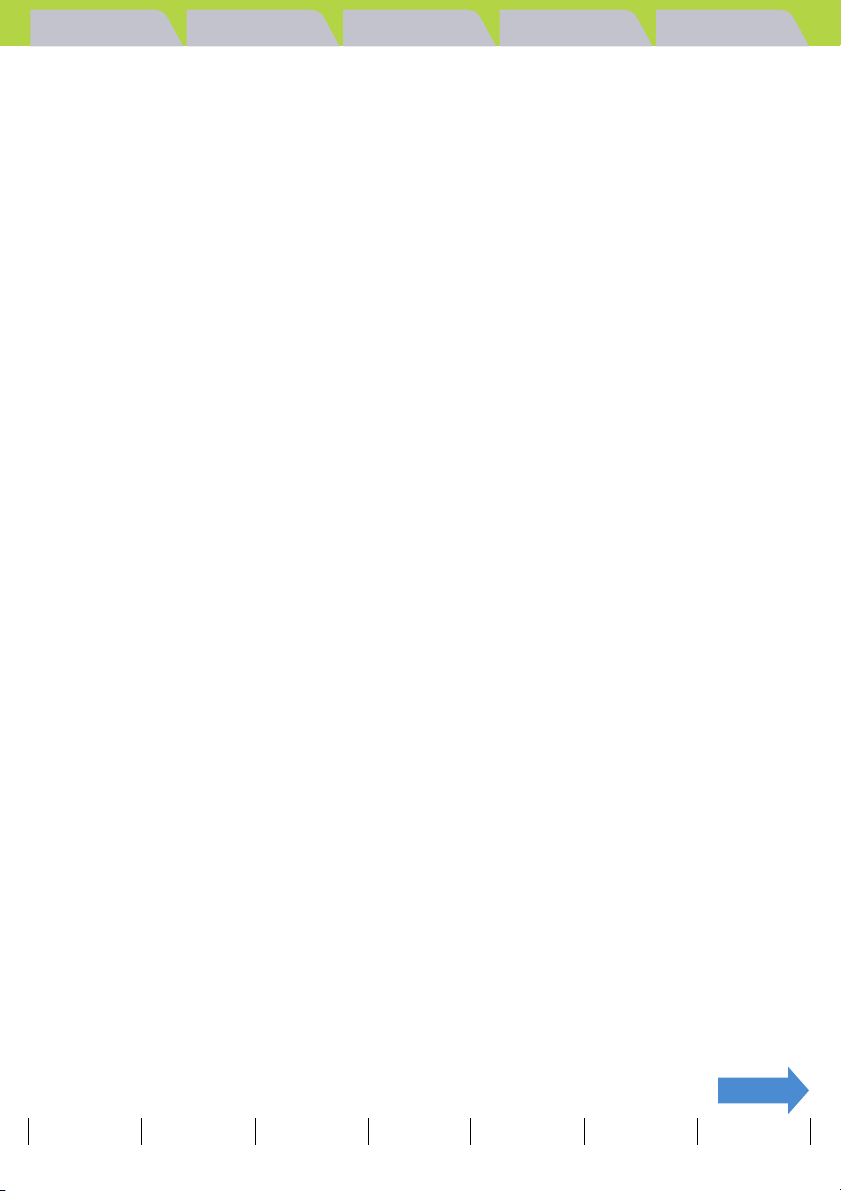
Introduction Getting Ready
Taking Pictures
Playback Set Up
Contents
A Important
BNote
• In this manual, the digital camera is referred to simply as "the camera". Also, SD memory
cards and MultiMedia cards are referred to generically as "memory cards".
This indicates important information that must always be observed
when using the camera.
These provide supplementary explanations or references to further
information on the same topic.
Introduction .................................................................... EN-6
FCC Compliance Statement for American Users....................................... EN-6
Handling Precautions ................................................................................... EN-7
Caution and Warning Symbols............................................................................ EN-7
A World of Possibilities .............................................................................. EN-14
System Map ...................................................................................................... EN-16
Nomenclature .............................................................................................. EN-17
Names of the Menus and Icons Shown on the Screen ............................ EN-21
"C" Still image, "M" Movie mode display........................................................ EN-21
"P" Playback mode display.............................................................................. EN-23
LED Displays ............................................................................................... EN-25
Self-timer LED (red) .......................................................................................... EN-25
Card access LED (orange)................................................................................ EN-25
Caution LED (red) ............................................................................................. EN-26
Getting Ready............................................................... EN-27
Inserting the Battery Pack .......................................................................... EN-27
Removing the Battery Pack........................................................................ EN-28
Charging the Battery................................................................................... EN-29
Inserting the Memory Card......................................................................... EN-30
Write-Protect Switch *SD Memory Cards only ............................................. EN-31
Removing the Memory Card ...................................................................... EN-32
Turning the Camera On .............................................................................. EN-33
Viewing the battery level and charging guide............................................... EN-33
Setting the Date and Time .......................................................................... EN-34
Date display format....................................................................................... EN-34
Using the Accessories................................................................................ EN-36
Using the USB Cradle....................................................................................... EN-36
Attaching the Strap............................................................................................ EN-37
Using the Camera Case.................................................................................... EN-37
Using the Cleaning Pad .................................................................................... EN-38
Attaching the Filter Adapter............................................................................... EN-38
NEXT
Contents Glossary Index Nomenclature Menus and Settings Troubleshooting
EN-1
Page 2
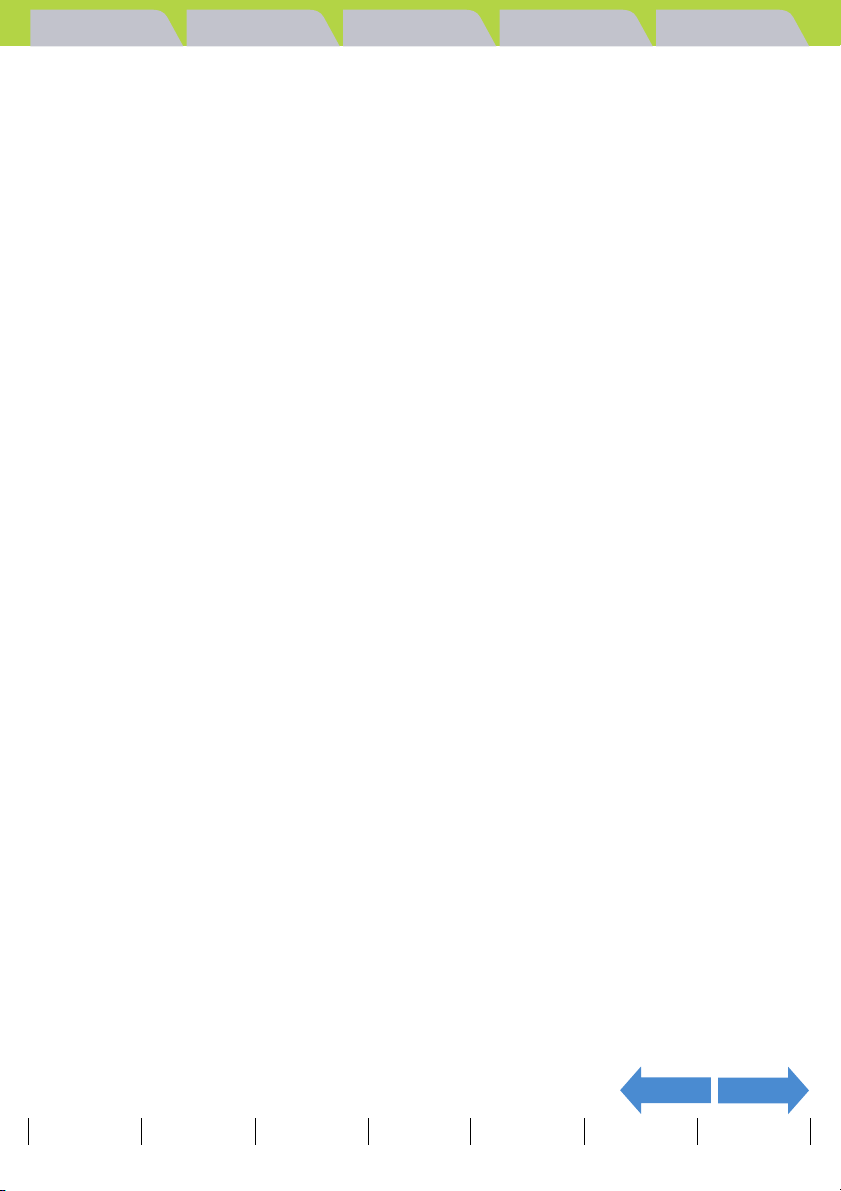
Introduction Getting Ready
Taking Pictures
Playback Set Up
Taking Pictures ............................................................ EN-39
Taking Still Images...................................................................................... EN-40
Avoiding camera shake ................................................................................ EN-40
Holding the camera ...................................................................................... EN-41
Pressing the shutter release button half way................................................ EN-42
When the Memory Card is Full ..................................................................... EN-42
Using Continuous Shooting Mode ............................................................ EN-44
Shooting Movies ......................................................................................... EN-47
[N] Setting the Frame Rate for Movies (frames per second) .......................... EN-49
Quickly Checking/Erasing Your Shots (Quick View) ............................... EN-51
Checking your images....................................................................................... EN-51
Erasing images ................................................................................................. EN-52
Selecting Scenes to Automatically Set the Focus and Flash ................. EN-53
Selecting the Scene Mode ................................................................................ EN-53
Cancelling Scene Modes .................................................................................. EN-55
Switching Between Macro and Landscape Mode ............................................. EN-56
Using Macro Mode ....................................................................................... EN-57
[k] Using the Self-Timer............................................................................. EN-58
Using Zoom (Wide-angle and Telephoto) ................................................. EN-60
Switching the Digital Zoom ON and OFF.......................................................... EN-61
Using the Flash ........................................................................................... EN-63
Flash Modes...................................................................................................... EN-63
Setting the Flash Mode..................................................................................... EN-64
Flash settings for each modes .......................................................................... EN-65
Effective flash range..................................................................................... EN-66
Adjusting the Brightness ........................................................................... EN-67
[M] Using Exposure Compensation .................................................................. EN-67
[ISO] Changing the ISO Sensitivity to Shoot Fast Moving Subjects ................. EN-69
[METERING] Selecting the Area Used for Setting the Exposure...................... EN-71
Setting the Focus ........................................................................................ EN-73
[FOCUSING] Selecting the Focusing Method................................................... EN-73
Focusing Off-Center (Focus Lock) .................................................................... EN-75
Subjects That Are Difficult to Focus On........................................................ EN-76
[AF MODE] Still and Moving Subjects............................................................... EN-77
[V] Selecting the Number of Pixels ........................................................... EN-78
Guide to Selecting the Number of Pixels...................................................... EN-79
Adjusting Image Colors and Other Settings............................................. EN-80
[s] Selecting the Light Source (White Balance)............................................. EN-80
Configuring white balance manually ................................................................. EN-81
[CHROMA] Changing the color intensity........................................................... EN-83
[SHARPNESS] Enhancing the Image Outlines................................................. EN-84
NEXTBACK
Contents Glossary Index Nomenclature Menus and Settings Troubleshooting
EN-2
Page 3
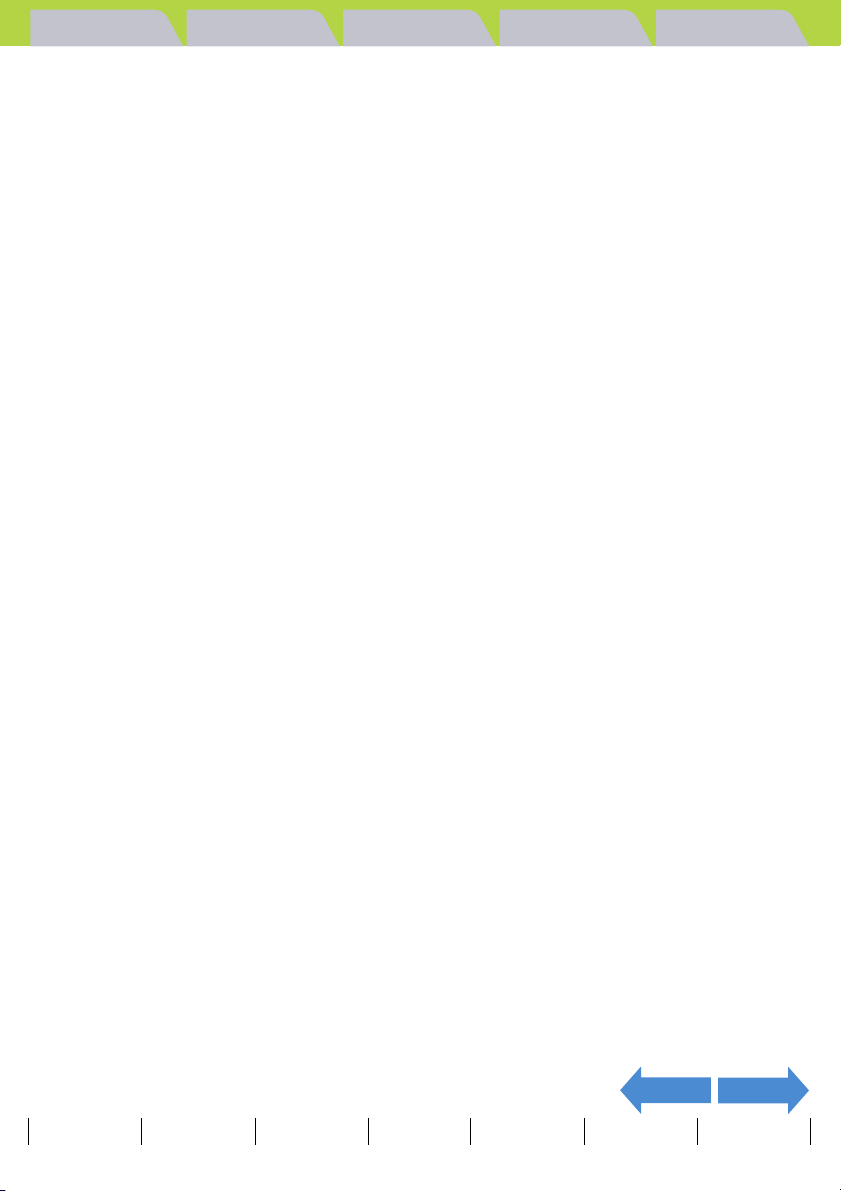
Introduction Getting Ready
Taking Pictures
Playback Set Up
Playback ....................................................................... EN-85
Viewing Still Images.................................................................................... EN-86
Viewing Your Images Enlarged......................................................................... EN-87
Viewing Image Information (File No/INFORMATION)....................................... EN-88
[O] Viewing Multiple Images...................................................................... EN-90
Displaying multiple images................................................................................ EN-90
Using the MULTI playback / GROUP playback screen ................................ EN-92
To return to normal playback (SINGLE playback)............................................. EN-93
Viewing Continuous Shooting Images...................................................... EN-94
Viewing Movies ........................................................................................... EN-96
[o] Viewing Images Automatically as a Slideshow (Auto Play)............. EN-98
[AUTO PLAY] settings....................................................................................... EN-98
Starting and Ending an [AUTO PLAY] Slideshow........................................... EN-101
[J]/[I] Erasing Unwanted Images ........................................................ EN-103
Erasing individual images (ERASE)................................................................ EN-103
Erasing a selection of images (SELECT AND ERASE).................................. EN-104
Erasing all the images (ERASE ALL).............................................................. EN-106
[U] Protecting Images from Accidental Erasing (PROTECT).............. EN-107
Protecting an image ........................................................................................ EN-107
Unprotecting an image.................................................................................... EN-108
Tips for Erasing Images Using [PROTECT] and [ERASE ALL].................. EN-109
[p] Adding Sounds to Still Images (POSTRECORDING) ....................... EN-110
Recording a message ..................................................................................... EN-110
Playing back a recorded message.................................................................. EN-112
Erasing a recorded message .......................................................................... EN-113
[V] Resizing and Trimming Images (RESIZE) ........................................ EN-114
Resizing an image........................................................................................... EN-115
Checking and erasing resized images ............................................................ EN-117
Resizing all the images................................................................................... EN-118
Erasing all resized images .............................................................................. EN-120
[W] Rotating an Image .............................................................................. EN-121
[T] Using DPOF to specify print settings ............................................... EN-123
Specifying DPOF settings............................................................................... EN-123
Specifying index print settings......................................................................... EN-125
Resetting all the DPOF print settings.............................................................. EN-126
[G] Printing by Connecting the Camera Directly to a Printer
(PictBridge)................................................................................................ EN-128
Connecting the camera to the printer.............................................................. EN-128
Specifying the print settings ............................................................................ EN-130
Printing individual images ............................................................................... EN-132
Printing multiple images.................................................................................. EN-133
Printing using DPOF settings .......................................................................... EN-134
Ending PictBridge............................................................................................ EN-135
NEXTBACK
Contents Glossary Index Nomenclature Menus and Settings Troubleshooting
EN-3
Page 4
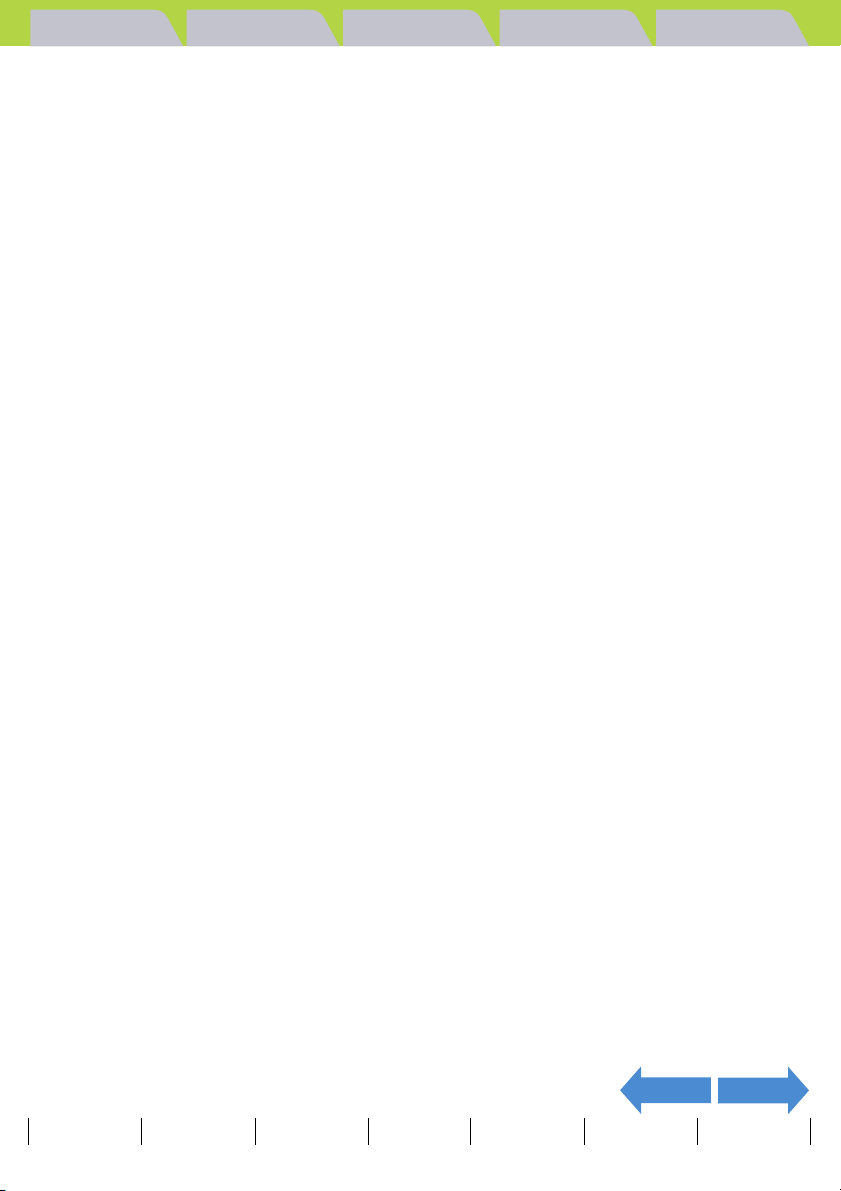
Introduction Getting Ready
Taking Pictures
Playback Set Up
Connecting to a Windows PC .................................................................. EN-136
Computer hardware and software requirements............................................. EN-136
Install the USB driver (Windows 98, Windows 98SE Only)............................. EN-137
Viewing images on a Windows PC ................................................................. EN-139
Memory card folder structure...................................................................... EN-141
Disconnecting the USB cable from a Windows PC......................................... EN-142
Deleting the Device (Windows 98 and Windows 98SE only) .......................... EN-144
Connecting to a Macintosh ...................................................................... EN-146
Computer hardware and software requirements............................................. EN-146
Viewing images on a Macintosh...................................................................... EN-147
Memory card folder structure...................................................................... EN-149
Disconnecting the USB cable from a Macintosh............................................. EN-150
Connecting to a Television ...................................................................... EN-151
«Use the VIDEO OUT port to connect to the television» ................................ EN-151
«Playback on a television that supports D3 or higher video input»................. EN-153
Displaying Information (File No Display)......................................................... EN-154
[W] Rotating an Image .................................................................................... EN-155
[o] Viewing Images Automatically as a Slideshow (Auto Play)...................... EN-156
[U] Protecting Images from Accidental Erasing (PROTECT)........................ EN-159
[J] Erasing individual images (ERASE) ......................................................... EN-161
Set Up ......................................................................... EN-162
[FORMAT] Initializing a Memory Card ..................................................... EN-163
[BRIGHT CNTRL] Adjusting the LCD Monitor Brightness .................... EN-164
[INSERT DATE] Adding the Date to Images ........................................... EN-165
[POWER SAVE] Having the Camera Turn Off Automatically to
Save Power ................................................................................................ EN-166
Notes on using the power save function (in "C" or "M" mode) ................ EN-168
[BEEP] Adjusting the Volume of the Camera Button Beep................... EN-169
[SHUTTER VOL] Adjusting the Volume of the Shutter Sound.............. EN-170
[START SCREEN] Selecting the Startup Screen.................................... EN-171
To set the CONTAX logo screen (SINGLE/MULTI) ........................................ EN-171
To set a user-defined screen (SINGLE).......................................................... EN-172
To set a user-defined screen (MULTI) ............................................................ EN-174
Turning the startup screen off ......................................................................... EN-176
[REC REVIEW] Checking Images Right After You Shoot Them ........... EN-177
[ZLANGUAGE] Selecting the Menu Language.................................. EN-178
[VIDEO OUT] Setting the Output Format for a TV Connection ............. EN-179
[STARTUP MODE] Setting the Mode the Camera Starts In ................... EN-180
[DISPLAY INFO] Choosing the Information Displayed on the
Screen ........................................................................................................ EN-181
[FILE NO.] Starting Image File Numbers from 0001............................... EN-182
[MODE RESET] Resetting Function Settings ......................................... EN-184
List of Menu Items and Default Values ................................................... EN-185
NEXTBACK
Contents Glossary Index Nomenclature Menus and Settings Troubleshooting
EN-4
Page 5
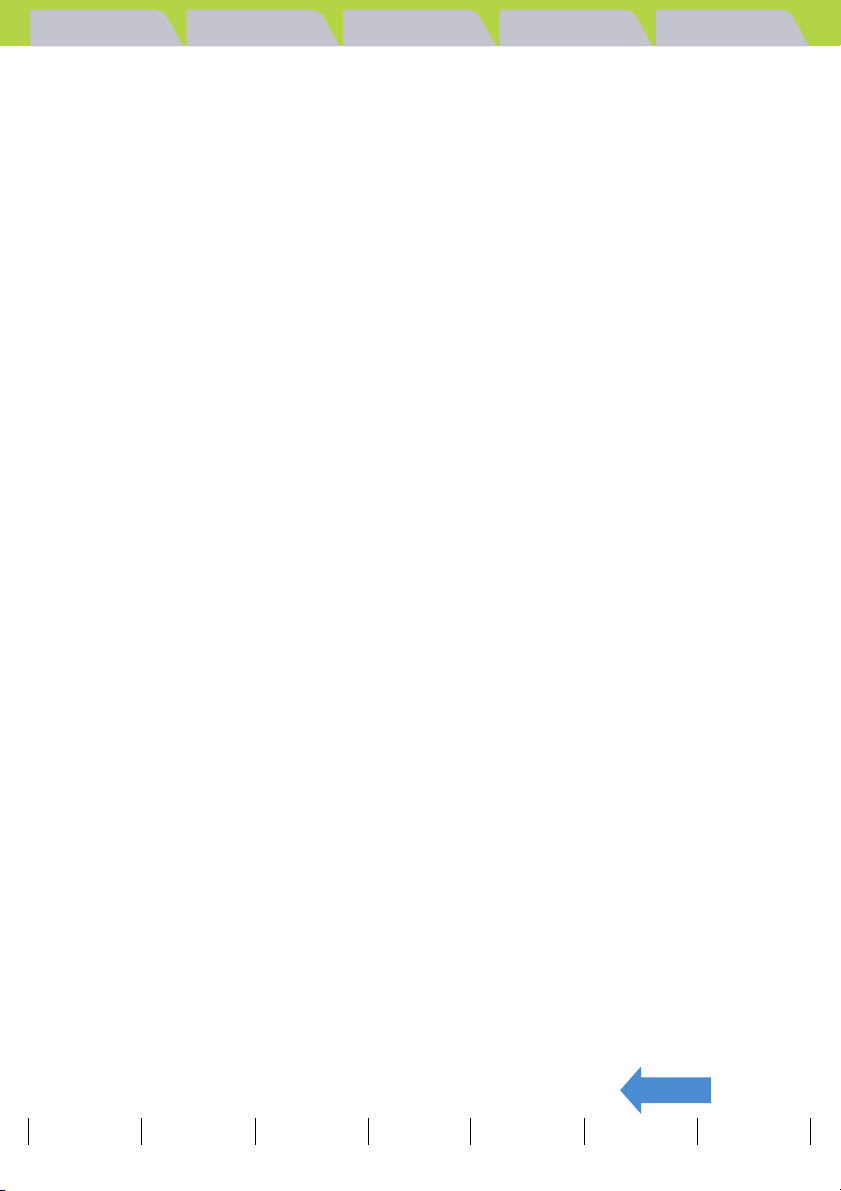
Introduction Getting Ready
Taking Pictures
Playback Set Up
Troubleshooting........................................................................................ EN-187
Problems and Solutions.................................................................................. EN-187
Messages and Responses.............................................................................. EN-190
Basic Digital Camera Glossary ................................................................ EN-192
Index........................................................................... EN-196
BACK
Contents Glossary Index Nomenclature Menus and Settings Troubleshooting
EN-5
Page 6
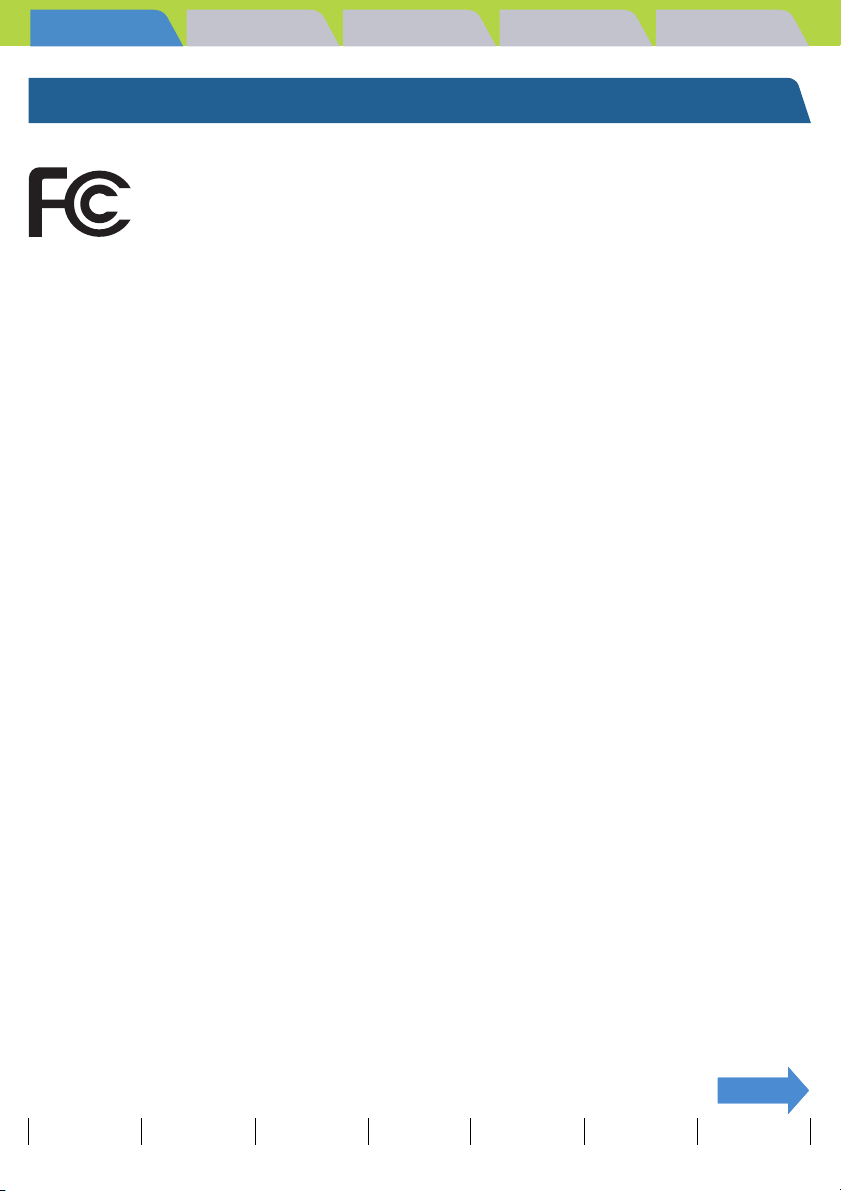
Introduction Getting Ready
Introduction
Taking Pictures
Playback Set Up
FCC Compliance Statement for American Users
DIGITAL STILL CAMERA CONTAX U4R
Tested To Comply With FCC Standards
FOR HOME OR OFFICE USE
FCC Statement
This device complies with Part 15 of the FCC Rules. Operation is subject to the following two conditions:
(1) This device may not cause harmful interference, and (2) this device must accept any interference received,
including interference that may cause undesired operation.
NOTE
This equipment has been tested and found to comply with the limits for a Class B digital device, pursuant to Part
15 of the FCC Rules. These limits are designed to provide reasonable protection against harmful interference in a
residential installation. This equipment generates, uses and can radiate radio frequency energy and, if not
installed and used in accordance with the instructions, may cause harmful interference to radio communications.
However, there is no guarantee that interference will not occur in a particular installation. If this equipment does
cause harmful interference to radio or television reception, which can be determined by turning the equipment off
and on, the user is encouraged to try to correct the interference by one or more of the following measures:
• Change the direction of the radio or TV antenna. Move the equipment or the radio or TV. For example, if the
equipment is to the right of the TV, move it to the left of the TV. Or, move the equipment farther away from the
radio or TV.
• Plug the equipment into a different outlet. Do not plug your radio or TV into the same circuit as your equipment.
• Ensure that all expansion slots (on the back or side of the equipment) are covered. Also, ensure that all metal
retaining brackets are tightly attached to the equipment.
• If these suggestions do not help, consult your equipment dealer or experienced radio/TV technician for help.
CAUTION
If you modify the camera in any way, without getting approval from KYOCERA CORPORATION, your camera
may violate FCC regulations. Violation of FCC regulations may cause the FCC to void your right to use the
modified camera.
Shielded cables must be used for this equipment to comply with the relevant FCC regulation.
For customers in Canada CAUTION
This Class B digital apparatus complies with Canadian ICES-003.
Cet appareil numérique de la classe B est conforme à la norme NMB-003 du Canada.
NEXTNEXT
Contents Glossary Index Nomenclature Menus and Settings Troubleshooting
EN-6
Page 7
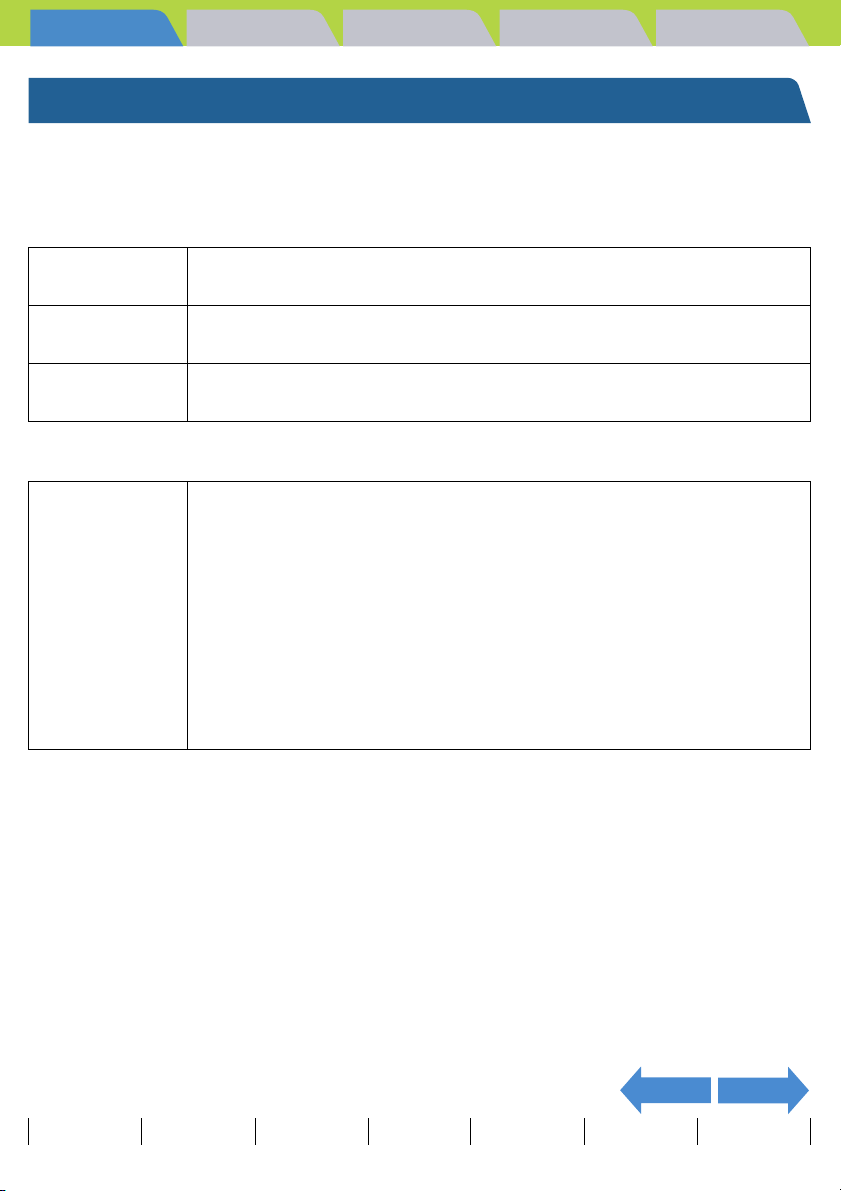
Introduction Getting Ready
Taking Pictures
Playback Set Up
Handling Precautions
Caution and Warning Symbols
This Instruction Manual features the following caution and warning symbols to ensure that you use the camera
safely. Read the contents of these warnings carefully and use the corresponding features correctly.
F
DANGER
F
WARNING
F
CAUTION
This symbol indicates procedures which have a high likelihood of resulting in
death or serious personal injury if not followed properly.
This symbol indicates handling procedures which may result in death or
personal injury if not followed properly.
This symbol indicates procedures which may result in injury to the user, or
physical damage to the product if not followed properly.
<Precautions for Operating the Camera>
• If camera or batteries become hot, emit smoke or a burning smell, or display
other abnormal symptoms, remove them from the camera immediately to
prevent fire. When handling the batteries, take precautions to avoid being
burned.
• Never attempt to disassemble or modify the camera, since you may receive a
F
WARNING
severe electric shock.
• Do not operate the electronic flash at close proximity to a person’s eyes
(especially those of an infant), since eye damage may result.
• Do not attempt to take pictures while driving or walking since you may cause
an accident.
• When taking pictures, remain aware of your surroundings and what is
happening around you.
NEXTBACK
Contents Glossary Index Nomenclature Menus and Settings Troubleshooting
EN-7
Page 8
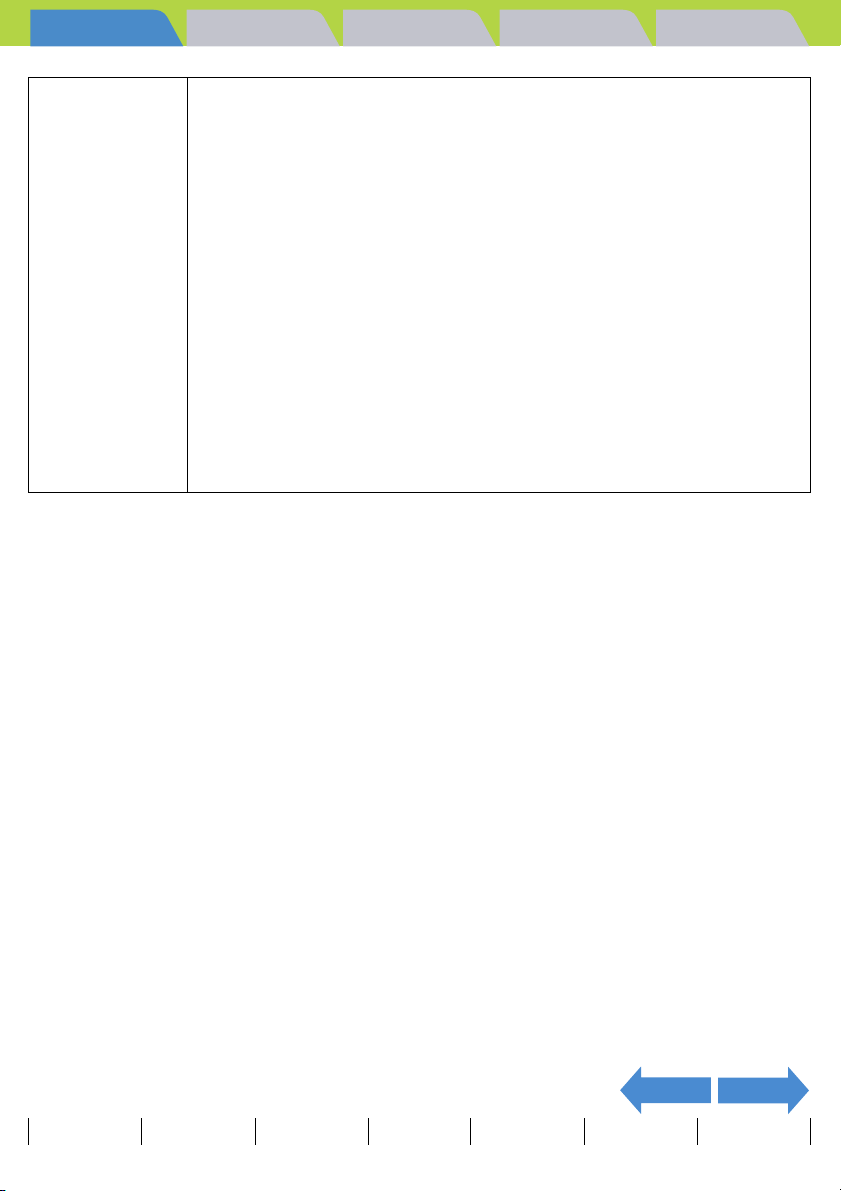
Introduction Getting Ready
• Clean the camera well after using it at the beach or other locations subject to
large concentrations of sand or dust. Salt air may promote corrosion of metal
components and damage or short circuits in electronic parts, causing the
camera to emit smoke or catch fire. Sand inside the camera may result in
internal damage and operating malfunctions.
• If the camera is brought quickly from a cold place to a warm room,
condensation may form on the lens and internal parts. Such condensation
may result in damage or short circuits in electronic parts, causing the camera
to emit smoke or catch fire. Whenever possible, avoid subjecting the camera
F
CAUTION
• This camera is not designed to be waterproof, and cannot be used in the rain or under water. If the camera
should inadvertently be exposed to water, it should be taken quickly to a Contax Service Center for
inspection.
• Take great care to keep the photography lens and other parts clean since soiling such as fingerprints can
affect the accuracy of the camera's metering and focusing functions. If these areas become soiled and
require cleaning, wipe them gently with the supplied cleaner or a third-party lens cleaning cloth. Any dust or
debris should be removed using a blower or lens brush.
• Clean the camera body by wiping with soft cloth. Never use benzene, thinner, or other volatile solvents or
cleansers, since such substances will damage the body materials.
• Do not remove the SD memory card or Multi-Media Card (MMC) while the card access LED is flashing.
• Interference may occur in recorded or played back images when the camera is used in areas subject to
strong electromagnetic interference (e.g., near a television set or stereo speakers).
• Do not direct the camera lens directly toward the sun when shooting, since the CCD element may be
damaged.
• If the camera is dropped, it may be damaged internally or parts may have been dislodged even when there is
no visible external damage. The camera must be taken to a Contax Service Center for checking.
• Do not attempt to touch the insides of the memory card slot, since damage or malfunction may result.
to sudden changes in temperature.
• This camera is a precision electronic instrument, and should be protected
from impacts and falls that might cause damage to internal parts or the
shorting of circuitry.
• This camera is an electronic device which uses a high-performance IC. The
heat emitted from the IC may make the camera hot during use. It is not a
failure.
• When taking the camera overseas or using it to record important events,
check its operating condition and take test pictures beforehand to
confirm proper operation.
Taking Pictures
Playback Set Up
NEXTBACK
Contents Glossary Index Nomenclature Menus and Settings Troubleshooting
EN-8
Page 9
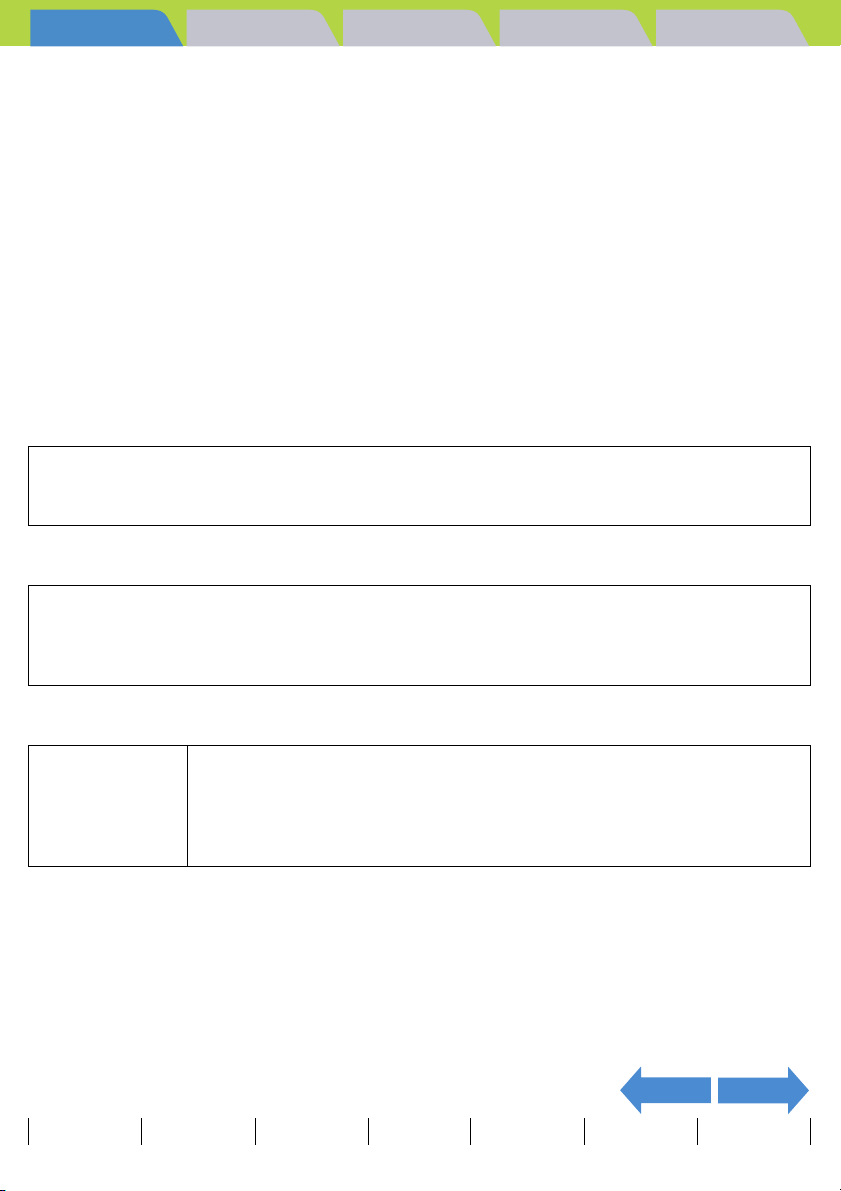
Introduction Getting Ready
Taking Pictures
Playback Set Up
<About the Camera Plate / Camera Case (Leather)>
• Rain and other forms of moisture are harmful to leather. Do not store the camera in humid locations or where
mold is likely to form.
• Do not store the camera in locations exposed to high temperature or heat sources.
• Do not apply volatile substances such as benzene or thinners to the camera.
• Do not wipe the camera with water.
• If the camera gets wet, remove any moisture by pressing lightly with a soft dry cloth and then place the
camera in a well ventilated location so that it is exposed to moving air.
• Water drops and sweat can cause staining.
• The higher the leather quality, the greater the likelihood of color seepage. Take care that color does not run
onto your clothes, etc.
• When using a lens cleaner, keep the cleaner away from the leather.
<Accessories>
For best performance, we recommend the use of genuine Contax accessories. Contax is not
responsible for any accidents or damage caused by the use of accessories made by other
manufacturers or fashioned by the user.
<Microcomputer Protection Circuit>
This camera incorporates a safety circuit to protect its microcomputer against strong external static
electricity. Though rare, it may fail to function because this safety circuit has come into action.
In this case, turn off the camera’s power, remove the batteries, reload them and use the camera
again.
<Storing the Camera>
• Store the camera in a well-ventilated location, avoiding damp or dusty areas,
drawers or boxes containing mothballs, or in laboratories or other locations
F
CAUTION
• Do not place the camera in places that may be exposed to high temperatures for extended periods of time
(the beach in summer, a closed car under bright sun, etc.). Such high temperatures may cause adverse
affects or damage to the camera, batteries, or memory cards.
• Remove the battery pack before storing the camera for extended periods of time, to prevent battery leakage
and resulting damage.
Contents Glossary Index Nomenclature Menus and Settings Troubleshooting
where chemicals are handled. Exposure to such chemical fumes can result in
damage to the camera’s circuitry, resulting in short circuits and causing the
camera to emit smoke or catch fire.
NEXTBACK
EN-9
Page 10
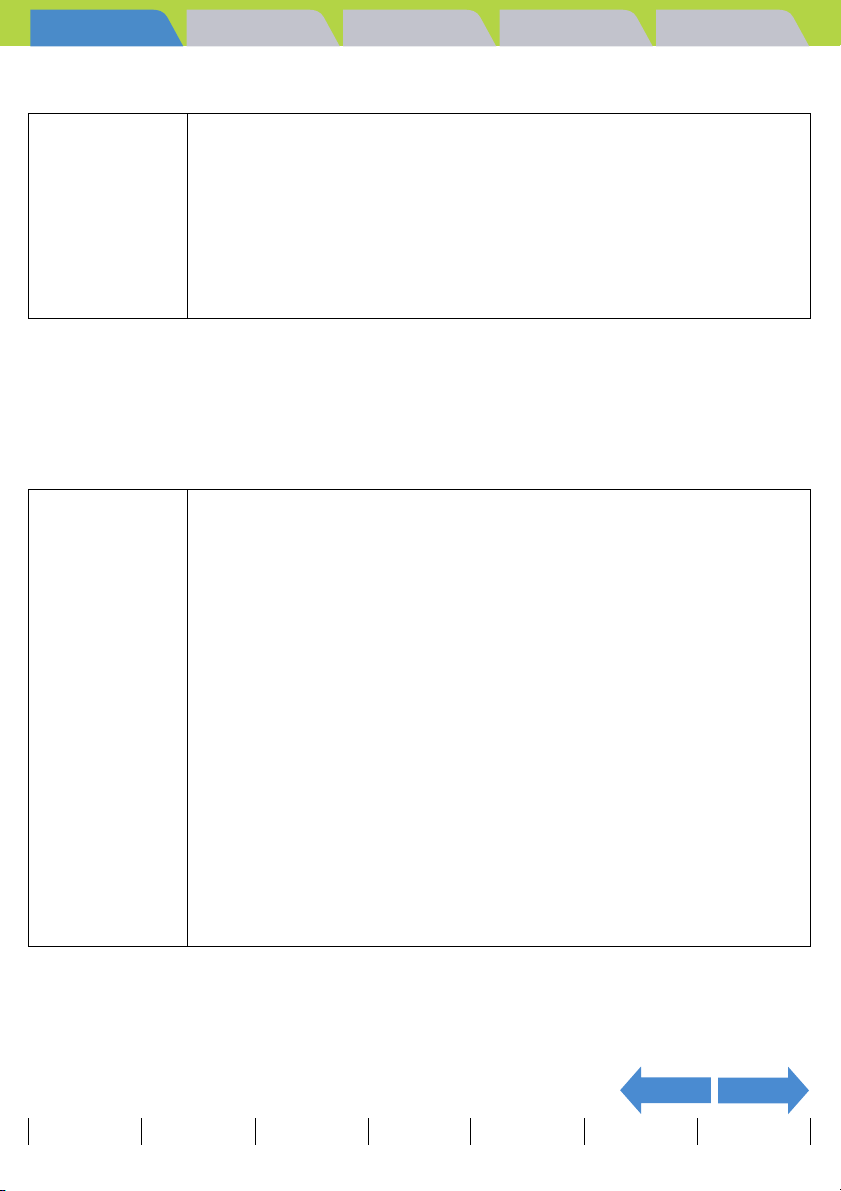
Introduction Getting Ready
Taking Pictures
Playback Set Up
<LCD Monitor>
• Rubbing or pressing strongly on the LCD monitor screen can result in damage
or malfunctions. If there is dust or dirt on the LCD monitor, blow it off with a
blower brush. Heavy soiling should be wiped off using soft cloth.
• If the LCD monitor should become broken, take precautions to prevent
F
CAUTION
• Due to the innate characteristics of LCD panels, a few pixels may appear permanently lighted or may not light
at all. This is not a malfunction, and does not affect the recorded image in any way.
• The LCD monitor may appear difficult to see in some outdoor lighting situations.
personal injury from glass fragments.
• If the LCD monitor breaks and its liquid contacts your skin, quickly wipe away
any remaining liquid and wash the skin with soap and water. If the liquid
should enter the eyes, wash with clean running water for at least 15 minutes,
then seek medical attention immediately.
<Precautions for Handling Rechargeable Lithium Ion Battery
Pack BP-1100S>
• Do not recharge or place batteries near sources of high heat (near flames,
heaters, or in direct sunlight, etc.), or in places exposed to flammable gasses,
since the batteries may generate heat, emit smoke, or rupture.
• Do not allow the positive (+) and negative (–) terminals of batteries to be
shortcircuited by metallic wires or object, since batteries may generate heat or
emit smoke or flames.
• Do not store batteries together with keys, necklaces, coins or other metallic
objects, since the objects may contact the battery terminals, causing shortcircuits.
• Do not try to heat batteries, or dispose of them in fire, since they may
F
DANGER
generate heat, emit smoke or flame, or rupture.
• Do not attempt to disassemble or modify batteries, since they may generate
heat, emit smoke or flame, or the internal battery liquid may enter your eyes,
causing blindness or other personal injury. If battery liquid should enter the
eyes, wash the eyes with clear running water and seek medical attention
immediately.
• This battery pack has been designed for exclusive use with this camera.
Always use the camera to recharge the battery pack. Do not use the battery
pack in any device other than this camera and do not attempt to recharge it
using a third-party charger as the battery pack may generate heat or smoke,
catch fire or explode.
NEXTBACK
Contents Glossary Index Nomenclature Menus and Settings Troubleshooting
EN-10
Page 11
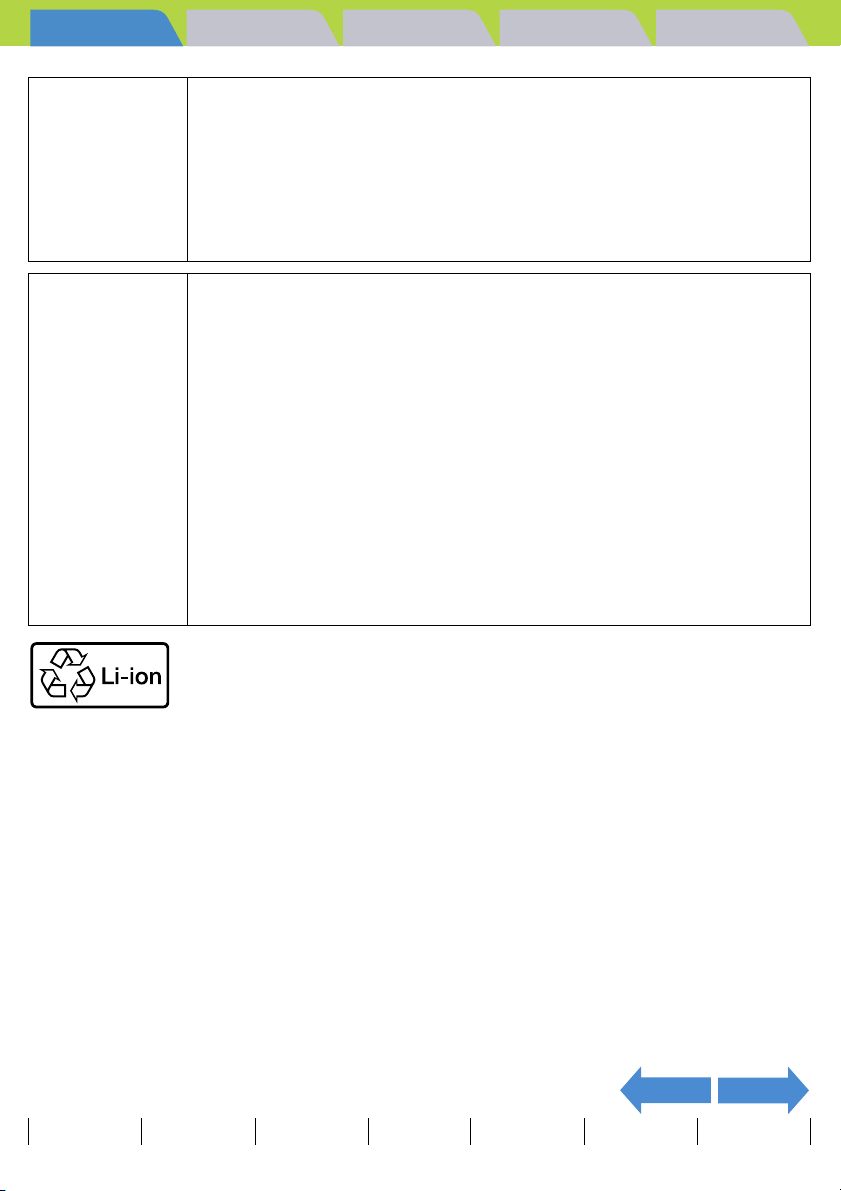
Introduction Getting Ready
• Never place batteries in a microwave oven or other container exposed to
high-voltage, since battery liquid may leak, or the battery pack may generate
heat, emit smoke or flame, or rupture.
F
WARNING
F
CAUTION
• Do not use leaking batteries. Battery liquid may contact your skin, causing
personal injury. In the event battery liquid does contact skin, wash
immediately with clean water.
• Do not use broken or ruptured batteries, since they may generate heat, emit
smoke or flame, or cause electrical shock.
• Do not place batteries in water of any kind, or allow them to become wet,
since the batteries may generate heat, emit smoke or flame, or cause
electrical shock.
• Do not use or attempt to recharge wet batteries, since they may generate
heat, emit smoke or flame, or cause electrical shock.
• Do not store batteries in locations accessible to small children, since injury
could result.
• Do not throw batteries or subject them to strong impacts, since they may be
damaged and leak battery fluid.
• Whenever possible, use batteries at room temperature (20°C ± 5°C). The
battery capacity and usable time between recharging may be reduced in
situations of extreme heat or cold, such as during mid-summer or deep winter
weather, or when batteries are left in a hot location (e.g., inside a closed car
exposed to sun). Such conditions may also shorten the usable service life of
the battery.
• When not using batteries, store them in a cool, dry location.
Taking Pictures
Playback Set Up
Lithium-Ion Battery Pack.
Please recycle after its service life has finished.
NEXTBACK
Contents Glossary Index Nomenclature Menus and Settings Troubleshooting
EN-11
Page 12
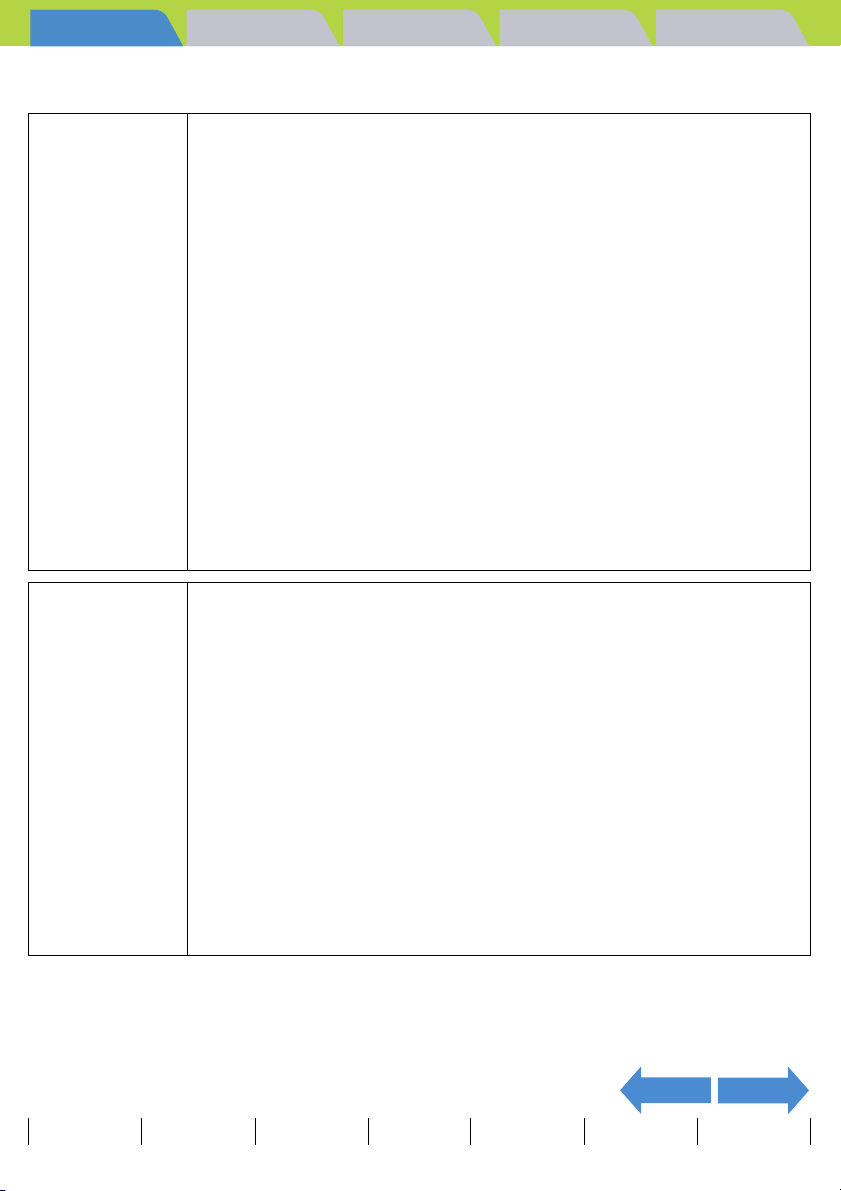
Introduction Getting Ready
Taking Pictures
Playback Set Up
<Precautions for Using the AC Adapter>
• Be sure that AC adapter plugs are connected securely before use. Loose
plugs and poor contacts can cause generation of heat, fire, and electrical
shock.
• Do not attempt to modify the AC adapter’s cords, or subject them to
unreasonable force. Damage to the cords can cause fires and electrical
shock. If cords become so damaged that their wire cores are exposed,
discontinue use and consult your dealer or Contax Service Center.
• Do not attempt to remove covers, disassemble, repair or modify AC adapter,
since dangerous electrical shock could result.
• AC adapter plugs that have become laden with dirt or household dust should
F
WARNING
F
CAUTION
• Prolonged use may cause the AC adapter to feel warm; this is a normal phenomenon and not a malfunction.
• When not using the AC adapter for an extended period of time, first remove the plug from the USB cradle,
then disconnect the adapter from the AC outlet.
• If you wish to use the AC adapter while batteries are loaded in the camera, first set the camera’s power
switch to OFF, then connect the AC adapter before turning on the camera again.
not be used or approached with metal objects, since electricity might be
transmitted through the metal, causing fire or personal electrical shock. In the
event of heavy soiling of a plug, remove it from its outlet and clean away the
dirt before reusing.
• In the event that AC adapter plug emits smoke or unusual smell or sound, or if
it is damaged by impact or falling, cease use immediately. Continuing to use a
damaged plug could result in fire danger. In the event of damage to a plug,
consult your dealer or Contax Service Center.
• Do not connect the AC adapter to any sources of power other than a
household AC outlet (AC 100V to 240V; 50/60Hz). Using the adapter with
other voltages or ratings may cause the hazard of fire or electrical shock.
• Use only the dedicated AC adapter supplied with the digital camera. Using
other adapters may result in accidents and fire danger.
• Never attempt to splice the AC adapter cord, or subject it to severe twisting,
bending, or stretching. This may cause breakage or other damage to the
wires, resulting in a risk of fire or electrical shock. Plugging the cord into a low
capacity power outlet, etc. may cause a fire.
• Do not connect or disconnect the AC adapter with wet hands, since personal
electrical shock could result.
• Always grasp the plug body (not cord) when removing the AC adapter plugs
from camera and power outlet. Pulling on the cords could cause breakage or
other damage to the wires, resulting in danger of fire or electrical shock.
• The AC adapter has been designed for exclusive use with this camera. To
prevent the danger of fire and electrical shock, do not use the adapter with
products other than the specific digital camera for which it was designed.
• If you notice any damage to the AC adapter, including broken wires or faulty
plug connections, stop using the AC adapter and consult your dealer or
Contax Service Center as soon as possible.
NEXTBACK
Contents Glossary Index Nomenclature Menus and Settings Troubleshooting
EN-12
Page 13
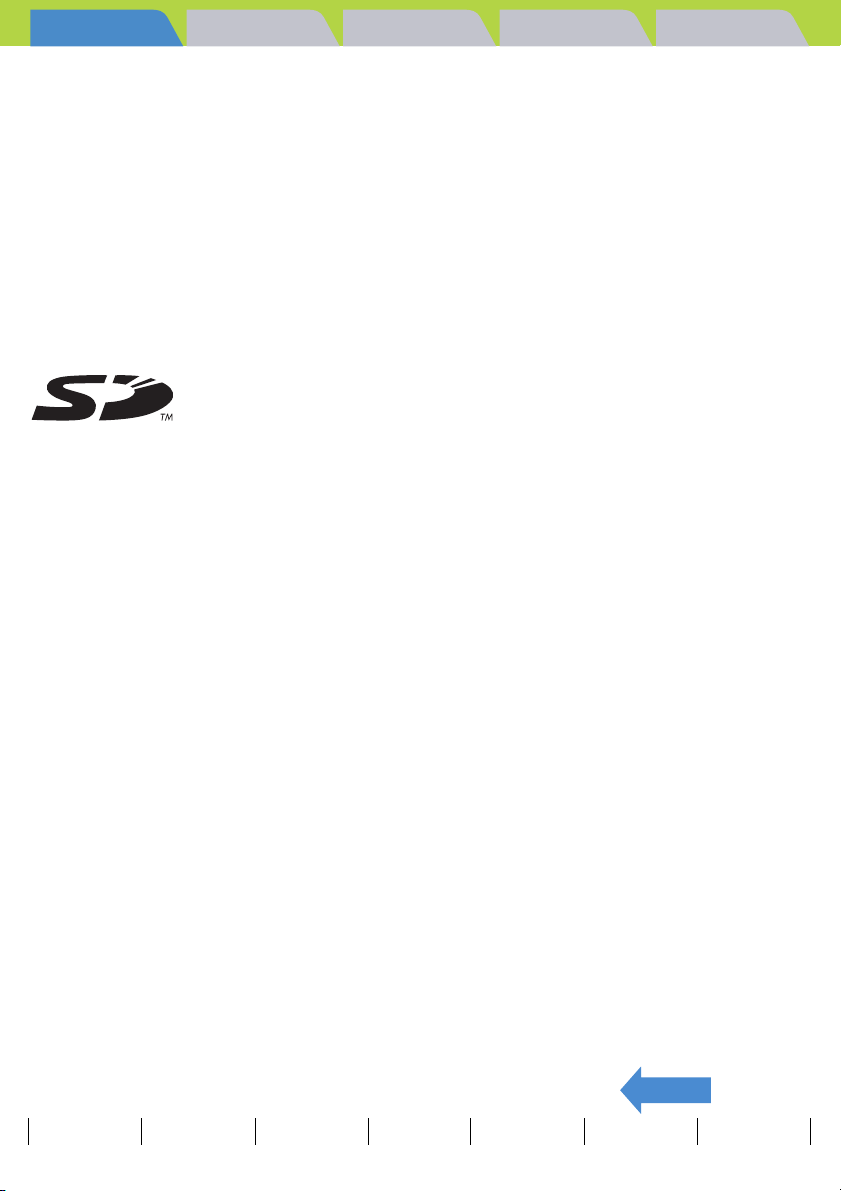
Introduction Getting Ready
Taking Pictures
Playback Set Up
Test Photos and Warranties
Make it a practice to take test shots before beginning any photography session to confirm that images are being
recorded properly. Contax will not be held responsible for failure of photographs to be recorded or transmitted to
a computer due to defects in the recording media (SD memory card or MultiMedia Card (MMC)).
Copyright Information
Photographs taken of professional performances, exhibitions, displays, or copyrighted materials may be used
only for your own personal enjoyment, and only with the consent of the copyright holders. Other use may
constitute violation of applicable copyright laws. Be aware that some performances, exhibitions, or displays
may impose restrictions on photographic or other recording even when the purpose of such recordings is
personal enjoyment.
• The SD logo is a registered trademark.
TM
• MultiMediaCard
(MultiMediaCard Association).
• Microsoft and Windows are registered trademarks of Microsoft Corporation in the United States and/or other
countries.
• Macintosh, Mac OS, QuickTime
Inc.
• Copyrights for PRINT Image Matching and PRINT Image Matching II are held by Seiko Epson Corporation.
• Adobe and Adobe Acrobat Reader are trademarks of Adobe Systems Incorporated.
• The DPOF trademark indicates that the product conforms to the specifications of the "Digital Print Order
Format (DPOF) for digital camera print information". Copyright for DPOF Version 1.00 is held jointly by
Canon Inc., Eastman Kodak Co., Fuji Photo Film Co., Ltd and Matsushita Electric Industrial Co., Ltd.
• All other corporate and brand names are the trademarks or registered trademarks of their respective owners.
is a registered trademark of Infineon Technologies AG (Germany), licensed to MMCA
TM
, and the QuickTime logo are registered trademarks of Apple Computer,
PRINT Image Matching
* This product supports PRINT Image Matching II. When used in combination, PRINT Image Matching II-
enabled digital still cameras, printers and software help photographers to produce images that more faithfully
reflect the actual photography conditions and the intentions of the photographer.
PictBridge
* This camera supports PictBridge. By connecting this digital camera directly to a PictBridge-compatible
printer, you can select images on the camera's LCD monitor and start print jobs from the camera.
BACK
Contents Glossary Index Nomenclature Menus and Settings Troubleshooting
EN-13
Page 14
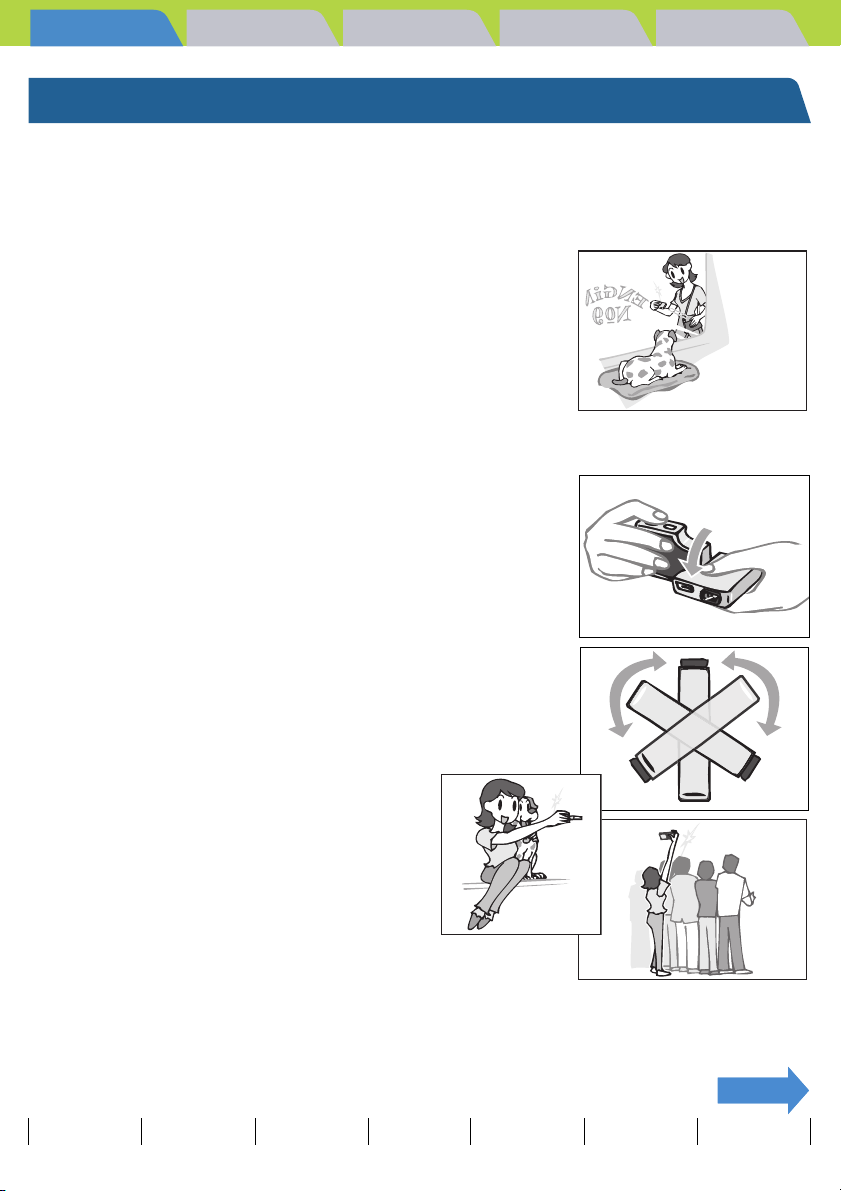
Introduction Getting Ready
Taking Pictures
Playback Set Up
A World of Possibilities
This digital camera, with its slimline body and rotatable lens and LCD
monitor units, can be used in various ways not possible with conventional
digital cameras.
z Stylish Slimline Body
The ultra-slim body of the CONTAX U4R is only 18 mm thick.
You can conveniently put the camera in your pocket and take it with you to
take photos whenever you like.
When the
inspiration
hits! Snap!
z Rotating lens unit and LCD monitor
You can rotate the lens unit and LCD monitor unit to any position
through 120° in either direction.
By pointing the lens unit at yourself, you can take your own picture
(self portrait) while watching the image on the LCD monitor.
By changing the angle of the lens unit, you can use the camera like
a periscope to take pictures over the heads of a crowd while you
view the image on the LCD monitor.
120
°
120
NEXTNEXT
Contents Glossary Index Nomenclature Menus and Settings Troubleshooting
EN-14
°
Page 15
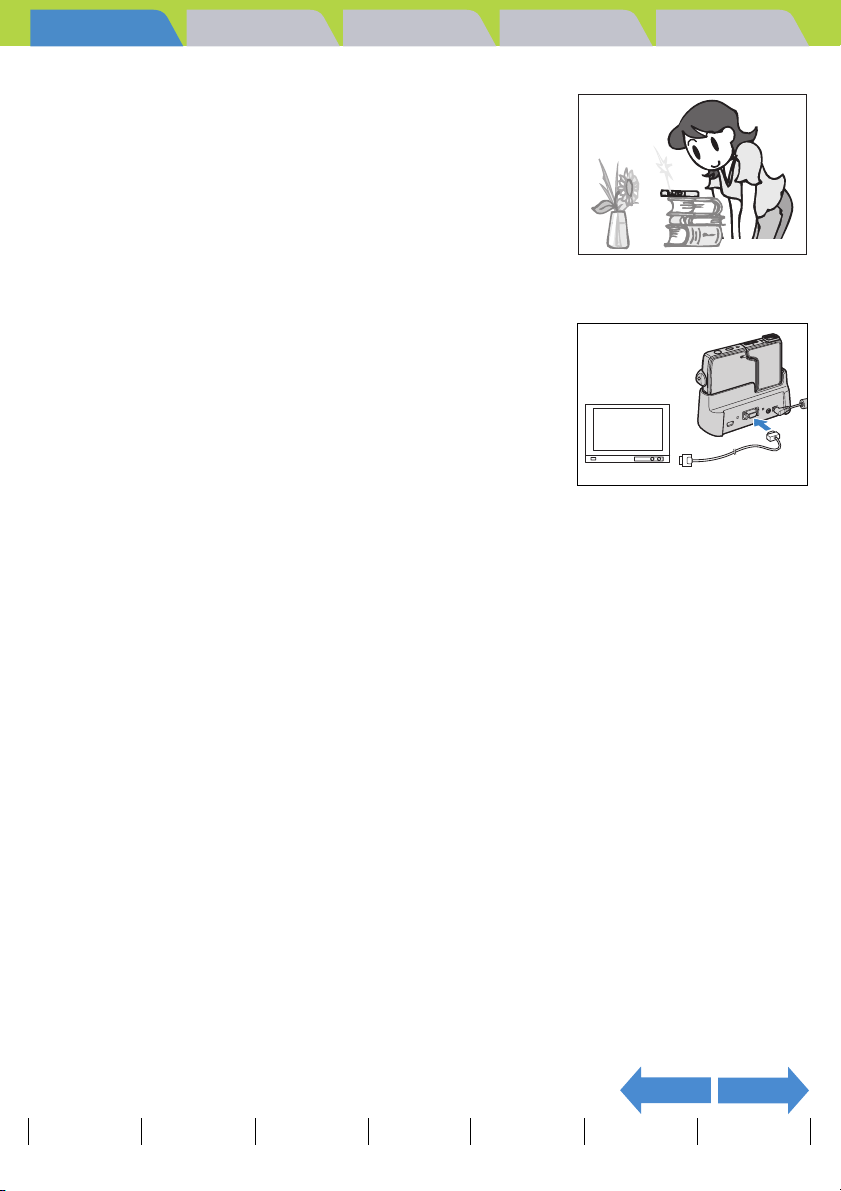
Introduction Getting Ready
Taking Pictures
Playback Set Up
z Flat body makes it easy to put down
If you rotate the lens unit and LCD monitor back to their original
positions, the flat camera body offers superb stability.
This is really useful when you need the camera to be stable so you
can take pictures using the self-timer or the macro function while
you check the image by looking at the LCD monitor from above.
z D3 video output terminal lets you enjoy viewing
high-resolution pictures on a television
The USB cradle is fitted with a D3 video output terminal that
supports 1080 scan lines.
By connecting the camera to a television with a D3 or higher video
input connector, you can view images that were taken at relatively
high resolutions.
* D1 and D2 video input connectors are not supported.
NEXTBACK
Contents Glossary Index Nomenclature Menus and Settings Troubleshooting
EN-15
Page 16
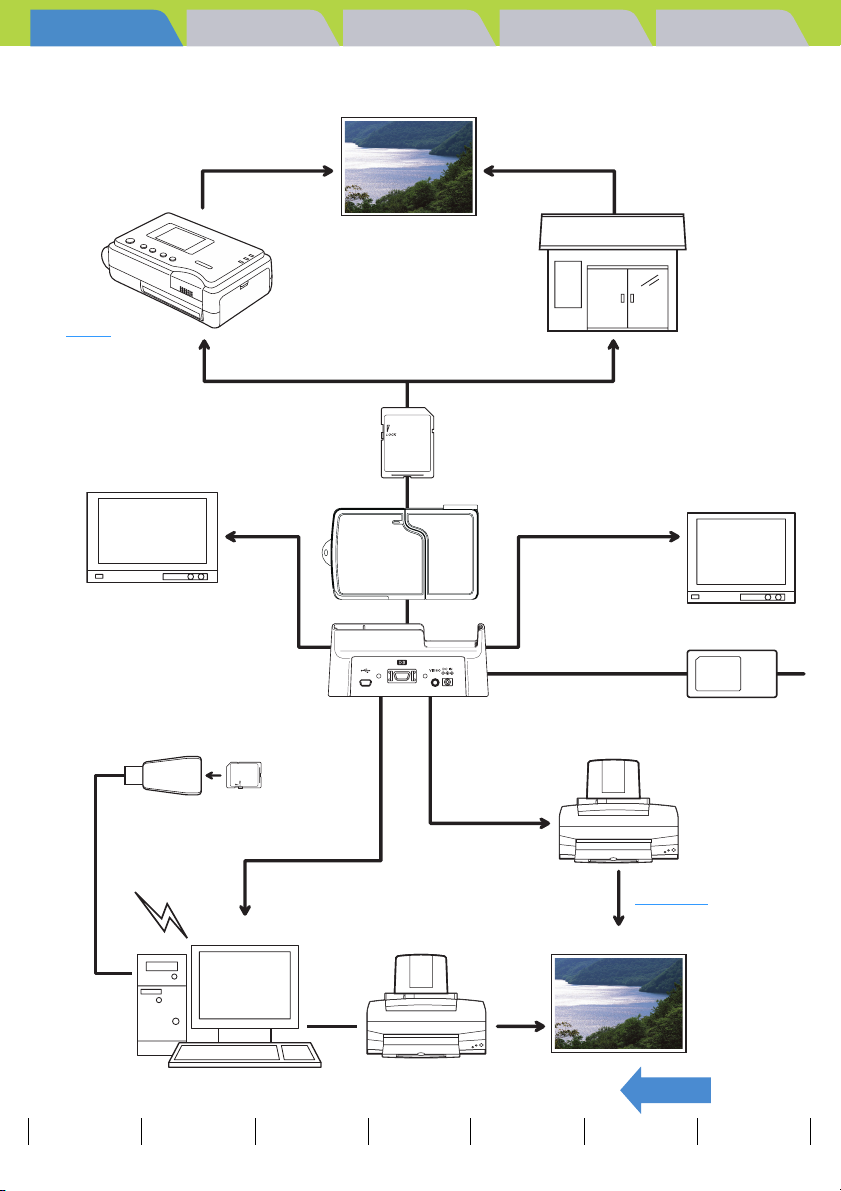
Introduction Getting Ready
System Map
Taking Pictures
Playback Set Up
DPOF
-compatible
printer
Television that supports
D3 or higher video input
(Japan only)
(supplied accessory)
Card reader
Mail
D-connector
cable (thirdparty product)
USB Cradle
USB cable
(supplied
accessory)
Output
Memory Card
Digital camera
CONTAX U4R
USB cable
(supplied
accessory)
Print processing store
Video cable
(supplied accessory)
TV
AC adapter
(supplied accessory)
PictBridgecompatible
printer
PictBridge
PrinterPC
Output
BACK
Contents Glossary Index Nomenclature Menus and Settings Troubleshooting
EN-16
Page 17
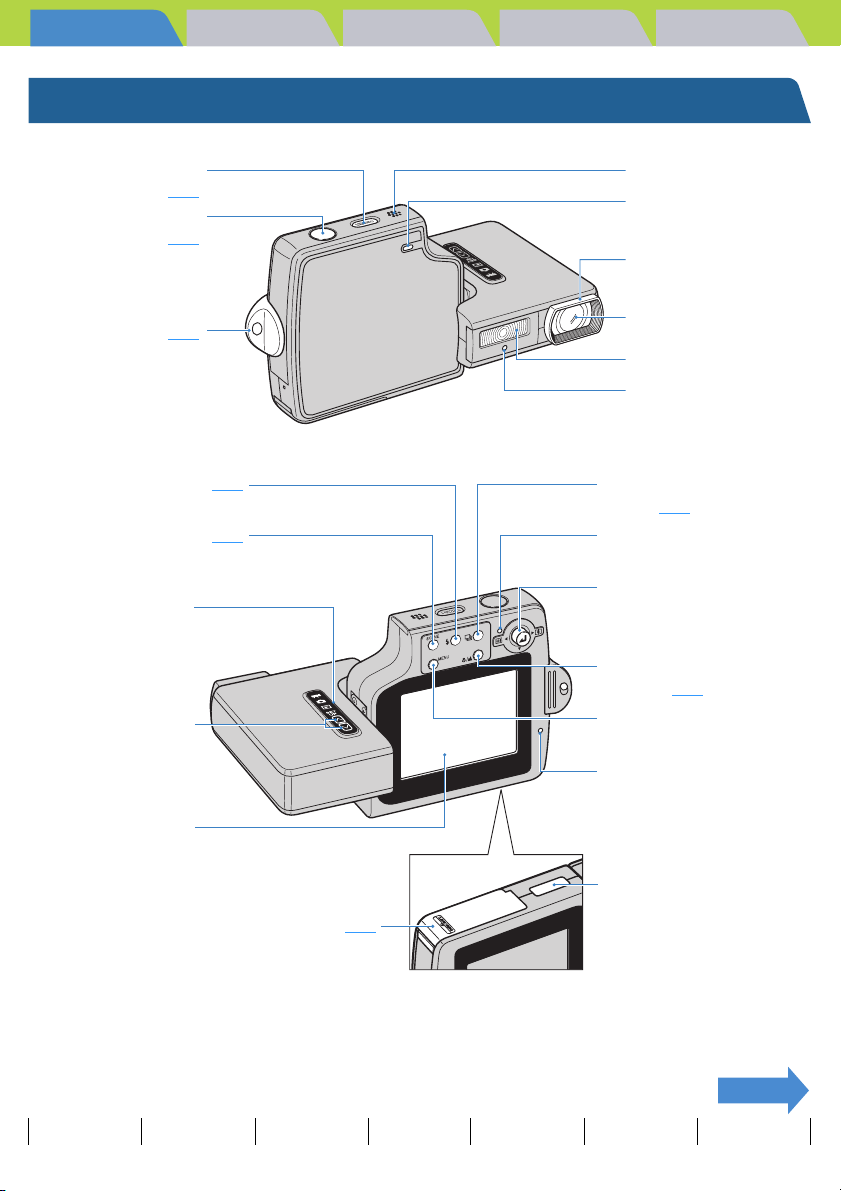
Introduction Getting Ready
Nomenclature
Taking Pictures
Playback Set Up
POWER buttonH
Æ p.33
Shutter release button
Æ p.41
Strap lug Æ p.37
Flash button Y Æ p.63
SCENE buttonI Æ p.53
Mode select LED
Mode buttons UD
Speaker
Microphone
Lens hood
Lens/cover glass
Flash unit
Self-timer LED
Continuous shooting button
N Æ p.44
Caution LED
Selector lever udlr / E
l: Zoom W (Wide-angle)
()
r: Zoom T (Telephoto)
Macro/Landscape button
O Æ p.56
MENU button K
Card access LED
LCD monitor
USB Cradle Connector
Card/battery cover Æ p.27
NEXT
Contents Glossary Index Nomenclature Menus and Settings Troubleshooting
EN-17
Page 18
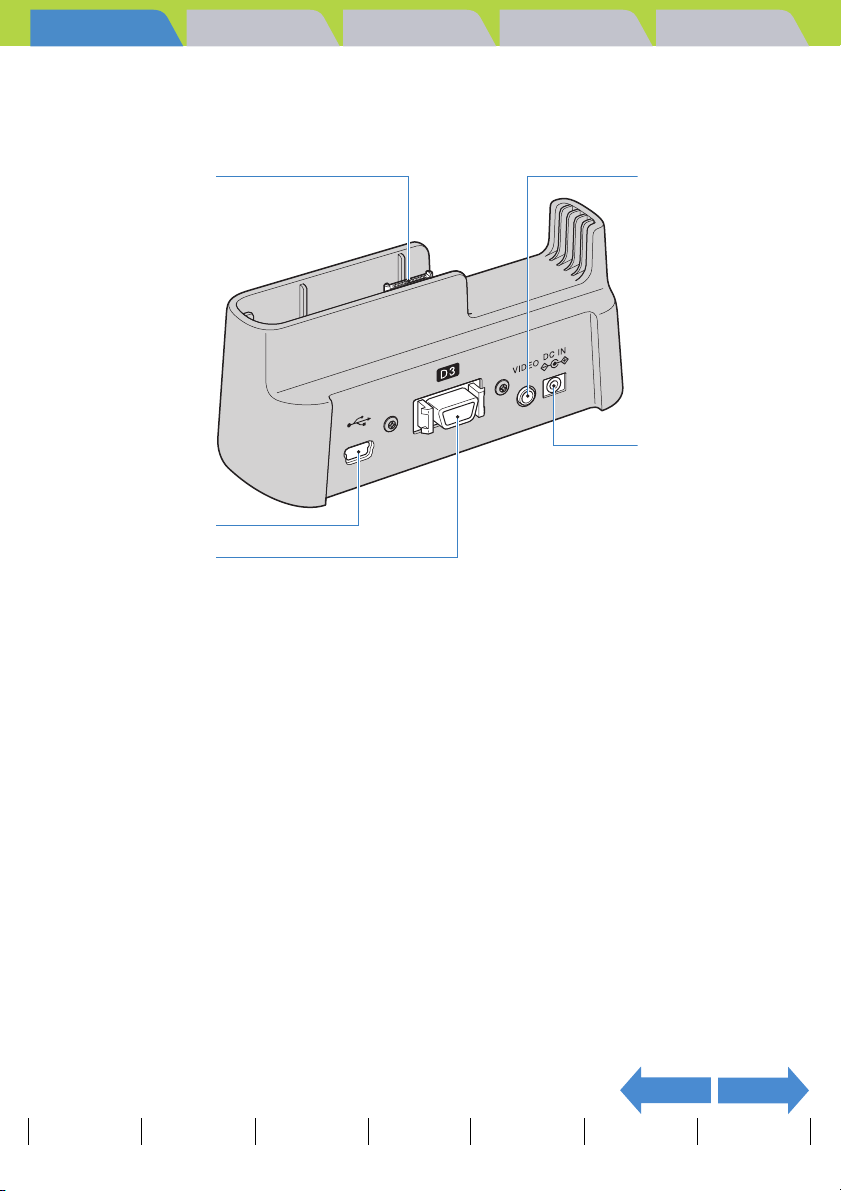
Introduction Getting Ready
Taking Pictures
Playback Set Up
z USB Cradle
Use the USB cradle to charge the battery pack and to connect to a computer, printer, television or television that
supports D3 or higher video input (Japan only).
Camera Connection
Terminal
USB port
D3 video output
terminal (Japan only)
VIDEO OUT port
POWER IN port
NEXTBACK
Contents Glossary Index Nomenclature Menus and Settings Troubleshooting
EN-18
Page 19
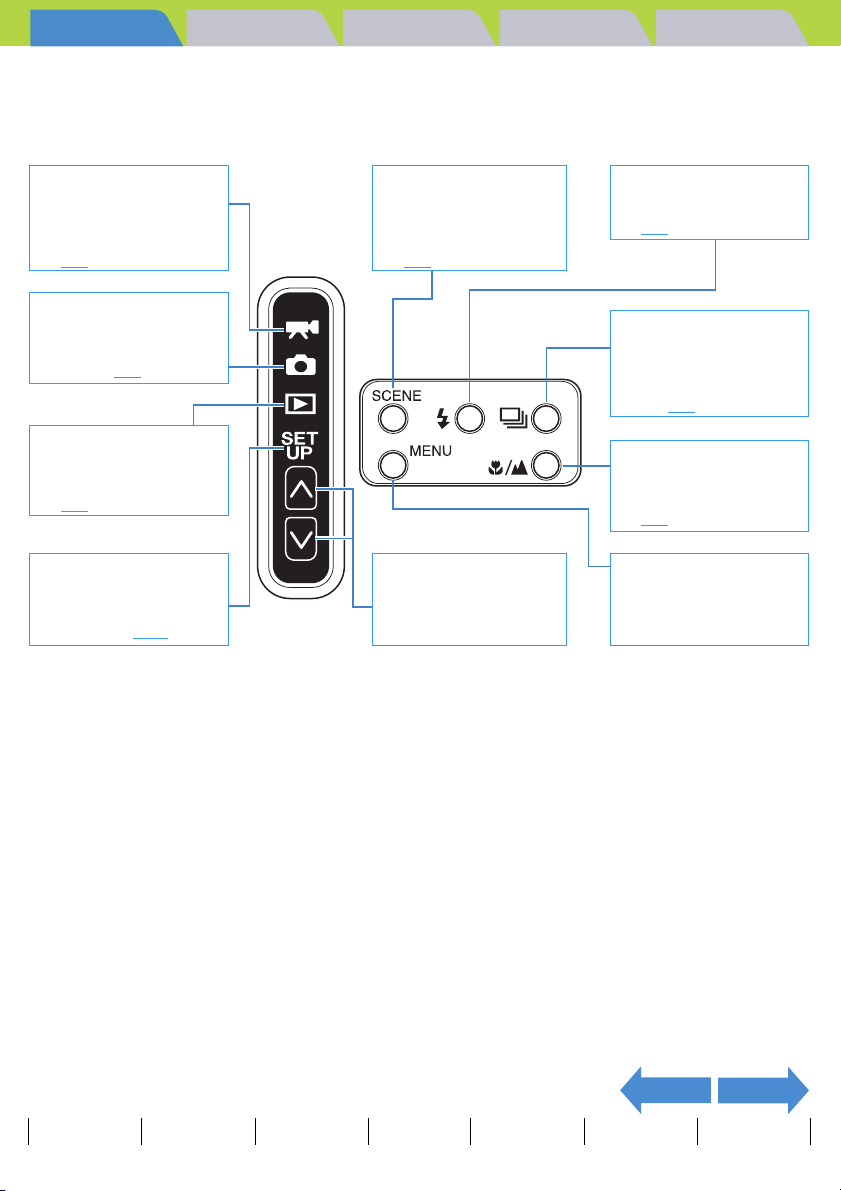
Introduction Getting Ready
Taking Pictures
Playback Set Up
z Camera Functions
You can access a wide variety of camera functions by pressing the mode buttons to change the camera mode.
The buttons on the LCD monitor unit offer a range of settings to suit photography in a variety of situations.
Shooting (Movies)
Shoot a movie to capture the
true feeling of being there.
You can also record sound
along with the movie.
)
(Æ p.47
Shooting (still images)
The 4.0 megapixel highperformance CCD enables
you to shoot high-quality still
images. (Æ p.40
Playback
Displays recorded images on
the LCD monitor. Images can
also be resized and trimmed.
(Æ p.85
SET UP
You can adjust various
settings, including AF (Auto
Focus) and LCD monitor
brightness. (Æ p.162
)
)
)
SCENE button
You can set the optimum
settings for your scene, such
as the Night View and the
Portrait mode.
)
(Æ p.53
Mode Buttons
Changes between Still Image
mode, Movie mode,
Playback mode and SET UP
mode.
Flash button
You can select from a range of
flash settings.
)
(Æ p.63
Continuous shooting
button
You can perform continuous
shooting. This can capture all
the action at a sporting event,
etc. (Æ p.44
Macro/Landscape button
Provides the optimal camera
settings for shooting close-up
subjects and distant scenery.
(Æ p.56
MENU button
You can change all kinds of
settings in still image mode,
movie mode, and playback
mode.
)
)
NEXTBACK
Contents Glossary Index Nomenclature Menus and Settings Troubleshooting
EN-19
Page 20
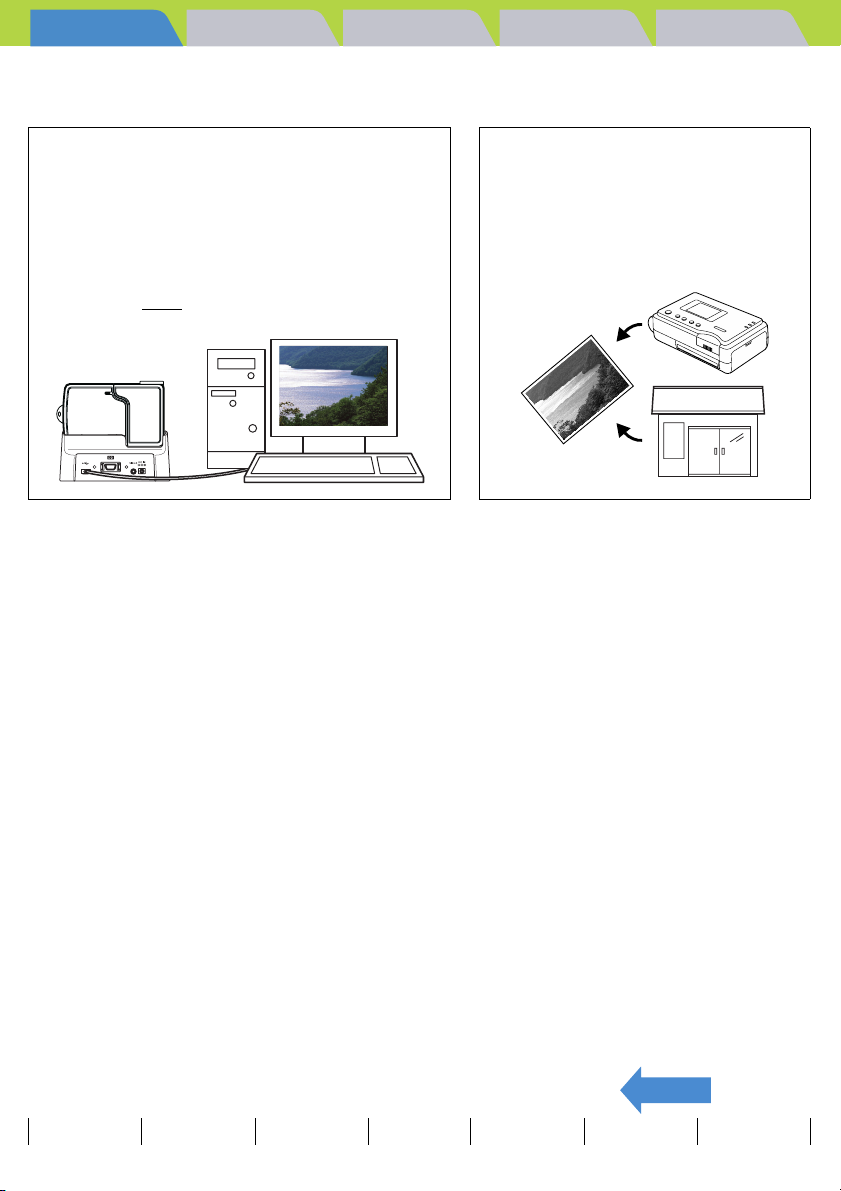
Introduction Getting Ready
Digital cameras also offer the user a range of other options, including connecting to a computer and getting
your images printed at a print processing store.
Taking Pictures
Playback Set Up
Connecting to a computer
Connecting your camera to a computer using the
dedicated USB cradle and USB cable gives you access
to a wide range of uses for your images, including using
image retouching software to edit your images on a
computer and sending them as attachments via e-mail.
* Windows 98 and Windows 98SE users must install the
USB driver from the CD-ROM provided with the
camera. (Æ p.137
)
Digital printing
You can either print out your images directly
on a printer or download them onto a
memory card and take them to your local
print processing store for printing.
* Consult your local print processing store
for details of the print services offered.
BACK
Contents Glossary Index Nomenclature Menus and Settings Troubleshooting
EN-20
Page 21
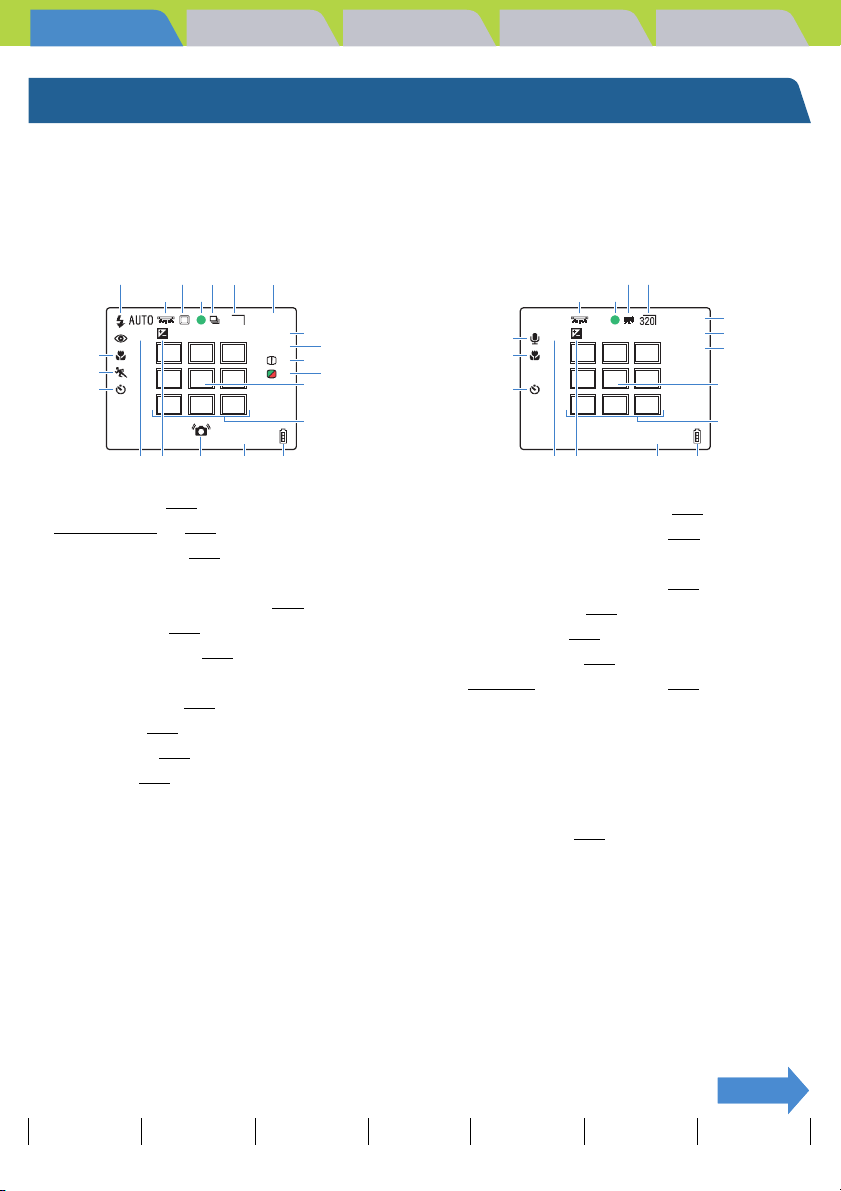
Introduction Getting Ready
Taking Pictures
Playback Set Up
Names of the Menus and Icons Shown on the Screen
"C" Still image, "M" Movie mode display
z Display in the normal screen
C Still image mode
qtu
wer
!6
!7
10
!8
!9 @0 @1 @2 @3
+1.0
i
1234
2272
ISO200X2.0
CAF
+1
+1
2004.09.01
o
!0
!1
!2
!4
!3
M Movie mode
!5
!6
10
!8
uy
r
w
00:00
+1.0
!9 @0 @2 @3
30fpsX2.0
CAF
2004.09.01
@4
@5
!0
!4
!3
q Flash mode Æ p.63
w White Balance Æ p.80
e Metering mode Æ p.71
r Shooting mark
t Continuous shooting mode Æ p.44
y Movie mode Æ p.47
u Number of pixels Æ p.78
i Number of available shots
o ISO sensitivity Æ p.69
!0 AF mode Æ p.77
!1 Sharpness Æ p.84
!2 Chroma Æ p.83
!3 Focus frame (MULTI AF) Æ p.73
!4 Focus frame (SPOT AF) Æ p.73
!5 Audio mark
!6 Macro/Landscape mode Æ p.56
!7 Scene mode Æ p.53
!8 Self-Timer Æ p.58
!9 Digital zoom Æ p.60
@0 Exposure compensation Æ p.67
@1 Camera shake warning
@2 Date
@3 Battery level indicator
@4 Before shooting: Available shooting time/
During shooting: Time shot
@5 Frame rate Æ p.49
NEXTNEXT
Contents Glossary Index Nomenclature Menus and Settings Troubleshooting
EN-21
Page 22
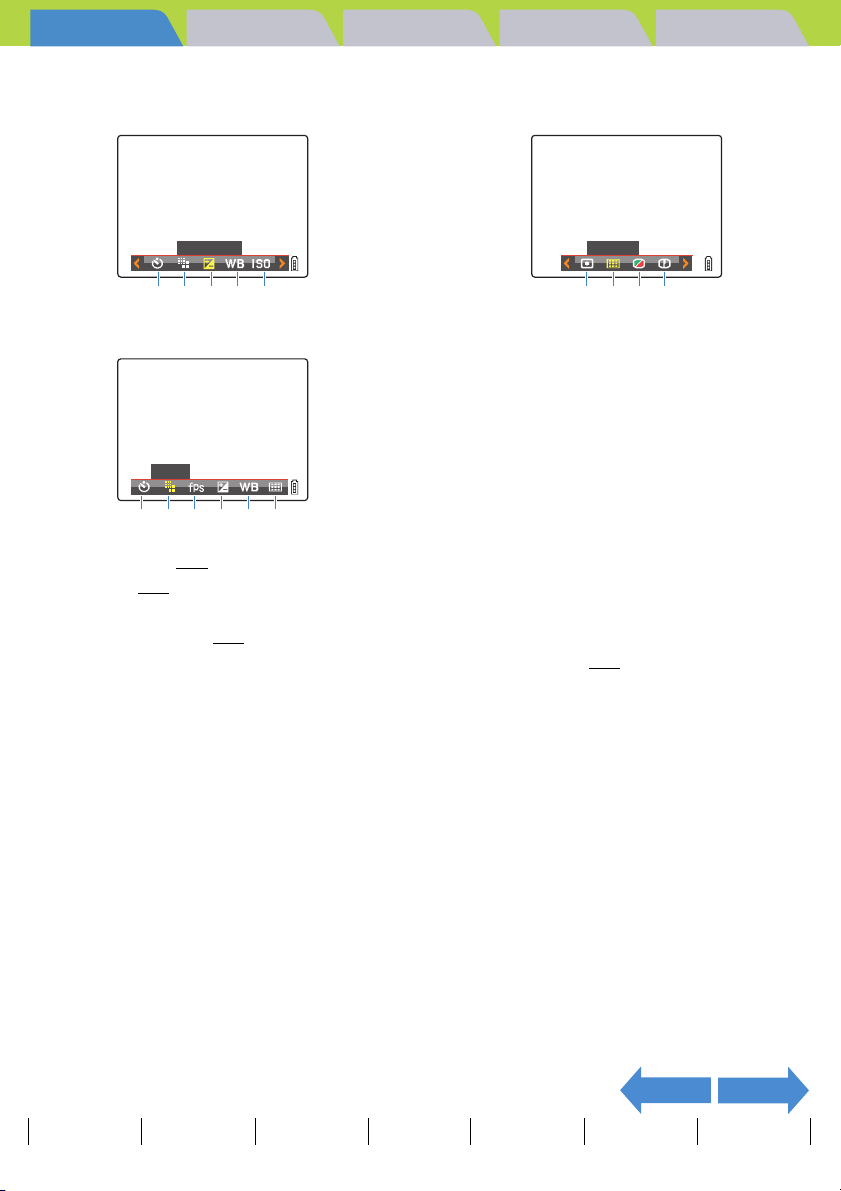
Introduction Getting Ready
Taking Pictures
Playback Set Up
z Display when the MENU button K is pressed
C Still image mode
EXP.COMP.
q w e r t
M Movie mode
PIXELS
q w !0 e r u
q SELF TIMER Æ p.58
w PIXELS Æ p.78
e EXP.COMP.
r WHITE BALANCE Æ p.80
t ISO
FOCUSING
yuio
y METERING
u FOCUSING
i CHROMA
o SHARPNESS
!0 FRAME/SEC Æ p.49
NEXTBACK
Contents Glossary Index Nomenclature Menus and Settings Troubleshooting
EN-22
Page 23
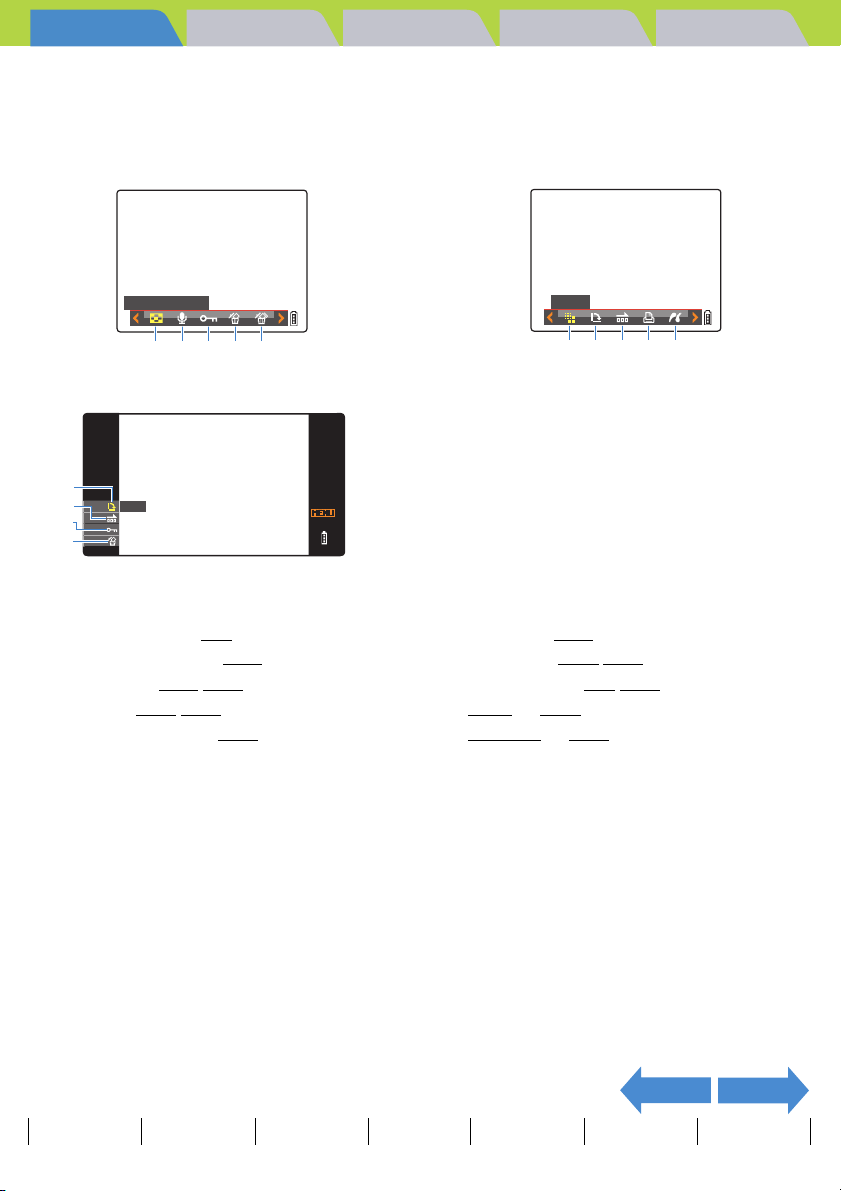
Introduction Getting Ready
Taking Pictures
Playback Set Up
"P" Playback mode display
z Display when the MENU button K is pressed
DISPLAY MODE
q w e r t
u
i
e
r
q DISPLAY MODE Æ p.90
w POSTRECORDING Æ p.110
e PROTECT Æ p.107/p.159
r ERASE Æ p.103/p.161
t ERASE MULTIPLE Æ p.104
ROTATE
* When playing back on a television that
supports D3 or higher video input.
RESIZE
y u i o !0
RETURN
y RESIZE Æ p.114
u ROTATE Æ p.121/p.155
i AUTO PLAY Æ p.98/p.156
o DPOF Æ p.123
!0 PictBridge Æ p.128
NEXTBACK
Contents Glossary Index Nomenclature Menus and Settings Troubleshooting
EN-23
Page 24
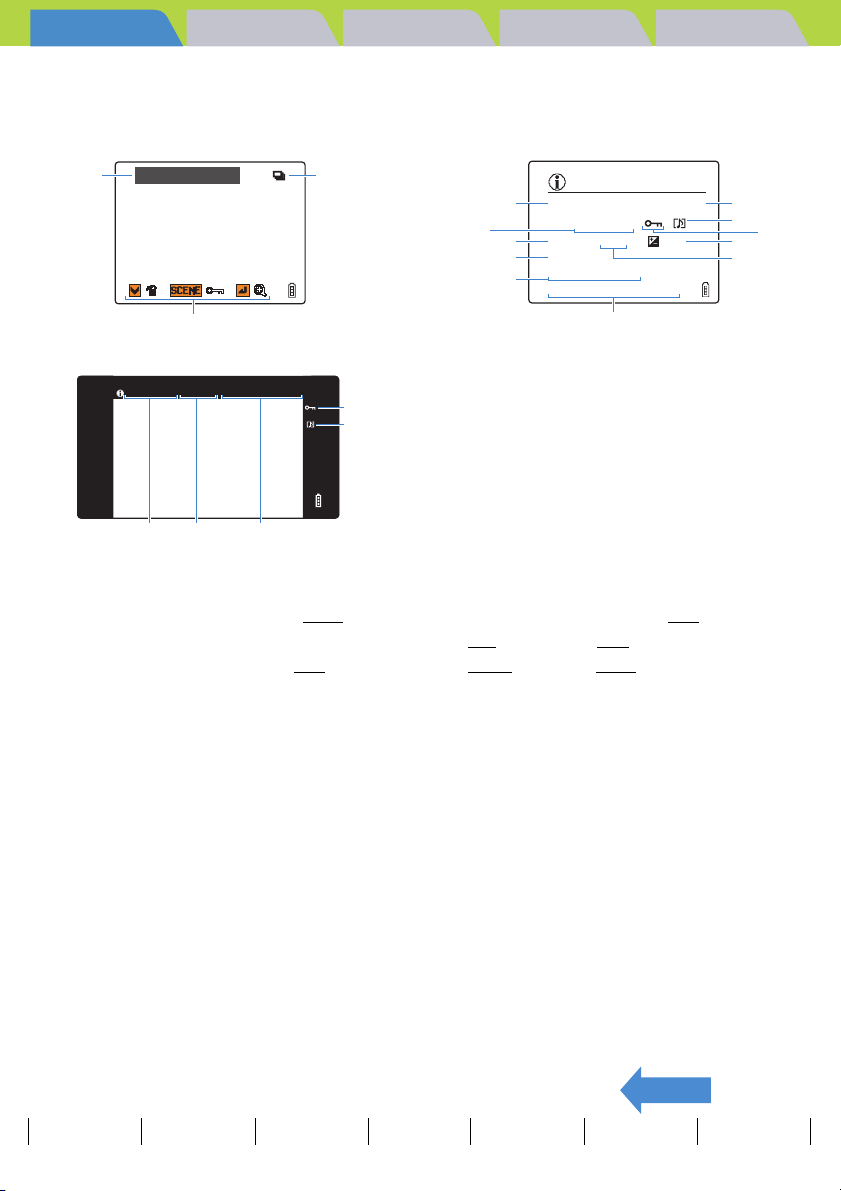
Introduction Getting Ready
!
Taking Pictures
Playback Set Up
z Display when the selector lever is moved up u
File No Display
(Move the selector lever up u once)
100–KICX0001.JPG
q
3
!2
Information Display
(Move the selector lever up u twice)
INFORMATION
q
100–KICX0001.JPG 1600KB
e
2272X1704
1/125 F2.8 ± 0.3
y
ISO200
o
DPOF 1 PRTS
!0
2004.09.01 12:34:56
w
t
r
i
u
!1
100–KICX_0001 2272X1704 2004.09.01 12:34:56
qe
!1
r
t
* When playing back on a television that
supports D3 or higher video input.
q Folder numbers and file names Æ p.141
w File size
e Number of pixels (image size) Æ p.78
r Protection status
t Whether or not voice is used
y Shutter speed
i Exposure compensation Æ p.67
o ISO sensitivity Æ p.69
!0 DPOF settingsÆ p.123
!1 Photography date and time
!2 Continuous shooting mark
!3 Operating guide
u Aperture
*The operating guide shows a guide to which buttons can be used on a screen.
BACK
Contents Glossary Index Nomenclature Menus and Settings Troubleshooting
EN-24
Page 25
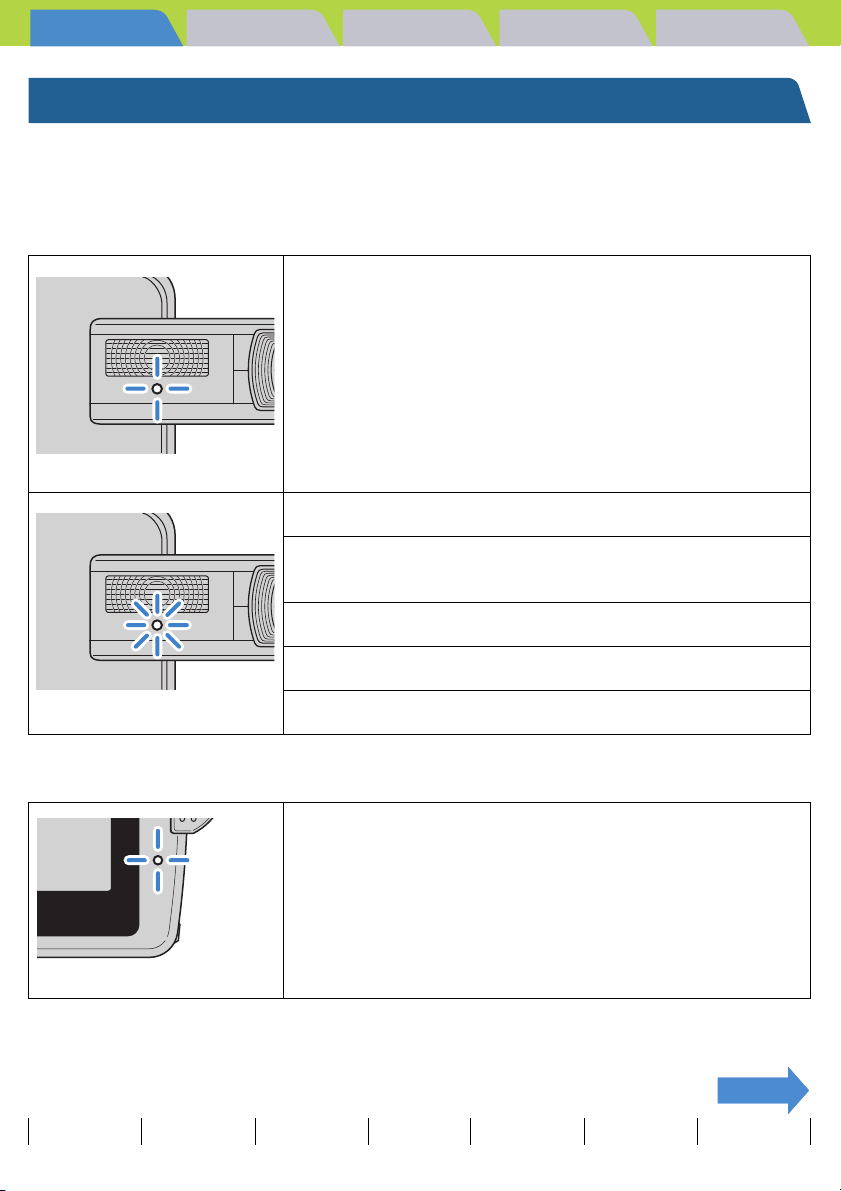
Introduction Getting Ready
Taking Pictures
Playback Set Up
LED Displays
There are 3 LEDs on the camera. The LEDs indicate the status of the
camera by either lighting or flashing.
Self-timer LED (red)
While using the self-timer
Flashes
When a movie is being shot
When the shutter operates and shooting has ended (does not
light for continuous shots)
When the camera is set to Playback mode
When the camera is set to SET UP mode
Lights
When the camera is connected to a PC
Card access LED (orange)
Flashes while the camera is accessing the memory card, such
as recording images to memory card or reading files.
Do not open the card/battery cover or remove the memory card
while the LED is flashing as this could cause data corruption or,
in some cases, camera damage.
Flashes
Contents Glossary Index Nomenclature Menus and Settings Troubleshooting
EN-25
NEXTNEXT
Page 26
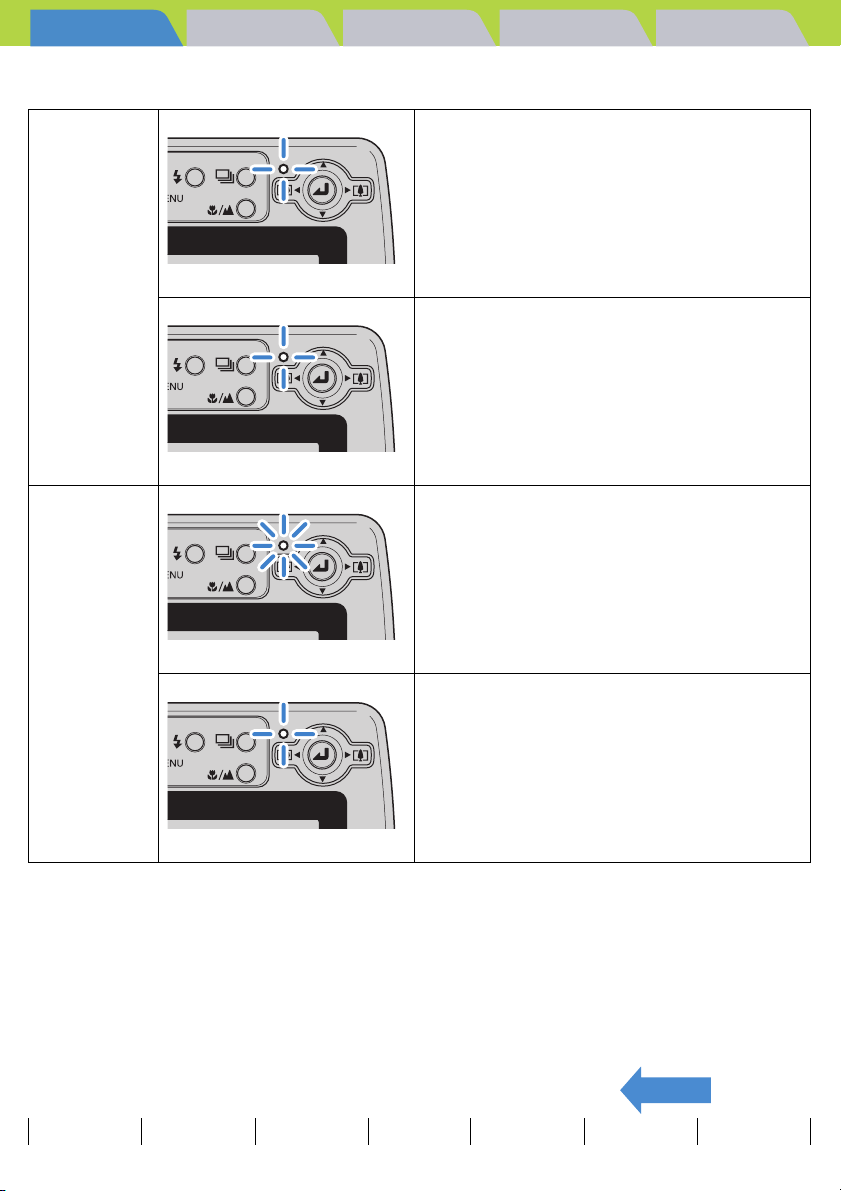
Introduction Getting Ready
Caution LED (red)
C
Still image
mode
M
Movie mode
Flashes rapidly
Flashes slowly
Taking Pictures
Take particular care to avoid camera shake
because a slow shutter speed is being used.
The flash is currently charging. Wait until the
light stops flashing before taking your next
shot.
Now recharging
Playback Set Up
Battery pack
recharging
Lights
There is an error on the battery pack, AC
adapter or camera.
Flashes
BACK
Contents Glossary Index Nomenclature Menus and Settings Troubleshooting
EN-26
Page 27
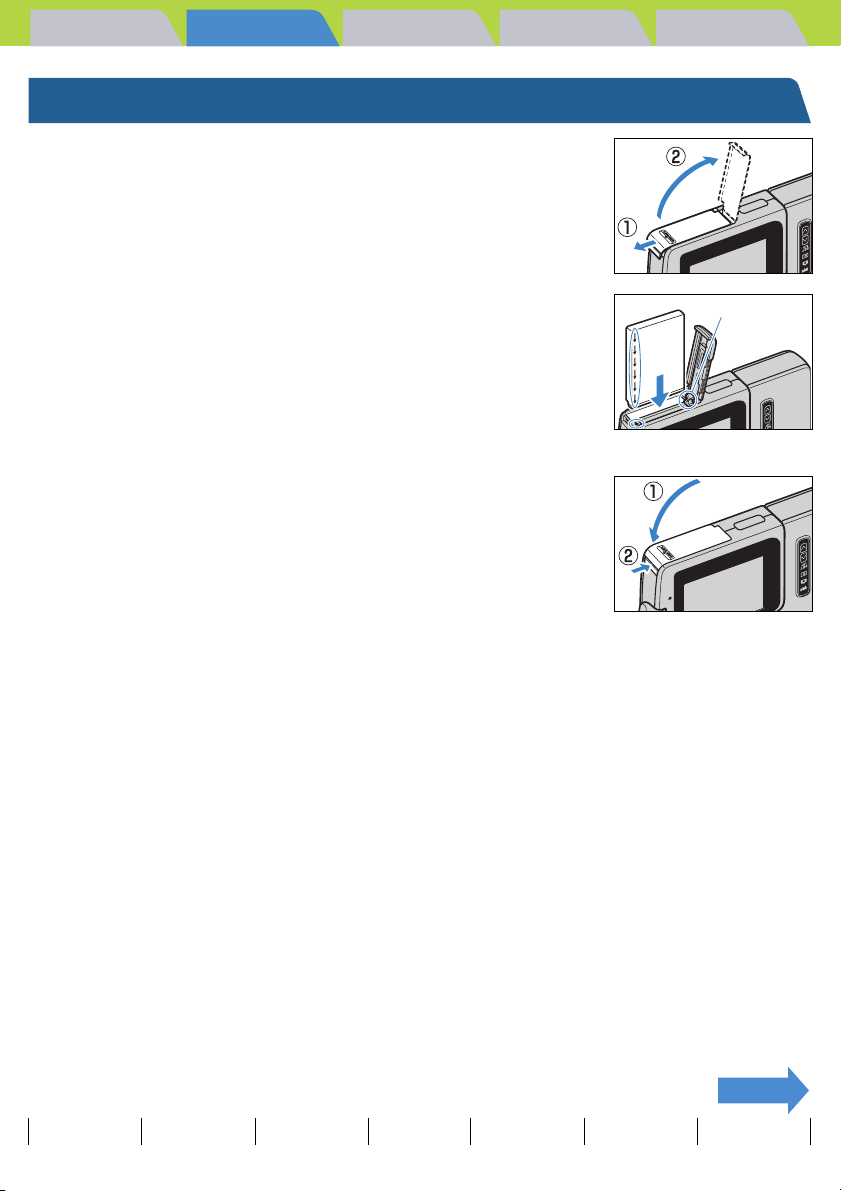
Introduction Getting Ready
Getting Ready
Taking Pictures
Inserting the Battery Pack
1
Open the card/battery cover.
Slide the card/battery cover in the direction of the arrow E to open it.
Playback Set Up
2 Insert the battery pack (BP-1100S)
supplied with the camera.
Ensure that the t on the camera matches the È on the battery pack,
as shown in the illustration, then insert the battery pack until the battery
stopper is securely locked.
3 Close the card/battery cover.
Close the cover and slide it opposite to the direction of the arrow E to
lock it.
A Important
If you insert the battery pack into the camera back to front, the camera may be damaged.
Make sure that the t on the camera and È on the battery pack match to ensure that you
insert the battery pack in the correct orientation.
Battery Stopper
NEXT
Contents Glossary Index Nomenclature Menus and Settings Troubleshooting
EN-27
Page 28
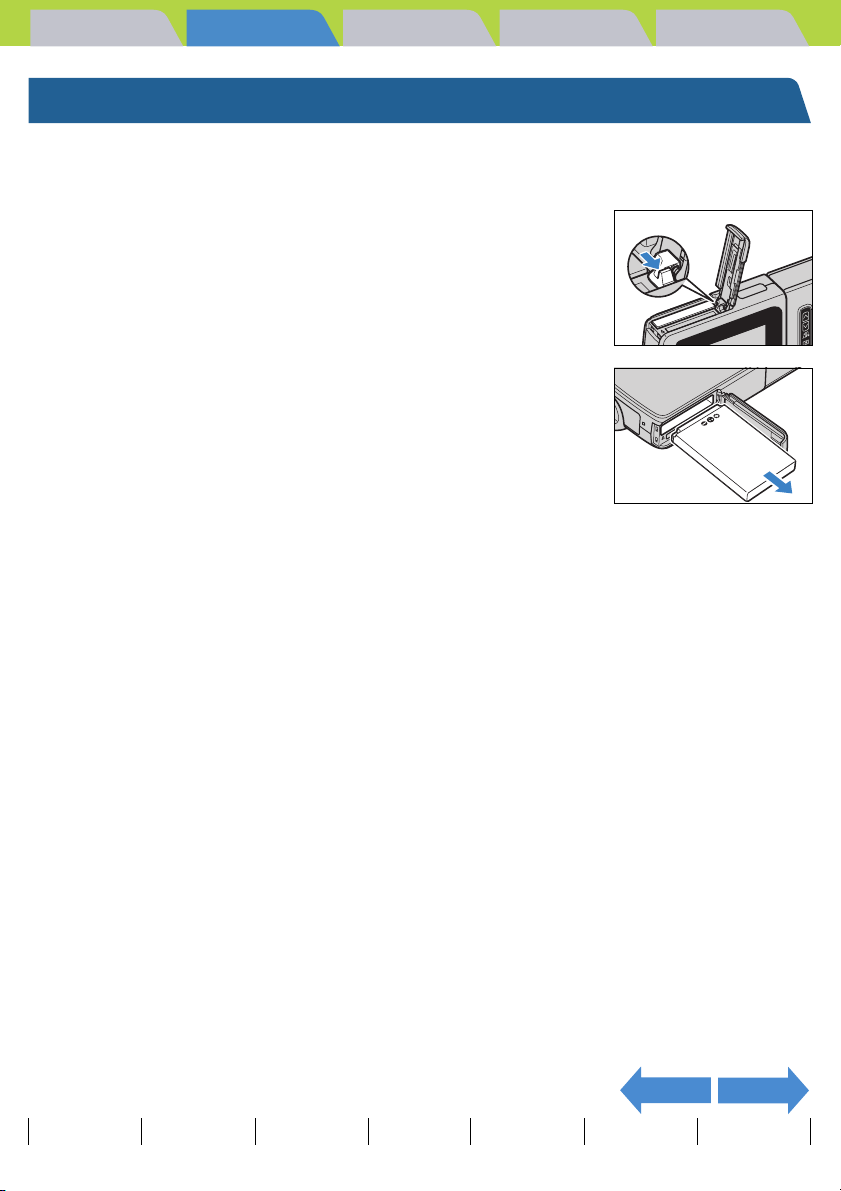
Introduction Getting Ready
Taking Pictures
Playback Set Up
Removing the Battery Pack
1
Check that the camera is turned off and then open the card/
battery cover.
2 Slide the catch that holds the battery
pack in place to the open position with
the tip of your finger.
3 Grasp the battery pack and pull it out of
the camera.
A Important
BNote
• Take care that you do not drop the battery pack.
The strong impact of dropping the battery pack
may cause it to leak battery fluid.
• Depending on the operating conditions of the
camera, the battery pack may heat up. Be
careful when removing the battery pack from the
camera.
If you do not intend to use the battery pack for a
long period of time, store it in a cool environment.
NEXTBACK
Contents Glossary Index Nomenclature Menus and Settings Troubleshooting
EN-28
Page 29
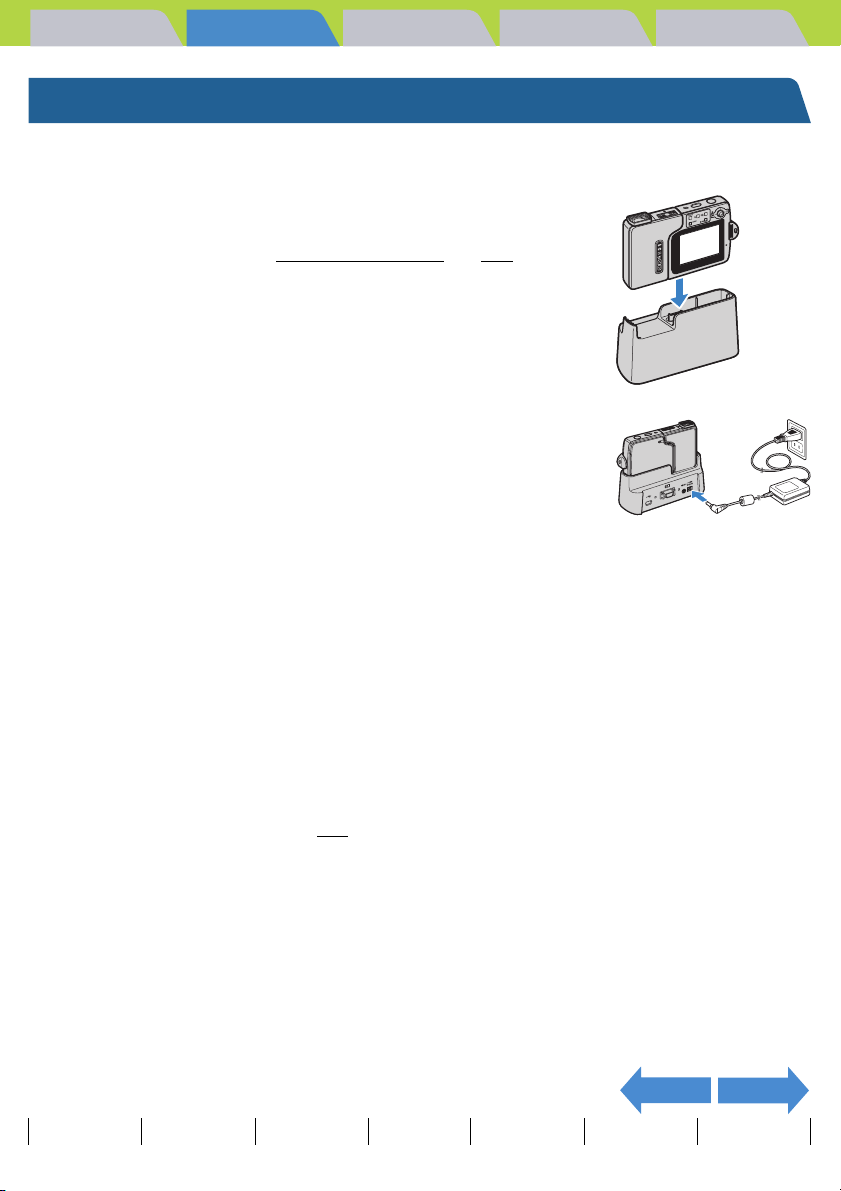
Introduction Getting Ready
Taking Pictures
Charging the Battery
Playback Set Up
A Important
1
Place the camera in the USB cradle.
BNote
Ensure that the battery pack is inserted in the camera before charging.
Refer to "Using the USB Cradle" (Æ p.36) for
details on attaching the USB cradle.
2 Plug the AC adapter into the USB cradle
to charge.
Charge time is approximately 4 hours.
Turn the camera off during charging.
The caution LED (red) turns on when the camera is charging and turns
off after approximately 3 hours, at which point the battery pack is 90%
charged.
Leaving the AC adapter connected for approximately one hour more
charges the battery pack fully.
A Important
BNote
• When you first purchase the camera, you need to charge the battery fully.
• If the battery pack is repeatedly charged with the battery pack or camera containing the
battery left in a hot location, the battery pack will deteriorate, reducing the number of
photos that can be taken. When this occurs, replace the battery pack with a new one.
• Remove the camera from the USB cradle and turn the power on to check the camera
battery level. (Æ p.33
The AC adapter supports voltages of up to 240 V. When you are charging the camera in a
foreign country, use the AC adapter cable that matches the voltage and power socket of
that country. You do not need to use a voltage transformer or other devices.
)
NEXTBACK
Contents Glossary Index Nomenclature Menus and Settings Troubleshooting
EN-29
Page 30
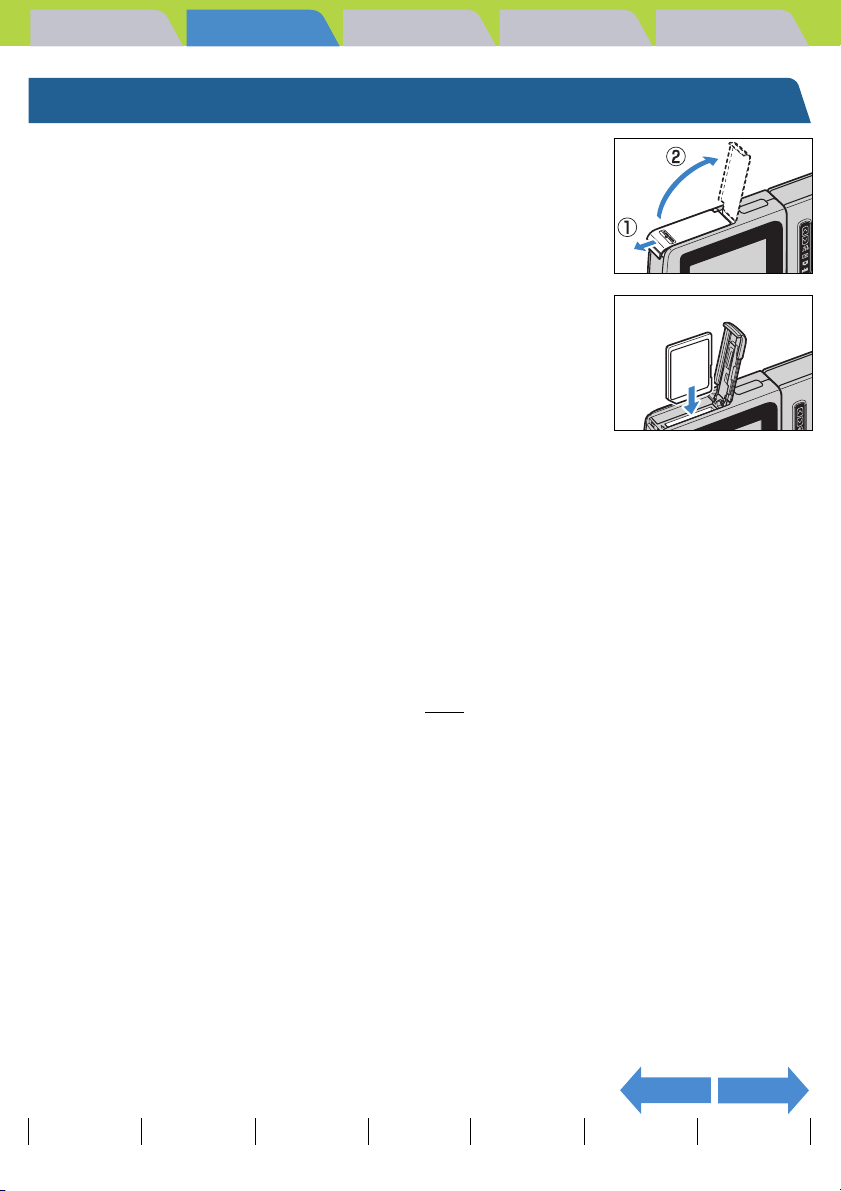
Introduction Getting Ready
Taking Pictures
Inserting the Memory Card
1
Check that the camera is turned off and
then open the card/battery cover.
Slide the card/battery cover in the direction of the arrow E to open it.
2 Insert the memory card.
Insert the memory card with the labeled side facing the LCD monitor.
When inserting the card, push it into the slot until it makes a clicking
sound and stops.
Playback Set Up
A Important
• If the card does not slide in smoothly, the card may be upside down. Check that the
card is the right way up and do not try to force it into the slot.
• Do not attach stickers of any sort to the memory card as this may jam the card in
the slot so that you cannot remove it.
3 Close the card/battery cover.
Close the cover and slide it opposite to the direction of the arrow E to lock it.
BNote
Format the memory card in the camera before shooting to ensure the best possible
performance from the camera. (Æ p.163
)
NEXTBACK
Contents Glossary Index Nomenclature Menus and Settings Troubleshooting
EN-30
Page 31

Introduction Getting Ready
Taking Pictures
Playback Set Up
Write-Protect Switch *SD Memory Cards only
SD Memory Cards come with a write-protect switch
(although some cards may not have this switch).
Sliding this switch downward prevents any more files from
being recorded onto the card and protects the images and
files already stored on it.
If a write-protected card is inserted into the camera in "C"
or "M" mode, "WRITE PROTECT" is displayed on the LCD
monitor.
You cannot take pictures or edit images using a write-
protected card. Note also that you cannot erase images
stored on the card or format the card.
Write-Protect
Switch
Slide this switch
down to writeprotect the card.
2272
0
WRITE PROTECT
NEXTBACK
Contents Glossary Index Nomenclature Menus and Settings Troubleshooting
EN-31
Page 32

Introduction Getting Ready
Taking Pictures
Removing the Memory Card
1
Check that the camera is turned off and
then open the card/battery cover.
Slide the card/battery cover in the direction of the arrow E to open it.
Playback Set Up
A Important
When the card access LED is blinking, images are being recorded onto the memory
card. Do not open the card/battery cover or remove the memory card while the LED is
flashing as this could cause data corruption or, in some cases, camera damage.
2 Push the memory card in gently with your
fingertip.
When the memory card is pushed in slightly, it pops back out and you
can then remove it.
3 Close the card/battery cover.
Close the cover and slide it opposite to the direction of the arrow E to
lock it.
NEXTBACK
Contents Glossary Index Nomenclature Menus and Settings Troubleshooting
EN-32
Page 33

Introduction Getting Ready
Taking Pictures
Turning the Camera On
Playback Set Up
A Important
1
Press the POWER button H.
The startup screen is displayed for a few seconds and then the normal
screen for the selected camera mode appears.
BNote
Check that a memory card is inserted in the camera before turning the camera on.
• While the camera is turned on, press the POWER button H again to turn the camera
off.
• You can configure whether the camera starts in still image mode when it is turned on or
if it returns to same mode as when it was turned off. (Æ p.180
Viewing the battery level and charging guide
Battery fully
charged.
When the battery charge is completely depleted, the "LOW BATTERY"
message appears on the LCD monitor.
The amount of power consumed by a digital camera varies
considerably depending on the environment in which it is being
used. Even if the battery level indicator shows that there is still
charge in the batteries, the camera may turn itself off in some
camera operating conditions. Recharge the battery if this happens.
Approximately
70% used.
Remaining
charge very low.
Charge the
battery soon.
)
Camera will not
operate. Charge
the battery.
LOW BATTERY
NEXTBACK
Contents Glossary Index Nomenclature Menus and Settings Troubleshooting
EN-33
Page 34

Introduction Getting Ready
Taking Pictures
Playback Set Up
Setting the Date and Time
The first time you use your digital camera, you should set the date and
time.
Your date and time settings may be cleared when you remove the battery
pack or if you leave the camera unused for a long period. If this happens,
reset the date and time.
1 Turn the camera on and press the mode
button D until "G" lights up on the mode
select LED.
The SET UP menu screen is displayed.
2 Move the selector lever up u or down d
to select [DATE], then move the lever right
r.
The details screen for setting the date and time appears.
3 Move the selector lever left l or right r
to select the item to set.
Moving the selector lever left l or right r changes between the date
setting items in the order: Year Ù Month Ù Day Ù Hour Ù Minute Ù
Date Display Format.
Date display format
This refers to the order in which the year, month and day are shown. The
3 available formats are shown on the right.
Dates are written onto prints in the date display format set here.
(Æ p.165
)
Order
Y.M.D
M.D.Y
D.M.Y
SET UP(1/3)
AF MODE
SAF
FORMAT
EXECUTE
BRIGHT CNTRL
STANDARD
DATE
2004.01.01
NO DATE
INSERT DATE
POWER SAVE 1MIN.
DATE/TIME ADJUSTMENT
00:002004 09. 01
Y.M.D
OK
CANCEL
Sample Display
2004. 08. 21
08. 21. 2004
21. 08. 2004
NEXTBACK
Contents Glossary Index Nomenclature Menus and Settings Troubleshooting
EN-34
Page 35

Introduction Getting Ready
Taking Pictures
Playback Set Up
4 Move the selector lever up u or down d
to change the date or select the display
format.
5 Press E.
This completes the settings and the SET UP menu reappears.
BNote
On this camera, the date and time of shooting are stored on the memory card along with
the image file. Setting the date and time helps you to organize your images on a personal
computer.
DATE/TIME ADJUSTMENT
00:002004 09. 01
Y.M.D
OK
CANCEL
SET UP(1/3)
AF MODE
SAF
FORMAT
EXECUTE
BRIGHT CNTRL
STANDARD
DATE
2004.09.01
NO DATE
INSERT DATE
POWER SAVE 1MIN.
BACK
Contents Glossary Index Nomenclature Menus and Settings Troubleshooting
EN-35
Page 36
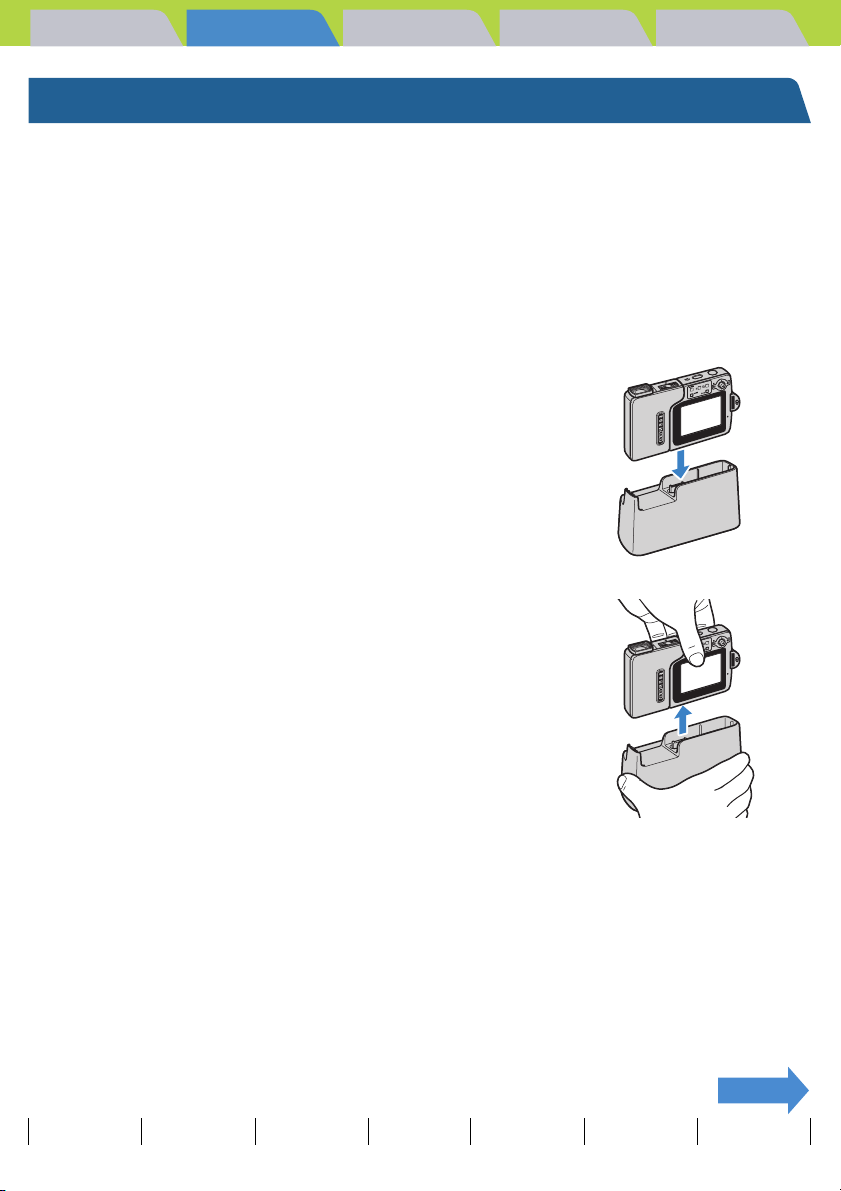
Introduction Getting Ready
Taking Pictures
Playback Set Up
Using the Accessories
Using the USB Cradle
Use the USB cradle to charge the battery pack and to connect to a
computer, printer, television or television that supports D3 or higher video
input (Japan only).
A Important
Make sure the camera is turned off when attaching it to or removing it from the USB
cradle.
z Placing the camera in the USB cradle.
Place the camera in the cradle in the direction shown in the illustration.
A Important
Do not insert the camera the wrong way around.
Inserting the camera in the wrong direction may
damage the camera or cradle.
z Removing the camera from the USB cradle.
Take the camera and remove it from the USB cradle as shown in the
illustration.
A Important
Do not remove the camera from the USB cradle while the camera is communicating with a
PC or other device. Doing so may corrupt the files on the memory card, or even damage
the camera.
NEXT
Contents Glossary Index Nomenclature Menus and Settings Troubleshooting
EN-36
Page 37

Introduction Getting Ready
Taking Pictures
Attaching the Strap
Attach the supplied strap as shown in the illustration.
Using the Camera Case
Use the camera case as shown in the illustration.
Playback Set Up
NEXTBACK
Contents Glossary Index Nomenclature Menus and Settings Troubleshooting
EN-37
Page 38

Introduction Getting Ready
Taking Pictures
Playback Set Up
Using the Cleaning Pad
Attach the cleaning pad to the strap as shown in the illustration.
Clean the lens and LCD monitor with the side to which the cleaning cloth is attached.
When cleaning the lens, remove the lens hood before wiping the lens with the cleaning pad.
To remove the lens hood, grip the hood with your fingertips and turn it counterclockwise.
Attaching the Filter Adapter
Remove the lens hood, then attach the filter adapter by turning it clockwise.
Use commercially available 28mm diameter filters.
A Important
Contents Glossary Index Nomenclature Menus and Settings Troubleshooting
• The filter adapter is only for use with filters. Do not attach conversion lenses or any
other component that is not a filter.
• Do not use the flash (Flash Off mode). The correct exposure cannot be obtained.
• Depending on the type of filter, exposure and focusing may be affected. Please verify
before use.
• When removing the lens hood, take care not to touch the lens directly.
• Take care not to lose the lens hood.
BACK
EN-38
Page 39

Introduction Getting Ready
Taking Pictures
Playback Set Up
Taking Pictures
This chapter explains how to shoot still images and movies.
T Click on the section you want to read.
Taking Still Images Using Continuous
Shooting Movies
Shooting Mode
Quickly Checking Your
Using Scene Modes Using Self-Timer
Shots (Quick View)
u
Using Zoom Using Flash Adjusting Brightness
Setting Focus Selecting the Number
of Pixels (Image Size)
Adjusting Image
Colors and Other
Settings
In this chapter, icons are shown below each heading as a quick guide to the modes in which the
respective functions can be used.
The meanings of these icons are shown below.
Applicable Mode: C Can be used in C (still image mode).
Applicable Mode: M Can be used in M (movie mode).
Contents Glossary Index Nomenclature Menus and Settings Troubleshooting
EN-39
Page 40

Introduction Getting Ready
Taking Pictures
Playback Set Up
Taking Still Images
«Applicable mode: C»
You can use this camera in various ways. You can take still images, shoot a
sequence of consecutive shots (continuous shooting), and shoot movies.
This chapter begins by explaining how to shoot photos (still images).
1 Press the POWER button H to turn the
camera on, then press the mode buttons
UD until "C" lights up on the mode
select LED.
The startup screen appears and then the date is displayed for
approximately 3 seconds.
Check that the date is correct.
2 While keeping the LCD monitor facing
you, gently twist the left side of the
camera (the lens unit).
Rotate the lens unit to point at the subject to be photographed while
choosing an angle where the LCD monitor is easy to view.
3 Compose the shot by looking at the LCD
monitor.
BNote
Avoiding camera shake
Camera shake refers to the effect of images appearing blurred or out of focus because the camera moved
when the picture was taken. This is particularly likely to occur at slow shutter speeds and in macro shots.
This applies particularly to macro shots with high magnifications, where the subject's depth of field
extremely shallow, and even the slight camera movement when the shutter release button is pressed can
have a large impact on the image.
In situations of this sort, place the camera on a stable surface to take the shot. Even greater stability can be
achieved by using the self-timer (Æ p.58
button is pressed.
Contents Glossary Index Nomenclature Menus and Settings Troubleshooting
Move the selector lever to the right r to zoom in
on the image, and to the left l to zoom back out.
)
(Æ p.60
) so that the camera does not move when the shutter release
EN-40
is
NEXT
Page 41

Introduction Getting Ready
Taking Pictures
Playback Set Up
Holding the camera
With the LCD monitor facing towards you, hold the lens unit with your left hand and the section with the
LCD monitor in your right hand. Take care that your fingers do not obstruct the lens or flash. The camera is
easier to hold if the lens unit and LCD monitor unit are at an angle of between 30° and 45° to each other.
Relax your shoulders.
Brace your elbows lightly
against your sides.
4 Press the shutter release button down
half way to set the focus.
The camera gives a short double-beep, the green shooting mark "Z"
lights on the LCD monitor and the focus frame turns green to indicate
that the focus has been set.
BNote
• A flashing shooting mark "Z" indicates that the
focus is not set. Press the shutter release button
half way again until the shooting mark "Z" stays
lit and the focus is set.
• When the focus frame (Æ p.73
AF], the selected focus frame turns green.
• There is no focus frame displayed when the
focus is fixed at infinity (Twilight mode, Night
View mode, and Landscape mode).
) is set to [MULTI
30° to 45°
Hold the camera in
both hands.
Pipip
NEXTBACK
Contents Glossary Index Nomenclature Menus and Settings Troubleshooting
EN-41
Page 42

Introduction Getting Ready
Taking Pictures
Playback Set Up
Pressing the shutter release button half way
When you press the shutter release button, it stops at a
point on the way down to the fully pressed position. At this
point, it is said to be pressed half way and the camera
determines the focus in readiness for taking a picture. If you
then continue pressing the shutter release button all the way
down, the camera takes the picture.
Not pressed
Pressed half way
Pressed fully
(starts picture
shooting)
5 Press the shutter release button down
fully.
The camera emits the shutter sound and takes a picture.
BNote
A Important
You can adjust the volume of the shutter sound.
(Æ p.170
For subjects that are closer than 60 cm to the camera, use macro mode to take the shot.
(Æ p.56
)
)
Click
When the Memory Card is Full
2272
When you cannot record any more images on a memory
card, the "MEMORY CARD FULL" message appears on the
LCD monitor. When this happens, try the following:
• Erase any unwanted images.
• Save your images onto a PC and then erase the images
stored on the memory card.
• Insert another memory card that has some available
space.
To erase images on a memory card, you can use [ERASE], [ERASE MULTIPLE] ([SELECT AND ERASE]
or [ERASE ALL]) or [FORMAT]. For more information on erasing images, see p.103
on formatting memory cards, see p.163
To save images to a personal computer, use the USB cable provided. Refer to "
PC" (Æ p.136) or "Connecting to a Macintosh" (Æ p.146) for details.
.
MEMORY CARD FULL
. For more information
Connecting to a Windows
0
NEXTBACK
Contents Glossary Index Nomenclature Menus and Settings Troubleshooting
EN-42
Page 43

Introduction Getting Ready
Taking Pictures
Playback Set Up
A Impor tant
• Press the shutter release button lightly with the soft pad of your fingertip. Pressing the
button too hard will result in camera shake. ( "
• When the shutter speed is low, the warning LED flashes relatively fast and the camera
shake warning icon [H] is displayed on the screen. This indicates that there is a risk of
camera shake occurring. You should place the camera on a stable surface and use the
self-timer (Æ p.58
( "
Avoiding camera shake" Æ p.40, "Using the Flash" Æ p.63)
• After taking a shot, the warning LED flashes relatively slowly and the red and white flash
icon [b] blinks alternately on the screen while the flash is recharging. Wait for the
warning LED to go out and the flash icon to stop blinking before taking the next shot.
( "
Using the Flash" Æ p.63)
• When the card access LED is blinking, data is being read from or written to the card. Do
not open the card/battery cover or remove the memory card while the LED is flashing as
this could cause data corruption or, in some cases, camera damage. Note that you can
still take pictures while the card access LED is flashing.
) or, depending on the subject, use the flash.
Avoiding camera shake" Æ p.40)
BACK
Contents Glossary Index Nomenclature Menus and Settings Troubleshooting
EN-43
Page 44

Introduction Getting Ready
Taking Pictures
Playback Set Up
Using Continuous Shooting Mode
«Applicable mode: C»
This camera is capable of taking a series of consecutive shots at up to
approximately 3.3 frames per second.* This feature is useful for
photographing moving subjects and for situations where you do not want
to miss a snapshot opportunity. Select AF continuous to refocus the
camera for each frame while shooting continuously.
* When using a high speed memory card (an SD Memory Card with a writing speed of 10MB/S or more).
1 Turn the camera on and press the mode
buttons UD until "C" lights up on the
mode select LED.
2 Press the continuous shooting button N
to select continuous shooting mode.
The shooting mode changes as shown below each time the continuous
shooting button N is pressed.
NN
(No icon)
Single-shot
(No icon) (Single-Shot) : Standard shooting mode. (Default)
[F] (Continuous Shooting) : A series of photos can be shot continuously. (Approximately 3.3 frames
[A] (AF Continuous Shooting) : Continuous shooting with focus set for each frame. This reduces the
F
Continuous
Shooting
N
per second)
continuous shooting speed. (Approximately 2 frames per second)
A
AF Continuous
Shooting
NEXT
Contents Glossary Index Nomenclature Menus and Settings Troubleshooting
EN-44
Page 45

Introduction Getting Ready
3 Compose the shot.
Taking Pictures
Playback Set Up
4 Press the shutter release button down
half way to set the focus.
5 Press the shutter release button down
fully.
The camera shoots pictures continuously for as long as you hold the
button down.
A Important
• This setting is retained when you turn the camera off.
• To ensure that you obtain true 3.3 frame per second (approx. 2 frames per second for
AF continuous shooting) performance, you should format (Æ p.163
card in the camera beforehand. If you repeatedly shoot and erase frames, the
continuous shooting speed may drop. If this occurs, save the images to your PC and
then format the memory card using the camera before continuing.
• The number of continuous shots that can be taken varies depending on the type and
capacity of the memory card in the camera and on the subject. Continuous shooting
stops when the memory card is full of recorded images.
• The speed at which data is written to a memory card varies according to the type of card
used.
• If you use an SD memory card that is intended for high-speed recording, you can use
continuous shooting to shoot at approximately 3.3 frames per second (approx. 2 frames
per second for AF continuous shooting) until the memory card is full. (The speed varies
depending on the subject.)
• If slower shutter speeds are used because the subject is dark, the continuous shooting
speed may be slower than 3.3 frames per second (or approx. 2 frames per second for
AF continuous shooting).
• If you use the flash, the camera cannot shoot continuously.
• When you erase a single image from the middle of a group of continuous images, the
group splits into 2 groups of continuous images.
Pipip
) the SD memory
NEXTBACK
Contents Glossary Index Nomenclature Menus and Settings Troubleshooting
EN-45
Page 46

Introduction Getting Ready
Taking Pictures
Playback Set Up
BNote
• When used in combination with the self-timer, a series of 3 continuous shots are taken
after either 10 seconds or 2 seconds. ( "
• You cannot switch to AF continuous shooting in Twilight, Night View or Landscape
modes.
• You cannot switch to continuous shooting or AF continuous shooting in Night Portrait
mode.
[k] Using the Self-Timer" Æ p.58)
BACK
Contents Glossary Index Nomenclature Menus and Settings Troubleshooting
EN-46
Page 47

Introduction Getting Ready
Taking Pictures
Playback Set Up
Shooting Movies
«Applicable mode: M»
You can use the camera to shoot movies with sound.
1 Turn the camera on and press the mode
button U until "M" lights up on the mode
select LED.
The movie mark and remaining shooting time appear at the top of the
screen.
2 Compose the shot.
00:26
3 Press the shutter release button down
half way to set the focus.
The camera gives a short double-beep, the green shooting mark "Z"
lights on the LCD monitor and the focus frame turns green to indicate
that the focus has been set.
00:26
BNote
Contents Glossary Index Nomenclature Menus and Settings Troubleshooting
• During movie shooting, the exposure is adjusted according to the ambient
conditions, but the focus does not change. The entire movie is shot using the focus
set just before shooting started.
• The shooting mark "Z" flashes when the focus is not set. Press the shutter release
button half way again until the shooting mark "Z" stays lit and the focus is set.
• When the focus frame (Æ p.73
turns green.
) is set to [MULTI AF], the selected focus frame
EN-47
Pipip
NEXT
Page 48

Introduction Getting Ready
Taking Pictures
Playback Set Up
4 Press the shutter release button down
fully.
The camera starts shooting the movie.
During movie shooting, the shooting mark (a red "Z") appears and the
self-timer LED lights. The elapsed shooting time is displayed in the
upper right of the screen and the focus frame disappears.
When the remaining shooting time drops below approx. 10 seconds, the
time display turns red.
00:1800:18
The table below shows the available shooting times for each image size using a 256 MB memory card.
(Times given are for a new or freshly formatted high speed memory card at a frame rate of 30fps)
Image Size Time
640 x 480 Approx. 1 min.
320 x 240 Approx. 7 min.
Available shooting time display in movie mode
• The shooting time shown on the LCD monitor when you start shooting in movie mode does not indicate
the time available for one continuous shot. The length of a continuous movie shot is limited by the speed
at which data is written to the SD memory card and differs depending on the card you are using.
• If you use a high-speed SD memory card (an SD memory card with a write speed of 10 MB/sec or
faster), the available shooting time displayed on the LCD monitor serves as a guide to the actual
continuous shooting time available.
A Important
50 sec.
Depending on the SD memory card write speed, the camera may stop shooting mid-
shot.
5 Press the shutter release button half way to stop shooting.
BNote
Contents Glossary Index Nomenclature Menus and Settings Troubleshooting
If you do not press the shutter release button half way, shooting continues until the
memory card is full.
NEXTBACK
EN-48
Page 49

Introduction Getting Ready
Taking Pictures
Playback Set Up
[N] Setting the Frame Rate for Movies (frames per
second)
«Applicable mode: M»
The frame rate refers to the number of frames shot per second in a movie.
The available frame rate settings are 30 frames per second [30fps] and 15
frames per second [15fps].
Although movement in movies with a frame rate of 30 fps is smooth, the
available shooting time for 30 fps movies is shorter than for movies shot at
15 fps.
1 Turn the camera on and press the mode
button U until "M" lights up on the mode
select LED.
2 Press the MENU button K to display the menu icons.
3 Move the selector lever left l or right r
to select FRAME/SEC [N] and press E.
FRAME/SEC
4 Move the selector lever up u or down d
to select the desired frame rate and press
E.
This sets the frame rate.
[30fps]: 30 frames are shot per second. (Default)
[15fps]: 15 frames are shot per second.
Contents Glossary Index Nomenclature Menus and Settings Troubleshooting
EN-49
30fps
15fps
NEXTBACK
Page 50

Introduction Getting Ready
Taking Pictures
Playback Set Up
5 Press the MENU button K.
The selected frame rate appears on the LCD monitor.
A Important
This setting is retained when you turn the camera off.
30fps
BACK
Contents Glossary Index Nomenclature Menus and Settings Troubleshooting
EN-50
Page 51

Introduction Getting Ready
100
KICX0001.JPG 1600KB
2272X1704
1/125 F2.8
0.3
ISO200
2004.09.01 12:34:56
DPOF 0 PRTS
Taking Pictures
Playback Set Up
Quickly Checking/Erasing Your Shots (Quick View)
«Applicable mode: C/M»
This function lets you quickly check the images you have just taken and
erase unwanted images when the camera is in "C" or "M" mode.
Checking your images
1 If the camera is ready to shoot in either
"C" or "M" mode, press E down for more
than 1 second.
The last image shot appears on the LCD monitor.
Move the selector lever right r to cycle forwards through the images,
and left l to cycle backwards through the images.
Press the shutter release button down half way to return to the normal
shooting screen.
BNote
•Press E when an image is displayed to show the zoom magnification adjustment
screen. Move the selector lever left l or right r to zoom in or zoom out of the
image.(Æ p.87
)
• Press the continuous shooting button N when an image from a group of
continuous shots is displayed to playback the group of continuous shots. (Æ p.94
• You cannot play back movies or postrecorded audio.
(For movies, the first frame is displayed.)
• The screen changes in the following order each time the selector lever is moved up
u. Refer to p.24
for details of the screen displayed.
uu
Normal
playback
File Number
Display
100–KICX0001.JPG
Information
display
INFORMATION
100–KICX0001.JPG 1600KB
100
–KICX0001.JPG 1600KB
2272X1704
2272X1704
1/125 F2.8 ± 0.3
1/125 F2.8
ISO200
ISO200
DPOF 0 PRTS
DPOF
2004.09.01 12:34:56
2004.09.01 12:34:56
± 0.3
0 PRTS
)
u
• Press the SCENE button I while an image is being displayed to view the
protection settings screen. Move the selector lever up u to select [SET] and press
E to protect the currently displayed image.
Contents Glossary Index Nomenclature Menus and Settings Troubleshooting
EN-51
NEXT
Page 52

Introduction Getting Ready
Taking Pictures
Playback Set Up
A Important
Quick View cannot be used in the following situations:
• When there is no memory card inserted
• When the card/battery cover is open
• When there are no images stored on the memory card
Erasing images
1 While an image is displayed, move the
selector lever down d.
A message appears asking you to confirm that you want to erase the
image.
ERASE IMAGE?
EXECUTE
CANCEL
2 Move the selector lever up u to select [EXECUTE], then press
E.
The image is erased.
Press the shutter release button down half way to return to the normal shooting screen.
BACK
Contents Glossary Index Nomenclature Menus and Settings Troubleshooting
EN-52
Page 53

Introduction Getting Ready
Taking Pictures
Playback Set Up
Selecting Scenes to Automatically Set the Focus and Flash
The camera can be set to the optimal shooting settings for any subject.
Selecting the Scene Mode
«Applicable mode: C»
1 Turn the camera on and press the mode
buttons UD until "C" lights up on the
mode select LED.
2 Press the SCENE button I.
The scene mode menu is displayed.
3 Move the selector lever up, down, left or
right udlr to select the scene mode
SCENE MODE
SPORTS ACTION
that suits the subject.
Refer to p.54 for details on each of the scene modes.
CANCEL
4 Press E.
The scene mode is set. You can now shoot using the selected mode.
A Important
Contents Glossary Index Nomenclature Menus and Settings Troubleshooting
• This setting is retained when you turn the camera off.
• Each time you change the scene mode, the focus, flash and other camera settings are
reset to the default settings for the new mode.
EN-53
NEXT
Page 54

Introduction Getting Ready
Taking Pictures
Playback Set Up
The following 8 scene modes are available.
j Sports Action mode
This is the best scene mode for shots of moving subjects, such as at sporting
events.
e Portrait mode
This scene mode is suitable for taking pictures of people.
The white balance
scene mode.
is optimized to give exquisite skin tones when using this
O Sunset mode
This is the best scene mode for shots of the sunset.
The flash is turned off and white balance and ISO settings are automatically
configured.
f Night Portrait mode
This scene mode is ideal for shots of people against a night background.
The flash can be set either to "auto flash mode", in which the flash
automatically fires according to the ambient light levels, or to "red-eye
reduction auto mode", which prevents red-eye effect
.
P Twilight mode
This mode is optimized for shooting in the glow of twilight after the sun has set.
The flash is turned off and white balance and ISO settings are automatically
configured. In addition, the focus is fixed at infinity
Contents Glossary Index Nomenclature Menus and Settings Troubleshooting
.
EN-54
NEXTBACK
Page 55

Introduction Getting Ready
Taking Pictures
Playback Set Up
d Night View mode
This is the best scene mode for shots of nighttime scenes.
The flash is turned off and the focus is fixed at infinity
.
M Black and White mode
This mode gives the same colors as photographs taken using monochrome
film.
N Sepia mode
This mode gives the same colors as photographs taken using sepia film.
A Important
Because slow shutter speeds are used in Sunset, Night Portrait, Twilight and Night View
modes, you should place the camera on a stable surface and use the self-timer (Æ p.58
when taking pictures to prevent camera shake.
Cancelling Scene Modes
«Applicable mode: C»
1 Press the SCENE button I while in the
scene mode configuration.
Contents Glossary Index Nomenclature Menus and Settings Troubleshooting
EN-55
SCENE MODE
SPORTS ACTION
CANCEL
)
NEXTBACK
Page 56

Introduction Getting Ready
Taking Pictures
Playback Set Up
Switching Between Macro and Landscape Mode
«Applicable mode: C/M»
Macro and Landscape modes help you select the best possible camera
settings for shots of close-up subjects and distant scenery.
1 With the camera ready to shoot in "C" or
"M" mode, press the Macro/Landscape
button O.
The camera changes between Macro and Landscape mode each time
the Macro/Landscape button O is pressed.
OO
Normal
(Default)
c
Macro
O
Y
Landscape
A Important
BNote
This setting reverts to the default value when you turn the camera off.
You cannot change Macro/Landscape mode while in Twilight or Night View scene modes.
c Macro Mode
Macro mode allows you to take close-up pictures at distances as close as
approx. 20 cm (7.9")*
is locked in the wide-angle position (shortest focal length), the zoom does
not function.*
As flash mode, you can select either b Fill-in Flash mode, in which the flash
fires for every shot, or g Flash Off mode, in which the flash never fires.
)
(Æ p.63
*1 Distance measured from the glass cover plate on the lens to the subject.
2
*
Only the digital zoom can be used.
1
from the subject. Because the focal length of the lens
2
Approx.
20 cm
NEXTBACK
Contents Glossary Index Nomenclature Menus and Settings Troubleshooting
EN-56
Page 57

Introduction Getting Ready
.
Taking Pictures
Playback Set Up
Using Macro Mode
Compose the shot and press the shutter release button half way. The camera gives a short double-beep,
the green shooting mark "Z" lights on the LCD monitor and the focus frame turns green to indicate that the
focus has been set.
Then, taking care not to move the camera, release the shutter to take the picture.
Y Landscape Mode
This shooting mode is ideal for shots of scenery.
Regardless of the shooting mode, the flash is set not to fire and focus is fixed
at infinity
.
BACK
Contents Glossary Index Nomenclature Menus and Settings Troubleshooting
EN-57
Page 58

Introduction Getting Ready
Taking Pictures
Playback Set Up
[k] Using the Self-Timer
«Applicable mode: C/M»
The self-timer is useful for shots where you want to include the
photographer in the shot, such as commemorative photographs. In this
mode, the shutter releases either 2 seconds or 10 seconds after you press
the shutter release button. The 2-second delay on the self-timer is also
useful for preventing camera shake when you are shooting still
photographs using Macro or Night View mode.
1 Turn the camera on and press the mode buttons UD until
"C" or "M" lights up on the mode select LED.
2 Press the MENU button K to display the menu icons.
3 Move the selector lever left l or right r
to select SELF TIMER [k] and press E.
SELF TIMER
4 Move the selector lever up u or down d
to select the desired delay and press E.
The self-timer is now set.
An icon appears on the LCD monitor to show the selected delay.
[l] : Sets the self-timer delay to 10 seconds.
[m] : Sets the self-timer delay to 2 seconds.
[OFF] : Normal photography. (Default)
10
2
OFF
5 Press the MENU button K.
10
Contents Glossary Index Nomenclature Menus and Settings Troubleshooting
EN-58
NEXT
Page 59

Introduction Getting Ready
Taking Pictures
Playback Set Up
6 Press the shutter release button.
The self-timer runs for the selected delay time and then releases the shutter. When you are shooting a
movie, movie shooting starts when the specified self-timer delay has elapsed.
A Important
BNote
• This mode is cancelled after you take the picture. To continue using the self-timer, select
self-timer mode again.
• To interrupt the self-timer once it has started running, press the shutter release button
half way.
• Place the camera on a stable surface before taking the shot.
• In continuous shooting and AF continuous shooting modes, 3 consecutive shots are
taken after the specified time has elapsed.
BACK
Contents Glossary Index Nomenclature Menus and Settings Troubleshooting
EN-59
Page 60

Introduction Getting Ready
Taking Pictures
Playback Set Up
Using Zoom (Wide-angle and Telephoto)
«Applicable mode: C/M»
Use zoom to take pictures when you are at events such as sports meets or
school plays where you want to zoom in on a distant subject, or when you
want to compose a wide-angle shot of distant scenery.
• Selector lever right rT (Telephoto) : Enlarges the image.
• Selector lever left lW (Wide-Angle) : Returns the zoomed image to its original size and lets you include a
larger area in the shot.
As well as an optical zoom (3x) that uses the lens to change the image
magnification, this camera also features a digital zoom that enlarges the
image digitally. By combining the digital zoom with optical zoom, you can
enlarge a still image by up to 18x or a movie by up to 6x.
A Important
Using the digital zoom degrades the image quality.
1 Move the selector lever right rT before
shooting.
A zoom bar is displayed on the bottom of the screen. The indicator in
the zoom bar moves right as you zoom in and left as you zoom out.
The zoom bar remains on the screen for approximately 2 seconds after
you release the zoom button.
Indicator
Optical
zoom bar
Digital
zoom bar
NEXT
Contents Glossary Index Nomenclature Menus and Settings Troubleshooting
EN-60
Page 61

Introduction Getting Ready
1.3
Taking Pictures
Playback Set Up
2 When the image is fully zoomed in,
X1.3
X1.3
release the selector lever and then move
the selector lever right rT again.
This camera can zoom from x1.3 to x6.0 in 15 steps of 1/3 zoom.
(Digital Zoom)
When shooting still images, the range of magnification available using
digital zoom depends on the image size (Æ p.78
When shooting movies, the magnification is not related to the number of
pixels, and the maximum zoom is x2.0.
Image Size Available digital zoom
2272 x 1704 up to 4.0x
1600 x 1200 up to 5.0x
1280 x 960 up to 6.0x
640 x 480 up to 6.0x
), as shown below.
magnification
Switching the Digital Zoom ON and OFF
You can use the procedure below to set digital zoom ON or OFF.
1 Turn the camera on and press the mode
button D until "G" lights up on the
mode select LED.
2 Move the selector lever up u or down d
to select [DIGITAL ZOOM], then move the
lever right r.
Contents Glossary Index Nomenclature Menus and Settings Troubleshooting
EN-61
SET UP(2/3)
BEEP
SHUTTER VOL
DIGITAL ZOOM
START SCREEN
REC REVIEW
LANGUAGE
+2
+2
ON
SET
2SEC
ENGLISH
NEXTBACK
Page 62

Introduction Getting Ready
Taking Pictures
Playback Set Up
3 Move the selector lever up u or down d
to select the desired setting, then press
E.
The selected setting is applied.
A Important
BNote
This setting is retained when you turn the camera off.
The digital zoom bar is not displayed when digital zoom is set to [OFF].
SET UP(2/3)
BEEP
SHUTTER VOLSHUTTER VOL
DIGITAL ZOOMDIGITAL ZOOM
START SCREENSTART SCREEN
REC REVIEWREC REVIEW
LANGUAGE
+2
+2
ONON
OFFOFF
2SEC2SEC
ENGLISHENGLISH
BACK
Contents Glossary Index Nomenclature Menus and Settings Troubleshooting
EN-62
Page 63

Introduction Getting Ready
Taking Pictures
Playback Set Up
Using the Flash
«Applicable mode: C»
This camera has an Automatic Flash mode in which the camera determines
whether or not to fire the flash based on the ambient light level. However,
there is also a range of other flash modes that you can use to achieve
particular effects in your shots.
A Important
When using the flash for close-up shots, you should set the ISO sensitivity to 200 or less.
If you set the sensitivity to a high ISO setting and then take close-up shots, the image will
be overexposed.
Flash Modes
[a] Auto Flash mode
The camera detects the ambient light level and determines whether to fire the flash.
[h] Red-eye Reduction Auto mode
In this mode, the flash reduces the red-eye effect by firing twice: once just before and again when the picture is
taken. As in Auto Flash mode, the camera detects the ambient light level and determines whether to fire the
flash.
A Important
[g] Flash Off mode
In this mode, the flash never fires, regardless of the ambient light levels. This mode is best for shots of sunsets
or shots where you want to retain an indoor ambiance.
A Important
The shot is taken the second time the flash fires, not the first time. Take care to ensure that
neither the camera nor the subject move after the flash fires the first time.
• Because the shutter speed used may be slow, depending on the light level, you should
place the camera on a stable surface and use the self-timer (Æ p.58
shake when the shot is taken.
• If the photographed image is too dark, use the exposure compensation (Æ p.67
sensitivity (Æ p.69
) settings to adjust the brightness.
) to prevent camera
) or ISO
[b] Fill-in Flash mode
In this mode, the flash fires regardless of the ambient light conditions. When you take a picture in strong
sunlight or when the subject is backlit, this mode allows you to take a picture that clearly shows both the subject
and the background.
NEXT
Contents Glossary Index Nomenclature Menus and Settings Troubleshooting
EN-63
Page 64

Introduction Getting Ready
Taking Pictures
Playback Set Up
Setting the Flash Mode
1 Turn the camera on and press the mode
buttons UD until "C" lights up on the
mode select LED.
2 Press the flash button Y to select the
icon for the mode you want to set.
The flash mode icon changes in the cycle shown below each time you
press the flash button Y.
(Default)
BNote
Contents Glossary Index Nomenclature Menus and Settings Troubleshooting
This setting reverts to the default value when you turn the camera off.
EN-64
NEXTBACK
Page 65

Introduction Getting Ready
Taking Pictures
Playback Set Up
Flash settings for each modes
There are limitations on flash settings when using Scene modes (Æ p.53)
or Macro/Landscape mode (Æ p.56
).
BNote
It is recommended that you use the default flash settings in each of these modes.
Scene mode
Scene mode Available flash modes
Sports Action g Flash Off mode (Default), b Fill-in Flash mode
a Auto Flash mode, h Red-eye Reduction Auto mode
Portrait h Red-eye Reduction Auto mode (Default), g Flash Off mode
b Fill-in Flash mode, a Auto Flash mode
Sunset g Flash Off mode
Night Portrait h Red-eye Reduction Auto mode (Default), a Auto Flash mode
Twilight
Night View
Black and White
Sepia
BNote
When the Scene mode returns to Normal mode, the flash mode reverts to the last
flash mode selected in Normal mode. However, if you change the flash mode while in
a Scene mode, that flash mode is retained when you return to Normal mode.
g Flash Off mode
a Auto Flash mode (Default), h Red-eye Reduction Auto mode
g Flash Off mode, b Fill-in Flash mode
Macro/Landscape mode
Macro/Landscape
mode
Macro g Flash Off mode (Default), b Fill-in Flash mode
Landscape g Flash Off mode
Available flash modes
BNote
• The flash mode reverts to the last flash mode set in Normal mode when the Macro/
Landscape mode returns to Normal. However, if you change the flash mode while
in Macro mode, that flash mode is retained when you return to Normal mode.
• Using the Fill-in Flash mode while in Macro mode will result in over-exposure.
NEXTBACK
Contents Glossary Index Nomenclature Menus and Settings Troubleshooting
EN-65
Page 66

Introduction Getting Ready
Taking Pictures
Effective flash range
The effective flash range varies depending on parameters such
as zoom and ISO sensitivity (Æ p.69
When taking pictures, refer to the distances shown in the figure
at the right.
) settings.
Playback Set Up
Wide-Angle : Approx. 0.6m to 2.5m
Telephoto : Approx. 0.9m to 1.8m
(ISO: AUTO)
BACK
Contents Glossary Index Nomenclature Menus and Settings Troubleshooting
EN-66
Page 67

Introduction Getting Ready
Taking Pictures
Playback Set Up
Adjusting the Brightness
[M] Using Exposure Compensation
«Applicable mode: C/M»
Use exposure compensation to adjust the brightness of your images. This
function is especially useful for shots where you did not get the ideal
exposure
different. You can also use this feature when you deliberately want to shoot
under- or over-exposed images.
This camera allows you to adjust the brightness up to plus or minus 2.0 EV
in 1/3 EV
because the brightness of the subject and background were very
increments.
Darker
-2.0
±0.0
(Default)
Brighter
+2.0
1 Turn the camera on and press the mode buttons UD until
"C" or "M" lights up on the mode select LED.
2 Press the MENU button K to display the menu icons.
3 Move the selector lever left l or right r
to select EXP.COMP. [M] and press E.
EXP.COMP.
4 Move the selector lever up u or down d
to select the desired compensation value
and press E.
The compensation value is now set to the selected value.
+2.0
NEXT
Contents Glossary Index Nomenclature Menus and Settings Troubleshooting
EN-67
Page 68

Introduction Getting Ready
Taking Pictures
Playback Set Up
5 Press the MENU button K.
The specified value appears on the LCD monitor.
A Important
BNote
• The exposure compensation setting does not change after a shot is taken.
• This setting reverts to the default value when you turn the camera off.
• When the flash is used, exposure compensation is limited to between -1.0 and +1.0 EV.
You cannot set the exposure compensation in Night View mode.
+2.0
NEXTBACK
Contents Glossary Index Nomenclature Menus and Settings Troubleshooting
EN-68
Page 69
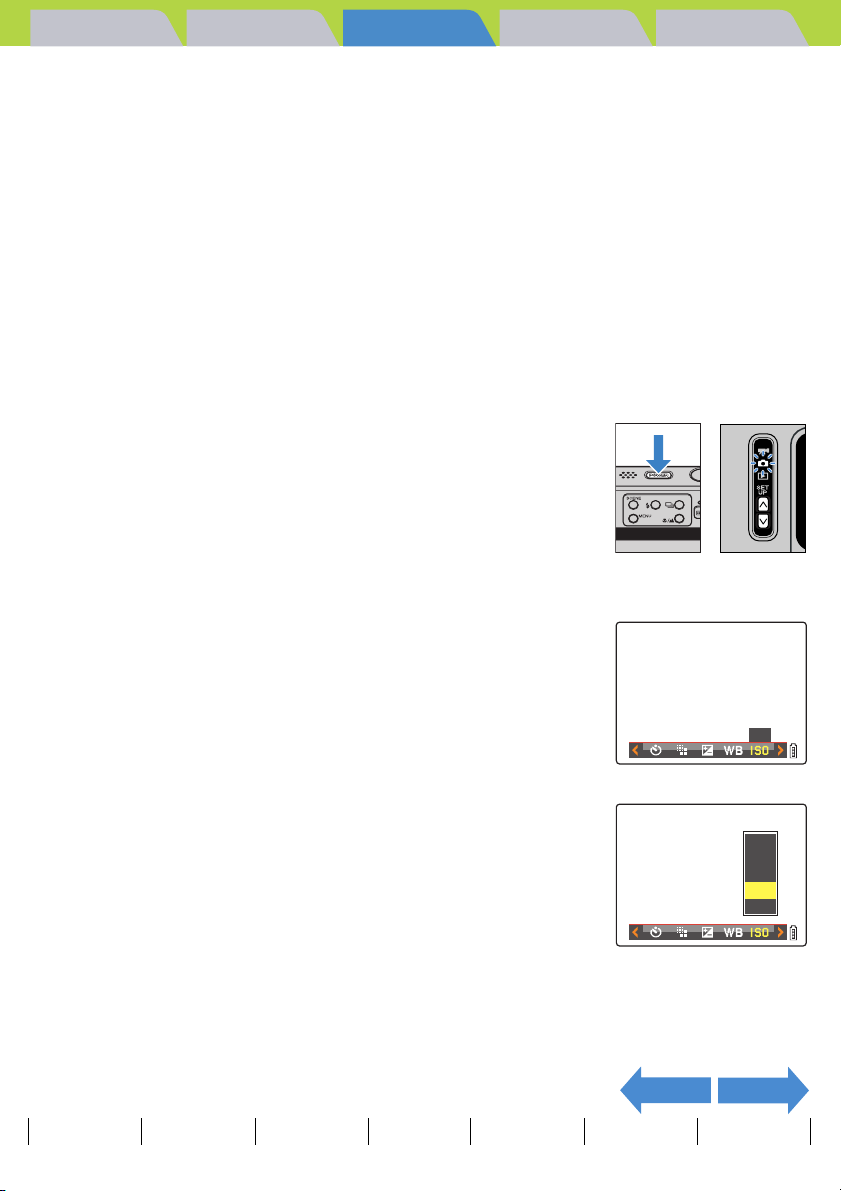
Introduction Getting Ready
Taking Pictures
Playback Set Up
[ISO] Changing the ISO Sensitivity to Shoot Fast Moving Subjects
«Applicable mode: C»
The [ISO] setting corresponds to the ISO value of conventional film and
indicates sensitivity to light.
The ISO sensitivity options in this mode are [AUTO], [50], [100], [200] and
[400]. The default setting is [AUTO], in which case the camera
automatically chooses the ISO sensitivity to suit the ambient conditions.
Although the image quality is worse for higher values, the sensitivity to
light is better, allowing you to take shots in dark locations and use the
high-speed shutter. This also slightly increases the effective range of the
flash.
1 Turn the camera on and press the mode
buttons UD until "C" lights up on the
mode select LED.
2 Press the MENU button K to display the menu icons.
3 Move the selector lever left l or right r
to select ISO [K] and press E.
4 Move the selector lever up u or down d
to select the desired sensitivity and press
E.
The ISO sensitivity is now set.
(No icon) [AUTO] : The camera sets the ISO sensitivity to suit the
ambient conditions. (Default)
[ISO50] [50] : Fixed at ISO 50
[ISO100] [100] : Fixed at ISO 100
[ISO200] [200] : Fixed at ISO 200
[ISO400] [400] : Fixed at ISO 400
Contents Glossary Index Nomenclature Menus and Settings Troubleshooting
EN-69
ISO
AUTO
50
100
200
400
NEXTBACK
Page 70

Introduction Getting Ready
Taking Pictures
Playback Set Up
5 Press the MENU button K.
The icon for the specified value appears on the LCD monitor.
A Important
BNote
This setting is retained when you turn the camera off.
[AUTO] is used in Sports Action, Portrait, Sunset, Night Portrait, Twilight and Night View
modes.
ISO200
NEXTBACK
Contents Glossary Index Nomenclature Menus and Settings Troubleshooting
EN-70
Page 71

Introduction Getting Ready
(A
d)
Taking Pictures
Playback Set Up
[METERING] Selecting the Area Used for Setting the Exposure
«Applicable mode: C»
In this mode, you can select the area that the camera uses to set the
exposure
AREA]. Use the setting that best suits your subject.
[EVALUATION] : The screen is partitioned into zones and the optimum exposure is determined based on
[CENTER] : The exposure is determined by giving particular weight to measurements of the light from the
[SPOT AREA] : The camera determines the exposure by measuring only the light from the subject that strikes
rea measure
. The available settings are [EVALUATION], [CENTER] and [SPOT
measurements of the light in each zone. Because this mode allows ordinary shots or even
backlit shots to be taken with little or no exposure compensation, it is recommended for
novices or for users who want to take pictures without having to worry about the exposure
settings.
subject that strikes the central part of the screen. This mode makes it easy for the camera to
set the exposure even in shots where there is a strong light source close to the subject.
the center of the screen. This mode should be used for shots where there is a strong contrast
in brightness between the subject and the background, such as a backlit portrait or a shot of a
performance where the lighting is focused on a specific part of the stage. You can also use
this mode to measure the light from a particular part of your subject when you are trying to
achieve a specific effect.
Area measured in [EVALUATION] mode
Measures by splitting the entire screen into zones.
Area measured in [CENTER] mode
Measures the central part of the screen.
Area measured in [SPOT AREA] mode
Only measures a single point in the center of the screen.
1 Turn the camera on and press the mode
buttons UD until "C" lights up on the
mode select LED.
2 Press the MENU button K to display the menu icons.
Contents Glossary Index Nomenclature Menus and Settings Troubleshooting
EN-71
NEXTBACK
Page 72

Introduction Getting Ready
Taking Pictures
Playback Set Up
3 Move the selector lever left l or right r
to select METERING [L] and press E.
4 Move the selector lever up u or down d
to select the desired setting and press E.
The metering mode is now set.
(No icon) [EVALUATION] : The entire screen is partitioned into 256
zones and the light in each zone is
measured to determine the optimum
exposure for the subject. (Default)
[G] [CENTER] : The exposure is determined by measuring
the light and giving greater weight to the
central part of the screen (an area larger
than that used for spot metering).
[q] [SPOT AREA] : The exposure is determined by measuring
the light at the center of the screen.
METERING
EVALUATION
CENTER
SPOT AREA
5 Press the MENU button K.
The icon for the selected metering mode appears on the LCD monitor.
A Important
Contents Glossary Index Nomenclature Menus and Settings Troubleshooting
This setting is retained when you turn the camera off.
BACK
EN-72
Page 73

Introduction Getting Ready
Taking Pictures
Playback Set Up
Setting the Focus
[FOCUSING] Selecting the Focusing Method
«Applicable mode: C/M»
You can select either of 2 automatic focusing modes: [MULTI AF] or [SPOT
AF].
[MULTI AF] : The camera automatically chooses the location to focus on
from multiple points on the screen. This mode uses a wide
focusing frame, and is useful for shots such as photos of 2
people standing side by side. (Default)
When you press the shutter release button half way, the one
location out of the nine focus frames that is focused is
displayed.
[SPOT AF] : Use this mode to focus on a specific part of your subject. You
should also use this mode when you use focus lock to take
pictures.
* When the subject you want to focus on is not inside the focus frame, use focus lock to set the focus.
Focusing Off-Center (Focus Lock)" Æ p.75)
( "
1 Turn the camera on and press the mode buttons UD until
"C" or "M" lights up on the mode select LED.
2 Press the MENU button K to display the menu icons.
NEXT
Contents Glossary Index Nomenclature Menus and Settings Troubleshooting
EN-73
Page 74

Introduction Getting Ready
Taking Pictures
Playback Set Up
3 Move the selector lever left l or right r
to select FOCUSING [J] and press E.
4 Move the selector lever up u or down d
to select the desired mode and press E.
The focusing frame is now set.
5 Press the MENU button K.
The selected focusing frame appears on the LCD monitor.
FOCUSING
MULTI AF
SPOT AF
A Important
Contents Glossary Index Nomenclature Menus and Settings Troubleshooting
• This setting is retained when you turn the camera off.
• In Twilight mode, Night View mode and Landscape mode, the focus is fixed at infinity
and the [FOCUSING] setting cannot be changed. The focus frame is not displayed.
EN-74
NEXTBACK
Page 75

Introduction Getting Ready
Taking Pictures
Playback Set Up
Focusing Off-Center (Focus Lock)
«Applicable mode: C/M»
Use Focus Lock in situations where the subject you want to focus on is not
in the center of the image, or when you want to compose a shot where the
focal point is not in the center of the shot.
1 Turn the camera on and press the mode buttons UD until
"C" or "M" lights up on the mode select LED.
2 Position the focusing frame over the
Pipip
subject you want to focus on and press
the shutter release button half way.
The camera gives a short double-beep, the green shooting mark "Z"
lights on the LCD monitor and the focus frame turns green to indicate
that the focus has been set and locked. (Focus Lock, AE Lock)
BNote
• The shooting mark "Z" flashes when the focus
is not set. Press the shutter release button half
way again until the shooting mark "Z" stays lit
and the focus is set, or focus on the other
subject.
• When the focus frame (Æ p.73
AF], the selected focus frame turns green.
• There is no focus frame displayed when the
focus is fixed at infinity (Twilight mode, Night
View mode, and Landscape mode).
) is set to [MULTI
3 With the shutter release button still half-pressed, move the
camera until the shot is composed as you want it.
4 Press the shutter release button down
fully.
Removing your finger from the shutter release button releases the
Focus Lock and AE Lock.
Click
NEXTBACK
Contents Glossary Index Nomenclature Menus and Settings Troubleshooting
EN-75
Page 76

Introduction Getting Ready
Taking Pictures
Playback Set Up
Subjects That Are Difficult to Focus On
The camera has difficulty focusing on the following types of subject. Lock the focus on another object at the
same distance from the camera as the desired subject and then take the picture.
• Low contrast subjects
• Objects that consist of the same pattern repeated
• Dark subjects
• Subjects made up only of horizontal lines
• Extremely bright or glossy subjects
• Subjects where there is a strong light source in or near the field of view, or when there is strong light
such as sunlight in the LCD monitor image
• When there are 2 or more subjects in or near the center of the field of view that are at different distances
from the camera
• Very fast moving subjects
NEXTBACK
Contents Glossary Index Nomenclature Menus and Settings Troubleshooting
EN-76
Page 77

Introduction Getting Ready
Taking Pictures
Playback Set Up
[AF MODE] Still and Moving Subjects
«Applicable mode: C/M»
This setting selects the method the camera uses to automatically set the
focus.
[SAF] : (Single Auto Focus) (Default): Best for normal photography.
The camera sets the focus when you press the shutter release button half way. When the shot is
focused, the green shooting mark appears to show that focus and exposure are set. Continue pressing
the shutter release button down fully to take the shot.
[CAF] : (Continuous Auto Focus): Best for moving subjects.
While the camera is turned on, it continuously adjusts the focus. With the shutter release button
pressed half way down, check that the shooting mark is shown and then simply press the shutter
release button down fully to take the shot.
1 Turn the camera on and press the mode
button D until "G" lights up on the
mode select LED.
2 Move the selector lever up u or down d
to select [AF MODE], then move the lever
right r.
3 Move the selector lever up u or down d
to select the desired AF mode and press
E.
The AF mode is now set.
A Important
• This setting is retained when you turn the camera off.
• Even when [CAF] is selected, the auto focus may not be able to successfully track some
fast-moving subjects.
• Selecting [CAF] uses up battery power more quickly.
SET UP(1/3)
AF MODE
FORMAT
BRIGHT CNTRL
DATE
INSERT DATE
POWER SAVE 1MIN.
SET UP(1/3)
AF MODE
FORMAT
BRIGHT CNTRLBRIGHT CNTRL
DATE
DATE
INSERT
POWER SAVE 1MIN.
BACK
Contents Glossary Index Nomenclature Menus and Settings Troubleshooting
EN-77
SAF
EXECUTE
STANDARD
2004.01.01
NO DATE
SAF
CAF
STANDARD
2004.01.01
NO
DATE
Page 78

Introduction Getting Ready
Taking Pictures
Playback Set Up
[V] Selecting the Number of Pixels
«Applicable mode: C/M»
The number of pixels refers to the number of individual dots used to make
up the image. The larger this number, the better the image quality. However,
this also increases the size of the image file so that fewer pictures can be
taken. Choose the image size that best suits the intended use of the shot.
(Æ p.79
)
1 Turn the camera on and press the mode buttons UD until
"C" or "M" lights up on the mode select LED.
2 Press the MENU button K to display the menu icons.
3 Move the selector lever left l or right r
to select the PIXELS [V] and press E.
Notes about the desired use are displayed next to each image size.
PIXELS
4 Move the selector lever up u or down d
to select the desired number of pixels and
press E.
The image size setting is set.
2272X1704
1600X1200
1280X960
640X480
5 Press the MENU button K.
The icon for the selected image size appears on the LCD monitor.
A Important
Contents Glossary Index Nomenclature Menus and Settings Troubleshooting
This setting is retained when you turn the camera off.
EN-78
POSTCARD
NEXT
Page 79

Introduction Getting Ready
Taking Pictures
Playback Set Up
Guide to Selecting the Number of Pixels
For high-quality printing or to give priority to image quality, choose a large number of pixels (image size). For
files you want to send as e-mail attachments, choose a small image size to keep the file size small.
The number of shots that can be taken is smaller if the number of pixels is large, and larger if the number of
pixels is small.
It is also possible to further reduce the number of pixels in an image after shooting. (Æ p.114
Still Images
)
Number of Pixels Intended Use
2272 x 1704 (Default)
1600 x 1200
1280 x 960 Postcard sized prints
640 x 480
* When you are attaching images to an email to send to a mobile phone, the number of pixels that can be used varies
depending on the mobile phone you are using. Refer to the instruction manual for the mobile phone you are using for
details.
Movies
Number of Pixels Intended Use
640 x 480
320 x 240 (Default)
(Notes)
A4 or larger sized
prints
A5 or larger sized
prints
Sending as an email
attachment*
(Notes)
Recording with
quality equivalent to
television
Shooting for relatively
long periods
Image Quality Number of
High
Low
Image Quality Available
High Short
Low Long
available shots
Few
Many
Shooting Time
BACK
Contents Glossary Index Nomenclature Menus and Settings Troubleshooting
EN-79
Page 80
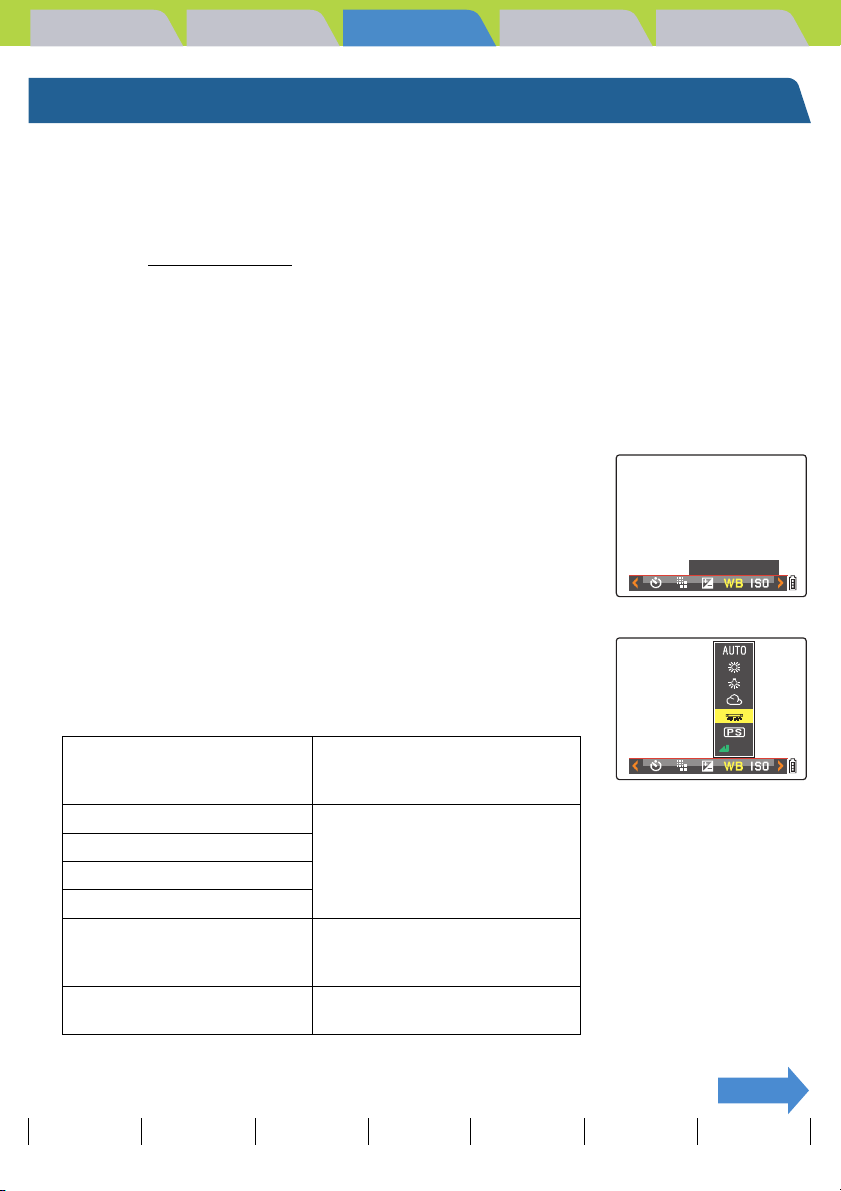
Introduction Getting Ready
Taking Pictures
Playback Set Up
Adjusting Image Colors and Other Settings
[s] Selecting the Light Source (White Balance)
«Applicable mode: C/M»
The color of a subject varies depending on the light source used.
Setting the white balance
calibrated to ensure that photographed objects appear in their true colors
regardless of the light source used.
is the process by which image colors are
1 Turn the camera on and press the mode buttons UD until
"C" or "M" lights up on the mode select LED.
2 Press the MENU button K to display the menu icons.
3 Move the selector lever left l or right r
to select WHITE BALANCE [s] and press
E.
WHITE BALANCE
4 Move the selector lever up u or down d
to select the desired setting and press E.
The white balance setting is updated.
[X] Automatic
[w] Daylight
[x] Incandescent
[t] Cloudy
[v] Fluorescent
[u] Preset
[SET] WB Preset
Contents Glossary Index Nomenclature Menus and Settings Troubleshooting
Automatically sets the white
balance to suit the ambient
conditions. (Default)
Specifies the light source.
Uses the white balance specified
in [WB PRESET]. This value
must be set beforehand.
Allows you to configure the white
balance by yourself.
EN-80
SET
NEXT
Page 81

Introduction Getting Ready
Taking Pictures
5 Press the MENU button K.
The icon for the selected white balance setting appears on the LCD
monitor.
Playback Set Up
A Important
BNote
This setting is retained when you turn the camera off.
In Sunset mode, Twilight mode, Black and White mode, and Sepia mode, the white
balance is automatically configured as suitable for the mode and cannot be changed.
Configuring white balance manually
«Applicable mode: C/M»
You can configure the white balance by yourself when there are multiple
light sources, or to accurately calibrate white. Reconfigure each time the
light source changes.
1 Turn the camera on and press the mode buttons UD until
"C" or "M" lights up on the mode select LED.
2 Press the MENU button K to display the menu icons.
3 Move the selector lever left l or right r
to select WHITE BALANCE [s] and press
E.
WHITE BALANCE
4 Move the selector lever down d to select
[SET] and press E.
Contents Glossary Index Nomenclature Menus and Settings Troubleshooting
EN-81
SET
NEXTBACK
Page 82

Introduction Getting Ready
Taking Pictures
Playback Set Up
5 Position your prepared white sample so
PRESET WB?
that it fills the frame on the screen.
SET
CANCEL
Adjust the subject to fill
the frame on the screen.
White subject,
such as paper.
6 Move the selector lever up u to select [SET], then press E.
The preset value for the white balance is set.
To cancel this setting, select [CANCEL] and press E.
7 Press the MENU button K.
The white balance is set to [u].
A Important
This setting is retained when you turn the camera off.
BNote
Contents Glossary Index Nomenclature Menus and Settings Troubleshooting
In Sunset mode, Twilight mode, Black and White mode, and Sepia mode, the white
balance is automatically configured as suitable for the mode and cannot be changed.
EN-82
NEXTBACK
Page 83

Introduction Getting Ready
Taking Pictures
Playback Set Up
[CHROMA] Changing the color intensity
«Applicable mode: C»
The [CHROMA] setting lets you take pictures in which the intensity of the
colors is increased (brighter colors) or decreased (paler colors).
1 Turn the camera on and press the mode
buttons UD until "C" lights up on the
mode select LED.
2 Press the MENU button K to display the menu icons.
3 Move the selector lever left l or right r
to select CHROMA [H] and press E.
CHROMA
4 Move the selector lever up u or down d
to select the desired setting and press E.
The chroma settings is updated.
[H+1] [+] : Increases the color intensity.
(No icon) [STANDARD]: Uses the standard color intensity. (Default)
[H-1] [-] : Decreases the color intensity.
+
STANDARD
–
5 Press the MENU button K.
The icon for the selected intensity appears on the LCD monitor.
A Important
BNote
Contents Glossary Index Nomenclature Menus and Settings Troubleshooting
This setting is retained when you turn the camera off.
The [STANDARD] setting is used in Black and White mode and Sepia mode.
EN-83
+1
NEXTBACK
Page 84

Introduction Getting Ready
Taking Pictures
Playback Set Up
[SHARPNESS] Enhancing the Image Outlines
«Applicable mode: C»
This setting enables you to take pictures in which the subject's outline is
sharpened or softened.
1 Turn the camera on and press the mode
buttons UD until "C" lights up on the
mode select LED.
2 Press the MENU button K to display the menu icons.
3 Move the selector lever left l or right r
to select SHARPNESS [n] and press E.
SHARPNESS
4 Move the selector lever up u or down d
to select the desired setting and press E.
The sharpness setting is updated.
[n+3] : +3
[n+2] : +2
[n+1] : +1
(No icon) : STANDARD (Default)
[n-1] : -1
Sharper outlines
Softer outlines
+3
+2
+1
STANDARD
–1
5 Press the MENU button K.
The icon for the selected sharpness appears on the LCD monitor.
A Important
Contents Glossary Index Nomenclature Menus and Settings Troubleshooting
This setting is retained when you turn the camera off.
BACK
EN-84
+1
Page 85

Introduction Getting Ready
Taking Pictures
Playback Set Up
Playback
This chapter explains how to use your camera's playback
modes to check your images.
T Click on the section you want to read.
Viewing Still Images Viewing Multiple
Images
Viewing Movies Viewing Images
with Auto Play
Protecting Images Using Postrecording to
Add Voice Messages
Rotating Images Specifying DPOF
Settings
Viewing Continuous
Shooting Images
Erasing Unwanted
Images
Resizing Images
Printing with
PictBridge
Connecting to a
Windows PC
Contents Glossary Index Nomenclature Menus and Settings Troubleshooting
Connecting to a
Macintosh
EN-85
Connecting to a
Television
Page 86

Introduction Getting Ready
Taking Pictures
Playback Set Up
Viewing Still Images
«Applicable images: Still images only»
1 Turn the camera on and press the mode
buttons UD until "P" lights up on the
mode select LED.
The last image shot appears on the LCD monitor.
2 Move the selector lever left l or right r
to select the image to view.
The table below shows the operations that can be performed during playback.
Operation Description
Selector lever up u Switches to the File No display and the information display. (Æ p.88
Selector lever down d Erases the image. (Æ p.103
Selector lever left l Displays images in reverse order. Hold the lever left for more than one
Selector lever right r Displays images in forward order. Hold the lever right for more than one
E Enlarges the image for playback. (Æ p.87
SCENE button I Protects the image. (Æ p.107
Continuous shooting
button N
second to scroll through the images at high speed.
second to scroll through the images at high speed.
Plays back the group of continuous shots if the image belongs to a group
of continuous shots. (Æ p.94
)
)
)
)
)
BNote
Contents Glossary Index Nomenclature Menus and Settings Troubleshooting
• Any resized images are displayed before the normal images.
• Resized images are displayed at different sizes depending on the image size. When this
occurs, the resize icon [V] appears in the top-left corner of the LCD monitor. For more
information on resizing images, see "
(Æ p.114
).
[V] Resizing and Trimming Images (RESIZE)"
EN-86
NEXT
Page 87
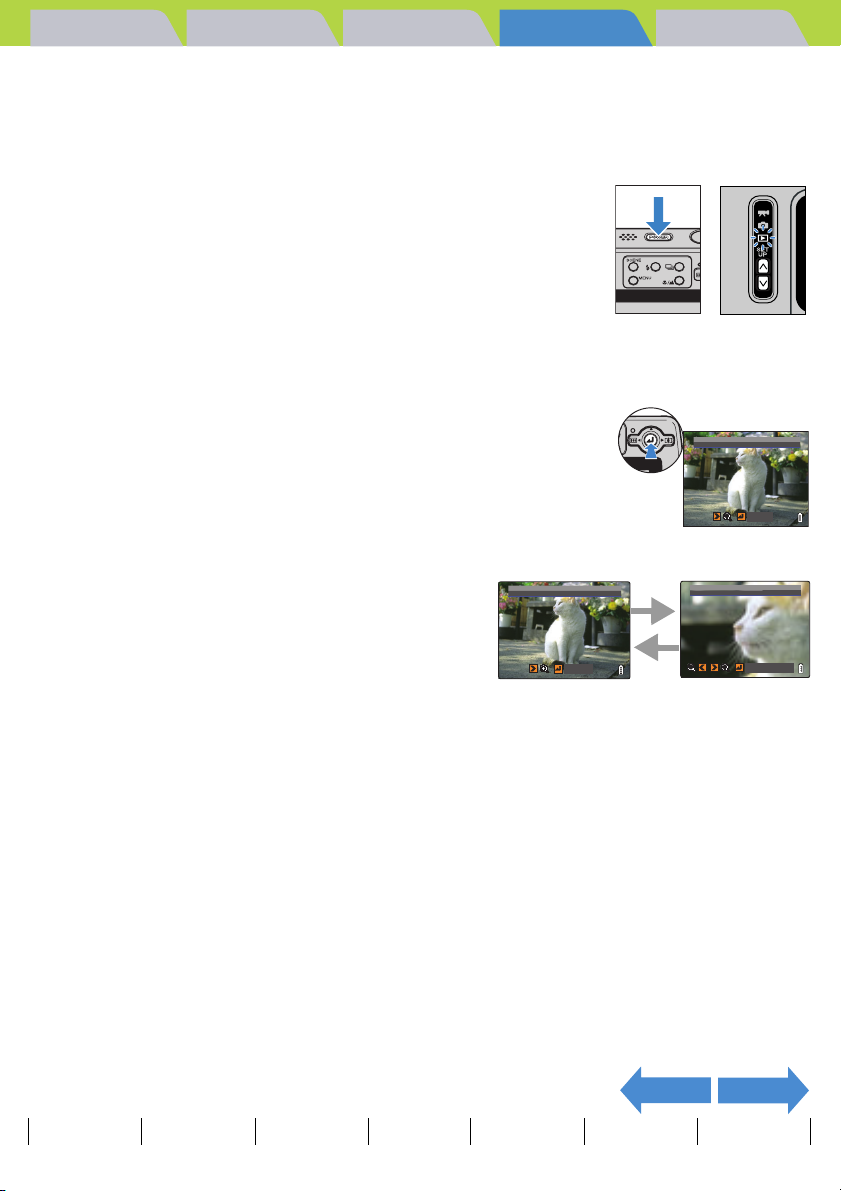
Introduction Getting Ready
X4.0
Taking Pictures
Playback Set Up
Viewing Your Images Enlarged
«Applicable images: Still images only»
You can move the selector lever lr to enlarge an image during playback.
1 Turn the camera on and press the mode
buttons UD until "P" lights up on the
mode select LED.
2 Move the selector lever left l or right r to select the image
to playback.
3 Press E to display the zoom
magnification adjustment screen.
4 Move the selector lever right rT .
The image is enlarged as follows each time you move
the selector lever right rT: 2x Æ 4x Æ 8x.
BNote
• To restore a magnified image
to its original size, move the
selector lever left lW. The
image reverts to its original
size in 3 steps each time you
move the selector lever
lW, as follows: 4x Æ 2x Æ
original size.
• To quickly return an enlarged
image to its original size
during zoomed playback,
simply press the MENU button
K.
ZOOM AREA
RETURN
r
l
X4.0
X4.0
ZOOM AREA
RETURN
ZOOM AREA
CHANGE AREA
Contents Glossary Index Nomenclature Menus and Settings Troubleshooting
EN-87
NEXTBACK
Page 88

Introduction Getting Ready
X4.0
100
KICX0001.JPG 1600KB
2272X1704
1/125 F2.8
0.3
ISO200
2004.09.01 12:34:56
DPOF 0 PRTS
Taking Pictures
5 Press E to display the zoom area
movement screen.
Move the selector lever up, down, left or right udlr to scroll the
image in that direction.
Press E again to accept the selected magnification and area and
return to the playback screen (zoomed playback).
BNote
• Scroll bars are displayed at the bottom and on the right side of the zoom area
movement screen. The scroll bars act as a guide to which part of the original image
is currently displayed.
• During zoomed playback, move the selector lever left l or right r to move
forwards or backwards through the images while keeping the same magnification
and area selection.
Playback Set Up
X4.0
X4.0
CHANGE AREA
OKCHANGE
A Important
• Resized images cannot be viewed enlarged using zoomed playback.
• When you are enlarging images with a postrecording attached, perform this step while
the File No screen is displayed (Æ p.88
).
Viewing Image Information (File No/INFORMATION)
«Applicable images: Still images / movies»
You can use the procedure below to check information such as the
aperture
and shutter speed used to record an image.
1 Move the selector lever up u while the image is being
displayed.
The information for the displayed image appears.
The screen changes in the following order each time the selector lever is moved up u.
uu
Normal
playback
A Important
For movies, moving the selector lever up u only adjusts the audio volume, and does not
display any information. To view movie information, first display the information for a still
image, then move the selector lever left l or right r to select the movie.
File Number
Display
100–KICX0001.JPG
u
Information
display
INFORMATION
100–KICX0001.JPG 1600KB
100
–KICX0001.JPG 1600KB
2272X1704
2272X1704
1/125 F2.8
± 0.3
1/125 F2.8 ± 0.3
ISO200
ISO200
DPOF 0 PRTS
DPOF
0 PRTS
2004.09.01 12:34:56
2004.09.01 12:34:56
Contents Glossary Index Nomenclature Menus and Settings Troubleshooting
EN-88
NEXTBACK
Page 89

Introduction Getting Ready
Taking Pictures
Playback Set Up
BNote
• Refer to p.24 for details of the screen displayed.
• Press the MENU button K when information is displayed to return to the normal
playback screen.
BACK
Contents Glossary Index Nomenclature Menus and Settings Troubleshooting
EN-89
Page 90

Introduction Getting Ready
Taking Pictures
Playback Set Up
[O] Viewing Multiple Images
«Applicable images: Still images / movies»
In addition to the standard SINGLE playback mode, the camera has MULTI
playback and GROUP playback modes that show multiple thumbnail
images.
• MULTI playback : 6 small (thumbnail) images are shown on the screen
at the same time. All of the images from each group of
continuous shots are shown separately.
• GROUP playback : 6 small (thumbnail) images are shown on the screen
at the same time. Only the first image from each
series of continuous shots (image group) is shown.
ABC
DEF
ABC
HIU
X5
X12
BNote
You can playback continuous shots, postrecord messages, protect images, erase one or
more images, resize images, run a slideshow, specify the settings for printing and use
PictBridge
from the MULTI playback / GROUP playback screens.
Displaying multiple images
1 Turn the camera on and press the mode
buttons UD until "P" lights up on the
mode select LED.
2 Press the MENU button K to display the menu icons.
Contents Glossary Index Nomenclature Menus and Settings Troubleshooting
EN-90
NEXT
Page 91

Introduction Getting Ready
Taking Pictures
Playback Set Up
3 Move the selector lever left l or right r
to select DISPLAY MODE [O] and press E.
DISPLAY MODE
4 Move the selector lever up u or down d
to select [MULTI] or [GROUP], then press
E.
A list of image thumbnails is shown.
DISPLAY MODE
SINGLE
MULTI
GROUP
NEXTBACK
Contents Glossary Index Nomenclature Menus and Settings Troubleshooting
EN-91
Page 92

Introduction Getting Ready
Taking Pictures
Playback Set Up
Using the MULTI playback / GROUP playback screen
MULTI Playback
TDPOF icon:
Indicates that print settings have
been specified for the image.
U Protect icon:
Displayed for images that
have been protected.
To previous image
(backwards)
[y] Sound icon
Displayed for movies with
sound and for images with
postrecorded messages.
GROUP Playback
U Protect icon:
Displayed for images that
have been protected. For
groups of continuous shots,
this is only displayed if all
of the images in the group
are protected.
To previous image
(backwards)
[R] Resize icon:
Displayed for
resized images.
Current frame number/Total number of frames:
Shows the position of the selected image relative to
the total number of photographed images.
3/18
R
3/18
X12
M Movie icon
Displayed for movies.
Cursor
To next image (forwards)
Move the selector lever left l to step
backwards and right r to step forwards
through the images. Hold the selector
lever left l or right r to move rapidly
through the pages of images. Move the
selector lever up u or down d to move
up or down a layer.
Current frame number/Total number of
frames:
Shows the position of the selected image
relative to the total number of
photographed images. In the case of
groups of continuous shots, the sequence
number of the first image is shown.
Cursor
To next image (forwards)
F
Continuous shooting icon / Number of
continuous shots
In GROUP playback mode, the icon is
displayed on the first image of a group of
continuous images. The number of
continuous shots shows the total number
of images in each group.
NEXTBACK
Contents Glossary Index Nomenclature Menus and Settings Troubleshooting
EN-92
Page 93

Introduction Getting Ready
Taking Pictures
Playback Set Up
To return to normal playback (SINGLE playback)
1 In MULTI playback / GROUP playback
mode, move the selector lever up, down,
left or right udlr to select the image
to be viewed in the normal playback
mode.
2 Press E.
BNote
For GROUP playback mode, when you select an
image that belongs to a group, the first image from
that group is displayed in SINGLE playback mode.
4/18
ABC
DEF
D FRAME
BACK
Contents Glossary Index Nomenclature Menus and Settings Troubleshooting
EN-93
Page 94

Introduction Getting Ready
Taking Pictures
Playback Set Up
Viewing Continuous Shooting Images
«Applicable images: Continuous shooting images only»
Each series of continuous shooting images (image group) is automatically
played back continuously.
1 Turn the camera on and press the mode
buttons UD until "P" lights up on the
mode select LED.
2 Move the selector lever left l or right r
to select the continuous shooting images
to playback.
BNote
• You can also playback continuous shooting
images using the MULTI playback and GROUP
playback (Æ p.90
• In SINGLE playback mode, you can easily
search for groups of continuous shots by
moving the selector lever up u to switch to the
File No screen and display F on groups of
continuous shots.
• In SINGLE playback and MULTI playback
modes, you can view the image group starting
at any image within the group. For example, if
you begin continuous playback from the third
image in a group of 6 images, images are
displayed in the order 3 Æ 4 Æ 5 Æ 6 Æ 1 Æ 2
Æ 3.
• If you playback a group of continuous shots
from the zoomed display, the zoomed area is
fixed during the playback.
).
NEXT
Contents Glossary Index Nomenclature Menus and Settings Troubleshooting
EN-94
Page 95

Introduction Getting Ready
Taking Pictures
Playback Set Up
3 Press the continuous shooting button N.
BNote
A Important
Press the continuous shooting button N again or
press the MENU button K to stop the playback
of continuous shooting images.
When you erase a single image from within a group of continuous images, the group splits
into 2 groups of continuous images.
BACK
Contents Glossary Index Nomenclature Menus and Settings Troubleshooting
EN-95
Page 96

Introduction Getting Ready
Taking Pictures
Playback Set Up
Viewing Movies
«Applicable images: Movies only»
While playing movies, you can pause playback, move forward one frame at
a time (frame advance) and adjust the volume.
1 Turn the camera on and press the mode
buttons UD until "P" lights up on the
mode select LED.
2 Move the selector lever left l or right r
to select the movie to playback, and up u
or down d to adjust the volume.
BNote
• You can also adjust the playback volume while
the movie is running.
• You can view image information before playing
back a movie. (Æ p.88
)
3 Press E.
Movie playback begins.
The table below shows the operations that can be performed during playback.
Operation Description
Selector lever up u Increases the volume.
Selector lever down d Decreases the volume.
Selector lever left l Move selector lever once to stop the movie, and then begin scanning
backwards through the movie frame by frame each time you move the
selector lever. Hold the lever left for 1 second to scan back through the
movie at twice the playback speed.
Hold the lever left for another 2 seconds to scan back through the movie
at 4 times the playback speed.
00:00
00:16
NEXT
Contents Glossary Index Nomenclature Menus and Settings Troubleshooting
EN-96
Page 97

Introduction Getting Ready
Operation Description
Selector lever right r Move selector lever once to stop the movie, and then begin scanning
forwards through the movie frame by frame each time you move the
selector lever. Hold the lever right for 1 second to scan forward through
the movie at twice the playback speed.
Hold the lever right for another 2 seconds to scan forward through the
movie at 4 times the playback speed.(Sound is not played back during
forward scanning.)
E Press to stop movie playback.
Taking Pictures
Playback Set Up
BACK
Contents Glossary Index Nomenclature Menus and Settings Troubleshooting
EN-97
Page 98

Introduction Getting Ready
Taking Pictures
Playback Set Up
[o] Viewing Images Automatically as a Slideshow (Auto Play)
«Applicable images: Still images / movies»
The camera's [AUTO PLAY] (slideshow) function displays your images at
set intervals in the order in which they were photographed. AUTO PLAY
can playback sound for movies and for images with postrecorded
messages. You can also specify the effect used for the transition between
images.
[AUTO PLAY] settings
You can specify the following settings for an [AUTO PLAY] slideshow:
• [INTERVAL] : The delay between images
• [START FRAME] : The first image in the slideshow
• [RECORD/MOVIE] : Playback postrecorded voice messages and movies
• [EFFECT] : The effect used in the transition between images
BNote
These settings can also be used in MULTI playback / GROUP playback modes (Æ p.90).
1 Turn the camera on and press the mode
buttons UD until "P" lights up on the
mode select LED.
2 Press the MENU button K to display the menu icons.
3 Move the selector lever left l or right r
to select AUTO PLAY [o] and press E.
AUTO PLAY
Contents Glossary Index Nomenclature Menus and Settings Troubleshooting
EN-98
NEXT
Page 99

Introduction Getting Ready
Taking Pictures
Playback Set Up
4 Move the selector lever up u or down d
to select [INTERVAL], then move the lever
right r.
5 Move the selector lever up u or down d
to select the desired value, then press E.
The available intervals are 2, 10, 15 and 30 seconds.
BNote
The recorded duration of movies and
postrecordings takes precedence over the
playback interval setting.
6 Move the selector lever up u or down d
to select [START FRAME], then move the
lever right r.
7 Move the selector lever up u or down d
to select the starting image, then press
E.
[THIS FRAME] : Starts playback from the currently displayed image.
[1ST FRAME] : Starts playback from the image with the lowest
number in the file name.
SETTING AUTO PLAY
START
INTERVAL
START FRAME
RECORD/MOVIE
EFFECT
SETTING AUTO PLAY
STARTSTART
INTERVAL
START FRAME
RECORD/MOVIE
EFFECT
SETTING AUTO PLAY
STARTSTART
INTERVAL
START FRAME
RECORD/MOVIE
EFFECT
SETTING AUTO PLAY
STARTSTART
INTERVAL
START FRAME
RECORD/MOVIE
EFFECT
EXECUTE
2SEC
THIS FRAME
PLAYBACK
OFF
RETURN
EXECUTE
2SEC
10SEC
15SEC
30SEC
RETURN
EXECUTE
2SEC
THIS FRAME
PLAYBACK
OFF
RETURN
EXECUTE
2SEC
THIS FRAME
1ST FRAME
OFF
RETURN
8 Move the selector lever up u or down d
to select [RECORD/MOVIE], then move the
lever right r.
Contents Glossary Index Nomenclature Menus and Settings Troubleshooting
EN-99
SETTING AUTO PLAY
STARTSTART
INTERVAL
START FRAME
RECORD/MOVIE
EFFECT
RETURN
EXECUTE
2SEC
THIS FRAME
PLAYBACK
OFF
NEXTBACK
Page 100

Introduction Getting Ready
Taking Pictures
Playback Set Up
9 Move the selector lever up u or down d
to select the playback method, then press
E.
[PLAYBACK] : Postrecorded voice messages and movies are
included in the slideshow.
[NOPLAYBACK] : Postrecorded voice messages and movies are not
included in the slideshow.
10
Move the selector lever up u or down d
to select [EFFECT], then move the lever
right r.
11
Move the selector lever up u or down d
to select the desired effect, then press E.
[OFF] : No effect is set.
[FADE] : The current image gradually darkens (fades out) and the
next image gradually fades in.
[OVERLAP] : The next image slides over the current image and
replaces it.
[SHUTTER] : Black curtains close from the top and bottom of the
screen to erase the current image, after which the black
curtains open again towards the top and bottom to reveal
the next image.
[WIPE] : The current image disappears as if wiped away from the
left and is replaced by the next image.
SETTING AUTO PLAY
STARTSTART
INTERVAL
START FRAME
RECORD/MOVIE
EFFECT
SETTING AUTO PLAY
STARTSTART
INTERVAL
START FRAME
RECORD/MOVIE
EFFECT
SETTING AUTO PLAY
STARTSTART
INTERVAL
START FRAME
RECORD/MOVIE
EFFECT
EXECUTE
2SEC
THIS FRAME
PLAYBACK
NOPLAYBACK
RETURN
EXECUTE
2SEC
THIS FRAME
PLAYBACK
OFF
RETURN
OFF
FADE
OVERLAP
SHUTTER
WIPE
RETURN
12
Press the MENU button K.
Contents Glossary Index Nomenclature Menus and Settings Troubleshooting
EN-100
NEXTBACK
