Page 1
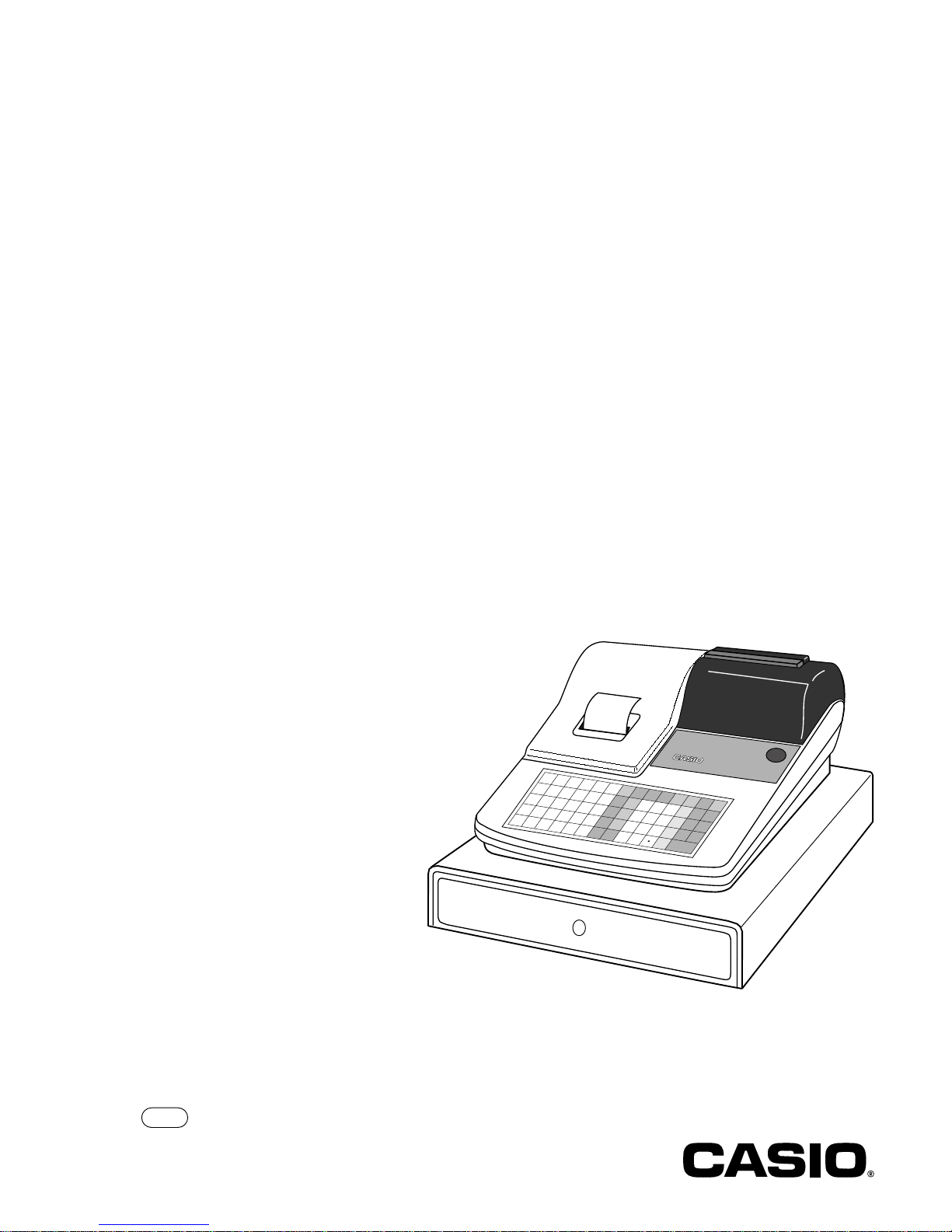
THANK YOU
YOUR RECEIPT
CALL AGAIN !
HAMBURGER
COFFEE
FRENCH-
FRIED
SANDWICH
ICE CREAM
ELECTRONIC CASH REGISTER
TK-800
OPERATOR'S INSTRUCTION MANUAL
CI
7
4
1
0
8
5
2
00
9
6
3
C
TK-800
•00
Page 2

2
Introduction & Contents
Unpacking the register
Welcome to the CASIO TK-800!
Congratulations upon your selection of a CASIO Electronic Cash Register, which is designed to
provide years of reliable operation.
Operation of a CASIO cash register is simple enough to be mastered without special training.
Everything you need to know is included in this manual, so keep it on hand for reference.
Consult your CASIO dealer if you have any questions about points not specifically covered in this
manual.
The main plug on this equipment must be used to disconnect mains power.
Please ensure that the socket outlet is installed near the equipment and shall be easily accessible.
Please keep all information for future reference.
Operators
Instruction
Manual
Take-up reel
Roll paper
Operator's
instruction manual/
Character sheet/
Drawer key
Operator/Program key
7
4
1
0
8
5
2
00
9
6
3
MENU
SHIFT
FEED
PLU
C
#-2
#-1
1
B
I
P
W
2
C
J
Q
X
3
D
K
R
Y
4
E
L
S
Z
5
F
M
T
(
G
N
U
A
H
O
V
@
#
%
&
/
*
!
SPACE
DBL
SIZE
•
'
:
Page 3
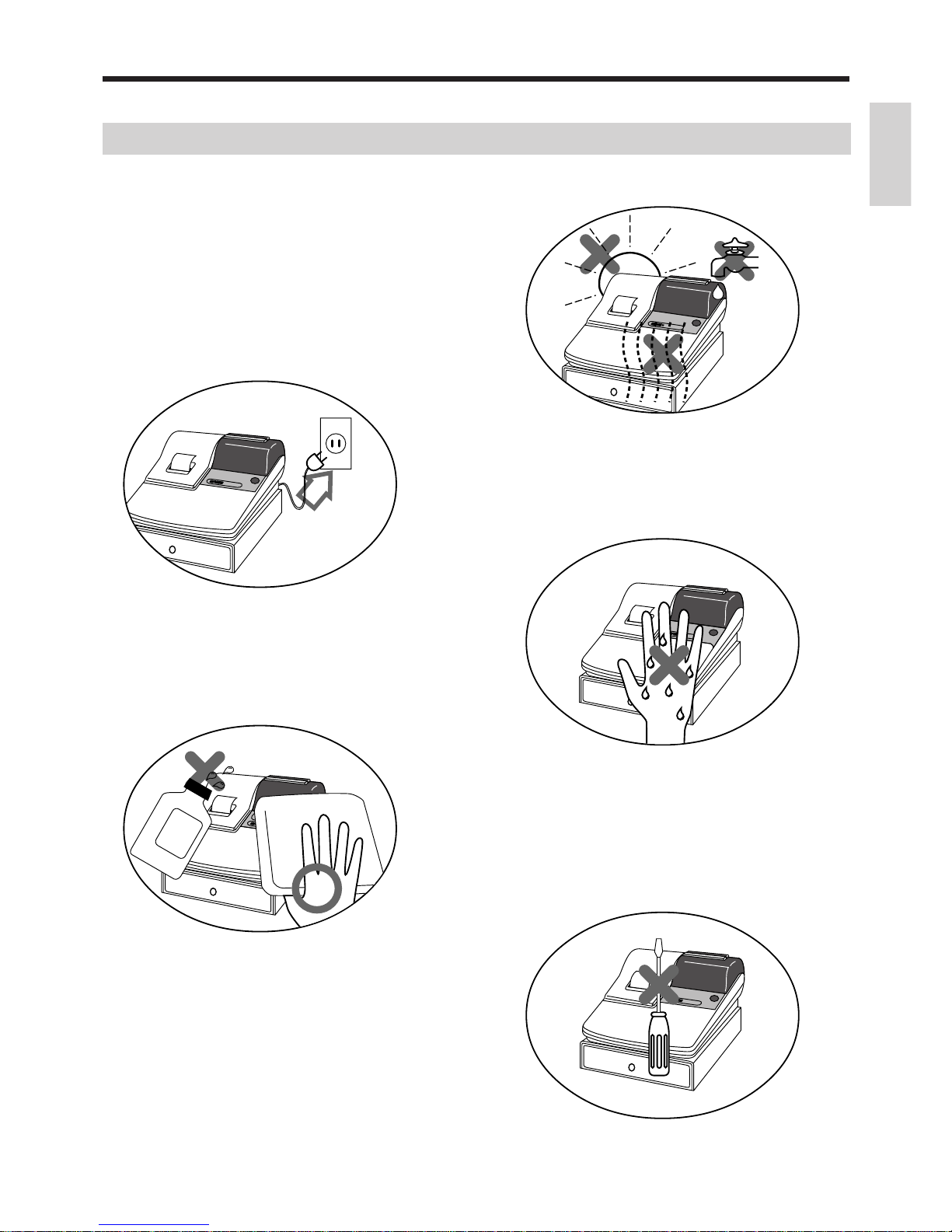
3
Introduction & Contents
Do not locate the cash register where it will be
subjected to direct sunlight, high humidity,
splashing with water or other liquids, or high
temperature (such as near a heater).
Never try to open the cash register or attempt
your own repairs. Take the cash register to your
authorized CASIO dealer for repairs.
Use a soft, dry cloth to clean the exterior of the
cash register. Never use benzene, thinner, or
any other volatile agent.
Never operate the cash register while your
hands are wet.
Be sure to check the sticker on the side of the
cash register to make sure that its voltage
matches that of the power supply in the area.
Important!
Before you do anything, be sure to note the following important precautions!
ECR
ECR
ECR
PCR-360
PCR-360
PCR-360
Page 4
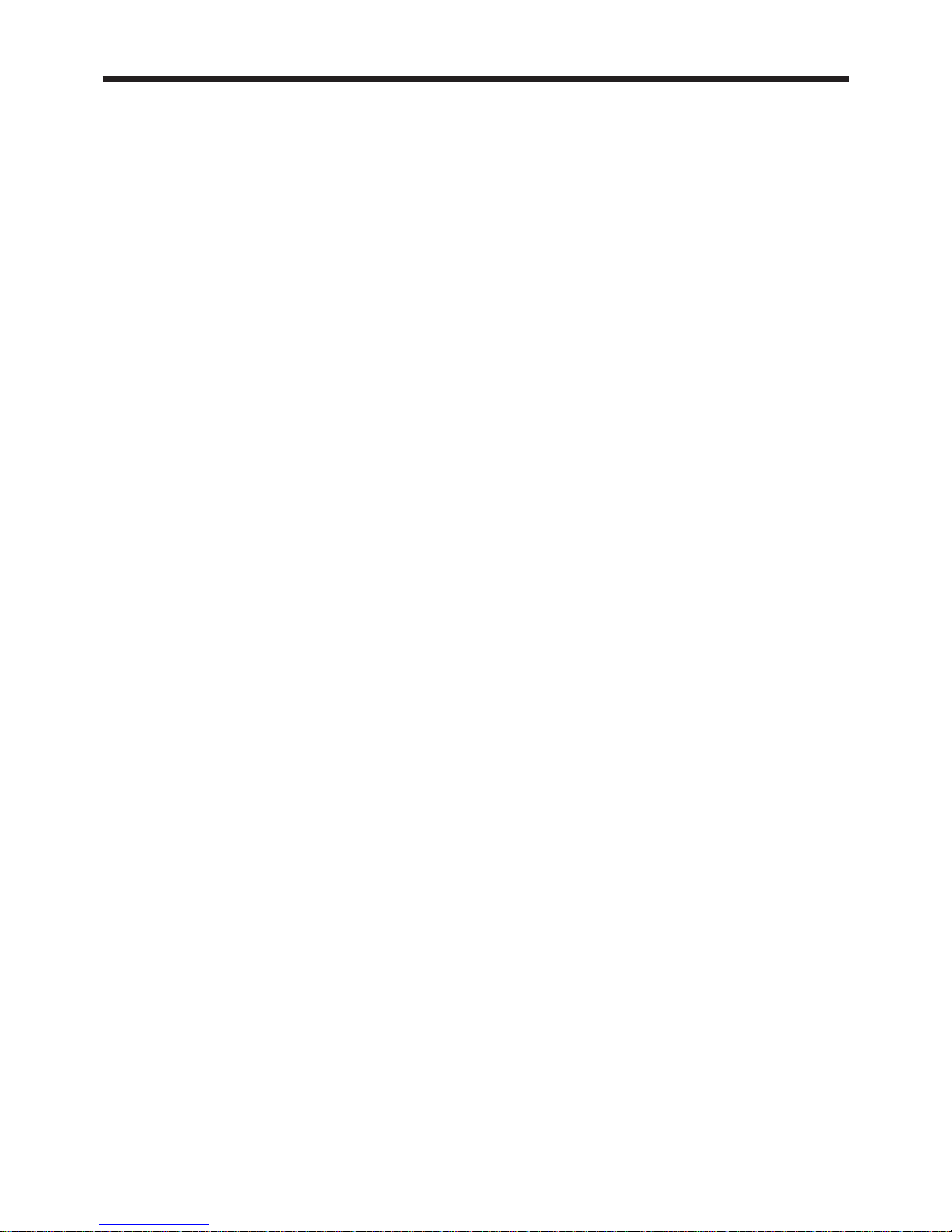
4
Introduction & Contents
Introduction & Contents .........................................................2
Unpacking the register....................................................................................................... 2
Getting Started ........................................................................6
Remove the cash register from its box .............................................................................. 6
Remove the tape holding parts of the cash register in place............................................. 6
Plug the cash register into a wall outlet ............................................................................. 6
Insert the mode key marked "PGM" into the mode switch................................................. 6
Install receipt/journal paper ............................................................................................... 7
To load 1-ply paper for printing of receipts ...............................................................................7
To load 1-ply paper for printing of journal ................................................................................ 8
To load 2-ply paper for printing of receipts ...............................................................................9
Set the date ..................................................................................................................... 10
Set the time ..................................................................................................................... 10
Select printouts receipt or journal .................................................................................... 10
Tax table programming .....................................................................................................11
Programming automatic tax calculation ................................................................................. 11
Setting the bottom message............................................................................................ 16
Setting the CV-10 ............................................................................................................ 17
Features of CV-10..................................................................................................................17
Preparations ..........................................................................................................................17
Introducing TK-800................................................................20
General guide .................................................................................................................. 20
Mode key, drawer, mode switch.............................................................................................20
Displays .................................................................................................................................22
Keyboard ...............................................................................................................................24
Basic Operations and Setups ..............................................26
How to read the printouts ................................................................................................ 26
How to use your cash register ......................................................................................... 27
Displaying the time and date .................................................................................................28
Preparing coins for change....................................................................................................28
Preparing and using department keys............................................................................. 29
Registering department keys ................................................................................................. 29
Programming department keys.............................................................................................. 31
Registering department keys by programming data .............................................................. 32
Preparing and using PLUs............................................................................................... 33
Programming PLUs ...............................................................................................................33
Registering PLUs ...................................................................................................................34
Preparing and using flat-PLUs......................................................................................... 35
Programming flat-PLUs .........................................................................................................35
Registering flat-PLUs .............................................................................................................36
Preparing and using discounts ........................................................................................ 38
Programming discounts ......................................................................................................... 38
Registering discounts ............................................................................................................39
Preparing and using reductions....................................................................................... 40
Programming for reductions ..................................................................................................40
Registering reductions ........................................................................................................... 41
Shifting the taxable status of an item............................................................................... 42
Registering credit and check payments........................................................................... 43
Registering returned goods in the REG mode................................................................. 44
Page 5
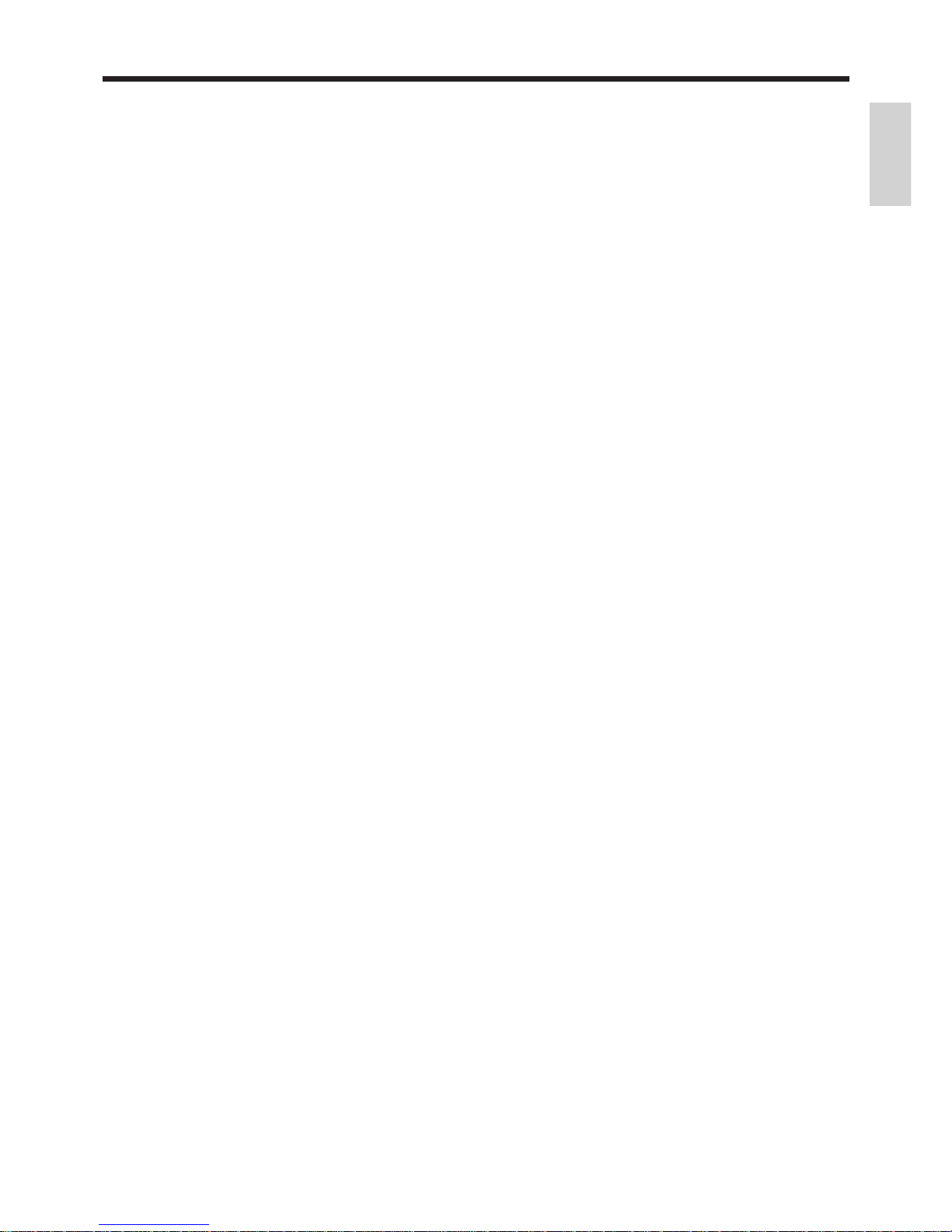
5
Introduction & Contents
Registering returned goods in the RF mode.................................................................... 45
Registering money received on account ......................................................................... 46
Registering money paid out............................................................................................. 47
Making corrections in a registration................................................................................. 48
No sale registration.......................................................................................................... 50
Printing the daily sales reset report ................................................................................. 51
Convenient Operations and Setups ....................................52
Clerk control function, Post-finalization receipt format, General printing control,
Compulsory, Machine features ................................................................................... 52
About the clerk control function .............................................................................................52
About post-finalization receipt................................................................................................ 53
Programming general printing control.................................................................................... 54
Programming compulsory and clerk control function .............................................................55
Programming read/reset report printing control ..................................................................... 56
Setting a store/machine number...................................................................................... 57
Programming to clerk ...................................................................................................... 58
Programming descriptors and messages ........................................................................ 60
Programming report descriptor, grand total, special character, report title,
receipt message and clerk name ......................................................................................60
Programming department key decriptor.................................................................................62
Programming PLU descriptor ................................................................................................ 63
Programming flat-PLU descriiptor.......................................................................................... 64
Programming function key descriptor ....................................................................................65
Entering characters ......................................................................................................... 66
Department key programming ......................................................................................... 68
PLU feature programming ............................................................................................... 70
Flat-PLU feature programming ........................................................................................ 72
Discount/premium key feature programming................................................................... 77
Currency exchange programming ................................................................................... 79
Check tracking system .................................................................................................... 82
Arrangement programming.............................................................................................. 87
Other function key programming ..................................................................................... 89
Calculator functions ......................................................................................................... 92
Keyboard layout change.................................................................................................. 94
Printing read/reset reports ............................................................................................... 96
Reading the cash register's program............................................................................. 103
Troubleshooting ..................................................................108
When an error occurs .................................................................................................... 108
When the register does not operate at all...................................................................... 109
Clearing a machine lock up ............................................................................................110
In case of power failure .................................................................................................. 110
User Maintenance and Options.......................................... 111
To replace the ink ribbon ................................................................................................ 111
To replace journal paper .................................................................................................112
To replace receipt paper .................................................................................................113
Specifications......................................................................114
Index.....................................................................................115
Page 6
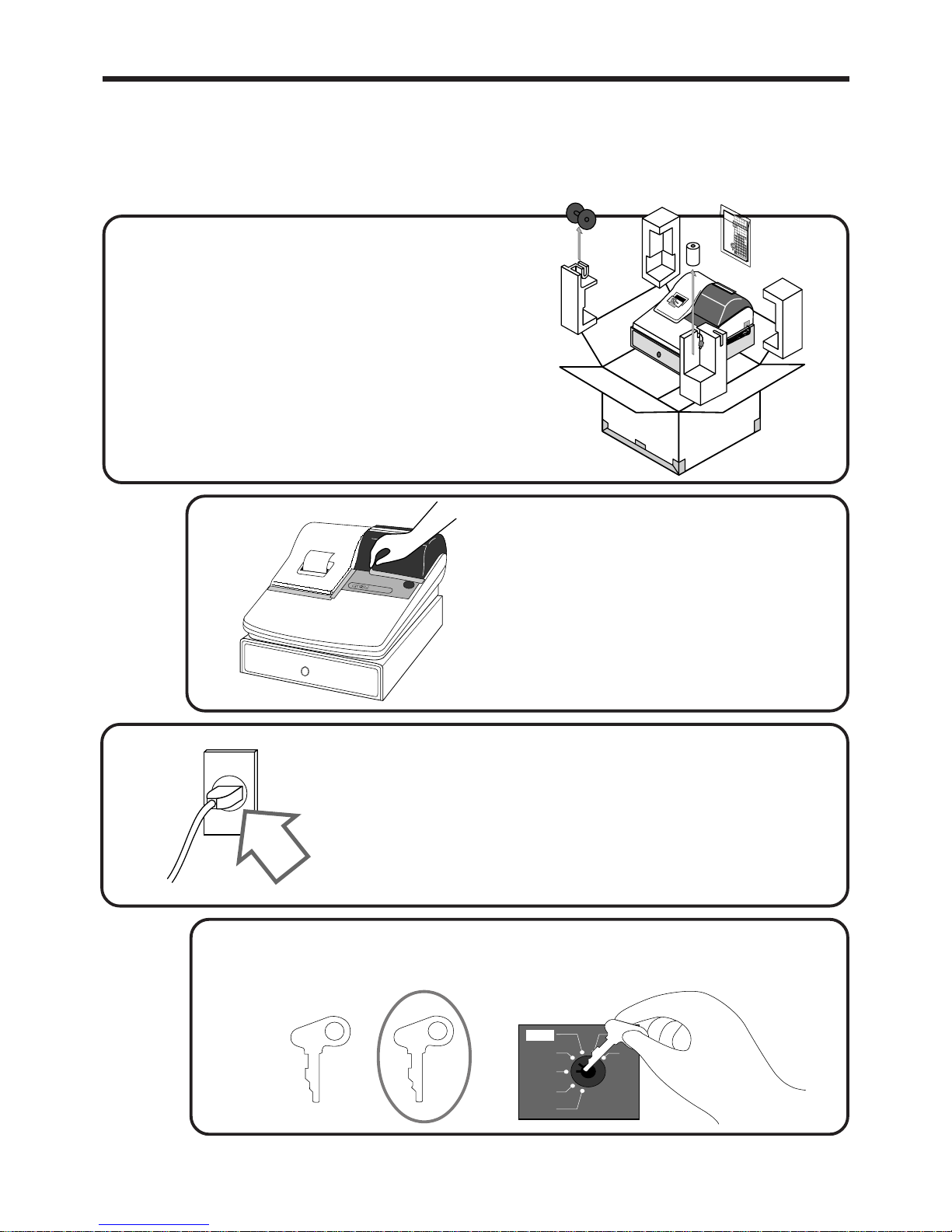
6
Getting Started
This section outlines how to unpack the cash register and get it ready to operate. Y ou should read this part of
the manual even if you have used a cash register before. The following is the basic set up procedure, along
with page references where you should look for more details.
3.
Plug the cash register into a wall outlet.
Be sure to check the sticker on the side of the cash
register to make sure that its voltage matches that of
the power supply in your area. The printer will
operate for a few seconds.
1.
Remove the cash register from its box.
Make sure that all of the parts and accessories
are included.
2.
Remove the tape holding parts
of the cash register in place.
Also remove the small plastic bag taped
to the printer cover . Inside you will find
the mode keys.
Operators
Instruction
Manual
7
4
1
0
8
5
2
00
9
6
3
M
EN
U
SHIFT
FEED
PLU
C
#-2
#-1
1
B
I
P
W
2
C
J
Q
X
3
D
K
R
Y
4
E
L
S
Z
5
F
M
T
(
G
N
U
A
H
O
V
@
#
%
&
/
*
!
SPACE
D
B
L
S
IZ
E
•
'
:
OP
A-A08
PGM
A-A08
4.
Insert the mode key marked "PGM" into the mode switch.
Z
X
Z
PGM
A-A08
REG
OFF
RF
PGM
CAL
ECR
Page 7
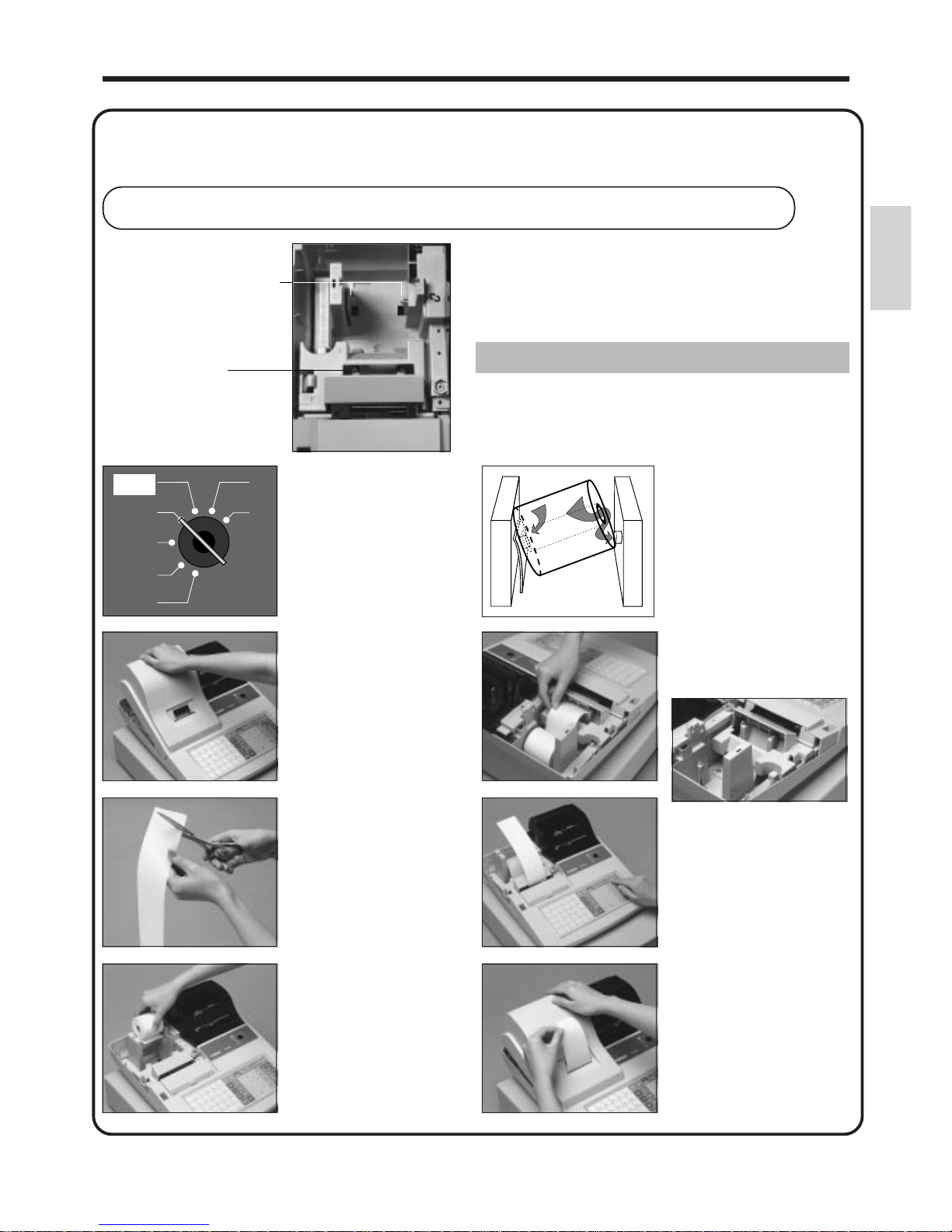
7
Getting Started
X
Z
REG
OFF
RF
PGM
CAL
Important!
Never operate the cash register without paper.
It can damage the printer.
55
55
5
Work the paper roll gently
between the two spindles
so that they slip into the
center hubs of the roll.
11
11
1
Use a mode key to set the
mode switch to REG
position.
22
22
2
Remove the printer cover.
33
33
3
Cut off the leading end of
the paper so it is even.
44
44
4
Ensuring the paper is being
fed from the bottom of the
roll, lower the roll into the
space behind the printer.
1
2
88
88
8
Replace the printer cover,
passing the leading end of
the paper through the
cutter slot. Tear off the
excess paper.
77
77
7
Press the f key until
about 20 cm to 30 cm of
paper is fed from the
printer.
66
66
6
Insert paper to the paper
inlet.
5.
Install receipt/journal paper.
To load 1-ply paper for printing of receipts
Roll paper spindle
Paper inlet
Page 8
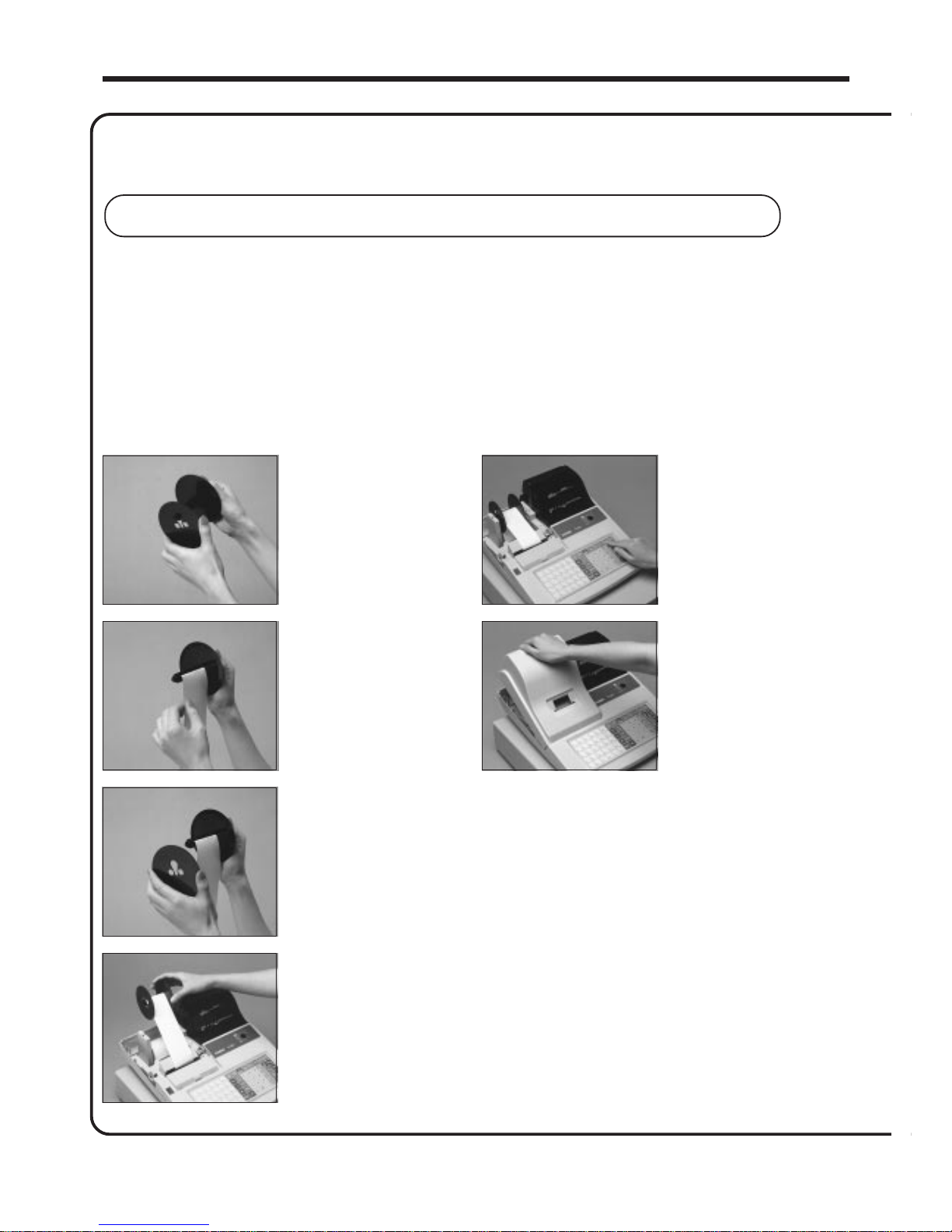
8
Getting Started
To load 1-ply paper for printing of journal
Follow steps
11
11
1 through
77
77
7 under "To load 1-ply paper for printing receipts" on the previous page.
5.
Install receipt/journal paper . (continued…)
88
88
8
Remove the flat side plate
of the take-up reel.
99
99
9
Slide the leading end of
the paper into the groove
on the spindle of the takeup reel and wind it onto
the reel two or three turns.
00
00
0
Replace the flat side plate
of the take-up reel.
AA
AA
A
Place the take-up reel into
place behind the printer,
above the roll paper.
BB
BB
B
Press the f key to take
up any slack in the paper.
CC
CC
C
Replace the printer cover.
Page 9
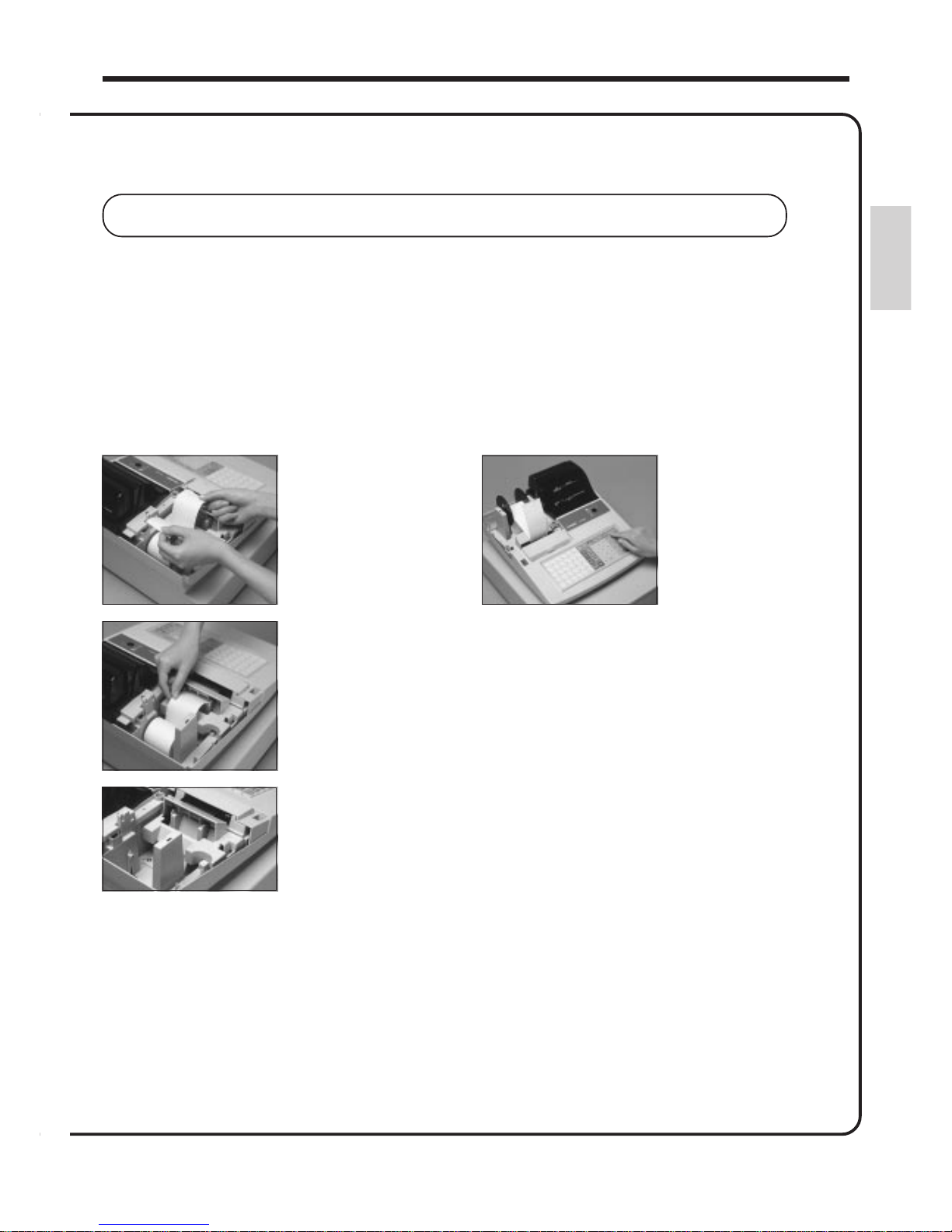
9
Getting Started
To load 2-ply paper for printing of receipts
Follow steps
11
11
1 through
55
55
5 under "To load 1-ply paper for printing of receipts" above.
5.
Install receipt/journal paper . (continued…)
66
66
6
Separate the two sheets of
the paper.
88
88
8
Press the f key until
about 20 cm to 30 cm of
paper is fed from the
printer.
99
99
9
Insert the leading end of the inner sheet (which will be
your journal) into the take-up reel, as described
starting from
step
88
88
8 under "To load 1-ply paper for printing of a
journal."
00
00
0
Replace the printer cover, passing the leading end of the
outer sheet through the cutter slot. Tear off the excess
paper.
77
77
7
Join the ends of the paper
again and insert them into
the paper inlet.
Page 10
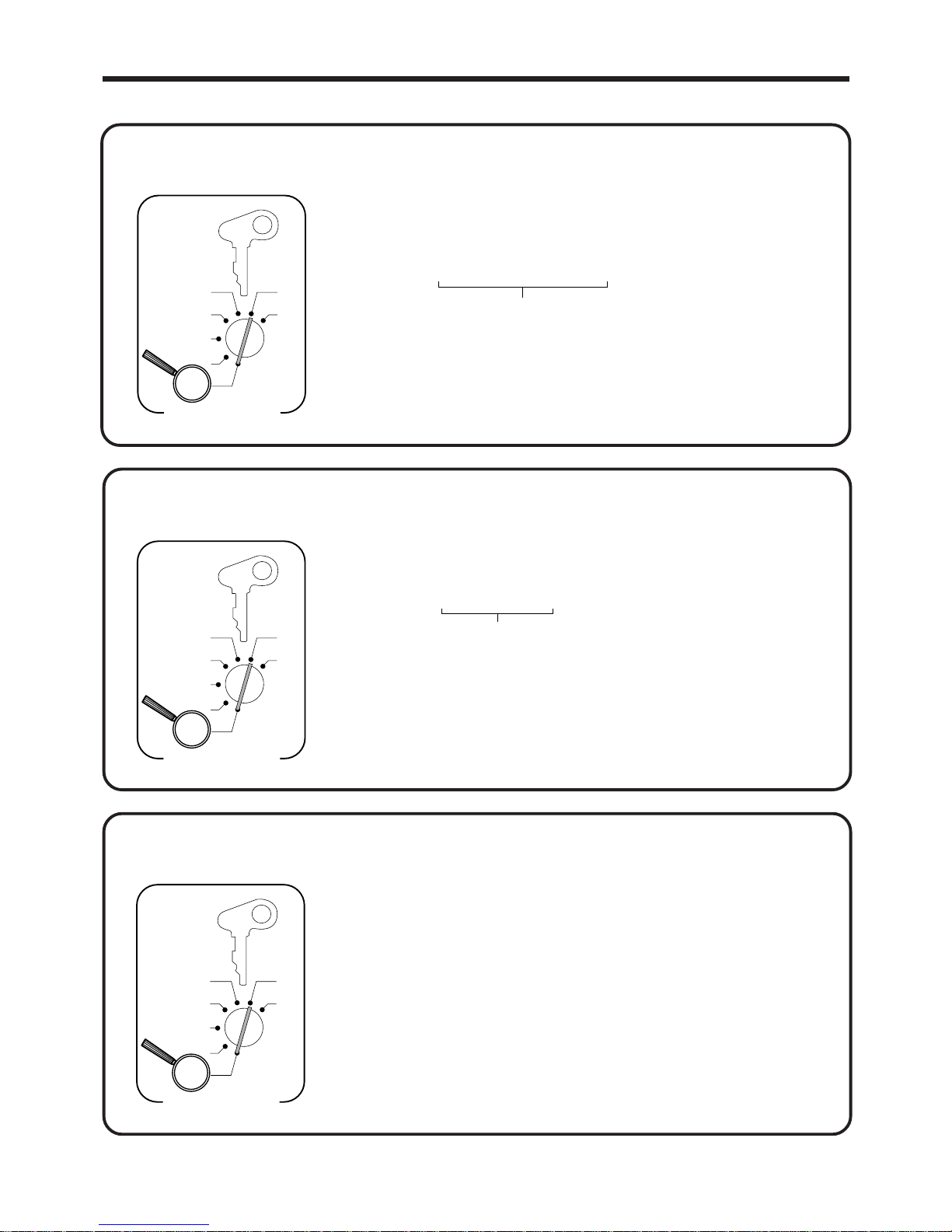
10
Getting Started
6 1s 6 : : : : : : 6 x 6 C
Current date
Example:
21, August 1997 2
970821
X
Z
CAL
REG
OFF
RF
PGM
PGM
A-A08
Mode Switch
6.
Set the date.
6 1s 6 { } 6 c 6 s
Note:
Be sure to select 0 (receipt) when you use 2-ply paper.
Issue receipt =
0
Print journal =
1
X
Z
CAL
REG
OFF
RF
PGM
PGM
A-A08
Mode Switch
8.
Select printouts receipt or journal.
7.
Set the time.
6 1s 6 : : : : 6 x 6 C
Current time
Example:
08:20 AM
2 0820
09:45 PM
2 2145
X
Z
CAL
REG
OFF
RF
PGM
PGM
A-A08
Mode Switch
Page 11
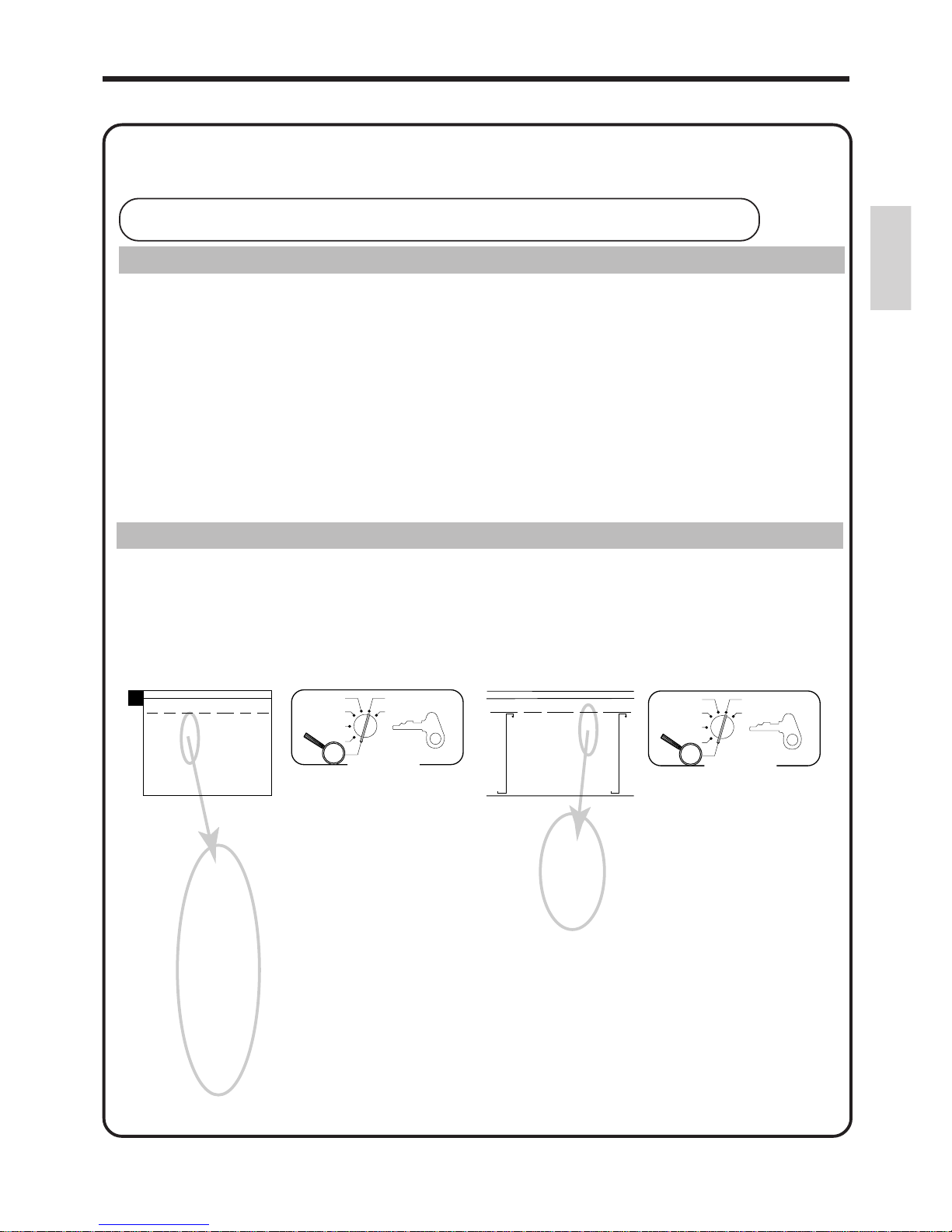
11
Getting Started
9.
Tax table programming
Programming automatic tax calculation
Important!
After you program the tax calculations, you also have to individually specify which departments (page 31) , PLUs (page 33) and flat PLUs (page 35) are to be taxed.
For this cash register to be able to automatically register state sales tax, you must program its tax
tables with tax calculation data from the tax table for your state. There are two tax tables that you can
program for automatic calculation of two separate sales taxes.
Programming Tax Tables Procedure
Find your state in the tables (page 12 ~ 15) and input the data shown in the table.
State sales tax calculation data tables for all of the states that make up the United States are included
on the following pages. This data is current as of October 30, 1994.
*
*
Some data are revised after Oct.30,1994.
Important!
Be sure you use the state sales tax data specifically for your state. Even if your state
uses the same tax rate percentage as another state, inputting the wrong data will cause
incorrect result.
Programming procedure
Example 1 (Alabama 6% sales tax to Tax Table 1)
ALABAMA
4%
0
1
1
10
30
54
73
110
5%
0
1
1
10
29
49
69
89
110
6%
0
1
1
8
24
41
58
6%
0
1
1
9
20
40
55
70
90
109
7%
0
1
1
7
21
35
49
64
78
92
107
8%
0
1
1
6
18
31
43
56
68
81
93
106
6%
(4+1+1)
0
1
1
10
20
36
54
70
85
110
A
PGM
A-A08
Mode Switch
X
Z
CAL
REG
OFF
RF
PGM
Assign Tax Table 1
0
1
1
8
24
41
58
Terminate program
6
6
6
6
6
6
6
6
6
4
3s
4
0125s
4
0F
4
1F
4
1F
4
8F
4
24F
4
41F
4
58F
4
s
Example 2 (Colorado 5.25% sales tax to Tax Table 2)
PGM
A-A08
Mode Switch
X
Z
CAL
REG
OFF
RF
PGM
Assign Tax Table 2
5.25
5002
Terminate program
6
6
6
6
4
3s
4
0225s
4
5^25F
4
5002F
4
s
COLORADO
4.5%
0
1
5
17
33
55
77
99
122
144
166
188
211
233
255
277
299
5.5%
0
1
6
17
27
45
63
81
99
118
136
154
172
190
209
227
245
263
281
299
5.25%
5.25
5002
5%
0
1
2
17
29
49
LOVELAND
5%
0
1
1
18
18
51
68
84
118
Page 12
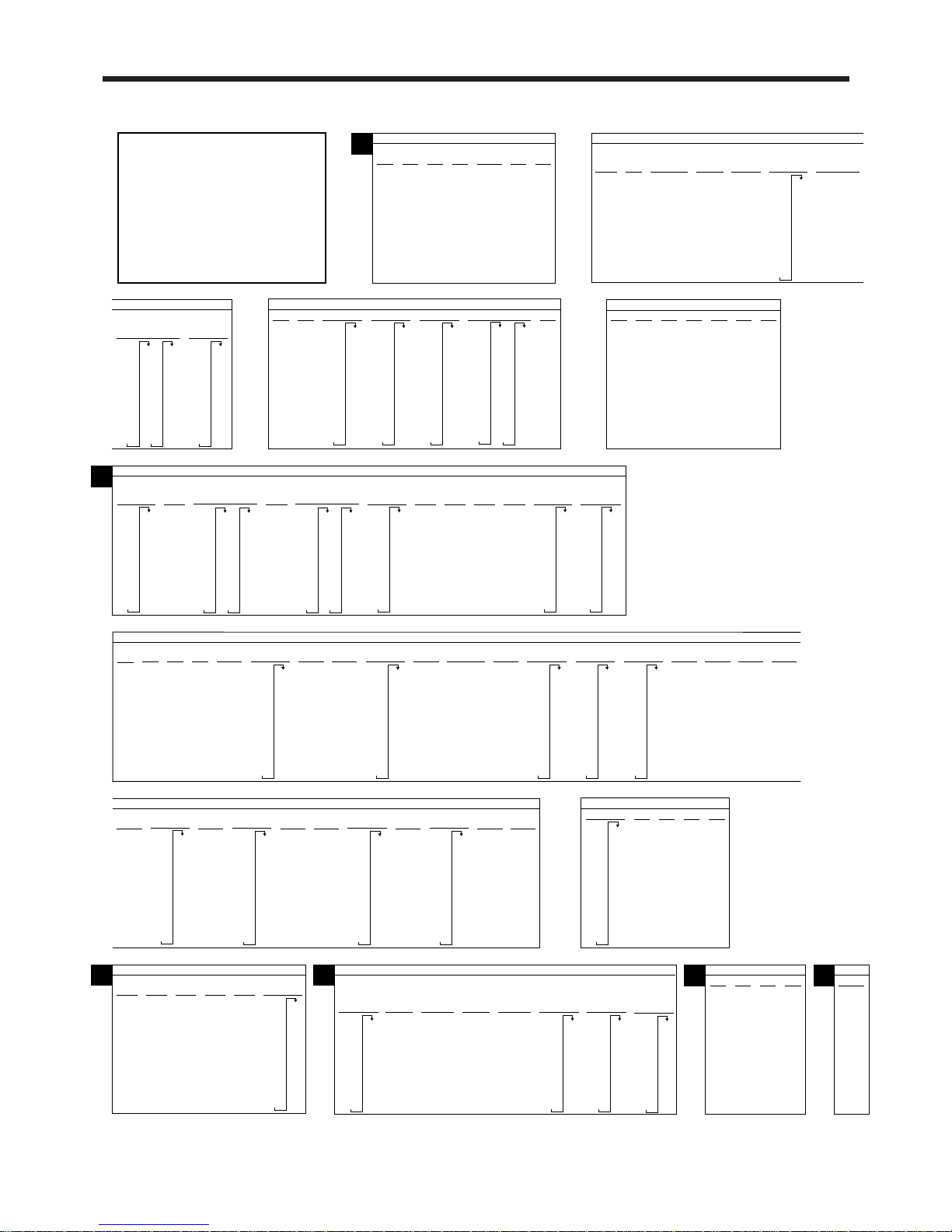
12
Getting Started
U.S.A. TAX TABLES
ALABAMA
4%
0
1
1
10
30
54
73
110
5%
0
1
1
10
29
49
69
89
110
6%
0
1
1
8
24
41
58
6%
0
1
1
9
20
40
55
70
90
109
7%
0
1
1
7
21
35
49
64
78
92
107
8%
0
1
1
6
18
31
43
56
68
81
93
106
6%
(4+1+1)
0
1
1
10
20
36
54
70
85
110
A
ALASKA
KENAI
2%
HOMER/
SELDOVIA
3%
0
1
4
25
34
75
127
155
177
227
HAINES
4%
0
1
2
19
37
62
JUNEAU
4%
0
1
1
12
37
KENAI
5%
0
1
6
13
25
46
75
79
118
127
151
177
184
218
KENAI,SEWARD
& SOLDOTNA
5%
0
1
1
09
29
49
69
89
109
0
1
1
25
75
3%
0
1
4
34
49
83
116
150
183
216
ALASKA
HOMER
5.5%
0
1
1
8
27
45
63
81
99
108
127
6%
6
2
29
29
49
69
89
109
109
129
159
159
179
199
219
239
259
259
279
300
145
163
181
208
227
245
263
281
299
308
327
345
363
381
408
ARIZONA
4%
0
1
1
12
37
5%
0
1
5
10
27
47
68
89
109
6% 6.8%
0
1
9
10
22
39
56
73
90
107
125
141
158
175
191
6.5%
0
1
7
7
23
38
53
69
84
99
115
130
146
161
176
192
207
223
238
253
269
284
299
6.7%
0
1
7
7
22
37
52
67
82
97
111
126
141
156
171
186
201
216
231
246
261
276
291
0
1
3
6
21
36
50
65
80
95
109
124
139
153
168
183
198
212
227
242
256
271
286
300
315
330
345
359
374
389
403
418
433
448
452
477
492
506
7%
0
1
1
7
21
35
49
64
78
92
107
ARKANSAS
3%
0
1
1
14
44
74
114
4%
0
1
1
12
37
5%
0
1
1
10
20
40
60
80
110
6%
0
1
1
8
24
41
58
7%
0
1
1
7
21
35
49
64
78
92
107
7.5%
0
1
2
6
19
33
46
6.8%
0
1
2
6
19
33
46
CALIFORNIA
6%
0
1
7
10
22
39
56
73
90
108
124
141
158
6.5%
0
1
7
10
20
35
51
67
83
99
115
130
146
161
176
192
207
223
238
253
269
284
299
7.25%
7.25
5002
0
10
20
32
46
60
74
88
103
117
131
8.5%
0
1
1
5
17
29
41
52
64
76
88
99
111
123
135
147
158
170
182
194
205
LOS ANGELES
10%
Parking
0
1
11
99
99
99
99
99
99
99
99
99
99
104
114
124
134
144
154
6.25%
0
1
7
10
21
37
54
70
86
103
119
7.5%
0
1
3
6
19
33
46
59
73
7%
0
1
8
10
20
33
47
62
76
91
107
121
135
149
164
178
192
207
221
235
249
264
278
292
307
6.75%
6.75
5002
0
10
20
34
48
64
80
96
111
7.25%
7.25
5002
7.75%
7.75
5002
8.25%
8.25
5002
C
COLORADO
1.5%
0
1
1
33
99
166
233
2%
0
1
1
24
74
2.5%
0
1
1
19
59
3%
0
1
3
17
49
83
116
149
183
3.5%
0
1
2
17
42
71
99
128
157
185
214
242
3.6%
0
1
5
17
41
69
97
124
152
180
208
236
264
291
319
347
375
4.5%
0
1
5
17
33
55
77
99
122
144
166
188
211
233
255
277
299
5.5%
0
1
6
17
27
45
63
81
99
118
136
154
172
190
209
227
245
263
281
299
5.6%
0
1
7
16
25
43
61
79
97
115
132
150
168
186
204
222
240
5.75%
0
1
8
17
26
43
60
78
95
113
130
147
165
182
199
217
3.85%
0
1
2
16
37
63
5.25%
5.25
5002
6.1%
6.1
5002
0
17
6.4%
6.4
5002
0
17
6.35%
6.35
5002
4%
0
1
2
17
37
62
5%
0
1
2
17
29
49
6%
0
1
2
17
24
41
58
74
LOVELAND
5%
0
1
1
18
18
51
68
84
118
COLORADO
6.5%
0
1
2
17
23
38
53
69
84
99
115
130
146
161
176
192
207
223
7%
0
1
4
17
21
35
49
64
78
92
107
121
135
149
7.2%
0
1
2
17
20
34
48
62
76
90
104
118
131
145
159
173
187
201
215
229
243
256
6.6%
6.6
5002
7.3%
0
1
3
6
20
34
47
61
75
89
102
116
130
143
157
171
7.25%
7.25
5002
7.01%
7.01
5002
0
17
21
35
49
64
7.1%
7.1
5002
7.5%
0
1
3
17
19
33
46
59
73
8%
0
1
1
6
18
31
43
56
68
81
93
106
6.45%
6.45
5002
0
17
CONNECTICUT
6%
0
1
2
8
24
41
58
74
91
108
124
7%
0
1
1
7
21
35
49
64
78
92
107
7.5%
0
1
3
6
19
33
46
59
73
8%
0
1
1
6
18
31
5.25%
0
1
2
16
27
46
65
84
103
122
141
160
179
198
218
DISTRICT OF COLUMBIA
D.C.
9%
0
1
6
6
16
27
38
49
61
72
83
94
105
116
127
138
149
161
D.C.
5%
0
1
1
10
22
42
82
62
110
D.C.
5.75%
5.75
5002
0
8
D.C.
6%
0
1
1
12
17
35
53
71
89
112
D.C.
6%
0
1
1
8
24
41
58
74
91
108
D.C.
8%
0
1
1
12
16
27
39
50
62
75
90
112
D
FLORIDA
Combined
5.25%
5%
5.25
5002
6.2%
6.2
5002
0
1
5
9
25
50
75
109
125
150
175
209
4%
0
1
1
9
20
40
60
80
109
PANAMA
CITY
BEACH
6.5%
0
1
1
9
15
30
46
61
76
92
107
123
138
153
169
184
209
6%
0
1
1
9
16
33
50
66
83
109
0
1
1
9
14
28
42
57
71
85
109
7%
0
1
1
9
13
26
40
53
66
80
93
106
120
133
146
160
173
186
209
7.5%
F
GEORGIA
3%
0
1
1
10
35
66
110
4%
0
1
1
10
25
50
75
110
5%
0
1
1
10
20
40
60
80
110
6%
0
1
1
10
20
35
50
67
85
110
G
HAWAII
4%
0
1
1
12
37
H
Page 13
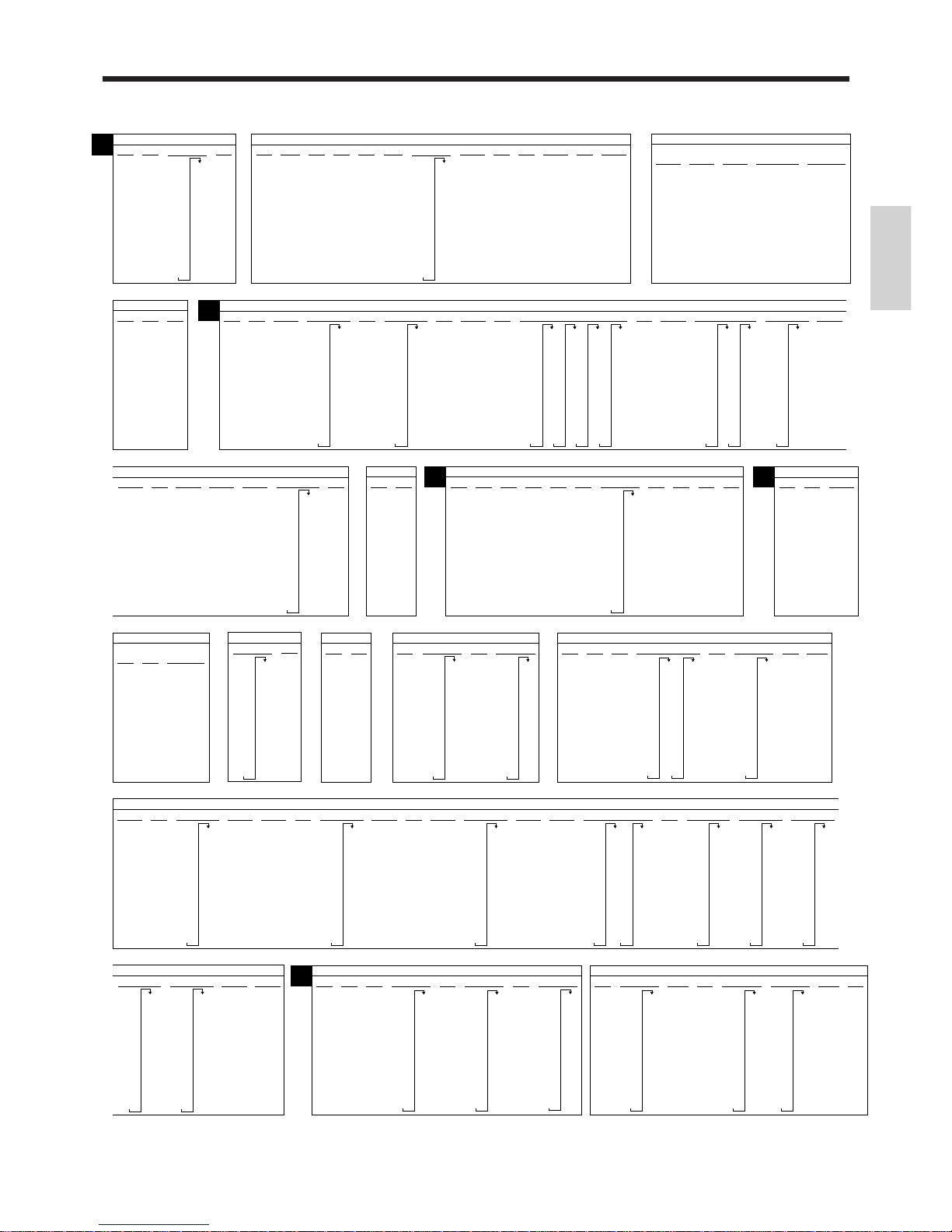
13
Getting Started
IDAHO
3%
0
1
1
15
42
72
115
4%
0
1
2
11
32
57
5%
0
1
2
11
25
45
4.5%
0
1
2
15
27
49
71
93
115
137
160
183
205
227
I
ILLINOIS
1.25%
0
1
1
39
119
6.25%
0
1
1
7
23
1%
0
1
1
49
148
7.5%
0
1
1
6
19
33
46
6.5%
0
1
1
7
23
38
53
69
84
99
115
130
146
161
176
192
207
2%
0
1
1
24
74
7%
0
1
1
8
22
36
50
65
79
93
108
8%
0
1
1
6
18
31
5%
0
1
6
12
25
46
67
88
109
129
6%
0
1
1
8
24
41
58
6.75%
6.75
5002
7.75%
7.75
5002
0
6
8.75%
8.75
5002
0
5
INDIANA
1%
0
1
1
49
148
4%
0
1
2
15
37
62
5%
0
1
1
9
29
MARION County
5%
0
1
2
15
37
49
62
87
112
137
RESTAURANT
6%
0
1
1
9
29
49
49
69
89
109
IOWA
4%
0
1
3
12
37
50
75
5%
0
1
1
9
29
6%
0
1
1
8
24
41
58
74
91
108
3%
0
1
1
16
49
83
116
3.5%
0
1
1
14
42
71
99
128
157
185
4%
0
1
1
12
37
62
87
112
5%
0
1
1
9
29
4.5%
0
1
1
11
33
55
77
99
122
144
166
188
211
2.5%
0
1
1
19
59
99
139
179
3.1%
3.1
5002
0
16
KANSAS
3.25%
0
1
1
15
46
76
107
138
169
199
230
261
292
323
353
384
415
3.75%
0
1
1
13
39
66
93
119
146
173
199
226
253
279
306
333
359
386
413
4.1%
4.1
5002
0
12
5.25%
5.25
5002
5.65%
5.65
5002
0
8
4.9%
0
1
1
10
30
51
71
91
112
132
153
173
193
214
234
255
275
295
316
336
357
377
397
418
438
459
479
499
520
540
561
581
602
622
642
663
683
704
724
744
765
785
806
826
846
867
887
908
928
948
969
989
1010
5.4%
0
1
1
9
27
46
64
83
101
120
138
157
175
194
212
231
249
268
287
305
324
342
361
379
398
416
435
453
472
490
509
5.5%
0
1
1
9
27
45
63
81
99
118
136
154
172
190
209
K
10%
0
1
1
4
14
24
34
44
54
64
74
84
94
6.5%
6.5
5002
0
7
KANSAS
9.5%
0
1
1
5
15
26
36
47
57
68
78
89
99
110
121
131
142
152
163
173
184
194
6.4%
6.4
5002
0
7
6%
0
1
7
8
24
41
58
74
91
108
124
141
158
5.9%
5.9
5002
0
8
6.15%
6.15
5002
0
8
KENTUCKY
5%
0
1
6
10
25
46
67
88
109
129
6%
0
1
2
8
24
41
58
74
LOUISIANA
7.5%
0
1
2
6
19
33
46
59
7%
0
1
1
7
21
35
49
64
8%
0
1
7
4
16
29
42
55
67
80
93
106
9%
0
1
1
5
16
27
38
49
61
72
83
94
105
5%
0
1
6
10
27
47
67
87
109
129
4.5%
0
1
1
11
33
55
77
99
122
144
166
188
211
4%
0
1
2
12
37
62
87
112
3%
0
1
2
16
49
82
116
149
2%
0
1
2
24
74
124
174
224
6%
0
1
2
8
24
41
58
74
6%
0
1
17
7
23
38
53
69
84
99
115
130
146
161
176
192
207
223
238
253
269
284
299
315
330
L
MAINE
5%
0
1
1
10
20
40
60
80
110
6%
0
1
1
9
16
33
50
66
83
109
7%
7
2
0
7
21
35
49
64
78
92
100
M
MARYLAND
4%
0
1
2
24
25
50
5%
0
1
2
19
20
40
Meals Tax
5%
0
1
7
99
99
99
99
99
100
120
140
MASSACHUSETTS
5%
0
1
1
9
29
4.625%
0
1
13
10
32
54
75
97
118
140
162
183
205
227
248
270
291
313
335
356
378
399
421
443
MICHIGAN
4%
0
1
7
12
31
54
81
108
135
162
187
6%
0
1
2
10
24
41
58
74
91
108
124
MINNESOTA
7%
0
1
1
7
21
35
49
64
78
92
107
6%
0
1
1
8
24
41
58
6.5%
0
1
1
7
23
38
53
69
84
99
115
130
146
161
176
192
207
8.5%
0
1
1
5
17
29
41
52
64
76
88
99
111
123
135
147
158
170
182
194
205
MISSISSIPPI
5%
0
1
6
11
26
47
68
88
109
129
6%
0
1
1
8
24
41
58
74
91
108
8.5%
0
1
1
5
17
29
41
52
64
76
88
99
111
123
135
147
158
170
182
194
205
7%
0
1
1
7
21
35
49
64
78
92
107
7.25%
0
1
1
6
20
34
48
62
75
89
103
117
131
144
158
172
186
199
213
227
241
255
268
282
296
310
324
337
351
365
379
393
406
8%
0
1
1
6
18
31
43
56
68
81
93
106
9%
0
1
1
5
16
27
38
49
61
72
83
94
105
9.25%
9.25
5002
0
5
MISSOURI
4.6%
0
1
1
10
32
54
76
97
4.8%
0
1
3
10
31
52
72
93
114
135
156
177
4.625%
0
1
13
10
32
54
75
97
118
140
162
183
205
227
248
270
291
313
335
356
378
399
421
443
4.975%
0
1
1
10
30
50
70
90
110
130
150
170
190
211
6.225%
0
1
2
8
24
40
56
72
88
104
120
136
152
168
184
200
216
232
248
265
6.3%
0
1
8
7
23
39
55
71
87
103
119
134
150
166
182
198
214
230
246
6.425%
0
1
1
7
23
38
54
70
85
101
116
132
147
163
178
194
210
225
241
256
272
287
5.6%
0
1
15
8
26
44
62
80
98
115
133
151
169
187
205
223
241
258
276
294
312
330
348
366
383
5.225%
5.225
5002
5.975%
0
1
2
8
25
41
58
75
92
108
125
142
158
175
192
209
225
242
259
276
292
309
326
342
359
376
5.725%
5.725
5002
4.225%
0
1
1
11
35
59
82
4.725%
0
1
4
10
31
52
74
95
116
137
158
179
201
4.75%
0
1
3
10
22
43
65
86
107
128
149
170
5.1%
0
1
1
9
29
49
68
88
107
6.1%
0
1
1
8
24
40
57
73
90
5.05%
0
1
5
9
19
39
59
79
98
118
138
158
178
5.625%
0
1
1
8
26
44
62
79
97
115
133
151
168
392
410
MISSOURI
6.475%
0
1
13
7
23
38
54
69
84
100
115
131
146
162
177
193
208
223
239
254
270
285
301
316
332
6.55%
0
1
9
7
22
38
53
68
83
99
114
129
145
160
175
190
6.725%
6.725
5002
7.225%
7.225
5002
NEBRASKA
3%
0
1
3
16
49
83
116
149
183
3.5%
0
1
3
14
42
71
99
128
157
185
214
242
271
5.5%
0
1
2
14
27
45
63
81
99
118
136
154
172
190
209
227
4%
0
1
2
14
37
62
5%
0
1
2
14
29
49
6%
0
1
1
8
24
41
58
4.5%
0
1
6
14
33
55
77
99
122
144
166
188
211
233
255
277
299
322
6.5%
0
1
1
7
23
38
53
69
84
99
115
130
146
161
176
192
207
N
NEVADA
3%
0
1
2
14
49
83
116
149
5.75%
5.75
5002
6%
0
1
2
8
24
41
58
74
6.25%
0
1
2
7
23
39
55
71
87
103
119
135
151
167
183
199
215
3.5%
0
1
6
14
38
64
88
118
157
185
214
242
271
299
326
357
6.5%
0
1
1
7
23
38
53
69
84
99
115
130
146
161
176
192
207
6.75%
6.75
5002
0
7
22
37
7%
0
1
1
7
21
35
49
64
78
92
107
Page 14
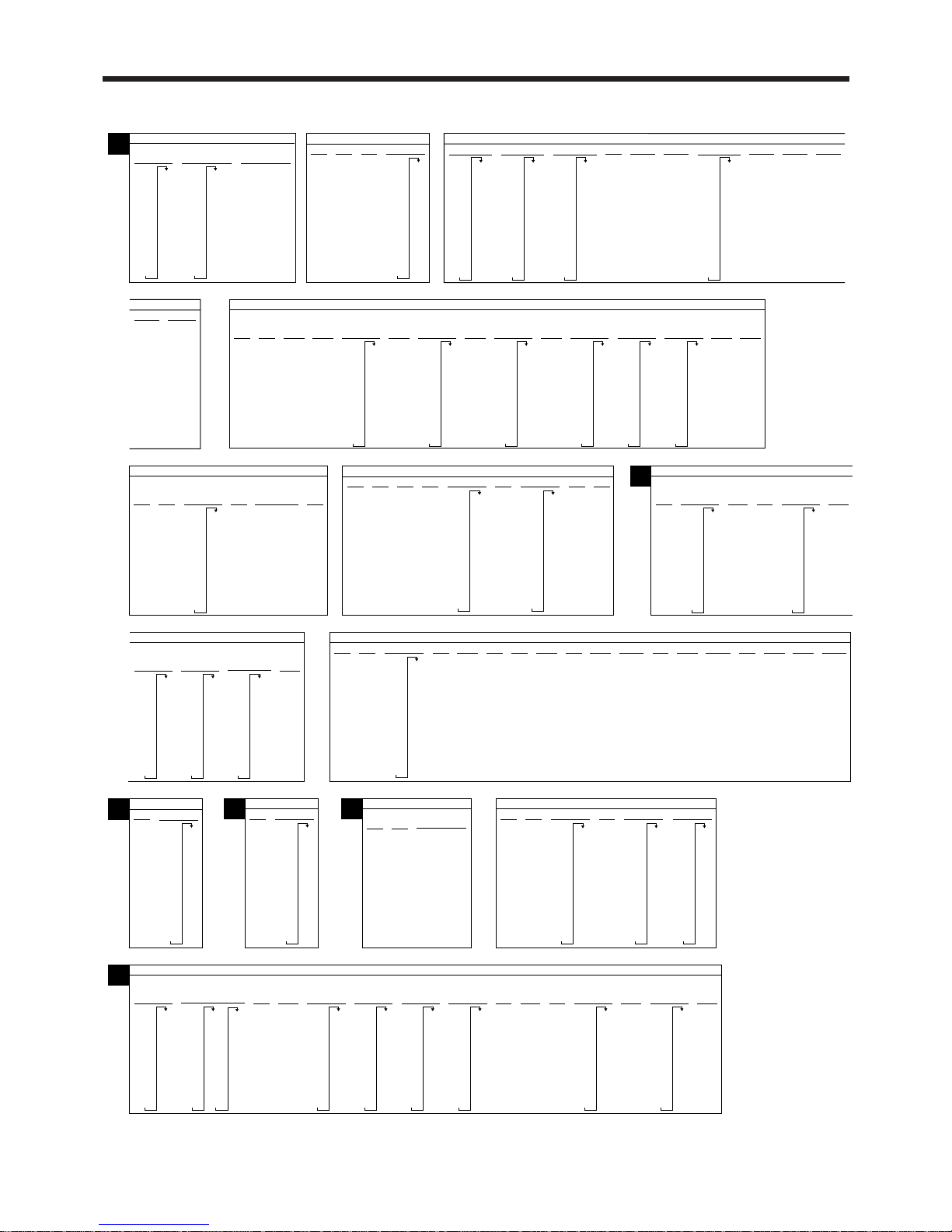
14
Getting Started
NEW HAMPSHIRE
0
1
4
35
35
35
37
50
62
7%
0
1
8
14
26
39
51
63
75
88
101
115
129
143
158
172
186
201
Rooms & Meals
7%
0
1
8
35
35
38
50
62
74
87
100
114
128
142
157
171
185
200
Rooms & Meals
8%
N
NEW JERSEY
3%
0
1
1
17
41
71
117
3.5%
0
1
1
14
42
71
100
128
157
185
214
7%
0
1
8
10
21
35
50
64
78
92
107
121
135
150
164
178
192
207
6%
0
1
1
10
22
38
56
72
88
110
NEW MEXICO
4.5%
0
1
1
11
33
55
78
100
122
144
167
189
211
4.25%
0
1
1
11
35
58
82
105
129
152
176
199
223
247
270
294
317
341
364
388
411
5.25%
0
1
11
9
28
47
66
85
104
123
142
161
180
199
217
5.375%
5.375
5002
5.575%
5.575
5002
5.75%
5.75
5002
4.875%
4.875
5002
5.175%
5.175
5002
4.375%
0
1
4
11
34
57
79
102
125
148
171
194
217
239
3.75%
0
1
6
13
40
67
93
120
146
173
200
226
253
280
306
333
359
NEW MEXICO
6.187%
0
1
4
9
23
40
56
72
88
104
120
136
153
6.1875%
6.1875
5002
0
8
NEW YORK
6%
0
1
7
10
22
38
56
72
88
108
124
141
158
5%
0
1
6
10
27
47
67
87
109
129
4%
0
1
5
12
33
58
83
112
137
5.25%
5.25
5002
5.75%
5.75
5002
6.25%
0
1
7
10
22
38
54
70
86
103
119
6.5%
0
1
1
7
23
38
53
69
84
99
115
130
146
161
176
192
207
6.75%
6.75
5002
7%
0
1
8
10
20
33
47
62
76
91
107
121
135
149
164
178
192
207
7.25%
7.25
5002
7.5%
0
1
8
10
18
31
45
58
71
85
99
113
126
139
ERIE
8%
0
1
10
10
17
29
42
55
67
80
92
105
119
131
144
SUFFOLK
County
8%
0
1
9
10
17
29
42
54
67
79
92
106
118
131
8.25%
8.25
5002
8.5%
8.5
5002
NORTH CAROLINA
4.5%
0
1
6
9
25
53
75
95
122
144
166
188
211
233
255
277
299
322
CHROKEE
Reservations
6%
0
1
2
10
24
41
58
74
4%
0
1
5
9
29
59
84
112
137
5%
0
1
6
8
23
48
67
85
109
129
6%
0
1
2
8
24
41
58
74
91
108
124
3%
0
1
4
9
35
70
116
149
183
216
NORTH DAKOTA
3%
0
1
3
15
33
67
100
133
166
200
4%
0
1
5
15
31
51
71
100
125
5.5%
0
1
2
15
19
37
55
73
91
110
128
146
164
182
200
219
4%
0
1
2
15
25
50
75
100
125
6%
0
1
3
15
17
34
50
67
84
5%
0
1
2
15
20
40
6.5%
0
1
2
15
31
47
62
77
93
108
124
139
154
170
185
200
216
231
7%
0
1
2
15
15
29
43
58
72
86
100
115
8%
0
1
3
15
15
25
38
50
63
75
88
100
OHIO
5.5%
0
1
2
15
18
36
54
72
90
109
127
146
164
182
200
218
5%
0
1
2
15
20
40
5.75%
5.75
5002
6%
0
1
2
15
17
34
50
67
83
100
117
MEIGS
Co.
6%
0
1
3
16
17
34
50
67
83
100
117
134
6.25%
0
1
2
15
16
32
O
OHIO
CUYAHOGA
Co.
7%
6.5%
0
1
3
15
15
30
46
61
76
92
107
123
138
153
169
184
200
215
230
7%
0
1
3
15
15
28
42
57
71
85
100
115
128
0
1
3
15
15
28
42
57
71
85
100
115
128
7.75%
7.75
5002
OKLAHOMA
2%
0
1
1
24
74
3%
0
1
1
16
49
83
116
3.25%
0
1
7
15
46
76
107
138
169
199
230
261
292
323
353
384
415
446
476
507
538
569
599
4%
0
1
1
12
37
4.25%
4.25
5002
4.5%
0
1
2
11
33
55
77
99
121
144
5%
0
1
1
9
29
5.25%
5.25
5002
6%
0
1
1
8
24
41
58
6.25%
0
1
1
7
23
6.725%
6.725
5002
7%
0
1
6
8
22
37
51
65
79
94
108
122
7.25%
7.25
5002
7.375%
7.375
5002
0
6
8%
0
1
1
6
18
31
8.25%
0
1
1
6
18
30
42
54
66
78
90
103
9.25%
0
1
4
5
16
27
37
48
59
70
81
91
10.25%
0
1
1
4
14
24
34
43
PENNSYLVANIA
6%
0
1
1
10
17
34
50
67
84
110
7%
0
1
5
10
17
34
50
50
67
84
110
117
134
150
150
167
184
210
217
234
250
250
P
RHODE ISLAND
6%
0
1
6
9
26
42
57
73
90
106
123
140
7%
0
1
5
7
21
35
49
64
78
92
107
121
135
149
164
178
192
207
221
235
249
264
R
SOUTH CAROLINA
CHARLESTON
6%
4%
0
1
5
10
25
50
75
112
137
5%
0
1
6
10
20
40
60
80
109
129
0
1
2
10
24
41
41
58
74
91
108
124
S
SOUTH DAKOTA
4%
0
1
1
12
37
5.5%
0
1
1
10
28
46
64
82
100
118
136
154
172
190
210
5%
0
1
1
10
30
6.5%
0
1
1
7
23
38
53
69
84
99
115
130
146
161
176
192
207
6%
0
1
1
9
26
43
60
76
92
109
7%
0
1
4
7
21
35
49
64
78
92
107
121
135
149
TENNESSE
4.5%
0
1
1
11
33
55
77
99
122
144
166
188
211
6%
0
1
2
10
24
41
58
74
COUNTY
TAX
7.25%
0
1
10
10
20
34
48
61
75
89
103
117
130
144
158
172
185
6.25%
0
1
2
10
23
39
55
71
87
6.5%
0
1
2
10
23
38
53
69
84
99
115
130
146
161
176
192
207
223
6.75%
0
1
8
10
22
37
51
66
81
96
111
125
140
155
170
185
199
214
229
244
259
274
5.5%
0
1
11
10
27
45
63
81
99
119
136
154
172
190
209
227
245
263
281
299
318
336
354
372
390
7.5%
0
1
2
10
19
33
46
59
7.75%
7.75
5002
8%
0
1
2
10
18
31
43
8%
0
1
2
10
18
31
43
56
68
81
93
106
118
8.25%
8.25
5002
8.5%
0
1
2
10
17
29
41
52
64
76
88
99
111
123
135
147
158
170
182
194
205
217
8.75%
8.75
5002
7%
0
1
2
10
21
35
49
64
78
92
107
121
T
Page 15
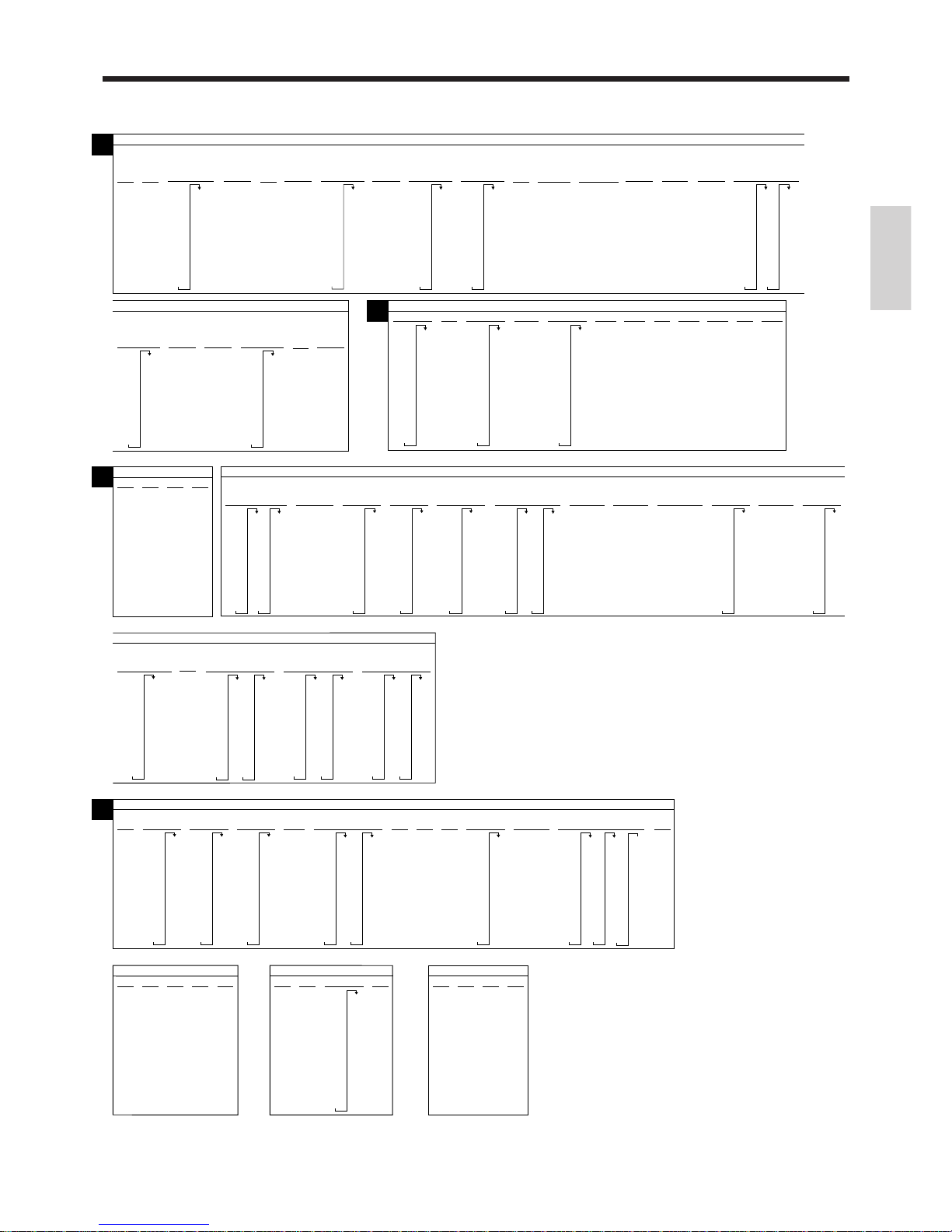
15
Getting Started
TEXAS
DALLAS
6%
0
1
1
9
25
42
59
HOUSTON
(Harris
County)
6%
4.625%
4.625
5002
4%
0
1
1
12
37
4%
0
1
1
12
37
62
87
4.125%
0
1
1
12
36
60
84
109
133
157
181
206
230
254
278
303
327
351
375
399
424
5%
0
1
1
9
29
49
69
5.125%
5.125
5002
5.25%
0
1
12
9
28
47
66
85
104
123
142
161
180
199
219
238
5.375%
5.375
5002
5.5%
0
1
1
9
27
45
63
81
99
118
137
155
173
191
209
5.625%
0
1
1
8
26
44
62
79
97
115
133
151
168
6%
0
1
1
8
24
41
58
0
1
1
8
24
41
58
74
91
108
6.125%
6.125
5002
6.25%
0
1
1
7
23
39
55
71
87
103
119
6.25%
6.25
5002
6.75%
0
1
3
8
22
37
51
66
81
96
111
125
140
155
170
185
199
215
229
244
259
274
288
303
318
333
348
362
377
392
407
422
437
T
TEXAS
7.75%
0
1
5
6
19
32
45
58
70
83
96
109
122
135
148
161
174
187
7.25%
7.25
5002
7.5%
0
1
1
6
19
33
46
59
73
86
8%
0
1
1
6
18
31
8.25%
8.25
5002
7%
0
1
1
7
21
35
49
64
78
92
107
4.75%
0
1
1
10
31
52
73
94
115
136
157
178
199
221
242
263
284
305
326
347
368
389
410
5%
0
1
1
9
29
5.375%
0
1
1
9
27
46
65
83
102
6%
0
1
2
8
24
41
58
74
6.25%
0
1
4
7
23
27
47
63
5.25%
0
1
1
9
28
47
66
85
104
123
142
161
180
199
219
238
257
276
295
314
333
352
371
390
409
5.5%
0
1
1
9
27
45
63
81
99
118
136
154
172
190
209
5.875%
5.875
5002
0
8
7%
0
1
2
7
21
35
49
64
78
92
107
7.25%
7.25
5002
UTAH
6.125%
6.125
5002
0
8
5.75%
5.75
5002
U
VERMONT
3%
0
1
4
13
33
66
100
133
166
200
4%
0
1
2
10
25
50
5%
0
1
2
10
20
40
80
100
120
140
8%
0
1
0
18
31
43
56
68
81
93
100
V
VIRGINIA
0
1
2
12
37
62
87
112
137
4.5%
0
1
5
15
33
55
77
99
122
144
166
188
211
233
255
277
299
4%
0
1
21
14
34
59
84
114
134
159
184
214
234
259
284
314
334
359
384
414
434
459
484
512
537
ARLINGTON
COUNTY
4%
FAIRFAX
5.5%
0
1
4
11
14
33
55
77
99
122
144
149
166
188
211
233
249
255
FAIRFAX CITY
Meals tax
6.5%
0
1
1
11
24
33
55
74
77
99
122
124
144
166
174
188
211
0
1
1
7
21
35
49
64
78
92
107
LEESBURG
Meal tax
7%
0
1
1
14
14
34
59
59
84
84
114
RICHMOND
Restaurant
7%
7.5
5002
ALEXANDRIA
7.5%
NEWPORT
NEWS
7.5%
0
1
1
11
16
33
49
55
77
83
99
116
122
144
149
166
183
188
211
Restaurant
8%
0
1
5
14
34
44
44
59
59
84
84
114
114
134
134
159
HAMPTON
Restaurant
7%
0
1
13
14
29
34
44
59
74
84
114
114
134
149
159
184
184
214
214
234
249
259
284
0
1
2
6
19
33
46
59
RICHMOND
7.5%
VIRGINIA
CITY OF RICHMOND
Food tax
9.5%
0
1
1
5
15
26
36
47
57
68
78
89
99
110
121
131
142
152
163
173
184
194
205
9.5%
89
99
109
122
129
144
149
166
169
188
189
209
0
1
1
9
11
29
33
49
55
69
77
NORFOLK CITY
Meal tax
9%
0
1
6
11
33
44
44
55
55
77
77
99
99
122
122
144
144
166
166
188
188
211
211
233
233
ROANOKE CITY
VA BEACH
8.5%
0
1
1
11
12
33
37
55
62
77
87
99
112
122
137
144
162
166
187
188
211
9%
9
5002
WASHINGTON
8.1
2
0
6
18
30
43
55
67
80
7.2%
0
1
1
6
20
34
48
62
76
90
104
118
131
7%
0
1
1
7
21
35
49
64
78
92
107
7.3%
0
1
1
6
19
33
47
61
74
88
102
115
129
143
156
170
184
198
211
225
239
252
7.5%
0
1
1
6
19
33
46
59
73
86
99
113
126
139
153
166
179
193
206
7.55%
0
1
2
7
19
33
46
59
72
4.125%
0
1
3
6
19
32
46
59
72
85
98
111
124
138
151
164
177
190
203
217
230
243
256
269
282
7.8%
7.8
2
0
7
19
32
44
57
70
83
7.9%
0
1
2
6
18
31
44
56
8%
0
1
1
6
18
31
8.1%
0
1
14
6
18
30
43
55
67
80
92
104
117
129
141
154
166
179
191
203
Combined
8.1%
8.2%
0
1
1
6
18
30
42
54
67
79
91
103
115
128
140
152
164
176
189
201
213
225
237
249
262
274
286
296
310
323
335
347
359
371
384
396
408
420
432
445
457
469
481
493
506
8.7%
0
1
1
5
17
28
W
WEST VIRGINIA
2%
0
1
2
25
50
100
3%
0
1
2
5
35
70
100
135
4%
0
1
1
12
37
5%
0
1
2
5
20
40
6%
0
1
2
5
16
33
50
67
84
100
116
WISCONSIN
4%
0
1
1
12
37
5%
0
1
1
10
21
41
61
81
110
5.5%
0
1
1
9
27
45
63
81
99
118
136
154
172
190
209
5.6%
0
1
1
8
26
44
62
80
98
116
133
WYOMING
3%
0
1
2
24
49
83
116
149
4%
0
1
2
24
37
62
5%
0
1
2
24
29
49
69
89
109
6%
0
1
3
24
24
34
51
68
84
Page 16
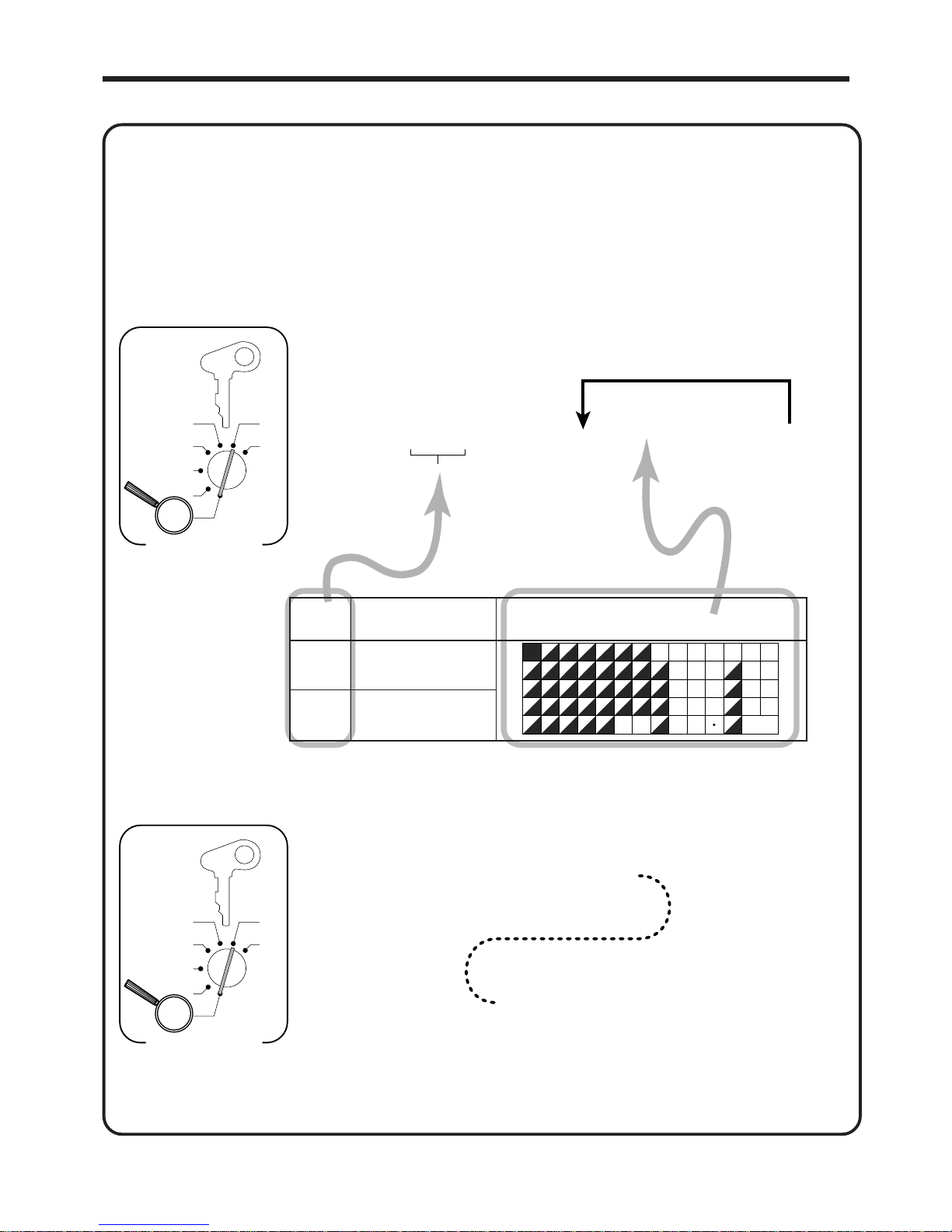
16
Getting Started
62s6
: :
32s 6
Characters
6 –a 6 s
X
Z
CAL
REG
OFF
RF
PGM
PGM
A-A08
Mode Switch
Memory
No.
To the next memory No.
Note: If you have already set other programmable options in the general printing control, please add "4" to your
prior program value. (For more details, please refer to page 54.)
6 3s 6 0522s 6
6 00144a 6 s
X
Z
CAL
REG
OFF
RF
PGM
PGM
A-A08
Mode Switch
10.
Setting the bottom message (This step can be skipped.)
The procedure setting the logo message includes two steps.
1. Setting the bottom message you want.
2. Turning on the bottom message printing status in the general printing control.
Setting the bottom message you want.
Set "CLEARANCE SALE" to line 1 and "JAN. 20 TO JAN. 31" to line 2.
For more details, please refer page 62.
Turning on the bottom message printing status in the general printing control.
yromeM
.oN
gnimmargorP
sretcarahc
sretcarahC
90
ELASECNARAELC
01
NAJOT02.NAJ
.13
7
4
1
0
8
5
2
00
9
6
3
MENU
SHIFT
FEED
PLU
C
#-2
#-1
1
B
I
P
W
CHAR.
SHIFT
2
C
J
Q
X
3
D
K
R
Y
4
E
L
S
Z
5
F
M
T
(
G
N
U
A
H
O
V
@
#
%
&
/
*
-
!
SPACE
DBL
SIZE
6
b
i
p
w
7
c
j
q
x
8
d
k
r
y
9
e
l
s
z
0
f
m
t
)
g
n
u
a
h
o
v
•
'
:
.
,
+
?
Page 17
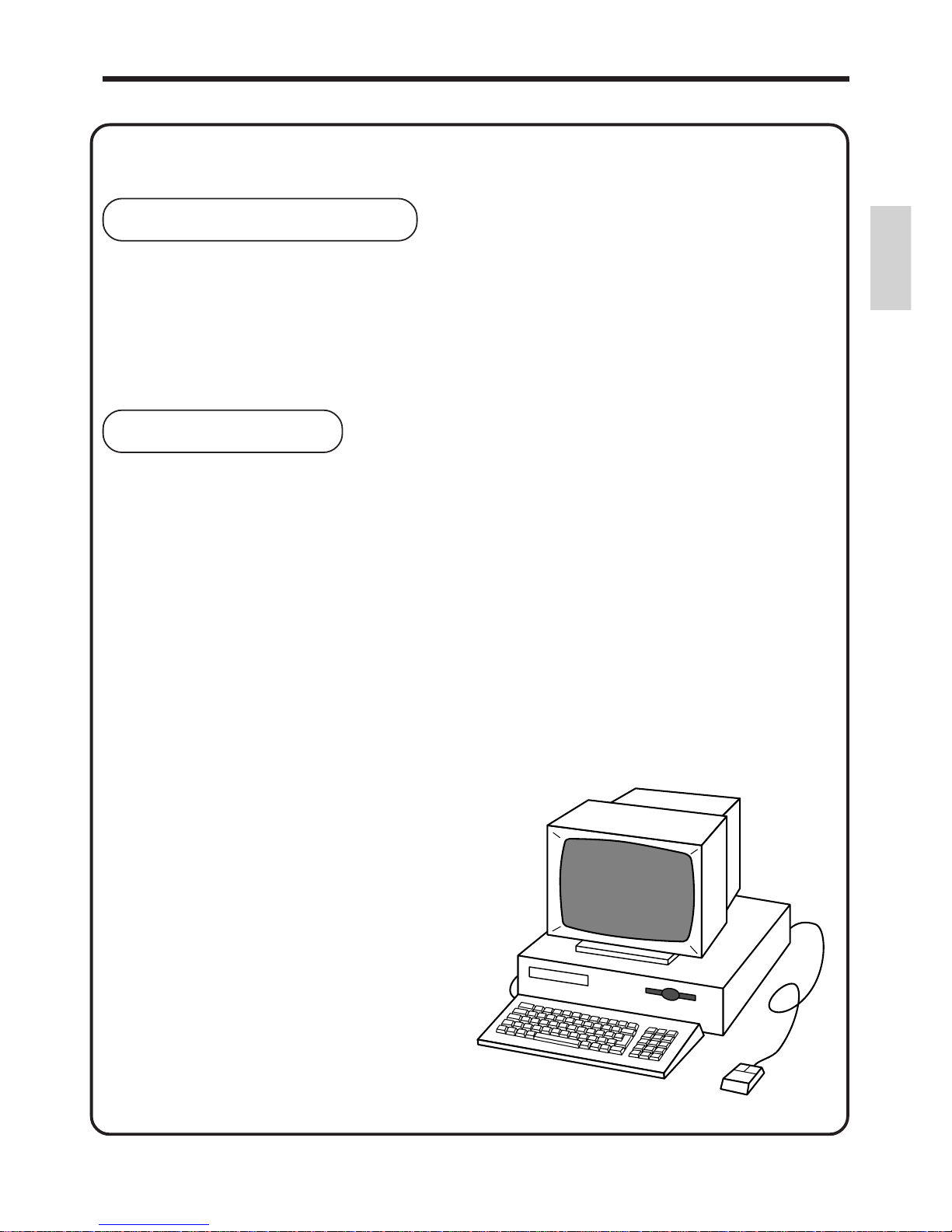
17
Getting Started
11.
Setting the CV-10 (This step can be skipped.)
Features of CV-10
• Data for each day as well as data for predetermined periods can be processed
collectively.
• The bothersome task of setting up registers can be performed easily with a
personal computer.
• Register setting data and sales data can be backed up for greater security.
Preparations
V arious preparations are required to use this software.
1. Preparing your personal computer
Applicable personal computers
This software can be run on personal computers like that shown below .
Please confirm whether or not your personal computer satisfies the following conditions.
If you intend to purchase a personal computer for use with this software, please refer to the
conditions listed below .
* The illustrations below do not refer to a specific model of personal c omputer .
Personal computer
CPU: 80386SX or higher when using with Microsoft
Windows 3.1
80486SX or higher when using with Microsoft
Windows 95 (80486DX2 or higher recommended)
Memory: Minimum 8 MB
Hard disk: Minimum 30 MB of available space
3.5-inch floppy disk drive
RS-232C port (D-Sub 9-pin)
Mouse
Page 18
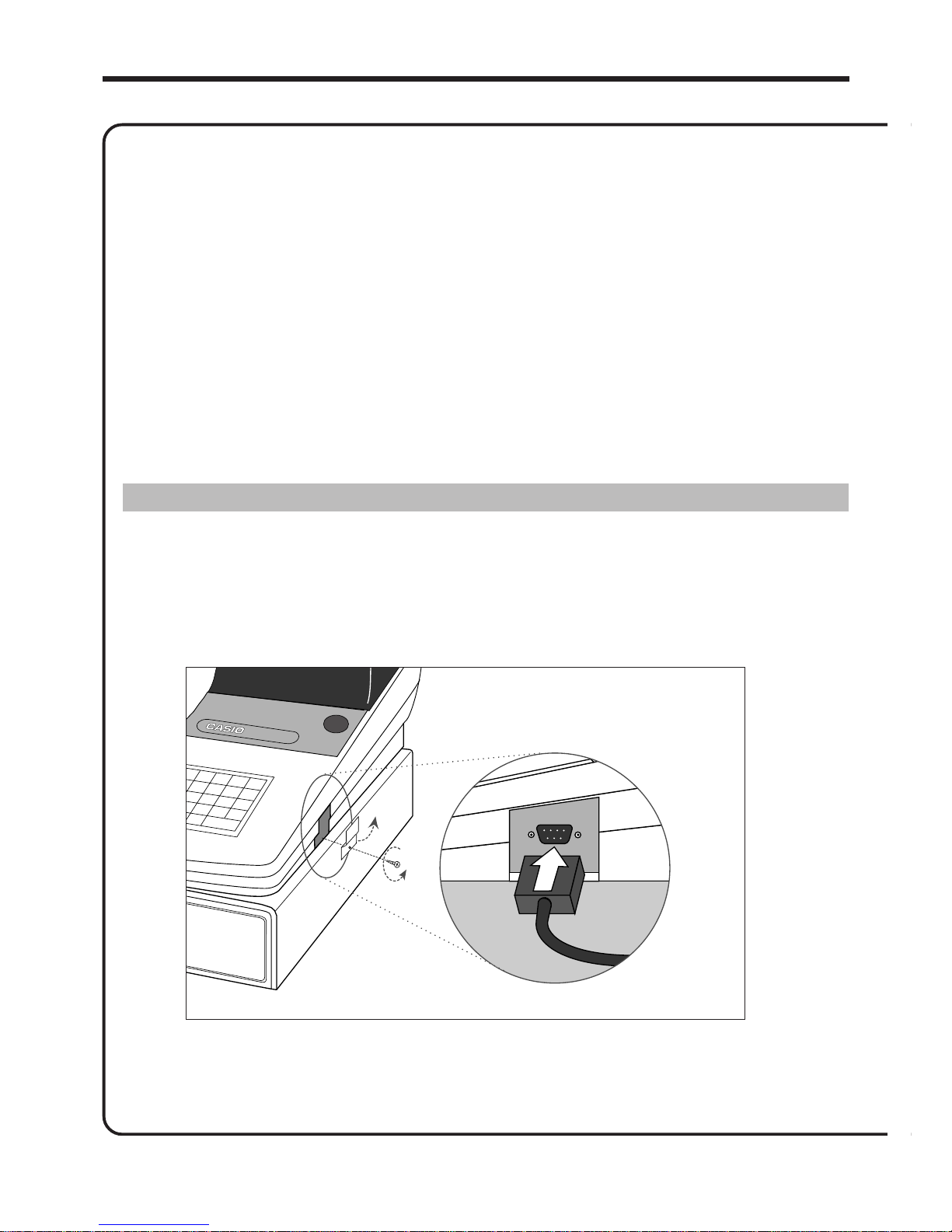
18
Getting Started
TK-800
1
2
→ PC COM 1 port
3
Required software
The following software is required to use this software. Please confirm that they are installed on the
hard disk of your personal computer .
• Microsoft® Windows® 3.1 or Microsoft® Windows® 95
If any of these software products are not installed on your hard disk, please install them before
installing this software.
Reference: Please refer to the instruction manuals provided with each software for information
regarding installation.
* Operation of this software with Microsoft
®
Windows NT® has not been verified.
2. Connecting the personal computer and register
IMPORTANT :
Make sure to use the RS-232C cable (D-Sub 9-pin female-female) provided when
making this connection.
For safety reasons, connect the cable after first turning off the personal computer .
Page 19
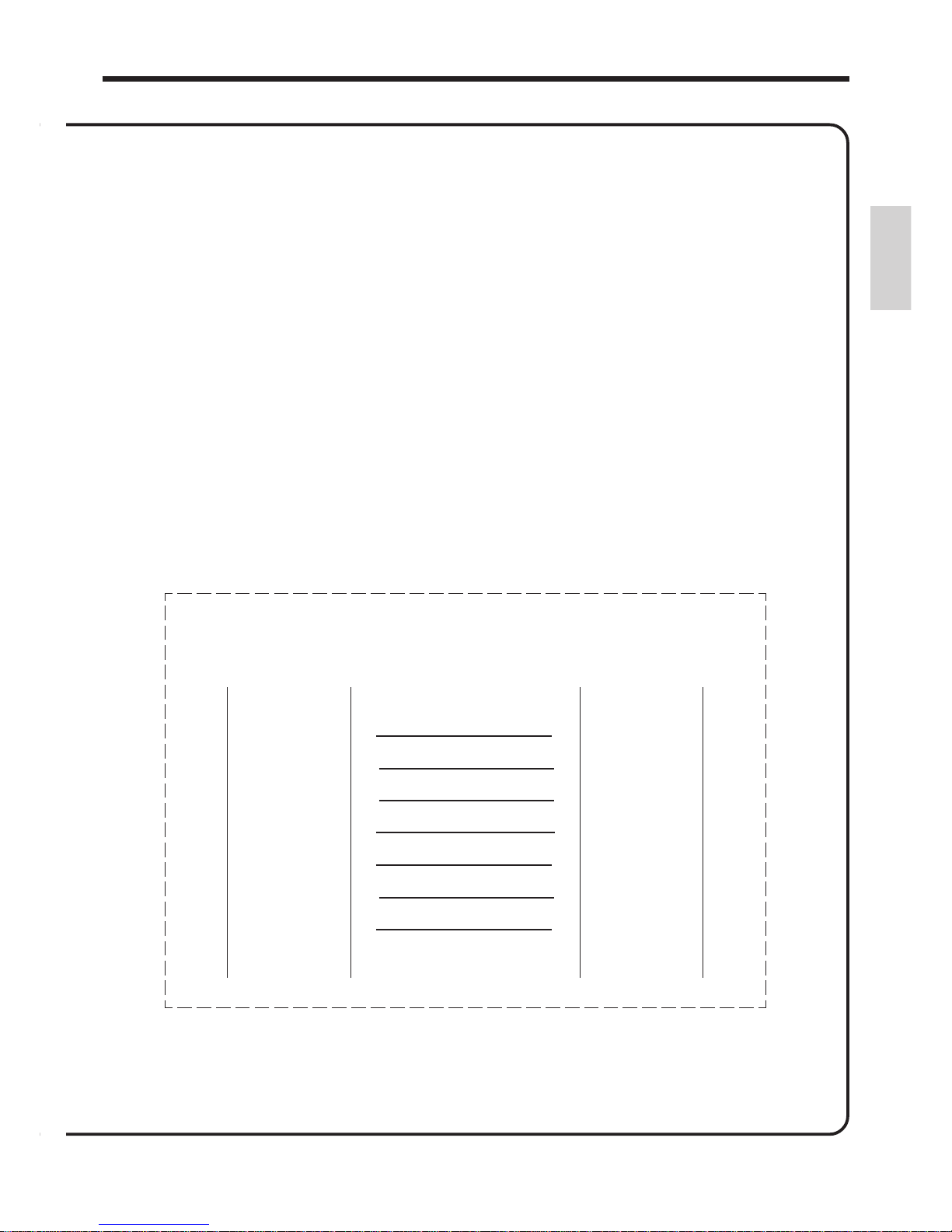
19
Getting Started
3. Installing this software
Reference: Please take out the two floppy disks provided.
• Turn on the power switch of the personal computer and start up Microsoft
Windows 3.1 or Microsoft Windows 95.
• Refer to the instruction manual provided with your personal computer for information regarding the
procedure for starting up Microsoft W indows 3.1 or Microsoft W indows 95.
• If Microsoft W indows 95 has already been installed in your personal computer , Microsoft W indows
95 will start up automatically when your personal computer is turned on.
Cable Wiring Diagram
D-SUB 9 D-SUB 9
––––––––––––– –––––––––––––
1 – CD NC NC 1 – CD
––––––––––––– –––––––––––––
3 – SD
→
2 – RD
––––––––––––– –––––––––––––
2 – RD
←
3 – SD
––––––––––––– –––––––––––––
6 – (DR)
←
4 – (ER)
––––––––––––– –––––––––––––
5 – SG 5 – SG
––––––––––––– –––––––––––––
4 – (ER)
→
6 – (DR)
––––––––––––– –––––––––––––
8 – CS
←
7 – RS
––––––––––––– –––––––––––––
7 – RS
→
8 – CS
––––––––––––– –––––––––––––
9 – C I NC NC 9 – C I
––––––––––––– –––––––––––––
Reference: Please refer to the "RS-232C Cable W iring Diagram" on the figure below when desiring
more detailed information regarding cable connections.
• MS-DOS and Windows are registered trademarks of Microsoft corporation in the United States and/or other countries.
• PC-DOS is registered trademark of IBM corporation.
Page 20
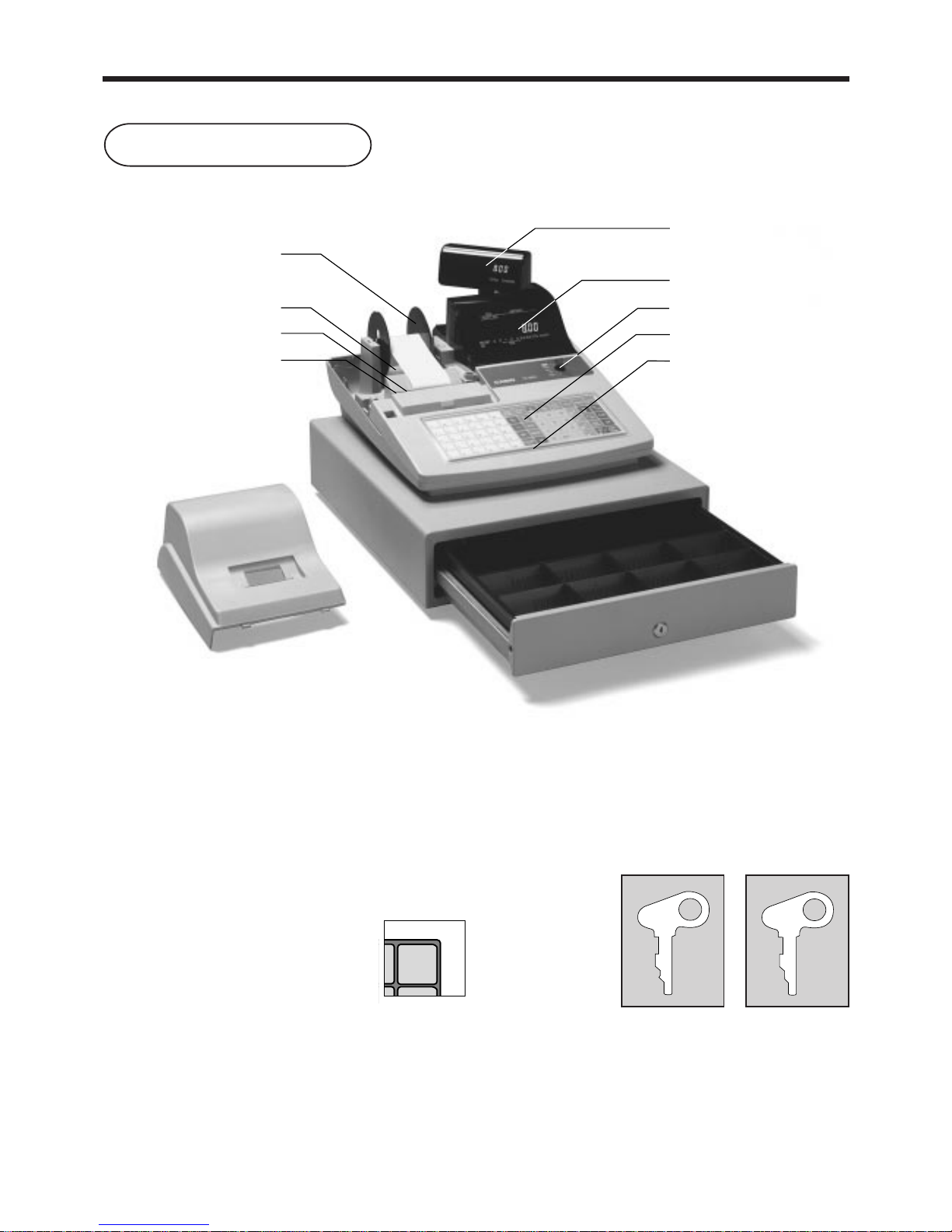
20
Introducing TK-800
Roll paper
You can use the roll paper to print receipts and a journal
(page 7 ~ 9).
Printer ink ribbon
Provides ink for printing of registration details on the
roll paper (page 111).
Receipt On/Off key
When you are using the printer for receipt
printer, you can use this key (in the REG
and RF modes only) to turn the printer on
and off. If a customer asks for a receipt
while receipt printing is turned off by this
key, you can issue a post-finalization receipt (page 53).
Note: Instead of the receipt on/off switch, receipt
issuance is controlled by this key.
Mode key
There are two types of mode keys: the program key
(marked "PGM") and the operator key (marked "OP").
The program key can be used to set the mode switch to
any position, while the operator key can select the
REG, CAL and OFF position.
OP
A-A08
Program Operator
key key
RECEIPT
ON/OFF
General guide
This part of the manual introduces you to the cash register and provides a general explanation of its various parts.
Take-up reel
Roll paper
Printer
Printer ink ribbon
Pop-up display
Main display
Mode switch
Keyboard
Wetproof cover
Printer cover
Drawer
Drawer lock
PGM
A-A08
Page 21
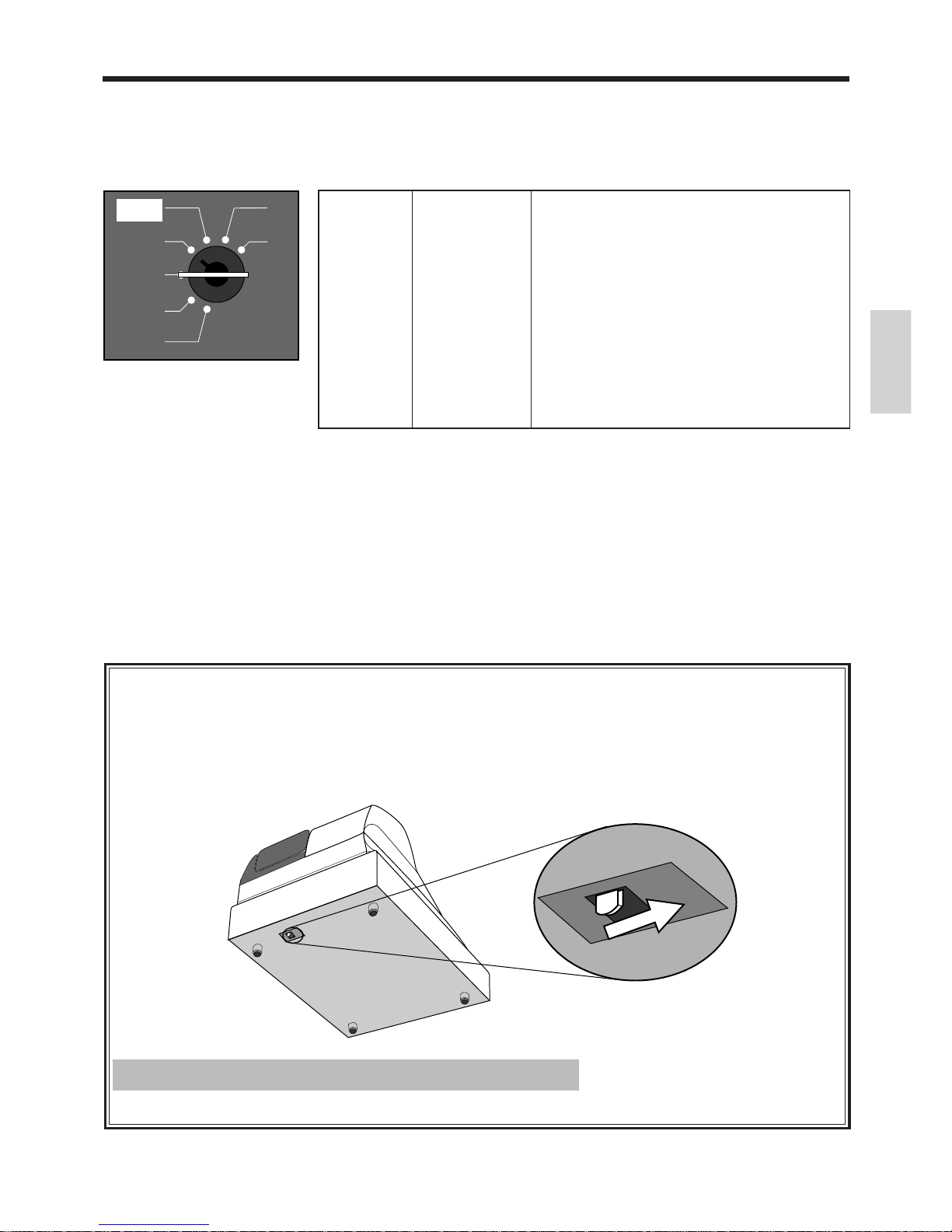
21
Introducing TK-800
When the cash drawer does not open!
In case of power failure or the machine is in
malfunction, the cash drawer does not open
automatically. Even in these cases, you can open the
cash drawer by pulling drawer release lever (see below).
Drawer
The drawer opens automatically whenever you finalize a
registration and whenever you issue a read or reset report.
The drawer will not open if it is locked with the drawer
key .
Drawer lock
Use the drawer key to lock and unlock the drawer.
Mode Switch
Mode Name Description
—————————————————————————————————
Z RESET
Reads sales data in memory and clears the data.
—————————————————————————————————
X READ
Reads sales data in memory without clearing the data.
—————————————————————————————————
CAL
CALCULATOR
Use this mode for calculator.
—————————————————————————————————
REG REGISTER Use this mode for normal registration.
—————————————————————————————————
OFF STAND-BY Cash register standing-by.
—————————————————————————————————
RF REFUND Use this mode to register refund transaction.
—————————————————————————————————
PGM PROGRAM
Use this mode for cash register programming.
X
Z
REG
OFF
RF
PGM
CAL
Important!
The drawer will not open, if it is locked with a drawer lock key .
Mode switch
Use the mode keys to change the position of the mode
switch and select the mode you want to use.
Page 22
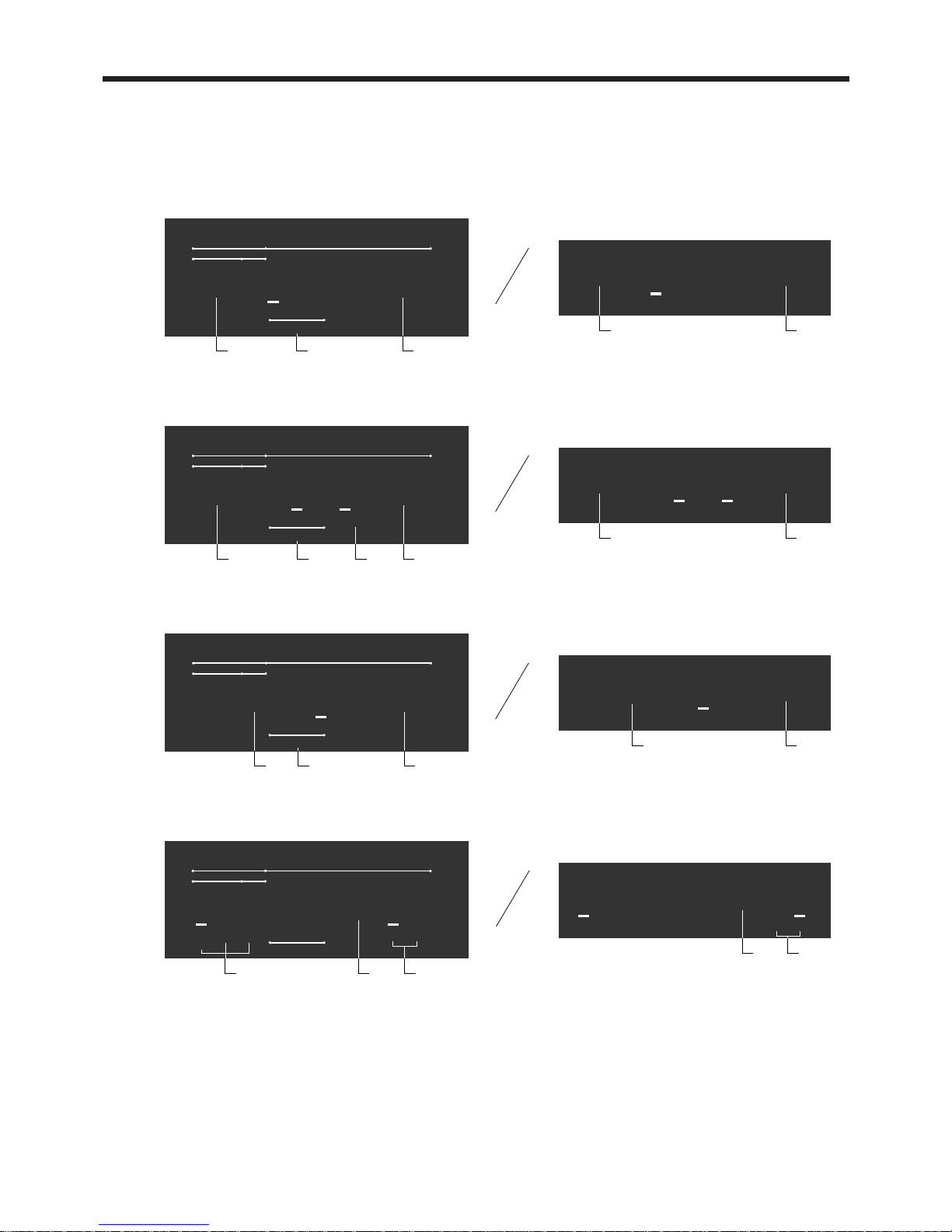
22
Introducing TK-800
Displays
Main Display Pop-up display
Department registration
PLU, flat-PLU registration
Repeat registration
Totalize operation
RECEIPT
ON
XZ
01 ¡50
123
TAX
TOTAL CHANGE
2nd 3rd
2
1
3
AMOUNTPLU
DEPT RPT
RECEIPT
ON
XZ
040 ™50
123
TAX
TOTAL CHANGE
2nd 3rd
4
1
3 5
AMOUNTPLU
DEPT RPT
RECEIPT
ON
XZ
2 £50
123
TAX
TOTAL CHANGE
2nd 3rd
613
AMOUNTPLU
DEPT RPT
RECEIPT
ON
XZ
1™34
123
TAX
TOTAL CHANGE
2nd 3rd
8
1
7
AMOUNTPLU
DEPT RPT
01 ¡50
TOTAL CHANGE
2
1
040 ™50
TOTAL CHANGE
4
1
2 £50
TOTAL CHANGE
6
1
¶66
TOTAL CHANGE
1
7
Page 23
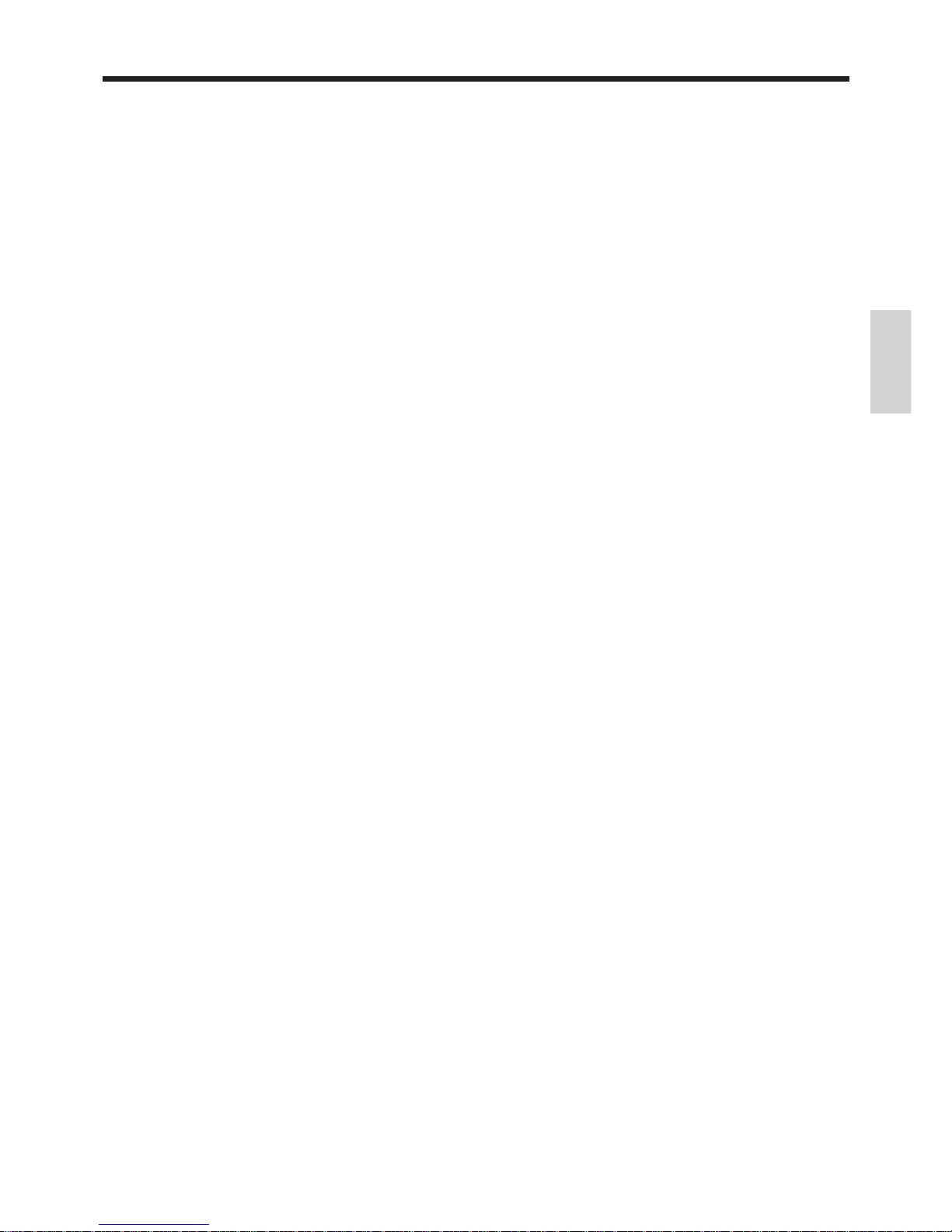
23
Introducing TK-800
1 Amount/Quantity
This part of the display shows monetary amounts. It
also can be used to show the current date and time.
2 Department number
When you press a department key to register a unit
price, the corresponding department number (01 ~
04) appears here.
3 Taxable sales status indicators
When you register a taxable item, the corresponding
indicator is lit.
4 PLU, flat-PLU, subdepartment number
When you register a PLU, flat-PLU, subdepartment
item, the corresponding PLU, flat-PLU, subdepartment number appears here.
5 2nd, 3rd menu indicator
When you press the , keyto designate the 2nd/3rd
menu or register a 2nd/3rd item, the corresponding
indicator is lit.
6 Number of repeats
Anytime you perform a repeat registration (page 30),
the number of repeats appears here.
Note that only one digit is displayed for the number
of repeats. This means that a "5" could mean 5, 15 or
even 25 repeats.
7 Total/Change indicators
When the TOTAL indicator (upper segment) is lit,
the displayed value is monetary total or subtotal
amount. When the CHANGE indicator (lower
segment) is lit, the displayed value is the change due.
8 Receipt on/off, X, Z indicators
Receipt ON/OFF: When the register issues receipts,
this indicator is lit. (REG/RF mode only)
X: Indicates READ mode
Z: Indicates RESET mode
Page 24
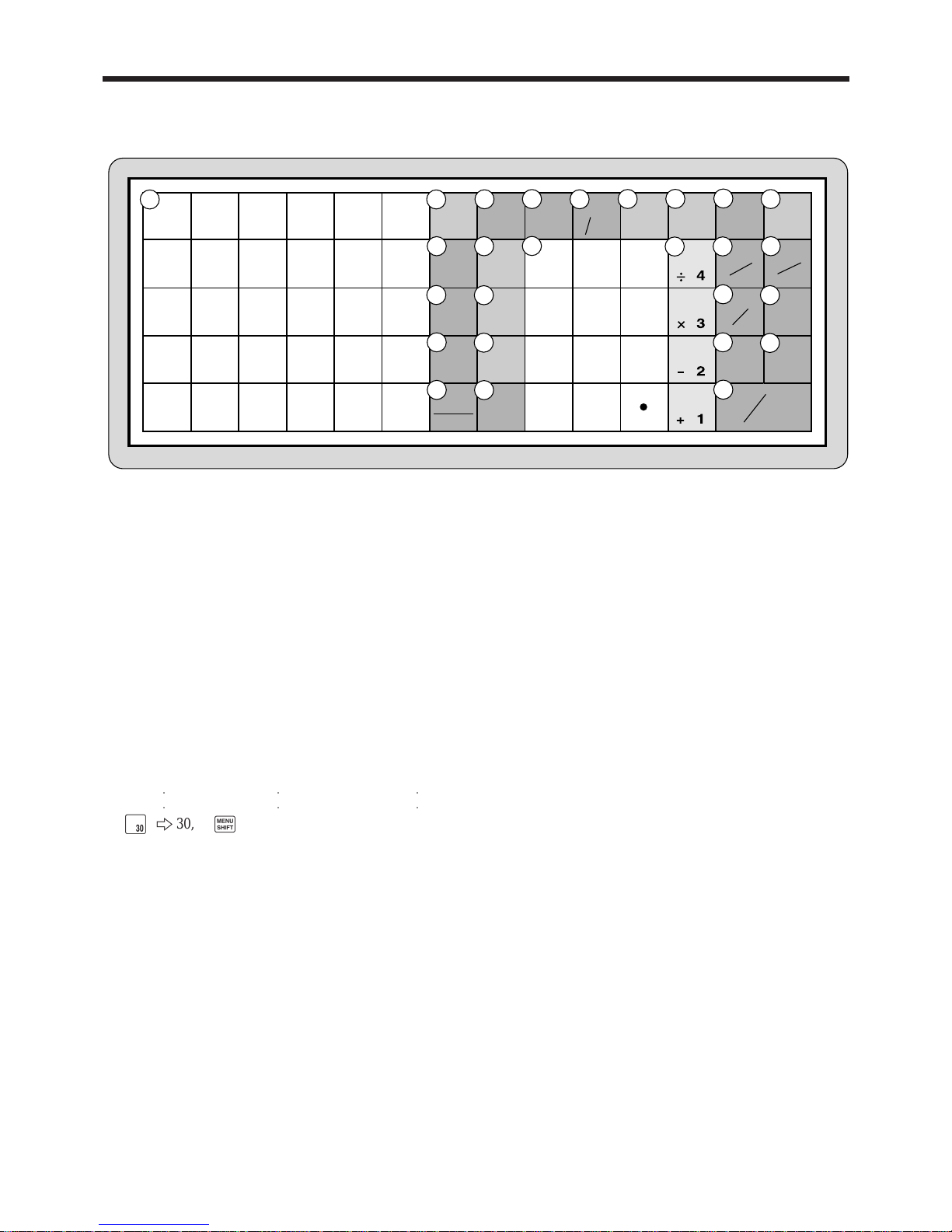
24
Introducing TK-800
Keyboard
5
4
3
2
1
10
9
8
7
6
15
14
13
12
11
20
19
18
17
16
25
24
23
22
21
30
29
28
27
26
7
4
1
0
8
5
2
00
9
6
3
MENU
SHIFT
RECEIPT
ON/OFF
FEED
PLU
C
OPEN
DATE
TIME
PD
T/S2
RC
ADD/
PRICE
SUB
TOTAL
ERR.CORR
CANCEL
#
NS
%
-
RF
CR
CHK
CA AMT
= TEND
GUEST/
POST
RECEIPT
OLD
NEW
NB
1
2
3
12
4
5
6
7
8
9
10
11
15
13 14
16
17
18
19
20
21
22
23
24
25
26
X/FOR
C/AC
T/S1
• Register Mode
1 Flat PLU key G,H ~ L
Use these keys to register items to flat PLUs.
2 Guest receipt / Post receipt key g
Guest receipt key: Press this key to produce a guest
receipt (page 83) in a check tracking system.
Post receipt key: Press this key to produce a post-finalization receipt (page 53).
3 Menu shift key ,
Use this key to shift the flat PLU key number from 1
through 30 to 31 through 60 or 61 through 90.
G 2 1, ,G 2 31, ,,G 2 61
H 2 2, ,H 2 32, ,,H 2 62
○○
○○
○○
L230, ,L 2 60, ,,L 2 90
4 Clear key C
Use this key to clear an entry that has not yet been
registered.
5 Multiplication / For / Date / Time key x
Use this key to input a quantity for a multiplication
operation and registration of split sales of packaged items.
Between transactions, this key displays the current time
and date.
6 Open key ¥
Press this key to temporarily release a limitation on the
number of digits that can be input for a unit price.
7 PLU key +
Use this key to input PLU (subdepartment) numbers.
8 Paper feed key f
Hold this key down to feed paper from the printer.
9 Receipt on/off key D
Press this key twice to change the status "receipt issue" or
"no receipt." This key is only effective when the "use
printer for receipt printer" in the printer control program
is selected. In case of "receipt issue", the "RECEIPT ON"
indicator is lit.
0 Discount key p
Use this key to register discounts.
A Add / Price key A
Add check key: Use this key to combine the details of
more than one check into a single check in a check
tracking system.
Price key: Use this key to register unit prices for subdepartment.
B Ten key pad 0, 1, ~ 9, -, ^
Use these keys to input numbers.
C Department keys &, ', ( and )
Use these keys to register items to departments.
D Received on account / Tax status shift 1 key E
Received on account: Press this key following a numeric
entry to register money received for non-sale transactions.
Tax status shift 1: Press this key without a numeric entry
to change the Taxable 1 status of the next item.
E Paid out / Tax status shift 2 key @
Paid out: Press this key following a numeric entry to
register money paid out from the drawer.
Tax status shift 2: Press this key without a numeric entry
to change the Taxable 2 status of the next item.
Page 25
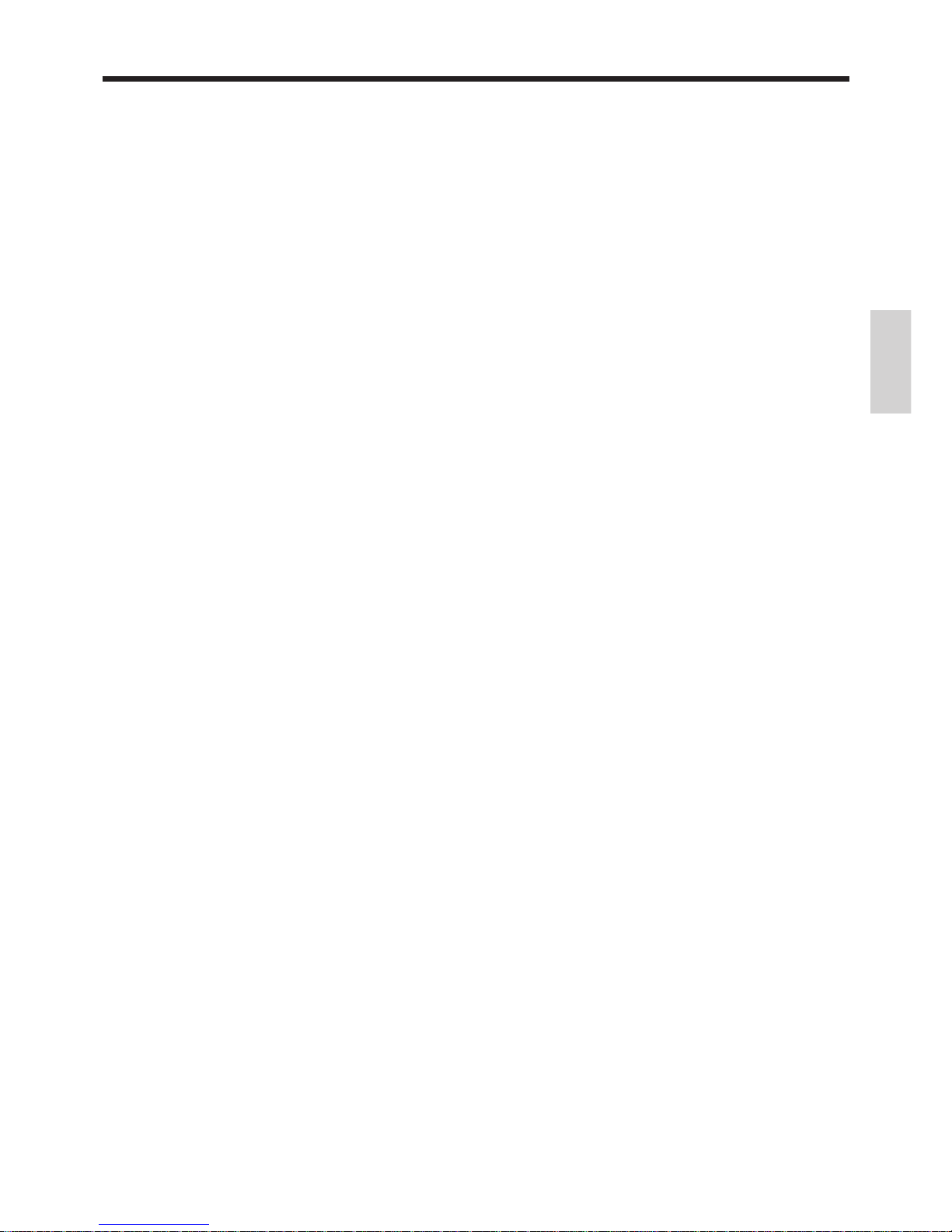
25
Introducing TK-800
F Minus key m
Use this key to input values for subtraction.
G Old check key O
In a check tracking system, use this key to input the
number of an existing check (previously created using the
N key) whose details are stored in the check tracking
memory. Existing checks are reopened to perform further
registration or to finalize them.
H Non-add / No sale key B
Non-add key: To print reference number (to identify a
personal check, credit card, etc.) during a transaction,
press this key after some numerical entries.
No sale key: Press this key to open the drawer without
registering anything.
I Check key k
Use this key to register a check tender.
J Refund key R
Use this key to input refund amounts and void certain
entries.
K New check key N
In a check tracking system, use this key to input a new
check number in order to open a new check under that
number.
L Subtotal key s
Press this key to display and print the current subtotal
(includes add-on tax) amount.
M Credit key c
Use this key to register a credit sale.
N Error correct / Cancel key e
Use this key to correct registration errors and to cancel
registration of entire transactions.
O New balance key n
In a check tracking system, use this key to add latest
registered total to the previous balance to obtain a new
balance.
P Cash / Amount tendered key F
Press this key to register a cash sale.
• Calculator Mode
4 Clear / All clear key C
B Ten key pad 0, 1, ~ 9, -, ^
C Arithmetic operation key &, ', ( and )
P Equal key F
0 Percent key p
7 Memory recall key +
H Drawer open key B
Page 26
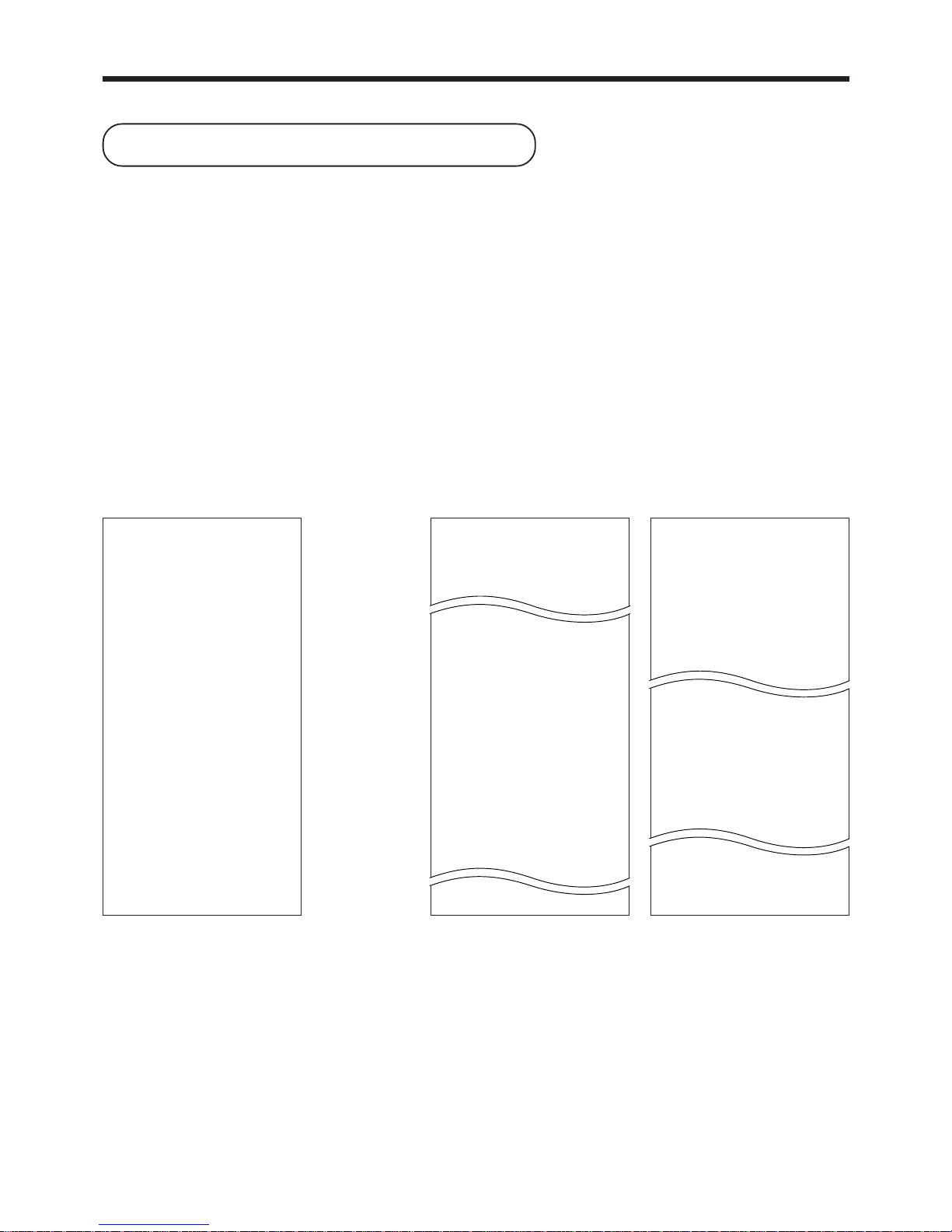
26
Basic Operations and Setups
12:31 0001
REG
C
01 000120
DEPT01 ⁄ $1.00
DEPT02 ⁄ $2.00
TA1 $3.00
TA1 $0.15
TX1 $0.35
CA $
7.45
5 No
12:34 0001
REG
C
01 000123
DEPT01 ⁄ $1.00
DEPT02 ⁄ $2.00
5 X @ 1.00
DEPT03 ¤ $5.00
TA1 $3.00
TX1 $0.15
TA2 $5.00
TX2 $0.20
TL $
8.35
CA $10.00
CG $1.75
7 No
12:35 0001
REG
C
01 000124
DEPT01 ⁄ $2.00
DEPT02 ⁄ $4.00
12 X @ 2.10
12:30 0001
REG
C
01 000119
TA1 $5.00
TX1 $0.25
CA $
5.25
2 No
12:31 0001
REG
C
01 000120
TA1 $3.00
TX1 $0.15
CA $
3.15
5 No
12:34 0001
REG
C
01 000123
TA1 $3.00
TX1 $0.15
TA2 $5.00
TX2 $0.20
TL $
8.35
CA $10.00
CG $1.75
7 No
12:35 0001
REG
C
01 000124
TA1 $3.00
TX1 $0.15
TA2 $5.00
TX2 $0.20
How to read the printouts
• The journal and receipts are records of all transactions and operations.
• The contents printed on receipts and journal are identical, except the date printing line. (The date line is printed
on receipts and reports.)
• You can choose the journal skip function (page 54).
If the journal skip function is selected, the cash register will print the total amount of each transaction, and the
details of premium, discount and reduction operations only, without printing department and PLU item registrations on the journal.
• The following items can be skipped on receipts and journal.
• Time
• Consecutive number
• Taxable status
• Taxable amount
************************
* THANK YOU *
** CALL AGAIN **
************************
* COMMERCIAL MESSAGE *
* COMMERCIAL MESSAGE *
* COMMERCIAL MESSAGE *
* COMMERCIAL MESSAGE *
08-21-97 12:34 0001
REG
C
01 000123
DEPT01 ⁄ $1.00
DEPT02 ⁄ $2.00
5 X @ 1.00
DEPT03 ¤ $5.00
TA1 $3.00
TX1 $0.15
TA2 $5.00
TX2 $0.20
TL $
8.35
CA $10.00
CG $1.75
7 No
*** BOTTOM MESSAGE ***
*** BOTTOM MESSAGE ***
*** BOTTOM MESSAGE ***
*** BOTTOM MESSAGE ***
Receipt Sample
Journal Sample Journal Sample
(Item lines Included) (Item lines Skipped)
— Logo message
— Commercial message
— Date/Time/Machine No.
—
Mode/Clerk/
Consecutive No.
— Item counter
— Bottom message
In the operation examples contained in this manual, the print samples are what would be produced if the roll paper
is being used for receipts. They are not actual size. Actual receipts are 58 mm wide. Also, all sample receipts and
journals are printout images.
Page 27
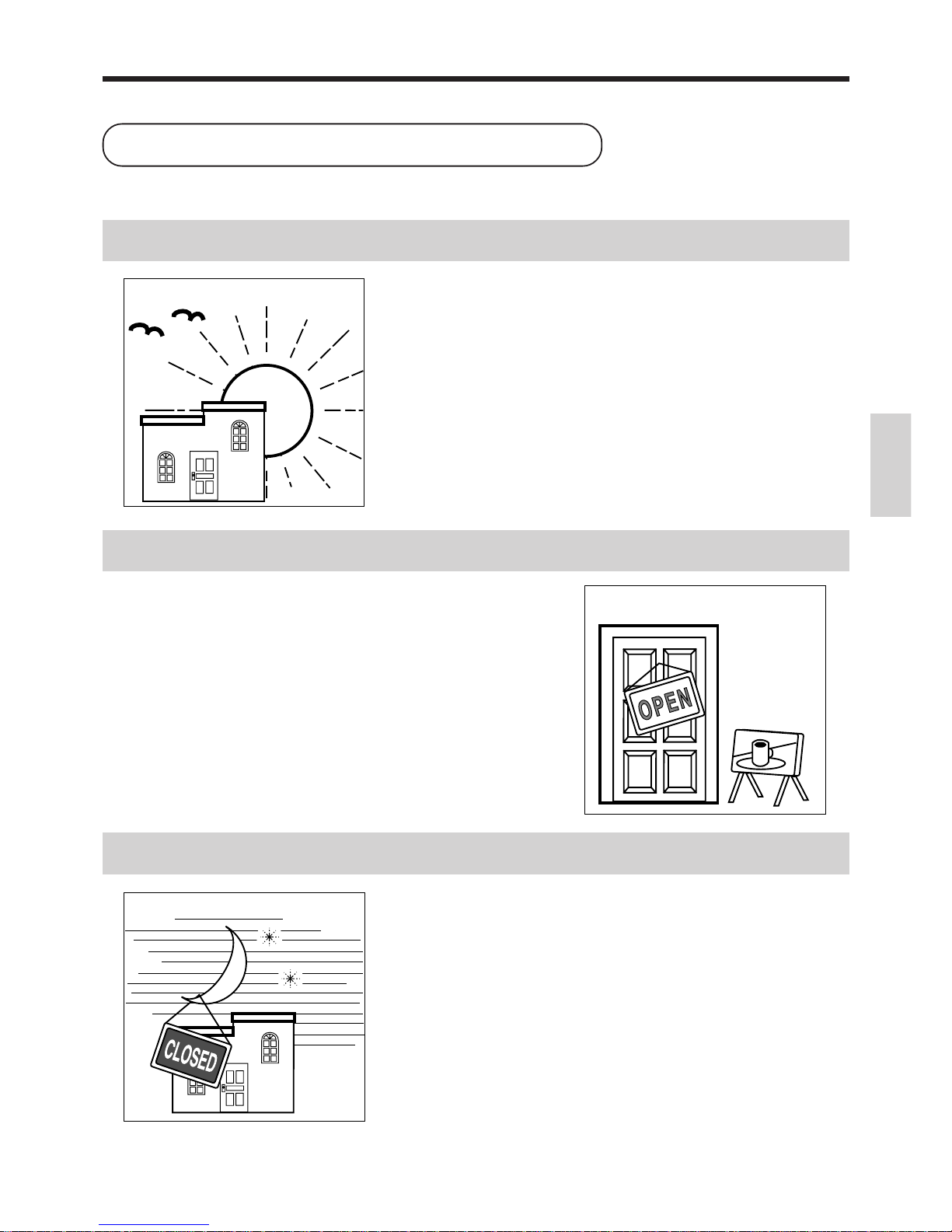
27
Basic Operations and Setups
• Check to make sure that the cash register is
plugged in securely. Page 6
• Check to make sure there is enough paper
left on the roll. Page 7
• Read the financial totals to confirm that they are
all zero. Page 97
• Check the date and time. Page 28
• Register transactions. Page 29~
• Periodically read totals. Page 96
• Reset the daily totals. Page 50
• Remove the journal. Page 112
• Empty the cash drawer and leave it open. Page 21
• Take the cash and journal to the office.
How to use your cash register
The following describes the general procedure you should use in order to get the most out of your cash register.
BEFORE business hours…
DURING business hours…
AFTER business hours…
Page 28

28
Basic Operations and Setups
Displaying the time and date
You can show the time or date on the display of the
cash register whenever there is no registration being
made.
To display and clear the time
OPERATION DISPLAY
x
C
To display and clear the date
OPERATION DISPLAY
x
x
C
Preparing coins for change
You can use the following procedure to open the drawer
without registering an item. This operation must be
performed out of a sale.
(You can use the E key instead of the B key. See
page 46.)
Opening the drawer without a sale
OPERATION RECEIPT
B
08-3º
º00
Time appears on the display Hour Minutes (24-hour system)
Clears the time display
08-21-97 08:35
REG 000001
#/NS ••••••••••••
OP
A-A08
PGM
A-A08
Mode Switch
X
Z
CAL
REG
OFF
RF
PGM
(Time is displayed first)
Date appears on the display Day Month Year
Clears the date display
08-3¡
08-21-97
º00
OP
A-A08
PGM
A-A08
Mode Switch
X
Z
CAL
REG
OFF
RF
PGM
Page 29
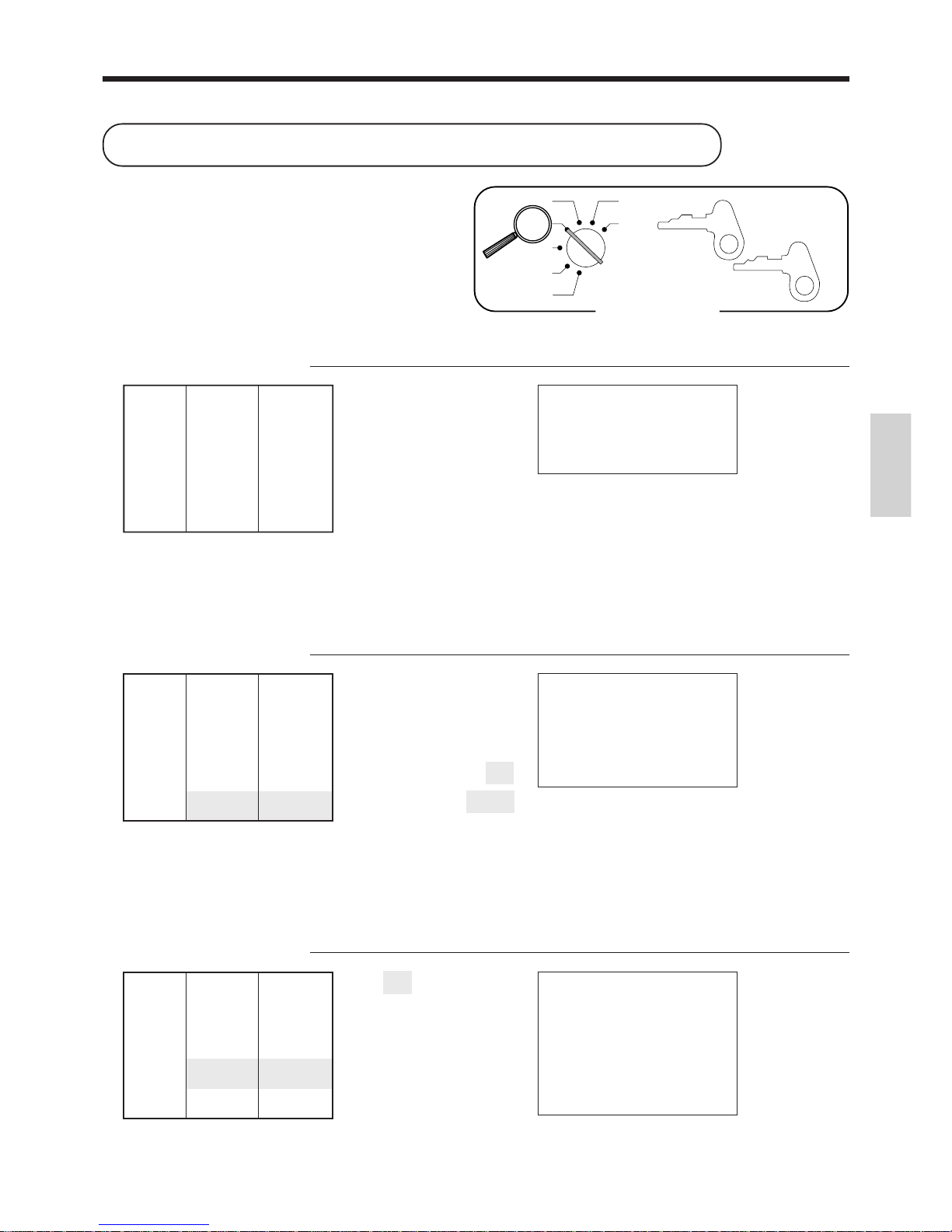
29
Basic Operations and Setups
Unit price $1.00
——————————
Quantity 1
Item ——————————
Dept. 1
——————————
Taxable No
—————————————
Payment Cash $1.00
Shifting non-taxable dept.
to taxable by depressing
E, @ before numerics.
Unit price
Department
Unit price $3.00
——————————
Quantity 1
Item ——————————
Dept. 1
——————————
Taxable 1
—————————————
Payment Cash $5.00
Unit price $12.34
——————————
Quantity 1
Item ——————————
Dept. 1
——————————
Taxable No
—————————————
Payment Cash $20.00
Unit price
Department
Amount tendered
OP
A-A08
PGM
A-A08
Mode Switch
X
Z
CAL
REG
OFF
RF
PGM
Preparing and using department keys
Registering department keys
The following examples show how you can use the
department keys in various types of registrations.
Single item sale
Example 1 OPERATION RECEIPT
1-
&
F
Example 2 (Subtotal registration)
OPERATION RECEIPT
1234
&
s
20-F
Example 3 (Tax calculation)
OPERATION RECEIPT
E3-&
s
5-F
08-21-97 08:45
REG 000004
DEPT01 ⁄ $3.00
TA1 $3.00
TX1 $0.12
TL $
3.12
CA $5.00
CG $1.88
08-21-97 08:42
REG 000003
DEPT01 $12.34
TL $12.
34
CA $20.00
CG $7.66
— Total amount
— Amount tenrered
— Change
— Tax status
— Taxable Amount 1
— Tax 1
08-21-97 08:40
REG 000002
DEPT01 $1.00
CA $
1.00
— Date/time
— Mode/consecutive No.
Department No./
—
unit price
— Cash total amount
Page 30
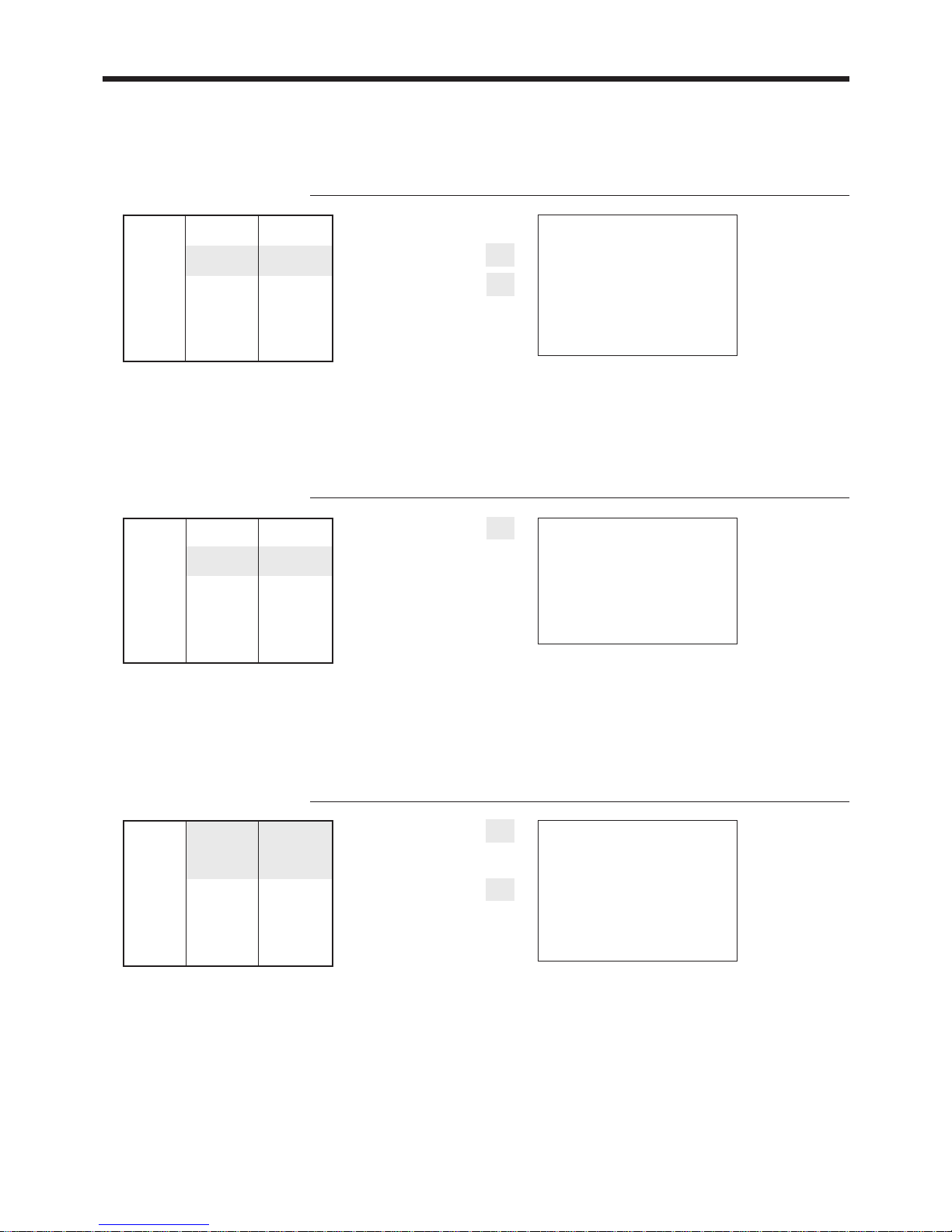
30
Basic Operations and Setups
Repeat
OPERATION RECEIPT
150&
&
&
s
10-F
Multiplication
OPERATION RECEIPT
12^5x
1-&
s
20-F
Split sales of packaged items
OPERATION RECEIPT
3x
4x
1-&
s
10-F
Quantity
(4-digit integer/2-digit decimal)
Unit price $1.50
——————————
Quantity 3
Item ——————————
Dept. 1
——————————
Taxable No
—————————————
Payment Cash $10.00
Unit price $1.00
——————————
Quantity 12.5
Item ——————————
Dept. 1
——————————
Taxable No
—————————————
Payment Cash $20.00
Quantity being purchased
(4-digit integer/2-digit decimal)
Package quantity
(4-digit integer/2-digit decimal)
Package price
Unit price
4 for $10.00
——————————
Quantity 3
Item ——————————
Dept. 1
——————————
Taxable No
—————————————
Payment Cash $10.00
08-21-97 08:52
REG 000007
12.5 X @ 1.00
DEPT01 $12.50
TL $
12.50
CA $20.00
CG $7.50
— Repeat
— Repeat
— Quantity/unit price
08-21-97 08:50
REG 000006
DEPT01 $1.50
DEPT01 $1.50
DEPT01 $1.50
TL $
4.50
CA $10.00
CG $5.50
08-21-97 08:54
REG 000008
3 X
@ 4 / 10.00
DEPT01 $7.50
TL $
7.50
CA $10.00
CG $2.50
— Quantity
—
Package quantity/
unit price
Page 31

31
Basic Operations and Setups
Unit price
Example:
$1.00 2 100
$10.25 2 1025
$1234.56 2 123456
6 1s 6 : : : : : : 6
{
}
6 s
Unit price
To another department
X
Z
CAL
REG
OFF
RF
PGM
PGM
A-A08
Mode Switch
&
(Dept 1)
'
(Dept 2)
(
(Dept 3)
)
(Dept 4)
Same status to
different department
X
Z
CAL
REG
OFF
RF
PGM
PGM
A-A08
Mode Switch
Note: Tax symbols
⁄
: Tax table 1
¤
: Tax table 2
⁄ ¤
: Tax table 1 and 2
All departments are initialized as Tax table 1 and 2.
Different status to different department
&
(Dept 1)
'
(Dept 2)
(
(Dept 3)
)
(Dept 4)
• Tax table 1
• Tax table 2
• Tax table 1 and 2
• No tax calculation
:
:
:
:
6 1s 6
{
}
6
{
}
6 s
E
@
E@
B
Programming department keys
To program a unit price for each department
To program the tax calculation status for each department
Tax calculation status
This specification defines which tax table should be used for automatic tax calculation.
See page 11 for information on setting up the tax tables.
Programming procedure
Page 32

32
Basic Operations and Setups
Registering department keys by
programming data
Preset price
OPERATION RECEIPT
'
F
Preset tax status and Tax status shift
OPERATION RECEIPT
5x
(
E(
s
20-F
08-21-97 09:00
REG 000010
5 X @ 2.00
DEPT03 ⁄ $10.00
DEPT03 $2.00
TA1 $10.00
TX1 $0.40
TL $
12.40
CA $20.00
CG $7.60
Unit price ($2.00)
preset
—————————
Quantity 5
Item 1 —————————
Dept. 3
—————————
Taxable (1)
preset
—————————————
Unit price ($2.00)
preset
—————————
Quantity 1
Item 2 —————————
Dept. 3
—————————
Taxable No
—————————————
Payment Cash $20.00
08-21-97 08:57
REG 000009
DEPT02 $1.00
CA $
1.00
Unit price ($1.00)
preset
—————————
Quantity 1
Item —————————
Dept. 2
—————————
Taxable No
—————————————
Payment Cash $1.00
—
Department No./
unit price
— Tax status
— Taxable Amount 1
— Tax 1
OP
A-A08
PGM
A-A08
Mode Switch
X
Z
CAL
REG
OFF
RF
PGM
Page 33

33
Basic Operations and Setups
Preparing and using PLUs
This section describes how to prepare and use PLUs.
CAUTION:
Before you use PLUs, you should first tell the cash register how it should handle the registration.
Programming PLUs
To program a unit price for each PLU
:
:
:
:
Different status to different PLU
Same status
to different PLU
X
Z
CAL
REG
OFF
RF
PGM
PGM
A-A08
Mode Switch
Same status to
the next PLU
Note: Tax symbols
⁄
: Tax table 1
¤
: Tax table 2
⁄ ¤
: Tax table 1 and 2
All PLUs are initialized as no tax calculation
6 1s 6
PLU No.
+ 6 : : : : : : 6 a 6 s
Unit price
To new (not sequential) PLU
Unit price
Example:
$1.00 2 100
$10.25 2 1025
$1234.56 2 123456
Different unit price
to next PLU
Same unit price
to next PLU
PLU No.
1 to 300
X
Z
CAL
REG
OFF
RF
PGM
PGM
A-A08
Mode Switch
E
@
E@
B
• Tax table 1
• Tax table 2
• Tax table 1 and 2
• No tax calculation
6 1s 6
{
}
6
PLU No.
6 + 6s
To program tax calculation status for each PLU
Page 34

34
Basic Operations and Setups
Registering PLUs
The following examples show how you can use PLUs
in various types of registrations.
Registering by subdepartment, see the "Convenient
Operations and Setups" on page 75.
PLU single item sale
OPERATION RECEIPT
14
+
s
3-F
PLU repeat
OPERATION RECEIPT
14+
+
+
s
10-F
PLU multiplication
OPERATION RECEIPT
10x
7+
s
21-F
Unit price ($2.50)
preset
—————————
Quantity 1
Item —————————
PLU 14
—————————
Taxable (2)
preset
—————————————
Payment Cash $3.00
PLU code
Unit price ($2.50)
preset
—————————
Quantity 3
Item —————————
PLU 14
—————————
Taxable (2)
preset
—————————————
Payment Cash $10.00
Quantity
(4-digit integer/2-digit decimal)
Unit price ($2.00)
preset
—————————
Quantity 10
Item —————————
PLU 7
—————————
Taxable (2)
preset
—————————————
Payment Cash $21.00
— PLU No./unit price
08-21-97 09:10
REG 000012
PLU014 ¤ $2.50
TA2 $2.50
TX2 $0.13
TL $
2.63
CA $3.00
CG $0.37
08-21-97 09:12
REG 000013
PLU014 ¤ $2.50
PLU014 ¤ $2.50
PLU014 ¤ $2.50
TA2 $7.50
TX2 $0.38
TL $
7.88
CA $10.00
CG $2.12
08-21-97 09:14
REG 000014
10 X @ 2.00
PLU007 ¤ $20.00
TA2 $20.00
TX2 $1.00
TL $
21.00
CA $21.00
CG $0.00
OP
A-A08
PGM
A-A08
Mode Switch
X
Z
CAL
REG
OFF
RF
PGM
Page 35

35
Basic Operations and Setups
Preparing and using flat-PLUs
This section describes how to prepare and use flat-PLUs.
Programming flat-PLUs
To program a unit price for each flat-PLU
6 1s 6
{
}
6
{
}
6 s
• Tax table 1
• Tax table 2
• Tax table 1 and 2
• No tax calculation
:
:
:
:
E
@
E@
B
Same status to
different flat-PLU
X
Z
CAL
REG
OFF
RF
PGM
PGM
A-A08
Mode Switch
Note: Tax symbols
⁄
: Tax table 1
¤
: Tax table 2
⁄ ¤
: Tax table 1 and 2
All PLUs are initialized as no tax calculation.
Different status to different flat-PLU
G
H
L
,G
,,G
,,L
Unit price
Example:
$1.00 2 100
$10.25 2 1025
$1234.56 2 123456
G
(Flat-PLU 1)
H
(Flat-PLU 2)
L
(Flat-PLU 30)
,G
(Flat-PLU 31)
,,G
(Flat-PLU 61)
,,L
(Flat-PLU 90)
6 1s 6 : : : : : : 6
{
}
6 s
Unit price
To another flat-PLU
X
Z
CAL
REG
OFF
RF
PGM
PGM
A-A08
Mode Switch
To program tax calculation status for each flat-PLU
Page 36

36
Basic Operations and Setups
Registering flat-PLUs
The following examples sho w how you can use flat-PLUs
in various types of registrations.
Flat-PLU registration with manual price and preset price
OPERATION RECEIPT
350G
G
H
s
10-F
Flat-PLU multiplication
OPERATION RECEIPT
4x
650L
5x
K
s
40-F
08-21-97 09:27
REG 000016
4 X @ 6.50
PLU030 ¤ $26.00
5 X @ 2.40
PLU004 ¤ $12.00
TA2 $38.00
TX2 $1.90
TL $
39.90
CA $40.00
CG $0.10
Unit price $6.50
—————————
Quantity 4
Item 1 —————————
Flat-PLU 30
—————————
Taxable (2)
preset
—————————————
Unit price ($2.40)
preset
—————————
Quantity 5
Item 2 —————————
Flat-PLU 4
—————————
Taxable (2)
preset
—————————————
Payment Cash $40.00
08-21-97 09:25
REG 000015
PLU001 ¤ $3.50
PLU001 ¤ $3.50
PLU002 ¤ $1.20
TA2 $8.20
TX2 $0.41
TL $
8.61
CA $10.00
CG $1.39
— PLU No./unit price
— Repeat
Repeat registration
Unit price $3.50
—————————
Quantity 2
Item 1 —————————
Flat-PLU 1
—————————
Taxable (2)
preset
—————————————
Unit price ($1.20)
preset
—————————
Quantity 1
Item 2 —————————
Flat-PLU 2
—————————
Taxable (2)
preset
—————————————
Payment Cash $10.00
OP
A-A08
PGM
A-A08
Mode Switch
X
Z
CAL
REG
OFF
RF
PGM
Page 37

37
Basic Operations and Setups
Flat-PLU registration using menu shift
OPERATION RECEIPT
,G
5x
,,L
s
20-F
Flat-PLU and PLU split of packaged item
OPERATION RECEIPT
3x
5x
780J
8x
12x
105+
s
12-F
08-21-97 09:29
REG 000017
PLU031 ¤ $4.50
5 X @ 1.50
PLU090 ¤ $7.50
TA2 $12.00
TX2 $0.60
TL $
12.60
CA $20.00
CG $7.40
Unit price ($4.50)
preset
—————————
Quantity 1
Item 1 —————————
Flat-PLU 31
—————————
Taxable (2)
preset
—————————————
Unit price ($1.50)
preset
—————————
Quantity 5
Item 2 —————————
Flat-PLU 90
—————————
Taxable (2)
preset
—————————————
Payment Cash $20.00
Unit price 5 for $7.80
——————–––———
Item 1 Quantity 3
———————–––——
Flat-PLU 3
———————–––——
Taxable (2)
preset
———————————–––——
Unit price
(12 for $9.50)
preset
———————–––——
Quantity 8
Item 2 ————————–––—
PLU 105
————————–––—
Taxable (2)
preset
————————————–––—
Payment Cash $12.00
08-21-97 09:32
REG 000018
3 X
@ 5 / 7.80
PLU003 ¤ $4.68
8 X
@ 12 / 9.50
PLU105 ¤ $6.33
TA2 $11.01
TX2 $0.55
TL $
11.56
CA $12.00
CG $0.44
Quantity being purchased
(4-digit integer/2-digit decimal)
Package quantity
(4-digit integer/2-digit decimal)
Package price
Quantity being purchased
(4-digit integer/2-digit decimal)
Package quantity
(4-digit integer/2-digit decimal)
PLU code
Press , once to designate
flat-PLU 31 - 60.
Press , twice to designate
flat-PLU 61 - 90.
Page 38

38
Basic Operations and Setups
6 1s 6 : : : : 6 p 6 s
Preset rate
X
Z
CAL
REG
OFF
RF
PGM
PGM
A-A08
Mode Switch
Example:
10%
5.5%
12.34%
2
2
2
10
5^5
12^34
To program tax status to the p key
6 1s 6
{
}
6 p 6 s
• Tax table 1
• Tax table 2
• Tax table 1 and 2
• No tax calculation
:
:
:
:
E
@
E@
B
Note: Tax symbols
⁄
: Tax table 1
¤
: Tax table 2
⁄ ¤
: Tax table 1 and 2
Tax status for the p key is initialized as Tax table 1 and 2.
X
Z
CAL
REG
OFF
RF
PGM
PGM
A-A08
Mode Switch
Preparing and using discounts
This section describes how to prepare and register discount.
Programming discounts
You can use the p key to register discounts (percentage decreases). The more detailed informations about the
discount (and premium) are described in the "Registering discounts and premiums" section in the "Convenient
Operations and setups" on page 77.
To program a rate to the p key
Page 39

39
Basic Operations and Setups
Registering discounts
The following example shows how you can use the p
key in various types of registration.
Discount for items and subtotals
OPERATION RECEIPT
5-&
16+
p
s
3^5p
s
15-F
• You can manually input rates up to 4 digits long (0.01% to 99.99%).
Taxable status of the
p key
• Whenever you perform a discount operation on the last item registered, the tax calculation for discount amount
is performed in accordance with the tax status programmed for that item.
• Whenever you perform a discount operation on a subtotal amount, the tax calculation for the subtotal
amount is performed in accordance with the tax status programmed for the
p key.
OP
A-A08
PGM
A-A08
Mode Switch
X
Z
CAL
REG
OFF
RF
PGM
Applies the preset discount
rate to the last item registered.
For this operation, hit this key
instead of s.
The input value takes priority
of the preset value.
Unit price $5.00
—————————
Quantity 1
Item 1 —————————
Dept. 1
———————––––
Taxable (1)
preset
—————————————
Unit price
($10.00)
preset
—————————
Quantity 1
Item 2 —————————
PLU 16
———————––––
Taxable (2)
preset
—————————————
Discount Rate (5%)
preset
—————————————
Subtotal
Rate 3.5%
———————––––
discount
Taxable 1 and 2
—————————————
Payment Cash $15.00
08-21-97 10:30
REG 000023
DEPT01 ⁄ $5.00
PLU016 ¤ $10.00
5%
%- ¤ -0.50
ST $14.50
3.5%
%- ⁄¤ -0.51
TA1 $4.82
TX1 $0.19
TA2 $9.17
TX2 $0.46
TL $
14.64
CA $15.00
CG $0.36
Page 40

40
Basic Operations and Setups
Preparing and using reductions
This section describes how to prepare and register reductions.
Programming for reductions
You can use the m key to reduce single item or subtotal amounts. The following procedure lets you
program the tax calculation method for the m key.
To program tax calculation status
Unit price
Example:
$1.00 2 100
$10.25 2 1025
$1234.56 2 123456
6 1s 6 : : : : : : 6 m 6 s
Unit price
X
Z
CAL
REG
OFF
RF
PGM
PGM
A-A08
Mode Switch
6 1s 6
{
}
6 m 6 s
• Tax table 1
• Tax table 2
• Tax table 1 & 2
• No tax calculation
:
:
:
:
E
@
E@
B
X
Z
CAL
REG
OFF
RF
PGM
PGM
A-A08
Mode Switch
Note: Tax symbols
⁄
: Tax table 1
¤
: Tax table 2
⁄ ¤
: Taxable 1 and 2
Tax status for the m key is initialized no tax calculation.
Taxable status of the m key
The tax calculation for the reduction amount is performed in accordance with the tax status programmed for the
m key, regardless of whether the reduction is performed on the last item registered or a subtotal amount.
To program preset reduction amount
Page 41

41
Basic Operations and Setups
Registering reductions
The following examples show how you can use the m
key in various types of registration.
Reduction for items
OPERATION RECEIPT
5-&
25m
45+
m
s
11-F
• You can manually input reduction values up to 7 digits long.
• The amount you input for the reduction is neither subtracted from the department nor PLU totalizer.
Reduction for subtotal
OPERATION RECEIPT
3-&
4-'
s
75m
s
7-F
Reduces the last amount
registered by the value input.
08-21-97 10:35
REG 000024
DEPT01 ⁄ $5.00
- ⁄ -0.25
PLU045 ⁄ $6.00
- ⁄ -0.50
TA1 $10.25
TX1 $0.41
TL $
10.66
CA $11.00
CG $0.34
Unit price $5.00
—————————
Quantity 1
Item 1 —————————
Dept. 1
———————––––
Taxable (1)
preset
—————————————
Reduction
Amount $0.25
—————————————
Unit price ($6.00)
preset
—————————
Quantity 1
Item 2 —————————
PLU 45
———————––––
Taxable (1)
preset
—————————————
Reduction
Amount ($0.50)
preset
—————————————
Payment Cash $11.00
Reduces the subtotal by the
value input here.
08-21-97 10:40
REG 000025
DEPT01 ⁄ $3.00
DEPT02 ⁄ $4.00
TL $7.00
- -0.75
TA1 $3.00
TX1 $0.12
TA2 $4.00
TX2 $0.20
TL $
6.57
CA $7.00
CG $0.43
Unit price $3.00
—————————
Quantity 1
Item 1 —————————
Dept. 1
———————––––
Taxable (1)
preset
—————————————
Unit price $4.00
—————————
Quantity 1
Item 2 —————————
Dept. 2
———————––––
Taxable (2)
preset
—————————————
Subtotal
Amount $0.75
———————––––
Reduction
Taxable (No)
preset
—————————————
Payment Cash $7.00
OP
A-A08
PGM
A-A08
Mode Switch
X
Z
CAL
REG
OFF
RF
PGM
Page 42

42
Basic Operations and Setups
Shifting the taxable status of an item
By pressing "Tax Shift" key, you can shift the taxable
status of an item.
Calculation merchandise subtotal
OPERATION RECEIPT
4-&
E
2-'
@
6-(
@
7-)
s
20-F
Unit price $4.00
—————————
Quantity 1
Item 1 —————————
Dept. 1
———————––––
Taxable (2)
preset
—————————————
Unit price $2.00
—————————
Quantity 1
Item 2 —————————
Dept. 2
———————––––
Taxable (NO)→1
—————————————
Unit price $6.00
—————————
Quantity 1
Item 3 —————————
Dept. 3
———————––––
Taxable (1)→1, 2
—————————————
Unit price $7.00
—————————
Quantity 1
Item 4 —————————
Dept. 4
———————––––
Taxable (2)→No
—————————————
Payment Cash $20.00
Pressing E changes the tax status
from Non-taxable to Taxable 1
Pressing @ changes the tax status
from Taxable 1 to Taxable 1, 2
Pressing @ changes the tax status
from Taxable 2 to Non-taxable
08-21-97 10:45
REG 000026
DEPT01 ¤ $4.00
DEPT02 ⁄ $2.00
DEPT03 ⁄¤ $6.00
DEPT04 $7.00
TA1 $8.00
TX1 $0.32
TA2 $10.00
TX2 $0.50
TL $
19.82
CA $20.00
CG $0.18
Important!
• To change the tax status of the next item to be registered, be sure to press E, @ without
inputting any value.
• If the last item registered is programmed as non-taxable, a premium/discount (p key) operation on this item is always non-taxable.
In this case, you cannot manually change the tax status to Taxable 1 or 2 by pressing the E,
@ keys.
OP
A-A08
PGM
A-A08
Mode Switch
X
Z
CAL
REG
OFF
RF
PGM
Page 43

43
Basic Operations and Setups
Registering credit and check payments
The following examples show how to register credits
and payments by check.
Check
OPERATION RECEIPT
10-&
s
20-k
Credit
OPERATION RECEIPT
15-)
s
0123B
c
Mixed tender (cash, credit and check)
OPERATION RECEIPT
55-)
s
30-k
5-F
c
Unit price $15.00
—————————
Quantity 1
Item —————————
Dept. 4
———————––––
Taxable (2)
preset
—————————————
Reference Number 0123
—————————————
Payment Credit $15.75
Unit price $55.00
—————————
Quantity 1
Item —————————
Dept. 4
———————––––
Taxable (2)
preset
—————————————
Check $30.00
—————————
Payment Cash $5.00
—————————
Credit $22.75
Unit price $10.00
—————————
Quantity 1
Item —————————
Dept. 1
———————––––
Taxable (1)
preset
—————————————
Payment Check $20.00
08-21-97 10:50
REG 000027
DEPT01 ⁄ $10.00
TA1 $10.00
TX1 $0.40
TL $
10.40
CHK $20.00
CG $9.60
08-21-97 10:55
REG 000028
DEPT04 ¤ $15.00
#/NS 0123
TA2 $15.00
TX2 $0.75
CR $
15.75
— Reference No.
08-21-97 11:00
REG 000029
DEPT04 ¤ $55.00
TA2 $55.00
TX2 $2.75
TL $
57.75
CHK $30.00
CA
$5.00
CR $22.75
OP
A-A08
PGM
A-A08
Mode Switch
X
Z
CAL
REG
OFF
RF
PGM
Page 44

44
Basic Operations and Setups
Registering returned goods in the REG mode
The following example shows how to use the R key
in the REG mode to register goods returned by
customers.
OPERATION RECEIPT
235&
2-'
1+
R
235&
R
1+
s
F
Unit price $2.35
—————————
Quantity 1
Item 1 —————————
Dept. 1
———————––––
Taxable (1)
preset
—————————————
Unit price $2.00
—————————
Quantity 1
Item 2 —————————
Dept. 2
———————––––
Taxable (2)
preset
—————————————
Unit price ($1.20)
preset
—————————
Quantity 1
Item 3 —————————
PLU 1
———————––––
Taxable (2)
preset
—————————————
Unit price $2.35
—————————
Returned
Quantity 1
—————————
Item 1
Dept. 1
———————––––
Taxable (1)
preset
—————————————
Unit price ($1.20)
preset
—————————
Returned
Quantity 1
—————————
Item 3
PLU 1
———————––––
Taxable (2)
preset
—————————————
Payment Cash $2.10
Pressing R specifies that the
next item registered is a return.
You have to press R before
registering each returned item.
08-21-97 11:05
REG 000030
DEPT01 ⁄ $2.35
DEPT02 ¤ $2.00
PLU001 ¤ $1.20
RF ••••••••••••
DEPT01 ⁄ -2.35
RF ••••••••••••
PLU001 ¤ -1.20
TA2 $2.00
TX2 $0.10
CA $
2.10
OP
A-A08
PGM
A-A08
Mode Switch
X
Z
CAL
REG
OFF
RF
PGM
Page 45

45
Basic Operations and Setups
Registering returned goods in the RF mode
The following examples show how to use the RF mode
to register goods returned by customers.
Normal refund transaction
OPERATION RECEIPT
150&
&
6x
2+
s
F
Reduction of amounts paid on refund
OPERATION RECEIPT
4-(
15m
2+
p
s
F
Important!
To avoid miss registrations in the RF mode, return the mode switch to the former position immediately.
PGM
A-A08
Mode Switch
X
Z
CAL
REG
OFF
RF
PGM
Unit price $1.50
Returned
—————————
Quantity 2
Item 1
—————————
Dept. 1
———————––––
Taxable (1)
preset
—————————————
Unit price ($1.20)
preset
Returned
—————————
Quantity 6
Item 2
—————————
PLU 2
———————––––
Taxable (2)
preset
—————————————
Payment Cash $10.68
Unit price $4.00
Returned
—————————
Quantity 1
Item 1
—————————
Dept. 3
———————––––
Taxable (1)
preset
—————————————
Reduction
Amount $0.15
—————————————
Unit price ($1.20)
preset
Returned
—————————
Quantity 1
Item 2
—————————
PLU 2
———————––––
Taxable (2)
preset
—————————————
Discount Rate (5%)
preset
—————————————
Payment Cash $5.21
08-21-97 11:15
RF
000032
DEPT03 ⁄ $4.00
- -0.15
PLU002 ¤ $1.20
5%
%- ¤ -0.06
TA1 $4.00
TX1 $0.16
TA2 $1.14
TX2 $0.06
CA $
5.21
08-21-97 11:10
RF
000031
DEPT01 ⁄ $1.50
DEPT01 ⁄ $1.50
6 X @ 1.20
PLU002 ¤ $7.20
TA1 $3.00
TX1 $0.12
TA2 $7.20
TX2 $0.36
CA $
10.68
Page 46

46
Basic Operations and Setups
Registering money received on account
The following example shows how to register money
received on account. This registration must be
performed out of a sale.
OPERATION RECEIPT
7--E
Amount can be up to 8 digits.
Received amount $700.00
08-21-97 11:20
REG 000033
RC $700.00
OP
A-A08
PGM
A-A08
Mode Switch
X
Z
CAL
REG
OFF
RF
PGM
Page 47

47
Basic Operations and Setups
OP
A-A08
PGM
A-A08
Mode Switch
X
Z
CAL
REG
OFF
RF
PGM
Registering money paid out
The following example shows how to register money
paid out from the register. This registration must be
performed out of a sale.
OPERATION RECEIPT
150@
Amount can be up to 8 digits.
Paid out amount $1.50
08-21-97 11:30
REG 000034
PD $1.50
Page 48

48
Basic Operations and Setups
Enter subdepartment No. again.
Making corrections in a registration
There are three techniques you can use to make
corrections in a registration.
• To correct an item that you input but not yet
registered.
• To correct the last item you input and registered.
• To cancel all items in a transaction.
To correct an item you input but not yet registered
OPERATION RECEIPT
2-
C
1-&
12x
C
11x
2-'
2
C
3+
15+
6-
C
15+
10-A
s
10-
C
15-F
c
—
— Correction of unit price
—
—
— Correction of quantity
—
—
— Correction of PLU No.
—
—
— Correction of subdepartment unit price
(See page 75 for registering.)
—
—
— Correction of partial tender amount
—
08-21-97 11:35
REG 000035
DEPT01 ⁄ $1.00
11 X @ 2.00
DEPT02 ¤ $22.00
PLU003 ⁄ $1.30
PLU015 ⁄ $10.00
TA1 $12.30
TX1 $0.49
TA2 $22.00
TX2 $1.10
TL $
35.89
CA $15.00
CR $20.89
OP
A-A08
PGM
A-A08
Mode Switch
X
Z
CAL
REG
OFF
RF
PGM
Page 49

49
Basic Operations and Setups
To correct an item you input and registered
OPERATION RECEIPT
1-&
2-'
'
e
2+
e
5+
15+
6-A
e
15+
10-A
8x
4-)
e
6x
4-)
s
50p
e
s
5p
R2-'
e
R220'
s
20-F
e
15-F
c
08-21-97 11:40
REG 000036
DEPT01 ⁄ $1.00
DEPT02 ¤ $2.00
DEPT02 ¤ $2.00
CORR -2.00
PLU002 ¤ $1.20
CORR -1.20
PLU005 ⁄ $1.50
PLU015 ⁄ $6.00
CORR -6.00
PLU015 ⁄ $10.00
8 X @ 4.00
DEPT04 ¤ $32.00
CORR -32.00
6 X @ 4.00
DEPT04 ¤ $24.00
ST $38.50
50%
%- ⁄¤ -19.25
CORR $19.25
ST $38.50
5%
%- ⁄¤ -1.93
RF ••••••••••••
DEPT02 ¤ -2.00
CORR $2.00
RF ••••••••••••
DEPT02 ¤ -2.20
TA1 $11.87
TX1 $0.47
TA2 $22.50
TX2 $1.13
TL $
35.97
CA $20.00
CORR -20.00
CA $15.00
CR $20.97
—
—
— Clearance
—
— Correction of PLU No.
—
—
—
Correction of subdepartment unit price
—
—
— Correction of quantity
—
—
— Correction of discount
—
—
— Correction of refund item
—
—
— Correction of partial tender
—
Page 50

50
Basic Operations and Setups
To cancel all items in a transaction
OPERATION RECEIPT
1-&
2-'
3-(
4-)
s
e
Important!
• Note that the number of items included in the transaction to be cancelled is limited (24 ~ 40
items), depending on the complexity of the transaction. If you try to cancel a transaction that
exceeds the limit, an error occurs.
In case of occurrence of this error, register these items in the RF mode.
• You can program the cash register that this cancel operation is not allowed.
08-21-97 11:45
REG 000037
DEPT01 ⁄ $1.00
DEPT02 ¤ $2.00
DEPT03 ⁄ $3.00
DEPT04 ¤ $4.00
CANCEL ••••••••••••
No sale registration
You can use the following procedure to open the drawer
without registering a sale. This operation must be
performed out of a sale.
OPERATION RECEIPT
B
088-21-97 11:50
REG 000038
#/NS ••••••••••••
Pressing s key is necessary to cancel
the transaction.
OP
A-A08
PGM
A-A08
Mode Switch
X
Z
CAL
REG
OFF
RF
PGM
Page 51

51
Basic Operations and Setups
Printing the daily sales reset report
This report shows daily sales totals.
OPERATION REPORT
8
F
08-21-97 12:00
Z
000039
0000
DAILY
Z 0001
DEPT01 QT 15
$339.50
DEPT02 QT 19
$62.70
DEPT03 QT 31
$139.10
DEPT04 QT 23
$332.67
NON-LINK_DEPT QT 10
$94.90
-----------------------GRS QT 253
$1146.90
NET No 100
$1217.63
CAID $903.06
CHID $197.17
CKID $183.60
TA1 $732.56
TX1 $43.96
TA2 $409.72
TX2 $21.55
CANCEL No 2
$108.52
RF MODE No 2
$3.74
-----------------------CA No 81
$836.86
CHK No 10
$197.17
CR No 9
$183.60
RC No 2
$78.00
- No 8
$3.00
%- No 10
$4.62
RF No 7
$27.79
CORR No 10
$12.76
#/NS No 5
PD No 1
$6.80
-----------------------GT $0000001217.63
— Date/time
— Reset mode/consecutive No.
—
Report code/report title/reset symbol/
reset counter
— Department No./No. of items
*1
— Department amount
*1
—
Non-link department No. of items
— Non-link department amount
— Gross No. of items
— Gross sales amount
— No. of customers
— Net sales amount
— Cash in drawer amount
— Charge in drawer amount
— Check in drawer amount
— Taxable amount 1
*2
— Tax amount 1
*2
— Taxable amount 2
*2
— Tax amount 2
*2
— Cancellation count
— Cancellation amount
— Refund mode operation count
*3
—
Refund mode operation amount
*3
— Cash sales count
— Cash sales amount
— Check sales count
— Check sales amount
— Credit sales count
— Credit sales amount
— Received on Account count
— Received on Account amount
— Subtraction count
— Subtraction amount
— Discount count
— Discount amount
— Refund key count
*3
— Refund key amount
*3
— Error correction count
— Error correction amount
— No sale count
— Paid out count
— Paid out amount
— Non-resettable grand-sales total
PGM
A-A08
Mode Switch
X
Z
X
Z
CAL
REG
OFF
RF
PGM
*1
Zero totalled departments (the amount and item numbers are both zero) are not printed.
*2
Taxable amount and tax amount are printed only the corresponding tax table is programmed.
*3
These items can be skipped by programming.
Page 52

52
Convenient Operations and Setups
This section describes more sophisticated setups and operations that you can use to suit the needs of your retail
environment.
Clerk control function,
Post-finalization receipt format,
General printing control,
Compulsory,
Machine features
About the clerk control function
To keep track of the registrations performed by
different clerks, specify the clerk control
function.
In case of selecting the clerk control function,
signing on operation is necessary before
registering, programming or issuing reports.
Clerk sign on
OPERATION RECEIPT
Signing clerk 1 on:
1 6 Ø
Signing clerk 2 on: 2 6 Ø
○○○
Signing clerk 20 on: 20 6 Ø
Clerk sign off
OPERATION
Signing clerk off:
0 6 Ø
• The current clerk is also signed off whenever you set the mode switch to OFF position.
Important!
• Once you select the clerk control function, the error code "E08" appears on the display
whenever
you try to perform a registration, a READ/RESET operation without signing on.
• You can choose either the clerk key function or the open key function.
• The signed on clerk is also identified on the receipt/journal.
OP
A-A08
PGM
A-A08
X
Z
CAL
REG
OFF
RF
PGM
X
Z
CAL
REG
OFF
RF
PGM
X
Z
CAL
REG
OFF
RF
PGM
X
Z
X
Z
CAL
REG
OFF
RF
PGM
PGM
A-A08
X
Z
CAL
REG
OFF
RF
PGM
Mode Switch
— Mode/clerk name/consecutive No.
08-21-97 13:14
REG
C
01 000053
DEPT01 ⁄ $1.00
DEPT02 ¤ $2.00
5 X @ 1.00
DEPT03 ⁄ $5.00
Page 53

53
Convenient Operations and Setups
OP
A-A08
PGM
A-A08
Mode Switch
X
Z
CAL
REG
OFF
RF
PGM
About post-finalization receipt
You can issue a receipt even if the cash register is not in the receipt mode.
The post -finalization receipt lets you issue a receipt after finalization of the transaction.
Note that all of the following conditions must be satisfied.
• The option "print receipts" is selected.
• The receipt issuance status must be OFF.
• The transaction must be finalized in the REG or RF mode using the F, k or c key .
Post-finalization receipt example
Y ou can program the cash re gister to print the transaction
total only (below Total format) or full details (below
Detailed format) on the post-finalization receipt.
Note that if the transaction contains more than 45 lines
(including receipt header), the cash register prints in a
Total format regardless of your programming.
OPERATION RECEIPT
10-&
20-'
s
50-F
Receipt is not issued.
g Post-finalization receipt is issued.
If "Automatic issue" is selected, no need to press g key.
Total format Detailed format
Important!
• You can issue only one post-finalization receipt per transaction.
Unit price $10.00
—————————
Item 1 Quantity 1
—————————
Dept. 1
—————————
Taxable (1)
preset
—————————————
Unit price $20.00
—————————
Item 2 Quantity 1
—————————
Dept. 2
—————————
Taxable (2)
preset
—————————————
Payment Cash $50.00
08-21-97 13:18
REG
C
01 000054
CA $
31.40
08-01-97 13:23
REG
C
01 000057
DEPT01 ⁄ $10.00
DEPT02 ¤ $20.00
TA1 $10.00
TX1 $0.40
TA2 $20.00
TX2 $1.00
TL $
31.40
CA $50.00
CG $18.60
Page 54

54
Convenient Operations and Setups
6 3s 6 0522s6
6
: : :
: :
: : : a 6 s
X
Z
CAL
REG
OFF
RF
PGM
PGM
A-A08
Mode Switch
D
8 D7 D6 D5 D4 D3 D2 D1
.noitareporednetgnirudenillatotbusehtfognitnirpsserppuS
0=oN
1=seY
:
D
8
.emittnerrucehttnirP
a
0=seY
1=oN
:
)c+b+a(
D
7
.lanruojnoetadehtpikS
b
0=seY
2=oN
.rebmunevitucesnocehtpikS
c
0=seY
4=oN
.lanruojtnirP/tpiecertnirP
a
0=tpieceR
1=lanruoJ
:
)c+b+a(
D
6
/)eussicitamotua(yekezilaniFybtpiecertsopeussI
)eussilaunam(yektpiecertsoP
b
0=launaM
2=citamotuA
tpiecertsopehtnitamroflatoT/tamrofliateD
c
0=liateD
4=latoT
.tnuomaelbaxattnirP
a
0=seY
1=oN
:
)c+b+a(
D
5
.slobmysxattnirP
b
0=seY
2=oN
.dlosmetiforebmuntnirP
c
0=oN
4=seY
)pikslanruoj(.lanruojnosenilmetipikS
a
0=oN
1=seY
:
)b+a(
D
4
.desserpsiyekehtnehwlatotbustnirP
b
0=oN
2=seY
.lobmysretimiledtigiD
a
0=ammoC
1=doireP
:
)b+a(
D
3
.lobmyslamiceD
b
0=doireP
2=ammoC
.noitcasnartagnizilaniferofebsnehpyhtnirP
a
0=oN
1=seY
:
)b+a(
D
2
.tpiecernoegassemogoltnirP
b
0=oN
4=seY
.tpiecernoegassemlaicremmoctnirP
a
0=oN
2=seY
:
)b+a(
D
1
.tpiecernoegassemmottobtnirP
b
0=oN
4=seY
Programming general printing control
Page 55

55
Convenient Operations and Setups
6 3s 6 0622s6
6
:
: ; : :
: : : a 6 s
X
Z
CAL
REG
OFF
RF
PGM
PGM
A-A08
Mode Switch
D
8 D7 D6 D5 D4 D3 D2 D1
ecroF s .noitazilaniferofebnoitarepo
a
0=oN
2=seY
:
)b+a(
D
8
teser/daeryliadagniwollaerofebnoitaralcedyenomaecroF
.noitarepodaerlaicnanifdna
b
0=oN
4=seY
.sremotsucforebmunehtretneotecroF
0=oN
2=seY
:
D
7
"0"syawlA
;
D
6
ULP-talftxenehtrofsutatstfihsunemehtniatniaM
sserp,"oN"fI(.noitartsiger , ).emithcae
a
0=oN
1=seY
:
)c+b+a(
D
5
;erudecorpnoitacilpitluM
1 ytitnauQ × ,tnuoma 2 tnuomA × ytitnauq
b
1 0=
2 2=
rotnuomasayekULP-talferofebseirtneciremunehttaerT
.ytitnauq
c
0=tnuomA
4=ytitnauQ
.deussisitpieceranehwreffubyekehtraelC
a
0=oN
1=seY
:
)b+a(
D
4
.deussisitroper/tpieceranehwffo-ngisotuamrofreP
.detcelessimetsysedockrelcehtevitceffeylnosisihT
b
0=oN
2=seY
.yalpsidemitgnirud"sdnoces"yalpsiD
0=oN
2=seY
:
D
3
sitroperteseryliadehtnehwrebmunevitucesnocehtteseR
.deussi
a
0=seY
1=oN
:
)b+a(
D
2
.noitarepolecnactibihorP
b
0=oN
2=seY
noitcnuf"nepO"esU/noitcnuf"krelC"esU
0=nepO
4=krelC
:
D
1
Programming compulsory and clerk control function
Page 56

56
Convenient Operations and Setups
6 3s 6 0822s6
6
: : :
:
; ;
a 6 s
X
Z
CAL
REG
OFF
RF
PGM
PGM
A-A08
Mode Switch
D6 D5 D4 D3 D2 D1
yadehtforebmunevitucesnoctsalehtdnatsrifehttnirP
.troperteserselasyliadehtno)egnar.oNevitucesnoc(
4=seY
0=oN
:
D
6
teser/daernoitcasnartdnatnemtrapednosenillatotorezpikS
.troper
a
0=seY
1=oN
:
)c+b+a(
D
5
.troperteser/daerULPnosenillatotorezpikS
b
0=seY
2=oN
.troperselasylruohnosenillatotorezpikS
c
0=seY
4=oN
.troperteser/daernooitarselasehttnirP
a
0=oN
1=seY
:
)b+a(
D
4
ehtnolatotdnargelbatteser-nonehtfognitnirpsserppuS
.troperteseryliad
b
0=oN
2=seY
teser/daerehtnotnuocdnalatotedomFRfognitnirpsserppuS
.troper
0=oN
1=seY
:
D
3
"00"syawlA
;;
D2D
1
Programming read/reset report printing control
Page 57

57
Convenient Operations and Setups
Setting a store/machine number
You can set a 4-digit machine number to identify your machine. The machine number is printed on receipts/journal
for each transaction.
6 3s 6 0222s6 : : : : a 6 s
X
Z
CAL
REG
OFF
RF
PGM
PGM
A-A08
Mode Switch
D4 D3 D2 D1
08-21-97 13:44 0001
REG
C
01 000061
DEPT01 ⁄ $1.00
DEPT02 ¤ $2.00
5 X @ 1.00
DEPT03 $5.00
— Date/time/machine No.
Page 58

58
Convenient Operations and Setups
Programming to clerk
You can program up to 4-digit assigning number (clerk number), trainee status of clerk (i.e. training cashier) and
commission rate for each clerk.
Programming clerk number
6 3s 6
{
}
07
s 6 : : : : a 6 s
Clerk number
To other clerk
X
Z
CAL
REG
OFF
RF
PGM
PGM
A-A08
Mode Switch
Clerk No.
1
:
20
Programming trainee status of clerk
When a training clerk signs on, the cash register automatically enters the training mode.
In the training mode, no operations are affected on any totalizers nor counters.
The training mode symbols are printed in the columns of receipt entries produced in the training mode.
The cash register exits the training mode when the training clerk signs off.
6 3s 6
{
}
67
s 6
{
}
a 6 s
To other clerk
X
Z
CAL
REG
OFF
RF
PGM
PGM
A-A08
Mode Switch
Clerk No.
1
:
20
Training clerk:
1
Normal clerk:
0
Page 59

59
Convenient Operations and Setups
6 3s 6
{
}
68
s 6
6 : : : : : : : : a 6 s
Commission
rate 1
To other clerk
X
Z
CAL
REG
OFF
RF
PGM
PGM
A-A08
Mode Switch
Clerk No.
1
:
20
Integer Decimal
Commission
rate 2
Integer Decimal
Programming clerk commission rate
Note: In addition to the commission rate program (this program), do not forget to program the commission status
for item (department, PLU and flat-PLU).
6 3s 6 0422s6 : ; ; a 6 s
X
Z
CAL
REG
OFF
RF
PGM
PGM
A-A08
Mode Switch
D
3 D2 D1
1 noitacificepsgnikcartkcehC
2 noitacificepstpurretnikrelC
1 0=
2 4=
:
D
3
"0"syawlA
;
D
2
"0"syawlA
;
D
1
About the clerk interrupt function
The register can be programmed to allow the clerk interrupt function, which makes it possible for multiple clerks to
simultaneously uses the same register. If a clerk starts registration of a transaction, another clerk can interrupt the
original registration and begin new one. The original clerk can be later resume the interrupted original registration.
To use clerk interrupt function
Page 60

60
Convenient Operations and Setups
6 2s 6
: : : :
s 6
Characters
6 a 6 s
X
Z
CAL
REG
OFF
RF
PGM
PGM
A-A08
Mode Switch
Memory
No.
Program
code
☞
See "Entering characters" sectio
n
To other program code
To the next memory No.
yromeM
.oN
margorP
edoc
stnetnoCretcarahclaitinIsruoY
rotpircsedtropeR
10
10
latotssorG
SSORG
20
latotteN
TEN
30
rewardnihsaC
DIAC
40
rewardniegrahC
DIHC
50
rewardnikcehC
DIKC
60
rewardnitiderC
DIRC
70
rewardnihsacycnerrucngieroF
ACEC
80
rewardnikcehcycnerrucngieroF
KCEC
90
1tnuomaelbaxaT
1AT
01
1xaT
1XT
11
2tnuomaelbaxaT
2AT
21
2xaT
2XT
31
3tnuomaelbaxaT
3AT
41
3xaT
3XT
51
latotnoitallecnaC
LECNAC
61
latotedomdnufeR
EDOMFR
71
1noissimmockrelC
1.MMOC
81
2noissimmockrelC
2.MMOC
91
tnuocedomrotaluclaC
LAC
02
latottnemtrapedknil-noN
TPED_KNIL-NON
Programming descriptors and messages
The following descriptors and messages can be programmed;
• Report descriptor (such as gross total, net total, cash in drawer…)
• Grand total
• Special character (such as mode symbol, taxable symbol…)
• Read/reset report title • Messages (Logo, commercial and bottom message)
• Clerk name • Function key descriptor
• PLU item descriptor • Department key descriptor
Programming report descriptor, grand total, special character, report title,
receipt message and clerk name
Page 61

61
Convenient Operations and Setups
yromeM
.oN
margorP
edoc
stnetnoCretcarahclaitinIsruoY
latotdnarG
1002
latotdnarG
TG
retcarahclaicepS
10
32
ytitnauQ/.oN/@/tnuomA
20
remotsuC/tnuocmetI
30
gnicirptilpS/noitacilpitluM
40
2~1sutatselbaxaT
50
sutatselbaxatllA
60
lobmysycnerrucngieroF
70
edomdnufeR/edomgeR
80
edommargorP
90
edomZ/X
11
edomgniniarT
****
21
lobmysgniniarT
GNINIART
31
)gniredneT(lobmyslatoT
LT
41
lobmysegnahC
GC
51
)tpiecertsoP(lobmyslatoT
LT
61
)noitartsiger%(lobmyslatoT
TS
71
gnidnesatadmargorp-otuA
MGPDNES
81
gnivieceratadmargorp-otuA
MGPVCER
91
margorp-otuA
MGP
02
egassemdnelamronmargorp-otuA
DNE
12
egassemdnerorremargorp-otuA
RORRE
22
egassemdnedecrofmargorp-otuA
**DNE**
32
tpurretnikrelcgnirudegassemlecnaC
*LECNAC*
42
tropernoegassemlatoT
LATOT
62
latotecivreS
LTCVRS
72
rebmunkcehC
#-KCEHC
eltittropeR
10
42
eltittroperyliaD
20
eltittroperULP
30
eltittroperselasylruoH
40
eltittroperpuorG
60
eltittroperlaicnaniF
70
eltittroperylhtnoM
YLHTNOM
80
eltittroper1-cidoireP
1-CIDOIREP
90
eltittroper2-cidoireP
2-CIDOIREP
01
eltittroperlaudividnI
11
eltittroperkcehcnepO
KCEHCNEPO
$@ NoQT
NoCT
X /
⁄ ¤ ‹ =
*
* * * *
REG
RF
Pn
(n= 1 ~ 6)
X Z
DAILY
PLU
HOURLY
GROUP
FLASH
Page 62

62
Convenient Operations and Setups
6 2s 6
Characters
6
{
}
6 s
X
Z
CAL
REG
OFF
RF
PGM
PGM
A-A08
Mode Switch
☞
See "Entering characters" section.
To another department
&
(Dept 1)
'
(Dept 2)
(
(Dept 3)
)
(Dept 4)
stnetnoCretcarahclaitinIsruoY
yektnemtrapeD
10tnemtrapeD
10TPED
20tnemtrapeD
20TPED
30tnemtrapeD
30TPED
40tnemtrapeD
40TPED
Programming department key descriptor
C
01
C
02
C
03
C
04
C
05
C
06
C
19
C
20
yromeM
.oN
margorP
edoc
stnetnoCretcarahclaitinIsruoY
krelC
10
70
10krelC
20
20krelC
30
30krelC
40
40krelC
50
50krelC
60
60krelC
91
91krelC
02
02krelC
yromeM
.oN
margorP
edoc
stnetnoCretcarahclaitinIsruoY
egassemtpieceR
10
23
egassemogolfoenilts1
20
egassemogolfoenildn2
30
egassemogolfoenildr3
40
egassemogolfoenilht4
50
egassemlaicremmocfoenilts1
60
egassemlaicremmocfoenildn2
70
egassemlaicremmocfoenildr3
80
egassemlaicremmocfoenilht4
90
egassemmottobfoenilts1
01
egassemmottobfoenildn2
11
egassemmottobfoenildr3
21
egassemmottobfoenilht4
YOUR RECEIPT
THANK YOU
CALL AGAIN
Page 63

63
Convenient Operations and Setups
6 2s 6
PLU No.
+ 6
Characters
a 6 s
X
Z
CAL
REG
OFF
RF
PGM
PGM
A-A08
Mode Switch
☞
See "Entering characters" sectio
n
To new (not sequential) PLU
To the next PLU
.oNULPstnetnoCretcarahclaitinIsruoY
ULP
100
100ULP
100ULP
200
200ULP
200ULP
300
300ULP
300ULP
400
400ULP
400ULP
500
500ULP
500ULP
600
600ULP
600ULP
700
700ULP
700ULP
800
800ULP
800ULP
900
900ULP
900ULP
010
010ULP
010ULP
110
110ULP
110ULP
210
210ULP
210ULP
310
310ULP
310ULP
410
410ULP
410ULP
510
510ULP
510ULP
610
610ULP
610ULP
710
710ULP
710ULP
810
810ULP
810ULP
910
910ULP
910ULP
020
020ULP
020ULP
120
120ULP
120ULP
220
220ULP
220ULP
320
320ULP
320ULP
420
420ULP
420ULP
520
520ULP
520ULP
620
620ULP
620ULP
720
720ULP
720ULP
820
820ULP
820ULP
920
920ULP
920ULP
892
892ULP
892ULP
992
992ULP
992ULP
003
003ULP
003ULP
Normally, 90 PLU are allocated. Memory reallocation or memory expansion is necessary to allocate 300 PLU.
Programming PLU descriptor
Page 64

64
Convenient Operations and Setups
6 2s 6 Characters 6
*
{
}
6 s
X
Z
CAL
REG
OFF
RF
PGM
PGM
A-A08
Mode Switch
☞
See "Entering characters" section.
To another flat-PLU
G(Flat-PLU 1)
H(Flat-PLU 2)
L(Flat-PLU 30)
*
Hit , first, if designating flat-PLU 31 - 60.
Hit
,, first, if designating flat-PLU 61 - 90.
stnetnoCretcarahclaitinIsruoY
ULP
100ULP
100ULP
200ULP
200ULP
300ULP
300ULP
400ULP
400ULP
500ULP
500ULP
600ULP
600ULP
700ULP
700ULP
800ULP
800ULP
900ULP
900ULP
010ULP
010ULP
110ULP
110ULP
210ULP
210ULP
310ULP
310ULP
410ULP
410ULP
510ULP
510ULP
610ULP
610ULP
710ULP
710ULP
810ULP
810ULP
910ULP
910ULP
020ULP
020ULP
120ULP
120ULP
220ULP
220ULP
320ULP
320ULP
420ULP
420ULP
520ULP
520ULP
620ULP
620ULP
720ULP
720ULP
820ULP
820ULP
920ULP
920ULP
880ULP
880ULP
980ULP
980ULP
090ULP
090ULP
Programming flat-PLU descriptor
Page 65

65
Convenient Operations and Setups
6 2s 6 Characters 6 Function key 6 s
X
Z
CAL
REG
OFF
RF
PGM
PGM
A-A08
Mode Switch
☞
See "Entering characters" section.
To other function key
stnetnoCretcarahclaitinIsruoY
noitcnuF
derednettnuoma/hsaC
AC
egrahC
HC
kcehC
KHC
tiderC
RC
ecnalaBweN
BN
retcarahcllaceR
RAHC
piT
PIT
tnuoccanodevieceR
CR
tuodiaP
DP
suniM
-
tnuocsiD
-%
sulP
+
muimerP
+%
xatlaunaM
XAT
dnufeR
FR
lecnaC/tcerrocrorrE
RROC
dioV
DIOV
tpiecerseuG/tpiecerttsoP
TCRG/P
dda-noN
#
elasoN/dda-noN
SN/#
elasoN
SN
remotsucfo.oN
TC
tnemegnarrA
GRA
egnahcxeycnerruC
EC
ecirP
ECIRP
ULP
ULP
tfihssutatsxaT
S/T
tfihsuneM
UNEM
nepO
NEPO
nepoteserP
2NPO
ecirP/ddA
KHCDDA
.oNkrelC
#KLC
latotbuS
LT
ffo/notpieceR
FFO/NO
latotbuSesidnahcreM
TSDM
emitetaD/noitacilpitluM
X
emitetaD/roF/noitacilpitluM
TQ
1tfihssutatsxaT/tnuoccanodevieceR
CR
2tfihssutatsxaT/tuodiaP
DP
kcehcweN
KHCWEN
kcehcdlO
KHCDLO
kcehcdlO/weN
KCEHC
kcehcddA
KHCDDA
orezelbuoD"00"
00
orezelpirT"000"
000
tnioplamiceD"."
.
Programming function key descriptor
Page 66

66
Convenient Operations and Setups
7
4
1
0
8
5
2
00
9
6
3
MENU
SHIFT
FEED
PLU
C
#-2
#-1
1
B
I
P
W
CHAR.
SHIFT
2
C
J
Q
X
3
D
K
R
Y
4
E
L
S
Z
5
F
M
T
(
G
N
U
A
H
O
V
@
#
%
&
/
*
-
!
SPACE
DBL
SIZE
6
b
i
p
w
7
c
j
q
x
8
d
k
r
y
9
e
l
s
z
0
f
m
t
)
g
n
u
a
h
o
v
•
'
:
.
,
+
?
1
6
10
2
7
11
3
8
12
4
9
13
5
Example:
Input "
A
pple Juice", enter "DBL SIZE", "A", "SHIFT", "p", "p", "l", "e", "SPACE", "SHIFT", "J",
"SHIFT", "u", "i", "c", "e" –.
1 Shift key
Pressing this key shifts the character from the uppercase
letter to lower case letter and returns to the uppercase
letter in sequence.
2 Alphabet keys
Used input to characters.
3 Menu shift key
Use this key to shift the flat-PLU key number from 1
through 30 to 31 through 60 or 61 through 90.
4 Clear key
Clears all input characters in the programming.
5 PLU key
Use this key to input PLU numbers.
6 Feed key
Hold this key down to feed paper from the printer.
7 Numeric keys
Used to enter program codes, memory number and
character codes.
8 Space key
Set a space by depression.
9 Double size letter key
Specifies that the next character you input to a double size
character. You must press this key before each double size
character.
0 Character fixed key
Enter when the alphabetic entry for a descriptor, name or
message has been completed.
A Backspace/Character code fixed key
Registers one character with code (2 or 3 digit).
Clears the last input character, much like a back space
key.
B Program end key
Terminates the character programming.
C Character enter key
Registers the programmed characters.
Entering characters
In this section, the method to enter descriptors or messages (characters) to the cash register during programming is
described.
Characters are specified by character keyboard or by codes. In the first half of this section, the usage of character
keyboard is described. In the latter half, inputting method by character code is described.
Using character keyboard
Page 67

67
Convenient Operations and Setups
arahCedoCarahCedoCarahCedoCarahCedoCarahCedoCarahCedoCarahCedoC
ecapS23
0
84
@
46
P
08
£
69
p
211
Ç
821
!
33
1
94
A
56
Q
18
a
79
q
311
ü
921
=
43
2
05
B
66
R
28
b
89
r
411
é
031
#
53
3
15
C
76
S
38
c
99
s
511
â
131
$
63
4
25
D
86
T
48
d
001
t
611
ä
231
%
73
5
35
E
96
U
58
e
101
u
711
à
331
&
83
6
45
F
07
V
68
f
201
v
811
å
431
'
93
7
55
G
17
W
78
g
301
w
911
ç
531
(
04
8
65
H
27
X
88
h
401
x
021
ê
631
)
14
9
75
I
37
Y
98
i
501
y
121
ë
731
*
24
:
85
J
47
Z
09
j
601
z
221
è
831
+
34
;
95
K
57
^
19
k
701
fi
321
ï
931
,
44
<
06
L
67
¥
29
l
801
fl
421
î
041
-
54
•
16
M
77
[
39
m
901
‡
521
ì
141
.
64
>
26
N
87
\
49
n
011
·
621
Ä
241
/
74
?
36
O
97
]
59
o
111
‚
721
Å
341
arahCedoCarahCedoCarahCedoCarahCedoCarahCedoCarahCedoCarahCedoC
441
á
061
Ï
671
Ã
291802422042
541
í
161
Î
771391902522142
641
ó
261
Ì
871491012622242
741
ú
361
Í
971591112722342
841
ñ
461
Á
081691212822442
941
Ñ
561
Â
181791312922542
051
ß
661
À
281891412032642
151
Ê
761
Õ
381991512132742
251
¿
861
õ
481002612232842
351
Ë
961
Ô
581102712332942
451
È
071
Ò
681202812432052
551171
Ú
781302912532152
651
|
271
Û
881402022632252
751371
Ù
981502122732352
851
§
471
"
091602222
«
832452
951
¶
571
_
191702322
»
932
elbuoD
ezis
552
c
Ë
Ï
K
L
N
s
Ü
z
ä
c
ë
g
ï
i
o
o
a
e
i
ö
ö
u
u
k
l
n
s
E
I
U
a
e
e
i
u
Entering characters by code
Every time you enter a character, choose character codes by the character code list (below) and press the ≠ key to
settle it. After you complete entering characters, press the – key to fix them.
Example: Input "
A
pple Juice", enter " 255
≠
65≠ 112≠ 112≠ 108≠ 101≠ 32
≠
74≠ 117≠ 105≠ 99≠ 101≠ – "
Character code list
Page 68

68
Convenient Operations and Setups
6 3s 6 : : : : : ; ; ; ; 6
{
}
6 s
X
Z
CAL
REG
OFF
RF
PGM
PGM
A-A08
Mode Switch
To another department key
D
9 D8 D7 D6 D5 D4 D3 D2 D1
&
(Dept 1)
'
(Dept 2)
(
(Dept 3)
)
(Dept 4)
&'()
tnemtrapedevitageN
a
0=oN
2=seY
:
)b+a(
D
9
tnemtrapedhsaH
b
0=oN
4=seY
elasmetielgniS
0=oN
1=seY
:
D
8
noitacificepstimiltigidhgiH
tnacifingiS
rebmun
:
D
7
1sutatselbaxaT
a
0=oN
1=seY
:
)b+a(
D
6
2sutatselbaxaT
b
0=oN
2=seY
1noissimmoC
a
0=oN
1=seY
:
)b+a(
D
5
2noissimmoC
b
0=oN
2=seY
"00"syawlA
;;
D4D
3
"00"syawlA
;;
D2D
1
Department key feature programming
There are two different methods you can use to assign features to department keys. With "Batch feature
programming", you can use a single operation to assign multiple features.
"Individual feature programming", on the other hand, let you assign features one-by-one. This method is
recommended for programming of special features to individual department keys.
Batch feature programming
When using this procedure to assign multiple features to departments, use 8-digit codes that you create using the
following procedure
Page 69

69
Convenient Operations and Setups
6 3s 6
Command code
s 6
6
Program code
6
{
}
6 s
X
Z
CAL
REG
OFF
RF
PGM
PGM
A-A08
Mode Switch
To another department key
Same program
to the next dept.
Different program
to the next dept.
&
(Dept 1)
'
(Dept 2)
(
(Dept 3)
)
(Dept 4)
dnammoC
edoc
noitceles/stnetnoC
margorP
edoc
6610
tnemtrapedevitageN
a
0=oN
2=seY
:
)b+a(
tnemtrapedhsaH
b
0=oN
4=seY
6681elasmetielgniS
0=oN
1=seY
:
6651noitacificepstimiltigidhgiH
tnacifingiS
rebmun
:
6630
1sutatselbaxaT
a
0=oN
1=seY
:
)b+a(
2sutatselbaxaT
b
0=oN
2=seY
6690
1noissimmoC
a
0=oN
1=seY
:
)b+a(
2noissimmoC
b
0=oN
2=seY
To program a unit price to a department key, please refer the page 31.
Individual feature programming
With this procedure, you can assign individual features to specific departments. Please select the command code of
the contents you want to program, and follow the procedure below.
Page 70

70
Convenient Operations and Setups
6 3s 6
PLU No.
+ 6
6
: : : : : : : : :
6 a 6 s
X
Z
CAL
REG
OFF
RF
PGM
PGM
A-A08
Mode Switch
To new (not sequencial) PLU
D
9 D8 D7 D6 D5 D4 D3 D2 D1
Different program to the next PLU
ULPtnemidnoC
a
0=oN
1=seY
:
)c+b+a(
D
9
ULPevitageN
b
0=oN
2=seY
ULPhsaH
c
0=oN
4=seY
elasmetielgniS
a
0=oN
1=seY
:
)b+a(
D
8
.ULP/tnemtrapedbussataerT
b
0=ULP
4=.tpedbuS
)tnemtrapedbusrof(noitacificepstimiltigidhgiH
tnacifingiS
rebmun
:
D
7
1sutatselbaxaT
a
0=oN
1=seY
:
)b+a(
D
6
2sutatselbaxaT
b
0=oN
2=seY
1noissimmoC
a
0=oN
1=seY
:
)b+a(
D
5
2noissimmoC
b
0=oN
2=seY
)40~00(kniltnemtrapeD
tnacifingiS
rebmun
::
D4D
3
tnacifingiS
rebmun
)05~00(knilpuorG
tnacifingiS
rebmun
::
D2D
1
tnacifingiS
rebmun
PLU feature programming
There are two different methods you can use to assign features to PLUs. With "Batch feature programming", you
can use a single operation to assign multiple features.
"Individual feature programming", on the other hand, let you assign features one-by-one. This method is
recommended for programming of special features to individual PLUs.
Batch feature programming
When using this procedure to assign multiple features to PLUs, use 8-digit codes that you create using the
following procedure.
Page 71

71
Convenient Operations and Setups
6 3s 6
Command code
s 6
6
PLU No.
+ 6
Program code
6 a 6 s
X
Z
CAL
REG
OFF
RF
PGM
PGM
A-A08
Mode Switch
To another PLU
Different program
to the next PLU
Same program
to the next PLU
dnammoC
edoc
noitceles/stnetnoCedocmargorP
6610
ULPtnemidnoC
a
0=oN
1=seY
:
)c+b+a(
ULPevitageN
b
0=oN
2=seY
ULPhsaH
c
0=oN
4=seY
6681
elasmetielgniS
a
0=oN
1=seY
:
)b+a(
.ULP/tnemtrapedbussataerT
b
0=ULP
4=.tpedbuS
6651)tnemtrapedbusrof(noitacificepstimiltigidhgiH
tnacifingiS
rebmun
:
6630
1sutatselbaxaT
a
0=oN
1=seY
:
)b+a(
2sutatselbaxaT
b
0=oN
2=seY
6690
1noissimmoC
a
0=oN
1=seY
:
)b+a(
2noissimmoC
b
0=oN
2=seY
6611
)40~00(kniltnemtrapeD
tnacifingiS
rebmun
::
tnacifingiS
rebmun
)05~00(knilpuorG
tnacifingiS
rebmun
::
tnacifingiS
rebmun
To program a unit price to a PLU or a subdepartment, please refer to the page 33.
Individual feature programming
With this procedure, you can assign individual features to specific PLUs. Please select the command code of the
contents you want to program, and follow the procedure below.
Page 72

72
Convenient Operations and Setups
Flat-PLU feature programming
There are two different methods you can use to assign features to flat-PLUs. With "Batch feature programming",
you can use a single operation to assign multiple features.
"Individual feature programming", on the other hand, let you assign features one-by-one. This method is
recommended for programming of special features to individual flat-PLUs.
Batch feature programming
When using this procedure to assign multiple features to flat-PLUs, use 8-digit codes that you create using the
following procedure.
63s6 : : : : : : : : : 6
{
}
6s
X
Z
CAL
REG
OFF
RF
PGM
PGM
A-A08
Mode Switch
To another flat-PLU key
D
9 D8 D7 D6 D5 D4 D3 D2 D1
G
(Flat-PLU 1)
H
(Flat-PLU 2)
L
(Flat-PLU 30)
*
Hit
,
first, if designating flat-PLU 31 - 60.
Hit
,,
first, if designating flat-PLU 61 - 90.
*
ULPtnemidnoC
a
0=oN
1=seY
:
)c+b+a(
D
9
ULPevitageN
b
0=oN
2=seY
ULPhsaH
c
0=oN
4=seY
elasmetielgniS
0=oN
1=seY
:
D
8
noitacificepstimiltigidhgiH
tnacifingiS
rebmun
:
D
7
1sutatselbaxaT
a
0=oN
1=seY
:
)b+a(
D
6
2sutatselbaxaT
b
0=oN
2=seY
1noissimmoC
a
0=oN
1=seY
:
)b+a(
D
5
2noissimmoC
b
0=oN
2=seY
)40~00(kniltnemtrapeD
tnacifingiS
rebmun
::
D4D
3
tnacifingiS
rebmun
)05~00(knilpuorG
tnacifingiS
rebmun
::
D2D
1
tnacifingiS
rebmun
Page 73

73
Convenient Operations and Setups
6 3s 6
Command code
s 6
6
Program code
6
{
}
6 s
X
Z
CAL
REG
OFF
RF
PGM
PGM
A-A08
Mode Switch
To another flat-PLU key
Same program
to the next flat-PLU
Different program
to the next flat-PLU
G
(Flat-PLU 1)
H
(Flat-PLU 2)
L
(Flat-PLU 30)
*
Hit
,
first, if designating flat-PLU 31 - 60.
Hit
,,
first, if designating flat-PLU 61 - 90.
*
dnammoC
edoc
noitceles/stnetnoCedocmargorP
6610
ULPtnemidnoC
a
0=oN
1=seY
:
)c+b+a(
ULPevitageN
b
0=oN
2=seY
ULPhsaH
c
0=oN
4=seY
6681elasmetielgniS
0=oN
1=seY
:
6651noitacificepstimiltigidhgiH
tnacifingiS
rebmun
:
6630
1sutatselbaxaT
a
0=oN
1=seY
:
)b+a(
2sutatselbaxaT
b
0=oN
2=seY
6690
1noissimmoC
a
0=oN
1=seY
:
)b+a(
2noissimmoC
b
0=oN
2=seY
6611
)40~00(kniltnemtrapeD
tnacifingiS
rebmun
::
tnacifingiS
rebmun
)05~00(knilpuorG
tnacifingiS
rebmun
::
tnacifingiS
rebmun
Individual feature programming
With this procedure, you can assign individual features to specific flat-PLUs. Please select the command code of
the contents you want to program, and follow the procedure below.
To program a unit price to a PLU or a subdepartment, please refer to the page 33.
Page 74

74
Convenient Operations and Setups
ERROR ALARM
(Exceeding max. digits)
Cancels limitations
for next entry
OP
A-A08
PGM
A-A08
Mode Switch
X
Z
CAL
REG
OFF
RF
PGM
Registering example
Locking out and releasing high digit limitation
OPERATION RECEIPT
1050(
C
¥
1050(
s
20-F
Single item sales items
You can issue a receipt by simply touching the single item sales department or PLU. The following examples show how
you register single-item-sale departments. Registration of single item sale PLUs is identical.
Single item
OPERATION RECEIPT
2-)
Unit price $10.50
—————————
Quantity 1
Item —————————
Dept. 3
—————————
Taxable (1)
preset
—————————
Max.digit (3)
preset
—————————————
Payment Cash $20.00
08-21-97 14:40 0001
REG
C
01 000080
DEPT03 ⁄ $10.50
TA1 $10.50
TX1 $0.42
TL $
10.92
CA $20.00
CG $9.08
08-21-97 14:45 0001
REG
C
01 000081
DEPT04 ¤ $2.00
TA2 $2.00
TX2 $0.10
CA $
2.10
Unit price $2.00
—————————
Quantity 1
Item —————————
Dept. 4
—————————
Taxable (2)
preset
—————————
Sales status Single item
Page 75

75
Convenient Operations and Setups
Multiple item sale
OPERATION RECEIPT
2-(
5-)
F
Note: The single item sales department or PLU should be registered at the top of the transaction, otherwise the
transaction is not finalized. It is necessary to press
F, k or c key.
Examples of registering subdepartments
OPERATION RECEIPT
15+
6-A
s
10-F
Single item status is not
effective during transaction.
It is necessary to press the
finalize key.
08-21-97 14:50 0001
REG
C
01 000082
DEPT03 ¤ $2.00
DEPT04 ¤ $5.00
TA2 $7.00
TX2 $0.35
CA $
7.35
Unit price $2.00
—————————
Quantity 1
Item 1 —————————
Dept. 3
—————————
Taxable (2)
preset
—————————
Sales status
Normal
——————————————–
Unit price $5.00
—————————
Quantity 1
Item 2 —————————
Dept. 4
—————————
Taxable (2)
preset
—————————
Sales status Single item
——————————————–
Payment Cash $7.35
PLU (subdepartment)
code
Unit price
Unit price $6.00
—————————
Item Quantity 1
—————————
Subdept. 15
—————————
Taxable (1)
preset
—————————————
Payment Cash $10.00
08-21-97 14:55 0001
REG
C
01 000083
PLU015 ⁄ $6.00
TA1 $6.00
TX1 $0.24
TL $
6.24
CA $10.00
CG $3.76
Page 76

76
Convenient Operations and Setups
Repeat
OPERATION RECEIPT
15+
A
A
A
15+
2-A
A
s
20-F
Multiplication
OPERATION RECEIPT
1^25x
15+
6-A
s
10-F
Split sales of packaged item
OPERATION RECEIPT
7x
12x
37+
3-A
s
20-F
Unit price ($3.00)
preset
—————————
Item 1 Quantity 3
—————————
Subdept. 15
—————————
Taxable (1)
preset
—————————————
Unit price $2.00
—————————
Item 2 Quantity 2
—————————
Subdept. 15
—————————
Taxable (1)
preset
—————————————
Payment Cash $20.00
08-21-97 15:00 0001
REG
C
01 000084
PLU015 ⁄ $3.00
PLU015 ⁄ $3.00
PLU015 ⁄ $3.00
PLU015 ⁄ $2.00
PLU015 ⁄ $2.00
TA1 $13.00
TX1 $0.52
TL $
13.52
CA $20.00
CG $6.48
Hit A without a unit price
recalls preset price.
Unit Price $6.00
—————————
Item Quantity 1.25
—————————
Subdept. 15
—————————
Taxable (1)
preset
—————————————
Payment Cash $10.00
Quantity
(4-digit integer/2-digit decimal)
08-21-97 15:05 0001
REG
C
01 000085
1.25 X @ 6.00
PLU015 ⁄ $7.50
TA1 $7.50
TX1 $0.30
TL $
7.80
CA $10.00
CG $2.20
Unit Price 12 for $30.00
—————————––
Item Quantity 7
—————————––
Subdept. 37
—————————––
Taxable (1)
preset
—————————————––
Payment Cash $20.00
Quantity
(4-digit integer/2-digit decimal)
Quantity
(4-digit integer/2-digit decimal)
08-21-97 15:10 0001
REG
C
01 000086
7 X
@ 12 / 30.00
PLU037 ⁄ $17.50
TA1 $17.50
TX1 $0.70
TL $
18.20
CA $20.00
CG $1.80
Page 77

77
Convenient Operations and Setups
6 3s 6 : : ; : :
; ;
6 { } 6 s
X
Z
CAL
REG
OFF
RF
PGM
PGM
A-A08
Mode Switch
D
7 D6 D5 D4 D3 D2 D1
p
W
p
,)tnuocsid(
W
yek
2=pudnuor,1=ffotuc,0=ffodnuor;lortnocnoitcarF
tnacifingiS
rebmun
:
D
7
.egatnecrepdemmargorpedirrevootyrtnelaunamtibihorP
0=oN
2=seY
:
D
6
"0"syawlA
;
D
5
1sutatselbaxaT
a
0=oN
1=seY
:
)b+a(
D
4
2sutatselbaxaT
b
0=oN
2=seY
1noissimmoC
a
0=oN
1=seY
:
)b+a(
D
3
2noissimmoC
b
0=oN
2=seY
"0"syawlA
;
D
2
"0"syawlA
;
D
1
Discount/premium key feature programming
In this section, detail information of p (discount key) and W (premium key) are described.
Programming to the discount or premium key
To program a discount/premium rate, please refer to the page 38.
Page 78

78
Convenient Operations and Setups
OP
A-A08
PGM
A-A08
Mode Switch
X
Z
CAL
REG
OFF
RF
PGM
Registering discounts and premiums
Discount for Items and subtotals
Refer to "Preparing and using discounts" in "Basic Operations and Setups" on page 39.
Premium for Items and subtotals
You should allocate the
W key first, refer to the page 94.
OPERATION RECEIPT
)
7W
32+
s
W
s
20-F
• You can manually input rates up to 4 digits long (0.01% to 99.99%).
Taxable status of the
p key or the W key
• Whenever you perform a discount/premium operation on the last item registered, the tax calculation for discount/premium amount is performed in accordance with the tax status programmed for that item.
• Whenever you perform a discount/premium operation on a subtotal amount, the tax calculation for the subtotal
amount is performed in accordance with the tax status programmed for the
W key.
Unit price
($10.00)
preset
—————————
Item 1 Quantity 1
—————————
Dept. 4
—————————
Taxable (2)
preset
—————————————
Premium Rate 7%
—————————————
Unit price ($5.00)
preset
—————————
Quantity 1
Item 2 —————————
PLU 32
—————————
Taxable (2)
preset
—————————————
Subtotal
Rate (5%)
preset
—————————
premium
Taxable
(1 and 2)
preset
—————————————
Payment Cash $20.00
Applies the input value as a
premium rate (7%).
For this operation, press
this key instead of s.
Applies the preset premium
rate (5%) to the subtotal.
08-21-97 15:15 0001
REG
C
01 000087
DEPT04 ¤ $10.00
7%
%+ ¤ $0.70
PLU032 ¤ $5.00
ST $15.70
5%
%+ ⁄¤ $0.79
TA2 $16.49
TX2 $0.82
TL $
17.31
CA $20.00
CG $2.69
Page 79

79
Convenient Operations and Setups
6 3s 6 : ; ; : ; : : 6 q 6 s
X
Z
CAL
REG
OFF
RF
PGM
PGM
A-A08
Mode Switch
D
7 D6 D5 D4 D3 D2 D1
Currency exchange feature programming
6 1s 6 : : :
:
^
: : : :
6 q 6 s
X
Z
CAL
REG
OFF
RF
PGM
PGM
A-A08
Mode Switch
Preset rate
Example:
$1.00 = ¥110.50
¥100 = $0.905022
1^105
0^905
Integer
(Max. 4-digit)
Decimal
(Max. 4-digit)
Currency exchange programming
When the q key is pressed, a current subtotal including tax is converted directly into foreign currency and the
result is displayed, and the subsequent finalization is handled using the foreign currency. The currency exchange
function is released by finalizing a transaction, partial tender operation, receipt issuance, or by pressing the s
key. First of all, the q key should be allocated, refer to the page 94.
Currency exchange rate programming
2=pudnuor,1=ffotuc,0=ffodnuor;ortnocnoitcarF
tnacifingiS
rebmun
:
D
7
"00"syawlA
;;
D6D
5
;ycnerrucngierofroflobmysyratenoM
0=lobmysycnerruclacoL
1=)margorpretcarahclaicepsehtni(1lobmysyratenoM
2=)margorpretcarahclaicepsehtni(2lobmysyratenoM
3=)margorpretcarahclaicepsehtni(3lobmysyratenoM
4=)margorpretcarahclaicepsehtni(4lobmysyratenoM
tnacifingiS
rebmun
:
D
4
"0"syawlA
;
D
3
;ycnerrucngierofrofretimiledtigiD
2=ammoC,0=doireP
tnacifingiS
rebmun
:
D
2
ycnerrucgniwollof)secalplamiced(edocmetsysyratenoM
;noitarepoegnahcxe
,0=ycnerruclacolsaemaS 0º ,1= 00º ,2= 0 3=
tnacifingiS
rebmun
:
D
1
Page 80

80
Convenient Operations and Setups
Registering foreign currency
1) Full amount tender in foreign currency
* Pre-programmed exchange rate: ¥ 100 = $ 0.9000
Important!
Tenders in a foreign currency can be registered using the F and k keys only.
Other finalize keys cannot be used.
OPERATION DISPLAY RECEIPT
5 Enter the unit price and press the
applicable department key.
5 Enter the next unit price and press
the applicable department key.
5 Press the
q key without enter-
ing a numeric value. This operation converts the subtotal (including tax) dollar value into yen by
applying a pre-programmed exchange rate. The result is shown
on the display but not printed on
the receipt or journal.
5 Enter the amount tendered in yen
and press the
q key. This op-
eration converts the entered yen
amount into dollars by applying a
pre-programmed exchange rate.
The result is shown on the display.
5 Press to finalize the transaction.
Note that you do not need to reenter the dollar amount.
The register automatically calculates the change amount due in
dollars and shows it on the display,
receipts and journal.
10-&
20-'
q
50--q
F
01 1º00
02 2º00
333£33
4500
1500
(5,000.00)
OP
A-A08
PGM
A-A08
Mode Switch
X
Z
CAL
REG
OFF
RF
PGM
(Displays in ¥: 3,333.33)
08-21-97 15:20 0001
REG
C
01 000088
DEPT01 $10.00
DEPT02 $20.00
TL $
30.00
CE
CA ¥5,000.00
CA $45.00
CG $15.00
(Displays in $: 45.00)
(Displays in $)
(Displays in $)
(Displays in $)
.
.
Page 81

81
Convenient Operations and Setups
2) Partial tender in a foreign currency
* Pre-programmed exchange rate: ¥ 100 = $ 0.9000
Important!
Partial tender in a foreign currency can be registered using the F key and k keys only.
Other finalization keys cannot be used, but the remaining tender can be finalized using any
finalize key.
OPERATION DISPLAY RECEIPT
5 Enter the unit price and press the
applicable department key.
5 Enter the next unit price and press
the applicable department key.
5 Press the
q key without enter-
ing a numeric value. This operation converts the subtotal (including tax) dollar value into yen by
applying a pre-programmed exchange rate. The result is shown
on the display but not printed on
the receipt or journal.
5 Enter the partial amount tendered
in yen and press the
q key.
This operation converts the entered yen amount into dollars by
applying a pre-programmed exchange rate. The result is shown
on the display.
5 Press the
a key to specify cash
tender for the yen partial
tender. Note that you do not need
to reenter the dollar amount.
The register automatically deducts
the dollar equivalent of the yen
amount tendered from the total
amount due and shows the amount
on the display.
5
Press to finalize the transaction.
08-21-97 15:25 0001
REG
C
01 000089
DEPT01 $10.00
DEPT02 $20.00
TL $
30.00
CE
CA ¥2,000.00
CA $18.00
CHK $12.00
10-&
20-'
q
20--q
F
k
(2,000.00)
01 1º00
02 2º00
333£33
1•00
1™00
1™00
(Displays in $)
(Displays in $)
(Displays in ¥: 3,333.33)
(Displays in $)
(Displays in $: 18.00)
(Displays in $)
Page 82

82
Convenient Operations and Setups
6 3s 6 0422s6 : ; ; a 6 s
X
Z
CAL
REG
OFF
RF
PGM
PGM
A-A08
Mode Switch
D
3 D2 D1
1 noitacificepsgnikcartkcehC
2 noitacificepstpurretnikrelC
1 0=
2 4=
:
D
3
"0"syawlA
;
D
2
"0"syawlA
;
D
1
Check tracking system
With the TK-800 check tracking system, you can program the cash register to store the transaction total only
(includes total amount, check number, clerk number store number and date/time) or registration full details.
Selecting total only or full detail check tracking
It is necessary to initialize the register to switch this option.
The procedure is as follows:
1 Power off the register.
2 Insert the PGM key into the mode switch.
3 Pressing down the f key and turn the mode switch to PGM mode (do not release the f key).
4 The display shows ten zeros with decimal points, release the f key.
5 Choose one of these.
• Detailed check tracking (In this case, maximum PLU number becomes 90). 2 Enter "0".
• Total only check tracking (In this case, maximum PLU number becomes 300). 2 Enter "2".
6 Press the s key.
To use check tracking specification
Page 83

83
Convenient Operations and Setups
OP
A-A08
PGM
A-A08
Mode Switch
X
Z
CAL
REG
OFF
RF
PGM
Registering examples
Opening a check
OPERATION RECEIPT
1234N
)
32+
s
n
Adding to a check
OPERATION RECEIPT
1234O
'
n
Closing a check
OPERATION RECEIPT
1234O
s
40-F
g
Input a new check number
up to 8 digits.
Press n to temporarily
finalize the transaction.
If necessary, press g to
issue the guest receipt.
08-21-97 16:00 0001
REG
C
01 000095
NEWCHK
1234
DEPT04 ⁄ $10.00
PLU032 ⁄ $5.00
TA1 $15.00
TX1 $0.60
SRVC TL $
15.60
— Check No.
08-21-97 16:05 0001
REG
C
01 000098
OLDCHK
1234
ST $15.00
DEPT02 ⁄ $20.00
TA1 $35.00
TX1 $1.40
SRVC TL $
36.40
— Check No.
— Previous balance
08-21-97 16:10 0001
REG
C
01 000095
CHK-#
1234
DEPT04 ⁄ $10.00
PLU032 ⁄ $5.00
DEPT02 ⁄ $20.00
TA1 $35.00
TX1 $1.40
TL $
36.40
CA $40.00
CG $3.60
08-21-97 16:10 0001
REG
C
01 000101
OLDCHK
1234
ST $35.00
TA1 $35.00
TX1 $1.40
TL $
36.40
CA $40.00
CG $3.60
Check number 1234
—————————————
Unit price
($10.00)
preset
—————————
Item 1 Quantity 1
—————————
Dept. 4
—————————
Taxable (1)
preset
—————————————
Unit price ($5.00)
preset
—————————
Item 2 Quantity 1
—————————
PLU 32
—————————
Taxable (1)
preset
Check number 1234
—————————————
Unit price
($20.00)
preset
—————————
Item Quantity 1
—————————
Dept. 2
—————————
Taxable (1)
preset
Check number 1234
—————————————
Payment Cash
$40.00
Input an old check number
up to 8 digits.
Page 84

84
Convenient Operations and Setups
6 3s 6 1822s6
6
: :
; ; ;
; ;
a 6 s
X
Z
CAL
REG
OFF
RF
PGM
PGM
A-A08
Mode Switch
D7 D6 D5 D4 D3 D2 D1
The program controlling check tracking specifications
6 3s 6 : ; ; ; : ; ; 6 n 6 s
X
Z
CAL
REG
OFF
RF
PGM
PGM
A-A08
Mode Switch
D
7 D6 D5 D4 D3 D2 D1
:noitcnufhsac-otuA F sikcehcanehwdetavitcasinoitcnuf
.denepoton
0=oN
2=seY
:
D
7
"000"syawlA
;;;
D6D5D
4
.nwodkaerbTAVtnirP
0=oN
1=seY
:
D
3
"00"syawlA
;;
D2D
1
noitartsigererofebrebmunkcehcretneotyroslupmoC
a
0=seY
1=oN
:
)b+a(
D
7
tpiecertseugeussiotyroslupmoC
b
0=seY
2=oN
rofgnitnirpdnanoitaluclacxaT n noitazilanif
a
0=oN
1=seY
:
)b+a(
D
6
.krelcrehtonaybedamrebmunkcehcehtnepoottibihorP
b
0=oN
4=seY
"0"syawlA
;
D
5
"0000"syawlA
;;;;
D4D3D2D
1
The program for n
Page 85

85
Convenient Operations and Setups
How to program set menu
Programming set menu includes two steps;
1 Assigning PLUs and flat-PLUs to set menu tables.
2 Assigning set menu tables to "parent" PLU
Programming set menu table
6 3s 6
{
}
28s 6
6
{
}
6 a 6
{
X
Z
CAL
REG
OFF
RF
PGM
PGM
A-A08
Mode Switch
To another table
Max. 8 PLU/flat-PLUs
1
20
*
Hit
,
first, if designating flat-PLU 31 - 60.
Hit
,,
first, if designating flat-PLU 61 - 90.
*
s
(Terminate)
a
To the next table
PLU No.
+
G
(Flat-PLU 1)
H
(Flat-PLU 2)
L
(Flat-PLU 30)
yromeM
.oN
margorP
edoc
stnetnoCULP-talf/ULP
10
82
1unemteS
20
2unemteS
30
3unemteS
40
4unemteS
50
5unemteS
60
6unemteS
70
7unemteS
80
8unemteS
90
9unemteS
01
01unemteS
11
11unemteS
21
21unemteS
31
31unemteS
41
41unemteS
51
51unemteS
61
61unemteS
71
71unemteS
81
81unemteS
91
91unemteS
02
02unemteS
Page 86

86
Convenient Operations and Setups
6 3s 6 1366s 6
6
{
}
6
{
}
a 6 s
X
Z
CAL
REG
OFF
RF
PGM
PGM
A-A08
Mode Switch
1
20
PLU No.
+
G
(Flat-PLU 1)
H
(Flat-PLU 2)
L
(Flat-PLU 30)
*
Hit
,
first, if designating flat-PLU 31 - 60.
Hit
,,
first, if designating flat-PLU 61 - 90.
*
To another link
Parent PLU/flat-PLU
Programming assignment to "parent" PLU
How to program the condiment PLU and preparation PLU
See page 71, 73 for programming.
To program a preparation PLU, set both the condiment flag and the hash flag.
Page 87

87
Convenient Operations and Setups
6 3s 6 : : ; ; ; : ; : 6 Q 6 s
X
Z
CAL
REG
OFF
RF
PGM
PGM
A-A08
Mode Switch
D
8 D7 D6 D5 D4 D3 D2 D1
.edomFRehtninoitarepoelbasiD
a
0=oN
1=seY
:
)b+a(
D
8
.edomGERehtninoitarepoelbasiD
b
0=oN
2=seY
.edomXehtninoitarepoelbasiD
a
0=oN
1=seY
:
)b+a(
D
7
.edomZehtninoitarepoelbasiD
b
0=oN
2=seY
"000"syawlA
;;;
D6D5D
4
.rebmunelbattnemegnarrasayrtnecirnemunehttaerT
0=oN
1=seY
:
D
3
"0"syawlA
;
D
2
)5~1,0(rebmunelbattnemegnarrakniL
)1elbatsnaem"0"(
tnacifingiS
rebmun
:
D
1
Arrangement programming
You can assign up to ten key operations to the "Arrangement" key. It makes possible to perform multiple key
operations with the touch of a single key in any mode except OFF and PGM.
Use the procedure shown below to assign key to the "Arrangement" key. Note that different operations must be used
depending on the type of operation being assigned.
• To assign a function key, department key, flat-PLU key or value.
Press the function key, department key, or numeric key you want to assign.
• To assign a PLU
Input the PLU number you want to assign and press the + key.
• C, f, and the key which is not allocated on the keyboard cannot assign in the "Arrangement" key program,
• Conditions of receipt on/off and the clerk assignment is followed when an "Arrangement" key program is
executed.
Arrangement key programming
Arrangement key allocation
Please refer to page 94.
Attribution of "Arrangement" key programming
Page 88

88
Convenient Operations and Setups
6 3s 6
{
}
38s 6 Q 6
6
: : : : : : : : : :
6 Q 6 s
X
Z
CAL
REG
OFF
RF
PGM
PGM
A-A08
Mode Switch
Up to ten key operations
1
2
5
yromeM
.oN
margorP
edoc
tnemegnarrA
rebmunelbat
ecneuqesyeK
10
83
1
202
303
404
505
Registering examples
OPERATION RECEIPT
1Q
s
16-F
OP
A-A08
PGM
A-A08
Mode Switch
X
Z
CAL
REG
OFF
RF
PGM
Arrange Number 1
—————————————
Unit price
$10.00
—————————
Item 1 Quantity 1
—————————
Dept. 4
—————————
Taxable (1)
preset
—————————————
Unit price $5.00
—————————
Item 2 Quantity 1
—————————
PLU 32
—————————
Taxable (1)
preset
—————————————
Payment Cash $16.00
Arrangement No. can be
preset to Q key.
08-21-97 16:30 0001
REG
C
01 000106
DEPT04 ⁄ $10.00
PLU032 ⁄ $5.00
TA1 $15.00
TX1 $0.60
TL $
15.60
CA $16.00
CG $0.40
The operations in the "Arrangement" key programming
Page 89

89
Convenient Operations and Setups
6 3s 6 : : : : : : 6
Function key
6 s
X
Z
CAL
REG
OFF
RF
PGM
PGM
A-A08
Mode Switch
To other function key
D6 D5 D4 D3 D2 D1
F,k,c
gnirednetdnalatotbusrofnoitacificepstimiltnuomahgiH
stnuoma
1*
mumixaM
)9~0(eulav
::
D6D
5
forebmuN
)6~0(sorez
tnemyaplaitrapafoyrtnetibihorP
a
0=oN
1=seY
:
)c+b+a(
D
4
.derednettnuomaehtfoyrtneehttibihorP
b
0=oN
2=seY
.derednettnuomaehtfoyrtneecroF
c
0=oN
4=seY
.nwodkaerbTAVtnirP
0=oN
1=seY
:
D
3
.eudtnuomaegnahcrofnoitacificepstimiltnuomahgiH
1*
mumixaM
)9~0(eulav
::
D2D
1
forebmuN
)6~0(sorez
Other function key feature programming
You can define a selection of features for the function keys by specifying an 8-digit program code for each key.
*1
High amounts limits;
High amount limitations are specified as 2-digits. The first digit you specify limits the maximum value of the
leftmost digit of the value within the range of 0 through 9. The second digit you specify indicates the number of
zeros in the limit value, again within the range of 0 through 9.
Example: $20.00 maximum 2 Enter 23.
Entering "00" clears the limitation.
Page 90

90
Convenient Operations and Setups
E, @
gnirednetdnalatotbusrofnoitacificepstimiltnuomahgiH
stnuoma
1*
mumixaM
)9~0(eulav
::
D6D
5
forebmuN
)6~0(sorez
"0"syawlA
;
D
4
"0"syawlA
;
D
3
"0"syawlA
;
D
2
"0"syawlA
;
D
1
m,U
(.ecnalabtidercawollA m )ylno
(.elasafoedistuonoitartsigerwollA U )ylno
0=oN
1=seY
:
D
6
noitacificepstimiltigidhgiH
tnacifingiS
rebmun
:
D
5
1sutatselbaxaT
a
0=oN
1=seY
:
)b+a(
D
4
2sutatselbaxaT
b
0=oN
2=seY
1noissimmoC
a
tnacifingiS
rebmun
:
)b+a(
D
3
2noissimmoC
b
tnacifingiS
rebmun
"00"syawlA
;;
D2D
1
*1
High amounts limits;
High amount limitations are specified as 2-digits. The first digit you specify limits the maximum value of the
leftmost digit of the value within the range of 0 through 9. The second digit you specify indicates the number of
zeros in the limit value, again within the range of 0 through 9.
Example: $500.00 maximum 2 Enter 54.
Entering "00" clears the limitation.
Page 91

91
Convenient Operations and Setups
u,B
.noitcasnarttsrifehtsataerT
0=oN
1=seY
:
D
6
"0"syawlA
;
D
5
"0"syawlA
;
D
4
"0"syawlA
;
D
3
"0"syawlA
;
D
2
"0"syawlA
;
D
1
Y
2~1sutatselbaxaT
)2=2elbaxaT,1ro0=1elbaxaT(
tnacifingiS
rebmun
:
D
4
"0"syawlA
;
D
3
"0"syawlA
;
D
2
"0"syawlA
;
D
1
Page 92

92
Convenient Operations and Setups
Example 1 (Calculation examples)
OPERATION DISPLAY
Clear
CC ç
0
5+3-2= 5&3'2F §
(23-56)×78=
23'56(78F -257¢
(4×3-6)/3.5+8=
4(3'6)3^5&8F ª714285714
12 % on 1500
1500(12p 18º
Example 2 (Memory recall)
OPERATION DISPLAY/RECEIPT
OP
A-A08
PGM
A-A08
Mode Switch
X
Z
CAL
REG
OFF
RF
PGM
10-&
20-'
s
OP
A-A08
PGM
A-A08
Mode Switch
X
Z
CAL
REG
OFF
RF
PGM
+ 3¡2
)3F 1º4
OP
A-A08
PGM
A-A08
Mode Switch
X
Z
CAL
REG
OFF
RF
PGM
+
F
+F
+F
Calculator functions
While registering at the REG mode, you can switch to
CAL mode and then return to REG mode to resume the
registration.
OP
A-A08
PGM
A-A08
Mode Switch
X
Z
CAL
REG
OFF
RF
PGM
Unit price $10.00
—————————
Item 1 Quantity 1
—————————
Dept. 1
—————————
Taxable (1)
preset
—————————————
Unit price $20.00
—————————
Item 2 Quantity 1
—————————
Dept. 2
—————————
Taxable (1)
preset
—————————————
Payment by 3 persons
Cash $10.40
each
Memory recall:
Recalls subtotal amount
Divides the subtotal
by 3
persons
Memory recall:
Recalls the result amount
TA1 $30.00
TX1 $1.20
TL $
31.20
CA $10.40
CA $10.40
CA $10.40
CG $0.00
08-21-97 16:35 0001
REG
C
01 000107
DEPT01 ⁄ $10.00
DEPT02 ⁄ $20.00
Page 93

93
Convenient Operations and Setups
6 3s 6 1022s6
6
: ; ; ; ; a 6 s
X
Z
CAL
REG
OFF
RF
PGM
PGM
A-A08
Mode Switch
D5 D4 D3 D2 D1
nehwrewardnepO
F
.edomLACnidesserpsi)lauqe(
a
0=oN
1=seY
:
)c+b+a(
D
5
nehwrewardnepO
B
.edomLACnidesserpsi
b
0=oN
2=seY
tnirP
F
.troperyliadehtnotnuocdnalatot)lauqe(
c
0=seY
4=oN
"0"syawlA
;
D
4
"0"syawlA
;
D
3
"0"syawlA
;
D
2
"0"syawlA
;
D
1
Programming calculator mode control
Page 94

94
Convenient Operations and Setups
Keyboard layout change
You can change the keyboard layout or allocate some new functions on the keyboard.
Note: Before changing the keyboard layout, you must issue the daily and periodic reset reports.
Configuration of the physical key layout
The shadowed keys are fixed function keys. You cannot change the function of these keys.
stnetnoC
noitcnuF
edoc
stnetnoC
noitcnuF
edoc
stnetnoC
noitcnuF
edoc
derednettnuomA/hsaC10dda-noN04rebmunkrelC27
egrahC20elasoN/dda-noN14latotbuS57
kcehC30elasoN24ffotpieceR/notpieceR67
tiderC40remotsucforebmuN34latotbusesidnahcreM08
ecnalaBweN60tnemegnarrA44emitetaD/noitacilpitluM28
retcarahcllaceR01egnahcxeycnerruC54emitetaD/roF/noitacilpitluM38
piT51ecirP941tfihssutatsxaT/tnuoccanodevieceR78
tnuoccanodevieceR02ULP052tfihssutatsxaT/tuodiaP88
tuodiaP121tnemtrapeD1510kcehcweN19
suniM722tnemtrapeD1520kcehcdlO29
tnuocsiD823tnemtrapeD1530kcehcdlO/weN39
sulP924tnemtrapeD1540kcehcddA49
muimerP03tfihssutatsxaT75noitcnufoN00
xatlaunaM23ULP-talF36
dnufeR33tfihsuneM46orezelbuoD"00"69
lecnaC/tcerrocrorrE43nepO76orezelpirT"000"79
dioV53nepoteserP86tnioplamiceD"."89
tpiecertsoP/tpiecertseuG83ecirP/ddA07
6 4s 6
:
:
:
:
6 6 s
X
Z
CAL
REG
OFF
RF
PGM
PGM
A-A08
Mode Switch
Appropriate key
Function code
(2 or 4 digits)
Note: Two zero key, Three zero key, Decimal point key
can only be allocated in #-11 and #-12 position.
Note: The F key in programming procedures mean the #-13 key on the keyboard.
Programming the function of each key
#-67
#-66
#-65
#-64
#-63
#-62
#-61
#-60
#-59
#-58
#-57
#-56
#-55
#-54
#-53
#-52
#-51
#-50
#-49
#-48
#-47
#-46
#-45
#-44
#-43
#-42
#-41
#-40
#-39
#-38
#-37
#-36
#-35
#-34
#-33
#-32
#-31
#-30
#-29
#-28
#-25
#-24
#-23
#-22
#-21
#-20
#-19
#-17
#-16
#-15
#-14
FEED
#-13
SUB
TOTAL
#-27
#-11
#-26
#-12
7
4
1
0
8
5
2
9
6
3
C
Page 95

95
Convenient Operations and Setups
The outline of the functions
• Charge: This key registers a charge sale .
• Recall character: This key is used to print programmed text messages.
• Tip: This key registers tips.
• Received on account: This key registers a received on account amount.
• Paid out: This key registers an amount paid out from the register.
• Plus: This key registers an amount for addition.
• Premium: This key applies a preset or manually input percent rate to obtain the premium amount for the last
registered item or subtotal.
• Manual tax: This key is used to register manually entered tax.
• Void: This key invalidates preceding data registered for departments, PLUs or flat-PLUs.
This key must be pressed before the transaction involving the data to be invalidated is finalized, but is also
effective even after calculation of a subtotal amount.
• Non-add: This key print reference numbers during transaction.
• No sale: This key open the drawer between the transactions.
• Number of customers: This key is used to enter the number of customers.
• Arrangement: Executes the multiple operations assigned.
• Currency exchange: This key calculates subtotal amounts or paying amount dues in foreign currenc y.
• Price: Use this key to register unit prices for subdepartment.
• Tax status shift: This key changes the tax status of the next item.
It is necessary to assign the tax status of this key.
• Preset open: This key suspends compulsory specif ications.
• Clerk number: This key assigns clerk numbers.
• Merchandise subtotal: This key obtains subtotal excluding the add-on tax.
• Multiplication/Date time: This key is used to input quantities for multiple items with the same price.
This key also displays the time or date between transactions.
• New/Old check: This key is used in a check tracking system to input check numbers in order to open new checks
and to reopen existing checks. When the clerk inputs a check number, the register checks to see if that
number already exists in the check tracking memory. If there is no match number in memory, a new check
is opened under the input number. If the check number already stored in memory, that check is reopened
for further registration or finalization.
• Add check: This key is used in check tracking system to combine the details of more than one check into a single
check.
Regarding other function keys described above, please refer to the page 24, 25.
Page 96

96
Convenient Operations and Setups
PGM
A-A08
Mode Switch
X
Z
CAL
REG
OFF
RF
PGM
8
• Specifying a department
• Specifying a PLU
• Specifying a flat-PLU
8
s
&, ', (, )
1+ ~ 300+
G, H ~ L, ,G ~ ,,L
After you finish to select departments, PLU/subdepartments, press s to terminate.
Printing read/reset reports
• Read report
You can print read reports at any time during the business day without affecting the data stored in the cash
register's memory.
• Reset report
You should print reset reports at the end of the business day.
Important!
• The reset operation issues a report and also clears all sales data from the cash register's memory .
• Be sure to perform the reset operations at the end of each business day . Otherwise, you will not
be able to distinguish between the sales data for different dates.
To print the individual department, PLU/flat-PLU/subdepartment read report
This report shows sales for specific departments or PLU/flat-PLU/subdepartments.
OPERATION REPORT
08-22-97 16:45 0001
X
C01 000160
X
DEPT01 QT 38
8.13% $257.53
DEPT03 QT 23.6
7.25% $229.57
PLU001 QT 17
0.53% $17.00
PLU005 QT 10
0.37% $12.00
-----------------------TOTAL QT 88.6
16.29% $516.10
— Date/time/machine No.
— Read mode/clerk/consecutive No.
— Read symbol
— Department No./No. of items
— Sales ratio/department amount
— PLU No./No. of items
— Sales ratio/PLU amount
— Total No. of items
— Total amount
Page 97

97
Convenient Operations and Setups
To print the financial read report
This report shows gross sales, net sales, cash in drawer and check in drawer.
OPERATION REPORT
08-22-97 16:47 0001
X
C01 000161
FLASH
X
GROSS QT 683
$3166.48
NET No 97
$3275.76
CAID $988.37
# $975.27
$13.10
CKID $1287.40
CRID $200.00
— Date/time/machine No.
— Read mode/clerk/consecutive No.
— Report title/read symbol
— Gross No. of items
— Gross amount
— Net No. of customers
— Net amount
— Cash in drawer (b)
— Declared amount (a)
— Difference (b) - (a)
— Check in drawer
— Credit in drawer
08-22-97 16:49 0001
X
C01 000162
0006
GROUP
X
01
•••••••• QT 52
6.56% $207.97
02
•••••••• QT 38
4.93% $156.24
03
•••••••• QT 89
13.74% $435.28
•••••••• QT 20
3.75% $118.83
-----------------------TOTAL QT 683
100.0% $3166.48
— Date/time/machine No.
— Read mode/clerk/consecutive No.
—
Report code/report title/read
symbol
— Group 01/No. of items
— Sales ratio/group 01 amount
— Total of non-group link PLUs
— Total No. of items
— Total amount
PGM
A-A08
Mode Switch
X
Z
CAL
REG
OFF
RF
PGM
8
6F
PGM
A-A08
Mode Switch
X
Z
CAL
REG
OFF
RF
PGM
8
Money declaration
*1
(Cash in drawer amount B)
8
x
*1
Money declaration;
Count how much cash is in the drawer and input this amount (up to 8-digits).
The cash register will automatically compare the input with the cash in drawer in the memory and print the
difference between these two amounts.
Note that if money declaration is required by programming (page 55), you cannot skip this procedure.
To print the group PLU read report
This report shows PLU/flat-PLU/subdepartment group totals.
OPERATION REPORT
Page 98

98
Convenient Operations and Setups
Mode Switch
X
Z
CAL
REG
OFF
RF
PGM
8
Money declaration
*1
(Cash in drawer amount B)
8
F
Mode Switch
X
Z
X
Z
CAL
REG
OFF
RF
PGM
8
Money declaration
*1
(Cash in drawer amount B)
8
F
PGM
A-A08
PGM
A-A08
Read
Reset
— Date/time/machine No.
— Reset mode/clerk/consecutive No.
—
Report code/report title/reset symbol/
reset counter
*5
— Department No./No. of items
*2
— Sales ratio/department amount
*2
—
Non-link department No. of items
— Non-link department amount
— Gross No. of items
— Gross sales amount
— No. of customers
— Net sales amount
— Cash in drawer amount (b)
— Declared amount (a)
— Difference (b) - (a)
— Check in drawer amount
— Credit in drawer amount
— Taxable amount 1
*3
— Tax amount 1
*3
— Taxable amount 2
*3
— Tax amount 2
*3
— Cancellation count
— Cancellation amount
— Refund mode operation count
*4
—
Refund mode operation amount
*4
— CAL mode operation count
— Cash sales count
— Cash sales amount
— Check sales count
— Check sales amount
— Credit sales count
— Credit sales amount
— Received on Account count
— Received on Account amount
— Subtraction count
— Subtraction amount
— Discount count
— Discount amount
— Refund key count
*4
— Refund key amount
*4
— Error correction count
— Error correction amount
— Post receipt count
— No sale count
— Paid out count
— Paid out amount
— Clerk 1/clerk 1 sales count
— Clerk 1 sales amount
—
Training clerk
—
— Non-resettable grand-sales total
— Consecutive No. range of the day
*4
08-22-97 21:08 0001
Z
C01 000245
0000
DAILY
Z 0003
DEPT01 QT 505
44.04% $2312.17
DEPT02 QT 411
39.75% $2086.89
DEPT03 QT 32
2.72% $142.97
DEPT04 QT 13
1.01% $52.83
NON-LINK_DEPT QT 98
12.47% $654.80
-----------------------GRS QT 1059
$5249.66
NET No 179
$5421.40
CAID $1050.40
# $1050.40
$0.00
CKID $1663.60
CRID $981.30
TA1 $3619.72
TX1 $144.77
TA2 $2075.48
TX2 $103.75
CANCEL No 2
$108.52
RF MODE No 3
$79.31
CAL No 18
-----------------------CA No 167
$2776.50
CHK No 19
$1663.60
CR No 8
$981.30
RC No 3
$273.90
- No 6
$30.62
%- No 13
$46.16
RF No 12
$95.86
CORR No 10
$62.51
P/G RCT No 4
#/NS No 6
PD No 2
$2000.00
-----------------------C
01 No 164
$4840.50
********
C
02 No 3
$74.73
********
C
03 No 12
$506.27
-----------------------GT $0000125327.63
000001---¶000245
To print the daily sales read/reset report
This report shows sales except for PLUs.
OPERATION REPORT
*1
Money declaration;
Count how much cash is in the drawer and input this
amount (up to 8-digits).
The cash register will automatically compare the
input with the cash in drawer in the memory and
print the difference between these two amounts.
Note that if money declaration is required by programming (page 55), you cannot skip this procedure.
*2
Zero totaled departments (the amount and item
numbers are both zero) are not printed.
*3
Taxable amount and tax amount are printed only the
corresponding tax table is programmed.
*4
These items can be skipped by programming.
*5
The "*" symbol is printed on the reset report,
memory overflow occurred in the totalizer.
Page 99

99
Convenient Operations and Setups
Mode Switch
X
Z
CAL
REG
OFF
RF
PGM
8
2F
8
2F
Mode Switch
X
Z
X
Z
CAL
REG
OFF
RF
PGM
PGM
A-A08
PGM
A-A08
Read
Reset
08-31-97 21:30 0001
Z
C01 000255
0002
HOURLY
Z 0001
00:00-01:00 No 2
$14.50
01:00-02:00 No 3
$25.33
02:00-03:00 No 2
$19.78
17:00-18:00 No 16
$154.50
18:00-19:00 No 45
$381.92
19:00-20:00 No 32
$280.36
20:00-21:00 No 26
$214.05
21:00-22:00 No 12
$111.64
22:00-23:00 No 6
$53.71
23:00-24:00 No 1
$8.50
-----------------------TOTAL No 206
$1838.40
— Date/time/machine No.
— Read mode/clerk/consecutive No.
—
Report code/report title/reset
symbol/reset counter
— Time range/No. of customers
— Sales amount
— Total No. of customers
— Total amount
To print the PLU/flat-PLU/subdepartment read/reset report
This report shows sales for PLUs/flat-PLUs/subdepartments.
OPERATION REPORT
PGM
A-A08
Mode Switch
X
Z
CAL
REG
OFF
RF
PGM
8
1F
8
1F
PGM
A-A08
Mode Switch
X
Z
X
Z
CAL
REG
OFF
RF
PGM
Read
Reset
08-22-97 21:11 0001
X
C01 000246
0001
PLU
Z 0001
PLU001 QT 16
0.51% $54.50
PLU002 QT 25
0.57% $61.33
PLU003 QT 132
0.85% $90.78
PLU004 QT 16
0.32% $34.76
PLU005 QT 18
0.20% $21.59
PLU006 QT 32
0.39% $41.93
PLU007 QT 22
0.35% $37.21
PLU197 QT 20
0.23% $25.23
PLU198 QT 2
0.01% $1.78
PLU200 QT 6
0.04% $4.50
-----------------------TOTAL QT 2856
100% $10627.93
— Date/time/machine No.
— Read mode/clerk/consecutive No.
—
Report code/report title/reset
symbol/reset counter
— PLU001/No. of items
— Sales ratio/PLU001 amount
— Total No. of items
— Total amount
To print the hourly sales read/reset report
This report shows hourly breakdowns of sales.
OPERATION REPORT
Page 100

100
Convenient Operations and Setups
To print the monthly sales read/reset report
This report shows monthly breakdowns of sales.
OPERATION REPORT
Mode Switch
X
Z
CAL
REG
OFF
RF
PGM
8
3F
8
3F
Mode Switch
X
Z
X
Z
CAL
REG
OFF
RF
PGM
PGM
A-A08
PGM
A-A08
Read
Reset
08-31-97 21:33 0001
Z
C01 000256
0003 MONTHLY Z 0002
01
•••• No 206
$1864.50
02
•••• No 225
$1691.33
03
•••• No 192
$1807.78
04
•••• No 216
$1714.75
05
•••• No 185
$1721.33
06
•••• No 202
$1902.28
07
•••• No 176
$1348.34
08
•••• No 225
$1821.39
30
•••• No 172
$1590.72
31
•••• No 206
$1838.40
-----------------------TOTAL No 6106
$51983.47
— Date/time/machine No.
— Read mode/clerk/consecutive No.
—
Report code/report title/reset
symbol/reset counter
— Date of a month/No. of customers
— Sales amount
— Total No. of customers
— Total amount
