Page 1

Casio TE8000 Cash Register
Operating Instructions
A. Making Sales
B. Tables/Tabs
C. Errors and Refunds
D. Reports
E. Programming Instructions
Page 2
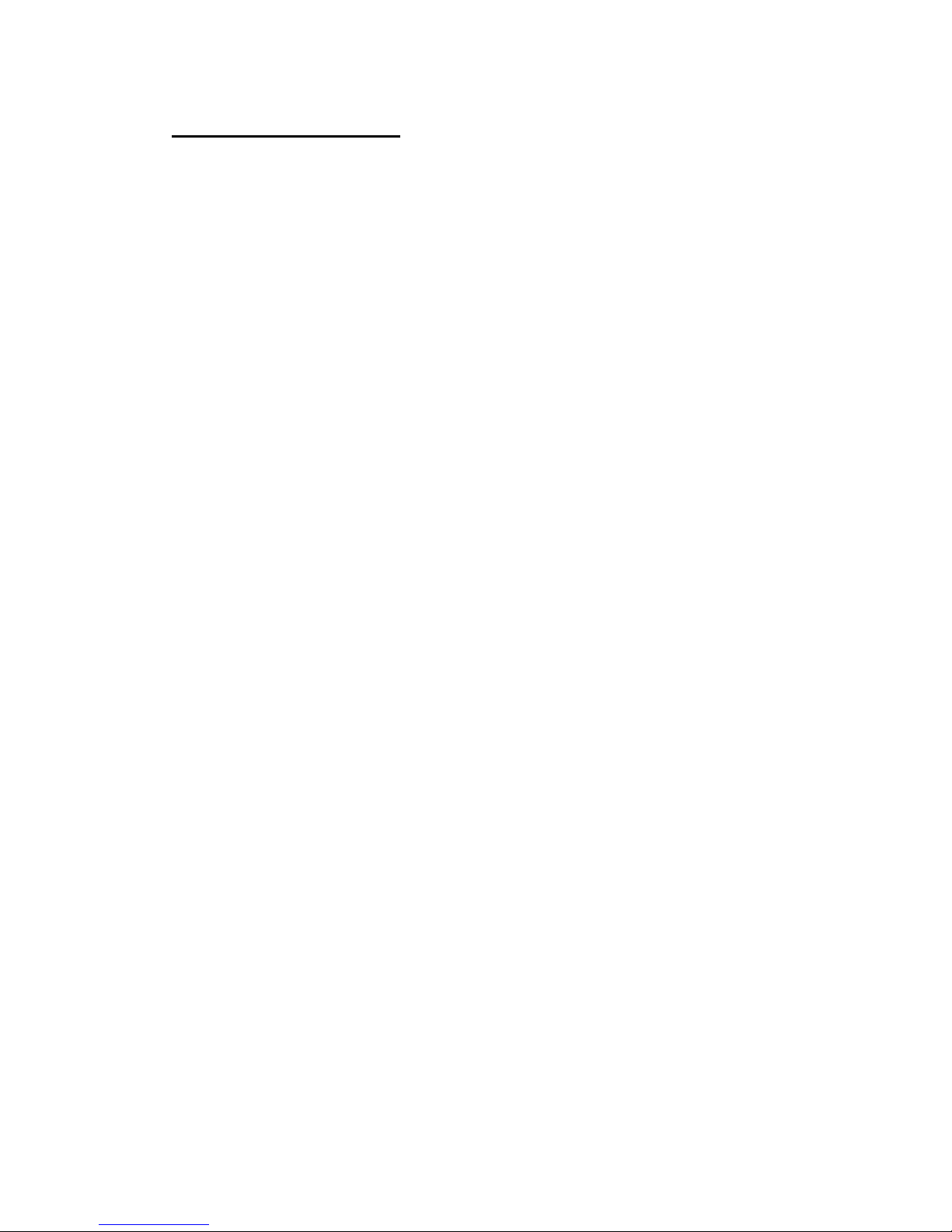
A. Making Sales
Ensure register is in REG mode. If necessary, sign on by pressing 1 and then
the SIGN ON button.
MAKING A SALE:
1. Press the key that corresponds to the item purchased. Repeat this
step for additional items. For glasses of wine, first press GLASS key,
then the name of the wine. If you sell two or more glasses of wine, you
need to press the GLASS key each time.
2. Press SUBTOTAL for the total amount due
3. Enter amount of cash given by customer and press the CASH key. If
the customer is paying by cheque, credit card or eftpos then instead of
pressing CASH press CHEQUE, CREDIT CARD or EFTPOS
4. The amount of change to be given to the customer will display on the
screen.
5. Press RECEIPT if the customer requires a receipt
MAKING MULTIPLE SALES OF SAME PRODUCT TO ONE CUSTOMER:
1. Enter the number of items you are selling (eg 4)
2. Press the X key
3. Press the key that corresponds to the items purchased.
4. Add more items or complete the sale as above.
MULTIPLE TENDER:
1. When your customer pays by more then one method (eg part cash,
part eftpos), first enter the amount to be paid by the first method
2. Press the key corresponding to the method of payment (eg CASH)
3. Enter the amount to be paid by the second method
4. Press the key corresponding to the second method of payment (eg
EFTPOS)
EFTPOS CASH OUT:
1. Enter all items to be sold and press subtotal.
2. Complete the transaction for the full amount (sales plus cash out) on
the EFTPOS machine and wait for the transaction to be accepted.
3. Once you have the acceptance, press EFTPOS.
4. Enter the amount of cash to be paid out.
5. Press the EFTPOS CASH OUT key on the register
Page 3

B. Tables
Charging Items to new or existing Tables
1. ENTER Table Number (1 to 9999)
2. PRESS OPEN TABLE button
3. ENTER Items to be charged
4. PRESS CLOSE TABLE
Printing Out Table Accounts
1. ENTER Table Number (1 to 9999)
2. PRESS RECEIPT button
Cashing Table Off in full
1. ENTER Table Number (1 to 9999)
2. PRESS OPEN TABLE button
3. ENTER Amount being paid
4. PRESS Tender type – Cash, Eftpos, Credit Card etc.
5. PRESS RECEIPT button
Part-paying a table
Before doing this we suggest you print out the table account using the
instructions above so the customer can select the items they are paying.
1. ENTER Table Number (1 to 9999)
2. PRESS PAY BY ITEM button
3. PRESS PAGE UP button
4. PRESS UP and DOWN arrows to highlight the items to be
paid. Press YES button for each item to be paid.
Once all items to be paid have been selected
5. PRESS ESCAPE to get a total of the items to be paid.
6. ENTER Amount being paid
7. PRESS Tender type – Cash, Eftpos, Credit Card etc.
8. PRESS RECEIPT button
When paying for the last items on a table use “Cashing Table Off” procedures
otherwise the table will remain open with a zero balance.
Page 4

Transfer Table
This has two uses:
A. To transfer an existing check from one table to a holding account or
to a new table number:
1. ENTER Table Number (1 to 9999)
2. PRESS OPEN TABLE button
3. ENTER New Table Number to transfer details to
4. PRESS TABLE TRANS button
B. To transfer the items you have already rung on to a new table
number.
1. ENTER Table Number (1 to 9999)
2. ENTER Table Number you wish to transfer items to
3. PRESS TABLE TRANSFER button
Add to Table
As with Table Transfer, this button has two uses, however it is used when the
table you wish to transfer items to is already open:
A. To transfer an existing check from one table to an already open
table number:
1. ENTER Table Number (1 to 9999)
2. PRESS OPEN TABLE button
3. ENTER New Table Number to transfer details to
4. PRESS ADD TO TABLE button
B. To transfer the items you have already rung on to an already open
table number.
1. ENTER Table Number (1 to 9999)
2. ENTER Table Number you wish to transfer items to
3. PRESS ADD TO TABLE button
Printing Open Tables Report
1. PRESS OPEN TABLE REPORT button
Page 5
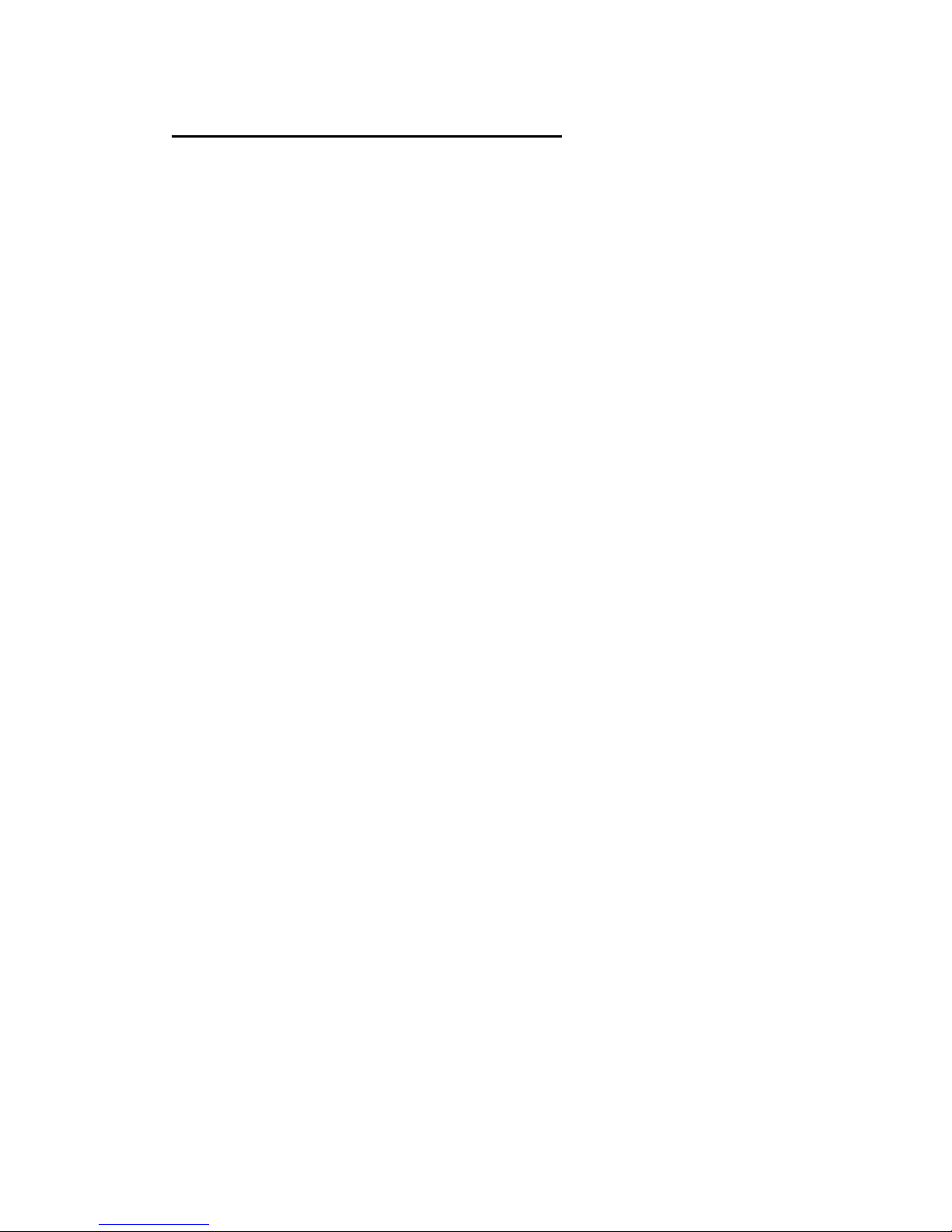
C. ERRORS AND REFUNDS
MAKING CORRECTIONS TO A TRANSACTION:
1. To clear the last transaction (before the subtotal key is entered), press
the ERROR CORR. key.
2. To clear earlier transactions, use the arrow keys to highlight the
transaction you wish to delete, then press the ERROR CORR key.
3. Once the subtotal key is pressed, press CANCEL and then YES to
cancel entire transaction
4. To clear the screen at any time enter the C key – note that this will not
remove any transactions that have been entered.
REFUNDS:
1. Press the RF key then the key for the corresponding item that is being
refunded
2. Press SUBTOTAL to give the total amount due/owned.
Page 6

D. Reports
A. End of Day – Single Cash Register
B. End of Week – Single Cash Register
C. End of Month – Single Cash Register
D. End of Day – Consolidation Report
2 or more registers
E. End of Week – Consolidation Report
2 or more registers
F. End of Month – Consolidation Report
2 or more registers
G. Open Table Balances Report
H. Journal Reports
A. End of Day – Single Cash Register
If Managers Code required for reports:
1. PRESS 0
2. PRESS Sign On (Clerk)
3. ENTER Managers Code
4. PRESS Sign On (Clerk)
If no Managers Code required, begin from here:
5. PRESS X/Z mode
6. SELECT Daily Z option
7. SELECT Batch option
8. SELECT Batch 1 option
9. WAIT Until report finishes printing
10. PRESS ESC ESC
11. PRESS REG mode to return to register operation
If Managers Code used:
12. PRESS 0
13. PRESS Sign On (Clerk)
Page 7

B. End of Week – Single Cash Register
If Managers Code required for reports:
1. PRESS 0
2. PRESS Sign On (Clerk)
3. ENTER Managers Code
4. PRESS Sign On (Clerk)
If no Managers Code required, begin from here:
5. PRESS X/Z mode
6. SELECT Option 5
7. SELECT Periodic (1) Z Option
8. SELECT Batch option
9. SELECT Batch 2 option
10. WAIT Until report finishes printing
11. PRESS ESC ESC
12. PRESS REG mode to return to register operation
If Managers Code used:
13. PRESS 0
14. PRESS Sign On (Clerk)
C. End of Month – Single Cash Register
If Managers Code required for reports:
1. PRESS 0
2. PRESS Sign On (Clerk)
3. ENTER Managers Code
4. PRESS Sign On (Clerk)
If no Managers Code required, begin from here:
5. PRESS X/Z mode
6. SELECT Option 5
7. SELECT Periodic (2) Z Option
8. SELECT Batch option
9. SELECT Batch 2 option
10. WAIT Until report finishes printing
11. PRESS ESC ESC
12. PRESS REG mode to return to register operation
If Managers Code used:
13. PRESS 0
14. PRESS Sign On (Clerk)
Page 8

D. End of Day – Consolidation Report
2 or more cash registers
If Managers Code required for reports:
1. PRESS 0
2. PRESS Sign On (Clerk)
3. ENTER Managers Code
4. PRESS Sign On (Clerk)
If no Managers Code required, begin from here:
5. PRESS X/Z mode button 3 times
6. SELECT Option 3. Collection & Consolidation
7. SELECT Daily Z option
8. SELECT Batch option
9. SELECT Batch 1 option
10. WAIT Until report finishes printing
11. PRESS Yes to select ALL terminals
12. PRESS ESC ESC
13. PRESS REG mode to return to register operation
If Managers Code used:
14. PRESS 0
15. PRESS Sign On (Clerk)
E. End of Week – Consolidation Report
2 or more cash registers
If Managers Code required for reports:
1. PRESS 0
2. PRESS Sign On (Clerk)
3. ENTER Managers Code
4. PRESS Sign On (Clerk)
If no Managers Code required, begin from here:
5. PRESS X/Z mode button 3 times
6. SELECT Option 3. Collection & Consolidation
7. SELECT Option 5. Periodic (1) Z
8. SELECT Batch option
9. SELECT Batch 2 option
10. WAIT Until report finishes printing
11. PRESS Yes to select ALL terminals
12. PRESS ESC ESC
13. PRESS REG mode to return to register operation
If Managers Code used:
14. PRESS 0
15. PRESS Sign On (Clerk)
Page 9

F. End of Month – Consolidation Report
2 or more cash registers
If Managers Code required for reports:
1. PRESS 0
2. PRESS Sign On (Clerk)
3. ENTER Managers Code
4. PRESS Sign On (Clerk)
If no Managers Code required, begin from here:
5. PRESS X/Z mode button 3 times
6. SELECT Option 3. Collection & Consolidation
7. SELECT Option 6. Periodic (2) Z
8. SELECT Batch option
9. SELECT Batch 2 option
10. WAIT Until report finishes printing
11. PRESS Yes to select ALL terminals
12. PRESS ESC ESC
13. PRESS REG mode to return to register operation
If Managers Code used:
14. PRESS 0
15. PRESS Sign On (Clerk)
G. Open Table Balances Report
1. PRESS X/Z mode
2. PRESS Daily X
3. SELECT Table Check
4. SELECT All
5. WAIT Until report finishes printing
6. PRESS ESC ESC ESC ESC
7. PRESS REG mode to return to register operation
Page 10

H. Journal Reports
Print J-MEMO without resetting
1. PRESS X/Z button
2. PRESS Yes (option 1. Daily X)
3. ARROW Down to option 4. J-MEMO
4. PRESS Yes
5. WAIT Until report finishes printing
6. PRESS ESC ESC
7. PRESS REG mode to return to register operation
Print J-MEMO and reset
1. PRESS X/Z button
2. ARROW Down to option 4. Daily Z
3. PRESS Yes
4. ARROW Down to option 4. E-JOURNAL
5. PRESS Yes
6. PRESS Yes to OPTION (1) ALL TO PRINT
7. WAIT Until report finishes printing
8. PRESS ESC ESC
9. PRESS REG mode to return to register operation
Reset J-MEMO without printing
1. PRESS X/Z button
2. ARROW Down to option 4. Daily Z
3. PRESS Yes
4. ARROW Down to option 4. E-JOURNAL
5. PRESS Yes
6. ARROW Down to Option (2) RESET ONLY
7. WAIT Until machine finishes
8. PRESS ESC ESC
9. PRESS REG mode to return to register operation
Page 11

E. Program Instructions
A. PLU Price Changes
B. PLU Description Changes/Additions
C. Adding Item to a Pulldown Group
D. Creating New Pulldown Groups
E. Changing Clerk Names
Page 12

A. PLU Price Changes
1. PRESS PGM button
2. PRESS Yes (1. Unit Price/Qty)
3. PRESS Yes (1. PLU)
4. PRESS Arrow Down or Page Down to reach desired
PLU item
5. PRESS Yes to select PLU item
6. ENTER Price (no decimal point required)
7. PRESS Yes to confirm
8. PRESS ESC/SKIP 3 times to return to PGM-1 screen
9. PRESS REG button to return to Register Mode
Page 13

B. PLU Description Changes/Additions
(can also change/add prices, groups, departments, print
instructions here)
1. PRESS PGM button
2. ENTER 3
3. PRESS PGM button (PGM-3 menu on display)
4. PRESS Arrow Down to No. 3 option – Key Feature
5. PRESS Yes (3. Key Feature)
6. PRESS Yes (1. PLU)
7. PRESS Arrow Down or Page Down to reach desired
PLU item
8. PRESS Yes to select PLU item
9. PRESS Arrow Down to “Descriptor”
10. PRESS Yes to select
11. TURN Keyboard over to access alphabetical keysheet
12 TYPE in desired description
13. PRESS Yes to confirm
optional -Price
14. ENTER Price (no decimal point required)
optional – Group Link
15. PRESS Arrow Down to “Group Link”
16. PRESS Yes to select
17. PRESS Arrow Down to select Group Link for PLU item
18. PRESS Yes to select
optional – Department Link
19. PRESS Yes to select Department Link
20. PRESS Arrow Down to select Department Link for
PLU item
optional – Enabling/Disabling Kitchen Printing
21. PRESS Arrow Down to “Order Print # 1”
22. PRESS Yes to turn on printing to kitchen
or No to turn off printing to kitchen
optional – Linking Item to a Cooking or Preparation Instruction
23. PRESS Arrow Down to “List Link # 1”
24. PRESS Yes
25. PRESS Arrow Down to select Cooking Instruction Link
26. PRESS Yes
27. REPEAT Steps 21-24 as required (List Link # 2, 3, 4)
28. PRESS ESC ESC ESC to return to PGM 3 screen
29. PRESS REG mode to return to register operation
Page 14

C. Adding Item to a Pulldown Group
1. PRESS PGM button
2. ENTER 3
3. PRESS PGM button (PGM-3 menu on display)
4. PRESS Arrow Down to No. 3 option – Key Feature
5. PRESS Yes (3. Key Feature)
6. PRESS Yes (1. PLU)
7. PRESS Arrow Down or Page Down to reach desired
Pulldown List PLU numbers
(usually after PLU # 220)
8. PRESS Yes to select next available PLU number
9. PRESS Arrow Down to “Descriptor”
10. PRESS Yes to select
11. TURN Keyboard over to access alphabetical keysheet
12 TYPE Desired description
13. PRESS Yes to confirm
14. ENTER Price (no decimal point required)
15. PRESS Arrow Down to “Group Link”
16. PRESS Yes to select
17. PRESS Arrow Down to select Group Link for PLU
item
18. PRESS Yes to select
19. PRESS Yes to select Department Link
20. PRESS Arrow Down to select Department Link for
PLU item
optional – Enabling/Disabling Kitchen Printing
21. PRESS Arrow Down to “Order Print # 1”
22. PRESS Yes to turn on printing to kitchen
or No to turn off printing to kitchen
Page 15

optional – Linking Item to a Cooking or Preparation Instruction
21. PRESS Arrow Down to “List Link # 1”
22. PRESS Yes
23. PRESS Arrow Down to select Cooking Instruction Link
24. PRESS Yes
25. REPEAT Steps 21-24 as required (List Link # 2, 3, 4)
26. WRITE Down PLU number added to the Pulldown List
27. PRESS ESC ESC
28. PRESS Yes (1.Machine Feature)
29. PRESS Yes (1. Pulldown Group)
30. PRESS Arrow Down to desired Pulldown Group
31. PRESS Yes
32. PRESS Arrow Down to “YES”
33. PRESS Yes
34. PRESS Arrow Down to next available blank number
35. PRESS YES
36. PRESS YES (1.PLU)
37. PRESS Arrow Down to desired PLU to add to list
(number written down in step 26)
38. PRESS YES
39. PRESS ESC ESC ESC
40. PRESS Reg Mode to return to register operation
Page 16

D. Creating Pulldown Groups (pop-up lists)
- Adding a Pulldown Group
- Changing a button from a normal one-touch PLU item to a Pulldown
Group
Step 1: Assigning the Pulldown Group to the Keyboard
1. PRESS PGM Mode
2. PRESS 6
3. PRESS PGM Mode
4. ARROW Down to Option 6. Key Feature
5. PRESS Yes
6. ARROW Down to Option 5. Function Key Feature
7. PRESS Yes (Report will print)
8. WRITE Down next available blank number on report
9. PRESS ESC ESC
10. PRESS 4
11. PRESS PGM Mode
12. PRESS Yes (1. Keyboard)
13. PRESS Yes (1. Key Assign)
14. ENTER Number written down in step 8
15. ENTER 1 3 6
16. PRESS Button on keyboard to be assigned
17. PRESS ESC ESC
Page 17

Step 2: Creating the PLU items to pop up under the Pulldown
Group
18. ENTER 3
19. PRESS PGM button (PGM-3 menu on display)
20. PRESS Arrow Down to No. 3 option – Key Feature
21. PRESS Yes (3. Key Feature)
22. PRESS Yes (1. PLU)
23. PRESS Arrow Down or Page Down to free PLU space
(use PLU numbers after # 220)
24. PRESS Yes to select blank PLU number
25. PRESS Arrow Down to “Descriptor”
26. PRESS Yes to select
27. TURN Keyboard over to access alphabetical keysheet
28 TYPE Desired description
29. PRESS Yes to confirm
30. ENTER Price (no decimal point required)
31. PRESS Arrow Down to “Group Link”
32. PRESS Yes to select
33. PRESS Arrow Down to select Group Link for PLU
item
34. PRESS Yes to select
35. PRESS Yes to select Department Link
36. PRESS Arrow Down to select Department Link for
PLU item
optional – Enabling/Disabling Kitchen Printing
37. PRESS Arrow Down to “Order Print # 1”
38. PRESS Yes to turn on printing to kitchen
or No to turn off printing to kitchen
optional – Linking Item to a Cooking or Preparation Instruction
39. PRESS Arrow Down to “List Link # 1”
40. PRESS Yes
41. PRESS Arrow Down to select Cooking Instruction Link
42. PRESS Yes
43. REPEAT Steps 39-42 as required (List Link # 2, 3, 4)
44. PRESS ESC
45. PRESS Arrow Down to access next available blank
PLU number
46. REPEAT Steps 23-44 as required
47. WRITE Down the PLU numbers used for the Pulldown
List
48. PRESS ESC ESC ESC
Page 18

Step 3: Creating the Pulldown List
49. PRESS Yes (1.Machine Feature)
50. PRESS Yes (1. Pulldown Group)
51. PRESS Arrow Down to next available blank number
52. PRESS Yes
53. PRESS Yes to enter Pulldown Group description
54. TYPE Description using alphabetical keysheet
55. PRESS Yes
56. ARROW Down to “YES” (bottom right of screen)
57. PRESS Yes
58. PRESS Yes
59. PRESS Yes (option 1. PLU)
60. ARROW Down to PLU number required (written down
in step 47)
61. PRESS Yes
62. ARROW Down to next List number
63. REPEAT Steps 58-61 as required
64. PRESS ESC
65. PRESS Yes to map Pulldown Group to the keyboard
66. PRESS Designated button on keyboard for the
Pulldown Group (button assigned in step 16)
67. PRESS ESC ESC ESC
68. PRESS REG mode to return to register operation
Page 19

E. Changing Clerk Names
1. PRESS PGM button
2. ENTER 3
3. PRESS PGM button (PGM-3 menu on display)
4. PRESS Arrow Down to No. 2 option – Clerk
5. PRESS Yes
6. PRESS Arrow Down to Clerk number to edit
7. PRESS Yes
8. PRESS Yes to confirm Clerk Descriptor
9. TURN Keyboard over to access alphabetical keysheet
10. TYPE Desired clerk name
11. ENTER Sign On number (if required, or leave as
default)
12. PRESS ESC ESC ESC
13. PRESS REG mode to return to register operation
