Page 1
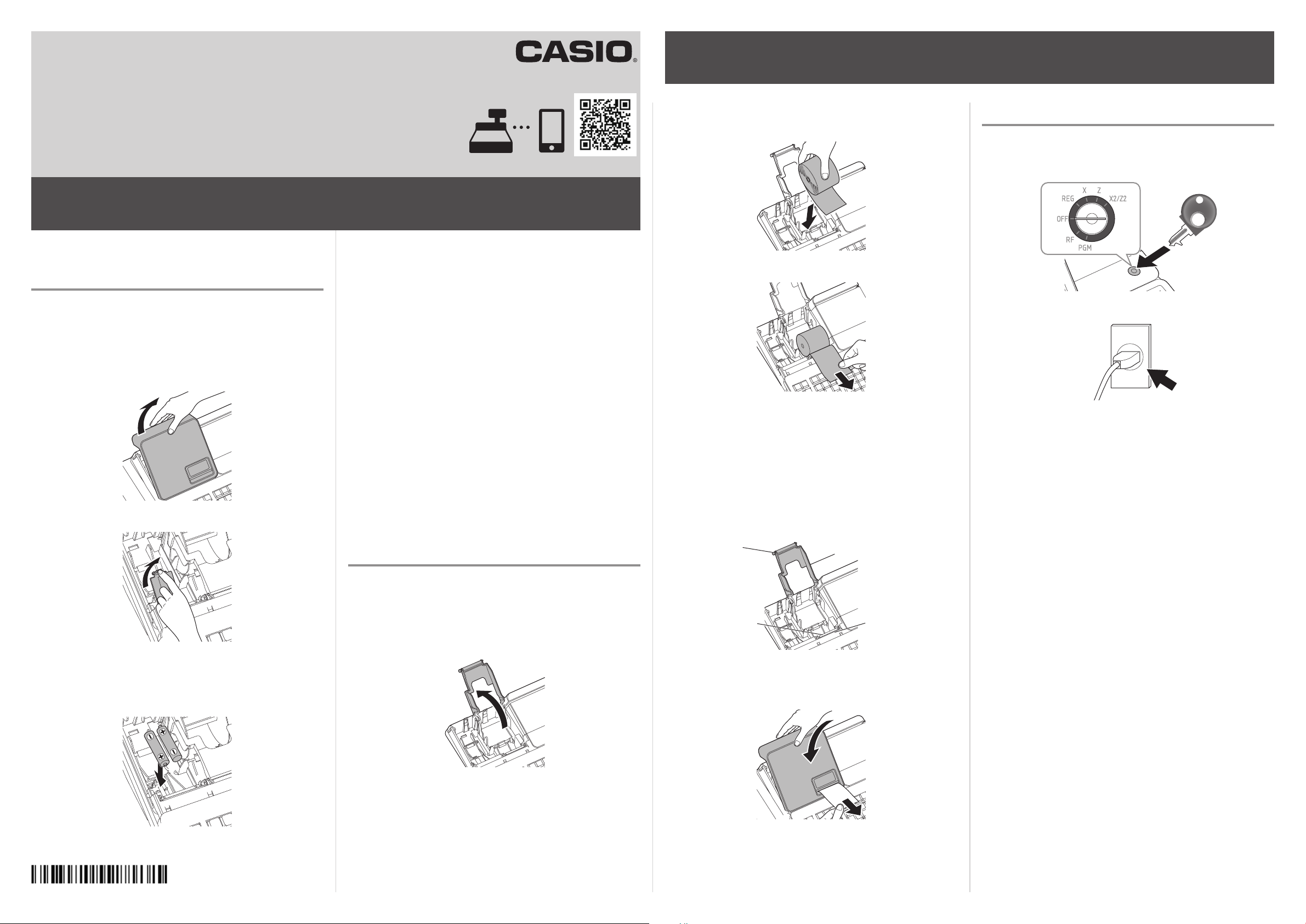
Quick Start Guide
Electronic Cash Register SR-S500/SR-C550
Preparations
Note: Please follow the steps described below.
Electronic Cash Register can
be set by Smartphone Try it !
Preparations
Note: Please follow the steps described below.
1. To set memory protection batteries
To prevent losing all your settings and sales data, we
strongly recommend that you set the memory protection
batteries before you use the cash register and replace
them at least once a year.
1. Remove the printer cover by lifting it up.
2. Remove the battery compartment cover.
http://web.casio.com/ecr/app/
4. Replace the battery compartment cover and the
printer cover.
Important:
These batteries protect information stored in your
cash register’s memory when there is a power
failure or when you unplug the cash register. Be
sure to install these batteries rst.
Warning:
No battery is included in the accessories.
Never try to recharge the batteries.
Do not expose batteries to direct heat, let them
become shorted or try to take them apart.
Keep batteries out of the reach of small children.
If your child should swallow a battery, consult a
physician immediately.
There is a risk of explosion if the batteries are
replaced with improper type.
2. Ensuring the paper is being fed from the bottom of the
roll, lower the roll into the space behind the printer.
3. Put the leading end of the paper over the printer.
4. Close the platen arm slowly until it locks securely.
Please push the position marked [PUSH HERE].
Warning:
Never touch the printer’s thermal head and the
platen.
Avoid the thermal paper from heat, humidity or
direct sunlight.
Keep your hands o the paper cutter to avoid injury.
3. To turn the cash register on
1. Insert a Mode key that comes with the cash register in
the Mode switch and turn it to OFF position.
PGM
2. Plug in the power cord into an AC outlet.
3. Note the (+) and (–) markings in the battery compart-
ment. Load a set of two new “AA” type alkaline
batteries so that their plus (+) and minus (–) ends are
facing as indicated by the markings.
2. To set a paper roll
The following explains for setting roll paper used as
receipts. If you wish to use the paper roll for journal (sales
record), please see page E-17 of the user’s manual.
1. Open the platen arm by lifting it up.
platen
thermal head
platen arm
paper cutter
5. Replace the printer cover, passing the leading end of
the paper through the cutter slot. Tear o the excess
paper.
QSG240*E
Page 2
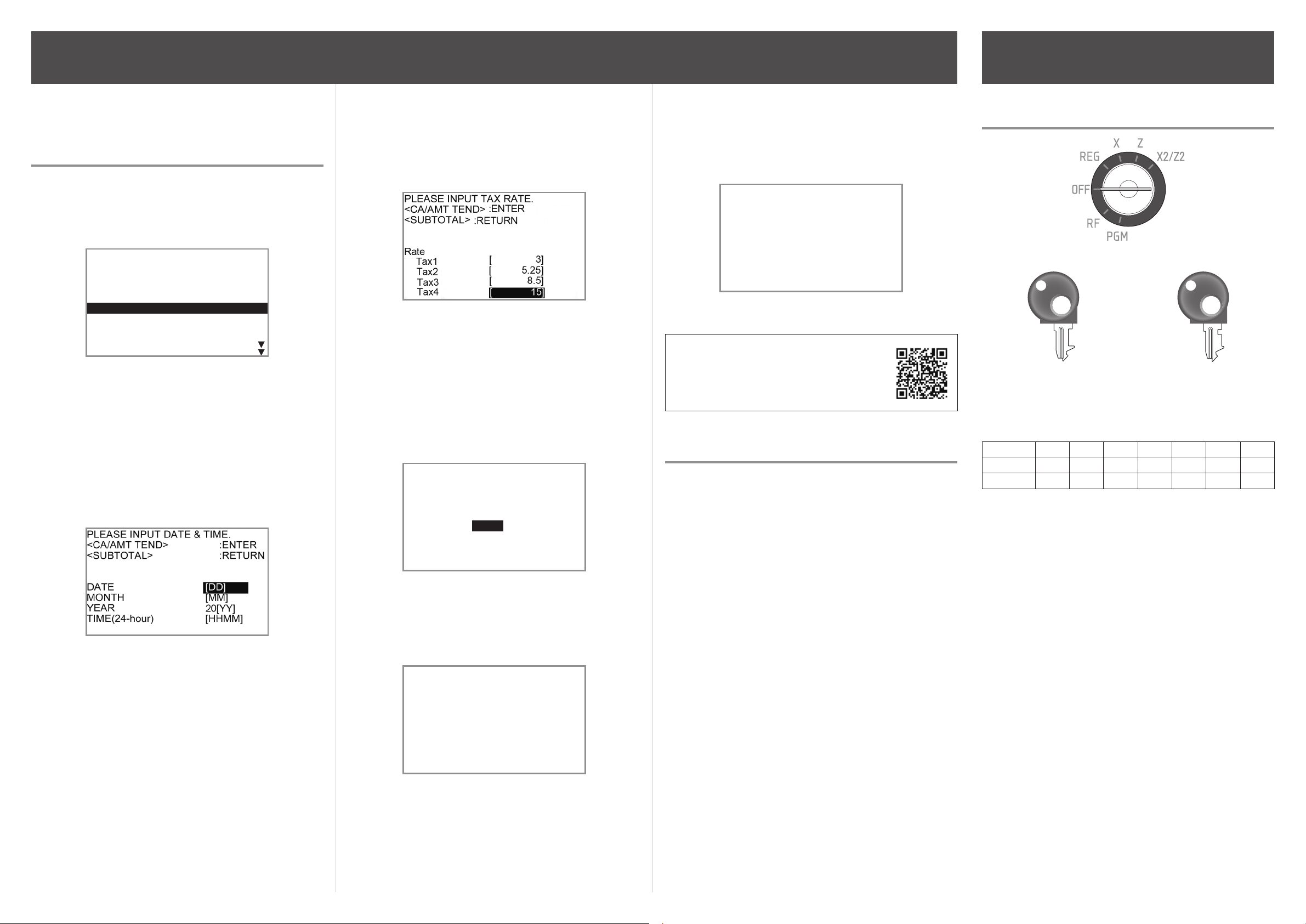
Cancel <SUB TOTAL>
PLEASE SELECT LANGUAGE.
Preparations
Getting to know your cash
Note: Please follow the steps described below.
4. To set the language (country),
date, time, tax rates and Bluetooth pairing
1. As soon as the power socket is plugged in, the
display shows the language selection display. Choose
language and country by using ? or > keys then
press
F
<CA/AMT TEND> :SELECT
Dansk
Deutsh
Deutsh(GDPdU/GoBD)
English
Select & <CA/AMT TEND> or
Español
Notes:
Actual display shows characters in white on blue
background.
Selectable languages and countries depend on the
cash register model.
key.
2. Display changes to date and time setting display.
Moving the input area (reversed area) by ? or >
keys, input date, month, year and time from ten key
pad. Input the time by 24 - hour system. For example,
1356 for 1:56 pm. After then press
Depending on the language and country you
selected, the cash register may asks if you use tax
system/GST or rounding system. Please follow the
instructions shown on the display.
F
key.
The followings are operation examples for inputting tax
rates.
3. Display then changes to tax table setting screen.
Using ten key pad, input tax rates. You can set four
kinds of tax rates.
4. Press
F
key.
5. Using a smartphone application, you can perform
cash register settings by pairing with a smartphone
via Bluetooth connection.
If you wish to use the smartphone application, select
[YES] and pair with a smartphone. If you do not wish
to pair with a smartphone via Bluetooth connection,
select [NO]. You can pair with a smartphone and use
the application later on in PGM mode.
Do you want to connect
mobile via Bluetooth?
<CA/AMT TEND> :ENTER
[YES]
[NO]
The followings are the procedures when you select [YES].
6. Activate Bluetooth on your smartphone. On the
smartphone, nd and select the device code of the
cash register shown on the display. In this example,
12345678901234.
Activate Bluetooth on
mobile and select below
device on the mobile.
<SUBTOTAL> :CANCEL
7. After you select the device code on the smartphone,
the cash register then shows a pass key on the
display. Enter the pass key (in this example, 123456)
on the smartphone. Pass key diers depending on
each cash register.
Enter pass key on your
mobile.
<SUBTOTAL> :CANCEL
123456
Now your cash register and your smartphone are paired by
Bluetooth connection.
You can perform detail settings or
data exchange using Bluetooth connection. Please refer to the website
http://web.casio.com/ecr/app/
5. About help guidance
1. When you have any problem to operate or program
your cash register, press / key.
2. The register prints items of guidances.
3. Enter the number you need help from ten key pad and
press / key.
4. Follow the printed instruction.
register
Mode switch
Mode switch
PGM
Program key Operator key
The program key can be used to set the mode switch to
any position, while the operator key can select the REG
and OFF position.
PGM RF OFF REG X Z X2/Z2
OP key
PGM key
1 PGM (Programming)
This position is for setting your cash register to suit the
needs of your store.
2 RF (Refund)
Use this position to correct registered items.
3 OFF
The cash register turns o in this position.
4 REG (Register)
This position is for normal transactions.
5 X (Read)
This is the position used for issuing daily sales totals
report without clearing the data.
- -
¡ ¡ ¡ ¡ ¡ ¡ ¡
¡ ¡
OP
- - -
MA1803-A
12345678901234
Note that the device code diers depending on each
cash register. Make sure to select the same code
shown on the cash register display.
6 Z (Reset)
This position is for issuing reports of daily totals with
clearing the accumulated totals.
7 X2/Z2
This position is used to print periodic sales reports.
