Page 1
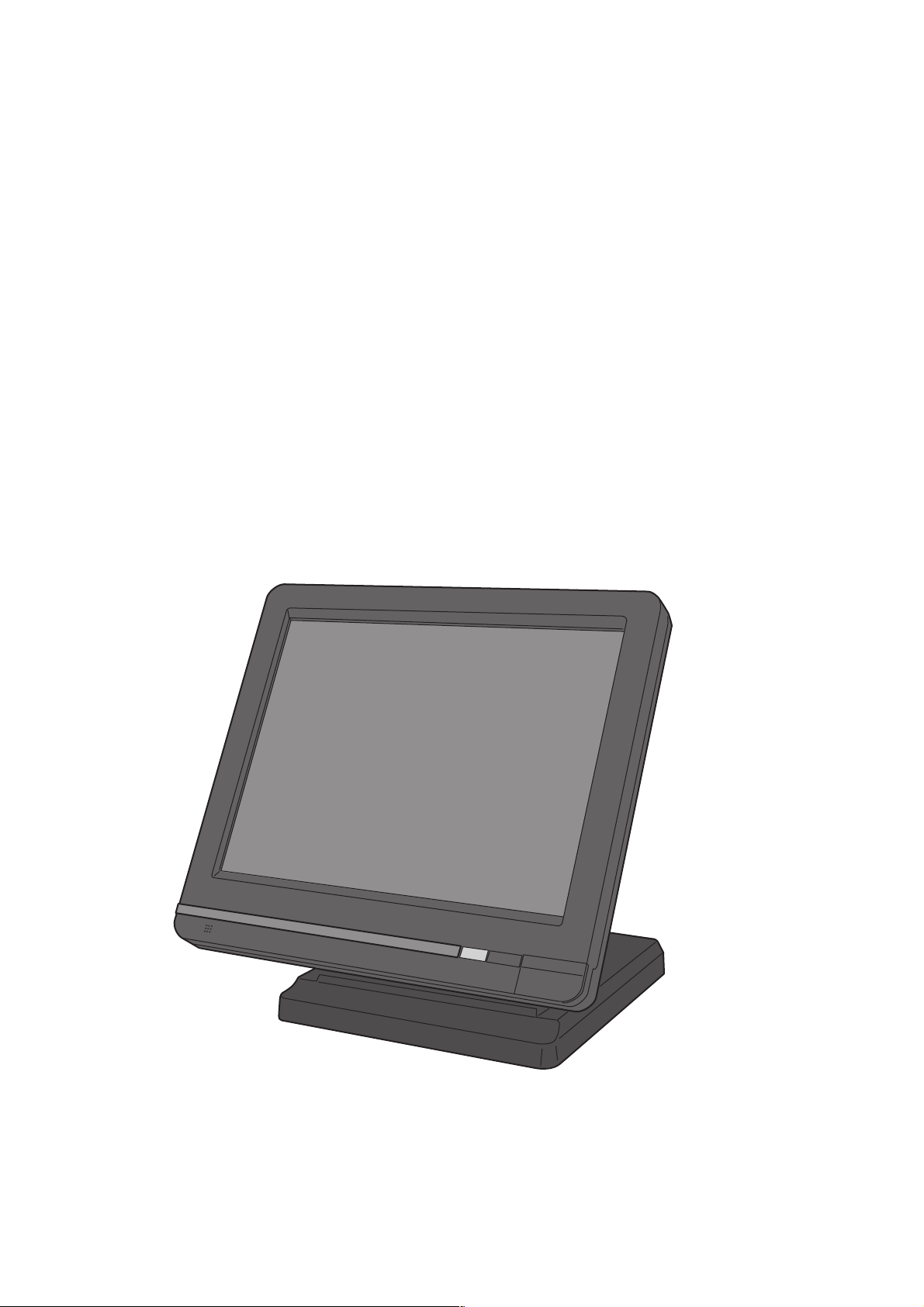
QT-6600
Touch Screen Smart Terminal
———————————————————————
Reference Manual
Version 1.1 December 2008
C
C
c
Page 2
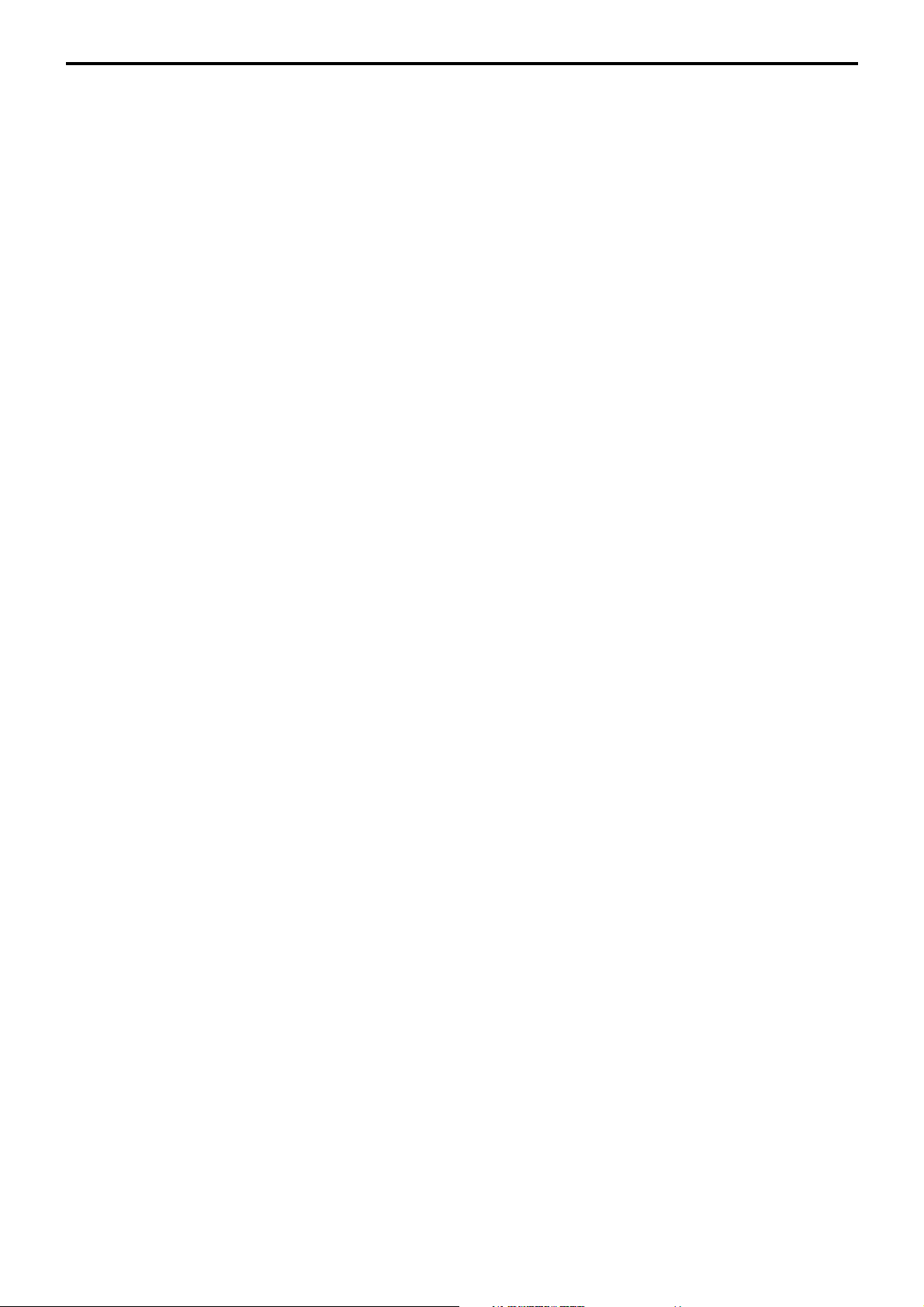
Preface
This manual is intended to be used as a reference to the QT-6600 system. It provides details
to allow whole understanding of the system capabilities, its operation, and how it can be used
to solve many problems within the retail outlet. This manual does not describe actual
programming, which is covered in the QT-6600 programming manual.
This manual consists of the following chapters:
1. Introduction
This chapter describes the concepts of development of the QT-6600 system.
2. Hardware configuration
This chapter outlines the hardware, optional devices and configurations of QT-6600
system.
3. Application systems
This chapter outlines the application system and overviews the function provided for the
QT-6600 system.
4. Manager operation
This chapter explains the manager operations to use QT-6600 system.
5. Registrations
This chapter explains actual registration operations with example.
6. Refund mode operation
This chapter explains registrations in the RF or REG– mode.
7. Read and reset
This chapter explains detail of the read and reset operations and reports.
8. Appendices
These chapters show the record format and descriptions of individual files, total
calculation method, meaning of error messages, etc.
• System down and recovery (in the Installation and Down Recovery manual)
This chapter explains actions to take and recovery methods when the system goes down.
Note: Casio reserves the right to change equipment and specifications without obligation
and notification. The terms used in this manual may be different from those used in
other manuals of Casio’s product.
Printing history
Revised points
Manual version Software version
Version 1.0 : November, 2008 First Edition: November, 2008 Version 1.0
Version 1.1 : December, 2008 Second Edition: December, 2008 Version 1.1
R-2
Page 3
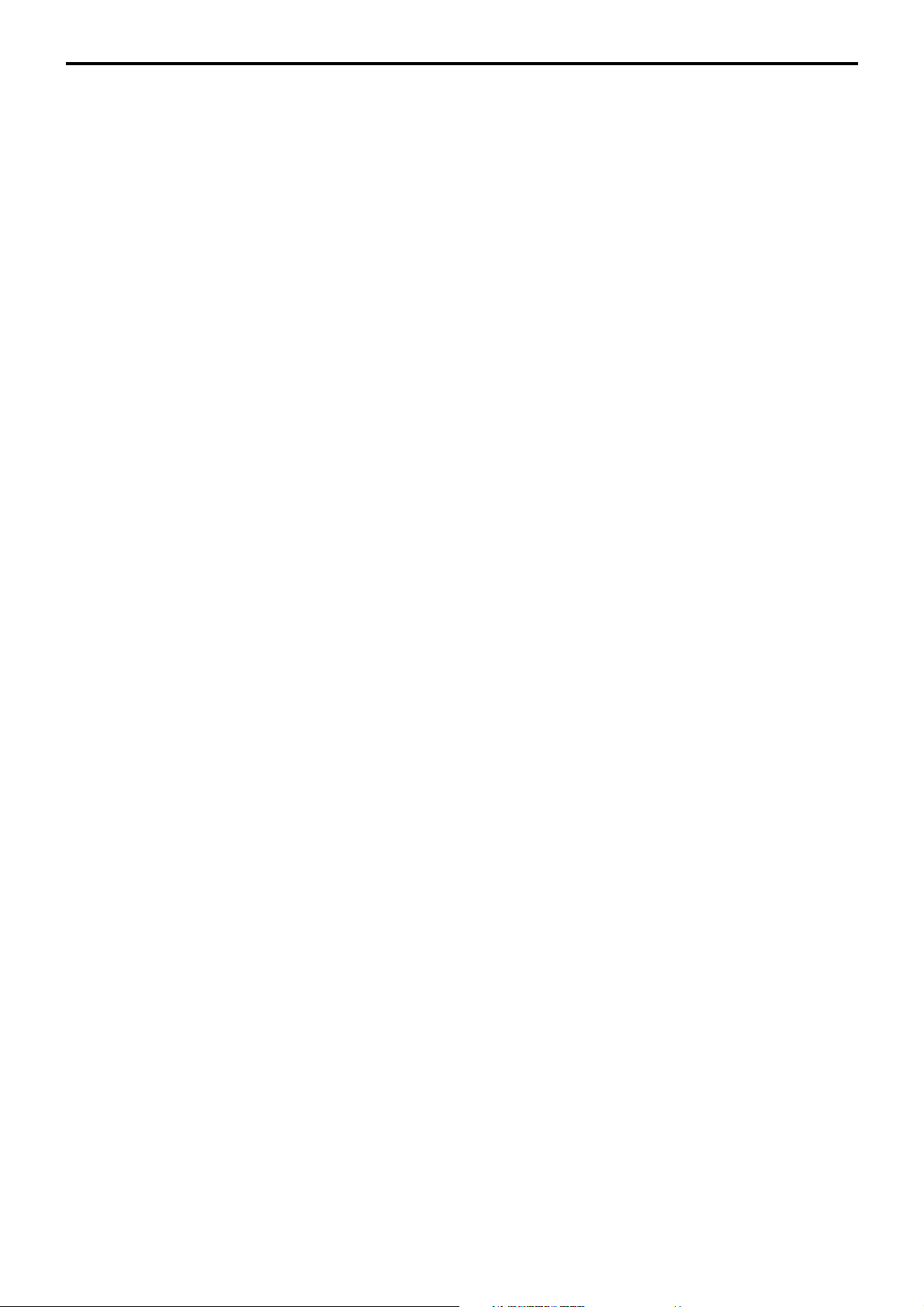
Introduction
The QT-6600 is a versatile intelligent terminal developed in accordance with the following concepts.
1) System concept
Developing a high performance economical system by adopting the restaurant, bar, fast
food system.
– Shared check tracking
The QT-6600 system has the capability of check tracking system.
– Shared printer system
All terminals in the cluster can share remote printer(s).
– Collection, consolidation, and auto-program functions
The QT-6600 system is equipped with these functions by utilizing high-speed in-line data
transfer system.
– Versatile terminal
With the QT-6600 system, any terminal has the same function, and can be designated as
the master terminal by programming.
2) Software concept
A flexible application system for development, adopting the following methods:
– Function classified application system
3) Terminal hardware concept
Color LCD with touch panel
In addition to the above, the QT-6600 is also a terminal following characteristics:
– Expandability
The QT-6600 system can be connected to various peripheral devices (slip printer, modem,
a personal computer, etc.)
– Reliability
The QT-6600 is provided with a self-diagnosis program so that the terminal can check the
hardware. When a malfunction occurs during processing, an error report is logged into the
system memory so that the error can quickly be corrected.
QT-6600 Reference Manual
R-3
Page 4
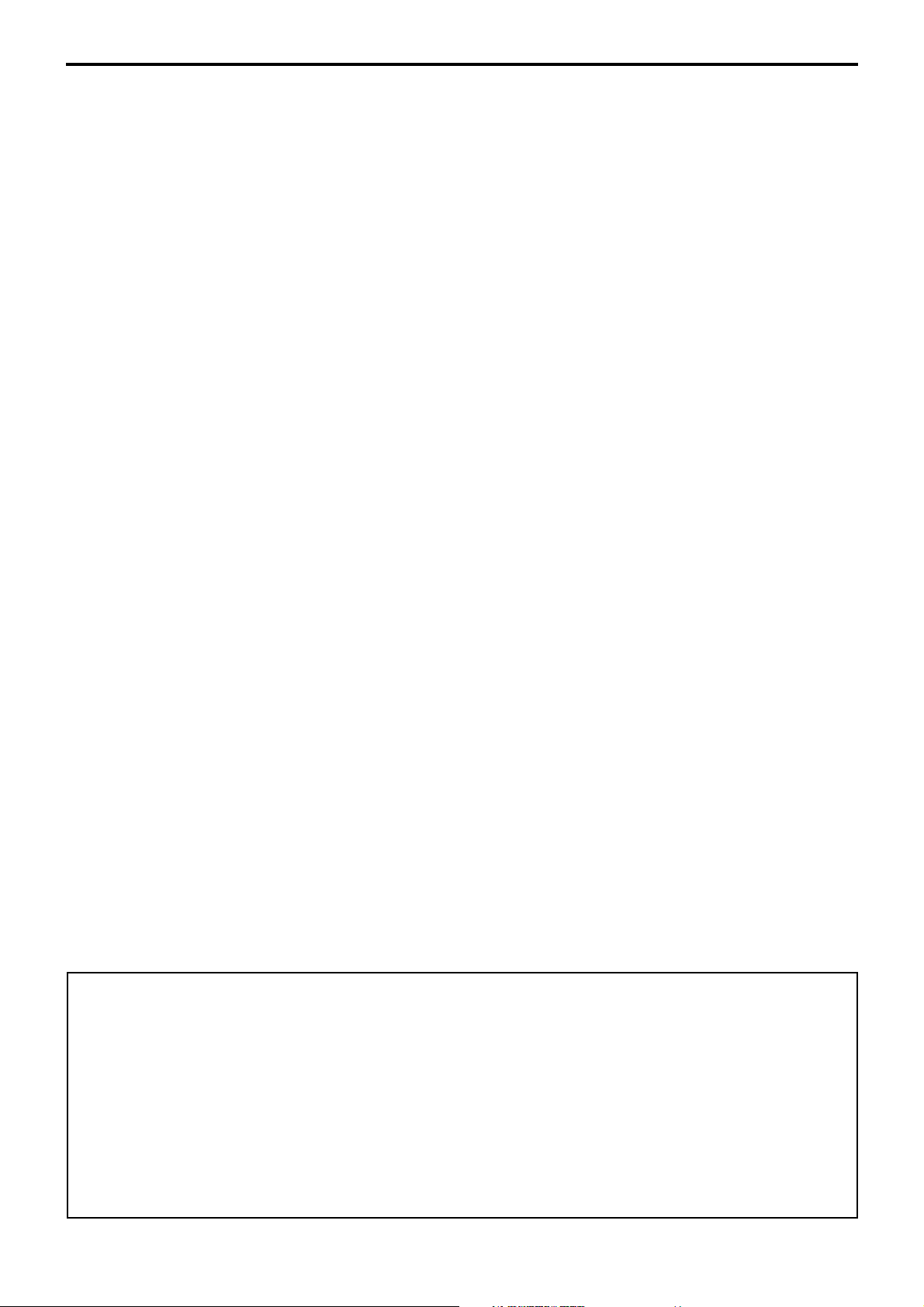
Contents
To prevent malfunctions caused by the weak batteries, charge the memory
protection batteries for over 12-hours before installation or after a longtime vacation
(over 30 days).
• Before installation, initialize the terminal and leave it power on over 12-hours.
• After a longtime vacation, initialize the terminal and restore the program data if the
terminal is in malfunction, and leave it power on over 12-hours.
• QT-6600 consumes batteries for saving data during 2 minutes after turning off the
terminal.
• Do NOT power off the terminal over 10 times while a short term. (Except INIT or FC
operation) Otherwise, it makes weak batteries.
R-4
Page 5
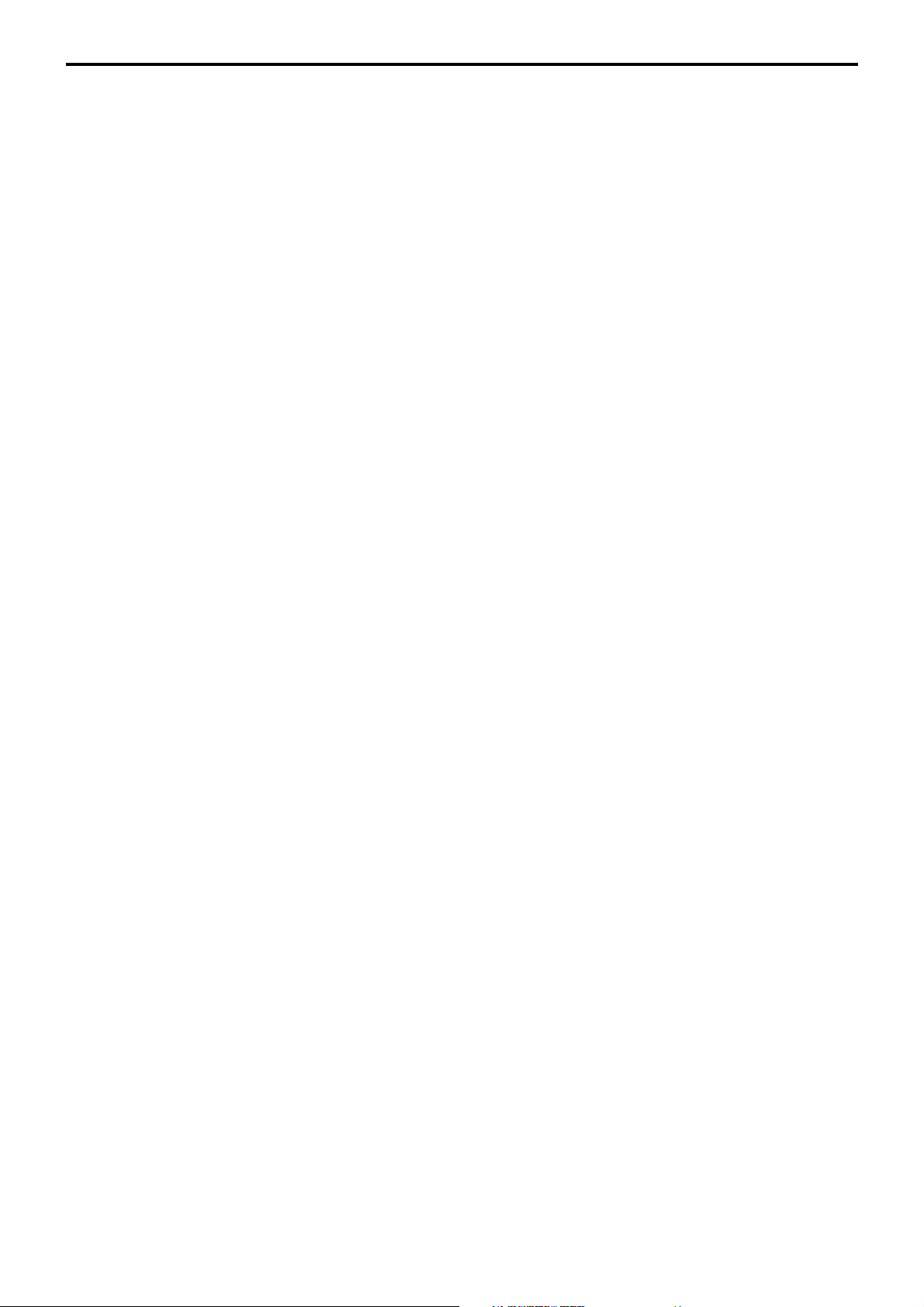
1. Hardware configuration ..................................................................... R-10
1-1. General configuration ............................................................................................ R-10
1-2. Hardware diagram................................................................................................. R-11
1-3. Keyboard ............................................................................................................... R-12
1-4. Display................................................................................................................... R-13
1-5. Cash drawer .......................................................................................................... R-14
1-6. Input/output connectors......................................................................................... R-15
1-7. Optional peripherals .............................................................................................. R-16
1-8. System configuration............................................................................................. R-17
2. Application systems........................................................................... R-23
2-1. General description of application system ...................................... R-23
2-1-1. File concept ........................................................................................................... R-23
2-1-2. Linkage of totalizers .............................................................................................. R-24
2-1-3. Function keys ........................................................................................................ R-25
2-1-4. Keyboard layout..................................................................................................... R-25
2-1-5. Mode control ......................................................................................................... R-26
2-1-6. Operation prompt and error messages ................................................................. R-26
2-1-7. Printing control system .......................................................................................... R-26
2-2. General description of individual function keys ............................. R-29
2-2-1. System keys .......................................................................................................... R-29
2-2-2. Finalize keys.......................................................................................................... R-30
2-2-3. Transaction keys.................................................................................................... R-30
2-3. Remote printer control ....................................................................... R-39
2-3-1. Remote printer system configuration .................................................................... R-39
2-3-2. Remote printer control setting ............................................................................... R-40
2-3-3. Remote printer output control................................................................................ R-41
2-3-4. Remote printer backup processes ........................................................................ R-41
2-4. Check tracking system....................................................................... R-44
2-4-1. Shared check tracking system .............................................................................. R-44
2-4-2. Shared check tracking requirement....................................................................... R-45
2-4-3. Data backup when the master goes down ............................................................ R-45
2-5. Other check tracking system control ............................................... R-46
2-5-1. The timing to clear check detail and index file after finalization ............................ R-46
2-5-2. Table transfer......................................................................................................... R-46
2-5-3. Store and recall ..................................................................................................... R-46
2-6. Clerk control function ........................................................................ R-48
2-6-1. Clerk interrupt ....................................................................................................... R-48
2-6-2. Clerk detail memory .............................................................................................. R-49
2-6-3. Clerk training ......................................................................................................... R-49
2-6-4. Manager mode control .......................................................................................... R-49
2-7. Arrangement key function and scheduler........................................ R-51
QT-6600 Reference Manual
R-5
Page 6
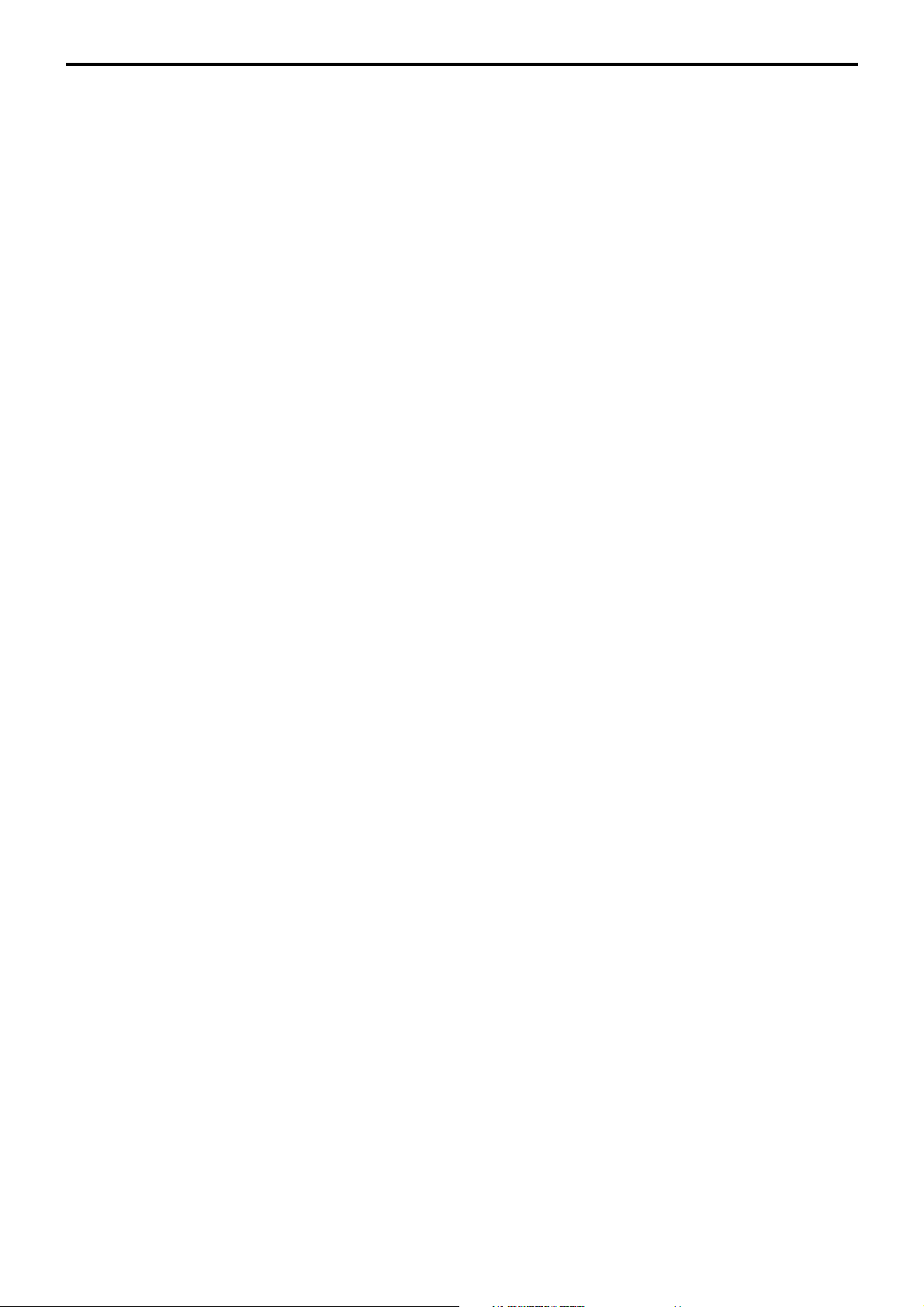
Contents
2-7-1. Arrangement key function ..................................................................................... R-51
2-7-2. Arrangement program example............................................................................. R-55
2-7-3. Scheduled execution of arrangement function ...................................................... R-55
2-8. Making graphic logo ........................................................................... R-56
2-8-1. About graphic logo ................................................................................................ R-56
2-8-2. Making graphic logo procedure ............................................................................. R-56
2-9. Hourly item .......................................................................................... R-57
2-9-1. Programming necessary files before using hourly item function. .......................... R-57
2-10. Time and attendance .......................................................................... R-58
2-10-1. Corresponding relations of the file ........................................................................ R-59
2-10-2. Clock-in operation ................................................................................................. R-62
2-10-3. Clock-out operation ............................................................................................... R-65
2-11. Sign on control ................................................................................... R-68
2-11-1. Sign on ..................................................................................................................R-68
2-11-2. Solution to abnormality of master terminal............................................................ R-69
2-11-3. Solution to abnormality of satellite terminal .......................................................... R-69
2-11-4. Sign on compulsory .............................................................................................. R-69
2-12. IDC (Item Data Capture) ..................................................................... R-70
2-12-1. Available capturing items ...................................................................................... R-70
2-12-2. Set up the IDC start / end ..................................................................................... R-73
2-12-3. How to memorize the captured items .................................................................... R-74
2-12-4. IDC data file structure ........................................................................................... R-75
2-12-5. IDC data type ........................................................................................................ R-81
2-12-6. Transferring IDC .................................................................................................... R-82
2-13. Electronic journal ............................................................................... R-83
2-13-1. Storing electronic journal ...................................................................................... R-83
2-13-2. Issuing electronic journal report ............................................................................ R-83
2-13-3. Displaying normal electronic journal and producing guest receipts after sales..... R-83
2-13-4. Transferring electronic journal memory ................................................................. R-84
2-14. Simple time and attendance .............................................................. R-85
2-14-1. Clock-in operation ................................................................................................. R-85
2-14-2. Clock-out operation ............................................................................................... R-86
2-14-3. Worktime display ................................................................................................... R-86
2-14-4. Report ...................................................................................................................R-86
2-15. Magnetic card reading ....................................................................... R-87
3. Manager operation ............................................................................. R-90
3-1. Machine initialization ......................................................................... R-90
3-1-1. INIT ....................................................................................................................... R-90
3-1-2. Flag clear .............................................................................................................. R-90
R-6
Page 7
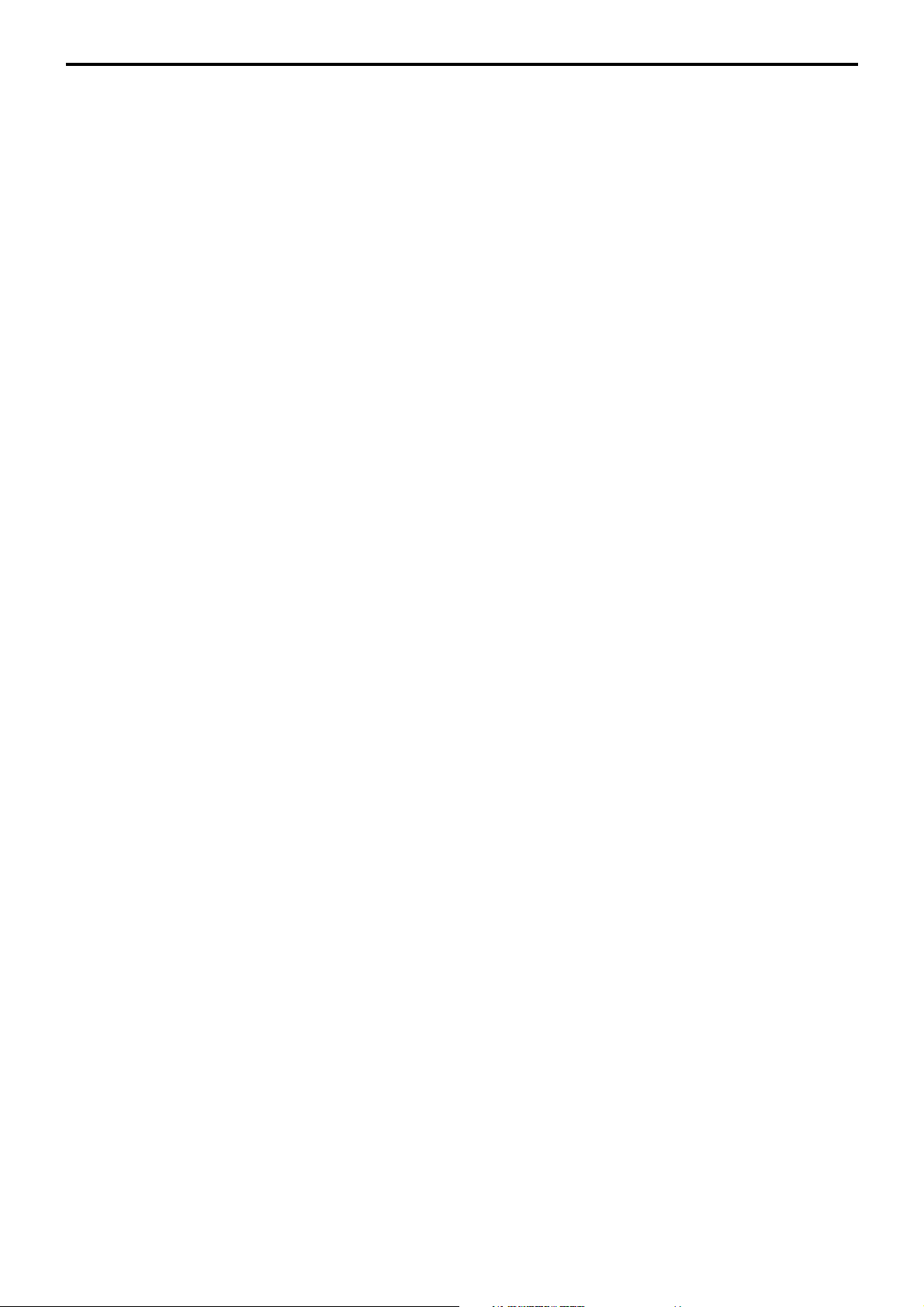
3-1-3. INIT 2 .................................................................................................................... R-91
3-1-4. INIT code............................................................................................................... R-91
3-2. IPL (Initial Program Loading) ............................................................ R-91
3-2-1. IPL ......................................................................................................................... R-91
3-2-2. System configuration before IPL operation ........................................................... R-92
3-3. Manager function................................................................................ R-93
3-3-1. System connection check ..................................................................................... R-94
3-3-2. Remote on............................................................................................................. R-95
3-3-3. Remote off............................................................................................................. R-95
3-3-4. Busy reset ............................................................................................................. R-96
3-3-5. Stock maintenance................................................................................................ R-97
3-3-6. Drawer for clerk ..................................................................................................... R-98
3-3-7. CHK# (Clerk interrupt)........................................................................................... R-98
3-3-8. Order ID change.................................................................................................... R-99
3-3-9. Error log print ...................................................................................................... R-100
3-3-10. System re-configuration ...................................................................................... R-101
3-3-11. Item Data Capture ............................................................................................... R-102
3-3-12. Euro change over ................................................................................................ R-103
3-3-13. Clerk window ....................................................................................................... R-104
3-3-14. Customer ............................................................................................................. R-105
3-3-15. Customer busy reset ........................................................................................... R-106
3-3-16. Sound .................................................................................................................. R-106
3-3-17. Print batch maintenance file................................................................................ R-107
3-3-18. Execute batch maintenance file .......................................................................... R-108
3-3-19. Re-index the scanning PLU file ........................................................................... R-109
3-3-20. Licence code entry .............................................................................................. R-110
3-3-21. FTP client ............................................................................................................ R-110
3-3-22. Maintenance data ................................................................................................ R-111
3-3-23. Printer logo send ................................................................................................. R-112
3-3-24. Clerk number ....................................................................................................... R-113
3-3-25. Operation monitor ............................................................................................... R-113
3-4. System command execution ........................................................... R-114
3-4-1. X/Z reporting ....................................................................................................... R-114
3-4-2. X/Z collection / consolidation............................................................................... R-116
3-4-3. Remote power control ......................................................................................... R-116
3-5. Data communication system ........................................................... R-117
3-5-1. Inline / online connectors .................................................................................... R-117
3-5-2. Hardware interface .............................................................................................. R-118
3-5-3. Inline / online functions........................................................................................ R-120
3-6. Collection / Consolidation system .................................................. R-121
3-6-1. X/Z collection....................................................................................................... R-123
3-6-2. X/Z consolidation................................................................................................. R-125
3-6-3. X/Z collection / consolidation............................................................................... R-128
3-7. Auto-programming function ............................................................ R-131
QT-6600 Reference Manual
R-7
Page 8
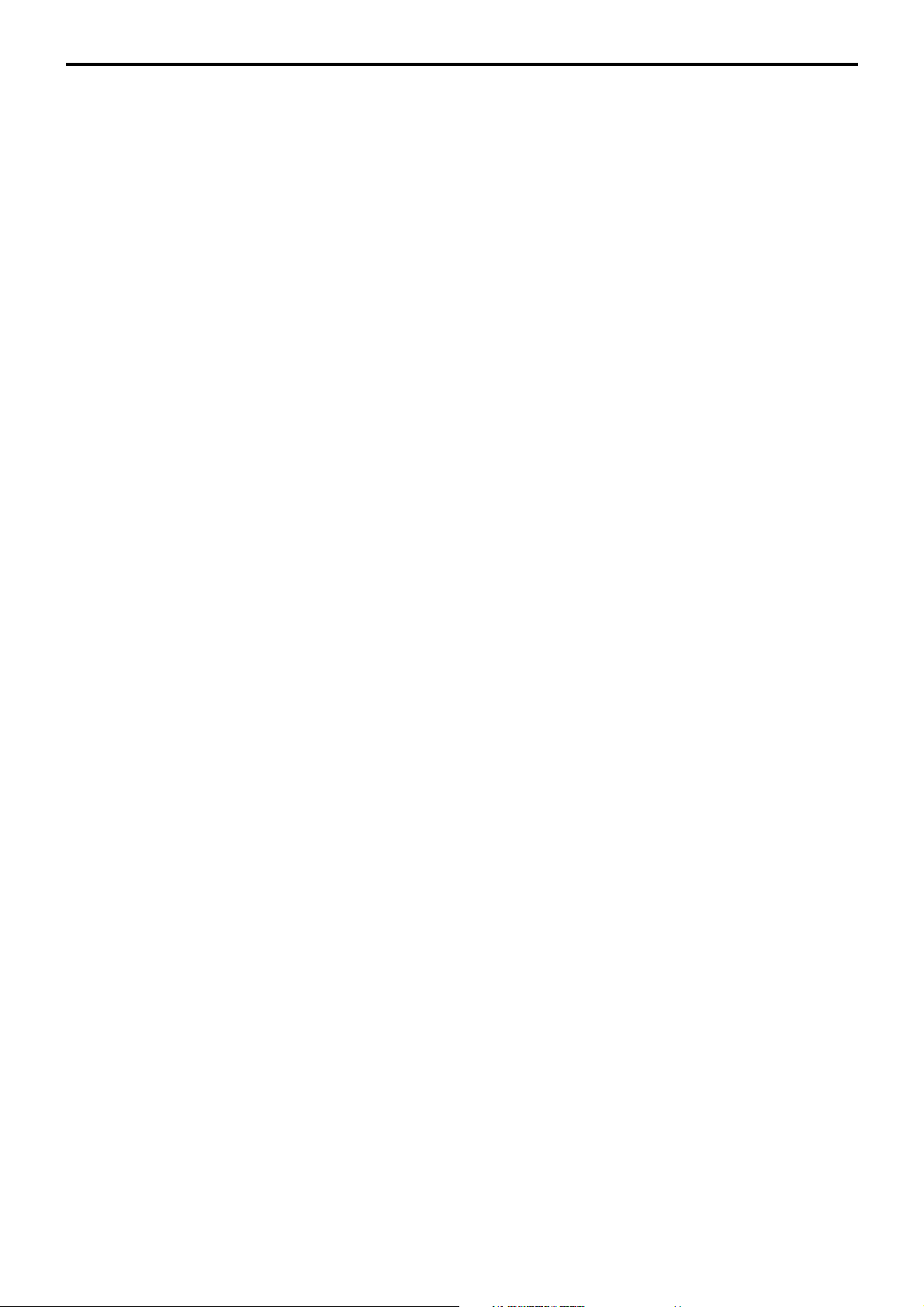
Contents
3-7-1. Auto-programming functions ............................................................................... R-131
3-7-2. Auto-program operation and CF card utilities...................................................... R-132
4. Registrations..................................................................................... R-138
4-1. Clerk sign on / off operation ................................................................................ R-138
4-2. Voiding the last registered item (<VOID> key operation) .................................... R-139
4-3. Voiding the previous registered item (<VOID> key operation)............................. R-140
4-4. Cancelling of all data registered during the transaction ...................................... R-140
4-5. Using the list function .......................................................................................... R-142
4-6. Using the set menu function and pulldown group function.................................. R-143
4-7. Post entry ............................................................................................................ R-146
4-8. Separate check ................................................................................................... R-147
4-9. Open check ......................................................................................................... R-148
4-10. Split payment (Dutch account) ............................................................................ R-148
4-11. Media change...................................................................................................... R-149
4-12. Eat-in / Takeout ................................................................................................... R-150
4-13. Scanning PLU ..................................................................................................... R-150
4-14. Shift PLU ............................................................................................................. R-153
4-15. Printing barcode on receipts (UP-400 and UP-360)............................................ R-153
4-16. Round repeat function ......................................................................................... R-154
4-17. Mix & match / coupon.......................................................................................... R-155
4-18. Customer............................................................................................................. R-156
4-19. Table sharing ....................................................................................................... R-157
4-20. Order character change ...................................................................................... R-157
4-21. Item search ......................................................................................................... R-157
4-22. Scan Mix & match ............................................................................................... R-158
4-23. Time calculation .................................................................................................. R-159
4-24. Additional PLU character .................................................................................... R-160
5. Refund mode operation ................................................................... R-162
5-1. Selecting REF or REG– mode ............................................................................ R-162
6. Read and reset operations .............................................................. R-164
6-1. The procedures of reading or resetting ............................................................... R-164
6-2. Report sample ..................................................................................................... R-166
A-1. Function key list ................................................................................... R-182
A-2. File format ............................................................................................. R-187
A-3. Counter and Totalizer calculation method ......................................... R-224
A-4. Error messages .................................................................................... R-228
R-8
Page 9
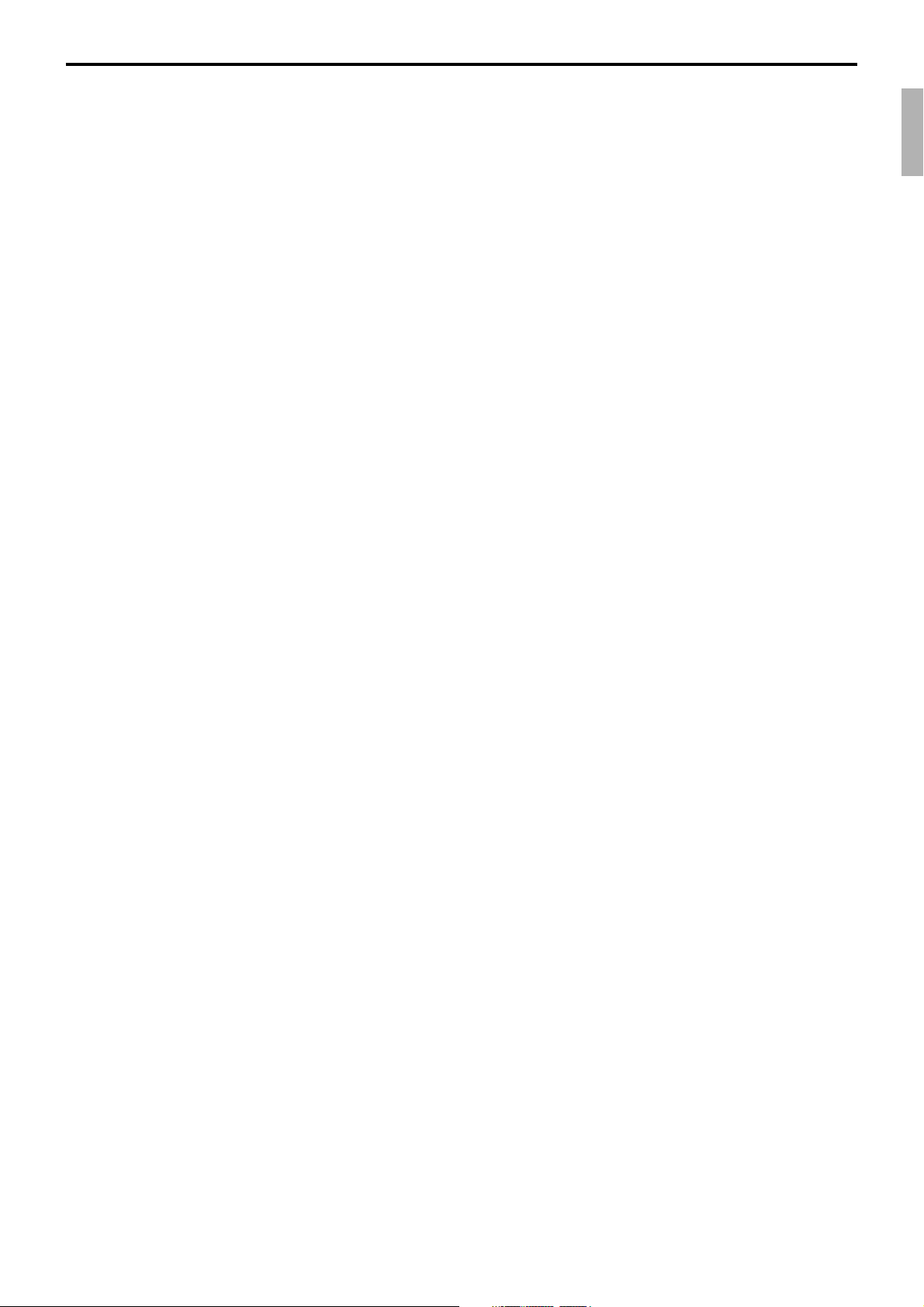
1. Hardware configuration ......................................................................... R-10
1-1. General configuration.................................................................................... R-10
1-2. Hardware diagram ........................................................................................ R-11
1-3. Keyboard ....................................................................................................... R-12
1-4. Display .......................................................................................................... R-13
1-5. Cash drawer.................................................................................................. R-14
1-6. Input/output connectors ................................................................................ R-15
1-7. Optional peripherals ...................................................................................... R-16
1-8. System configuration .................................................................................... R-17
QT-6600 Reference Manual
R-9
Page 10
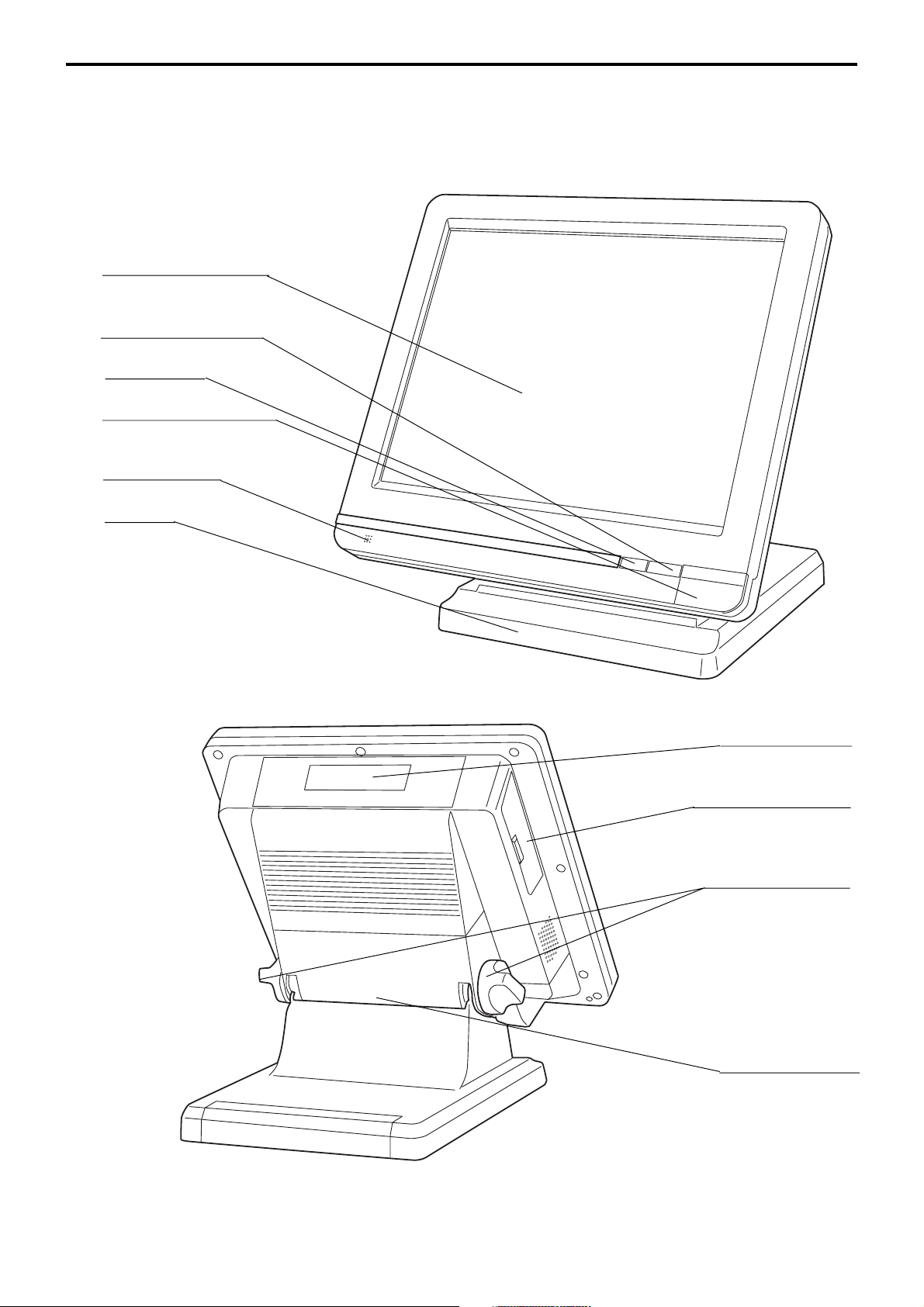
Hardware Configuration
1. Hardware configuration
This section outlines the hardware, optional devices, and configurations of the QT-6600
system.
1-1. General configuration
Front view
Touch screen panel
Display on/off key
Pilot lamp
i-Button key receiver
(only for QT-6600-DLS)
Microphone
C
C
Stand
C
Customer display
Power switch cover
Panel fixing screw
Connector cover
R-10
Rear view
Page 11
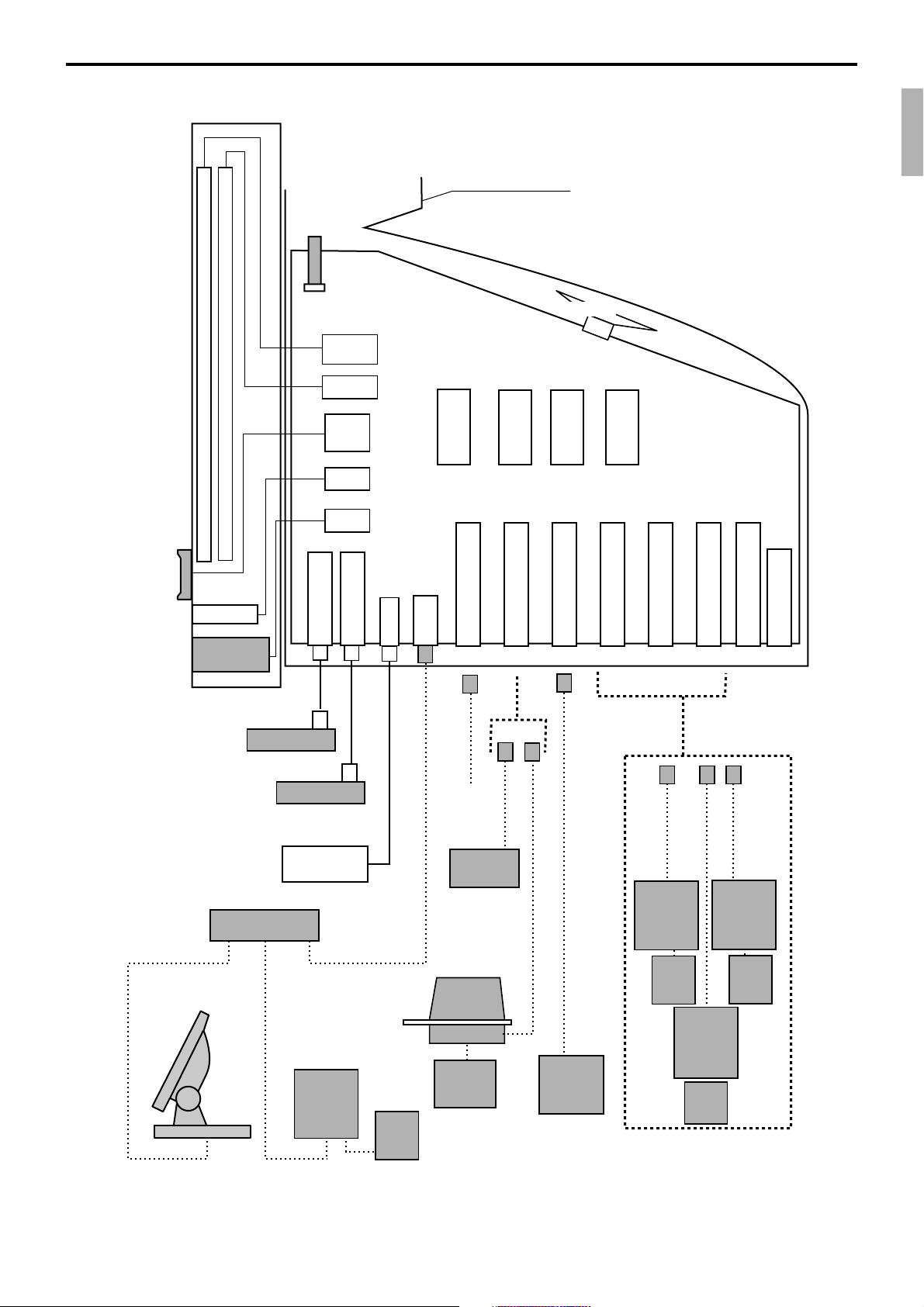
1-2. Hardware diagram
Power switch cover
CF card
Speaker
QT-6011DLS
(except for
QT-6600-DLS)
1024 x 768 dot color LCD
Max. 126 key touch screen
Microphone
MCR
QT-6046MCR
Drawer
i-Button
Drawer 1 i/f
Drawer
key i/f
Drawer 2 i/f
CPU
Inline
RS-232C COM1
PRL-CB-2
MODEM
or
PC
RAMFlash
Memory
32MB 64MB
RS-232C COM2
RS-232C COM3
NOR
FROM
64MB
RS-232C COM4
RS-232C COM5
RS-232C COM6
Ext. microphone
Ext. speaker
AC Adptor
HUB
Other terminals
PC or LAN printer
Remote
printer
UP-400
Power
supply
Note: Shadowed device and dot line indicate option devices.
QT-6600 Reference Manual
CAT5 UTP cable
Scanner
Slip
printer
SP-1300
Power
supply
PRT-CB-8C
Remote
display
QT-6060D
QT-6061CB or QT-6062CB
PRT-CB-8A/-8B
Remote
printer
UP-400
Power
supply
Remote
PRT-CB-8A/-8B
PRT-CB-8A/-8B
Remote
printer
UP-400
printer
UP-360
Power
supply
Power
supply
R-11
Page 12
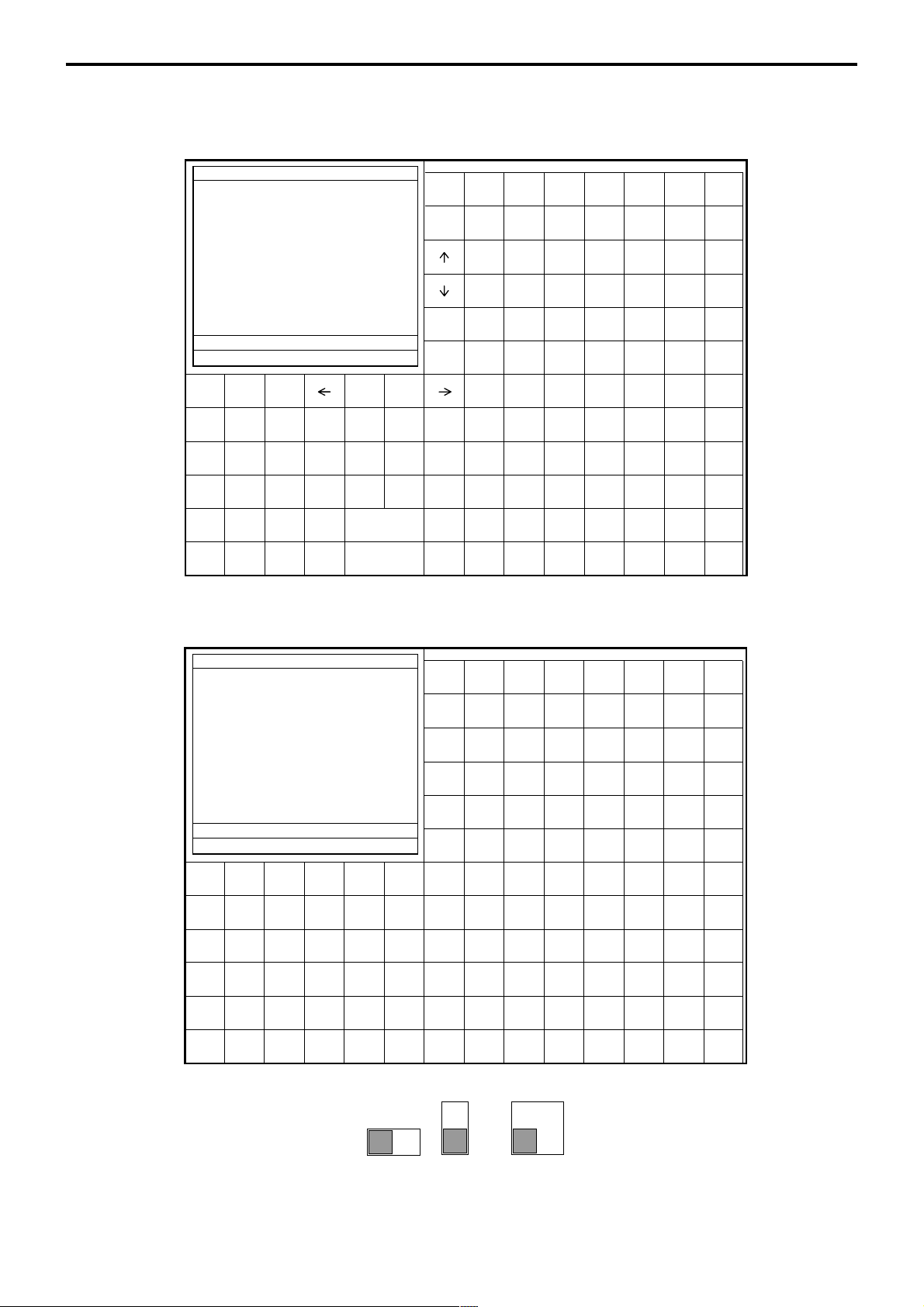
Hardware Configuration
1-3. Keyboard
1-3-1. Standard keyboard
REG C01 31-10-08 12:34 PM 001234
•0.00
12345678901234567890
ESC/
SKIP
MODE
SEARCH
YES NO
HOME
PLU010 PLU020 PLU030 PLU040 PLU050 PLU060 PLU070
PAGE
PLU009 PLU019 PLU029 PLU039 PLU049 PLU059 PLU069
UP
PLU008 PLU018 PLU028 PLU038 PLU048 PLU058 PLU068
PLU007 PLU017 PLU027 PLU037 PLU047 PLU057 PLU067
PAGE
PLU006 PLU016 PLU026 PLU036 PLU046 PLU056 PLU066
DOWN
END
PLU005 PLU015 PLU025 PLU035 PLU045 PLU055 PLU065
PLU004 PLU014 PLU024 PLU034 PLU044 PLU054 PLU064
CLK#
RECEIPT
TABLE
RECEIPT
PLU#
REPORTS
CLEAR
X VOID
789
456
123
000•
#/NS COVERS MENU
POST
SEAT#
ENTRY
FIN.
FUNC
LIST
LIST
SUBTOTAL NB
CASH/AMT
/TEND
1-3-2. Hard key code of keyboard
REG C01 31-10-08 12:34 PM 001234
•0.00
12345678901234567890
006 012 018 024 030 036
PLU003 PLU013 PLU023 PLU033 PLU043 PLU053 PLU063
SEP
PLU002 PLU012 PLU022 PLU032 PLU042 PLU052 PLU062
CHK
TBL
PLU001 PLU011 PLU021 PLU031 PLU041 PLU051 PLU061
TRANS
LIST LIST LIST LIST LIST LIST LIST
1234567
NEW/OLD
MENU MENU MENU MENU MENU MENU MENU
CHK
1234567
048 060 072 084 096 108 120 132
047 059 071 083 095 107 119 131
046 058 070 082 094 106 118 130
045 057 069 081 093 105 117 129
044 056 068 080 092 104 116 128
043 055 067 079 091 103 115 127
042 054 066 078 090 102 114 126
R-12
005 011 017 023 029 035
041 053 065 077 089 101 113 125
C
004 010 016 022 028 034
040 052 064 076 088 100 112 124
789
003 009 015 021 027 033
039 051 063 075 087 099 111 123
456
002 008 014 020 026 032
038 050 062 074 086 098 110 122
123
001 007 013 019 025 031
037 049 061 073 085 097 109 121
000•
• In case of assigning a double or quadruple key, the key code of the key is shadowed part
of the key.
Page 13
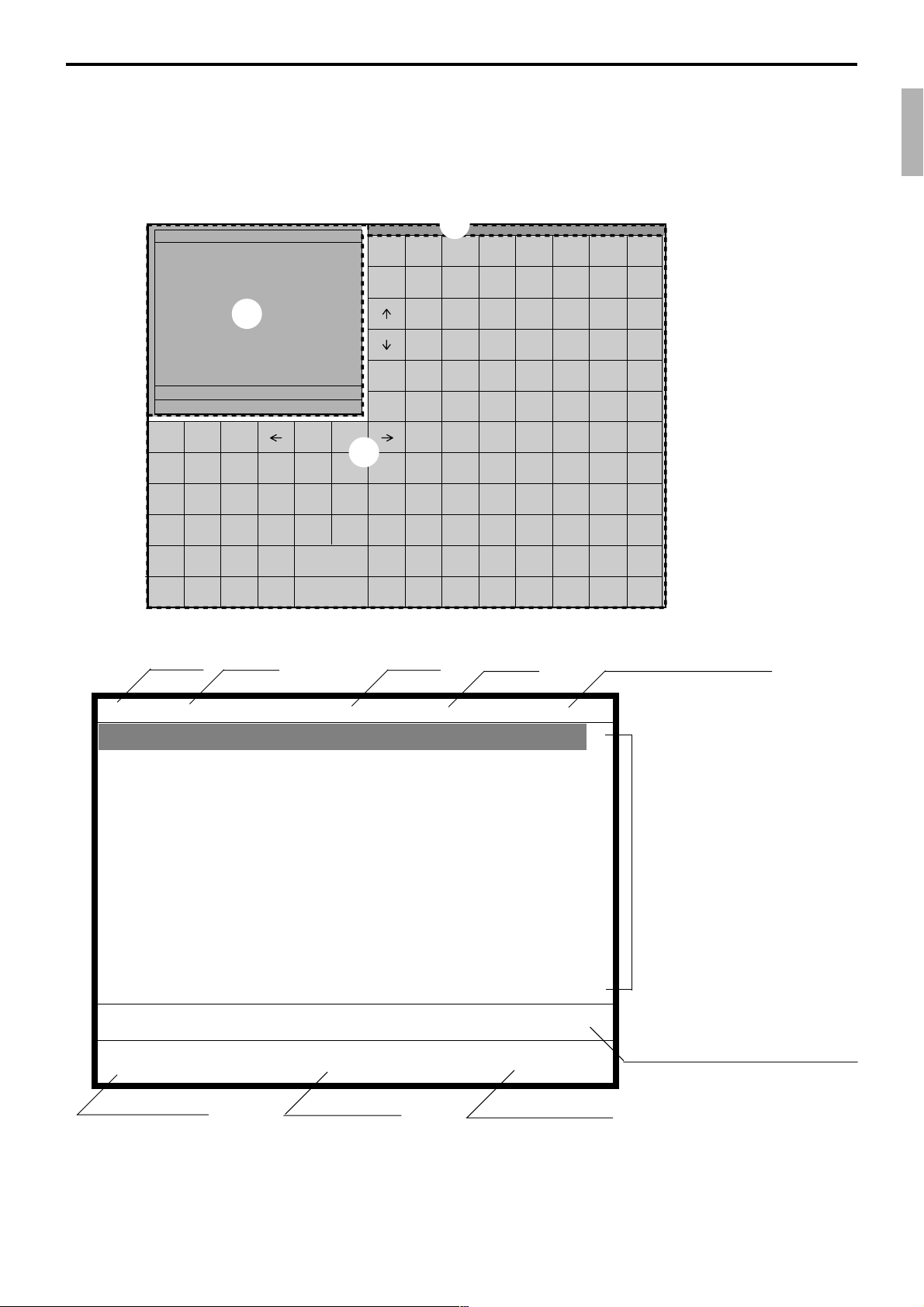
1-4. Display
1-4-1. Main display part
1 Main display part: Used for displaying numeric entries, registration, subtotal amount, etc.
2
Menu level display part: Used for displaying the current shift PLU, menu sheet and 2nd unit price level.
3 Keyboard part: Mainly used for keyboard (sometimes it is used for pop-up window)
REG C01 31-10-08 12:34 PM 001234
1
•0.00
ESC/
SKIP
CLK#
RECEIPT
TABLE
RECEIPT
PLU#
REPORTS
SEARCH
MODE
CLEAR X VOID
789
456
123
000•
YES NO
#/NS COVERS MENU
POST
SEAT#
ENTRY
FUNC
LIST
SUBTOTAL NB
CASH/AMT
/TEND
3
FIN.
LIST
HOME
PAGE
UP
PAGE
DOWN
END
SEP
CHK
TBL
TRANS
NEW/OLD
CHK
2
PLU010 PLU020 PLU030 PLU040 PLU050 PLU060 PLU070
PLU009 PLU019 PLU029 PLU039 PLU049 PLU059 PLU069
PLU008 PLU018 PLU028 PLU038 PLU048 PLU058 PLU068
PLU007 PLU017 PLU027 PLU037 PLU047 PLU057 PLU067
PLU006 PLU016 PLU026 PLU036 PLU046 PLU056 PLU066
PLU005 PLU015 PLU025 PLU035 PLU045 PLU055 PLU065
PLU004 PLU014 PLU024 PLU034 PLU044 PLU054 PLU064
PLU003 PLU013 PLU023 PLU033 PLU043 PLU053 PLU063
PLU002 PLU012 PLU022 PLU032 PLU042 PLU052 PLU062
PLU001 PLU011 PLU021 PLU031 PLU041 PLU051 PLU061
LIST LIST LIST LIST LIST LIST LIST
1234567
MENU MENU MENU MENU MENU MENU MENU
1234567
1-4-2. Main display part contents
Mode Clerk Date Time Consecutive number
REG C01 01-01-01 12:34 001234
1 Spagetti •20.00 T1↑
1 Spagetti •20.00 T1
7.5%
%- -1.75 T1
1 Coffee •8.00
1 Hamburger •2.00 T1
15%
%- -0.30 T1
1 Milk •2.00
2 Apple Juice •5.00
1 Coffee •8.00 ↓
Spagetti •20.00
§ ©ª 12 •76.50
Status Icons
• Communication: § • Receipt on: ©
• Master/BM error: ¶ • Character shift:
• Cut off Master or BM: ß Double size: ª
Items sold
Total amount
Standard size: π
Scroll area
Current transaction amount/change
QT-6600 Reference Manual
R-13
Page 14
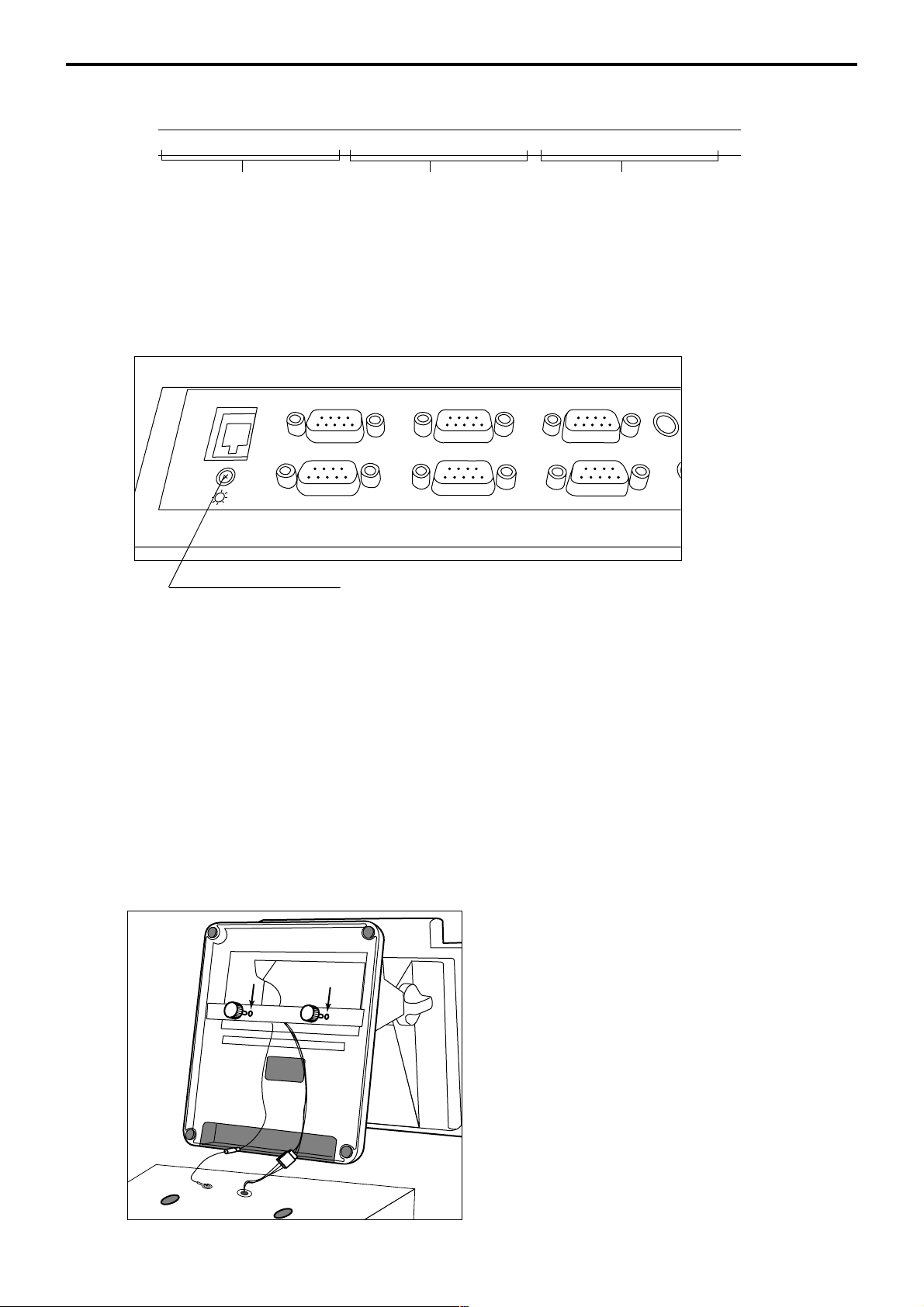
Hardware Configuration
DISPLAY
SCANNER
PC/MODEM
COM3
COM6
COM2
COM5
COM1
COM4
LAN
1-4-3. Menu level display part contents
SHIFT PLU 1 Menu shift 1 2nd@
Shift PLU level (1 ~ 8) Menu shift (1 ~ 15) 2nd unit Price level (1 ~ 2)
1-4-4. Main display brightness control
Brightness control
1-5. Cash drawer
Connect the drawer.
Mount the cash register.
In case of connecting drawer, follow the procedure below.
1. Connect drawer connector (three color lead on drawer) to the terminal.
2. Connect frame drawer connector (green lead on drawer) to the terminal.
1. Attach 2 positioning screws bottom side of the terminal.
2. Mount the terminal on the top of the drawer, ensuring that the feet on the bottom of the
terminal go into the holes on the drawer.
R-14
Page 15
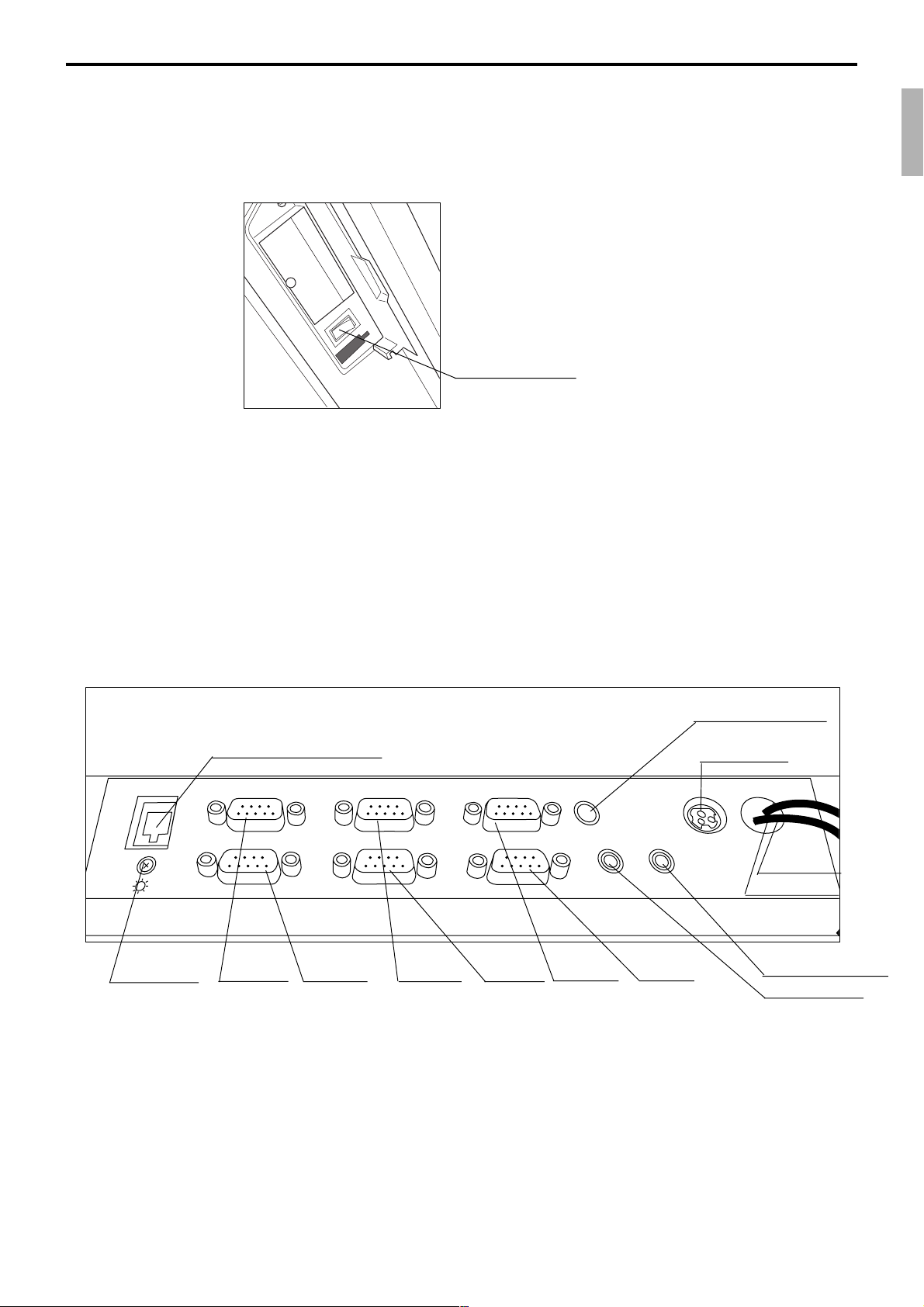
1-6. Input/output connectors
Power switch
Main power switch is located in the power switch cover.
Power switch
Input /output connectors
Inline connector, COM port, and drawer cable are located in the bottom side connector
cover.
Bottom side of the terminal
Inline (10/100Base-T)
LAN
Brightness COM3 COM6 COM2 COM5 COM1 COM4
DISPLAY
COM3
COM6
SCANNER
COM2
COM5
PC/MODEM
COM1
COM4
PS/2
KEYBOARD
SPK
PS/2 Keyboard
AC Adaptor
MIC
Drawer 2
Drawer 1
Ext. microphone
Ext. speaker
QT-6600 Reference Manual
R-15
Page 16
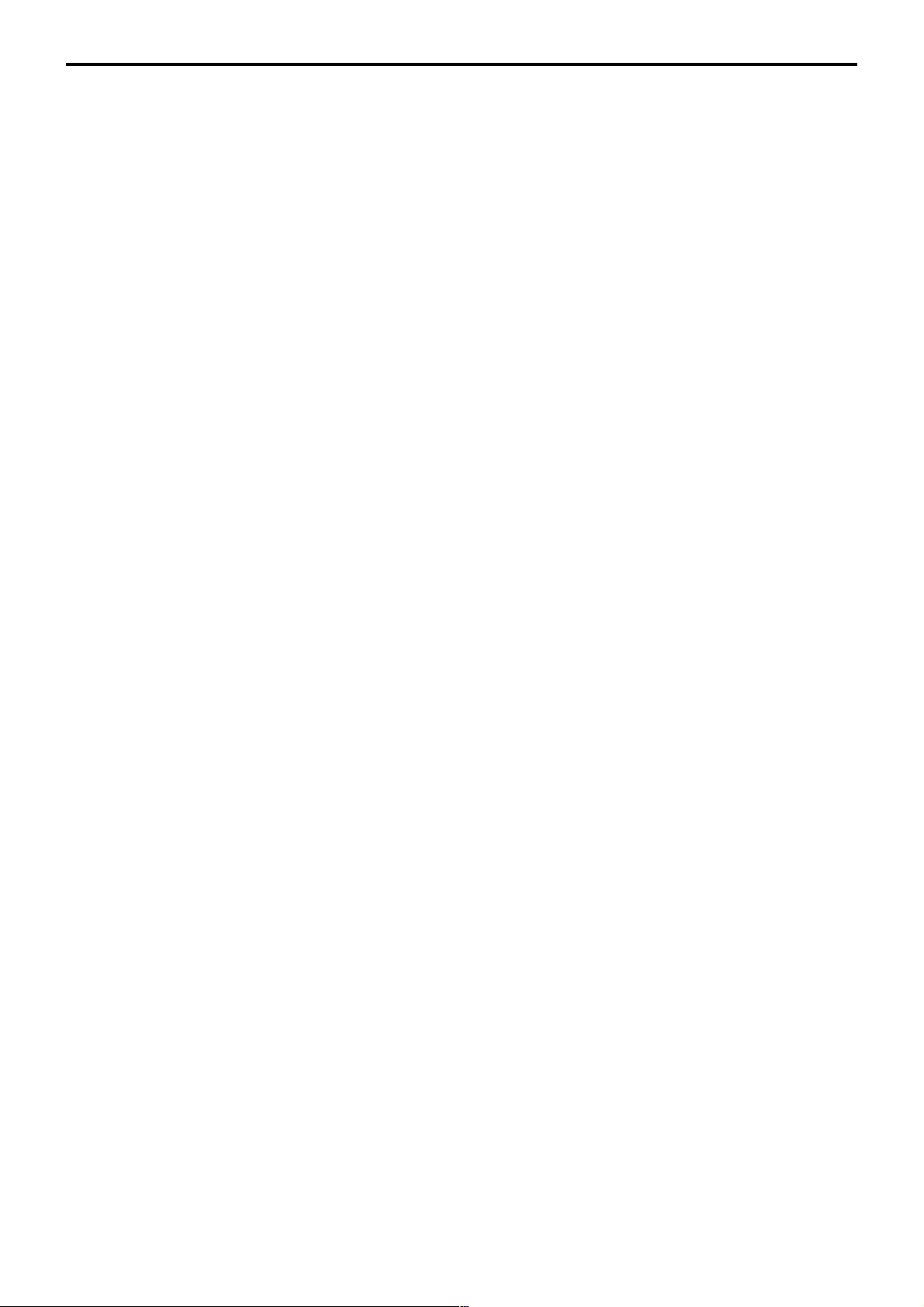
Hardware Configuration
1-7. Optional peripherals
The following optional peripherals can be used by plugging them into the appropriate port.
1) Personal computer / MODEM: RS-232C COM 1 port
2) Scanner: RS-232C COM 2 port
Hand-held scanner, Fixed scanner
3) Slip printer: RS-232C COM 2 port
SP-1300
In case of installing both scanner and slip printer, connect slip to COM 4, 5 port.
If you connect the slip printer to COM 4 , the automatic detection during INIT does not
performed. You muse program the I/O parameter manually.
4) Remote display: RS-232C COM 3 port
QT-6060D
5) Remote printer (UP-400/360): RS-232C COM 4 ~ 6 port
The remote printer is used for reports/kitchen orders/receipts.
6) Inline: Inline port
You can use CAT5 UTP cable.
7 Drawer: drawer port
8) CF card: CF card slot (in the power switch cover)
9) PS-2 keyboard (Microsoft Wired Keyboard RT2300): PS-2 keyboard port
R-16
Page 17
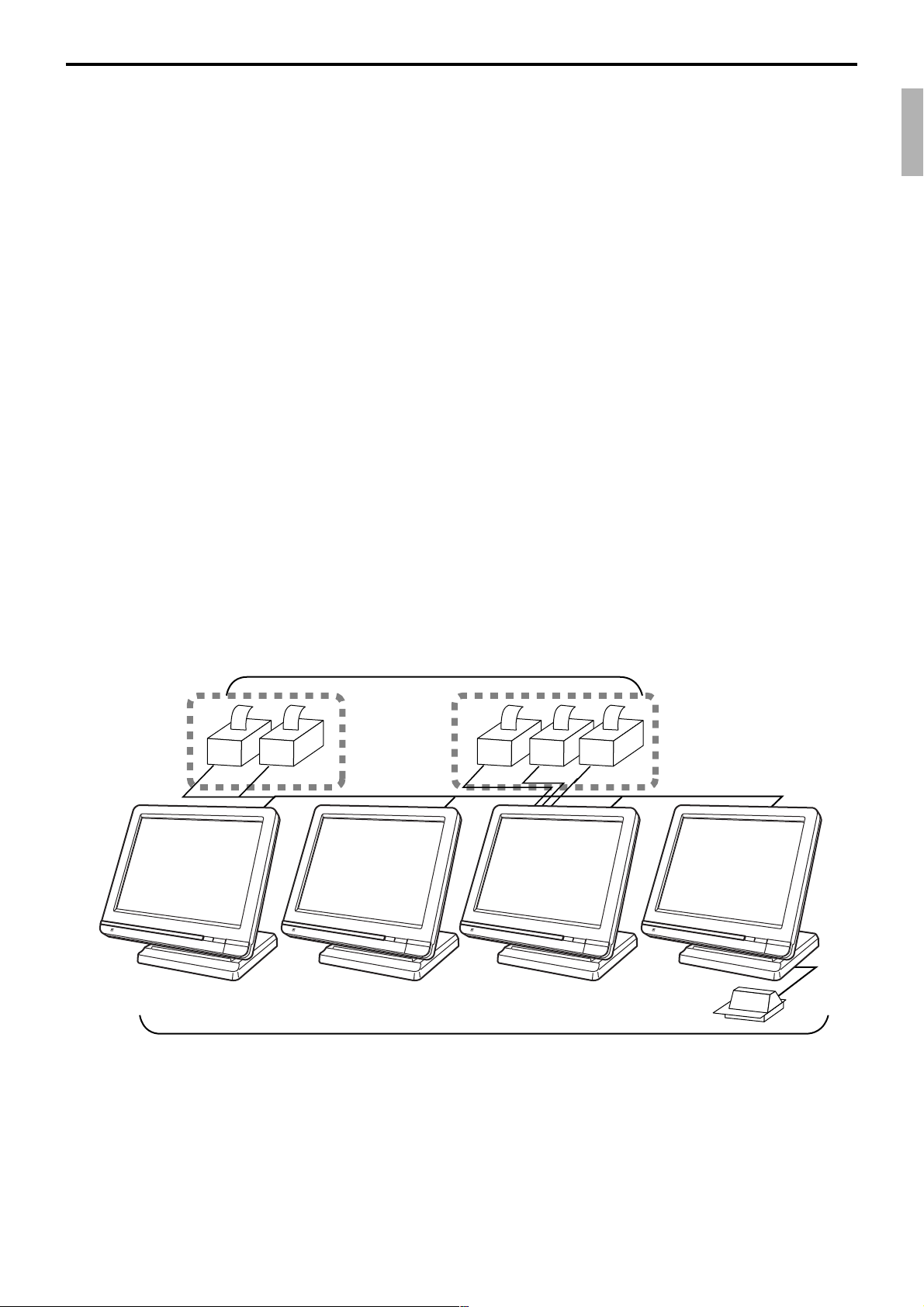
1-8. System configuration
This section represents the system configuration of the QT-6600. The QT-6600 have four
different system configurations, such as 1. Shared check tracking/ floating clerk interrupt
system, 2. Inline collection/ consolidation system, 3. Online collection/ consolidation
system, and 4. Online collection/ consolidation system (use FTP feature).
Before detail explanation, we should define the words:
1) Check master:
Check master is the master server of shared check tracking system and floating clerk
interrupt system. This terminal has check index and detail files and controls them.
2) Check backup master:
Check backup master is the backup server of shared check tracking system and floating
clerk interrupt system. This terminal also has check index and detail files and update
them at the same timing of master.
When the check master goes down, the backup master plays the role of check master.
3) Check self master:
Check self master has its check tracking system files and clerk interrupt files for itself.
4) Satellite:
The terminal which is not assigned to 1) ~ 3) above.
5) Remote printer (via RS-232C or LAN):
Remote printer prints data sent from both its own terminal and other terminal of the
system.
6) Local printer:
Local printer prints data sent from its own terminal.
1-9-1. Shared check tracking system/floating clerk interrupt system
System Recommendation
Up to 16 remote printers
LAN Printer RS-232C Printer
C
C
OrderOrder
PRN (1) PRN (2)
C
C
PRN (1) PRN (2) PRN(3)
C
C
Up to 12 QT-6600 terminals
Order OrderOrder
CHK/BM
C
C
inline
CHK/M
Slip
QT-6600 Reference Manual
R-17
Page 18
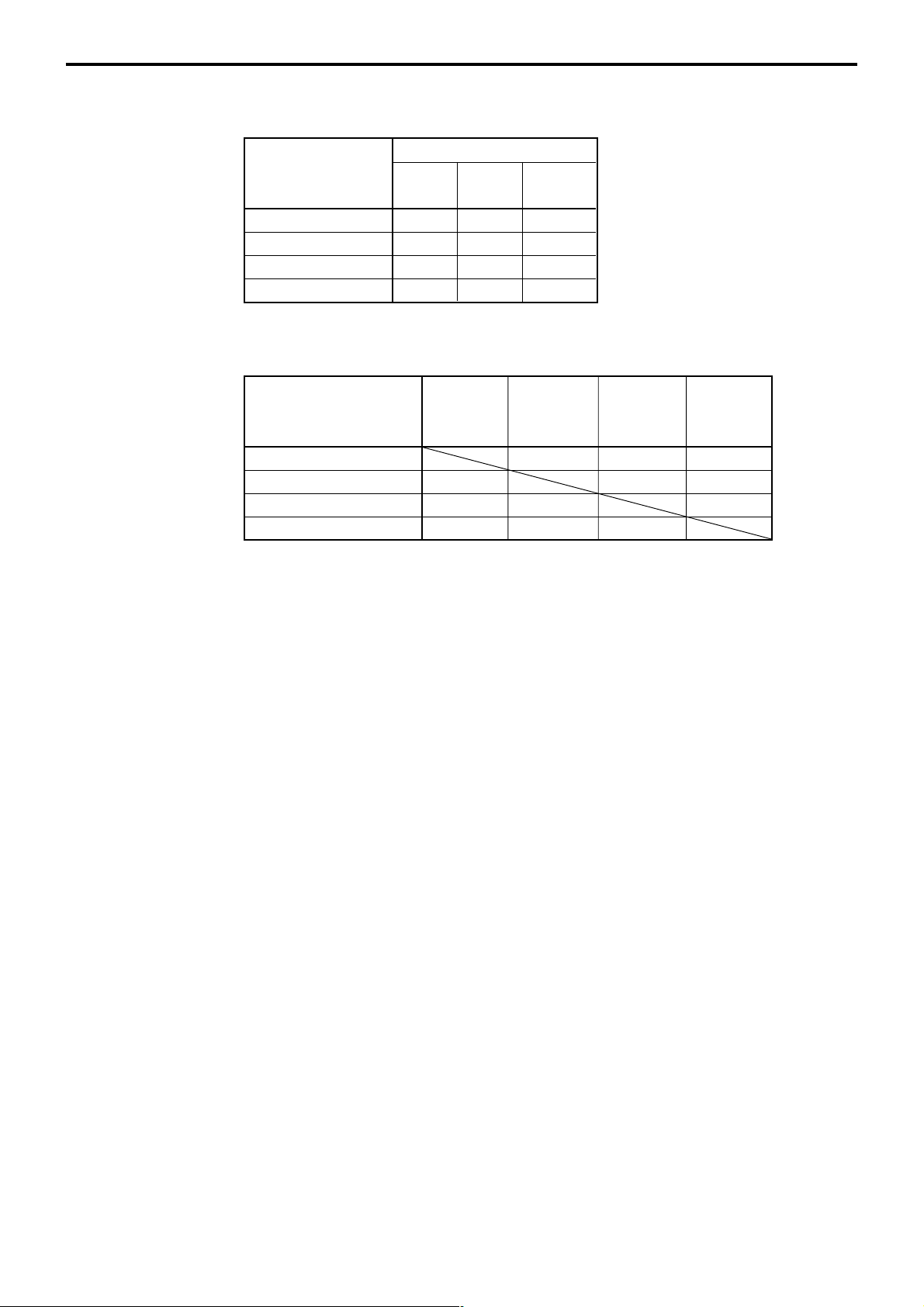
Hardware Configuration
Available peripherals versus ECR definition
✓: Available
ECR definition Remote Slip PC/
Check master ✔✔✔
Check backup master ✔✔✔
Self master ✔✔✔
Satellite ✔✔✔
Available combinations ECR definition
✓: Available
ECR definition master backup master w/ remote
Check master ××✔
Check backup master ××✔
Self master ×× ✔
Terminal w/ remote printer ✔✔✔
Peripherals
printer printer
Check Check Self Terminal
MODEM
master printer
Note:
1) Please follow the system recommendation above. Otherwise the system performance
may be slow down.
R-18
Page 19
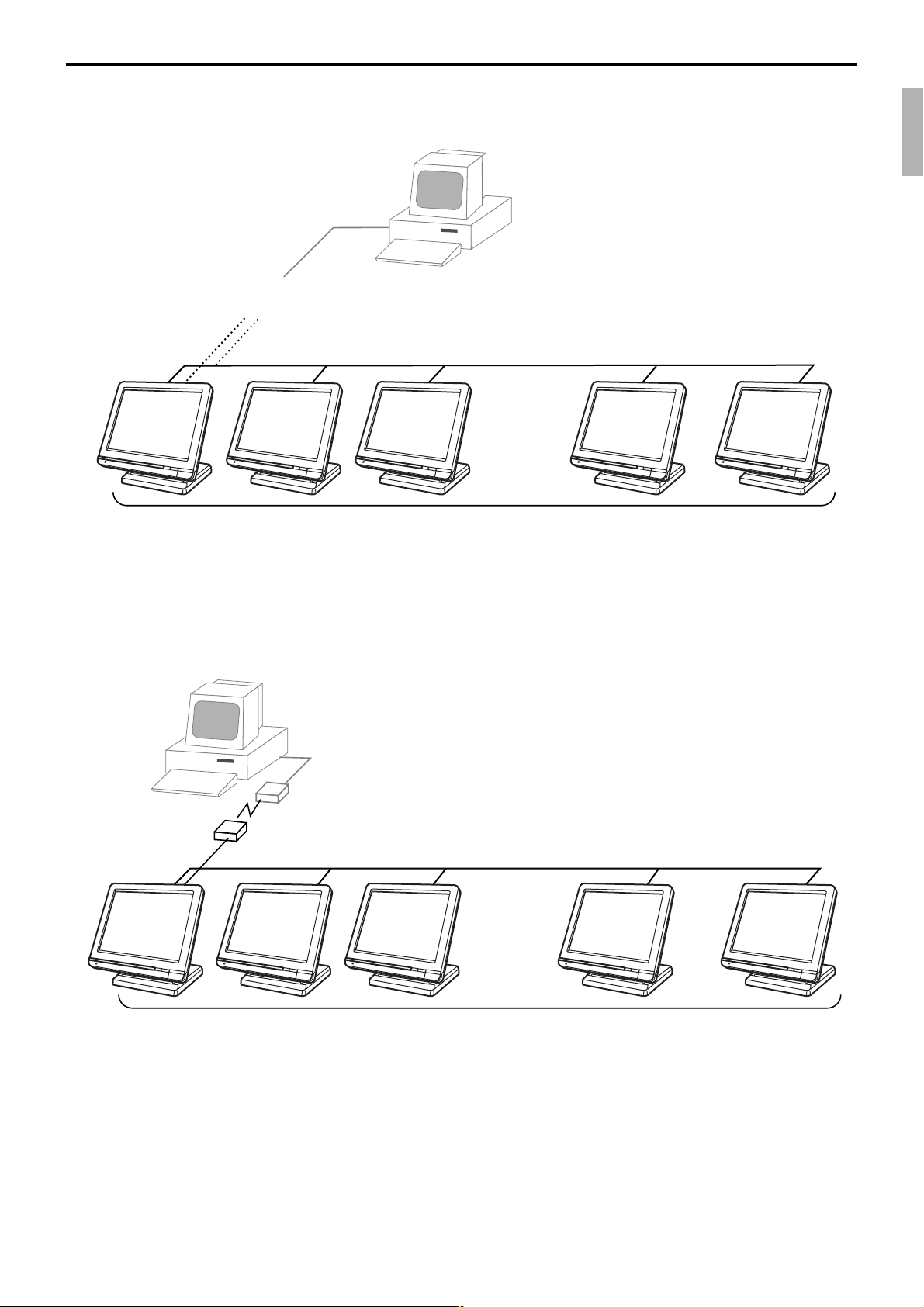
1-8-2. Inline collection/consolidation system
• Inline collection/consolidation and auto-programming for up to 32 terminals.
PC
Via COM 1 port of the master terminal
or Inline
C
C
C
C
C
C
Maximum 32 terminals
1-8-3. Online collection / consolidation system
• Online collection / consolidation and auto-programming for up to 32 terminals.
PC
on-line (Public / Private Telephone line)
C
C
C
C
C
C
C
C
QT-6600 Reference Manual
C
C
C
C
C
C
Maximum 32 terminals
R-19
Page 20
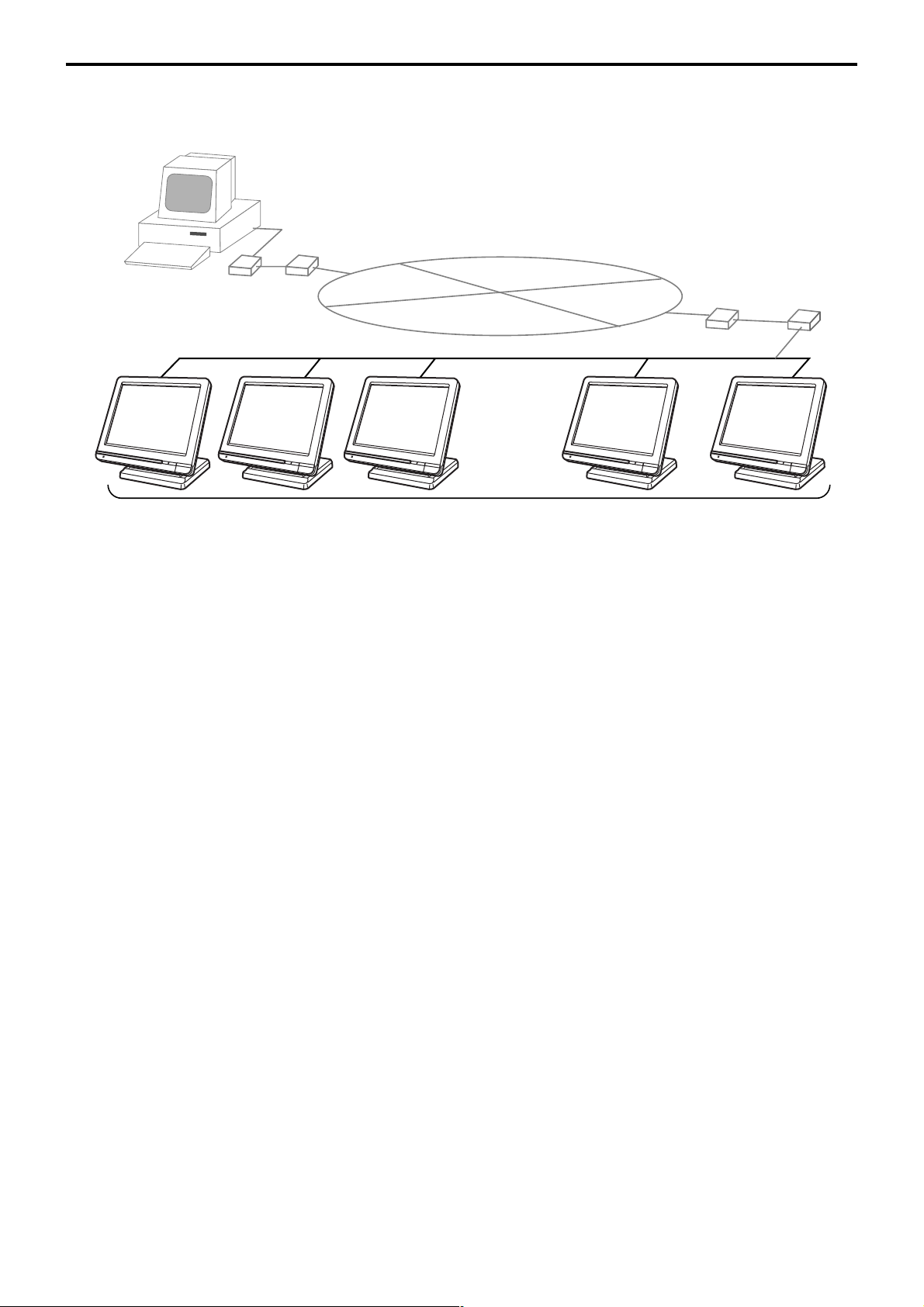
Hardware Configuration
1-8-4. Online collection / consolidation system (use FTP feature)
• Online collection / consolidation and auto-programming for up to 32 terminals.
ADSL/FTTH
PC
VPN router
MODEM
Internet
ADSL/FTTH
MODEM
VPN router
C
C
C
C
C
C
C
C
C
C
Maximum 32 terminals
R-20
Page 21
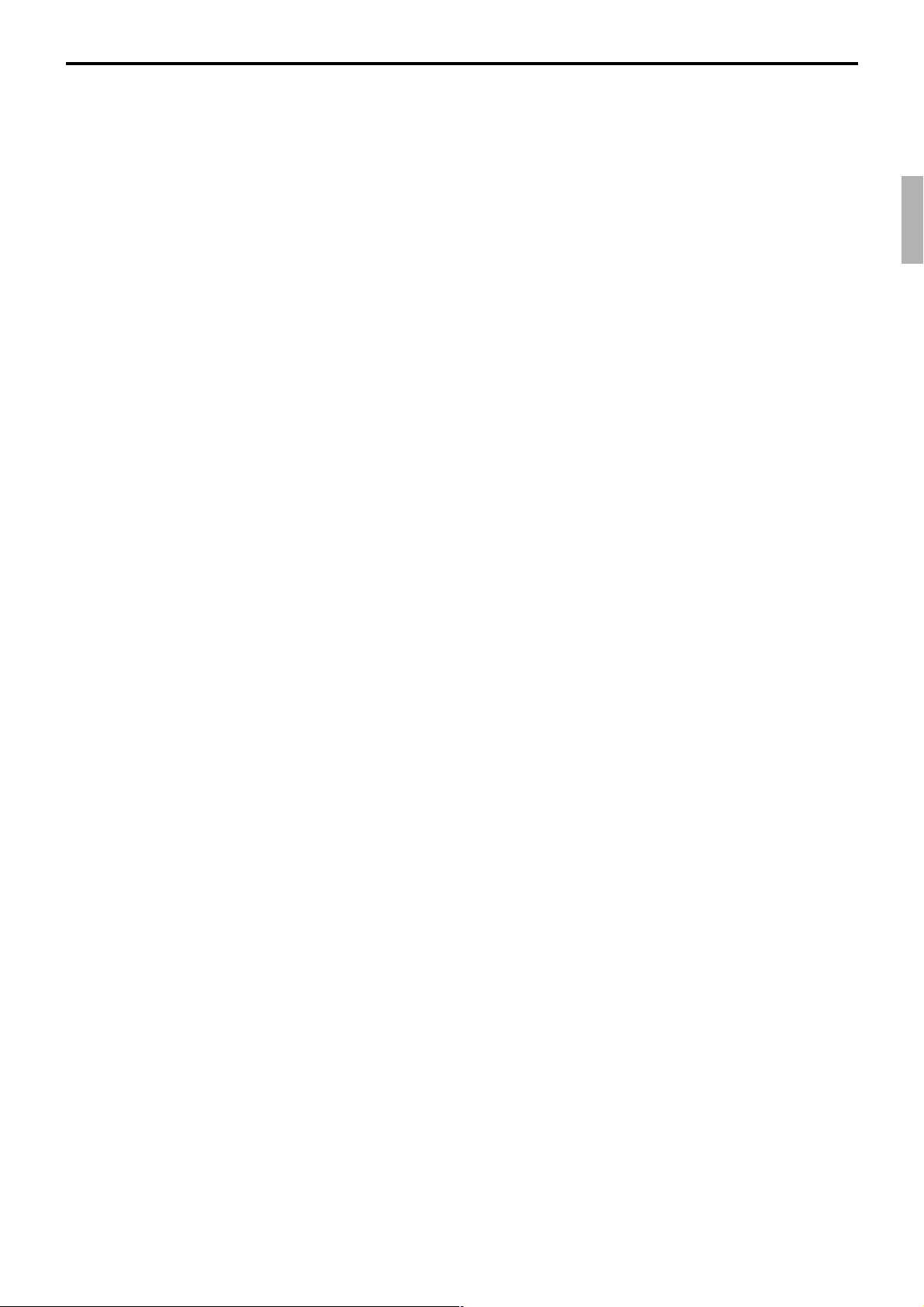
2. Application systems............................................................................ R-23
2-1. General description of application system ....................................... R-23
2-1-1. File concept................................................................................................... R-23
2-1-2. Linkage of totalizers ...................................................................................... R-24
2-1-3. Function keys ................................................................................................ R-25
2-1-4. Keyboard layout ............................................................................................ R-25
2-1-5. Mode control ................................................................................................. R-26
2-1-6. Operation prompt and error messages ......................................................... R-26
2-1-7. Printing control system.................................................................................. R-26
2-2. General description of individual function keys............................... R-29
2-2-1. System keys .................................................................................................. R-29
2-2-2. Finalize keys ................................................................................................. R-30
2-2-3. Transaction keys ........................................................................................... R-30
2-3. Remote printer control ........................................................................ R-39
2-3-1. Remote printer system configuration ............................................................ R-39
2-3-2. Remote printer control setting....................................................................... R-40
2-3-3. Remote printer output control ....................................................................... R-41
2-3-4. Remote printer backup processes ................................................................ R-41
2-4. Check tracking system........................................................................ R-44
2-4-1. Shared check tracking system ...................................................................... R-44
2-4-2. Shared check tracking requirement .............................................................. R-45
2-4-3. Data backup when the master goes down .................................................... R-45
2-5. Other check tracking system control................................................. R-46
2-5-1. The timing to clear check detail and index file after finalization .................... R-46
2-5-2. Table transfer ................................................................................................ R-46
2-5-3. Store and recall............................................................................................. R-46
2-6. Clerk control function ......................................................................... R-48
2-6-1. Clerk interrupt ............................................................................................... R-48
2-6-2. Clerk detail memory ...................................................................................... R-49
2-6-3. Clerk training................................................................................................. R-49
2-6-4. Manager mode control .................................................................................. R-49
2-7. Arrangement key function and scheduler ......................................... R-51
2-7-1. Arrangement key function ............................................................................. R-51
2-7-2. Arrangement program example .................................................................... R-55
2-7-3. Scheduled execution of arrangement function.............................................. R-55
2-8. Making graphic logo ............................................................................ R-56
2-8-1. About graphic logo ........................................................................................ R-56
2-8-2. Making graphic logo procedure..................................................................... R-56
2-9. Hourly item ........................................................................................... R-57
2-9-1. Programming necessary files before using hourly item function. .................. R-57
2-10. Time and attendance ........................................................................... R-58
2-10-1. Corresponding relations of the file ................................................................ R-59
2-10-2. Clock-in operation ......................................................................................... R-62
2-10-3. Clock-out operation ....................................................................................... R-65
QT-6600 Reference Manual
R-21
Page 22
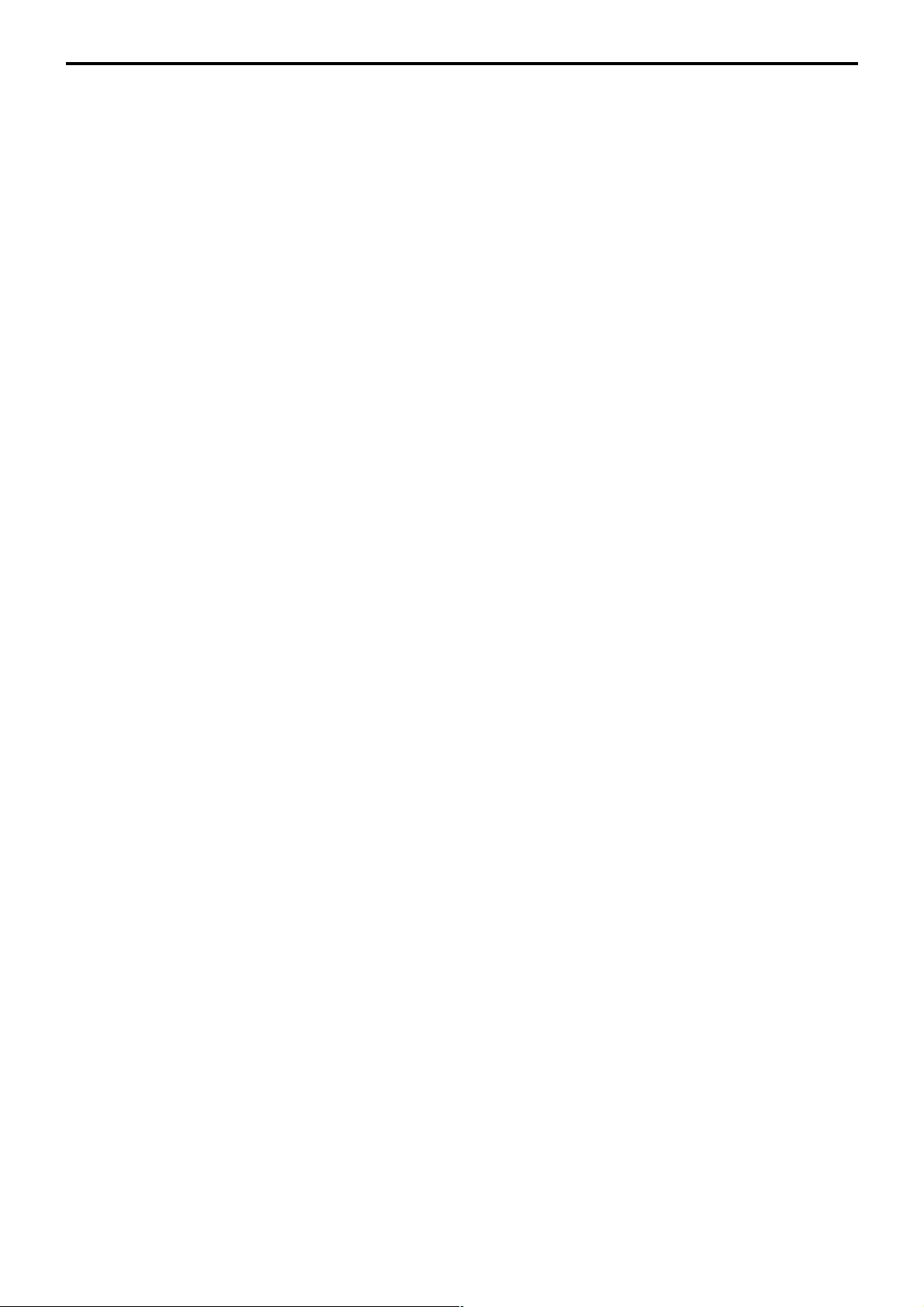
Application System
2-11. Sign on control .................................................................................... R-68
2-11-1. Sign on .......................................................................................................... R-68
2-11-2. Solution to abnormality of master terminal ................................................... R-69
2-11-3. Solution to abnormality of satellite terminal .................................................. R-69
2-11-4. Sign on compulsory ...................................................................................... R-69
2-12. IDC (Item Data Capture) ...................................................................... R-70
2-12-1. Available capturing items .............................................................................. R-70
2-12-2. Set up the IDC start / end ............................................................................. R-73
2-12-3. How to memorize the captured items ........................................................... R-74
2-12-4. IDC data file structure ................................................................................... R-75
2-12-5. IDC data type ................................................................................................ R-81
2-12-6. Transferring IDC ............................................................................................ R-82
2-13. Electronic journal ................................................................................ R-83
2-13-1. Storing electronic journal .............................................................................. R-83
2-13-2. Issuing electronic journal report .................................................................... R-83
2-13-3.
2-13-4. Transferring electronic journal memory......................................................... R-84
2-14. Simple time and attendance ............................................................... R-85
2-14-1. Clock-in operation ......................................................................................... R-85
2-14-2. Clock-out operation ....................................................................................... R-86
2-14-3. Worktime display ........................................................................................... R-86
2-14-4. Report ........................................................................................................... R-86
2-15. Magnetic card reading......................................................................... R-87
Displaying normal electronic journal and producing guest receipts after sales ..........
R-83
R-22
Page 23
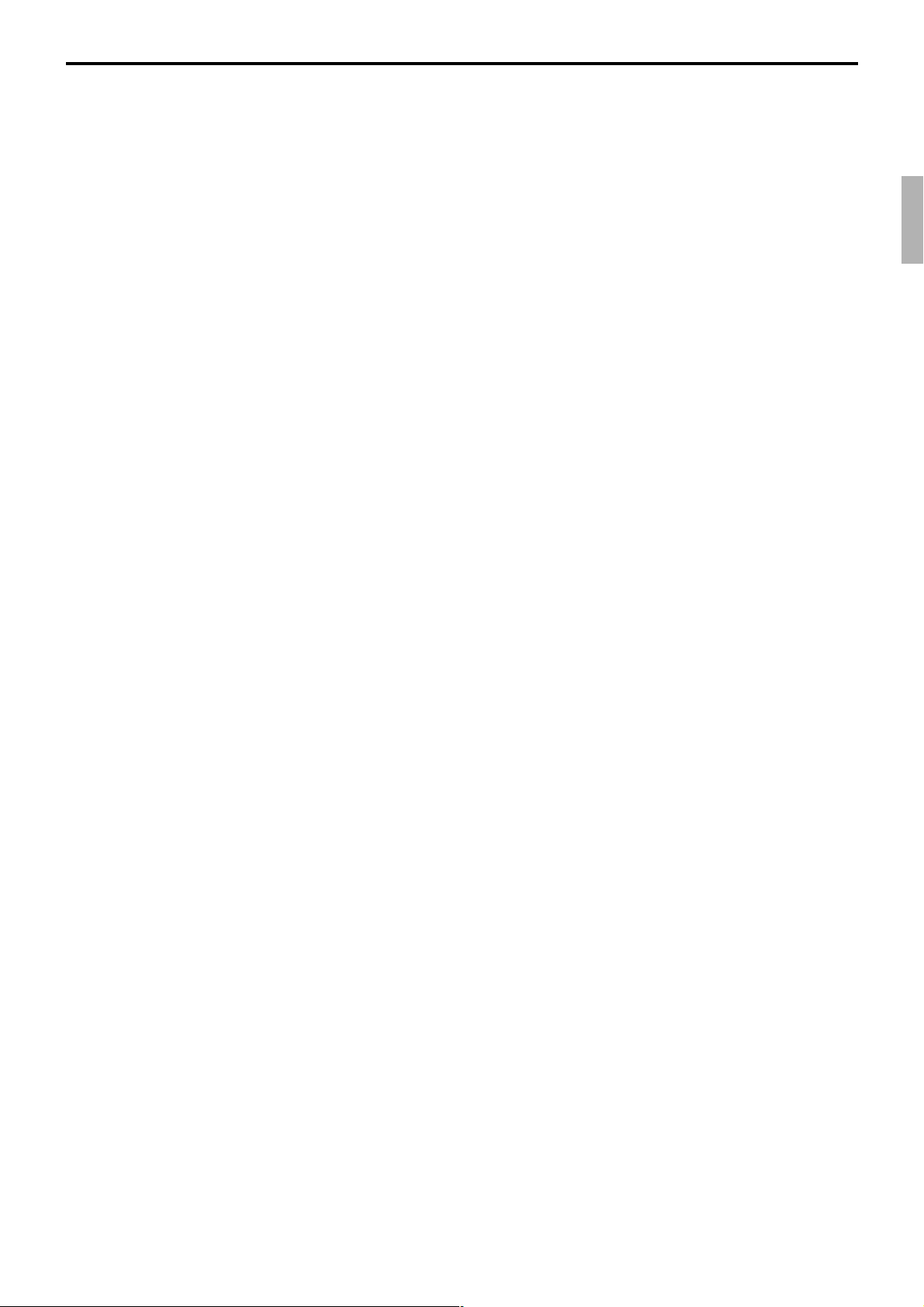
2. Application systems
This section describes the configuration of application system and their related setting with
the QT-6600. Reading this section provides a general understanding of the overall system
of the terminal.
2-1. General description of application system
2-1-1. File concept
Programming data for each function, as well as registration data, are assigned and handled
in the RAM of the terminal in data blocks called files. Each files identified by a 3-digit file
number consists of multiple records.
Memory management on a file basis allows flexibility memory allocation in accordance
with the application of a specific terminal. The number of records per file can be
programmed, and a file can even be programmed for zero records.
There are three types of files:
– Terminal files:
Terminal files include system work files, daily total files, periodic total 1, periodic total
2 files, buffer files, and program files. Periodic total files have only totalizer field, and
totalize the same data which is accumulated to terminal files at the same time. The
periodic total 1 files have 100 order file numbers, and the periodic total 2 files have 200
order file numbers.
These files can be reset individually and separately from the terminal files. This
provides access to weekly and monthly total data. The periodic total 1 files and 2 files
have the same functions, and can accumulate data with different periods. The same
number of records as the corresponding terminal file must be reserved for each periodic
total files.
– Consolidation files:
Consolidation files are work files for consolidation of daily total, periodic 1 total and
periodic 2 total data from each terminal, and have 300, 400 and 500 order file numbers,
respectively. The same number of records as the corresponding terminal files must be
reserved for each file, on the master terminal.
– Consolidation work files:
Consolidation work files are work files for collection/consolidation of daily, periodic
1/2 data from each terminal. The files have 600 order file numbers.
The file number of records as the corresponding terminal file must be reserved for each
consolidation file.
Each file requires an internal work area, so calculation of actual file size can be performed
using the following formula:
Record length × Number of records + Work area = Actual file size
The table on the page 18 ~ 22 of the programming manual shows all the files available for
the terminal. See the Appendix A-2 of this manual for detail formats of individual files.
QT-6600 Reference Manual
R-23
Page 24
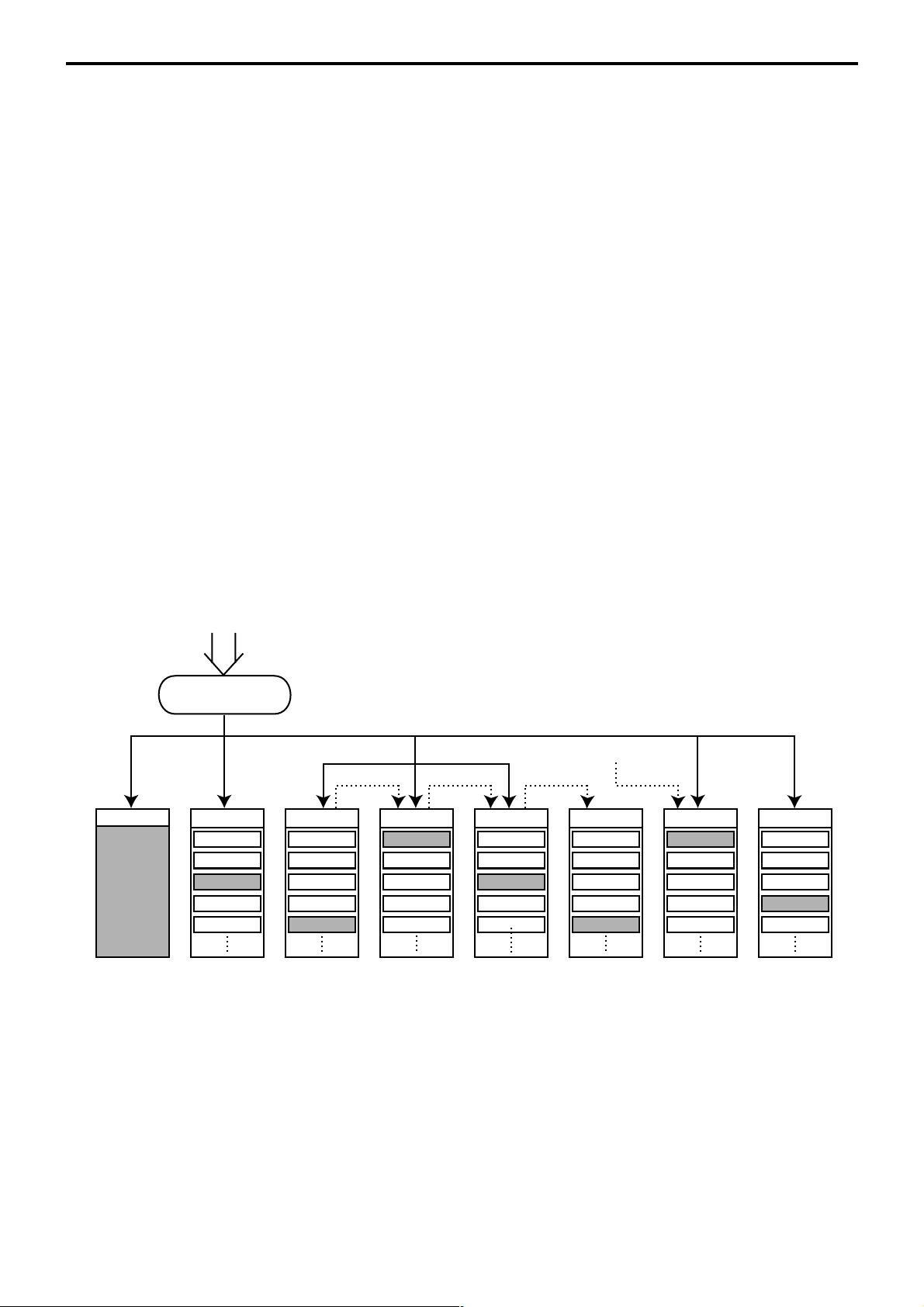
Application System
2-1-2. Linkage of totalizers
Registered data is accumulated to totalizers which are reserved for each functions.
The QT-6600 has the following types of totalizers:
1) Fixed totalizers
Registration data is accumulated for individual terminals.
2) Function key totalizers
Data input by finalize or transaction keys is accumulated in totalizers for each key.
Operation types, as well as data used in operation differ depending on the key.
3) Subdepartment totalizers
Registration data is accumulated in totalizers for each subdepartment.
4) Department totalizers
Registration data is accumulated in totalizers for each department.
5) Group totalizers
Registration data is accumulated in totalizers for each group.
6) PLU/ scanning PLU totalizers
Registration data is accumulated in totalizers for each PLU/ scanning PLU.
7) Clerk totalizers
Registration data is accumulated for each relevant clerk. A clerk detail totalizer can be
linked to a fix totalizer, finalize key, transaction key, or item totalizer (department /
PLU / subdepartment / group), and accumulate data registered for the destination
totalizer of each relevant clerk.
8) Other totalizer
Functions for hourly sales, monthly sales void reason, table analysis, time attendance
and hourly item etc. also have totalizers.
Registration data flow
Calculation
Fixed totalizer
Function key
totalizer
Registration
*2
*1 *1 *1
PLU file
Scanning PLU file
*1
Linking between PLUs/ scanning PLUs, subdepartments, departments and groups can
be programmed to meet the needs of the retail environment.
PLUs/ scanning PLUs can be programmed to link with subdepartments, departments
or group, while subdepartment can be programmed to link with department or group,
and department can be programmed to link with group.
When a PLU is programmed to link with a department, data registered for the PLU is
also accumulated to the department. In addition, when the department is programmed
to link with a group, data registered for the PLU is simultaneously reflected the
department totalizer and group totalizer.
*2
When data is registered to a totalizer which is preset in the clerk detail link table, the
data is also accumulated to the clerk detail totalizer reserved for each relevant clerk.
Subdept. file Dept. file Group file
Clerk detail file
Other file
R-24
Page 25
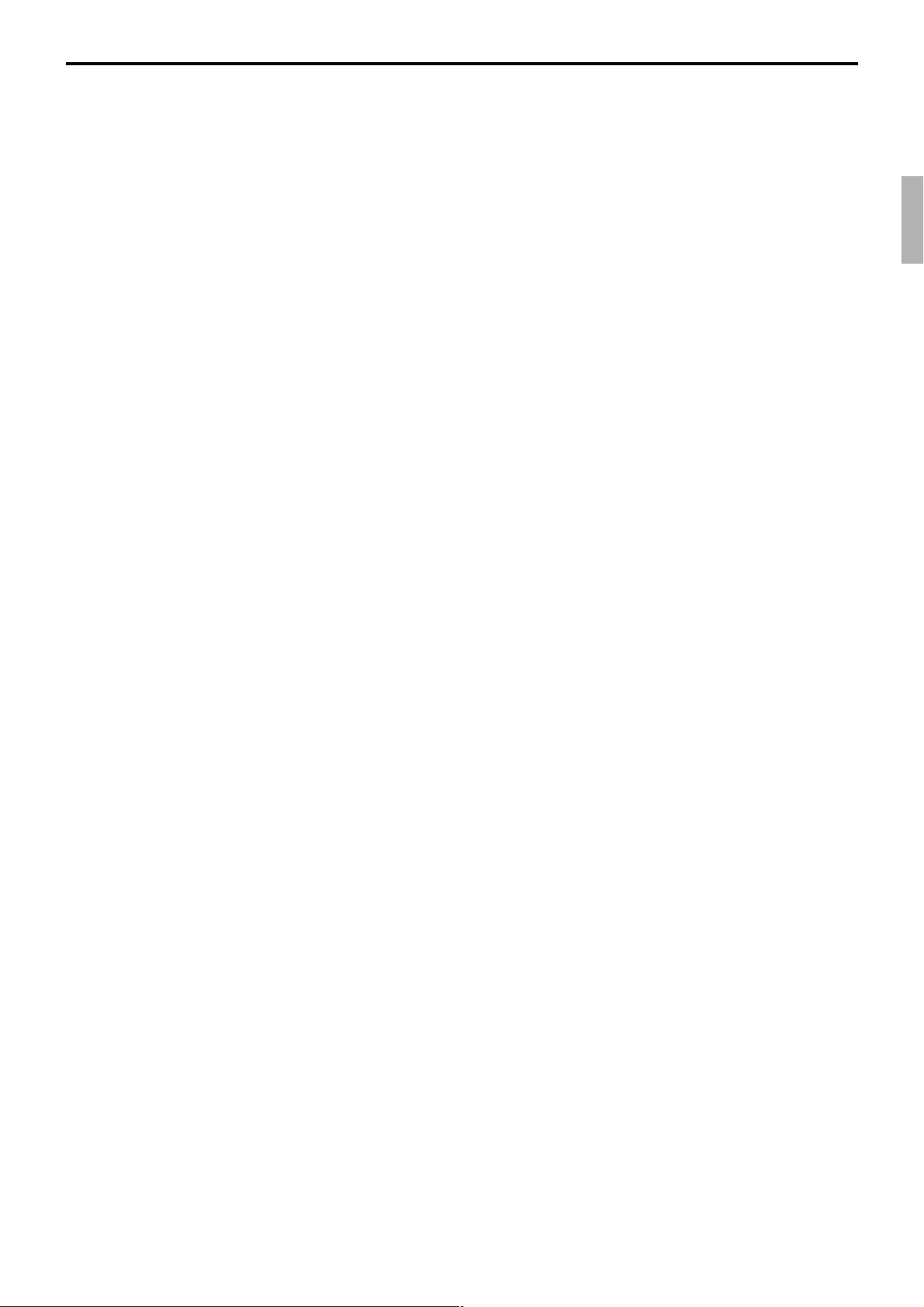
2-1-3. Function keys
The keys on the keyboard can be assigned various functions that are used for registration
as required for the terminal. For convenience sake, these functions are called by function
keys.
There are two types of function keys:
1) System keys
Numeric keys, clear key, home position key, end key, left / right / up / down arrow keys,
yes key, no key, mode selection keys, ESC/SKIP key, page up / down key are system
keys.
2) Function keys
These function keys are used for finalize a transaction, to specify the functions for a
registration or to specify the meaning of a entry. These function keys have programmable functions, which are set to the transaction key / department / subdepartment /
PLU file.
Function keys include finalize key, transaction key, department key, subdepartment
key and flat PLU key.
The list of all function keys is shown in the Program 4 chapter of the programming manual.
General descriptions of individual function keys are found in the chapter 2-2.
2-1-4. Keyboard layout
Normally, the keyboard is assigned functions which are required for registration of
transactions. The keyboard is also used for character input when entering descriptors or
names during programming.
The QT-6600 automatically switches the keyboard to its character input function when it
determines that character input is required for the operation sequence you are performing.
This means that you can input characters without having to worry about manually changing
the keyboard input mode.
The function key (except system keys) allocation is fully programmable to meet the
specific needs of each terminal. The actual programming of key layouts can be performed
in the PGM4 mode, and programmed data is written onto the key table (file 074/174).
The allocation can also be programmed when programming each function file for
programming function keys such as finalize keys, transaction keys, department keys,
subdepartment keys, and flat PLU keys.
Standard function key layout
Refer to the page 16 of the user’s manual.
Character key layout
Refer to the page 126, 127 of the programming manual.
QT-6600 Reference Manual
R-25
Page 26
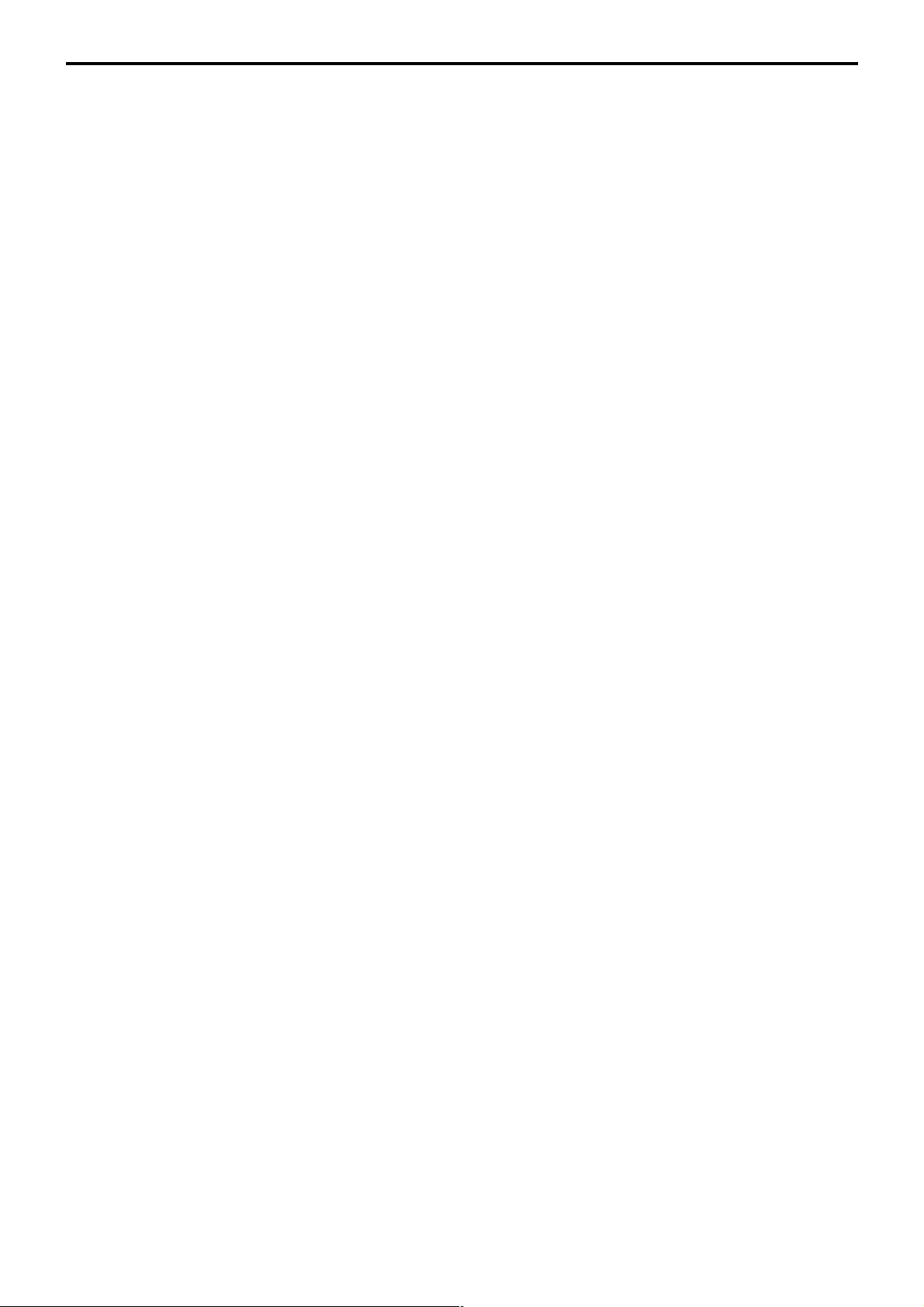
Application System
2-1-5. Mode control
With the QT-6600, each clerk can be programmed to enable or disable operations in the
following modes:
– REF mode
– REG– mode
– REG mode
– X/Z mode
– Program 1 ~ 6 mode
– Manager mode
– Inline X/Z mode
– Inline auto program
– CF backup / restore mode
Also, each clerk can be programmed to enable or disable operations of every function key.
Though the terminal has no actual REG 2 mode, on the page 49 in the Clerk Control
function chapter of this manual, the manager control procedure is described.
Arrangement execution mode programmed in the arrangement key ignores the mode
control program by the clerk.
Please note that if a clerk want to operate an arrangement, he / she should allow to operate
arrangement function.
2-1-6. Operation prompt and error messages
The QT-6600 displays messages to indicate the status of the terminal being operated or
programmed. These messages help to determine the status of the terminal or the required
subsequent action.
2-1-6-1. Operation prompt
Refer to the page 231 of this manual for details. These messages cannot be added, modified
or deleted.
2-1-6-2. Error messages
Refer to the page 228 ~ 231 of this manual for details. Error messages are displayed to
indicate that an error has occurred and a compulsory operation must be performed. All error
messages cannot be added, modified or deleted.
2-1-7. Printing control system
The following describes the control system for printing of receipts, the journal, validation,
slips and X/Z reports.
2-1-7-1. Receipt print control during normal registration
Normally, the receipt is printed to reflect the details of a registration as it is performed, with
the receipt being issued with the finalize operation. By using the <RECEIPT ON/OFF>
key, the receipt issuance status can be turned off to suspend printing and issuance of
receipts when so desired. Pressing the <RECEIPT ON/OFF> key turns the receipt
issuance status on or off, and when the receipt issuance status is On, the icon “RECEIPT
ON” appears.
R-26
The following programming can be performed for receipt printing:
Page 27
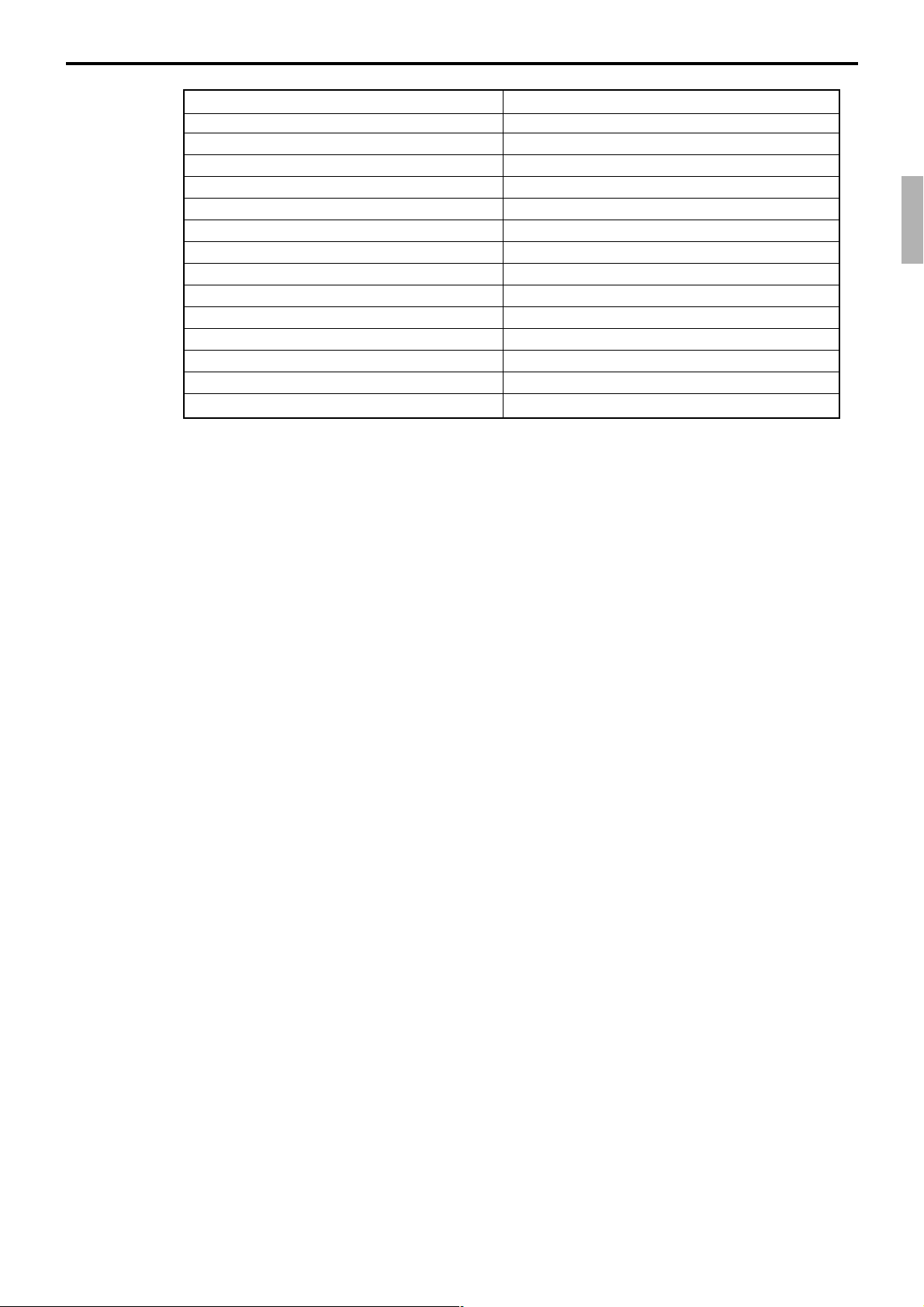
Description Program location
Receipt “Item consolidation” PGM3; Machine Control3 in General Feature
Receipt “Sort by group, department” PGM3; Machine Control3 in General Feature
Print consecutive number on the receipt PGM3; Machine Control3 in General Feature
Print date / time on the receipt PGM3; Machine Control3 in General Feature
Vertical double character PGM3; Machine Control3 in General Feature
Set menu detail on guest / slip PGM3; Print Control in General Feature
Print PLU number PGM3; Print Control in General Feature
Print finalized total PGM3; Print Control in General Feature
Print taxable amount PGM3; Print Control in General Feature
Print taxable status PGM3; Print Control in General Feature
Print total number of item sold PGM3; Print Control in General Feature
Print customer number (number of covers) PGM3; Print Control in General Feature
One line feed after finalization PGM3; Print Control in General Feature
Time format (24H / 12H) PGM3; Print Control in General Feature
2-1-7-2. Validation print control
The QT-6600 allows use of the slip printer (SP-1300) for validation printing of item
registrations, function registrations and sales totals. To perform validation printing, insert
the validation paper into the slip printer, and then press the <VALIDATION> key
(function code 037).
The following desctription shows the print format for validation performed using the slip
printer.
There are three general types of validation printing:
1) Finalization validation
2) Transaction validation
3) Item validation
Finalization validation is performed following finalization operations with finalize keys.
When a validation is performed following receipt issuance, the sales total or tendered
amount is printed, while partial tendering, the tendered amount for the specified medium
is printed.
Transaction validation is valid for the following function keys:
– Received on account, Paid out, finalization of Pick up or Loan, Check cashing, Minus,
Plus, Discount, Premium, Void, Coupon, Coupon2, Tip, Deposit, Subtotal, Merchandise subtotal keys
You can program the allowable number of validation printings or multiple validation
printing status for the above listed keys.
Also some of these keys can be programmed as validation compulsory, this means that
registration is not permitted until the validation of the former registration has been
performed.
Item validation is performed directly following an item registration listed below.
– Departments
– Subdepartments
– PLUs/ scanning PLUs
You can program the multiple validation printing status for above items.
QT-6600 Reference Manual
R-27
Page 28
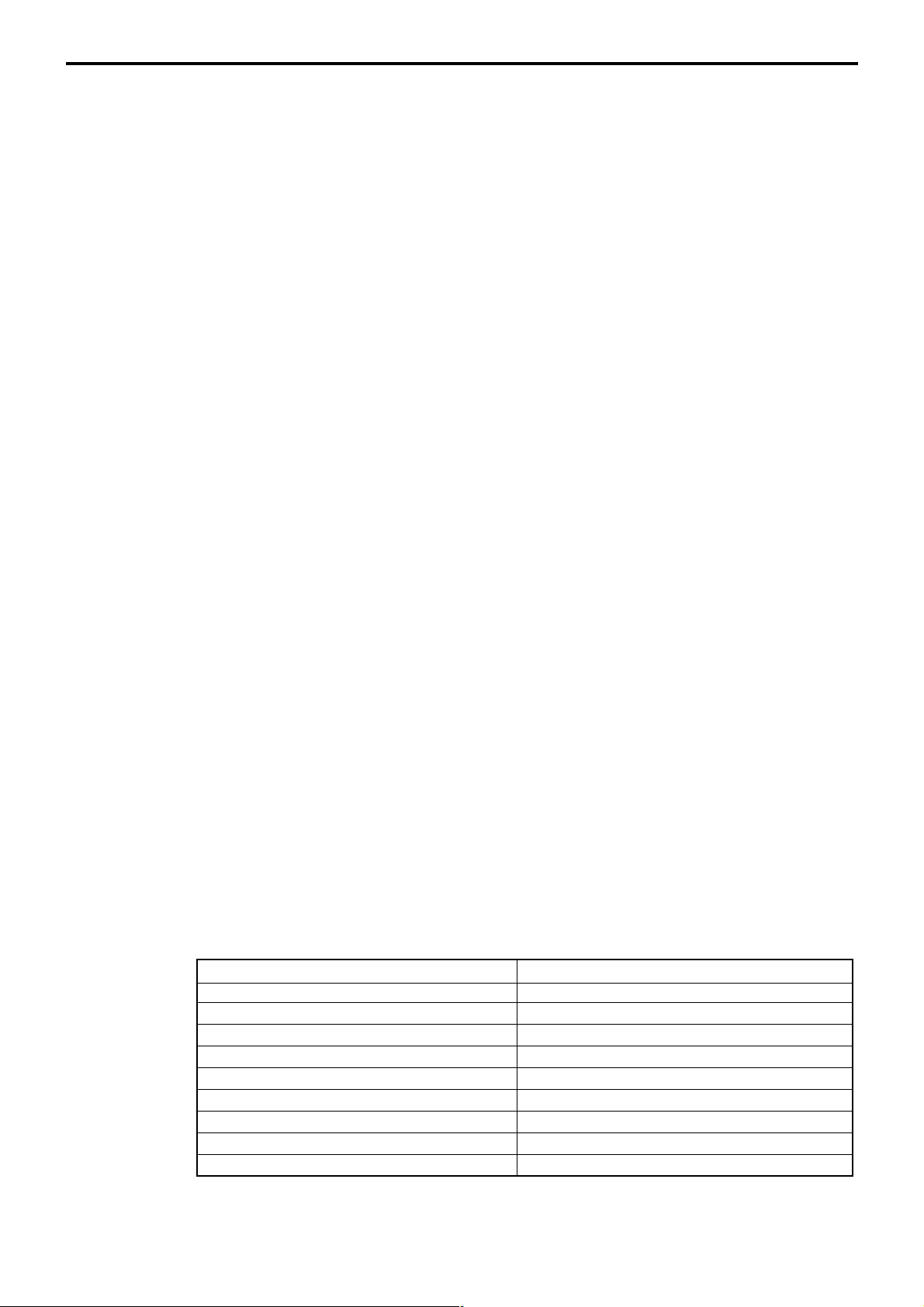
Application System
2-1-7-3. Slip print control
Connection of an optional slip printer (SP-1300) to the QT-6600 makes it possible to print
transaction details on a slip.
To print a slip, insert a slip paper into the printer, and adjust paper position by entering the
number of printed lines and pressing the <SLIP FEED/RELEASE> key (function code
056) or the <SLIP BACK FEED/RELEASE> key (function code 054) and then press the
<SLIP PRINT> key (function code 055). Or it is possible to find the appropriate slip
printing start line automatically.
After printing a slip, the paper is automatically released.
If the paper is not released for some reasons, press <SLIP FEED/RELEASE> or <SLIP
BACK FEED/RELEASE> to release the paper.
Before using slip printer, you should program the maximum lines of slip.
The following two sections are other features to control slip printing format:
2-1-7-4. Endorsement message print control
The QT-6600 allows printing of endorsement messages on the slip printer (SP-1300) for
check registrations. To perform endorsement message printing, insert the paper into the
slip printer following finalization using the <CHECK> key or check cashing transaction
using the <CHECK> key, and press the following key:
– Endorsement key (function code 039)
Check key and check cashing key can be programmed for compulsory endorsement print.
The endorsement message contents should be programmed into the endorsement message
file (file 033).
2-1-7-5. Check printing print control
The QT-6600 allows printing check tendered amount on a check inserted into the slip
printer. To perform check printing, insert the paper into the slip printer following check
finalization using the <CHECK> key, and press the following key:
– Check print key (function code 012)
Check key can be programmed for compulsory check print. The check printing format is
controlled by the check print file (file 041).
2-1-7-6. X/Z report print control
The QT-6600 can output a report in the read (X) or reset (Z) mode. The following shows
the programming for X/Z print controls:
Description Program location
Items on the fixed totalizer report PGM3; Report Control1 in General Feature
Items zero skip PGM3; Report Control2 in General Feature
Average spend/item on monthly report PGM3; Report Control2 in General Feature
PLU order (memory / random code) PGM3; Report Control2 in General Feature
Print / Non print PLU No. on PLU report PGM3; Report Control2 in General Feature
Print / Non print Sales ratio PGM3; Report Control2 in General Feature
Print / Non print Z counter PGM3; Report Control2 in General Feature
Print / Non print Item discount totalizer PGM3; Report Control2 in General Feature
Print GT PGM3; Report Control2 in General Feature
R-28
Page 29
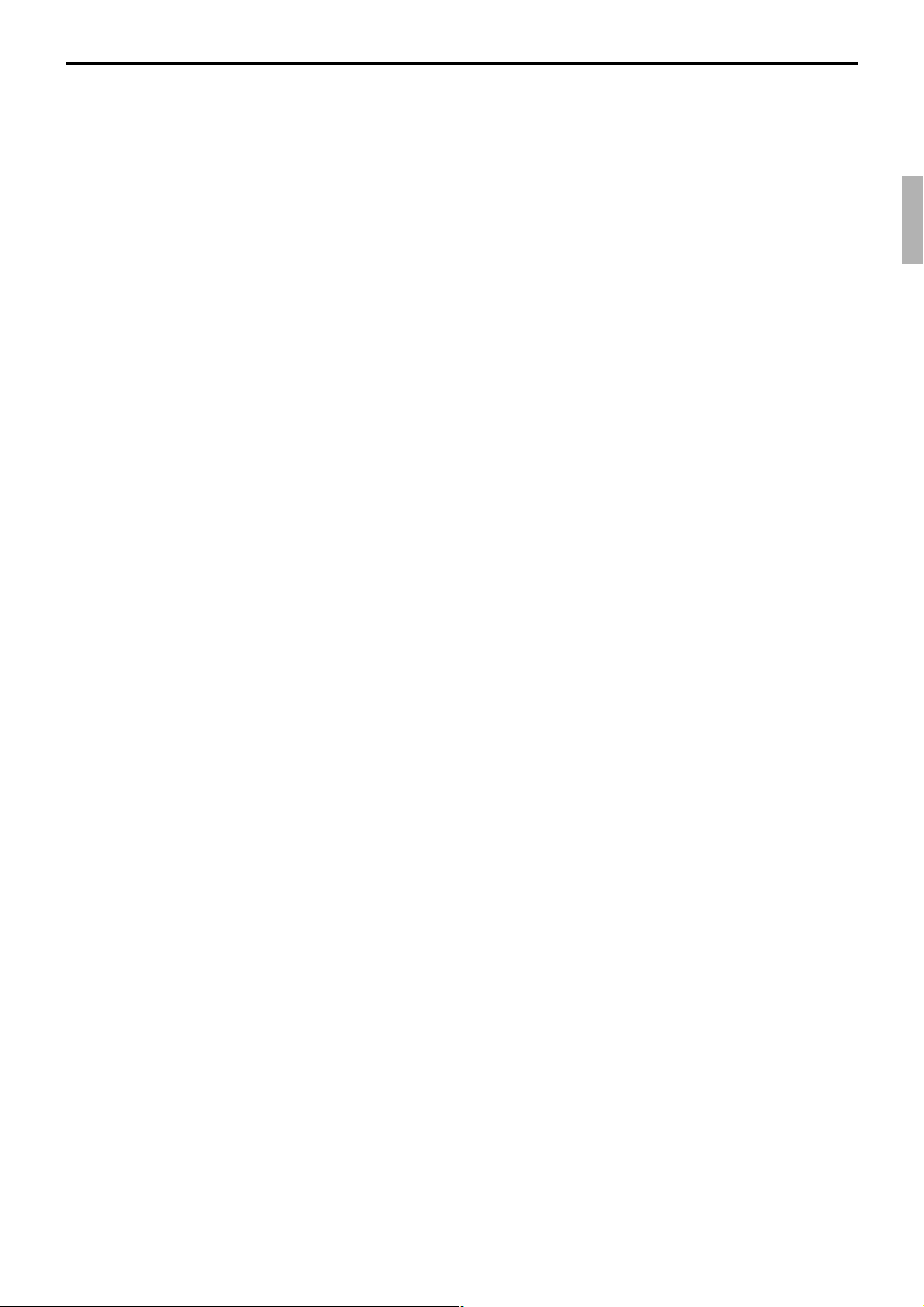
2-2. General description of individual function keys
This section describes individual function key that can be assigned to the keys on the
keyboard of QT-6600.
2-2-1. System keys
The system key consist on a non-programmable function key.
The following system keys are available.
1) Numeric keys (0, 1 ~ 9, 00, decimal point*)
These keys are used for inputting numerical data such as PLU codes, amounts, quantities,
etc. These keys must be allocated on the keyboard.
2) Clear key
This key is used for clearing numerical values after they have been input, and after incorrect
function keys have been pressed. This key also can be used to clear errors. This key must
be allocated on the keyboard.
3) Home position key*
This key is used for returning cursor to the home position.
4) End key*
This key is used for moving cursor to the bottom position.
5) Left, right, up, down arrow keys
These keys are used for moving the cursor.
6) Yes key
This key is used for consenting the selection and proceeding steps.
7) No key
This key is used for cancelling the selection and proceeding steps.
8) Mode key
This key is used for changing modes of the terminal. This key shows the allowable mode
keys in the mode pop-up window.
9) ESC/SKIP key
This key is used for terminating a programming sequence, X/Z sequence, and returning the
former window. This key is also used for terminating a report being issued in PGM, X, and
Z mode.
10) Display on/off key
This key is used for turning on / off the terminal.
11) Page up key*
This key is used for turning the window forwards.
12) Page down key*
This key is used for turning the window backwards.
* Allocatable key
QT-6600 Reference Manual
R-29
Page 30
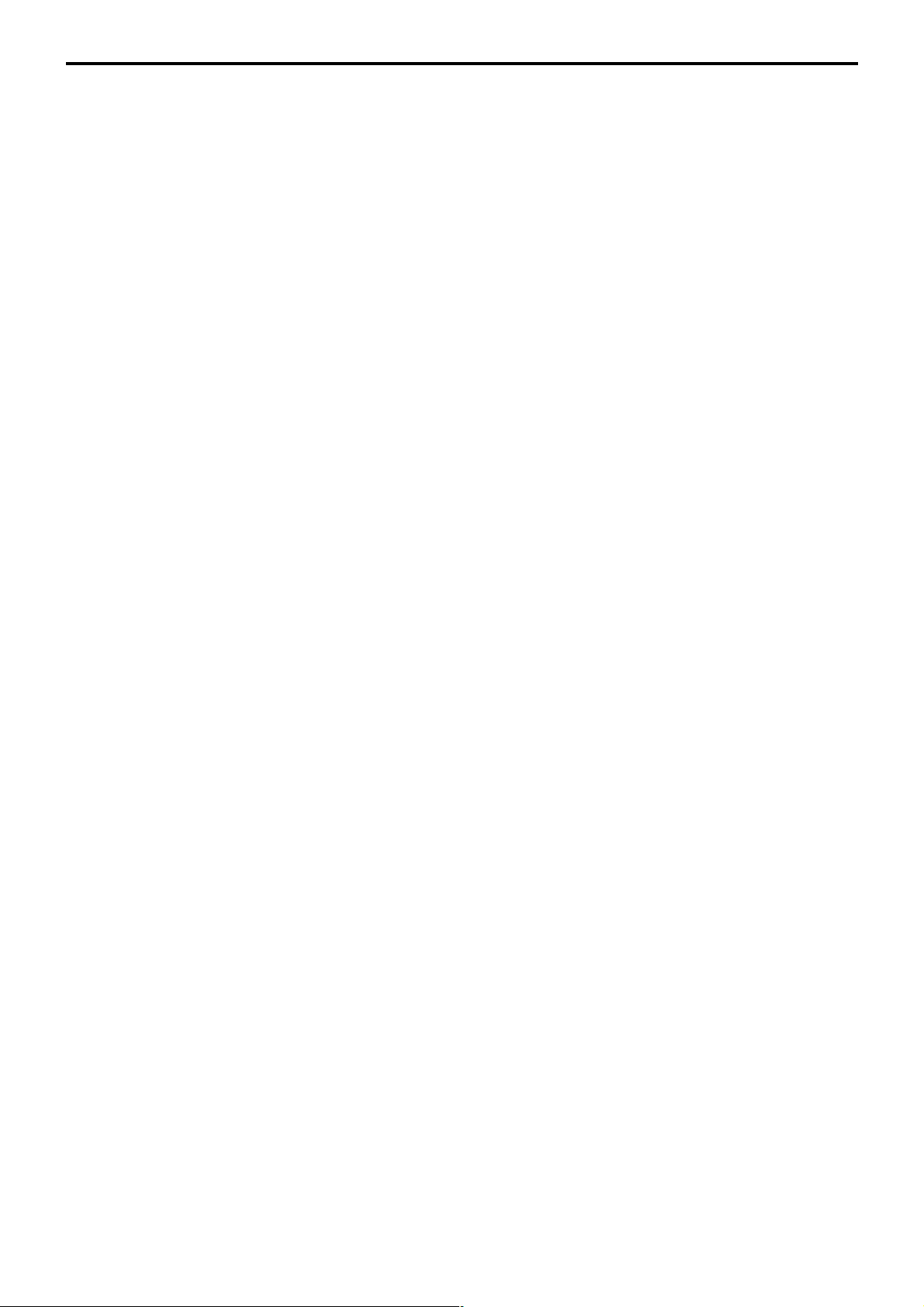
Application System
2-2-2. Finalize keys
This section covers the general description of each finalize key, with its respective options.
Finalize keys have programmable functions which may be used as required.
1) Tender key
This key is used for finalizing transactions. Up to six media in drawer totalizers are
reserved in the fixed totalizer file, and cash key is linked to cash in drawer, charge key to
charge in drawer, check key to check in drawer and credit key to credit in drawer, food
stamp tender key to food stamp in drawer, EBT tender key to EBT in drawer.
When this key is pressed, the total amount of the transaction is calculated. Normally, a
receipt is issued and the drawer opens at the same time. The total amount is added to the
appropriate totalizers and counters, with consecutive numbers being increased by one.
When an amount exceeding the sales amount is received, the change is calculated,
displayed and printed on the receipt.
This key can also be used in combination with other finalize keys for partial tender and can
also be used to specify the type of media during loan, pick up or media change operation.
Programmability: Refer to page 94, 96 of the programming manual.
2) New balance key
This key is used for adding the latest registered total amount to the previous balance to
obtain a new balance.
When this key is pressed, the total amount of the transaction is calculated. Normally, a
receipt is issued.
Programmability: Refer to page 95 of the programming manual.
2-2-3. Transaction keys
Each of the transaction keys have programmable functions which may be used as required.
The general description of each transaction key, with individual options, is outlined on the
following sections.
1) Price inquiry key (Function code 008)
This key is used to confirm the price and descriptors of PLU without registering.
2) Stock inquiry key (Function code 009)
This key is used to confirm the stock quantity and descriptors of PLU without registering.
3) Text recall key (Function code 010)
This key is used to recall characters.
Programmability: Refer to page 97 of the programming manual.
4) Text print key (Function code 011)
This key is used to print the entered characters.
Programmability: Refer to page 97 of the programming manual.
5) Check print key (Function code 012)
This key is used to print the check on the slip printer (SP-1300). Pressing this key allows
the selection from the following list to print on a check.
1. Check amount in Arabic numerals (normal size / double size)
2. Date (normal size / double size)
3. Check print message in the check endorsement message file
This item noted above can be arranged into a check print format according to the needs
of the store. Check printing using this key is valid only for the following operation of the
check key.
Programmability: Refer to page 98 of the programming manual.
6) Clerk transfer key (Function code 013)
This key is used to transfer opened checks to another clerk.
Programmability: Refer to page 98 of the programming manual.
R-30
Page 31

7) Table transfer key (Function code 014)
This key is used to transfer the contents of a receipt to another check.
Programmability: Refer to page 98 of the programming manual.
8) Tip key (Function code 015)
This key is used to register tips.
Programmability: Refer to page 99 of the programming manual.
9) Normal receipt key (Function code 016)
This key is used to change the order status from Bon to normal and from single item sales
to normal.
10) Loan key (Function code 019)
This key inputs the amount of money provided for making change. This operation affects
media totals, rather than sales totals.
Loans are made for all types of money which can be specified by finalize keys.
Programmability: Refer to page 99 of the programming manual.
11) Received on account key (Function code 020)
This key is used to register amounts received for purposes other than sales transactions.
This transaction affects media totals, rather than sales totals.
Programmability: Refer to page 99 of the programming manual.
12) Paid out/Euro key (Function code 021)
This key is used to register amounts of paid outs from the terminal. This transaction affects
media totals, rather than sales totals. If the terminal has the file 099 (Euro program file),
this key also works as “Euro” key. Euro key has the following features: (1) Converting the
main currency to the sub currency, when registering a subtotal amount. (2) Specifying sub
currency while entering an amount for payment.
Programmability: Refer to page 99 of the programming manual.
13) Pick up key (Function code 022)
When sales receipts are removed from the drawer or when the amount in-drawer exceeds
the limit value (sentinel function), the manager performs a pick up operation. This key is
used for this function. This operation affects media totals, rather than sales totals.
Pick ups are made for all types of money which can be specified by finalize keys.
Programmability: Refer to page 99 of the programming manual.
14) Coupon key (Function code 023)
This key is used for registering coupons. This operation affects the coupon amount in the
coupon totalizers. The registered coupon amounts is not deducted from the department,
PLU or gross totalizers, but from the net totalizers only. (selecting GROSS specification)
Programmability: Refer to page 100 of the programming manual.
15) Deposit key (Function code 025)
This key is used to register deposits.
Programmability: Refer to page 101 of the programming manual.
16) Minus key (Function code 027)
This key is used to register subtraction. This operation affects the subtraction amount in
the minus key totalizers. The registered amounts is not deducted from the department, PLU
or gross totalizers, but from the net totalizers only. (selecting GROSS specification)
Programmability: Refer to page 100 of the programming manual.
17) Discount key (Function code 028)
This key applies a preset % or manual input % to obtain the discount amount for the last
registered item or subtotal. The registered amount is not deducted from the department,
PLU or gross totalizers but from the net totalizers only. (Selecting GROSS specification)
Programmability: Refer to page 102 of the programming manual.
QT-6600 Reference Manual
R-31
Page 32

Application System
18) Plus key (Function code 029)
This key is used for registering surcharge. This operation affects the surcharge amount in
the plus key totalizers. The registered amounts is not added to the department, PLU or gross
totalizers, but from the net totalizers only. (selecting GROSS specification)
Programmability: Refer to page 100 of the programming manual.
19) Premium key (Function code 030)
This key applies a preset % or manual input % to obtain the premium amount for the last
registered item or subtotal. The registered amounts is not added to the department, PLU
or gross totalizers, but from the net totalizers only. (selecting GROSS specification)
Programmability: Refer to page 102 of the programming manual.
20) Refund key (Function code 033)
This key declares next input for a return money.
Programmability: Refer to page 113 of the programming manual.
21) Error correct/Void key (Function code 034)
This key is used to correct the last registered item, discount, premium, partial tendered, etc.
This key also invalidates proceeding data registered for departments subdepartments,
PLUs or set menus only.
Programmability: Refer to page 101 of the programming manual.
22) Coupon 2 key (Function code 036)
This key is used to register coupons. The registered coupon amounts is deducted from the
department, subdepartment, PLU or gross totalizers and the net totalizers.
Programmability: Refer to page 113 of the programming manual.
23) Validation key (Function code 037)
This key validates item or transaction amounts on slips. Validation can be made compulsory
for certain function keys. Multiple validation can be prohibited for certain function keys.
24) Receipt key (Function code 038)
This key issues a receipt for the last transaction (post-finalization receipt) when the original
receipt is not issued. This key also issues a guest receipt. The guest receipt can be
designated by seat number.
Programmability: Refer to page 103 of the programming manual.
25) Check endorsement key (Function code 039)
This key is used to print a preset check endorsement using the slip printer.
Programmability: Refer to page 101 of the programming manual.
26) Non-add key (Function code 040)
This key prints reference numbers (personal check number, card number etc.)
Programmability: Refer to page 104 of the programming manual.
27) Non-add / No sale key (Function code 041)
This key prints reference numbers (personal check number, card number etc.)
This key also opens the drawer between transaction.
Programmability: Refer to page 104 of the programming manual.
28) No sale key (Function code 042)
This key opens the drawer between transaction.
29) Number of customer key (Function code 043)
This key registers the number of customers.
Programmability: Refer to page 105 of the programming manual.
R-32
Page 33

30) Arrangement key (Function code 044)
This key is used to activate an arrangement program programmed in the arrangement
file. Any operation that can be performed from the keyboard, as well as mode, can be
programmed in an arrangement program, and can be performed merely by pressing this
key.
The mode control function of this key can be programmed for all modes.
Programmability: Refer to page 105 of the programming manual.
31) Currency exchange key (Function code 045)
This key converts foreign currency to local currency or vice versa using the exchange rate
preset for the key and displays the result.
This key is used for conversions of a home currency subtotal or merchandise subtotal to
equivalent of another country's currency.
This key is also used for conversion of another country's currency payment to the equivalent
of the home currency.
Programmability: Refer to page 106 of the programming manual.
32) VAT key (Function code 046)
This key is used to print VAT breakdowns.
33) Bill copy key (Function code 047)
This key is used to issue bill copy.
34) PLU number key (Function code 048)
This key is used to enter PLU numbers.
35) Price key (Function code 049)
This key is used in the following transactions to enter a unit price.
– Open department registration
– Subdepartment registration using the subdepartment number key
– Open PLU registration
In case of the registration mentioned above, the Price key is pressed after entering the unit
price to override a unit price preset to the department, subdepartment or PLU. If the preset
price is to be registered as it is, simply press the Price key.
36) Department key (Function code 051)
This key is used to register items for a department.
Programmability: Refer to page 91 of the programming manual.
37) Slip back feed / Release key (Function code 054)
This key is used to back feed slips inserted into the slip printer. This is done by specifying
the number of feed lines. This key is also used to release the slip paper holder if numbers
are not entered.
38) Slip print key (Function code 055)
This key is used to execute a slip printing on the slip printer. Pressing this key prints the sales
details. Actual printing is performed following receipt issuance.
Programmability: Refer to page 106 of the programming manual.
39) Slip feed / Release key (Function code 056)
This key is used to feed slips inserted into the slip printer. This is done by specifying the
number of feed lines. This key is also used to release the slip paper holder if numbers are
not entered.
40) Tax status shift key (Function code 057)
This key activates tax table which is specified by the tax status programmed for this key.
The tax status is programmed for the departments, subdepartments, PLUs, scanning PLU,
minus, plus, discount and premium keys. Pressing this key during registration converts
taxable item to non taxable, and non taxable item to taxable.
Programmability: Refer to page 106 of the programming manual.
QT-6600 Reference Manual
R-33
Page 34

Application System
41) Table number key (Function code 058)
This key is used to input table numbers.
42) Food stamp status shift key (Function code 059)
The food stamp status is programmed for the departments, subdepartments, PLUs, minus,
plus, discount and premium keys. Pressing this key during registration converts food
stampable item to non stampable, and non stampable item to stampable.
43) Declaration key (Function code 061)
This key is used to declare cash, check in drawer amount by media. After pressing this key,
input the in drawer amount by media, and press media key. Press this key to terminate the
procedure. The declared amount, in drawer amount and the difference are printed on the
fixed total report.
Programmability: Refer to page 115 of the programming manual.
44) Tax exempt key (Function code 062)
This key is used to change taxable amounts to nontaxable amounts.
Programmability: Refer to page 110 of the programming manual.
45) Flat PLU key (Function code 063)
This key is used to register items to flat PLU.
Programmability: Refer to page 88 of the programming manual.
46) Menu shift key (Function code 064)
This key is used to shift PLU key to the n-th (n = 1 ~ 15) menu.
Programmability: Refer to page 113 of the programming manual.
47) Shift PLU key (Function code 065)
This key is used to shift a Flat PLU key to the n-th (n = 1 ~ 8) level.
Programmability: Refer to page 112 of the programming manual.
48) Open key (Function code 067)
This key is used to release the maximum amount limit or low digit limit (programmable)
for an amount which exceeds the limit.
Programmability: Refer to page 107 of the programming manual.
49) Open 2 key (Function code 068)
This key is used to suspend the compulsory specifications.
Programmability: Refer to page 107 of the programming manual.
50) First unit price key (Function code 069)
This key is used to register a specific PLU at the first unit price.
51) Second unit price key (Function code 070)
This key is used to register a specific PLU at the second unit price.
52) Clerk number key (Function code 072)
This key is used to assign a clerk’s secret number.
Programmability: Refer to page 108 of the programming manual.
53) Operator read / reset key (Function code 073)
This key is used to issue a clerk’s individual X/Z report.
Programmability: Refer to page 108 of the programming manual.
54) Tray total key (Function code 074)
This key is used to obtain the sectional subtotal amount.
Programmability: Refer to page 113 of the programming manual.
55) Subtotal key (Function code 075)
This key is used to obtain subtotal amount with add-on tax and previous balance.
Programmability: Refer to page 108 of the programming manual.
R-34
Page 35

56) Receipt On / Off key (Function code 076)
This key is used to change the status “Receipt issue” or “No receipt.”
57) Taxable amount subtotal key (Function code 077)
This key is used to obtain taxable amount subtotal.
Programmability: Refer to page 106 of the programming manual.
58) Operator number key (Function code 078)
This key is used to enter a clerk number during clerk transfer.
59) Merchandise subtotal key (Function code 080)
This key is used to obtain subtotal excluding the add-on tax amount and the previous
balance.
Programmability: Refer to page 108 of the programming manual.
60) Food stamp subtotal key (Function code 081)
This key is used to obtain food stamp subtotal. This key should be pressed just before
<FOOD STAMP> or <EBT> finalization.
61) Multiplication key (Function code 082)
This key is used for inputting a quantity of items for a multiplication operation. The
maximum quantity that can be registered with this key is 4 integer and 3 decimals. An error
occurs if the result exceeds 8 digits, including the minus sign.
Programmability: Refer to page 109 of the programming manual.
62) Quantity / For key (Function code 083)
This key provides the same functions as the multiplication key. In addition, this key also
has a split pricing function. The function is used to calculate the price per unit for particular
items, which are sold in bulk in order to obtain the total amount for the number of units
purchased.
Programmability: Refer to page 109 of the programming manual.
63) Square key (Function code 084)
This key provides the same functions as the multiplication key. In addition, this key also
has a square multiplication function.
Programmability: Refer to page 109 of the programming manual.
64) Selective item subtotal key (Function code 085)
This key is used to obtain the selective item 1 / 2 subtotal amount.
In addition to the common programming, this key has the following option:
– Selective item status 1 / 2
65) Tare key (Function code 087)
This key is used to input tare value for scale registration.
66) Scale key (Function code 088)
This key is used to read weight from the electronic scale or enter weighing value manually.
67) Cube key (Function code 090)
This key provides the same functions as the multiplication key. In addition, this key also
has a cube multiplication function.
Programmability: Refer to page 109 of the programming manual.
68) New check key (Function code 091)
This key is used in a check tracking system to input a new check number in order to open
a new check under that number.
Programmability: Refer to page 112 of the programming manual.
QT-6600 Reference Manual
R-35
Page 36

Application System
69) Old check key (Function code 092)
This key is used in a check tracking system to input the number of an existing check
(previously created by the New check key) whose details are stored in the check tracking
memory. Existing checks are reopened to perform further registration or to finalize them.
Programmability: Refer to page 112 of the programming manual.
70) New / Old check key (Function code 093)
This key is used in a check tracking system to input check numbers in order to open new
checks and to reopen existing checks. When the clerk inputs a check number, the terminal
checks to see if that number already exists in the check tracking memory. If there is no
matching number in the memory, a new check is opened under the input number. If the
check number input matches a number already stored in the memory, that check is
reopened for further registration or finalization.
Programmability: Refer to page 112 of the programming manual.
71) Add check key (Function code 094)
This key is used in a check tracking system to combine the details of more than one check
into a single check.
72) Separate check key (Function code 095)
This key is used in a check tracking system to separate selected items or to separate by seat
number from one check to another check.
73) Room number key (Function code 100)
This key is used to recall the customer’s information from the hotel server by room
number..
74) Room message key (Function code 101)
This key is used to display/ print the message for the designated customer.
75) OBR (Optical Barcode Reader) key (Function code 103)
This key is used to enter scanning PLU code manually.
76) Price change key (Function code 104)
This key is used to change the item price of scanning PLU in registering.
Programmability: Refer to page 115 of the programming manual.
77) Clock-in/out key (Function code 108)
This key is used to register the time when employees start/finish their job.
Programmability: Refer to page 110 of the programming manual.
78) Break-in / out key (Function code 109)
This key is used to register the starting / finishing time when employees have a recess.
Programmability: Refer to page 110 of the programming manual.
79) Coupon number key (Function code 110)
This key is used to enter coupon number for registering mix and match discount.
Programmability: Refer to page 114 of the programming manual.
80) Substitution key (Function code 111)
Replaces group PLU with a PLU not preset in the pulldown menu.
81) Ketten Bon key (Function code 113)
This key is used to enter quantities for multiplication. Multiplication by this key issues
singular order prints.
Programmability: Refer to page 109 of the programming manual.
82) House Bon key (Function code 114)
This key is used to register items for in-store use.
R-36
Page 37

83) Post entry key (Function code 115)
This key is used in a check tracking or clerk interrupt system to indicate the reserved item
of set menu and register it as a fixed item later on.
– Enter post entry
Press this key while the window is opened, the key descriptor appears on the screen and
it is registered as a reserved item.
– Fix post entry
After finishing the set menu registration, move the cursor on to the reserved item, press
this key again, then the appropriate window will be opened to fix it.
84) Round repeat key (Function code 116)
This key is used to register the same items which were ordered just before.
Programmability: Refer to page 112 of the programming manual.
85) Open check key (Function code 117)
This key is used to issue an open check report of an assigned clerk.
Programmability: Refer to page 109 of the programming manual.
86) Media change key (Function code 118)
This key is used to change media in drawer amounts. Pressing this key enters media change
operation.
87) Seat number key (Function code 119)
This key is used to enter and print seat number.
88) Eat-in key (Function code 128)
This key is used to specify if the customer eats in the restaurant. Before closing a
transaction, press this key.
Programmability: Refer to page 111 of the programming manual.
89) Takeout key (Function code 129)
This key is used to specify if the customer takes out items. Before closing a transaction,
press this key for the tax exemption.
Programmability: Refer to page 111 of the programming manual.
90) Store key (Function code 130)
This key is used for storing the check number of the registered items. Allocate this key to
the terminal at the drive-through entrance. When this key is pressed, registered item data
will be stored, and then these data will transfer to the youngest check number.
Programmability: Refer to page 111 of the programming manual.
91) Recall key (Function code 131)
This key is used for recalling the transferred check number by the store key. When you
press this key, the check number will appear in order of the oldest record.
Programmability: Refer to page 113 of the programming manual.
92) Subdepartment key (Function code 133)
This key is used to register items for the subdepartment.
Programmability: Refer to page 90 of the programming manual.
93) Subdepartment number key (Function code 134)
This key is used to enter subdepartment numbers.
94) Department number key (Function code 135)
This key is used to enter department numbers.
95) List key (Function code 136)
This key is used to display menu lists.
Programmability: Refer to page 109 of the programming manual.
96) List number key (Function code 137)
This key is used to designate list number.
QT-6600 Reference Manual
R-37
Page 38

Application System
97) Number look up key (Function code 138)
This key is used to register a scanning PLU item whose scanning code is set to this key.
98) Split payment (Dutch account) key (Function code 140)
This key is used to share the total payment by customer.
Programmability: Refer to page 113 of the programming manual.
99) Not found PLU key (Function code 142)
This key is used to declare an item which has not been set in the scanning PLU file yet as
not found PLU item. After occurring “Error 028”, press this key and perform linked
department registration.
100)Customer number key (Function code 148)
This key is used to enter customer ID number.
Programmability: Refer to page 115 of the programming manual.
101)Payment key (Function code 149)
This key is used to declare the following transactions as payment.
102)Swipe key (Function code 172)
This key is used to enter before swiping a magnetic card/ scanning a barcode.
Programmability: Refer to page 116 of the programming manual.
103)Electronic journal display key (Function code 207)
This key is used to display the stored journal.
104)Display mode key (Function code 219)
This key is used to change display modes (normal mode/item consolidation mode).
105)Cancel key (Function code 236)
Invalidates all preceding data registered for departments, PLUs and set menus within a
transaction. This key must be pressed before the transaction involving the data to be
invalidated is finalized. It is also effective even after calculation of subtotal amount.
Programmability: Refer to page 109 of the programming manual.
106)Worktime key (Function code 237)
This key is used to clock-in/ out in simple time and attendance operation.
Programmability: Refer to page 116 of the programming manual.
107)Item search key (Function code 246)
Use this key to search an item by its name, pulldown group or flat-PLU.
Programmability: Refer to page 114 of the programming manual.
108)Order character change key (Function code 252)
This key is used to change the order character temporarily. The order characters not only
of the item but in the order character table can be printed.
Programmability: Refer to page 114 of the programming manual.
109)Function list key (Function code 253)
This key is used to display function list. After displaying a function list, you can input the
keys in the list.
Programmability: Refer to page 117 of the programming manual.
110)Location change key (Function code 260)
Use this key to select the pop-up window which shows the table layout of each floor/part
of the restaurant.
Programmability: Refer to page 114 of the programming manual.
111)Table sharing key (Function code 261)
Use this key to assign one table to two or more customer groups.
R-38
Page 39

2-3. Remote printer control
Up to 16 printers for printing kitchen orders etc.
2-3-1. Remote printer system configuration
Please refer to page 17 for the system configuration.
Up to 16 remote printers
LAN Printer RS-232C Printer
C
C
OrderOrder
PRN (1) PRN (2)
C
C
PRN (1) PRN (2) PRN(3)
C
C
CHK/BM
Order OrderOrder
inline
C
C
CHK/M
Slip
Up to 12 QT-6600 terminals
The printing processing of the remote printer is performed as shown in the figure below.
1
QT-6600
QT-6600 QT-6600
Print
buffer
Remote
Printer
1 A transaction is made at a terminal.
2 The terminal sends printing data to the terminal with remote printer.
3 The terminal with remote printer sends data to the remote printer.
1
QT-6600 QT-6600
1 A transaction is made at a terminal.
2 The terminal sends printing data to the terminal which controls the remote printer.
3 The terminal which controls the remote printer sends data to the remote printer.
Note: Please do not define more than two terminals controlling one LAN printer.
QT-6600 Reference Manual
23
RS-232C printer
QT-6600
Print
buffer
23
Remote
Printer
LAN printer
R-39
Page 40

Application System
2-3-2. Remote printer control setting
Remote printer settings:
After changing the DIP switch configuration, remote printer initialization (power on by
pressing the <FEED> key) is necessary.
UP-400
Dip switch is located at the bottom of the printer.
SW No. Function
Reset by DTR
1
reserved
2
Protocol
3
4
Transmision speed
5
1
6
Parity
7
Busy status
8
Low power comsumption
9
3mm feed after auto-cut
10
SW No. Function
Data reception error
1
Bit length
2
Reception buffer full
3
Set ID/ set IP
4
2
Use DHCP server
5
Set default value
6
Undefined
7
Undefined
8
ON OFF
Yes No
--- fixed
DTR/DSR XON/XOFF
See transmission
speed setting
See paritysetting
BF full + offline
Yes No
Invalid Valid
BF full
ON OFF
Ignore Print “?”
7 bit 8 bit
*1 *2
Set IP Set ID
Enable Disable
Yes No
Switch 1
Switch 2
UP-400 Bottom view
Transmission
speed setting
SW No.
bps
4
5
4800
OFF
OFF
9600
OFF
ON
19200
38400
*1 Until the non-processing data in the reception buffer
decreases from 31 bytes to 21 bytes
*2 Until the room of the reception buffer increases from
1k bytes to 2k bytes
Shadowed parts indicate defaults.
ON
ON
OFF
ON
Parity setting
SW No.
6
Non
Even
Odd
Non
OFF
OFF
ON
ON
7
OFF
ON
OFF
ON
UP-360
Dip switch is located at the bottom of the printer.
SW No. Function
Reset by DTR
1
reserved
2
Protocol
3
4
1
Transmision speed
5
6
Parity
7
undifined
8
Low power comsumption
9
undifined
10
ON OFF
Ye s N o
--- fixed
DTR/DSR XON/XOFF
See transmission
speed setting
See paritysetting
--- ---
Ye s N o
--- ---
UP-360 Bottom view
Transmission
speed setting
SW No.
bps
4800
9600
19200
38400
4
OFF
OFF
ON
ON
5
OFF
ON
OFF
ON
Parity setting
SW No.
6
Non
Even
Odd
Non
OFF
OFF
ON
ON
7
OFF
ON
OFF
ON
R-40
Page 41

Memory allocation of files required when remote printers are connected
• Printer buffer (file 035)
(Reallocate these files, if the file sizes are not enough.)
Other setting
• General machine features
2-3-3. Remote printer output control
The following print items are controlled by programming.
• 0 to 9 line feed above and below printing (only for “order”)
• Dashed line print control (only for “order”)
• Paper auto cut
• Data communication speed (only for RS-232C printer)
• Backup remote printer specification
• Print color (normal / reverse or black / red) control: included in the item programming
(only for “order”)
• Output remote logical order number: included in the item programming
(only for “order”)
• Remote printer output in training mode (only for “order”)
• Item amount printing (only for “order”)
• Alert when remote printer is down
2-3-4. Remote printer backup processes
Remote printer error or terminal with remote printer error
In case of the backup printer is assigned, when the terminal which sends printing data to
remote printer detects the remote printer or the terminal with remote printer abnormality,
the remote printer cross backup (see the next section) is made. In case of no backup printer
is assigned or the backup printer is also downed, the data will be able to display on the
screen.
Remote printer cross backup
When there is more than one remote printer in the system, a setting can be made to enable
remote printer cross backup.
Cross backup (example):
Remote printer 1 backup → Remote printer 2
Remote printer 2 backup → Remote printer 1
or
Remote printer 1 with terminal 1 backup → Remote printer 2 with terminal 2
Remote printer 2 with terminal 2 backup → Remote printer 3 with terminal 1
Note that remote printer backup extends a single level only. If remote printer 1 goes down
in the above example, remote printer 2 performs backup printing. If remote printer 2 now
goes down, remote printer 3 does not take over backup printing.
QT-6600 Reference Manual
R-41
Page 42

Application System
Remote printer print sample
1) Order printing (Normal receipt printing with amount)
Check No.
REG
1 Lemon Tea
*Soft Drinks*
2 Coffee
123456
C
01 15-12-2003 12:34 001230 — Mode / Clerk / Date / Time / Consecutive No.
•2.00
MC #01 — Check number / Machine ID
•1.00 — Order with amount
2) Order printing (Single bon/double bon)
Check No.
REG
*Soft Drinks*
1 Lemon Tea
Check No.
REG C01 15-12-2003 12:34 001234
*Soft Drinks*
123456
C
01 15-12-2003 12:34 001234
123456
MC #01
MC #01
— Order character
— Cut
— Single Bon
— Cut
— Double Bon
2 Coffee
Check No.
REG C01 15-12-2003 12:34 001234 — Mode / Clerk / Date / Time / Consecutive No.
*Soft Drinks*
*STUB*
123456
2 Coffee
MC #01 — Check number/Machine ID
— Double Bon message
— Order character
3) Order printing (Normal receipt printing without amount)
Check No.
REG
*Soft Drinks*
1 Lemon Tea
2 Coffee
2 Coffee
123456
C
01 15-12-2003 12:34 001256
MC #01
R-42
Page 43

4) Order printing (Set menu/preparation/condiment)
Check No.
REG
2 Steak Set
2 Medium
2 Salad
1 Pizza
1 Soft
1 Cheese
1 Tomato
1 Pizza
1 Soft
#000001
1 Cheese
#000002
1 Tomato
#000003
123456
C
01 15-12-2003 12:34 001267
#123456 — Main item PLU No.
MC #01
— Set menu
— Detail item
— Main item
— Preparation
— Condiment
— Main item
— Preparation (with quantity / PLU No.)
— Condiment (with quantity / PLU No.)
QT-6600 Reference Manual
R-43
Page 44

Application System
2-4. Check tracking system
2-4-1. Shared check tracking system
Up to 12 terminals can be included in the cluster and check tracking can be performed for
multiple terminals connected to inline. This means that any terminal can be used to recall
a temporary closed check of one’s cluster for additional registration or finalization.
System configuration (1 cluster system)
Up to 16 remote printers
LAN Printer RS-232C Printer
OrderOrder
PRN (1) PRN (2)
C
C
C
C
Up to 12 QT-6600 terminals
System configuration (multi cluster system)
Up to 8 remote printers/system (in all cluster)
LAN Printer RS-232C Printer
Order OrderOrder
PRN (1) PRN (2) PRN(3)
C
C
CHK/BM
C
C
inline
CHK/M
Slip
R-44
C
C
CHK/BM
OrderOrder
PRN (1) PRN (2)
C
C
PRN (1) PRN (2)
C
C
OrderOrder
C
C
CHK/MCHK/BMCHK/M
Slip
Up to 12 QT-6600 terminals/cluster Up to 12 QT-6600 terminals/cluster
Up to 32 QT-6600 terminals/system (all cluster total)
Slip
Page 45

4
1
Backup
master
Satellite
Check
tracking
25
3
Shared check tracking processing in one cluster is performed as shown in the figure shown
above.
1 A shared check operation (such as “new check” or “old check” etc.) is made at a
terminal.
2 The terminal sends the check number to the check tracking master and the backup
master. The master and backup master turn on the busy status.
3 The master sends back the check data (if the check number exists) or opens a new check
number.
4 A shared check transaction is finalized (by “new balance” or other finalize key).
5 The terminal sends the check data to the master and the backup master. And the master/
backup master clears the busy status of the check number.
2-4-2. Shared check tracking requirement
The following definition of memory allocation is required in each terminal before you can
perform shared check tracking.
• Number of check tracking tables:
For satellite, minimum one, for master, more than the number of estimated open checks
should be defined.
*
In case of using the next block **, one more check tracking table is consumed.
• Number of items/tables (per one item block **):
This is not the maximum number of items or functions but the number ordinarily
registered items or functions per one table. If the number of items or functions exceeds
this value during registration, the next block is used automatically for the following
transactions.
**
Number of item blocks:
Ordinarily, the registration requires one item blocks—but in a party for example—more
items are registered per one table. So it is necessary to define how many item blocks can
be used.
The maximum number of items or functions per one check is defined by the formula:
= (Number of items / tables) × (Number of item blocks (1 ~ 10))
*
Master
Check
tracking
When memory near end and memory end happens during registration, an error occurs.
See section A-5. Error messages of this manual.
2-4-3. Data backup when the master goes down
When the system has the backup master for the check tracking system, registered check
tracking data are stored both master and backup master automatically.
As soon as the system detects master down, the backup master roles as master for the check
tracking system.
(It is necessary to switch to backup master manually. See the “System down & Recovery”
chapter on page 9 of the installation & down recovery manual.)
When the system has no backup master for the check tracking system or both master and
backup master become down, no more check tracking operation and clerk interrupt
operation can be made.
QT-6600 Reference Manual
R-45
Page 46

Application System
2-5. Other check tracking system control
2-5-1. The timing to clear check detail and index file after finalization
There are two timings to clear detail and index files.
1. The check is cleared after printing finalized data on slip or guest check receipt, or the
check is also cleared when the new or old check operation is made on the terminal
finalized the transaction.
2. The check is cleared after printing finalized data on slip or guest check receipt, or the
check is also cleared when the same finalized check number is assigned in new check
operation.
This option is set on the page 46 of the programming manual.
2-5-2. Table transfer
This function is used for transferring the contents of a receipt to another check.
The detail data can be excluded from the transferring check by programming (ST transfer).
There are two cases depends on the status of the transferring check.
1. If the transfer check is not used.
2. The check number is already used.
This option is set on the page 98 of the programming manual.
2-5-3. Store and recall
These functions are used for the driving through purchase.
The check number used in store operation is defined by check No. range programming.
2-5-3-1 Store
This function is used for storing the check No. of the registered items. The Detail / Index
at the drive-through entrance record the registered items and store it’s check No., and then
print out the temporary receipt. A customer receives this temporary receipt, and drives up
to the exit with this to receive the ordered item. The stored data transfer to the check
tracking master/backup master.
2-5-3-1 Recall
This function is used for recalling the transferred check No. to total the sum. The terminal
at the drive-through exit recalls transferring check No. in order of the oldest record. A
customer can receive the ordered items, and pay for them.
The entered check number is written.
Add the contents to the existing contents.
R-46
Page 47

Entrance
C
C
R/J
Temporary receipt
Order
PRN (2)
Order receipt
KITCHEN
C
C
Exit
Receipt
R/J
PRN (1)
Store
Press the <STORE> key →
Press the <STORE> key →
1. Without entering new check No., register items. After all ordered item have been
2. Press the <RECALL> key to recall the check at the exit.
Important
• A four-digit check No. should be used.
• When Open Check Z (All) report is printed out, the check No. range will be reset. After
• This function works with the option “Clearing CHK/TBL No. by using the same number
Recall
Hamburger
French Fries
Hot Coffee
CHK No.100
Cheese Burger
Orange Juice
CHK No.101
Press the <RECALL> key →
Press the <RECALL> key →
registered, press the <STORE> key at the entrance to summarize the registered items.
The check No. is issued automatically. The contents of these check No. transfer to the
check tracking master / backup Master.
this operation, the next check No. by using Store function will be the range start.
again” to “Check number” only. (Refer to page 46 of the programming manual)
CHK No.100
Hamburger
French Fries
Hot Coffee
CHK No.101
Cheese Burger
Orange Juice
QT-6600 Reference Manual
R-47
Page 48

Application System
2-6. Clerk control function
2-6-1. Clerk interrupt
The terminal can be programmed to allow the clerk interrupt function, which makes it
possible for multiple clerk to simultaneously use the same register. If a clerk starts
registration of a transaction, another can be interrupt the original registration and begin a
new one. The original clerk can later resume the interrupted original registration. You can
use the clerk interrupt function with the check tracking function.
Clerk 1 Clerk 2 Clerk 3
Registration
Registration
Registration
Finalization
Registration
Finalization
Guest
receipt issuance
Guest
receipt issuance
Registration
Registration
Finalization
Guest
receipt issuance
Sign on clerk 2 (clerk 1 registration put on hold)
Sign on clerk 3 (clerk 2 registration put on hold)
Sign on clerk 1.
Displays subtotal amount without add-on tax for clerk 1.
Sign on clerk 2.
Displays subtotal amount without add-on tax for clerk 2.
Sign on clerk 3.
Displays subtotal amount without add-on tax for clerk 3.
Sign on clerk 1
Sign on clerk 2
Sign on clerk 3
R-48
Notes
1) Error correct operation
The error correct operation cannot be performed for registrations made before a clerk
change. The error correct operation should be performed before clerk change.
2) Guest receipt
A guest receipt can be issued following clerk change, and receipts can be issued
separately for each clerk.
3) Cancel operation
The cancel operation can affect the entire transaction (multiple receipts: complete
cancellation) or only the same transaction (one receipt) by programming the <CANCEL> key.
Page 49

2-6-2. Clerk detail memory
The terminal can summarize any daily / periodic total memory (such as fixed totalizer,
department, PLU, etc.) clerk by clerk.
After initialization, clerks have 10 detail memories which are assigned to gross, net, and
4 media in drawers. If you want to set more detail memories to clerks, allocate clerk detail
memory and detail link memory at the same time.
Clerk detail memory: File 011 / 111 / 211 / 311 / 411 / 511 / 611
Clerk detail link: File 030
2-6-3. Clerk training
Clerk training can be performed when employing new clerks or retraining clerks.
Training is normally performed during working hours, and the QT-6600 has the following
training functions.
1) It is not necessary to remove one terminal from the system for training purpose during
working hours.
2) Programming options, etc., are controlled exactly the same way as a working clerk.
3) Receipts are different from those normally used. The training receipts are filled with
training filler (“*” default.)
2-6-4. Manager mode control
There is no actual REG 2 mode on the terminal, but you can control some functions (you
want) under manager control.
Preparation for this function:
1) Set “NO” to any functions you want to disable for CLERKS in the Allowed function 1
~ 5 list in the clerk programming. (See page 77 ~ 79 of the programming manual.)
2) Set the type of operator to “Manager” for the manager. (See page 74 of the programming
manual.)
Operation for this function:
REG C01 10-10-01 12:34 000001
1 PLU0001 •10.00
1 PLU0002 •20.00
1 PLU0003 •30.00
Operator mistake
3 •60.00
REG C01 10-10-01 12:34 000001
1 PLU0001 •10.00
1 PLU0002 •20.00
1 PLU0003 •30.00
Operation Code ?
1. When the transaction is prohibited, the terminal displays
error message and the clerk calls the manager.
---- 3 •60.00
QT-6600 Reference Manual
2. The manager press <MODE> and enters “2”, press the <REG
> key.
R-49
Page 50

Application System
REG C01 10-10-01 12:34 000001
1 PLU0001 •10.00
1 PLU0002 •20.00
1 PLU0003 •30.00
REG2 Mode
0.00
3 •60.00
REG C01 10-10-01 12:34 000001
1 PLU0001 •10.00
1 PLU0002 •20.00
PLU0003 -30.00
2 •30.00
REG C01 10-10-01 12:34 000001
1 PLU0001 •10.00
1 PLU0002 •20.00
REG Mode
3. The manager enters his/her secret code and press the <YES>
key. After this operation, the prohibited transaction can be
registered.
4. Perform manager operation (in this example; void operation).
0.00
2 •30.00
Note: Another manager’s intervention:
5. Pressing the <MODE> and <REG> key is required, when the
manager returns his/ her office.
1. Manager signs on.
2. Open clerk window.
3. Designate appropriate clerk.
4. Perform manager operation.
5. Manager signs off.
R-50
Page 51

2-7. Arrangement key function and scheduler
The arrangement key function provides a macro command function for the QT-6600
system. Any operation that can be performed using the keyboard of the QT-6600 can be
programmed to the arrangement file (file 038 ~ 438). Any operation programmed to the
arrangement file can be performed by pressing the arrangement key (function code 044).
Multi operations can be programmed into one arrangement program, and also entry of a
numeric parameter can be included anywhere in the arrangement program.
For example, when an arrangement program is programmed for executing fixed totalizer
Z consolidation for all terminal and the program is linked to an arrangement key, that
operation can be executed simply by pressing the arrangement key or attaching the iButton key to the receiver.
The scheduler function is provided for scheduled execution of arrangement key operation.
Execution of every specified time, as well as scheduled execution, can be performed using
this function.
The scheduler file (file 062) must be reserved to use the scheduler function.
2-7-1. Arrangement key function
The arrangement file and arrangement keys must be reserved for the QT-6600 to use the
arrangement key function.
The arrangement file is used to store the arrangement programs. An arrangement file
record is 24 bytes long, and a maximum of 9999 records can be reserved. Arrangement
programs are programmed using character data, and multiple arrangement programs can
be programmed in the arrangement file.
Multiple arrangement keys can be preset on the keyboard, and each key can be linked to
an arrangement program. The linked arrangement program is then called and executed by
pressing the arrangement key.
The following table shows the command parameters of the arrangement key function that
can be interpreted and executed by the QT-6600.
Command parameters can only be separated by spaces.
Note that spaces cannot be included within the command parameter.
Details of command parameters and their functions are explained next.
1) Number input
There are two methods to enter a number in an arrangement program.
– Constant number input
Preset a fixed number (constant value) enclosed in parentheses in the arrangement
program.
Example: To enter “1234” → preset (1234)
– Input of a single number when the arrangement program is executed.
A single number can be entered using the arrangement key. The number entered can be
used at any position and any time in the arrangement program.
Generally, an input number is temporarily stored in the work area (number entry buffer)
reserved for data processing, and is cleared after the processing is performed. With the
arrangement key function, a parameter save buffer is provided for saving the contents
of the number entry buffer. When a “%GET” command is encountered in an
arrangement program during processing, the data in the number entry buffer is saved
to the parameter save buffer. Set “%PUT” command to use the data saved in the
parameter buffer. The “%PUT” command can be used to load the data saved in the
parameter save buffer into the numeric entry buffer. These commands may be included
as often as necessary. The data in the parameter save buffer is changed only when a
“%GET” command is processed.
QT-6600 Reference Manual
R-51
Page 52

Application System
Note:
• Set a “%GET” command, first, to use the number entered by the arrangement key later.
• When the “%GET” is programmed following constant number input, the constant
number is saved to the parameter save buffer.
• Numbers input using a “%PUT” command or by “([number])” are entered to the
number entry buffer in the same way as numbers input using the 10-key pad.
2) Key function specification
Any function key can be specified for an arrangement key function. :
[function code]:[record number] → Used for ordinary function keys
The numbers can be specified for zero suppression.
Note:
The arrangement key itself, cannot be programmed for in an arrangement program.
3) Mode setting
Any mode key can be specified for an arrangement key function. :
[function code]:[mode definition]→ Used for mode keys
Note:
121:01 : REG mode
121:02 : REF mode
121:03 : REG– mode
122:01 : X/Z mode:
122:02 : MGR mode:
122:03 : Collection/Consolidation mode:
122:04 : Auto-program mode:
122:05 : CF card:
123:01 : PGM1 mode:
123:02 : PGM2 mode:
123:03 : PGM3 mode:
123:04 : PGM4 mode:
123:05 : PGM5 mode:
123:06 : PGM6 mode:
4) Print control
There are two commands for controlling the printer:
PON : Output printout data.
POFF : Not output printout data.
R-52
Page 53

5) Controlling the flow of arrangement command execution
There are 32 commands for controlling the flow of arrangement command execution:
:Snnnn : This is a start mark of an arrangement. “nnnn” (4-digits code) are used for
arrangement table number set to each arrangement key.
(nnnn) : “nnnn (no digit limitation)” means numeric entry.
NN:nnnn : “NN” is a function code which is executed in this arrangement, “nnnn” is the
record No. of the function.
:[label] : Preset the label (name of specific position) to specify the jump destination
point in the arrangement file. The actual data for labels can be freely
designated.
Example: To specify “LABEL-1” as label → :LABEL-1
G:[label] : This is an absolute jump command. If the system encounters this command,
command execution flow unconditionally jumps and continues from the
point preset by the label.
I > ([number]):[label] : This is a conditional jump command. If the system
encounters this commands, the value in the number
entry buffer is compared with the specific number. If the
value in the buffer is larger than the specified number,
the command execution flow jumps and continues from
the point preset by the label. If the condition is not match
with the above-mentioned condition, the step advances
to the next command.
I < ([number]):[label] : This is a conditional jump command. If the value in the
number entry buffer is less than the specified number,
the command execution flow jumps to the point preset
by the label. If the condition is not match with the abovementioned condition, the step advances to the next
command.
I – ([number]):[label] : This is a conditional jump command. If the system
encounters this command, the value in the numeric
entry buffer is compared with the specific number. If the
value in the buffer is equal to the specific number, the
command execution flow jumps and continues from the
point preset by the label. If the condition is not match
with the above-mentioned condition, the step advances
the next command.
KNO1 : This is a command to enter the <#-1> key.
KNO2 : This is a command to enter the <#-2> key.
NE : This is a command to wait for numeric entry. After entering numerics,
press the <ARRANGEMENT> key to continue the arrangement
program.
B:nn : This is a command to sound buzzer for nn (nn = 01 ~ 99) seconds.
QT-6600 Reference Manual
R-53
Page 54

Application System
? : Force to execute the arrangement even if an error occurred during the
ANO : Disable clerk auto sign-off.
AYES : Enable clerk auto sign-off.
CFFMT :Format CF card.
CFSVnnn’mmmm’ :Backup to CF card (nnn: command code, mmmm: file name).
CFLDnnn’mmmm’ :Restore from CF card (nnn: command code, mmmm: file name).
JCL : Clear electronic journal older half data
JCLA
CLPn:m : Set the default @ menu shift number to “n” (n = 0 ~ 2) and Status/ stay
CLMn:m : Set the default menu shift number to “n” (n = 0 ~ 15) and Status/ stay
CLSn : Set the default shift PLU level number to “n” (n = 0 ~ 8).
211:nnnn : Press the “ESC” key. (nnnn: record No.)
212:nnnn : Press the “YES” key. (nnnn: record No.)
213:nnnn : Press the “NO” key. (nnnn: record No.)
arrangement.
: Clear all electronic journal data
down @ menu shift assignment to “m” (m = 0 ~ 2) of all clerk.
down menu shift assignment to “m” (m = 0 ~ 2) of all clerk.
%GET : Read from key buffer. (incl. decimal point)
%PUT : Write to key buffer. (incl. decimal point)
CLL0n : Set the default clerk pop-up window number to “n” (n = 0 ~ 9).
PLY:nn : Play the 7nn (nn: 01 ~ 10) sound file.
!:sss : Wait the next step for “sss” (ss = 001 ~ 327) sec.
F:m:nn : Sending data (designated by “nn”) to the terminal (designated by “m”)
via FTP.
“m” means the rec-# of file-912, “nn” means the rec-# of file-913
6) End of the arrangement programs
The end command “E” must be included at the end (exit) point of an arrangement program.
R-54
Page 55

2-7-2. Arrangement program example
This section shows examples of arrangement programs.
The following example shows an arrangement program that executes X consolidation of
the file set in the batch 1 ~ 9 files for all terminals.
Example:
Programming the following operation for the arrangement table 12
– Set the mode to Inline X/Z.
– Enter operation code “1111100000000”.
– Wait for the numeric entries (batch number).
– Enter the <#-2> key.
– Enter the <ESC> key.
:S0012 ; Designate the table number (mandatory)
122:03 ; Set the mode to Inline X/Z.
NE ; Wait for the batch number
I<(0):ERR1 ; If the input number is less than 0, the process jumps to the ERR1.
I>(9):ERR1 ; If the input number is larger than 9, the process jumps to the ERR1.
%GET ; Save the entered number to the parameter save area.
202:0031 ;Press “Clear” button.
(1111100000000) ; Input the operation code for system command
%PUT ; Pick up the entered number from the parameter save area.
KNO2 ; Specify the <#-2> key for entering the operation code.
211:0045 ;Specify the <ESC> key to execute this operation.
:ERR1 ; When the input number is not 1 to 9, the following commands are
processed.
E ; End the program (mandatory).
2-7-3. Scheduled execution of arrangement function
An arrangement key function can be executed on a scheduled basis. In order to execute an
arrangement key function on a scheduled basis, it is necessary to make appropriate settings
in the scheduler file (file 062).
There are two functions for execution on a scheduled basis:
1) Execute an arrangement key function at the specified time.
2) Interval execution of an arrangement key function by setting start time, ending time,
and the interval.
See the page 48 of the programming manual for programming details.
QT-6600 Reference Manual
R-55
Page 56

Application System
2-8. Making graphic logo
A graphic logo can be printed on UP-400 / UP-360 receipt. This graphic logo is stored in
the graphic logo file ( file 047 for UP-400 / UP-360), and printed at the top of the receipt
instead of a normal logo message.
This graphic logo data cannot be made by the terminal program, it can be made only by PC
and downloaded from PC.
2-8-1. About graphic logo
Graphic logo size: 432 × 104 or 432 × 208 pixels
Printing sample:
**************************************
* QT-6600 TERMINAL *
* GRAPHIC LOGO AREA *
**************************************
*******COMMERCIAL MESSAGE LINE 1*******
*******COMMERCIAL MESSAGE LINE 2*******
*******COMMERCIAL MESSAGE LINE 3*******
*******COMMERCIAL MESSAGE LINE 4*******
2-8-2. Making graphic logo procedure
Before following this procedure please allocate “Graphic logo” file (file 047) on the terminal.
1. Making a bit-map image file:
(432 × 104 or 432 × 208 pixels; 1-bit color for UP-400 / UP-360).
2. Convert this bit-map file to the internal file by executing the PC tool.
PC sends the converted data to the terminal via online automatically.
3. Select “Print Graphic” option in the message control of the general feature in the PGM
3 mode.
4. Send the graphic logo to the printer by executing “Printer Logo Send” in the MGR mode.
R-56
Page 57

2-9. Hourly item
Start End Cycle
Time Time
08:00 12:00 01:00
13:00 14:00 00:15
• • •
• • •
• • •
Time zone file
REC No. File No.
0001 004
0011 001
• •
• •
• •
• •
• •
0005 012
0008 012
• •
• •
• •
• •
Hourly item link
Zone
20 items
20 items
This function enables to memorize the detailed data of quantity and amount / price of each
item dealt hourly.
It is possible to calculate the proceeds and record the hourly item in any totalizer, and also
it is possible to print out as an hourly item report.
2-9-1. Programming necessary files before using hourly item function.
Hourly item function requires the following files to function properly, so they must be
programmed before using it. See the programming manual for the details on format of
individual files.
– Time zone file
This file is used to specify the time zone for the detail items individually. You can enter
the starting time and the ending time of the time zone, moreover specify the cycle time that
indicates an unit of the appropriate intervals.
– Hourly item link file
This file is used to record the Hourly item which links with the appropriate time zone. You
can also specify the particular totalizer for each time zone.
– Hourly item
This file is used to store the contents of the quantity and amount of each registered item.
Hourly item report example
08:00->09:00
Hamburger 2 $2.00
French Fries 3 $1.50
--------------------------------------- $3.50
09:00->10:00
Cheese Burger 2 $3.00
Hot Coffee 2 $0.50
--------------------------------------- $3.50
:
13:00->13:15
Apple Pie 1 $1.00
Hot Milk 1 $1.00
----------------------------------------
QT-6600 Reference Manual
The following seven files enable to link the data for hourly item link file: fixed totalizer,
function, subdepartment, PLU, department, group, void reason.
A maximum of 20 records
corresponds to each time
zone.
R-57
Page 58

Application System
2-10. Time and attendance
This function allows shop owners to control his / her employees’ working condition. Time
& attendance require the following files.
– Employee file
This file is used to regulate the labor conditions.
You can program the type of job, the maximum work hours in a week or shift schedule
of a day per employee.
– Job code file
This file is used to classify the types of job. You can program the general work pay and
the overtime pay ratio per job file.
If some employees have a common job, you can divide the job code individually in case
their pay ratio is different.
– Schedule file
This file is used to administrate the employees’ schedule. You can assign a starting and
an ending time, a grace period, break minutes allowed, and the default job code for the
shift. It is possible to record maximum 21 shifts (3 shifts × 7 days) per employee for the
schedule file.
Mon
day
Tuesday
•
•
•
•
Sunday
Shift
Shift
Shift
Shift
Shift
Shift
Grace period – this is a period of time in minutes which allows an employee to clock-in /
out before / after their scheduled times. Grace period works in conjunction with the
schedule. If the scheduler is not being utilized then the grace period inputs indicated
below become inactive.
Grace period before start time – this input indicates how many minutes an employee may
clock-in before the scheduled clock-in time.
Grace period after start time – this input indicates how many minutes an employee may
clock-in after the scheduled clock-in time.
Grace period before end time – this input indicates how many minutes an employee may
clock-out before the scheduled clock-out time.
Grace period after end time – this input indicates how many minutes an employee may
clock-out after the scheduled clock-out time.
(See “4-1-15. Programming time & attendance” for the programming manual.)
Job
Code
1
5
2
3
2
4
•
•
•
•
Start
Time
9:00
13:00
16:00
9:00
13:00
16:00
•
•
•
•
End
Time
12:00
15:00
18:00
12:00
15:00
18:00
•
•
•
•
Break
Time
00:15
00:15
00:15
00:15
00:15
00:15
•
•
•
•
Grace Before
Start
10
10
10
10
10
10
•
•
•
•
Grace After
Start
10
10
10
10
10
10
•
•
•
•
Grace Before
End
5
5
5
5
5
5
•
•
•
•
Grace After
End
15
15
15
15
15
15
•
•
•
•
R-58
Each employee can have 3 shifts per day. The schedule file can hold 7 days schedule.
So, totally 21 files can be registered in this file.
Page 59

– Work time file
Job 1
Job 2
Job 3
Job 4
Job 5
Job 6
Employee 1
Employee 2
Employee 3
Employee 4
Job code
This file is used to administrate each employees’ weekly hourly wages, work hours.
– Time zone file
This file is used to administrate the cycle time. You can specify the length of time zone.
2-10-1. Corresponding relations of the file
Employees’ job assign
This function is used to assign a job to each employee. Before assigning the job, be sure
to program the details of the jobs. Every employee file can link to some job code files
(maximum 4 jobs), so some employees may link to the same job code file. But be sure to
make individual job files if the employees work under different hourly wages.
QT-6600 Reference Manual
R-59
Page 60

Application System
Employee’s Schedule and total business results per week
Schedule
Employee 1
Employee 2
Employee 3
Employee 4
Work time
Employee 1
Employee 1
Employee 1
Employee 1
Employee 1
Employee 1
Employee 1
Employee 1
Employee 1
First week
First week
First week
First week
•
•
•
First week
Second week
Second week
Second week
•
•
•
Second week
Monday
Monday
Monday
Tuesday
Sunday
Monday
Monday
Monday
Sunday
Shift 1
Shift 2
Shift 3
Shift 1
Shift 3
Shift 1
Shift 2
Shift 3
Shift 3
Employee 1
Employee 1
Employee 1
Employee 1
Employee 1
Employee 2
Employee 2
Employee 2
Monday
Monday
Monday
Tuesday
•
•
•
Sunday
Monday
Monday
Monday
•
•
•
Shift 1
Shift 2
Shift 3
Shift 1
Shift 3
Shift 1
Shift 2
Shift 3
Employee 2
Employee 2
Employee 2
Employee 2
Employee 2
Employee 2
Employee 2
Employee 2
First week
First week
First week
First week
•
•
•
First week
Second week
Second week
Second week
Monday
Monday
Monday
Tuesday
Sunday
Monday
Monday
Monday
Shift 1
Shift 2
Shift 3
Shift 1
Shift 3
Shift 1
Shift 2
Shift 3
R-60
Page 61

Calculating the total wages of the employees per hour
Time zone
Zone 1 Cycle 1
Zone 1 Cycle 2
Zone 1 Cycle 3
Zone 2 Cycle 1
Zone 2 Cycle 2
Calculating the total wages of the employees per week
Weekly wages per employee
= Total of daily wages *1 (Worktime < Programmed weekly worktime value)
or
= Total of weekly wages *2 (Worktime Programmed weekly worktime value)
*1 Daily wages
= Regular time cost + Overtime cost
= (Pay rate / job) * (Daily regular time) + (Pay rate / job) * (Daily overtime ratio) * (Daily
over time 1) + (Pay rate / job)* (Daily 2nd overtime ratio) * (Daily overtime 2)
cf. Daily overtime 1: Programmed daily work time ~ Programmed daily overtime
Daily overtime 2: Programmed daily overtime ~
*2 Weekly wages
= Total of daily wages + Overtime cost 1 + Overtime cost 2
=
Total of daily wages + (Pay rate / job) * (Weekly overtime pay ratio) * (Weekly overtime 1)
+ (Pay rate / job) * (Pay rate / job) * (Weekly 2nd overtime ratio) * (Weekly overtime 2)
cf. Weeky overtime 1: Programmed weekly work time ~ Programmed weekly overtime
Weekly overtime 2: Programmed weekly overtime ~
Hourly/Labor
Totalizer 1
Totalizer 2
Totalizer 3
Totalizer 4
Totalizer 5
Flow of Time & Attendance operation
The following flow shows the order of Time & Attendance function by pressing the
specified keys: It is possible to specify one key as both <CLOCK-IN> and <CLOCKOUT> function, or specify two keys separately. ( Refer to “4-3-7-33 Worksheet for clockin/clock-out” in the programming manual for details.)
CLOCK-IN →
BREAK-IN → BREAK-OUT
(
→ CLOCK-OUT
)
QT-6600 Reference Manual
R-61
Page 62

Application System
2-10-2. Clock-in operation
This function is used to register the Starting work time. If the total worktime is greater than the daily/ weekly
programmed time, minor employee cannot be clocked in. (Error 169 occurs) In this case, clock-in by manager.
2-10-2-1. Clock-in operation (1)
Program: Not using the window and impossible to specify job code.
Allow to specify job code = NO, Display job code window = NO
(Refer to the page 62 of the programming manual.)
Operation
REG 10-10-01 11:59 AM 001234
GLENN DEAL 11:59 AM
Clock-in OK?
0.00
1. XXXXXX <CLOCK-IN>
When this message appears, press the <YES> key to register
the start of working hours.
XXXXXX
Employee No.
R-62
Page 63

2-10-2-2. Clock-in operation (2)
Program: Allow to specify job code = YES, Display job code window = NO
(Refer to the page 62 of the programming manual.)
Operation
REG 10-10-01 11:59 AM 001234
GLENN DEAL 11:59 AM
Clock-in OK?
1. XXXXXX . YY <CLOCK-IN>
When this message appears, press the <YES> key to register
the start of working hours.
Enter the employee No. (within 6 digits), “.”(decimal point),
and the job code (2 digits).
0.00
2-10-2-3. Clock-in operation (3)
Program: Display job code window = YES
Allow to clock-in with non-preset job-code = NO
(Refer to the page 62 of the programming manual.)
Operation
REG 10-10-01 11:59 AM 001234
CLOCK-IN
1.Cashier
2.Cook
3.Dish Washer
4.Cleaning
0.00
XXXXXX . YY
Employee No. Job code
1. XXXXXX <CLOCK-IN>
2. Choose the appropriate Job Code from the CLOCK-IN menu,
and press the <YES> key to register the start of working
hours.
→ Job codes that are programmed in Employee file are displayed.
XXXXXX
Employee No.
QT-6600 Reference Manual
R-63
Page 64

Application System
2-10-2-4. Clock-in operation (4)
Program: Display job code window = YES
Allow to clock-in with non-preset job code = YES
(Refer to the page 62 of the programming manual.)
Operation
REG 10-10-01 11:59 AM 001234
CLOCK-IN
1.Cashier
2.Cook
3.Dish Washer
4.Cleaning
5.JOB A
6.JOB B
7.JOB C
8.JOB D
0.00
1. XXXXXX <CLOCK-IN>
2. Choose the appropriate Job Code from the CLOCK-IN menu,
and press the <YES> key to register the start of working
hours.
→ All job codes that are programmed in job code file are displayed.
XXXXXX
Employee No.
Receipt sample
MC #01
REG C01 12-31-2005 11:59 AM 001234
Harrison
CLOCK-IN 11:59 AM
JOB Dish Washier
If you want to change these special characters, refer to the page 134 of the programming
manual.
— Header
— Employee character (16 digits)
— Special character (REC #29), time
— Special character (REC #33), job character
R-64
Page 65

2-10-3. Clock-out operation
This function is used to register the ending work time.
2-10-3-1. Clock-out operation (1)
Operation
REG 10-10-01 11:59 AM 001234
GLENN DEAL 11:59 AM
Clock-out OK?
0.00
2-10-3-2. Clock-out operation (2)
Program: Tip declaration compulsory (refer to the page 61 of the programming manual.)
Operation
REG 10-10-01 11:59 AM 001234
Enter cash tip amount and
press <YES> key.
0.00
Receipt sample
MC #01
REG C01 12-31-2005 11:59 AM 001234
1. XXXXXX <CLOCK-OUT>.
2. When this message appears, press the <YES> key to register
the end of working hours.
1. XXXXXX <CLOCK-OUT>.
2. When this message appears, the employee should enter the
cash tip amount, if not, it is impossible to close the accounts
— Header
Harrison
CLOCK-IN 11:59 AM
JOB Dish Washier
CLOCK-OUT 01:59 PM
WORK TIME 02:45
BREAK TIME 00:45
CASH TIP $12.34
If you want to change these special characters, refer to the page 134 of the programming
manual.
QT-6600 Reference Manual
— Employee character (16 digits)
— Special character (REC #29), time
— Special character (REC #33), job character
— Special character (REC #30), time
— Special character (REC #34), working hours
— Special character (REC #35), recess
— Special character (REC #36), cash tip amount
R-65
Page 66

Application System
2-10-3-3. Break-in operation
This function is used for the employees to register a recess.
Operation
REG 10-10-01 11:59 AM 001234
GLENN DEAL 11:59 AM
Break-in OK?
0.00
2-10-3-4. Break-out operation
This function is used for the employees to register the end of a recess.
1. XXXXXX <BREAK-IN>.
2. When this message appears, press the <YES> key to register
the start of a recess.
The receipt is not printed out, except electronic journal.
Operation
REG 10-10-01 11:59 AM 001234
GLENN DEAL 11:59 AM
Break-out OK?
0.00
2-10-3-5. Manager operation
When the manager operate CLOCK-IN after signing on, the manager can operate and
modify any employee’s record despite of corresponding employee number.
Following operations are possible to operate by the manager:
1. XXXXXX <BREAK-OUT>.
2. When this message appears, press the <YES> key to register
the end of a recess.
The receipt is not printed out, except electronic journal.
R-66
Specify the job code / CLOCK-IN / CLOCK-OUT / BREAK-IN / BREAK-OUT
Operating Flow
Manager sign on → CLOCK-IN/OUT operation, BREAK-IN/OUT operation → Sign off
Page 67

QT-6600 Reference Manual
R-67
Page 68

Application System
2-11. Sign on control
This function is used to prohibit the sign-on operation by an employee who has not
CLOCK-IN. The following conditions should be fixed.
• Use only one terminal (master terminal) for the CLOCK-IN/OUT operation. This
terminal should be connected inline to the satellite terminals. But the time and
attendance work file (file 806) should be allocated to all terminals.
• The clerk file’s information should be common among all the terminals.
• Be sure there is a clerk who is specified as “Manager” in the clerk file. If no manager,
it may be locked to operate.
2-11-1. Sign on
1. When an employee normally operate CLOCK-IN/OUT, BREAK-IN/OUT, the
employee’s attendance information is sent from the main terminal to the satellite
terminals.
CLK#1 information
CLK#2 information
CLK#3 information
•
•
CLK#99 information
CLK# information
Flow of sign on
Sign on by
Manager
Sign on by
Clerk
Sign on OK
CLOCK-IN
CLOCK-IN unfinished
He/she is NOT in the
middle of BREAK-IN
He/she is in the
middle of BREAK-IN
Unable to Sign on
(E175 Error message appears)
Sign on OK
Unable to Sign on
(E175 Error message appears)
R-68
Page 69

2-11-2. Solution to abnormality of master terminal
When the satellite terminals cannot receive any information from the master terminal, the
master terminal shows the error message on the window and prints out the receipt with
terminal IDs that failed to communicate the data.
REG 10-10-01 11:59 AM 001234
Harrison
CLOCK-IN 11:59 AM
JOB Dish Washer
E177 Time&Attendance Data
Communication Error.
Please Call Manager.
0.00
Please sign on.
Receipt image
MC #01
REG C01 12-31-2005 11:59 AM 001234
Communication Error
MC #01 XXXX
MC #03 XXXX
— Header
— Fixed message
— Machine ID, Error code
— Machine ID, Error code
• The error message and receipt will appear whenever the sign-on is failed. If you cannot
solve the inline data communication problem, program the system connection again,
and remove the uncommunicative terminal.
2-11-3. Solution to abnormality of satellite terminal
• When the satellite terminal cannot receive any information from the master terminal,
the default CLOCK-IN/OUT information remain.
In this case, only manager can sign on.
• When the satellite terminal could receive the CLOCK-IN/OUT information from the
master terminal only once, but failed to receive after then, the CLOCK-IN/OUT
information in each satellite terminal has left in the last received condition. In such case,
the last received information control employees’ sign on/off. (Manager can always sign
on.)
2-11-4. Sign on compulsory
When the satellite terminal cannot receive the information in spite of normal CLOCK-IN
operation on the master terminal, an employee may not sign on for some reason.
In such case, the manager needs the following operation.
1. Sign on by the manager (normal sign on operation.)
2. 99 xxxx <CLK#> (xxxx: the secret code of the corresponding employee, 4-digit.)
3. Sign off by the manager and the corresponding employee can sign on.
Note:
When the error message appeared under the employee’s CLOCK-IN operation, manager
should operate above steps.
QT-6600 Reference Manual
R-69
Page 70

Application System
2-12. IDC (Item Data Capture)
This function is used for capturing all the registered item data by the REG / REF / REG–
modes. IDC file stores these captured items. If there is no record to capture item data, the
new data are not captured to the IDC file.
2-12-1. Available capturing items
Select the appropriate items that should be captured, and program these items into the IDC
link file. The available items and their contents are indicated below.
Items Contents File No.
PLU
Subdepartment
Department
Function
Pulldown group
Mix & match
Clerk
• The header of the transaction.
• The report of the items/functions, or all the
detailed statements.
• The header of the transaction.
• The report of all the detailed statements.
004
003
005
002
026
051
007
R-70
Page 71

IDC function file
Function Code
NOP 000 –
●
Cash amount tendered
● Charge 002
● Check 003
● Credit 004
●
Food stamp tender
● New balance *11 006
● EBT tender 007
Price inquiry 008
Stock inquiry 009
● Text recall *10 010
● Text print *10 011
Check print 012
Clerk transfer 013
● Table transfer *9 014
● Tip 015
Normal receipt 016
● Loan 019
●
Received on account
● Paid out 021
● Pick up 022
● Coupon 023
● Deposit 025
● Minus 027
● Discount 028
● Plus 029
● Premium 030
Refund *1 033
Error correct/Void
Coupon 2 *1 036
Validation 037
Receipt 038
Check endorsement
● Non-add *10 040
● Non-add/No sale *10 041
● No sale 042
No. of customer 043
Arrangement *5 044
Currency exchange
VAT 046
Bill 047
PLU *6 048
Price 049
● Department 051
Slip back feed/Release
Slip 055
001
005
020
*3 034
039
*1 045
054
O
O
O
O
O
● Tax exempt 062
O
● Flat PLU 063
O
–
–
O
O
–
–
O
O
● Tray total *12 074
–
● Subtotal *7 075
O
O
O
O
O
O
O
O
O
O
O
O
O
–
–
–
O
O
O
–
O
O
–
–
–
–
O
–
–
Function Code
Slip feed/Release 056
Tax status shift *1 057
Table number 058
Food stamp shift *1 059
Declaration 061
Menu shift 064
Shift PLU *1 065
Open 067
Open 2 068
First unit price *1 069
Second unit price *1 070
Clerk number *4 072
Operator read/reset
Receipt On/Off 076
Taxable amount subtotal
Operator number 078
Merchandise subtotal
Food stamp subtotal
Multiplication *1 082
Quantity/For *1 083
Square *1 084
Selective item subtotal
Tare 087
Scale 088
Cube *1 090
New check 091
Old check 092
New/Old check 093
Add check *8 094
Separate check *8 095
Two zero (00) 096
Three zero (000) 097
Decimal point 098
Room number 100
Room message 101
OBR 103
Price change 104
Clock-in/out 108
Break-in/out 109
Coupon number 110
Substitution 111
Ketten Bon *1 113
● : Available items to be programmed as target for IDC.
O
: IDC target
– : Out of target
073
077
*7 080
081
*2 085
Function Code
–
O
–
O
–
O
O
–
O
–
–
O
O
O
–
O
O
–
–
–
O
–
O
O
O
O
–
–
O
–
–
–
–
–
–
–
–
O
–
–
–
–
–
–
–
O
House Bon *1 114
Post entry 115
Round repeat 116
Open check 117
● Media change 118
Seat number 119
Display On/Off 120
Mode 124
● Eat-in 128
● Takeout 129
● Store 130
Recall 131
● Subdepartment 133
Subdepartment number
Department number
List *6 136
List number *6 137
NLU 138
Split payment 140
NFP 142
Customer No. *4 148
Payment *4 149
Swipe 172
Numerics (0 ~ 9) 201
Clear 202
Reverse display 206
Electronic journal display
Escape 211
Yes 212
No 213
Left arrow (←) 214
Right arrow (→) 215
Up arrow (↑) 216
Down arrow (↓) 217
Home 218
Display mode 219
Page down 220
Page up 221
● Cancel 236
Work time 237
Item search 248
Order character change
Function list 253
Location change 260
Table sharing 261
*6 134
*6 135
207
252
O
–
–
–
O
–
–
–
O
O
O
–
O
–
–
–
–
–
–
–
O
O
–
–
–
–
–
–
–
–
–
–
–
–
–
–
–
–
O
–
–
–
–
–
–
QT-6600 Reference Manual
R-71
Page 72

Application System
*1 This function itself is not captured. But it is captured with the captured items or
functions.
*2 Selective item subtotal is captured with selective item discount or premium.
*3 1. Error correct is not captured.
2.
This function itself is not captured. But it is captured with voided items.
3. Void reason is also captured.
*4 These functions (items) are captured in header record.
*5 This function itself is not captured. But the functions that are executed by this
function are captured.
*6 This function is not captured. But item itself might be an IDC target.
*7 When the option (printed when the key is pressed) is selected, it is captured.
*8 Transferred items by the add check and the separate check are not captured.
*9 ST transfer is not captured.
*10 This function is captured only in the sales registration.
*11 This function is captured only in the check tracking registration.
During clerk interrupt operation, this is not captured.
*12 Tray total is captured when it is pressed twice.
R-72
Page 73

2-12-2. Set up the IDC start / end
Specify IDC Start or IDC End in manager mode. IDC does not start if you not allocate
necessary files for IDC.
• When IDC function is stopped, you can restart IDC by performing FC or INIT 2
(Refer to the page 11 of the programming manual.)
Operation
Item Data Capture
Item Data Capture YES
0.00
Note:
1. If you stop the IDC when the IDC file is full of items, you can stop the error sound
without clearing any registered data.
2. The necessary files for IDC
• File 036 (Registration buffer)
• File 063 (IDC buffer)
• File 057~ 059 (IDC file)
• File 804 (IDC link file)
QT-6600 Reference Manual
R-73
Page 74

Application System
2-12-3. How to memorize the captured items
Flow of the transferring data
1. Program: “Store data = Whole transaction for IDC (1)” and “Item only for IDC (2)”
(refer to the page 64 of the programming manual.)
Example
PLU 0001———> Memorized all the transaction into the IDC file (1)
PLU 0002———> Memorized into IDC file (2)
PLU 0003———> Memorized into IDC file (2)
IDC Buffer
PLU 0001
PLU 0002
PLU 0003
Total
IDC file (1)
Header
PLU 0001
Header
PLU 0002
Header
PLU 0003
Header
Total
IDC file (2)
Header
PLU 0002
Header
PLU 0003
2. Program: “Store data = Item only” (refer to the page 64 of the programming manual.)
When an appropriate item is selected, this item and the header will be captured (see the
illustration below).
Example
PLU 0001———> Memorized into IDC file (1)
PLU 0002———> Memorized into IDC file (2)
PLU 0003———> Memorized into IDC file (2)
IDC Buffer
PLU 0001
PLU 0002
PLU 0003
Total
IDC file (1)
Header
PLU 0001
IDC file (2)
Header
PLU 0002
Header
PLU 0003
R-74
Page 75

2-12-4. IDC data file structure
Top record (Top record of each IDC file)
0 6 12
Allocated record number Used record number
Header
0811 13 16 19 21
1
26
60
31 36 41 48 5147 602
01
Mc ID
Mode
D4:
D3:
D2:
D1:
Check-#
01 = REG, 02 = REF, 03 = REG—
00 = Normal, 01 = Training
No.
Mode
Consecutive
Clerk-#
Clerk-#
Date
Time
Number of
purchsed item
D6:
Clerk #; newly created this check
D5:
D4:
Clerk #; last opened this check
D3:
D2:
Clerk #; opening this check
D1:
Trailer (End record)
0571
3
09
Mc ID
Type *2
not used
No. of records
used records for current registration without end record.
records
No. of
Item
Item (PLU / Subdepartment / Department)
035 1113 15 20 25
1
92
Net total
Not Used
32
33
Subtotal
without tax
Payment
D2:
D1:
34
Subtotal
with tax
00: Non-payment, 01: Payment
37
38
39
Customer-#
Payment
Invoice-#
602
Not Used
6030
03
Mc ID
Type *2
Rec-# *1
File-# *1
Item status *4
Tax status *3
Function
Cash, Charge, Check, Credit
03 119 16 21 26 31 4032
1
Mc ID
2
03
Type *2
File-# *1
5
CE key
Rec-# *1
Rec-#
Tendering
amount in
Totaling Type
0: Total operation, 1: Change operation, 2: Partial tender operation, 3: Single item w/o total line
*1 ~ *4: Refer to the last page of this section.
QT-6600 Reference Manual
Void reason
foreign
currency
Quantity
local
currency
Tendering
amount in
Amount
Total Amount
Amount
Change
not used
Totaling Type
Unit price
Random
Dept link
Group link
Room-#
code
not used
Descriptor
Shift price level
41 57
Room guest-#
Descriptor
60
Not Used
R-75
Page 76

Application System
File-# *1
New balance
fee
Descriptor
05912 30 60
Type *2
1
03
Mc ID
Not Used
Rec-# *1
32
Food stamp tender, EBT tender
03 9 14 19 24 2930
1
Mc ID
Totaling Type
05914 19 60
1
5
2
03
Type *2
File-# *1
Rec-# *1
amount
Tendering
0: Total operation, 1: Change operation, 2: Partial tender operation, 3: Single item w/o total line
New balance
32
amount
subtotal
Food stamp
Food stamp
change amount
(only for FS/TD)
Amount
Cash change
Totaling Type
35
Descriptor
46
60
Not Used
03
Mc ID
Type *2
Rec-# *1
File-# *1
Gross
quantity
Gross
amount
Descriptor
Not Used
New balance fee
Cashing a check
059 16 26 31 41 5721 60
1
32
03
Mc ID
Type *2
File-# *1
Rec-# *1
Not Used
Amount
tendered
Cashing
a check fee
Change
amount
Not Used
Descriptor
Not Used
035 50
1
2
03
Mc ID
Type *2
File-# *1
9
Rec-# *1
Character
Table transfer
Text print, Text recall
05914 6013
03
Mc ID
Type *2
*1 ~ *4: Refer to the last page of this section.
Rec-# *1
File-# *1
ST
20 26 422
check-#
Original
New
check-#
Deccriptor
R-76
60
Not Used
Not used
Page 77

05914 30 6013
2
03
Mc ID
Type *2
05914 6013
2
03
Mc ID
Type *2
05914 6013
2
03
Mc ID
Type *2
Rec-# *1
File-# *1
File-# *1
File-# *1
Tip
Amount
Descriptor
Loan / Pickup
30
Rec-# *1
Amount
Descriptor
Received on account / Paid out / Deposit
30
Rec-# *1
Amount
Descriptor
Not used
Not used
Not used
0
35 1113 18 231 6028 449
2
03
Mc ID
Type *2
File-# *1
25 111 609
3
0
03
Mc ID
Type *2
File-# *1
0
25 11 18 23 281 609
03
Mc ID
Type *2
FIile-# *1
+ / - / Coupon
Rec-# *1
Tax status *3
No.
Item status *4
Amount
%+ / %-
13 18 23 28 33 34 35 51
Rec-# *1
Tax status *3
Not Used
Item status *4
Amount
%+ / %- after selective item subtotal
Rec-# *1
Selective item status-#
status-#
Selective item
01: Selective item 1
02: Selective item 2
Not Used
ST amount
Selective item
Unit Price
Not Used
Rate
Decsriptor
Rate
33 34 503
amount
Discount
not used
Rate decimal position
Rate decimal position
Descriptor
Descriptor
Not Used
Not Used
Not Used
*1 ~ *4: Refer to the last page of this section.
QT-6600 Reference Manual
R-77
Page 78

Application System
# print (# or #/NS)
05914 6013
17 322
03
Mc ID
Type *2
File-# *1
Rec-# *1
Number
Digit
Descriptor
Tax exempt
0
35 11 16 21 26 311 60369
03
Mc ID
Type *2
Field name Taxable Taxable Taxable Taxable Taxable Taxable Taxable
Tax system amount 1 amount 2 amount 3 amount 4 amount 5 amount 6 amount 7
VAT TA1 TA2 TA3 TA4 TA5 TA6 TA7
U.S. TA1 TA2 TA3 -- -- -- --
Canada TA1 TA2 TA3 TA4 TA1 & 2 TA1 & 3 TA1 & 4
Singapore TA1 TA2 TA1 & 2 TA 3 TA1 & 3 TA2 & 3 TA1 & 2 & 3
Rec-# *1
File-# *1
Tax status *3
Taxble
amount 1
Taxable
amount 2
Taxable
amount 3
Taxable
amount 4
Taxable
amount 5
ST / MDST
03
Mc ID
51419
2
03
Type *2
File-# *1
Rec-# *1
amount
Subtotal
Printed
amount
subtotal
24
amount
Subtotal
after CE
26 421 609
rec-#
CE key
Descriptor
Not used
412
Taxable
amount 6
46 51
TAxable
amount 7
Not Used
amount
VAT exempt
Not Used
05 3014
2
03
Mc ID
Type *2
File-# *1
9 6013
Rec-# *1
Not Used
Store
Media change / Tray total
05914 6013
03
Mc ID
Type *2
File-# *1
Rec-# *1
amount
Subtotal
Eat-in / Takeout
05914
03
Mc ID
Type *2
File-# *1
Rec-# *1
Amount
Descriptor
20 26
Not Used
19
amount
VAT exempt
Check-#
Descriptor
Descriptor
35 60132
Not Used
422
Not Used
Not Used
R-78
*1 ~ *4: Refer to the last page of this section.
Page 79

Cancel
05914
03
Mc ID
Type *2
File-# *1
Rec-# *1
Amount
Descriptor
Loyalty discount
0
2916 21 26
30 50132
Not Used
31 323
481 6075
03
Mc ID
Type *2
Not Used
status-#
Record-#
Selective item
Selective item status-#
00: ST %01: Selective item 1 %02: Selective item 2 %-
Not Used
Amount
Scanning
035 15 1917
1
03
Mc ID
Type *2
File-# *1
92
Rec-# *1
OBR code
Item status *4
Tax status *3
Quantity
Mix and match
035 1113 18 23
1
03
Mc ID
Type *2
File-# *1
92
Rec-# *1
Tax status *3
not used
No.
Amount
Rate
24
Target
file-#
amount
Discount
29
Amount
30
Target
rec-#
Rate decimal position
34
Unit price
Descriptor
Descriptor
35
Shift price level
46
Descriptor
not used
Not Used
51
60
Not used
6025
Scan mix and match
035
1
03
Mc ID
Type *2
File-# *1
MM type: Minus = 00, %- = 01, Free = 20 MM discount: Cyclic = 00, Only once = 01, Contunious = 02
92
10 11
not used
MM type
MM discount
No sale (NS or #/NS)
059 6013
03
Mc ID
Type *2
*1 ~ *4: Refer to the last page of this section.
Rec-# *1
File-# *1
QT-6600 Reference Manual
16 21
Amount
Descriptor
No.
252
MM
rec-#
2925
not used
Tax status *3
Descriptor
Not used
45
6023
not used
R-79
Page 80

Application System
*1 File-#, Rec-#:
These are stored in Hexa-decimal. If the data is “ABCD”, it means “CDAB”.
*2 Type:
It means record type, refer to 2-12-5 IDC data type section of this manual.
*3 Tax status:
• Single tax/VAT
b1: T/S1, b2: T/S2, b3: T/S3, b4: T/S4, b5: T/S5, b6: T/S6, b7: T/S7, b8: T/S8, b9: T/S9, b10: T/S10
• U.S. or Singapore
b1: T/S1, b2: T/S2, b3: T/S3, b4: F/S
• Canada
b1: T/S1, b2: T/S2, b3: T/S3, b4: T/S4, b9: Donuts tax, b10: always “1”
*4 Item status:
b6~: not used, b5: 2nd@registration, b4: house Bon registration,
b3: <COUPON2> registration, b2: <REFUND> registration, b1: <VOID> registration
R-80
Page 81

2-12-5. IDC data type
Type of data Type Capture item
DTLTYPE_SCAN 05 Scan item
DTLTYPE_SDEPT 0A Main item : Subdepartment
DTLTYPE_DEPT 0F Main item : Department
DTLTYPE_PLU 14 Main item : PLU
DTLTYPE_SET_FIX 19 Dependent item : Set-menu/child (fixed)
DTLTYPE_SET_SEL 1E Dependent item : Set-menu/child (option)
DTLTYPE_COND 23 Dependent item : Condiment *
DTLTYPE_PREP 28 Dependent item : Preparation
DTLTYPE_ITEM_PLUS 3C Dependent item (discount) : item +
DTLTYPE_ITEM_MINUS 3D Dependent item (discount) : item DTLTYPE_ITEM_CPN 3E Dependent item (discount) : item CPN
DTLTYPE_ITEM_P_PLUS 3F Dependent item (discount) : item %+
DTLTYPE_ITEM_P_MINUS 40 Dependent item (discount) : item %DTLTYPE_CASH 47 Finalize : Cash
DTLTYPE_CHARGE 48 Finalize : Charge
DTLTYPE_CHECK 49 Finalize : Check
DTLTYPE_CREDIT 4A Finalize : Credit
DTLTYPE_FSTD 4B Finalize : FSTD / EBTTD
DTLTYPE_NBCHKTRC 50 NB (check tracking) operation
DTLTYPE_CANCEL 55 Cancel
DTLTYPE_TBLTR 56 Table transfer
DTLTYPE_NBFEE 57 NB fee
DTLTYPE_STORE 58 Store
DTLTYPE_ST_PLUS 64 ST +
DTLTYPE_ST_MINUS 65 ST DTLTYPE_ST_CPN 66 ST CPN
DTLTYPE_ST_P_PLUS 67 ST %+
DTLTYPE_ST_P_MINUS 68 ST %DTLTYPE_SIST_PERCENT_PLUS 69 SIST %+
DTLTYPE_SIST_PERCENT_MINUS 6A SIST %DTLTYPE_ST 6F ST
DTLTYPE_MDST 70 MDST
DTLTYPE_PRT_CHAR 71 PRINT CHAR
DTLTYPE_SHARP 73 # Print
DTLTYPE_TIP 74 Tip
DTLTYPE_DEPO 75 Deposit
DTLTYPE_TXEX 76 Tax exempt
DTLTYPE_EATIN 77 Eat-in
DTLTYPE_TAKEOUT 78 Takeout
DTLTYPE_TRAYTTL 79 Tray total
DTLTYPE_RC 96 RC
DTLTYPE_PD 97 PD
DTLTYPE_MEDIA_CHG 98 Medial change
DTLTYPE_GET_MONEY 99 Media change (get)
DTLTYPE_PUT_MONEY 9A Media change (put)
DTLTYPE_LOAN 9B Loan
DTLTYPE_PICKUP 9C Pick up
DTLTYPE_FIN_LOANPICKUP 9D Finalize loan/pick up
DTLTYPE_AMOUNT_EXCHANGE 9E Currency exchange
DTLTYPE_CASH_IN_CHECK 9F Cashing a check
DTLTYPE_MIX&MATCH A0 Mix & match
DTLTYPE_SCAN_MM A3 Scan mix & match
DTLTYPE_NOSALE B4 No sales
DTLTYPE_END FF End IDC Record
* Includes the item registered as a child PLU
QT-6600 Reference Manual
R-81
Page 82

Application System
Collection Master Satellite Satellite Satellite Satellite
PC
Via COM 1 port of the master terminal (direct/Modem)
C
C
C
C
C
C
C
C
C
C
2-12-6. Transferring IDC
It is possible to do collection of IDC files through inline system. Refer to the terminal
structure as below.
Flow of the transferring IDC
1. PC sends Z-lock command by using job command to collection master.
PC enables to check the Z-lock confirmation.
2. PC sends the consolidation command by using Job command to collect IDC files from
all satellite terminals.
3. Collection master receives the IDC data from each satellite in order.
PC enables to check whether the collection master has finished the job.
4. PC sends the Z-command or X-command to the collection master.
5. PC receives the collection data from consolidation file. If the Z-command has issued
at step 4, consolidation file in the collection master are all reset.
Data transferring flow
IDC data in each terminal totalizer is appended to the consolidation file individually.
Master file
Satellite (1) file
Satellite (2) file
Copy
Append
Append
Consolidation file (in Collection Master)
Data from Master Totalizer
Data from Satellite (1)
Data from Satelite (2)
•
•
•
Notes:
• Just after IDC starts, the consolidation file in the collection master is cleared to receive
new data.
• Just after the receiving is over, the data is remained in the consolidation file. To clear
this data, send the Z-command or the file-clear command to the collection master from
the PC. (Set “No”, to “Reset consolidation total after inline consolidation” in the
programming the communication in the machine feature programming.
• In case of collection Z, all of the IDC files in the satellite terminals are cleared.
R-82
Page 83

2-13. Electronic journal
There are two types of electronic journal. One is “normal” electronic journal, the other is
“intelligent” electronic journal. The “normal” electronic journal stores all operations such
as registration, report issuing and programming, but the “intelligent” electronic journal
stores only registration. And the “intelligent” electronic journal stores one receipt when the
transaction is finalized (not stored at new balance). You can use the “normal” and the
“intelligent” electronic journal at the same time.
Electronic journal is stored in the terminal memory, so it is possible to print journal
(electronic journal report) by date or by consecutive number.
And since the journal data is stored in the memory, you can collect journal data from all
terminals in the system. Also, you can issue receipt and guest receipt from electronic
journal.
2-13-1. Storing electronic journal
The normal electronic journal starts automatically and it ends if the journal memory
becomes full. When the memory becomes full, the terminal alerts end error which you can
select to alert or not to alert by programming. Refer to the page 42 of the programming
manual.
The intelligent electronic journal starts automatically and it returns to the top of the
memory if the journal memory becomes full.
Notes:
Even if the electronic journal memory is full, registrations are not disturbed.
2-13-2. Issuing electronic journal report
You can issue both type of the electronic journal read or reset report by date or by
consecutive number.
Refer to the page 156 of this manual.
2-13-3. Displaying normal electronic journal and producing guest receipts after sales
Pressing the <EJ DISP> key shows the most recent transactions. You can go to older
transactions by pressing the <PAGE UP> key while newer transactions by the <PAGE
DOWN> key. And also you can move lines in a transaction by the <↑> or <↓> key.
During displaying an transaction, you can issue the post receipt of this transaction by
pressing the <RECEIPT> key. If the guest receipt in the original transaction was issued
you can get the copy of the guest receipt by pressing the <RECEIPT> key.
QT-6600 Reference Manual
R-83
Page 84

Application System
2-13-4. Transferring electronic journal memory
It is possible to do collection of electronic journal files through inline system.
Refer to the terminal structure illustrated below.
PC
Via COM 1 port of the master terminal (direct/Modem)
C
C
C
C
C
C
C
C
C
C
Collection Master Satellite Satellite Satellite Satellite
Flow of the transferring electronic journal
1. PC sends the collection command by using Job command to collect electronic journal
file from a satellite terminal.
2. Collection master receives the electronic journal data from a satellite.
PC enables to check whether the collection master has finished the job.
3. PC sends the data send command to the collection master for the collected electronic
journal data.
4. PC receives the collection data from the master.
5. Repeat step 1 ~ 4 for all satellites.
Data transferring flow
Electronic journal data in each terminal is collected file individually.
Satellite (1) file
Satellite (2) file
Copy
Copy
Copy
Consolidation file
(in Collection
Master)
Satellite (1)
Satellite (2)
•
•
•
PC
R-84
•
•
•
File 048 and 648 for “normal” electronic journal.
File 050 and 650 for “intelligent” electrionic journal.
Page 85

2-14. Simple time and attendance
This function allows shop owners to control his / her employees’ working time and clockout reason.
– Simple time & attendance file
This file is used to log the clock-in time, clock-out time and clock-out reason.
– Clock-out reason file
In this file, clock-out reasons stored in this file. You can choose the clock-out reason
every time when you clock-out. The clock-out reason is logged in the simple time &
attendance file.
Flow of Simple Time & Attendance operation
The following flow shows the order of simple time & attendance function by pressing the
specified keys: It is possible to specify one <WORKTIME> key as both clock-in and
clock-out function, or specify two keys separately. ( Refer to “4-3-7-33 Worksheet for
clock-in/clock-out” in the programming manual for details.)
CLOCK-IN → CLOCK-OUT
2-14-1. Clock-in operation
This function is used to register the Starting work time.
Operation
REG 10-10-01 11:59 AM 001234
PERSONALNO.: ---*****
1. <WORKTIME> XXXXXX (C/D) <WORKTIME>
XXXXXX: Employee’s number
C/D: Check digit for employee number
(modulus 10, weight 13)
Receipt sample
MC #01
REG 12-31-2005 11:59 AM 001234
Simple Time/Atten Records
— Header
— Title
EMPLOYEE No. 001234
SIGN ON
12-31-2005 11:59
QT-6600 Reference Manual
— Employee number
— Clock-in sign
— Clock-in time
R-85
Page 86

Application System
2-14-2. Clock-out operation
This function is used to register the Ending work time.
Operation
REG 10-10-01 11:59 AM 001234
1. <WORKTIME> XXXXXX (C/D) <WORKTIME>
PERSONALNO.: ---*****
REG 10-10-01 11:59 AM 001234
Sign off Reasons
1.END OF SHIFT
2.UNWELL
3.FAMILY EMERGENCY
4.OTHER
0.00
Receipt sample
MC #01
REG 12-31-2005 11:59 AM 001234
Simple Time/Atten Records
EMPLOYEE No. 001234
SIGN OFF
12-31-2005 11:59
2. Select clock-out reason.
XXXXXX: Employee’s number
C/D: Check digit for employee number
— Header
— Title
— Employee number
— Clock-in sign
— Clock-in time
2-14-3. Worktime display
This function shows the employee’s worktime.
Operation
REG 10-10-01 11:59 AM 001234
SIMPLE TIME IN ACCOUNT
TODAY : 4:58
TOTAL : 16:07
STATUS : SIGNED OFF
0.00
2-14-4. Report
Clock-in/ clock-out time and clock-out reason are printed on the simple time and attendance report.
Refer to the Read/ Reset chapter.
R-86
1. XXXXXX (C/D) <WORKTIME>
XXXXXX: Employee’s number
C/D: Check digit for employee number
Page 87

2-15. Magnetic card reading
QT-6600 has the following capability by swiping magnetic card.
1. Customer number entry *1
You can enter customer number, by swiping magnetic card.
<CUST-#> key → Card swipe
• Customer number should be programmed in the customer file.
• Site No. in the mag stripe equals to the programmed value.
• Use Track-1
2. Create dummy check *1
Card swiping activates table transfer.
• Read the customer name from the magnetic card and store it to the check index memory.
• In case of using this feature, program “transfer table by card swiping” (D
address 26 of the general control program)
• Use Track-1
3. Clerk sign on *1
Card swiping activates clerk sign on. (effective during signing off only)
• In case of using this feature, the lower 4 digit in the mag stripe should be set to the clerk
number.
• Use Track-2 (If track-2 cannot read, use track-1.)
4. Enter REG 2 mode *1
Cashier/ clerk can enter the REG 2 mode, by swiping card.
<MODE> key → <2> <REG MODE> key → Card swipe
• In case of using this feature, the lower 4 digit in the mag stripe is treated as manager’s
secret number.
• Use Track-2 (If track-2 cannot read, use track-1.)
of the
10
5. Loyalty card
This function is used to register the key strings such as customer discount etc., by swiping
magnetic card (and scanning OBR code). After swiping a card (track-2)/ scanning a code, the
designated function in the transaction key file is executed.
Procedure
• Using swiping:
<SWIPE> key → Card swipe *1 *2
<SWIPE> key should be allocated in the transaction key file.
If there is no <SWIPE> key on the keyboard, program D
of the address 24 of the general control program to designate the
default <SWIPE> key.
Card swipe *2
and D
7
• Using scanning:
<SWIPE> key → Code scanning *1*2 Pressing <SWIPE> key is mandatory.
After swiping/ scanning card, the following subjects are performed.
1. Check card expiry (In case of programming check to <SWIPE> key.)
2. Card data check (Checked by D10 ~ D8 of <SWIPE> key program and unit price field of
<SWIPE> key.
3. Transfer card data (D7 and D6 of <SWIPE> key program)
4. Activate function (D5 ~ D1 of <SWIPE> key program)
*1 In case of setting “Swipe has NOT precedence.” (D1 of the address 24 of the general control program)
*2 In case of setting “Swipe has precedence.” (D1 of the address 24 of the general control program)
6
QT-6600 Reference Manual
R-87
Page 88

Application System
Magnetic card specification
Track-1, Format B:
Start sentinel - one character (generally ‘%’)
Format code = “B” - one character (alpha only)
Primary account number (PAN) - up to 19 characters
Field separator - one character (generally ‘^’)
Name - two to 26 characters
Field separator - one character (generally ‘^’)
Expiration date - four characters in the form MMYY
Service code - three characters
Discretinary data - may include Pin Verification Key Indicator (PVKI, one character),
End sentinel - one character (generally ‘?’)
Longitudinal redundancy check (LRC) - one character
Track-2:
Start sentinel - one character (generally ‘:’)
Track number - 1, 2, 3
Primary Account Number (PAN) - up to 19 characters
Separator - one character (generally ‘=’)
Expiration date - four characters in the form MMYY
Service code - three characters
Discretionary data - as in track one
End sentinel - one character (generally ‘?’)
LRC - one character
Usually, but not always, matches the credit card number
printed on the front of the card.
Pin Verification Value (PVV, 4 characters)
Card Verification Value or Card Verification Code (CVV or CVK, 3
characters)
Usually, but not always, matches the credit card number
printed on the front of the card
R-88
Page 89

3. Manager operation ................................................................................. R-90
3-1. Machine initialization ............................................................................. R-90
3-1-1. INIT ............................................................................................................... R-90
3-1-2. Flag clear ...................................................................................................... R-90
3-1-3. INIT 2 ............................................................................................................ R-91
3-1-4. INIT code ...................................................................................................... R-91
3-2. IPL (Initial Program Loading) ................................................................ R-91
3-2-1. IPL ................................................................................................................. R-91
3-2-2. System configuration before IPL operation ................................................... R-92
3-3. Manager function ................................................................................... R-93
3-3-1. System connection check ............................................................................. R-94
3-3-2. Remote on .................................................................................................... R-95
3-3-3. Remote off .................................................................................................... R-95
3-3-4. Busy reset ..................................................................................................... R-96
3-3-5. Stock maintenance ....................................................................................... R-97
3-3-6. Drawer for clerk ............................................................................................. R-98
3-3-7. CHK# (Clerk interrupt) .................................................................................. R-98
3-3-8. Order ID change ........................................................................................... R-99
3-3-9. Error log print .............................................................................................. R-100
3-3-10. System re-configuration .............................................................................. R-101
3-3-11. Item Data Capture ....................................................................................... R-102
3-3-12. Euro change over ........................................................................................ R-103
3-3-13. Clerk window ............................................................................................... R-104
3-3-14. Customer .................................................................................................... R-105
3-3-15. Customer busy reset ................................................................................... R-106
3-3-16. Sound .......................................................................................................... R-106
3-3-17. Print batch maintenance file ....................................................................... R-107
3-3-18. Execute batch maintenance file .................................................................. R-108
3-3-19. Re-index the scanning PLU file ................................................................... R-109
3-3-20. Licence code entry...................................................................................... R-110
3-3-21. FTP client .................................................................................................... R-110
3-3-22. Maintenance data ....................................................................................... R-111
3-3-23. Printer logo send ......................................................................................... R-112
3-3-24. Clerk number .............................................................................................. R-113
3-3-25. Operation monitor ....................................................................................... R-113
3-4. System command execution............................................................... R-114
3-4-1. X/Z reporting ............................................................................................... R-114
3-4-2. X/Z collection / consolidation ...................................................................... R-116
3-4-3. Remote power control ................................................................................. R-116
3-5. Data communication system .............................................................. R-117
3-5-1. Inline / online connectors ............................................................................ R-117
3-5-2. Hardware interface ...................................................................................... R-118
3-5-3. Inline / online functions ............................................................................... R-120
3-6. Collection / Consolidation system ..................................................... R-121
3-6-1. X/Z collection .............................................................................................. R-123
3-6-2. X/Z consolidation ........................................................................................ R-125
3-6-3. X/Z collection / consolidation ...................................................................... R-128
3-7. Auto-programming function ............................................................... R-131
3-7-1. Auto-programming functions ....................................................................... R-131
3-7-2. Auto-program operation and CF card utilities ............................................. R-132
QT-6600 Reference Manual
R-89
Page 90

Manager Operation
3. Manager operation
This section describes manager operations (such as machine initialization, IPL, manager
functions etc.) of QT-6600.
3-1. Machine initialization
There are three different types of initialization such as INIT, FC, and INIT2.
INIT; Machine initialization, all program and total data are reset.
FC; Flag clear, all program and total data are remained, only the current transaction data
are reset.
INIT2; Machine initialization 2, all program data are remained, only total data are reset.
The procedures of machine initialization are described in the chapter 1 of the programming
manual. The required init code are listed below.
Operation Init code Meaning
Init
Flag clear No need
Init2 8888888888
* See the “INIT code” section to notice the detail information.
00020000 for the U.S.
00010000 for other area (default descriptors are initialized in English)
00040000 for other area (default descriptors are initialized in German)
00050000 for other area (default descriptors are initialized in French)
00060000 for other area (default descriptors are initialized in Spanish)
00080000 Arabic (default descriptors are initialized in English)
3-1-1. INIT
Start
3-1-2. Flag clear
Initialization process is as follows:
Input Init code
(see above)
File creation 1
Revise terminal
connection table
Hardware reset
All RAM reset
Initialization operation
Input date/time, ID etc.
Receiving program
rom other terminal or
f
CF card
Flag clear process is as follows:
Inline ID definition
File creation 2
Initialization result
to E-journal
End
R-90
Start
Hardware reset
Initialize work area/
buffers/flags
Menu selection
FC/Init2
Initialization result
to E-journal
Init 2
End
Page 91

3-1-3. INIT 2
Initialization 2 process is as follows:
Start
3-1-4. INIT code
Set the default condition of receipt on/ off.
Area code:
U.S. : 2
Other area (default descriptor in English) : 1
Always “0”
COM3
Use remote printer-2 : 0
Use remote display : 3
Always “0”
Always “0”
Hardware reset
Initialize work area/
buffers/flags
Description Choice Program code
(default descriptor in German) : 4
(default descriptor in French) : 5
(default descriptor in Spanish) : 6
(using Arabic character table) : 8
Menu selection
FC/Init2
All totoalizer reset
including E-journal
Flag clear
Set off = 0
Set on = 1
Significant
number
Significant
number
:
D
:
D
;
D
:
D
;
D
;
D
End
6
5
4
3
2
1
3-2. IPL (Initial Program Loading)
IPL should be made before initializing when the application software has been modified.
3-2-1. IPL
IPL via CF card
Start
QT-6600 Reference Manual
ROM check
Store the receiving
data to Flash
Continue
to INIT
R-91
Page 92

Manager Operation
IPL via LAN port
Start
Insert CF card
(more than128MB vacant)
IPL from
CF card
Restore
all data
Store IPL data
to CF card
3-2-2. System configuration before IPL operation
Insert the IPL CF card to the terminal or connect PC and target terminal.
IPL source
CF card
IPL Data
IPL target
C
C
Clear IPL data
in the CF card
Backup all data
to CF card
END
CF card slot is located
on the leftside of the terminal.
IPL source
PC
IPL Data
C
C
IPL target
LAN port
defined as FTP server
R-92
Page 93

3-3. Manager function
Using the manager function makes it possible to control the terminal conditions. The
contents of the manager function are as follows:
1. System connection check
2. Remote on
3. Remote off
4. Busy reset
5. Stock maintenance
6. Drawer for clerk
7. CHK# (Clerk interrupt)
8. Order ID change
9. Error log print
10. System re-configuration
11. Item Data Capture
12. EURO Change over.
13. Clerk window
14. Customer
15. Customer Busy Reset
16. Recording
17. Print batch maintenance file
18. Execute batch maintenance
19. Re-index scanning PLU file
20. Licence code entry
21. FTP client
22. Maintenance data
23. Printer logo send
24. Clerk number
25. Operation monitor
QT-6600 Reference Manual
R-93
Page 94

Manager Operation
3-3-1. System connection check
This command shows the connection status of terminals, and printers.
MGR C01 10-10-01 12:34 000000
Manager Mode
1.System Connection Check
2.Remote On
3.Remote Off
4.Busy Reset
5.Stock Maintenance
6.Drawer for Clerk
7.CHK#(CLK Interrupt)
8.Order ID Change
↓
0.00
System Connection Check
INLINE 10/100Mbps
#01 MC#01
RS-232C Printer 1 2 4
#02 MC#02
RS-232C Printer 1
#03 MC#03
RS-232C Printer *
:
01 LAN Printer 192168000060
02 ************ 192168000061
0.00
1. Sign on a clerk (if necessary).
2. Press <MODE> and <Manager> to assign manager mode.
3. Select “1. System Connection Check” and press the <YES>
key.
Physical ID, Logical ID
RS-232C printer recognition (1: printer (1), 2: printer (2), 4: slip printer
Un recognized RS-232C printer
LAN printer ID, IP address
Unrecognized LAN printer
4. After checking the system connection, press the <ESC> key
to return the previous menu.
Note:
If there is unrecognized terminal there it shows “*” as below.
example) #04 ************
R-94
Page 95

3-3-2. Remote on
This command is used to power on the terminals connected with the same inline.
MGR C01 10-10-01 12:34 000000
Manager Mode
1.System Connection Check
2.Remote On
3.Remote Off
4.Busy Reset
5.Stock Maintenance
6.Drawer for Clerk
7.CHK#(CLK Interrupt)
8.Order ID Change
↓
0.00
Remote On
Terminal All
OK? YES
0.00
1. Sign on a clerk (if necessary).
2. Press <MODE> and <Manager> to assign manager mode.
3. Select “2. Remote On” and press the <YES> key.
4. Select all terminals or individual terminal, select “YES” to
execute this command.
3-3-3. Remote off
MGR C01 10-10-01 12:34 000000
Manager Mode
1.System Connection Check
2.Remote On
3.Remote Off
4.Busy Reset
5.Stock Maintenance
6.Drawer for Clerk
7.CHK#(CLK Interrupt)
8.Order ID Change
0.00
Remote Off
Terminal All
OK? YES
This command is used to power off the terminals connected with the same inline.
1. Sign on a clerk (if necessary).
2. Press <MODE> and <Manager> to assign manager mode.
↓
3. Select “3. Remote Off” and press the <YES> key.
0.00
QT-6600 Reference Manual
4. Select all terminals or individual terminal, select “YES” to
execute this command.
R-95
Page 96

Manager Operation
3-3-4. Busy reset
This command is used to release the busy flag of the check used by other dead terminal.
Executing this command always releases this flag, so please be careful to perform this
operation.
MGR C01 10-10-01 12:34 000000
Manager Mode
1.System Connection Check
2.Remote On
3.Remote Off
4.Busy Reset
5.Stock Maintenance
6.Drawer for Clerk
7.CHK#(CLK Interrupt)
8.Order ID Change
↓
0.00
Busy Reset
Check No. 12
OK? YES
0.00
Busy Reset
Check No. 12
OK? YES
Normal End
1. Sign on a clerk (if necessary).
2. Press <MODE> and <Manager> to assign manager mode.
3. Select “4. Busy Reset” and press the <YES> key.
4. Enter the appropriate check number, and then select “YES”
to execute this command.
R-96
0.00
Page 97

3-3-5. Stock maintenance
This command is used to update PLU, scanning PLU, department stock quantities brought
by purchasing or inventory processing.
MGR C01 10-10-01 12:34 000000
Manager Mode
1.System Connection Check
2.Remote On
3.Remote Off
4.Busy Reset
5.Stock Maintenance
6.Drawer for Clerk
7.CHK#(CLK Interrupt)
8.Order ID Change
↓
0.00
Manager Mode
Stock Maintenance
1.PLU Stock
2.Scan PLU
3.Department
0.00
Stock Maintenance
PLU
1.PLU0001
2.PLU0002
3.PLU0003
4.PLU0004
5.PLU0005
6.PLU0006
7.PLU0007
8.PLU0008
↓
1. Sign on a clerk (if necessary).
2. Press <MODE> and <Manager> to assign manager mode.
3. Select “5. Stock Maintenance” and press the <YES> key.
4. Select “PLU/ Scan PLU/ Department” and press the <YES>
key.
0.00
No. Descriptor Stock
1 PLU0001 0.000
0.000
No. Descriptor Stock
1 PLU0001 +100.000
100.000
2 PLU0002 0.000
0.000
0.00
PLU0001 +100.000
5. Select the appropriate PLU and press the <YES> key.
Entered stock quantity
Total stock quantity
6. Enter adjustment (adding) stock value and press the <YES>
key. If you want to decrease stock value, press the <RF> key
before entering the stock value.
The next PLU appears on the screen.
7. Press the <ESC> key to terminate this sequence.
8. Press the <ESC> key to issue receipt.
RECEIPT
Stock Maintenance
No. Descriptor Stock
--------------------------------------- 1 PLU0001 +100.000
100.000
2 PLU0002 0.000
0.000
QT-6600 Reference Manual
R-97
Page 98

Manager Operation
3-3-6. Drawer for clerk
This command is used to designate the drawer 1 ~ 2.
MGR C01 10-10-01 12:34 000000
Manager Mode
1.System Connection Check
2.Remote On
3.Remote Off
4.Busy Reset
5.Stock Maintenance
6.Drawer for Clerk
7.CHK#(CLK Interrupt)
8.Order ID Change
↓
0.00
Drawer for Clerk
C
01 0
C
02 0
C
03 0
C
04 0
C
05 0
C
06 0
0.00
1. Sign on a clerk (if necessary).
2. Press <MODE> and <Manager> to assign manager mode.
3. Select “6. Drawer for Clerk” and press the <YES> key.
The display shows “Clerk name/Drawer No.” list.
4. Select the drawer No. field of the appropriate clerk, enter the
drawer number (1 or 2, “0” means drawer 1), and press the
<YES> key.
5. Press the <ESC> key to return to the previous menu.
3-3-7. CHK# (Clerk interrupt)
This command is used to designate the check number for clerk interrupt to each clerk.
MGR C01 10-10-01 12:34 000000
Manager Mode
1.System Connection Check
2.Remote On
3.Remote Off
4.Busy Reset
5.Stock Maintenance
6.Drawer for Clerk
7.CHK#(CLK Interrupt)
8.Order ID Change
0.00
CHK#(CLK Interrupt)
C
01 011111
C
02 022222
C
03 033333
C
04 044444
C
05 055555
C
06 066666
1. Sign on a clerk (if necessary).
2. Press <MODE> and <Manager> to assign manager mode.
↓
3. Select “7. CHK# (CLK Interrupt)” and press the <YES> key.
The display shows “Clerk name / Check No.” list.
4. Select the check No. field of the appropriate clerk, enter the
check number (within 6-digits), and press the <YES> key.
5. Press the <ESC> key to return the previous menu.
R-98
0.00
Page 99

3-3-8. Order ID change
This command is used to change the target printer of order temporarily.
MGR C01 10-10-01 12:34 000000
Manager Mode
1.System Connection Check
2.Remote On
3.Remote Off
4.Busy Reset
5.Stock Maintenance
6.Drawer for Clerk
7.CHK#(CLK Interrupt)
8.Order ID Change
↓
0.00
Order ID Change
Definition Enable YES
1.Order1 0103
2.Order2 0202
3.Order3 0203
4.Order4 0104
:
15.Order15 0000
16.Order16 0000
OK? YES
0.00
D4D3D2D
1
1. Sign on a clerk (if necessary).
2. Press <MODE> and <Manager> to assign manager mode.
3. Select “8. Order ID Change” and press the <YES> key.
4. Select “YES” of the Definition Enable field, and enter an
appropriate ID number of each order printer and press the
<YES> key. Select “YES” of the last line to execute this
command.
Note: D
4 D3 D2 D1
In case of RS-232C printer,
D4D3: Terminal ID number which connects with the printer.
D2D1: 01 = Printer 1, 02 = Printer 2, 03 = Printer 3
In case of LAN printer,
D4D3: Terminal ID number which sends data to the printer.
D2D1: 11 ~ 26 = Printer 1 ~ 16
QT-6600 Reference Manual
R-99
Page 100

Manager Operation
3-3-9. Error log print
This command is used to display / print out the error log file.
MGR C01 10-10-01 12:34 000000
Manager Mode
3.Remote off
4.Busy Reset
5.Stock Maintenance
6.Drawer for Clerk
7.CHK#(CLK Interrupt)
8.Order ID Change
9.Error Log Print
10.System Re-configuration
↑
↓
0.00
ID Date Time OPE ERR JOB
#01 MC #01 0603 1535 1 51 38
#03 MC #03 0603 1535 22 235 22
0.00
Error Log Print
Do you want to printout? YES
1. Sign on a clerk (if necessary).
2. Press <MODE> and <Manager> to assign manager mode.
3. Select “9. Error Log Print” and press the <YES> key.
4. The display shows current error log.
Then press the <ESC> key.
0.00
5. Press the <YES> key if you want to print error log.
If you do not want to print error log, press the <ESC> key.
RECEIPT
Error Log Print
ID Date Time OPE ERR JOB
---------------------------------------#01 MC #01 0603 1535 1 51 38
#03 MC #03 0603 1535 22 235 22
#00 0000 0000 0 0 0
R-100
