Page 1
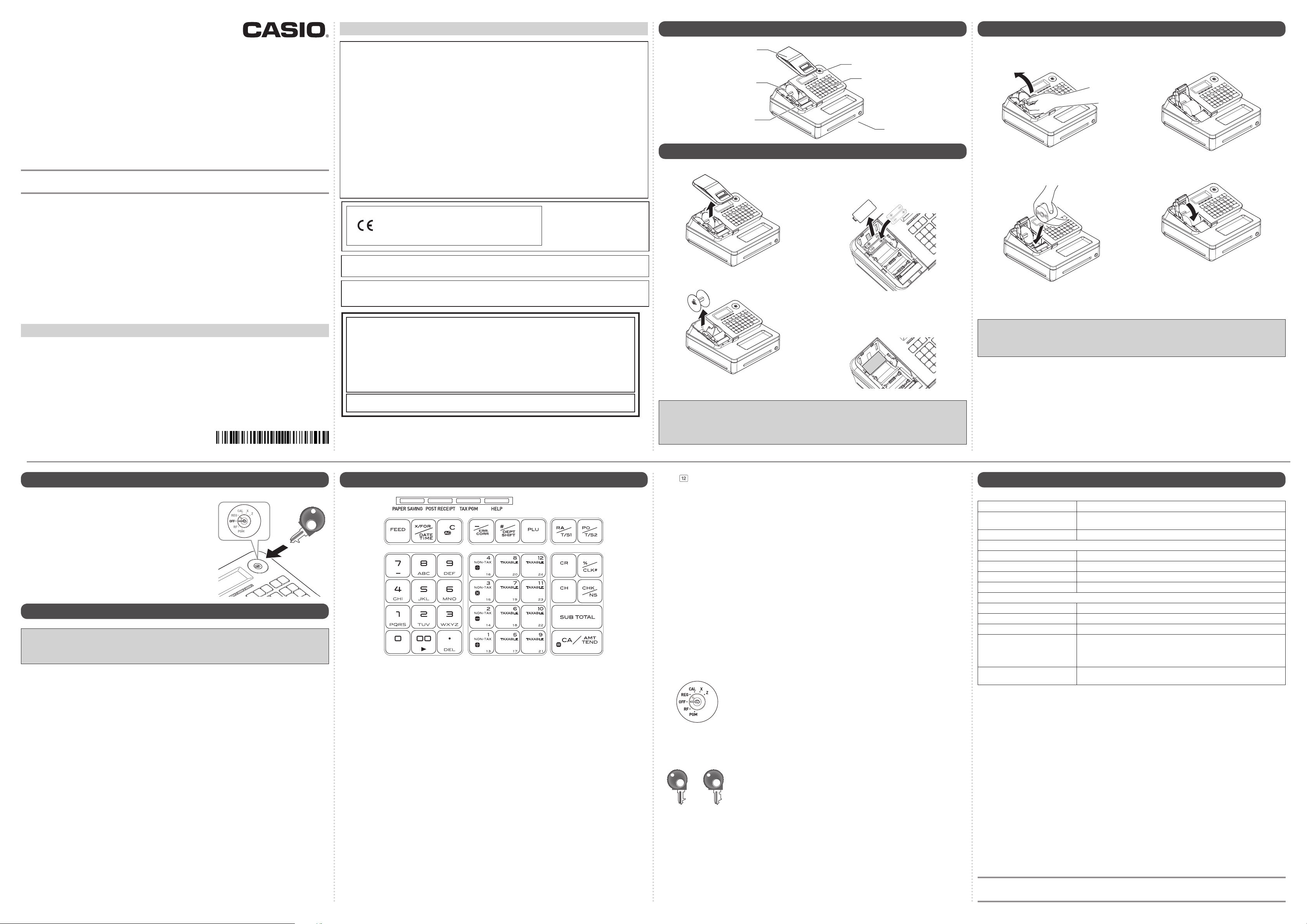
To use the Cash Register safely
1. Name of Parts
3. To set a paper roll
Quick Start Guide
PCR-T285
PCR-T295
SE-S100
Electronic Cash Register
Note : This manual describes basic setups and operation methods. For more detail, please
download the User’s Manual from: http://world.casio.com/manual/sa/
Thank you very much for purchasing this CASIO electronic Cash Register.
START-UP is QUICK and EASY!
Power Supply
Your Cash Register is designed to operate on standard household current (120 V, 220 V, 230 V, 240 V;
50/60 Hz). Do not overload the outlet by plugging in too many appliances.
Cleaning
Clean the Cash Register exterior with a soft cloth which has been moistened with a solution of a mild
neutral detergent and water, and wrung out. Be sure that the cloth is thoroughly wrung out to avoid
damage to the printer. Never use paint thinner, benzene, or other volatile solvents.
The mains plug on this equipment must be used to disconnect mains power. Please ensure that the
socket outlet is installed near the equipment and shall be easily accessible.
Preparations
Please follow the steps described below.
• Unpack the Cash Register and DO NOT plug into the mains supply until sections 1 and 2 have been
completed.
• To prevent losing all your settings and sales data, we strongly recommend that you install the memory
protection batteries before you use the Cash Register and replace them at least once a year.
*
Warning Power plug and AC outlet
• Use only a proper AC electric outlet. Use of an outlet with a different voltage from the rating
+
+
+
-
The main plug on this equipment must be used to disconnect mains power.
Please ensure that the socket outlet is installed near the equipment and shall be easily accessible.
THIS IS A CLASS A PRODUCT. IN A DOMESTIC ENVIRONMENT THIS PRODUCT MAY CAUSE R ADIO INTERFERENCE IN WHICH CASE THE USER MAY BE REQUIRED TO TAKE ADEQUATE MEASURES.
WARNING: This equipment has been tested and found to comply with the limits for a Class A digital device,
pursuant to Part 15 of the FCC Rules. These limits are designed to provide reasonable protection against
harmful interference when the equipment is operated in a commercial environment. This equipment generates,
uses, and can radiate radio frequency energy and, if not installed and used in accordance with the instruction
manual, may cause harmful interference to radio communications. Operation of this equipment in a residential
area is likely to cause harmful interference in which case the user will be required to correct the interference
at his own expense.
creates the danger of malfunction, re, and electric shock. Overloading an electric outlet
creates the danger of overheating and re.
• Make sure the power plug is inserted as far as it will go. Loose plugs create the danger of
electric shock, overheating, and re.
Do not use the register if the plug is damaged. Never connect to a power outlet that is
loose.
• Use a dry cloth to periodically wipe off any dust built up on the prongs of the plug. Humidity
can cause poor insulation and create the danger of electric shock and re if dust stays on
the prongs.
• Do not allow the power cord or plug to become damaged, and never try to modify them in
any way. Continued use of a damaged power cord can cause deterioration of the insulation,
exposure of internal wiring, and short circuit, which creates the danger of electric shock
and re.
Contact CASIO service representative whenever the power cord or plug requires repair or
maintenance.
Manufacturer:CASIO COMPUTER CO., LTD.
6-2, Hon-machi 1-chome, Shibuya-ku, Tokyo 151-8543, Japan
Responsible within the European Union:CASIO EUROPE GmbH
CASIO-Platz 1, 22848 Norderstedt, Germany
WARNI NG
GUIDELINES LAID DOWN BY FCC RULES FOR USE OF THE UNIT IN THE U.S.A.
(Not applicable to other areas)
Please keep all information for future
reference.
The declaration of conformity may be
consulted at http://world.casio.com/
Printer cover
Take up reel
Platen arm
2. To install memory protection batteries
1 Remove the printer cover by lifting it up.
2 Remove the take up reel.
Mode switch
Keyboard
Drawer
3 Remove the battery compartment cover and
install two new “AA” type manganese batteries in the battery compartment over battery
extraction ribbon.
4 Replace the battery compartment cover.
Please make sure that the battery compartment cover is fastened securely with a click
sound.
This Cash Register is tted with a thermal printer - only 58 mm wide thermal paper rolls can be used.
1 Open the platen arm by lifting it up slowly.
2 Hold the paper roll so that the end of the
paper comes out from the bottom of the roll
and place it behind the printer.
Never touch the printer’s thermal head and the platen. Avoid the thermal paper from heat ,
Note:
humidity or direct sunlight.
Important
• If the thermal paper roll is not properly installed, you will not be able to use the Cash Register. The
display shows ‟E014 Paper end” to indicate that the paper is not inserted.
• If the display shows “E010 Close the platen arm”, close the platen arm securely.
3 Place the end of the paper over the printer.
4 Close the platen arm slowly until it locks
securely.
MA1411-A QSG286US*E
4. Get the Cash Register ready
1 Insert a Mode key marked PGM that comes with the Cash
Register in the Mode switch and turn it to OFF position.
PGM
2 Plug in the power cord into an AC outlet.
5. To set the language, date, time, and tax rates
Important
• In each setting of date, time and tax rates, the Cash Register prints your settings. Make sure that
the settings are correct. If you have made incorrect date and time setting, press y key . For
other incorrect settings, pull out the AC cord, take out batteries, and start from the beginning.
1 As soon as you plug in the power cord, the printer prints instructions for selecting the language.
Input the language number and press p key. For example, if you wish to select English, press
? p keys.
2 The printer prints the instructions for setting date and time and the top digit of the display ashes.
Enter the date in order of month, day, and year. For example, input 012115 for January 21, 2015. After then, display changes for setting time. Enter the present hours and minutes in 24 - hour system.
For example, 1300 for 1:00 pm.
Note: For Canadian model, proceed to step 5.
3 The printer prints “PLEASE INPUT TAX RATE”. Input tax rate 1 and press p. For example,
press M and p keys for 7% tax rate 1.
4 Repeat the same operation as step 3 for tax rates 2 and 3. Please do not forget the rates you have
set, and be sure to preset the rates to departments explained in “To preset tax status to each department” on the back page. If you wish to exit from the tax rates settings, press o key. For US
model, the basic settings have been completed.
5 Canadian model only: As the printer prints “PLEASE SELECT TAX TABLE.” and list of the states,
choose your state and input the number of the state and press p key. For example, if you use
the Cash Register in Alberta, press Z and p keys.
If you select “MANUAL ENTRY: 0 <CA>”, input tax rates manually by following steps 3 and 4 and
then proceed to step 6.
6 Canadian model only: The printer prints “DO YOU USE CANADIAN ROUNDING?”. Input Z
p (USE: not using 1¢ coins for change) or ? p (NOT USE: using 1¢ coins for change).
FCC WARNING: Changes or modifications not expressly approved by the party responsible for compliance
could void the user’s authority to operate the equipment.
6. Key functions
The followings show the major functions of the keys.
[PAPER SAVING]: Use this key to stop issuing
receipts or compressed
journal printing to save
paper.
[POST RECEIPT]: When the Register is set
to not to print receipts,
pressing this key prints a
receipt of the preceding
transaction.
[TAX PGM]: Use this key to set tax
statuses and tax tables.
[HELP]: Use this key to print
operation guidance.
l: Use this key to feed the
paper roll.
x: Use this key to show
present date and time.
Also this key is used for
multiplications.
y: Use this key to clear an
entry that has not yet been
registered.
g: Use this key to correct
immediately preceding
registration. Also this key
is used for reducing price.
j: Department shift key.
Using this key with
departments 1 to 12 keys,
items are registered in
departments 13 to 24. Also
this key prints preceding
number entry without any
registration.
i: Price look up key. Use this
key to register preset items
by nu mber.
c: Use this key following a
numeric entry to register
money received by nonsale transactions.
v: Use this key following a
numeric entry to register
money paid out from the
drawe r.
? to >"': Ten-key. Use these keys
for numeral entries.
Important
• Be sure that the plus (+) and minus (-) ends of the batteries are facing in the directions as indicated on the battery compar tment.
• The Cash Register will show “LOW BATTERY” on the display when the batteries are running low
on power. Install two new batteries when this occurs.
a to
c: Use this key for credit card
:: Use this key for discounts.
u: Use this key to register
m: Use this key for check
o: Use this key to display and
p: Use this key to register
Mode switch
Mode keys
: Department keys. Use
PGM
these keys to register
items to the corresponding
department.
payments.
Also this key is used to
sign a clerk on or off.
charge sales.
payments. Also this key is
used for opening drawer.
print the current subtotal
amount.
cash sales.
PGM: Use this position for setups.
RF: Use this position for refunding.
OFF: Use this position to turn the Cash Register off.
REG: Use this position for registrations.
CAL: In the CAL mode, the Cash Register functions as a calculator.
X: Use this position to print the sales report. After the reporting, all the sales
data remain in the memory.
Z: Use this position to print the sales report. After the reporting, all the sales
data is cleared from the memory.
There are two types of mode keys. The program key marked “PGM” and
the operator key marked “OP”. The program key can set the Mode switch
OP
to any position, while the operator key can select only OFF, REG, and CAL
positions.
7. Specications
Entry 10-key system; Buffer memory 8 keys (2-key roll over)
Main display 20 characters x 1 line
10-digit numeral x 1 line
Customer display Amount 8 digits (zero suppression)
PRINTER
Receipt/Journal Thermal alpha-numeric system 24 digits, receipt on/off key
Paper roll 58 (W) x 80 (D) mm
Paper feed Receipt or Journal
Print speed 10 lines/second max.
Chronological data
Power supply/power consumption See the rating plate.
Operation temperature 0˚C to 40˚C (32˚F to 104˚F)
Humidity 10 to 90%
Dimensions 180 mm (H) × 410 mm (W) × 450 mm (D) (7 3/32”(H) × 16 5/32”(W) × 17
23/32”(D)) with medium size drawer.
167 mm (H) × 326 mm (W) × 345 mm (D) (6 9/16”(H) × 12 27/32”(W) × 13
9/16”(D)) with small size drawer.
Weight 7.3 kg (16.0 lbs.) with medium size drawer
3.3 kg (7.2 lbs.) with small size drawer
Specications and design are subject to change without notice.
You can download “Setting tool” from the following websites.
http://www.casio4business.com/sa/products/index_products.html
Page 2
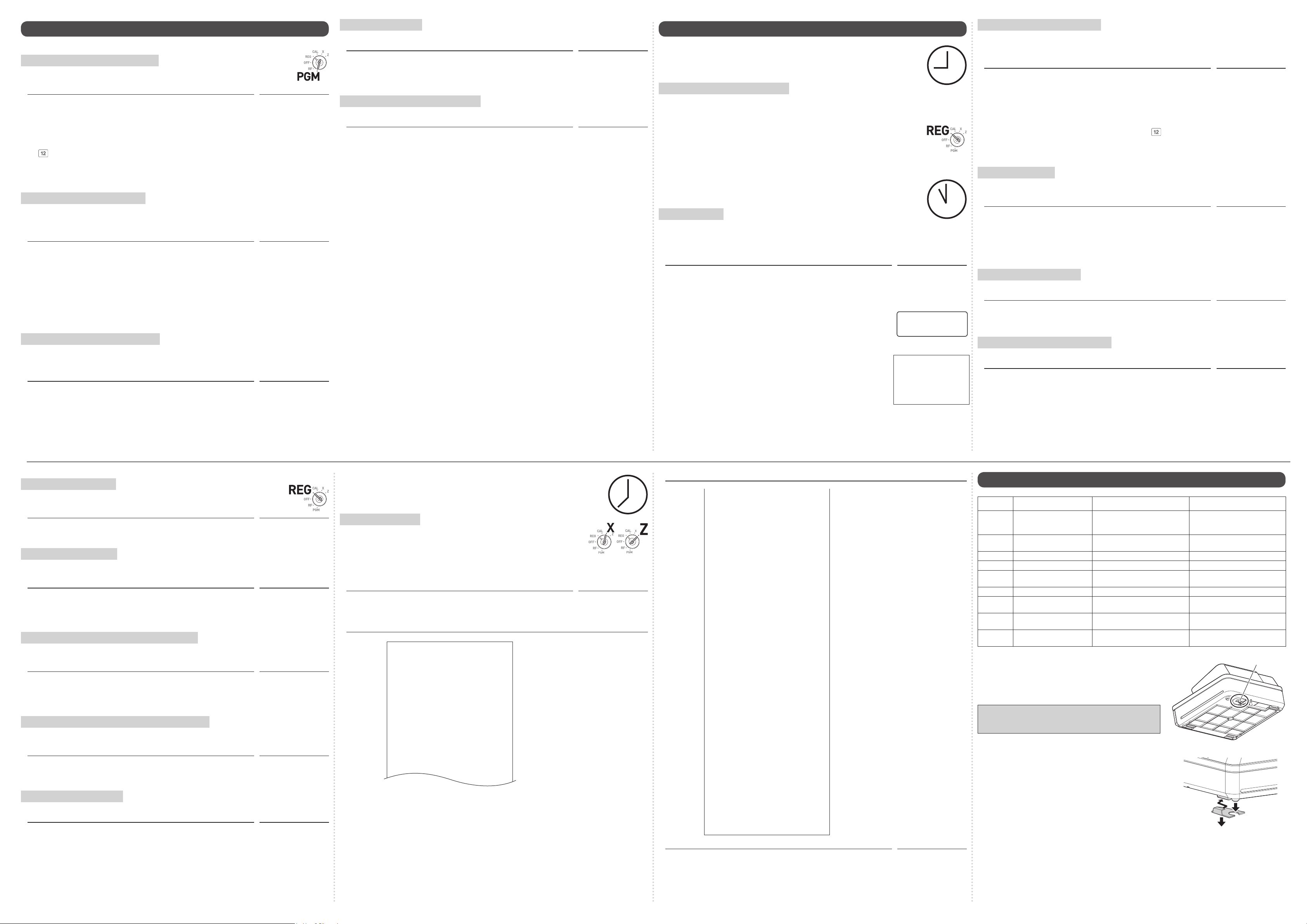
8. Basic setups
21-01-2015 19:25
Z 0073
0000 DAILY Z 0012
DEPT01 48
$50.10
DEPT02 28
$76.40
DEPT03 17
$85.80
DEPT20 4
$3.00
------------------------
Those setups make you simple and quick registrations.
To preset unit price to each department
By presetting unit prices to the departments, you can register an item just by pressing
a Dept. key.
Step Operation
1 Turn the Mode switch to PGM position and press Zo keys. The
Cash Register becomes a program mode.
2 Input a unit price by the ten key and press a Dept. key. The operation on
the right is for presetting $1.85 to Dept. 01.
Depts. 13 to 24 are assigned by using j key. Operate ja to j
for Depts. 13 to 24. The example on the right is for presetting $3.55
to Dept. 20.
Mode switch to PGM
Zo
Z<Ba
CBBj%
3 Repeat step 2 for other departments. Proceed to step 4 for presetting
PLU price.
To preset PLU (Price Look Up) price
Using PLU (Price Look Up) system, you can preset a unit price to each item. For example, PLU No. 1
is for an apple priced at $1.00, and PLU No. 2 is for an orange priced at $0.50. You can preset prices
up to 2000 PLU items.
Step Operation
4 Input a PLU number then press i key. The example on the right
assigns PLU No. 25.
5 Enter the unit price and press p key. The example on the right is
for presetting $3.75 to PLU No. 25.
XBi
CMBp
6 Repeat steps 4 and 5 for other PLU items.
7 Press o key to complete the setup. Proceed to step 8 for preset
tax status to each department.
To preset tax status to each department
Tax calculations are not performed unless you set tax status to each department. By this setting, the
tax rates that have been preset in “4 To set the language (country), date, time, and tax rates” on the
back page is added to an item registered in the department.
Step Operation
8 Press ~ key. Every time you press ~ key, display changes as T/S1
→ T/S2 → T/S1&2 → T/S3 → T/S1&3 → T/S2&3 → ALL → NON TAX.
This example selects tax rate 2.
9 Press a Dept. key you wish to preset a tax rate. The example on the
right is pre-setting tax rate 2 to Dept. 01.
Press o to complete the setting and proceed to step 10 for discount rate setting.
To pay out from the drawer
Paid out cash from the drawer is registered and subtracted from total cash amount in
drawe r.
Step Operation
1 Enter withdrawn cash amount then press ] key.
In this example, $10.00 is withdrawn from the cash drawer.
To register received money
Use this operation when you put money in the drawer without any sales transactions such case as
preparing change.
Step Operation
1 Enter the amount put in the drawer and press c key.
Corrections and refunds
If you pressed an incorrect key, follow these operations. Also you can refund for returned goods.
To correct erroneous item input before registration
When you made incorrect input before you register it in a Dept. or a PLU, you can correct it by using
y key. The following example is for correcting incorrect input $4.00 to $1.00.
Step Operation
1 By mistake, you have entered $4.00 for a Dept.1 item instead of $1.00.
Press y key and input correct price then press corresponding Dept.
key.
Continue the transaction.
To correct erroneous item immediate after registration
If an item has been already registered in a Dept. or a PLU, use g key to cancel the registration. This
correction is effective only for immediate after a registration.
Step Operation
1 By mistake, you have pressed a Dept. key twice for one item.
Press g key to cancel the previous registration (the last d key).
Continue the transaction.
To refund for returned goods
In the refund mode, the Cash Register subtracts refunded amount from the totalizer.
Step Operation
1 Turn the Mode switch to RF position.
2 Input refunding amount and Dept. key. The example on the right is for
refunding $5.00 for a Dept. 3 item.
3 Press p key.
o
~~
ao
Z?']
Z''c
V??
y
Z??a
XB?dd
g
Mode switch to RF
B??d
p
Mode Switch
Mode Switch
To preset discount rate
By presetting a discount rate to : key, it makes discount sales quick and easy.
Step Operation
10 Input the discount rate and press : key. The example on the right is
for setting 7.5% discount rate.
Press o key to complete the setup.
Proceed to step 11 to preset item names to departments.
M"B:
o
To preset item name to each department
You can choose item names from 200 item list and set it to a Dept.
Step Operation
11 Press Z? and / keys. The printer prints category list.
12 Select the category that the item you wish to set is included in. Enter
the category number and press / key. The example on the right is for
selecting category “Food”. Printer then prints item list of the category.
13 Press X and o keys. The Cash Register is set to program item
names.
14 Input the item code which is printed out in step 11 and press the Dept.
key you wish to name to. The example on the right is for setting “JUICE”
to Dept. 3. For Depts. 13 to 24, use j key.
Press o key to complete the setup.
Z?/
MZ?/
Xo
ZV>d
o
After closing the store
• Issuing day’s total sales report.
Daily read/reset report
At the end of the business day, you can print categorized and summarized results
of the day. Reset report (Z) clears all the sales data whereas the data remains in
the memory by Read report (X).
Notes:
Step Operation
1 Turn the Mode switch to X or Z and press p. The printer prints
Printout
• Please do not perform the Reset report (Z) printing while your store is open. It clears all
the sales data.
• Items that transactions were not made will not be printed on the report.
Mode switch to X or Z
Read (X) or Reset (Z) report.
21-01-2015 19:25
Z 0073
0000 DAILY Z 0012
DEPT01 48
$50.10
— Date/
Time
—
Consecutive No.
— Z report counter
— Dept. / Quantity
— Amount
p
DEPT02 28
$76.40
DEPT03 17
$85.80
DEPT20 4
$3.00
------------------------
GROSS TOTAL 108
Mode Switch
9. Daily job ow
Before opening your store
• Plugged in?
• Enough paper roll?
• Date and time are correct?
To prepare bills and coins for change
To prepare coins and bills for change, you can open the drawer by pressing . key. This operation
must be done when registrations are not being made.
1 Turn the Mode switch to REG position.
Mode Switch
2 Input the amount prepared for changes and press . key. For example, if you
prepare
$350.50, operate CB?B?..
3 Drawer opens. Put the bills and coins in the drawer.
While the store is open
Note: Perform the following operations in “REG” position of the Mode switch.
Basic registration
You can register items without using preset prices. The following example is for a customer purchased $3.75 of Dept. (department) 3 and $1.25 Dept. 1 items. And the customer paid $10.00 in cash.
Note: Department is a category of items. For example apples are Dept. 1, bananas are Dept. 2, and
Dept. 3 for canned fruits, etc.
Step Operation
1 Input the unit price from the ten key and press corresponding Dept. key.
The example on the right is for registering $3.75 in Dept. 3 and $1.25 in
Dept. 1.
2 Press o key. The display shows the subtotal amount.
CMBd
ZXBa
o
TL
%00
3 Input tendered cash amount then press p key.
If received amount is more than the subtotal amount, the amount of
change will be displayed and printed.
Printout
GROSS TOTAL 108
$316.80
NET TOTAL No 46
$325.13
CAID $199.91
CHID $16.22
CKID $20.00
CRID $85.00
TA1 $105.10
TAX1 $4.20
ROUND $1.23
RF−MODE TTL No 2
$0.50
CALCULATOR No 3
------------------------
CASH No 44
$203.91
CHARGE No 3
$16.22
CHECK No 1
$20.00
CREDIT No 2
$85.00
RA No 1
$6.00
PO No
$10.00
No 1
-
$0.50
%- No 1
$0.66
ERR CORR No 21
$30.50
NS No 12
------------------------
GT $0000832271.20
Step Operation
— Gross sales quantity
— Gross sales amount
— No. of net sales
— Net sales amount
— Cash in drawer
— Charge in drawer
— Check in drawer
— Credit in drawer
— Taxable amount for tax rate 1
— Tax amount for ta x rate 1
— Rounded amount
— Refunded mode counter
— Refunded amount
— No. of CAL operation
— No. of cash sales
— Cash sales amount
— Charge sales counter
— Charge sales amount
Check sales counter
—
Check sales amount
—
— Credit sales counter
—
Credit sales amount
— Received on account counter
— Received on account amount
—
Paid-out counter
2
— Paid-out amount
— Reduced counter
— Reduced amount
— Premium / Discount counter
Premium / Discount amount
—
— Error correction counter
—
Error correction amount
—
No sale counter
— Grand total (not resettable)
Z?'p
01-21-2015 16:36
REG 000007
JUICE $3.75
DEPT01 $1.25
TOTAL
CASH $10.00
CHANGE $5.00
Dept.03 is preset as item
name “JUICE”.
$5.00
2 Withdraw the money from the drawer. After you withdraw all the money
from the drawer, we recommend that you leave the drawer open when
you leave the store.
3 Turn the Mode switch to OFF.
Mode switch to OFF
To register Dept.’s preset unit price
If a unit price is preset to a Dept. key, the item is registered just by pressing the Dept. key without
inputting the unit price.
The following example is for registering three pieces of Dept. 2 items and one piece of Dept. 16 item.
Step Operation
1 Press s key three times. Three items of Dept. 2 with a preset price
are registered.
Note: You can also register multiple items by using x key. In this
example, Cxs.
2 Press j and f keys. An item of Dept. 16 with a preset price is
registered.
Note: Depts. 13 to 24 are assigned by ja to j
.
3 Press o key, enter tendered amount from ten key and press p
key.
sss
jf
o [Tendered
amount from ten key]
p
To register PLU items
By assigning a PLU number, preset price to the PLU is registered. The following example is for registering two pieces of PLU No. 3 and one piece of PLU105.
Step Operation
1 Enter the PLU number (in this case 3) and press i key twice (for two
pieces).
Perform the same operation for the PLU No. 105.
2 Press o key, enter tendered amount from ten key and press p
key.
Cii
Z?Bi
o [Tendered
amount from ten key]
p
To give a discount on an item
The Cash Register calculates discount on an item.
Step Operation
1 Register an item and press : key. The example on the right is for
discounting preset rate (for example, 5%) on $1.00 Dept. 1 item. The
display shows 0.95.
Z??a
:
To give a discount on subtotal amount
To grant a discount on the whole transaction, use : key after o key.
Step Operation
1 After registering items, press o key.
Input discount rate and press : key. The example on the right is 10%.
Manually input discount rate is effective in preference to preset rate.
[Items registrations]
o
Z?:
10. Error code table
Error code Guidance on the display Cause Solution
E001 Wrong mode Mode switch position has been
E008 Please sign on Registration without entering a
E010 Close the platen arm Platen arm is not closed. Close the platen arm rmly.
E014 Paper end There is no paper. Insert paper.
E029 In the tender operation Item registration is prohibited while
E046 REG buffer full Register buffer is full. Finalize the transaction.
E081 EJ Full Electronic journal memory is full. Print reset (Z) repor t of electronic
E090 Totals remain in the memory Totals not cleared at the end of
E139 Negative balance is not
allowed
changed before nalization.
clerk number.
partial tendering.
the day.
The result of the transaction is
minus.
When the cash drawer does not open!
In case of power failure or the machine is in malfunction, the
cash drawer does not open automatically. Even in these cases,
you can open the cash drawer by pulling drawer release lever
(see below).
Important
The drawer will not open, if it is locked with a drawer lock
key.
About drawer hook
Drawer hook prevents the Cash Register from falling caused
by weight of coins.
Insert the drawer hook in the ditch of the drawer. Peel the
release paper from the drawer hook and stick the drawer on
the place where the register is installed.
As it may cause a malfunction of the drawer, please do not put
coins and bills in the drawer excessively.
Return the Mode switch to its
original setting and nalize the
operation.
Input a clerk number.
Finalize the transaction.
journal.
Perform reset (Z) reporting.
Register properly
Drawer release lever
(S size drawer)
